Page 1
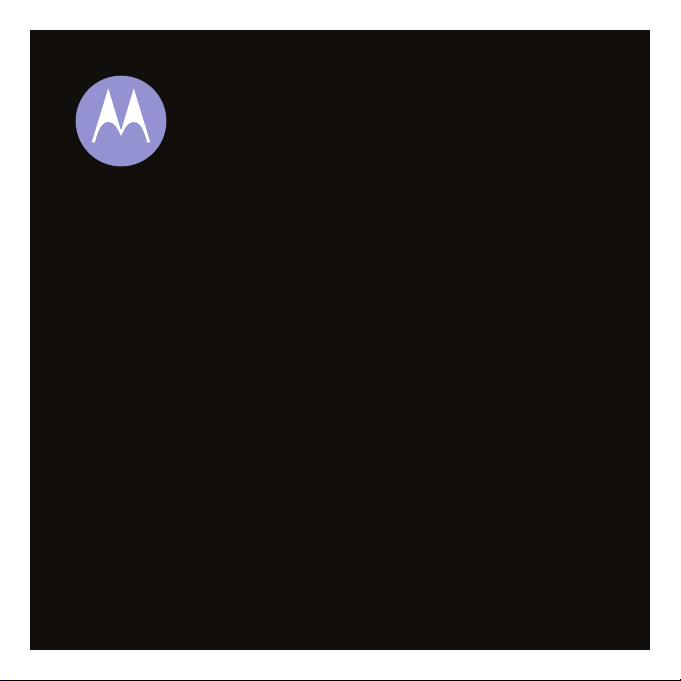
MOTOROKR
User’s Guide
™
U9
Page 2
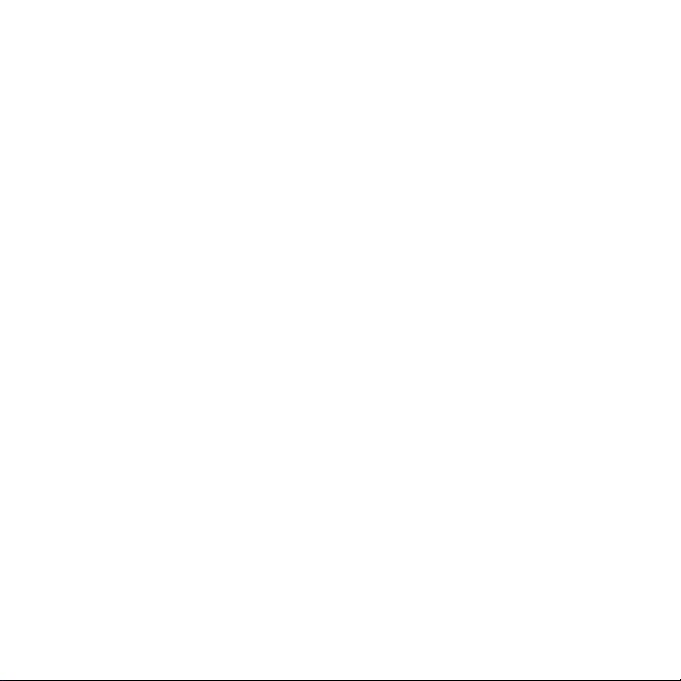
Page 3
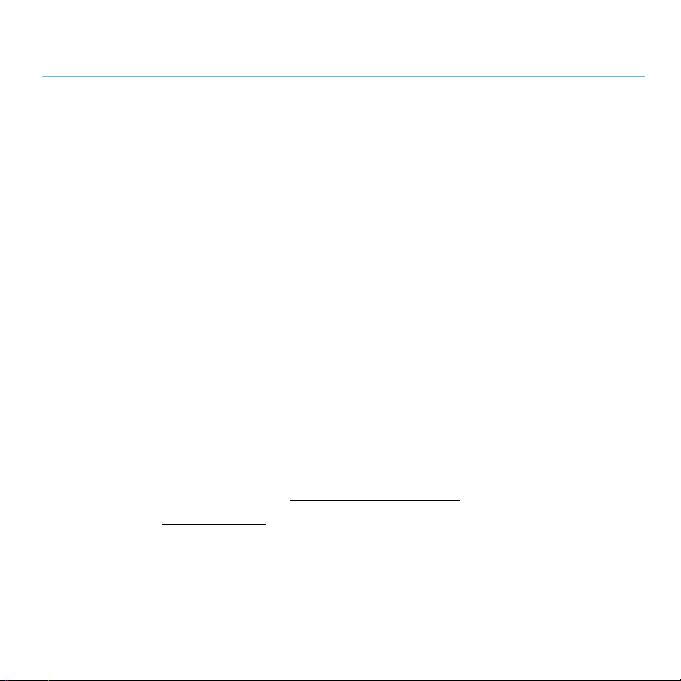
HELLOMOTO
Feel It, See It, Hear It!
seen!
•
Transfer your favorite
Player 11, then control music playback with touch sensor keys in the external display
(page 48).
•
Personalize your phone with floating
(page 32).
•
Snap pictures automatically with your 2-megapixel multi-shot
•
Capture key moments in high-definition
•
Access any
browser (page 54).
•
Read and answer
For more information:
To learn more about your phone, go to
accessories, go to
Your MOTO
Web
site just like you do on your computer, with your phone’s full HTML
text messages
To read feature instructions on your phone, press s>mTools >Help
www.motorola.ca
ROKR
™ U9 phone is made to be held, and made to be
music
quickly and easily with Microsoft® Windows® Media
animated screensavers
video
, then upload to your blog (page 58).
in the external display (page 63).
www.motorola.ca/U9support
.
in the external display
camera
. To learn more about
(page 55).
.
1
Page 4
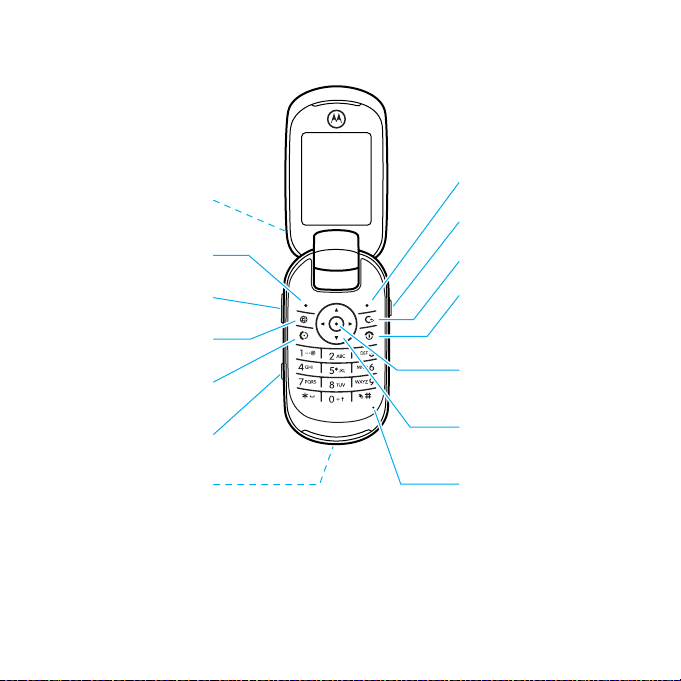
Introducing your new MOTO
Lanyard Hook
(on top of phone)
Volume Keys
Micro USB Port
(on bottom of phone)
Go online
Send Key
Make & answer calls.
Side Select Key/Camera Key
Left Soft Key
Open menu,
select menu items.
Clear/Back Key
Right Soft Key
Voice Command Key
End Key
Turn on/off, hang up,
exit menus.
Scroll up/down/left/right.
Microphone
ROKR
™ U9 GSM wireless phone.
Tip:
clear/back key
2
Press the center keys to open the main menu and select menu options. Press the
D
to delete letters or numbers or to go back one menu.
Page 5
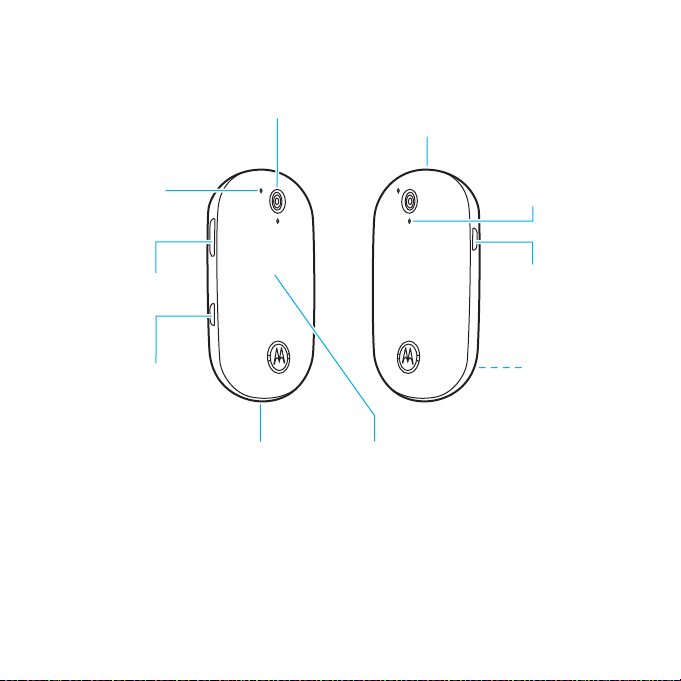
Charge Indicator
Light
Camera Lens Lanyard Hook
(on top of phone)
®
Bluetooth
Indicator Light
Volume Keys
Side Select Key/
Camera Key
Micro USB Port
Voice Command Key
Handsfree Speaker
(on back of phone)
External Display
3
Page 6
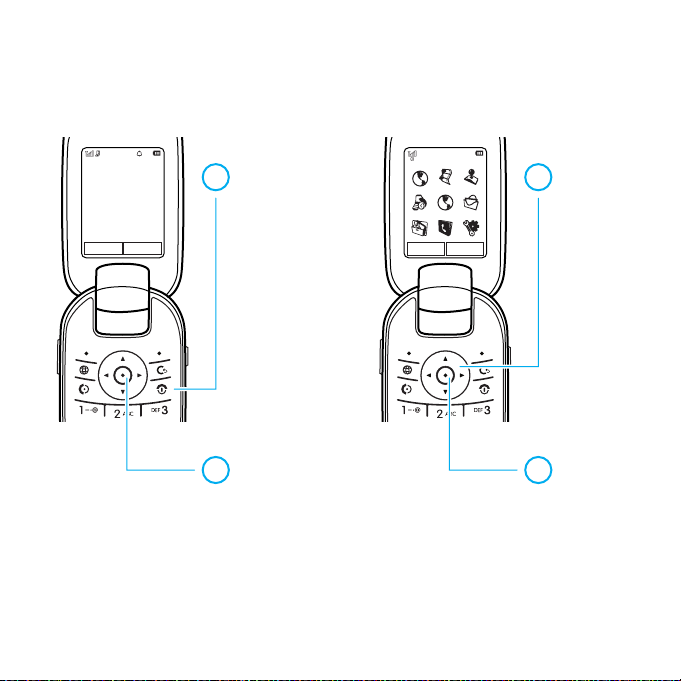
Options Back
Service Provider
10/15/2009
10:10
Menu Internet
Home Screen Main Menu
Press
s
to select it.
4
Press S
up/down/
left/right to
scroll to a
menu feature.
3
Press & hold
P
until the
display lights
up, to turn on
your phone.
1
Press
s
to open the
Main Menu
.
2
Note:
This is the standard home screen and main menu layout.
and main menu may be different.
appearance, see page 38.
4
To change your home screen shortcuts and main menu
Your phone’s home screen
Page 7
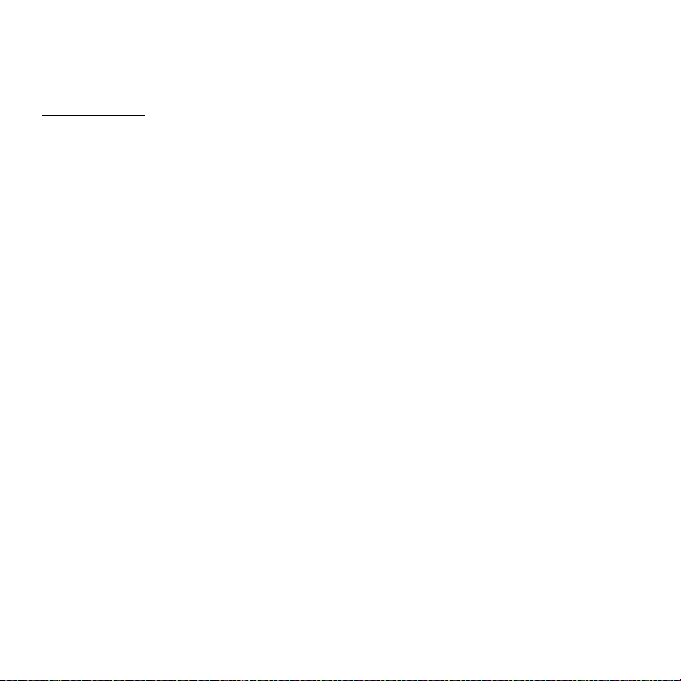
Motorola, Inc.
Consumer Advocacy Office
1307 East Algonquin Road
Schaumburg, IL 60196
www.hellomoto.com
Note:
Do not ship your phone to the above address. If you
need to return your phone for repairs, replacement, or
warranty service, please contact the Motorola Customer
Support Center at:
1-800-331-6456 (United States)
1-888-390-6456 (TTY/TDD United States for hearing
impaired)
1-800-461-4575 (Canada)
Certain mobile phone features are dependent on the
capabilities and settings of your service provider’s
network. Additionally, certain features may not be
activated by your service provider, and/or the provider’s
network settings may limit the feature’s functionality.
Always contact your service provider about feature
availability and functionality. All features, functionality,
and other product specifications, as well as the
information contained in this user’s guide are based upon
the latest available information and are believed to be
accurate at the time of printing. Motorola reserves the
right to change or modify any information or
specifications without notice or obligation.
MOTOROLA and the Stylized M Logo are registered in the
US Patent & Trademark Office. The Bluetooth trademarks
are owned by their proprietor and used by Motorola, Inc.
under license. Java and all other Java-based marks are
trademarks or registered trademarks of Sun
Microsystems, Inc. in the U.S. and other countries.
Microsoft and Windows are registered trademarks of
Microsoft Corporation; and Windows XP and Windows
Media are trademarks of Microsoft Corporation.
Macintosh is a registered trademark of Apple Computer,
Inc. All other product or service names are the property of
their respective owners.
© 2009 Motorola, Inc., All rights reserved.
Caution:
Changes or modifications made in the radio
phone, not expressly approved by Motorola, will void the
user’s authority to operate the equipment.
Software Copyright Notice
The Motorola products described in this manual may
include copyrighted Motorola and third-party software
stored in semiconductor memories or other media. Laws
in the United States and other countries preserve for
Motorola and third-party software providers certain
exclusive rights for copyrighted software, such as the
exclusive rights to distribute or reproduce the copyrighted
software. Accordingly, any copyrighted software
contained in the Motorola products may not be modified,
reverse-engineered, distributed, or reproduced in any
manner to the extent allowed by law. Furthermore, the
purchase of the Motorola products shall not be deemed to
grant either directly or by implication, estoppel, or
otherwise, any license under the copyrights, patents, or
patent applications of Motorola or any third-party
software provider, except for the normal, non-exclusive,
royalty-free license to use that arises by operation of law
in the sale of a product.
Manual Number: 68000201170-B
5
Page 8
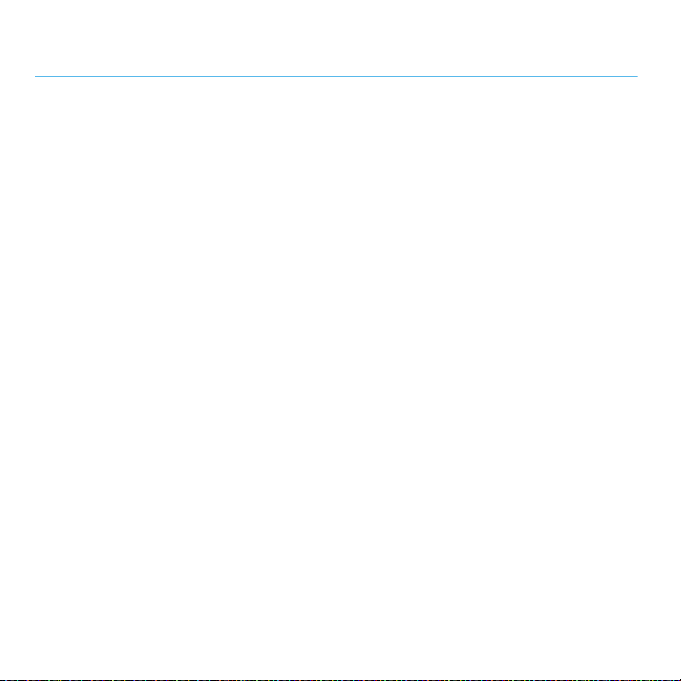
contents
menu map . . . . . . . . . . . . . . . . . . . . . . . . 8
Use and Care. . . . . . . . . . . . . . . . . . . . . . 10
getting started . . . . . . . . . . . . . . . . . . . . 11
about this guide . . . . . . . . . . . . . . . . . . 11
insert your SIM card. . . . . . . . . . . . . . 12
insert a memory card . . . . . . . . . . . . . 13
battery . . . . . . . . . . . . . . . . . . . . . . . . 14
turn phone on & off . . . . . . . . . . . . . . 18
make a call . . . . . . . . . . . . . . . . . . . . . 19
answer a call. . . . . . . . . . . . . . . . . . . . 19
end a call . . . . . . . . . . . . . . . . . . . . . . 19
store a phone number . . . . . . . . . . . . 19
call a stored phone number . . . . . . . . 20
your phone number . . . . . . . . . . . . . . 20
basics. . . . . . . . . . . . . . . . . . . . . . . . . . . 21
display . . . . . . . . . . . . . . . . . . . . . . . . 21
volume . . . . . . . . . . . . . . . . . . . . . . . . 23
side select key/ camera key . . . . . . . . 24
external display. . . . . . . . . . . . . . . . . . 24
text entry . . . . . . . . . . . . . . . . . . . . . . 25
voice commands . . . . . . . . . . . . . . . . 28
contents
6
talking phone . . . . . . . . . . . . . . . . . . . 30
handsfree speaker . . . . . . . . . . . . . . . 30
codes & passwords . . . . . . . . . . . . . . 30
lock & unlock external keys. . . . . . . . . 31
lock & unlock phone . . . . . . . . . . . . . . 31
personalize . . . . . . . . . . . . . . . . . . . . . . 32
animated screensavers in
external display. . . . . . . . . . . . . . . . . . 32
profiles . . . . . . . . . . . . . . . . . . . . . . . . 33
time & date. . . . . . . . . . . . . . . . . . . . . 35
themes . . . . . . . . . . . . . . . . . . . . . . . . 36
rearrange home screen shortcuts . . . 38
wallpaper . . . . . . . . . . . . . . . . . . . . . . 39
main menu appearance . . . . . . . . . . . 39
rearrange main menu . . . . . . . . . . . . . 39
display appearance . . . . . . . . . . . . . . . 39
clock style. . . . . . . . . . . . . . . . . . . . . . 40
answer options. . . . . . . . . . . . . . . . . . 40
calls . . . . . . . . . . . . . . . . . . . . . . . . . . . . 41
turn off a call alert . . . . . . . . . . . . . . . . 41
call history . . . . . . . . . . . . . . . . . . . . . 41
Page 9
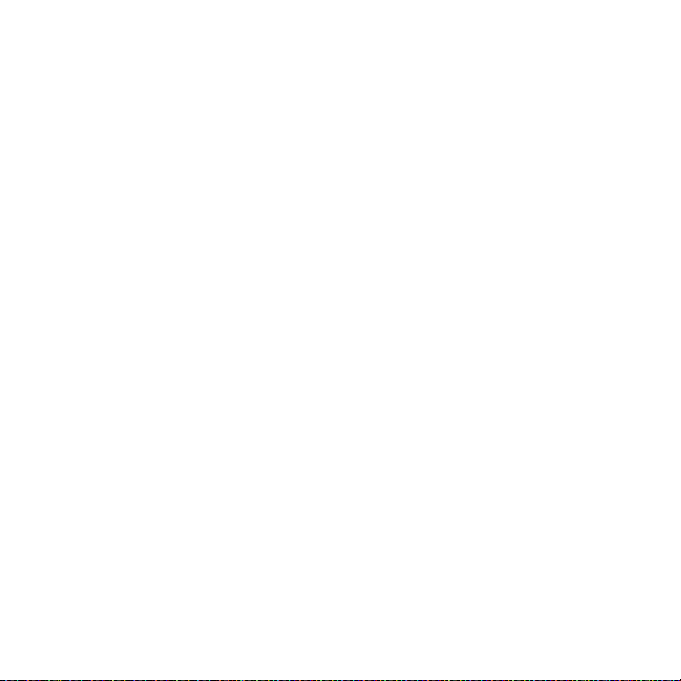
redial. . . . . . . . . . . . . . . . . . . . . . . . . . 41
return a call . . . . . . . . . . . . . . . . . . . . . 42
caller ID. . . . . . . . . . . . . . . . . . . . . . . . 42
emergency calls . . . . . . . . . . . . . . . . . 42
voicemail. . . . . . . . . . . . . . . . . . . . . . . 43
entertainment . . . . . . . . . . . . . . . . . . . . 44
music player . . . . . . . . . . . . . . . . . . . . 44
browser . . . . . . . . . . . . . . . . . . . . . . . 54
camera . . . . . . . . . . . . . . . . . . . . . . . . 55
videos . . . . . . . . . . . . . . . . . . . . . . . . . 58
messages. . . . . . . . . . . . . . . . . . . . . . . . 63
text messaging. . . . . . . . . . . . . . . . . . 63
connections . . . . . . . . . . . . . . . . . . . . . . 68
file manager . . . . . . . . . . . . . . . . . . . . 68
cable connections. . . . . . . . . . . . . . . . 69
Bluetooth® wireless. . . . . . . . . . . . . . 71
phone software updates. . . . . . . . . . . 75
other features . . . . . . . . . . . . . . . . . . . . 76
advanced calling . . . . . . . . . . . . . . . . . 76
phonebook . . . . . . . . . . . . . . . . . . . . . 79
personalize . . . . . . . . . . . . . . . . . . . . . 83
call times & costs . . . . . . . . . . . . . . . . 84
handsfree . . . . . . . . . . . . . . . . . . . . . . 85
network . . . . . . . . . . . . . . . . . . . . . . . 86
personal organizer. . . . . . . . . . . . . . . . 86
security . . . . . . . . . . . . . . . . . . . . . . . . 88
fun & games . . . . . . . . . . . . . . . . . . . . 89
service & repairs . . . . . . . . . . . . . . . . . . 90
SAR Data . . . . . . . . . . . . . . . . . . . . . . . . 91
EU Conformance . . . . . . . . . . . . . . . . . . 93
OSS Information . . . . . . . . . . . . . . . . . . 94
contents
7
Page 10
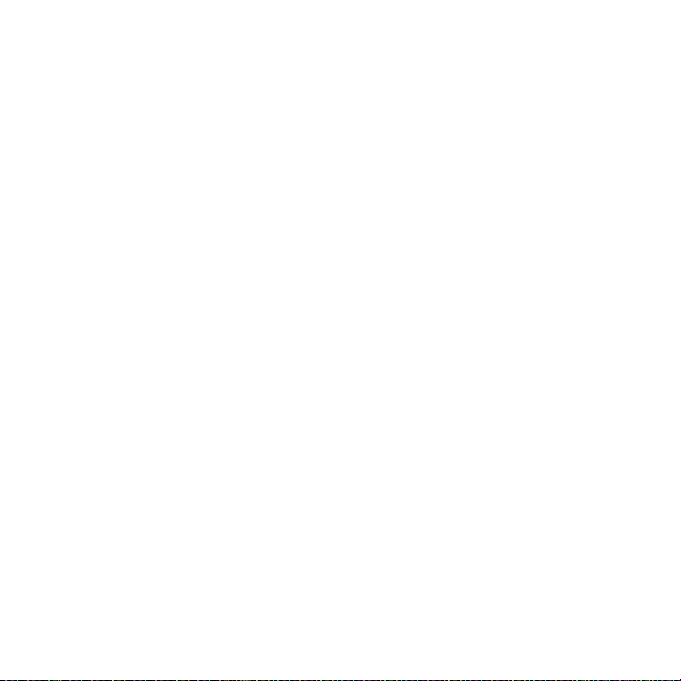
main menu
ô
Zone Vidéotron
j
Media
• Media Finder
•Camera
• Video Camera
• Voice Recorder
T
Games & Apps
q
Call History
ô
Interne t
g
Messages
• Messages
• Create Message
• Inbox
• My Folders
• Templates
•Drafts
• Outbox
• Sent Messages
• Call Voicemail
menu map
m
To o l s
• Calendar
• Download Manager
• File Manager
• Memory Card *
• Music and Sounds
•Pictures
• Videos
•VoiceNote
• Application Downloads
• Unrecognizable Files
• My Documents
•AlarmClock
• World Clock
•Calculator
• Dialing Services
•TaskList
• Notes
•Help
L
Phonebook
u
Settings
• (see next page)
This is the standard main menu
Your phone’s menu may be
layout.
different.
To change your home screen
shortcuts and your main menu
appearance, see page 38.
Press D to exit the current
Tip :
menu, or press
O
to exit all
menus.
* optional features
8
menu map
Page 11
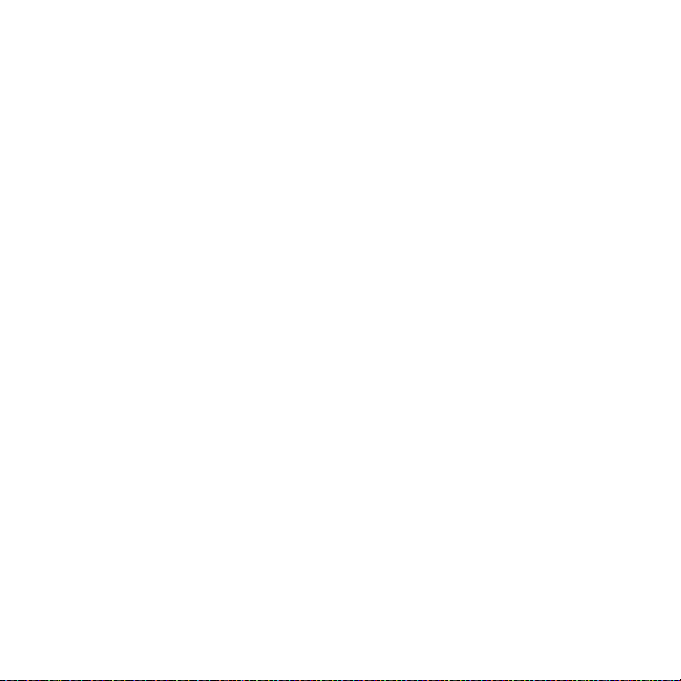
settings menu
•Profiles
•Themes
• Home Screen
• NaviKey Shortcuts
• Change Wallpaper
• External Clock Style
• Connections
• Bluetooth®
• USB Setting
• Media Synchronization
• Memory Card
• Modem
•USBPrinting
•VoiceNetworks*
• Data Connections
• Call Settings
• Speed Dial
•CallForward
•In-CallSetup
• Hearing Aid
• In-Call Timer
• Answer Options
• In-Call Mess age Alert
•RoamAlert
• Call Waiting
• Auto-Redial
• Call Drop Tone
• Dialing Setup
• My Caller ID
•DTMF
• Hyphenation
•SearchMode
• Dialing Prefix
•CallBarring*
• Fixed Dialing
• My SIM Number
• Active Line *
• Phone Se ttings
• Display Settings
• Display Timeout
• Screensaver
• Brightness
• Airplane Mode
• Battery Meter
•Time&Date
• Language
•
(continued next column)
• Phone Settings (cont inued)
•TalkingPhone
•TextEntry
• Reset
• Reset All Settings
• Delete All Data
• Delete Memory Cards
• View Memory
• Properties
• Legal Notices
• Java™ System
• OTA Updates
• Headset Settings
• Auto-Answer
•VoiceDial
• TTY Settings
•Internet
•Security
• Phone Lock
• External Key Lock
• Application Lock
•SIMLock
• Change Passwords
• Certificates
•Network
• Current Network
• Scan Avail. Networks
• Find New Network
• My Network List
• Search Setup
• Service Tone
• Bluetooth
* optional features
menu map
9
Page 12
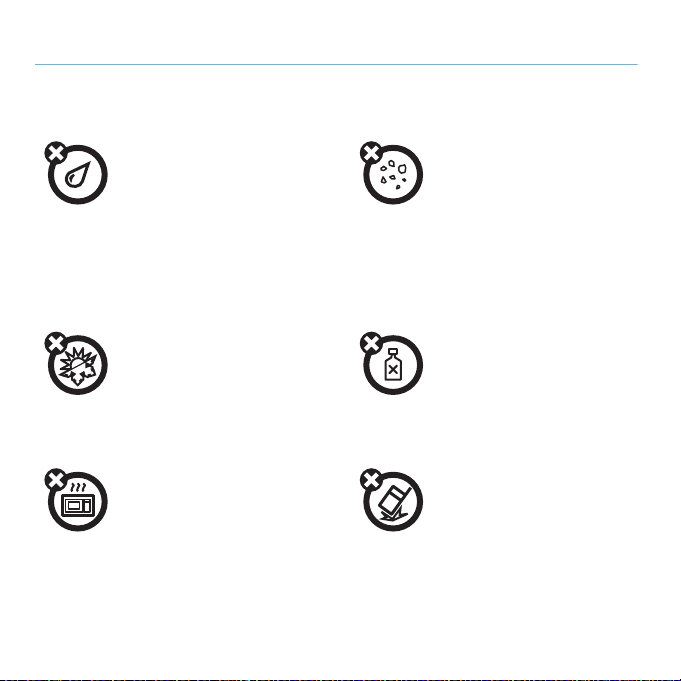
Use and Care
Use and Care
To care for your Motorola phone, please keep it away from:
liquids of any kind dust and dirt
Don’t expose your phone to water,
rain, extreme humidity, sweat, or
other moisture. If it does get wet,
don’t try to accelerate drying with
the use of an oven or dryer, as this
may damage the phone.
extreme heat or cold cleaning solutions
Avoid temperatures below 0°C/32°F
or above 45°C/113°F.
microwaves the ground
Don’t try to dry your phone in a
microwave oven.
Don’t expose your phone to dust,
dirt, sand, food, or other
inappropriate materials.
To clean your phone, use only a dry
soft cloth. Don’t use alcohol or other
cleaning solutions.
Don’t drop your phone.
10
Use and Care
Page 13
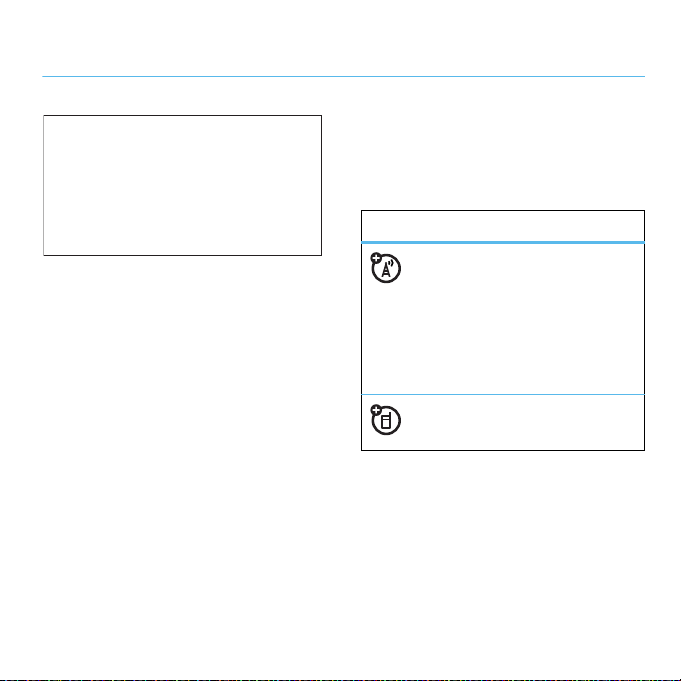
getting started
CAUTION: Before using the
phone for the first time, read the
Important Safety and Legal
Information guide included in
the box.
about this guide
This guide shows how to locate a menu
feature as follows:
Find it:
This means that, from the home screen:
1
2
s >j
Press the center keys to open the
menu.
Press the navigation keyS to scroll to
j
Media
Media >Camera
, and press s to select it.
3
PressS to scroll to
s
press
This guide uses the following symbols:
symbols
to select it.
This means a feature is network,
SIM card, or subscription
dependent and may not be
available in all areas. Contact
your service provider for more
information.
This means a feature requires an
optional accessory.
Camera
, and
getting started
11
Page 14
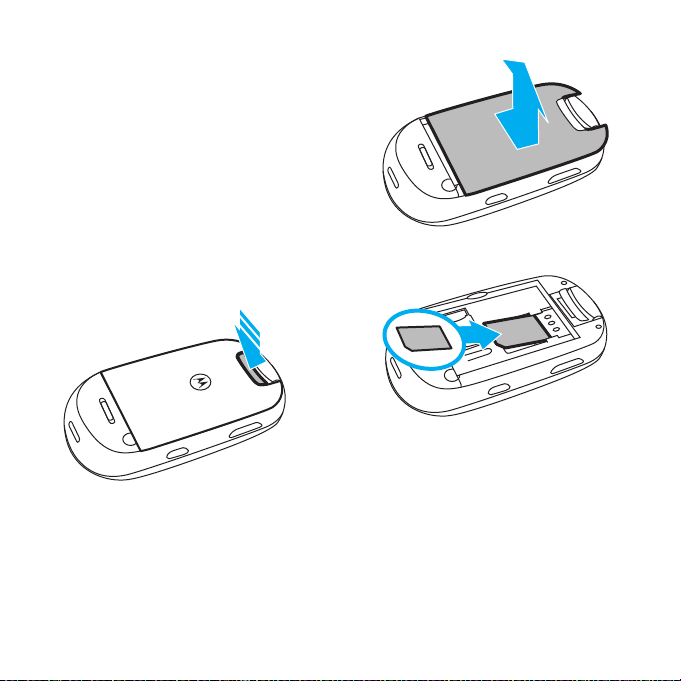
insert your SIM card
Yo u r Subscriber Identity Module (SIM) card
stores your phone number and other
information.
2
Caution:
card. Keep it away from static electricity,
water, and dirt.
12
Don’t bend or scratch your SIM
1
getting started
3
Page 15
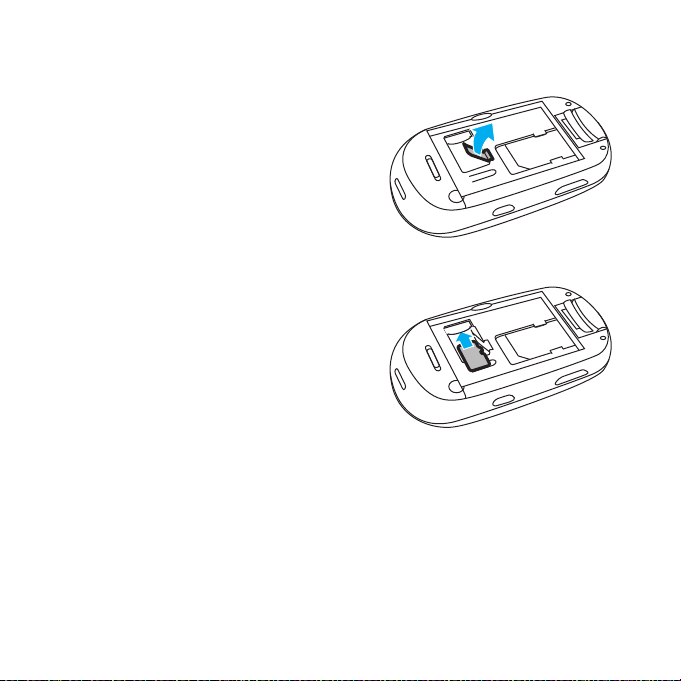
insert a memory card
You can store music, photos, and other
multimedia files on an optional, removable
microSD memory card.
To insert the memory card:
1
Caution:
memory card. Keep it away from static
electricity, water, and dirt. Turn off your
phone before you install or remove the
memory card.
Note:
with up to 4 GB capacity (greater than 1 GB
storage guaranteed only for
Motorola-approved microSD cards).
Don’t bend or scratch your
Your phone can use a memory card
2
To remove the memory card:
flexible retainer tab, and slide the memory
card out of the slot.
Lift up the
getting started
13
Page 16
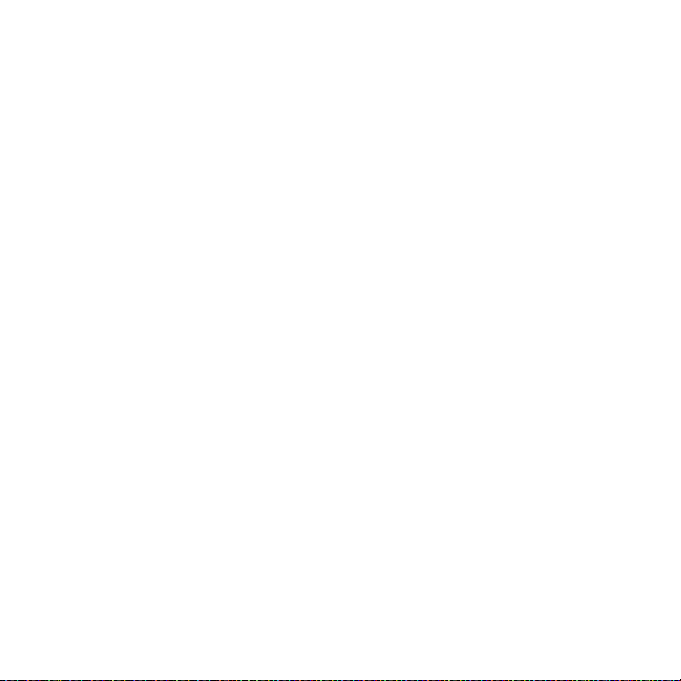
battery
battery use & safety
IMPORTANT: HANDLE AND STORE
BATTERIES PROPERLY TO AVOID INJURY
OR DAMAGE.
from improper handling of batteries, and
particularly from the continued use of
damaged batteries.
DON’Ts
• Don’t disassemble, crush,
• Don’t let the phone or battery
Most battery issues arise
puncture, shred, or otherwise
attempt to change the form of
your battery.
come in contact with water.
can get into the phone’s circuits,
leading to corrosion. If the phone
and/or battery get wet, have them
checked by your carrier or contact
Motorola, even if they appear to be
working properly.
Water
• Don’t allow the battery to touch
metal objects.
such as jewelry, stay in prolonged
contact with the battery contact
points, the battery could become
very hot.
• Don’t place your battery near a
heat source.
damage the phone or the battery.
High temperatures can cause the
battery to swell, leak, or
malfunction. Therefore:
•
Do
with an appliance or heat source,
such as a hair dryer or microwave
oven.
•
Avoid leaving your phone in your
car in high temperatures.
If metal objects,
Excessive heat can
not
dry a wet or damp battery
14
getting started
Page 17
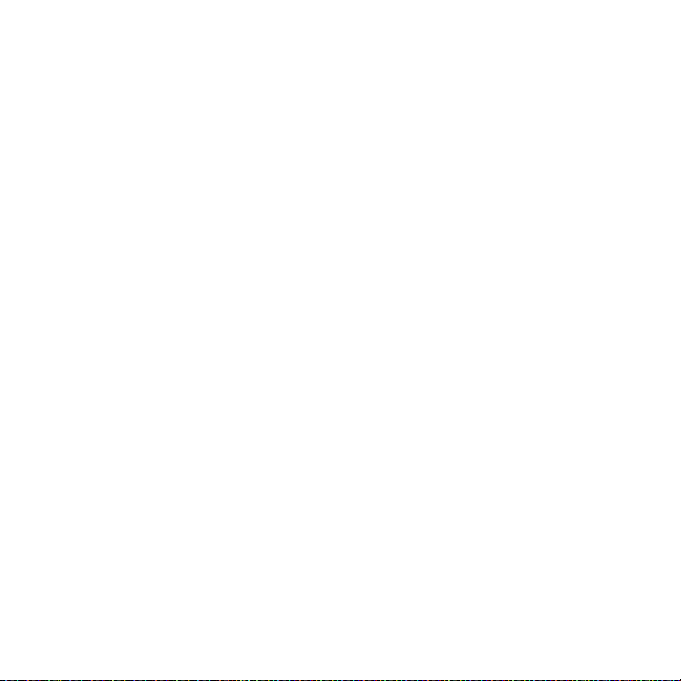
DOs
• Do avoid dropping the battery or
Dropping these items,
phone.
especially on a hard surface, can
potentially cause damage.
• Do contact your service provider
or Motorola if your phone or
battery has been damaged from
dropping or high temperatures.
IMPORTANT: USE MOTOROLA ORIGINAL
PRODUCTS FOR QUALITY ASSURANCE
AND SAFEGUARDS.
identifying authentic Motorola batteries from
non-original or counterfeit batteries (that
may not have adequate safety protection),
Motorola provides holograms on its
batteries. Consumers should confirm that
any battery they purchase has a “Motorola
Original” hologram.
To aid consumers in
Motorola recommends you always use
Motorola-branded batteries and chargers.
Motorola mobile devices are designed to
work with Motorola batteries. If you see a
message on your display such as
Unable to Charge
or
•
•
•
•
Important:
cover damage to the phone caused by
non-Motorola batteries and/or chargers.
Warning :
charger may present a risk of fire, explosion,
leakage, or other hazard.
, take the following steps:
Remove the battery and inspect it to
confirm that it has a “Motorola
Original” hologram;
If there is no hologram, the battery is
not a Motorola battery;
If there is a hologram, replace the
battery and retr y charging it;
If the message remains, contact a
Motorola Authorized Service Center.
Motorola’s warranty does not
Use of a non-Motorola battery or
Invalid Battery
getting started
15
Page 18
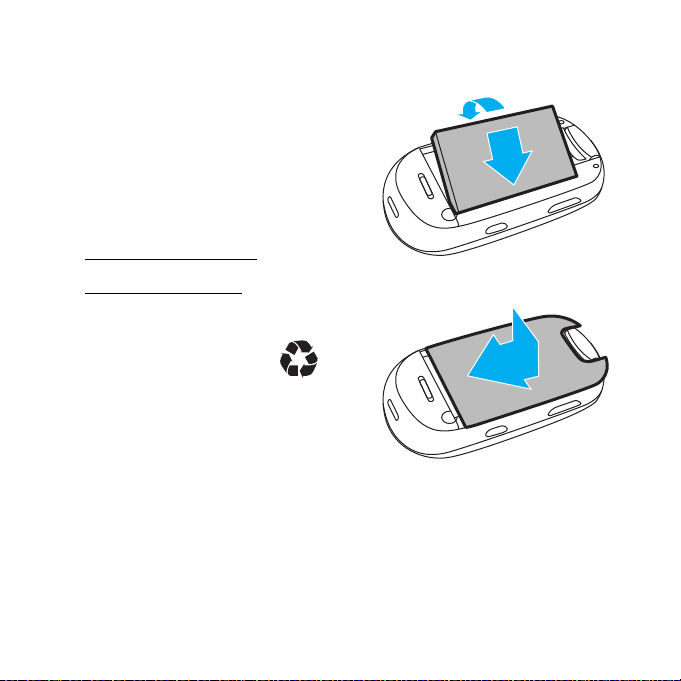
PROPER AND SAFE BATTERY DISPOSAL
AND RECYCLING
Proper battery disposal is not only important
for safety, it benefits the environment.
Consumers may recycle their used batteries
in many retail or service provider locations.
Additional information on proper disposal
and recycling may be found on the Web:
•
www.motorola.com/recycling
•
www.rbrc.org/call2recycle/
(in English only)
Disposal:
batteries in accordance with local
regulations. Contact your local
recycling center or national recycling
organizations for more information on how
to dispose of batteries.
Promptly dispose of used
insert the battery
1
2
Warning:
because they may explode.
16
Never dispose of batteries in a fire
getting started
Page 19
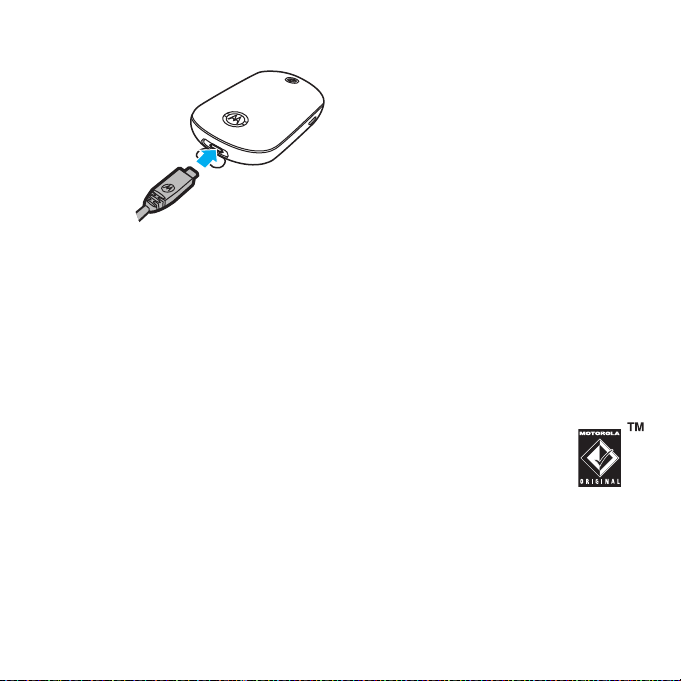
charge the battery
New
batteries are
not fully
charged.
Open the
protective
cover on
your phone’s micro USB port, and insert the
battery charger connector into your phone.
Make sure the Motorola symbol on the
up
battery charger connector is facing
shown in the illustration. Plug the other end
of the battery charger into an electrical
outlet.
The battery charge indicator light on your
phone shows when the battery is charging.
The display shows
finished.
Charge Complete
, as
when
Notes for charging your phone’s battery:
When charging your battery, keep it
•
near room temperature. Never
expose batteries to temperatures
below 0°C (32°F) or above 45°C
(113°F) when charging.
•
New batteries are not fully charged.
•
New batteries or batteries stored for
a long time may take more time to
charge.
•
Motorola batteries and charging
systems have circuitry that protects
the battery from damage from
overcharging.
Note:
You can charge your
battery by connecting a cable
from your phone’s micro USB
port to a USB port on a
computer. Both your phone and the
computer must be turned on, and your
computer must have the correct software
drivers installed. The Motorola Original USB
getting started
17
Page 20
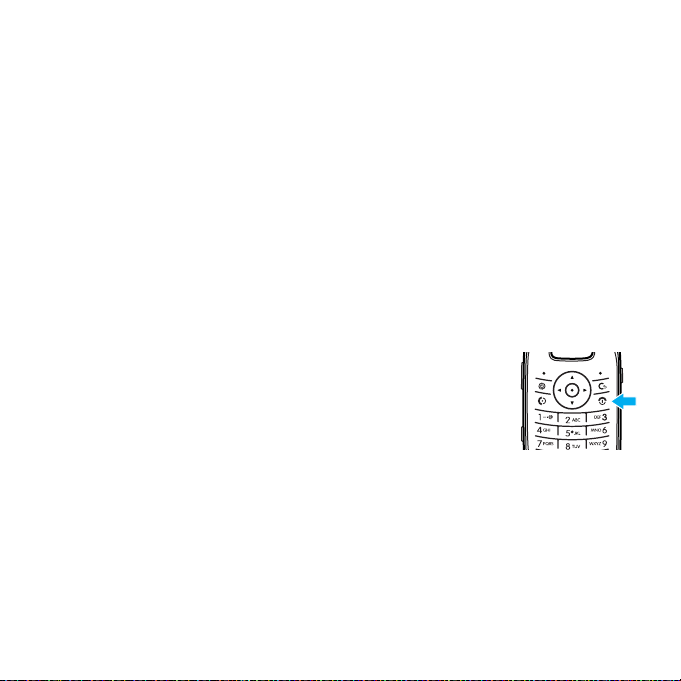
cable and supporting software are sold
separately.
Caution:
with multiple USB devices attached,
connecting your phone to the USB hub
could potentially overload the phone’s
battery. To avoid any possibility of
overcharging, you should connect your
phone to a dedicated USB port on the
computer.
If your computer has a USB hub
extend battery life
•
To turn off
you’re not using it, press
>
press
>
•
To m a ke y o u r
sooner, press
>
>
•
To turn off the
internal display, press
Bluetooth®
u
Settings >Connections >Bluetooth
Options >Setup Bluetooth
Bluetooth Power >Off
.
display
power when
turn off
s >u
Phone Settings >Display Settings
Display Timeout >5 Seconds
.
screensaver
s
s
Settings
in the
u
Settings >Phone Settings
>
DisplaySettings >Screensaver >Off
>
•
To turn off the
screensaver
press
Options >Edit
images
the
to scroll to
to select it, scroll to
to select it.
animated
in the external display,
s >u
, press S right to select
tab$, press S down
External Screensaver
Settings >Themes
, press s
None
, press s
.
press
turn phone on & off
Press and hold the
,
power/end key
a few seconds, or until
the display turns on
or off.
O
for
make a call
Open the flip, then enter a phone number
N
and press the send key
.
18
getting started
Page 21
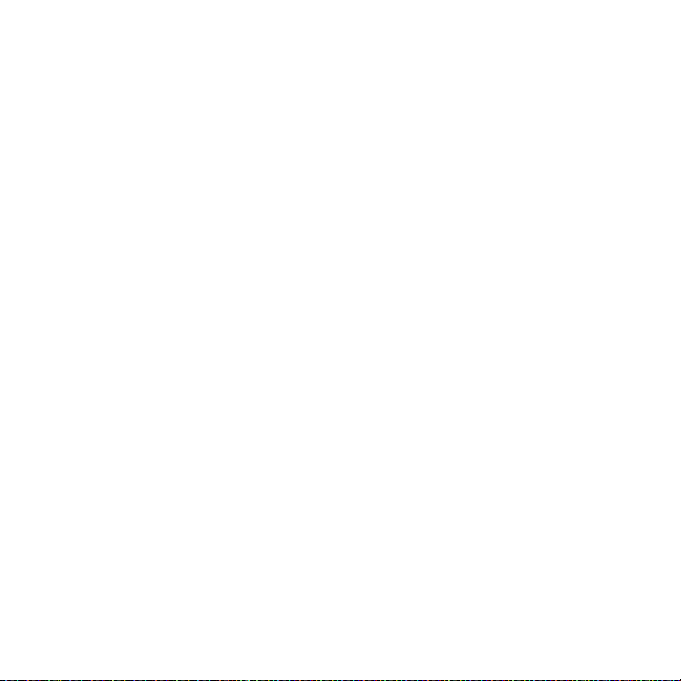
Tip:
To
voice dial
a call, see page 28.
answer a call
When your phone rings and/or vibrates,
N
open the phone flip or press
to answer.
end a call
To hang up, close the phone flip or
O
press
.
To store a phone number:
1
Enter a phone number in the home
screen.
2
Press
Save
.
3
Enter a name for the phone number,
and enter other information as desired.
4
If you want to save the number on your
SIM card in addition to storing it in
phone memory, select
5
Press
Save
to store the contact.
Save to SIM Card
.
store a phone number
You can store a phone number in your
phonebook.
Note:
You can store a new contact in
, or store the contact both in phone
memory
memory and on your
choose to store a contact to both locations,
only the contact’s name and phone number
are stored on the SIM card.
SIM card
phone
. When you
To edit or store additional information about
the contact, see page 79.
getting started
19
Page 22
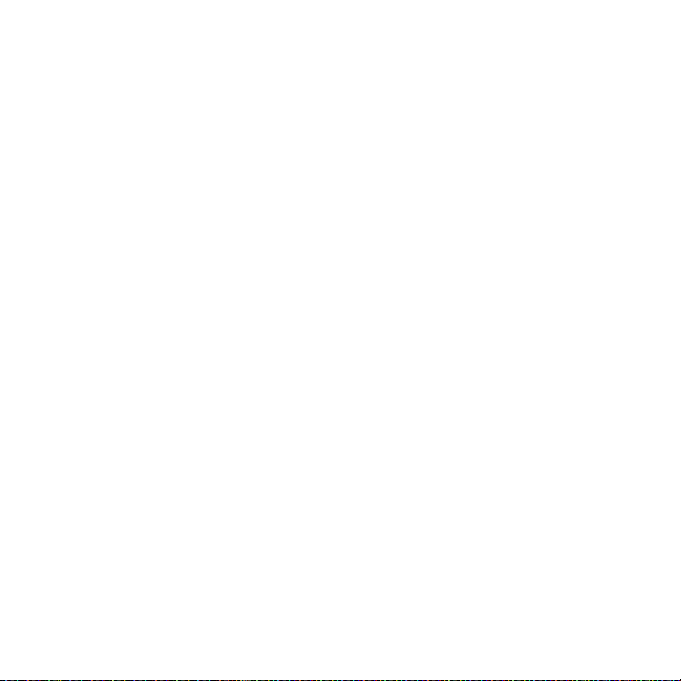
call a stored phone number
To call a number stored in your phonebook:
Find it:
s >L
1
Scroll to the contact.
Shortcut:
keypad keys to enter the first letters of
the contact you want. Press
to the contact.
2
Press N to call the contact.
Note:
If you’ve got contacts stored on your
SIM card, but the contacts aren’t visible
when you open the phonebook, you need to
copy the contacts into phone memory.
Options >Import Contacts >SIM Card
Press
Options >Select All
Phonebook
In the contact list, press
s
, press
, press
Import
.
to go
your phone number
To see your phone number:
Find it:
>
To see your phone number while you’re on a
call, press
To store or edit your name and phone
number on your SIM card, select the field
you want to edit. If you don’t know your
phone number, contact your service
provider.
s >u
My SIM Number
Options >My Tel. Numbers
Settings >Call Settings
.
20
getting started
Page 23
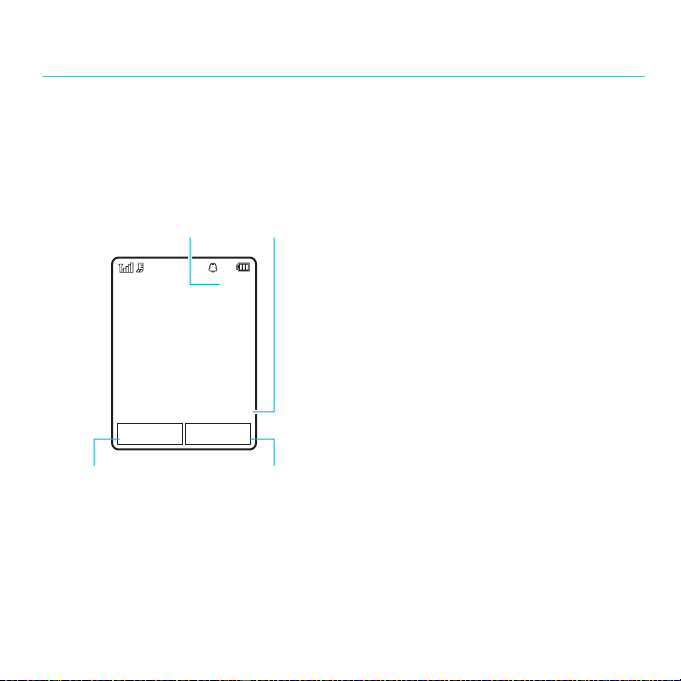
basics
Service Provider
10/15/2009
10:10
Menu Internet
DateClock
Left Soft Key Label
Right Soft Key Label
display
The home screen appears when you turn on
the phone.
Note:
Your home screen may look different,
depending on your service provider.
To dial a number from the home screen,
N
s
or the
S
.
Main Menu
up, down, left,
press number keys and
Press the center key
soft key to open the main menu.
Shortcuts
Press
some frequently-used phone features.
Press the navigation key
or right in the home screen to open basic
features. To show, hide, or change feature
icons in the home screen, see page 38.
in the home screen to access
basics
21
Page 24
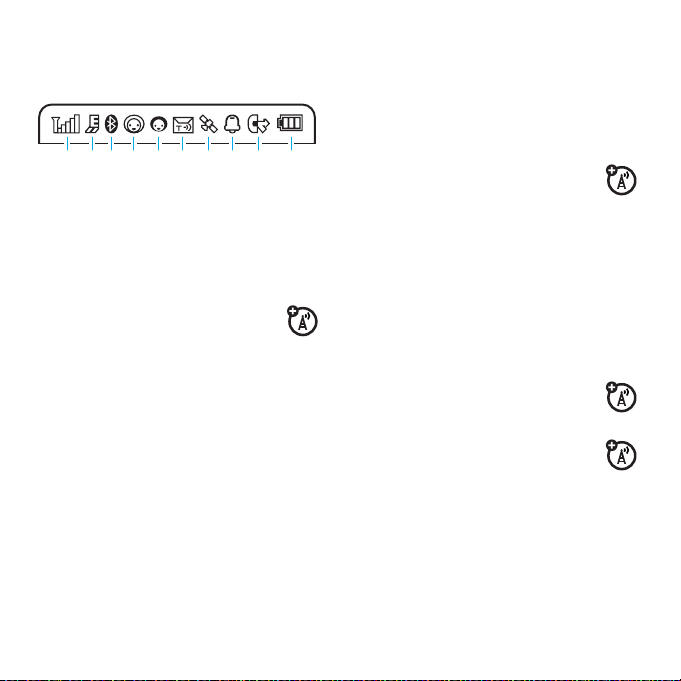
Status indicators appear at the top of the
home screen:
210613 9
4 57
1 Signal Strength Indicator –
strength of the wireless network
connection.
2 EDGE/GPRS Indicator –
when your phone is using a
high-speed Enhanced Data for GSM
Evolution (EDGE) network connection
Z
, or General Packet Radio Service
(GPRS) network connection
3 Bluetooth Indicator –
Bluetooth status:
&
(solid blue) = Bluetooth powered
on
8
Shows
Shows
Show the
g
.
&
(solid green) = Bluetooth
connected
&
(flashing blue) = Bluetooth
discoverable mode
4 Messaging Presence Indicator –
Shows your instant messaging
(IM) status:
0
(green) = online
Y
= busy
3
(gray) = invisible
to IM
5 IM Indicator –
receive a new IM message.
6 Message Indicator –
when you receive a new text or
voice message. Indicators can include:
]
= text
message
Shows when you
2
4
Shows
(
= voicemail
message
= offline
= discrete
22
basics
Page 25
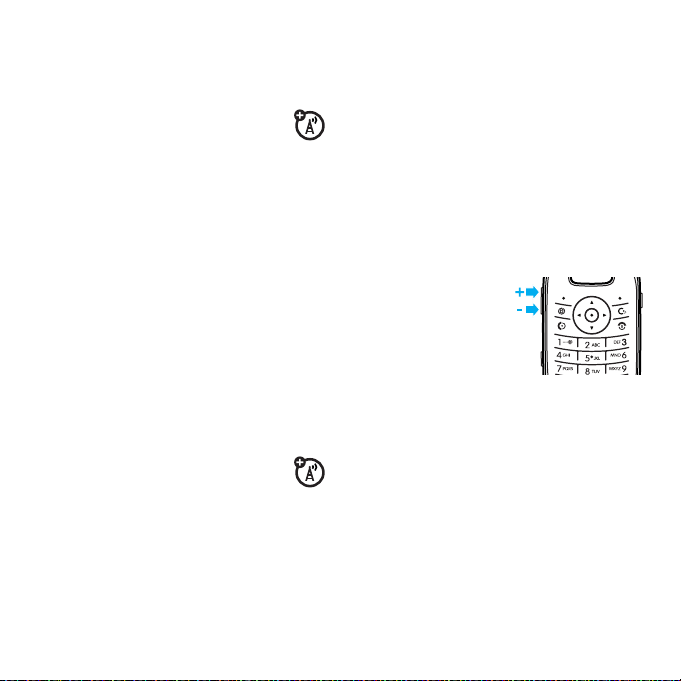
U
= text and
voice message
D
= line 1
call forward on
C
= line 2
call forward on
7 Location Indicator –
when your phone is providing
location information to the network, or
Q
when location information is
turned off.
8 Profile Indicator –
profile setting:
N
= ring only
H
= vibrate
only
J
= silent
9 Active Line Indicator –
B
to indicate an active call, or E
to indicate when call for warding is on.
Indicators for dual-line-enabled SIM
cards can include:
G
= line 1 activeF= line 2 active
Shows P
Shows the alert
K
= ring
and vibrate
I
= vibrate
then ring
Shows
10 Battery Level Indicator –
show the battery charge level. Recharge
the battery when your phone shows
Low Battery
.
Vertical bars
volume
Press the volume keys
to:
•
turn off an
incoming call
alert
•
change earpiece or speakerphone
volume during a call
•
change playback volume for a song
or video
•
set your phone’s alert profile in the
home screen (press the volume keys
basics
23
Page 26
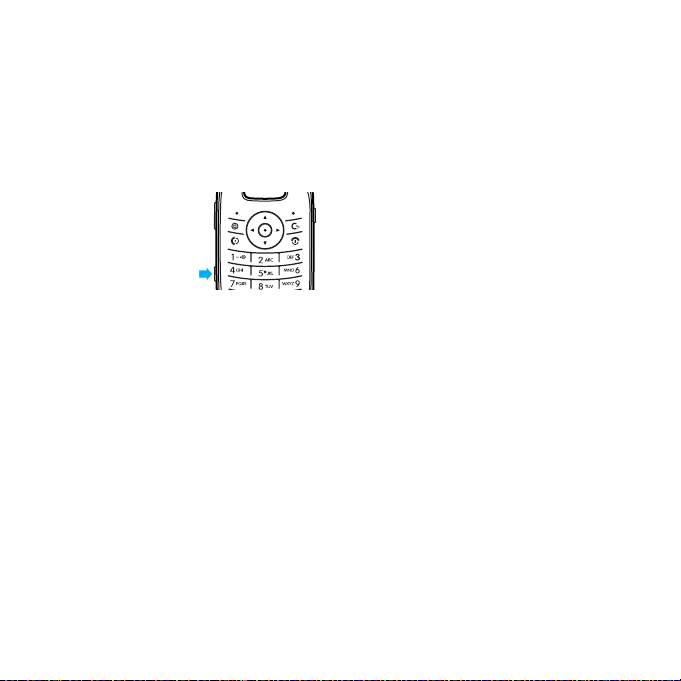
to scroll to a profile, then press s
or the side select key to select it)
side select key/ camera key
The side select key
gives you another way
to do things. For
example, when you
scroll to a menu item,
you can press the side select key to select it
s
(instead of pressing
Shortcut:
side select key to activate the camera.
From the home screen, press the
).
external display
When your phone flip is closed, the external
display shows the time and indicates phone
status, incoming calls, and other events.
set phone ring style in the
external display
From the external display, press the external
volume keys on the side of your phone to
scroll to a profile, then press the side select
key to select it.
use touch keys in the
external display
When playing music on your phone, you can
close the phone flip and use touch keys to
control song playback in the external display
(see page 48).
Note:
Only the music player uses touch key
controls in the external display.
24
basics
Page 27
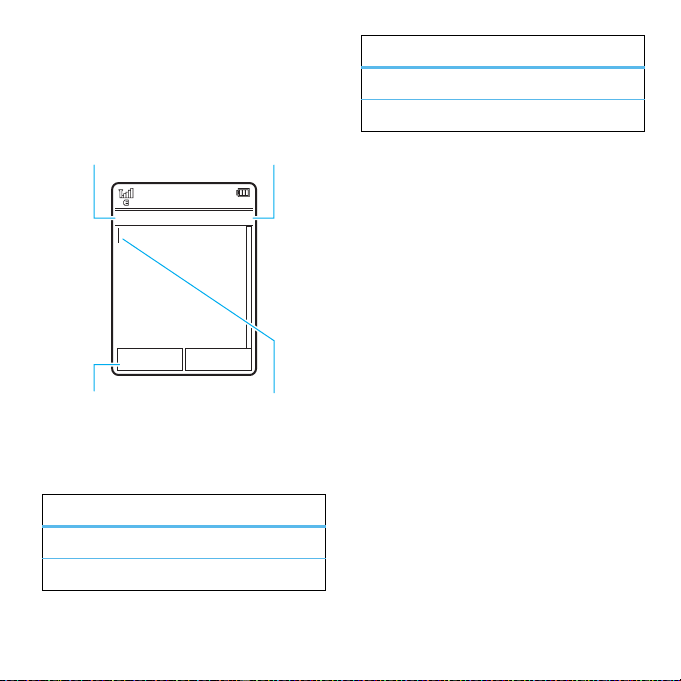
text entry
Create Message
SMS:0
ÊË
Options Send To
Character Counter
Press
#
to select a
text entry mode.
Flashing cursor
indicates insertion
point.
Change text entry
options.
Some features let you enter text.
text entry modes
È
Ã
To
languages:
Find it:
Text Entry
>
numeric mode (see page 27)
symbol mode (see page 28)
change
your global text entry settings or
s >u
Settings >Phone Settings
text entry modes
Ê
É
“word” mode (see page 26)
“abc” mode (see page 26)
Change text case:
0
press
Ä
letters (
next letter lowercase (no symbol).
Set word learning:
the words you enter, to improve text
prediction and completion. In a text entr y
screen, press
Set Text Prediction >Learn My Words
>
shows
Ç
Set text completion:
complete words based on the characters
you enter. In a text entry screen, press
In a text entry screen,
to change text case to all capital
), next letter capitalized (Í), or
Your phone can learn
Options >Text Entry
when word learning is active.
. Your phone
Set your phone to
Options
basics
25
Page 28
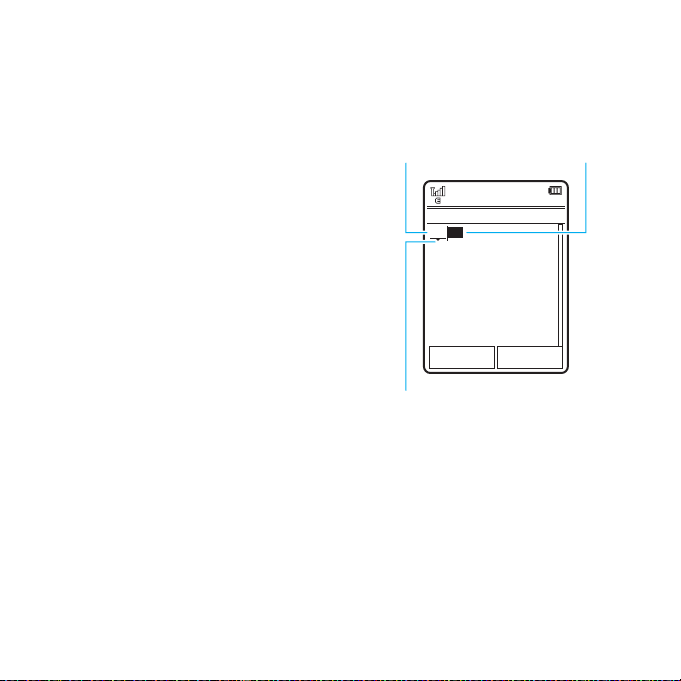
>
Prog ram
Create Message
Options Send To
SMS:4
ÊÆ
You can turn text
completion on (
Æ
)
or off (
Ç
).
Press
*
to enter
Prog
& a space.
Press
D
to delete
character to left of
cursor.
Press S up/down
to see other words.
Press
s
to select
a word.
Text Entry >Set Text Prediction >Offer Completions
Æ
Your phone shows
is active.
Enter punctuation:
1
press
characters.
to enter punctuation or other
when text completion
In a text entry screen,
.
For example, if you press
your display might show:
7764
,
Edit or delete text:
S
press
text you want to edit. Press the clear/
back key
the cursor. Hold
word.
to move the cursor to the right of
D
In a text entry screen,
to delete the character left of
D
to delete word by
word mode
#
Ê
in the display.
in a text entry screen until
basics
To switch to “word” predictive text entr y
mode, press
you see
Word mode lets you enter words using one
keypress per letter. The phone predicts each
word as you enter it.
26
abc mode
To switch to “abc” text entry mode, press
#
in a text entry screen until you see É in
the display.
Page 29
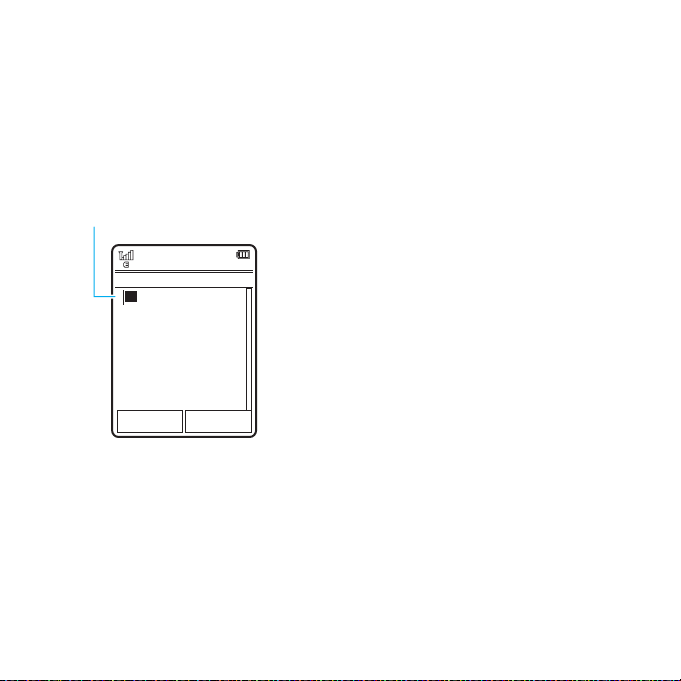
To enter text, press a keypad key repeatedly
P rog
Create Message
Options Send To
SMS:1
ÉÆ
After two seconds, the character is
accepted and the cursor moves to
the next position.
Character displays at
insertion point.
to cycle through the letters and number on
the key. Repeat this step to enter each letter.
7
For example, if you press
display might show:
one time, your
When text completion is activated, your
phone tries to guess the rest of the word:
•
Press s to select the suggested
word.
•
Press S right to enter the
suggested word and a space.
•
If you want a different word, press
keypad keys to enter the remaining
letters.
numeric mode
Press # in a text entry screen until you
see
È
. Press the number keys to enter the
numbers you want.
Tip:
Just need one number? To enter a
number quickly, press and hold a number
key until the number appears.
basics
27
Page 30
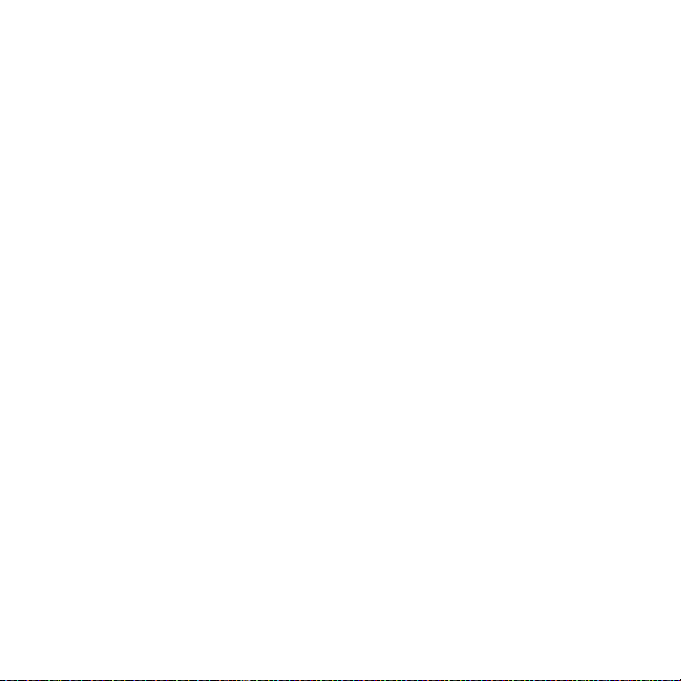
symbol mode
Press # in a text entry screen until you
Ã
. The display shows the symbol
see
associated with each keypad key. Press
up/down repeatedly to see different
symbols. To insert a symbol, press its key, or
s
scroll to it and press
.
S
then prompts you to say a command or
name.
2
Wait for the beep, then say the name of
an entry as it appears in your contact
list. Your phone confirms the name and
makes the call.
or
voice commands
You can use voice commands to tell your
phone what to do.
Note:
Not all languages support voice
commands.
voice dial a call
You can dial a contact list entry by speaking
its name, or dial any phone number by
speaking its digits.
1
Press the external voice command key
on the side of your phone. The phone
loads the voice recognition software,
basics
28
Say “Dial Number.” Your phone prompts
you to speak the digits in the phone
number. Speak the digits. Your phone
confirms the number and makes the
call.
Tips:
•
You can say a contact’s name and
number type together. For example,
say “John Smith mobile” to call the
mobile number stored for John
Smith.
•
For voice command help, press the
voice command key on the side of
your phone, then press
Help
.
Page 31

voice activate phone
functions
You can use voice commands to open
applications and perform many basic phone
functions.
1
Press the external voice command key
on the side of your phone. The phone
prompts you to say a command.
2
Wait for the beep, then say a command
from the list.
voice commands
“contact name”
Dial Number
“
Send Message To
“
Check Calendar
“
Check New Message
“
“
Check New Email
Add New Contact
“
Talking Phone
“
Check Battery
“
Check Signal
“
”
contact name”
”
”
”
”
”
”
”
voice commands
“
Check Time
Check Date
“
Open Setup
“
“
Open Recent Calls
Open Theme
“
Open Camera
“
Open Web Access
“
Set Normal
“
Set Vibrate
“
“
Set Silent
Set Ring
“
Set Airplane
“
Set Airplane Off
“
Tip:
Press and release the voice command
key on the side of your phone to see the list
of voice commands.
”
”
”
”
”
”
”
”
”
”
”
”
”
basics
29
Page 32

talking phone
You can set your phone to recite caller ID
information for incoming messages, read
the names of menu features or contact list
entries, read messages you receive, and
provide audio feedback for phone functions.
Find it:
s >u
>
Talking Phone
Shortcut:
voice command key on the side of your
phone. When the phone prompts you to say
a command, say “Talking Phone.”
Settings >Phone Settings
Press and hold the external
handsfree speaker
During a call, press
the handsfree speaker on. Your display
shows the speakerphone indicator until you
turn it off (press
call.
Note:
The use of wireless phones while
driving may cause distraction. Discontinue a
Options >Speaker On
Options >Speaker Off
to turn
) or end the
call if you can’t concentrate on driving.
Additionally, the use of wireless devices and
their accessories may be prohibited or
restricted in certain areas. Always obey the
laws and regulations on the use of these
products.
codes & passwords
Your phone’s four-digit
originally set to
is originally set to
code
service provider did not change these codes,
you should change them:
Find it:
>
You can also change your
call barring password.
If you forget your unlock code:
Please verify the Unlock Code
1234
number. If that doesn’t work, press
enter your six-digit security code instead.
s >u
Change Passwords
or the last four digits of your phone
unlock code
1234
. The six-digit
000000
Settings >Security
SIM PIN
prompt, try entering
is
security
. If your
codes or
At the
#
to
30
basics
Page 33

If you forget other codes:
security code, SIM PIN code, PIN2 code, or
call barring password, contact your service
provider.
If you forget your
lock & unlock
turn off
To
Find it:
>
To
closed: Press and hold the side select key.
the automatic lock feature:
s>u
ExternalKeyLock >Timer >Off
unlock
the external keys when the flip is
Settings >Security
external keys
You can lock the external phone keys when
the phone flip is closed, to prevent
accidental keypresses when playing music,
or when carrying the phone in a purse or
pocket.
automatically lock
To
when the phone is idle and the phone flip is
closed:
Find it:
>
You can set the time delay for locking the
external keys (
The keys lock when you close the phone flip,
and unlock when you open the phone flip.
s>u
ExternalKeyLock >Timer
the external keys
Settings >Security
2 seconds, 4 seconds
, or
8 seconds
).
lock & unlock phone
You can lock your phone to keep others from
using it. To lock or unlock your phone, you
need the four-digit unlock code.
manually lock
To
Find it:
Lock Now
>
To
automatically lock
whenever you turn it off:
Find it:
Lock at Power On >On
>
s >u
s >u
your phone:
Settings >Security >Phone Lock
your phone
Settings >Security >Phone Lock
basics
31
Page 34

personalize
animated screensavers in external display
Personalize your phone with floating
animated screensavers in the external
display:
Find it:
s >u
Options >Edit
1
Press S right to select the
$
tab
2
Press S down to scroll to
External Screensaver
3
Press S up/down to scroll to an
animated screensaver.
Tip:
Press s to preview the
highlighted screensaver before you
select it.
.
Settings >Themes
, then press s.
press
images
4
Press
Select
to select the highlighted
screensaver.
5
Press
Save
to save your setting.
External Screensaver
The
display when you close the phone flip.
Note:
Changing the animated screensaver
not
does
behind the clock in the external display.
shortcuts to themes
You can create a shortcut in the home
screen that takes you directly to themes. To
create a home screen shortcut, see
page 38.
appears in the external
change the background image
32
personalize
Page 35

profiles
You can quickly change your phone’s alert
style or profile to match your activity or
environment. Each profile uses a different
set of ringtones or vibrations for incoming
calls and other events. The alert profile
indicator shows at the top of the home
screen).
N
Ring Only
H
Vibrate Only
J
Silent
To change your profile:
screen, press the external volume keys on
the side of your phone. Alternatively, from
the home screen press
Change Alert Style
>
The
Silent
you set another profile.
or
profile silences your phone until
K
I
From the home
Shortcuts
Change Profile
Ring and Vibrate
Vibrate then Ring
.
Shortcut:
hold
Vibrate Only
From the home screen, press and
#
to quickly set the profile to
.
change alert style settings
You can change the ringtones that a
standard alert style uses to notify you of
incoming calls and other events. You can
also change the alert style’s ring volume,
keypad tone volume, and media playback
volume settings. For dual-line-enabled SIM
cards, you can set different ringtones to
identify incoming calls on line 1 or line 2.
Note:
You can’t set a ringtone for the
alert style, or change some settings for
some alert styles.
Find it:
> alert style
1
s >u
Press S left/right to select the
tab
[
]
tab
Settings >Profiles >Alert Style
,
volume
tabi,
, or
settings
messages
tab#.
Silent
alerts
personalize
33
Page 36

2
Press S up/down to scroll to the alert
or volume setting you want to change,
s
then press
3
Select the setting value you want.
4
Press
To
reset
the default settings for an alert
style:
Find it:
s >u
> alert style, press
.
Back
to exit and save your changes.
Settings >Profiles >Alert Style
Options >Reset
create a new profile
To create a
and volume settings you specify:
Find it:
> alert style
1
2
3
new
profile with the ringtones
s >u
Change alert style settings as described
in the previous section.
Press
Enter a name for the profile, then press
Save
to save it.
Settings >Profiles >Alert Style
Options >Save as Profile
.
To cre a t e
Find it:
Options >Create Profile
Note:
by the theme. When you apply a new
theme, you can choose to apply the theme’s
alert settings to the current profile. Selecting
this option
use the theme alert settings.
additional
s >u
Profile alert settings also can be set
profiles:
Settings >Profiles
changes
the current profile to
edit or delete profiles
To
edit
a profile:
Find it:
the profile, press
Note:
change some settings for some profiles.
To
Find it:
the profile, press
s >u
You can’t edit the
delete
a user-defined profile:
s >u
Settings >Profiles
Options >Edit
Silent
Settings >Profiles
Options >Delete
profile, or
, press
, scroll to
, scroll to
34
personalize
Page 37

restore alert style settings
To delete all user-defined profiles and
restore your phone’s original alert style
settings:
Find it:
Options >Restore Sound Settings
s >u
Settings >Profiles
, press
time & date
Your phone can automatically update the
time and date. It uses the time and date for
Calendar
the
To
the network:
Find it:
>
To
Find it:
>
>
.
synchronize
Time & Date >Auto-Update Time >On
manually
Time & Date >Auto-Update Time >Off
Time
time and date with
s>u
set the time and date:
s>u
and
Date
Settings >Phone Settings
Settings >Phone Settings
, then
To adjust time and date, pressS left/right
S
to scroll to a setting, then press
down to change it. Press
settings.
To show a
in the home screen:
Find it:
>
24 Hour Clock
To set the
Find it:
>
To set your
Find it:
>
your time zone
Shortcut:
first letters of the city you want.
12-hour or 24-hour
s>u
Time & Date >Time Format >12 Hour Clock
date format
s>u
Time & Date >Date Format
time zone
s>u
Time & Date >Time Zone
Press keypad keys to enter the
Set
Settings >Phone Settings
in the home screen:
Settings >Phone Settings
:
Settings >Phone Settings
, then select a city in
up/
to save your
digital clock
or
personalize
35
Page 38

themes
Use a phone theme to personalize the
look and sound of your phone. Most
themes include a wallpaper image,
screensaver image, and ringtones.
apply
a theme:
To
Find it:
s >u
To
download
To
delete
a theme:
Find it:
s >u
the theme, then press
Note:
You can delete only downloaded
themes or custom themes you create.
preview ringtones
To preview the ringtones on your phone, and
choose the ringtone a theme uses to notify
you of incoming calls:
Settings >Themes
a theme, see page 54.
Settings >Themes
Options >Manage >Delete
> theme
, scroll to
Find it:
Options >Edit >Ringtone >Ringtones
>
1
2
3
s >u
Sounds & Ringtunes >Preloaded Ringtunes
Press S up/down to scroll and listen
to each ringtone in turn.
Press s to select the highlighted
ringtone.
Press
Save
Settings >Themes
to save your selection.
, press
apply a photo as wallpaper
Use one of your photos as a background
wallpaper image in the home screen:
Find it:
Options >Edit
1
2
3
s >u
Press S right to select the
$
tab
Press S down to scroll to
then press
Press S down to scroll to
Preloaded Wallpaper
select it.
.
s
to select it.
, then press s to
Settings >Themes
, press
images
Wallpaper
,
36
personalize
Page 39

4
Scroll to the photo you want to use,
Select
then press
Note:
installed memory card, select
Back to Graphics >Back to Pictures >Back to My Files
Memory Card >Pictures
>
photos on the memory card.
5
Press
Save
Photos that you copy to your phone from
another device may not scale correctly when
applied as wallpaper images. To
wallpaper photo
correct size:
Find it:
Options >Edit
1
2
3
4
s >u
Press S right to select the
$
tab
Press S down to scroll to
Wallpaper Layout
Scroll to
Press
Save
.
If the photo is stored on an
to search for
to save your selection.
resize a
so it displays at the
Settings >Themes
.
, then press s to select it.
Fit-to-Screen
, then press
to save the setting.
, press
images
Select
.
modify a theme
Find it:
the theme, press
1
2
3
4
The
in your home screen.
The
specified period of inactivity.
Skins
display.
s >u
Press S left/right to select the
sounds
tab[ or
Press S up/down to scroll to the
setting you want to change, then press
s
.
Scroll to the image or sound file you
want, then select it.
Press
Save
Wallpaper
appears as a background image
Screensaver
appears in the display after a
set the look and feel of your phone’s
Settings >Themes
Options >Edit
images
to save your theme changes.
, scroll to
tab$.
personalize
37
Page 40

To
reset
the standard settings for a modified
theme:
Find it:
s >u
press
Options >Manage >Reset
To
restore
the default theme on your phone:
Find it:
s >u
Options >Manage >RestoretoDefault
Settings >Themes
Settings >Themes
> theme,
, press
create a new theme
Find it:
s >u
Options >Create Theme
Settings >Themes
or
Create a Copy
, press
rearrange home screen shortcuts
From the home screen, you can
press the navigation key left, right,
up, or down as shortcuts to your favorite
features. You can change the shortcuts to
suit your needs.
change
To
the home screen:
Find it:
>
Select a direction, then choose the feature
you want to open when you press the
navigation key in that direction.
To
icons in the home screen:
Find it:
>
Note:
features in the home screen even when the
icons are hidden.
navigation key shortcut icons in
s >u
NaviKey Shortcuts >Left, Right, Up
show or hide
s >u
NaviKey Shortcuts >Icon Display >Show
You can press S to select the
Settings >Home Screen
, or
navigation key shortcut
Settings >Home Screen
Down
or
Hide
38
personalize
Page 41

wallpaper
rearrange main
Change the background wallpaper image in
the home screen:
Find it:
>
scroll to an image, press
The new wallpaper is applied to the current
theme.
s >u
Change Wallpaper >Graphics >Preloaded Wallpaper
Settings >Home Screen
Select
,
main menu appearance
You can personalize the main menu to
appear as a grid of graphic icons, a
text-based list, or a set of spinning menu
icons that you can scroll through:
Find it:
>
From the main menu, press
View By >GridorList
or
Options
Spinner
menu
You can change the order of the main menu
features.
From the main menu, press
scroll to the feature you want to move,
Grab
, scroll to the destination location,
press
press
Insert
.
display appearance
To set the
display:
Find it:
>
To save battery life, the
when you’re not using your phone. To set
the display timeout delay inter val:
Find it:
>
brightness
s >u
Display Settings >Brightness
s >u
Display Settings >Display Timeout
of your internal
Settings >Phone Settings
display
Settings >Phone Settings
personalize
Options>Reorder
can turn off
,
39
Page 42

To turn the internal display
or off:
Find it:
s >u
>
Display Settings >Screensaver >On
Tip:
To extend battery life, turn off the
screensaver.
screensaver
Settings >Phone Settings
or
on
Off
answer options
You can use different ways to answer an
incoming call. To turn on or turn off an
answer option:
Find it:
>
s >u
In-Call Setup >Answer Options
Settings >Call Settings
clock style
Change the clock style in the external
display:
Find it:
s >u
ExternalClockStyle >DigitalorAnalog
>
personalize
40
Settings >Home Screen
options
Any Key
Answer
Open to
Answer
Note:
a call.
Answer by pressing any key.
Answer by opening the
phone flip.
You can always pressN to answer
Page 43

calls
turn off a call alert
Press the external volume keys on the side
of your phone to turn off the ringer before
answering a call.
call history
Your phone keeps lists of incoming and
outgoing calls, even for calls that didn’t
connect. The most recent calls are listed
first. The oldest calls are deleted as new
calls are added.
Find it:
Shortcut:
go to the
1
s >q
Dialed Calls
Press S left/right to select a call list:
All Calls, Dialed Calls, Answered Calls, Missed Calls
Frequent Calls
or
Call History
Press N in the home screen to
list.
.
2
Press S up/down to scroll to a phone
number.
Icons indicate if the call was incoming
+
outgoing
next to the icon indicates a connected call.
redial
,
1
, or missed=. A check mark
•
To call the number, press N.
•
To check if a missed call left you a
voicemail message, see page 43.
•
To see call details (like time and
date), press
•
Press
operations on the number (send a
message, save to contacts), or to set
recent call options.
Press N from the home screen to see
Dialed Calls
the
s
Options
to perform other
list.
-
,
.
calls
41
Page 44

2
Scroll to the number you want to call,
N
then press
If you hear a
Call Failed
, press N or
number. When the call goes through, your
phone shows
.
busy signal
Retry
Connected
and connects the call.
and see
to redial the
return a call
Your phone keeps a record of your
Missed Calls
X Missed Calls
message,
list. Scroll to
unanswered calls, and shows
X
is the number of missed calls.
where
When you see the
s
press
the call you want to return, then press
to see the
X Missed Calls
,
N
caller ID
Calling line identification (caller ID)
shows the phone number for an
incoming call in your phone’s display.
Your phone shows the caller’s name and
picture when they’re stored in your contact
Incoming Call
list, or
isn’t available.
Note:
Picture IDs aren’t available for
contacts stored on the SIM card.
Tip:
Want to know who’s calling without
even looking at your phone? To give one of
your contacts a special ringtone, see
page 80.
To show or hide your phone number for the
next outgoing call, enter the number you
want to call, then press
Show IDorHide ID
>
To show or hide
calls:
.
Find it:
Dialing Setup >My Caller ID >All Calls
>
Show IDorHide ID
>
when caller ID information
Options
.
your phone number
s >u
Settings >Call Settings
emergency calls
Your service provider programs one or more
emergency phone numbers, such as 911 or
for all
42
calls
Page 45

112, that you can call at any time, even when
your phone is locked or the SIM card is not
inserted.
Note:
Check with your service provider, as
emergency numbers vary by country. Your
phone may not work in all locations, and
sometimes an emergency call cannot be
placed due to network, environmental, or
interference issues. Do not solely rely on
your wireless phone for essential
communications such as medical
emergencies.
To make an emergency call:
phone on, exit any open application such as
games, dial the emergency number, then
press the send key
emergency number.
N
Turn yo u r
to call the
voicemail
Your network stores the voicemail
messages you receive. To listen to
your messages, call your voicemail number.
Note:
Your service provider may include
additional information about using this
feature.
receive
When you
your phone display shows
the new message indicator
To
check
voicemail messages:
Find it:
Call Voicemail
>
Shortcut:
your voicemail phone number in speed dial
location #1. If so, you can press and
1
in the home screen to listen to
hold
your voicemail message(s).
a voicemail message,
New Voicemail
U
s >g
Messages >Messages
Your service provider may store
and
.
calls
43
Page 46

entertainment
music player
Copying and syncing music between your
phone and computer has never been easier,
with Microsoft® Windows® Media
Player 11.
To listen to music on your phone, you need
to:
1
Load music on your computer.
2
Transfer music from the computer to
your phone.
3
Use the music player to play and
manage music files on your phone.
Note:
The unauthorized copying of
copyrighted materials is contrary to the
provisions of the Copyright Laws of the
United States and other countries. This
device is intended solely for copying
non-copyrighted materials, materials in
entertainment
44
which you own the copyright, or materials
which you are authorized or legally permitted
to copy. If you are uncertain about your right
to copy any material, please contact your
legal advisor.
1. load music on your
computer
You can
load song files from a music CD
onto your computer:
1
Insert the music CD in your computer’s
CD drive.
2
Launch Windows Media Player 11.
3
Copy the music CD to the media player
library (also called ripping the CD).
If your computer is connected to the
Internet, the media player may retrieve CD
information such as song titles, album name,
artist name, and album artwork. This
Page 47

information will display in your phone’s
music player.
set the default song format and bit
rate on your computer
Microsoft® Windows® Media Player 11 lets
you adjust format and bit rate settings to
optimize sound quality or increase the
number of song files you can store on your
phone.
Windows Media Audio
optimal balance between file size and sound
quality. Song files in this format tend to
require more storage space than files that
use Windows Media Audio Pro format.
format offers the
Windows Media Audio Pro
format is
designed for use in portable devices with
limited storage capacity. The format
provides improved sound quality at lower bit
rates.
MP3
format is the most popular format for
distributing music on the Web. This format
offers high sound quality at a reasonable file
size.
To set the default file format and bit rate:
1
Insert the music CD in your computer’s
CD drive.
2
Launch Windows Media Player 11.
3
Select the Rip tab in Windows Media
Player 11.
4
Click the Rip tab down arrow, then
choose Format > Windows Media
Audio, Windows Media Audio Pro, or
mp3.
entertainment
45
Page 48

5
Click the Rip tab down arrow again, then
choose Bit Rate > bit rate.
Tip:
To maximize the number of songs
you can store on your phone, set the bit
rate to 128 Kbps or lower. Use the
lowest bit rate that provides an
acceptable sound quality.
convert iTunes AAC files to MP3
files on your computer
Use the iTunes desktop application to
convert standard iTunes AAC files to MP3
files that are compatible with Windows
Media Player 11.
Note:
The iTunes desktop application can
only convert AAC files ripped from a music
CD. It can’t convert music files purchased
from the iTunes store.
1
Open the iTunes desktop application on
your computer.
2
Select Edit > Preferences, then click the
Advanced tab and click Importing.
3
Open the Import Using pop-up menu,
then select the MP3 Encoder option.
Click OK to save your settings.
4
Select one or more songs in your iTunes
music librar y, then choose Advanced
>ConvertSelectiontoMP3.
The converted MP3 file copies appear in
your computer’s music library alongside the
original AAC files.
2. transfer music to your
phone
Use Windows Media Player 11 to transfer
music from the computer to your phone. (If
necessary, you can download Windows
Media Player 11 at
windowsmedia
Note:
Windows Media Player 11 requires
Windows XP™ or later to run. If you are
using an earlier version of Windows OS, see
page 51 to manually transfer music to your
phone.
www.microsoft.com/
).
46
entertainment
Page 49

Note:
Windows Media Player 11 can copy
and sync music files only to the memory
card in your phone. To copy files to phone
memory, see page 51 to manually transfer
music to your phone.
Note:
Windows Media Player 11 can only be
used to copy music files to your phone. You
can’t use Windows Media Player 11 to copy
pictures or videos to the phone.
on your phone
Insert a memor y card in your phone (see
page 13), then press
Connections >USB Setting >Media Synchronization
>
Attach the Motorola Original
USB cable to the micro USB
port on your phone and to an
available USB port on your
computer. The Motorola Original USB cable
and supporting software are sold separately.
Note:
Some phone functions are
temporarily unavailable when a USB
connection is active.
s >u
Settings
on your computer
Run Windows Media Player 11. Your phone
appears in the upper right corner of the
Windows Media Player 11 screen, and the
music files stored on the phone’s memory
card are listed on the left side of the screen.
1
Select the Sync tab in Windows Media
Player 11.
2
Drag and drop songs or playlists onto
the Sync List on the right side of the
Windows Media Player 11 screen.
3
Click Start Sync to copy the songs onto
the phone’s memory card.
4
When you finish, disconnect your phone
from the computer.
entertainment
47
Page 50

3. play music
Song Title
Artist
Album
01:15 02:40
Pause/play.
Press to go
to next
song.
Press &
hold to fast
forward.
Press to go
to previous
song.
Press &
hold to
rewind.
Press volume keys
to change volume.
Timer shows
% played.
To play music on your phone:
Find it:
s >j
Music Library
>
Select a song or playlist from the following
categories:
songs in random order),
Albums, Genres
Note: If you receive a call during a song
the song pauses until the call is over.
flip closed
When a song or playlist starts to play, close
the phone flip and use the touch keys to
control song playback in the external display.
Media >Media Finder
> category > song name
Recently Played, Shuffle Songs
All Songs, Playlists, Artists
, or
Composers
.
(play all
Tip:
For best results, use the flat part of your
finger to activate the touch key controls.
,
,
48
entertainment
Page 51

flip open
album
artwork
Return to previous
screen.
Select & adjust
music player options.
10/10/2008--910 Kb
song.name
01:15 02:40
Options Back
Song Title
Artist
Album
Timer Shows
% Played
Press
S
up to
pause/play, press down
to stop. Press
S
left/right to skip to
previous/next song.
Use the navigation keyS to control song
playback when the phone flip is open.
When a song is playing, press
select music player options:
options
Hide
Hide the music player while
music plays. To see the
music player again, go to the
home screen, then press
S
up.
Manage
Show song
Properties
file name, type, and size.
Remove
Send to
Delete the song file.
Send the song in a message
or email, or send it to
another device over a
Bluetooth® connection.
Apply to
Add the song to a playlist or
make it a ringtone.
Options
, such as
to
entertainment
49
Page 52

options
Use Bluetooth
Use Handset
Setup
During a song, the music player shows the
song title, artist, album, and artwork, if
available.
/
To send the audio to a
Bluetooth® headset, turn on
Bluetooth power, then
Use Bluetooth
select
to a recognized Bluetooth
headset or search for a new
headset.
When a Bluetooth audio
connection is active, select
Use Handset
Bluetooth connection and
switch the audio back to the
phone.
Note:
This option appears
only when Bluetooth power
is turned on.
Customize settings.
to connect
to drop the
use Bluetooth® stereo
headphones
Connect your phone with optional
Bluetooth stereo headphones to
listen to music stored on your phone.
To connect your phone to a set of
Bluetooth stereo headphones for the first
time
, make sure the headphones are on and
ready
in pairing or bonding mode (see the
device user’s guide).
Find it:
>
>
Your phone lists the Bluetooth audio devices
it finds within range.
1
2
s >u
Bluetooth
, press
Headset
Scroll to the stereo headphones in the
list.
Press s to connect with the stereo
headphones.
Settings >Connections
Options >Search For Device
50
entertainment
Page 53

lock external phone keys
You can lock the external phone keys and
touch keys when the phone flip is closed, to
prevent accidental keypresses while playing
a song or playlist.
manually lock
To
the phone flip, then press and hold the side
select key. The keys remain locked until you
open the phone flip.
automatically lock
To
see page 31.
the external keys: Close
the external keys,
manually transfer music to
your phone or memory card
Without using Windows Media Player 11,
you can manually copy or sync music files
from the computer to phone memory, or to
an optional microSD memory card in the
phone. (To insert a memory card, see
page 13).
supported audio formats
Before you copy audio files to your phone,
make sure the files are in a format the phone
recognizes: AMR-NB, AMR-WB, AAC
(MPEG4 AAC-LC), AAC+; Enhanced AAC+,
MP3, Real Audio 8 LBR (Cook), Real Audio 8
Sipro (ACELP®.net), and Real Audio 10.
on your phone
Press s >uSettings >Connections >USB Setting
Memory Card
>
Attach the Motorola Original
USB cable to the micro USB port
on your phone and to an
available USB port on your
computer. The Motorola Original USB cable
and supporting software are sold separately.
on your computer
Your phone and memory card appear as
removable disks on your computer.
1
Find where your phone and memor y
card appear as Removable Disk icons.
entertainment
51
Page 54

On a Windows PC, this is the
My Computer window. On a
Macintosh® computer, it’s on the
desktop.
2
Double-click the Removable Disk icon
for your phone or memory card.
3
To copy the desired files onto the phone
or memory card, drag and drop them
onto the appropriate removable disk
icon.
4
When you finish, remove the phone
safely from your computer:
• If you are using a PC
Safely Remove Hardware icon in the
system tray at the bottom of your
computer screen, then select Safely
Remove USB Mass Storage Device.
• If you are using a Mac
drag the Removable Disk icon to the
Trash.
, click the
, select and
customize the music player
Find it:
> Music Library
You can select the following options:
options
Shuffle
Equalizer
Auto- Repeat
Spatial Audio
Bass Boost
Internet
Connection
s >j
Media > Media Finder
, press
Options >Setup
Play songs in a random
order.
Set the equalizer level for
improved sound definition.
Replay the song or playlist
when the last file finishes
playing.
Set separation level for a
stereo headset or
headphones.
Set the bass level.
Set your Internet
connection
preferences.
52
entertainment
Page 55

When you scroll to a song in a list and press
Options
, you may see additional options for the
song and list, such as
Apply to
.
Delete, Send to
, and
create a playlist
create a playlist on your computer
Use Windows Media Player 11 to create a
playlist of music files stored on the
computer.
On your phone, press
Connections >USB Setting >Memory Card
>
Connect your phone to the computer
through a USB cable connection, then drag
and drop the playlist onto the phone or
memory card.
s >u
create a playlist on your phone
Find it:
> Music Library
>
1
s >j
Create New Playlist
Enter a name for the playlist.
>
Playlists
Media > Media Finder
, press
Options
Settings
.
2
Select a storage location for the playlist
Memory Card
or
(
Save
.
3
Scroll to the playlist you created, and
press
4
Scroll to
select it.
5
Scroll to
Composers
6
Scroll to the songs you want to add, and
press
7
Press
the playlist.
8
Repeat the procedure to add more
songs, or press
Playlists
Phone Memory
s
to select it.
Add Songs
All Songs, Artists, Albums, Genres
, and press s to select it.
s
to select them.
Add
to add the selected songs to
menu.
), then press
, and press s to
Back
to return to the
play a playlist
Find it:
> Music Library
press
s >j
>
Playlists
Options >Play
Media > Media Finder
, scroll to the playlist,
, or
entertainment
53
Page 56

close the music player
From the music player screen or home
O
screen, press
to close the music player.
browser
Use your phone’s full HTML browser
to surf to your favorite Web sites,
upload videos to a video blog, and download
files and applications to your phone. Log on
to your Internet-based email account to
check your email on the go.
launch
To
Find it:
Press S up/down/left/right to scroll
through Web pages. Scroll to a link and
press
to return to the previous screen.
Some Web pages may contain a text entry
window for exchanging information with a
Web site. Scroll to the window, select it, and
the browser:
s
> ôInternet >Browser
s
to select it. Press
Back
at any time
enter text as usual (for more information
about text entry, see page 25).
go to a Web page
To
>
Internet >Go to URL
then press
To
Options >Active Page >Add Bookmark
To go to a
Options >My Bookmarks
To
when you launch the browser, go to the
Web page you want to use, then press
>
To
page 59.
To
game or application to your phone, go to the
Web page that links to the file, scroll to the
link, and select it.
To
Go
bookmark
bookmarked Web page
change the homepage
Active Page >Use asHomepage
upload
a video to a video blog site, see
download
exit
the browser, press
, press s > uSetting
, enter the Web address,
.
the current Web page, press
.
, press
> bookmark.
that appears
Options
.
a media file, theme, or Java™
Options >Exit
.
54
entertainment
Page 57

check your email account
Check your personal Web-based
email
account (such as Hotmail,
Gmail, or Yahoo).
Note:
You must have browser service
activated on your phone to use this feature.
contacting your service provider directly, or
by visiting the following Web site:
https://hellomoto.wdsglobal.com/site/phonefirst
Note:
Not all service provider settings may
be available yet through this Web site.
Find it:
Enter the URL for your Web-based email
account, then press
s >u
Setting> Internet >Go to URL
Go
.
browser settings
To use your phone’s browser, the browser
must be configured with the appropriate
settings for Internet access, and you must
have data service activated for your account
with your cellular service provider (additional
fees may apply for this service).
If necessary, you can get the required
Internet browsing settings for your phone by
camera
The 2-megapixel digital camera on your
phone can take photos at up to 1200 x 1600
pixels resolution. Just aim and shoot to take
Send
a photo, then press
friends.
take a photo
Find it:
Shortcut:
side select key to activate the camera.
s >j
From the home screen, press the
to share it with your
Media >Camera
entertainment
55
Page 58

The phone’s internal display acts as the
370
Zoom
x1
Options Back
Remaining Shots
Select & adjust
camera options.
Press S up/down
to see camera
settings, press
left/right to change.
Storage (Phone or
Memory Card)
Camera Mode
(Photo or Video)
ResolutionTimer
camera viewfinder.
•
To send the photo in a
message, press
page 63).
•
To discard the photo, press D.
•
To select other photo options, press
Options
. You can choose to
Discard, Send to
Bluetooth connection),
(wallpaper, screensaver, new or
existing contact),
(Bluetooth connection, USB
connection, or memory card).
Tip:
To send your photo in an MMS text
message, the picture resolution must be set
X-Small, Small
to
press
Camera Settings >Picture Settings >Resolution
>
, or
s >j
Send
(see
(message, email, or
Edit
, or
Medium
. To set resolution,
Media >Camera
, press
Save Only
Apply to
Print via
Options
.
,
Use the viewfinder to compose your scene,
then press
s
to take the photo.
•
To store the photo, press s.
56
entertainment
Page 59

view a photo
To view a stored photo that you’ve taken:
When the camera viewfinder is active, press
Options
to select the following camera options:
Find it:
>
s >j
Captured Pictures
Media >Media Finder >Pictures
> photo
camera settings
When the camera viewfinder is active, you
can use the navigation key
following camera settings. Press
down to scroll to a setting, then press
left or right to change it:
settings
Zoom
Styles
Scene
PressS right to zoom in,
press left to zoom out.
PressS left/right to select
Color, Black & White, Antique
Negative, Reddish, Greenish
Bluish
PressS left/right to select
Automatic, Night
S
to adjust the
S
up or
S
,
, or
.
, or
Manual
.
options
Capture
Go To My
Media
Video Mode
Auto-Timer
Multi-Shot
Take a photo.
See, edit, and delete stored
pictures and photos.
Switch to the video camera.
Set a timer for the camera to
take a photo.
Set the camera to take
multiple photos in
sequence.
entertainment
57
Page 60

options
1:48:00
Zoom
x1
Options Back
Remaining Minutes
Select & adjust video
camera options.
Press S up/down
to see video camera
settings, press
left/right to change.
Storage (Phone or
Memory Card)
Camera Mode
(Photo or Video)
Resolution
Audio
(on or off)
Camera
Settings
Customize camera settings:
Review Time
•
•
Default Name
Storage Location
•
Picture Settings
•
Resolution
•
ShutterTone
•
Quality
•
•
Video Settings
Resolution
•
Capture Tone
•
Quality
•
Video Length
•
videos
record a video
Find it:
The phone’s internal display acts as the
video camera viewfinder.
s >j
Media >Video Camera
58
entertainment
Page 61

1
To begin video recording, press s.
2
Press
Stop
to stop video recording.
•
To store the video, press s.
•
To send the video in a
Send
message, press
•
To discard the video, press D.
•
To select other video options, press
Options
. You can choose to
Discard, Send to
Bluetooth connection), or
.
Save Only
(message, email, or
Preview
,
the
video.
Tip:
To send your video in an MMS text
message, the video length must be set to
MMS Short
or
MMS Long
. To set length, press s
j
Media >Video Camera
>
Camera Settings >Video Settings >Video Length
>
, press
Options
.
When the video camera viewfinder is active,
Options
press
to set video recording options:
options
Capture
Go To My
Media
Picture Mode
Audio On/Off
Camera
Settings
Begin video recording.
See, edit, and delete stored
videos.
Switch to the photo camera.
Turn audio recording on/off.
Customize camera settings
(see page 58).
upload video to a blog
Upload a video you’ve recorded to your
video blog site:
1
Press s>ôInternet
phone’s browser.
2
Go to a video blogging service Web
site.
3
Log in to your account.
4
Scroll to
Upload Videos
to launch your
and press s.
entertainment
59
Page 62

5
video name
00:06 00:12
10/15/2009-78KB
Options Back
Press S left/right
to skip to
previous/next video.
Press
s
to
pause/play video.
Timer Shows
% Played
Select & adjust video
camera options.
Follow the browser prompts to scroll to
the video you want to upload, then
s
press
6
Scroll to
Your phone uploads the video to the blog.
.
Upload
and press s.
play a video
Find it:
> video
s >j
Media >Media Finder >Videos
60
entertainment
When a video is playing, press
select video options.
Options
to
Page 63

Note:
Your phone’s options may vary. Most
options apply only to user-recorded videos,
and are not available for pre-installed videos.
options
Slideshow
Manage
Delete
Zoom
Send To
Show the video in full
s
Properties
to return
, such as
screen. (Press
to actual size.)
Show video
file name, type, and size.
Delete the video.
Show the video at actual
size, or scale the video to fit
the viewing area.
Send the video in a
message or email, or send it
to another device over a
Bluetooth® connection.
options
Use Bluetooth
Use Handset
Setup
/
To send the audio
soundtrack to a Bluetooth®
headset, turn on Bluetooth
power, then select
Use Bluetooth
recognized Bluetooth
headset or search for a new
headset.
When a Bluetooth audio
connection is active, select
Use Handset
Bluetooth connection and
switch the audio back to the
phone.
Note:
only when Bluetooth power
is turned on.
Adjust video settings.
to connect to a
to drop the
This option appears
entertainment
61
Page 64

supported video formats
Before you copy video files to your phone,
make sure the files are in a format the
phone recognizes: H.263 + AMR-NB, AAC,
Real Audio MPEG4 + AMR-NB, AAC,
and Real Audio.
62
entertainment
Page 65

messages
text messaging
read & reply to a message in
the external display
When the phone flip is closed and
you receive a message, your phone
plays an alert, and the external display
New Message from X
shows
sender’s number or name.
To read and reply to the message in the
external display:
1
Press the volume keys on the side of
your phone to scroll to
the side select key to read the
message.
2
When you finish reading the message,
press the side select key to close it.
, where X is the
View
, then press
3
To answer the message, press the
Quick Reply
Send
, then press
, then
volume keys to scroll to
press the side select key.
4
Press the volume keys to scroll to a
pre-written quick note message, then
press the side select key to select it.
Tip:
Your phone stores a variety of
pre-written quick notes, and you can
create and store additional quick notes.
For more information, see page 65.
5
Press the volume keys on the side of
your phone to scroll to
the side select key to send your reply.
send a message
A message can contain text and
pictures, sounds, or other media
objects. You can add multiple pages to a
message and put text and media objects on
messages
63
Page 66

each page. You can send a message to other
compatible phones or to email addresses.
Find it:
s >g
>
Create Message
1
Press keypad keys to enter text on the
Messages >Messages
page (for more information about text
entry, see page 25).
To insert a
media object
>
Note:
(
picture, sound, or other
on the page, press
Insert
. Select the file type and the file.
File size restrictions may apply to
Options
pictures and videos sent in a message.)
To insert
Insert >Page
>
another page
. You can enter more text
, press
Options
and objects on the new page.
2
When you finish the message, press
Options >Sending Options
options (such as
3
When you finish setting message
options, press
to set message
Subject
and
Done
.
Priority
).
4
Press
Send To
to select message
recipients. You can:
•
Select one or more entries from your
S
contact list (press
entry, and press
•
Enter a new number or email
address (press
Enter Email
).
5
Press
Send
to send the message.
to scroll to an
s
to select it).
Options >Enter Number
or
Your phone might tell you that this is a
multimedia message, if it contains
multiple pages or media objects. Some
phones or networks don’t support
Yes
multimedia messages. Press
to send
the message.
To save or cancel the message, press
Options >Save to Drafts
or
Cancel Message
.
64
messages
Page 67

receive a message
When you receive a message, your
phone plays an alert, and the internal
display shows
message indicator
To
read
message contains media objects:
•
•
•
answer
To
New Message
the message, press
Pictures and animations show as
you read the message.
Sound files play as you read the
message. Press the external volume
keys on the side of your phone to
change the sound volume.
Attached files are added to the end
of the message. To open an
attachment, select the file indicator
or file name.
the message, press
with the new
U
.
View
. If the
Options >Reply
more message & email
features
features
confirm a message was sent
To confirm that your message was
sent:
s >g
> message
Your phone lists the message recipient(s)
and shows message status.
the message was sent successfully,
indicates the message was not sent.
send a prewritten quick note
s >g
>
press
.
To create a new quick note:
Messages >Messages >Outbox
Messages >Messages
Templates >Text Templates
Options>Send
> quick note,
Sent
indicates
Failed
s >g
Text Templates
>
Messages >Messages >Templates
, press
Options>Create Template
messages
65
Page 68

features
use a multimedia template
Open a multimedia template with
pre-installed media:
features
create folder
Create a personal folder to store
your messages.
s >g
>
read old messages
s >g
Icons next to each message show if it is
read
attachment
various operations on a message.
read new messages or email
When your display shows
New Message
store message objects
Go to a multimedia message page,
then press
66
Messages >Messages >Templates
Multimedia Templates
Messages >Messages >Inbox
>,
unread
],
*. Press
, press
Read
Options>Store
messages
urgent
Options
.
.
<, or has an
to perform
s >g
press
browser messages
Read messages received by your
browser:
When your display shows
press
To activate browser messages and adjust
browser message settings:
s >g
>
Messages >Messages >My Folders
Options >Create Folder
View
.
Messages >Messages
Settings >BrowserMessages
New Message
, press
,
,
Options
Page 69

features
info services
Read subscription-based
information services messages:
When your display shows
View
press
To activate information services and
adjust info services settings:
s >g
>
.
Messages >Messages
Settings >Info Services
New Message
, press
,
Options
messages
67
Page 70

connections
file manager
Manage music and sound files, photos,
videos, and other files stored on your phone,
and on an optional removable microSD
memory card.
Find it:
s >m
Select a folder or
contents.
play
a sound file or voice note, or
To
photo or video, just scroll to the file and
select it.
edit
a file: Scroll to the file and press
To
Options >Manage
Other options let you delete, send, or apply
the file. You can’t perform some operations
on some copyrighted or pre-installed files.
copy files
To
computer, you can use a cable connection
connections
68
Tools >File Manager
Memory Card
to see its
view
to copy, move, or rename it.
between your phone and a
a
(see following section) or a
Bluetooth® connection (see page 72).
format memory card
To
format
the memory card or see memory
properties
card
memory):
Find it:
1
Press S to scroll to the memory card.
2
Press
FormatorProperties
>
(such as name and available
s >m
Tools >File Manager
Options >Memory Card
.
move or copy files between
the phone and memory card
Caution:
location, the file is
location.
Find it:
When you
s >m
move
a file to a new
deleted
from its original
Tools >File Manager
Page 71

1
Scroll to the file you want to move or
copy.
2
Press
Options >Manage>Move
Note:
The
Move
and
appear if the file is copyright-protected.
3
Scroll to the destination location, then
Place
press
.
or
Copy
options do not
Copy
Note:
The Motorola Original
USB cable and supporting
.
software are sold separately.
Check your computer to
determine the t ype of cable you need.
Note:
Some phone functions are
temporarily unavailable when a USB
connection is active.
cable connections
To transfer data between your phone
and a computer, insert the micro USB
connector plug from a USB cable into your
phone’s micro USB port. Connect the other
end of the cable to the computer.
sync
s
69
To use Windows Media Player 11 to
music files
card installed in your phone: Press
>
>
to the computer. For more information, see
page 46.
To manually
videos
(phone memory or installed memory card):
Press
>
computer. For more information about
manually transferring music files, see
page 51.
from a computer to a memory
u
Settings >Connections >USB Setting
Media Synchronization
between your computer and phone
s >u
Memory Card
, then connect your phone
transfer music, pictures, and
Settings >Connections >USB Setting
, then connect your phone to the
connections
Page 72

To use your phone as a
u
Settings >Connections >USB Setting >Modem
>
then connect your phone to the computer.
transfer contact lists and calendar
To
between your computer and phone:
entries
s >u
Press
Modem
, then connect your phone to the
>
computer. Run the optional Motorola Phone
Tools accessory application on the
computer. You can also use the Motorola
Phone Tools application to transfer and sync
music files from the computer to your
phone. See the Motorola Phone Tools user’s
guide for more information.
data calls
To make
s >u
Press
>
Modem
, then connect your phone to the
computer. Use the computer application to
place or answer the call.
print
an image over a USB PictBridge
To
connection: Press
Connections >USB Setting >USB Printing
>
connect your phone to a
modem
: Press s
Settings >Connections >USB Setting
through a computer:
Settings >Connections >USB Setting
s >u
Settings
, then
,
PictBridge-compatible printer. Select the
image(s) you want to print, then press
Print via >USB
>
.
end a USB connection
Caution:
from the computer while files are being
transferred.
On a PC running Windows XP™ or later:
When file transfer is complete, remove the
USB cable from your phone and computer.
On a PC running an earlier version of
Windows OS:
Hardware icon in the system tray at the
bottom of your computer screen, then select
Safely Remove USB Mass Storage Device.
Remove the USB cable from your phone and
computer.
On a Macintosh® computer:
drag the Removable Disk icon to the Trash.
Remove the USB cable from your phone and
computer
Do not disconnect your phone
Click the Safely Remove
Options
Select and
70
connections
Page 73

Bluetooth® wireless
Your phone supports Bluetooth
wireless connections. You can
connect your phone with an optional
Bluetooth headset or Bluetooth car kit to
make handsfree calls, or with a set of
Bluetooth stereo headphones to listen to
music stored on your phone. Connect your
phone with a device that supports Bluetooth
connections to exchange files, connect with
a printer that supports Bluetooth
connections to print images, or use your
phone as a Bluetooth wireless modem to
connect to the Internet.
For maximum Bluetooth security
should always connect Bluetooth devices in
a safe, private environment.
, you
turn Bluetooth power on or
off
Your phone automatically turns Bluetooth
power on when you use a Bluetooth feature.
To turn Bluetooth power on or off at any
time:
Find it:
>
>
Note:
Bluetooth security, use this procedure to set
Bluetooth power to
phone will not connect to another device
until you use a Bluetooth feature again, or
set Bluetooth power back to
s >u
Bluetooth
, press
Bluetooth Power >On
To extend battery life and maximize
Settings >Connections
Options >Setup Bluetooth
Off
when not in use. Your
On
.
use a Bluetooth headset or
handsfree car kit
Before you try to connect your phone to a
handsfree device for the first time
on
and
sure the device is
bonding mode (see the device user’s guide).
ready
, make
in pairing or
connections
71
Page 74

You can connect your phone with only one
device at a time.
Find it:
>
>
Bluetooth
Headset
s >u
, press
Settings >Connections
Options >Search For Device
copy files to another device
You can copy a media file, contact, calendar
event, or bookmark to another phone or
computer that supports Bluetooth
connections.
Your phone lists the Bluetooth audio devices
it finds within range.
1
Scroll to a device in the list.
2
Press s to connect with the
highlighted device.
connections
72
Note:
You can’t copy some copyrighted
objects.
Before you try to copy a file to another
, make sure the receiving device is on
device
ready
and
in discoverable mode. Also, make
sure the device is not busy with another
Bluetooth connection.
1
On your phone, scroll to the object that
you want to copy to the other device.
2
Press
Options
, then select:
•
Send To >Bluetooth
for an image or
sound file.
•
Share
> contact >
Bluetooth
for a
contact.
•
Share Via >Bluetooth
for a calendar event
or bookmark.
Page 75

3
Select a recognized device name.
or
Select
[Search For Devices]
devices, then select the device where
you want to copy the object.
4
Press
Options >Send
5
If necessary, enter a mutually agreed
upon passkey (such as
phone and the device, then press
connect to the device.
Your phone shows
transferred. When file transfer is complete,
the phone shows
OK
you to press
to continue.
to search for new
.
Sending
while the file is
Send Successful
0000
) on your
, and prompts
OK
to
receive files from another
device
Before you try to receive a file from
another device
Bluetooth power is
Place your phone within range
(approximately 10 meters/30 feet) of the
other Bluetooth device, and send the file
from the device.
If your phone and the sending device were
not previously paired, place your phone in
discoverable mode so the sending device
can locate it. Press
Connections >Bluetooth
>
DiscoverableOn3Minutes
>
indicator
when your phone is in discoverable mode.
, make sure your phone’s
on
(see page 71).
s >u
, press
&
in the home screen flashes
Settings
Options
. The Bluetooth
Your phone shows
file is transferred. When file transfer is
complete, the phone shows
tells you where the file was stored.
IncomingTransfer
while the
Successful
, and
connections
73
Page 76

send a photo to a printer
You can send a photo to a printer that
supports Bluetooth connections.
Note:
You can print A4, US Letter, and 4x6
size pages. To print another size, copy the
image to a linked computer and print it from
there.
1
On your phone, take a new photo or
scroll to a stored image that you want to
.
Options >Print via
Service No t Supported
Send To
option does not
print, then press
Bluetooth
>
Note:
If you see
you try to print, select
instead. (The
print the image name or date stamp.)
2
Select a recognized printer name, or
Options >Search For Printers
press
another printer where you want to send
the image.
3
If available, modify print options.
when
Send To >Bluetooth
to search for
more Bluetooth features
Note:
A device is recognized after you
connect to it once (see page 71).
features
pair with recognized device
Press s >uSettings >Connections
Bluetooth
, press S left to select the
>
My Devices
tab, press S up/down to scroll
to the device name, press
drop connection with device
Scroll to the connected device
s
name and press
remove device from device list
Scroll to the device name and press
Options >Manage >Remove Device
Note:
You can’t remove a device from the
list while your phone is connected to the
device.
to disconnect.
s
to connect.
.
74
connections
Page 77

features
switch audio to Bluetooth
headset or Bluetooth car kit
during call
Press
Options >Use Bluetooth
To switch audio back to the phone, press
Options >Use Handset
edit properties of recognized
device
Scroll to the device name, press
Manage >Edit Device
>
set Bluetooth options
Press s >uSettings >Connections
Bluetooth
, press
>
Setup Bluetooth
>
.
.
.
.
Options >Manage
Options
phone software updates
Sometimes, we think of ways to make your
phone’s software faster or more efficient
after you’ve purchased your phone. You can
find out if your phone can be updated at:
www.hellomoto.com/update
Your service provider can send updated
phone software over-the-air to your phone.
When your phone receives a software
update, you can install it immediately, or
defer installation until later. To install a
deferred software update:
s >u
>
Settings >Phone Settings >OTA Updates
Update Software
connections—phone software updates
75
Page 78

other features
advanced calling
To use voice commands for calling, see
page 28.
features
speed dial
Your phone can store nine phone
numbers that you can call with a single
store
keypress. To
number:
s >L
Speed DialList
>
To
call
a speed dial number, press and
hold the single-digit speed dial number for
one second.
other features—advanced calling
76
a speed dial phone
Phonebook
, press
Options >Setup
> speed dial location
features
international calls
If your phone service includes
international dialing, press and hold
to insert your local international access
+
code (indicated by
keys to dial the country code and phone
number.
hold a call
Press
Options>Hold
hold.
mute a call
Press
Options>Mute
mute.
). Then, press number
to put all active calls on
to put all active calls on
0
Page 79

features
hearing aid
features
make another call during a call
Use your phone with a hearing aid that
operates in telecoil mode:
s>u
>
call waiting
When you’re on a call, you’ll hear an
alert if you receive a second call.
Press
To turn call waiting on or off:
s>u
>
Settings >Call Settings >In-Call Setup
Hearing Aid >Telecoil On
N
to answer the new call.
•
To switch between calls, press
Switch
.
•
To connect the two calls, press
Link
.
•
To end the call on hold, press
Options>End Call On Hold
Settings >Call Settings >In-Call Setup
Call Waiting >OnorOff
.
During a call:
Options>New Call
conference call
During a call:
Dial next number, press
Options>Link Calls
transfer a call
During a call:
Options >TransferCall
press
call forwarding
Set up or cancel call forwarding:
s >u
call barring
Restrict outgoing or incoming calls:
s >u
, press
, dial transfer number,
N
Settings >Call Settings >Call Forward
Settings >Call Settings >Call Barring
other features—advanced calling
Options>Browse Contacts
N
, press
77
Page 80

features
TTY calls
features
fixed dial
Set up your phone for use with an
optional TTY device:
s >u
change phone line
If you have a dual-line-enabled SIM
card, you can change your line to make
and receive calls from your other phone
number:
s >u
>
The active line indicator shows the active
phone line (see illustration on page 23).
78
Settings >Phone Settings >TTY Settings
Settings >Call Settings >In-Call Setup
Active Line
other features—advanced calling
When you turn on fixed dialing, you
can call only numbers stored in the fixed
dial list.
Note:
You must enter your SIM PIN2
code to turn fixed dialing on or off. If you
forget your PIN2 code, contact your
service provider.
Turn fixed dialing on or off:
s >u
>
Use the fixed dial list:
s >m
service dial
Dial service phone numbers stored
by your service provider:
s >m
Settings >Call Settings >Fixed Dialing
On
or
Off
Tools >Dialing Services >Fixed Dial
Tools >Dialing Services >Service Dial
Page 81

features
DTMF tones
Activate DTMF tones:
s >u
>
To send DTMF tones during a call, just
press the number keys.
Settings >Call Settings >Dialing Setup
DTMF
phonebook
features
call a contact
s >L
press
Note:
numbers or email addresses, press
left/right to select the number or email
address you want.
Phonebook
, scroll to the contact,
N
to call
If a contact has multiple phone
S
features
add new contact
s >L
>
Press S left/right to select the
tab
notes
to information you want to change, then
press
send message to contact
s >L
press
add additional phone number or email
address to contact
s >L
press
select the
down to scroll to an empty
field, press
Phonebook
, press
Options
Create Contact
w
,
address
tabu, ID tab<, or
tabx. Press S up/down to scroll
s
to select it.
Phonebook
, scroll to the contact,
Options >Send Message
Phonebook
, scroll to the contact,
Options >Edit
, press S left/right to
details
tabw, press S up/
s
to select it
Number
details
or
Email
other features—phonebook
79
Page 82

features
set picture ID for contact
Assign a photo or picture to show in the
display when you receive a call from a
contact:
s >L
press
select the
to scroll to
set ring ID for contact
Assign a distinctive call alert (ring ID) for a
contact:
s >L
press
select the
to scroll to
Phonebook
, scroll to the contact,
Options >Edit
Options >Edit
, press S left/right to
ID
tab<, press S up/down
Picture ID
, press s to select it
Phonebook
, scroll to the contact,
, press S left/right to
ID
tab<, press S up/down
Ring ID
, press s to select it
features
assign contact to category
s >L
press
select the
down to scroll to
select it
set category view
s >L
You can show contacts in a predefined
category (
contacts in a category that you create
(select
create group mailing list
Assign contacts to a group message list
or email list:
Phonebook
, scroll to the contact,
Options >Edit
, press S left/right to
details
tabw, press S up/
Category
Phonebook
, press
Email, Family, Friends, Work
Create Category
).
, press s to
Options>Filter By
), or
other features—phonebook
80
s >L
>
Message
Phonebook
or
Email
, press
Options >Create List
Page 83

features
show contact photos
Show contacts with picture ID photos, or
as a text list:
s >L
>
set contact list sort order
s >L
>
create & use private contacts
Identify one or more contacts as private
contacts. You must enter your six-digit
security code to access the private
contacts on your contact list.
Phonebook
, press
Default View >Thumbnail
Phonebook
Default Sort Order >First Name
or
, press
Options >Setup
List
Options
or
Last Name
features
import contacts to phone memory
Import all contacts to phone memory,
from the SIM card or from another
location:
s >L
>
manage SIM card contacts
s >L
>
Delete contacts stored on your SIM card,
or import contact to the SIM card from
phone memory, or from another location.
Phonebook
, press
Import Contacts >SIM Card
Phonebook
, press
SIM Card Manager
Options
or
File Manager
Options >Setup
s >L
Private Contacts
>
Phonebook
, press
Options >Setup
other features—phonebook
81
Page 84

features
send contact(s) to another device
Send one or more contacts to another
phone, computer, or device:
features
delete contact(s)
Delete one or more contacts from your
contact list:
s >L
press
current contact, press
scroll to
method, press
To send multiple contacts, press
>
current contact).
82
Phonebook
, scroll to the contact,
Options >Share
Bluetooth, Messaging
Share >Multiple Contacts
, press s to select the
S
up/down to
, or
Select
to select it
(instead of the
other features—phonebook
Email
transfer
Options
s >L
press
the current contact, press
deletion
To delete multiple contacts, press
>
current contact).
Phonebook
, scroll to the contact,
Options >Delete
Delete >Multiple Contacts
, press s to select
Yes
to confirm
Options
(instead of the
Page 85

personalize
features
language
Set menu language:
s >u
reminders
Set the reminder alert for event
notifications:
s >u
right to select the
>
reset settings
Reset default settings for all options
except
and lifetime timer:
s >u
>
Settings >Phone Settings >Language
Settings >Profiles
Calendar Alarm
the unlock code, security code,
Settings >Phone Settings >Reset
Reset All Settings
, press S left/
settings
tab#,
features
delete data
Caution:
information you have entered
contacts and calendar entries)
content you have downloaded
(including photos and sounds) stored in
your phone’s memory. After you erase the
information, you can’t recover it.
This option does
information:
s >u
>
This option
Settings >Phone Settings >Reset
Delete All Data
erases all
not
delete SIM card
(including
and
other features—personalize
83
Page 86

features
delete memory card information
Caution:
information you have entered
contacts and calendar entries)
content you have downloaded
(including photos and sounds) stored On
your memory card and/or SIM card. After
you erase the information, you can’t
recover it.
s >u
>
This option
Settings >Phone Settings >Reset
Delete Memory Cards
erases all
(including
and
call times & costs
Network connection time
time from the moment you connect to your
service provider's network to the moment
you end the call by pressing
includes busy signals and ringing.
is the elapsed
O
. This time
The amount of network connection time
you track on your resettable timer may
not equal the amount of time for which
you are billed by your service provider.
For billing information, contact your
service provider.
features
call times
See call timers:
s >q
in-call timer
Show call time information during a
call:
s >u
>
call cost
See call cost trackers and credit
information:
Call History
, press
Settings >Call Settings >In-Call Setup
In-Call Timer
Options>Call Times
other features—call times & costs
84
s >q
Call History
, press
Options>Call Costs
Page 87

features
call cost setup
Set a credit limit:
s >q
>
data times
See data call timers:
s >q
data volumes
See data volume meters:
s >q
Options>Data Volumes
Call History
Call Cost Setup
Call History
Call History
, press
, press
, press
Options >Call Costs
Options>Data Times
handsfree
Note:
The use of wireless phones while
driving may cause distraction. Discontinue a
call if you can’t concentrate on driving.
Additionally, the use of wireless devices and
their accessories may be prohibited or
restricted in certain areas. Always obey the
laws and regulations on the use of these
products.
features
auto answer
Automatically answer calls when
connected to a car kit or headset:
s >u
Headset Settings >Auto-Answer
>
voice dial
Enable voice dial with headset
send/end key:
s >u
Headset Settings >Voice Dial
>
(headset)
Settings >Phone Settings
(headset)
Settings >Phone Settings
other features—handsfree
85
Page 88

network
features
network settings
See network information and adjust
network settings:
s >u
Settings >Network
personal organizer
features
set alarm
s >m
Shortcut:
Shortcut >Set Alarm
turn off alarm
When the display shows an alarm:
Tools >Alarm Clock
From the home screen, press
.
features
set calendar default view
s >m
>
add new calendar event
s >m
and/or start time, press
details
You can set a music or sound file, voice
note, or video as a calendar event
reminder. When creating a calendar
event, select
to the file (or create a new file), press
Insert
see calendar event
s >m
To edit event details, press
Tools >Calendar
Calendar Setup >Default View
Tools >Calendar
Alarm Style
> alarm type, scroll
.
Tools >Calendar
, press
Options
, scroll to the day
s
, enter event
> event
Options>Edit
.
To turn off the alarm, press
To set an eight-minute delay, press
other features—network
86
Dismiss
or O.
Snooze
.
Page 89

features
calendar event reminder
When the display shows and sounds an
event reminder:
features
world clock
Show time and date information for
multiple cities around the world:
To see reminder details, select
To close the reminder, press
send calendar event to another device
Send a calendar event to another phone,
computer, or device:
s >m
Options >Share via >Bluetooth
manage downloaded files
Manage files and applications that you’ve
downloaded onto your phone from the
browser or over a Bluetooth® connection:
s >m
Tools >Calendar
Tools >DownloadManager
Open Event
Dismiss
.
> event, press
or
Message
.
s >m
task list
Create a checklist of tasks you need to
perform, and set your phone to notify you
when task deadlines arrive:
s >m
notes
Write and store notes on your phone:
s >m
Tools >World Clock
Tools >Task List
Tools >Notes
other features—personal organizer
87
Page 90

features
record voice note
s >j
start recording, press
recording
To save the voice note, press
Media >Voice Recorder
Stop
to stop
, press s to
Save
.
features
currency converter
s >m
>
press
Options>Convert Currency
Tools >Calculator
Set Exchange Rate
, enter exchange rate,
Set
, enter amount, press
, press
Options
To perform various operations on the
Options
voice note, press
Note:
Recording of phone calls is subject
to varying State and Federal laws
regarding privacy and recording of phone
conversations. Always obey the laws and
regulations on the use of this feature.
play voice note
Play back a voice note you’ve recorded:
s >m
> voice note
calculator
s >m
88
Tools >File Manager >Voice Note
Tools >Calculator
other features—security
.
security
features
SIM PIN
Caution:
code three times before the correct code,
your SIM card is disabled, and your
display shows
Lock or unlock the SIM card:
s >u
lock application
s >u
If you enter an incorrect PIN
SIM Blocked
.
Settings >Security >SIM Lock
Settings >Security >Application Lock
Page 91

features
manage certificates
Enable or disable Internet access
certificates stored on your phone:
s>u
Certificates are used to verify the identity
and security of Web sites when you
download files or share information.
Settings >Security >Certificates
fun & games
features
start a game or application
Start a Java™ game or application:
s >T
application
Games & Apps
> game or
features
airplane mode
Turn off your phone’s calling features in
locations where wireless phone use is
prohibited. This lets you use the music
player and other non-network features
while you are on an airplane, without
interfering with airplane communications.
s >u
>
To reactivate your phone’s calling features,
turn off airplane mode.
Settings >Phone Settings
Airplane Mode >On
other features
89
Page 92

service & repairs
If you have questions or need assistance,
we're here to help.
www.motorola.com/support
Go to
can select from a number of customer care
options. You can also contact the Motorola
Customer Support Center at 1-800-331-6456
(United States), 1-888-390-6456 (TTY/TDD
United States for hearing impaired), or
1-800-461-4575 (Canada).
Use and Care
90
, where you
Page 93

Specific Absorption Rate Data
SAR Data
This model wireless phone meets the
government’s requirements for exposure
to radio waves.
Your wireless phone is a radio transmitter and receiver. It
is designed and manufactured not to exceed limits for
exposure to radio frequency (RF) energy set by the Federal
Communications Commission (FCC) of the U.S.
Government and by the Canadian regulatory authorities.
These limits are part of comprehensive guidelines and
establish permitted levels of RF energy for the general
population. The guidelines are based on standards that
were developed by independent scientific organizations
through periodic and thorough evaluation of scientific
studies. The standards include a substantial safety
margin designed to assure the safety of all persons,
regardless of age or health.
The exposure standard for wireless mobile phones
employs a unit of measurement known as the Specific
Absorption Rate, or SAR. The SAR limit set by the FCC and
by the Canadian regulatory authorities is 1.6 W/kg.
for SAR are conducted using standard operating positions
accepted by the FCC and by Industry Canada with the
phone transmitting at its highest certified power level in
all tested frequency bands. Although the SAR is
determined at the highest certified power level, the actual
1
Tests
SAR level of the phone while operating can be well below
the maximum value. This is because the phone is
designed to operate at multiple power levels so as to use
only the power required to reach the network. In general,
the closer you are to a wireless base station, the lower
the power output.
Before a phone model is available for sale to the public in
the U.S. and Canada, it must be tested and certified to the
FCC and Industry Canada that it does not exceed the limit
established by each government for safe exposure. The
tests are performed in positions and locations (e.g., at the
ear and worn on the body) reported to the FCC and
available for review by Industry Canada. The highest SAR
value for this model phone when tested for use at the ear
is 1.36 W/kg, and when worn on the body, as described in
this user guide, is 0.56 W/kg. The SAR value for this
product in its data transmission mode (body-worn use) is
1.36 W/kg. (Body-worn measurements differ among
phone models, depending upon available accessories and
regulatory requirements).
While there may be differences between the SAR levels
of various phones and at various positions, they all meet
the governmental requirements for safe exposure. Please
note that improvements to this product model could cause
differences in the SAR value for later products; in all
cases, products are designed to be within the guidelines.
2
SAR Data
91
Page 94

Additional information on Specific Absorption Rates (SAR)
can be found on the Cellular Telecommunications &
Internet Association (CTIA) Web site:
http://www.phonefacts.net
or the Canadian Wireless Telecommunications
Association (CWTA) Web site:
http://www.cwta.ca
1. In the United States and Canada, the SAR limit for mobile
phones used by the public is 1.6 watts/kg (W/kg) averaged
over one gram of tissue. The standard incorporates a
substantial margin of safety to give additional protection for
the public and to account for any variations in measurements.
2. The SAR information includes the Motorola testing protocol,
assessment procedure, and measurement uncertainty range
for this product.
92
SAR Data
Page 95

European Union Directives Conformance Statement
EU Conformance
•
•
Hereby, Motorola declares that this
product is in compliance with:
The essential requirements and other relevant
provisions of Directive 1999/5/EC
All other relevant EU Directives
0168
The above gives an example of a typical Product Approval
Number.
You can view your product’s Declaration of Conformity
(DoC) to Directive 1999/5/EC (to R&TTE Directive) at
www.motorola.com/rtte
Product Approval Number from your product’s label in the
“Search” bar on the Web site.
. To find your DoC, enter the
Product
Approval
Number
EU Conformance
93
Page 96

OPEN SOURCE SOFTWARE INFORMATION
OSS Information
For instructions on how to obtain a copy of any source
code being made publicly available by Motorola related to
software used in this Motorola mobile device, you may
send your request in writing to the address below. Please
make sure that the request includes the model number
and the software version number.
MOTOROLA, INC.
OSS Management
600 North US Hwy 45
Libertyville, IL 60048
USA
The Motorola website
contains information regarding Motorola’s use of open
source.
Motorola has created the
serve as a portal for interaction with the software
community-at-large.
To view additional information regarding licenses,
acknowledgments and required copyright notices for open
source packages used in this Motorola mobile device,
please select
Legal Notices. In addition, this Motorola device may
>
include self-contained applications that present
supplemental notices for open source packages used in
those applications.
94
opensource.motorola.com
opensource.motorola.com
Main Menu >Settings >Phone Settings
OSS Information
also
to
Page 97

index
A
abc mode 26
accessories 11, 50, 71, 85
active line indicator 23
active line, change 78
airplane mode 29, 89
alarm clock 86
alert
set 24, 33, 36
turn off 23, 41
alert profile 33
alert style profiles 23
animated graphics 32
answer a call 19, 40
audio file formats 51
audio player 44
B
battery 17
battery charge indicator
light 17
battery indicator 23
battery life, extend 14, 39,
40, 71
blog 59
Bluetooth indicator 22
Bluetooth indicator light 3
Bluetooth wireless 50, 71
bonding. See Bluetooth
wireless
brightness 39
browser 54, 55, 66, 87
browser messages 66
C
cables, using 69
calculator 88
calendar 86, 87
call
answer 19, 40
end 19
make 19, 20
call alert 80
call barring 30, 77
call forward indicator 23
call forwarding 77
call history 41
call timers 84, 85
call waiting 77
caller ID 42, 80
camera 3, 55, 58
car kit 85
center key 11
certificate management 89
charge indicator light 3
clear/back key 2, 26
clock 35, 39, 40
codes 30, 31
conference call 77
costs, track 84, 85
customer support 90
D
data call 85
date 35, 39
delete data 83
delete text 26
index
95
Page 98

dial a phone number 19,
20, 78
dialed calls 41
display 4, 21, 39
download files 54
download manager 87
download media objects
66
drafts folder 64
DTMF tones 79
E
earpiece volume 23
EDGE indicator 22
email 66
email address 19, 79
emergency number 42
end a call 19
end key 19
Enter Unlock Code
message 30
external display 3, 24, 32
F
feature icons 38
file manager 68
filter contacts 80
fixed dial 78
flip 19, 24, 40
forward calls 77
G
GPRS indicator 22
group mailing list 80
H
handsfree speaker 3, 30
headset 85
hearing aid 77
hold a call 76
home screen 4, 21, 38
I
IM indicators 22
in-call indicator 23
Incoming Call message 42
information services 67
international access code
76
K
keypad 40
keypad volume, adjust 33,
34
L
language 83
lanyard hook 2
line 1 and line 2 23
linking. See Bluetooth
wireless
location indicator 23
lock
application 88
external keys 31, 51
phone 31
SIM card 88
Low Battery message 23
M
main menu, personalize 39
make a call 19, 20
media playback 33, 34
media volume, adjust 33,
34
memory card 13, 68
menu 4, 21, 39
menu icons 21, 39
96
index
Page 99

menu key 11
menu, personalize 39
message
read 65, 66
send 63
message indicator 22, 63,
65
message reminders 83
micro USB port 2, 3, 17, 69
microphone 2
Missed Calls message 42
multimedia message 63,
66
music player 44
mute a call 76
N
navigation key 11
network settings 86
notes 87
numeric entr y mode 27
O
open to answer 40
optional accessory 11
optional feature 11
P
pairing. See Bluetooth
wireless
passwords. See codes
personalize 83
phone number
store 19, 79
your number 20, 78
phonebook
add entry 19, 79
dial entry 20
filter 80
picture ID 42
search 20
send contact 82
view 80
photo 55
picture ID 42, 80
PIN code 18, 30, 88
PIN2 code 30, 78
power key 18
predictive text entry 26
printing 70, 74
profile indicator 23
profiles 23, 33
Q
quick note 63, 65
R
received calls 41
redial 41
reminders 83
repairs 90
reset settings 83
resolution 58
return a call 42
ring ID 80
ring style 24
ringer volume, adjust 33,
34
ringtone 33, 36, 49
S
screensaver 36, 40
security code 30
send key 19
service dial 78
side select key/camera key
2, 3, 24
signal strength indicator 22
silent mode 24
index
97
Page 100

silent profile 33
SIM Blocked message 88
SIM card 12, 18, 30, 78, 88
SIM card, delete
information 84
skin 36
smart key 24
soft keys 2, 21
software update 75
speakerphone 85
speed dial 76
spinner 39
stereo headphones 50
store phone numbers 19,
79
store your phone number
20
support 90
symbol entry mode 28
T
talking phone 30
task list 87
technical support 90
text edit 26
text entry 25
text entry mode 26
text message 63
text messaging 63
text templates 63, 65
theme 36
time 35
timers 84, 85
touch keys 24, 48
transfer a call 77
TTY device 78
turn on/off 18
U
unlock
application 88
external keys 31, 51
phone 18, 30, 31
SIM card 88
unlock code 30, 31
USB cables 69
V
vibrate mode 24
vibrate profile 33
video 58
video blog 59
video file formats 62
voice command key 2, 3,
28
voice commands 28
voice dial 28, 85
voice note 88
voicemail 43
voicemail message
indicator 43
volume 23, 33, 34
volume keys 2, 3, 23
W
wallpaper 36, 39
Web pages 54, 55
word text entry mode 26
world clock 87
Y
your phone number 20
U.S. patent Re. 34,976
98
index
