Page 1
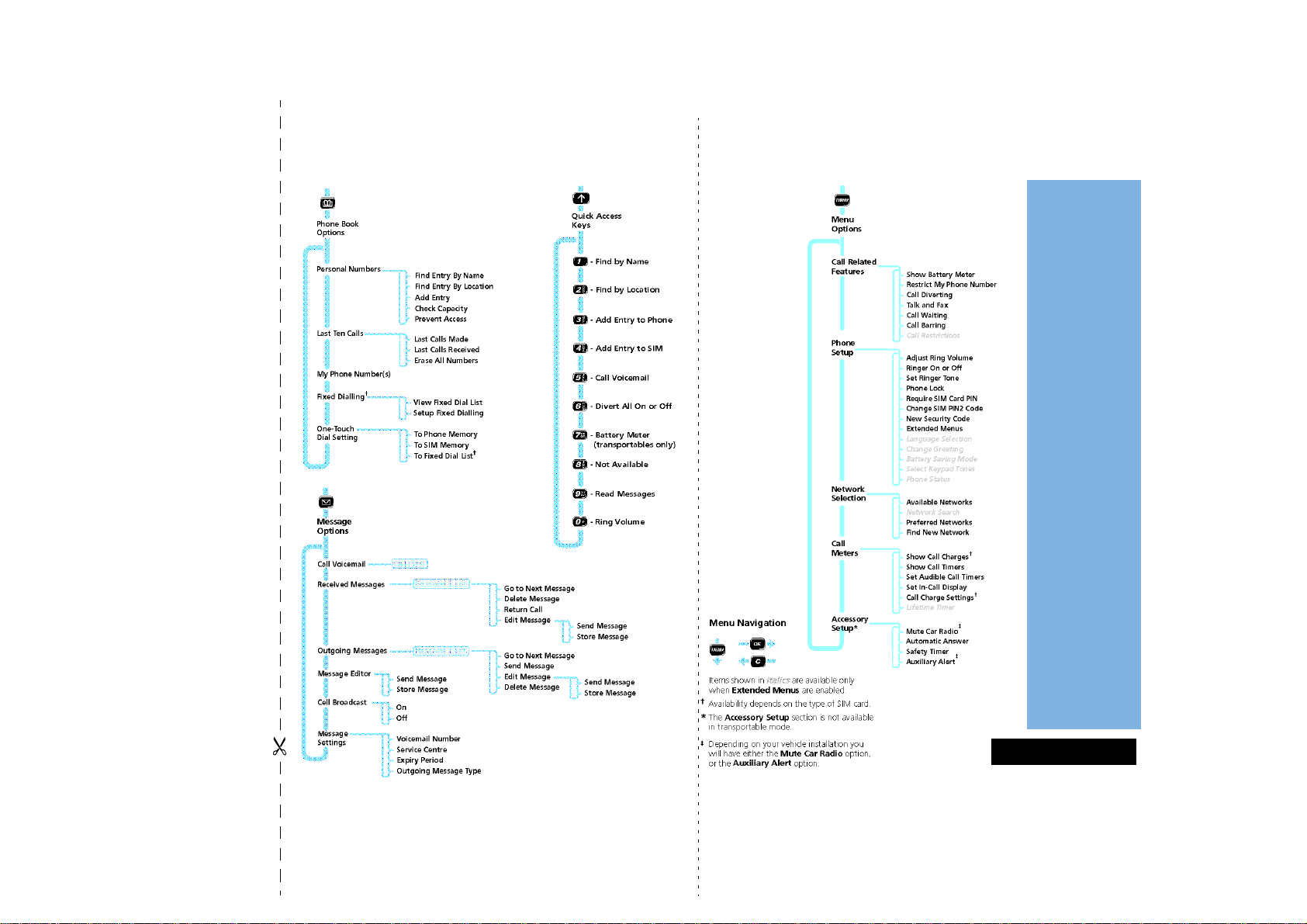
English
Phone Book
Menu
Messages
Menu
Options MenuQuick Access
Menu
Quick Reference
Page 2
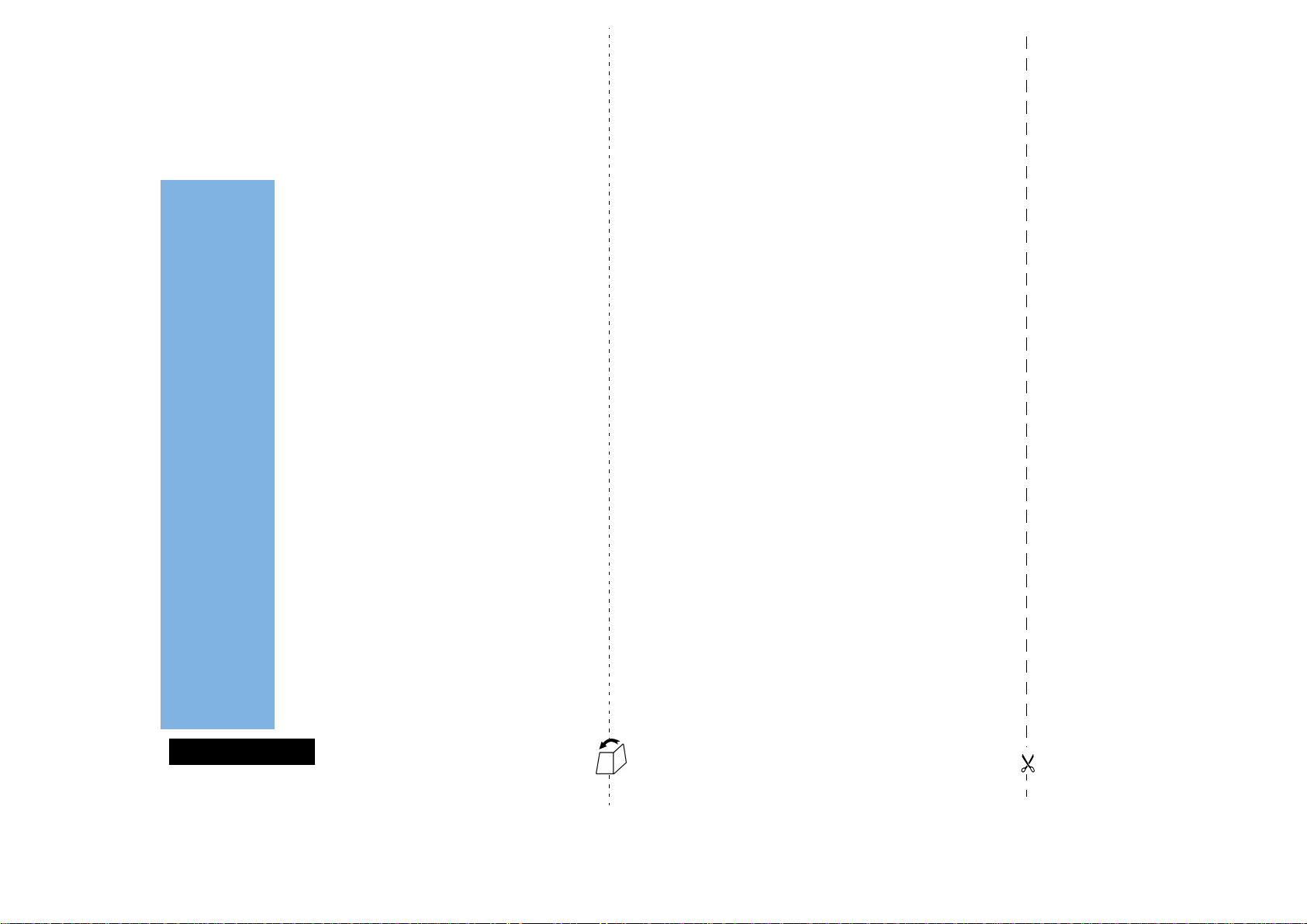
English
Special Keys
S Press to turn phone on and off.
O Press to accept call, setting, option,...
E Press to access the Messages Menu.
Q Press to access the Phone Book menu.
I Press to access the Quick Access features.
M Press to access the Options menu.
C Press to reject call, setting, option,...
F Press to dial Voicemail.
N Press to switch privacy mute on and off
during a call.
Making a Call
Enter CO.
Receiving a Call
Press O or lift the handset from the hang up cup.
Ending a Call
Press O or C, or replace the handset in the hang up
cup.
Making an Emergency Call
Enter 112O. The call will be directed to a central
emergency operator.
Muting the Phone
When in a call, press the mute button N.
Redialling the Last Number Called
1
Press O to display the last number dialled.
Quick Reference
2 Press O to call the number.
One-Touch Dialling
Press and hold the appropriate digit key 1 to 9.
Storing Numbers in the Phone Book
1
Press and hold Q to access the Phone Book.
2 Press O to select phone memory, or MO to select
SIM card memory.
3 Enter C, then H, then G.
Dialling Phone Book Numbers
Press G#O
Quick Access Features
I1 Find by Name - prompts you to Enter
Name.
I2 Find by Location - prompts you to Enter
I3 Add Entry to Phone - prompts you to enter a
I4 Add Entry to SIM - prompts you to enter a
I5 Call Voicemail - dials your voicemail number.
I6 Divert All On or Off - switches unconditional
I7 Battery Meter- displays the battery charge
I8 Not Available.
I9 Read Messages - displays your newest
I0 Ring Volume - prompts you to select a ring
Location.
phone number and name.
phone number and name.
call diversion on or off.
level (transportable only).
message.
volume, High, Medium or Low.
Page 3
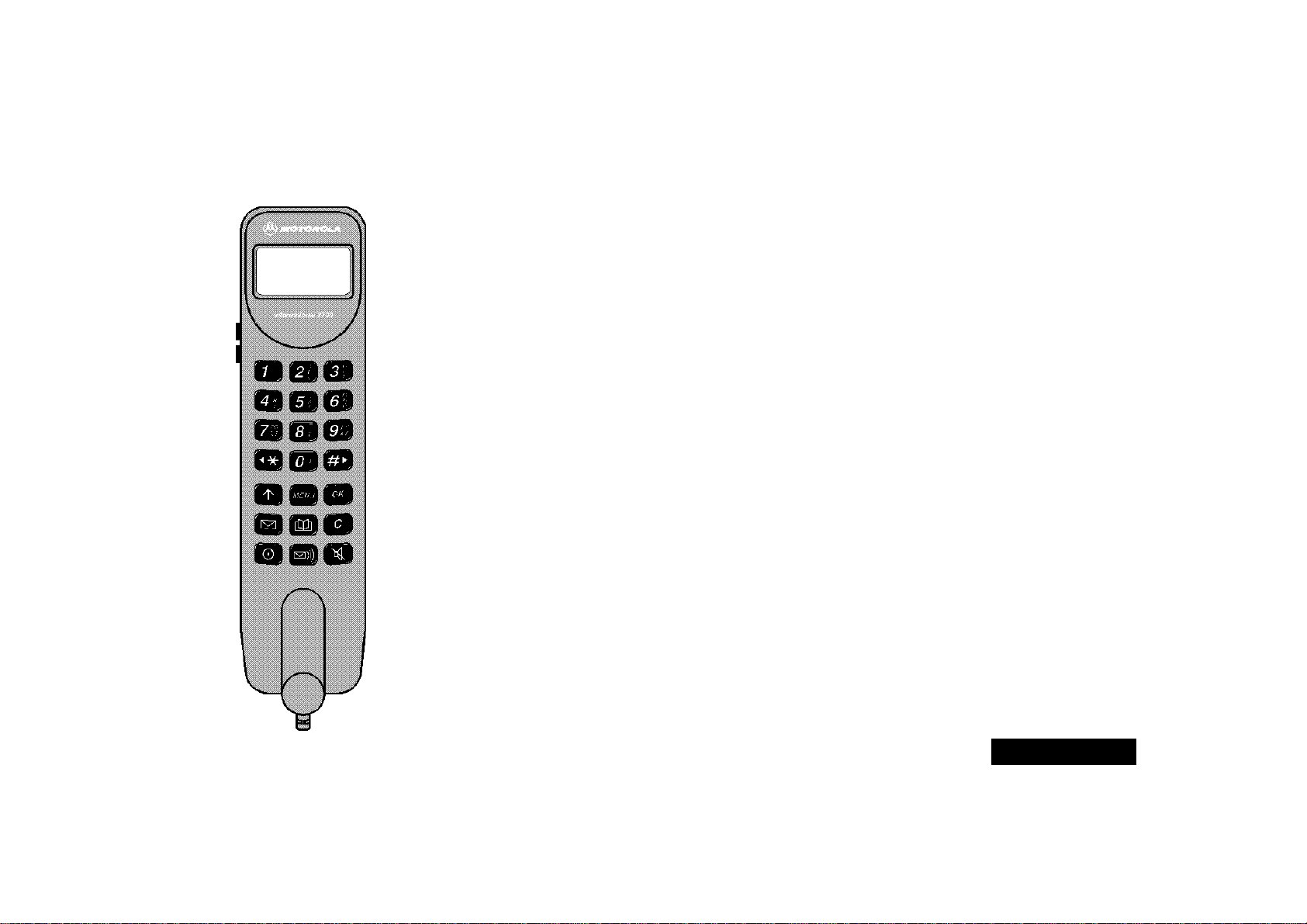
English
Introduction
Congratulations on your purchase of a cellular telephone from Motorola, the world leader in cellular
technology.
All Motorola cellular telephones are manufactured to exacting specifications and world-class quality standards,
and are designed to withstand the harshest environmental conditions. Our commitment to Total Customer
Satisfaction and over sixty five years of experience in personal communications mean you can depend upon the
quality of this Motorola product.
This cellular telephone incorporates Personality™. Unique to Motorola, Personality™ removes the complexity of
cellular communications by guiding you through the features and presenting you with simple choices every step
of the way. Personality™ also allows you to personalise the way you use your phone - for example, different
ringer tones, a phone book and network selection preferences - all presented with clarity and simplicity. In this
manual, each of the Personality™ features is identified with an O symbol to indicate that it is customisable to
meet your requirements.
This cellular telephone has been designed for use with the worldwide GSM (Global System for Mobile
communications) network. By using digital communications methods, your phone provides a number of
advantages over traditional cellular systems:
• Superior speech quality is attained without the usual background noises and interference.
• Your conversation may be encrypted for security. Conversations cannot be eavesdropped using scanning
equipment when the signal is encrypted.
• You are not restricted to use within one country.
Your subscriber number is not contained within the phone as with other systems. Instead, a 'Smart Card'
known as a SIM (Subscriber Identity Module) is supplied by your Cellular Service Provider. All call billing is made
to the subscriber number on the card whether it is used in this or any other GSM unit.
ABefore you use your phone in transportable mode, please ensure that you charge the battery for at least 14
hours.
Introduction
1
Page 4
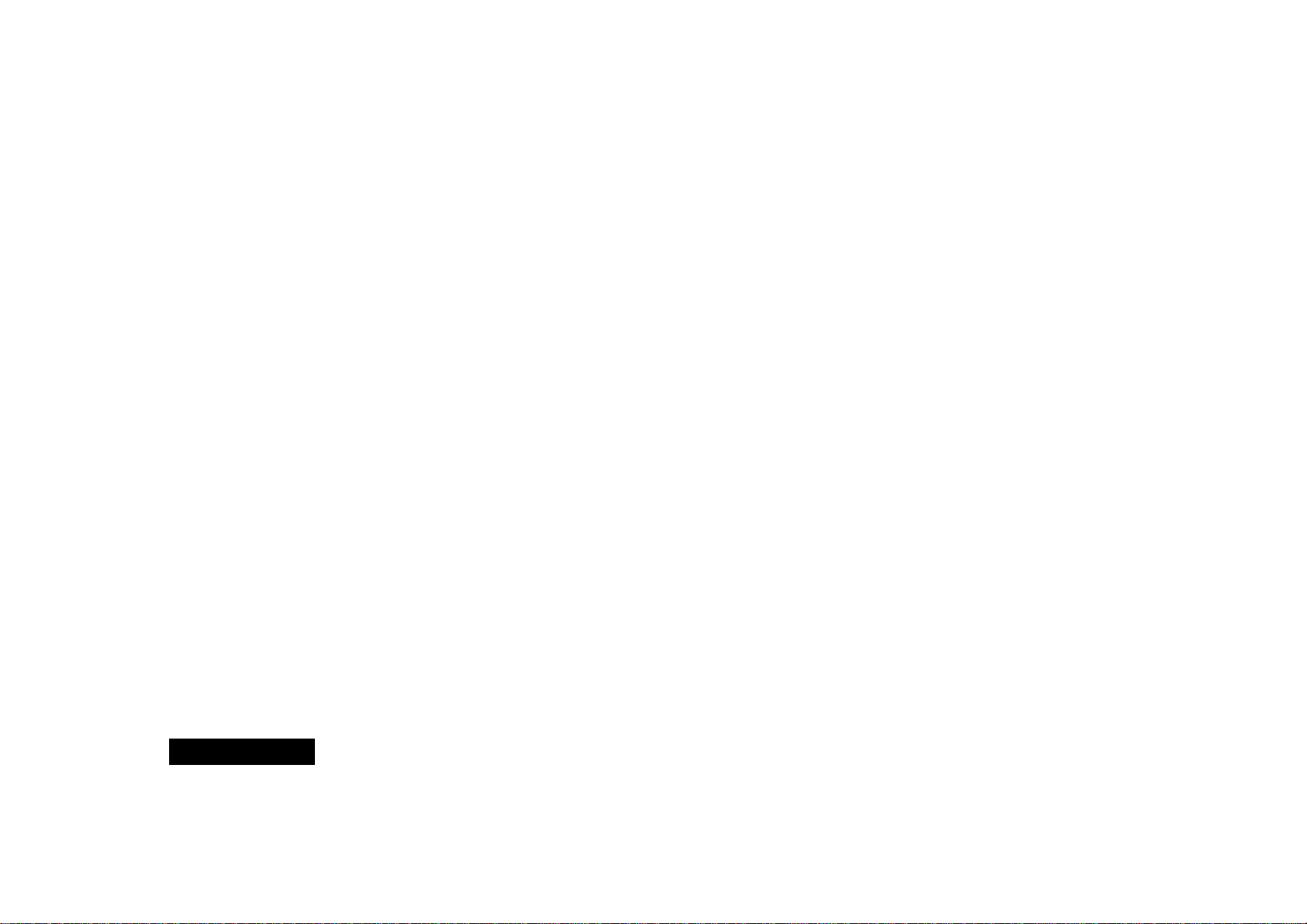
English
Understanding this Manual
Many of your phone options are accessed by a simple menu
system. A full description of the menus and how to move around
them is covered in the later section
manual describes the use of each menu item, it will be assumed
that you are familiar with the menu system.
Menu Navigation. When the
Key Presses
Key presses are represented in this manual using symbols so that
you may locate and use the required sequence quickly. A
sequence of key presses may be shown as follows:
MOC
This means that you should press the M key followed by the O
key and then the C key, in sequence, not simultaneously.
Multiple Key Presses
Symbols, such as the following, will appear in this manual. They
are not keys on the phone, but they represent multiple key
presses. For example:
C - enter the required telephone number.
A - enter your Personal Identification Number.
B - enter your unlock code.
G - enter the Phone Book location number.
Prompts and Messages
Your phone responds to key presses by displaying either easy to
understand prompts that guide you to the next action, or simple
messages confirming that your action is complete. Prompts and
messages are represented in this manual in LCD style, for
example:
Enter PIN or Completed.
Other Symbols
You will find the following symbols used throughout this manual:
AA Note contains additional information which is relevant to
the feature/item.
! A Caution contains important additional information which
is relevant to the efficient and/or safe usage of your phone.
O This symbol indicates that the feature is a Personality™
feature that can be customised to meet your requirements.
L This symbol indicates a short key sequence for the feature.
2
Introduction
Page 5
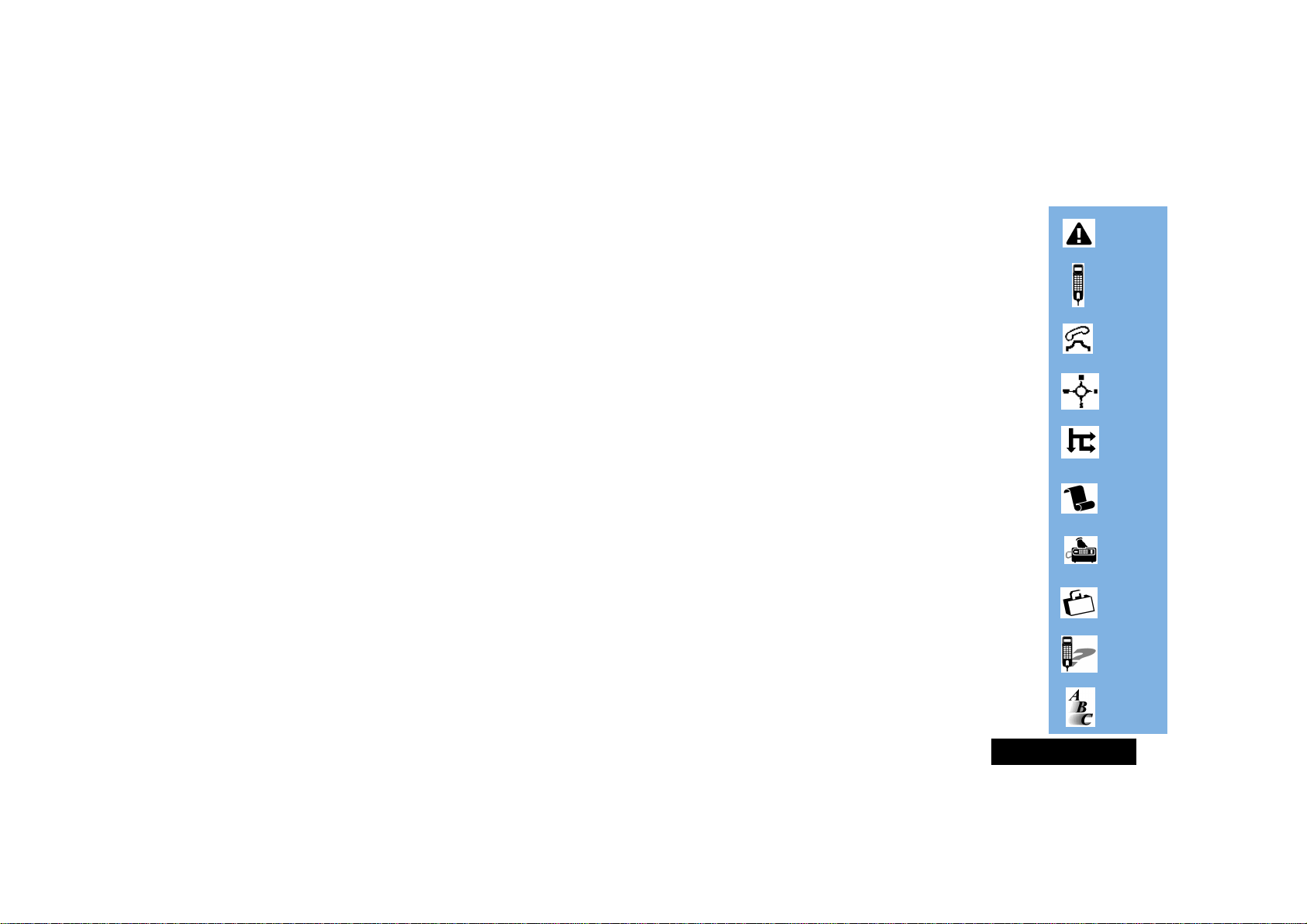
English
Contents
Safety
Important information for the efficient and safe operation of your phone................................................................................5
About Your Phone and SIM Card
Introduces your phone and explains about your SIM Card ...........................................................................................................9
Making and Receiving Phone Calls
Explains how to call a number, how to redial and how to accept a call.....................................................................................13
Menu Navigation
Explains how to access and use the phone’s menus ....................................................................................................................19
Menu Summary
Provides illustrations of the menu trees .......................................................................................................................................23
Using the Features
Provides an explanation of the Menus and how to use them ....................................................................................................25
Using the Transportable
How to make full use of your phone in transportable mode......................................................................................................55
Accessories
Details the accessories available for use with your phone..........................................................................................................61
What To Do If...
Helps you to solve any problems that may occur.........................................................................................................................63
Index
A comprehensive index .................................................................................................................................................................67
The Manufacturer reserves the right to make changes in technical and product specifications without prior notice.
Contents
3
Page 6
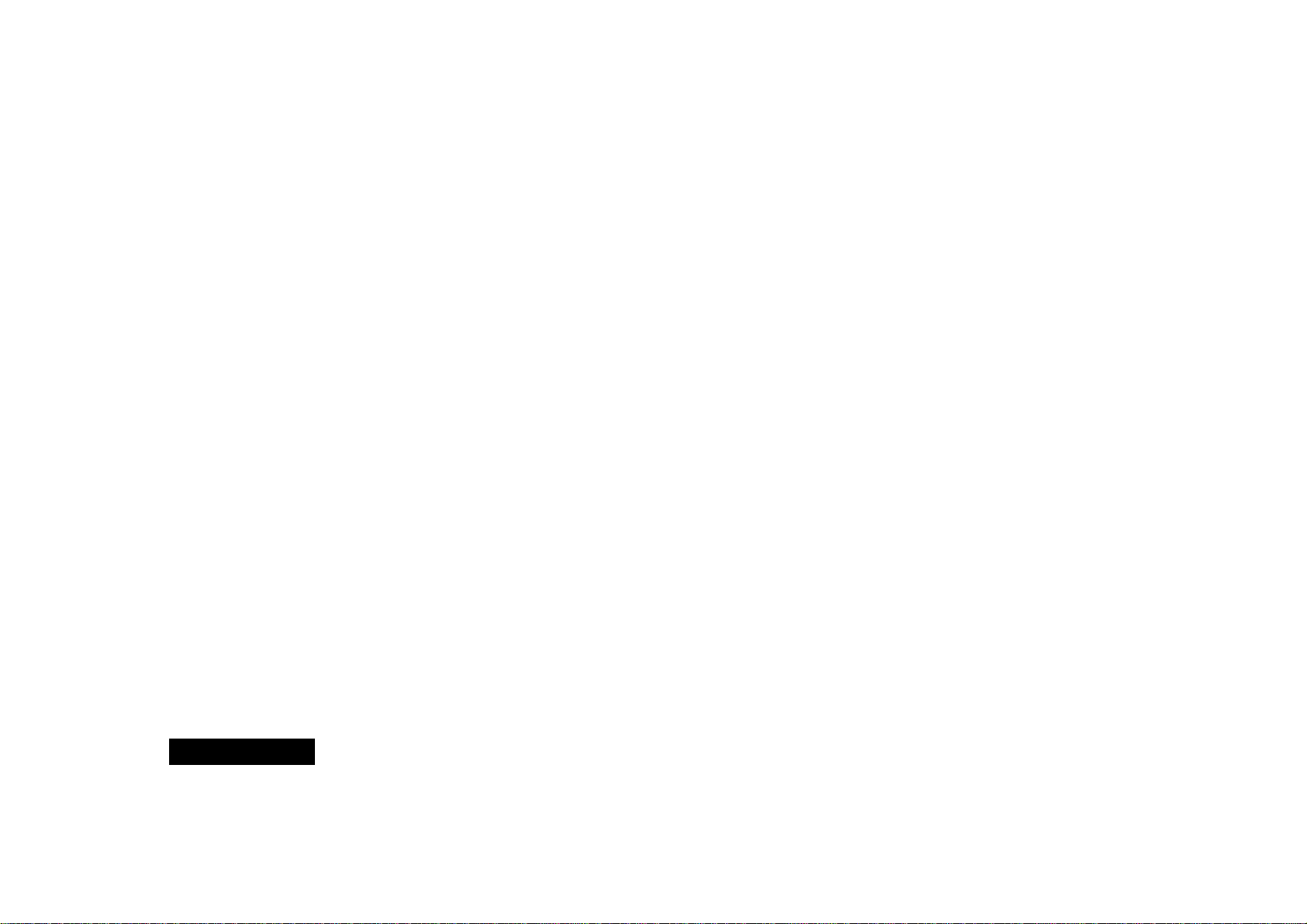
English
4
Contents
Page 7
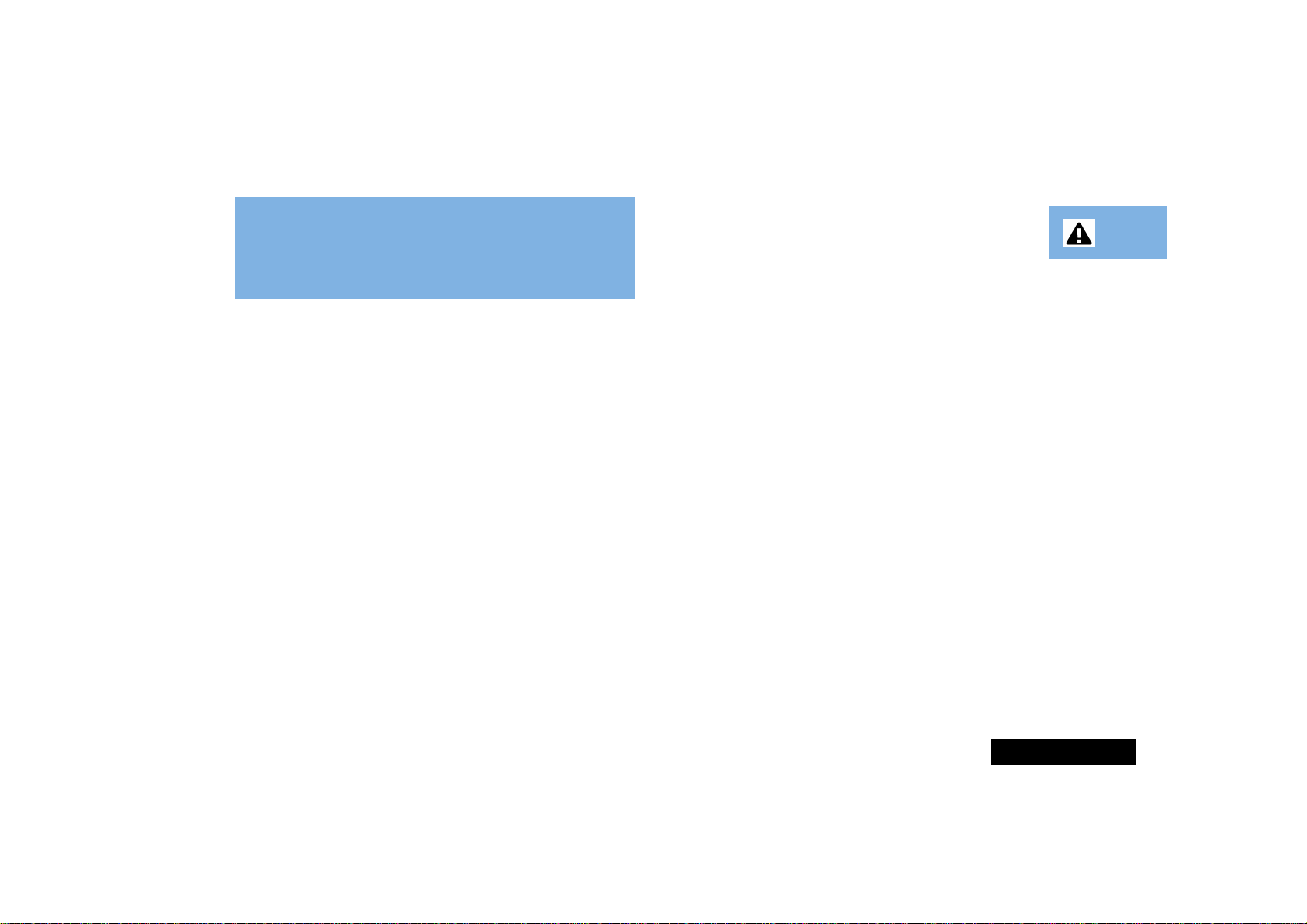
English
Safety
IMPORTANT
READ THIS INFORMATION BEFORE USING
YOUR TRANSPORTABLE CELLULAR
TELEPHONE
The cellular telephone is one of the most exciting and innovative electronic
products ever developed. With it you can stay in contact with your office, your
home, emergency services, and others.
General
For the safe and efficient operation of your phone, observe these guidelines.
Your transportable cellular telephone is a radio transmitter and receiver. When
the phone is ON, it sends out and receives radio frequency (RF) energy. The
phone operates in the GSM frequency range of 890MHz to 960MHz (or DCS
1800 frequency range of 1710MHz and 1880MHz) and employs commonly
used Time Division Multiple Access (TDMA) digital modulation techniques.
When you use your phone, the cellular system handling your call controls the
power level at which your phone transmits. The pulsed power level can range
from 0.02 of a watt to 8 watts.
Exposure to Radio Frequency Energy
Research on health effects from RF energy has focused for many years on FM
radio technology. That research and studies regarding newer radio
technologies, such as TDMA, have found no credible scientific evidence that
adverse health effects result from the use of a portable cellular telephone.
In 1991 the Institute of Electrical and Electronic Engineers (IEEE), and in 1992
the American National Standards Institute (ANSI) adopted the 1982 ANSI
standard for safety levels with respect to human exposure to RF energy.
Over 120 scientists, engineers, and physicians from universities, government
health agencies, and industry, after reviewing the available body of research,
developed this updated standard. In March, 1993 the Federal
Communications Commission (FCC) of N. America proposed the adoption of
this updated standard. To operate within this updated ANSI standard, use your
phone as described under "Efficient Phone Operation".
Efficient Phone Operation
Do not operate your transportable cellular telephone when holding the
antenna, or when any person is within 10 centimetres (4 inches) of the
antenna.
Of course, if you want to limit RF exposure even further than the updated
ANSI standard, you may chose to control the duration of your calls or maintain
a distance from the antenna of more than 10 centimetres (4 inches).
For best call quality, keep the antenna free from obstructions and point it
straight up.
Antenna Care and Replacement
Do not use the phone with a damaged antenna. If a damaged antenna comes
into contact with the skin, a minor burn may result. Replace a damaged
antenna immediately. Consult your manual to see if you may change the
antenna yourself. If so, use only a manufacturer-approved antenna.
Otherwise, have your antenna repaired by a qualified technician.
Use only the supplied or approved antenna. Unauthorised antennas,
modifications or attachments could damage the phone and may contravene
local RF emission regulations or type approval.
Safety
5
Page 8
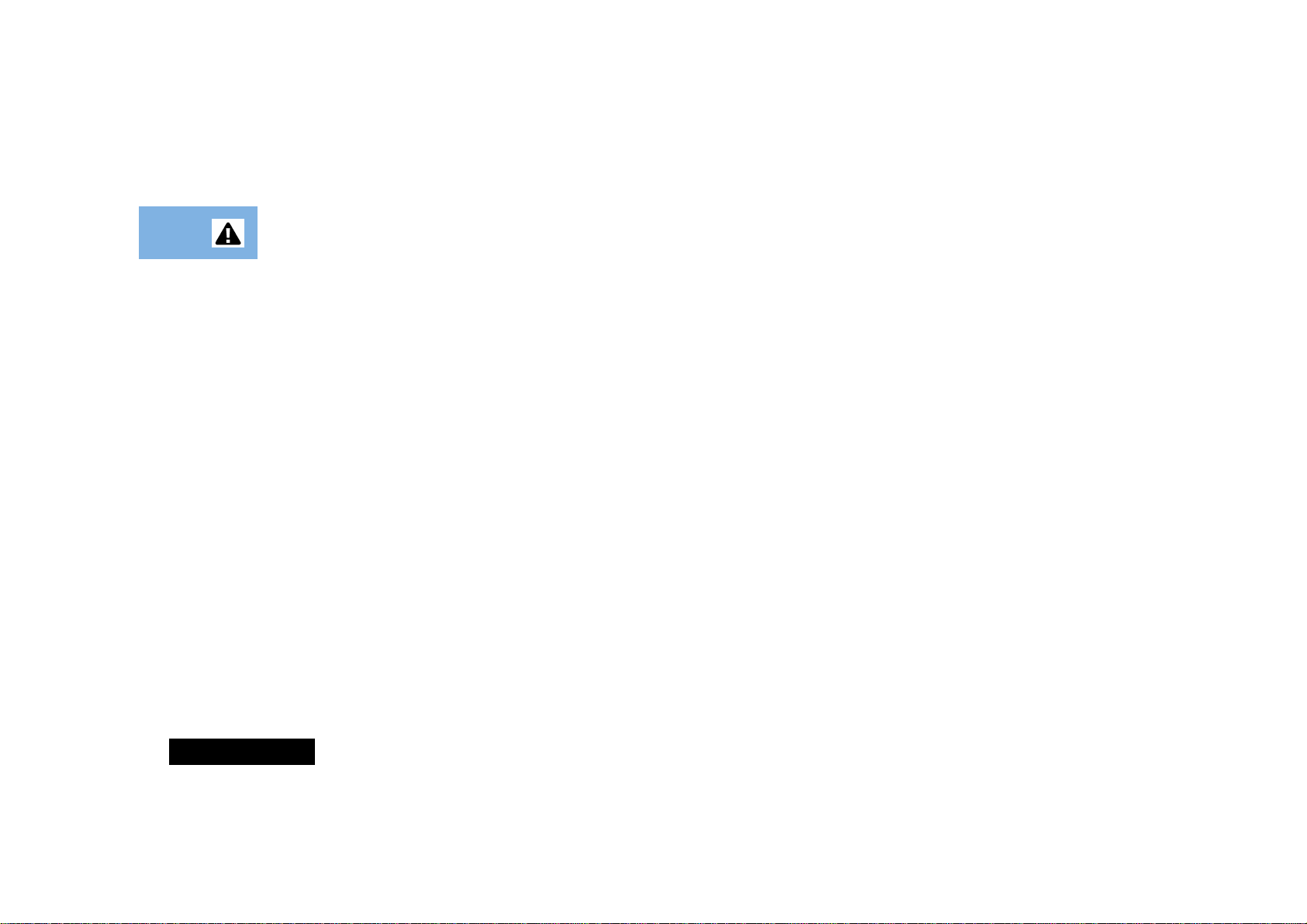
English
Driving
Check the laws and regulations on the use of cellular telephones in the areas
where you drive. Always obey them. Also, when using your phone while
driving, please:
• give full attention to driving,
• use hands-free operation, if available, and
• pull off the road and park before making or answering a call if driving
conditions so require.
Electronic Devices
Most electronic equipment, for example in hospitals and motor vehicles is
shielded from RF energy. However, RF energy may effect some malfunctioning
or improperly shielded electronic equipment.
Vehicle Electronic Equipment
Check with your vehicle manufacturer's representative to determine if any on
board electronic equipment is adequately shielded from RF energy.
Medical Electronic Equipment
Consult the manufacturer of any personal medical devices (such as
pacemakers, hearing aids, etc.) to determine if they are adequately shielded
from external RF energy.
Turn your phone OFF in health care facilities when any regulations posted in
the area instruct you to do so. Hospitals or health care facilities may be using
RF monitoring equipment.
Aircraft
Turn your phone OFF before boarding any aircraft.
• Use it on the ground only with crew permission.
• Do not use in the air.
To prevent possible interference with aircraft systems, Federal Aviation
Administration (FAA) regulations require you to have permission from a crew
member to use your phone while the plane is on the ground. To prevent
interference with cellular systems, local RF regulations prohibit using your
phone whilst airborne.
Children
Do not allow children to play with your phone. It is not a toy. Children could
hurt themselves or others (by poking themselves or others in the eye with the
antenna, for example). Children could damage the phone, or make calls that
increase your telephone bills.
Blasting Areas
To avoid interfering with blasting operations, turn your unit OFF when in a
"blasting area" or in areas posted: "turn off two-way radio". Construction
crews often use remote control RF devices to set off explosives.
Potentially Explosive Atmospheres
Turn your phone OFF when in any area with a potentially explosive
atmosphere. It is rare, but your phone or its accessories could generate sparks.
Sparks in such areas could cause an explosion or fire resulting in bodily injury
or even death.
Areas with a potentially explosive atmosphere are often, but not always,
clearly marked. They include fuelling areas such as petrol stations; below decks
on boats; fuel or chemical transfer or storage facilities; and areas where the air
contains chemicals or particles, such as grain, dust, or metal powders.
Do not transport or store flammable gas, liquid, or explosives, in the
compartment of your vehicle which contains your phone or accessories.
Before using your phone in a vehicle powered by liquefied petroleum gas
(such as propane or butane) ensure that the vehicle complies with the relevant
fire and safety regulations of the country in which the vehicle is to be used.
Safety
6
Page 9
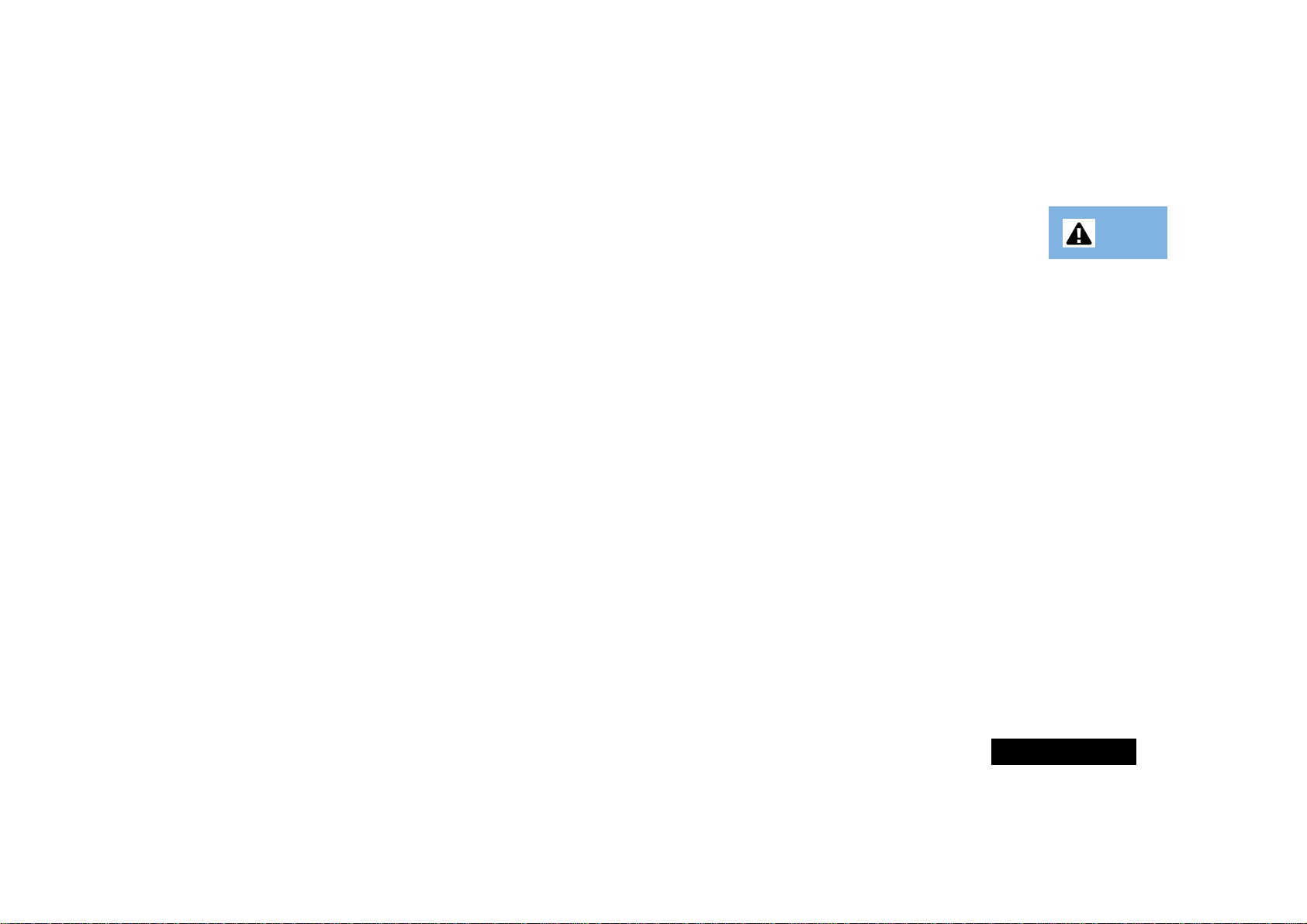
English
Safety Standards
Battery Safety
This Cellular Telephone complies with all
applicable RF safety standards.
This cellular telephone meets the standards and recommendations for the
protection of public exposure to RF electromagnetic energy established by
governmental bodies and other qualified organisations, such as the following:
• Verband Deutscher Elektroingenieure (VDE) DIN-0848
• Directives of the European Community, Directorate General V
in Matters of Radio Frequency Electromagnetic Energy
• National Radiological Protection Board of the United Kingdom.
GS-11, 1988.
• American National Standards Institute (ANSI)/IEEE. C95. 1-1992
• National Council on Radiation Protection and Measurements
(NCRP). Report 86
• Department of Health and Welfare Canada, Safety Code 6.
• To prevent injury or burns, do not allow metal objects to contact or short
circuit the battery terminals.
• Make sure that the battery terminals do not touch greasy objects.
• Do not immerse the battery in water, or dispose of in a fire.
• Ensure that the battery is disposed of using the proper facilities.
• If you need to replace the battery, make sure that you use only the
approved battery type.
• The use of other types of batteries might affect your phone and in such
cases the manufacturer assumes no liability.
Safety
7
Page 10
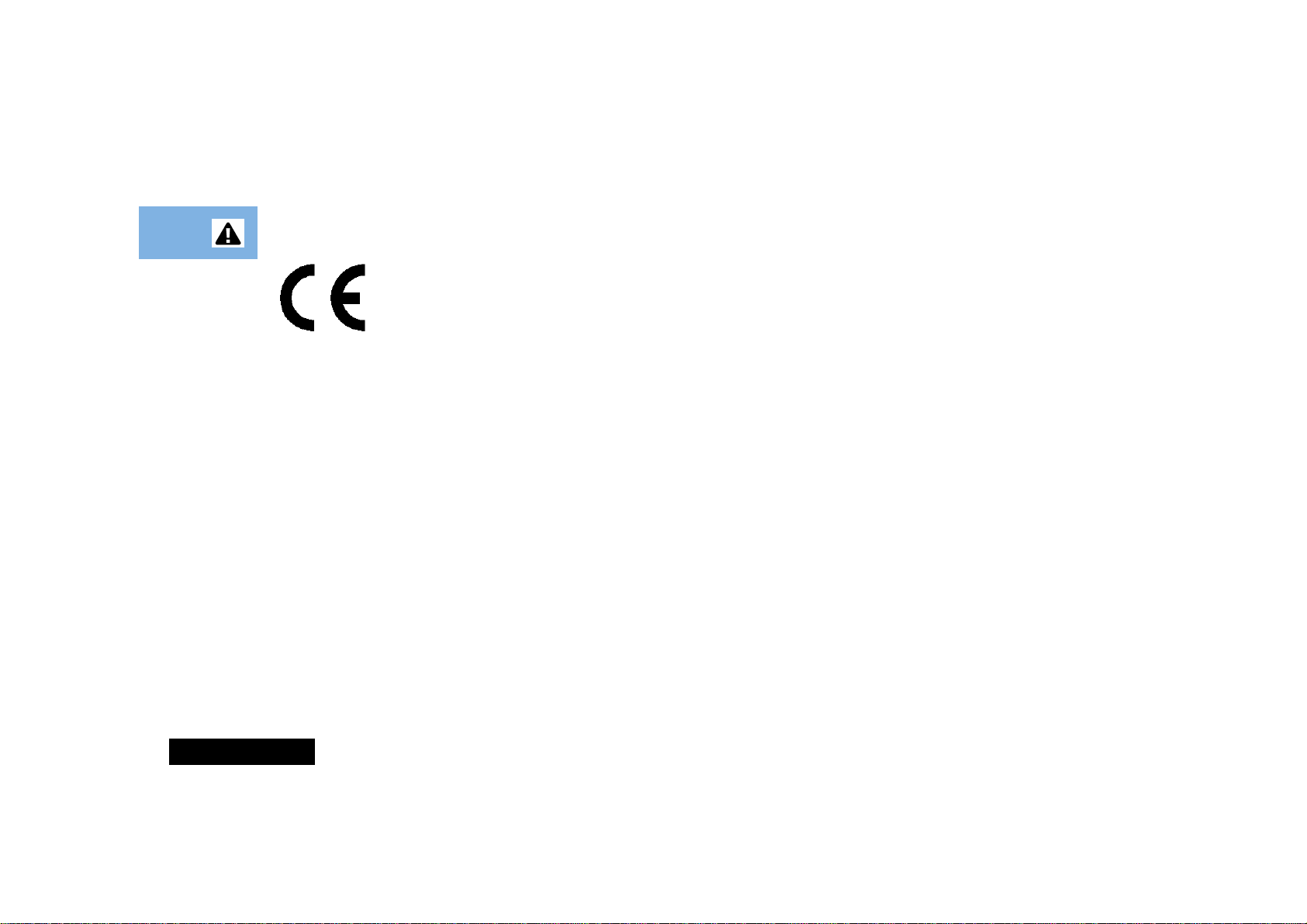
English
European Union Directives
Conformance Statement
This product is in conformance with the requirements
of the applicable EU Council Directives.
Declarations of Conformance with the requirements
are located at:
Motorola Ltd.
European Cellular Subscriber Division
Midpoint, Alençon Link
Basingstoke, Hampshire RG21 7PL
United Kingdom
Safety
8
Page 11
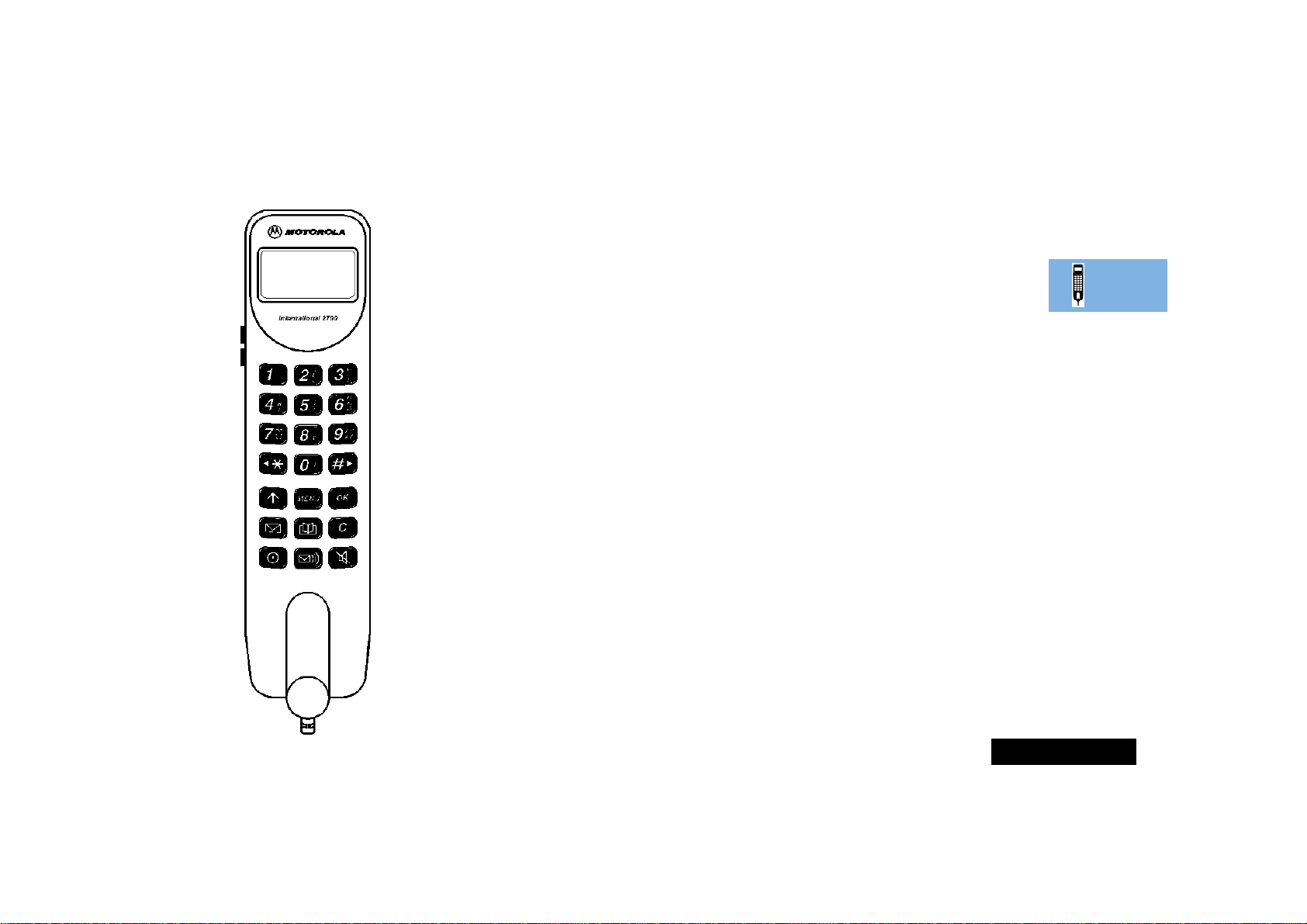
English
About Your Phone and SIM Card
Special Keys
S Turns the phone on and off.
O Accept call, setting, option.
I Access the Quick Access
menu.
Q Access the Phone Book
menu.
E Access the Messages menu.
M Access the Options menu.
C Reject call, setting, option.
F Direct dial to Voicemail.
N Mute phone on and off.
<# Move backward and
forward through the entries.
Volume Buttons
The buttons on the left hand side of your phone adjust the
earpiece, external speaker and keypad tone volume levels.
Volume is increased with the upper button and decreased with
the lower button. To adjust ringer volume refer to the Phone
Setup Menu items in the ‘Using the Features’ section.
Adjusting the Earpiece Volume
Press the volume buttons during a call with the handset out of
the hang-up cup.
Adjusting the Speaker Volume
Press the volume buttons during a call with the handset in the
hang-up cup.
Adjusting the Keypad Tone Volume
Press the volume buttons when not in a call.
About Your Phone and SIM Card
9
Page 12
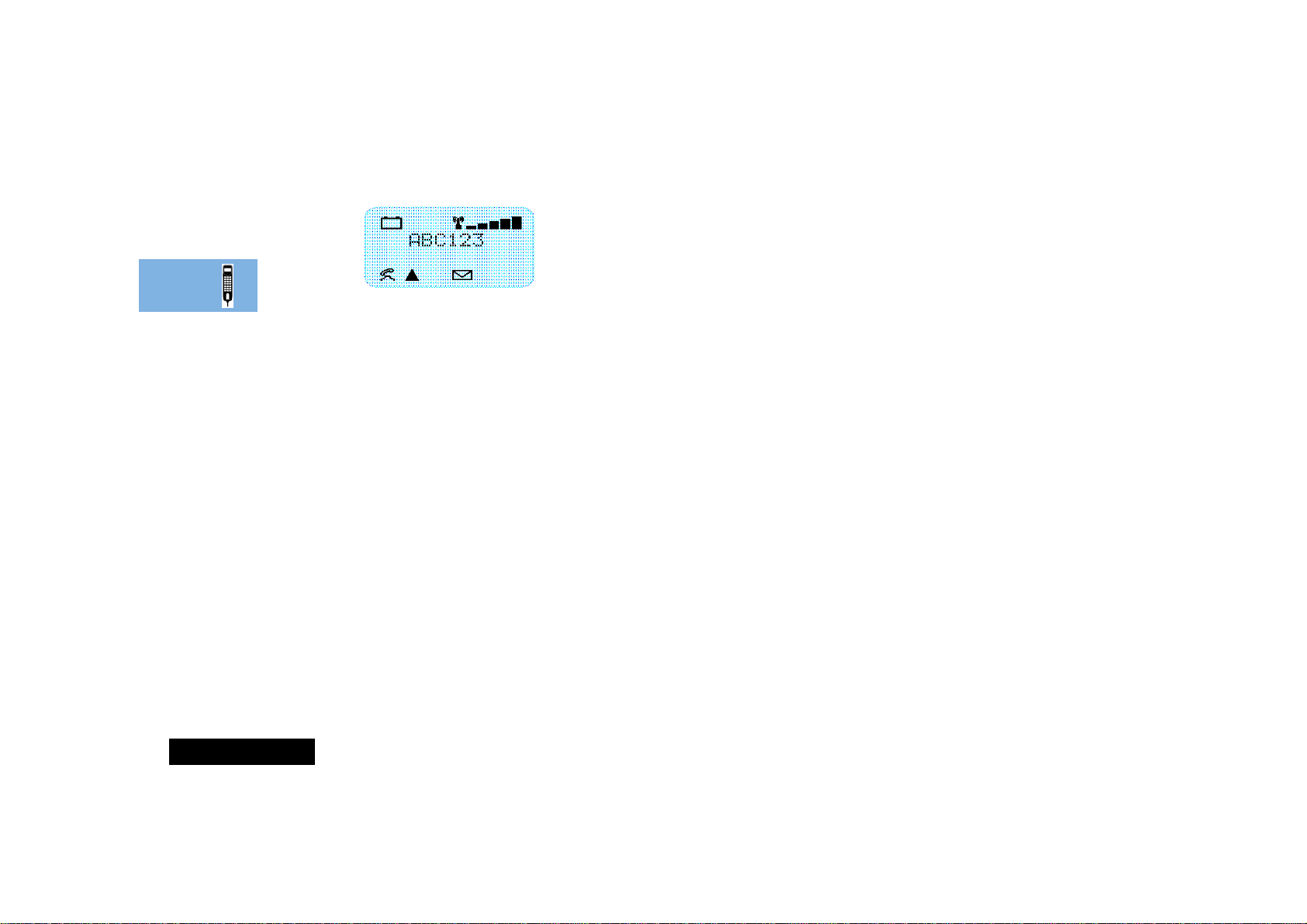
English
The Display
The Liquid Crystal Display (LCD) on your phone can display two
rows of twelve alphanumeric characters as well as useful
information symbols.
The various elements of the display are as follows:
ABC123 Characters are used to display messages and
telephone numbers.
q Battery Charge Indicator (transportable only).
rxSignal Strength. The more segments displayed in
the bar graph, the better the signal strength.
k In Use. Displayed when a call is in progress.
l Roam. Displayed when you are registered on a
system other than your home system.
o Short Message Service. Displayed when the phone
has received a message. The symbol will flash when
your message storage area is full.
Low Temperature Use
The liquid crystal display screen used in your phone will behave
differently at extremely low temperatures. You may notice that
the display responds slowly to key presses; this is to be expected
and does not affect the phone operation in any way.
About Your Phone and SIM Card
10
Page 13
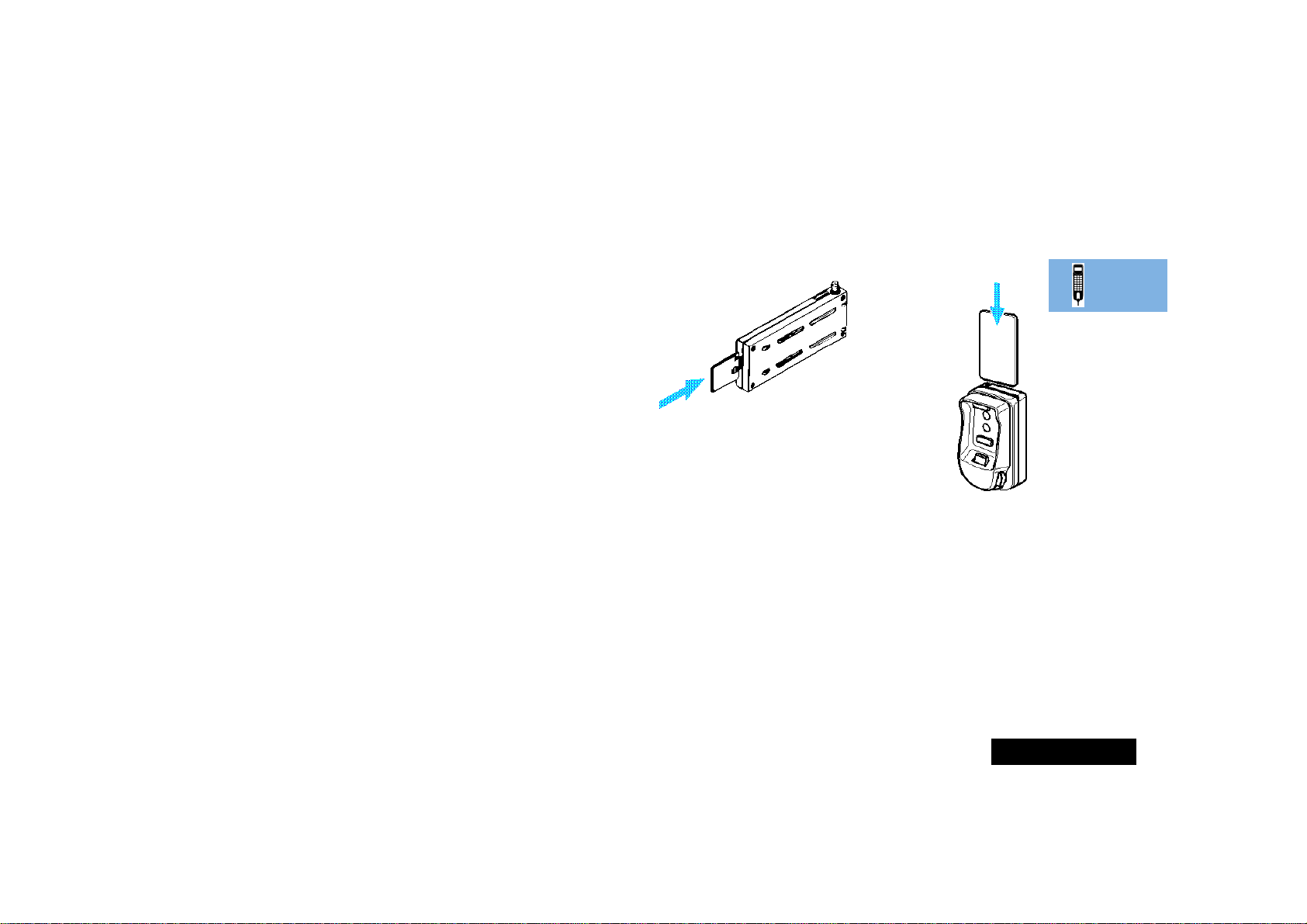
English
Your SIM Card
Your credit card sized SIM (Subscriber Identity Module) card was
supplied by your Cellular Service Provider when you bought your
phone. You will not be able to make or receive calls if you do not
have a SIM card inserted in your phone.
A Some networks allow you to make emergency calls without a
SIM card inserted.
The SIM card is a ‘Smart Card’ that contains your phone number,
service details and memory for storing Phone Book numbers and
messages. You can therefore use your SIM card in someone else’s
GSM phone and you will be charged for the call.
Like a bank or credit card, you should keep your SIM card secure.
Do not bend or scratch your card and avoid exposure to static
electricity or water.
A The use of a plug-in SIM card or small SIM card adapter is not
covered under warranty.
!Switch off your phone before inserting or removing the SIM
card. Failure to do so may damage the memory on your SIM
card.
SIM Card Insertion
Switch off your phone by pressing the S key and insert the SIM
card into the transceiver or remote card reader.
(or)
Transceiver
Remote Card
Reader
If the SIM card is inserted the wrong way round, or damaged, the
Check Card message may be displayed. Remove the SIM card,
check that it is the right way round and then re-insert it into the
phone.
If either of the Bad Card See Supplier or Blocked See
Supplier messages are displayed, then you will need to contact
your Cellular Service Provider.
AIf you have the remote card reader you may not be able to
insert your SIM card in the transceiver.
SIM Card Removal
Switch off your phone, push the release button and pull the SIM
card out.
About Your Phone and SIM Card
11
Page 14
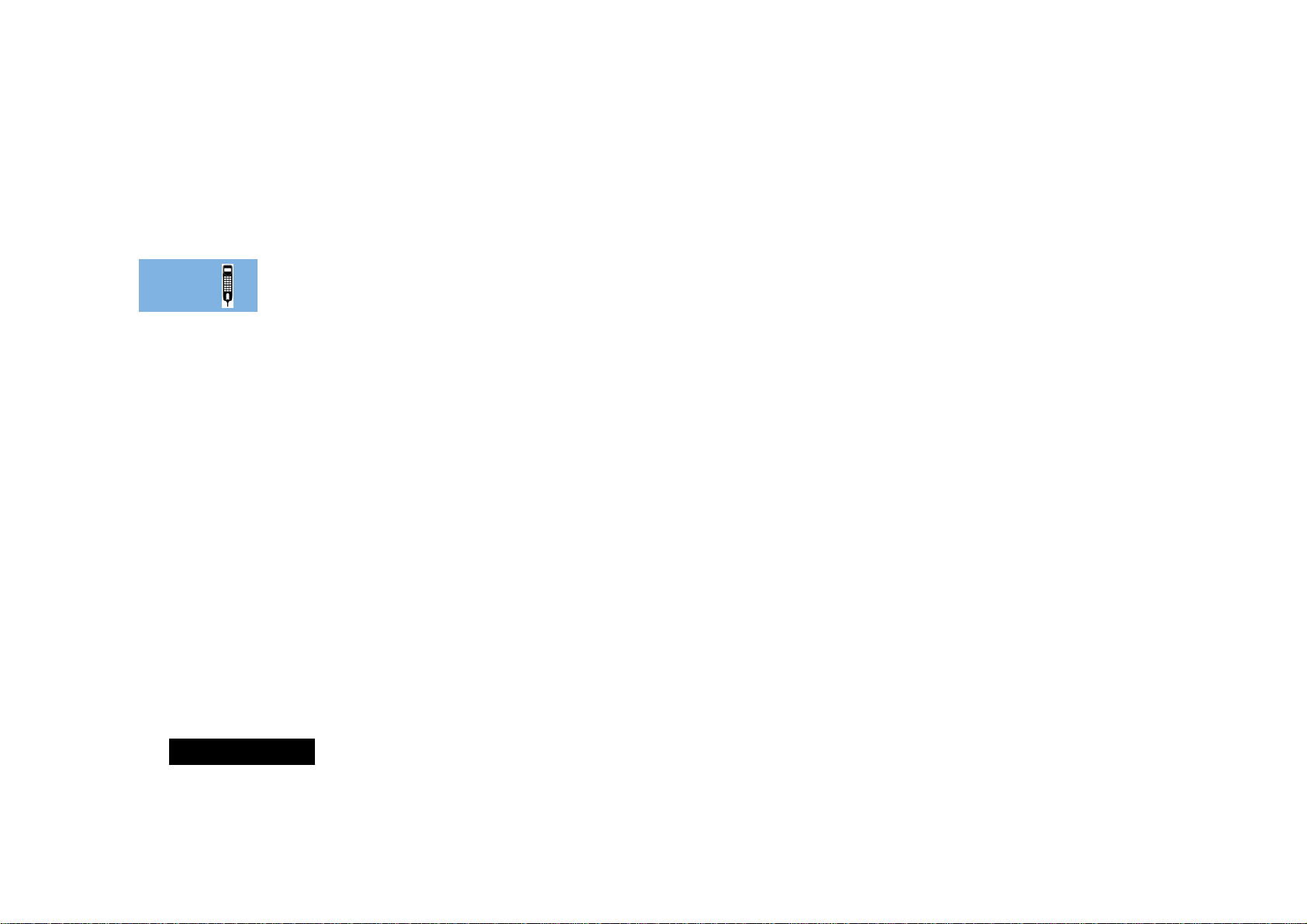
English
About Your Phone and SIM Card
12
Page 15
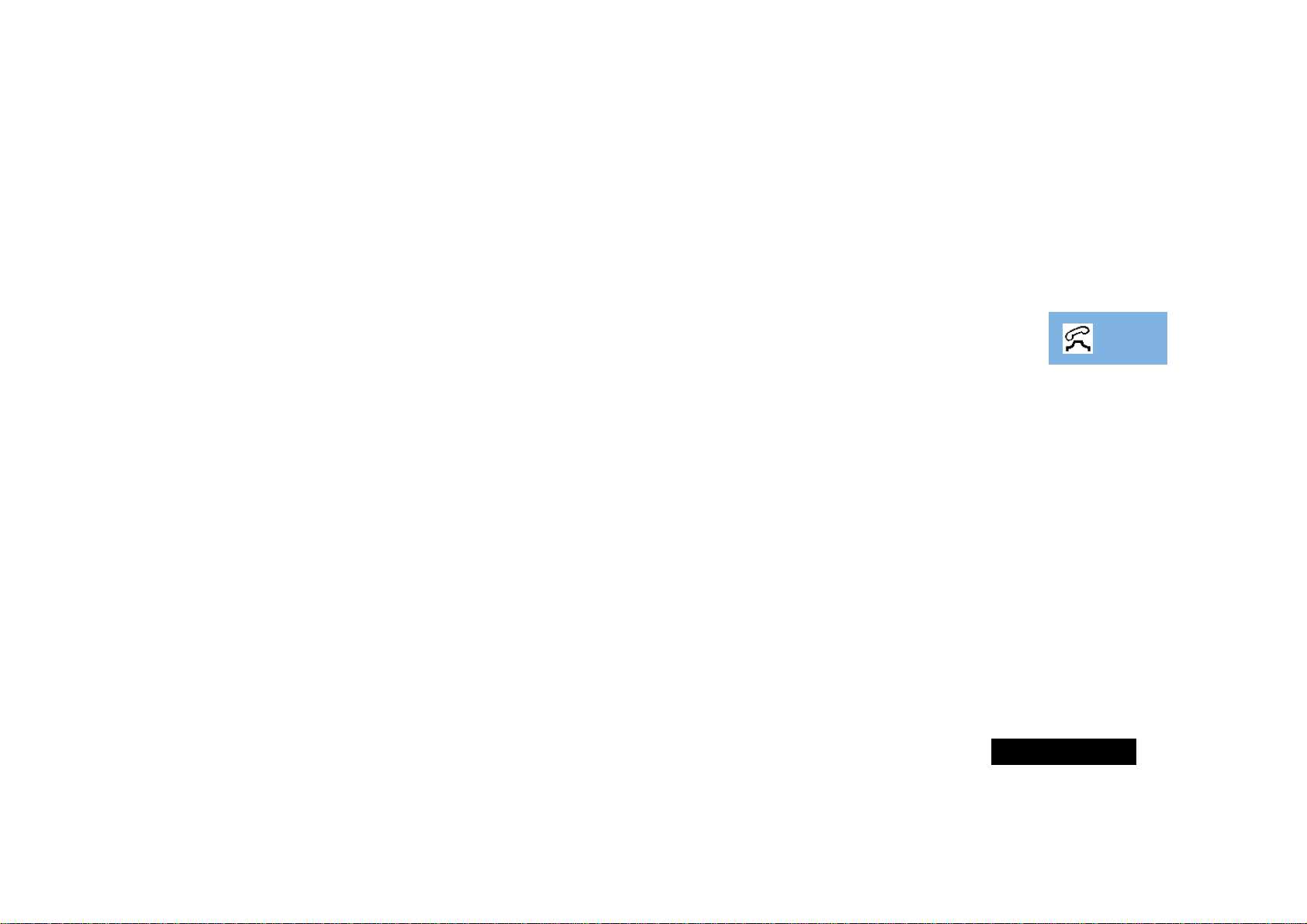
English
Making and Receiving Phone Calls
Switching the Phone On and Off
To switch the phone on or off press the S key.
If you switch the phone on and there is no SIM card inserted, you
will be asked to insert one. Once inserted, the phone will check
that the SIM card is valid.
A number of messages will then be displayed:
• A greeting message - which can be changed by you.
• Enter PIN - a request to enter the SIM card PIN code (if
required).
• Enter Phone Unlock Code - a request to enter the phone
unlock code (if required).
• Searching... followed by a network name - as the phone
searches and then finds a suitable network to connect to.
Entering Your SIM Card PIN Code
To enter the PIN code, press AO.
As you type in each digit of the PIN code a * character will be
displayed.
If you make a mistake, press and release the C key to remove
the last digit. Holding the C key down will remove the entire
entry.
When the PIN code is complete press the O key.
If the PIN code entered is incorrect, the warning message Wrong
PIN will be displayed, followed by Enter PIN.
!If the PIN number is entered incorrectly three times in a row,
your phone will automatically lock-up and the Blocked
message will be displayed. See ‘Unblocking Your Phone’ for
details on unblocking your phone.
The PIN code can be changed, see ‘Change SIM PIN Code’ in the
Options Menu section for more details.
OEntering Your Unlock Code
If your phone displays the message Enter Phone Unlock
Code you must enter your unlocking code by pressing
BO.
The unlock code is a four digit number which is set at
manufacture to 1234. The code can be changed, see ‘Change
Unlock Code’ in the
If you forget your unlock code, press the M key. This will display
the ‘Change Unlock Code’ option. Press OD,
enter a new unlock code, and press O.
Options Menu section for more details.
Making and Receiving Phone Calls
13
Page 16
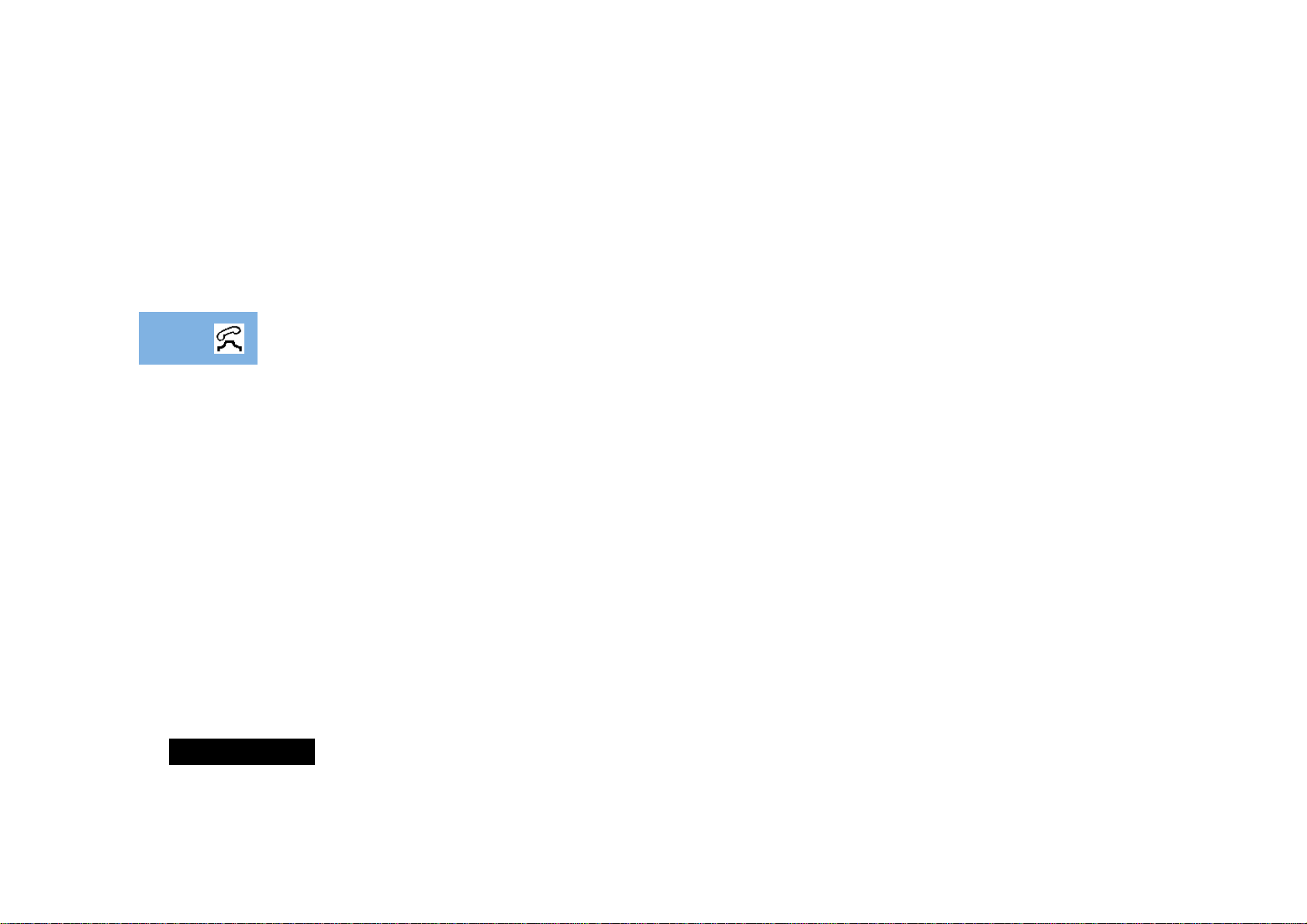
English
Making a Phone Call
To make a phone call, your phone must be switched on and
unlocked.
It will not be possible to make a phone call unless you are in an
area where there is a GSM service. When a service has been
found, a series of rising bars, x, will show the signal
strength.
There are a number of different ways to make a phone call:
• Using the digit keys.
• Using automatic redial.
• Redialling the last number called.
• One-touch dialling a Phone Book entry.
• Dialling a Phone Book entry.
• Calling an embedded number in a message.
AYour phone contains a 'phone book' that can be used to store
names and telephone numbers. See
further details.
Phone Book Menu for
The simplest method of making a phone call is to enter the
number using the digit keys then press O.
A If you make a mistake, press and release the C key to
remove the last digit. Holding the C key down will remove
the entire number.
Your phone will then attempt to make the phone call. The display
will show Calling to show the call attempt is being made. If
the call is not answered, pressing O, or replacing the handset in
the hang up cup, at this point will end the attempt.
When the phone call is answered, the display will change to
Connected for a few seconds, followed by End Call?.
To end your call press O or C, or replace the handset in the
hang up cup.
Automatic Redial
If your call attempt does not succeed, the message Redial? will
be displayed for five seconds. Pressing O at this point will
automatically redial the phone number.
When the call is answered, you will hear a short ring tone.
The maximum number of redial attempts is set by your Cellular
Service Provider. If the phone call cannot be connected within
this maximum, the message Redial Failed will be shown.
Making and Receiving Phone Calls
14
Page 17
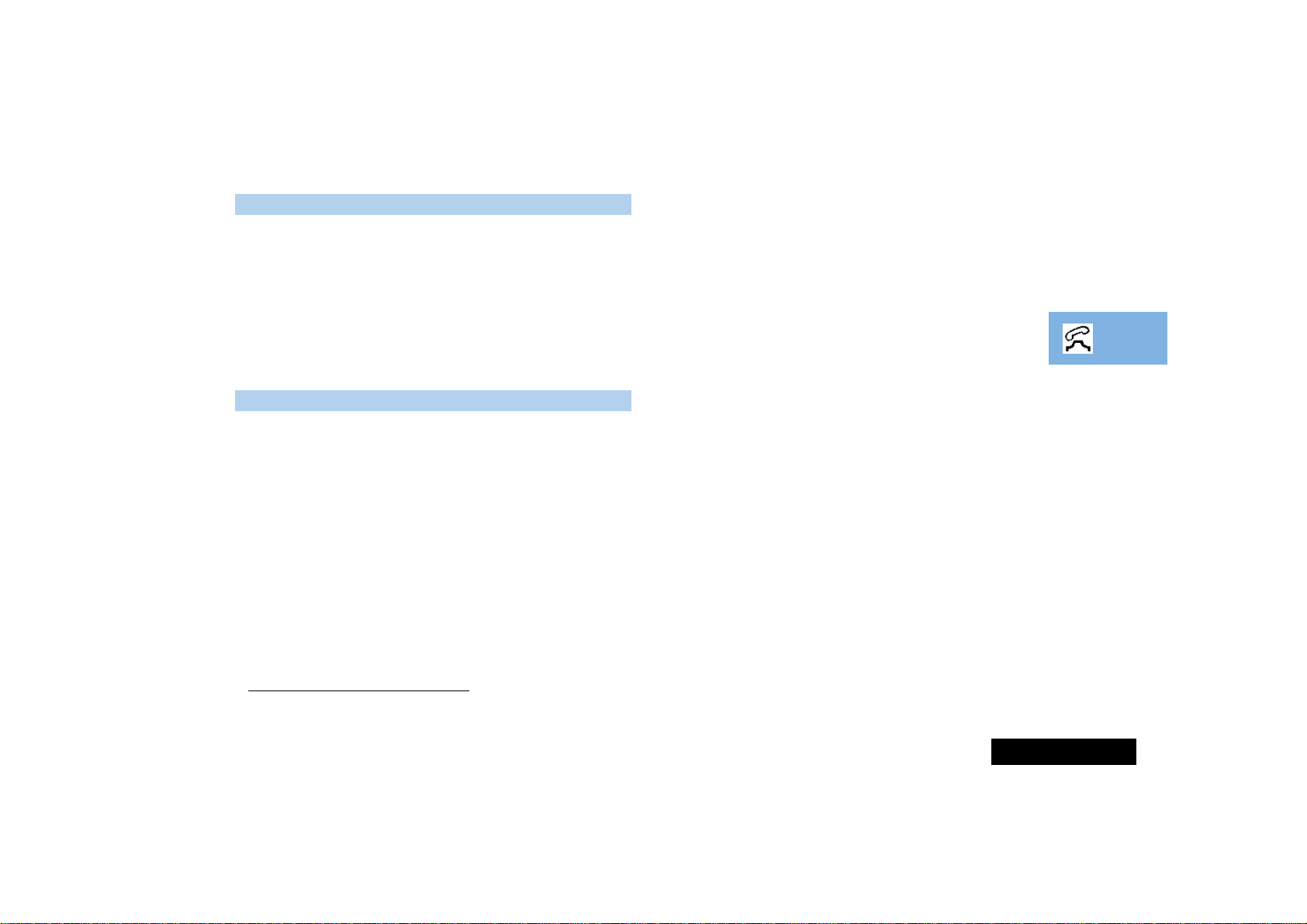
English
Redialling the Last Number Called
L When in standby mode, press OO.
Alternatively, you can retrieve the last number dialled using the
‘Last Ten Calls’ feature in the Phone Book menu.
OOne-Touch Dialling Phone Book Numbers
To quickly retrieve and dial a number stored in the first nine
locations of your Phone Book
1
, press and hold the appropriate
digit key. For example, pressing and holding 2 will dial the
phone number stored in location 2 of your Phone Book.
A You do not need to press O to call the number.
ODialling Phone Book Numbers
L G#O
Alternatively you can:
1 Press QG. For example Q23 will retrieve the
phone number stored in location 23 of your Phone Book.
If you don’t know the exact location, you can enter a random
location and then use the < and > keys to scroll to the
number you want.
2 Press O to call the number.
Calling an Embedded Number in a Message
Details on how to call a number embedded in a message are
given in the
Messages Menu section.
International Phone Calls
To make an international phone call press and hold the 0 key.
After a couple of seconds the international dialling prefix + will
appear in the display, this allows you to call from any country
without knowing the local international access code.
Now enter the country code, followed by the phone number. The
country code follows the conventional format, 49 for Germany,
44 for the UK, 46 for Sweden, etc.
Just like a conventional international call, remove the leading '0'
of the area code when you dial.
The
What to do if... section at the end of this manual contains a
list of the more commonly used international dial codes.
Inserting Pauses Into Phone Numbers
To obtain a three second 'pause' character in a phone number,
press and hold the * key for a couple of seconds, the pause
symbol Ü will appear.
The pause character produces a three second delay whenever it is
used. However, the first pause character in a phone number is a
special case, it will not begin its delay until the call is answered.
1. The Phone Book entries that you are able to access will depend on the
One-Touch Dial Setting option in the Phone Book menu.
Making and Receiving Phone Calls
15
Page 18
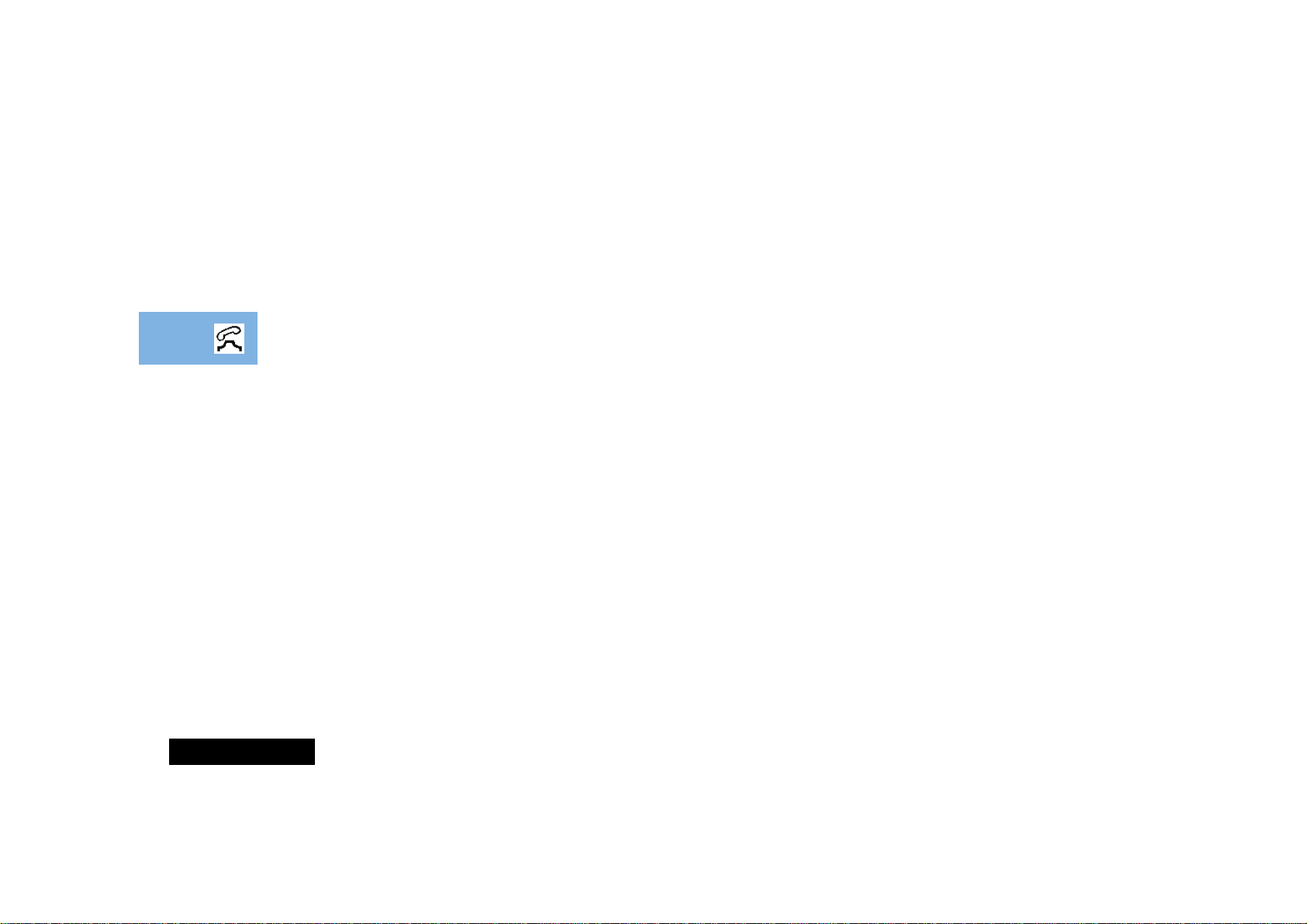
English
Pause - A Working Example.
If, for example, you have a tone-based voicemail system on
555-6911, with a mailbox number 1066 and password 2001.
Then you may dial the following number:
5556911Ü1066Ü2001O.
The first part of the number would be used to call the voicemail
system.
When the call is answered the first pause will produce a delay of
three seconds before the tones for 1066 are sent to select the
mailbox.
There will be a second pause of three seconds before the tones
for 2001 are sent as the password.
GSM Emergency Calls
The worldwide GSM network provides a standard number, 112,
to dial in cases of emergency.
Provided that your phone has found a network, you will be able
to make an emergency call. The call can be made regardless of
any security codes and, depending on the network, with or
without a SIM card inserted.
The emergency call will be directed to a central emergency
operator.
To dial the GSM emergency number, press 112O.
While the emergency call is being made and connected, the
display will show Emergency.
Making and Receiving Phone Calls
16
Page 19
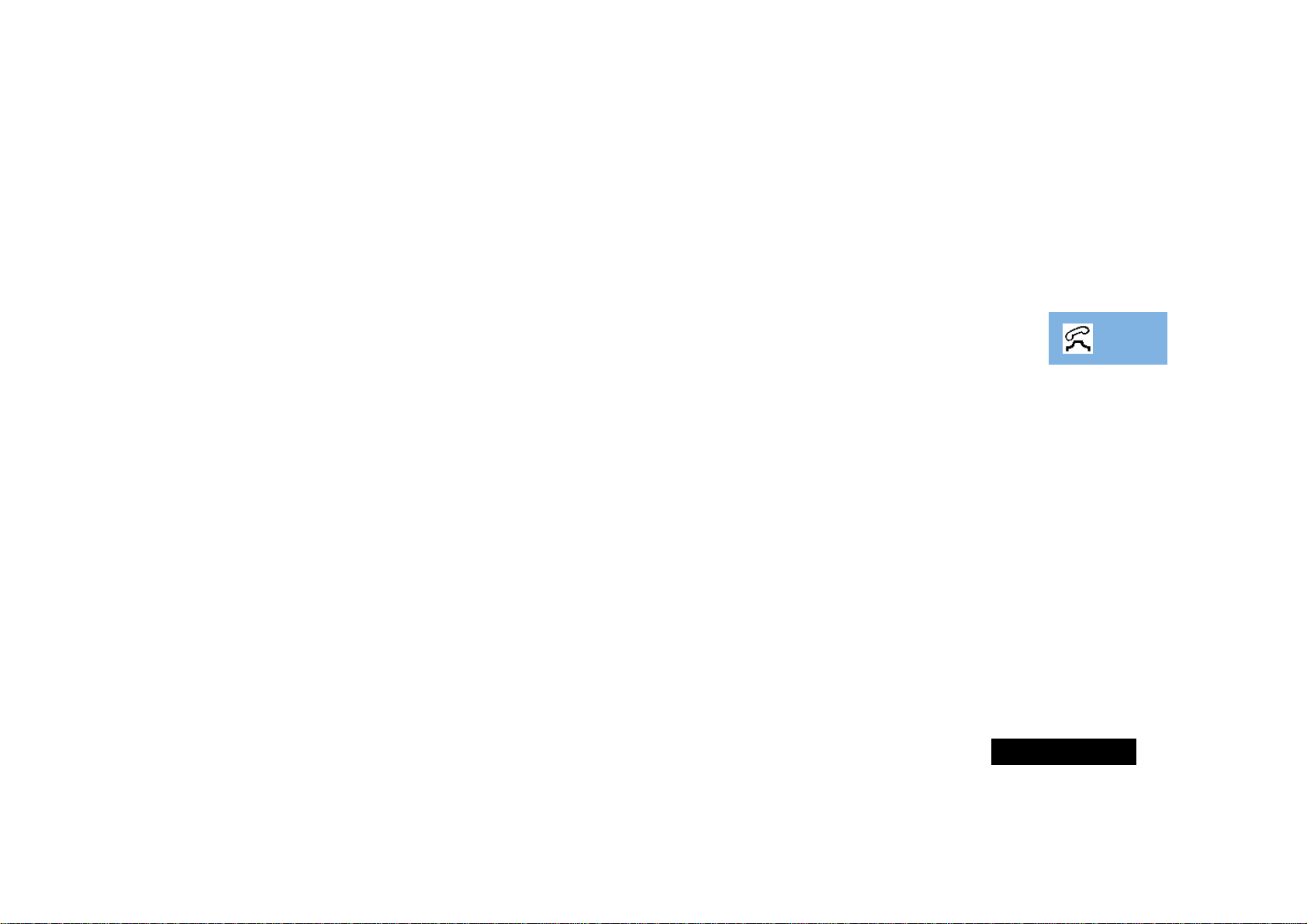
English
Receiving a Phone Call
Handsfree Calls
To receive a phone call:
• Your phone must be switched on and unlocked.
• You must be in an area where there is GSM service.
• Your Call Diversion and Call Barring settings should not be set
to divert or bar incoming calls.
When your phone receives a call, it will ring and the display will
show the Call message (if you have Caller Line Identification,
the caller’s number will be displayed instead).
To answer the call, pick up the handset or press O.
If you do not wish to answer a call you can either:
Press and release the C key. If you have enabled the
'Detailed Diverting - If Busy' option in the Options Menu, the
caller will be diverted to the forwarding number, otherwise
the caller will hear the busy tone.
or
Press and hold the C key. This will reject the incoming call.
No call divert option will be offered.
If your phone rings and you do not answer it, the message
Unanswered Call will be displayed to show you that a call
attempt was received.
Ending a Phone Call
To end a phone call, press O or C, or replace the handset in
the hang up cup.
Making a Handsfree Phone Call
Leave the handset in the hang up cup. Enter the number using
the digit keys, press O, and talk into the microphone. End the
call by pressing O or C.
Receiving a Phone Call Handsfree
Leave the handset in the hang up cup. Answer the phone by
pressing O and talk into the microphone. End the call by
pressing O or C.
Switching from Handsfree to Handset
Lift the handset from the hang up cup.
Switching from Handset to Handsfree
Press N and replace the handset in the hang up cup.
Making and Receiving Phone Calls
17
Page 20
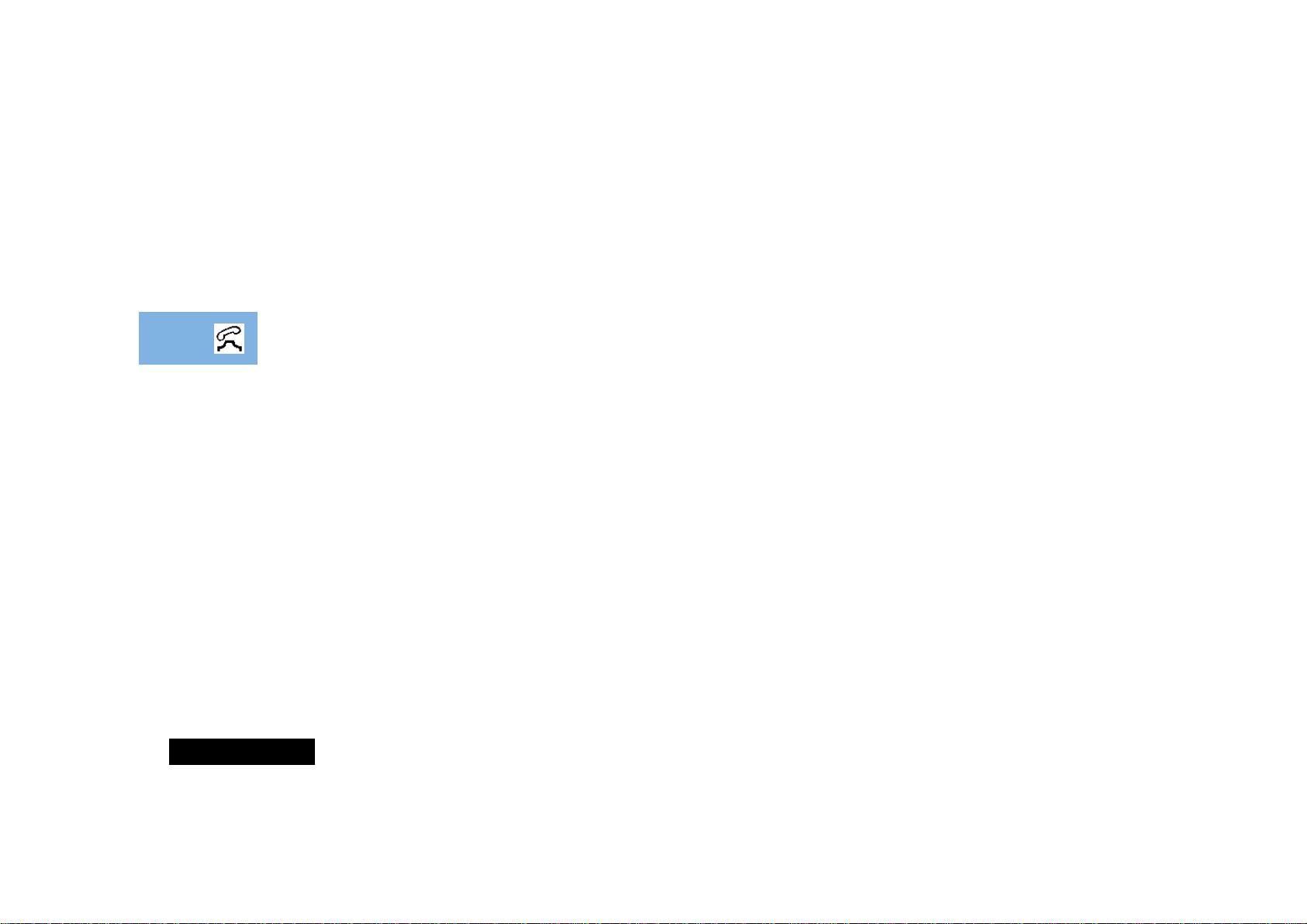
English
Making and Receiving Phone Calls
18
Page 21
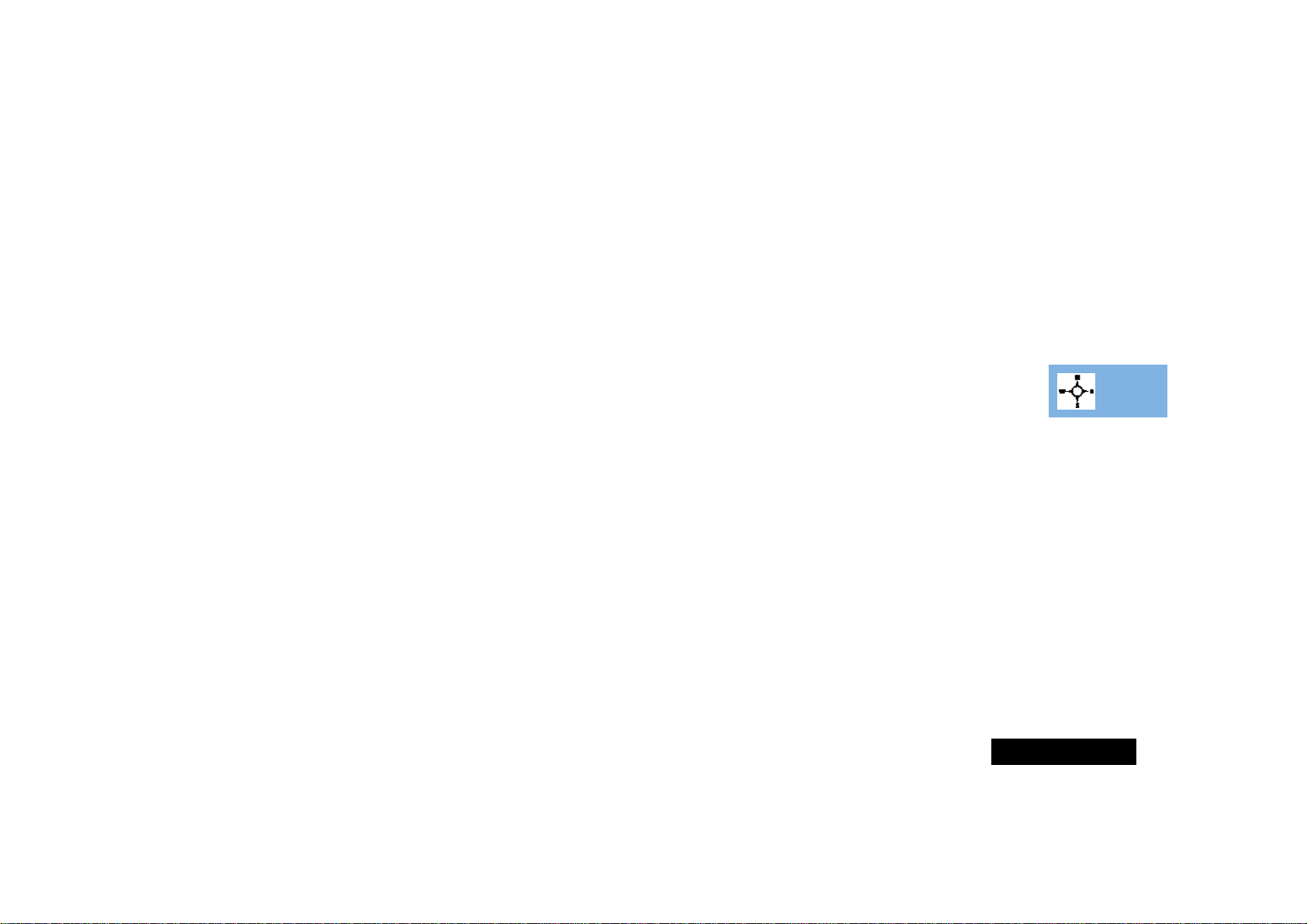
English
Menu Navigation
A large number of your phone's options are accessed by using
menus which use a common approach for selection, change and
cancellation.
Please read this section carefully before attempting to access a
menu option. When you understand the common approach to
menu navigation and how the menus are shown on the page,
you will be able to access and change options with ease.
The menus described here can only be accessed when the phone
is in the standby mode. Menu operation is not possible when you
are making or answering a phone call.
Entering the Menus
Four different keys are used to access each of the menus:
Q accesses the Phone Book menu
M accesses the Options menu
E accesses the Messages menu
I accesses the Quick Access menu
Once entered, the menus use the M, O and C keys in a
common manner to access and change individual options.
Leaving the Menus
To leave any of the menus, you can either press and hold the C
key or repeatedly press the C key. Both of these actions will
return your phone to the standby mode.
A Alternatively, a quicker way to leave the menus is to press
IC.
Menus and Sub-menus
A menu is a simple list of options. Some of these options provide
access to a further list of options called a sub-menu. When
navigating through the menus you may find it is helpful to think
in terms of menu levels - the ‘parent’ menu being on one level
and its sub-menus being on a lower level.
Moving to and Selecting a Menu Option
To move from one option to another on the same level, use the
scroll keys: the M and > keys scroll forwards and the < key
scrolls backwards. When you find the option you want, press the
O key to select it.
Depending on the option you select, one of three things will
happen:
• either a brief message will be displayed confirming an action,
for example Completed.
• or a prompt will be displayed requesting you to enter
information, for example Enter PIN or Enter Name.
• or the first option of a sub-menu will be displayed. You can
select this option using the O key or browse through the
other options using the scroll keys.
To leave an option or sub-menu, press the C key. This will take
you back to the parent menu item.
Menu Options with Security Codes
Some options are protected from misuse by requiring you to
enter one of the security codes. In order to use these options, you
must enter the requested code before proceeding.
Menu Navigation
19
Page 22
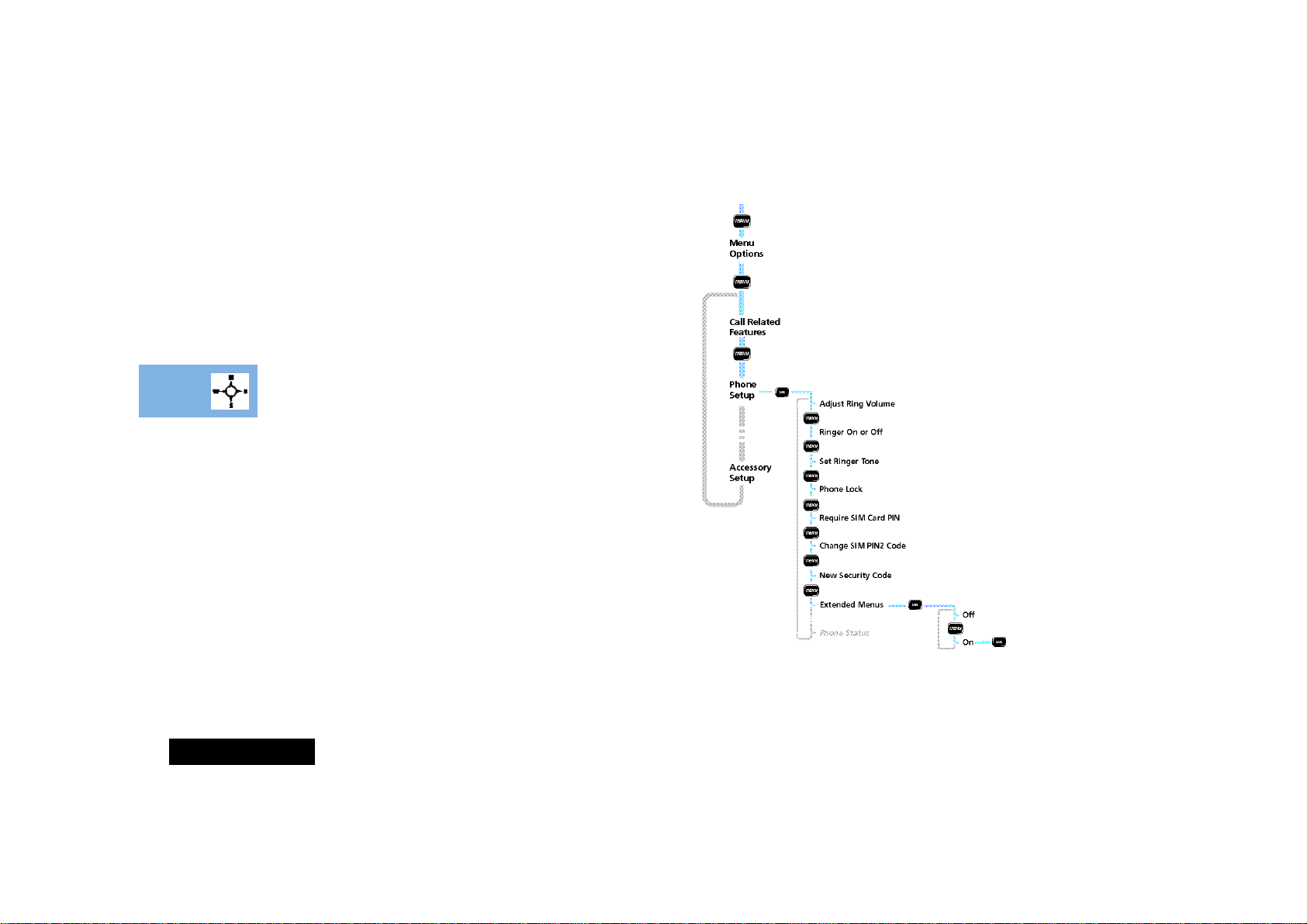
English
Menu Navigation - A Working Example
The following steps will take you through how to switch the
Extended Menus option on:
1 When the phone is in the standby mode, press the M key.
This will access the Options menu and Menu Options will be
displayed.
2 Press M to display the first item, Call Related
Features.
3 Press the M key to go to the Phone Setup menu item.
4 Press the O key to select the sub-menu. The display will now
show the Adjust Ring Volume menu option.
5 Press the M key seven times to go to the Extended Menus
sub-menu item.
6 Press the O key to select this item. You can now select
between On or Off, the current setting will be shown with a ß
character. If the ß character is next to Off, press M and then
O to switch on the Extended Menus. If the ß character is
next to On, press C to leave the setting as it is.
Menu Navigation
20
Page 23
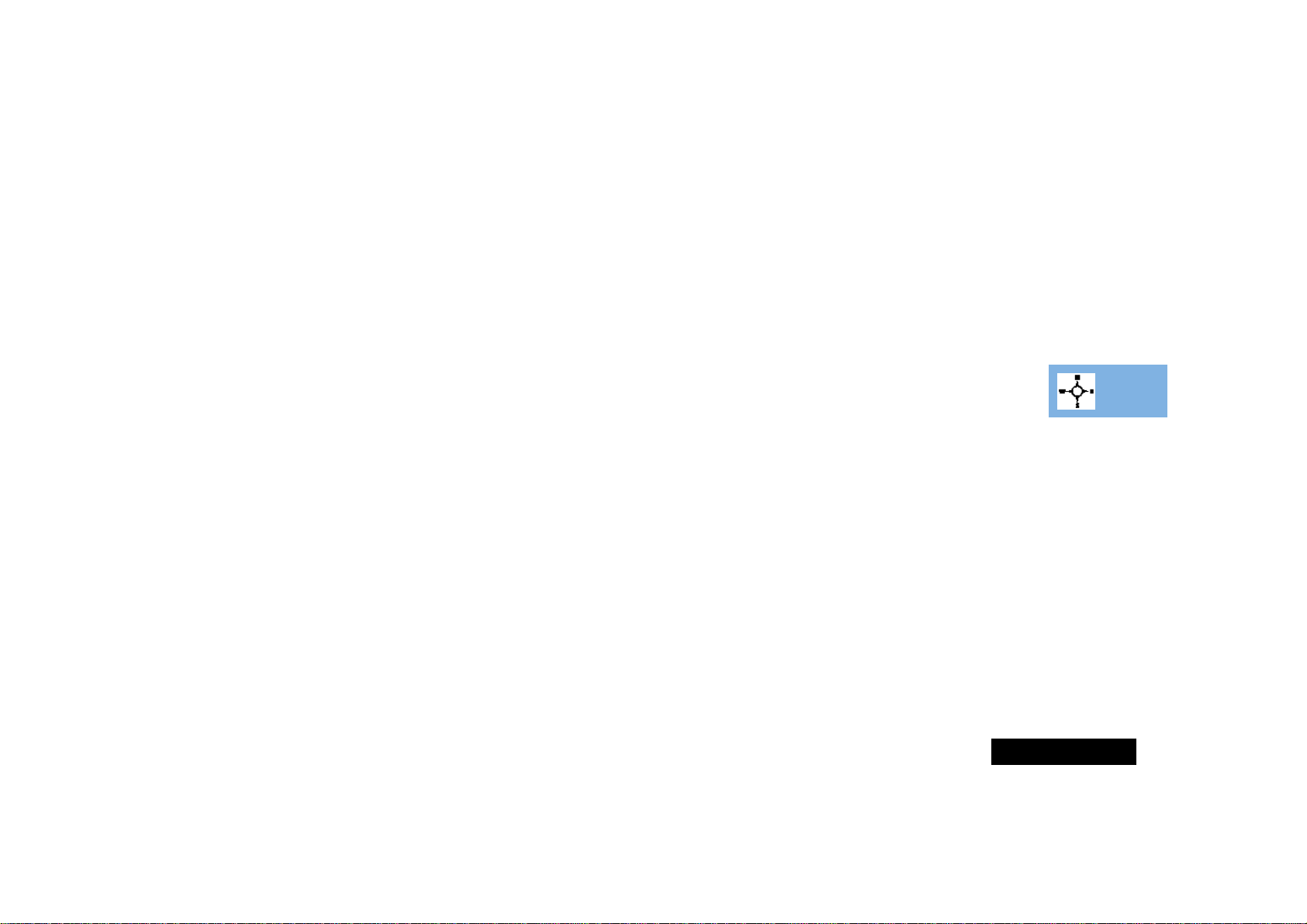
English
OShort, Extended and Personalised Menus
With Personality™ you can personalise the menus by choosing
which features you want readily available. The features that are
less frequently used can be stored out of sight.
The menu diagrams in this manual show the condition of the
menu settings when you first receive your phone. Some features
are in the Short Menu and are shown in bold type. Other
features are in the Extended Menu and appear in shaded italics these features do not appear when you first scroll through the
menus.
You can change which features appear in the Short and
Extended Menus, and therefore personalise the menus, to suit
your requirements.
If you want to move a feature from the Short Menu to the
Extended Menu (or from the Extended Menu to the Short Menu),
go to the feature and then hold down the O key until a prompt
appears offering the following choices:
• Add the current feature to the Short Menu/Extended Menu.
• Leave the current feature in the Short/Extended Menu.
Select the option you want by pressing the O key.
A The settings for some menu features cannot be changed.
Menu Navigation
21
Page 24

English
Menu Navigation
22
Page 25

English
Phone Book and Quick Access Menus
Menu Summary
Menu Summary
23
Page 26

English
Messages and Options Menus
Menu Summary
24
Page 27

English
Phone Book Menu
Using the Features
To access the Phone Book menu press the Q key.
You can store names and telephone numbers as entries in an
electronic 'Phone Book'. These entries are stored in the Personal
Numbers list in your phone or SIM card's memory, and in the
Fixed Dial list
quickly retrieved and dialled.
Your phone can store 100 entries and the SIM card can store up
to 155 entries in the Personal Numbers list. The number of SIM
card entries will vary depending upon the type of SIM card issued
by your Cellular Service Provider.
You can also store up to 20 entries in a Fixed Dialling list if you
have this feature. Fixed Dialling allows you to limit use of your
phone to particular numbers, or, if you wish, to country codes,
area codes, or other prefixes of your choosing.
Each Phone Book entry comprises:
• A telephone number. Up to 32 digits can be stored, but this is
reduced to 20 digits for SIM card locations.
• A name. Up to 16 characters for phone locations. Up to 50
characters for SIM card locations, but typically 10 or less.
• A location label - from 1 to 255 in your Personal Numbers list,
or 1 to 20 in your Fixed Dial list.
1
on your SIM card. Once stored, a number can be
Postscripting
This allows you to make use of area codes and other prefixes
previously stored in your Phone Book when making a call.
To use postscripting, select the Phone Book entry containing the
prefix and then simply enter the rest of the number and press O
to make the call.
You can also use postscripting if you want to call a number
similar to one you have stored in your Phone Book. Retrieve the
number from the Phone Book, delete the relevant digits and then
enter the new number.
APostscripting a number does not overwrite the entry in the
Phone Book.
1. Availability of the Fixed Dialling feature depends on the type of SIM
card you have.
Using the Features
25
Page 28

English
Phone Book Menu
How to Enter Alphabetic Characters
The 0, 1,... ...,8 and 9 keys are used to enter alphabetic
characters, for example when storing names in the Phone Book
or when creating messages.
For example, if you press the 5 key, the first displayed character
will be J. If this is not the required character, then you can press
the same key again to show K. Another press will display L,
another... ...will display 5. Your phone will continue to scroll
through the characters available on the selected key with each
new key press.
A long press of any of the keys will switch all the characters to
lower case, a second long press will switch back to upper case.
To enter the next character press the appropriate key. If,
however, the next character is on the same key as the previous
character you will first need to press the # key. Pressing the #
key a second time will produce a space.
If a mistake has been made, you can go back to the incorrect
character by pressing *.
Characters can be removed from the display by pressing the C
key.
The character before the cursor (Ö) is the character which will be
deleted.
Press the O key to store the information.
Available Characters
Press the appropriate keys to get the following characters:
1 Space . ? ! , Ÿ & : " ( ) ' ` @ % ¡ ¢ 1
Space . ? ! , Ÿ & : " ( ) ' ` @ % ¡ ¢ 1
2 A B C [ ® ± ¼ ¾ © 2
a b c { ¯ ± ½ ¾ © 2
3 D E F ° ¿ ¤ ² 3
d e f ° ¥ ¤ ² 3
4 G H I À § 4
g h i À § 4
5 J K L Á 5
j k l Á 5
6 M N O ] \ « ¨ µ 6
m n o } | ¬ ¨ µ 6
7 P Q R S Â ¾ ¸ 7
p q r s  ¾ ¸ 7
8 T U V ¹ ^ ¦ 8
t u v ¹ ~ ¦ 8
9 W X Y Z º · 9
w x y z º · 9
0 + - x * / = > < # 0
+ - x * / = > < # 0
The top line(s) for each key show the upper case characters, the
lower line(s) show the lower case.
Using the Features
26
Page 29

English
Phone Book Menu
Personal Numbers
The Personal Numbers sub-menu is used for creating and
managing your list of personal numbers.
Find Entry By Name
L Press I1.
This option is used to select a telephone number from a list of
alphabetically sorted Phone Book names.
Once selected, this option will display the message Enter Name.
You can enter the first three characters of a name. You do not
need to enter all three characters, but a longer entry will result in
a more accurate search.
The Phone Book entries will be searched and the first matching
entry will be displayed.
If there isn’t a name matching your entry, the nearest matching
entry will be displayed.
If you do not enter any name information, the first alphabetical
entry will be displayed.
If there are no names stored, No Names Stored will be
displayed.
To display adjacent Phone Book entries use the * and # keys.
When the desired name is displayed press the O key to select it.
The phone will now enter the 'Call Number', 'Modify Name Or
Number' or 'Erase Name And Number' options sub-menu.
Find Entry By Location
L Press QG.
This option is used to select a telephone number from a list of
numerically sorted Phone Book locations.
Once selected, this option will display the message Enter
Location. You can now enter a location number. If the entered
location is not valid, a timed message Range 1-XXX will be
displayed and the phone will return to the Enter Location
menu item.
The Phone Book entries will be searched and an entry will be
displayed.
If you enter a location number for which there is no entry,
Location Empty will be displayed and the nearest non-empty
location will be selected instead.
If you did not enter a location, the first numerical entry will be
displayed.
If there are no numbers stored, No Numbers Stored will be
displayed.
To display adjacent Phone Book entries use the * and # keys.
When the desired name is displayed press the O key to select it.
The phone will now enter the 'Call Number', 'Modify Name Or
Number' or 'Erase Name And Number' options sub-menu.
Using the Features
27
Page 30

English
Phone Book Menu
Call Number, Modify Name Or Number or Erase Name
And Number Options
Once a Phone Book entry has been selected, it can be called,
modified or deleted.
Call Number
This option is used to call the selected Phone Book telephone
number.
Modify Name Or Number
This option is used to change the selected Phone Book entry.
The entry’s current telephone number and name will be
presented, in turn, for modification. You can accept the current
settings or modify as required.
Erase Name And Number
This option is used to erase the selected Phone Book entry.
Simply press the O key when the phone displays the message
Erase Name And Number. The option will display the timed
message Erased XXX and then return to the Find Entry
menu item.
Add Entry
This option is used to add (store) entries to the Phone Book. You
can choose to add the new entry to either the phone or SIM card
memory locations.
Add To Phone Memory, Add To SIM Card Memory
L Press I3 to add to phone memory
L Press I4 to add to SIM memory
Once you have selected the destination of the new entry, you will
be asked to enter the telephone number, name and location
number of the new entry.
The last telephone number displayed will be presented by
default; it can be used or discarded as required.
If the entered location is not valid, a timed message Range
YYY-ZZZ will be displayed and the phone will return to the
Enter Location prompt. If the chosen location is currently
used by another entry, you will be asked for confirmation that
the location can be overwritten.
If you do not supply a location number, the next available
location will be used.
When the new entry has been entered, a timed message Stored
At XXX will be displayed and the phone will return to the Add
Entry menu item.
Using the Features
28
Page 31

English
Phone Book Menu
Check Capacity
This option is used to check the number of free Phone Book
entries in the phone or SIM card memory areas.
Check Phone Capacity, Check SIM Capacity
Once selected, a timed message XX Unused Locations
displays the requested information. The phone will return to the
Check Capacity menu item.
Prevent Access
This option enables you to prevent access to the Personal
Numbers list.
To SIM Card Memory, To Phone Memory, To Phone &
SIM Memory, No Memory Restrictions
You can prevent access to all entries in the SIM card memory, the
phone memory or both the phone and SIM card memory. To
cancel all access restrictions use the No Memory Restrictions
option.
When you change the restrictions, you will be requested to enter
the Security Code before the change is made.
Last Ten Calls
These options can be used to call the most recently used phone
numbers.
Once an option has been selected, use the < and > keys to
scroll through the list of phone numbers. Press the O key to call
the displayed number.
AYou can use postscripting to modify a number once you have
retrieved it from either of the Last Ten Calls lists.
Last Calls Made
This option can be used to redial the phone number of any one
of the last ten calls made.
Last Calls Received
This option can be used to redial the phone number of any one
of the last ten calls received.
AYou will only see numbers in the Last Calls Received list if you
have Caller Line Identification.
Erase All Numbers
This option erases all the numbers stored in your Last Ten Calls
Made and Last Ten Calls Received lists.
Using the Features
29
Page 32

English
Phone Book Menu
My Phone Number(s)
This option allows you to access your cellular phone, fax and data
numbers so that you can retrieve or modify them when required.
For example, if you have difficulty remembering your cellular
phone number, store it with the name My Phone and then you
will be able to retrieve the number as required.
The My Phone Number(s) list is stored on your SIM card.
When you select this item, the first location will be displayed. Use
the < and > keys to scroll through the phone numbers
stored.
To enter or change a number, scroll to the location and press O.
You will be prompted to enter a phone number and then a
name. Press O to store the information.
ADepending on your Cellular Service Provider, you may find that
one or more of the entries in the My Phone Number(s) list will
have been defined. You may not be able to change these
predefined entries.
Fixed Dialling
A Availability of the Fixed Dialling menu depends on the type of
SIM card.
This feature allows you to limit use (typically third-party use) of
your phone to a predefined list of telephone numbers or, if you
wish, to a list of country codes, area codes, or other prefixes of
your choosing.
When Fixed Dialling is switched on, the only numbers that can be
dialled from your phone are those stored (or whose prefix is
stored) in the Fixed Dial list. If you attempt to dial any other
number (apart from an emergency number), the message
Restricted will be displayed. You will not be able to make fax
or data calls.
To make a call when Fixed Dialling is switched on, either dial the
number manually, or select it from the Fixed Dial list and press
O.
Up to 20 entries can be stored in the Fixed Dial list. The list is
stored on your SIM card.
!This option may be affected by the Call Barring setting.
View Fixed Dial List
This option allows you to scroll through the numbers in the Fixed
Dial list. When you find the number you want, press O to make
the call.
Using the Features
30
Page 33

English
Phone Book Menu
Setup Fixed Dialling
This option allows you to switch Fixed Dialling on or off and to
enter or change entries in the Fixed Dial list.
You will be prompted to enter your PIN2 security code when you
select this option.
On
Switches fixed dialling on.
Off
Switches fixed dialling off.
Edit Entry
Modifies or clears an entry in the Fixed Dial list. When you select
this option, the first non-empty location in the list will be
displayed. Scroll to the entry you want to change and press O.
You will be prompted to edit the phone number and the name.
To erase the entry, press C.
Add Entry
Adds a phone number and name to the Fixed Dial list. When you
select this option you will be prompted to enter the phone
number, name and a location number. If you do not specify a
location number, it will be stored in the next available location.
A When setting up your Fixed Dial list, you may want to reserve
the first nine locations for phone numbers you wish to OneTouch Dial. See also ‘One-Touch Dial Setting’.
One-Touch Dial Setting
This option allows you to specify which Phone Book list can be
One-Touch Dialled.
To Phone Memory
Switches One-Touch Dialling to your Personal Numbers list stored
in phone memory (locations 1 to 9).
To SIM Memory
Switches One-Touch Dialling to your Personal Numbers list stored
on your SIM card (locations 101 to 109).
To Fixed Dial list
AThis option is only available if you have Fixed Dialling.
Switches One-Touch Dialling to your Fixed Dial list
(locations 1 to 9).
Using the Features
31
Page 34

English
Messages Menu
Messages Menu
Your phone supports the two GSM message features: Short
Message Services (SMS) and Cell Broadcast.
SMS Messages
These are text messages that are sent specifically to and from
your phone number.
When an SMS message is received, your phone:
1 Makes three short alert tones ).
2 Displays the o (messages) icon.
3 Stores the message for later viewing, if there is space. If there
is not enough space, the o icon will flash. One or more
messages must be removed before the message can be
stored.
Your Cellular Service Provider will transmit a message for a
limited amount of time. If a memory location is not made
available before the message is removed from the network, then
you will not be able to receive or read it.
Cell Broadcast Messages
These are general messages, broadcast to a group of phones and
can only be received when your phone is in standby mode.
These messages are broadcast in numbered 'channels' and, in
general, each channel will tend to carry one particular type of
information.
Typical cell broadcast channels could have information on local
weather conditions, traffic reports or stock market prices. Please
contact your network operator for a list of available channels and
the information they supply.
When the message has scrolled across the display, the beginning
of the message will be shown until you either remove it or a new
message arrives.
How to Read SMS Messages
You can use the scroll keys (M, < and >) to scroll through
messages in either the Received Messages or Outgoing Messages
lists.
To display a specific message, enter the message number, for
example press 5 to display the 5th message. If the message
does not exist, Invalid Msg Number will be displayed.
Alternatively, to display the next message, press O and select
Go To Next Message.
Using the Features
32
Page 35

English
Messages Menu
How to Create and Edit SMS Messages
Use the Message Editor to create or modify text messages. When
you enter the editor, the last message that was edited will be
displayed. Press and hold C to clear the message and start a
new one, or modify the message displayed. For an explanation of
how to enter text, see ‘How to Enter Alphabetic Characters’ in
the
Phone Book Menu section.
Press O once you have completed your message. You will then
be presented with the following options:
Send Message - If you select this option you will be
prompted for a phone number, enter the number and then
press O to send the message.
Store Message - Select this option to store your edited
message in your Outgoing Messages list.
A If you don’t store the message after it has been edited, you
will lose all your changes as soon as you select another
message to be edited.
OCall Voicemail
L F or
L I5
Once selected, this option will leave the Messages menu and
automatically make a phone call to the current voicemail number.
The display will show Calling and standard call operations can
be performed.
The voicemail phone number can be entered by selecting the
'Voicemail Number' option in the 'Message Settings' sub-menu.
Received Messages
L I9
This option is used to view and manage any SMS messages that
have been sent to your phone number.
When selected, this option will display a message indicating the
total number of messages and how many of these are new. If
there are no messages No Messages will be displayed.
If there are messages, the new messages will be displayed first,
followed by the old. Repeated presses of the M key will display
the whole message, when it was sent and the phone number
who sent it (if available).
Once you have read a new message it will automatically become
old.
See ‘How to Read SMS Messages’ for more information on
navigating through the messages.
Press the O key, when viewing any message, to enter the ‘Go to
Next Message‘, ‘Delete Message‘, ‘Return Call' and ‘Edit
Message’ sub-menu.
Go to Next Message
This option will display the next received message.
If you are currently reading the last message in your list then this
option will take you back to the top of the list.
Delete Message
This option will delete the currently viewed message
Using the Features
33
Page 36

English
Messages Menu
Return Call
This option can be used to call the person who sent you the
message, if their number has been included by the network, or a
number that has been included in quotes “” in the message.
Edit Message
This option allows you to use the Message Editor to edit the
selected message and then to either send the modified message
and/or store it in your Outgoing Messages list. See ‘How to
Create and Edit SMS Messages’ for more information on using
the Message Editor.
Outgoing Messages
This option is used to view and manage any outgoing messages.
These messages will be stored on your SIM card. When you select
this option, the total number of messages will be displayed
followed by the first message in the list.
AYou cannot send an outgoing message until the Message
Service Centre number has been set. See ‘Message Settings’.
Press the O key, when viewing any message, to enter the ‘Go to
Next Message‘, ‘Send Message‘, ‘Edit Message’ and ‘Delete
Message’ sub-menu. See ‘How to Read SMS Messages’ for more
information on navigating through the messages.
Go to Next Message
This option will display the next outgoing message.
Send Message
If you select this option you will be prompted for a phone
number, enter the number and then press O to send the
message.
Edit Message
This option allows you to use the Message Editor to edit the
selected message and then to either send the modified message
or store it in your Outgoing Messages list. See ‘How to Create
and Edit SMS Messages’ for more information on using the
Message Editor.
Delete Message
This option will delete the currently viewed message.
Message Editor
The Message Editor is used to edit the currently selected message
and then to either send the modified message or store it in your
Outgoing Messages list. See ‘How to Create and Edit SMS
Messages’ for more information on using the Message Editor.
Cell Broadcast
This option is used to set the cell broadcast settings. The option
has two settings On or Off.
If you change the setting to On, you will be asked to enter the
channel you wish to receive information from.
Please contact your Cellular Service Provider for a list of available
channels and the information they provide.
While a broadcast message is scrolling across the display you can
stop and start it by pressing *. Press # to restart the message
from the beginning. If you want to remove the message from the
display, press C followed by O.
A If you need to use the * and # keys for their normal
functions while you are receiving a cell broadcast message,
you must first remove the message.
Using the Features
34
Page 37

English
Message Settings
Voicemail Number
This option is used to enter a phone number which will be used
by the ‘Call Voicemail’ option.
If there is already a Voicemail Number, this will be shown in the
display. This can be used, modified or deleted as desired.
Service Centre
Before you can send any messages you must use this option to
enter your Message Service Centre number. This number is
obtained from your Cellular Service Provider.
Expiry Period
You can use this option to specify the maximum time, in hours,
that your unforwarded messages are to remain with the Message
Service Centre before being deleted. When you select this option,
the current expiry period will be displayed (the default is 24
hours).
The maximum value you can enter is 10584, though the real limit
will depend on your Message Service Centre.
Outgoing Message Type
This option is network dependent and can be used to specify the
format of your outgoing messages. You can select from the
following message types: Text (default), Fax, X400, Paging,
E-Mail, ERMES or Voice.
A You do not need to select Voice to send messages to
Voicemail boxes.
Messages Menu
Using the Features
35
Page 38

English
Call Related Features Menu
Call Related Features Menu
Show Battery Meter
L I7
ATransportables only.
This option displays the approximate amount of battery capacity
remaining, for example:
Number of
Bars
1 less than 5%
3 less than 20%
5 less than 60%
7 greater than 60%
Approximate
Charge Level
(recharging needed)
Restrict My Phone Number
'Restrict My Phone Number' is a network feature. You will need
to subscribe to one of the two Caller Line Identification restriction
features with your Cellular Service Provider.
Show ID On Next Call
Your phone number is sent with the next attempted call, after
this your phone number will not be sent until you re-select this
option.
Restrict ID On Next Call
Your phone number will not be sent with the next attempted
call, after this your phone number will be sent with calls until you
re-select this option.
OCall Diverting
Call diverting is a network feature. If your phone is unavailable,
or you do not wish to receive calls, incoming calls can be diverted
to other phone numbers.
This option can be used to:
• Divert all incoming calls unconditionally.
• Divert incoming calls whenever your phone is unavailable.
• Divert calls to different numbers, depending on the call type
and the current status of your phone.
• Reset all diversion options to off.
A You cannot change the call divert settings when you are out
of GSM coverage.
Using the Features
36
Page 39

English
Call Related Features Menu
After selecting any of the call divert options there will be a short
delay while the phone asks the network for the current setting.
Divert When Unavailable
This option will enable you to divert all incoming calls to a single
number, whenever your phone is unavailable.
The option has two settings, On or Off.
If you change the setting to On, you will be asked to enter a
diversion phone number using the digit keys.
A When On, Divert When Unavailable takes priority over detailed
diversion settings.
Divert All Calls
L I6
This option will enable you to unconditionally divert all incoming
calls to a single number.
The option has two settings, On or Off.
If you change the setting to On, you will be asked to enter a
diversion phone number using the digit keys.
A When On, Divert All Calls takes priority over all other diversion
settings.
Detailed Diverting
These options will enable you to divert calls to different numbers,
depending upon the call type and the current status of your
phone.
Each of the following detailed diverting options operate in the
same way.
Each option has two settings, On or Off.
If you change the setting to On, you will be asked to enter a
diversion phone number using the digit keys.
ADetailed diversion settings are ignored while Divert All Calls or
Divert When Unavailable are On.
Divert Voice Calls
Divert All Voice Calls
When selected, this option will unconditionally divert all
incoming calls. You will have no opportunity to answer an
incoming call.
If Busy
This option will divert incoming calls if your phone is busy.
If No Answer
This option will divert incoming calls if you do not answer the
call.
If Not Reachable
This option will divert incoming calls if your phone cannot be
contacted by the network.
Divert Fax Calls, Divert Data Calls
When selected, these options will divert incoming 'Fax' and
'Data' calls.
Cancel All Diverting
This option will enable you to cancel the diversion of incoming
calls.
!This option resets all diversion settings to Off and removes all
diversion numbers.
Using the Features
37
Page 40

English
Call Related Features Menu
Talk and Fax
This is a network feature that allows you to speak and then send
or receive a fax during the course of a single call.
AYour phone supports a data and fax transmission speed of up
to 9600 bps.
Before making a Talk and Fax call, ensure that:
• Your phone is “fax-ready” (it has been switched off,
connected to the fax, then switched back on). Connecting
your phone to the fax in the middle of the call will not work.
• The Talk and Fax mode is set to On.
A Talk and Fax call automatically switches to fax mode when you
start sending the fax. While the fax is being transmitted, the
message Fax in progress will be displayed. The call
automatically ends when the fax transmission is complete. You
cannot switch back to voice mode in the same call.
AWhile a Talk and Fax call is active, incoming call services like
Call Waiting and Call Holding are suspended.
If you receive a Talk and Fax call when:
• Your phone is not fax-ready - you can only talk.
• Your phone is fax-ready but Talk and Fax mode is off - the call
is automatically routed to your fax (you cannot talk).
On
Switches Talk and Fax mode on for the next and all subsequent
calls.
Off
Switches Talk and Fax mode off for the next and all subsequent
calls.
OCall Holding and Call Waiting
Your phone supports the GSM network options of Call Holding
and Call Waiting. Using these options you can place a current
phone call on hold and accept an incoming call or start a second
call.
The Call Waiting menu item has two settings On or Off. If you
select Off, you will be not be notified of waiting calls. The person
trying to contact you will either receive the busy tone, or be
diverted by the ‘Detailed Diverting - If Busy’ option.
If Call Waiting is On, you will be notified of a waiting call by an
audible alert and by the message Call Waiting - Answer?.
You can press the O key to accept the waiting call, or use the
M key to scroll to an alternative option and then press O.
A If you have Caller Line Identification, the caller’s number is
displayed instead of the Call Waiting message.
Using the Features
38
Page 41

English
Call Related Features Menu
Call Holding and Call Waiting Scenarios
The display will automatically change according to the status of
your current call (or calls) and will propose the option that you
are most likely to want. Press O to accept this option or press
M to scroll through the alternative options. By following this
procedure you will find that even the triple combination of an
active call, a held call, and a call waiting is easy to manage.
The following points summarise the more common situations:
• To end the active call, press O. If you have a call on hold it is
automatically connected.
• To put the active call on hold and make another call, press M
and select the Hold Call option, then press M again and
select the Make New Call option
1
.
• To put the active call on hold and reconnect a held call, press
M and then select the Switch Calls option.
• To accept a waiting call, press O. The active call will be
placed on hold. If you prefer to end the active call before
accepting the waiting call, press M and select the End
Active Call option, or End Held Call option as
appropriate.
• To reject a waiting call, press M and select the Reject
Call Waiting option (or simply press the C key).
1. A quicker method of making another call is to enter the number to be
called directly. As soon as you press the first digit, the display will
change to Call?. This will disappear three seconds after the last key
press, but if you press O before then, your phone will place the
current call on hold and attempt to call the number entered.
AIf you have an active call, a call on hold and a call waiting, you
cannot accept the waiting call until you end either the active
call or the held call.
Call Holding and Call Waiting Messages
During Call Holding and/or Call Waiting operations, your phone
may display one or more of the following messages:
Trying
A request to hold the active call, or swap the active call with a
held call, has been made.
or
A request to reconnect the held call has been made.
Hold Failed
The request to hold a call has been unsuccessful.
Cannot Hold Second Call
A call is already on hold, you cannot place two calls on hold at
the same time.
Reconnect Failed
The held call could not be made active again.
Busy Try Later
Your phone is still working on a previous command. Wait a
short time before repeating the command.
Anonymous
The person who is calling you has blocked their number from
appearing on your phone.
Unavailable
The network is unable to provide the caller’s number.
Using the Features
39
Page 42

English
Call Related Features Menu
OCall Barring
Call barring is a network feature which can be used to selectively
bar outgoing and incoming calls.
If you change the barring setting, you may be asked to enter your
barring password. There will be a short delay while the phone
notifies the network of the new setting. When the change has
been made by the network, the phone will display a confirmation
message.
The initial password will be supplied to you by your Cellular
Service Provider when you subscribe to this service.
AThis option may be affected by the Fixed Dialling setting.
Bar Outgoing Calls
After selecting this option, there will be a short delay while the
phone asks the network for the current setting.
Int'l Calls
When selected, this option will bar outgoing international calls.
Int'l Calls Except Home
When selected, this option will bar outgoing international calls,
except those to your home country.
All Calls
When selected, this option will bar all outgoing calls, except
emergency calls.
Off
When selected, this option will disable all call barring for
outgoing calls.
Bar Incoming Calls
After selecting this option, there will be a short delay while the
phone asks the network for the current setting.
When Roaming
When selected, this option will bar incoming calls when you are
roaming.
You may wish to select this option, as some Cellular Service
Providers charge an additional fee for receiving calls when you
are roaming.
All Calls
When selected, this option will bar all incoming calls.
Off
When selected, this option will disable all call barring for
incoming calls.
Change Bar Password
This option can be used to change the call barring password.
After selecting this option, you will be asked to enter the current
password.
You will then be asked to enter, and then re-enter, your new, 4
digit, barring password. When the change has been made by the
network, the phone will display a confirmation message.
Using the Features
40
Page 43

English
O Call Restrictions
These options can be used to limit outgoing and incoming calls.
They are phone based options, you do not need to subscribe to
call barring to use them.
Keypad Dialling
This option can be used to restrict your phone to dialling
numbers stored in your phone and SIM card memory. You will not
be able to use the digit keys to make a call.
The option has two settings, On or Off.
Phone Number Length
This option can be used to limit the number of digits allowed in a
phone number. By setting this limit, you may be able to restrict
access to international or long distance calls.
The option has two settings, On or Off.
If you change the setting to On, you will be asked to enter the
maximum phone number length by using the digit keys.
Restrict Incoming Calls
This option can be used to stop your phone from receiving
incoming calls. It is a phone based option, you do not need to
subscribe to call barring to use this option.
The option has two settings, On or Off.
Call Related Features Menu
Using the Features
41
Page 44

English
Phone Setup Menu
Phone Setup Menu
Adjust Ring Volume
L I0
This option is used to set the incoming call ring tone volume.
The option has three settings, High, Medium or Low.
Ringer On or Off
This option sets the way your phone alerts you to an incoming
call. The settings are:
• On - the phone will ring with the tone specified by the Set
Ringer Tone option.
• Off - the phone will just display the Call message.
AThe setting you choose also defines the type of alert for an
incoming SMS message.
OSet Ringer Tone
This option sets the tone your phone will make when an
incoming call is received.
Standard Tone
Your phone makes a standard ringing tone.
Single Ring Tone - Music Tone
When selected, your phone will produce one of these alternative
ringer tones.
A If you select the Single Ring Tone option, the phone will only
ring once when a call is received.
OPhone Lock
This option is used to set, and change, the unlock code.
The unlock code can be set to protect your phone from
unauthorised use. It can be set to automatically lock your phone
each time it is switched on.
The unlock code is a four digit number which is set at
manufacture to 1234. This can be changed at any time by using
the 'change unlock code' option.
Automatic Lock
This option can be used to automatically lock your phone each
time it is switched on.
The option has two settings, On or Off.
Using the Features
42
Page 45

English
Phone Setup Menu
Lock Now
This option can be used to immediately lock your phone. Once
selected, your phone will be unusable until the unlock code is
entered.
Change Unlock Code
This option is used to change the unlock code.
After selecting this option, you will be asked to enter the current
security code before you can proceed.
You can now enter a four digit code to replace the old code.
A By pressing the M key, you can access this option even when
the phone is locked.
Require SIM Card PIN
This option is used to set, and change, the PIN code.
The PIN code can be set to protect your SIM card from
unauthorised use. If set to On, access to your SIM card will be
restricted each time it is inserted or the phone is turned on.
The option has two settings, On or Off.
A If the SIM card does not support PIN code disabling, these
items will not appear.
Change SIM PIN Code
This option is used to change the SIM card PIN code.
The 'Require SIM Card PIN' option must be set to On and you
must enter the old PIN code before you can proceed.
You will be asked to enter a new, four to eight digit code to
replace the old PIN code. The new PIN code must be entered
again as confirmation.
!If the PIN number is entered incorrectly three times in a row,
your SIM card will automatically lock-up and the Blocked
message will be displayed.
Unblocking Your Phone
If you receive the Blocked message you will need to enter an
unblock code and key sequence before you can use the phone.
AThe 8 digit PIN unblocking code will have been provided with
your SIM card by your Cellular Service Provider.
Enter the following key sequence to unblock your phone:
* * 0 5 * EO
F O F O
The new PIN code must contain four to eight digits.
!If this operation is performed incorrectly 10 times in a row,
your SIM card will become permanently blocked.
Using the Features
43
Page 46

English
Phone Setup Menu
Change SIM PIN2 Code
This option is used to change your PIN2 security code.
When you select this option you must enter the old PIN2 security
code before you can proceed.
You will be asked to enter a new, four to eight digit code to
replace the old PIN2 security code. The new PIN2 security code
must be entered again as confirmation.
!If the PIN2 security code is entered incorrectly three times in a
row, the Blocked message will be displayed.
When the Blocked message is displayed, you are not allowed
access to menu items that require you to enter the PIN2 code, for
example ‘Setup Fixed Dialling’ and ‘Call Charge Settings’.
If you receive the Blocked message when you try to enter your
PIN2 code, you will need to unblock and change the code using
the following key sequence:
* * 0 5 2 * EO
J O J O
AThe 8-digit unblocking code will have been provided with your
SIM card by your Cellular Service Provider.
!If the PIN2 unblocking operation is performed incorrectly 10
times in a row, your PIN2 code will become permanently
blocked.
ONew Security Code
The security code is used to control access to security and other
options within the menus.
This option is used to change the security code, which is set at
manufacture to 000000.
Once selected, you will be asked to enter the current security
code before you can proceed.
You will then be asked to enter a new, six digit code to replace
the old security code.
A In order to safeguard your phone, you should change your
security code from the factory setting as soon as possible.
OExtended Menus
L Press and hold M. Extended Menus will be temporarily
activated until you exit the Options menu.
This option is used to switch the extended menus on or off.
If the extended menu option is switched off, you will not be able
to access any of the extended features.
The option has two settings, On or Off.
OLanguage Selection
This option is used to change the language for display messages.
The option has multiple settings.
When you select a language, all further display prompts and help
messages will be in the selected language.
Using the Features
44
Page 47

English
Phone Setup Menu
OChange Greeting
This option is used to change the message displayed when you
switch on your phone.
Once selected, you will be able to enter a new greeting of up to
24 characters. See ‘How to Enter Alphabetic Characters’ in the
Phone Book Menu section for more information.
The new greeting will be displayed when your phone is next
switched on.
Battery Saving Mode
A Transportables only.
This option can help you to conserve battery power. Also known
as DTX (Discontinuous Transmission), this feature will cause your
phone to operate at reduced power when you are not talking.
The option has two settings, On or Off.
OSelect Keypad Tones
This option allows you to change or disable tones you hear when
you press a key.
The option has three settings, Normal Tones, Single Tone
or No Tones.
Phone Status
Status Review
This option can be used to view the current setting of menu
options.
When selected, your phone will display a list of menu items
which have been changed from the default setting. Press the M
key to view the next item.
Master Reset
!This option should be used with caution.
This option is used to restore certain phone options to their
original settings.
When selected, you will be asked to enter the security code.
Once entered, the master reset option will perform the following
operations:
• Cancel Automatic Answer, Audible Call Timers, In-Call Display
Meter, Battery Save (DTX), Auxiliary Alert, Automatic
Handsfree, Automatic Lock, Cell Broadcast and Talk and Fax
Mode.
• Return Language Selection to Original.
• Restore Keypad Tones to Normal, Ringer Tones to Standard,
Volume Level to Medium and Network Search frequency to
Medium.
• Reset the expiry period for SMS messages to 24 hours and the
Message Type to Text.
Using the Features
45
Page 48

English
Phone Setup Menu
Master Clear
!This option should be used with extreme caution, for example
it will clear all the Phone Book entries from your phone
memory.
This option is used to restore certain phone options to their
original settings.
When selected, you will be asked to enter the security code.
Once entered, the master clear option will perform the same
operations as 'Master Reset', plus the following operations:
• Clear the Phone Book entries from phone memory (not from
SIM memory)
• Clear the Last Calls Made and Last Calls received list
• Clear the Message Editor.
• Reset the Resettable Call Timers.
Master Clear does not clear the:
• Fixed Dial list
• My Number(s) list
• Charge Meters
• Received and Outgoing Messages list.
Using the Features
46
Page 49

English
Network Selection Menu
Network Selection Menu
Network Selection
In order for the phone to make and receive phone calls, it must
register with one of the available networks.
Your phone automatically searches for the last network used. If,
for any reason, this network is unavailable, your phone will
attempt to register with a new network.
When your phone needs to register with a new network, it will
generate a sorted list of networks.The network list is sorted in the
following order:
• The Home network.
• Networks from a preferred list.
• A random list of other networks found above a certain signal
strength.
• All remaining networks in descending order of signal strength.
Any forbidden networks, stored in the SIM card, will not be
included in the sorted list.
Available Networks
When selected, this option will scan to see which networks are
operating in your current location. When the scan is complete,
press the M key to scroll through the list. When you see a
network you wish to register with or store in your preferred list,
press the O key. You will now enter the 'Register Now' and
'Make Preferred' sub-menu.
Register Now
Once selected, your phone will try to register with the selected
network. If the registration fails, your phone will try to register in
the normal way.
Make Preferred
Once selected, you will be asked where the selected network is to
be located in the preferred list.
Network Search
These options determine how often your phone tries to register
with a network and how the attempt is made.
Registration Preferences
This option determines how the phone tries to register with a
network.
The option has two settings, Automatic Search or Manual
Search.
Automatic Search Mode
In the automatic mode, the phone will try to register with the
first network in the sorted list. If this is successful, your phone will
display the network name and then enter the standby mode.
If registration is unsuccessful with one network in the list, your
phone will try the next listed network. If your phone fails to
register with any of the listed networks, it will start at the
beginning of the list after a preset period. The preset period is
determined by the 'Frequency Of Search' option.
Using the Features
47
Page 50

English
Network Selection Menu
Manual Search Mode
In the manual mode, the phone will present you with the sorted
list of networks. Use the *, # and O keys to select one
network from the list. Your phone will try to register with the
selected network. If this is successful, the phone will display the
network name and then enter the standby mode.
If registration is unsuccessful, your phone will present the list
again after a preset period. The preset period is determined by
the 'Frequency Of Search' option.
AIf the phone is turned off and then on again, it will revert to
Automatic Search mode and register with a network in the
order of the sorted list.
Frequency Of Search
This option is used to determine how long your phone waits
before attempting to re-register after a registration attempt has
failed.
The option has the following settings: Slow Search, Medium
Search, Fast Search or Continuous Search.
!Fast and Continuous Search may use up a significant amount
of battery power.
OPreferred Networks
Add Network To List
This option enables you to add networks to your preferred list.
When selected, the 'Choose From Available' option will scan to
see which networks are operating in your current location. When
the scan is complete, press the M key to scroll through the list.
When you see a network you wish to store in your preferred list,
press the O key. You will be asked where the selected network
is to be located in the preferred list.
The 'Choose From Known' option will, when selected, present
you with a preset list of networks. Press the M key to scroll
through the list. When you see a network you wish to store in
your preferred list, press the O key. You will be asked where the
selected network is to be located in the preferred list.
Select the 'Add New Network Code' option to enter network
codes directly. Once entered, you will be asked where the
network is to be located in the preferred list.
Show List Of Networks
This option is used to display the networks you have stored in
your preferred list. In addition, pressing the O key will select the
currently displayed entry and enter a move/delete sub-menu.
When 'Move to New Location' is selected you will be asked to
enter a new location for the selected network.
When selected, 'Delete Selection' will remove the selected
network from the preferred list.
Find New Network
When selected, the phone will try to register with a network in
the normal manner, with one exception. When the registration
attempt is made, your current network will be excluded from the
list of those available. If the attempt fails, your phone will then try
to re-register with the previous network.
Using the Features
48
Page 51

English
Call Meters Menu
Call Meters Menu
Call Metering
Your phone has an internal metering system which can be used
to provide you with individual and total call times or costs.
A Call cost information is only available if you receive the Advice
of Charge service. If you do not receive this service, then only
time meters are available.
The meter can be displayed during a phone call and audible
tones can be generated to indicate the passage of call time.
Your phone can handle values up to 21 digits long, although
during calls it can only display the last 12 digits. If the value
exceeds 21 digits, then Too Large is displayed.
In addition, you can set a maximum charge limit so that your
phone will monitor either the number of units used or the call
cost, and then not allow the limit to be exceeded.
Show Call Charges
This feature allows you to display the cost of your calls or the
amount of credit remaining. The figures are in phone units or
currency depending on the setting of the Set Charge Type
option.
A Show Call Charges is only available if you receive the Advice of
Charge service.
Show Last Call
Displays the cost of your last chargeable call.
Total For All Calls
Displays the cost of all your chargeable calls since the charge
meters were reset to zero using the ‘Reset Call Charges’ option.
Credit Remaining
Displays the difference between your total call costs and the limit
specified by the ‘Set Total Charge Limit’ option. If there is no
limit, No Charge Limit Set will be displayed.
Show Call Timers
This feature allows you to display the duration of your calls and
to reset your time meters to zero.
If you receive the Advice of Charge service then all calls are
timed. If you do not receive the Advice of Charge service then,
depending on the model, either all calls or only outgoing calls are
timed.
Show Last Call
Displays the duration of your last call.
Total For All Calls
Displays the duration of all your calls since the time meter was
reset to zero using the ‘Reset All Timers’ option.
Reset All Timers
Sets the resettable time meters to zero. The Lifetime Meter is not
resettable.
Using the Features
49
Page 52

English
Call Meters Menu
OSet Audible Call Timers
Your phone provides two programmable audible call timers:
• The 'Single Alert Timer' will sound a beep just once during a
call, after a preset time has elapsed.
• The 'Repetitive Timer' will sound regular beeps during a call,
at preset intervals.
In both cases, the timers will sound their beeps ten seconds
before the end of the programmed time.
Set In-Call Display
This feature allows you to specify whether the time or charge
meters are displayed during a call. If you do not have the Advice
of Charge service, then only the time meter is available.
AIf a total charge limit has been set, then the in-call display
always shows your remaining credit.
Show Time Per Call
This option is used to display the time meter during calls. If you
receive the Advice of Charge service, only the chargeable calls
will be displayed.
Show Charge Per Call, Show Total Call Charges
A These menu items are only available if you receive the Advice
of Charge service.
These options are used to display the call charges meter during
and after chargeable calls. The meter shows phone units or
currency depending on the setting of the ‘Set Charge Type’
option.
No In-Call Display
This option switches off in-call display of the charge/time meter.
Call Charge Settings
This feature allows you to customise your Advice of Charge
settings. You will be prompted to enter your PIN2 security code
before you can access the options.
A This menu item is only available if you receive the Advice of
Charge service.
Reset Call Charges
This option resets your charge meters to zero.
Using the Features
50
Page 53

English
Call Meters Menu
Set Total Charge Limit
This option sets the maximum limit for call charges; once this
limit has been reached, the network will refuse any further
chargeable calls.
If you switch the charge limit On, you will be prompted to enter a
new limit. Enter the amount as either units or currency
depending on the setting of the Set Charge Type option.
Units must be entered as whole numbers.
A When the charge limit is On , you will not be able to make fax
or data calls.
Once a limit is set, the in-call display will show the remaining
credit. When you reach your last two minutes, the warning
message Approaching Charge Limit will be displayed and a
warning alert will sound. The sound will be repeated when one
minute remains. When the limit is reached the message Charge
Limit Reached will be displayed and you will not be able to
make any more chargeable calls.
Once the limit is reached the Total Charge Limit will need to be
reset or switched off before any chargeable calls can be made.
Select Off to switch off the charge limit.
Set Charge Type
This option defines whether charge information is displayed as
either phone units or currency.
Units
Sets the charge type to phone units.
Currency
Sets the charge type to currency. You will be prompted to enter
the Currency Name. Enter a 3-character notation, for example
GBP for the UK, DEM for Germany or FFR for France. You will
then be prompted for the Charge Per Unit. Enter the amount
and press O.
Lifetime Timer
This option is used to display the total time of all calls made on
your phone.
This meter can not be reset, the 'Reset All Timers', 'Master Reset'
or 'Master Clear' options have no effect.
Using the Features
51
Page 54

English
Accessory Setup Menu
Accessory Setup Menu
AThis section is not available in Transportable mode.
ADepending on your vehicle installation, either Mute Car Radio
or Auxillary Alert will not appear in the Accessory Setup menu.
OMute Car Radio
This option can be used to mute your car radio when you make,
or receive, a call. It must be enabled by your local dealer.
This option has two settings, On or Off.
AThis option will have no effect if your car radio does not have
a mute feature, or if the car kit installation does not support
this option.
Automatic Answer
This option allows your phone to automatically answer an
incoming call after two rings.
This option has two settings, On or Off.
Safety Timer
This option can be used to keep the phone on for a set period
after the vehicle ignition has been turned off. This prevents the
vehicle's battery from becoming drained and saves you from
having to re-enter PIN and Unlock codes after every short stop.
As standard the 'Safety Timer' is set to 60 minutes. Once
selected, this option can be adjusted to any value between zero
and 999 minutes. When set to zero, this option is effectively
switched off.
Auxiliary Alert
This option allows your phone to alert you of an incoming call by
flashing your vehicle lights, or by sounding the horn. It must be
enabled by your local dealer.
A Some local regulations prevent the use of this option and,
accordingly, this option may not be present on your phone.
Using the Features
52
Page 55

English
Quick Access Menu
Quick Access Menu
Although the features in your phone are available through easy
access menus, the following most commonly used features are
also available by pressing the quick access key followed by the
relevant number:
Find by Name I1
You will be prompted to Enter Name. Enter the first three
characters of the name and press O. The first matching entry in
the Phone Book will be displayed. Press O to call the number.
Find by Location I2
You will be prompted to Enter Location. Enter the location
number and press O. The first matching entry in the Phone
Book will be displayed. Press O to call the number.
Add Entry to Phone I3
You will be prompted to enter a phone number and then a name.
A If you already had a number displayed, it will automatically be
re-displayed when you select this feature.
The number will be stored in the next available phone memory
location. See ‘Add Entry’ for more information.
Add Entry to SIM I4
You will be prompted to enter a phone number and then a name.
AIf you already had a number displayed, it will automatically be
re-displayed when you select this feature.
The number will be stored in the next available SIM card location.
See ‘Add Entry’ for more information.
Call Voicemail I5
Your phone will make a call to your voicemail number.
AYou must have defined a Voicemail number in order to use this
feature.
See ‘Call Voicemail’ for more information.
Divert All On or Off I6
Unconditional call diversion will be switched either on or off
depending on the current setting.
AYou must have defined a diversion number using the ‘Divert
All Calls’ option in the Call diverting menu in order to use this
feature.
AYou cannot switch call diverting on or off if you are outside
GSM coverage.
Using the Features
53
Page 56

English
Quick Access Menu
Battery Meter I7
ATransportable only.
A bar graph indicating the approximate battery charge level will
be displayed. The more bars displayed, the greater the charge
level.
See ‘Show Battery Meter’ for more information.
Not Available I8
This option is not available.
Read Messages I9
Your newest message will be displayed; you can then read, delete
and edit messages as normal. See ‘Received Messages’ for more
information.
Ring Volume I0
You will be prompted to select the required ring volume: High,
Medium or Low. As you scroll through the options a sample of
the standard ring tone at this volume will be heard. See ‘Adjust
Ring Volume’ for more information.
Using the Features
54
Page 57

English
Using the Transportable
A This section is only applicable if you have purchased your
phone with the optional transportable kit or as a
transportable.
Removal from the Vehicle
Removing the Handset
Always start by making sure that the phone is switched off. Lift
the handset from its mount. Press the lock on the coil cord plug
while pulling out the cord. You are now ready to remove the
transceiver.
Removing the Transceiver
Disconnect the power cable and the antenna cable. Press the
release button while sliding the transceiver toward the back wall
of the mounting tray. Lift the transceiver from the tray.
AIf you have the U-mount tray, remove the mounting screws
from the bracket before lifting the transceiver.
Using the Transportable
55
Page 58

English
Insertion into the Carrying Cassette
Lower the transceiver into the base of the carrying cassette. The
antenna connector will fit into the cutaway portion. Slide the
transceiver forward until a click is heard indicating that the unit is
locked into place.
Turn over the carrying cassette and connect the handset coil cord
to the handset connector. Place the handset in the hang up cup.
Mount the antenna on the rotating antenna socket.
Attach the shoulder strap by sliding the clips into the slots in the
carrying cassette. The clips will lock into place. To remove the
shoulder strap, press the tabs and lift the clips.
To Insert the Battery
Slide the battery into the compartment until it locks into place.
Arrows on the battery indicate the end to insert first.
The + sign on the battery should be facing up.
To Remove the Battery
Pull up the battery release latch. The battery will automatically
slide out for easy removal.
Using the Transportable
56
Page 59

English
Your Battery
The carrying cassette uses a rechargeable lead-acid battery. The
life of a battery can be greatly affected by the charging method
as well as the use.
Charging a New Battery
To ensure maximum battery performance, it is recommended
that a new battery (or battery that has not been used for several
months) be charged for at least 14 hours before use.
Important Battery Information
To ensure that you enjoy maximum battery life and use your
battery to it's fullest capacity:
• Always use Motorola approved battery chargers.
• The battery should be at or near room temperature when
charging.
• Avoid discharging the battery completely.
Battery Performance and Maintenance
The talk time and standby times given are typical performance
figures for the lead acid battery:
Battery Type Talk
Time
Lead Acid 90 min. 12 hours
• Best battery performance will be achieved when you regularly
charge batteries as instructed in this manual.
• Battery performance is greatly affected by the coverage of the
GSM network.
• Set Battery Saving Mode to On (see
and/or Frequency of Search to Slow or Medium (see
Network Selection Menu).
• Keep the antenna fully extended whenever possible to ensure
maximum signal strength.
• The performance of your batteries will gradually reduce if used
substantially.
• If left unused, a fully charged battery will discharge itself in
approximately one month.
Standby
Time
Phone Setup Menu)
Using the Transportable
57
Page 60

English
Battery Charging
Overnight Charger
Connect the charger to the external power connector on the
carrying cassette. Plug the charger into the wall outlet.
The Overnight Charger will take approximately 9 hours to charge
a completely discharged battery with the phone switched off.
Spare Battery Charger
Remove the battery from the carrying cassette. Connect the cable
to the battery contacts. Plug the charger into the wall outlet.
The Spare Battery Charger will take approximately 4 hours to
charge a completely discharged battery.
Cigarette Lighter Adaptor
The Cigarette Lighter Adaptor supplies power to the carrying
cassette from the vehicle’s electrical system. For this reason it is
advisable to use the adaptor only when the engine is running.
Depending on your vehicle´s electrical system and usage of the
phone, your battery may charge or discharge while using this
adaptor.
The adaptor has a 10 Amp fuse which you may replace yourself,
if necessary.
Mains Operation - Rapid Charging
For fixed applications an alternative power source to the battery
is the main power supply. Connect the power supply to the
external power connector on the carrying cassette. Plug the
power supply into the wall outlet.
You may either remove the battery or leave it in. If you leave it in,
a completely discharged battery will be fully charged in
approximately four hours.
Connect the cable to the external power connector on the
carrying cassette. Plug the Adaptor into the cigarette lighter.
Using the Transportable
58
Page 61

English
Operation in the Carrying
Use Inside a Vehicle
Cassette
Keypad and Display Lighting
To conserve battery power, the keypad and display lighting will
turn off after a few seconds. Pressing any key will turn the
lighting back on.
Hands Free Operation
Hands Free operation may also be used when the phone is placed
in the carrying cassette. The operation is carried out as described
elsewhere in this user guide. When operating in Hands Free
mode, you will hear the call through the loudspeaker built into
the Carrying Cassette. Direct your conversation towards the
microphone built into the handle.
Low Battery Indicator
The Battery Level Meter on the display indicates the level of the
battery.
When the battery needs to be charged a warning tone is heard
and the display shows Low Battery.
When the battery strength drops below the lowest level for
normal function, the telephone is switched off automatically.
A If powered via the Cigarette Lighter Adapter, the display will
not show the battery strength indicator, since the
transportable is powered from the vehicle's battery.
With a Car Kit Installation
If you have a car kit, remove the handset and transceiver from
the carrying cassette and reinstall in the vehicle. The transceiver is
released from the carrying cassette using the release latch.
Without a Car Kit Installation
Secure the Carrying Cassette by firmly attaching the seat belt
through the handle. The cigarette lighter adaptor will supply
power from the vehicle's electrical system, saving the carrying
cassette battery for use away from the vehicle.
To provide better reception during in-vehicle use, remove the
carrying cassette antenna and connect the cable from an external
antenna to the antenna connector.
Using the Transportable
59
Page 62

English
Using the Transportable
60
Page 63

English
Accessories
The following accessories have been designed to work with your
cellular phone. Additional accessories may be available and are
packaged separately. Please refer to your local service provider or
retail outlet for more information.
Battery 2.2 Ah (SNN4139)
The Battery is for use with the carrying cassette in transportable
mode . It provides up to 12 hours standby time and up to 90
minutes talk time. The battery will take approximately 9 hours to
fully recharge.
Rapid Charger (SPN4064 - Euro/SPN4063 - UK)
The Rapid Charger connects to a spare battery and allows you to
charge it in approximately four hours.
Power Supply
(CCPN4013 - Euro/CCPN4000 - UK)
When in transportable mode, the Power Supply connects directly
to the battery in the carrying cassette and allows you to use the
phone at the same time as charging the battery. Depending on
usage, the battery will take around four hours to charge.
Quick Release Mounting Bracket (CCLN4128)
The Quick Release Mounting Bracket holds the transceiver when
it is mounted in the vehicle.
Replacement Handset (SCN2706)
A Replacement Handset is available should the existing one
become damaged or stolen.
Replacement Hang Up Cup With Card Reader
(SLN3194)
For use in a vehicle a Hang Up Cup with integral Card Reader is
available.
Carry Strap (SLN7340)
A Carry Strap is available so that your hands are free when
carrying the phone in the carrying cassette.
Cigarette Lighter Adaptor (CCLN4208)
The Cigarette Lighter Adaptor supplies power to the carrying
cassette from the vehicle's cigarette lighter socket, saving the
battery for portable use.
Accessories
61
Page 64

English
62
Accessories
Page 65

English
What to do if...
You can’t switch your phone on Carkit: Have a qualified technician check the installation.
Transportable: Check the battery. Is it charged, properly fitted and are the contacts clean and dry?
You can’t make calls Check the signal strength meter in the display. If the signal is weak, move to an open space.
Check the Network Selection settings. Try Manual Selection, or try another network. See ‘Network Search’.
Check your Operator coverage map.
Is Restricted displayed? Check the Call Barring and Fixed Dialling.
Has the call charge limit been reached? Use your PIN2 code to reset the limit or contact your Service
Provider. See ‘Set Total Charge Limit’.
Has a new SIM card been inserted? Check that no new restrictions have been imposed.
You can’t receive calls Check the signal strength meter in the display. If the signal is weak, move to an open space.
Check the Call Diversion and Call Barring settings.
Check the Ringer settings. If off, there is no audible alert. See ‘Ringer On or Off’.
Your phone won’t unlock Have you inserted a new SIM card? Enter the new PIN code. See ‘Entering Your SIM Card PIN Code’.
Do you have a replacement phone? Enter the default phone unlock code - 1234.
Have you forgotten the unlock code? Press M to change the unlock code (you will need your security
code).
Your PIN is blocked Enter the PIN unblocking code supplied with your SIM card (see ‘Unblocking Your Phone’).
Your PIN2 is blocked Enter the PIN2 unblocking code supplied with your SIM card (see ‘Change SIM PIN2 Code’).
Your SIM card won’t work Is the card inserted the right way round? See ‘SIM Card Insertion’.
Is the gold chip visibly damaged or scratched? Return the card to your Service Provider.
Check the SIM and phone contacts. If they are dirty, clean them with an antistatic cloth.
What to do if...
63
Page 66

English
The battery won’t charge
(Transportable only)
The battery drains faster than
normal (Transportable only)
You can’t cancel Call Diverting
or Call Barring
o symbol is flashing
The
I can’t make international calls Some Service Providers automatically bar the ability to make international calls. Contact your Service
Check the charger. Is it properly connected? Are its contacts clean and dry?
Check the battery contacts. Are they clean and dry?
Check the battery temperature. If it is warm, let it cool before recharging.
Is it an old battery? Battery performance will decline after several years use. Replace the battery.
Are you in an area of variable coverage? This uses extra battery power.
Is your antenna fully extended? This helps use less battery power.
Is it a new battery? A new battery should be charged for 14 hours before use.
Is it an old battery? Battery performance will decline after several years use. Replace the battery.
Check that the Frequency Of Search feature in the Network Selection menu has not been set to Fast or
Continuous. See ‘Network Search’.
Check that the Battery Saving Mode feature has not been set to Off.
Are you using your phone in extreme temperatures? At extreme hot or cold temperatures, battery
performance is significantly reduced.
Wait until you are in an area with good network coverage and try again.
There is not enough memory available to store another SMS message. Use the Messages menu to delete
one or more existing messages.
Provider.
Have you included the relevant codes? Press and hold the 0 key to display the international dialling prefix
(+) and then enter the appropriate country code followed by the phone number. The table over page lists
some of the more commonly used country codes.
What to do if...
64
Page 67

English
International Country Codes
The following table summarises some of the more commonly
used international dial codes. Remember to press and hold 0
before you enter the code so that the international dialling prefix
+ is displayed.
Country Country Code
Argentina 54
Australia 61
Austria 43
Bahrain 973
Belgium 32
Brazil 55
Canada 1
China 86
Denmark 45
Egypt 20
Finland 358
France 33
Germany 49
Gibraltar 350
Greece 30
Hong Kong 852
Hungary 36
India 91
Italy 39
Japan 81
Kuwait 965
Luxembourg 352
Country Country Code
Malta 356
Mexico 52
Monaco 33
Morocco 212
Netherlands 31
New Zealand 64
Norway 47
Pakistan 92
Poland 48
Portugal 351
Russia 7
Saudi Arabia 966
Singapore 65
South Africa 27
Spain 34
Sweden 46
Switzerland 41
Turkey 90
UAE 971
USA 1
UK 44
What to do if...
65
Page 68

English
What to do if...
66
Page 69

English
Index
A
Accessories ..........................................61
Accessory setup menu
Add entry
To phone memory
To SIM card memory
Adjust ring volume
Automatic answer
Automatic lock
Automatic redial
Auxiliary alert
Available networks
.......................................52
..........................52
....................28, 53
.................28, 53
...............................42
.........................52, 54
.....................................42
..................................14
...............................47
B
Bar incoming calls ................................40
Bar outgoing calls
Batteries
Charging
Maintaining
Removal
Battery charge indicator
Battery meter
Battery saving mode
Blocked message
Buttons
volume
................................40
.........................................57
.....................................57
..........................................56
.......................10
................................36, 54
.............................45
...........................13, 44
..............................................9
C
Call barring ..........................................40
Call charge settings
Call diverting
Call holding
Call metering
Call meters menu
Call related features menu
Call restrictions
Call timers
Call voicemail
Call waiting
Calling a number
Calling an embedded number
Cancel all diverting
Capacity
Carrying cassette
Cell broadcast
Change bar password
Change greeting
............................................50
Checking battery capacity
Checking Phone Book capacity
Cigarette lighter adaptor
Insertion and removal of battery
Insertion of transceiver
Mains operation
Overnight charger
Removal from the vehicle
Spare battery charger
Messages
..............................50
.................................36, 53
.........................................38
.......................................49
.................................49
...................36
....................................41
................................33, 53
..........................................38
.................................14
..............34
........................37, 53
................36
........29
.................58
......56
....................56
..............................58
...........................58
................55
......................58
......................................34
........................................32
..........................40
..................................45
Change SIM PIN2 code
Change unlock code
Characters
Charge meters
Check capacity (of the Phone Book)
...........................................26
Resetting
.........................................50
........................44
............................43
D
Data calls
Diverting
Delete
Last ten calls
Message
Phone book entries
Detailed diverting
Dialling phone book numbers
Display
Display characters
Displaying your own phone number
Divert
All calls
Cancelling
Data calls
Fax calls
Voice calls
When unavailable
DTX
.........................................37
....................................29
................................... 33, 34
..........................28
.................................37
..............15
.................................................10
................................26
............................................37
.......................................37
.........................................37
...........................................37
.......................................37
............................37
.....................................................45
.....29
.....30
Index
67
Page 70

English
E
Editing messages ................................. 33
Emergency calls
Ending a phone call
Entering characters
Erase name and number
Extended menus
................................... 16
............................. 17
.............................. 26
...................... 28
............................21, 44
F
Fault finding ........................................ 63
Fax calls
Diverting
Find entry by location
Find entry by name
Find new network
Fixed dialling
Calling numbers
Setting
......................................... 37
....................27, 53
........................27, 53
............................... 48
....................................... 30
............................. 30
............................................ 31
H
Handset .............................................. 55
I
In use symbol ...................................... 10
International country codes
International phone calls
................. 65
..................... 15
K
Keypad tones
Selecting
......................................... 45
L
Language selection ...............................44
Last ten calls
Lifetime timer
Lock now
.........................................29
.......................................51
.............................................43
M
Making a phone call .............................14
Master clear
Master reset
Menu navigation
Menus
Accessory setup menu
Call meters menu
Call related features menu
Extended menu
Messages menu
Network selection menu
Personalised menus
Phone book menu
Phone setup menu
Quick Access menu
Short menu
Message editor
Message settings
Messages
Call holding/call waiting messages
Calling an embedded number
Cell broadcast messages
Creating and editing
Reading SMS messages
Sending SMS messages
.........................................46
.........................................45
...........................19, 23
.....................52
............................49
...............36
...............................21
...............................32
..................47
.........................21
...........................25
...........................42
..........................53
.....................................21
.....................................34
..................................35
.............................................32
...39
..........34
..................32
........................33
....................32
....................34
Messages menu
Mute car radio
My phone number(s)
...................................32
.....................................52
............................30
N
Names
Entering
Network search
Network selection menu
Networks
Automatic search
Finding new networks
Manual search
New security code
..........................................26
....................................47
......................47
.............................47
.....................48
.................................48
................................44
O
One-touch dial setting ..........................31
One-touch dialling
Outgoing messages
...............................15
..............................34
68
Index
Page 71

English
P
Pauses
Inserting into phone numbers
Personal numbers
Personalised menu
Phone book
Call number
Capacity
Deleting/erasing entries
Dialling phone book numbers
Modify name or number
Preventing access to
Storing numbers - see Add Entry
Phone book menu
Phone calls
Automatic redial
Dialling phone book numbers
Emergency calls
Ending
.............................................17
International
Making
One-touch dialling
Receiving
Phone status
PIN code
Entering
Setting and changing
PIN2 code
Postscripting
Preferred networks
Prevent access (to Phone Book)
.................................27
...............................21
....................................28
..........................................25
...................28
..................28
........................29
................................25
..............................14
...............................16
....................................15
............................................14
...........................15
.........................................17
........................................45
..........................................13
......................43
............................................44
........................................25
...............................48
..........15
..........15
.....28
..........15
............29
Q
Quick Access menu ..............................53
R
Reading SMS messages ........................32
Received messages
Receiving a phone call
Redialling the last number called
Require SIM card PIN
Restrict
Incoming calls
Keypad dialling
Phone number length
Restrict my phone number
Return call
Ring on or off
Ring tones
Roam symbol
............................................34
............................................42
...............................33
..........................17
..........15
............................43
..................................41
................................41
......................41
...................36
......................................42
.......................................10
S
Safety timer .........................................52
Security code
Changing
Select keypad tones
Sending SMS messages
Service centre
Set audible call timers
Set in-call display
Set ringer tone
Setup fixed dialling
Short menu
Short message service symbol
........................................44
.............................45
........................34
.......................................35
..........................50
..................................50
.....................................42
...............................31
..........................................21
..............10
Short Message Services (SMS)
Show battery meter
Show call charges
Show call timers
Signal strength symbol
SIM card
Insertion
PIN code
PIN2 code
Removal
SMS messages
Special keys
Status review
Symbols
..........................................11
................................... 13, 43
..........................................11
...........................................9
...............................................10
...................... 36, 54
................................49
...................................49
........................................44
.....................................32
.......................................45
..............32
.........................10
T
Talk and fax .........................................38
Timers
..................................................50
Tones
Selecting keypad tones
Setting ringer tones
Transmission rate
Transportable mode
Using the phone
Troubleshooting
.................................38
...................................63
....................45
.........................42
..............................55
Index
69
Page 72

English
U
Unblocking your phone ....................... 43
Unconditional call diversion
Unlock code
Entering
Setting and changing
.......................................... 13
...........37, 53
...................... 42
V
Voicemail
Calling
............................................ 33
Number
Volume
Adjusting the earpiece and keypad
Adjusting the ringer volume
Buttons
.......................................... 35
volume
........................................... 9
............................................. 9
............ 42
W
What to do if... ................................... 63
70
Index
Page 73

English
Index
71
Page 74

English
72
Index
