Page 1

Welcome - 1
Welcome
This user guide describes the many features in your handset.
031431a
Power/End Key
Press & hold to power
phone on & off.
Press & release to
end calls, exit menu
system.
Send Key
Make and answer
calls, view recent /
dialled calls list.
Video Call Key
Make video calls.
Left Soft Key
Perform functions
identified by left
display prompt.
Camera
Microphone
UICC or SIM Slot
Insert Card
Navigation Key
Scroll through
menus and lists,
set feature values.
Triangle Key
Opens quick-access
options.
Right Soft Key
Perform functions
identified by right
display prompt.
Menu Key
Volume Keys
Serial/USB Connector
Attach accessories.
Power Connector
Insert charger.
Earpiece
Infrared Data Port
Camera Key
Take pictures.
Headset Jack
Page 2

2 - Welcome
www.hellomoto.com
MOTOROLA and the Stylised M Logo are registered in the US
Patent & Trademark Office. All other product or service names are
the property of their respective owners. The Bluetooth trademarks
are owned by their proprietor and used by Motorola, Inc. under
licence. Java and all other Java-based marks are trademarks or
registered trademarks of Sun Microsystems, Inc. in the U.S. and
other countries. © Motorola, Inc. 2003.
Software Copyright Notice
The Motorola products described in this manual may include
copyrighted Motorola and third party software stored in
semiconductor memories or other media. Laws in the United States
and other countries preserve for Motorola and third party software
providers certain exclusive rights for copyrighted software, such as
the exclusive rights to distribute or reproduce the copyrighted
software. Accordingly, any copyrighted software contained in the
Motorola products may not be modified, reverse-engineered,
distributed, or reproduced in any manner to the extent allowed by
law. Furthermore, the purchase of the Motorola products shall not
be deemed to grant either directly or by implication, estoppel, or
otherwise, any licence under the copyrights, patents, or patent
applications of Motorola or any third party software provider, except
for the normal, non-exclusive, royalty-free licence to use that arises
by operation of law in the sale of a product.
Page 3

Contents - 3
Contents
Menu Map . . . . . . . . . . . . . . . . . . . . . . . . . . . . . . . . . . . . . . . . . 7
Getting Started. . . . . . . . . . . . . . . . . . . . . . . . . . . . . . . . . . . . 16
What’s in the Box?. . . . . . . . . . . . . . . . . . . . . . . . . . . . . . . . 16
About This Guide. . . . . . . . . . . . . . . . . . . . . . . . . . . . . . . . . 16
Installing the UICC or SIM Card . . . . . . . . . . . . . . . . . . . . . 16
Installing the Battery . . . . . . . . . . . . . . . . . . . . . . . . . . . . . . 18
Charging the Battery . . . . . . . . . . . . . . . . . . . . . . . . . . . . . . 19
Battery Use . . . . . . . . . . . . . . . . . . . . . . . . . . . . . . . . . . . . . 19
Turning Your Handset On . . . . . . . . . . . . . . . . . . . . . . . . . . 21
Adjusting Volume. . . . . . . . . . . . . . . . . . . . . . . . . . . . . . . . . 22
Making and Answering Calls . . . . . . . . . . . . . . . . . . . . . . . . 22
Viewing Your Phone Number. . . . . . . . . . . . . . . . . . . . . . . . 23
Learning to Use Your Handset . . . . . . . . . . . . . . . . . . . . . . . 24
Using the Display. . . . . . . . . . . . . . . . . . . . . . . . . . . . . . . . . 24
Using the 5-Way Navigation Key. . . . . . . . . . . . . . . . . . . . . 27
Using the Video Call and Triangle Keys . . . . . . . . . . . . . . .28
Using Menus . . . . . . . . . . . . . . . . . . . . . . . . . . . . . . . . . . . . 28
Entering and Editing Text. . . . . . . . . . . . . . . . . . . . . . . . . . . 31
Choosing a Text Entry Method. . . . . . . . . . . . . . . . . . . . . . . 40
Locking and Unlocking Your Handset . . . . . . . . . . . . . . . . . 41
Changing Your Unlock Code . . . . . . . . . . . . . . . . . . . . . . . . 43
If You Forget Your Unlock Code . . . . . . . . . . . . . . . . . . . . . 44
Locking and Unlocking the Keypad . . . . . . . . . . . . . . . . . . . 44
Taking and Viewing Pictures . . . . . . . . . . . . . . . . . . . . . . . . 45
Recording and Viewing Videos . . . . . . . . . . . . . . . . . . . . . . 47
Making Video Calls . . . . . . . . . . . . . . . . . . . . . . . . . . . . . . . 49
Using AGPS Location Information. . . . . . . . . . . . . . . . . . . . 50
Setting Up Your Handset. . . . . . . . . . . . . . . . . . . . . . . . . . . . 53
Storing Your Name and Phone Number . . . . . . . . . . . . . . . 53
Setting the Time and Date. . . . . . . . . . . . . . . . . . . . . . . . . . 53
Setting a Ring Style . . . . . . . . . . . . . . . . . . . . . . . . . . . . . . . 53
Page 4

4 - Contents
Setting a Wallpaper Image . . . . . . . . . . . . . . . . . . . . . . . . . 54
Setting a Screen Saver Image. . . . . . . . . . . . . . . . . . . . . . . 54
Setting Display Colour . . . . . . . . . . . . . . . . . . . . . . . . . . . . . 55
Adjusting Lights on Your Phone. . . . . . . . . . . . . . . . . . . . . . 55
Setting Your Display Timeout. . . . . . . . . . . . . . . . . . . . . . . . 56
Conserving Battery Power. . . . . . . . . . . . . . . . . . . . . . . . . . 57
Calling Features. . . . . . . . . . . . . . . . . . . . . . . . . . . . . . . . . . . 58
Changing the Active Line. . . . . . . . . . . . . . . . . . . . . . . . . . . 58
Redialling a Number . . . . . . . . . . . . . . . . . . . . . . . . . . . . . . 58
Using Automatic Redial . . . . . . . . . . . . . . . . . . . . . . . . . . . . 58
Using Caller ID. . . . . . . . . . . . . . . . . . . . . . . . . . . . . . . . . . . 59
Cancelling an Incoming Call . . . . . . . . . . . . . . . . . . . . . . . . 60
Turning Off a Call Alert . . . . . . . . . . . . . . . . . . . . . . . . . . . . 60
Calling an Emergency Number . . . . . . . . . . . . . . . . . . . . . . 60
Dialling International Numbers. . . . . . . . . . . . . . . . . . . . . . . 61
Viewing Recent Calls. . . . . . . . . . . . . . . . . . . . . . . . . . . . . . 61
Returning an Unanswered Call . . . . . . . . . . . . . . . . . . . . . . 63
Using the Notepad. . . . . . . . . . . . . . . . . . . . . . . . . . . . . . . . 64
Attaching a Number. . . . . . . . . . . . . . . . . . . . . . . . . . . . . . . 64
Calling with Speed Dial . . . . . . . . . . . . . . . . . . . . . . . . . . . . 65
Calling with 1-Touch Dial . . . . . . . . . . . . . . . . . . . . . . . . . . . 65
Using Voicemail . . . . . . . . . . . . . . . . . . . . . . . . . . . . . . . . . . 65
Using Call Waiting . . . . . . . . . . . . . . . . . . . . . . . . . . . . . . . . 66
Putting a Call on Hold . . . . . . . . . . . . . . . . . . . . . . . . . . . . . 67
Transferring a Call . . . . . . . . . . . . . . . . . . . . . . . . . . . . . . . . 67
Messages and Email . . . . . . . . . . . . . . . . . . . . . . . . . . . . . . . 69
Setting Up the Message Inbox. . . . . . . . . . . . . . . . . . . . . . . 69
Creating and Sending Messages. . . . . . . . . . . . . . . . . . . . . 75
Viewing Message Status . . . . . . . . . . . . . . . . . . . . . . . . . . . 78
Receiving Messages . . . . . . . . . . . . . . . . . . . . . . . . . . . . . . 79
Reading, Locking, or Deleting Messages . . . . . . . . . . . . . . 80
Setting Up Your Contacts . . . . . . . . . . . . . . . . . . . . . . . . . . . 83
Viewing Entry Details. . . . . . . . . . . . . . . . . . . . . . . . . . . . . . 83
Creating a Contacts Entry . . . . . . . . . . . . . . . . . . . . . . . . . . 84
Page 5

Contents - 5
Storing a PIN Code with a Phone Number . . . . . . . . . . . . . 86
Recording a Voice Name For a Contacts Entry . . . . . . . . . . 87
Dialling a Contacts Entry . . . . . . . . . . . . . . . . . . . . . . . . . . . 88
Editing a Contacts Entry . . . . . . . . . . . . . . . . . . . . . . . . . . . 89
Using Contacts Categories . . . . . . . . . . . . . . . . . . . . . . . . . 90
Showing or Hiding Private Entries . . . . . . . . . . . . . . . . . . . . 93
Sorting the Contacts List . . . . . . . . . . . . . . . . . . . . . . . . . . . 93
Setting the Primary Number for a Contacts Entry . . . . . . . . 94
Copying Contacts Entries . . . . . . . . . . . . . . . . . . . . . . . . . . 95
Checking Contacts Capacity . . . . . . . . . . . . . . . . . . . . . . . . 97
Setting 1-Touch Dial Preference . . . . . . . . . . . . . . . . . . . . . 97
Sending an Entry . . . . . . . . . . . . . . . . . . . . . . . . . . . . . . . . . 98
Synchronising Your Contacts. . . . . . . . . . . . . . . . . . . . . . . . 98
Personalising Your Handset . . . . . . . . . . . . . . . . . . . . . . . . . 99
Personalising a Ring Style. . . . . . . . . . . . . . . . . . . . . . . . . . 99
Activating Ringer IDs . . . . . . . . . . . . . . . . . . . . . . . . . . . . . . 99
Setting Ringer or Keypad Volume . . . . . . . . . . . . . . . . . . . 100
Setting Reminders . . . . . . . . . . . . . . . . . . . . . . . . . . . . . . . 100
Activating Haptic Vibrations. . . . . . . . . . . . . . . . . . . . . . . . 101
Creating and Editing Alert Tones . . . . . . . . . . . . . . . . . . . . 101
Personalising Display Text. . . . . . . . . . . . . . . . . . . . . . . . . 106
Setting the Menu View. . . . . . . . . . . . . . . . . . . . . . . . . . . . 106
Personalising the Menu . . . . . . . . . . . . . . . . . . . . . . . . . . . 106
Personalising Soft Keys. . . . . . . . . . . . . . . . . . . . . . . . . . . 107
Setting the Menu Language. . . . . . . . . . . . . . . . . . . . . . . . 107
Setting Menu Scroll Behaviour . . . . . . . . . . . . . . . . . . . . . 108
Setting Menu Animation. . . . . . . . . . . . . . . . . . . . . . . . . . . 108
Resetting All Options . . . . . . . . . . . . . . . . . . . . . . . . . . . . . 108
Clearing All Stored Information . . . . . . . . . . . . . . . . . . . . . 108
Creating and Using Shortcuts . . . . . . . . . . . . . . . . . . . . . . 109
Getting More Out of Your Handset. . . . . . . . . . . . . . . . . . . 112
Making a Conference Call . . . . . . . . . . . . . . . . . . . . . . . . . 112
Diverting a Call . . . . . . . . . . . . . . . . . . . . . . . . . . . . . . . . . 113
Barring a Call. . . . . . . . . . . . . . . . . . . . . . . . . . . . . . . . . . . 114
Using Fixed Dial. . . . . . . . . . . . . . . . . . . . . . . . . . . . . . . . . 115
Page 6
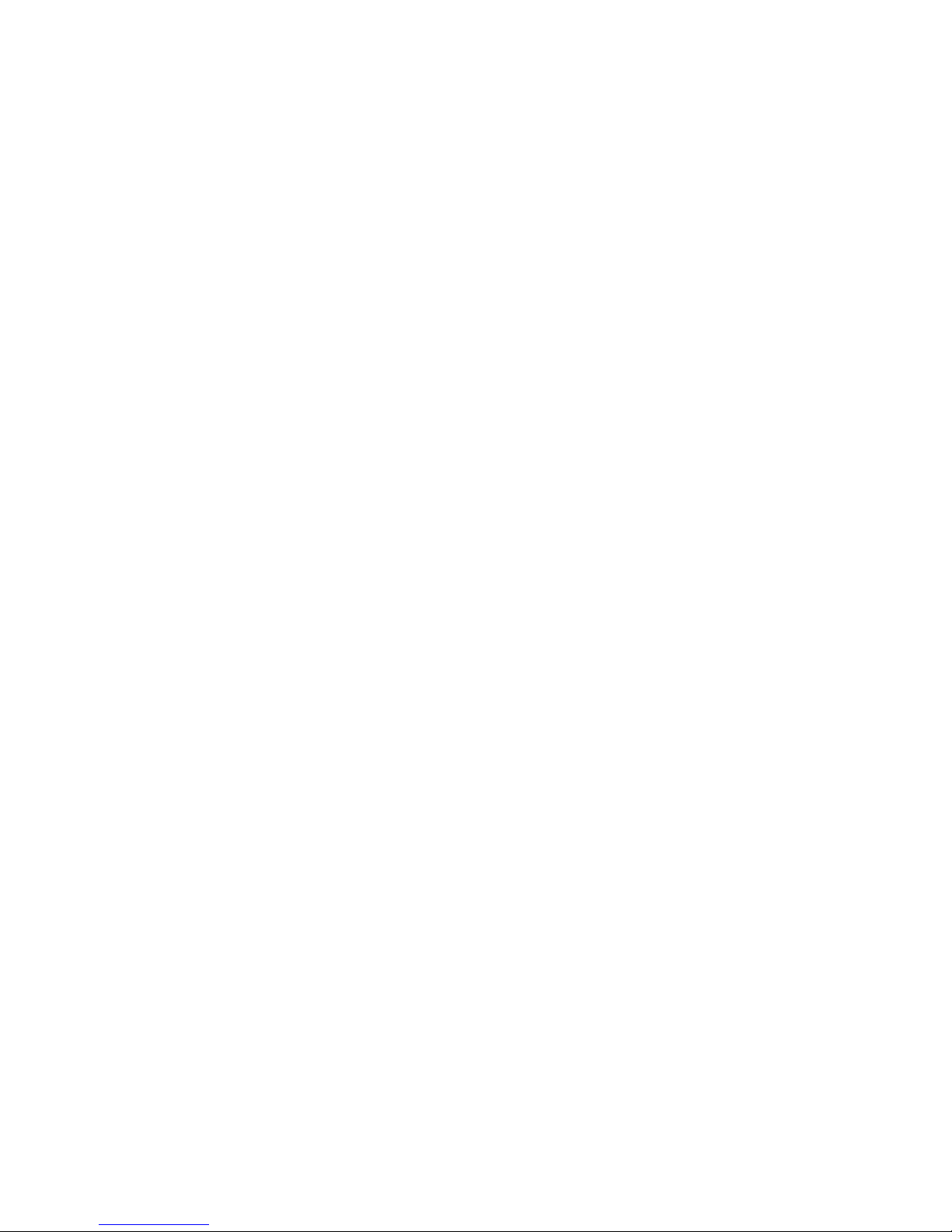
6 - Contents
Service Dialling . . . . . . . . . . . . . . . . . . . . . . . . . . . . . . . . . 116
Quick Dialling. . . . . . . . . . . . . . . . . . . . . . . . . . . . . . . . . . . 116
Using DTMF Tones . . . . . . . . . . . . . . . . . . . . . . . . . . . . . . 117
Monitoring Handset Use . . . . . . . . . . . . . . . . . . . . . . . . . . 117
Using Hands Free Features. . . . . . . . . . . . . . . . . . . . . . . . 121
Using Applications During a Call . . . . . . . . . . . . . . . . . . . . 123
Connecting Your Handset to an External Device. . . . . . . . 124
Data Calls . . . . . . . . . . . . . . . . . . . . . . . . . . . . . . . . . . . . . 129
Using Sync. . . . . . . . . . . . . . . . . . . . . . . . . . . . . . . . . . . . . 131
Sending Files from Your Handset . . . . . . . . . . . . . . . . . . . 132
Adjusting Network Settings . . . . . . . . . . . . . . . . . . . . . . . . 132
Monitoring Battery Charge. . . . . . . . . . . . . . . . . . . . . . . . . 132
Viewing Handset Specifications. . . . . . . . . . . . . . . . . . . . . 133
Personal Organiser Features . . . . . . . . . . . . . . . . . . . . . . . 134
Calendar . . . . . . . . . . . . . . . . . . . . . . . . . . . . . . . . . . . . . . 134
Calculator and Currency Converter . . . . . . . . . . . . . . . . . . 140
Security . . . . . . . . . . . . . . . . . . . . . . . . . . . . . . . . . . . . . . . . 142
Line Security . . . . . . . . . . . . . . . . . . . . . . . . . . . . . . . . . . . 142
Locking the SIM Card . . . . . . . . . . . . . . . . . . . . . . . . . . . . 142
Locking and Unlocking Applications . . . . . . . . . . . . . . . . . 143
News and Entertainment. . . . . . . . . . . . . . . . . . . . . . . . . . . 145
Mobile Internet. . . . . . . . . . . . . . . . . . . . . . . . . . . . . . . . . . 145
Java Applications. . . . . . . . . . . . . . . . . . . . . . . . . . . . . . . . 149
Games . . . . . . . . . . . . . . . . . . . . . . . . . . . . . . . . . . . . . . . . 153
SIM Applications . . . . . . . . . . . . . . . . . . . . . . . . . . . . . . . . 154
Troubleshooting . . . . . . . . . . . . . . . . . . . . . . . . . . . . . . . . . 155
Specific Absorption Rate Data . . . . . . . . . . . . . . . . . . . . . . 162
Warranty Information . . . . . . . . . . . . . . . . . . . . . . . . . . . . . 164
Index . . . . . . . . . . . . . . . . . . . . . . . . . . . . . . . . . . . . . . . . . . . 169
Page 7

Menu Map - 7
Menu Map
Main Menu
Tools
Calendar
Calculator
Web Access
•Browser
• Web Shortcuts
•Stored Pages
•History
• Goto URL
• Browser Setup
Shortcuts
Quick Menu
SIM Apps
Recent Calls
Games & Apps
Ring Styles
Messages
Multimedia
Videos
Pictures
Sounds
Camera
Video Camera
Connection
Contacts
Settings
(see next page)
Note: This is the standard
phone menu layout. Menu
organisation and feature
names may vary on your
phone. Not all features may
be available for all users.
Shortcuts
Lock/unlock keypad:
Press
M *
Display my phone
number:
Press
M#
Go to dialled calls list:
Press
N
Exit menu system:
Press
O
See page 109 for more
about Shortcuts
Page 8

8 - Menu Map
Settings Menu
Personalise
Main Menu
Home Keys
Colour Style
Greeting
Banner
Banner Graphic
Wallpaper
Screen Saver
Quick Dial
Lights
Call-Light ID
Notice Lights
Call Divert
Voice Calls
Fax Calls
Data Calls
Cancel All
Divert Status
In-Call Setup
In-Call Timer
Call Cost Setup
My Caller ID
Answer Options
Call Waiting
Msg Alert
Initial Setup
Time and Date
VideoGateway
1-Touch Dial
Auto Redial
Display Timeout
Backlight
Scroll
Animation
Vibe Sync
Language
Battery Save
DTMF
Master Reset
Master Clear
Phone Status
My Tel. Number
Active Line
Battery Meter
User Account
Storage Devices
Location
Other Information
Headset
Auto Answer
Ringer Options
Car Settings
Auto Answer
Auto Handsfree
Power Off Delay
Charger Time
Network
New Network
Network Setup
Available Networks
Service Tone
Call Drop Tone
Security
Phone Lock
Lock Keypad
Lock Application
Fixed Dial
Restrict Calls
Call Barring
SIM PIN
SIM PIN2
Universal PIN
WIM PINs
New Passwords
Java Settings
Java System
Network Access
DNS IP
Dialling Services
Barred Dial
Fixed Dial
Service Dial
Quick Dial
Page 9

Safety and General Information - 9
Safety and General Information
IMPORTANT INFORMATION ON SAFE AND EFFICIENT
OPERATION. READ THIS INFORMATION BEFORE USING
YOUR PHONE.
The information provided in this document supersedes the general
safety information in user guides published prior to
December 1, 2002.
Exposure To Radio Frequency (RF) Energy
Your phone contains a transmitter and a receiver. When it is ON, it
receives and transmits RF energy. When you communicate with
your phone, the system handling your call controls the power level
at which your phone transmits.
Your Motorola phone is designed to comply with local regulatory
requirements in your country concerning exposure of human
beings to RF energy.
Operational Precautions
To assure optimal phone performance and make sure human
exposure to RF energy is within the guidelines set forth in the
relevant standards, always adhere to the following procedures.
External Antenna Care
Use only the supplied or Motorola-approved replacement antenna.
Unauthorised antennas, modifications, or attachments could
damage the phone.
Do NOT hold the external antenna when the phone is IN USE.
Holding the external antenna affects call quality and may cause the
phone to operate at a higher power level than needed. In addition,
use of unauthorised antennas may result in non-compliance with
the local regulatory requirements in your country.
Page 10

10 - Safety and General Information
Phone Operation
When placing or receiving a phone call, hold your phone as you
would a wireline telephone.
Body-Worn Operation
To maintain compliance with RF energy exposure guidelines, if you
wear a phone on your body when transmitting, always place the
phone in a Motorola-supplied or approved clip, holder, holster,
case, or body harness for this phone, if available. Use of
accessories not approved by Motorola may exceed RF energy
exposure guidelines. If you do not use one of the body-worn
accessories approved or supplied by Motorola, and are not using
the phone held in the normal use position, ensure the phone and its
antenna are at least 1 inch (2.5 centimetres) from your body when
transmitting.
Data Operation
When using any data feature of the phone, with or without an
accessory cable, position the phone and its antenna at least 1 inch
(2.5 centimetres) from your body.
Approved Accessories
Use of accessories not approved by Motorola, including but not
limited to batteries and antenna, may cause your phone to exceed
RF energy exposure guidelines. For a list of approved Motorola
accessories, visit our website at www.Motorola.com.
RF Energy Interference/Compatibility
Note: Nearly every electronic device is susceptible to RF energy
interference from external sources if inadequately shielded,
designed, or otherwise configured for RF energy compatibility. In
some circumstances your phone may cause interference.
Facilities
Turn off your phone in any facility where posted notices instruct you
to do so. These facilities may include hospitals or health care
Page 11

Safety and General Information - 11
facilities that may be using equipment that is sensitive to external
RF energy.
Aircraft
When instructed to do so, turn off your phone when on board an
aircraft. Any use of a phone must be in accordance with applicable
regulations per airline crew instructions.
Medical Devices
Pacemakers
Pacemaker manufacturers recommend that a minimum separation
of 6 inches (15 centimetres) be maintained between a handheld
wireless phone and a pacemaker.
Persons with pacemakers should:
• ALWAYS keep the phone more than 6 inches (15 centimetres)
from your pacemaker when the phone is turned ON.
• NOT carry the phone in the breast pocket.
• Use the ear opposite the pacemaker to minimise the potential
for interference.
• Turn OFF the phone immediately if you have any reason to
suspect that interference is taking place.
Hearing Aids
Some digital wireless phones may interfere with some hearing aids.
In the event of such interference, you may want to consult your
hearing aid manufacturer to discuss alternatives.
Other Medical Devices
If you use any other personal medical device, consult the
manufacturer of your device to determine if it is adequately
shielded from RF energy. Your GP may be able to assist you in
obtaining this information.
Page 12

12 - Safety and General Information
Use While Driving
Check the laws and regulations on the use of phones in the area
where you drive. Always obey them.
When using your phone while driving, please:
• Give full attention to driving and to the road.
• Use hands-free operation, if available.
• Pull off the road and park before making or answering a call if
driving conditions so require.
Operational Warnings
For Vehicles With an Air Bag
Do not place a phone in the area over an air bag or in the air bag
deployment area. Air bags inflate with great force. If a phone is
placed in the air bag deployment area and the air bag inflates, the
phone may be propelled with great force and cause serious injury
to occupants of the vehicle.
Potentially Explosive Atmospheres
Turn off your phone prior to entering any area with a potentially
explosive atmosphere, unless it is a phone type especially qualified
for use in such areas and certified as “Intrinsically Safe.” Do not
remove, install, or charge batteries in such areas. Sparks in a
potentially explosive atmosphere can cause an explosion or fire
resulting in bodily injury or even death.
Note: The areas with potentially explosive atmospheres referred to
above include fuelling areas such as below decks on boats, fuel or
chemical transfer or storage facilities, areas where the air contains
chemicals or particles, such as grain, dust, or metal powders.
Areas with potentially explosive atmospheres are often but not
always posted.
Page 13

Safety and General Information - 13
Blasting Caps and Areas
To avoid possible interference with blasting operations, turn OFF
your phone when you are near electrical blasting caps, in a blasting
area, or in areas posted “Turn off electronic devices.” Obey all
signs and instructions.
Batteries
Batteries can cause property damage and/or bodily injury such as
burns if a conductive material such as jewellery, keys, or beaded
chains touch exposed terminals. The conductive material may
complete an electrical circuit (short circuit) and become quite hot.
Exercise care in handling any charged battery, particularly when
placing it inside a pocket, bag, or other container with metal
objects. Use only Motorola original batteries and chargers.
Your battery or phone may contain symbols, defined as follows:
Seizures/Blackouts
Some people may be susceptible to epileptic seizures or blackouts
when exposed to blinking lights, such as when watching television
Symbol Definition
Important safety information will follow.
Your battery or phone should not be disposed of in
a fire.
Your battery or phone may require recycling in
accordance with local laws. Contact your local
regulatory authorities for more information.
Your battery or phone should not be thrown in the
trash.
Your phone contains an internal lithium ion
battery.
LiIon BATT
Page 14

14 - Safety and General Information
or playing video games. These seizures or blackouts may occur
even if a person never had a previous seizure or blackout.
If you have experienced seizures or blackouts, or if you have a
family history of such occurrences, please consult with your doctor
before playing video games on your phone or enabling a blinkinglights feature on your phone. (The blinking-light feature is not
available on all products.)
Parents should monitor their children's use of video game or other
features that incorporate blinking lights on the phones. All persons
should discontinue use and consult a doctor if any of the following
symptoms occur: convulsion, eye or muscle twitching, loss of
awareness, involuntary movements, or disorientation.
To limit the likelihood of such symptoms, please take the following
safety precautions:
• Do not play or use a blinking-lights feature if you are tired or
need sleep.
• Take a minimum of a 15-minute break hourly.
• Play in a room in which all lights are on.
• Play at the farthest distance possible from the screen.
Repetitive Motion Injuries
When you play games on your phone, you may experience
occasional discomfort in your hands, arms, shoulders, neck, or
other parts of your body. Follow these instructions to avoid
problems such as tendonitis, carpal tunnel syndrome, or other
musculoskeletal disorders:
• Take a minimum 15-minute break every hour of game playing.
• If your hands, wrists, or arms become tired or sore while
playing, stop and rest for several hours before playing again.
• If you continue to have sore hands, wrists, or arms during or
after play, stop playing and see a doctor.
Page 15

Safety and General Information - 15
European Union Directives Conformance Statement
Hereby, Motorola declares that this product is in
compliance with
• The essential requirements and other relevant
provisions of Directive 1999/5/EC
• All other relevant EU Directives
The above gives an example of a typical Product Approval Number.
You can view your product's Declaration of Conformity (DoC) to
Directive 1999/5/EC (the R&TTE Directive) at www.motorola.com/
rtte - to find your DoC, enter the product Approval Number from
your product's label in the "Search" bar on the Web site
IMEI: 350034/40/394721/9
0168
Type: MC2-41H14
Product
Approval
Number
Page 16

16 - Getting Started
Getting Started
What’s in the Box?
Your digital wireless handset has a battery and typically comes
equipped with a charger. Other accessories can customise your
handset for maximum performance and portability.
About This Guide
Optional Features
Features marked with this label are optional network,
SIM card, and/or subscription-dependent features.
These features may not be offered in all geographical
areas. Contact 3 for information about availability.
Optional Accessories
Features marked with this label require an optional
Motorola Original™ accessory.
Installing the UICC or SIM Card
Your 3G UICC (Universal IC Card) contains your phone number,
service details, and contacts/message memory. Your handset can
use GSM SIM (Subscriber Identity Module) cards, but not all
features will be available.
Page 17

Getting Started - 17
Caution: Do not bend or scratch your card. Avoid exposing your
card to static electricity, water, or dirt.
Do This
1 Push the battery door
down to release it
from the handset.
2 Open the card door
on the right side of
your phone.
3 Insert the card with
the gold plate facing
down and the notch
as shown.
4 Close the card door.
5 Place the battery
door back on the
handset and push it
up to snap it into
place.
Page 18

18 - Getting Started
Installing the Battery
You must install and charge the battery to use your handset.
Caution: Your handset is designed to be used only with
Motorola Original batteries and accessories. We
recommend that you store batteries in their protective
cases when not in use.
Do This
1 Remove the battery from its protective clear plastic
case.
2 Push the battery door
down to release it
from the handset.
3 Insert the battery,
printed arrow first,
under the tab at the
top of the battery
compartment and
push down.
4 Place the battery
door back on the
handset and push it
up to snap it into
place.
Page 19

Getting Started - 19
Charging the Battery
New batteries are partially charged. Before you can use your
handset, install and charge the battery, as follows.
Note: Some batteries perform best after several full charge/
discharge cycles.
Note: When you charge the battery, the battery level indicator in
the upper right corner of the display shows the status of the
charging process.
Battery Use
Battery performance depends on many factors, including 3’s
network configuration; signal strength; the temperature at which
you operate your handset; the features and/or settings you select
and use; and your voice, data, and other application usage
patterns.
Battery Care
Caution: To prevent injuries or burns, do not allow metal objects to
contact or short-circuit the battery terminals.
Do This
1 Plug the travel
charger into your
handset with the
release tab up.
2 Plug the other end of the travel charger into the
appropriate electrical outlet.
3 When your handset indicates
Charge Complete
, press
the release tab and remove the travel charger.
Page 20

20 - Getting Started
To maximise performance:
• Always use Motorola Original™ batteries and battery
chargers. The handset warranty does not cover damage
caused from using non-Motorola batteries and/or battery
chargers.
• New batteries or batteries that have been stored for long
periods of time may require a longer charge time.
• Maintain the battery at or near room temperature when
charging.
• Do not expose batteries to temperatures below -10°C (14°F)
or above 45°C (113°F). Always take your handset with you
when you leave your vehicle.
• When you do not intend to use a battery for a while, store it
uncharged in a cool, dark, dry place, such as a refrigerator.
• Over extended periods of time, batteries gradually wear down
and require longer charging times. This is normal. If you
charge your battery regularly and notice a decrease in talk
time or an increase in charging time, then it is probably time to
purchase a new battery.
The rechargeable batteries that power this product must
be disposed of properly and may need to be recycled.
Refer to your battery’s label for battery type. Contact
your local recycling centre for proper disposal methods.
Never dispose of batteries in a fire because they may
explode.
Page 21

Getting Started - 21
Turning Your Handset On
Do This To
1 Press and hold the
power key
turn on your handset
2 If necessary, press
S
to scroll to the User
Account you want,
then press
SELECT
(
+
)
select the user account you
want from the list of
accounts (stored on the SIM
card)
3 If necessary, enter
your SIM card PIN
code and press
OK
(
+
)
unlock your SIM card
Caution: If you enter an
incorrect PIN code three
times in a row, your SIM
card is disabled and your
handset displays
SIM Blocked
.
Contact 3 (see page 143).
4 If necessary, enter
your four-digit unlock
code and press
OK
(
+
)
unlock your handset
Power
key
Page 22

22 - Getting Started
Adjusting Volume
Press the upper or lower volume keys to:
• increase and decrease earpiece or speakerphone volume
during a call
• increase and decrease the ringer volume setting when the idle
display is visible
• turn off an incoming call alert
Making and Answering Calls
This section describes basic calling features. To make video calls,
see page 49. For more features, see page 58.
Making a Call
To call a number, your handset must:
• be turned on with the handset and keypad unlocked
• have a SIM card inserted and unlocked
• have a network connection with adequate signal strength
Note: You can make an emergency call even when the handset is
locked, or when a SIM card is not inserted. See page 60.
Press To
1 keypad keys dial the phone number (up to 32
digits)
Tip: If you make a mistake,
press
DELETE
(
+
) to delete the
last digit, or press and hold
DELETE
(
+
) to clear all digits.
2
N
(send key) make the call
3
O
(end key) end the call
Page 23

Getting Started - 23
Answering a Call
To answer a call, your handset must:
• be turned on with the handset unlocked
• have a SIM card inserted and unlocked
• have a network connection with adequate signal strength
When you receive a call, your handset rings and/or vibrates and
displays an incoming call message.
Viewing Your Phone Number
To view your phone number in idle, press
M#
.
While you are on a call, press
M
>
My Tel. Numbers
.
Your phone number must be stored on your SIM card to use this
feature. To store your phone number on the SIM card, see page 53.
If you do not know your phone number, contact your service
provider.
Press To
1
N
or
ANSWER
(
+
)
answer the call
2
O
(end key) end the call
Page 24

24 - Learning to Use Your Handset
Learning to Use Your Handset
See page 1 for a basic handset diagram.
Using the Display
The idle display (shown below) is the standard display when you
are not on a call or using the menu.
Move the navigation key (
S
) up, down, left, or right for quick
access:
The menu indicator (
G
) at the bottom centre of the display indicates
that you can press the menu key (
M
) to display a menu.
Labels at the bottom corners of the display show the current soft
key functions. Press the left soft key (
-
) or right soft key
(
+
) to perform the function indicated by the left or right soft key
label.
Messages
Contacts
Recent Calls
Video Camera
Page 25

Learning to Use Your Handset - 25
At the top of the display are the following status indicators:
n
Signal Strength Indicator Indicates the strength of your
handset’s connection with the network.
You cannot make or answer calls when the “no signal” indicator is
displayed.
o
Data Service Indicator Indicates when a packet
data connection is available. This type of connection
can allow faster data transfer speeds. The indicator
does not mean that you are on a call; it indicates only
that you are registered on the network with a packet
data connection.
p
Signal Security Indicator Indicates when you have a secure
connection for packet data transfers, embedded application
connections, or circuit switch data calls.
Strong
5
4
3
2
1
0
No signal
5D
Gk
ÜJiY9î
QUICKMENU STYLES
1/1/02 12:00
Data Service
Signal
Security
Current
Line
Service
¢ Battery
Level
AGPS
Service
Text Case
¡ Alert Type
Messages or
Entry Method
Signal
Strength
Page 26

26 - Learning to Use Your Handset
q
Service Indicator Indicates when your handset
uses your home network (
K
) or another network (k).
When you leave your home network area, your handset
roams or seeks another network.
r
Current Line Indicator Indicates when you have
Voice Privacy on, a call in progress, or Call Diverting
on. This icon also indicates which line is active (if you
have a call on hold), and whether you have Caps Lock,
Numeric Entry, or Symbol Entry switched on (when
entering text).
Text Case Indicator Indicates the text case when you are in a
text editor.
To change the case in a text entry display, press
0
.
Message or Entry Method Indicator Indicates
when you have a new voice (
f
) or text (
g
) message
waiting. When you enter a text message, a number
here indicates how many more characters can fit in the
message.
Any time you enter text, an icon here indicates the entry
method:
Symbol
(å),
Numeric
(
á
),
Primary
, or
Secondary
:
Ü
No capital letters
Ö
All capital letters
Ñ
Next letter capital
Primary Secondary
ïõ
Tap, no capital letters
óù
Tap, next letter capital
ñú
Tap, all capital letters
ôü
iTAP, no capital letters
†°
iTAP, next letter capital
òû
iTAP, all capital letters
Page 27

Learning to Use Your Handset - 27
To change the entry method, press
#
(see page 40).
AGPS Service Indicator Indicates when AGPS Service is off
(grey icon), on (white icon), or on and finding your location (green
icon).
v
Alert Type Indicator Indicates the current selected alert
profile. The default alert setting is a ringer.
w
Battery Level Indicator Indicates the amount of charge left in
the battery. The more bars visible, the greater the charge.
Recharge your battery as soon as possible when you see the
Low Battery
warning message and hear the low battery alert.
Note: When you charge the battery, the battery level indicator
instead indicates how much of the charging process is complete.
See page 19.
Using the 5-Way Navigation
Key
Use the 5-way navigation key like a
joystick to navigate the menu system,
change feature settings, and play games.
Press it in to select a highlighted menu item. This press usually
performs the same function as the right soft key (
+
).
Tip: Down and up are the primary movements within menus. Move
left and right to change feature settings, navigate the calendar, and
edit text.
Y
= loud ring
X
= soft ring
W
=vibrate
Z
= ring and vibrate
a
= silent
High
9
876
Empty
5-way
key
Page 28

28 - Learning to Use Your Handset
Using the Video Call and Triangle Keys
Your handset has special keys that provide access to important
features. Enter a phone number and press the Video Call key (
K
)
to make a video call (see page 49). Pressing the Triangle key (
J
)
opens a menu of 3 services. Press
S
up and down to choose the
service you want, then press
SELECT
(
-
). To return to this menu
when you are in a service, press
J
. To close it, press
O
.
Using Menus
From the idle display, press
M
to display the main menu.
031431a
Right Soft Key
Perform functions
identified by right
display prompt.
Menu Key
Power/End Key
Press & hold to
power handset on &
off.
Press & release to
end calls, exit menu
system.
Send Key
Make and answer
calls, view recent /
dialled calls list.
Navigation Key
Scroll up and down,
left and right
through
menus and lists,
set feature values.
Left Soft Key
Perform functions
identified by left
display prompt.
Page 29

Learning to Use Your Handset - 29
Press
S
to highlight a menu feature icon in the main menu. The
following icons represent features that may appear in the main
menu.
Tip: To change this menu, see page 106.
Selecting a Menu Feature
Select a menu feature as follows, starting from the idle display:
This example shows that from the idle display, you must press
M
, scroll to and select
Multimedia
( ) from the main menu, then
scroll to and select
Pictures
. Use
S
to scroll, and the left/right soft
keys to select the functions listed in the bottom left and right
corners of the display.
Games & Apps Contacts Web Access
Tools Messages Multimedia
Settings Recent Calls
Ring Styles Connection
Find the Feature
M
>
Multimedia
>
Pictures
Page 30

30 - Learning to Use Your Handset
Selecting a Feature Option
Some features require you to select an item from a list.
Select an item by highlighting it using one of the following:
• Press
S
to scroll up or down to highlight an item.
• In a numbered list, press a key repeatedly to cycle through the
letters on the key and highlight the closest matching list item.
• When an item has a list of possible values, press
S
to the
left or right to scroll and select a value.
• When an item has a list of possible numeric values, press a
number key to set the value.
031426o
BACK VIEW
Dialled Calls
10) John Smith
9) Lisa Owens
8) Adda Thomas
7) Jack Bradshaw
6) Mary Smith
5) Dave Thompson
4) Dave Thompson
59
Press
BACK
(
+
)
to return to
the previous
screen.
A
sub-menu is
available. Press
M
to open
the sub-menu.
Highlighted
item
Press
VIEW
(
+
) to view details
of the highlighted item. If no details are
available,
STORE
(
+
) and
DELETE
(
+
)
appear. Press
STORE
to store the item in your
contacts, or
DELETE
to delete the item from the
list.to delete the item from the list.
Page 31

Learning to Use Your Handset - 31
Entering and Editing Text
Some features require you to enter information.
031426o
59
Entry Details
Name:John Smith
Category:General
No.:2125551212
Type:Work T
Store To:Phone
Voice Name:
Speed No.:2#
DONE CHANGE
Press
S
to
scroll down
to additional
items.
Press
CANCEL
(
+
) to exit without making
changes.
DONE
(
+
) displays when you enter or edit
information.
Press
CHANGE
(
+
)
to edit the
information.
Highlighted
item
Page 32

32 - Learning to Use Your Handset
The message centre lets you compose and send text messages. A
flashing cursor shows where text will appear.
Using the Tap Method
This is the standard entry method for entering text on your handset.
Press To
1 A number key
(one or more
times)
select a letter, number, or
symbol shown in the chart on
page 34.
2 Number keys enter remaining characters
Tip: Press
S
right to accept a
word completion, or
*
to insert a space
3
OK
(
+
) store the text
031428o
Msg:
CANCEL INSERT
59
450
Üô
Press
INSERT
(
+
) to
insert a picture or
other object.
Press
CANCEL
(
+
)
to exit without
making changes.
Flashing
cursor
indicates
insertion
point.
Press
M
to open the
sub-menu.
Characters
remaining
Text Case
Page 33

Learning to Use Your Handset - 33
In a text entry screen, you can press
#
to switch entry methods.
An indicator tells you which method is active (see page 25). If
Tap Method
(ï or õ) is not available, see page 41.
When you enter text using the standard tap method, the flashing
cursor changes to a block cursor, and the soft key functions
change.
031428o
Msg:
P
DELETE OK
59
449
Üô
Press
OK
(
+
)
to accept
and store
the text.
Press
DELETE
(
+
) to
delete the character to the left
of the insertion point.
Block cursor
indicates current
highlighted
character.
A
fter 2 seconds, the
block cursor reverts to a
flashing cursor and moves
to the next position.
Page 34

34 - Learning to Use Your Handset
When you enter 3 or more characters in a row, your handset may
guess the rest of the word. For example, if you enter
prog
you might
see:
If you want a different word, such as
progress
, continue pressing
number keys to enter the remaining characters.
Character Chart
Use this chart as a guide for entering spaces, numbers, letters,
symbols, and other characters with the Tap method.
1
space . 1 ? ! , @ _ & ~ : ; "
- ( ) ' ¿ ¡ % £ $ ¥
2
a b c 2 ä å á à â ã α β ç
3
d e f 3 δ ë é è ê
φ
4
g h i 4 ï í î
γ
5
j k l 5
λ
6
m n o 6 ñ ö ø ó ò ô õ
ω
7
p q r s 7
π
ß σ
8
t u v 8 θ ü ú ù û
Msg:
Prog ram
DELETE OK
59
446
Üô
Flashing cursor
indicates insertion
point.
In
Tap
, press
S
right to accept the
word, or press
*
to
reject it and enter a
space after
prog
.
Page 35

Learning to Use Your Handset - 35
Note: This chart may not reflect the exact character set on your
handset. In an email address or URL editor,
1
shows the common
characters for that editor first.
Tap Method Text Entry Rules
• Press a number key repeatedly to cycle through its characters.
See the character chart on page 34.
• If you do not press a key for 2 seconds, the character in the
block cursor is accepted, and the cursor moves to the next
position.
• Press
S
left or right to move the flashing cursor to the left or
right in a text message.
• The first character of every sentence is capitalised. To force
the character to lowercase while it is highlighted by the block
cursor, press
S
down.
• Your handset may support multiple languages. The current
language setting determines whether a new message begins
on the left or right side of the display.
You can switch languages within a message. Press
M
to
select the text entry method and language.
• If you enter or edit information and do not want to save your
changes, press
O
to exit without saving.
Using iTAP™ Text Entry Method
iTAP™ is a predictive text entry method that lets you enter a word
using one keypress per letter.
9
w x y z 9 ξ
ψ
0
+ - 0 x * / \ [ ] = > < # §
Page 36

36 - Learning to Use Your Handset
For example, if you press
7764
, letter combinations that
match your key presses appear:
If you want a different word, such as
progress
, continue pressing
number keys to enter the remaining characters.
Entering Words
In a text entry screen, you can press
#
to switch entry methods.
An indicator tells you which method is active (see page 25). If
iTAP
(ô or ü) is not available, see page 41.
Press To
1 Number keys (one
press per letter)
show possible letter
combinations at the bottom of
the display
2
S
right or left
highlight the combination you
want
031428o
Msg:
Prog ram
Prog Proh Spoi Proi Pro4c
DELETE SELECT
59
446
Üô
Press
SELECT
(
+
) to
insert the highlighted word.
Press
DELETE
(
+
) to
clear the last letter
entered.
Flashing cursor
indicates insertion
point.
Press
S
up to
accept
Program
, or
right to highlight
another option. Press
*
to enter
Prog
and
a space.
Page 37

Learning to Use Your Handset - 37
If you enter a word your handset does not recognise,
your handset stores it to use as one of your word
options. When you fill memory space for unrecognised
words, your handset deletes the oldest words as you
add new words.
Using the Symbol Entry Method
In a text-entry screen, press
#
to switch entry methods until you
see the Symbol icon (
å
) in the status bar.
3 SELECT
(
+
) lock a highlighted combination
You can press number keys to
add more letters to the end of
the combination.
or
*
enter the highlighted
combination when it spells a
word
A space appears after the word.
Press To
1 Number keys (one
press per symbol)
show possible symbol
combinations at the bottom of
the display
2
S
right or left
highlight the combination you
want
Press To
Page 38

38 - Learning to Use Your Handset
Symbol Chart
Use this chart as a guide for entering symbols in symbol method.
Note: In an email address or URL editor,
1
shows the common
characters for that editor first.
3
SELECT
(
+
) lock a highlighted combination
You can press number keys to
add more symbols to the end of
the combination
or
*
enter the highlighted
combination
A space appears after the
combination.
1
. ? ! , @ _ & ~ : ; " - ( ) ' ¿ ¡ % £ $ ¥ ¢
£
2
@ _ \
3
/ : ;
4
" & '
5
( ) [ ] { }
6
¿ ¡ ~
7
< > =
8
$ £ ¥ ¢
£
9
# % *
0
+ - x * / = > < # §
*
enter a space (hold to enter a return)
#
change text entry method (hold for default)
Press To
Page 39

Learning to Use Your Handset - 39
Using the Numeric Method
In a text entry screen, press
#
to switch entry methods until you
see the Numeric icon (á) in the status bar.
Press keypad keys to enter the numbers you want. When you finish
entering numbers, press
#
to switch to another entry method.
Deleting Letters and Words
Place the cursor to the right of the text you want to delete, and then:
Copying, Cutting, and Pasting Text
Press
M
from a text entry screen to display these options:
Do This To
Press
DELETE
(
+
) delete one letter at a time
Hold
DELETE
(
+
) delete the entire message
Option Description
Copy Text
tells your handset to copy the text you
are about to highlight (see
“Highlighting Text” below)
Copy All Text
copies all text in the editor
Cut Text
tells your handset to cut the text you
are about to highlight (see
“Highlighting Text” below)
Cut All Text
cuts all text in the editor
Paste
pastes the text you cut or copied
Undo
undoes the last copy, cut, or paste in
the current text editor
Page 40

40 - Learning to Use Your Handset
Note:
Copy All Text
also appears in the menu (press
M
) when you
are viewing details for a Contacts entry, Calendar event, Browser
page, Text Message, or Recent Calls entry.
Highlighting Text
In a text editor, to highlight and copy or cut text:
Text remains on your clipboard, available to paste, until you copy or
cut other text or until you turn off your handset.
Choosing a Text Entry Method
Multiple text entry methods make it easy for you to enter names,
numbers, and messages. The method you select remains active
until you select another method.
Press
#
in any text entry screen to change to one of the following
entry methods:
Find the Feature
M
>
Copy Text
or
Cut Text
Press To
1
S
scroll to the beginning of the text
you want to copy or cut
2
START
(
+
) turn on the highlighting marker
3
S
scroll to the end of the text you
want to copy or cut
4
COPY
(
+
)
or
CUT
(
+
)
copy or cut the text you selected
You can now paste the text in
another location or file.
Primary
The primary text entry method you
set up (see the next section).
Page 41

Learning to Use Your Handset - 41
Press
0
in any text entry screen to change your entry case. An
icon in the status bar indicates when you select no capital letters
(
Ü
), next letter capital only (Ñ), or all capital letters (Ö).
Setting Up a Text Entry Method
To set the primary or secondary text entry methods, press
M
>
Entry Setup
from any text entry screen. Select
Primary Setup
or
Secondary Setup
, and choose:
Locking and Unlocking Your Handset
You can lock your handset manually or set it to lock automatically
whenever you turn it off.
When you try to use a locked handset, it prompts you for the unlock
code. A locked handset still rings or vibrates for incoming calls or
messages, but you must unlock it to answer.
You can make emergency calls on your handset even when it is
locked. See page 60.
Numeric
(á) Enter numbers only.
Symbol
(å) Enter symbols only (see page 37).
Secondary
The secondary text entry method you
set up (see the next section).
(None)
Hide the
Secondary
setting (only
available for
Secondary Setup
).
iTAP
Let the handset predict each word as
you press keys (see page 35).
Tap Method
Enter letters, numbers, and symbols
by pressing a key 1 or more times
(see page 32).
Page 42

42 - Learning to Use Your Handset
Locking Your Handset Manually
Setting Your Handset to Lock Automatically
You can set your handset to lock every time you turn it off:
Unlocking Your Handset
At the
Enter Unlock Code
prompt:
Find the Feature M
>
Settings >Security
>
Phone Lock >Lock Now
Press To
1 keypad keys enter your four-digit unlock code
2
OK
(
+
) lock the handset
Find the Feature
M
>
Settings >Security
>
Phone Lock
>
Automatic Lock >On
Press To
1 keypad keys enter your four-digit unlock code
2
OK
(
+
) set the handset to lock
automatically
Press To
1 keypad keys enter your four-digit unlock code
If you forget your unlock code,
see page 44.
2
OK
(
+
) unlock your handset
Page 43

Learning to Use Your Handset - 43
Changing Your Unlock Code
Your handset’s four-digit unlock code is originally set to 1234, and
the six-digit security code is originally set to 000000.
We recommend that you change them to prevent other users from
accessing your personal information or modifying your handset
settings. The unlock code must contain four digits, and the security
code must contain six digits. Be sure to note the new numbers.
Notes:
• Your service provider may retain your handset’s security code
for customer service purposes. In this case, you cannot use
handset features that require the security code (such as
master clear, master reset, and the unlock code bypass
feature).
• If the only password you can change is the unlock code, the
New Passwords
menu is unavailable and the
Unlock Code
option
appears on the
Phone Lock
menu. In this case, open the unlock
code editor by selecting:
M
>
Settings >Security >Phone Lock
>
Unlock Code
.
To change a code or password:
Find the Feature
M
>
Settings >Security
>
New Passwords
Press To
1
S
scroll to the code or password
you want to change
2
CHANGE
(
+
) select the code or password
3 keypad keys enter your old code
If you forget your unlock code,
see page 44.
4
OK
(
+
) submit your old code
Page 44

44 - Learning to Use Your Handset
If You Forget Your Unlock Code
If you forget your security code (originally set to 000000), SIM PIN,
SIM PIN2, or call barring password, contact 3.
If you forget your unlock code, try entering 1234 or the last four
digits of your phone number. If that does not work, when you see
the
Enter Unlock Code
message:
Locking and Unlocking the Keypad
This feature prevents an accidental keypress from inadvertently
dialling an emergency number or one-touch dial number (for
example, when carrying your handset in a purse or pocket).
Note: Incoming calls and messages unlock the keypad.
5 keypad keys enter the new code
6
OK
(
+
) assign the new code
7 keypad keys re-enter the new code
8
OK
(
+
) confirm the new code
Press To
1
M
go to the unlock code bypass
screen
2 keypad keys enter your security code
3
OK
(
+
) submit your security code
Press To
M *
lock or unlock keypad
Press To
Page 45

Learning to Use Your Handset - 45
Taking and Viewing Pictures
You can send pictures, sounds, shortcuts, bookmarks, events, and
contacts to a connected computer. See page 132.
Taking Pictures
You can use your phone’s camera
key to take pictures quickly and
easily.
To store a picture with a phone number, see page 85.
Do This To
1 Press the camera
key
display the camera’s image.
To change cameras, press
M
>
Internal View
(camera on
the front of the phone) or
External View
(camera on the back
of the phone).
2 Point your
handset at the
subject of the
picture
find the picture you want to take
Note: Press
M
for a menu
that lets you change the camera
view or set up the picture
resolution.
3 Press
S
zoom the picture in and out
4 Press
CAPTURE
(
+
)
freeze the picture in your
handset’s display
5 Press
STORE
(
+
)
save the captured picture as a
file, wallpaper, screen saver, or
message attachment
Camera
Key
Page 46

46 - Learning to Use Your Handset
Downloading Pictures
You can download pictures and animations to your
handset and use them as wallpaper or a screen saver.
To download a picture or animation from the
micro-browser, see page 147. To download a picture or animation
from a text message, see page 79.
Viewing Pictures
The
Picture Viewer
menu provides the following options:
Find the Feature
M
>
Multimedia >Pictures
Press To
1
S
scroll to the picture
2
SELECT
(
+
) view the picture
3
S
left or right
or
DETAILS
(
+
)
or
M
view the previous/next picture
view picture information
open the
Picture Viewer
menu to
perform other procedures as
described in the following list
Option Description
New Picture
Capture a new picture.
New Slideshow
Create a slideshow from a
series of stored pictures.
Page 47

Learning to Use Your Handset - 47
To adjust your handset’s wallpaper and screen saver images, see
page 54.
Recording and Viewing Videos
Recording Videos
The image in the camera’s viewfinder appears on your handset’s
display. To change cameras, press
M
>
Internal View
(camera on
the front of the phone) or
External View
(camera on the back of the
phone).
Set as Wallpaper
Set the picture as your
handset’s wallpaper image.
Set as Screen Saver
Set the picture as your
handset’s screen saver image.
Details
View picture information.
Find the Feature
M
>
Multimedia >Videos
>
[New Video]
Do This To
1 Point your
handset at the
subject of the
video
find the scene you want to
record
Note: Press
M
for a menu
that lets you change the camera
view or set the video quality,
length, or sound.
2 Press
S
zoom the image in and out
Option Description
Page 48

48 - Learning to Use Your Handset
Watching Videos
3 Press
CAPTURE
(
+
)
start recording the scene in your
handset’s display
Tip: Press
S
to zoom in and
out during the video.
4 Press
STOP
(
+
) stop recording
5 Press
STORE
(
+
)
save the captured video as a file
or message attachment
Find the Feature
M
>
Multimedia >Videos
Press To
1
S
scroll to the video
2
PLAY
(
+
) view the video
3
S
control the video:
d
pause
bc
rewind or fast forward
e
stop
or
DETAILS
(
+
)
view video information
or
M
open the
Video Player
menu to
perform other procedures as
described in the following list
Do This To
Page 49

Learning to Use Your Handset - 49
The
Video Player
menu includes the following options:
Making Video Calls
If you call someone else who has a video phone, you can see each
other while you talk.
Previewing Video Calls
You can preview your phone’s image to see how you look before
you make a video call:
Option Description
Details
View video information.
Setup
Change the settings for
Auto
Repeat
, which tells your
handset to play a video
repeatedly until you stop it,
and
Timer
, which shows a timer
in your handset display.
Press To
1 keypad keys dial the phone number (up to 32
digits)
2
K
make the call
3
O
(end key) end the call
Press To
1 keypad keys dial the phone number (up to 32
digits)
2
M
open the dialling menu
3
S
scroll to
Preview Video Call
4
SELECT
(
+
) display your camera’s image
Page 50

50 - Learning to Use Your Handset
Setting Up Video Calls
To make video calls, your phone uses a video gateway number that
you can enter.
Note: 3 has already programmed the text message inbox settings
for you.
Enter the number provided by 3.
Using AGPS Location Information
Your handset can use Assisted Global Positioning Service (AGPS)
to tell the network where you are physically located.
Note: AGPS may not work in all locations and may not be available
due to network, environmental, or interference issues. You cannot
use your camera while your phone is checking your location.
How AGPS Works
The AGPS unit within your handset calculates the handset position
by receiving signals from 3 or more AGPS satellites from a
maximum which are available at any one time.
5
CALL
(
+
) place the call
or
M
display the preview menu
This menu lets you turn your
camera off, or to change camera
images.
Find the Feature
M
>
Settings >Initial Setup
>
VideoGateway
Press To
Page 51

Learning to Use Your Handset - 51
Within the signal from each satellite there is a very accurate “time
stamp” and information specifying exactly where in space each
satellite is currently positioned.
Using this time stamp the AGPS unit can then calculate how long
each received signal took to reach the handset and consequently
exactly how far away each satellite is from the handset.
From these distances and the position of each satellite in space the
AGPS unit can calculate the position of the handset.
To save your battery power the AGPS hardware is only turned on
when a AGPS location fix is required by either a local application on
your handset or by an application within the 3 network.
When the AGPS hardware is turned on it needs to search for the
satellite signals which are available and evaluate the information
contained in the signal before calculating the position. This process
can take up to approximately 60 seconds. If the handset is currently
connected to the 3 network then the AGPS will receive some
assistance data which will reduce this time to less than
approximately 20 seconds.
If the handset is being charged via the mains adapter or via the incar adapter when location fixes are requested then the first will take
the times detailed above but all subsequent ones will take less than
approximately 5 seconds.
The accuracy of and the time taken to perform each AGPS position
calculation is very dependent on both:
1 The number of different satellite signals which can be received
2 How strong each received satellite signal is.
The signal received on earth from AGPS satellites is very weak and
are further weakened or even blocked completely by buildings or
other objects.
So best AGPS performance in terms of accuracy and time required
to do the calculation is achieved when the handset is outdoors with
very little of the sky obstructed.
Page 52

52 - Learning to Use Your Handset
Best AGPS Performance Usage Tips
Use handset outdoors in open space
• A field is better than a park
• A park is better than a square
• A square is better than a street
• A street is better than in a building
• A position calculation is not normally in a building
Hold handset horizontal with hand away from internal aerial (top
right beside camera)
Use handset while stationary
• Standing still is better than walking
• Walking is better than using AGPS in a car or in a train
When the handset is being charged from either the mains adapter
or by the in-car kit leave AGPS enabled.
Hiding or Showing Location Information
When
AGPS Service
is turned On, services may use your known
location to provide useful information (for example, driving
directions, or the location of the nearest bank). Contact your
service provider for details.
When
AGPS Service
is turned
Off
, it does not send location
information.
Find the Feature
M
>
Settings >Phone Status
>
AGPS Service
>
On
or
Off
Page 53

Setting Up Your Handset - 53
Setting Up Your Handset
Storing Your Name and Phone Number
To store or edit user name and phone number
information on your SIM card:
If you do not know your phone number, contact your service
provider. To view your phone number from the idle display or during
a call, see page 23.
Setting the Time and Date
You must set the time and date to use the calendar.
Setting a Ring Style
Your handset rings or vibrates to notify you of an incoming call or
other event. This ring or vibration is called an alert.
The ring style indicator in your display shows the current ring style
(see page 25).
To set a ring style
Find the Feature
M
>
Settings >Phone Status
>
My Tel. Numbers
Find the Feature
M
>
Settings >Initial Setup
>
Time and Date
Find the Feature
M
>
Ring Styles >Style
> theprofileyouwant
Page 54

54 - Setting Up Your Handset
Each ring style contains settings for specific event alerts, ringer ID,
and ringer and keypad volume. To change these settings, press
M
>
Ring Styles
> Style
Detail
.
Note: Some ring tones vibrate automatically. If you use one of
these tones, your phone vibrates even when it is not set to
Vibrate
or
Vibe&Ring
. To turn off these vibrations, see page 101.
To turn off alerts for messages that arrive during a call.
Setting a Wallpaper Image
You can set a picture or animation as a wallpaper (background)
image in your handset’s idle display.
Note: When you set an animation as a wallpaper image, only the
first frame of the animation is displayed.
Setting a Screen Saver Image
You can set a picture or animation as a screen saver image. The
image is displayed when no activity is detected for a specified time
period.
Find the Feature
M
>
Settings >In-Call Setup
>
Msg Alert
Find the Feature
M
>
Settings >Personalise
>
Wallpaper
Setting Description
Picture
select the picture or animation for the
background image in your idle display
Layout
select
Center
or
Tile
Page 55

Setting Up Your Handset - 55
The screen saver image is shrunk to fill the display, if necessary. An
animation repeats for one minute, then the first frame of the
animation is displayed.
Note: Using a screen saver can reduce battery life.
Setting Display Colour
You can select the colour palette that your handset uses to display
indicators, highlights, and soft key labels.
Note: To restore default colours, press M0
“COLOURS”
(
M
+
0
+
2
+
6
+
5
+
6
+
7
+
7
)
Adjusting Lights on Your Phone
You can adjust the lights that appear in your phone’s display,
behind the keypad, and when you receive incoming calls or
messages.
Find the Feature
M
>
Settings >Personalise
>
Screen Saver
Setting Description
Picture
select the picture that appears when your
handset is idle
Delay
select how long your handset must be idle
before the screen saver picture appears
Note: If this setting is longer than your
Display Timeout setting, then your display
will turn off before you ever see the screen
saver.
Find the Feature
M
>
Settings >Personalise
>
Colour Style
> the style you want
Page 56

56 - Setting Up Your Handset
Setting the Display Backlight
You can set the amount of time that the display backlight remains
on, or turn off the backlight to conserve battery power:
Setting Caller ID Lights for Calls
You can tell your phone backlight to change when you receive
incoming calls.
Note: If you set a
Call-Light ID
for a single contacts entry or category,
your phone uses those patterns for those entries. See page 84 to
set a pattern for a contacts entry, and page 90 for a category. If you
select
Off
here, though, your phone does not use any Call-Light IDs.
Setting Notice Lights for Messages
You can tell your phone backlight to change when you receive
incoming text or email messages, voicemail, and alarms.
Setting Your Display Timeout
This is a power-saving feature that turns off your handset’s display
when it is inactive for a selected idle time. Your display reactivates if
you press a key or receive a call.
Find the Feature
M
>
Settings >Initial Setup
>
Backlight
Find the Feature
M
>
Settings >Lights
>
Call-Light ID
Find the Feature
M
>
Settings >Lights
>
Notice Lights
Find the Feature
M
>
Settings >Initial Setup
>
Display Timeout
> selected idle time
Page 57

Setting Up Your Handset - 57
Conserving Battery Power
Some networks and phones include a battery save setting to
conserve battery power.
Find the Feature
M
>
Settings >Initial Setup
>
Battery Save
Page 58

58 - Calling Features
Calling Features
For basic instructions on how to make and answer calls, see
page 22.
Changing the Active Line
Change the active phone line to make and receive calls from your
other phone number.
Note: This feature is available only for dual-line enabled SIM cards.
The active line indicator in the display shows the current active
phone line. See page 25.
Redialling a Number
Using Automatic Redial
If you receive a busy signal, your handset displays
Call Failed
.
With automatic redial, your handset automatically redials the
number. When the call goes through, your handset rings or vibrates
one time, displays the message
Redial Successful
, and then connects
the call.
Find the Feature
M
>
Settings >Phone Status
>
Active Line
Press To
1
N
go directly to the dialled calls list
2
S
scroll to the entry you want to
call
3
N
redial the highlighted number
Page 59

Calling Features - 59
To turn automatic redial on or off:
When automatic redial is turned off, you can manually activate the
feature to redial a phone number. When you hear a busy signal and
see
Call Failed
:
Using Caller ID
Incoming Calls
Calling line identification (caller ID) displays the phone
number for incoming calls.
The handset displays the caller’s name when the name
is stored in your contacts, or
Incoming Call
when caller ID
information is not available.
Outgoing Calls
You can show or hide your phone number as an ID for
the calls that you make.
You can override the default caller ID setting when you make a call.
While dialling (with digits visible in the display), press
M
>
Hide ID/
Show ID
Find the Feature
M
>
Settings >Initial Setup
>
Auto Redial
Press To
N
or
RETRY
(
+
) activate automatic redial
Find the Feature M
>
Settings >In-Call Setup
>
My Caller ID
Page 60

60 - Calling Features
Cancelling an Incoming Call
While the handset is ringing or vibrating:
Depending on your handset settings and the type of
subscription you have, the call may be forwarded to
another number, or the caller may hear a busy signal.
Turning Off a Call Alert
You can turn off your handset’s incoming call alert before
answering the call.
Calling an Emergency Number
3 may program one or more emergency phone numbers, such as
999, that you can call under any circumstances, even when your
handset is locked or the SIM card is not inserted. 3 can program
additional emergency numbers into your SIM card. However, your
SIM card must be inserted in your handset in order to use the
numbers stored on it. See 3 for additional information on this issue.
Note: Emergency numbers vary by country. Your handset’s
preprogrammed emergency number(s) may not work in all
locations, and sometimes an emergency call cannot be placed due
to network, environmental, or interference issues.
Press To
O
or
IGNORE
(
+
) cancel the incoming call
Press To
either volume key turn off the alert
Press To
1 keypad keys dial the emergency number
Page 61

Calling Features - 61
Dialling International Numbers
To dial the local international access code:
Viewing Recent Calls
Your handset keeps lists of the calls you recently received and
dialled, even if the calls did not connect. The lists are sorted from
newest to oldest entries. The oldest entries are deleted as new
ones are added.
Shortcut: Press
N
to go directly to the dialled calls list from the
idle display.
2
N
call the emergency number
Do This To
Press and hold
0
insert the international access
code (
+
) for the country from
which you are dialling
Find the Feature
M
>
Recent Calls
Press To
1
S
scroll to
Received Calls
or
Dialled Calls
2
SELECT
(
+
) select
Received Calls
or
Dialled Calls
3
S
scroll to an entry you want to
call, store, or delete
Note:
\
means the call
connected.
Press To
Page 62

62 - Calling Features
The
Last Calls Menu
can include the following options:
4
N
call the entry’s number
Tip: Press and hold
N
for two
seconds to send the entry
number as DTMF tones. To
activate DTMF tones, see
page 117.
or
+
if
View
appears above the
+
key—view the entry’s details
if
Store
appears above the
+
key—store the entry’s details in
the contacts
or
M
open the
Last Calls Menu
to
perform other procedures as
described in the following list
Option Description
Video Call
Make a video call to the selected
number.
Preview Video Call
Preview your phone’s camera image
before making a video call to the
selected number.
Store
Create a contacts entry with the
selected number in the
No.
field. (This
option does not appear if
STORE
appears above the
+
key, or if the
number is already stored as a
contacts entry.)
Press To
Page 63

Calling Features - 63
Returning an Unanswered Call
Your handset keeps a record of your unanswered calls, and
displays:
• the
N
(missed call) indicator
•
X Missed Calls
, where X is the number of missed calls
Delete
Delete the entry. (This option does
not appear if
DELETE
appears above the
+
key.)
Delete All
Delete all entries in the current list.
Hide ID/Show ID
Hide (or show) your caller ID for the
next call.
Send Message
Create a new text message, with the
selected number in the
Tel No.
field.
See page 75.
Add Digits
Add digits to the end of the selected
number.
Attach Number
Attach another number from the
contacts or recent calls list to the end
of the selected number.
Send Tones
Send the selected number to the
network as DTMF tones, for credit
card calling or password entry. (This
option is available only during an
active call.)
To activate DTMF tones, see
page 117.
Press To
1
VIEW
(
+
) see the received calls list
Option Description
Page 64

64 - Calling Features
Using the Notepad
Your handset stores the most recent string of digits entered on the
keypad in a temporary memory location called the notepad. This
can be a phone number that you called, or a number that you
entered but did not call. To retrieve the number stored in the
notepad:
Attaching a Number
While dialling (with digits visible in the display):
2
S
select a call to return
3
N
make the call
Find the Feature
M
>
Recent Calls >Notepad
Press To
N
call the number
or
M
open the Dialling Menu to attach
a number or insert a special
character
or
STORE
(
+
) create a contacts entry with the
number in the
No.
field
Press To
M
>
Attach Number
attach a number from the
contacts or recent call lists
Press To
Page 65

Calling Features - 65
Calling with Speed Dial
Each entry you store in your contacts is assigned a unique speed
dial number that identifies the location where the entry is stored in
handset memory or on the SIM card. To speed dial a contacts
entry:
Calling with 1-Touch Dial
To call contacts entries 1 to 9, press and hold the one-digit speed
dial number for one second.
You must specify which phone number list you want to use with this
feature: handset memory contacts, fixed dial list, or SIM card
contacts:
Using Voicemail
You can listen to your voicemail messages by calling
your network voicemail phone number. Voicemail
messages are stored on the network—not on your
handset.
Your voicemail number is stored in your handset to make it faster
and easier to use your voicemail. Your voicemail number can be
provided by 3.
Press To
1 keypad keys enter the one-, two-, or
three-digit speed dial number for
the entry you want to dial
2
#
submit the number
3
N
call the entry
Find the Feature
M
>
Settings >Initial Setup
>
1-Touch Dial
Page 66

66 - Calling Features
Receiving a New Voicemail Message
When you receive a voicemail message, your handset displays
f
(voice message waiting) and
New VoiceMail
.
Listening to a Voicemail Message
The handset calls your voicemail phone number. If no voicemail
number is stored, the handset prompts you to store one.
Using Call Waiting
When you are on a call, an alert tone sounds to indicate
that you have received a second call.
You must turn on call waiting to use the feature.
Press To
CALL
(
+
) listen to the message
Find the Feature
M
>
Messages >VoiceMail
Press To
1
N
answer the new call
2
SWITCH
(
+
)
or
LINK
(
+
)
switch back to the first call
Note: You can press
SWITCH
(
+
) at any time to
switch between calls.
connect the two calls
Find the Feature
M
>
Settings >In-Call Setup
>
Call Waiting
Page 67

Calling Features - 67
Putting a Call on Hold
Transferring a Call
You can announce that you are transferring an active
call to another party, or you can directly transfer the call.
Announce the Call Transfer
Do This To
Press
HOLD
(
+
) (if
available)
or
Press
M
>
Hold
put a call on hold
Your handset displays a
=
(flashing handset) indicator to
indicate that the call is on hold.
Find the Feature
M
>
Hold
Press To
1 keypad keys enter the phone number where
you are transferring the call
2
N
dial the phone number
Speak to the person who
answers the target handset.
3
M
open the menu
4
S
scroll to
Transfer
5
SELECT
(
+
) select
Transfer
6
OK
(
+
) confirm the transfer
Page 68

68 - Calling Features
Do Not Announce the Call Transfer
Find the Feature
M
>
Transfer
Press To
1 keypad keys dial that number where you are
transferring the call
2
N
transfer the call
Page 69

Messages and Email - 69
Messages and Email
Text, Email, Video, and MMS messages are brief
messages that you can send and receive. Received
messages appear on your display or in your message
inbox.
The total number of messages the inbox can hold
depends on the length of the messages, and the number of other
messages and drafts stored in your handset.
Note: 3 has already programmed the text message inbox settings
for you.
Setting Up the Message Inbox
You can select
Message Setup
(for text messages),
Email Msg Setup
,
Brwser Msg Setup
, or
Info Srvc Setup
. See the following Setup Options
tables.
Message Setup Options
Find the Feature
M
>
Messages
M
> inbox to set up
Setting Description
MMS Message Setup
change settings for Video
Message and Multimedia
messages
See the table following this.
Inbox View
select whether the inbox list
shows message senders or
subjects
Page 70

70 - Messages and Email
MMS Msg Setup Options
Service Centre No.
enter the phone number for the
service centre that handles your
outgoing messages
Reply Type
scroll to the default type of
replies you want to send
Cleanup
the period of time that your
handset waits before it deletes a
message
Email Gateway
enter the gateway number
Setting Description
Hide Fields
select which optional fields will
not appear in your Message
form
Autosignature
enter text to attach to the end of
all of your messages
Download
choose to download new
messages automatically, or to
Defer
(see page 79)
Unread Only
(IMAP setting)
choose to receive only unread
messages
Receive Date Range
(IMAP setting)
choose to receive only
messages that arrived on
specified days
Filter
select phone numbers and email
addresses from which
messages will automatically be
deleted
Setting Description
Page 71

Messages and Email - 71
Email Msg Setup Options
Expire After
enter the expiration period—the
number of days your network
tries to resend unreceived
messages
Reply Type
select the default type of replies
you want to send—Video
Message or Multimedia
Size Limit
set the maximum allowable size
of an incoming message
Server Info
display the selected MMS
Server
Setting Description
ISP Settings
select a GPRS or CSD Email
connection, and change
connection settings
Email Provider
select the provider name
This changes
Protocol, Host
and
Port
settings (below) for sending
and receiving Email
Protocol
select POP3 (stores Email on
your handset) or IMAP (stores
Email on the server)
User ID
your login User ID to send and
receive Email
Password
your login Password to send and
receive Email
Setting Description
Page 72

72 - Messages and Email
Sending Host
IP or DNS server address for
sending Email (such as
mail.test.com)
Sending Port
port number for the sending host
Receiving Host
IP or DNS server address for
receiving Email (such as
pop.test.com)
Receiving Port
port number for the receiving
host
Return Address
the address where replies to
your messages are sent (usually
your Email address)
Name
name to appear on messages
from you (such as
Bob
)
Cleanup
the period of time that your
handset waits before it deletes a
message
Save On Server
keeps copies of messages on
the server (use a PC or other
client to delete them on the
server)
Email Notify
select whether your phone
notifies you when you receive
Email
This has no effect if you set
Check New Msgs
to No.
Setting Description
Page 73

Messages and Email - 73
Check New Msgs
select how often your handset
checks for Email
If you select
No
, you can only
check for email using
Send/
Receive Mail
(see page 79) or by
opening your Email Messages
inbox.
Hide Fields
select message information that
should not appear when you
create an email message
Auto Signature
enter text to attach to the end of
all of your messages
Unread Only
(IMAP setting)
choose to receive only unread
messages
Receive Date Range
(IMAP setting)
choose to receive only
messages that arrived on
specified days
Attachments
(IMAP setting)
select the attachment types you
can receive
Size Restriction
set a size limit for Email
messages
Messages larger than the limit
remain on the server. IMAP
downloads all message
headers.
Setting Description
Page 74

74 - Messages and Email
Brwsr Msg Setup Options
These are the settings for the Browser messages sent by 3:
Info Srvc Setup Options
These are the settings for the Information Services messages sent
by 3:
Setting Description
Expire After
enter the expiration period—the
number of days your network
tries to resend unreceived
messages
Cleanup
the period of time that your
handset waits before it deletes a
message
Msg Notification
select whether your phone
notifies you when you receive
high priority and medium priority
browser messages.
Service
select whether you want to
receive all browser messages,
only browser messages from
one service centre, or no
browser messages
Setting Description
Service
turn cell broadcasts on or off
Active Channels
edit the list of channels that
send you messages
Page 75

Messages and Email - 75
Creating and Sending Messages
Note: Your message inbox must be set up before you can send and
receive messages. See page 69.
You can send a text message to one or more recipients. You can
manually enter each recipient’s phone number or email address, or
select numbers/addresses from the contacts or recent call lists. You
can also send a message to a Mailing List containing multiple
addresses (see page 84 to create a Mailing List).
There are four different types of messages:
Text Message, Email
,
Video Message
, and
Multimedia
. For a description of the items in each
message type, see page 77.
Shortcut: While dialling (with digits visible in the display), you can
press
M
>
Send Message
to create a text message addressed to
the number entered.
Languages
change the languages in which
you accept messages
Note: You cannot change
Lang1
.
It is the language set in the
Initial Setup
menu.
Cleanup
the period of time that your
handset waits before it deletes a
message
Find the Feature
M
>
Messages
M
>
Create Message
Setting Description
Page 76

76 - Messages and Email
Press To
1
S
scroll to
New Text Message
,
New Email, New Video Message
, or
New Multimedia
2
SELECT
(
+
) select the type of message you
want to send
3 keypad keys complete the message contents
(see the table after this
procedure)
4
DONE
(
+
) finish the message
Your handset displays
Send Message Now?
5
YES
(
+
) send the message
or
NO
(
+
)
choose to
Send Later, Save to Drafts
,
or
Discard Message
Send Later
stores the message in
your
Outbox
, to send at a later
time.
Save to Drafts
stores the message
in your
Drafts
folder, where you
can edit it and send it at a later
time.
Page 77

Messages and Email - 77
Message Contents
Note: You cannot send Email messages to phone numbers.
Item Description
To
(all message types)
one or more phone numbers or
email addresses where you
want to send the message
Tip: Remember to press and
hold
1
to add a space between
numbers that you enter
manually.
You can press
BROWSE
(
+
) to
select one or more phone
numbers or email addresses
from the contacts or recent calls
lists
CC
(not for Text
Messages)
phone numbers or email
addresses where you want to
send a carbon copy of the
message
BCC
(not for Text
Messages)
phone numbers or email
addresses where you want to
send a blind carbon copy of the
message (nobody can see their
address, and they cannot see
the other addresses)
Page 78

78 - Messages and Email
Viewing Message Status
Text messages that you send are stored in the outbox. To view the
contents of your outbox:
Messages are sorted from newest to oldest. The following icons
indicate message status:
Msg
(all message types)
the text message you enter (to
enter text, see page 31) or
Multimedia you select
To insert a picture or other object
in Text, Email or Video
messages, press:
M
>
Insert
> object type
> object
Subject
(not for Text
Messages)
the subject line of the message
Priority
(not for
Text Messages)
the message priority
Receipt
(not for Text or Email
Messages)
indicate if you want to receive a
Delivery Report
when the message
arrives.
Find the Feature
M
>
Messages >Outbox
<
sending in progress
>
sending failed
g
delivered
Item Description
Page 79

Messages and Email - 79
Receiving Messages
Note: You must set up the text message inbox before you can
receive text messages. See page 69.
When your text message inbox is full, you must delete old
messages before you can open new ones.
Your handset checks for new
Email
messages periodically, or
whenever you select
M
>
Messages
M
>
Send/Receive Mail
or else
M
>
Messages >Email Msgs
When you receive a new text message, your handset displays
New
Message
g
and gives an alert. If reminders are turned on, your
handset sends a reminder every five minutes until you close the
new message notification, read the message, or turn off your
handset (see page 100). From the new message notification:
Press To
READ
(
+
) open the message (or your text
message inbox if there are
multiple messages)
or
DETAILS
(
+
) open message details (or a list
of messages if there are more
than one)
When you are viewing message
details, press
DOWNLD
(
+
) to
download and read the
message.
Note:
DETAILS
appears for MMS messages if
Download
is set
to
Defer
(see page 70)
Page 80

80 - Messages and Email
Reading, Locking, or Deleting Messages
Messages in the inbox are sorted from newest to oldest. The
following indicators show message status:
Note: The files that you download or receive as attachments might
have a lock that keeps you from forwarding them.
The oldest messages are deleted automatically as specified by the
inbox
Cleanup
setting. If you want to save a message, you should
lock it to prevent it from being deleted during cleanup.
i
unread
j
read
n
unread with attachment
l
read with attachment
k
unread and urgent
{
read and locked
m
unread and urgent with
attachment
o
read and locked with
attachment
Find the Feature
M
>
Messages >Message Inbox
Press To
1
S
scroll to the message
2
READ
(
+
) open the message
3
SAVE
(
-
)
or
DELETE
(
+
)
or
M
close the message
delete the message
open the
Message Menu
to perform
other procedures
Page 81

Messages and Email - 81
While reading a message, press
M
for these options:
Option Description
Voice Call Back
Make a voice call to the number in
the message header or embedded in
the message.
Video Call Back
Make a video call to the number in
the message header or embedded in
the message.
Preview Video Call
Preview your phone’s camera image
before making a video call to the
selected number.
Go To
Launch the micro-browser and go to
a Web address (URL) embedded in
the message.
Reply
Open a new text message, with the
sender’s
Reply To
number or email
address in the To field.
Forward
Open a copy of the text message,
with an empty
To
field.
Lock/Unlock
Lock or unlock the message.
Store
Display a list of items that can be
stored, including the sender’s number
or email address, and a selected
image or sound file.
Delete
Delete the message.
Delete All
Delete all inbox messages.
Delete Messages
Choose to delete only messages that
are read, unread, or delivery reports.
Create Message
Open a new text message.
Page 82

82 - Messages and Email
Note: To play attached sound files, press
S
to select the icon,
then press
PLAY
(
+
).
Setup
Open the text message inbox setup
menu.
Option Description
Page 83

Setting Up Your Contacts - 83
Setting Up Your Contacts
You can store a list of names and phone numbers or email
addresses in your handset’s electronic phonebook.
To see the names in your contacts, press
M
>
Contacts
from the
idle display. Scroll to a name and press
N
to call the entry or
VIEW
(
+
) to view entry details as shown below.
To show the entries in a category, see page 93.
Viewing Entry Details
031427o
TVCarlo Emrys
01543372151410
Speed No.15#
Ringer ID: Continental
BACK EDIT
59
Type
indicator
identifies
number
type:
T
Work
P
Home
O
Main
Q
Mobile
R
Pager
h
Email
Entry’s
Name
Edit
entry
Return
to list
Entry’s speed
dial number
Voice Name indicator
indicates a recorded
voice name
Press
M
to open the
Contacts Menu
Entry’s phone number, e
m
address, or
mailing list
Entry’s ringer
ID setting
Page 84

84 - Setting Up Your Contacts
Notes:
• Email entries, Mailing List entries, and entries stored on the
SIM card do not have
Type, Voice Name
, or
Ringer ID
information.
• If the contacts entry is a mailing list, list members are listed
after the entry’s name
Creating a Contacts Entry
You can store an entry on your handset or on the SIM card.
Note: You can also use the following procedure to store a fixed dial
entry by scrolling to and selecting
Fixed Dial
.
Enter Information
To create or edit a contacts entry:
Shortcut: Enter a phone number in the idle display, then press
STORE
(
+
) to create a contacts entry with the number in the
No.
field.
A phone number or email address is required for a contacts entry.
All other information is optional. You can enter the following
information for a contacts entry:
Find the Feature
M
>
Contacts
M
>
New >Phone Number
or
Email Address
or
Mailing List
Contacts Item Description
Name
enter a name for the contacts
entry (to enter text, see page 31)
Category
scroll to the category that
classifies the entry
Page 85

Setting Up Your Contacts - 85
No., Email
, or
Members
enter the phone number or email
address, or select contacts
entries to add as members of
the mailing list
Type
scroll to the type of phone
number (only for phone numbers
not stored on the SIM)
Store To
choose to store the entry on the
handset or the SIM card.
Voice Name
record a voice name for the
entry. See page 87.
Speed No.
Note: change the number you
use to speed dial the entry.
Ringer ID
change the ring tone for calls
from this entry
Picture
choose a picture to appear for
calls from this entry
Call-Light ID
change the backlight that
appears for calls from this entry
Private
indicate if this is a private entry
(to show or hide private entries,
see page 93)
More
create another entry with the
same
Name
Contacts Item Description
Page 86

86 - Setting Up Your Contacts
Complete Contacts Entry
When you are finished entering information for a contacts entry:
Storing a PIN Code with a Phone Number
You can store a PIN code with the phone number for calls that
require additional digits (for example, to make a calling card call, or
to retrieve voicemail or answering machine messages). While
entering a phone number, press
M
and select:
Notes:
• You can store a maximum of 32 digits per number for a
contacts entry stored on the handset. The maximum number
may vary for entries stored on the SIM card. Each character
counts as one digit.
Press To
DONE
(
+
) store the entry and return to the
contacts list
Option Description
Insert Pause
Your handset dials the preceding
digits, waits for the call to connect,
then sends the remaining digit(s).
Insert Wait
Your handset dials the preceding
digits, waits for the call to connect,
then prompts you for confirmation
before it sends the remaining digit(s).
Insert 'n'
Your handset prompts you for a
number before dialling the call. The
number you enter is inserted into the
dialling sequence in place of the
n
character.
Page 87

Setting Up Your Contacts - 87
• You cannot store numbers that contain a w or n character on
the SIM card.
Recording a Voice Name For a Contacts Entry
You can record a voice name for a new or existing contacts entry. A
voice name lets you call the contacts entry using voice dial (see
page 88).
Note: You cannot record a voice name for an entry stored on a SIM
card.
Tip: Make your voice recording in a quiet location. Hold the
handset about four inches (10 centimetres) from your mouth, and
speak directly into the handset in a normal tone of voice.
Find the Feature
M
>
Contacts
Do This To
1 Press
S
scroll to the entry that needs a
voice name
2 Press
VIEW
(
+
) display the entry’s detailed view
3 Press
EDIT
(
+
) edit the contacts entry
4 Press
S
scroll to
Voice Name
5 Press
RECORD
(
+
)
begin the recording process
The handset displays
Press
Record then say name
.
6 Press
RECORD
(
+
) and
say the entry’s
name (in two
seconds)
record the voice name
The handset displays
Press
Record then REPEAT name
.
Page 88

88 - Setting Up Your Contacts
Dialling a Contacts Entry
Use one of the following procedures to call a number (or send a
text message to an email address) stored in your contacts. To use
speed dial or 1-touch dial, see pages 65 and 65.
Contacts List
Voice Dial
7 Press
RECORD
(
+
) and
repeat the name
confirm the voice name
The handset displays
Trained:
Voice Name
.
8 Press
DONE
(
-
) store the voice name
Find the Feature
M
>
Contacts
Press To
1 keypad key letter jump to entries that begin with
that letter (optional)
2
S
scroll to the entry
3
N
make the call
Find the Feature
M
>
Tools >Voice Dial
Do This To
1 Press
SELECT
(
+
)
activate the voice dial
mechanism
The handset displays
Say Name
Now
.
Do This To
Page 89

Setting Up Your Contacts - 89
Video Dial
Editing a Contacts Entry
You can also use the following procedure to edit a fixed dial entry
by selecting
M
>
Settings >Dialling Services >Fixed Dial
.
Edit the entry information described on page 84.
Tip: Press
M
to open the
Contacts Menu
to perform various
operations on the selected entry.
2 Say the pre-
recorded contacts
entry name
to select the entry to be dialled
Find the Feature
M
>
Contacts
Press To
1 keypad key letter jump to entries that begin with
that letter (optional)
2
S
scroll to the entry
3
M
>
Video Call
make the call
Find the Feature
M
>
Contacts
Press To
1
S
scroll to the entry you want to
edit
2
VIEW
(
+
) display the entry’s detailed view
3
EDIT
(
+
) edit the contacts entry
Do This To
Page 90

90 - Setting Up Your Contacts
Deleting a Contacts Entry
To delete an entry:
Using Contacts Categories
Contacts categories let you use special ring tones and
backlight colours for contacts entries you classify as
“Business,” “Personal,” “General,” or other categories.
Your phone and your UICC or SIM card both store each
category you create.
Create or Edit a Category
Find the Feature
M
>
Contacts
Press To
1
S
scroll to the entry you want to
delete
2
M
open the
Contacts Menu
3
S
scroll to
Delete
4
SELECT
(
+
) select
Delete
5
YES
(
+
) confirm the deletion
Find the Feature M
>
Contacts
M
>
Categories
Press To
1
S
scroll to a category to edit
(select any category if you are
creating a new one)
2
M
open the Categories menu
3
S
scroll to
New
or
Edit
Page 91

Setting Up Your Contacts - 91
4
SELECT
(
+
) select
New
or
Edit
5
CHANGE
(
+
) select the category
Name
6 keypad keys enter the category name (to
enter text, see page 31)
7
OK
(
+
) store the category name
8
CHANGE
(
+
) open the member list
9
S
scroll to a contacts entry you
want to add or remove
Note: You cannot add entries
stored on a SIM card.
10
ADD
(
+
)
or
REMOVE
(
+
)
add an unchecked entry
remove a checked entry
11
DONE
(
+
) close the member list
12
CHANGE
(
+
) select the category
Ringer ID
13
S
scroll to the ringer ID to use for
calls from category entries
14
SELECT
(
+
) select the ringer ID
15
CHANGE
(
+
) select the category
Call-Light ID
16
S
scroll to the backlight pattern for
calls from category entries
17
SELECT
(
+
) select the backlight
18
DONE
(
+
) store the category and return to
the contacts list
Press To
Page 92

92 - Setting Up Your Contacts
Delete a Category
Reorder Categories
Find the Feature
M
>
Contacts
M
>
Categories
Press To
1
S
scroll to the category
2
M
open the Categories menu
3
S
scroll to
Delete
4
SELECT
(
+
) delete the category
5
DONE
(
+
) confirm the deletion
Find the Feature
M
>
Contacts
M
>
Categories
M
>
Reorder List
Press To
1
S
scroll to the category you want
to move
2
GRAB
(
+
) grab the category you want to
move
3
S
move the category up or down
the menu
4
INSERT
(
+
) insert the category in the new
location
Page 93

Setting Up Your Contacts - 93
View Category Entries
You can select a category to show only its entries:
Showing or Hiding Private Entries
You can show or hide the contacts entries you mark as private. To
mark an entry as private, see the
Private
item on page 85.
You can also press
M
>
Setup
in the contacts to change this
setting.
You must enter your private entry code to show private entries. To
change your private entry security code:
Sorting the Contacts List
You sort your contacts list by speed dial number (the standard),
name, voice name, or email address.
Tip: The voice name sort is identical to the name sort, except that
the entries with voice name tags appear first.
Find the Feature
M
>
Contacts
M
>
Categories
> the category
you want to see
Find the Feature
M
>
Settings >Security
>
Show Private Entries
or
Hide Private Entries
Find the Feature
M
>
Settings >Security
>
New Passwords
>
Private Entries Code
Find the Feature
M
>
Contacts
M
>
Setup > Sort By
Page 94

94 - Setting Up Your Contacts
If you select
Speed No., Voice Name
, or
Email
, the procedure is complete.
If you select
Name
, you must specify whether you want to view all
numbers or just the primary number for each name:
To set an entry’s primary phone number, see the following
procedure.
Tip: When the contacts list displays primary numbers only, you can
scroll to a name and press
S
left or right to view other numbers
associated with the name.
Setting the Primary Number for a Contacts
Entry
When you enter multiple phone numbers for the same name, you
can set one as the primary number.
Note: You cannot set a primary number for entries stored on a SIM
card.
Press To
1
S
scroll to the order you want
2
SELECT
(
+
) select the order you want
Press To
3
CHANGE
(
+
) change view preference
4
S
scroll to
Primary Contacts
or
All Contacts
5
SELECT
(
+
) select the view preference
6
DONE
(
+
) set the view preference
Find the Feature
M
>
Contacts
Page 95

Setting Up Your Contacts - 95
Depending on how the contacts list is sorted, the primary number is
listed first, or is the only number that appears for a contacts entry.
See page 93.
Copying Contacts Entries
You can copy entries from one position to another, such as from
positions in your handset memory to positions in your SIM card
memory.
Note: These procedures do not delete the original entries.
Copy a Single Entry
Press To
1
S
scroll to the entry
2
M
open the
Contacts Menu
3
S
scroll to
Set Primary
4
SELECT
(
+
) select
Set Primary
5
S
scroll to the number you want to
set as the primary number
6
SELECT
(
+
) set the primary number
Find the Feature
M
>
Contacts
Press To
1
S
scroll to the entry
2
M
open the
Contacts Menu
3
S
scroll to
Copy Entry
Page 96

96 - Setting Up Your Contacts
Copy Multiple Entries
4
SELECT
(
+
) select
Copy Entry
The handset displays the next
available speed dial number.
5 keypad keys edit the speed dial number
6
OK
(
+
) copy the entry to the new speed
dial location
Find the Feature
M
>
Contacts
Press To
1
M
open the
Contacts Menu
2
S
scroll to
Copy Entries
3
SELECT
(
+
) select
Copy Entries
4
S
scroll to
From (start)
5
CHANGE
(
+
) select
From (start)
6 keypad keys enter the low speed dial number
for the range of entries you want
to copy
7
OK
(
+
) store the number
8
S
scroll to
From (end)
9
CHANGE
(
+
) select
From (end)
10 keypad keys enter the high speed dial
number for the range of entries
you want to copy
11
OK
(
+
) store the number
Press To
Page 97

Setting Up Your Contacts - 97
Checking Contacts Capacity
You can check contacts capacity to see how much space is left for
storing contacts entries on your handset and on the SIM card.
Setting 1-Touch Dial Preference
You can set 1-touch dial to call the entries in your handset memory
contacts or the SIM card contacts.
12
S
scroll to
To (start)
13
CHANGE
(
+
) select
To (start)
14 keypad keys Note: enter the low speed dial
number for the entries’ new
location
15
OK
(
+
) store the number
16
DONE
(
+
) copy the entries
Find the Feature
M
>
Contacts
Press To
1
M
open the
Contacts Menu
2
S
scroll to
Phone Capacity
or
SIM Capacity
3
SELECT
(
+
) select
Phone Capacity
or
SIM Capacity
Your handset displays the
handset memory meter, or the
number of SIM card contacts
entries available.
Find the Feature
M
>
Settings >Initial Setup
Press To
Page 98

98 - Setting Up Your Contacts
Sending an Entry
You can send pictures, sounds, bookmarks, events, and contacts to
a connected computer. See page 132.
Synchronising Your Contacts
You can synchronise your contacts entries with an Internet server
using a wireless connection. See page 131. This synchronises the
Category, Ringer ID, Icon ID
, and
Mailing List
information for each contacts
entry
Press To
1
S
scroll to
1-Touch Dial
2
CHANGE
(
+
) select
1-Touch Dial
3
S
scroll to the list you want
4
SELECT
(
+
) select the list
Page 99

Personalising Your Handset - 99
Personalising Your Handset
Personalising a Ring Style
You can change the alerts that notify you of the following events:
incoming calls, text messages, voicemail messages, data calls,
alarms, and reminders. Any changes you make are saved to the
current ring style.
Alert represents the current ring style.
Note: Some ring tones vibrate automatically. If you use one of
these tones, your phone vibrates even when it is not set to
Vibrate
or
Vibe&Ring
. To turn off these vibrations, see page 101.
To turn off alerts for messages that arrive during a call, see
page 54.
Activating Ringer IDs
When ringer IDs are turned on, your handset uses distinctive
ringer alerts to notify you of incoming calls or messages from
specific entries stored in your contacts or specific categories of
entries in your contacts.
Find the Feature
M
>
Ring Styles
> Alert
Detail
Press To
1
S
scroll to the event
2
CHANGE
(
+
) select the event
3
S
scroll to the event you want
4
SELECT
(
+
) select the alert
Page 100

100 - Personalising Your Handset
Alert represents the current ring style.
Setting Ringer or Keypad Volume
Alert represents the current ring style.
Setting Reminders
Reminders are alerts that ring or vibrate to notify you about a
voicemail or text message you have received, or a calendar
event you have scheduled.
Find the Feature
M
>
Ring Styles
> Alert
Detail
>
Ringer IDs
Press To
1
S
scroll to
On
or
Off
2
SELECT
(
+
) select the option
Find the Feature
M
>
Ring Styles
> Alert
Detail
Press To
1
S
scroll to
Ring Volume
or
Key Volume
2
S
left or right
scroll to the desired volume
3
OK
(
+
) confirm the new volume
