Page 1

THE PHONE THAT
KNOWS ALL.
MOTO ROL A MILESTONE
TM
Page 2

Page 3

Congratulations
MOTOROLA MILESTONE
MOTOROLA MILESTONE gives you a premium
browsing and messaging experience with the ver y
latest from Google™, all in a thin touch QWERTY
slider.
• Browsing. Get more from the Web, with a huge
screen and full HTML. Search, browse, everything
you want to do, all made easier.
• Maps, entertainment, and more. The latest
technology and apps. MotoNav and Google Maps™
to find your way. YouTube™ to stay entertained.
Easy access to Google and thousands of Android
applications to expand your world.
Caution: Before assembling, charging or using your
phone for the first time, please read the important
legal and safety information packaged with your
phone. Once your phone is up and running, press
Menu >
information
Settings >About phone >Safety
to read the full information.
™
1
Page 4

More information
On your computer—Go to
http://www.motorola.com/support
So, whether you want to read, watch, or play, we can
help.
2
.
Page 5

Your phone
Phone
Messaging Market
Contacts Browser Maps
Press to put the
display to sleep,
or hold to turn off.
3.5mm Headset Jack
Home Key
Back Key
Microphone
Menu Key
To u chscreen
Camera Key
Power Key
Volume Keys
Press to open
menu options.
Press to return
to the home screen.
Press to go
back.
Search Key
Press for text
search.
Micro USB
Connector
Charge or
connect to PC.
important keys & connectors
Tip: You can tap, tap & hold, and scroll to navigate the
touchscreen. You can also use the Menu, Home,
Search, and Back keys. For more, see “Touch tips” on
page 9.
3Your phone
Page 6

When you open or turn your phone,
the screen adjusts for you.
Scroll &
Enter
Space
Alternate
Shift
Press for
text search.
Select
Delete
Search
Menu
Note: Your phone might look a little different.
4 Your phone
Page 7

Contents
Your phone . . . . . . . . . . . . . . . . . . . . . . . . . . . . . . . . 3
Let’s go . . . . . . . . . . . . . . . . . . . . . . . . . . . . . . . . . . . 6
Touchscreen & keys . . . . . . . . . . . . . . . . . . . . . . . . . 9
Home screen . . . . . . . . . . . . . . . . . . . . . . . . . . . . . . 13
Calls . . . . . . . . . . . . . . . . . . . . . . . . . . . . . . . . . . . . . 16
Web . . . . . . . . . . . . . . . . . . . . . . . . . . . . . . . . . . . . . 17
Manage media content. . . . . . . . . . . . . . . . . . . . . . . 19
Bluetooth™ wireless . . . . . . . . . . . . . . . . . . . . . . . 21
Apps for all . . . . . . . . . . . . . . . . . . . . . . . . . . . . . . . 24
Manage your life . . . . . . . . . . . . . . . . . . . . . . . . . . . 26
Contacts . . . . . . . . . . . . . . . . . . . . . . . . . . . . . . . . . 33
Tips & tricks . . . . . . . . . . . . . . . . . . . . . . . . . . . . . . 34
Personalize . . . . . . . . . . . . . . . . . . . . . . . . . . . . . . . 36
Lock your phone . . . . . . . . . . . . . . . . . . . . . . . . . . . 38
Troubleshooting . . . . . . . . . . . . . . . . . . . . . . . . . . . 39
Safety, Regulatory & Legal . . . . . . . . . . . . . . . . . . . 40
5
Page 8

Let’s go
3H
let’s get you up and running
Assemble & charge
1 cover off 2 SIM in
3 microSD in
4 battery in
(already done)
5 cover on 6 charge up
Caution: Please read “Battery Use & Safety” on
page 40.
6 Let’s go
Page 9

Turn it on & off
To turn on your phone, press and
hold Power (on top of the
phone).
To turn off your phone, press and
hold Power , then tap
off
.
Power
Set up & go
The first time you turn on your phone, a setup wizard
guides you through signing in to your existing Google
account. If you don’t have a Google account, you can
create one using the wizard.
Note: To ensure that certain key features work on your
phone, be sure to enter the date and time
Tip: Remember to write down your username and
password, and keep them in a safe place.
Make & answer calls
To make a call, tap
then tap .
To answer a call, drag to the right.
To end a call, tap
To ignore a call, drag to the left.
End
Phone
.
, enter a number,
™
7Let’s go
Page 10

Wi-Fi connect
If you want to use a Wi-Fi computer network for even
faster Internet access, press Menu >
Wireless & networks >Wi-Fi settings
>
Settings
.
Cool content & more
Note: You may not have some features. For details,
ask your service provider.
Browse and download thousands of the coolest apps
on the planet from the Market. Learn more about
downloading new apps with “Market” on page 24.
Your phone comes with a microSD memory card
installed—you can load it up with photos, videos, and
music from your computer.
Getting updates
Note: This is a network- and subscription-dependent
feature.
Your network operator may periodically send
over-the-air software updates. To verify that your phone
includes the latest software to receive updates, go to
http://direct.motorola.com/hellomoto/support/update
8 Let’s go
.
Page 11
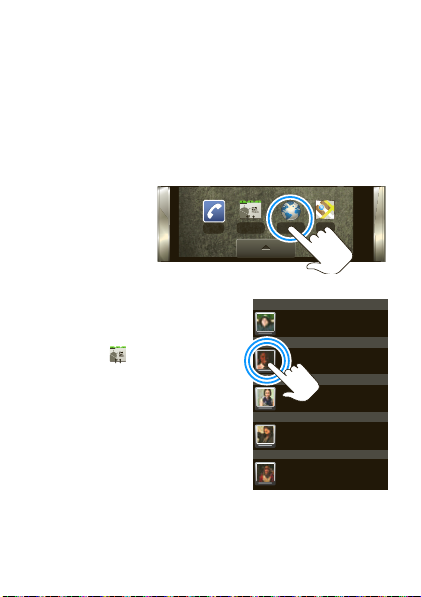
Touchscreen & keys
Phone
Contacts Browser Maps
a few essentials
Touch tips
Here are some tips on how to navigate around your
phone.
Tap
To choose an
icon or option,
tap it.
Tap & hold
To open special options, tap
and hold an icon or other
item. Try it: In the home
Contacts
screen, tap
,
then tap and hold a contact to
open options.
J
Rick Wasser
L
Wallace Mans
M
Jennie Jenkins
R
Leo Heaton
W
Mick West
9Touchscreen & keys
Page 12

Drag
To scroll through a list or
move slowly, drag across
the touchscreen. Try it: In
the home screen, tap
Contacts
, then drag
your contacts list up or
down.
Tip: When you drag or
flick a list, a scroll bar
appears on the right.
Drag the scroll bar to
J
Rick Wasser
L
Wallace Mans
M
Jennie Jenkins
R
Leo Heaton
W
Mick West
move the list to a letter
A-Z.
Flick
To scroll through a list or move quickly, flick across the
touchscreen (drag quickly and release).
Tip: When you flick a long list, tap the screen to stop it
from scrolling.
Zoom
You can zoom in for a closer look when you view maps
or web pages on your phone. To zoom in, double-tap
the screen, or tap the screen with two fingers and
then slide them apart. To zoom out, double tap the
screen again, or drag your fingers together.
10 Touchscreen & keys
Page 13

My Sign
Draw on your screen to get to your favorite apps. To
open My Sign, tap the My Sign in the Applications
tab.
Draw the sign for the action
you want. For example,
draw a “V” to go to
voicemail.
To see which actions are
already assigned to signs,
press Menu >
gesture
. You’ll also see
List
several signs that are
unassigned.
To assign an action to a
sign, press Menu >
gesture
, tap the unassigned
Add
Call Voicemail
*86
sign, then tap an app from
the list.
Sleep & wake up
To save your battery, prevent
accidental taps, or when you want
to clean your touchscreen, put the
touchscreen to sleep by quickly
pressing Power . To wake up
11Touchscreen & keys
Page 14

the touchscreen, just press Power again, or open
the slider.
To change how long your phone waits before the
screen goes to sleep automatically,
press Menu >
Screen timeout
>
Settings >Sound & display
.
Spin the screen
The touchscreen can rotate 90 degrees to stay
right-side up when you rotate your phone:
Find it: Menu >
Orientation
>
12 Touchscreen & keys
Settings >Sound & display
Page 15

Home screen
Phone
Messaging Market
Contacts Browser Maps
Status Bar
Tap & drag this bar down
to check notifications.
Status Indicators
Shortcuts
Tap to open.
Drag up to see
all your apps.
Applications Tab
quick access to the things you need most
The home screen gives you all your latest information
in one place. It’s what you see when you turn on the
phone or press Home from a menu. It’s basically
like this:
13Home screen
Page 16

The home screen extends beyond what you see on
the screen to give you more room for adding
shortcuts, widgets, and more. Flick the home screen
left and right to see more panels.
Messaging Market
Phone
Contacts Browser Maps
Tip: Customize your home screen in “Personalize” on
page 36.
Widgets
In your home screen, add a widget such as a clock,
music player, or a calendar that shows upcoming
appointments.
To open a widget, tap it. To add widgets,
press Menu >
Note: If you install apps from Android Market that
have widgets, those widgets appear on the home
screen.
14 Home screen
Add >Widgets
.
Page 17

Shortcuts
Phone
Messaging Market
Contacts
Phone
Contacts
Dialer
Maps
Maps
The shortcut icons at the bottom of your home screen
are the first apps in your home screen.
You can add more shortcuts to the home screen. Just
open the Applications tab and drag the apps you want
Add
to the home screen. Or, press Menu >
Shortcuts
>
.
Applications tab
All the apps on your phone,
including the apps that
came with your phone, and
the ones you download and
install, are listed in
alphabetical order in your
Applications tab.
To open the Applications
tab, tap or drag up.
Phone status & notifications
The status bar at the top of the screen contains icons
that tell you about messages and phone status. To
view your notifications, tap the status bar and drag it
down.
15Home screen
Page 18

Calls
it’s good to talk
In-call options
During a call, press Menu to use
Hold
put the call on
.
Tip: You can press Home or Back to hide the
active call display. To reopen it, tap
Emergency calls
Note: Your service provider programs one or more
emergency phone numbers (such as 911 or 112) that
you can call under any circumstances, even when your
phone is locked. Emergency numbers vary by country.
Your pre-programmed emergency number(s) may not
work in all locations, and sometimes an emergency
call cannot be placed due to network, environmental,
or interference issues.
1 Press Home >
2 Enter the emergency number.
3 Tap to call the emergency number.
Note: Your mobile device can use AGPS satellite
signals to help emergency services find you (“GPS &
AGPS” on page 47).
16 Calls
Phone
.
Bluetooth
Phone
, or to
.
Page 19

Web
iGoogl
gl
g
g
e Preference
s Help
p
p
p
Experience the Internet with your mobile phone. Go
online without any limits—simply, fast and anywhere.
For the best and most affordable mobile browsing
experience sign up to an appropriate data tariff for fast
browsing and full cost control.
Find it: Home >
Web Images
Local News more
Google Search
My Locaon: Off - Turn On
Browser
Connection
Over the air
or Wi-Fi.
Links
Tap to open.
Web Address
To enter a URL,
press .
More
Drag or flick to scroll.
Press to display
options.
New window
Refresh
Sign In
iGoogle Preferences Help
Bookmarks
Forward
Windows
Note: If you can’t connect, contact your service
provider.
17Web
Page 20

Connect
y
Your phone uses the mobile phone network (over the
air) to automatically connect to the Web.
Note: Your service provider may charge to surf the
Web or download data.
To use a wireless network, press Menu >
Wireless controls
>
Wi-Fi settings
. Tap
Wi-Fi
to turn it on and tap
to search for nearby wireless networks.
Settings
Tap a network to connect.
Select web links
When you tap a link,
your phone outlines it
and goes to that
page. If you tap and
hold the link, your
phone shows options, like
Bookmark link
18 Web
.
Baseball Dayton Team - NJ.com
Get the latest Baseball Dayton high school Baseball news, rankings, schedules, stats, scaores, results & athletes. . .
highschoolsports.nj.com/school/... - Opons
Dayton Flyers Baseball rosters, game schedules, photos, arcles ...
Dayton Flyers Baseball are ranked #2306 on Fanbase. Find arcles, photos, videos, rosters, and results for seasons...
www.fanbase.com/Dayton-Flyers-B... - Opons
Dayton Wings Baseball Team - Ohio History Central - A product of ...
Get the latest Baseball Dayton high school Baseball news, rankings, schedules, stats, scaores, results & athletes. . .
www.ohiohistorycentral.org/entr... - Opons
ton baseball
Searches related to: da
Open in new window
or
Page 21

Manage media content
bridge your digital world
Manage, sync, & backup phone content
Motorola Media Link (MML) and Moto Phone Portal
bridge your digital world by connecting your phone,
computer, and the Web, so you can manage the media
on your phone and back up your media to your
computer. The Moto Phone Portal lets you access your
phone from any Wi-Fi-enabled computer. You can edit,
customize, and back up contacts, and share your
phone’s content, all while you’re on the go.
To install MML, use the CD that came with your
phone. When you insert the CD into your computer, an
installation wizard automatically begins, guiding you
through the quick and easy installation. When
installation is complete, the MML icon appears on your
computer’s desktop.
To use MML:
1 With a memory card inserted in your phone, and
your phone showing the home screen, connect a
Motorola micro USB data cable from your phone’s
19Manage media content
Page 22

micro USB port to a USB port on your computer.
Your phone should show in the status bar.
Note: Make sure to connect the phone to a high
power USB port. Typically, these are located directly
on you computer.
2 When you see the MML screen, select the
appropriate tab to manage
Photos, Videos
, or
Music
Safeguard your phone’s important information by using
the Synch button, or simply drag and drop content
from your phone to you computer. For more
information on MML features and support, visit http://
www/motorola.com/medialink.
Moto Phone Portal
The Moto Phone Portal is a phone-resident application
that allows you to use a browser on a Wi-Fi-enabled
computer as a window into your phone. To use Moto
Phone Portal, you must connect your phone to the
Wi-Fi network that your computer uses.
Once your phone is connected to the Wi-Fi network,
press Home >
Wi-Fi
and follow the onscreen instructions. On your
Wi-Fi-enabled computer, enter the URL provided by
the Moto Phone Portal.
20 Manage media content
Phone Portal >Connect with
.
Page 23

Bluetooth™ wireless
lose the wires and go wireless
Quick start: Bluetooth wireless
Find it: Menu >
Bluetooth settings
>
Turn Bluetooth power on or off
Find it: Menu >
Bluetooth
>
Note: To extend battery life, turn Bluetooth power off
when not in use.
Connect new devices
Note: This feature requires an optional accessory.
To connect with a new device, you need to pair with it.
You only need to do this once for each device—to
connect again, see “Reconnect devices” on page 22.
1 Make sure the device you are pairing with is in
discoverable mode.
Note: Refer to the guide that came with the device
for details.
2 Press Menu >
Settings >Wireless & networks
Settings >Wireless & networks
Settings >Wireless & networks
.
21Bluetooth™ wireless
Page 24

3 Tap
Bluetooth
already on, tap
devices
4 Your phone lists the devices it finds within range.
Tap a device to connect.
5 If necessary, tap
0000
(like
device is connected, the Bluetooth indicator
appears in the status bar.
Note: The use of wireless phones while driving may
cause distraction. Discontinue a call if you can’t
concentrate on driving. Additionally, the use of
wireless devices and their accessories may be
prohibited or restricted in certain areas. Always obey
the laws and regulations on the use of these products.
to turn on and scan. If Bluetooth is
Bluetooth settings >Scan for
to search for Bluetooth devices.
OK
) to connect to the device. When the
, or enter the device passkey
C
Reconnect devices
To automatically reconnect your phone with a paired
device, simply turn on the device.
To manually reconnect your phone with a paired
device, tap the device name in the
list.
Bluetooth devices
Disconnect devices
To automatically disconnect your phone from a paired
device, simply turn off the device.
22 Bluetooth™ wireless
Page 25

To manually disconnect your phone from a paired
device, tap the device name in the devices list, then
press Menu >
Disconnect
.
Edit properties
Press Menu >
Bluetooth settings >Device name
>
OK
and tap
Settings >Wireless & networks
.
. Enter a name
23Bluetooth™ wireless
Page 26

Apps for all
get the app you want
Note: You may not have some features. For details,
ask your service provider.
Market
Find it: Home >
Get all the fun games and cool apps you want! Market
provides you with access to software developers
everywhere, so you can find the app you want. If you
need help or have questions about Market, press
Menu >
Help
Browse & install apps
Scroll to and tap the app you want to install. Then, tap
Install
(if app is free) or
Warning: If an app you are downloading requires
access to your data or control of functions on your
phone, you’ll be asked to give your permission. After
selecting
selecting
Install
Buy
, you may be asked to sign in to an
additional Google
Purchase now
to proceed. Follow the on-screen
instructions. To see the download progress, open the
notifications window.
24 Apps for all
Market
.
Buy
.
, the app will download. After
TM
account. Sign in and select
Page 27

Manage & restore apps
To view downloads in progress, from your phone’s
home screen press Menu >
My downloads
.
Progress is shown at the top of the screen.
To view your downloaded apps, press Menu
My downloads
>
. Tap the app to open the details
screen—from here you can review, uninstall, and
more.
To reinstall any downloaded items, press
Market
Home >
. All previously installed apps
are listed and available for download.
25Apps for all
Page 28

Manage your life
stay on top of things
What can you manage?
Email, contacts, and calendar on your phone give you
access to the same personal information that you add,
view, and edit on your computer with the use of
Microsoft
You can:
• View Google
• Schedule and respond to meeting requests.
• Access your company directory.
For more information, see “Synchronize with
Microsoft™ Office Outlook™” on page 31.
Google Mail
Create a new email
Find it: Home > >
>
Enter the recipient email address and message, then
tap
Tip: Press Menu for options, like
Bcc
26 Manage y our life
Compose
Send
.
.
TM
OutlookTM.
TM
and Exchange contacts in one list.
Gmail
> Menu
Attach
or
Add Cc/
Page 29

Tips
• To search for messages, tap Menu >
Search
• To set new email notifications, such as having a
special sound play when you receive a message,
tap Menu >
Settings>Email notifications
, then
select the ringtone and vibrate options.
• To label an email thread, tap and hold a message,
then tap
Change labels
.
.
27Manage your life
Page 30

Shortcuts
inbox
Refresh list Press Menu + U.
Compose new Press Menu + C.
Open
Press Enter.
conversation
Archive
Press Menu + Y.
conversation
Jump to top of
Press Alternate + up.
list
Jump to end of
list
Press Alternate +
down.
Page up Press Shift + spacebar.
Page down Press spacebar.
Set up an account
Find it: Home > >
The email setup wizard will guide you through setting
up your email account.
28 Manage y our life
Email
Page 31

Create a new email
Email
Find it: Home > >
Compose
>
> Menu
Enter the recipient email address and message, then
Send
.
tap
Attach
or
Tip: Press Menu for options, like
Bcc
.
Add Cc/
29Manage your life
Page 32

Calendar
Find it: Home > >
View your calendar in
different ways:
Sun
Mon Tue Wed Thu Fri Sat
Press Menu >
Agenda, Day
When you highlight an
, or
Week
.
30 31 12345
event in the day and
week views, more
details appear.
Add calendar events
From any calendar
67 89 10 11 12
13 14 15 16 17 18 19
view, press Menu
New event
>
event details and tap
Done
Manage calendar
events
To edit an event, tap
. Enter
20 21 22 23 24 25 26
.
27 28 29 30
45678910
and hold the event,
Edit event
then tap
you’re done, tap
. Edit event details, then when
Done
.
Google data synchronization
Find it: Menu >
30 Manage y our life
Settings >Accounts & sync
Calendar
September 2009
123
Page 33

The Google apps on your phone give you access to the
same personal information (emails, events, and
contacts) that you have on a computer using Google
Mail, Calendar, and Contacts. It’s easy to synchronize
the Google apps information you want to keep
up-to-date.
Select apps to synchronize
1 Tap
Background data
Tip: To save battery power do not tap
data
.
Add account
2 Tap
synchronize, like
.
Background
to add the apps you want to
Google, Facebook
, or
Corporate
.
Synchronize with Microsoft™Office
Outlook
™
If you use MicrosoftTMOffice OutlookTM on your work
computer, your phone can synchronize emails, and
events with your Microsoft
Find it: Menu >
account
>
1 Enter your username (username@company.com),
Exchange
TM
Exchange server.
Settings >Accounts & sync >Add
password, email address, and server details
including domain name and security type (server
31Manage your life
Page 34

address is the same URL you use to access your
company’s email using the Web on your computer).
Note: Contact your business IT department for
server details.
Next
2 Tap
.
3 Set up your sync options: select email, contacts, or
calendar.
4 Tap Save & Sync.
32 Manage y our life
Page 35

Contacts
ContactsPhone Call log Favorites
J
L
R
W
M
Jennie Jenkins
Displaying 5 contacts
Leo Heaton
Mick West
Rick Wasser
Wallace Mans
Contacts List
Tap to view contact
information. Tap &
hold to edit, delete,
and more.
Menu Options
Press Menu to
edit sync groups or
to add/import new
contacts.
contacts like you’ve never had before
Find it: Home >
Tip: To search the list, just open your phone and type a
name.
Contacts
33Contacts
Page 36

Tips & tricks
a few handy hints
To .. .
Return to the home
screen
See recently dialed
numbers
Search Press Search .
Tu rn sound on/off Press and hold
Go to the top/
bottom of a list
Scroll list up/down Press Shift > Scroll
Battery tips
Your phone gives you a lot of information at high speed
in a large display. That takes a lot of power. To save
battery life between charges, you could reduce:
• Recording or watching videos, listening to music, or
taking pictures
34 Tips & tricks
Press Home .
Press Home
Phone
>
>
Power >
Press Alternate >
Scroll up/down.
up/down.
Call log
Silent mode
.
.
Page 37

• GPS, Wi-Fi, and BluetoothTM use: Menu
Settings >Wireless & networks >Bluetooth
>
• Automatic applications synchronization: Menu
Settings >Accounts & sync
>
• Network searching: If you are out of coverage, to
keep your phone from looking for networks, press
Menu >
Airplane mode
>
Settings >Wireless & networks
• Display brightness: Press Menu >
Sound & display >Brightness
>
>(dimmer setting)
• Display timeout delay: Press Menu >
Sound & display >Screen timeout
>
Settings
Settings
>(shorter
setting)
35Tips & tricks
Page 38

Personalize
add your personal touch
Create widgets
1 Find an empty spot on your home screen where you
want to add a widget. You can flick left or right to
open other panels on your home screen.
2 Tap and hold the empty spot until you see the
to Home screen
Widgets
3 Tap
menu.
.
4 Tap the type of widget. If necessary, enter the
widget settings.
You can customize some widgets. Tap a widget to
open it, then press Menu .
To move a widget, tap and hold it, then drag the
widget where you want it.
Change your shortcuts
The shortcut icons at the bottom of your home screen
are the most frequently used apps in your Applications
tab. To change these shortcuts, drag the menu icon
from the main menu to the home screen.
36 Personalize
Add
Page 39

Ringtones
Personalize your ringtones:
Find it: Menu >
Phone ringtone
>
Settings >Sound & display
or
Notification ringtone
Sounds & display settings
To set sounds and display settings such as media
volume, keypad touch tones, and the display
orientation, press Menu >
Sound & display
>
.
Settings
Quick launch shortcuts
To set keyboard shortcuts to launch your favorite app,
press Menu >
Quick launch
>
Settings >Applications
.
Date & time
Set date, time, time zone, and formats:
Find it: Menu >
Settings >Date & time
Language & region
Set menu language and region:
Find it: Menu >
Select locale
>
Settings >Language & keyboard
37Personalize
Page 40

Lock your phone
location &
(uncheck to conserve battery)
Must draw pattern to unlock screen
Set unlock pattern
Screen unlock pattern
Require pattern
Use visible pattern
security settings
help keep your phone safe
Find it: Menu >
You have lots of ways to
keep your phone safe:
For more information
about locking your
screen or SIM, view the
User’s Guide online at:
www.motorola.com/
support.
Lock & unlock
To lock the screen/
phone:
• Let the screen time out (don’t press anything).
• Switch the power off.
To unlock the screen/phone:
• Press Menu or switch the phone on to display
the lock screen.
• Press Menu to unlock—if you’ve set a lock
pattern or passcode, you'll be asked to enter it.
38 Lock your phone
Settings >Location & security
Page 41

Troubleshooting
we’re here to help
Crash recovery
In the unlikely event that your phone stops responding
to taps and key presses, try a quick reset. Remove the
back cover and battery (“Assemble & charge” on
page 6), then replace and switch your phone on as
usual.
Reset
To reset your phone to factory settings and erase all
the data on your phone, press Menu >
SD card & phone storage >Factory data reset
>
Reset phone
>
Warning: All data on your phone will be deleted.
.
Service & repairs
Go to http://www.motorola.com/support, where you
can select from a number of customer care options.
You can also contact the Motorola Customer Support
Center at 0800 666 8676 (Argentina), (800-201-442
(Chile), 01-800-700-1504 (Colombia), 01 800 021 0000
(México), 0800-100-4289 (Venezuela), or 0-800-52-470
(Perú).
Settings
39Troubleshooting
Page 42

Safety, Regulatory & Legal
Battery Use & Safety
Battery Use & Safety
Important: Handle and store batteries properly to avoid injury or damage.
Most battery issues arise from improper handling of batteries, and particularly from
the continued use of damaged batteries.
DON’Ts
• Don’t disassemble, crush, puncture, shred, or otherwise attempt to
change the form of your battery.
• Don’t let the phone or battery come in contact with water.
into the phone’s circuits, leading to corrosion. If the phone and/or battery get
wet, have them checked by your service provider or contact Motorola, even if
they appear to be working properly.*
• Don’t allow the battery to touch metal objects.
jewelry, stay in prolonged contact with the battery contact points, the battery
could become very hot.
• Don’t place your battery near a heat source.
phone or the battery. High temperatures can cause the battery to swell, leak, or
malfunction. Therefore:
•
Do
not
dry a wet or damp battery with an appliance or heat source, such as a
hair dryer or microwave oven.
•
Avoid leaving your phone in your car in high temperatures.*
DOs
• Do avoid dropping the battery or phone.
a hard surface, can potentially cause damage.*
• Do contact your service provider or Motorola if your phone or battery
has been damaged from dropping or high temperatures.
* Note:
If the product guide expressly states that your
damage from exposure to certain rugged conditions, such as water immersion, rain,
dust, high and low temperatures, shock, or other conditions, do
stated limits, and ensure the stated precautions are taken. Always make sure that
40
Excessive heat can damage the
Dropping these items, especially on
Water can get
If metal objects, such as
phone
is designed to resist
not
exceed the
Page 43

the battery compartment is closed and secure to avoid direct exposure of the battery
032375o
to any of these conditions.
Important: Use Motorola Original products for quality assurance and
safeguards.
To aid consumers in identifying authentic Motorola batteries from
non-original or counterfeit batteries (that may not have adequate safety protection),
Motorola provides holograms on its batteries. Consumers should confirm that any
battery they purchase has a “Motorola Original” hologram.
Motorola recommends you always use Motorola-branded batteries and
chargers.
Motorola mobile devices are designed to work with Motorola batteries.
If you see a message on your display such as
Unable to Charge
•
Remove the battery and inspect it to confirm that it has a “Motorola Original”
hologram;
•
If there is no hologram, the battery is not a Motorola battery;
•
If there is a hologram, replace the battery and retry charging it;
•
If the message remains, contact a Motorola authorized service center.
Important:
Motorola’s warranty does not cover damage to the phone caused by
non-Motorola batteries and/or chargers.
Warn ing:
Use of a non-Motorola battery or charger may present a risk of fire,
explosion, leakage, or other hazard.
Proper and safe battery disposal and recycling:
only important for safety, it benefits the environment. Consumers may recycle their
used batteries in many retail or service provider locations. Additional information on
proper disposal and recycling may be found on the Web:
•
www.motorola.com/recycling
•
www.rbrc.org/call2recycle/
Disposal:
Promptly dispose of used batteries in accordance with local
regulations. Contact your local recycling center or national recycling
organizations for more information on how to dispose of batteries.
Warn ing:
Never dispose of batteries in a fire because they may explode.
, take the following steps:
Invalid Battery
(in English only)
or
Proper battery disposal is not
41
Page 44

Battery Charging
Battery Chargi ng
Notes for charging your phone’s battery:
•
When charging your battery, keep it near room temperature. Never expose
batteries to temperatures below 0°C (32°F) or above 45°C (113°F) when
charging.
•
New batteries are not fully charged.
•
New batteries or batteries stored for a long time may take more time to charge.
•
Motorola batteries and charging systems have circuitry that protects the battery
from damage from overcharging.
Specific Absorption Rate (IEEE)
SAR (IEEE)
Your model wireless phone meets the governmental
requirements for exposure to radio waves.
Your mobile device is a radio transmitter and receiver. It is designed and
manufactured to not exceed limits for exposure to radio frequency (RF) energy set by
the Federal Communications Commission (FCC) of the U.S. Government and by the
Canadian regulatory authorities. These limits are part of comprehensive guidelines
and establish permitted levels of RF energy for the general population. The
guidelines are based on standards that were developed by independent scientific
organizations through periodic and thorough evaluation of scientific studies. The
standards include a substantial safety margin designed for the safety of all persons,
regardless of age or health, and to account for any variations in measurements.
The exposure standard for mobile devices employs a unit of measurement known as
the Specific Absorption Rate (SAR). The IEEE SAR limit set by the FCC and by the
Canadian regulatory authorities is 1.6 watts per kilogram (W/kg), averaged over one
gram of tissue. Tests for SAR are conducted using procedures accepted by the FCC
and by Industry Canada with the mobile device transmitting at its highest certified
power level in all tested frequencies. Although the SAR is determined at the highest
certified power level, the actual SAR level of the mobile device while operating can
be below the maximum value. This is because the mobile device is designed to
operate at multiple power levels so as to use only the power required to reach the
network. In general, the closer you are to a wireless base station, the lower the
power output.
42
Page 45

Before a mobile device is available for sale to the public in the U.S. and Canada, it
must be tested and certified to the FCC and Industry Canada that it does not exceed
the limit established by each government for safe exposure. The tests are performed
in positions and locations (e.g., at the ear and worn on the body) submitted to the
FCC and available for review by Industry Canada. The highest SAR value for this
mobile device when tested for use at the ear is 1.10 W/kg, and when worn on the
body, as described in this guide, is 0.89 W/kg. Body-worn measurements can differ,
depending upon available accessories and regulatory requirements. The SAR
information includes the Motorola testing protocol, assessment procedure, and
measurement uncertainty range for this product.
While there may be differences between the SAR levels of various mobile devices
and at various positions, they meet the governmental requirements for safe
exposure. Please note that improvements to this product model could cause
differences in the SAR value for later products ; in all cases, products are designed to
be within the guidelines.
Additional information on SAR can be found on the Cellular Telecommunications
& Internet Association (CTIA) Web site:
http://www.phonefacts.net
or the Canadian Wireless Telecommunications Association (CWTA) Web site:
http://www.cwta.ca
Specific Absorption Rate (ICNIRP)
SAR (ICNIRP)
Your model wireless phone meets international
guidelines for exposure to radio waves.
Your mobile device is a radio transmitter and receiver. It is designed to not exceed
the limits for exposure to radio waves recommended by international guidelines.
These guidelines were developed by the independent scientific organization ICNIRP
and include safety margins designed to assure the protection of all persons,
regardless of age and health, and to account for any variations in measurements.
The guidelines use a unit of measurement known as the Specific Absorption Rate
(SAR). The ICNIRP SAR limit for mobile devices used by the general public is 2 watts
per kilogram (W/kg), and the highest SAR value for this mobile device when tested
at the ear is 0.65 W/kg. As mobile devices offer a range of functions, they can be
43
Page 46

used in other positions, such as on the body as described in this guide. In this case,
the highest tested SAR value is 0.72 W/kg. The tests are carried out in accordance
with international guid elines for testing. The SAR information includes the Motorola
testing protocol, assessment procedure, and measurement un certainty range for this
product.
As SAR is measured utilizing the mobile device’s highest transmitting power, the
actual SAR of this mobile device while operating is typically below that indicated
above. This is due to automatic changes to the power level of the mobile device to
ensure it only uses the minimum level required to reach the network.
While there may be differences between the SAR levels of various mobile devices
and at various positions, they meet the governmental requirements for safe
exposure. Please note that improvements to this product model could cause
differences in the SAR value for later products ; in all cases, products are designed to
be within the guidelines.
The World Health Organization has stated that present scientific information does
not indicate the need for any special precautions for the use of mobile devices. They
note that if you want to reduce your exposure, then you can do so by limiting the
length of calls or using a handsfree device to keep the mobile device away from the
head and body.
Additional Information can be found on the Web sites of the World Health
Organization (
http://www.who.int/emf
www.motorola.com/rfhealth
44
).
) or Motorola, Inc. (
http://
Page 47

European Union Directives
Conformance Statement
EU Conformance
[Only Indoor Use
Allowed In France]
Hereby, Motorola declares that this product is in compliance with:
•
The essential requirements and other relevant provisions of Directive 1999/5/EC
•
All other relevant EU Directives
0168
Product
Approval
Number
The above gives an example of a typical Product Approval Number.
You can view your product’s Declaration of Conformity (DoC) to Directive 1999/5/EC
(to R&TTE Directive) at
Product Approval Number from your product’s label in the “Search” bar on the Web
site.
Software Copyright Notice
Software Copyright Notice
Motorola products may include copyrighted Motorola and third-party software
stored in semiconductor memories or other media. Laws in the United States and
other countries preserve for Motorola and third-party software providers certain
exclusive rights for copyrighted software, such as the exclusive rights to distribute
or reproduce the copyrighted software. Accordingly, any copyrighted software
contained in Motorola products may not be modified, reverse-engineered,
distributed, or reproduced in any manner to the extent allowed by law. Furthermore,
www.motorola.com/rtte
. To find your DoC, enter the
45
Page 48

the purchase of Motorola products shall not be deemed to grant either directly or by
implication, estoppel, or otherwise, any license under the copyrights, patents, or
patent applications of Motorola or any third-party software provider, except for the
normal, non-exclusive, royalty-free license to use that arises by operation of law in
the sale of a product.
Content Copyright
Content Copyright
The unauthorized copying of copyrighted materials is contrary to the provisions of
the Copyright Laws of the United States and other coun tries. This device is intended
solely for copying non-copyrighted materials, materials in which you own the
copyright, or materials which you are authorized or legally permitted to copy. If you
are uncertain about your right to copy any material, please contact your legal
advisor.
Open Source Software Information
OSS Inf orma tion
For instructions on how to obtain a copy of any source code being made publicly
available by Motorola related to software used in this Motorola mobile device, you
may send your request in writing to the address below. Please make sure that the
request includes the model number and the software version number.
MOTOROLA, INC.
OSS Management
600 North US Hwy 45
Libertyville, IL 60048
USA
The Motorola website
regarding Motorola's use of open source.
Motorola has created the
portal for interaction with the software community-at-large.
To view additional information regarding licenses, acknowledgments and required
copyright notices for open source packages used in this Motorola mobile device,
please press Menu Key >
Open source licenses
>
self-contained applications that present supplemental notices for open source
packages used in those applications.
46
opensource.motorola.com
opensource.motorola.com
Settings >About Phone >Legal information
. In addition, this Motorola device may include
also contains information
website to serve as a
Page 49

GPS & AGPS
GPS & AGPS
Your mobile device can use Global Positioning System (GPS) signals for
location-based applications. GPS uses satellites controlled by the U.S. government
that are subject to changes implemented in accordance with the Department of
Defense policy and the Federal Radio Navigation Plan. These changes may affect
the performance of location technology on your mobile device.
Your mobile device can also use Assisted Global Positioning System (AGPS), which
obtains information from the cellular network to improve GPS performance. AGPS
uses your wireless service provider's network and therefore airtime, data charges,
and/or additional charges may apply in accordance with your service plan. Contact
your wireless service provider for details.
Your Location
Location-based information includes information that can be used to determine the
approximate location of a mobile device. Mobile phones which are connected to a
wireless network transmit location-based information. Devices enabled with GPS or
AGPS technology also transmit location-based information. Additionally, if you use
applications that require location-based information (e.g. driving directions) such
applications transmit location-based information. This location-based information
may be shared with third parties, including your wireless service provider,
applications providers, Motorola, and other third parties providing services.
Emergency Calls
When you make an emergency call, the cellular network may activate the AGPS
technology in your mobile device to tell the emergency responders your approximate
location.
AGPS has limitations and
•
Always tell the emergency responder your location to the best of your ability; and
•
Remain on the phone for as long as the emergency responder instructs you.
Performance Tips
•
Go outside and away from underground locations, covered vehicles, structures
with metal or concrete roofs, tall buildings, and foliage. Indoor performance
might improve if you move closer to windows, but some window sun shielding
films can block satellite signals.
might not work in your area
. Therefore:
47
Page 50

•
Move away from radios, entertainment equipment, and other electronic devices.
Safety & General Information
Safety Information
This section contains important information on the safe and efficient
operation of your mobile device. Read this information before using your
mobile device.
Exposure to Radio Frequency (RF) Energy
Your mobile device contains a transmitter and receiver. When it is ON, it receives
and transmits RF energy. When you communicate with your mobile device, the
system handling your call controls the power level at which your mobile device
transmits.
Your mobile device is designed to comply with local regulatory requirements in your
country concerning exposure of human beings to RF energy.
Operational Precautions
For optimal mobile device performance, and to be sure that human exposure to RF
energy does not exceed the guidelines set forth in the relevant standards, always
follow these instructions and precautions.
Product Operation
When placing or receiving a phone call, hold your mobile device just like you would
a landline phone.
If you wear the mobile device on your body, always place the mobile device in a
Motorola-supplied or approved clip, holder, holster, case, or body harness. If you do
not use a body-worn accessory supplied or approved by Motorola, keep the mobile
device and its antenna at least 2.5 centimeters (1 inch) from your body when
transmitting.
Using accessories not supplied or approved by Motorola may cause your mobile
device to exceed RF energy exposure guidelines. For a list of Motorola-supplied or
approved accessories, visit our Web site at:
www.motorola.com
.
RF Energy Interference/Compatibility
Nearly every electronic device is subject to RF energy interference from external
sources if inadequately shielded, designed, or otherwise configured for RF energy
48
Page 51

compatibility. In some circumstances, your mobile device may cause interference
with other devices.
Follow Instructions to Avoid Interference Problems
Turn off your mobile device in any location where posted notices instruct you to do
so.
In an aircraft, turn off your mobile device whenever instructed to do so by airline
staff. If your mobile device offers an airplane mode or similar feature, consult airline
staff about using it in flight.
Implantable Medical Devices
If you have an implantable medical device, such as a pacemaker or defibrillator,
consult your physician before using this mobile device.
Persons with implantable medical devices s hould observe the following precautions:
•
ALWAYS keep the mobile device more than 20 centimeters (8 inches) from the
implantable medical device when the mobile device is turned ON.
•
DO NOT carry the mobile device in the breast pocket.
•
Use the ear opposite the implantable medical device to minimize the potential
for interference.
•
Turn OFF the mobile device immediately if you have any reason to suspect that
interference is taking place.
Read and follow the directions from the manufacturer of your implantable medical
device. If you have any questions about using your mobile device with your
implantable medical device, consult your healthcare provider.
Driving Precautions
The use of wireless phones while driving may cause distraction. Discontinue a call if
you can’t concentrate on driving.
Additionally, the use of wireless devices and their accessories may be prohibited or
restricted in certain areas. Always obey the laws and regulations on the use of
these products.
For more information, see “Smart Practices While Driving.”
Operational Warnings
Obey all posted signs when using mobile devices in public areas.
49
Page 52

Potentially Explosive Atmospheres
032374o
032376o
032375o
Areas with potentially explosive atmospheres are often, but not always, posted and
can include fueling areas, such as below decks on boats, fuel or chemical transfer or
storage facilities, or areas where the air contains chemicals or particles, such as
grain dust, or metal powders.
When you are in such an area, turn off your mobile device, and do not remove,
install, or charge batteries. In such areas, sparks can occur and cause an explosion
or fire.
Symbol Key
Your battery, charger, or mobile device may contain symbols, defined as follows:
Symbol Definition
Important safety information follows.
Do not dispose of your battery or mobile device in a fire.
Your battery or mobile device may require recycling in
accordance with local laws. Contact your local regulatory
authorities for more information.
Do not throw your battery or mobile device in the trash.
Do not let your battery, charger, or mobile device get wet.
Listening at full volume to music or voice through a heads et may
damage your hearing.
50
Page 53

Batteries & Chargers
Caution:
Improper treatment or use of batteries may present a danger of fire,
explosion, leakage, or other hazard. For more information, see “Battery Use &
Safety.”
Keep Your Mobile Device & Its Accessories Away
From Small Children
These products are not toys and may be hazardous to small children. For example:
•
A choking hazard may exist for small, detachable parts.
•
Improper use could result in loud sounds, possibly causing hearing injury.
•
Improperly handled batteries could overheat and cause a burn.
Glass Parts
Some parts of your mobile device may be made of glass. This glass could break if
the product is dropped on a hard surface or receives a substantial impact. If glass
breaks, do not touch or attempt to remove. Stop using your mobile device until the
glass is replaced by a qualified service center.
Seizures/Blackouts
Some people may be susceptible to epileptic seizures or blackouts when exposed to
flashing ligh ts, such as when playing video games . These may occur even if a per son
has never had a previous seizure or blackout.
If you have experienced seizures or blackouts, or if you have a family history of such
occurrences, please consult with your physician before playing video games or
enabling a flashing-lights feature (if available) on your mobile device.
Discontinue use and consult a physician if any of the following symptoms occur:
convulsion, eye or muscle twitching, loss of awareness, involuntary movements, or
disorientation. It is always a good idea to hold the screen away from your eyes,
leave the lights on in the room, take a 15-minute break every hour, and stop use if
you are tired.
Caution About High Volume Usage
Warn ing:
Exposure to loud noise from any source for extended
periods of time may affect your hearing. The louder the volu me sound
51
Page 54

level, the less time is required before your hearing could be affected. To protect your
hearing:
•
Limit the amount of time you use headsets or headphones at high volume.
•
Avoid turning up the volume to block out noisy surroundings.
•
Turn the volume down if you can’t hear people speaking near you.
If you experience hearing discomfort, including the se nsation of pressure or fullness
in your ears, ringing in your ears, or muffled speech, you should stop listening to the
device through your headset or headphones and have your hearing checked.
For more information about hearing, see our Web site at
hellomoto/nss/AcousticSafety.asp
(in English only).
direct.motorola.com/
Repetitive Motion
When you repetitively perform actions such as pressing keys or entering
finger-written characters, you may experience occasional discomfort in your hands,
arms, shoulders, neck, or other parts of your body. If you continue to have discomfort
during or after such use, stop use and see a physician.
[Apr0109]
FCC Notice to Users
FCC Notice
The following statement applies to all products that have received FCC
approval. Applicable products bear the FCC logo, and/or an FCC ID in the
format FCC-ID:xxxxxx on the product label.
Motorola has not approved any changes or modifications to this device by the user.
Any changes or modifications could void the user’s authority to operate the
equipment. See 47 CFR Sec. 15.21.
This device complies with part 15 of the FCC Rules. Operation is subject to the
following two c onditions: (1) This devic e may not cause harmful interfer ence, and (2)
this device must accept any interference received, including interference that may
cause undesired operation. See 47 CFR Sec. 15.19(3).
This equipment has been tested and found to comply with the limits for a Class B
digital device, pursuant to part 15 of the FCC Rules. These limits are designed to
provide reasonable protection against harmful interference in a residential
installation. This equipment generates, uses and can radiate radio frequency energy
and, if not installed and used in accordance with the instructions, may cause
52
Page 55

harmful interference to radio communications. However, there is no guarantee that
interference will not occur in a particular installation. If this equipment does cause
harmful interference to radio or television reception, which can be determined by
turning the equipment off and on, the user is encouraged to try to correct the
interference by one or more of the following measures:
•
Reorient or relocate the receiving antenna.
•
Increase the separation between the equipment and the receiver.
•
Connect the equipment to an outlet on a circuit different from that to which the
receiver is connected.
•
Consult the dealer or an experienced radio/TV technician for help.
53
Page 56

Use & Care
Use & Care
To care for your Motorola phone, please keep it away from:
liquids of any kind
Don’t expose your phone to water, rain, extreme humidity, sweat, or
other moisture. If it does get wet, don’t try to accelerate drying with the
use of an oven or dryer, as this may damage the phone.
extreme heat or cold
Avoid temperatures below 0°C/32°F or above 45°C/113°F.
microwaves
Don’t try to dry your phone in a microwave oven.
dust and dirt
Don’t expose your phone to dust, dirt, sand, f ood, or other inappropriate
materials.
cleaning solutions
To clean your phone, use only a dry soft cloth. Don’t use alcoho l or other
cleaning solutions.
shock and vibration
Don’t drop your phone.
54
Page 57

Latin America Warranty, Except Mexico
Warranty (Except Mexico)
Latin America Warranty Motorola Inc.
Subscribers/Cellular Division
Through its own service centers and/or its authorized service centers, Motorola
provides a 1-year warranty that covers the cellular phone, all its parts and labor
against any defect and operation as long as the “Product” has been operated and
handled under normal conditions. The term of 1 year begins when the “Product” is
purchased.
Conditions
1. For warranty service, return the “Product” and this warranty to the place of pur-
chase or to any Motorola authorized service center.
If additional information is needed, please contact any of our service centers:
Motorola de México, S.A.
Bosques Alisos No. 125
Bosques de las Lomas
CP 05120 México, D.F.
Telephone: 257-6700
Motorola Industrial Ltda.l
V Chedid Jafet
222-Bloco D-1 Andar
Vila Olimpia 04551-065
Sao Paulo, Brazil
Telephone: 0800-773 1244
Motorola de Colombia Ltda.
Carrera 7 7152
Torre B Piso 13 Oficina 1301
Torre del Banco Ganadero
Santa Fe de Bogotá, Colombia
Telephone: 01800 700 1504
55
Page 58

If the cellu lar phone has been installed in a vehicle, take the vehicle to the service
center to analyze the equipment, or the installation on the vehicle. This warranty
does not cover the installation of the cellular phone.
2. Motorola Inc., through its own service cen ters and/or thei r authorized service cen-
ters, will repair or replace the cellular phone at no charge. This warranty covers
shipping expenses, only if it is needed to make the repair.
Motorola Inc. through its own service centers and/or their authorized service cen-
ters, at its own discretion, will repair, replace, or reimburse the purchase price of
the defective cel lular phone only during the war ranty period, as long as the “Pr od-
uct,” in accordance with the conditions established in this warranty, is returned
to a Motorola service center or to a Motorola authorized service center. All the
accessories, batteries, parts, small boards or equipment of the cellular telephone
that by virtue of being defective are replaced in fulfillment of this warranty, will
automatically become property of Motorola Inc.
3. To receive warranty service, present your cellular phone or accessory to any Mo-
torola service center or Motorola authorized service center, along with your re-
ceipt of purchase or comparable substitute that indicates the date of purchase,
serial number of the transceiver, and/or electronic serial number.
4. The repair time will not be greater than 30 days, starting from the day the equip-
ment was received at the service center.
5. To purchase parts, spare parts, accessories and service not covered by this war-
ranty, contact one of the service centers listed in section 1, or any authorized ser-
vice center in your locality.
6. This warranty is not valid in the following cases:
•
Defects or damages derived from abnormal use.
•
Defects or damages derived from accident or negligence.
•
Defects or damages derived from tests, unsuitable operation, maintenance,
installation and adjustments, or derived from any alteration or modification of
any type.
•
Damage caused to antennas, unless they are consequences of defects in
material or workmanship.
•
When the cellular phone has been disassembled and/or repaired so that its
operation has been affected or that it can not be tested to verify any claim that
grants this warranty.
56
Page 59
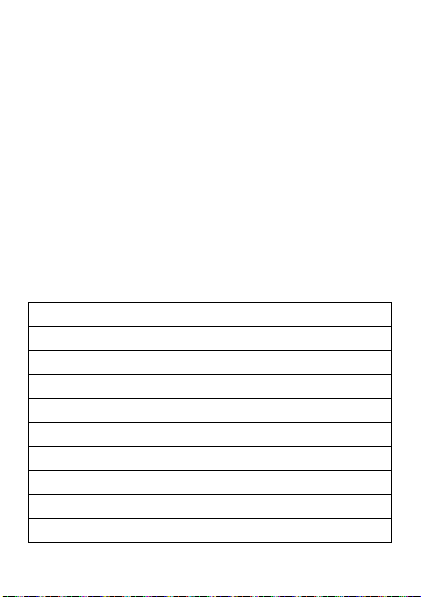
•
Any cellular phone with a serial number that has been removed, altered, or
obliterated.
•
Defects or damages caused by food spills or liquids.
•
When the cables of the control unit have been stretched or the module
tongue-piece has broken.
•
When the surface of the “Product” and its pieces have been scratched or
damaged due to normal use.
•
Leather cases.
•
Rented cellular phones.
•
When the “Product” has been altered or repaired by non-Motorola authorized
service centers.
•
When the “Product” has not been operated in agreement with the instructions
that accompany the “Product.”
7. The batteries (Nickel-Cadmium) are warranted only if their capacity is reduced by
80% below its predicted capacity. This warranty is nu ll for all types of batter ies if:
•
The batteries are charged by a charger that has not been approved by Motorola.
•
Any of the battery seals are broken or tampered with.
•
The batteries were used or installed in non-Motorola equipment.
“Product”:
Brand: Motorola Model:
Number of Mechanical Series:
Number of Electronic Series:
Name of Distributor:
Street and Number:
Tow n:
Municipality:
Postal Code, City, State, or Country:
Telephone:
57
Page 60

Date of Delivery or Installation:
Limited Warranty (Mexico)
Warranty (Mexico)
For Motorola personal communication products and accessories
purchased in Mexico
I. Concepts Covered by this Warranty
This warranty covers all the parts, components, accessories and labor of the
Motorola “Product” from defects in materials and workmanship under normal
consumer usage.
The Motorola “Products” that are protected under this warranty can be: (a) cellular
telephones, (b) radar sets, (c) two-way radios, and (d) wireless telephones.
Motorola de Mexico S.A., at its option, will at no charge repair, replace, or refund
the purchase price of any “Product” that does not conform to this warranty.
Motorola may use functionally equivalent reconditioned/refurbished/pre-owned or
new products, accessories, or parts. Updates in software are not covered.
II. Length of Warranty Coverage
The length of coverage is one (1) year from the date the new “Product” was
purchased from an authorized distributor.
III. Place where consumers can make the
warranty effective, obtain parts, components, and
accessories
Motorola de México, S.A.
Bosques de Alisos 125
Col. Bosques de las Lomas
Del. Cuajimalpa
Te:(55) 5257-6700
IV. Procedure to Make the Warranty Effective
For warranty service, return the “Product” (with its components and accessories,
such as batteries, antennas, and charger) to the place of purchase, to the address
58
Page 61

above, or to an authorized service center, or call 01 800 021 0000. To request a
refund, you must present this warranty, sealed by the place of purchase, along with
the “Product.”
V. Warranty Limitations or Exceptions
The warranty is not valid when:
•
The “Product” has been used in conditions different from the normal ones.
•
The “Product” has not been operated as described in the operating instructions.)
•
The “Product” has been altered or repaired by someone other than Motorola, or
its authorized service centers.
If repairs are not covered by this warranty, Motorol a, at the request of the pur chaser,
will provide information regarding availability, prices, and other conditions for the
repair of the “Product.”
To obtain information on products that need repairs not covered by this warranty,
please call 01 800 021 0000.
Product Model: Date of Purchase:
Seal of the authorized or established distributor where the “Product” was
purchased:
Note:
In other countries, consult the laws and local regulations under the warranty
and its local Motorola office.
59
Page 62

Information from the World Health
032376o
Organization
WHO Information
Present scientific information does not indicate the need for any special precautions
for the use of mobile phones. If you are concerned, you may want to limit your own
or your children’s RF exposure by limiting the length of calls or by using handsfree
devices to keep mobile phones away from your head and body.
Source: WHO Fact Sheet 193
Further information:
http://www.who.int/peh-emf
Caring for the Environment by
Recycling
Recycling Infor mation
This symbol on a Motorola product means the product should not be
disposed of with household waste.
Disposal of your Mobile Device &
Accessories
Please do not dispose of mobile devices or electrical accessories (such
as chargers, headsets, or batteries) with your household waste. Do not
dispose of your battery or mobile device in a fire. These items should be
disposed of in accordance with the national collection and recycling
schemes operated by your local or regional authority. Alternatively, you may return
unwanted mobile devices and electrical accessories to any Motorola Approved
Service Center in your region. Details of Motorola approved national recycling
schemes, and further information on Motorola recycling activities can be found at:
www.motorola.com/recycling
Disposal of your Mobile Device Packaging &
Product Guide
Product packaging and pr oduct guides should only be disp osed of in accordance with
national collection and recycling requirements. Please contact your regional
authorities for more details.
60
Page 63

Privacy & Data Security
Privacy & Data Se curity
Motorola understands that privacy and data security are important to everyone.
Because some features of your mobile device may affect your privacy or data
security, please follow these recommendations to enhance protection of your
information:
• Monitor access
others may have unmonitored access. Lock your device’s keypad where this
feature is available.
• Keep software up to date
releases a patch or software fix for your mobile device that updates the device’s
security, install it as soon as possible.
• Secure Personal Information
information in various locations including your SIM card, memory card, and
phone memory. Be sure to remove or clear all personal information before you
recycle, return, or give away your device. You can also backup your personal data
to transfer to a new device.
Note:
go to
• Location-based information
information that can be used to determine the approximate location of a mobile
device. Mobile phones which are connected to a wireless network transmit
location-based information. Devices enabled with GPS or AGPS technology also
transmit location-based information. Additionally, if you use applications that
require location-based information (e.g. driving directions), such applications
transmit location-based information. This location-based information may be
shared with third parties, including your wireless service provider, applications
providers, Motorola, and other third parties providing services.
• Other information your device may transmit
testing and other diagnostic (including location-based) information, and other
non-personal information to Motorola or other third-party servers. This
information is used to help improve products and services offered by Motorola.
—Keep your mobile device with you and do not leave it where
—If Motorola or a software/application vendor
—Your mobile device can store personal
For information on how to backup or wipe data from your mobile device,
www.motorola.com/support
—Location-based information includes
—Your device may also transmit
61
Page 64

If you have further questions regarding how the use of your mobile device may
impact your privacy or data security, please contact Motorola at
privacy@motorola.com
Smart Practices While Driving
Driving Safety
Check the laws and regulations on the use of mobile devices and their
accessories in the areas where you drive. Always obey them. The use of
these devices may be prohibited or restricted in certain areas—for
example, handsfree use only. Go to
(in English only) for more information.
Your mobile device lets you communicate by voice and data—almost anywhere,
anytime, wherever wireless service is available and safe conditions allow. When
driving a car, driving is your first responsibility. If you choose to use your mobile
device while driving, remember the following tips:
• Get to know your Motorola mobile device and its features such as speed
dial and redial.
taking your attention off the road.
• When available, use a handsfree device.
add an additional layer of convenience to your mobile
device with one of the many Motorola Original handsfree
accessories available today.
• Position your mobile device within easy reach.
able to access your mobile device without removing your eyes from the road. If
you receive an incoming call at an inconvenient time, if possible, let your
voicemail answer it for you.
• Let the person you are speaking with know you are driving; if necessary,
suspend the call in heavy traffic or hazardous weather conditions.
sleet, snow, ice, and even heavy traffic can be hazardous.
• Do not take notes or look up phone numbers while driving.
“to do” list or going through your address book takes attention away from your
primary responsibility—driving safely.
62
, or contact your service provider.
Drive Safe, Call Smart
www.motorola.com/callsmart
If available, these features help you to place your call without
If possible,
Be
Rain,
Jotting down a
Page 65

• Dial sensibly and assess the traffic; if possible, place calls when your
car is not moving or before pulling into traffic.
moving, dial only a few numbers, check the road and your mirrors, then continue.
• Do not engage in stressful or emotional conversations that may be
distracting.
Make people you are talking with aware you are driving and
suspend conversations that can divert your attention away from the road.
• Use your mobile device to call for help.
number in the case of fire, traffic accident, or medical emergencies (wherever
wireless phone service is available).
• Use your mobile device to help others in emergencies.
accident, crime in progress, or other serious emergency where lives are in
danger, call 911 or other local emergency number (wherever wireless phone
service is available), as you would want others to do for you.
• Call roadside assistance or a special non-emergency wireless
assistance number when necessary.
posing no serious hazard, a broken traffic signal, a minor traffic accident where
no one appears injured, or a vehicle you know to be stolen, call roadside
assistance or other special non-emergency wireless number (wherever wireless
phone service is available).
If you must make a call while
Dial 911 or other local emergency
If you see an auto
If you see a broken-down vehicle
63
Page 66

Motorola, Inc.
Consumer Advocacy Office
600 N US Hwy 45
Libertyville, IL 60048
www.hellomoto.com
Motorola Argentina S.A.
Suipacha 1111 - Piso 18
C1008AAW Buenos Aires
ARGENTINA
Certain mobile phone features are dependent on the capabilities and settings of
your service provider’s network. Additionally, certain features may not be activated
by your service provider, and/or the provider’s network settings may limit the
feature’s functionality. Always contact your service provider about feature
availability and functionality. All features, functionality, and other product
specifications, as well as the information contained in this guide, are based upon
the latest available information and believed to be accurate at the time of printing.
Motorola reserves the right to change or modify any information or specifications
without notice or obligation.
MOTOROLA and the Stylized M Logo are registered in the US Patent & Trademark
Office. The Bluetooth trademarks are owned by their proprietor and used by
Motorola, Inc. under license. Microsoft, Windows, Windows Me, and Windows
Vista are registered trademarks of Microsoft Corporation in the United States and
other countries. Macintosh is a registered trademark of Apple Computer, Inc.
Google, Google Maps, Google Calendar, YouTube, Picasa, Gmail, and the Google
logo are trademarks of Google, Inc. is a Certification Mark of the Wireless
Fidelity Alliance, Inc. All other product or service names are the property of their
respective owners.
© 2009 Motorola, Inc. All rights reserved.
Caution:
Changes or modifica tions made in the radio phone, not expressly approved
by Motorola, will void the user’s authority to operate the equipment.
Manual Number: 68000202472-A
U.S. patent Re. 34,976
64
Page 67

Page 68

www.motorola.com
