Page 1

User’s Guide
for MF800
8" Digital Photo Frame
with Slideshow
Warning
Use only the power adapter supplied with your product.
Page 2
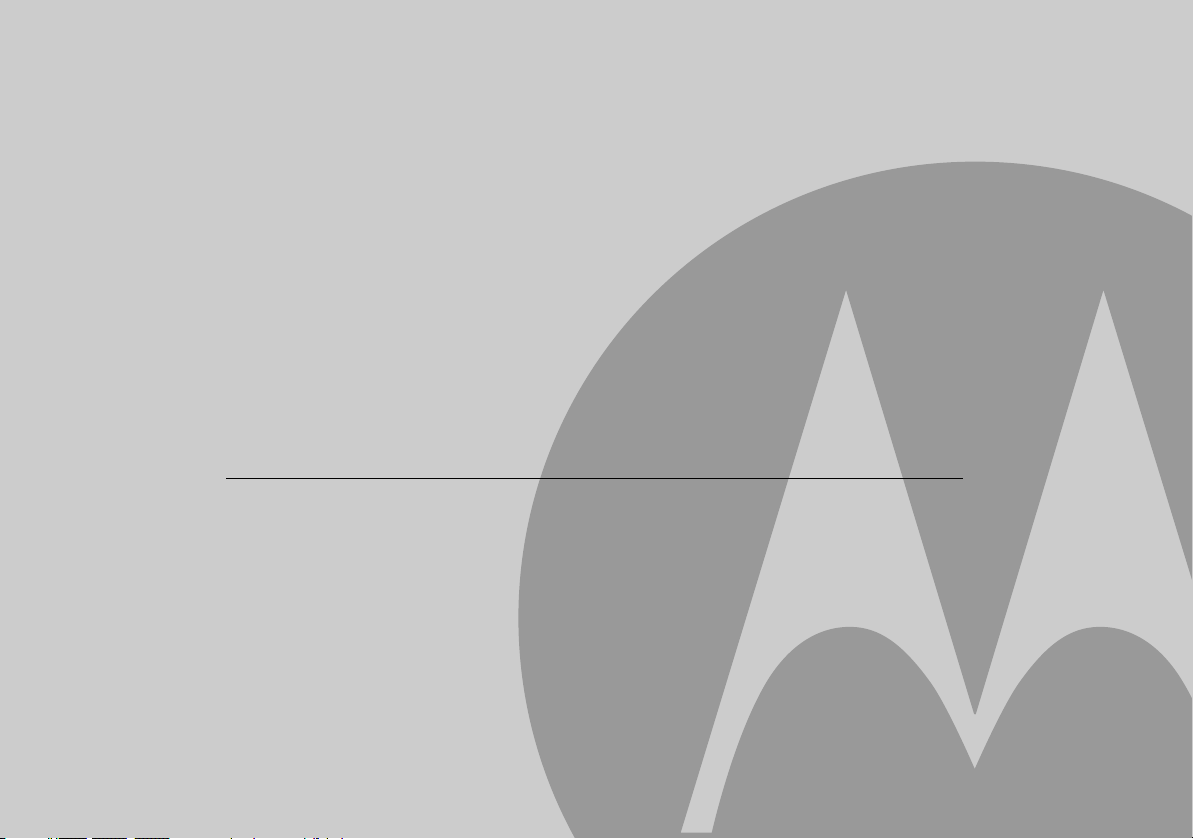
elcome...
to your new Motorola Digital Photo Frame!
Please retain your original dated sales receipt for your records. For warranty service of your Motorola product, you will need
to provide a copy of your dated sales receipt to confirm warranty status. Registration is not required for warranty coverage.
For product related questions, please call:
US and Canada 1-888-331-3383
UK 0845 218 0890
Russia 7 (495) 649 62 66
Singapore (65) 68412668
South Africa 0860100551
New Zealand 0508 663 4255
Australia 1300 768 112
India + 91 11 46561385
On the Web: www.motorola.com
This User’s Guide provides you with all the information you need to get the most from your
Digital Photo Frame.
Before you start using, you will need to set up your Digital Photo Frame. Follow the simple instructions in
“Getting started”, on the next few pages.
IMPORTANT
• Only use the supplied power adapter.
Got everything?
• 1 x Digital Photo Frame
• 1 x Power adapter
• 1 x Remote control
• 1 x Quick Start Guide
• 1 x User’s Guide
• 1 x USB converter cable
Key features
• 3 view modes: Clock/Calendar mode, slideshow mode
and thumbnail mode
• 5 slideshow transition effects
• Date and Time settings
• Programmable On/Off Time
• Supports flash drive, SD, SDHC and MMC memory
cards.
Page 3
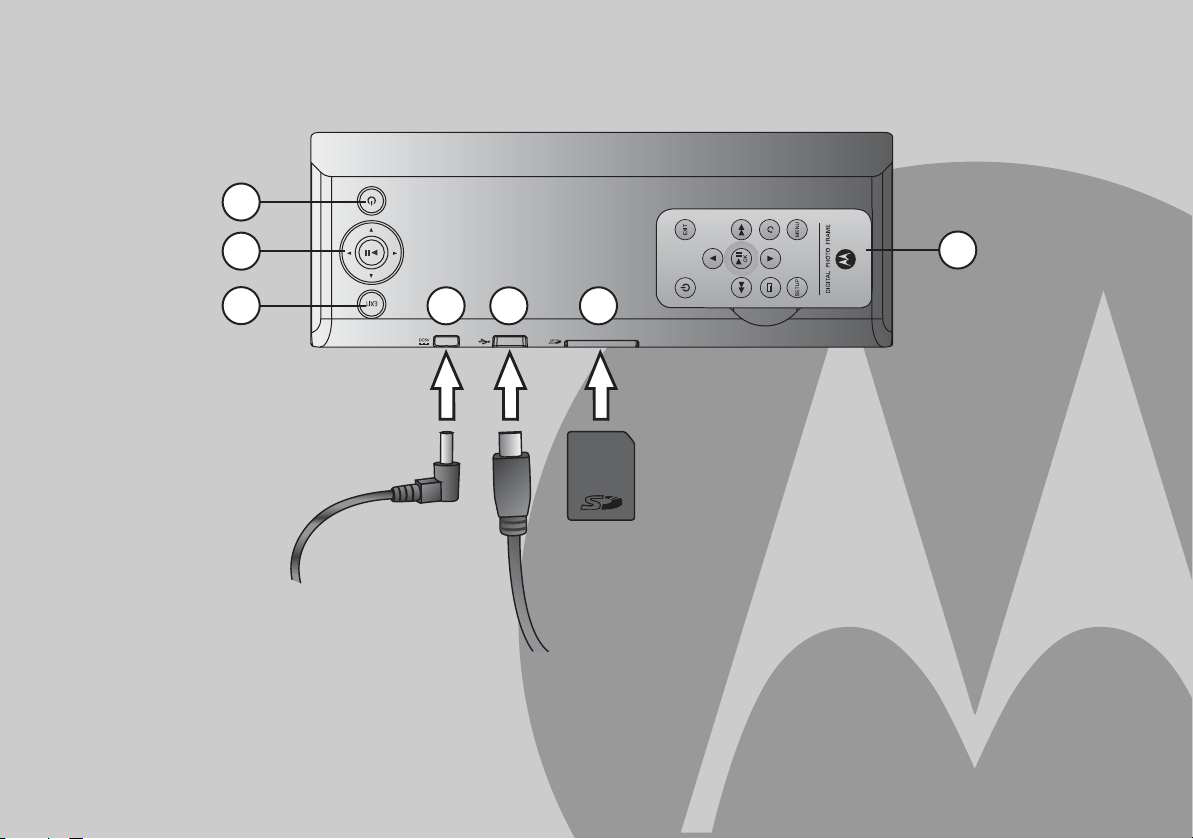
1
Frame overview
2
3
1.
ON/OFF button
2.
Navigation and O buttons
3.
EXIT button
4.
Power supply jack q
5.
USB connector n
4 5 6
7
6.
Memory card slot m
for inserting an SD, SDHC, MMC memory card that
contains the photos you want to play.
7.
Remote control
for remote control functions, please refer to
page 11.
Page 4
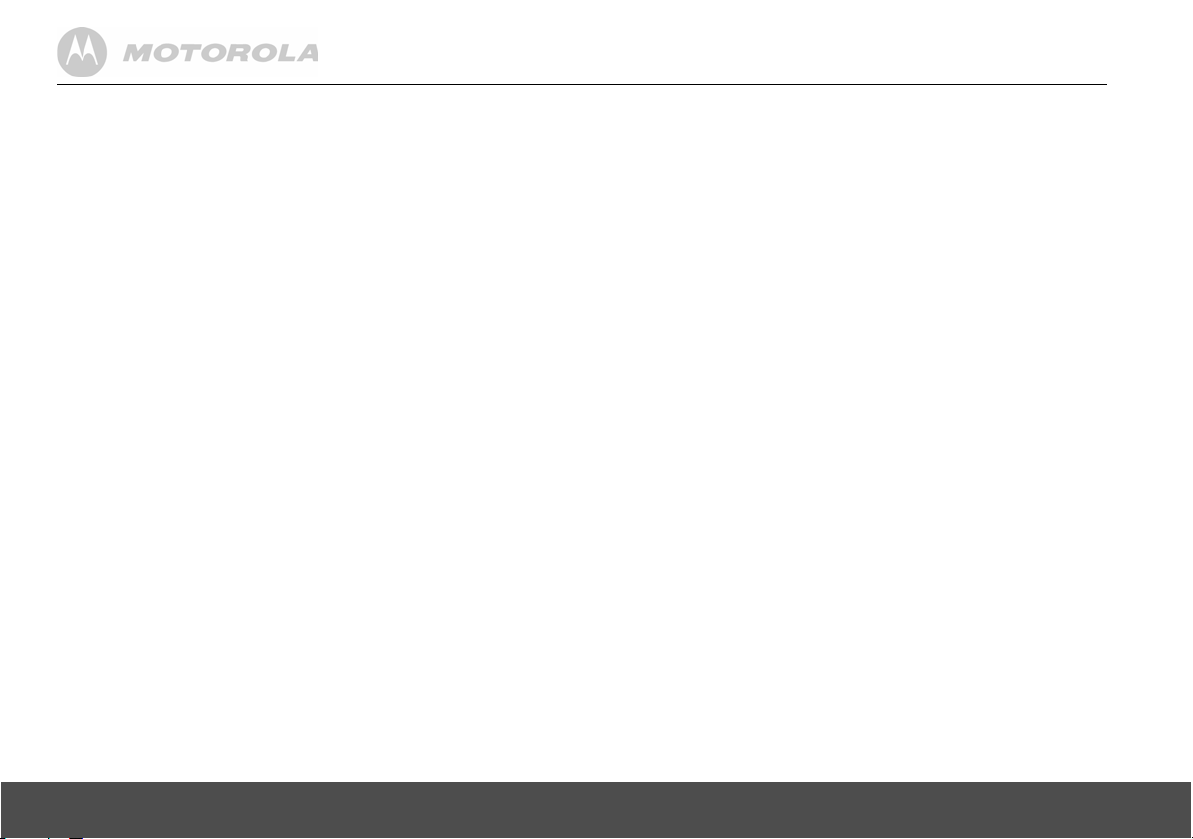
Table of Contents
1. Getting started....................................................................5
1.1 Connecting to power .............................................................. 6
1.2 Inserting a memory card......................................................... 6
1.3 Removing a memory card ...................................................... 7
1.4 Connecting a USB device ...................................................... 7
1.5 Replacing the remote control battery ..................................... 8
2. Using the photo frame .......................................................9
2.1 Using the control buttons........................................................ 9
2.2 Using the remote control ...................................................... 11
3. Using the menus ..............................................................13
3.1 Using the Main Menu ........................................................... 13
3.2 Using the Photo menu.......................................................... 14
3.2.1 Copying one or all photos........................................... 15
3.2.2 Deleting one or all photos........................................... 15
3.3 Using the Calendar menu..................................................... 16
3.4 Using the Settings menu ...................................................... 16
3.4.1 Enabling auto on/off.................................................... 19
4. General Information ......................................................... 19
5. Technical Specifications .................................................24
4 Table of Contents
Page 5
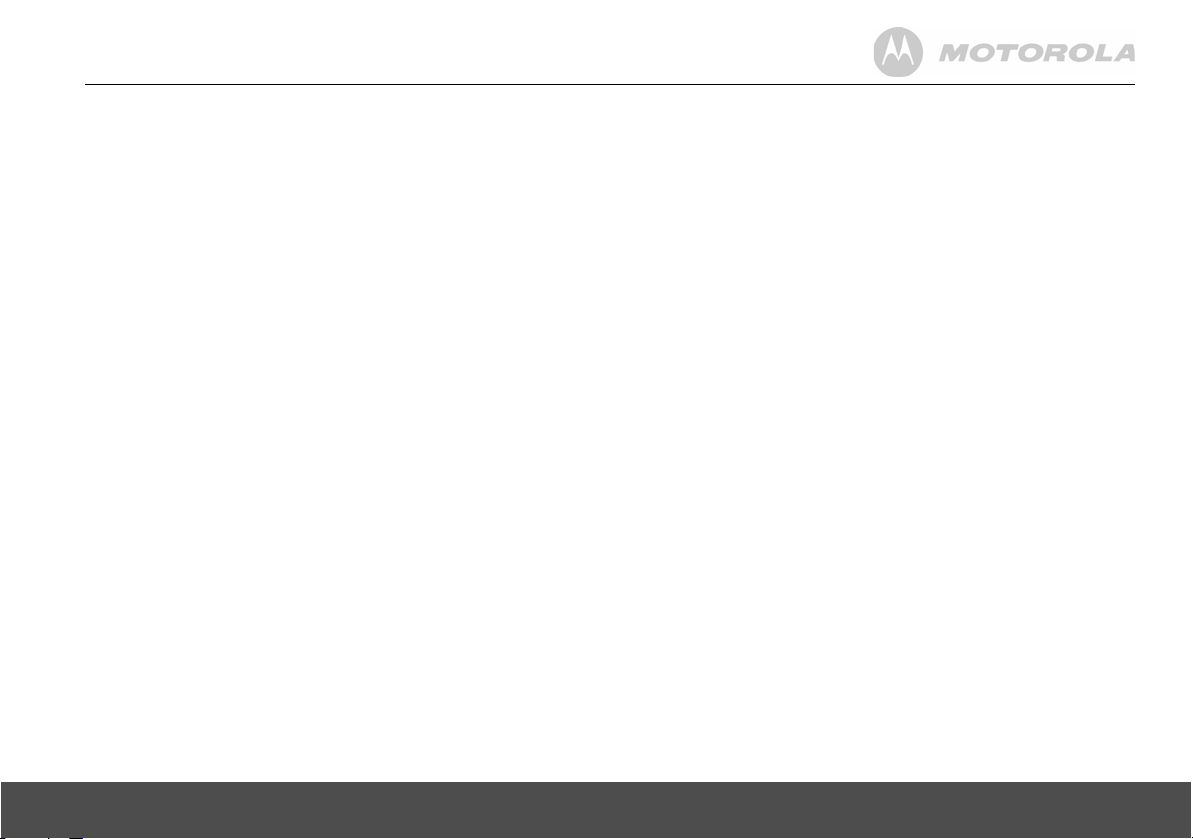
1. Getting started
WARNING
• Do not place your Digital Photo Frame in the bathroom
or other humid areas.
• Do not place your Digital Photo Frame near sources of
heat and extreme temperatures, such as fluorescent
lighting, microwave ovens, heating appliances and
direct sunlight.
• Do not disassemble your Digital Photo Frame; there are
no user-serviceable parts inside.
• If the LCD screen breaks, do not touch the glass or
liquid. Contact Motorola customer support for
assistance.
• Use only the power adapter supplied with your Digital
Photo Frame.
Compatible photo format
Your digital photo frame can only display photos that are in
JPEG format. Other photo formats may not be detected or
displayed correctly.
Care and maintenance
Wipe the frame and the LCD screen gently with a soft,
clean, dry cloth.
To remove fingerprints on the LCD screen, wipe gently
with a soft, lint-free cloth. Do not use cleaning solutions
unless they are designed specifically for LCD screens.
IMPORTANT
Always switch off and disconnect the power adapter before
cleaning the Digital Photo Frame.
Getting started 5
Page 6
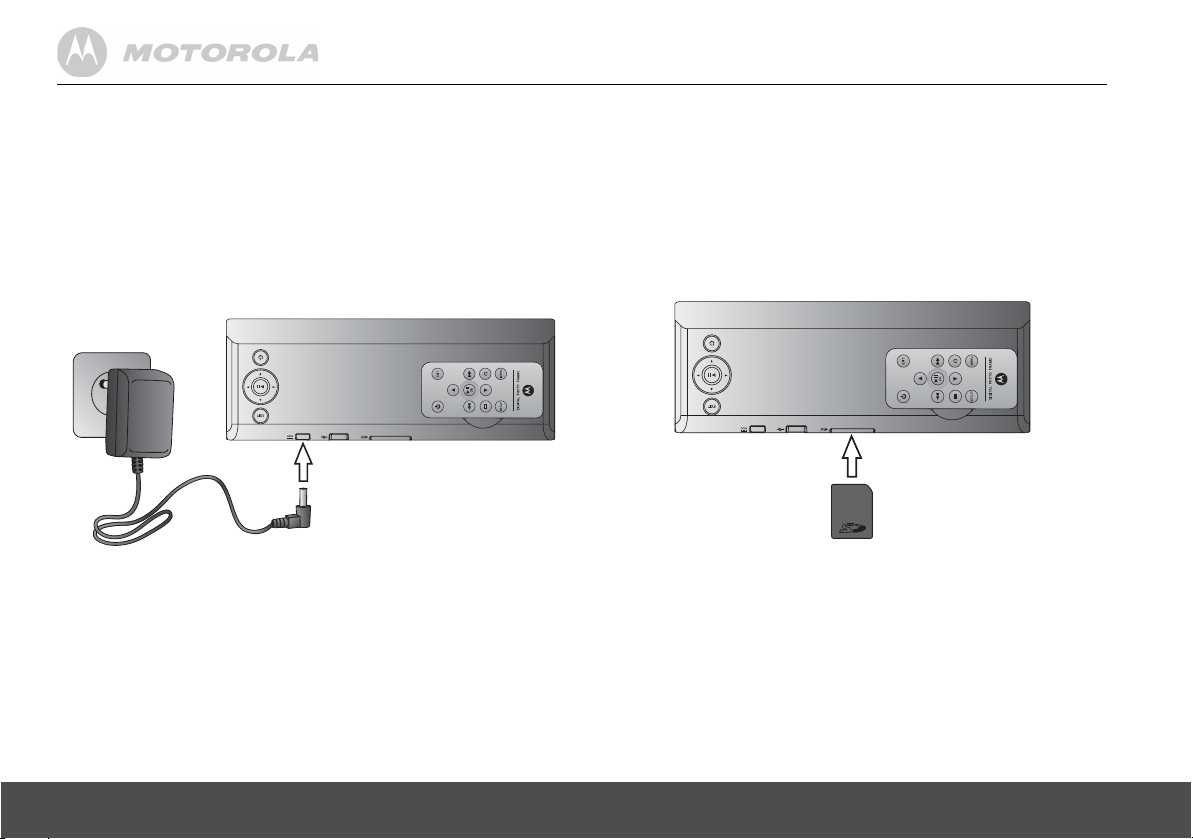
1.1 Connecting to power
1.2 Inserting a memory card
Follow the steps below to connect the photo frame to a
power outlet to turn on the power.
1.
Plug one end of the AC power adapter to the power
jack on the back of the photo frame.
2.
Plug the other end into a power outlet. The power of
the photo frame will be turned on.
3.
Place the photo frame in landscape position on a
stable surface.
NOTE
Available plug types may vary depending on where you
purchased this photo frame.
The photo frame is preloaded with some photos in the
internal memory. On the back end of the photo frame, you
can also insert a memory card or a USB flash drive
containing the content you want to show on this unit.
Your Digital Photo Frame supports SD, SDHC and MMC
memory cards.
To insert a memory card, push the card firmly into the
memory card slot in the correct direction as indicated
above.
6 Getting started
Page 7
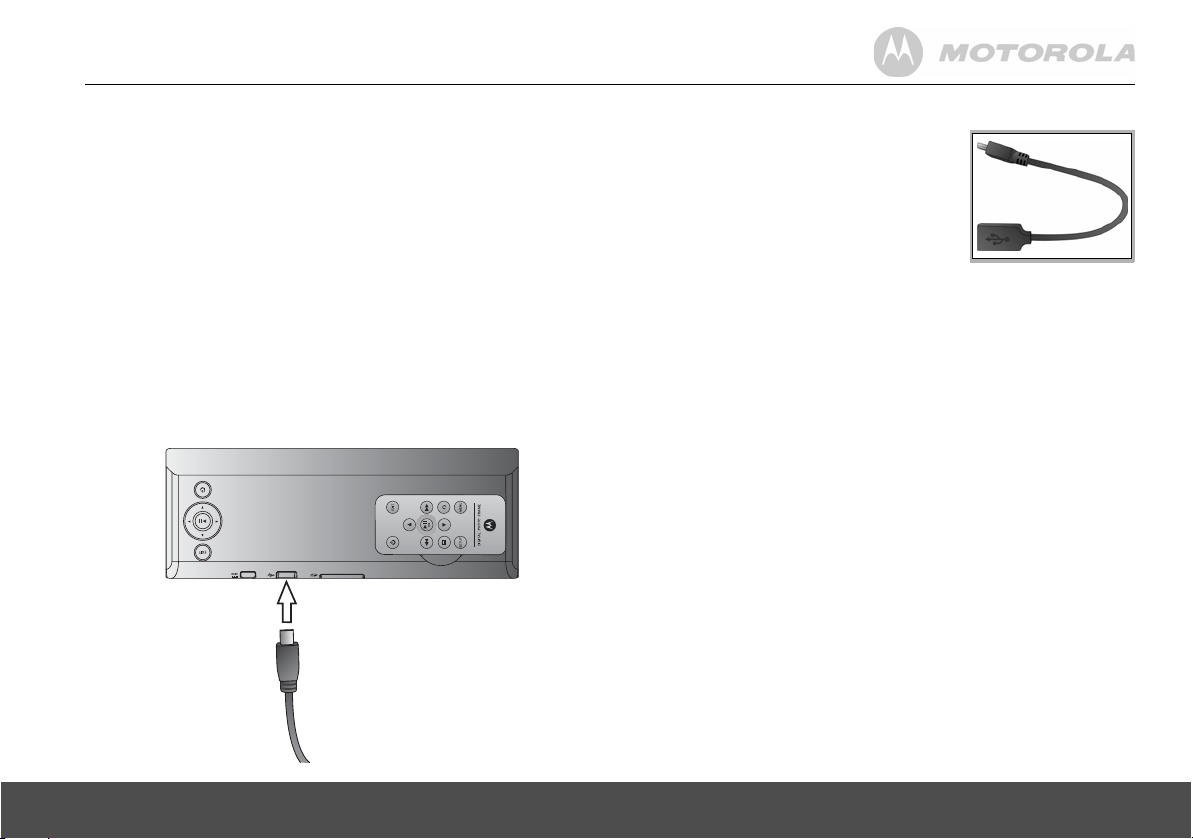
1.3 Removing a memory
card
Simply pull the card out of the slot gently.
IMPORTANT
Do not insert a micro or mini memory card without an
adapter.
1.4 Connecting a USB
device
Your Digital Photo Frame supports USB flash drive and
card reader.
NOTE
Please use the USB converter cable
provided.
NOTE
• After you insert a photo-loaded memory card or USB
flash drive and connect the photo frame to power, the
photo frame will automatically start to display photos in
slideshow mode.
• Both ports support hot swap function which allows for
swapping cards and drives while the unit is powered on.
• This frame can play images in JPEG format (.jpg).
Video files are not supported.
Getting started 7
Page 8
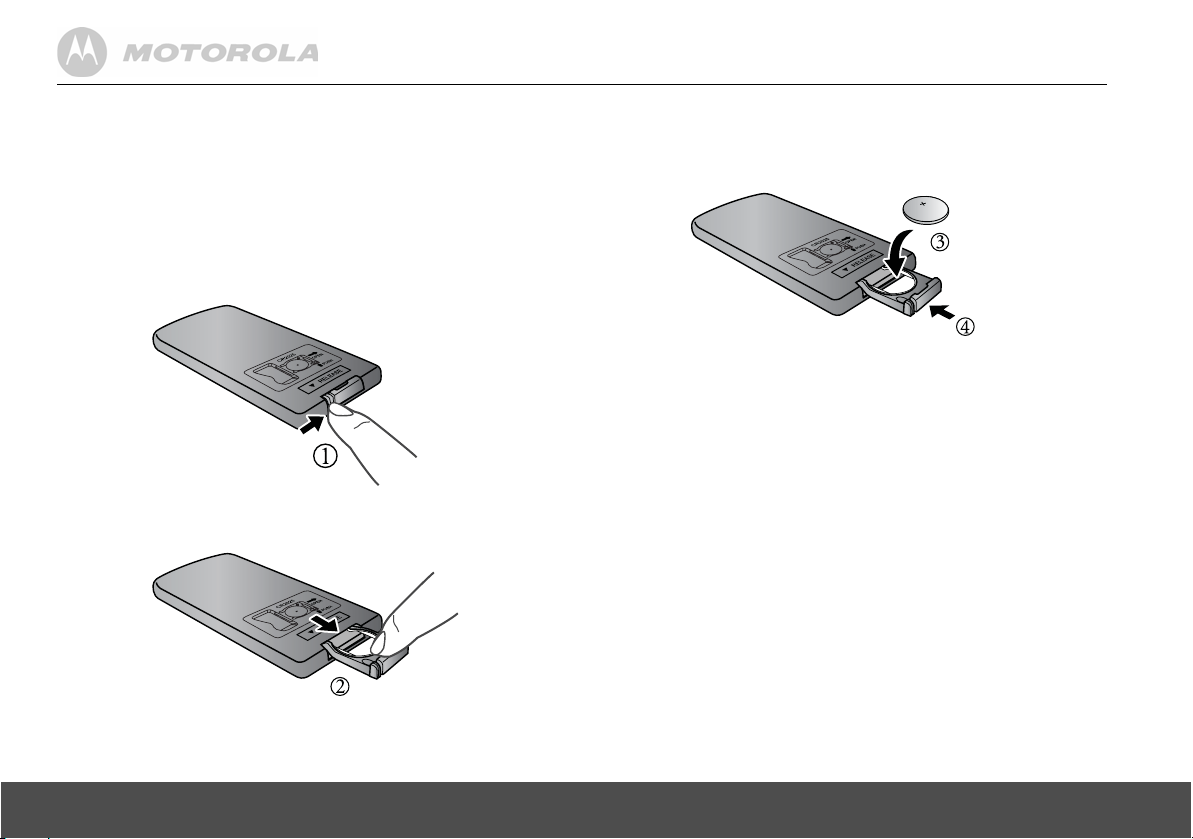
1.5 Replacing the remote
control battery
The supplied remote control comes installed with a
CR2032 lithium battery. When you need to replace the
battery, follow the steps below.
1.
Slide the locking tab to the right.
2.
Pull out the battery holder.
3.
Insert the new battery into the battery holder. The
battery must be placed with the positive pole facing
upwards in the illustrated position.
4.
Slide the battery holder into the remote control.
WARNING
• Protect the battery from overheating or excessive
moisture.
• Failure to replace the battery in the correct manner may
result in damage to the battery.
• Use only the approved specified batteries.
• Properly recycle or dispose of used batteries according
to local guidelines and regulations.
• Do not throw batteries into fire. This may result in an
explosion.
• If the battery is completely drained or the remote control
is not in use for a long time, remove the battery to
prevent leakage.
8 Getting started
Page 9

2. Using the photo frame
To operate the photo frame, you can:
• Use the control buttons on the back of the photo frame
Or
• Use the supplied remote control
2.1 Using the control
buttons
No. Description
1 EXIT button
• Returns to the Main Menu.
• Goes back to the previous page.
• Stops the playback.
2 Navigation and
a. UP: moves up.
b. DOWN: moves down.
c. LEFT: moves left.
d. RIGHT: moves right.
e.
O: enters/confirms the selection, or starts/
pauses the playback.
3 ON/OFF button
• Turns on the screen backlight.
• Turns off the screen backlight to enter Standby
mode.
O buttons
Using the photo frame 9
Page 10

When using the Main Menu
When playing a slideshow
Button Function
UP Selects
DOWN Selects
LEFT
RIGHT
O
Selects
Selects
Enters sub-pages of
Settings
Internal Memory
Internal Memory
Photo, Calendar
Photo, Calendar
,
USB
,
USB
or
or
Photo, Calendar
menu.
or
Memory Card
or
Memory Card
Settings
Settings
menu.
menu.
or
When browsing photos in thumbnail view
Button Function
UP Moves up.
DOWN Moves down.
LEFT Moves left.
RIGHT Moves right.
O
EXIT Goes back to the previous page.
Displays the currently selected photo
in Single Photo view.
Button Function
.
O
.
EXIT Goes back to the previous page.
Starts/pauses the playback.
When using the Calendar menu
Button Function
UP Moves up to the next month.
DOWN Moves down to the previous month.
LEFT Displays the previous photo.
RIGHT Displays the next photo.
O
EXIT Goes back to the previous page.
Starts/pauses the playback.
10 Using the photo frame
Page 11

When using the Settings menu
Button Function
UP Moves up to the previous sub-menu in
Settings
.
DOWN Moves down to the next sub-menu in
Settings
.
LEFT
Selects
Photo, Calendar
or
Settings
menu.
2.2 Using the remote control
The following table describes the buttons and their
functions that are available on the supplied remote control.
1
7
RIGHT
O
EXIT • Quits sub-menus in
Selects
• Enters sub-menus in
• Enters/confirms the selection.
• Goes back to the previous page.
Photo, Calendar
or
Settings
Settings
Settings
menu.
.
.
4
2
3
5
8
9
10
116
Using the photo frame 11
Page 12

No. Description
1 ON/OFF
• Turns on the screen backlight.
• Turns off the screen backlight to enter Standby
mode.
2UP
Moves up.
3 LEFT/PREVIOUS
Moves left or selects the previous item.
4DOWN
Moves down.
5 ZOOM
Zooms in the photo by a factor of 2x, 4x, 8x and
16x.
6 SETUP
You can press this button to access the
menu.
7 EXIT
Goes back to the previous page.
8
= (OK/PLAY/PAUSE)
Enters and confirms the selection, or starts/pauses
the playback.
Settings
9 RIGHT/NEXT
Moves right or selects the next item.
10 ROTATE
Press repeatedly to rotate the selected photo
counterclockwise in increments of 90 degrees.
11 MENU
You can press this button to activate or deactivate
Copy One, Copy All, Delete One
Photo Viewer
.
or
Delete All
options in
12 Using the photo frame
Page 13

3. Using the menus
3.1 Using the Main Menu
When powered on, photos will play in slideshow mode
automatically.
• If a memory card has been inserted, photos in the card
will play in slideshow mode automatically.
• If no memory card is inserted, photos in the built-in
memory will play in slideshow mode automatically.
To exit slideshow mode and return to the Main Menu,
press the EXIT button on the back of the photo frame or the
EXIT button on the remote.
NOTE
To check the available space in Internal Memory, USB or
Memory Card, select
check the amount of free space shown on the bottom right
corner.
In the Main Menu, you can:
• Press the LEFT or RIGHT button to select the
Photo, Calendar
• Press the UP or DOWN button to select a device,
including
Internal Memory, USB
or
Settings
menu.
Internal Memory
,
USB
or
or
Memory Card
Memory Card
.
and
Using the menus 13
Page 14

3.2 Using the Photo menu
NOTE
The photo frame only supports JPEG (*.jpg) image file
format.
1.
In the Main Menu, press the LEFT or RIGHT button to
select the
2.
Press the UP or DOWN button to select a device.
3.
Press the = button to enter
displays your photos in thumbnail view. In
both photos and folders may display, depending on the
content stored in your device.
Photo
menu.
Photo Viewer
, which
Photo Viewer
• To browse or select a photo, use the UP, DOWN, LEFT
and RIGHT buttons.
• To play photos in full screen single photo mode, press
the
= button. Press the = button again to start
running slideshow.
• To switch to the previous or next photo in slideshow
mode, press the LEFT or RIGHT button.
• To rotate a photo, press the ROTATE button on your
remote control.
,
14 Using the menus
Page 15

3.2.1 Copying one or all photos
NOTE
• To copy photos from your memory card or USB to the
internal memory, please insert your memory card or
USB flash drive first.
• Use the supplied remote control for this operation.
1.
In
Photo Viewer
control.
will appear on the screen.
2.
Press the LEFT or RIGHT button to select
Copy All
3.
Press the LEFT or RIGHT button to select
then press the
, press the MENU button on the remote
Copy One, Copy All, Delete One
, and then press the = button.
and
Delete All
= button.
options
Copy One
Yes
or
, and
4.
Press the LEFT or RIGHT button to select the
destination (
press the
Once the copy process starts, do not remove your
USB or memory card from the photo frame before the
"Complete" message appears.
USB, Memory Card
or
= button to confirm.
Internal Memory
), and then
3.2.2 Deleting one or all photos
NOTE
Use the supplied remote control for this operation.
1.
In
Photo Viewer
control.
will appear on the screen.
2.
Press the LEFT or RIGHT button to select
Delete All
3.
Press the LEFT or RIGHT button to select
then press the
, press the MENU button on the remote
Copy One, Copy All, Delete One
, and then press the = button.
and
Delete All
= button to confirm.
options
Delete One
Yes
, and
or
Using the menus 15
Page 16

3.3 Using the Calendar menu
3.4 Using the Settings
1.
In the Main Menu, press the LEFT or RIGHT button to
select the
2.
Press the = button to enter the
slideshow automatically starts.
• Press the
• Press the UP or DOWN button to scroll the
Calendar
menu.
Calendar
menu. The
= button to display one specific still
photo or enter slideshow mode. To switch to next
or previous photo, press the RIGHT or LEFT
button.
calendar to the next or previous month.
WARNING
The clock will stop functioning if the power adapter is
disconnected or if there is a power failure.
menu
1.
In the Main Menu, press the LEFT or RIGHT button to
select the
2.
Press the = button to enter the
• To move among sub-menus under
• To apply the settings you have selected, press the
• To go back to the previous page, press the EXIT
Settings
menu.
the UP or DOWN button.
= button.
button.
Settings
menu.
Settings
, press
16 Using the menus
Page 17

You can control all function settings of the photo frame
from the
Settings
menu. Refer to the table below for more
information.
Sub-menu Option Description/Function
Slideshow
frequency
5 seconds Selects the speed of
10 seconds
slideshow.
30 seconds
1 minute
1 hour
1 day
Transition
effect
No effect Selects the transition
Random
Fade out
effect to be applied in
slideshow.
Fade in
Left to Right
Horizontal
open
Pan zoom
Date & Time
setting
Year Allows you to set up the
Month
date and time.
Day
Hour
Minute
Time Format
Languages English Selects an OSD
Français
Deutsch
(On-screen display)
language.
Italiano
Español
Português
Nederlands
Pусский
Svenska
Dansk
Suomi
Norsk
Polski
Magyar
תירבע
Türkçe
Ελληνικά
Бългapcки
Hrvatski
Using the menus 17
Page 18

Sub-menu Option Description/Function
On/Off
schedule
Display Brightness Sets the level of brightness.
Logo on/off On/Off Switch on and off the
Photo view
options
Auto On/Off Enables/disables the
Auto power on/power off
options.
Auto on hour Powers on the photo
Auto on
minute
Auto off hour Powers off the photo
Auto off
minute
Contrast Sets the level of contrast.
Original Displays photos in their
Fit to screen Optimizes photos to fit the
frame automatically
according to the time
length you set.
frame automatically
according to the time
length you set.
Motorola logo at the panel
front.
original aspect ratio.
whole screen.
Copy option Original size Use the original file size
when copying photos or
music.
Reduce size Use the reduced file size
when copying photos or
music.
Startup
mode
Slideshow
order
Default
settings
Clear
internal
memory
Slideshow Start up with photo
slideshow in full screen.
Calendar Start up with calendar and
photo slideshow.
Random Photo slideshow in
random sequence.
Date/time
order
EXIT Cancels the task.
OK Resets to system default
EXIT Cancels the task.
OK Formats the internal
Photo slideshow in date/
time order.
settings.
memory.
WARNING
This option will delete all
the photo and music files
stored in the internal
memory.
18 Using the menus
Page 19

3.4.1 Enabling auto on/off
The photo frame comes with the Programmable On/Off
Time feature, making it possible to power on and off
automatically according to the time you set.
1.
In the Main Menu, press the LEFT or RIGHT button to
select the
2.
Press the = button to enter the
3.
Press the DOWN button to select
then press the
4.
Press the LEFT or RIGHT button to select On for the
Auto On/Off
5.
Continue to set the Auto On/Off time.
• To move among entries, press the UP or DOWN
• To adjust the time, press the LEFT or RIGHT
6.
Press the EXIT button when finished.
NOTE
Pressing any button, either on the unit of the remote, will
resume play if the unit has been powered off automatically.
The photo frame will still power off automatically at the
scheduled Off time.
button.
button.
Settings
option.
menu.
= button.
Settings
menu.
On/Off schedule
, and
4. General Information
If your product is not working properly...
1.
Read this User’s Guide or the Quick Start Guide.
2.
Visit our website:
www.motorola.com
3.
Contact Customer Service:
US and Canada 1-888-331-3383
UK 0845 218 0890
Russia 7 (495) 649 62 66
Singapore (65) 68412668
South Africa 0860100551
New Zealand 0508 663 4255
Australia 1300 768 112
India + 91 11 46561385
General Information 19
Page 20

Consumer Products and Accessories
purchased in the United States, Canada, UK,
Russia, Singapore, South Africa, New
Zealand, Australia or India.
What Does this Warranty Cover?
Subject to the exclusions and limitations contained below,
Binatone Electronics International LTD. warrants the
Motorola branded consumer products that it manufactures
(“Products”) and the Motorola branded or certified
accessories sold for use with these Products that it
manufactures (“Accessories”) to be free from defects in
materials and workmanship under normal consumer
usage for the period(s) outlined below. This limited
warranty is a consumer’s exclusive remedy, and only
applies as follows to new Motorola branded Products and
Accessories manufactured by Binatone Electronics
International LTD., and purchased by consumers in the
United States, Canada, UK, Russia, Singapore, South
Africa, New Zealand, Australia or India, which are
accompanied by this written warranty:
Who is covered?
This warranty covers only the first consumer purchaser,
and is not transferable.
What will BINATONE ELECTRONICS INTERNATIONAL
LTD. do?
BINATONE ELECTRONICS INTERNATIONAL LTD., at
its sole option, will at no charge repair, replace or refund
the purchase price of any Products or Accessories that
does not conform to this warranty. Binatone Electronics
International LTD. may use functionally equivalent
reconditioned/ refurbished/ pre-owned or new Products,
Accessories or parts in such repair or replacement and any
Products, Accessories or parts removed or being replaced
under this warranty become the property of Binatone
Electronics International LTD.
What Other Limitations Are There?
ANY IMPLIED WARRANTIES OR CONDITIONS
IRRESPECTIVE OF WHETHER THEY ARE IMPOSED
BY LAW OR OTHERWISE, INCLUDING WITHOUT
LIMITATION THE IMPLIED WARRANTIES OF
MERCHANTABILITY AND FITNESS FOR A
PARTICULAR PURPOSE, SHALL BE LIMITED TO THE
DURATION OF THIS LIMITED WARRANTY,
OTHERWISE THE REPAIR, REPLACEMENT, OR
REFUND AS PROVIDED UNDER THIS EXPRESS
LIMITED WARRANTY IS THE EXCLUSIVE REMEDY OF
THE CONSUMER, AND IS PROVIDED IN LIEU OF ALL
WARRANTIES AND MOTOROLA AND BINATONE
ELECTRONICS INTERNATIONAL LTD. MAKES NO
OTHER WARRANTIES OR CONDITIONS, EXPRESS OF
20 General Information
Page 21

IMPLIED. IN NO EVENT SHALL MOTOROLA OR
BINATONE ELECTRONICS INTERNATIONAL LTD. BE
LIABLE, WHETHER UNDER THIS LIMITED WARRANTY
OR IN CONTRACT OR TORT (INCLUDING
NEGLIGENCE OR STRICT PRODUCT LIABILITY) OR
OTHERWISE FOR DAMAGES OR CLAIMS IN EXCESS
OF THE PURCHASE PRICE OF THE PRODUCT OR
ACCESSORY, OR FOR ANY INDIRECT, INCIDENTAL,
SPECIAL OR CONSEQUENTIAL DAMAGES OF ANY
KIND, OR LOSS OF REVENUE, SAVINGS OR PROFITS,
LOSS OF BUSINESS, LOSS OF PROGRAMS DATA
INFORMATION (WHETHER CONFIDENTIAL
PROPRIETARY OR PERSONAL IN NATURE OR
OTHERWISE) OR OTHER FINANCIAL LOSS ARISING
OUT OF OR IN CONNECTION WITH THE ABILITY OR
INABILITY TO USE THE PRODUCTS OR
ACCESSORIES AND BINATONE ELECTRONICS
INTERNATIONAL LTD. SHALL UNDER NO
CIRCUMSTANCES BE LIABLE FOR ANY CLAIMS OR
DEMANDS MADE BY ANY THIRD PARTY OR MADE BY
YOU ON BEHALF OF ANY THIRD PARTY TO THE FULL
EXTENT THESE DAMAGES OR CLAIMS MAY BE
DISCLAIMED BY LAW.
Some states, countries or jurisdictions do not allow the
limitation or exclusion of incidental or consequential
damages, or limitation on the length of an implied
warranty, so the above limitations or exclusions may not
apply to you in such states, countries or jurisdictions. This
warranty gives you specific legal rights, and you may also
have other rights that vary from state to state or from one
country/jurisdiction to another.
Products or Accessories
Covered
Consumer Products One (1) year from the date of
Consumer Accessories Ninety (90) days from the
Consumer Products and
Accessories that are
Repaired or Replaced
Length of Coverage
purchase by the first
consumer purchaser of the
product.
date of purchase by the first
consumer purchaser of the
product.
The balance of the original
warranty or for ninety (90)
days from the date returned
to the consumer, whichever
is longer.
Exclusions
Normal Wear and Tear. Periodic maintenance, repair and
replacement of parts due to normal wear and tear are
excluded from coverage.
Abuse & Misuse. Defects or damage that result from: (a)
improper or unreasonable use, operation, storage, misuse or
abuse, accident or neglect or other external cause, such as
physical damage (cracks, scratches, etc.) to the surface of
General Information 21
Page 22

the product resulting from misuse; (b) your failure to follow or
operation outside the usage parameters stated in the user
instructions that came with the Products or Accessories; (c)
contact with liquid, water, rain, extreme humidity or heavy
perspiration, sand, dirt or the like, extreme heat, or food; (d)
use of the Products or Accessories for commercial purposes
or subjecting the Product or Accessory to abnormal usage or
conditions; or (e) other acts or omissions which are not the
fault or neglect of Motorola or Binatone Electronics
International LTD., are excluded from coverage.
Use of Non-Motorola branded Products and
Accessories. Defects or damage that result from the use
of Non-Motorola branded or certified Products or
Accessories or other peripheral equipment are excluded
from coverage.
Unauthorized Service or Modification. Defects or
damages resulting from service, testing, adjustment,
installation, maintenance, alteration, or modification in any
way by someone other than Motorola, Binatone
Electronics International LTD. or its authorized service
centers, are excluded from coverage.
Altered Products. Products or Accessories with (a) serial
numbers or date tags that have been removed, altered or
obliterated; (b) broken seals or that show evidence of
tampering; (c) mismatched board serial numbers; or (d)
nonconforming or non-Motorola branded housings, or
parts, are excluded from coverage.
Communication Services. Defects, damages, or the failure
of Products or Accessories due to any communication
service or signal you may subscribe to or use with the
Products or Accessories is excluded from coverage.
How to Obtain Warranty Service or Other Information?
To obtain service or information, please call:
US and Canada 1-888-331-3383
UK 0845 218 0890
Russia 7 (495) 649 62 66
Singapore (65) 68412668
South Africa 0860100551
New Zealand 0508 663 4255
Australia 1300 768 112
India + 91 11 46561385
You will receive instructions on how to ship the Products or
Accessories, the shipment of which shall be at your own risk
and expense, to a BINATONE ELECTRONICS
INTERNATIONAL LTD. Authorized Repair Center. To
obtain service, you must include: (a) a copy of your receipt,
bill of sale or other comparable proof of purchase of the
Products or Accessories showing the date of purchase; (b)
a written description of the problem; and, most importantly;
(c) your address and telephone number.
These terms and conditions constitute the complete
22 General Information
Page 23

warranty agreement between you and BINATONE
ELECTRONICS INTERNATIONAL LTD. regarding the
Products or Accessories purchased by you, and supersede
any prior agreement or representations, including
representations made in any literature publications or
promotional materials issued by BINATONE
ELECTRONICS INTERNATIONAL LTD. or representations
made by any agent employee or staff of BINATONE
ELECTRONICS INTERNATIONAL LTD., that may have
been made in connection with the said purchase.
Compliance Information
Declaration of Conformity
This product is in compliance with the
essential requirements and other relevant
provisions of Directive 2004/108/EC:
European Standard EN55022:2006 Class B,
EN61000-3-2:2006,
EN61000-3-3:1995/A1:2001/A2:2005 and
EN55024:1998/A1:2001/A2:2003
(IEC 61000-4-2:Edition 1.2:2001-04,
IEC 61000-4-3:Edition 2.1:2002-09,
IEC 61000-4-4:Second edition:2004-07,
IEC 61000-4-5:Edition 1.1:2001-04,
IEC 61000-4-6:Edition 2.1:2004-11,
IEC 61000-4-8:Edition 1.1:2001-03,
IEC 61000-4-11:Second Edition:2004-03).
FCC and Industry Canada
This device complies with Industry Canada and FCC Rules.
Operation is subject to the following two conditions: (1) this
device may not cause harmful interference, and (2) this
device must accept any interference received, including
interference that may cause undesired operation.
Canadian DOC statement
• This Class B digital apparatus complies with Canadian
ICES-003.
• Cet appareil numérique de la classe B est conforme à la
norme NMB-003 du Canada.
WEEE Directive
Produced after 13 August 2005. Waste electrical
should not be disposed of with household waste.
Please recycle where facilities exist. Check with
your local authority or retailer for recycling advice.
General Information 23
Page 24

5. Technical Specifications
Screen size 8" diagonal TFT LCD
Aspect ratio 4:3
Panel resolution 800 (H) x 600 (V) pixels
Internal memory size 512MB
Brightness 250 cd/m
Contrast ratio 500:1
Viewing angle in landscape
(Top/Bottom/Left/Right)
Supported memory card types SD, SDHC, MMC
USB Host Supported
USB Port Output <0.2A
Power adapter • AC input: 100-240V;
Supported image file format JPEG (*.jpg)
50º / 70º / 70º / 70º
50/60 Hz; 0.6A
• DC output: 5V, 1A
NOTE
Specifications are subject to change without prior notice.
2
24 Technical Specifications
Page 25

Manufactured, distributed or sold by Binatone Electronics
International LTD., official licensee for this product.
MOTOROLA and the Stylized M Logo, and other Motorola
trademarks and trade dress are owned by Motorola, Inc.
and are used under license from Motorola, Inc.
MOTOROLA and the Stylized M Logo are registered in the
US Patent & Trademark Office. All other product or service
names are the property of their respective owners.
© Motorola, Inc. 2010. All rights reserved.
Version 1.0
Printed in China
