Page 1

User Guide
COLOR LCD DIGITAL
Model ME4251 Series
Digital 1.8 GHz
CORDLESS PHONE
Page 2

1
Congratulations on your purchase of a Motorola product!
Your Motorola Telephone at a glance:
BD1217 ME4251 user guide [5] 18/7/05 Page 1
Welcome
Page 3

2
Welcome
BD1217 ME4251 user guide [5] 7/7/05 1:20 pm Page 2
For product-related questions, please refer to the Warranty section.
Please retain your original dated sales receipt for your records. For warranty service of
your Motorola Product, you will need to provide a copy of your dated sales receipt to
confirm warranty status.
Complies with the essential protective requirements and objectives of the EC’s R&TTE
Directive 1999/5/EC; EC Low Voltage Directive 72/23/EEC; EC EMC Directive 89/336/EEC
Copyright © 2004 Motorola, Inc.
All rights reserved. No part of this publication may be reproduced in any form or by
any means or used to make any derivative work (such as translation, transformation or
adaptation) without written permission from Motorola, Inc.
Motorola reserves the right to revise this publication and to make changes in content
from time to time without obligation on the part of Motorola to provide notification of
such revision or change. Motorola provides this guide without warranty of any kind,
either implied or expressed, including but not limited to, the implied warranties of merchantability and fitness for a particular purpose. Motorola may make improvements or
changes in the product(s) described in this manual at any time.
MOTOROLA, the Stylized M Logo, and PhoneWrap are registered in the U.S. Patent and
Trademark Office. All other product or service names are the property of their
respective owners.
For details, please contact :
0870 197 4131 UK
Page 4

3
Contents
Welcome . . . . . . . . . . . . . . . . . . . . . . . . . . .1
Contents . . . . . . . . . . . . . . . . . . . . . . . . . . .3
Important Safety Instructions . . . . . . . . . .5
Installation Guidelines . . . . . . . . . . . . . . . .6
Technical Amendments . . . . . . . . . . . . . . .7
Installation . . . . . . . . . . . . . . . . . . . . . . . . . .8
Package Contents . . . . . . . . . . . . . . . . . . . .8
Setting up the Base Station and
Charger Unit . . . . . . . . . . . . . . . . . . . . . . . .8
Connecting the Base Station and
Mains Adaptor . . . . . . . . . . . . . . . . . . . . . .9
Connecting the Charger Unit . . . . . . . . .10
Preparing the Handset(s) . . . . . . . . . . . .10
Inserting and Charging the Batteries . . .10
Low Battery Warning . . . . . . . . . . . . . . . .
11
Attaching a Headset . . . . . . . . . . . . . . . . .11
Technical Data . . . . . . . . . . . . . . . . . . . . .11
Telephone Features . . . . . . . . . . . . . . . . . .12
Control Buttons . . . . . . . . . . . . . . . . . . . .13
Display Icons . . . . . . . . . . . . . . . . . . . . . . .14
Menu Icons . . . . . . . . . . . . . . . . . . . . . . . .14
Display Backlight . . . . . . . . . . . . . . . . . . .14
Menu Structure . . . . . . . . . . . . . . . . . . . . .15
Navigating the Menu . . . . . . . . . . . . . . . .15
Using the Telephone . . . . . . . . . . . . . . . . .16
Switching the Handset On / Off . . . . . . .16
Making External Calls . . . . . . . . . . . . . . .16
Handset Range . . . . . . . . . . . . . . . . . . .16
Direct dialing . . . . . . . . . . . . . . . . . . . . .17
On-hook dialing . . . . . . . . . . . . . . . . . . .17
Using the Handsfree Speakerphone . . .17
Make a handsfree call . . . . . . . . . . . . . . .17
Switch to handsfree during a call . . . . .18
Taking Calls . . . . . . . . . . . . . . . . . . . . . . .18
Handset is in the Base Station/
charger (auto-answer) . . . . . . . . . . . . .18
Handset is not in the
Base Station/charger . . . . . . . . . . . . . . .18
Prefix Dialing . . . . . . . . . . . . . . . . . . . . .18
Dialing from the Phone Book . . . . . . . . .19
Holding and Forwarding Calls . . . . . . . .19
Calling with More than One Handset . .19
Making Internal Calls . . . . . . . . . . . . . . . .20
Receiving Internal Calls . . . . . . . . . . . . . .20
Transfering/Forwarding a Call to
another Handset . . . . . . . . . . . . . . . . . . .20
Teleconference . . . . . . . . . . . . . . . . . . . . .21
Paging Handsets . . . . . . . . . . . . . . . . . . .21
Muting the Microphone . . . . . . . . . . . . .21
Key lock . . . . . . . . . . . . . . . . . . . . . . . . . . .22
Shortcut Keys . . . . . . . . . . . . . . . . . . . . . .22
Using the Menu . . . . . . . . . . . . . . . . . . . .23
Contents
BD1217 ME4251 user guide [5] 18/7/05 Page 3
Page 5

4
Contents
Phone Book Menu . . . . . . . . . . . . . . . . . .23
Storing Entries . . . . . . . . . . . . . . . . . . . . .23
Storing Number in standby mode . . . . .25
Searching Number in Phone Book . . . . .25
Phone Book Groups . . . . . . . . . . . . . . . .26
Speed Dial Numbers . . . . . . . . . . . . . . . .27
Check Phone Book Capacity . . . . . . . . . .28
Emergency Call Numbers . . . . . . . . . . . .29
Area Code . . . . . . . . . . . . . . . . . . . . . . . . .29
Call Log Menu . . . . . . . . . . . . . . . . . . . . .30
Viewing the Calls Log . . . . . . . . . . . . . . .30
Saving Call Log Number
to Phone Book . . . . . . . . . . . . . . . . . . . . .32
Deleting a Call Log Number . . . . . . . . . . .33
Deleting All Call Log Entries . . . . . . . . . .33
Timer Menu . . . . . . . . . . . . . . . . . . . . . . . .33
Set Date and Time . . . . . . . . . . . . . . . . . .33
Set the Alarm . . . . . . . . . . . . . . . . . . . . . .34
Silence the Alarm When it Sounds . . . . . 35
Handset Settings Menu . . . . . . . . . . . . . .35
Changing the Ringer Melody . . . . . . . . .35
Changing the Ringer Volume . . . . . . . . .36
Switching the Ringer On/Off . . . . . . . . . .36
Pre Fix Setting . . . . . . . . . . . . . . . . . . . . .37
Call Barring . . . . . . . . . . . . . . . . . . . . . . . .38
Message Waiting . . . . . . . . . . . . . . . . . . .39
Changing the Display Wallpaper . . . . . .40
Changing the Display Language . . . . . .40
Changing the Display Contrast . . . . . . . .41
Switching Key Tones On/Off . . . . . . . . .41
Switching Auto Answer On/Off . . . . . . . .42
Giving the Handset a Name . . . . . . . . . .42
Selecting the LCD Mode . . . . . . . . . . . . . 43
Resetting your Handset to the
Default Settings
Handset default Settings . . . . . . . . . . . . .44
Base Setting Menu . . . . . . . . . . . . . . . . . .45
Changing the Ringer Melody . . . . . . . .45
Switching the Base Ringer On/Off . . . . .45
Priority Call Alert . . . . . . . . . . . . . . . . . . .45
Changing the Dial Mode . . . . . . . . . . . . .46
Registering Additional Handsets . . . . . .47
De-register a Handset . . . . . . . . . . . . . . .48
Select a Base to Use . . . . . . . . . . . . . . . .48
Changing the PIN Code . . . . . . . . . . . . . .49
Changing the Flash Time . . . . . . . . . . . .49
Resetting to Default Settings . . . . . . . . .50
Function Menu . . . . . . . . . . . . . . . . . . . . . .50
Games . . . . . . . . . . . . . . . . . . . . . . . . . . . .50
Walkie Talkie Mode . . . . . . . . . . . . . . . . .52
Quick Reference . . . . . . . . . . . . . . . . . . . .54
Phone Book . . . . . . . . . . . . . . . . . . . . . . .55
Calls log . . . . . . . . . . . . . . . . . . . . . . . . . 56
Timer Menu . . . . . . . . . . . . . . . . . . . . . . .56
Handset Settings . . . . . . . . . . . . . . . . . . .57
Base Settings . . . . . . . . . . . . . . . . . . . . . .59
Function . . . . . . . . . . . . . . . . . . . . . . . . . .61
Warranty . . . . . . . . . . . . . . . . . . . . . . . . . .62
Contents
BD1217 ME4251 user guide [5] 18/7/05 1:20 pm Page 4
. . . . . . . . . . . . . . . . . . . .43
Page 6

5
Important Safety Instructions
Important Safety Instructions
Follow these safety precautions when using your cordless phone to reduce the risk of
fire, electric shock and injury to persons or property:
Reduce risk of fire and shock by:
1. Keep all slits and openings of the phone unblocked. Do not set the phone on a
heating register or over a radiator. Ensure that proper ventilation is provided at the
installation site.
2. Do not use while wet or while standing in water.
3. Do not use this product near water (for example, near a bath tub, kitchen sink, or
swimming pool).
4. Do not allow anything to rest on the power cord. Place the power cord so that it will
not be walked on.
5. Never insert objects of any kind into the product slits as that may result in fire or
shock.
6. Unplug this product from the wall outlet before cleaning. Do not use liquid cleaners
or aerosol cleaners. Use a damp cloth for cleaning.
7. Do not disassemble this product. If service or repair work is required, contact the
Warranty Service phone number found in the back of this user’s guide.
8. Do not overload wall outlets and extension cords.
9. Avoid using during an electrical storm. Use a surge protector to protect the
equipment.
10. Do not use this cordless phone to report a gas leak, especially if you are in the
vicinity of the gas line.
BD1217 ME4251 user guide [5] 7/7/05 1:20 pm Page 5
Page 7

6
Important Safety Instructions
Unplug this cordless phone immediately from an outlet if:
• The power cord or plug is damaged or frayed.
• Liquid has been spilled into the product.
• The product has been exposed to rain or water. Do not retrieve the handset or base
until after you have unplugged the power and phone from the wall. Then retrieve
the unit by unplugged cords.
• The product has been dropped or the cabinet has been damaged.
• The product exhibits a distinct change in performance.
Installation Guidelines
1. Read and understand all instructions and save them for future reference.
2. Follow all warnings and instructions marked on the product.
3. Do not install this product near a bath tub, sink or shower.
4. Operate this phone using only the power source that is indicated on the marking
label. If you are unsure of the power supply to your home, consult with your dealer
or local power company.
5. Do not place this product on an unstable cart, stand or table. This product may fall,
causing serious damage to the product.
6. Adjust only those controls that are covered by the operating instructions. Improper
adjustment of other controls may result in damage and will often require extensive
work to restore the product to normal operation.
7. Clean this product with a soft, damp cloth. Do not use chemicals or cleaning agents
to clean this phone.
BD1217 ME4251 user guide [5] 7/7/05 1:20 pm Page 6
Page 8

7
Important Safety Instructions
8. Use only the power supply that came with this unit. Using other power supplied
may damage the unit.
9. Because cordless phones operate on electricity, you should have at least one phone
in your home that isn’t cordless, in case the power in your home goes out.
10. To avoid interference to nearby appliances, do not place the base of the cordless
phone on or near a TV, microwave oven, or VCR.
Technical Amendments
These Operating Instructions are issued for information purposes.
Their content is not subject of a contract.
All indicated data are merely nominal values. The described equipment and options
may differ depending on requirements which are specific to each country.
BD1217 ME4251 user guide [5] 7/7/05 1:20 pm Page 7
Page 9

8
Installation
Package Contents ME4251-1 ME4251-2 ME4251-3 ME4251-4
Single Pack Twin Pack Triple Pack Quad Pack
Base station 1 1 1 1
Handset 1 2 3 4
Mains Adaptor 1 2 3 4
Telephone Line Cord 1 1 1 1
Rechargeable Batteries 2 4 6 8
(type AAA rechargeable)
Charger Unit 0 1 2 3
User’s Guide 1 1 1 1
Please check the contents of the package carefully. If something is missing
of has become damaged in transit, you should NOT use the telephone.
In such a case you should return to the dealer with your sales receipt or contact the
Motorola’s distributor directly. (For details, please refer to the Warranty section.)
Note: Retain the packaging of your appliance to prevent it from being damaged should
you ever need to return it.
Setting up the Base Station and Charger Unit
Place the base station and charger unit in an easily accessible location near to a mains
power socket. Make sure that the location is stable and flat and that the surface is
non-slip. Make sure that all cables can be routed so as to prevent people tripping over
them. Furthermore, avoid placing the base station and charger unit too close to other
electronic appliances such as microwaves, PCs or HiFis, for example.
Do not expose the base station and charger unit to direct sunlight or allow them to
become wet. They should not be set up in rooms which are subject to
condensation or corrosive steam or a high concentration of dust (e.g. cellars,
garages or conservatories). The room temperature must be between 0°c and 35°c.
BD1217 ME4251 user guide [5] 7/7/05 1:20 pm Page 8
Page 10

BD1217 ME4251 user guide [5] 7/7/05 1:20 pm Page 9
Connecting the Base Station and Mains Adaptor
1. Feed the mains power adaptor cord and the
telephone line cord through the small hole in
the base stand as shown.
2. Insert the telephone line cord into the
corresponding socket on the base station.
3. Connect the mains power adaptor plug in the
corresponding socket on the underneath of
the base station.
4. Attach the base stand to the main part of
the base:
Insert the 2 small plastic tabs on the stand
into the 2 upper slotson the base (as shown).
Holding the stand with one hand on each of
the 2 clips, gently squeeze the clips inwards and down into the lower slots on the
base (as shown). The stand will click into place. Check the stand is secure before
placing on your chosen surface.
5. Connect the mains power adaptor to the mains wall socket and switch the
power on.
6. Connect the telephone line cord to the telephone socket.
The base station is now ready for use.
Note: The base station does not have a power switch.
Only use the mains adaptor supplied with your phone.
Installation
9
Page 11

10
Installation
Connecting the Charger Unit
Plug the mains adaptor into the wall socket .
The charger unit is now ready to use.
Preparing the Handset(s)
Inserting and Charging the Batteries
BD1217 ME4251 user guide [4] 18/7/05 Page 10
Open the battery compartment, by pushing
upwards on the cover.
Insert the 2 x AAA batteries supplied, observing
the correct polarity.
If the batteries are inserted incorrectly
the handset will not operate and there is
also a possibility that the handset
may become damaged.
Push the battery cover back on until you hear it click into place.
Place the handset in the base station/charger unit to charge the batteries.
A confirmation beep and the charging indicator confirm that the handset is charging.
Note: Before first use, the batteries should be allowed to charge for at least 16 hours,
without interruption. If possible, only take the handset out of the base station when
charging is complete. This will help to guarantee optimum operation.
Note: To ensure no interruptions during the initial charging period, you may prefer to
connect the telephone line cord after charging so as not to be disturbed by any
incoming calls.
Page 12

11
Installation
LOW BATTERY WARNING
If the handset batteries are low and need charging you will hear a beep every 30
seconds and the icon will be displayed.
Attaching a Headset
Note: A headset is not included as standard.
You can connect a headset to your handset.
Lift the small rubber flap on the right side of the handset to reveal the
headset socket. Connect the jack plug into the jack socket.
With a headset connected the handset microphone and receiver
loudspeaker are switched off and all communication is via the headset
earpiece and mouthpiece.
Technical data
Receiver impedance : 150 ohm
Microphone impedance : 2.2K ohm
Receiver output power : 20mW
Plug : 2.5mm headset jack plug
Microphone sensitivity : -42dBV/pa
Page 13

12
Features
Telephone Features
BD1217 ME4251 user guide [5] 7/7/05 1:20 pm Page 12
Congratulations on your purchase of this high quality, cordless telephone set.
The set offers the following features:
• Digital sound quality (DECT)
• 4K Colour alphanumeric display with icons
• 16 Polyphonic ringtones
• Phone book for 80 names, each with 3
contact numbers
• Priority call alert
• Message waiting alert
• Emergency call number
• 9 Speed dial numbers
• Separate ringtones for internal/
• 4 Wallpapers (exclusive to Motorola)
• Handsfree/Headset operation
• Caller ID* function with 40 name/number
call log
• 11 Display languages
• Walkie Talkie Function between Handsets
• Backlit LCD with power save mode
• 20 Last number redial
• Alarm
• 2 Games – Snake and Guess Number
• Microphone mute
• Low battery warning tone
• 5 Earpiece volume levels
• 5 Ringer volume levels and ringer mute
• 5 Base ringtones
• Pre-fix dialling
†
• Display clock
• Handset name
• Big/small display font size
• Call duration on display
• Automatic call answering on/off
• Key input tone on/off
• Paging function from base station
• Keypad lock
• GAP compatible - Operation of up to 6
handsets with ME4251 base Use ME4251
handset on up to 4 bases
• Teleconference
• Call forwarding/transfer
• Internal, free communication
between handsets
†
†
†
• Programmable number barring
• Up to 100 hours standby
• Up to 10 hours continuous talk time
• Recall/Pause/Hold
• Tone and pulse dialling modes
†
external/group and page calls
to handset
† More than one handset required.
* User must subscribe to service via network provider
DECT : Digitally Enhanced Cordless Telephone – Standard for cordless telephones.
GAP : Generic Access Profile – Standard for the Interoperation of handsets and base
stations from other manufacturers.
Page 14

13
Control Buttons
1. Display
2. Left Soft Key (SKL)
Press from standby to view the menu
Press to select and confirm display items.
Use to mute/unmute the microphone.
In games mode, press to pause/play.
3. Right Soft Key (SKR)
Press from standby to access the Phone Book.
Press to go back to the previous menu.
Press to delete an incorrect character/digit.
4. Up Key
Use to scroll up through the menu/display options.
Shortcut key to access Missed Calls Log.
5. Down Key
Use to scroll down through the menu/display items.
Shortcut key to access Received Calls Log.
6. External Call Key
Use to make an external call.
7. Handsfree/Speaker Key
Use to activate/de-activate handsfree.
8. OFF Key
Use to end a call.
Press to return to standby mode.
Press and hold to switch the power on/off.
9. Pause/Voice Message Key
When storing a number, press and hold to
enter a pause.
Shortcut key to activate voice mail in
standby mode.
10. Redial/Flash (Recall) Key
Shortcut key to access Dialled Calls Log.
Flash/Recall - used with some network services.
11. INT Key
Press to make an intercom call.
Use to put an external call on hold.
12. * Key
Press to enter an asterisk.
Shortcut key to switch from Pulse to DTMF
dialing mode.
13. #/Keypad Lock Key
Press to enter a hash.
Shortcut key to lock/unlock the keypad
14. Page (Find Handset) Key
Press to locate a missing handset/page all
handsets registered to the base.
15. Charging Indicator
Illuminates when handset is charging in the
base station.
16. Message Waiting/Incoming call indicator
Illuminates when handset is connected to a
call in the base station.
17. Charge contacts
Control Buttons
12
16
14
15
Page 15

14
Display Icons
Menu Icons
Phonebook icon Phonebook in use.
Call log icon Call log in use.
Timer icon Time being set.
Handset settings icon Used to access handset settings.
Base settings icon Used to access base settings.
Function icon Used to indicate other available functions.
Display Backlight
The backlight on your handset display comes on when any key is pressed. The light
remains on for 15 seconds after the last button press if you selected ‘power save
mode’ or for 30 seconds if you selected ‘extended mode’. The backlight also comes
on when you receive an incoming call (and goes out 3 seconds after the call ends)
and when the alarm time is up (the light comes on for 5 seconds).
BD1217 ME4251 user guide [5] 7/7/05 1:20 pm Page 14
Display Icons
Signal icon Disappear if the handset moves out of
communication range with the base.
Key lock icon Keypad lock is active.
Line in use icon Indicates that the line is in use.
Alarm icon Alarm is set.
Ring icon External ring volume is set to on.
Battery icon Shows the battery charge level.
No ring icon External ring volume is set to off.
No Line icon Base not connected with PSTN.
Mic mute icon Microphone is muted.
Message waiting icon Indicates that there is message waiting.
Page 16
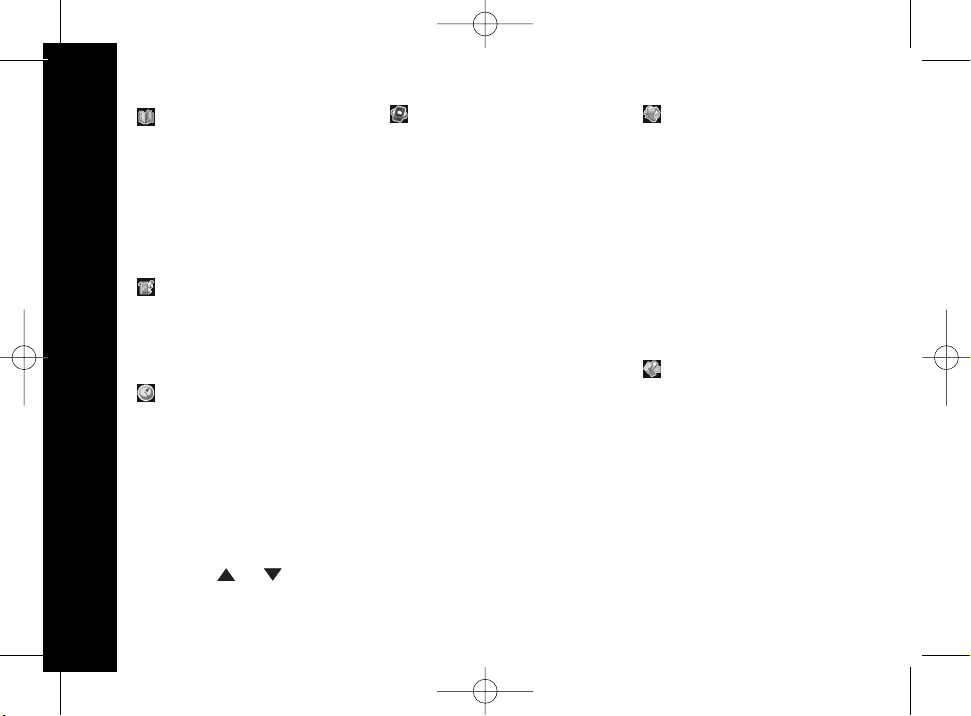
15
Menu Structure
Navigating the menu
In standby mode:
Press the SKL key to open the main menu and display the first menu option.
When you access a sub-menu the relevant menu icon will be displayed.
Press the or key to scroll through and display all the available sub-menus.
Press the SKL key to select the currently displayed option. Or
Press the SKR
BD1217 ME4251 user guide [5] 7/7/05 1:20 pm Page 15
Menu Structure
Phone book
1. Search
2. Add
3. Group
4. Speed Dial
5. Check
6. Emergency Call
7. Area Code
Call log
1. Missed Call
2. Received Call
3. Dialed Call
4. Delete
1. Games
Timer
2. Walkie Talkie
1. Clock
2. Alarm
Handset settings
1. Ring Type
2. Ring Volume
3. Ring On/Off
4. Pre Fix
5. Outgoing Call Bar
6. Message Waiting
7. Wallpaper
8. Language
9. Contrast
10. Key Tone
11. Auto Answer
12. Handset Name
13. LCD Mode
14. Default
key to go back to the previous display.
Base settings
1. Base Ring Tone
2. Base Ring On/Off
3. Priority Call Alert
4. Dial Mode
5. Register
6. De-register
7. Select Base
8. System PIN
9. Flash Time
10. Default
Function
Page 17

16
Using the Telephone
Using the Telephone
Note: If the handset is in the base station or charger unit, only the key and
key will function.
Lift the handset out of the base station/charger unit for use.
Switching the handset On/Off
When the handset is put in the base station/charger unit it switches on automatically
and charges up.
Allow the batteries to charge for 16 hours without interruption before first use.
To switch the handset off:
1. In ON mode, press and hold the
key for 2 seconds.
To switch the handset on:
1. In OFF mode, press and hold the
key for 2 seconds.
Making External Calls
There are two ways to dial a number: direct dialling or on-hook dialling.
Whenever the line is in use the icon is displayed.
If another internal handset is already engaged on an external call, the icon will be
displayed. No further calls can be made until this call is ended.
Handset range
BD1217 ME4251 user guide [4] 18/7/05 Page 16
If the handset moves out of communication range with the base station,
the display will show Out Of Range and the icon will disappear.
Page 18

17
Using the Telephone
Direct dialling
1. Press the key and wait for the dialling tone.
2. Dial the telephone number and complete the call.
When the call is connected, the call duration will be displayed and will remain in the
display until 3 seconds after the call is ended.
The call timer format is HH:MM:SS.
3. Press the key to end the call.
On-hook dialling (pre-dialling)
1. Dial the telephone number.
2. Delete any incorrect digits by pressing the SKR key.
3. Press the key. The displayed number is dialled.
4. To end the call, press the key.
Using the Handsfree Speakerphone
In handsfree mode, all communication is via the handset speakerphone and
microphone, leaving your 'hands free'.
You can make a call handsfree or switch to handsfree during a call.
Make a handsfree call
In standby mode:
BD1217 ME4251 user guide [5] 18/7/05 1:20 pm Page 17
1. Dial the telephone number and press the key. The handset speaker comes on.
2. Press the key and wait until the handset speaker comes on, then dial the
telephone number as required.
3. Hold your conversation - speak to the caller through the microphone and listen
over the speaker.
4. Press the key to end the call.
Page 19

18
Using the Telephone
During a call:
1. Press the key. The handset speaker comes on.
2.
3. Press the key to end the call.
Handset is in the base station/charger (auto-answer):
If auto-answer is set to on, the line will be automatically connected when you lift the
handset from the base/charger.
1. Lift the handset to answer the call.
Note: If auto-answer is set to off, lift the handset and press the key or the key
to answer the call.
Handset is not in the base station/charger:
1. Press the key or the key to answer the call.
Prefix Dialling
BD1217 ME4251 user guide [4] 18/7/05 Page 18
Place the handset back in the base station/charger unit. The call will disconnect
and go back to standby status.
Taking calls
When an external call is received, all registered handsets ring and the LCD backlight
comes on for 15 seconds after call is picked up by the handset.
The display shows Incoming call. The green incoming call light on the base flashes.
Note: If you have subscribed to caller ID, the caller's name or number will be shown
(if available from the network).
When prefix dialling is set to ON, the prefix number that you set will be dialled out
first whenever you make an external call. The prefix can be a number up to 5 digits.
You can use the prefix memory to store an area code that you frequently use, for
example 0207 or 08457, to save you dialling it each time you make a call.
Page 20

19
Using the Telephone
See page 37 for details on how to store a prefix number.
Dialling from the Phone Book
Note: To store a number in the Phone Book, see "Storing entries" on page 23.
In standby mode:
1. Press the SKR key to enter the phone book.
2. The first entry in the phone book is displayed. Press the or key to display the
entry you want.
3. Press the key to dial the number.
4. Press the key to end the call.
Holding and Forwarding Calls
If the telephone is connected to a switchboard/PBX network, it is possible to put calls
on hold and forward them to other extensions.
1. Press the key to put the call on hold.
2. Enter the extension number you want. The called extension will ring.
3. Press the key to transfer the call. Or
Press to return to the caller, if the called extension does not answer.
Calling with More Than One Handset
BD1217 ME4251 user guide [5] 18/7/05 Page 19
Note: If the phonebook is empty, Empty will be displayed for 2 seconds.
Note: To make/receive internal calls, transfer calls or hold a teleconference you need to
have more than one handset registered to your base station.
Page 21

20
Making Internal Calls
With more than one handset registered to the same base as you, you can make
internal calls between handsets.
To call another internal handset:
1. Press the key.
BD1217 ME4251 user guide [5] 18/7/05 Page 20
2. Press the or key to display the handset you want to call and press the
key or key.
The called handset will ring and show the caller's handset number.
When the other handset answers hold your conversation.
3. Press the key to end the call.
Receiving Internal Calls
When you receive an internal call, the handset will ring and show the calling handsets
number, and the backlight will come on for 15 seconds after call is picked up by the
handset.
1. Press the key or the key to answer the call.
2. Press the key to end the call.
Transferring/Forwarding a Call to Another Handset
To transfer/forward an external call to another internal handset.
1. Press the key to put the external call on hold.
2. Enter the internal handset number you want. The called handset will ring.
3. When the handset answers, press the key to transfer the call. Or
If the called handset does not answer, press the key to forward the call.
After 30 seconds the call will ring back at your handset if the call is still not
answered. Press the key to speak to the caller.
Using the Telephone
Page 22

21
Using the Telephone
Teleconference
If you are already on an external call, it is possible to include another internal handset
in the conversation and hold a three-way conference call.
1. Press the key to put the external call on hold.
2. Enter the internal handset number you want to include in the call.
The called handset will ring.
3. When the handset answers, press the 3 key to begin the teleconference.
4. Either internal handset can press the key at any time to leave the teleconference.
The other internal handset will remain connected to the external call.
Paging Handsets
If you cannot locate a handset you can use the page key on the base to help find it.
1. Press the Page key on the base.
All handsets registered to the base will ring and the display on each handset will
show Paging.
2. To stop the paging ring, press the Page key on the base again, or press any key on the handset.
Note: All paged handsets will stop ringing if any key on the handset or page key on
the base is pressed.
Muting the Microphone
During a call (internal or external), you can mute the microphone so your caller cannot
hear you while you speak privately to someone else in the room. The icon is
displayed when the microphone is muted.
During a call:
1. Press the SKL
BD1217 ME4251 user guide [5] 18/7/05 Page 21
key to mute/unmute the microphone.
Page 23

22
Using the Telephone
Key Lock
You can use the key lock to prevent accidental button presses activating the
handset. When the key lock is on, the icon is displayed.
You will still be able to make calls to the emergency
numbers when the key lock is on.
In standby mode:
1. Press and hold the #
key to lock/unlock the keypad.
Note: When the key lock is on, the # and keys will still function and you will be able
to accept an incoming call and turn off the alarm.
, , and .
When pressed in standby mode, each key will give you automatic access to a different
telephone function.
In standby mode:
BD1217 ME4251 user guide [4] 18/7/05 Page 22
Shortcut Keys
The ME4251 telephone has three shortcut keys:
Press the key to view the missed call log.
(See page 30-32 for more information on the missed call log.)
Press the key to view the received call log.
(See page 30 for more information on the received call log.)
press key to access message waiting server.
(See page 39 for more information on the message waiting server.)
Page 24

23
Using the Menu
Using the Menu
The menu can only be accessed from standby mode.
Navigating your way around the menu
For the full menu structure and information on navigating your way around the menu,
see page 15.
In this section you will find instructions on how to use the following menus:
Phone book, Call log, Timer, Handset settings, Base settings and Function menu.
PHONE BOOK MENU
When using the phone book, the icon will be displayed.
The phone book stores up to 80 contact names - for each contact name you can store
3 different contact numbers, for example: home, office and mobile numbers.
Once you have stored your names and numbers, you can sort your contacts into caller
groups and assign each caller group a different ringtone. Caller groups make searching
for contacts easier and you can tell if a call is, for example, from a friend or a work
colleague just by hearing the ringtone There are 6 pre-set caller groups: VIP, Business,
Family, Friends, School and Others. You can edit the caller group names if you wish.
Storing Entries
There are two ways to store a phone book entry: Using the Phone book menu and
from standby mode.
Using the phone book menu:
1. Press the or key until Add is displayed and press the SKL key to select.
2. Enter a contact name (max. 16 characters) and press
SKL
BD1217 ME4251 user guide [5] 18/7/05 Page 23
Note: If the phone book is full Memory full will be displayed for 2 seconds,
then the display reverts to the previous menu screen.
to confirm.
Page 25

24
Using the Menu
Entering Names and Numbers
To enter characters, press the relevant key the corresponding number of times
according to the position on the key. For example, to enter an L, press the 5 key three
times or to enter a B press the 2 key twice.
Delete incorrect digits by pressing the SKR key.
Press the * key to switch between lower/upper case and number only entry.
If 2 consecutive characters are on the same key, enter the first character, then wait for
the cursor to move to the right before trying to enter the next character.
Press the 1 key or key repeatedly to enter punctuation symbols.
Press the 0 key twice to enter a space.
3. Enter the first number for this name (max. 24 digits) and press SKL to confirm.
4. Repeat point 3 to enter 2 further numbers for the name.
Or
If you do not want to enter any further contact numbers, press SKL twice to go
directly to the 'Set Group' menu.
Entering a Dialling Pause (P)
If the telephone is connected to a switchboard/PBX network, it may be necessary to
insert a pause in the dialling sequence.
When entering a number, press and hold the key where a pause is required.
A "P" will be displayed.
5. Press or to select a caller group and press
SKL
BD1217 ME4251 user guide [5] 18/7/05 Page 24
Save ok is displayed and then the list of phone book entries is displayed.
6. Press the key to return to standby mode.
#
to select.
Page 26

25
Using the Menu
Storing a number from standby mode:
Search for a Number in the Phone Book
Any time during a call, you can press SKR to view the phonebook.
In the phone book menu:
1. Search is displayed, press the SKL key to select.
2. Enter the first letter of the name you want and press the SKL key.
The first phone book entry beginning with this letter will be displayed.
Note: For quick searching, you can enter more than one letter of the name you want.
3. Press or to search for the exact entry and press SKL to see the entry details.
Note: To change the details of the displayed entry
BD1217 ME4251 user guide [5] 18/7/05 Page 25
1. Enter the telephone number you want to store and press SKL to save the number.
2. Select a location to store the number (e.g. Number 1) and press the SKL key to confirm.
3. Enter the name and press the SKL key.
4. Press or to select the caller group where you want to store the name/number
and press the SKL key to confirm.
Save ok is displayed and then return to standby mode.
5. Press the key to return to standby mode.
Note: If the phone book is empty, Empty will be displayed.
Press or to scroll to the part of the entry you want to edit (for example, scroll to
the first telephone number) and press the
press the
incorrect digits/characters and the keypad to enter new ones. Press the
confirm and save the edited details.
4. Press the key to return to standby mode.
SKL key to confirm. Edit the name/number, using the SKR key to delete
SKL key. The display will show eg. Edit No. 1,
SKL key to
Page 27

26
Using the Menu
Phone Book Groups
Your phone book names and contact numbers are stored in smaller, more
manageable caller groups. There are six pre-set groups - VIP, Business, Family,
Friends, School and Others.
To display the contacts stored in a particular group:
In the phone book menu:
1. Press the or key until Group is displayed and press the SKL key to select.
2. Press the or key to display the name of the group you want and press SKL.
3. Press the or
If you select View:
The list of entries stored in the chosen group will be displayed. Use the or key to
scroll to the entry you want, and the SKL key to view details for the displayed entry.
To change the details of the displayed entry
Press the or keys to scroll to the part of the entry you want to edit (for example,
scroll to the first telephone number) and press the SKL key. The display will show (for
example) Edit No. 1 , press the SKL key to confirm. Edit the name/number, using the
SKR key to delete incorrect digits/characters and the keypad to enter new ones. Press
the
SKL key to confirm and save the edited details.
If you select Edit Name:
You can change the name of the group to another name of your choice.
BD1217 ME4251 user guide [4] 18/7/05 Page 26
Use the SKR key to delete incorrect characters/digits and enter new ones using the
keypad. When the group name is edited, press
displayed.
4. Press the key to return to standby mode.
key to display either View or Edit Name.
SKL to confirm. Save ok is
Page 28

27
Using the Menu
Speed Dial Numbers
Your Motorola telephone has 9 speed dial keys (keys 1- 9). You can select any of the
numbers stored in the phonebook and save them on a speed dial key. Once stored,
from standby mode you can press and hold the speed dial key you want and the
number will be dialled out automatically.
Speed dial numbers can be up to 24 digits.
Store a Speed Dial Number
In the phone book menu:
1. Press the or
is displayed and press the SKL key
to select.
Key 1 is displayed with details of the stored name/number
or
2. Press the or key to display the speed dial key you want and press the SKL key
to confirm.
is displayed, press the SKL key to access the phone book list.
4. Press the or key to select the name of the contact that you want to store on
the speed dial key and press the
SKL
BD1217 ME4251 user guide [5] 18/7/05 Page 27
Empty is displayed if no name/number has been allocated.
3. Phone Book
Save ok is displayed, then the details now saved on the speed dial key.
5. Press the key to return to standby mode.
key until Speed Dial
key to confirm.
Page 29

28
Using the Menu
Delete a Speed Dial Number
In the phone book menu:
1. Press the or
is displayed and press the SKL key to select.
2. Press the or key to display the speed dial key you want and press the SKL key
to confirm.
3. Press the key to select Delete then press the SKL key.
5. Press the key to return to standby mode.
Check Phone Book Capacity
You can use the 'Check' sub-menu to check how many phone book entries you
have stored.
In the phone book menu:
1. Press the or key until Check is displayed and press the SKL
BD1217 ME4251 user guide [5] 18/7/05 Page 28
Delete? is displayed.
4. Press the SKL key to confirm. Deleted is displayed.
key until Speed Dial
2. The display will show, for example, Used 25 Total 80.
Where 25 phone book locations have been used, and 55 are still available to store
new contact details.
3. Press the key to return to standby mode.
Note: If the phone book is empty, Empty will be displayed.
key to select.
Page 30

29
Using the Menu
Emergency Call Numbers
You can store 4 emergency call numbers which can be dialled out at any time even
when call restrictions are set (for example, if the keypad is locked or call barring is set).
Each emergency number can have a maximum of 5 digits.
If you dial any of the emergency numbers manually (instead of using the
phone book) and the keypad lock is on or call barring is set, they will still be
dialled out.
In the phone book menu:
1. Press the or
to select.
2. Press the or key to select one of the emergency number locations and press
the SKL key to confirm.
Note: To edit an existing emergency number, use the SKR key to delete digits and the
keypad to enter new ones.
4. Press the key to return to standby mode.
Area Code
BD1217 ME4251 user guide [5] 18/7/05 Page 29
Example: If you set 123 as an emergency number - only number 123 can diales out
with call restrictions set.
3. Enter the emergency number up to 5 digits and press the SKL key to confirm.
Save ok is displayed.
If the area code is set, when you make an external call using the on-hook dialling (predial) mode, if you enter the area code in the former digits, the area code will be cut
and will not be dialled. For example, if the area code is 0755, and you enter
0755123456, only 123456 will be dialled.
key until Emergency Call is displayed and press the SKL key
Page 31

30
Using the Menu
The area code can be a maximum of 5 digits.
In the phone book menu:
1. Press the or
is displayed and press the SKL key
to select.
3. Press the key to return to standby mode.
Call Log Menu
There are three types of call log: Missed Calls, Received Calls, and Dialed Calls.
Each log can contain up to 20 records.
When using the call log the icon will be displayed.
Unanswered calls/calls that have been received in your absence are stored in the
Missed calls log.
Calls you have answered are stored in the Received calls log.
Calls you have made are stored in the Dialled calls log.
BD1217 ME4251 user guide [5] 18/7/05 1:20 pm Page 30
2. Press the SKL key again, then enter an area code (up to 5 digits) and press the SKL
key to confirm. Save ok is displayed.
key until Area Code
Viewing the Call Logs
Note: If there are no calls stored in a call log, Empty will be displayed and then the
display will automatically return to the main menu.
Note: The max number of digits for a stored call log number is 24.
You can view the call logs using the menu or using the shortcut keys.
If you have new calls in the Missed calls log you will also be able to view them from
standby mode.
Page 32

31
Using the Menu
Viewing the call logs using the menu:
1. Press the or key to display the call log you want and press the SKL key to select.
2. Press the key to scroll and view all call log entries.
3. With a call highlighted, press the SKL key to view the call details.
For each call, the caller's number and date and time of the call are displayed.
If the caller's number is stored in the phone book and an exact name/number match
is found, the caller's name will also be displayed.
4. Press the SKR key to return to the calls log and view the other calls.
5. Press the key to return to standby mode.
Viewing the call logs using the shortcut keys:
From standby mode:
1. Press the key to display the Missed calls log.
Or
Press the key to display the Received calls log.
Or
Press the
2. Press the key to scroll and view all call log entries.
3. With a call highlighted, press the SKL
BD1217 ME4251 user guide [5] 18/7/05 Page 31
In the call log menu:
For each call, the caller's number and date and time of the call are displayed.
If the caller's number is stored in the phone book and an exact name/number match
is found, the caller's name will also be displayed.
key to display the Dialed calls log.
key to view the call details.
Page 33

32
Using the Menu
4. Press the SKR key to return to the calls log and view the other calls.
5. Press the key to return to standby mode.
Viewing the missed call log from standby mode:
When there are calls in the Missed calls log, the standby display shows, for example,
2 Missed Calls.
1. Press the SKL key to view the details of the most recent missed call.
The caller's number (and name if an exact name/number match is found in the
phone book) and date and time of the call are displayed.
2. Press the key to scroll and view all missed calls.
With a call highlighted, press the SKL key to view the call details.
Press the SKR key to return to the calls log and view the other calls.
Note: If a caller has rung on more than one occasion, each call will be listed with
the different times they called.
3. Press the key to return to standby mode.
Saving a Call log Number to the Phone Book
With the call details displayed:
1. Press the SKL key, Save is displayed.
2. Press the
SKL key to confirm.
3. Press the or key to choose a location to store the number
(e.g. Number 1) and press the
key.
4. Enter a name and press the
SKL
BD1217 ME4251 user guide [5] 18/7/05 Page 32
SKL
SKL
5.
6.
Press the or key to choose set group you want and press the key to store
the entry, Save OK is displayed, then return to previous menu.
Press the key to return to standby mode.
key to confirm.
Page 34

33
Using the Menu
Deleting a call log number
With the call details displayed:
1. Press the SKL key, then press the key to highlight Delete.
2. Deleting is displayed briefly, then Deleted!. The display then reverts to show the
next calls log entry.
3. Press the key to return to standby mode.
Delete all Calls Log Entries
In the calls log menu:
1. Press the or key to display Delete and press the SKL key .
2. Press the or key to highlight the calls log you want to delete or highlight
confirm. Deleting is displayed briefly, then Empty!
3. Press the key to return to standby mode.
TIMER MENU
The timer menu lets you set the handset clock and set an alarm.
When using the timer the icon will be displayed.
Set the Date and Time
You can use the clock menu to set the correct date and time on your handset.
In the Timer menu:
1. Press the or key to display Clock and press the SKL
BD1217 ME4251 user guide [5] 18/7/05 Page 33
Delete All to delete the entries from all 3 call logs and press the SKL key to
Your ME4251 telephone uses the 24 hour clock.
key to confirm.
Page 35

34
Using the Menu
In the Timer menu:
1. Press the or key to display Alarm
and press the SKL key to confirm.
2. On/Off is displayed, press the
SKL key to begin setting the alarm.
3. Press the or key to display Off, Once, Everyday or Weekday and press
the
SKL key to confirm.
BD1217 ME4251 user guide [4] 18/7/05 Page 34
2. Enter the date using 2 digits for the day, 2 for the month and 4 for the year and
press the SKL key to confirm.
Example, for 17th July 2005: enter 1, 7, 0, 7, 2, 0, 0, 5.
3. Enter the time using 2 digits for the hour and 2 for the minute and press the SKL
key to confirm.
Example, for 2:45pm: enter 1, 4, 4, 5.
Set ok is displayed.
4. Press the key to return to standby mode.
Set the Alarm
You can set the alarm on your handset to ring once, to ring at the same time every
day, to ring weekday at a set time, or you can switch the alarm Off.
You can select from 16 different ringer melodies and 5 different ring volumes for
the alarm.
When the alarm is set the icon is displayed.
4. Enter the time you want the alarm to sound using 2 digits for the hour and 2 digits
for the minute and press the
Note: Remember that your ME4251 uses the 24 hour clock.
SKL key to confirm. Set ok is displayed briefly.
Page 36

35
Using the Menu
5. Press the SKR key once to go back to the previous menu and set the ringer melody.
6. Press the key to display Ring Type and press the SKL key to confirm.
7. Press the or key to display and hear a sample of each of the ringer
melodies. With the melody you want highlighted, press the SKL key to select.
8. Press the SKR key once to go back to the previous menu and set the ring volume.
9. Press the key to display Ring Volume and press the SKL key to confirm.
10. Press the key to increase or the key to decrease the volume and press the SKL
11. Press the key to return to standby mode.
Silence the Alarm When it Sounds
When the alarm time is up, the alarm will sound for 30 seconds.
To silence the ring:
1. Press any key on the handset.
HANDSET SETTINGS MENU
The handset settings menu lets you personalise the settings on your handset.
When using the handset settings menu the icon will be displayed.
BD1217 ME4251 user guide [5] 18/7/05 Page 35
Set ok is displayed briefly .
key to select. Set ok is displayed briefly.
Changing the Ringer Melody
You can select different ringer melodies to help you to distinguish between the
different types of call you receive. You can set a different ringer melody for external
call, internal call, each of your 6 phone book groups and for the Page ring.
Page 37

36
Using the Menu
In the handset settings menu:
1. Press the or
2. Press the or
confirm.
3. Press the or key to scroll and hear the ringer melodies, with the one you want
4. Press the
key to return to standby mode.
Changing the Ringer Volume
For each of the different ring types you can set your preferred ringer volume level.
There are 5 different volume levels.
In the handset settings menu:
1. Press the or key to display Ring
and press the SKL key to confirm.
2. Press the or
4. Press the key to return to standby mode.
Switching the Ringer On/Off
BD1217 ME4251 user guide [4] 18/7/05 Page 36
highlighted, press the SKL key to select. Set ok is displayed.
key to display Ring Type and press the SKL key to confirm.
key to display the Ring Type you want and press the SKL key to
to confirm in changing the ringer volume operation.
3. Press the key to increase or the key to decrease the volume and press the SKL
key to confirm. Set ok is displayed.
key to display the ring volume you want and press the SKL key
Volume
If you do not want to be disturbed by either external or internal calls you can switch
the ringer off.
If the external ringer is set to on, the icon is displayed.
Page 38

37
Using the Menu
If the external ringer is set to off, the icon is displayed.
In the handset settings menu:
1. Press the or
2. Press the or key to display either:
Or
Press the SKL key to confirm.
4. Press the key to return to standby mode.
Pre Fix Setting
When Pre Fix dialing is on, it will append the entered Pre fix number to the front of the
dialing number.
Switching pre fix ringing On/Off
In the handset settings menu:
1. Press the or
and press the SKL key to select.
3. Press the or key to highlight either Off or On and press the SKL key to select.
Storing a pre fix number
In the handset settings menu:
1. Press the or
and press the SKL
BD1217 ME4251 user guide [5] 18/7/05 1:20 pm Page 37
External On/Off for the external ringer
Internal On/Off for the internal ringer
3. Press the or key to display (for example) either Internal On or Internal Off
and press the SKL key to confirm. Set ok is displayed.
key to display Ring On/Off and press the SKL key to confirm.
2. Pre Fix On/Off is displayed, press the SKL key to select.
key to display Pre Fix
key to display Pre Fix
key to select.
Page 39

38
Using the Menu
2. Press the
To edit an existing prefix number:
Delete existing digits using the SKR key and enter a new prefix number and
4. Press the key to return to standby mode.
Call Barring
You can select from various call barring options:
Off - no calls are barred, all calls are allowed.
External Call - all external calls are barred, only internal calls are allowed.
Pre Call - calls beginning with a selected prefix will be barred.
All - all calls are barred, no calls are allowed.
In the handset settings menu:
1. Press the or
to select.
2. Enter the 4 digit PIN code (pre-set code 0000) and press the SKL key to confirm.
3. Press the or key to display the call barring option you want and press the
SKL
BD1217 ME4251 user guide [4] 18/7/05 Page 38
key to display Pre Fix Edit and press the SKL key.
3. Enter a prefix number (max. 5 digits) and press the SKL key to confirm. Set ok
is displayed.
press to confirm.
SKL
Note: With call barring set, when you try to dial a barred number, the display will show
Call is barred. You will need to change the call barring setting to be able to dial out.
key to confirm.
If you selected Pre Call:
Enter the barred prefix number (up to 5 digits) and press the SKL key to confirm.
Set ok is displayed.
key to display Outgoing Call Bar and press the SKL key
Page 40

39
Using the Menu
If you do not enter a number for Pre Call barring, All calls will be barred
as no number will match a 'blank'.
4. Press the key to return to standby mode.
Message Waiting
If you have subscribed to a voice messaging service, the green message light on the
base will flash to alert you if you have a message waiting.
To hear your messages, contact your voice messaging service provider.
Note: For quick dialling you can store the voice messaging service number on
your phone.
To store/dial the voice messaging service number
In the handset settings menu:
1. Press the or
to select.
2. Press the key to display Service and press the SKL key to confirm.
BD1217 ME4251 user guide [4] 18/7/05 Page 39
3. Enter the number of your messaging service provider and press the SKL key to
confirm. Set ok is displayed.
4. Press the key to dial the number.
Or
Press the key to return to standby mode.
Note: in standby mode, user can press key to dial the service number.
key to display Message Waiting and press the SKL key
Page 41

40
Using the Menu
To clear messages
When you have listened to your messages, to turn off the flashing message light:
In the handset settings menu:
1. Press the or
to select.
2. Press the
and press the SKL key to confirm.
3. Press the key to return to standby mode.
Changing the Display Wallpaper
Your ME4251 telephone has a choice of 4 wallpapers that will be shown on the handset
display when in standby mode.
Note: If you select the wallpaper with the Motorola logo, the handset name will be
displayed but it will not cover the logo.
In the handset settings menu:
1. Press the or key to display Wallpaper and press the SKL key to select.
2. Press the or key to select the wallpaper you want and press the SKL key to
view the wallpaper.
3. Press the SKL key again to confirm.
4. Press the key to return to standby mode. The selected wallpaper is displayed.
BD1217 ME4251 user guide [5] 18/7/05 Page 40
key to display Message Waiting and press the SKL key
key to display Clear Message
Changing the Display Language
The text on the handset display can be shown in up to 11 different languages,
including: English, German, French, Italian, Dutch, Spanish, Greek, Turkish,
Hungarian, Portuguese, and Polish.
Page 42

41
Using the Menu
In the handset settings menu:
1. Press the or key to display Language and press the SKL key to select.
2. Press the or key to display the language you want and press the SKL key to confirm.
3. Press the key to return to standby mode. The display will show the selected language.
Changing the Display Contrast
There are 5 different contrast levels for the handset display.
In the handset settings menu:
1. Press the or key to display Contrast and press the SKL key to select.
2. Press the or key to select the contrast level you want and press the SKL key
to confirm.
3. Press the key to return to standby mode.
Switching Key Tones On/Off
With key tones set to on, each time you press a key on the handset, you will hear a
beep to confirm the button press.
In the handset settings menu:
1. Press the or
2. Press the or
BD1217 ME4251 user guide [5] 18/7/05 Page 41
the SKL key to confirm. Set ok is displayed.
3. Press the key to return to standby mode.
key to display Key Tone and press the SKL key to select.
key to select either Key Tone On or Key Tone Off and press
Page 43

42
Using the Menu
Switching Auto Answer On/Off
The automatic call answering function (auto answer on) enables an incoming call to be
taken immediately when the handset is lifted from the base station (or charger unit).
It is not necessary to press the or key.
When auto answer is off, you will need to press the key or the key to take a call.
In the handset settings menu:
1. Press the or
2. Press the or
3. Press the key to return to standby mode.
Giving the Handset a Name
You can assign a name to each handset that will be displayed when the handset is in
standby mode.
In the handset settings menu:
1. Press the or
2. Enter a name for your handset and press the SKL
BD1217 ME4251 user guide [5] 18/7/05 Page 42
and press the SKL key to confirm. Set ok is displayed.
key to display Auto Answer and press the SKL key to select.
key to select either On or Off.
Set ok is displayed.
The handset name cannot include punctuation symbols.
See page 24 for help with entering names.
3. Press the key to return to standby mode.
key to display Handset Name and press the SKL key to select.
key to confirm.
Page 44

43
Using the Menu
Selecting the LCD Mode
The display backlight comes on whenever a key is pressed or an incoming call is
received.
You can determine how long the backlight stays on after the last button press:
In 'Power Save Mode' the backlight will remain on for 15 seconds.
In 'Extended Mode' the backlight will remain on for 30 seconds.
In the handset settings menu:
1. Press the or key to display LCD
and press the SKL key
to select.
3. Press the key to return to standby mode.
Resetting your Handset to the Default Settings
You can reset your handset so that all the pre-set (default) settings
are restored.
In the handset settings menu:
1. Press the or key to display Default and press the SKL key to select.
Press the SKR
BD1217 ME4251 user guide [5] 18/7/05 Page 43
2. Press the or key to display the mode you want and press the SKL key to
confirm. Set ok is displayed.
Mode
2. Confirm? is displayed, press the SKL key to confirm. Set ok is displayed.
3. Press the key to return to standby mode.
key to cancel.
Page 45

44
Using the Menu
Handset Default Settings
BD1217 ME4251 user guide [5] 7/7/05 1:20 pm Page 44
External Ringer Melody Canon
Internal Ringer Melody Espresso
VIP Ringer Melody High_ Tide
Business Ringer Melody Higher_Plane
Family Ringer Melody Jubilation
Friends Ringer Melody Maple_Leaf
School Ringer Melody Vivaldi
Others Ringer Melody Nightlife
Paging Ringer Melody One_Moment
Ringer Volume Level 4
Receiver Volume Level 3
External Call Ring On/Off ON
Internal Call Ring On/Off ON
Prefix On/Off OFF
Prefix Number Empty
Number of Message Service Empty
Wallpaper Wallpaper 1
Language English
LCD Contrast Level 3
Key Tone ON
Auto Answer ON
Handset Owner Name ME4251
LCD Mode Extended Mode
Speed Dial Empty
Page 46

45
Using the Menu
BASE SETTINGS MENU
The base settings menu lets you personalise the settings on your base station.
When using the base settings menu the icon will be displayed.
Changing the Ringer Melody
You can select from 5 different base ringer melodies.
In the base settings menu:
1. Press the or
2. Press the or key to select the melody you want and press the SKL key to
3. Press the key to return to standby mode.
Switching the Base Ringer On/Off
In the base settings menu:
1. Press the or
to select.
3. Press the key to return to standby mode.
Priority Call Alert
BD1217 ME4251 user guide [5] 18/7/05 Page 45
confirm. Set ok is displayed.
key to display Base Ring Tone and press the SKL key to select.
2. Press the or key to select either On or Off and press the SKL key to confirm.
Set ok is displayed.
With more than one handset registered to the base station, you can use priority call
alert to select a particular handset to have priority over the other handsets. This
handset will ring first when there is an incoming call. You can also determine whether
you want the handset to ring 2, 4 or 6 times before all the other handsets start to ring.
key to display Base Ring On/Off and press the SKL key
Page 47

46
Using the Menu
If you want all handsets to ring and no handset to have priority, select All.
In the base settings menu:
1. Press the or
2. Press the or key to select the handset you want to ring first and press the SKL
key to confirm.
4. Press the key to return to standby mode.
In the base settings menu:
1. Press the or
and press the SKL key to select.
2. Press the or key to select either DTMF or Pulse and press the
SKL
BD1217 ME4251 user guide [5] 18/7/05 Page 46
3. Press the or key to select the number of times the handset will ring before the
other handsets start to ring (for example, for 4 times, select Ringtimes 4) and press
the SKL key to confirm. Set ok is displayed.
key to display Priority Call Aler t and press the SKL key to select.
Changing the Dial Mode
Your ME4251 telephone uses DTMF (Tone dialling) as the pre-set dialling mode.
When using your telephone with some switch boards/PBX networks you
may be required to change to PULSE dialling.
Note: Consult your switchboard provider if you are unsure which mode to use.
confirm. Set ok is displayed.
3. Press the
key to display Dial Mode
key to return to standby mode.
key to
Page 48

47
Using the Menu
Registering Additional Handsets
Your ME4251 handset can be registered for use with up to 4 different base stations.
A maximum of 6 handsets can be registered to use with your ME4251 base station.
Note: Any additional handsets must be GAP compatible. Even if a handset meets GAP
standards, it is still possible some handset functions will not be available.
To register a new handset to your ME4251 base, you need to put the base into
registration mode:
At the base:
1. Press and hold the Page key. The base will beep twice and the red light will flash for
one minute.
On the handset, in the base settings menu:
1. Press the or
to select.
2. Press the or key to select the number of the base you want to register the
handset to and press the SKL key to confirm.
Note: The base stations that your handset is already registered to will be
indicated by **.
3. Enter the handset PIN code and press the SKL
BD1217 ME4251 user guide [5] 18/7/05 Page 47
If the correct PIN is entered, the handset displays Searching while it attempts
to connect with the base station. If registration is successful, OK
is displayed.
4. Press the key to return to standby mode.
Once the registration procedure is complete, the new handset will automatically
be allocated the next available handset number. This number will be shown on
the display.
key to display Register and press the SKL key
key to confirm.
Page 49

48
Using the Menu
De-register a Handset
You can use one handset to de-register another handset registered to the same base.
In the base settings menu:
1. Press the or key to display De-register and press the SKL key to confirm.
2. Enter the handset PIN code (pre-set code 0000) and press the SKL key to confirm.
3. Press the or key to highlight the number of the handset you want to
de-register and press the SKL key to confirm. Confirm? is displayed.
5. Press the key to return to standby mode.
Select a Base to Use
If your handset is registered to more than one base, you can select which base you
want to use.
- your handset will automatically use the base with the
In the base settings menu:
1. Press the or
and press the SKL key
to select.
BD1217 ME4251 user guide [5] 18/7/05 Page 48
4. Press the SKL key to select. OK is displayed.
If you select Auto Base
best reception.
2. Press the or key to select the number of the base you want to use or to select
Auto Base and press the
Note: The base stations that your handset is registered to will be indicated by **.
3. Press the key to return to standby mode.
key to display Select Base
SKL key to confirm. OK is displayed.
Page 50

49
Using the Menu
Changing the PIN Code
For increased security you may want to change the PIN code to prevent any
unauthorised changes being made to the settings on your telephone.
Always keep a note of the new PIN code.
In the base settings menu:
1. Press the or key to display System PIN and press the SKL key to select.
2. Enter the current PIN (pre-set code 0000) and press the SKL key to confirm.
3. Enter a new 4-digit PIN code and press the SKL key.
4. Re-enter the new PIN code and press the SKL key to confirm.
5. Press the key to return to standby mode.
Note: Consult your switchboard/PBX provider for advice if unsure which setting
you need.
In the base settings menu:
1. Press the or
2. Press the or key to select 100, 250 or 600 and press the
SKL
BD1217 ME4251 user guide [5] 18/7/05 Page 49
Set ok is displayed.
Changing the Flash Time (Recall)
You can change the recall (flash) time according to your Switchboard/PBX
requirements. The recall times you can set are: 100, 250 and 600 msec.
The pre-set recall time is 100 msec.
Set ok is displayed.
3. Press the key to return to standby mode.
key to display Flash Time and press the SKL key to select.
key to confirm.
Page 51

50
Using the Menu
Resetting your Base to the Default (Pre-Set) Settings
In the base settings menu:
1. Press the or key to display Default and press the SKL key to select.
Note: Press the SKR key to cancel.
3. Press the key to return to standby mode.
Games
There are 2 games you can choose from: Snake and Guess Number.
In the function menu:
1. Press the or key to display Games and press the SKL key to select.
2. Press the or key to display either Snake or Guess number and press the
SKL
Base Default Settings:
Base Ringer Melody Ring Tone 1
Base Ring On/Off ON
Priority Call Alert All
Dial Mode DTMF
Flash Time
BD1217 ME4251 user guide [5] 18/7/05 Page 50
2. Confirm? is displayed, press the SKL key to confirm. Set ok is displayed.
Clock Date/Clock time 01/01/2005 00:00
Function Menu
The function menu allows you to use your handset as to play games on, or as
walkie talkies (if you have 2 or more handsets).
When using the function menu the icon will be displayed.
key to select.
100ms
Page 52

51
Using the Menu
If you select Snake:
Four options will be displayed, use the or keys to highlight the option you
want and press the SKL key to confirm.
Play - select to play the game.
Key controls:
Set speed - select to choose from 5 speeds at which to play the game. Press the
key to go faster or the key to go slower.
Highest score - select to view the highest score.
Help - select to display the rules of the game and the control keys.
If you select Guess Number:
Four options will be displayed, use the or keys to highlight the option you
want and press the SKL key to confirm.
Start Game - select to play the game.
Level - use to select the difficulty level - High, Medium or Low.
Highest score - select to view the highest score.
Help - select to display the rules of the game.
3. Press the SKR
2 - to move UP
Press 8 - to move DOWN
Press 4 - to move LEFT
Press 6 - to move RIGHT
Press SKL - to PAUSE
Press SKR - to EXIT
BD1217 ME4251 user guide [5] 18/7/05 Page 51
Press
Or
Press the key to return to standby.
key to go back to the game menu options.
Page 53

52
Using the Menu
Walkie Talkie mode
With 2 or more handsets, you can use them as walkie talkies even when they are
out-of-range from the base station.
In walkie talkie mode, you will not be able to use any other handset
functions or make or receive calls. Please ensure that you Disable the
walkie talkie mode to make or receive calls.
To use the handsets as walkie talkies
In the function menu:
1. Press the or
2. Press the or key to highlight Enable and press the
SKL key to select.
3. Enter the Group ID code (e.g. 1234, any number with four digits) and press the
SKL
key to confirm.
Note: The Group ID of different handsets must be the same in order
to communicate.
4. Enter the WT ID code (from 1 to 9) and press the SKL
BD1217 ME4251 user guide [5] 18/7/05 Page 52
Note: The WT ID code of handsets in the same group must be different, i.e. 9
handsets in the same group can communicate as walkie talkies provided that each
handset has a different WT ID code, ranging from 1 through to 9.
You are now in Walkie Talkie mode.
5. To call another walkie talkie - press the , , keys
then enter the other WT ID. Or
To call all other walkie talkies in the group - press the * key .
The called walkie talkie(s) will ring (internal ring) and the calling WT ID will be
displayed to tell them who's calling.
key to display Walkie Talkie and press the SKL key to select.
key to confirm.
Page 54

53
Using the Menu
6. To accept a call - press the or key.
You can now communicate using the handsets as walkie talkies.
Or
To reject a call - press the SKR key.
7. To exit walkie talkie mode, select Disable from the Walkie talkie menu.
To exit walkie talkie mode and return the handset to normal mode
In the function menu:
1. Press the or
to select.
2. Press the or key to highlight Disable and press the SKL
BD1217 ME4251 user guide [5] 18/7/05 Page 53
Exited will be displayed.
3. Press the key to return to standby.
key to display Walkie Talkie and press the SKL key
key to select.
Page 55

54
Qui
c
k
Ref
e
ren
c
e
Handset power on/off Press and hold
Making external calls or , enter number /enter number or
Handsfree calls (Make call) enter number
,
/ (during call)
Receiving calls or / (auto answer on) Lift handset from base/charger
Ending calls / Place handset in base/charger
Dial Phone book entry SKL, /
/ to Search, SKL,
/ to entry,
Hold/forward calls During call, , enter ext. number, to transfer
Making internal calls , / display handset number, or
Transfer call , enter handset number, to transfer
Teleconference , enter handset number, when answers, 3
Page handsets ,handsets ring. Stop ring - or any key on handset
Mute on/o ff During call, SKL to switch on/off
Key lo c k on/off Press and hold #
Shor tcut to Missed Calls log From standby,
Shortcut to Received Calls log From standby,
BD1217 ME4251 user guide [5] 18/7/05 Page 54
Quick Reference
Page
to Phone Book, SKL,
Page
Page 56

55
Q
ui
ck Refere
n
ce
PHONEBOOK
Store entries In Phonebook menu: / to Add , SKL, enter name, SKL, enter number,
/ to select group, SKL, to exit
OR
From standby: enter number
SKL
, / to select location,
SKL, enter name, SKL, / to select group, SKL, to exit
Search for entry In Phonebook menu: Search
displayed, SKL, enter 1st letter ,
SKL, / to entr y, SKL, to view details, to exit
View Group Contacts In Phonebook menu: / to Groups, SKL, / to
/
to View ,
/
Edit Group Contacts In Phonebook menu: / to Groups, SKL, / to
/
to exit
Store Speed Dial In Phonebook menu: /
SKL, /
/ to
to exit
Delete Speed Dial In Phonebook menu: /
/
to Speed Dial Key, SKL, to Delete , SKL, SKL to confirm, to exit
BD1217 ME4251 user guide [5] 18/7/05 Page 55
SKL, SKL to Set Group,
display Group, SKL,
display Group, SKL,
characters/digits, SKL to confirm,
to Speed Dial Key, SKL, SKL to access Phone Book,
display Entry, SKL to confirm,
to Edit name, SKR to Delete, enter
to Speed Dial,
to Speed Dial, SKL,
to Entr y, SKL, to exit
Page 57

56
Qui
c
k
Ref
e
ren
c
e
CALLS LOG
View log In Calls log menu: / to scroll calls, SKL to view details
of a call, SKR back to log, to exit
Using shortcut key from standby: , / to scroll calls,
SKL to view details of a call, SKR back to log, to exit
View Received Calls log Using shortcut key from standby: , / to scroll calls, SKL
to view details of a call, SKR back to log, to exit
View Missed Calls log Using shortcut key from standby: , / to scroll calls,
SKL to view details of a call, SKR back to log, to exit
Save to Phone book With call displayed: SKL, Save, SKL to confirm, / to
select location, SKL, enter name, SKL, to exit
Delete Calls log entry With call displayed: SKL, to Delete, to exit
Delete entire Calls log In Calls log menu:
/
to Delete, SKL, / to
highlight call log or Delete All, SKL to confirm, to exit
TIMER MENU
Set Date and Time In Timer menu: / to Clock , SKL, enter date, SKL,
enter time, SKL, to exit
BD1217 ME4251 user guide [5] 18/7/05 Page 56
View Dialed Calls log
Page 58

57
Q
ui
ck Refere
n
ce
Set Alarm In T imer menu: / to Alarm, SKL ,On/Off displayed, SKL,
/ to select frequenc y, SKL,enter time, SKL,SKR, to
, SKL, / to select melody, SKL,SKR, to Ring
Volume, SKL, / to select volume, SKL, Off to exi t
Silence Alarm Press any key
HANDSET SET TINGS
Change ringer melody In Handset settings menu: /
/ to
select ring type, SKL, / to select melody, SKL, to exit
Change ring volume In Handset settings menu: /
/
to select ring type, SKL, / to required volume, SKL,to
exit
Switch external ringer on/off In Handset settings menu: /
/
/
to exit
Switch internal ringer on/off In Handset
settings menu:
/
to Internal
on/off,
SKL,
/ to Internal on or Internal off,
SKL, to exit
Pre Fix on/o ff In Handset
settings menu:
/ to Pre fix , SKL, SKL , /
to display Off or on, SKL, to exit
BD1217 ME4251 user guide [5] 18/7/05 1:20 pm Page 57
Ring Type
to External On/Off, SKL,
or External Off, SKL,
to Ring Type , SKL,
to Ring Volume, SKL,
to Ring On/Off , SKL ,
/
to Rin g On/off, SKL,
to External On
Page 59

58
Qui
c
k
Ref
e
ren
c
e
Store Pre Fix In Handset settings menu: / to Pre fix, SKL, to
Pre fix edit, SKL, enter prefix number , SKL, to exit
Call Bar ring In Handset settings menu: / to Outgoing call bar , SKL,
enter 4 digit PIN, SKL, / to required option, SKL,
(if Pre Call selected, enter number, then SKL) to exit
Store Messaging In Handset settings menu: / to Message waiting, SKL,
Service Number / to Service, enter service number, SKL, to dial
number or to exit
Clear Messages In Handset settings menu: / to
,
SKL,
/ to Clear message, SKL, to exit
Change display wallpaper In Handset settings menu: / to Wallpaper
,
SKL,
/
to select wallpaper, SKL
, to exit
Change display language In Handset settings menu: / to Language, SKL , /
to select language, SKL, to exit
Set display contrast In Handset settings menu: / to Contrast , SKL, /
to set level, SKL, to exit
Set Key tones on/off In Handset settings menu: / to Key tone, /
to Key tone on or Key tone off, to exit
BD1217 ME4251 user guide [5] 18/7/05 Page 58
Message waiting
SKL,
SKL,
Page 60

59
Q
ui
ck Refere
n
ce
Auto Answer on/off In Handset settings menu: / to Auto answer , SKL , /
to exit
Handset name In Handset settings menu: /
name SKL, to exit
LCD Mode In Handset settings menu: /
/
SKL, to exit
Reset handset In Handset settings menu: / to Default, Confirm?
displayed, SKL to confirm, to exit
BASE SETTINGS
Change ringer melody In Base settings menu: /
/ to select melody, SKL, to exit
Base ringer On/Of f In Base settings menu: /
/
to exit
Priority call alert In Base settings menu: /
/
/ to select
no. of rings, SKL, to exit
Change dial mode In Base settings menu: /
SKL, set required mode,
SKL, to exit
BD1217 ME4251 user guide [5] 18/7/05 Page 59
to Auto Answer On or Auto Answer Off SKL,
to Handset Name, enter a
to Extended Mode or Power Save Mode,
to display On or Off, SKL ,
to select Priorit Handset, SKL,
to LCD Mode, SKL ,
to Base Ring Tone, SKL,
to Base Ring On/Off , SKL,
to Priority Call Alert, SKL ,
to Dial Mode,
Page 61

60
Quick Reference
Register a handset
At base: Press and hold Page
until 2 beeps sound.
At handset, in base settings menu: / to Register
Handset
, SKL, / to select base number, SKL,
enter PIN, SKL, when Register OK
displayed to exit
De-register a handset
In Base settings menu: / to De-register
, SKL, enter
PIN, SKL, / to display handset number, SKL,
Confirm?
displayed, SKL to confirm
to exit
Select base to use
In Base settings menu: / to Select base
, SKL,
to base number or Auto base
, SKL,
to exit
Change PIN code
In Base settings menu: / to System PIN
, SKL,
enter current PIN, SKL, enter new 4-digit PIN, SKL, re-enter
new PIN, SKL,
to exit
Change Flash (Recall) Time
In Base settings menu: / to Flash time
, / to
select time, SKL ,
to exit
Reset Base
In Base settings menu: / to Default
, SKL,
Confirm?
displayed, SKL
BD1217 ME4251 user guide [5] 18/7/05 1:20 pm Page 60
to confirm, to exit
Page 62

61
Quick Reference
FUNCTION
Set Walkie Talkie mode
In Function menu: /
/
to Enable,SKL, enter Group ID, SKL, enter WT ID, SKL -
In walkie talkie mode: Press then WTID code or , *
to call
Return to normal mode
In Function menu: /
/ to
Disable, SKL
BD1217 ME4251 user guide [5] 18/7/05 Page 61
to Walkie Talkie , SKL,
, to exit
to Walkie Talkie , SKL,
Page 63

t
t
62
Warranty
WARRANTY INFORMATION
MOTOROLA DOES NOT WARRANT ITS CORDLESS TELEPHONE PRODUCTS
(“PRODUCT(S)”) TO YOU, THE END-USER. A LIMITED WARRANTY FOR THIS PRODUCT
IS PROVIDED TO YOU BY MOTOROLA’S DISTRIBUTOR (“DISTRIBUTOR”) PURSUANT
TO DOCUMENTATION INCLUDED WITH THIS PRODUCT. PLEASE CONTACT THE
DISTRIBUTOR IF YOU EXPERIENCE PROBLEMS WITH THIS PRODUCT.
TO THE FULLEST EXTENT PERMITTED UNDER APPLICABLE LAW (A) MOTOROLA
HEREBY DISCLAIMS ALL WARRANTIES OF ANY KIND RELATING TO THE PRODUCT
THAT BIND THE MANUFACTURER, WHETHER EXPRESS, IMPLIED OR STATUTORY,
INCLUDING BUT NOT LIMITED TO IMPLIED WARRANTIES OF MERCHANTABILITY,
FITNESS FOR A PARTICULAR PURPOSE, OR ANY WARRANTY AGAINST
INFRINGEMENT PROVIDED UNDER ANY LAW, AND (B) IN NO EVENT SHALL
MOTOROLA BE LIABLE TOYOU OR ANY OTHER PARTY FOR ANY DIRECT, INDIRECT,
GENERAL, SPECIAL, INCIDENTAL, CONSEQUENTIAL, EXEMPLARY OR OTHER
DAMAGES ARISING OUT OF THE USE OR INABILITY TO USE THE PRODUCT
(INCLUDING, WITHOUT LIMITATION, DAMAGES FOR LOSS OF BUSINESS PROFITS,
BUSINESS INTERRUPTION, LOSS OF INFORMATION OR ANY OTHER PECUNIARY
LOSS), OR FROM ANY BREACH OF WARRANTY, EVEN IF MOTOROLA HAS BEEN
ADVISED OF THE POSSIBILITY OF SUCH DAMAGES. MOTOROLA SHALL NOT BE
BOUND BY PRODUCT RELATED STATEMENTS NOT DIRECTLY MADE BY MOTOROLA
NOR ANY WARRANTY OBLIBATIONS APPLICABLE TO THE DISTRIBUTOR.
BD1217 ME4251 user guide [5] 7/7/05 1:20 pm Page 62
Page 64

63
Warranty
WARRANTY INFORMATION
Giant Telecom, BVI (Distributor) guarantees to you, the original purchaser, the digital
cordless telephone and accessories which you have purchased from an authorised
reseller (the "Products"), to be in conformance with the applicable specifications
current at the time of manufacture for a term of 24 months from date of purchase of
the Product(s) (Warranty Term). You must inform Distributor of the lack of conformity to
the applicable specifications of any of the Products within a period of two (2) months
from the date on which you detect a defect in material, workmanship or lack of
conformity and in any event within a term not to exceed the Warranty Term, and must
immediately submit the Product for service to Distributor's Repair or Service Centre.
During the Warranty term, Distributor will, at its discretion and without extra charge, as
your exclusive remedy, repair or replace your Product which does not comply with this
warranty; or failing this, to reimburse the price of the Product but reduced to take into
account the use you have had of the Product since it was delivered. This warranty will
expire at the end of the Warranty Term.
HOW TO GET WARRANTY SERVICE?
In order to be eligible to receive warranty service, you must present your receipt of
purchase or a comparable substitute proof of purchase bearing the date of purchase.
The digital cordless telephone should also clearly display the original compatible
electronic serial number. Such information is contained with the Product.
For details, please contact:
0870 197 4131 UK
BD1217 ME4251 user guide [5] 7/7/05 1:20 pm Page 63
Page 65

W
t
•
•
•
•
•
•
•
64
Warranty
You must ensure that all and any repairs or servicing is handled at all times by a
Distributor's Service Centre in accordance with the Distributor's Service requirements.
In some cases, you may be requested to provide additional information concerning the
maintenance of the Products by Distributor's Service Centres only, therefore it is
important to keep a record of any previous repairs, and make them available if
questions arise concerning maintenance.
CONDITIONS
This warranty will not apply if the type or serial numbers on the Product has been
altered, deleted, duplicated, removed, or made illegible. Distributor reserves the right
to refuse free-of-charge warranty service if the requested documentation can not be
presented or if the information is incomplete, illegible or incompatible with the factory
records. Repair, at Distributor's option, may include reflashing of software, the
replacement of parts or boards with functionally equivalent, reconditioned or new
parts or boards. Replaced parts, accessories, batteries, or boards are warranted for the
balance of the original warranty time period. The Warranty Term will not be extended.
All original accessories, batteries, parts, and digital cordless telephone that have been
replaced shall become the property of Distributor.
Distributor does not warrant the installation, maintenance or service of the products,
accessories, batteries or parts.
Distributor will not be responsible in any way for problems or damage caused by any
ancillary equipment not furnished by Distributor which is attached to or used in
connection with the Products.
BD1217 ME4251 user guide [5] 7/7/05 1:20 pm Page 64
Page 66

65
Warranty
When the Product is used in conjunction with ancillary or peripheral equipment not
supplied for this digital cordless telephone by Distributor, Distributor does not warrant
the operation of the Product/peripheral combination and Distributor will not honour
any warranty claim where the Product is used in such a combination and it is
determined by Distributor that there is no fault with the Product.
WHAT IS NOT COVERED BY THE WARRANTY
This warranty is not valid if the defects are due to damage, misuse, tampering, neglect
or lack of care and in case of alterations or repair carried out by unauthorised persons.
The following are examples of defects or damage not covered by this product warranty
• Defects or damage resulting from use of the Product in other than its normal and
customary manner.
• Defects or damage from misuse, access to incompatible sources, accident or neglect.
• Defects or damage from improper testing, operation, maintenance, installation,
adjustment, unauthorised software applications or any alteration or modification of
any kind.
• Breakage or damage to antennas unless caused directly by defects in material or
workmanship.
• Products disassembled or repaired other than by Distributor in such a manner as to
adversely affect performance or prevent adequate inspection and testing to verify
any warranty claim.
• Defects or damage due to range, coverage, availability, grade of service, or operation
of the cellular system by the cellular operator.
• Defects or damage due to moist, liquid or spills of food.
BD1217 ME4251 user guide [5] 7/7/05 1:20 pm Page 65
Page 67

66
Warranty
• All plastic surfaces and all other externally exposed parts that are scratched or
• damaged due to customer normal use.
• Products rented on a temporary basis.
• Periodic maintenance and repair or replacement of parts due to normal wear and tear.
Note: The talk-time, stand-by time and total life cycle of the rechargeable batteries for
your digital cordless telephone will depend on usage conditions and network
configurations. As a consumable product, the specifications indicate that you should
be able to obtain optimum performance for your digital cordless telephone within the
first two months from date of purchase.
The warranty for the rechargeable batteries becomes void if (i) the batteries are
charged other than by original battery chargers specified for the charging of the
battery, (ii) any of the seals on the battery are broken or show evidence of tampering,
(iii) the battery is used in equipment or service other than the digital cordless
telephone for which it is specified.
Depending on operating conditions and your usage habits, wear and tear might take
place of components including mechanical problems related to Product housing, paint,
assembly, sub-assemblies, displays and keyboards and any accessories which are not
part of the Product's in-box configuration. The rectification of faults generated through
wear and tear and the use of consumable items like batteries is considered to be your
responsibility and therefore Distributor will not provide the free Warranty repair service
for these items.
BD1217 ME4251 user guide [5] 7/7/05 1:20 pm Page 66
Page 68

67
Warranty
Please make and retain a note of all data you have inserted into your Product for
example names and phone numbers, before submitting your Product for a Warranty
service as such data may be deleted or erased as part of the repair or service process.
OUT OF WARRANTY REPAIRS
If you request Distributor to repair your Product any time after the Warranty term or
where this warranty does not apply due to the nature of the defect or fault, then
Distributor may in its discretion carry out such repairs subject to you paying Distributor
its fees for such a repair or it may refer you to an authorised third party to carry out
such repairs.
BD1217 ME4251 user guide [5] 7/7/05 1:20 pm Page 67
Page 69

BD1217 ME4251 user guide [5] 7/7/05 1:20 pm Page 68
MOTOROLA and the Stylized M Logo are registered in the US Patent & Trademark Office.
All other product or service names are the property of their respective owners. © Motorola, Inc. 2004.
