Page 1
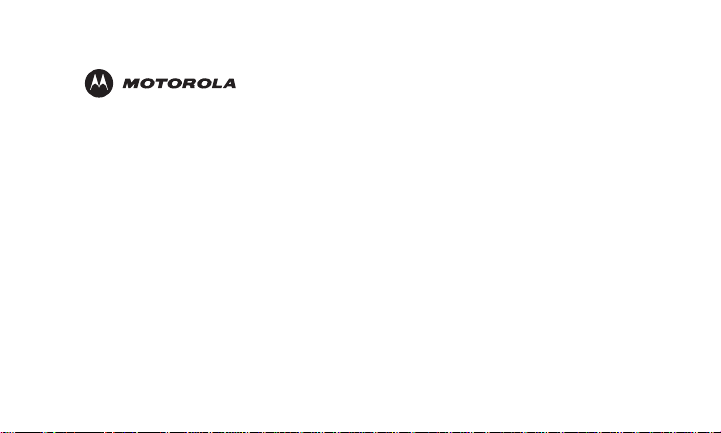
E51 Series
Digital Cordless Phone
5.8 GHz Expandable
Model Family: MD7151
Users Guide
Page 2
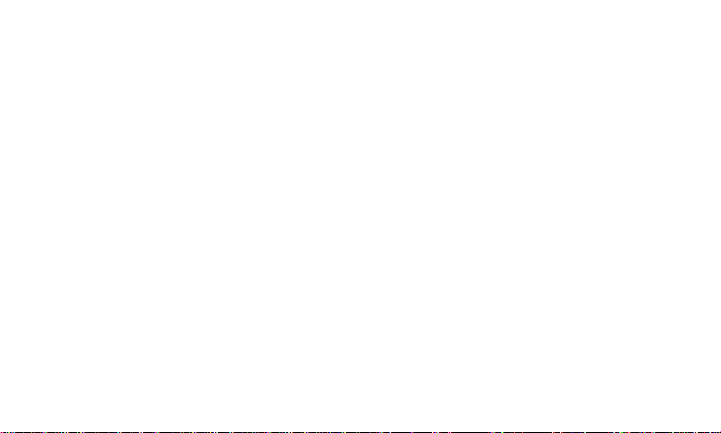
For a copy of a large-print version of this guide, or for productrelated questions, please visit us online:
www.motorola.com/cordless
Or contact us at:
1-800-353-2729 U.S.A.
1-800-461-4575 Canada
Motorola reserves the right to revise this publication and to make changes in content from time to time without obligation
on the part of Motorola to provide notification of such revision or change. MOTOROLA PROVIDES THIS GUIDE WITHOUT
WARRANTY OF ANY KIND, EITHER IMPLIED OR EXPRESS, INCLUDING, BUT NOT LIMITED TO, THE IMPLIED
WARRANTIES OF MERCHANTABILITY AND FITNESS FOR A PARTICULAR PURPOSE. Motorola may make improvements
or changes in the product(s) described in this manual at any time.
MOTOROLA and the Stylized M logo are registered in the U.S. Patent and Trademark Office. All other product or service
names are the property of their respective owners.
© Motorola, Inc. 2006
1-888-390-6456 TTY (Text Telephone)
Page 3
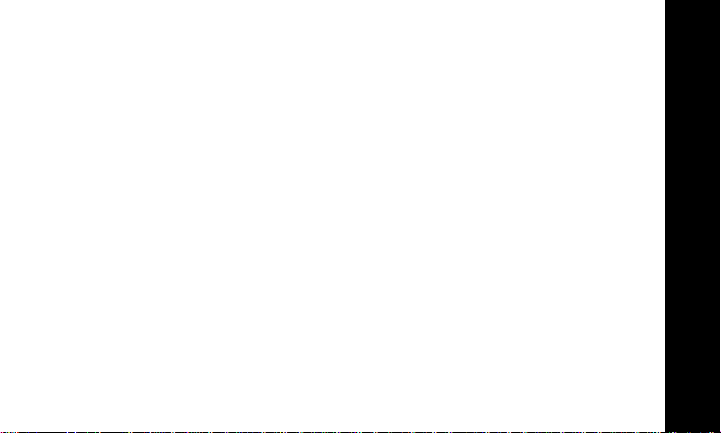
Table of Contents
FCC Information .....................................................................................vi
FCC Compliance Class B Digital Device................................................................ vi
FCC Declaration of Conformity............................................................................. vii
Canadian Compliance............................................................................................ vii
Federal Communications Commission (FCC) Part 68 Statement...................... vii
Industry Canada CS-03 Declaration of Conformity..............................................ix
Important Safety Instructions ...............................................................x
Welcome ..................................................................................................1
Handset Overview....................................................................................................2
Base Unit Overview .................................................................................................3
MD7151 User Guide
i
Page 4
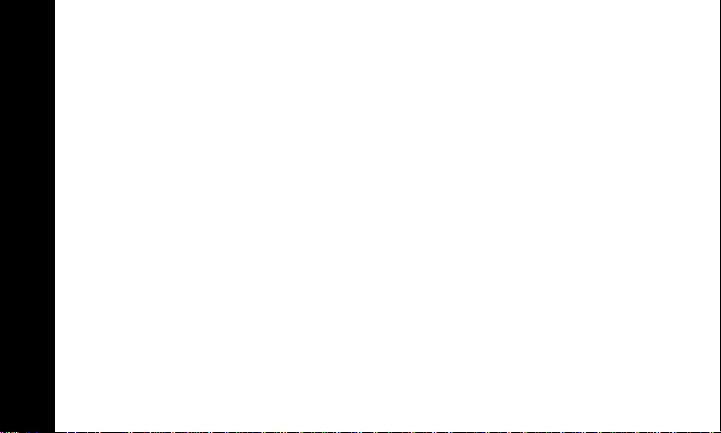
ii
Getting Started .......................................................................................4
Battery Safety Instructions..................................................................................... 4
Installing the Battery............................................................................................... 5
Charging the Handset Battery ............................................................................... 6
Installing the Base Unit ..........................................................................7
Wall Mounting ........................................................................................................ 9
Basic Operations ...................................................................................11
Handset Indicators................................................................................................ 11
Base Unit LEDs .................................................................................................... 11
Making a Call......................................................................................................... 12
MD7151 User Guide
Answering Calls .................................................................................................... 13
Ending a Call ......................................................................................................... 13
Speakerphone Operation ..................................................................................... 13
Page 5
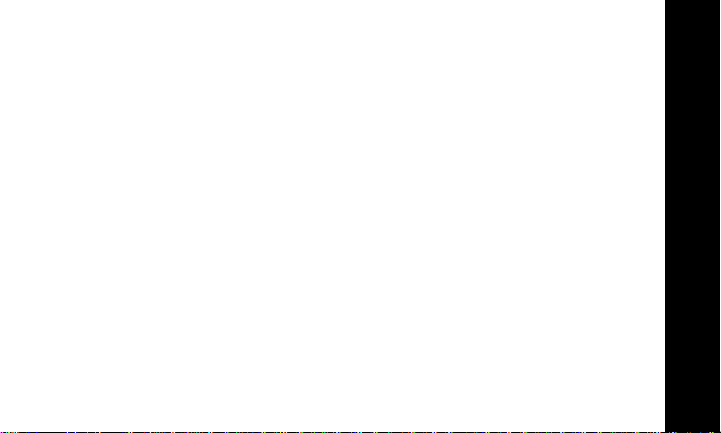
Adjust Handset Volume ........................................................................................14
Temporary Ringer Adjustments...........................................................................15
Redial Function ......................................................................................................15
Deleting a Redial Listing .......................................................................................16
Mute Function ........................................................................................................16
Locate a Misplaced Handset.................................................................................17
Phonebook Operations.........................................................................18
Storing a New Entry ..............................................................................................19
Reviewing/Dialing from the Phonebook..............................................................22
Editing a Phonebook Entry ...................................................................................23
Delete a Single Phonebook Entry.........................................................................23
Caller ID/Call Waiting ID ........................................................................................24
Reviewing Caller ID Records.................................................................................25
MD7151 User Guide
iii
Page 6
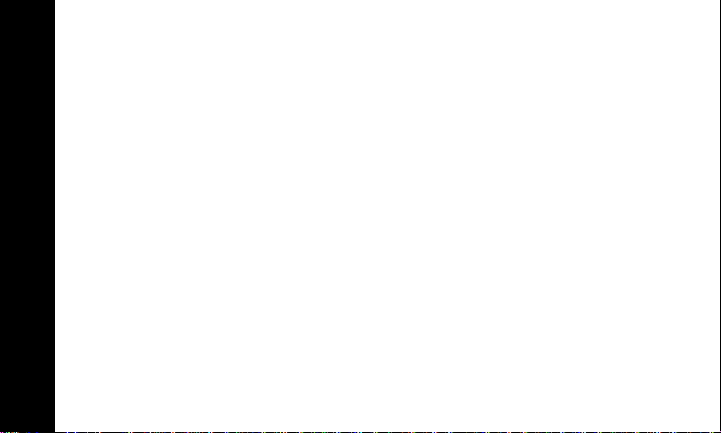
MD7151 User Guide
Storing a Caller ID Entry in the Phonebook ........................................................ 26
Dialing from the Caller ID Log ............................................................................. 27
Deleting a Caller ID Record .................................................................................. 27
Deleting All Caller ID Records.............................................................................. 27
Ringer Volume ...................................................................................................... 28
Ringer Tone ........................................................................................................... 28
Key Tone ................................................................................................................ 29
Display Language ................................................................................................. 30
Dialing Method...................................................................................................... 31
Message Waiting Indicator .................................................................................. 31
iv
Page 7
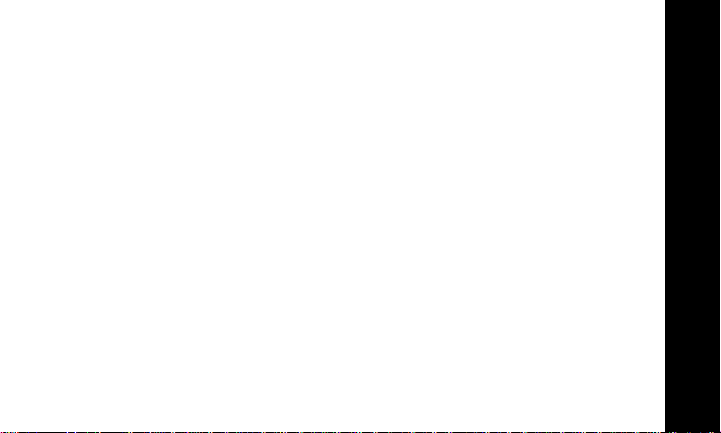
Special Features ....................................................................................32
Intercom Calls ........................................................................................................32
Call Transfer ...........................................................................................................33
Conference Call......................................................................................................34
In Case of Difficulty ...............................................................................35
Warranty ................................................................................................38
Technical Specifications .......................................................................42
MD7151 User Guide
v
Page 8
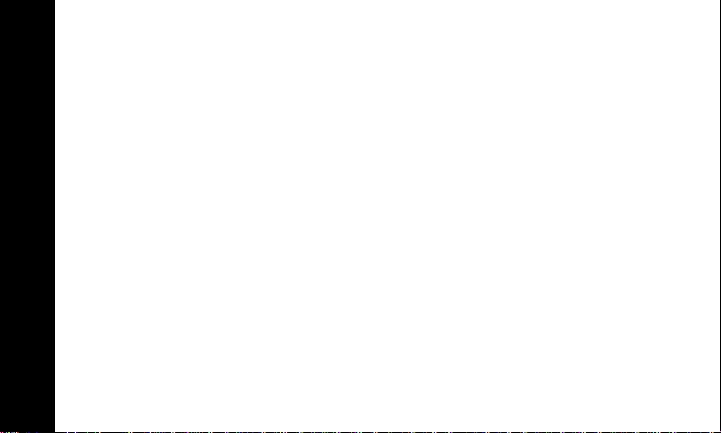
vi
FCC Information
FCC Compliance Class B Digital Device
This equipment has been tested and found to comply with the limits for a Class B digital device, pursuant to
Part 15 of the FCC Rules. These limits are designed to provide reasonable protection against harmful
interference in a residential installation. This equipment generates, uses, and can radiate radio frequency
energy and, if not installed and used in accordance with the instructions, may cause harmful interference to
radio communications. However, there is no guarantee that interference will not occur in a particular
installation. If this equipment does cause harmful interference to radio or television reception, which can be
determined by turning the equipment off and on, the user is encouraged to try to correct the interference by
one of the following measures:
• Reorient or relocate the receiving antenna.
• Increase the separation between the equipment and receiver.
• Connect the equipment into an outlet on a circuit different from that to which the receiver is connected.
• Consult the dealer or an experienced radio/TV technician for help.
Caution: Changes or modifications not expressly approved by Motorola for compliance could void the user’s
authority to operate the equipment.
MD7151 User Guide
This device complies with Part 15 of the FCC Rules. Operation is subject to the following two conditions: (1)
This device may not cause harmful interference, and (2) this device must accept any interference received,
including interference that may cause undesired operation.
Page 9
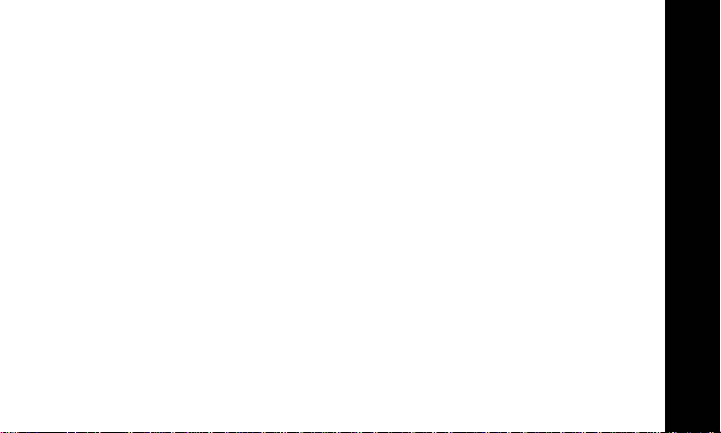
FCC Declaration of Conformity
Motorola, Inc., Connected Home Solutions, 101 Tournament Drive, Horsham, PA 19044,
1-215-323-1000, declares that this cordless phone complies with 47 CFR Parts 2 and 15 of the FCC Rules as
Class B digital devices.
Canadian Compliance
This Class B digital apparatus complies with Canadian ICES-003. Cet appareil numérique de la classe B est
conforme á la norme NMB-003 du Canada.
Federal Communications Commission (FCC) Part 68 Statement
This Motorola cordless phone complies with Part 68 of the FCC rules and the requirements adopted by the
Administrative Council for Terminal Attachments (ACTA). On the bottom of this equipment is a label that
contains, among other information, a product identifier in format US: AAAEQ##TXXXX. If requested, this
information must be provided to the telephone company.
The Ringer Equivalence Number (REN) is used to determine the number of devices that may be connected
to the telephone line. Excessive RENs on the telephone line may result in the devices not ringing in
response to an incoming call. In most, but not all areas, the sum of the RENs should not exceed five (5.0).
To be certain of the number of devices that may be connected to the line, as determined by the total RENs,
contact the telephone company.
MD7151 User Guide
vii
Page 10
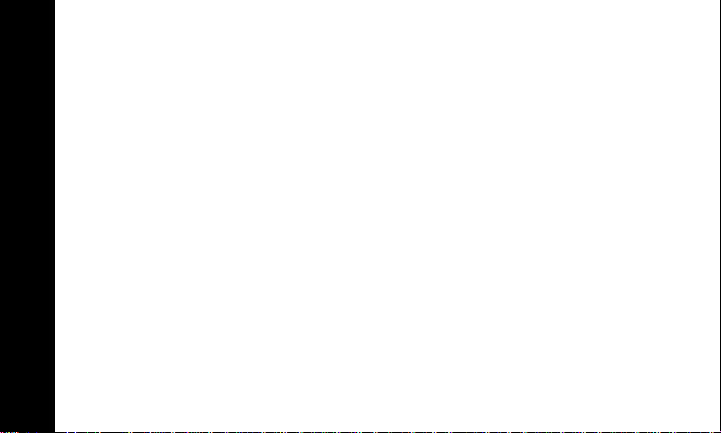
viii
For products approved after July 23, 2001, the REN for this product is part of the product identifier that has
the format US: AAAEQ##TXXXX. The digits represented by ## are the REN without a decimal point (e.g., 03
is a REN of 0.3). For earlier products, the REN is separately shown on the label.
This equipment uses the following USOC jack: RJ11C. A plug and jack used to connect this equipment to
the premises wiring and telephone network must comply with the applicable FCC Part 68 rules and
requirements adopted by the ACTA. A compliant telephone cord and modular plug is provided with this
product. It is designed to be connected to a compatible modular jack that is also compliant. See installation
instructions for details.
Connection to Party Line Service is subject to state tariffs. Contact the state public utility commission, public
service commission, or corporation commission for information. If this equipment causes harm to the
telephone network, the telephone company will notify you in advance that the temporary discontinuance of
services may be required. If advance notice is not practical, the telephone company will notify the customer
as soon as possible. Also, you will be advised of your right to file a complaint with the FCC if you believe it is
necessary.
The telephone company may make changes in its facilities, equipment, operations, or procedures that could
affect the operation of the equipment. If this happens, the telephone company will provide advance notice in
order for you to make necessary modifications to maintain uninterrupted service.
If trouble is experienced with this equipment, for repair or warranty information, please contact Motorola,
Inc. at 1-877-466-8646. If the equipment is causing harm to the telephone network, the telephone company
MD7151 User Guide
may request that you disconnect the equipment from the network until the problem is solved.
This equipment is hearing aid compatible.
Page 11
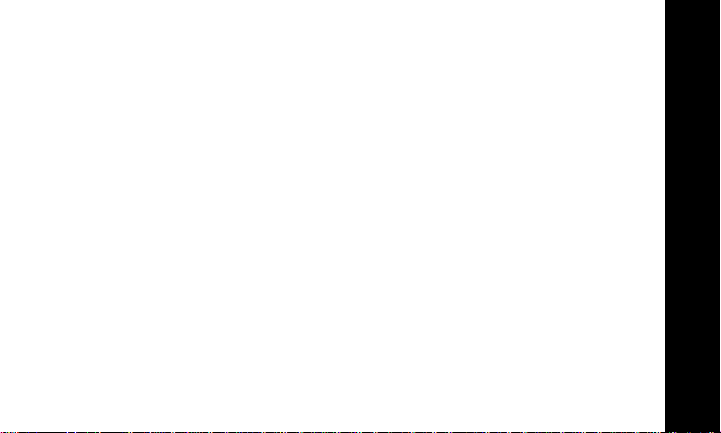
If your home has specially wired alarm equipment connected to the telephone line, ensure the installation of
the cordless phone does not disable your alarm equipment. If you have questions about what will disable
alarm equipment, consult your telephone company or a qualified installer.
CAUTION: To maintain compliance with the FCC's RF exposure guidelines place the base unit at least 20
cm from nearby persons.
For body worn operation, this phone has been tested and meets the FCC RF exposure guidelines when
used with the belt clip supplied or designated for this product. Use of other accessories may not ensure
compliance with FCC RF exposure guidelines.
Industry Canada CS-03 Declaration of Conformity
This product meets the applicable Industry Canada technical specifications. The Ringer Equivalence Number
(REN) is an indication of the maximum number of devices allowed to be connected to a telephone interface.
The termination on an interface may consist of any combination of devices subject only to the requirement
that the sum of the RENs of all the devices does not exceed five.
If this equipment does cause harmful interference to radio or television reception, which can be determined
by turning the equipment on and off, the user is encouraged to try to correct the interference with one or
more of the following measures: Reorient or relocate the receiving antenna (that is, the antenna for the radio
or television that is "receiving" the interference).Reorient or relocate and increase the separation.
MD7151 User Guide
ix
Page 12
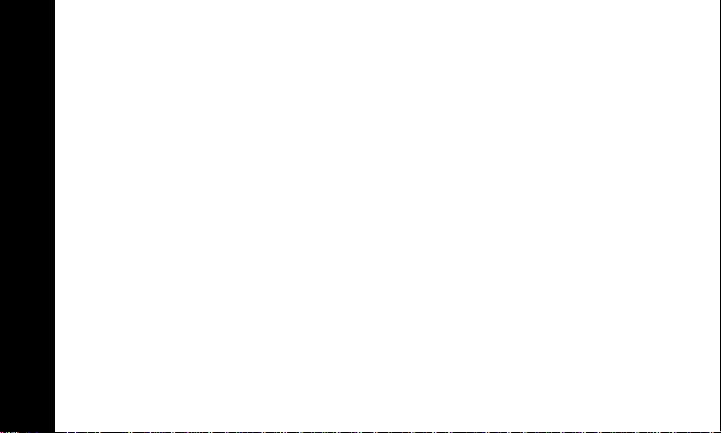
Important Safety Instructions
When using your telephone equipment, basic safety precautions should always be
followed to reduce the risk of fire, electric shock, and injury, including the following:
1. Read and understand all instructions.
2. Follow all warnings and instructions marked on the product.
3. Unplug this product from the wall outlet before cleaning. Do not use liquid or
aerosol cleaners. Use a damp cloth for cleaning.
4. Do not use this product near water (for example, near a bathtub, kitchen sink, or
swimming pool).
5. Do not place this product on an unstable surface, such as a table, shelf or stand.
The product may fall, causing serious damage.
6. Slots and openings in the back or bottom of the base unit and handset are
provided for ventilation. To protect them from overheating, these openings must
not be blocked by placing the product on a soft surface such as a bed, sofa, or rug.
MD7151 User Guide
This product should never be placed near or over a radiator or heat register. This
product should not be placed in any area where proper ventilation is not provided.
x
Page 13
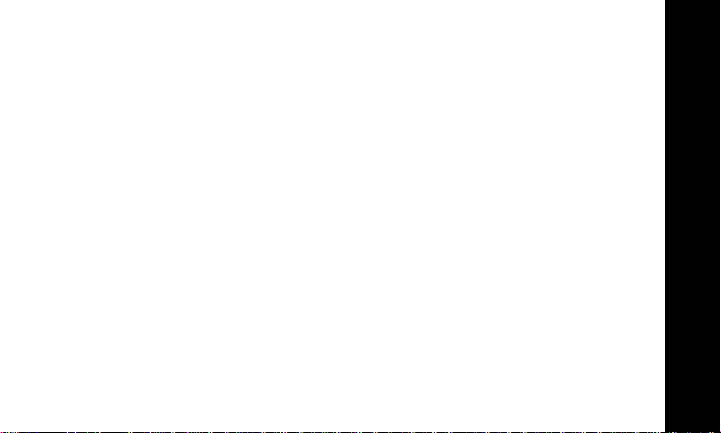
7. This product should be operated only from the type of power source indicated on
the marking label. If you are not sure of the type of power supply in your home,
consult your dealer or local power company.
8. Do not allow anything to rest on the power cord. Do not install this product where
the cord may have anyone walking on it.
9. Never push objects of any kind into this product through slots in the base or
handset as they may touch dangerous voltage points or short out parts that could
result in a risk of fire or electric shock.
10. Never spill liquid of any kind on the product.
11. To reduce the risk of electric shock, do not disassemble this product, but take it to
an authorized service facility. Opening or removing parts of the base or handset
other than specified access doors may expose you to dangerous voltages or other
risks. Incorrect reassembling can cause electric shock when the product is
subsequently used.
12. Do not overload wall outlets and extension cords as this can result in the risk of
fire or electric shock.
13. Unplug this product from the wall outlet and refer servicing to an authorized
service facility under the following conditions:
• When the power supply cord or plug is damaged or frayed.
MD7151 User Guide
xi
Page 14

• If liquid has been spilled onto the product.
• If the product has been exposed to rain or water.
• If the product does not operate normally by following the operating
instructions. Adjust only those controls that are covered by the operating
instructions, as improper adjustment of other controls may result in damage
and often requires extensive work by an authorized technician to restore the
product to normal operation.
• If the product has been dropped and the base and/or handset has been
damaged.
• If the product exhibits a distinct change in performance.
14. Avoid using a telephone (other than cordless) during an electrical storm. There is a
remote risk of electric shock from lightning.
15. Do not use the telephone to report a gas leak in the vicinity of the leak.
16. Only put the handset of your telephone next to your ear when it is in normal talk
mode.
MD7151 User Guide
xii
Page 15
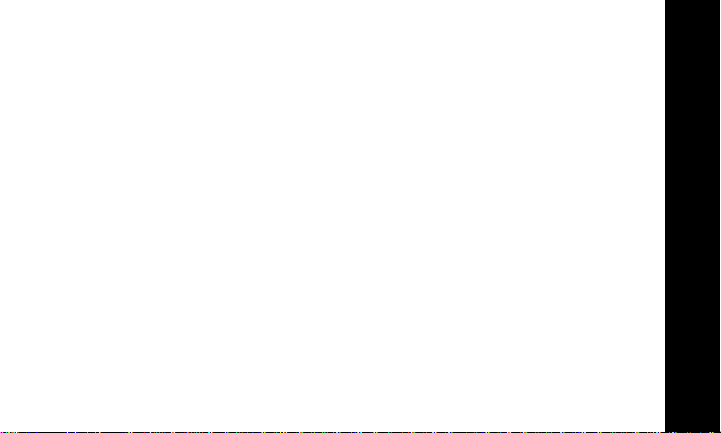
Welcome
Congratulations on your purchase of a Motorola MD7151 series telephone. Check the
contents listing on the product packaging to ensure that your purchase includes each
of the items listed.
Product registration is an important step toward enjoying your new Motorola product.
Registering helps us facilitate warranty service, and permits us to contact you should
your Motorola product require an update or other service. Registration is not required
for warranty coverage.
To register your product online, visit:
http://broadbandregistration.motorola.com
Product registration is not available in Canada.
Please retain your original dated sales receipt for your records. For warranty service of
your Motorola product, you will need to provide a copy of your dated sales receipt to
confirm warranty status.
MD7151 User Guide
1
Page 16
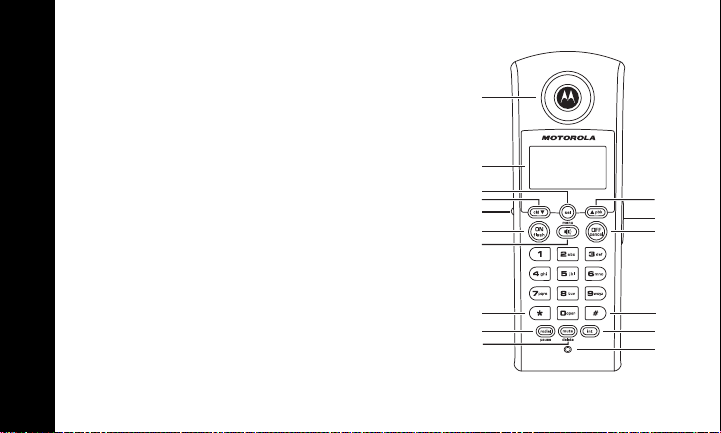
Handset Overview
1. Earpiece
2. LCD display
3. Select/Menu
4. Caller ID/Scroll down
5. Headset jack (2.5 mm)
6. Phone On/Flash
7. Speakerphone
8. Temporary tone dialing key
9. Redial/Pause
10. Mute/Delete
11. Microphone
12. Intercom
13. Change number format
14. Phone Off/Cancel
15. Volume control
16. Phonebook/Scroll up
MD7151 User Guide
1
2
3
4
5
6
7
8
9
10
16
15
14
13
12
11
2
Page 17
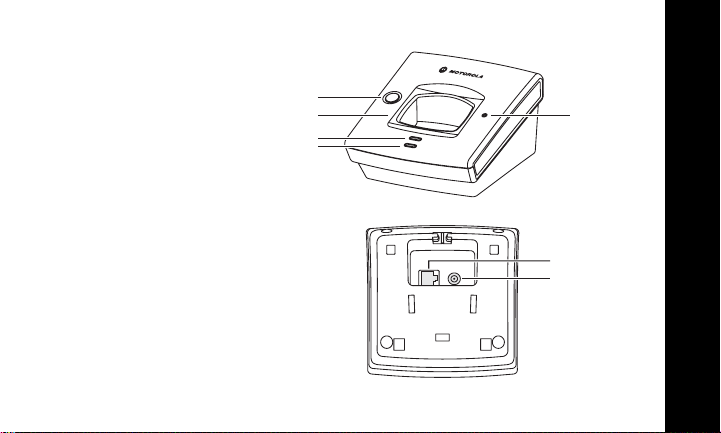
Base Unit Overview
1. Page key
2. Charging cradle
3. Charging LED
4. In Use LED
5. Phone company voicemail
indicator
1
2
3
4
5
MD7151 User Guide
Bottom View
Telephone jack
Power jack
3
Page 18
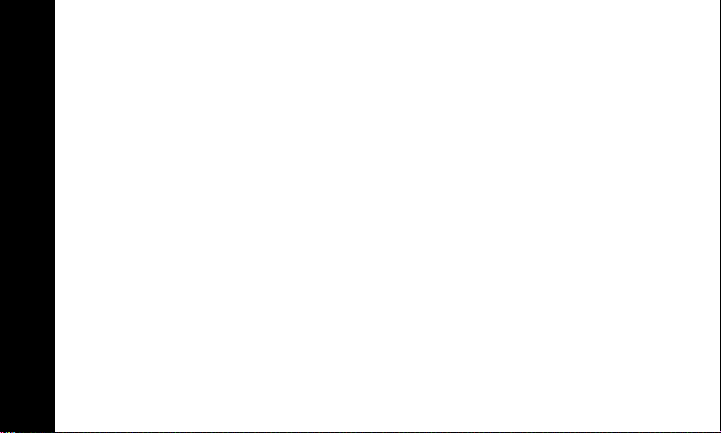
Getting Started
Battery Safety Instructions
• Do not burn, disassemble, mutilate, or puncture the battery. The battery contains
toxic materials that could be released, resulting in injury and/or explosion.
•
CAUTION: There is a risk of explosion if you replace the battery with an incorrect
battery type. Use only the battery that came with your phone or an authorized
replacement recommended by the manufacturer.
• Keep batteries out of the reach of children.
• Remove batteries if storing over 30 days.
• The rechargeable batteries that power this product must be disposed of properly
and may need to be recycled. Refer to your battery’s label for battery type. Contact
your local recycling center for proper disposal methods.
MD7151 User Guide
4
Page 19

Installing the Battery
1. Remove any stickers or inserts, if present.
2. Remove the battery door by pressing down
on the indentation and sliding downward.
3. Plug the battery connector into the
receptacle. (Make sure the black wire is on
the left.)
4. Insert the battery into the battery
compartment.
5. Replace the battery door.
6. Attach the belt clip (optional).
MD7151 User Guide
5
Page 20

Charging the Handset Battery
The handset of your cordless telephone is powered by a rechargeable battery pack. It
charges automatically whenever the handset is in the base unit or charger.
The initial battery charge time is 10–12 hours. After the initial charge, a maintenance
charge of eight hours should be sufficient. Be sure to place the handset in its base
when not in use to insure maximum daily performance.
If your handset displays a
completely dead (the LCD is blank and does not activate when you press the keys),
charge the handset.
NOTE: When in
speakerphone features will not work. The features are fully functional after you
recharge the battery.
LOW BATTERY mode, the keypad sounds, backlighting, and
PLACE IN CHARGER message, or the handset seems
MD7151 User Guide
6
Page 21

Installing the Base Unit
IMPORTANT! FOR MAXIMUM PERFORMANCE OF YOUR CORDLESS TELEPHONE
SYSTEM:
• Choose a central location for your base unit.
• Install your base unit and extension handsets away from electronic equipment,
• In locations where there are multiple cordless telephones, install base units as far
• Install your telephone equipment away from heat sources and sunlight.
• Avoid excessive moisture, dust, or extreme cold.
such as personal computers, television sets, and microwave ovens.
apart as possible.
MD7151 User Guide
7
Page 22

Selecting a Location for Your Base Unit
MD7151 User Guide
8
Page 23

Wall Mounting (Optional)
1. Feed the phone and power cords through the
top of the mounting bracket.
2. Connect the phone and power cords to the
openings on the bottom of the base unit.
3. Align the tabs of the mounting bracket with the
slots on the bottom of the base unit. Snap the
mounting bracket firmly in place.
MD7151 User Guide
9
Page 24

4. Plug the phone cord into the wall jack, and
the power cord into an electrical outlet.
5. Mount the base unit on the wall jack.
Position the base unit so that the
mounting studs will fit into the holes on
the wall mount bracket. Slide the base unit
down on the mounting studs until it locks
into place.
MD7151 User Guide
10
Page 25

Basic Operations
Handset Indicators
Icon Description
Turns on when the microphone is muted
MUTE
Turns on when a new call is received and added to the call log
NEW
Turns on when the ringer is muted
Indicates battery charge status
r
Base Unit LEDs
LED Description
in use
charge On when the handset is charging in its base
message Flashes when there is new phone company voice mail
*The charge-only bases have only the Charge LED
On when the phone is off-hook or when an extension
phone is off-hook*
MD7151 User Guide
11
Page 26

Making a Call
Press the ON/FLASH key on the handset (or the v key to use the speakerphone
feature). When you hear the dial tone, dial the number.
-OR-
Enter the phone number, and then press
display before it is dialed. Use the
hold the
OFF/CANCEL key to delete the entire number.
MD7151 User Guide
ON/FLASH. The phone number appears on the
MUTE/DELETE key to make corrections. Press and
12
Page 27

Answering Calls
Press ON/FLASH, v, or any digit key (0 through 9) to answer a call.
If you subscribe to call waiting:
Press the
the first call.
Ending a Call
Press the OFF/CANCEL key or place the handset in the base unit to end the call.
Speakerphone Operation
Each handset has a built-in speakerphone. This feature allows you to have hands-free
conversations—just stand the handset upright on a table or desktop.
To switch between speakerphone and the handset, press the
ON/FLASH key to answer the second call. Press ON/FLASH again to return to
v key.
MD7151 User Guide
13
Page 28

Adjust Handset Volume
Press the VOL keys on the right side of the handset to adjust the listening volume
to a comfortable level.
When you reach the maximum or minimum setting, a double beep will sound.
Volume
up\down
MD7151 User Guide
14
Page 29

Temporary Ringer Adjustments
When the handset is ringing, to silence the ringer, press OFF/CANCEL or MUTE/DELETE,
or adjust the ringer level to 0 by using the handset volume keys.
This adjustment is temporary. The ringer volume will return to its normal setting once
the call is answered or the ringing stops.
Redial Function
1. Press the REDIAL/PAUSE key to display the last telephone number dialed from the
handset (up to 32 digits).
2. Use the scroll keys to view the last five numbers dialed. A double beep will sound
when you reach the beginning or the end of the redial list.
3. Press the
Press the
ON/FLASH or v key to dial the highlighted number.
OFF/CANCEL key to exit the redial review list without dialing a number.
MD7151 User Guide
15
Page 30

Deleting a Redial Listing
1. Press the REDIAL/PAUSE key.
2. Scroll to the desired entry.
3. Press the
4. Press
NOTE
MUTE/DELETE key. A confirmation beep sounds after the entry is deleted.
OFF/CANCEL to exit the review list.
: If the redial memory is empty and REDIAL/PAUSE is pressed, a double beep will
sound.
Mute Function
NOTE: The mute feature is only available during a call.
1. Press the
the
2. Press the
MICROPHONE ON appears on the display.
MUTE/DELETE key. MICROPHONE MUTED appears on the display, along with
MUTE icon.
MUTE/DELETE key again to return to normal two-way conversation.
MD7151 User Guide
16
Page 31

Locate a Misplaced Handset
From the base unit, press the PAGE key to locate lost handsets. The handsets will beep
and
BASE IS PAGING appears on the display.
To end the page, press
handset, or press
NOTE: Pressing
ON/FLASH, v, or any dial pad key (0 through 9, *, #) on the
PAGE again on the base unit.
OFF/CANCEL on a handset stops the paging for that handset only.
MD7151 User Guide
17
Page 32

Phonebook Operations
Your handset can store up to 50 numbers with names. Each memory location holds up
to 32 digits for the number and 16 characters for the name.
NOTES: If you have multiple handsets registered to your base unit, the handsets share
a common phonebook stored in the base unit. This means that entries inserted by one
handset are available to all system handsets, and if you delete a phonebook entry, it
disappears from all of the handsets.
Only one handset can access the phonebook at one time. If a second handset
attempts to access the phonebook,
display.
NOT AVAILABLE AT THIS TIME appears on the handset
MD7151 User Guide
18
Page 33

Storing a New Entry
1. Press the SEL/MENU key.
2. Scroll to
3. Press the
4. Scroll to and select
5. Enter the telephone number at the
6. Use the
7. Press the
8. Enter the name for the new contact at the
9. Press
PHONEBOOK.
SEL/MENU key.
MUTE/DELETE key to erase characters to the left of the cursor.
SEL/MENU key to save the number.
MUTE/DELETE key to erase characters to the left of the cursor. Use the cid or
pbk keys to move the cursor to the left or right.
SEL/MENU to save the entry. A confirmation tone will sound and the new
phonebook entry appears briefly.
STORE.
ENTER NUMBER prompt.
ENTER NAME prompt. Use the
MD7151 User Guide
19
Page 34

f
j
r
Use the table below to enter names and special characters into the phonebook.
KEY
space
1
A B C2abc
2
DEF3de
3
4 G H I 4ghi
JKL5
5
M N O 6mno
6
P Q RS7pq
7
TUV8t uv
8
9 WXYZ9w x y z
0
0
**
# #
Number of Key Presses
123456789
1
kl
?!/ ()
‘
,-.
&
MD7151 User Guide
s
20
Page 35

NOTES:
• If the phonebook is full, the handset will display
• While entering numbers, press and hold the
• If there is a duplicate number in the phonebook,
appears.
PAUSE key to add pauses if necessary.
PHONEBOOK IS FULL.
MD7151 User Guide
NUMBER ALREADY IN PHONEBOOK
21
Page 36

Reviewing/Dialing from the Phonebook
When not on a call, press
mode. The first phonebook entry is listed.
Scroll through the phonebook entries using the scroll keys or enter the first character
of the name (using the digit keys) and continue navigating.
- OR -
1. Press the
2. Scroll to and select
3. Scroll to and select
NOTE: When reviewing the phonebook, the second line of the display will show the
phone number, up to 16 digits. For numbers longer than 16 digits, only the first 13
digits appear. Press the * or # key to scroll the phone number to see the additional
digits. Press
MD7151 User Guide
SEL/MENU key.
ON/FLASH or v to dial the number.
pbk, and the handset jumps directly into phonebook review
PHONEBOOK.
REVIEW.
22
Page 37

Editing a Phonebook Entry
1. Press the pbk key, scroll to the desired entry.
2. Press the
MUTE/DELETE button to edit the entry.
3. Press the
4. Follow the same steps to edit the name. A confirmation tone beeps and the
updated entry appears on the display briefly.
NOTE: To add a pause in the number, press and hold the
Delete a Single Phonebook Entry
Press the pbk key, scroll to the desired entry, and press MUTE/DELETE.
SEL/MENU key. EDIT NUMBER appears on the display. Use the
SEL/MENU key to save the changes.
REDIAL/PAUSE key.
MD7151 User Guide
23
Page 38

Caller ID/Call Waiting ID
Your handset is also capable of displaying caller ID information in conjunction with a
call waiting alert signal (
With
Call Waiting/Caller ID, the caller ID data is displayed so you can decide whether to
answer the incoming call, or continue with your current conversation. Your system
holds up to 50 caller ID entries.
When you receive new caller ID information your handset shows
side of the display.
NOTES:
• You must subscribe to
company to use the feature.
• If no caller ID information is available from the phone company, or you do not
MD7151 User Guide
subscribe to the service, the display shows
Call Waiting/Caller ID).
Caller ID/Call Waiting service with your local telephone
INCOMING CALL.
NEW in the lower left
24
Page 39

Reviewing Caller ID Records
When your systems stores new caller ID records, NEW appears on the display.
Press the
- OR -
1. Press the
2. Scroll to and select
After you review all of the new records, the
NOTE: As when accessing the phonebook, only one handset at a time can access the
call log. The other handsets cannot access it at the same time. If this is attempted,
NOT AVAILABLE AT THIS TIME will display on the second handset.
cid scroll key to review the records.
SEL/MENU key.
CALL LOG. Use the scroll keys to review the entries. A double
beep sounds when you reach the beginning or end of the log.
NEW message disappears from the display.
MD7151 User Guide
25
Page 40

Storing a Caller ID Entry in the Phonebook
1. Press cid.
2. Scroll to the entry you wish to store. To view alternate phone number formats,
press the # key repeatedly. The display will cycle through the available dialing
options (1 + area code + number, area code + number, number only, etc.).
3. Press
NOTES:
SEL/MENU to store the displayed number. A confirmation beep sounds and
ADDED TO PHONEBOOK appears.
• If the system is unable to detect a name or number,
appears. You will then need to enter the name or the number.
• If the phonebook is full,
NUMBER ALREADY IN PHONEBOOK appears on the display if the number is already
•
in your phonebook.
PHONEBOOK IS FULL appears.
EDIT NAME or EDIT NUMBER
MD7151 User Guide
26
Page 41

Dialing from the Caller ID Log
1. Press cid.
2. Scroll to the entry you wish to dial. Press the # key repeatedly to change the
dialing format (1 + area code + number, area code + number, number only, etc.).
3. Press
Deleting a Caller ID Record
1. Press cid.
2. Scroll to the entry you wish to delete.
3. Press the
Deleting All Caller ID Records
1. Press
2. Press and hold the
3. Press
ON/FLASH or v to dial the number.
MUTE/DELETE key to delete the record. A confirmation beep sounds and
the previous caller ID record appears.
cid.
MUTE/DELETE key. The handset prompts, DELETE ALL CALLS?
SEL/MENU to confirm, or OFF/CANCEL to exit without deleting.
MD7151 User Guide
27
Page 42

Ringer Volume
1. Press the SEL/MENU key.
2. Scroll to and select
display.
3. Press the scroll keys or enter a digit (0 through 6) to the desired ringer volume.
The current ring tone plays and the volume bar increases or decreases each time
you adjust the setting. At the lowest setting, the display shows the ringer off icon.
4. Press the
SEL/MENU key to save the setting.
Ringer Tone
1. Press the SEL/MENU key.
2. Scroll to and select
CALL
or OUTSIDE CALL.
3. Scroll to and select the desired option.
MD7151 User Guide
4. Press
5. Press the
SEL/MENU. Use the scroll keys or enter a digit (0 through 9) to sample the
ring tones.
SEL/MENU key to save the setting.
RINGER VOLUME. The current ringer volume appears on the
RINGER TONE. The handset prompts you to select INTERCOM
28
Page 43

Key Tone
1. Press the SEL/MENU key.
2. Scroll to and select
3. Select
4. Press the
ON or OFF using the scroll keys.
SEL/MENU key to save the setting.
KEY TONE.
MD7151 User Guide
29
Page 44

Display Language
1. Press the SEL/MENU key.
2. Scroll to and select
3. Scroll to and select
4. Press
SEL/MENU to save the setting.
NOTE:
If you accidentally change your language, follow these steps:
1. Press
2. Press the
3. Press
4. Press the
5. Press
OFF/CANCEL twice to ensure you are at the standby screen.
SEL/MENU key.
pbk two times.
SEL/MENU key.
pbk until you see your desired language.
ENGLISH=>INGLES=>ANGLAIS
SPANISH=>ESPANOL=>ESPAGNOL
FRENCH=>FRANCES=>FRANCAIS
MD7151 User Guide
6. Press the
SEL/MENU key to save the setting.
LANGUAGE.
ENGLISH, FRENCH, or SPANISH.
30
Page 45

Dialing Method
1. Press the SEL/MENU key.
2. Scroll to and select
3. Scroll to
4. Press
NOTE
TONE or PULSE.
SEL/MENU to save the setting.
: When the phone is set for pulse dialing, you may switch to temporary tone
dialing during a call by pressing
After you hang up, the phone will return to pulse dialing for the next call.
Message Waiting Indicator
If you subscribe to voicemail service from your local telephone company, the MESSAGE
LED on your base unit blinks when you have a new message.
To stop the LED from blinking (for one occurrence only):
1. Press the
2. Scroll to and select
3. Press
SEL/MENU key.
SEL/MENU to turn off the message LED.
DIAL TYPE.
*. Once pressed, tone will be used for rest of the call.
CLEAR MSG WAIT.
MD7151 User Guide
31
Page 46

Special Features
If you have at least two handsets registered to your base unit, you can use the
intercom and call transferring features. Each handset is named HANDSETX. The X
represents the order (1, 2, 3, 4) in which the handset was registered to the base unit.
(See the user guide for the expansion handset for more information.)
Intercom Calls
1. When not on a call, press the INT key on any handset. ENTER HANDSET # appears on
the display.
2. Enter the number of the handset you wish to page (e.g., to call HANDSET2, press
2).
3. Press
4. Press
NOTE: If a handset is out of range, or you receive an outside call while attempting an
MD7151 User Guide
intercom call, the screen displays
INT, ON/FLASH, v, or any of the dial pad keys on HANDSET2 to answer the
intercom call. The screen on both handsets displays
INT or OFF/CANCEL on either handset to end the call.
UNABLE TO CALL TRY AGAIN.
INTERCOM.
32
Page 47

Call Transfer
During an outside call, you can transfer the call from one handset to another.
1. Press the
displayed.
2. Enter the number of the handset to which you wish to forward the call.
FORWARDED
3. To answer the call, press the
NOTE: If the second handset does not respond after approximately 30 seconds, the
outside call returns to the first handset, and
If the returned call is not answered within 60 seconds, the outside call ends
automatically.
INT key on the handset with the outside call. ENTER HANDSET # is
CALL
appears on the screen.
ON/FLASH button on the second handset.
CALL BACK appears.
MD7151 User Guide
33
Page 48

Conference Call
Use the conference feature to enable two or more handsets to participate in the same
outside call.
1. While the first handset is on an outside call, the second handset can press
ON/FLASH or v.
2. A timer (e.g.,
length of the call.
CONF. 00:01:25) appears on the displays of both handsets showing the
MD7151 User Guide
34
Page 49

In Case of Difficulty
The suggestions below should solve most problems you might encounter while using
your phone. If you still have difficulty after trying these suggestions, visit us on the
web at www.motorola.com/cordless.
The phone doesn't work at all
• Make sure the power cord is plugged firmly into the base unit and electrical outlet.
• Make sure the phone cord is plugged firmly into the base unit and the telephone
wall jack.
• Make sure the battery is properly inserted and fully charged.
the display indicates that the batteries need charging.
No dial tone
• First, try all the suggestions above.
• If you still don't hear a dial tone, disconnect the base unit from the telephone jack
and connect a different phone. If there is no dial tone on that phone, contact your
local telephone company.
PLACE IN CHARGER on
MD7151 User Guide
35
Page 50

You get noise, static, or a weak signal when you're away from the base unit
• You may be out of range. Either move closer to the base unit, or relocate it.
• The layout of your home may be limiting the range. Try moving the base unit to
another position. (See Installing the Base Unit on page 7.)
You get noise, static, or a weak signal even when you're near the base unit
• Household appliances plugged into the same circuit as the base unit can
sometimes cause interference. Try moving the appliance or the base unit to
another outlet.
The handset does not ring when you receive a call
• Make sure you have the ringer activated. (See Ringer Tone and Ringer Volume
sections.)
• Make sure the telephone line cord is plugged firmly into the base unit and the
telephone wall jack.
• Make sure the power cord is plugged into the base unit and an electrical outlet.
• Move closer to the base unit.
MD7151 User Guide
36
Page 51

You hear other calls while using your phone
• Disconnect your base unit from the telephone jack, and plug in a different
telephone. If you still hear other calls, contact your local telephone company.
Common Troubleshooting Steps for Your Cordless Phone
If the handset or base unit does not seem to be responding normally, then try putting
the handset in its base. If it does not seem to respond, do the following (in the order
listed):
1. Disconnect the power to the base.
2. Disconnect the handset battery.
3. Wait a few minutes.
4. Connect power to the base unit.
5. Re-install the battery.
6. Wait approximately 60 seconds for the handset to re-establish its link with the
base.
MD7151 User Guide
37
Page 52

Warranty
Motorola Limited Warranty for Consumer Products, Accessories, and Software Purchased in the United States or Canada
What Does this Warranty Cover?
Subject to the exclusions contained below, Motorola, Inc. warrants its cordless telephones ("Products"), Motorola-branded or
certified accessories sold for use with these Products ("Accessories"), and Motorola software contained on CD-ROMs or
other tangible media and sold for use with these Products ("Software") to be free from defects in materials and workmanship
under normal consumer usage for the period(s) outlined below. This limited warranty is a consumer's exclusive remedy, and
applies as follows to new Motorola Products, Accessories, and Software purchased by consumers in the United States or
Canada, which are accompanied by this written warranty:
Products and Accessories as defined above, unless otherwise provided for below. Length of coverage: one (1) year from
the date of purchase by the first consumer purchaser of the product unless otherwise provided for below.
• Decorative Accessories and Cases. Decorative covers, bezels, PhoneWrap
coverage: limited lifetime warranty for the lifetime of ownership by the first consumer purchaser of the product.
• Monaural Headsets. Ear buds and boom headsets that transmit mono sound through a wired connection.
Length of coverage: limited lifetime warranty for the lifetime of ownership by the first consumer purchaser of the
product.
• Products and Accessories that are Repaired or Replaced. Length of coverage: The balance of the original
warranty or for ninety (90) days from the date returned to the consumer, whichever is longer.
• Software. Applies only to physical defects in the media that embodies the copy of the software (e.g. CD-ROM, or
floppy disk). Length of coverage: ninety (90) days from the date of purchase.
®
covers and cases. Length of
MD7151 User Guide
38
Page 53

Exclusions
Normal Wear and Tear. Periodic maintenance, repair, and replacement of parts due to normal wear and tear are excluded
from coverage.
Batteries. Only batteries whose fully charged capacity falls below 80% of their rated capacity and batteries that leak are
covered by this limited warranty.
Abuse & Misuse. Defects or damage that result from: (a) improper operation, storage, misuse or abuse, accident or neglect,
such as physical damage (cracks, scratches, etc.) to the surface of the product resulting from misuse; (b) contact with liquid,
water, rain, extreme humidity or heavy perspiration, sand, dirt or the like, extreme heat, or food; (c) use of the Products or
Accessories for commercial purposes or subjecting the Product or Accessory to abnormal usage or conditions; or (d) other
acts which are not the fault of Motorola, are excluded from coverage.
Use of Non-Motorola Products and Accessories. Defects or damage that result from the use of Non-Motorola branded or
certified Products,
Accessories, Software or other peripheral equipment are excluded from coverage.
Unauthorized Service or Modification. Defects or damages resulting from service, testing, adjustment, installation,
maintenance, alteration, or modification in any way by someone other than Motorola, or its authorized service centers, are
excluded from coverage.
Altered Products. Products or Accessories with (a) serial numbers or date tags that have been removed, altered, or
obliterated; (b) broken seals or that show evidence of tampering; (c) mismatched board serial numbers; or (d) nonconforming
or non-Motorola housings, or parts, are excluded from coverage.
Communication Services. Defects, damages, or the failure of Products, Accessories or Software due to any
communication service or signal you may subscribe to or use with the Products, Accessories or Software is excluded from
coverage.
MD7151 User Guide
39
Page 54

Software Embodied in Physical Media. No warranty is made that the software will meet your requirements or will work in
combination with any hardware or software applications provided by third parties, that the operation of the software products
will be uninterrupted or error free, or that all defects in the software products will be corrected.
Software NOT Embodied in Physical Media. Software that is not embodied in physical media (e.g. software that is
downloaded from the internet), is provided "as is" and without warranty.
Who is Covered
This warranty extends to the first end-user purchaser, only.
What will Motorola Do?
Motorola, at its option, will at no charge repair, replace or refund the purchase price of any Products, Accessories or
Software that does not conform to this warranty. We may use functionally equivalent reconditioned/refurbished/pre-owned or
new Products, Accessories or parts. No data, software, or applications added to your Product, Accessory or Software,
including but not limited to personal contacts, games, and ringer tones, will be reinstalled. To avoid losing such data,
software and applications please create a back up prior to requesting service.
How to Get Warranty Service or Other Information
In the USA, call In Canada, call:
1-800-353-2729 1-800-461-4575
TTY 1-888-390-6456 TTY 1-888-390-6456
MD7151 User Guide
40
Page 55

For accessories and software, please call the telephone number designated above for the product with which they are used.
You will receive instructions on how to ship the Products, Accessories, or Software, at your expense, to a Motorola
Authorized Repair Center. To obtain service, you must include: (a) a copy of your receipt, bill of sale or other comparable
proof of purchase; (b) a written description of the problem; (c) the name of your service provider, if applicable; (d) the name
and location of the installation facility (if applicable) and, most importantly; (e) your address and telephone number.
What Other Limitations Are There?
ANY IMPLIED WARRANTIES, INCLUDING WITHOUT LIMITATION THE IMPLIED WARRANTIES OF MERCHANTABILITY
AND FITNESS FOR A PARTICULAR PURPOSE, SHALL BE LIMI TED TO THE DU RATI ON O F THIS LIM ITE D
WARRANTY, OTHERWISE THE REPAIR, REPLACEMENT, OR REFUND AS PROVIDED UNDER THIS EXPRESS
LIMITED WARRANTY IS THE EX CLUSIVE REMEDY OF THE CONSUMER, AND IS PROVIDED IN LIEU OF ALL OTHER
WARRANTIES, EXPRESS OF IMPLIED. IN NO EVENT SHALL MOTOROLA BE LIABLE, WHETHER IN CONTRACT OR
TORT (INCLUDING NEGLIGENCE) FOR DAMAGES IN EXCESS OF THE P URCHA SE PRICE OF THE PRODUCT,
ACCESSORY OR SOFTWARE, OR FOR ANY INDIRECT, INCIDENTAL, SPECIAL OR CONSE QUENTIAL DAMAGES OF
ANY KIND, OR LOSS OF REVENUE OR PROFITS, LOSS OF BUSINESS, LOSS
OF INFORMATION OR DATA, SOFTWARE OR APPLICATIONS OR OTHER FINAN CIAL LOS S ARISING O UT OF OR IN
CONNECTION WITH THE ABILITY OR INABILITY TO USE THE PRODUCTS, ACCESSORIES, OR SOFTWARE TO THE
FULL EXTENT THESE DAMAGES MAY BE DISCLAIMED BY LAW.
Some states and jurisdictions do not allow the limitation or exclusion of incidental or consequential damages, or limitation on
the length of an implied warranty, so the above limitations or exclusions may not apply to you. This warranty gives you
specific legal rights, and you may also have other rights that vary from state to state or from one jurisdiction to another.
Laws in the United States and other countries preserve for Motorola certain exclusive rights for copyrighted Motorola
software such as the exclusive rights to reproduce and distribute copies of the Motorola software. Motorola software may
only be copied into, used in, and redistributed with, the Products associated with such Motorola software. No other use,
including without limitation disassembly of such Motorola software or exercise of the exclusive rights reserved for Motorola,
is permitted.
MD7151 User Guide
41
Page 56

Technical Specifications
FREQUENCY CONTROL
Crystal Control led
PLL synthesizer
TRANSMIT FREQUENCY
Base: 5744.736 - 5825.952 MHz
Handset: 2401.056 - 2482.272 MHz
RECEIVE FREQUENCY
Base: 2401.056 - 2482.272 MHz
Handset: 5744.736 - 5825.952 MHz
NOMINAL EFFECTIVE RANGE
Maximum power allowed by FCC and IC. Actual operating
range may vary according to environmental conditions at the
time of use.
WEIGHT
Handset: 102 g (excluding batteries)
Base: 141 g
Charge-only base: 55 g
MD7151 User Guide
POWER REQUIREMENTS
Handset: 3.6 V 600 mAh NiMH
Base: 8 V DC @ 650 mA
Charge-only base: 8 V DC @ 200 mA
MEMORY
Phonebook: 50 memory locations; up to 32 digits for
number, 16 characters for name, per location
CID: 50 records
SIZE
Handset: 136 mm x 47 mm x 29.5 mm (including antenna)
Base: 110 mm x 108.40 mm x 55.66 mm
Charge-only base: 80 mm x 78 mm x 54 mm
SPECIFICATIONS ARE TYPICAL AND MAY
CHANGE WITHOUT NOTICE
42
Page 57

E51 Series
Digital Cordless Phone
5.8 GHz Expandable
Model Family: MD7151
525917-001
01/06
