Page 1
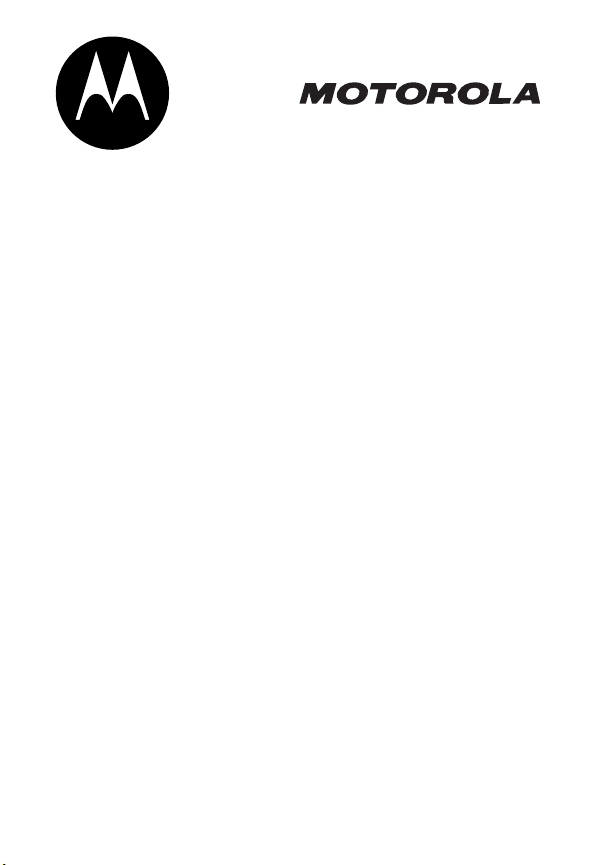
MD680 Series
Digital 5.8 GHz
Cordless Telephone System
with Answering Machine
User’s Guide >
Page 2
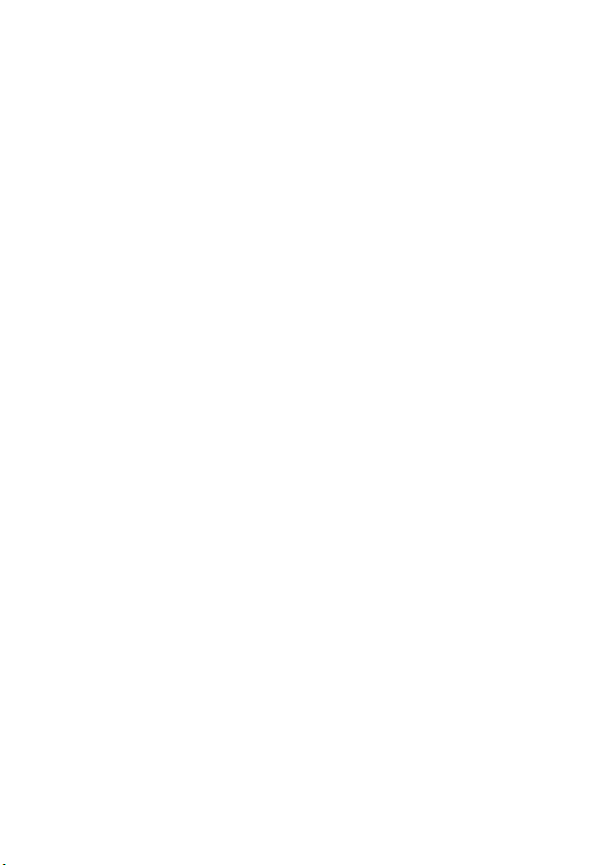
Page 3
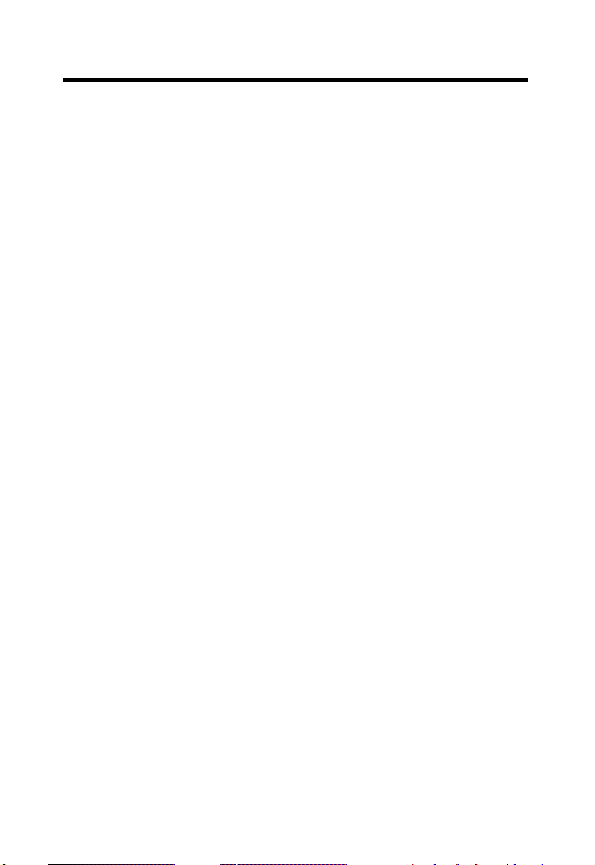
Welcome
Congratulations on your purchase of a Motorola product!
Product registration is an important step. Registering
helps us facilitate warranty service and permits us to
contact you if your Motorola product requires an
update or other service.
To register your product online, visit:
www.motorola.com/warranty/cordless
Please retain your original dated sales receipt for
your records. For warranty service of your Motorola
product, you will need to provide a copy of your dated
sales receipt to confirm warranty status. Registration
is not required for warranty coverage.
For a large-print version of this guide, or for productrelated questions, please call:
1-800-353-2729 in the USA
1-888-390-6456 TTY (Text Telephone)
On the Web:
www.motorola.com/cordless
MOTOROLA and the Stylized M Logo are registered in the US Patent &
Trademark Office. All other product or service names are the property of
their respective owners.
©
Motorola, Inc. 2003
6864110W43-O
1
Page 4
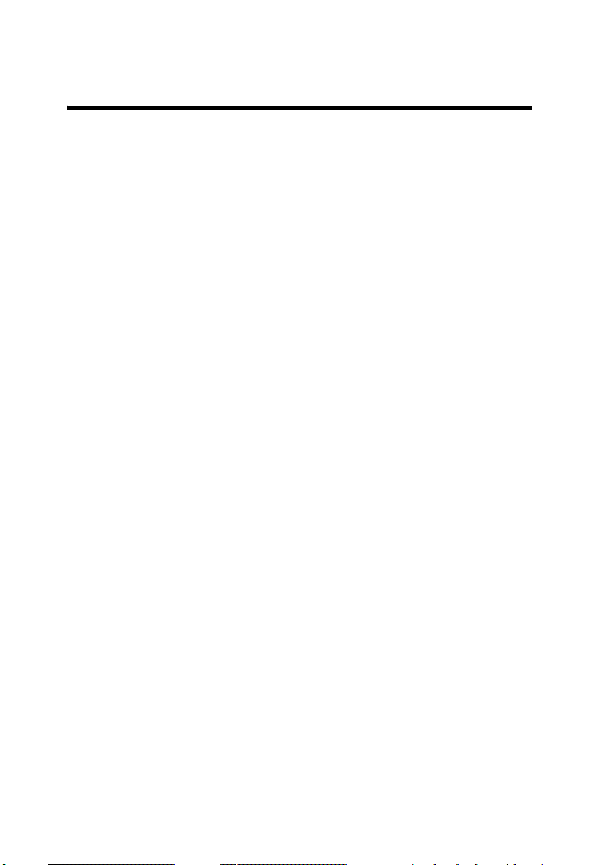
FCC and Interference Information
This equipment complies with Parts 15 and 68 of the FCC rules and
the requirements adopted by the Administrative Council for Terminal
Attachments (ACTA).
A plug and jack used to connect this equipment to the premises wiring
and telephone network must comply with applicable FCC Part 68 rules
and requirements adopted by the ACTA. A compliant telephone cord
and modular plug is provided with this product. It is designed to be
connected to a compatible modular jack that is also compliant. See
installation instructions for details.
Notification of the Local Telephone Company
On the bottom of this equipment is a label that contains, among other
information, a product identifier in the form US:AAAEQ##TXXXX. You
must, upon request, provide this information to your telephone
company.
The digits represented by ## in the product identifier indicate the
Ringer Equivalency Number (REN) for this equipment. The REN is
useful in determining the number of devices you may connect to your
telephone line and still have all of these devices ring when your
FCC and Interference Information
telephone number is called. In most (but not all) areas, the sum of the
RENs of all devices connected to one line should not exceed 5. To be
certain of the number of devices you may connect to your line as
determined by the REN, contact your local telephone company.
Notes
:
•
This equipment may not be used on coin service provided by the
telephone company.
•
Connection to party line service is subject to state tariffs. Contact
the state public utility commission, public service commission or
corporation commission for information.
2
Page 5
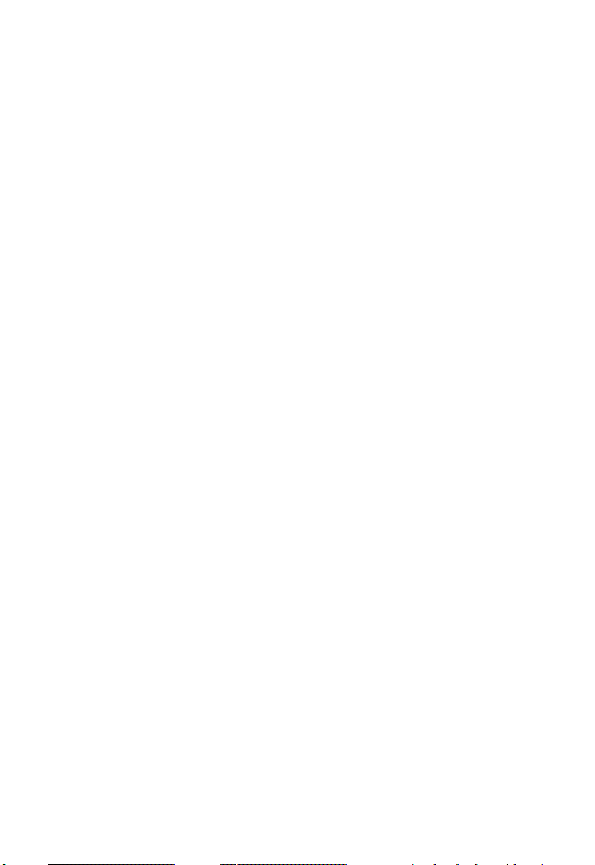
•
If your home has specially wired alarm equipment connected to
the telephone line, ensure the installation of this cordless phone
does not disable your alarm equipment. If you have questions
about what will disable alarm equipment, consult your telephone
company or a qualified installer.
•
Notice must be given to the telephone company upon permanent
disconnection of your telephone from your line.
•
The FCC requires that you connect your cordless telephone to the
nationwide telephone network through a modular telephone jack
(USOC RJ11C/RJ11W or RJ14C/RJ14W).
Rights of the Telephone Company
Should your equipment cause trouble on your line which may harm the
telephone network, the telephone company shall, where practicable,
notify you that temporary discontinuance of service may be required.
Where prior notice is not practical and the circumstances warrant such
action, the telephone company may temporarily disconnect service
immediately. In case of such temporary discontinuance, the telephone
company must:
1. Promptly notify you of such temporary discontinuance;
2. Afford you the opportunity to correct the situation;
3. Inform you of your right to bring a complaint to the Commission
pursuant to procedures set forth in Subpart E of Part 68, FCC
Rules and Regulations.
The telephone company may make changes in its facilities, equipment,
operations, or procedures that could affect the operation of the
equipment. If this happens, the telephone company will provide
advance notice in order for you to make necessary modifications to
maintain uninterrupted service.
FCC and Interference Information
3
Page 6
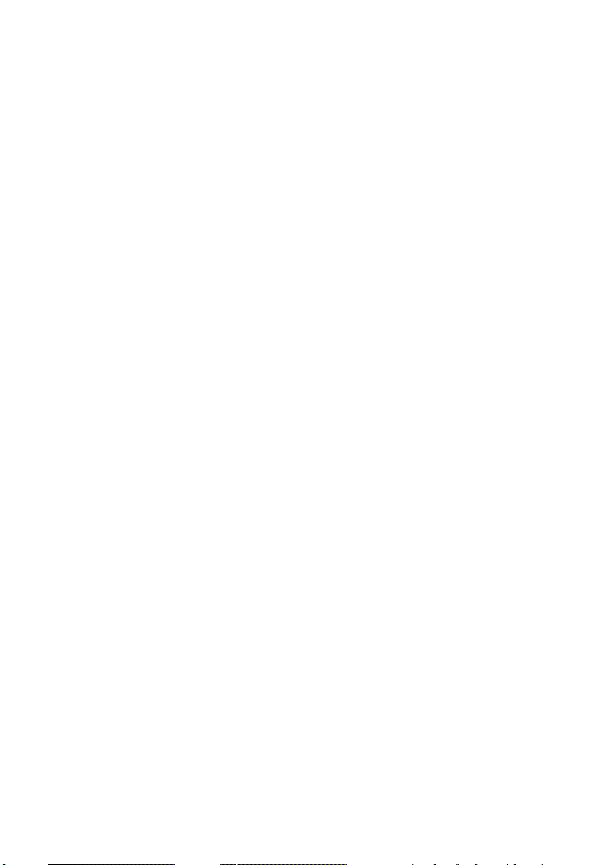
Interference Information
This device complies with Part 15 of the FCC Rules. Operation is
subject to the following two conditions:
1. This device may not cause harmful interference.
2. This device must accept any interference received, including
interference that may cause undesired operation.
This equipment has been tested and found to comply with the limits for
a Class B digital device, pursuant to Part 15 of the FCC Rules. These
limits are designed to provide reasonable protection against harmful
interference in a residential installation.
This equipment generates, uses, and can radiate radio frequency
energy and, if not installed and used in accordance with the
instructions, may cause harmful interference to radio communications.
However, there is no guarantee that interference will not occur in a
particular installation.
If this equipment does cause harmful interference to radio or television
reception, which can be determined by turning the equipment on and
off, the user is encouraged to try to correct the interference with one or
more of the following measures:
Reorient or relocate the receiving antenna (that is, the antenna for the
radio or television that is “receiving” the interference).
Reorient or relocate and increase the separation between the
FCC and Interference Information
telecommunications equipment and the receiving antenna.
Connect the telecommunications equipment into an outlet on a circuit
different from that to which the receiving antenna is connected.
4
Page 7
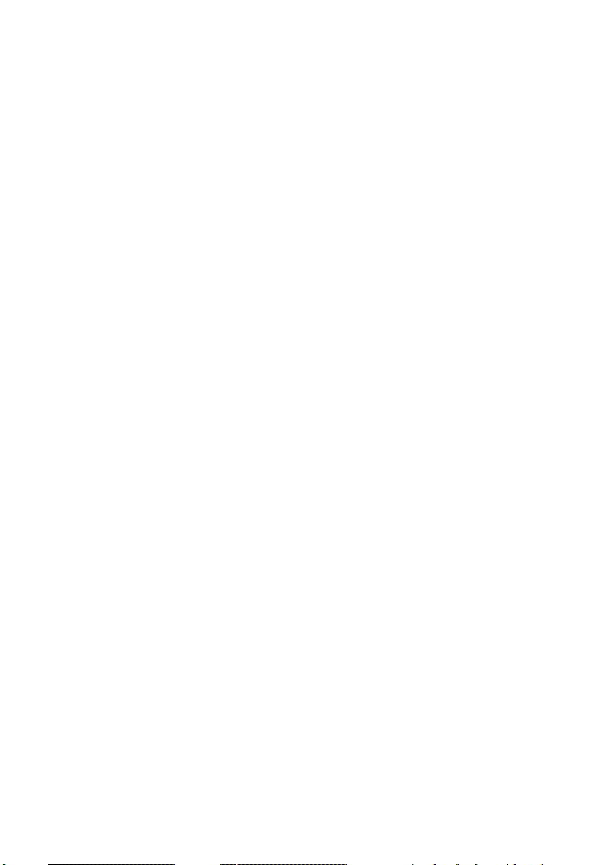
If these measures do not eliminate the interference, please consult
your dealer or an experienced radio/television technician for additional
suggestions. Also, the Federal Communications Commission has
prepared a helpful booklet, “How to Identify and Resolve Radio/TV
Interference Problems.” This booklet is available from the U.S.
Government Printing Office, Washington, D.C. 20402. Please specify
stock number 004-000-00345-4 when ordering copies.
The FCC requires this product to be serviced only by Motorola or its
authorized service agents. Changes or modifications not expressly
approved by Motorola could void not only the user's authority to
operate the equipment, but also the limited warranty.
Hearing Aid Compatibility
This telephone system meets the FCC standards for hearing aid
compatibility.
FCC and Interference Information
5
Page 8
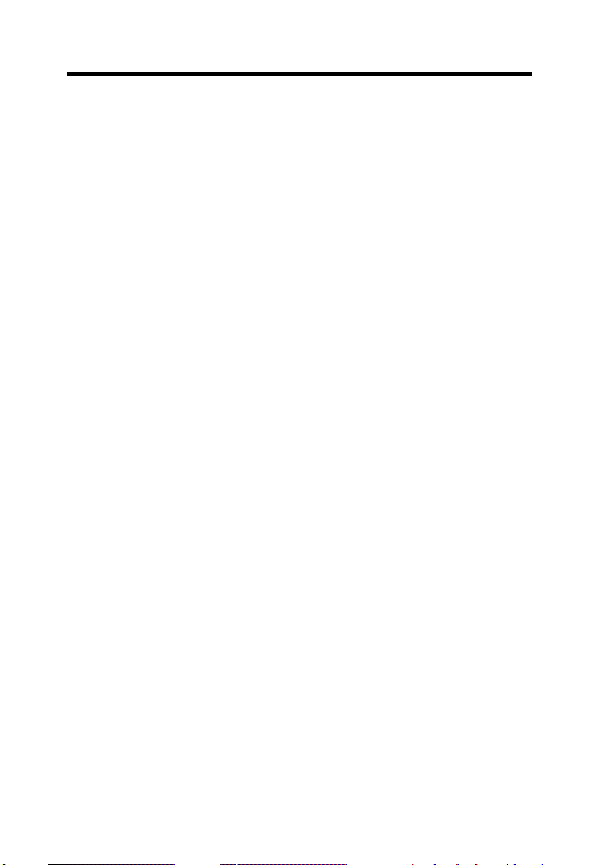
Important Safety Instructions
Follow these safety precautions when using your cordless phone to
reduce the risk of fire, electric shock, and injury to persons or property:
1. Keep all slits and openings of the phone unblocked. Do not set the
phone on a heating register or over a radiator. Ensure that proper
ventilation is provided at the installation site.
2. Do not use while wet or while standing in water.
3. Do not use this product near water (for example, near a bath tub,
kitchen sink, or swimming pool).
4. Do not allow anything to rest on the power cord. Place the power
cord so that it will not be walked on.
5. Never insert objects of any kind into the product slits as that may
result in fire or shock.
6. Unplug this product from the wall outlet before cleaning. Do not
use liquid cleaners or aerosol cleaners. Use a damp cloth for
cleaning.
7. Do not disassemble this product. If service or repair work is
required, contact the Motorola address found in the back of this
user’s guide.
8. Do not overload wall outlets and extension cords.
Important Safety Instructions
9. Avoid using during an electrical storm. Use a surge protector to
protect the equipment.
10. Do not use this cordless phone to report a gas leak, especially if
you are in the vicinity of the gas line.
Caution:
Listed or CSA Certified Telecommunication Line Cord.
To reduce the risk of fire, use only No. 26 AWG or larger UL
6
Page 9
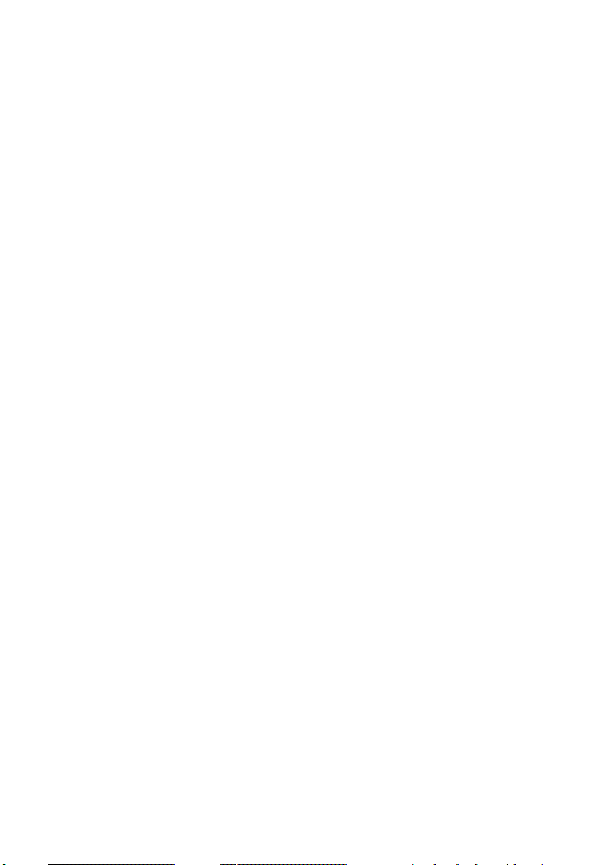
Unplug this cordless phone immediately from an outlet if:
•
The power cord or plug is damaged or frayed.
•
Liquid has been spilled into the product.
•
The product has been exposed to rain or water. Do not retrieve
the handset or base until after you have unplugged the power
and phone from the wall. Then retrieve the unit by the
unplugged cords.
•
The product has been dropped or the cabinet has been
damaged.
•
The product exhibits a distinct change in performance.
Installation Guidelines
1. Read and understand all instructions and save them for future
reference.
2. Follow all warnings and instructions marked on the product.
3. Do not install this product near a bath tub, sink, or shower.
4. Operate this phone using only the power source that is indicated
on the marking label. If you are unsure of the power supply to your
home, consult with your dealer or local power company.
5. Do not place this product on an unstable cart, stand, or table. This
product may fall, causing serious damage to the product.
6. Adjust only those controls that are covered by the operating
instructions. Improper adjustment of other controls may result in
damage and will often require extensive work to restore the
product to normal operation.
7. Clean this product with a soft, damp cloth. Do not use chemicals
or cleaning agents to clean this phone.
Important Safety Instructions
7
Page 10
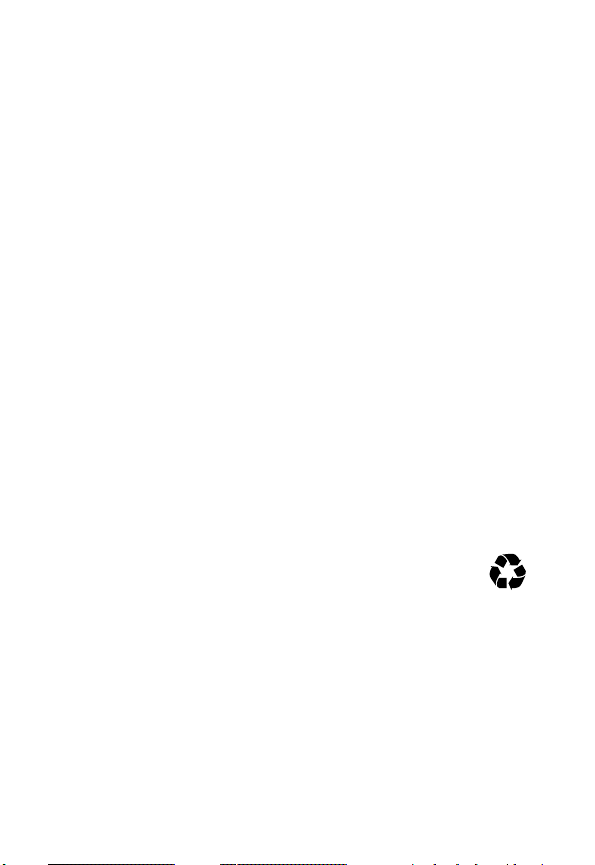
8. Use only the power supply that came with this unit. Using other
power supplies may damage the unit.
9. Because cordless phones operate on electricity, you should have
at least one phone in your home that is not cordless in case the
power in your home goes out.
10. To avoid interference to nearby appliances, do not place the base
of the cordless phone on or near a TV, microwave oven, or VCR.
Caution:
To maintain compliance with the FCC’s RF exposure
guidelines, place the base unit at least 20 cm from nearby persons.
Battery Safety Instructions
•
Do not burn, disassemble, mutilate, or puncture the battery. The
battery contains toxic materials that could be released, resulting
in injury.
• Caution:
There is a risk of explosion if you replace the battery
with an incorrect battery type. Use only the battery that came
with your phone or an authorized replacement recommended by
the manufacturer.
•
Keep batteries out of the reach of children.
•
Remove batteries if storing over 30 days.
•
Do not dispose of batteries in fire, which could result in
explosion.
Important Safety Instructions
•
The rechargeable batteries that power this product
must be disposed of properly and may need to be
recycled. Refer to your battery’s label for battery type.
Contact your local recycling center for proper disposal methods.
ITC03-201
8
Page 11
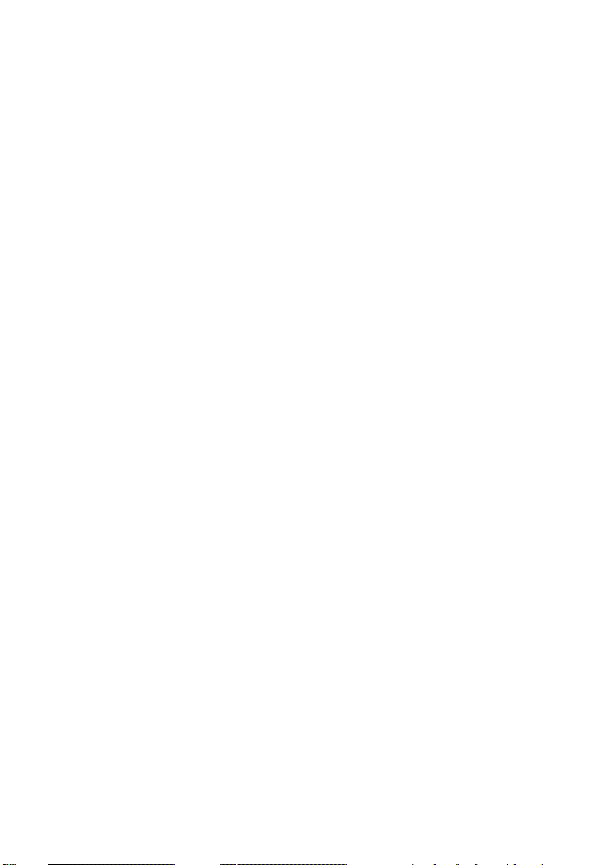
Contents
Welcome . . . . . . . . . . . . . . . . . . . . . . . . . . . . . . . . . . . . 1
FCC and Interference Information. . . . . . . . . . . . . . . . 2
Important Safety Instructions . . . . . . . . . . . . . . . . . . . 6
Getting Started . . . . . . . . . . . . . . . . . . . . . . . . . . . . . . 13
Choosing a Location . . . . . . . . . . . . . . . . . . . . . . . . . 13
Connecting the Base Station. . . . . . . . . . . . . . . . . . . 13
Optional Backup Battery Pack . . . . . . . . . . . . . . . . 14
Installing the Battery Pack in the Handset. . . . . . . . . 15
Charging the Handset . . . . . . . . . . . . . . . . . . . . . . . . 16
Connecting the Phone Line . . . . . . . . . . . . . . . . . . . . 16
Mounting the Base Station on a Wall . . . . . . . . . . . . 17
Base Station Controls . . . . . . . . . . . . . . . . . . . . . . . . 18
Handset Controls. . . . . . . . . . . . . . . . . . . . . . . . . . . . 18
Using the Displays. . . . . . . . . . . . . . . . . . . . . . . . . . . 19
Base Station Standby Screen Example. . . . . . . . . 19
Handset Standby Screen Example . . . . . . . . . . . . 19
Using the Soft Keys . . . . . . . . . . . . . . . . . . . . . . . . 20
Using the Menu Key. . . . . . . . . . . . . . . . . . . . . . . . 20
Setting Up Your Base Station and Handset . . . . . . . 21
Setting the Time on the Handset. . . . . . . . . . . . . . . . 21
Personalizing Your Base Station and Handset . . . . . 21
Setting the Ringer Volume. . . . . . . . . . . . . . . . . . . 22
Setting the Ringer Tone . . . . . . . . . . . . . . . . . . . . . 22
Setting the Keypad Tone . . . . . . . . . . . . . . . . . . . . 23
Setting the Contrast. . . . . . . . . . . . . . . . . . . . . . . . 24
Setting the Language. . . . . . . . . . . . . . . . . . . . . . . 24
9
Page 12
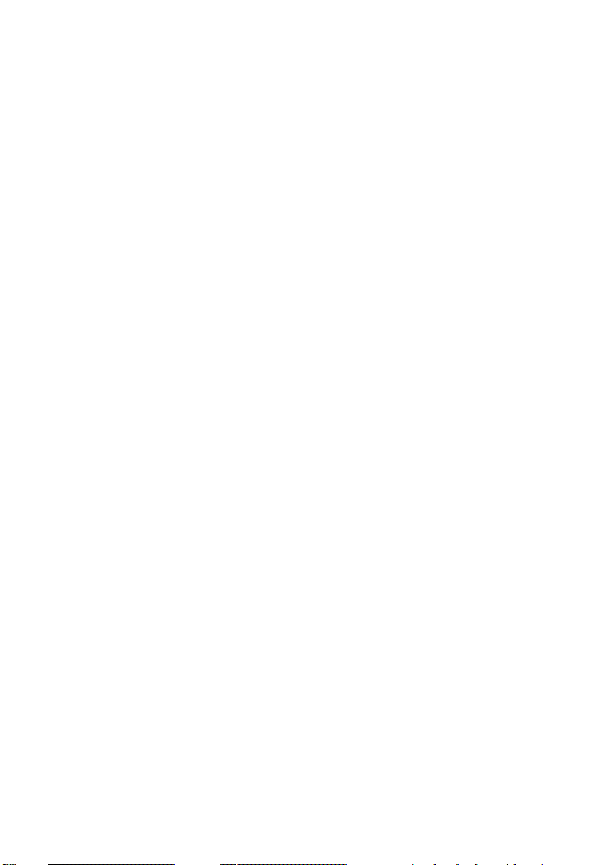
Setting the Vibrate Control (handset only) . . . . . . 25
Setting the Low Battery Tone (handset only). . . . . 26
Setting the Range Tone (handset only) . . . . . . . . . 26
Setting the Tone/Pulse (base station only) . . . . . . 27
Using the Basic Functions . . . . . . . . . . . . . . . . . . . . 28
Making and Ending a Call Using the Base Station . . 28
Adjusting the Speakerphone Volume
on the Base Station During a Call. . . . . . . . . . . 29
Making and Ending a Call Using the Handset . . . . . 29
Adjusting the Volume on the Handset
During a Call . . . . . . . . . . . . . . . . . . . . . . . . . . . 30
Using the Speakerphone on the Handset
(handsfree operation) . . . . . . . . . . . . . . . . . . . . 30
Using Call Waiting. . . . . . . . . . . . . . . . . . . . . . . . . . . 31
Muting a Call. . . . . . . . . . . . . . . . . . . . . . . . . . . . . . . 31
Putting a Call on Hold . . . . . . . . . . . . . . . . . . . . . . . . 32
Saving a Name/Number in the Phonebook. . . . . . . . 32
Base Station Phonebook. . . . . . . . . . . . . . . . . . . . 32
Handset Phonebooks . . . . . . . . . . . . . . . . . . . . . . 32
Inserting Pauses in a Phone Number . . . . . . . . . . . . 33
Saving a Caller ID or Redial Number
in the Phonebook . . . . . . . . . . . . . . . . . . . . . . . . . 34
Calling a Number from the Phonebook . . . . . . . . . . 34
Deleting Phonebook Entries . . . . . . . . . . . . . . . . . . . 35
Editing Phonebook Entries . . . . . . . . . . . . . . . . . . . . 36
Redialing a Number . . . . . . . . . . . . . . . . . . . . . . . . . 37
Erasing Numbers in Redial Memory . . . . . . . . . . . . . 37
Using Caller ID . . . . . . . . . . . . . . . . . . . . . . . . . . . . . 38
Reviewing the List of Caller ID Calls . . . . . . . . . . . 38
Dialing a Number from Caller ID . . . . . . . . . . . . . . 39
Saving a Caller ID Number in the Phonebook. . . . 39
Deleting Caller ID Numbers. . . . . . . . . . . . . . . . . . 40
10
Page 13
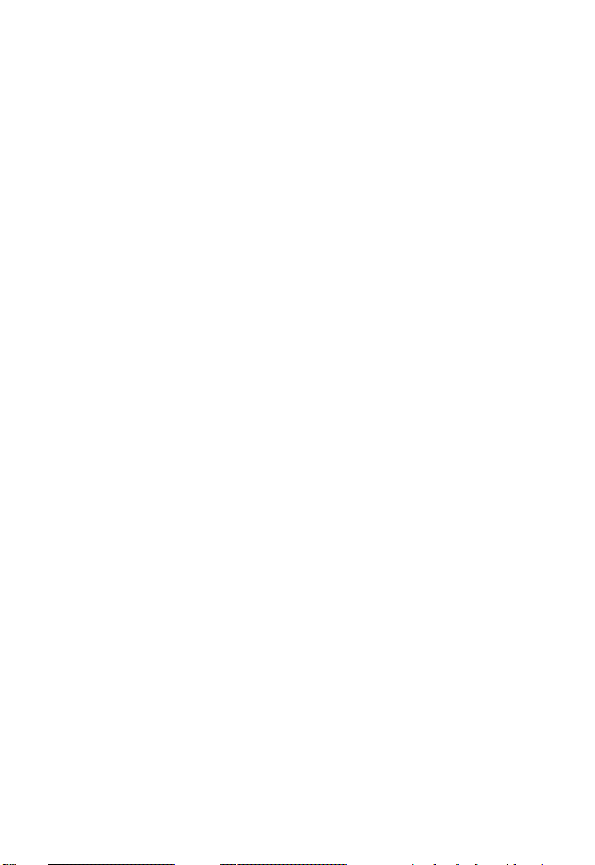
Finding a Lost or Misplaced Handset . . . . . . . . . . . . 40
Entering Text . . . . . . . . . . . . . . . . . . . . . . . . . . . . . . . 41
Using the Belt Clip . . . . . . . . . . . . . . . . . . . . . . . . . . 42
Using a Headset . . . . . . . . . . . . . . . . . . . . . . . . . . . . 42
Answering Machine . . . . . . . . . . . . . . . . . . . . . . . . . . 43
Answering Machine Controls . . . . . . . . . . . . . . . . . . 43
Turning On the Answering Machine . . . . . . . . . . . . . 44
Setting the Time on the Answering Machine . . . . . . 44
Using the Mailboxes . . . . . . . . . . . . . . . . . . . . . . . . . 45
Setting Up the Answering Machine. . . . . . . . . . . . . . 45
Recording the Outgoing Announcement . . . . . . . . 45
Reviewing the Outgoing Announcement . . . . . . . . 46
Setting up Other Features. . . . . . . . . . . . . . . . . . . . . 47
Feature Setup and Descriptions . . . . . . . . . . . . . . 48
Using the Answering Machine . . . . . . . . . . . . . . . . . 50
Listening to Messages. . . . . . . . . . . . . . . . . . . . . . 50
Adjusting Playback Volume . . . . . . . . . . . . . . . . . . 50
Deleting Messages . . . . . . . . . . . . . . . . . . . . . . . . 51
Using Call Screening. . . . . . . . . . . . . . . . . . . . . . . 51
Recording a Memo . . . . . . . . . . . . . . . . . . . . . . . . 52
Using the Message Window . . . . . . . . . . . . . . . . . 53
Checking Messages Remotely from
a Touch-Tone Phone . . . . . . . . . . . . . . . . . . . . . . . 55
Setting Up Optional Charging Bases
and Expansion Handsets. . . . . . . . . . . . . . . . . . . . . . 57
Registering an Expansion Handset . . . . . . . . . . . . . 58
Personalizing and Using Expansion Handsets . . . . . 59
Advanced Features . . . . . . . . . . . . . . . . . . . . . . . . . . 60
Using Conference Calling . . . . . . . . . . . . . . . . . . . . . 61
Using the Intercom . . . . . . . . . . . . . . . . . . . . . . . . . . 62
From the Base Station to All Handsets . . . . . . . . 62
From the Base Station to a Specific Handset . . . . 62
11
Page 14
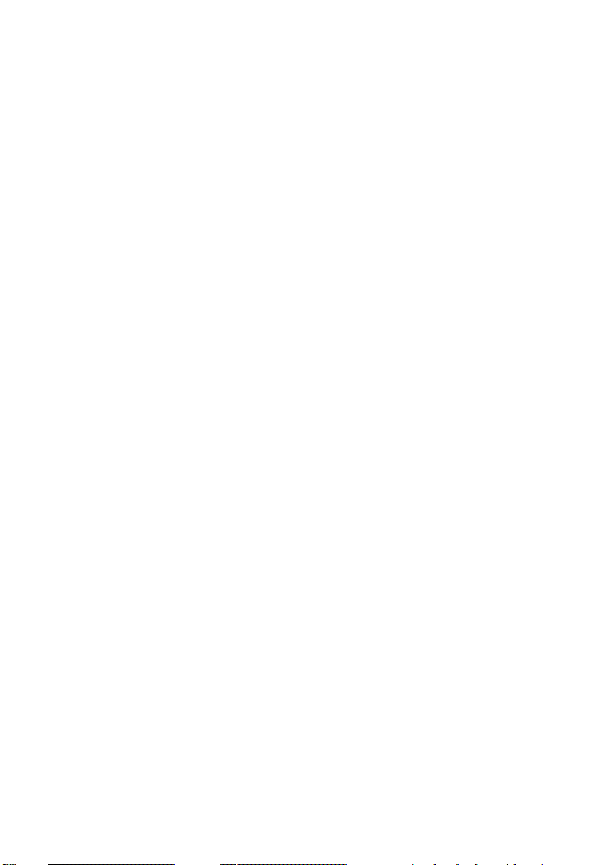
From a Handset to the Base Station . . . . . . . . . . . 63
From a Handset to a Handset . . . . . . . . . . . . . . . . 63
From a Handset to All Handsets
and Base Station. . . . . . . . . . . . . . . . . . . . . . . . 63
Answering a Base Station
to Handset Intercom Call . . . . . . . . . . . . . . . . . 64
Transferring Calls . . . . . . . . . . . . . . . . . . . . . . . . . . . 64
Unannounced Transfer from
the Base Station or a Handset . . . . . . . . . . . . . 64
Announced Transfer from
the Base Station or a Handset . . . . . . . . . . . . . 65
Motorola Limited Warranty
for the United States and Canada. . . . . . . . . . . . . . . 66
12
Page 15
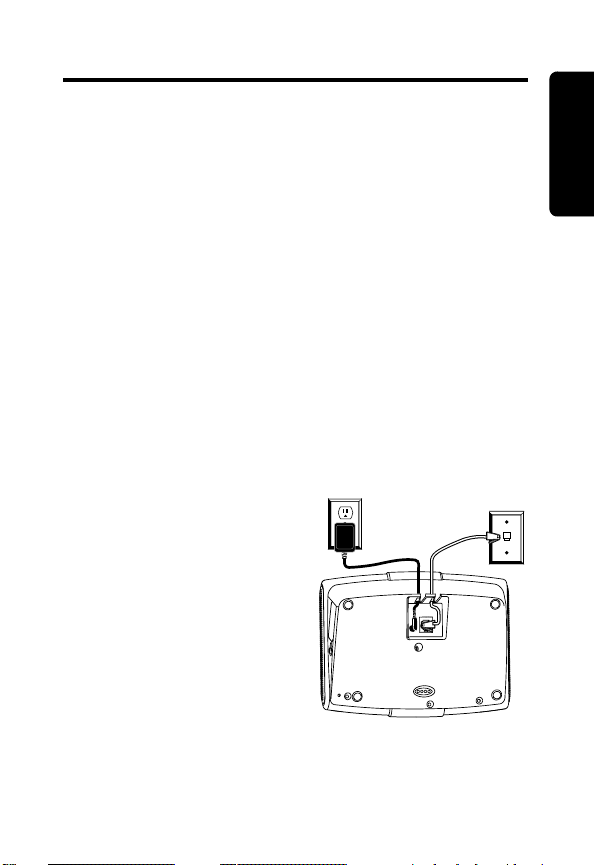
Getting Started
To set up your Motorola digital cordless phone,
choose a location, connect the base station, and
install the battery pack as described in this user’s
guide.
Choosing a Location
The location should be:
• Away from electrical appliances such as a TV,
personal computer, or another cordless phone.
• In a high and central location with no obstructions,
such as walls.
If you hear noise while using the handset near a
microwave or another cordless phone’s base station,
move away from the microwave or base station and
closer to your handset’s base station.
Connecting the Base Station
Important: Before
installing or handling
batteries, read the Battery
Safety Instructions on
page 8.
Plug the power cord into
the back of the base
station and into an
electrical outlet.
Getting Started
13
Page 16
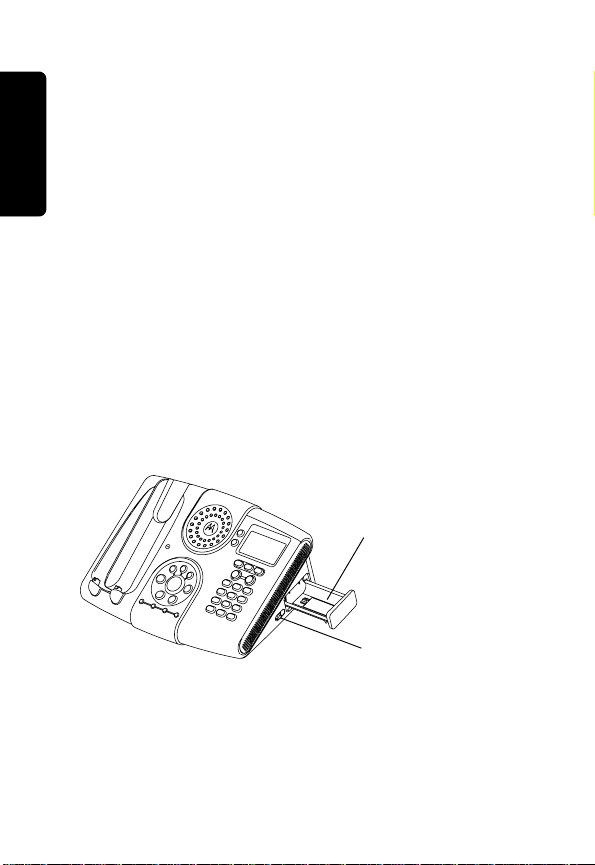
Optional Backup Battery Pack
Important: Before installing or handling batteries,
read the Battery Safety Instructions on page 8.
The base station uses the backup battery to power
the handset for up to 2½ hours during a power
outage.
Note: You cannot use the base station when the
backup battery is in use, only the handset.
The backup battery pack can also replace a low
battery in the handset.
1. Press the release button to open the backup
battery compartment.
2. Insert the battery pack with the contacts facing up
Getting Started
and to the left.
3. Close the backup battery compartment.
Note: For the initial charge, charge the battery for at
least 24 hours.
Backup Battery
Compartment
14
031618.ai
031618o
Release Button
Page 17
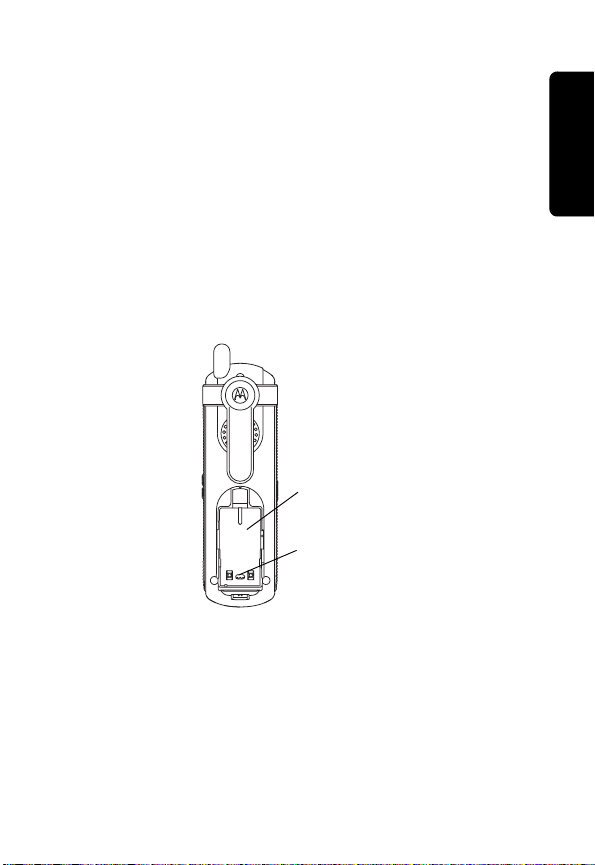
Installing the Battery Pack in the Handset
Important: Before installing or handling batteries,
read the Battery Safety Instructions on page 8.
1. Remove the battery cover by pressing on the
recess and sliding the cover down and off the
handset.
2. Insert the battery into the compartment with the
contacts facing down and aligned with the contacts
in the battery compartment.
3. Slide the battery cover upward and into place.
Battery
Compartment
Contacts
031615
Getting Started
15
Page 18
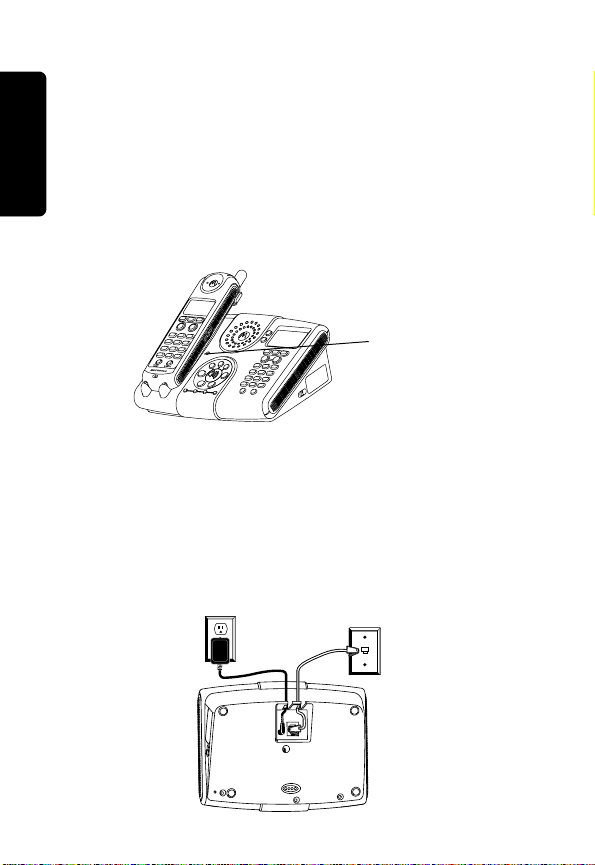
Charging the Handset
Place the handset in the base station. The
CHARGING LED is solid red when the handset is
charging.
Note: For the initial charge, charge the battery for at
least 12 hours.
Note: When the handset battery needs charging,
l flashes and LOW BATTERY displays on the
handset.
Charging
Getting Started
Connecting the Phone Line
Note: Do not connect the base station to the phone
line until the handset is fully charged.
1. Plug one end of the telephone line into the jack
on the bottom of the base station.
2. Plug the other end into the phone jack.
LED
16
Page 19
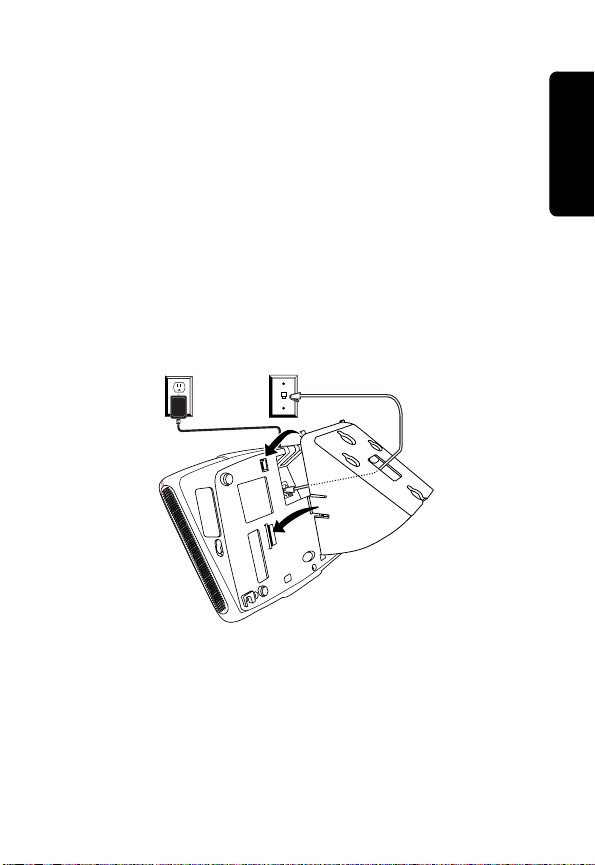
Mounting the Base Station on a Wall
1. Plug the power cord into the back of the base
station and into an electrical outlet.
2. Plug one end of the telephone line into the jack on
the back of the base station. Plug the other end into
the phone jack.
3. Line up the tabs on the wall mount bracket with the
holes on the bottom of the base station. Snap the
wall mount bracket firmly into place.
4. Position the base station/wall mount bracket so the
mounting studs fit into the holes on the wall mount
bracket. Slide the base station/wall mount bracket
into place.
Getting Started
17
Page 20
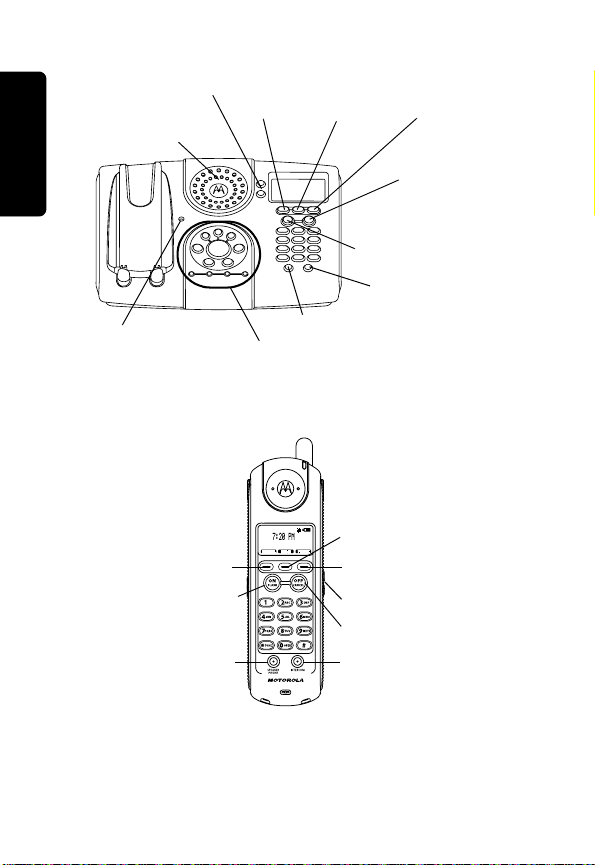
Base Station Controls
Volume Buttons
Microphone
Charging
LED
Getting Started
Left Soft
Key
Answering Machine Controls
Handset Controls
Left Soft Key
On/Flash
Speaker
Phone Button
(handsfree)
Menu
Key
031617
Flash
Intercom
Right Soft
Key
Clear
Speakerphone
Button (on/off)
Intercom/Page
Handset
Menu Key
Right Soft Key
Volume Buttons
Off/Cancel
18
Page 21
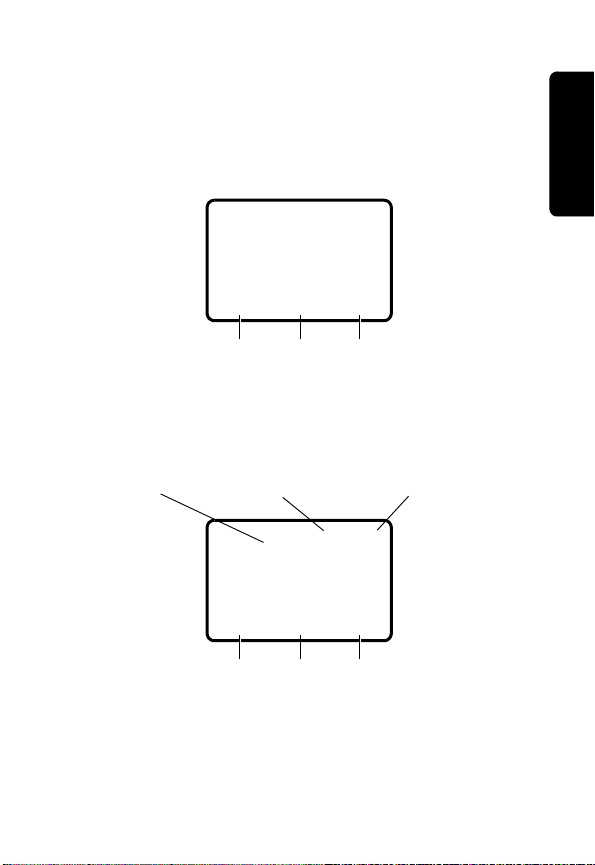
Using the Displays
Your base station and handset each have a display.
When the base station and handset are not in use,
the standby screen displays.
Base Station Standby Screen Example
2 NEW CALLS
VSU
Getting Started
Left Soft Key
Function
Menu
Right Soft Key
Function
Handset Standby Screen Example
Time
Left Soft Key
Function
Ringer Off
m
W
4:26 PM
VSU
Menu
Right Soft Key
Function
Battery Meter
19
Page 22
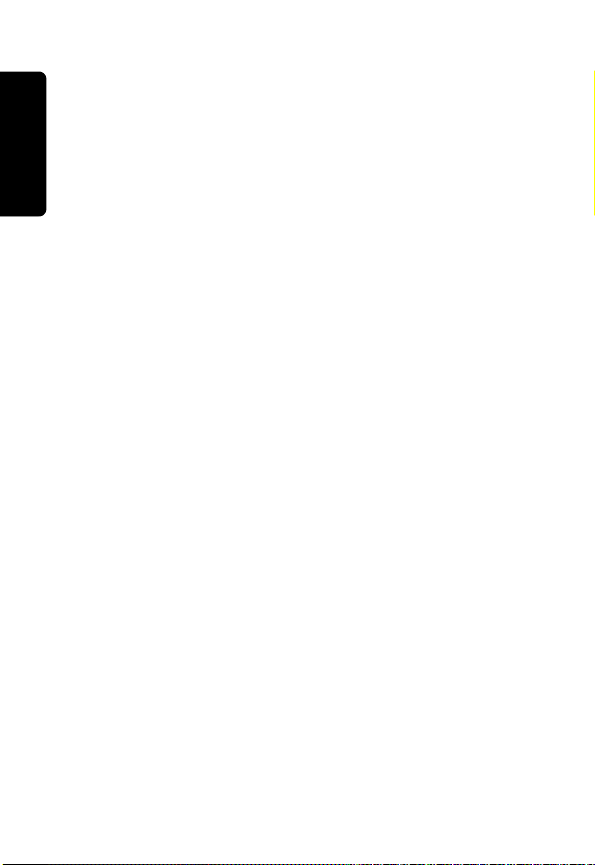
Using the Soft Keys
On the standby screen, the left and right soft keys
perform the function displayed above the key. For
example, pressing the left soft key (
REDIAL), opens
the list of previously dialed phone numbers.
When in the
and
s) through the list. When setting some features,
for example
MENU list, use the soft keys to scroll (t
KEYPAD TONE, use the soft keys to
select ON or OFF. When setting other features, for
example
RINGER VOLUME, use the soft keys (t and
s) to increase or decrease ringer volume. Use the
soft keys to scroll through the selections of other
features. For example, when setting
use the soft keys (
Getting Started
< and >) to scroll through the
selections.
This guide shows soft key presses as the function
followed by
or scroll (
a, for example, press REDIAL (a)
a).
Using the Menu Key
Use the MENU key (a) to open the menu list and to
confirm (
selected item is highlighted. Use the left and right soft
keys (
below the currently highlighted item.
OK) settings. On the display, the currently
a) to scroll (t and s), to items above and
RINGER TONE,
20
Page 23
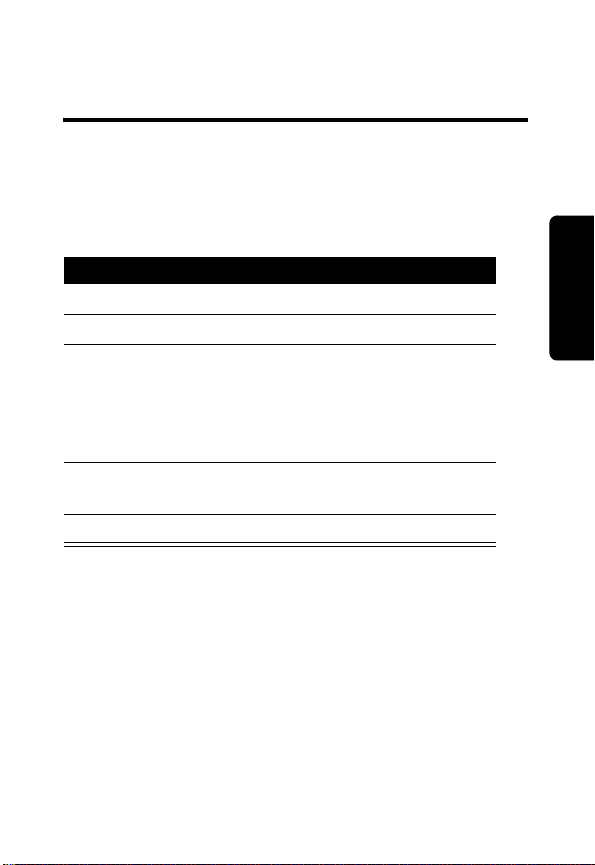
Setting Up Your Base Station and Handset
Setting the Time on the Handset
Note: The time displays only on the handset, not the
base station.
Action
1
Press MENU (a).
2
Scroll to SET TIME, then press OK (a).
3
Using the keypad, enter the time (2 digits
each for the hour and the minutes). Use a
leading zero for a single-digit hour, (for
example, 03:56). If you make a mistake,
press (left arrow) (
4
Press AM/PM (a) to switch between am
and pm, then press
5
Press
OFF
, to return to the standby screen.
Personalizing Your Base Station and Handset
a), to clear the digit(s).
SAVE (a).
Setting Up Your Base Station and Handset
You can personalize the base station and handset by
setting unique ringer tones, adjusting the ringer
volume, and setting the language (English, Spanish,
Portuguese, or French).
Note: When setting options on the base station,
select
BASE SETTINGS from the MENU. When
setting options on the handset, select
SETTINGS from the MENU.
HANDSET
21
Page 24

Setting the Ringer Volume
If you set the volume to the lowest level, OFF, the
base station and handset do not ring when you
receive a call. When set to
OFF, W displays.
Action
1
Press MENU (a).
2
Scroll (a) to BASE SETTINGS or
HANDSET SETTINGS, then press OK (a).
3
Ensure RINGER VOLUME is highlighted,
then press
4
Press the left or right soft key (a) to
OK (a).
increase or decrease the volume, then
press
OK (a).
5
Press
CLEAR
standby screen, or scroll (
or
OFF
twice to return to the
a) to another
option.
Setting the Ringer Tone
This option sets a ringer tone for incoming calls.
Action
1
Press MENU (a).
2
Scroll (a) to BASE SETTINGS or
HANDSET SETTINGS, then press OK (a).
3
Scroll (a) to RINGER MELODY or RINGER
TONE, then press OK (a).
22
Setting Up Your Base Station and Handset
Page 25

Action
4
Scroll (a) through the ring tones. Each
tone plays as you scroll through them.
When you hear the ring tone you want,
press
OK (a).
5
Press
CLEAR
standby screen, or scroll (
or
OFF
twice to return to the
a) to another
option.
Setting the Keypad Tone
This option turns the keypad tones on or off. When
set to
ON, the base station or handset beeps every
time you press a key or button.
Action
1
Press MENU (a).
2
Scroll (a) to BASE SETTINGS or
HANDSET SETTINGS, then press OK (a).
3
Scroll (a) to KEYPAD TONE, then press
OK (a).
4
Press the left or right soft key (a) to
select
ON or OFF, then press OK (a).
5
Press
CLEAR
standby screen, or scroll (
option.
or
OFF
twice to return to the
a) to another
Setting Up Your Base Station and Handset
23
Page 26

Setting the Contrast
This option adjusts the display contrast.
Action
1
Press MENU (a).
2
Scroll (a) to BASE SETTINGS or
HANDSET SETTINGS, then press OK (a).
3
Scroll (a) to CONTRAST, then press
OK (a).
4
Press the left or right soft key (a) to
adjust the contrast, then press
5
Press
CLEAR
or
OFF
twice to return to the
standby screen, or scroll (
OK (a).
a) to another
option.
Setting the Language
This option changes the language used in the
options menu list.
Note: This option does not change the language for
the soft keys, for example,
language setting is unique to the base station and
handset. Changing the language on one, does not
change the language on the other.
MENU and REDIAL. The
24
Setting Up Your Base Station and Handset
Action
1
Press MENU (a).
2
Scroll (a) to BASE SETTINGS or
HANDSET SETTINGS, then press OK (a).
3
Scroll (a) to LANGUAGE, then press
OK (a).
Page 27

Action
4
Press the left or right soft key (a) to scroll
to the language of choice, then press
OK (a).
5
Press
CLEAR
standby screen, or scroll (
or
OFF
twice to return to the
a) to another
option.
Setting the Vibrate Control (handset only)
This option causes your handset to vibrate when you
receive a call.
Action
1
Press MENU (a).
2
Scroll (a) to HANDSET SETTINGS, then
press
OK (a).
3
Scroll (a) to VIBRATE CONTROL, then
press
OK (a).
4
Press the left or right soft key (a) to
select
ON or OFF, then press OK (a).
5
Press
OFF
twice to return to the standby
screen, or scroll (
a) to another option.
Setting Up Your Base Station and Handset
25
Page 28

Setting the Low Battery Tone (handset only)
This option alerts you when the battery charge is low.
Action
1
Press MENU (a).
2
Scroll (a) to HANDSET SETTINGS, then
press OK (a).
3
Scroll (a) to LOW BATT TONE, then press
OK (a).
4
Press the left or right soft key (a) to
select
ON or OFF, then press OK (a).
5
Press
OFF
twice to return to the standby
screen, or scroll (
a) to another option.
Setting the Range Tone (handset only)
This option alerts you when the handset is out of
range from the base station.
Action
1
Press MENU (a).
2
Scroll (a) to HANDSET SETTINGS, then
press
OK (a).
3
Scroll (a) to RANGE TONE, then press
OK (a).
4
Press the left or right soft key (a) to
select
ON or OFF, then press OK (a).
5
Press
OFF
twice to return to the standby
Setting Up Your Base Station and Handset
screen, or scroll (
a) to another option.
26
Page 29

Setting the Tone/Pulse (base station only)
This option sets the base station for either tone or
pulse dialing.
Action
1
Press MENU (a).
2
Scroll (a) to BASE SETTINGS, then
press
OK (a).
3
Scroll (a) to TONE/PULSE, then press
OK (a).
4
Press the left or right soft key (a) to
select
TONE or PULSE, then press OK
(
a).
5
Press
CLEAR
screen, or scroll (
twice to return to the standby
a) to another option.
Setting Up Your Base Station and Handset
27
Page 30

Using the Basic Functions
Making and Ending a Call Using the Base Station
Action
1
Press v. The speakerphone icon v lights
up when the base station is on.
2
When you hear the dial tone, dial the
number.
or
Enter the phone number, then press v.
This lets you see the phone number on the
display before the number is dialed.
The speakerphone icon
LINE IN USE and jX (where X is the
handset number) display on the base station
when on a call.
During a call, a timer on the display shows
the amount of time on the call.
3
When you are finished talking, press v to
hang up.
v lights up and
28
Using the Basic Functions
Page 31

Adjusting the Speakerphone Volume on the Base Station During a Call
Action
Press the volume button up to increase volume,
or press down to decrease volume.
Volume
Buttons
031617
Making and Ending a Call Using the Handset
Action
1
Pick up the handset and press ON. The
keypad lights up when the handset is on.
2
When you hear the dial tone, dial the
number.
or
Enter the phone number, then press ON.
This lets you see the phone number on the
display before the number is dialed.
3
When you are finished talking, press
place the handset back on the base station
to hang up.
OFF
, or
Using the Basic Functions
29
Page 32

Adjusting the Volume on the Handset During a Call
Action
Press the volume button up to increase volume,
or press down to decrease volume.
Volume Buttons
Note: This procedure is the same for adjusting
the volume on the handset speakerphone and
the headset while on a call.
Using the Speakerphone on the Handset (handsfree operation)
Action
Press
SPEAKER PHONE
button lights up and
briefly.
. The
SPEAKER PHONE
HANDSFREE ON displays
30
Using the Basic Functions
Page 33

Using Call Waiting
If you have call waiting service from your telephone
company, you can put a call “on hold”, to answer a
second call.
Action
1
Press ON on the handset or
base station to answer a second call.
While on the second call,
2
Press ON again to end the second call and
return to the first call.
FLASH
f displays.
on the
Muting a Call
Action
1
Press MUTE (a) when on a call.
MICROPHONE MUTED displays.
2
Press MUTE (a) again to unmute the call.
Using the Basic Functions
31
Page 34

Putting a Call on Hold
Action
1
Press HOLD (a). v on the base station
flashes and
handset.
If Clock Mode is on, the
reminder on the handset displays for only
5 seconds.
2
To return to the call, press v on the base
station or
Note: A call can remain on hold for up to
5 minutes. After 5 minutes,
RING BACK! displays. You have 30 seconds to
return to the call before it is dropped/
disconnected.
CALL ON HOLD displays on the
CALL ON HOLD
ON
on the handset.
CALL ON HOLD
Saving a Name/Number in the Phonebook
Saving names and numbers in the phonebook makes
it easy to dial numbers you call frequently. You can
enter up to 50 numbers directly into each phonebook
or add them from the caller ID or redial list.
Base Station Phonebook
The base station phonebook is unique and is not
accessible by any handset.
Handset Phonebooks
Using the Basic Functions
Each handset phonebook is unique and is not
accessible by other handsets or the base station.
32
Page 35

To save a number in either phonebook:
Action
1
From the standby screen, enter the phone
number, then press
Note: Be sure to include long distance
codes and pauses if required.
2
At the ENTER NAME prompt, use the keypad
to enter the name (see page 41).
3
Press SAVE (a) to store the name and
number.
Note: If the phonebook is full,
IS FULL displays.
Tip:
Erase numbers you no longer call to make
room for new ones.
4
Press and hold
base station or
handset to return to the standby screen.
PHNBK (a).
PHONEBOOK
CLEAR
OFF
for 2 second on the
for 2 seconds on the
Inserting Pauses in a Phone Number
Action
When you want to insert a pause, press PAUSE
(a). The letter P displays.
When you call a number with a pause, the
phone waits a few seconds before transmitting
the next digits in the dialing sequence. This is
useful when you have to dial a number for
access to an outside line, or for going into a
voicemail system.
Using the Basic Functions
33
Page 36

Saving a Caller ID or Redial Number in the Phonebook
Action
1
Display and highlight the number, then
press SELECT (a).
2
Press SAVE (a), then follow steps 2
through 4 on page 33 to save the number.
Calling a Number from the Phonebook
Action
1
From the standby screen, press
PHNBK (a
2
Scroll
then press
3
Press ON on the handset,
or
Press v on the base station to dial the
number.
).
(
a
)
to highlight the name/number,
SELECT
(
a
)
.
34
Using the Basic Functions
Page 37

Deleting Phonebook Entries
Action
1
From the standby screen, press
PHNBK
2
Scroll
3
Press EDIT
4
Press THIS
entry, or press
in the phonebook.
If you press
deleted and the phonebook remains
displayed. Scroll to another entry, or press
and hold
standby screen.
If you press
Press
Press YES
PHONEBOOK IS EMPTY displays briefly
before the standby screen displays.
or
(
a
).
(
a
)
to highlight the entry to delete.
(
a
)
, then press DEL
(
a
) to delete the highlighted
ALL
(
a
)
to delete all entries
THIS, the highlighted entry is
OFF
for 2 seconds to return to the
ALL, ARE YOU SURE? displays.
NO
(
a
)
to return to the phonebook.
(
a
)
to delete all entries.
(
a
).
Using the Basic Functions
35
Page 38

Editing Phonebook Entries
Action
1
From the standby screen, press
PHNBK
2
Scroll
then press
3
Press EDIT
4
Press NAME
5
To edit the name or number:
Press
Press SPACE
Press DEL
character.
Press PAUSE
character in a phone number.
6
Press BACK
screen.
7
Press SAVE
8
Press and hold
or
standby screen.
(
a
).
(
a
)
to highlight the entry to edit,
EDIT
(
a
)
.
(
a
) again.
(
a
) or
NUMBER
MORE
(
a
) for additional options.
(
a
) to insert blank spaces.
(
a
) to delete the highlighted
(
a
) to insert a pause (P),
(
a
) to return to the previous
(
a
) to save your changes.
CLEAR
OFF
on the handset to return to the
on the base station
(
a
).
36
Using the Basic Functions
Page 39

Redialing a Number
The base station and each handset saves the last 10
dialed phone numbers in memory.
Action
1
From the standby screen, press
REDIAL (a). The number on the top line
is the last number dialed.
2
Scroll (a) to highlight the number to
redial.
3
Press v on the base station, or ON on the
handset to redial the number.
Erasing Numbers in Redial Memory
Action
1
From the standby screen, press
REDIAL (a).
2
Scroll (a) to highlight the number, press
SELECT (a), then press ERASE (a).
3
Press and hold
base station, or
return to the standby screen.
CLEAR
for 2 seconds on the
OFF
on the handset to
Using the Basic Functions
37
Page 40

Using Caller ID
If you subscribe to caller ID service from your
telephone company, the phone can display the
caller’s name and/or number when you receive an
incoming call. If the phone company does not send
caller ID information or you do not subscribe to caller
ID service, the display shows
Reviewing the List of Caller ID Calls
The base station can hold up to 99 caller ID records.
The handset can hold up to 50 caller ID records. The
number of new calls is displayed on the handset and
the base station. After you review the calls, the
standby screen displays.
Note: The number of new calls displayed on the
handset and the base station may not be the same.
For example, if you answer a call on Handset 2, it
does not count as a new call on that handset.
However, other registered handsets and the base
station add the call to their list of new calls.
Action
1
From the standby screen, press
MENU
(
a
).
2
Scroll
(
a
), if required,
then press
3
Scroll
records.
OK
(
(
a
) through the list to view other
Incoming Call.
to CALLER ID LOG,
a
).
38
Using the Basic Functions
Page 41

Dialing a Number from Caller ID
Action
With a caller ID record displayed, press ON on
the handset, or v on the base station.
Saving a Caller ID Number in the Phonebook
Action
1
With the caller ID number displayed, press
SAVE (a).
2
At the ENTER NAME prompt, use the keypad
to enter the name (see page 41).
3
Press SAVE (a) to save the name and
number.
Using the Basic Functions
39
Page 42

Deleting Caller ID Numbers
Action
1
Press MENU
2
Scroll
3
Press CID
4
Press THIS
entry, or press
If you press
(
a
), then press OK (
(
a
) to highlight the number.
(
a
), then press
(
a
) to delete the highlighted
ALL
(
a
THIS, the highlighted entry is
DEL
)
to delete all entries.
a
(
a
deleted and the list remains displayed.
Scroll to another entry, or press and hold
OFF
for 2 seconds to return to the standby
screen.
If you press
Press
ALL, ARE YOU SURE? displays.
NO
(
a
)
to exit without deleting.
or
Press YES
(
a
)
to delete all entries.
Finding a Lost or Misplaced Handset
Action
1
Press
INTERCOM
handset.
2
Scroll
(
a
GLOBAL PAGE
OK (a
3
Press
Using the Basic Functions
key other than
). The selected handset rings.
CLEAR
paging the handset(s).
on the base station or
) to highlight the handset number or
(all handsets), then press
on the base station, or press any
OFF
on the handset to stop
).
).
40
Page 43

Entering Text
Important:
The base station and each handset can
independently store names and numbers in memory.
Adding, editing, or deleting entries in the base
station or handset does not affect any other handset
or the base station.
Your phone system can store up to 50 names/
numbers. Each entry can store up to 32 digits for a
phone number, and up to 16 characters for the name.
At the
ENTER NAME? prompt, use the number keys
to spell the name and to enter numbers. Each press
of a key displays the characters in the order shown.
For example, to enter R, press the 7 key 3 times.
Number
Key
1&‘,.1
2ABCabc2
3DEFdef3
4GHIghi4
5JKLjkl5
6 M NOmno6
7PQRSpqrs7
8TUVtuv8
9 W XYZwxyz9
00
**
##
1 2 3 4 5 6 7 8 9
Number of Presses
Using the Basic Functions
41
Page 44

Using the Belt Clip
To attach the belt clip, align the pins on the inside
edge of the belt clip with the notches on the sides of
the handset near the antenna. Press the handset and
belt clip together to attach them.
Using a Headset
The handset has a headset jack for an optional
accessory headset. The headset must be compatible
with your handset. To use a headset, connect the
plug on the headset cord to the jack on the handset.
When you use a headset, the microphone on the
handset is muted to limit interference from
background noise.
42
Using the Basic Functions
Page 45

Answering Machine
The answering machine stores up to 15 minutes of
messages and/or memos, or up to 99 messages. You
can listen to your messages from the base station,
from the handset, or remotely from a touch-tone
phone.
The answering machine provides voice prompts and
confirmations, as you press buttons to set and
operate features.
Answering Machine Controls
Answering Machine
On/Off
Button
Rewind
Button
(go back 1
message)
Menu
Button
Change
Button
Mailboxes
(
M, N, O
Message
Window
)
Delete
Button
Fast
Forward
Button
(go forward
1 message)
Record
Button
Time/Set
Button
031688o
43
Page 46

Turning On the Answering Machine
Action
Press
ON/OFF
(@).
Setting the Time on the Answering Machine
Setting the time on the answering machine does not
change the handset time.
Action
1
Make sure the answering machine is on.
2
Press
TIME/SET
prompts, “To change clock, press
TIME/SET.”
3
Press
Answering Machine
4
5
Tip:
CHANGE
increments.
TIME/SET
Press and release
the correct day, then press
Repeat step 4 above to set the hour,
minutes, and AM or PM. The phone
announces the current clock setting.
When setting the minutes, press and hold
to advance the minutes in 10-second
. The answering machine
again.
CHANGE
until you hear
TIME/SET
.
44
Page 47

Using the Mailboxes
The answering machine has 3 mailboxes. Callers
using a touch-tone phone can select the mailbox in
which to store their message by pressing 1, 2, or 3 on
their touch-tone phone. When the caller does not
select a mailbox, the answering machine stores the
message in mailbox 1.
Setting Up the Answering Machine
Press
MENU
to access all of the features of the
answer machine.
Recording the Outgoing Announcement
The outgoing announcement is the greeting that
plays when you receive a call and you are unable to
answer the phone. If you do not record a greeting,
callers hear a prerecorded announcement.
Note: If you assign different mailboxes to different
people, make sure your announcement tells callers
to press 1, 2, or 3 on their touch-tone phone to leave
their message in the correct mailbox. For example,
press 1 to leave a message for Dave, press 2 to
leave a message for Mary, press 3 to leave a
message for John.
Answering Machine
Action
1
Make sure the answering machine is on.
2
Press and release
“Change announcement.”
MENU
until you hear
45
Page 48

Action
3
Press
RECORD
recording,” and a beep, speak clearly to
record an announcement up to 90 seconds
long.
4
Press 1 of the mailbox buttons (M, N, or O)
to stop recording. The phone plays back the
announcement.
To delete your announcement, press
DELETE
during playback.
. When you hear “Now
Reviewing the Outgoing Announcement
Action
Press and release
“Change announcement,” then press 1 of the
mailbox buttons (
Answering Machine
MENU
, N, or O).
M
until you hear
46
Page 49

Setting up Other Features
To set up other features, access the setup menu as
described below and refer to the following section for
a description of the features and settings.
Action
1
Make sure the answering machine is on.
2
Press and release
feature you want to set.
3
Press
CHANGE
feature’s settings.
4
Press and release
through the feature’s settings.
5
Press
MENU
press 1 of the mailbox buttons (
to exit feature setup.
MENU
until you hear the
. The phone announces the
CHANGE
to go to the next feature, or
to scroll
, N, or O)
M
Answering Machine
47
Page 50

Feature Setup and Descriptions
The following table describes the features and the
settings. An asterisk (*) indicates the default setting.
To exit at anytime, press 1 of the mailbox buttons (
, or O).
N
Feature Description/Settings
Change
announcement
Change
remote access
code
Change
Answering Machine
message alert
Change
announce only
Refer to page 45 to record or
change the announcement.
This is the 2-digit code used to
access the answering
machine remotely from a
touch-tone phone.
Select a number from 40
through 99.
50*
When set to On, the base
station beeps every 10
seconds when you have a
new message.
Off* or On.
When set to On, callers hear a
prerecorded message, but
cannot leave a message.
The prerecorded message is,
“We are sorry, messages to
this number cannot be
accepted.”
Off* or On.
M
,
48
Page 51

Feature Description/Settings
Change call
screening
Change
number of
rings
When set to On, you can hear
incoming messages as the
caller leaves them.
Off or On*.
Set the number of times the
phone rings before the
answering machine answers.
2, 4*, 6, or Toll Saver.
The Toll Saver setting
answers incoming calls after 2
rings if you have new
messages, and after 4 rings
when you do not have new
messages.
Answering Machine
49
Page 52

Using the Answering Machine
The message window displays the number of new
messages in the selected mailbox. As you listen to
your messages, the window displays the number of
the message being played in that mailbox. At the end
of the last new message, the phone announces, “End
of messages.” When available recording time is less
than 5 minutes, the phone announces the remaining
time.
Listening to Messages
Before playing a message, the phone announces the
day of the week and time it was received (when the
clock is correctly set).
Action
Press M, N, or O to play and stop messages.
Answering Machine
Press g to skip forward.
Press h to skip backward.
Adjusting Playback Volume
Action
Press Y or Z on the base station to increase
or decrease the playback volume while playing
a message.
50
Page 53

Deleting Messages
Messages are stored until you delete them. You
cannot delete a message until you have played it.
After you delete the message, you cannot retrieve it.
Action
Press
DELETE
playing.
To delete all messages in a mailbox, press
DELETE
button.
to delete the message that is
, then press the appropriate mailbox
Using Call Screening
Call screening is useful when you want to keep the
phone line open for a call you are expecting. When
someone starts to leave a message, you can decide
to answer the call or allow the answering machine to
answer the call.
Action
1
Make sure the answering machine is on.
2
Make sure the Call Screening feature is on
(see page 49).
3
Make sure the volume is set to at least
level 2 so you can hear the caller’s
message.
4
To answer the call, press ON on the
handset.
Note: If you pick up an extension phone
during the outgoing announcement and the
announcement does not stop, press and
release
ON
again.
Answering Machine
51
Page 54

Recording a Memo
You can record a memo up to 4 minutes long that is
stored as an incoming message.
Action
1
Press
RECORD
2
Press 1 of the mailbox buttons (M, N, or
).
O
3
After the beep, speak toward the
microphone. The message window displays
the length of the message.
4
To stop recording, press the mailbox button
(
, N, or O) you pressed to begin
M
recording.
Answering Machine
.
52
Page 55

Using the Message Window
The message window keeps you informed of the
system’s status, such as the number of new calls,
length of messages, and volume level. The following
table lists and describes the message window
indicators.
Indicator Description
0
There are no messages in any
mailbox.
1 to 98 Indicates the total number of
messages in all mailboxes, or
the number of the message
during playback.
1 to 99 ↔ F Memory is full, or the total
number of messages is 99.
1 to 99
(counting)
When the number increases,
indicates the duration of the
announcement or memo
when you are recording it.
Maximum length for the
announcement is 90 seconds
and for memos is 99 seconds.
99 (flashing) Length of memo recording is
more than 99 seconds.
1 to 8 (displays
for 1 second)
40 to 99 Displays the current remote
Displays the volume level
when you press Y or Z.
access code when setting it.
Answering Machine
53
Page 56

Indicator Description
A
Answering machine is in
Announce Only mode.
On or Off
(displays for
Displays when you change a
setting from on or off.
1 second)
CL ↔ normal
Clock is not set.
display
- - Phone is answering a call, is
in remote operation, is in
programming mode, or is
initializing.
Answering Machine
54
Page 57

Checking Messages Remotely from
✂
a Touch-Tone Phone
For your convenience, cut out this page and take it
with you while you are away from home.
Action
1
Dial your telephone number.
2
When the answering machine answers, enter
your remote access code. The phone beeps
once and announces the number of new
messages.
3
Press K, then the number of the mailbox
you want to check, for example
check mailbox 2.
4
To perform other operations, refer to the
following remote commands.
Press
Press
Press
Press
Press
L F
K E
K G
K F
K J
to receive voice prompts.
to repeat the message
playing. Each additional
press goes back
1 message.
to skip the message.
Each additional press
goes forward 1 message.
to stop playing a
message.
to delete the message.
K C to
Answering Machine
55
Page 58

Action
Press K H
Press
L H
Press
L I,
then a mailbox
number
Press
K A
Answering Machine
Hang up
Note: If the answering machine is off when you
call in, it answers after 10 rings and prompts you
to enter your remote access code.
to listen to the
announcement.
to record an
announcement. Begin
recording after the beep,
then press
stop recording. The new
announcement plays
back.
to record a memo to the
selected mailbox. Begin
recording after the beep,
press
recording.
to turn off the answering
machine. The phone
announces “Machine off.”
Press
turn it back on.
to save messages.
K F to
K F to stop
K A again to
✂
56
Page 59

Setting Up Optional Charging Bases and Expansion Handsets
You can add 5 expansion handsets to your system,
for a total of 6 handsets. Expansion handsets do not
need to be plugged into a phone line. Instead, install
the battery pack, as described on page 15, then plug
the power cord into a power outlet where you want to
place the handset.
charge
Setting Up Optional Charging Bases and Expansion Handsets
57
Page 60

Registering an Expansion Handset
Note: When a handset is not registered or is
searching for the base station,
BASE displays.
You can register up to 5 expansion handsets to the
base station, for a total of 6 handsets. If you try to
register a 7th handset,
Unable to Register
displays.
The handset that came with your base station is
already registered as
Handset 1. You need to
register only new handsets you add to your phone
system.
Note: Install and charge the battery pack before you
register a new handset.
Action
1
Ensure the base station is off. Press v if
necessary.
2
Press MENU (a) on the base station.
3
Scroll (a) to DISPLAY BASE-ID, then
press
OK (a). The base station displays
the 15-digit
base ID code
Setting Up Optional Charging Bases and Expansion Handsets
SEARCHING FOR
.
58
Page 61

Action
4
Press NEW (a) on the handset. The
ENTER BASE ID screen displays.
5
Using the keys on the handset, enter the
15-digit
If you make a mistake while entering the
code, press the left soft key (
Important:
numbers and characters such as #. Make
sure to enter all 15 numbers and
characters.
If
characters were entered incorrectly. Reenter the
Several screens display briefly, the handset
sounds a confirmation beep, and then
returns to the standby screen.
base ID code
The
ENTER BASE ID displays, 1 or more
base ID code
, then press OK (a).
<) to clear it.
base ID code
may contain
.
Personalizing and Using Expansion Handsets
To personalize (set ring tones, time) expansion
handsets, refer to the instructions beginning on
page 21 of this user’s guide. To use expansion
handsets, refer to the instructions beginning on
page 28 of this user’s guide.
Setting Up Optional Charging Bases and Expansion Handsets
59
Page 62

Advanced Features
To use some of the advanced features, you must
register at least 2 (up to 6) handsets to the base
station.
You do not need to connect expansion handsets to a
phone line. You can place the handset and its
charging base near a standard electrical outlet.
With multiple handsets, you can:
•
Conference call
•
Talk on the intercom between handsets and
between handsets and the base station
•
Transfer calls to a handset or the base station
Advanced Features
To order expansion handsets, call:
1-800-353-2729 USA
1-888-390-6456 TTY (Text Telephone)
On the Web:
www.motorola.com/cordless
60
Page 63

Using Conference Calling
If 1 handset is on a call, the displays on other
handsets, registered to the same base station,
display
When a second handset joins the call, the other
handset displays
numbers. A maximum of 2 handsets and the base
station can be on a conference call at the same time.
LINE IN USE.
j and 2 or more extension
Action
To join a conference call from a handset,
press
ON
or
SPEAKER PHONE
To join a conference call from the base
station, press
To disconnect from a conference call, press
OFF
on the handset, or press v on the base
station.
v.
.
Advanced Features
61
Page 64

Using the Intercom
Note:
When in intercom mode, the
buttons on the base station and the handset light up
and k
X
displays. Where X is the number of the
handset being used.
From the Base Station to All Handsets
Action
1
Press
INTERCOM
2
Scroll (a) to GLOBAL PAGE, then press
OK (a). GLOBAL CALL FROM BASE
on the base station.
displays on each handset.
3
To end the intercom call, press
on the base station.
Advanced Features
From the Base Station to a Specific Handset
Action
1
Press
INTERCOM
2
Scroll (a) to the handset you want to call
(for example,
(
a). INTERCOM FROM BASE displays on
the handset.
3
To end the intercom call, press
on the base station.
on the base station.
HANDSET 2), then press OK
INTERCOM
INTERCOM
INTERCOM
62
Page 65

From a Handset to the Base Station
Action
1
Press
INTERCOM
2
Scroll (a) to BASE, then press OK (a).
3
To end the intercom call, press
on the base station, or
on the handset.
INTERCOM
OFF
on the handset.
From a Handset to a Handset
Action
1
Press
INTERCOM
2
Scroll (a) to the handset you want to call,
(for example,
(a).
3
To end the intercom call, press
handset.
on the handset.
HANDSET 2), then press OK
OFF
on the
From a Handset to All Handsets and the Base Station
Action
1
Press
INTERCOM
2
Scroll (a) to GLOBAL PAGE, then press
OK
(a).
3
To end the intercom call, press
handset.
on the handset.
OFF
on the
Advanced Features
63
Page 66

Answering a Base Station to Handset Intercom Call
Action
1
Press ON to answer the call.
2
To end the intercom call, press
OFF
.
Transferring Calls
Unannounced Transfer from the Base Station or a Handset
Action
1
Press XFER (a).
Advanced Features
2
Scroll (a) to the desired destination
(
BASE or HANDSET
handset number), then press
You can answer the ringing handset or base
station like any incoming call.
3
To end the call, press
or
v on the base station.
X
, where X is the
OK
(a).
OFF
on the handset,
64
Page 67

Announced Transfer from the Base Station or a Handset
Action
1
Press HOLD (a) to put the call on hold,
then press
2
Press
3
Scroll (a) to the desired destination
(BASE or HANDSET
handset number), then press
4
When the base station or handset answers,
announce there is an active call on hold
waiting to be transferred.
5
Press
the base station.
6
Press ON on the handset, or v on the base
station to pick up the call.
7
To end the call, press
or
v on the base station.
MENU (a).
INTERCOM
OFF
on the handset, or
.
X
, where X is the
OK
INTERCOM
OFF
on the handset,
(a).
on
Advanced Features
65
Page 68

Motorola Limited Warranty for the United States and Canada
Motorola Limited Warranty
What Does this Warranty Cover?
Subject to the exclusions contained below, Motorola, Inc. warrants its
telephones, pagers, messaging devices, and consumer two-way
radios that operate via Family Radio Service or General Mobile Radio
Service (“Products”), Motorola-branded or certified accessories sold
for use with these Products (“Accessories”) and Motorola software
contained on CD-ROMS or other tangible media and sold for use with
these Products (“Software”) to be free from defects in materials and
workmanship under normal consumer usage for the period(s) outlined
below. This limited warranty is a consumer's exclusive remedy, and
applies as follows to new Motorola Products, Accessories and
Software purchased by consumers in the United States or Canada,
which are accompanied by this written warranty
Products and Accessories
Products Covered Length of Coverage
Products and Accessories
as defined above, unless
otherwise provided for below.
Decorative Accessories and
Cases.
Decorative covers,
bezels, PhoneWrap™ covers
and cases.
Monaural Headsets.
buds and boom headsets that
transmit mono sound through
a wired connection.
Ear
One (1) year
purchase by the first consumer
purchaser of the product unless
otherwise provided for below.
Limited lifetime warranty
lifetime of ownership by the first
consumer purchaser of the product.
Limited lifetime warranty
lifetime of ownership by the first
consumer purchaser of the product.
from the date of
for the
for the
66
Page 69

Products Covered Length of Coverage
Consumer Two-Way Radio
Accessories
Products and Accessories
that are Repaired or
Replaced
EXCLUSIONS
Normal Wear and Tear.
replacement of parts due to normal wear and tear are excluded from
coverage.
Batteries.
80% of their rated capacity and batteries that leak are covered by this
limited warranty.
Abuse & Misuse.
operation, storage, misuse or abuse, accident or neglect, such as
physical damage (cracks, scratches, etc.) to the surface of the product
resulting from misuse; (b) contact with liquid, water, rain, extreme
humidity or heavy perspiration, sand, dirt or the like, extreme heat, or
food; (c) use of the Products or Accessories for commercial purposes
or subjecting the Product or Accessory to abnormal usage or
conditions; or (d) other acts which are not the fault of Motorola, are
excluded from coverage.
Use of Non-Motorola Products and Accessories.
damage that result from the use of Non-Motorola branded or certified
Products, Accessories, Software or other peripheral equipment are
excluded from coverage.
Only batteries whose fully charged capacity falls below
Periodic maintenance, repair and
Defects or damage that result from: (a) improper
Ninety (90) days
purchase by the first consumer
purchaser of the product.
The balance of the original
warranty or for ninety (90) days
from the date returned to the
consumer, whichever is longer.
from the date of
Defects or
67
Page 70

Unauthorized Service or Modification.
resulting from service, testing, adjustment, installation, maintenance,
alteration, or modification in any way by someone other than Motorola,
or its authorized service centers, are excluded from coverage.
Altered Products.
date tags that have been removed, altered or obliterated; (b) broken
seals or that show evidence of tampering; (c) mismatched board serial
numbers; or (d) nonconforming or non-Motorola housings, or parts,
are excluded from coverage.
Communication Services.
Products, Accessories or Software due to any communication service
or signal you may subscribe to or use with the Products, Accessories
or Software is excluded from coverage.
Products or Accessories with (a) serial numbers or
Defects, damages, or the failure of
Defects or damages
Software
Products Covered Length of Coverage
Software.
physical defects in the media
that embodies the copy of the
software (e.g. CD-ROM, or
floppy disk).
Applies only to
Ninety (90) days
purchase
from the date of
Exclusions
Software Embodied in Physical Media.
software will meet your requirements or will work in combination with
any hardware or software applications provided by third parties, that
the operation of the software products will be uninterrupted or error
free, or that all defects in the software products will be corrected.
Software NOT Embodied in Physical Media.
embodied in physical media (e.g. software that is downloaded from the
internet), is provided “as is” and without warranty.
No warranty is made that the
Software that is not
68
Page 71

Who is Covered?
This warranty extends only to the first consumer purchaser, and is not
transferable.
What will Motorola Do?
Motorola, at its option, will at no charge repair, replace or refund the
purchase price of any Products, Accessories or Software that does not
conform to this warranty. We may use functionally equivalent
reconditioned/refurbished/pre-owned or new Products, Accessories or
parts. No data, software or applications added to your Product,
Accessory or Software, including but not limited to personal contacts,
games and ringer tones, will be reinstalled.
To avoid losing such data, software and applications please create a
back up prior to requesting service.
How to Obtain Warranty Service or Other Information
USA Phones
Canada All Products
TTY
1-888-390-6456
For
Accessories
designated above for the product with which they are used.
1-800-331-6456
Pagers
1-800-548-9954
Two-Way Radios
and Messaging Devices
1-800-461-4575
and
Software
, please call the telephone number
1-800-353-2729
You will receive instructions on how to ship the Products, Accessories
or Software, at your expense, to a Motorola Authorized Repair Center.
To obtain service, you must include: (a) a copy of your receipt, bill of
sale or other comparable proof of purchase; (b) a written description of
the problem; (c) the name of your service provider, if applicable; (d) the
name and location of the installation facility (if applicable) and, most
importantly; (e) your address and telephone number.
69
Page 72

What Other Limitations Are There?
ANY IMPLIED WARRANTIES, INCLUDING WITHOUT LIMITATION
THE IMPLIED WARRANTIES OF MERCHANTABILITY AND
FITNESS FOR A PARTICULAR PURPOSE, SHALL BE LIMITED TO
THE DURATION OF THIS LIMITED WARRANTY, OTHERWISE THE
REPAIR, REPLACEMENT, OR REFUND AS PROVIDED UNDER
THIS EXPRESS LIMITED WARRANTY IS THE EXCLUSIVE
REMEDY OF THE CONSUMER, AND IS PROVIDED IN LIEU OF ALL
OTHER WARRANTIES, EXPRESS OR IMPLIED. IN NO EVENT
SHALL MOTOROLA BE LIABLE, WHETHER IN CONTRACT OR
TORT (INCLUDING NEGLIGENCE) FOR DAMAGES IN EXCESS OF
THE PURCHASE PRICE OF THE PRODUCT, ACCESSORY OR
SOFTWARE, OR FOR ANY INDIRECT, INCIDENTAL, SPECIAL OR
CONSEQUENTIAL DAMAGES OF ANY KIND, OR LOSS OF
REVENUE OR PROFITS, LOSS OF BUSINESS, LOSS OF
INFORMATION OR DATA, SOFTWARE OR APPLICATIONS OR
OTHER FINANCIAL LOSS ARISING OUT OF OR IN CONNECTION
WITH THE ABILITY OR INABILITY TO USE THE PRODUCTS,
ACCESSORIES OR SOFTWARE TO THE FULL EXTENT THESE
DAMAGES MAY BE DISCLAIMED BY LAW.
Some states and jurisdictions do not allow the limitation or
exclusion of incidental or consequential damages, or limitation
on the length of an implied warranty, so the above limitations or
exclusions may not apply to you. This warranty gives you
specific legal rights, and you may also have other rights that vary
from state to state or from one jurisdiction to another.
Laws in the United States and other countries preserve for Motorola
certain exclusive rights for copyrighted Motorola software such as the
exclusive rights to reproduce and distribute copies of the Motorola
software. Motorola software may only be copied into, used in, and
redistributed with, the Products associated with such Motorola
software. No other use, including without limitation disassembly of
such Motorola software or exercise of the exclusive rights reserved for
Motorola, is permitted.
70
Page 73

Notes
Page 74

Notes
Page 75

Page 76

motorola.com
6864110W43-O
