Page 1
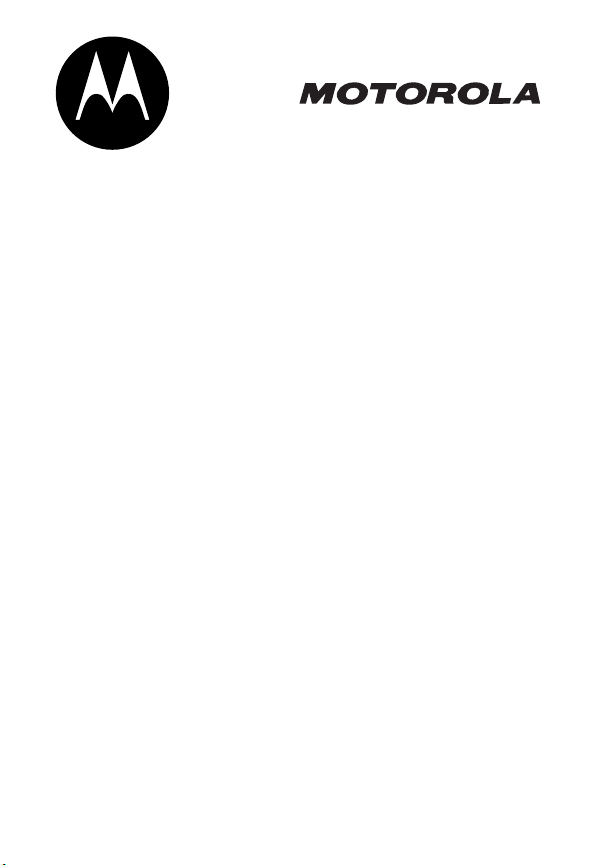
MD480 Series
Digital 2.4 GHz
Expandable Cordless Telephone System
with Answering Machine
User’s Guide >
Page 2
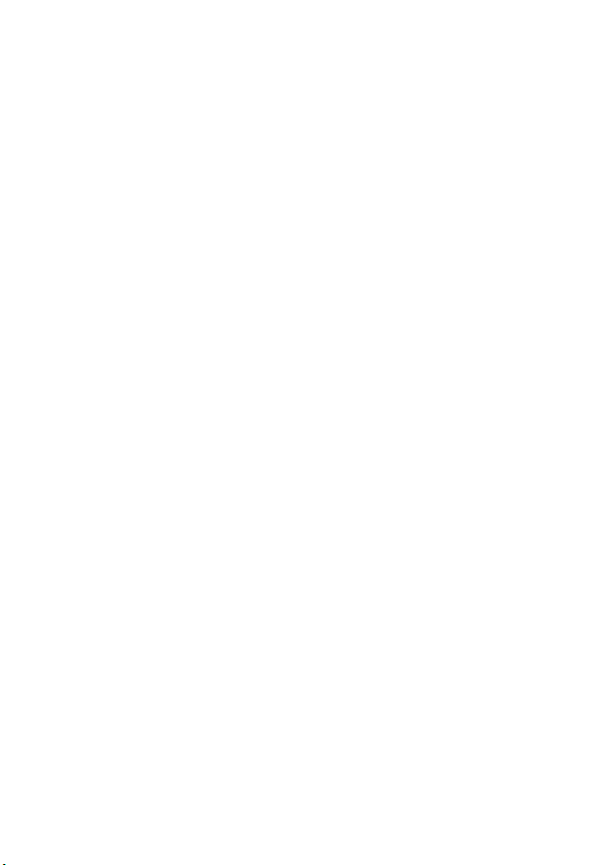
Page 3
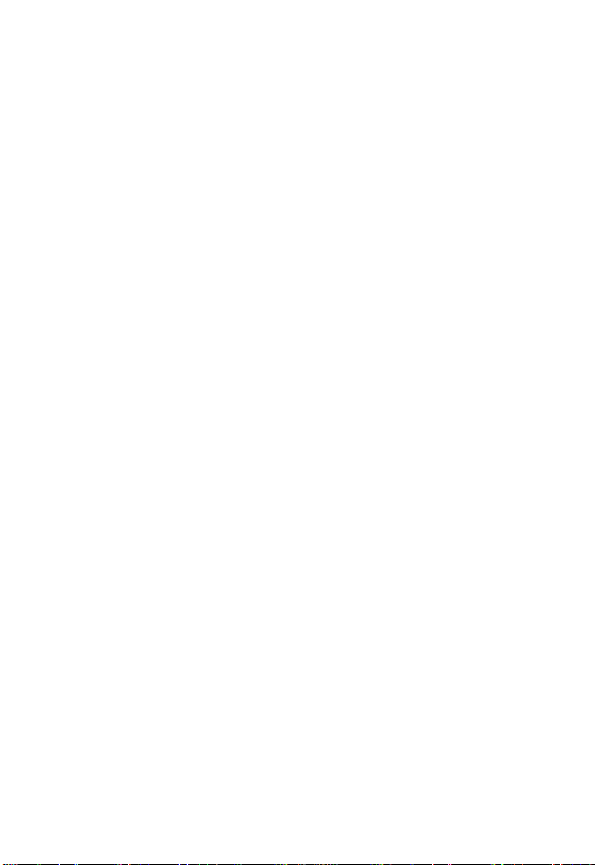
Congratulations on your purchase of a Motorola product!
Product registration is an important step. Registering
helps us facilitate warranty service and permits us to
contact you if your Motorola product requires an
update or other service.
To register your product online, visit:
www.motorola.com/warranty/cordless
Please retain your original dated sales receipt for
your records. For warranty service of your Motorola
product, you will need to provide a copy of your dated
sales receipt to confirm warranty status. Registration
is not required for warranty coverage.
For a large-print version of this guide, or for productrelated questions, please call:
1-800-353-2729 in the USA
1-888-390-6456 TTY (Text Telephone)
On the Web:
www.motorola.com/cordless
MOTOROLA and the Stylized M Logo are registered in the US Patent &
Trademark Office. All other product or service names are the property of
their respective owners.
6881043B05-A
©
Motorola, Inc. 2003.
1
Page 4
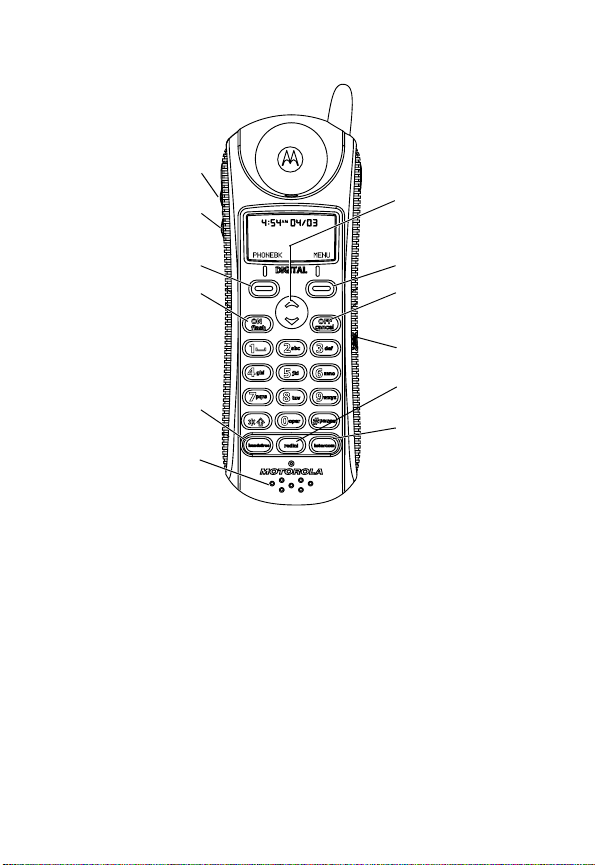
Handset Controls
Raise volume
Lower volume
Scroll up or
down on display
2
Left soft key
Turn handset on
to make a call
Talk handsfree
using
speakerphone
Microphone
Right soft key
Turn handset off
to hang up
Earphone jack
Redial
Use handset as
intercom
Page 5
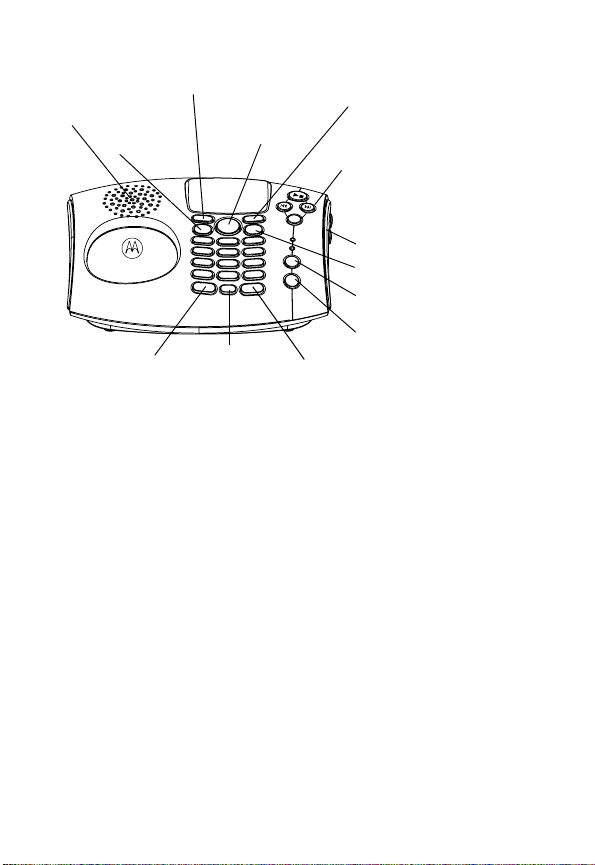
Base Station Controls
Left soft key
Speakerphone
On button
Handsfree
Redial
Scroll up
or down on
display
del
in use/
voice mail
charge/
page
page
memo
Intercom
Right soft key
i
Play/stop message
h
Skip backwards
g
Skip forwards
f
Delete message
Volume buttons
Off button
Page handsets
Record a memo
Soft Keys
The left and right soft keys perform the function
displayed. For example, pressing the left soft key
while
PHONEBK
is displayed, opens your list of phone
numbers and names.
3
Page 6
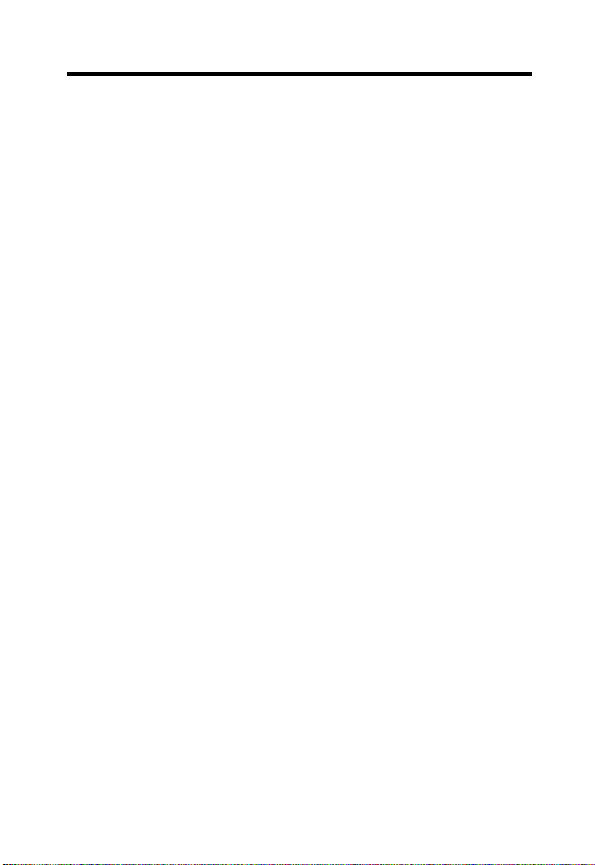
FCC and Interference Information
This equipment complies with Parts 15 and 68 of the FCC rules and
the requirements adopted by the Administrative Council for Terminal
Attachments (ACTA).
A plug and jack used to connect this equipment to the premises wiring
and telephone network must comply with applicable FCC Part 68 rules
and requirements adopted by the ACTA. A compliant telephone cord
and modular plug is provided with this product. It is designed to be
connected to a compatible modular jack that is also compliant. See
installation instructions for details.
Notification of the Local Telephone Company
On the bottom of this equipment is a label that contains, among other
information, a product identifier in the form US:AAAEQ##TXXXX. You
must, upon request, provide this information to your telephone
company.
The digits represented by ## in the product identifier indicate the
Ringer Equivalency Number (REN) for this equipment. The REN is
useful in determining the number of devices you may connect to your
telephone line and still have all of these devices ring when your
telephone number is called. In most (but not all) areas, the sum of the
RENs of all devices connected to one line should not exceed 5. To be
certain of the number of devices you may connect to your line as
determined by the REN, contact your local telephone company.
Notes
:
•
This equipment may not be used on coin service provided by the
telephone company.
•
Connection to party line service is subject to state tariffs. Contact
the state public utility commission, public service commission or
corporation commission for information.
•
If your home has specially wired alarm equipment connected to
the telephone line, ensure the installation of this cordless phone
does not disable your alarm equipment. If you have questions
4
Page 7
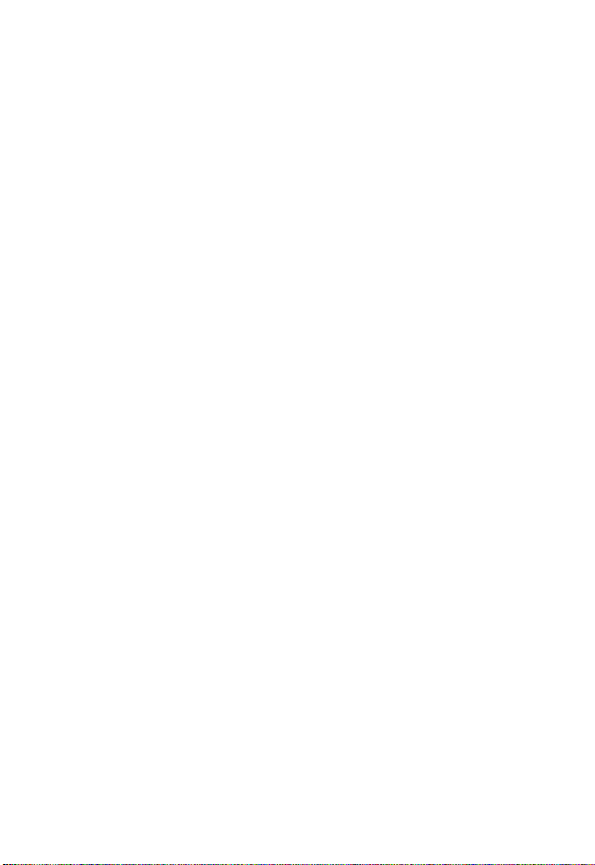
about what will disable alarm equipment, consult your telephone
company or a qualified installer.
•
Notice must be given to the telephone company upon permanent
disconnection of your telephone from your line.
•
The FCC requires that you connect your cordless telephone to the
nationwide telephone network through a modular telephone jack
(USOC RJ11C/RJ11W or RJ14C/RJ14W).
Rights of the Telephone Company
Should your equipment cause trouble on your line which may harm the
telephone network, the telephone company shall, where practicable,
notify you that temporary discontinuance of service may be required.
Where prior notice is not practical and the circumstances warrant such
action, the telephone company may temporarily disconnect service
immediately. In case of such temporary discontinuance, the telephone
company must:
1. Promptly notify you of such temporary discontinuance;
2. Afford you the opportunity to correct the situation;
3. Inform you of your right to bring a complaint to the Commission
pursuant to procedures set forth in Subpart E of Part 68, FCC
Rules and Regulations.
The telephone company may make changes in its facilities, equipment,
operations, or procedures that could affect the operation of the
equipment. If this happens, the telephone company will provide
advance notice in order for you to make necessary modifications to
maintain uninterrupted service.
Interference Information
This device complies with Part 15 of the FCC Rules. Operation is
subject to the following two conditions:
1. This device may not cause harmful interference.
2. This device must accept any interference received, including
interference that may cause undesired operation.
This equipment has been tested and found to comply with the limits for
a Class B digital device, pursuant to Part 15 of the FCC Rules. These
5
Page 8
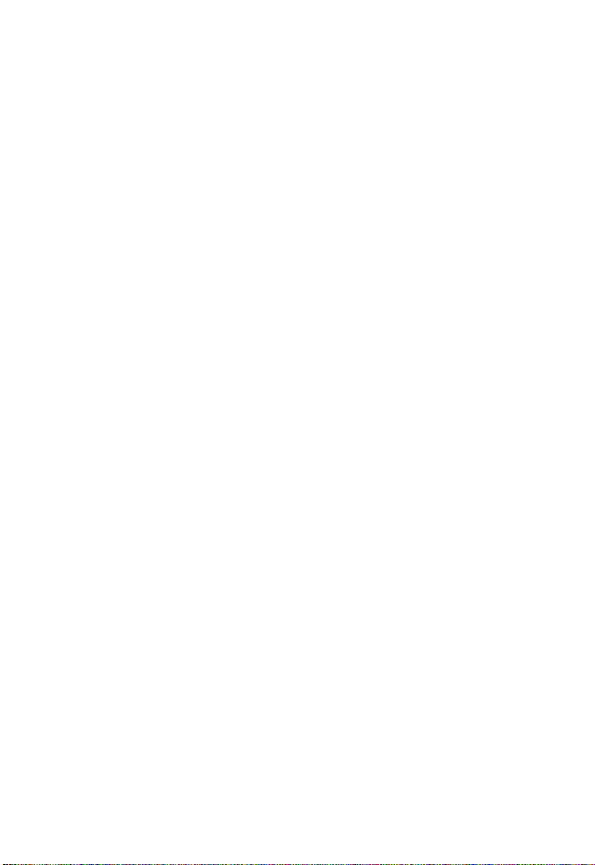
limits are designed to provide reasonable protection against harmful
interference in a residential installation.
This equipment generates, uses, and can radiate radio frequency
energy and, if not installed and used in accordance with the
instructions, may cause harmful interference to radio communications.
However, there is no guarantee that interference will not occur in a
particular installation.
If this equipment does cause harmful interference to radio or television
reception, which can be determined by turning the equipment on and
off, the user is encouraged to try to correct the interference with one or
more of the following measures:
Reorient or relocate the receiving antenna (that is, the antenna for the
radio or television that is “receiving” the interference).
Reorient or relocate and increase the separation between the
telecommunications equipment and the receiving antenna.
Connect the telecommunications equipment into an outlet on a circuit
different from that to which the receiving antenna is connected.
If these measures do not eliminate the interference, please consult
your dealer or an experienced radio/television technician for additional
suggestions. Also, the Federal Communications Commission has
prepared a helpful booklet, “How to Identify and Resolve Radio/TV
Interference Problems.” This booklet is available from the U.S.
Government Printing Office, Washington, D.C. 20402. Please specify
stock number 004-000-00345-4 when ordering copies.
The FCC requires this product to be serviced only by Motorola or its
authorized service agents. Changes or modifications not expressly
approved by Motorola could void not only the user's authority to
operate the equipment, but also the limited warranty.
Hearing Aid Compatibility
This telephone system meets the FCC standards for hearing aid
compatibility.
ITC03-225
6
Page 9
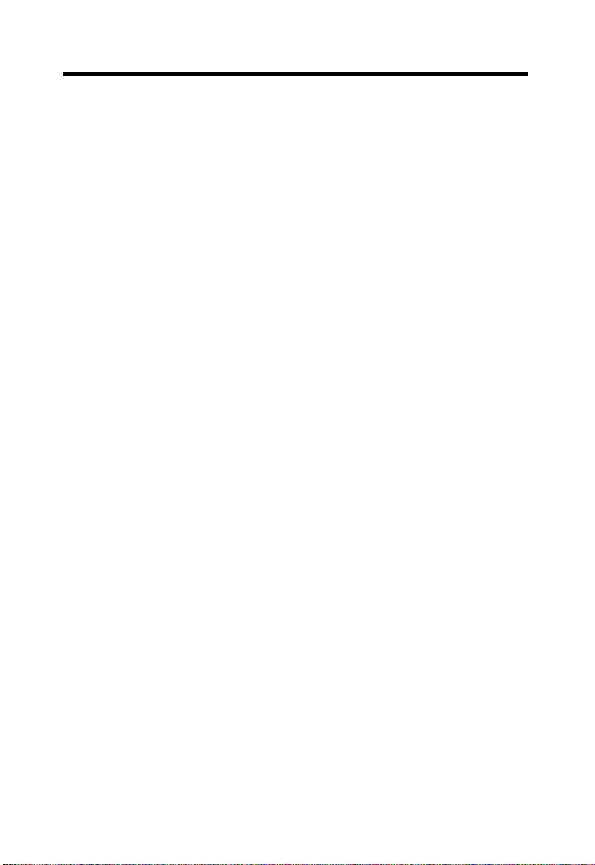
Important Safety Instructions
Follow these safety precautions when using your cordless phone to
reduce the risk of fire, electric shock, and injury to persons or property:
1. Keep all slits and openings of the phone unblocked. Do not set the
phone on a heating register or over a radiator. Ensure that proper
ventilation is provided at the installation site.
2. Do not use while wet or while standing in water.
3. Do not use this product near water (for example, near a bath tub,
kitchen sink, or swimming pool).
4. Do not allow anything to rest on the power cord. Place the power
cord so that it will not be walked on.
5. Never insert objects of any kind into the product slits as that may
result in fire or shock.
6. Unplug this product from the wall outlet before cleaning. Do not
use liquid cleaners or aerosol cleaners. Use a damp cloth for
cleaning.
7. Do not disassemble this product. If service or repair work is
required, contact the Motorola address found in the back of this
user’s guide.
8. Do not overload wall outlets and extension cords.
9. Avoid using during an electrical storm. Use a surge protector to
protect the equipment.
10. Do not use this cordless phone to report a gas leak, especially if
you are in the vicinity of the gas line.
Caution:
Listed or CSA Certified Telecommunication Line Cord.
To reduce the risk of fire, use only No. 26 AWG or larger UL
7
Page 10
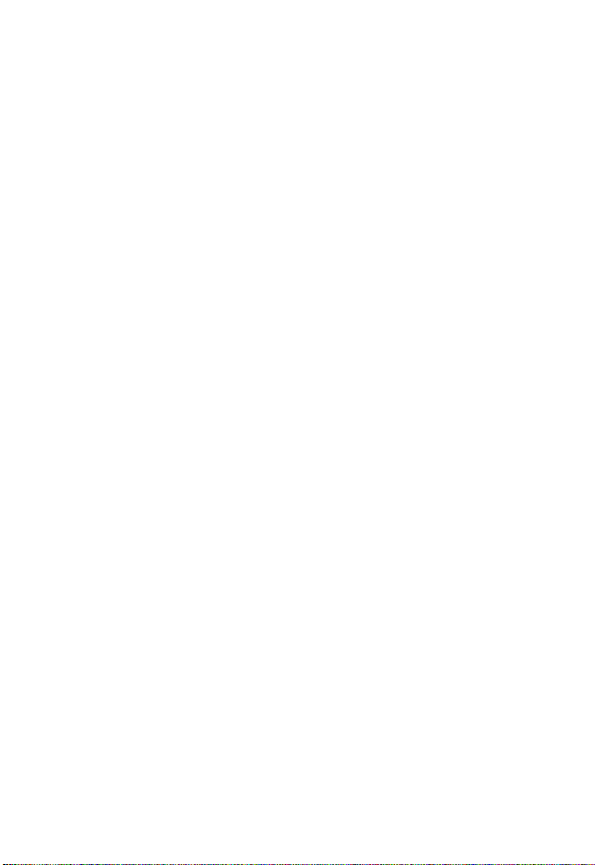
Unplug this cordless phone immediately from an outlet if:
•
The power cord or plug is damaged or frayed.
•
Liquid has been spilled into the product.
•
The product has been exposed to rain or water. Do not retrieve
the handset or base until after you have unplugged the power
and phone from the wall. Then retrieve the unit by the
unplugged cords.
•
The product has been dropped or the cabinet has been
damaged.
•
The product exhibits a distinct change in performance.
Installation Guidelines
1. Read and understand all instructions and save them for future
reference.
2. Follow all warnings and instructions marked on the product.
3. Do not install this product near a bath tub, sink, or shower.
4. Operate this phone using only the power source that is indicated
on the marking label. If you are unsure of the power supply to your
home, consult with your dealer or local power company.
5. Do not place this product on an unstable cart, stand, or table. This
product may fall, causing serious damage to the product.
6. Adjust only those controls that are covered by the operating
instructions. Improper adjustment of other controls may result in
damage and will often require extensive work to restore the
product to normal operation.
7. Clean this product with a soft, damp cloth. Do not use chemicals
or cleaning agents to clean this phone.
8
Page 11
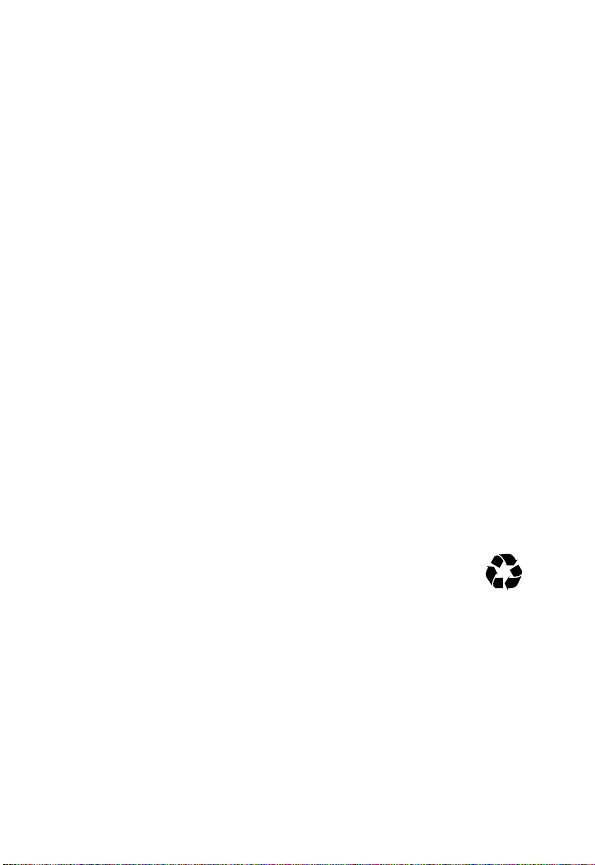
8. Use only the power supply that came with this unit. Using other
power supplies may damage the unit.
9. Because cordless phones operate on electricity, you should have
at least one phone in your home that is not cordless in case the
power in your home goes out.
10. To avoid interference to nearby appliances, do not place the base
of the cordless phone on or near a TV, microwave oven, or VCR.
Caution:
To maintain compliance with the FCC’s RF exposure
guidelines, place the base unit at least 20 cm from nearby persons.
Battery Safety Instructions
•
Do not burn, disassemble, mutilate, or puncture the battery. The
battery contains toxic materials that could be released, resulting
in injury.
•Caution:
There is a risk of explosion if you replace the battery
with an incorrect battery type. Use only the battery that came
with your phone or an authorized replacement recommended by
the manufacturer.
•
Keep batteries out of the reach of children.
•
Remove batteries if storing over 30 days.
•
Do not dispose of batteries in fire, which could result in
explosion.
•
The rechargeable batteries that power this product
must be disposed of properly and may need to be
recycled. Refer to your battery’s label for battery type.
Contact your local recycling center for proper disposal methods.
ITC03-201
9
Page 12
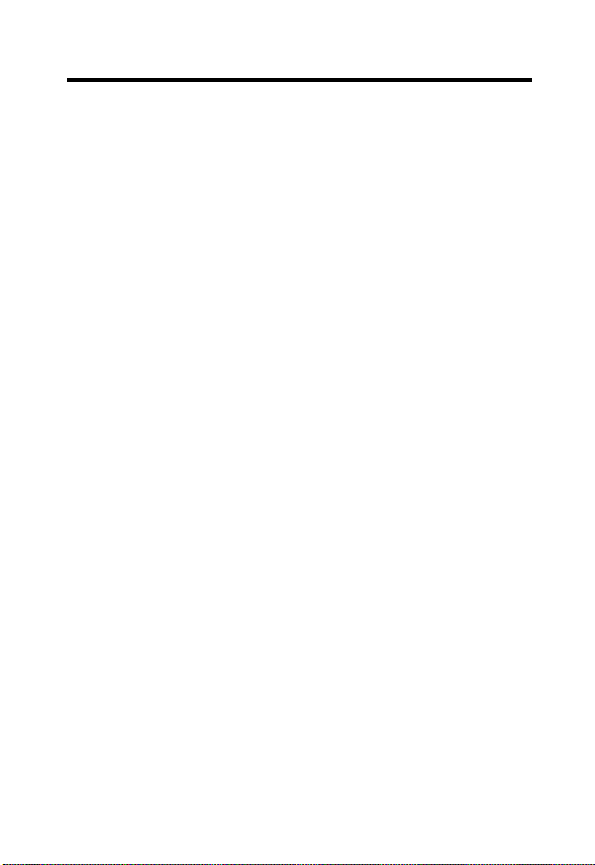
Contents
Handset Controls . . . . . . . . . . . . . . . . . . . . . . . . . . . . . 2
Base Station Controls . . . . . . . . . . . . . . . . . . . . . . . . . . 3
Soft Keys . . . . . . . . . . . . . . . . . . . . . . . . . . . . . . . . . . . . 3
FCC and Interference Information . . . . . . . . . . . . . . . . 4
Important Safety Instructions . . . . . . . . . . . . . . . . . . . 7
Getting Started . . . . . . . . . . . . . . . . . . . . . . . . . . . . . . . 13
Powering the Base Station . . . . . . . . . . . . . . . . . . . . 14
Setting Up the Charging Bases . . . . . . . . . . . . . . . . . 15
Installing Batteries in the Handsets . . . . . . . . . . . . . . 15
Charging the Handsets . . . . . . . . . . . . . . . . . . . . . . . 16
Phone Line Connection . . . . . . . . . . . . . . . . . . . . . . . 16
Wall Mounting the Base Station . . . . . . . . . . . . . . . . . 17
Removing the Base Station and Wall Mount . . . . . 18
Removing the Base Station from the Wall Mount . 18
Using the Displays . . . . . . . . . . . . . . . . . . . . . . . . . . . 19
Handset Display . . . . . . . . . . . . . . . . . . . . . . . . . . . 19
Base Station Display . . . . . . . . . . . . . . . . . . . . . . . 19
Using the Soft Keys . . . . . . . . . . . . . . . . . . . . . . . . 20
Using the Navigation Key . . . . . . . . . . . . . . . . . . . . 20
Setting Up Your Phone . . . . . . . . . . . . . . . . . . . . . . . . 21
Registering an Expansion Handset . . . . . . . . . . . . . . 21
Personalizing Your Phone System . . . . . . . . . . . . . . . 22
Setting the Ring Tone and Ring Volume . . . . . . . . 22
Setting Key Beeps On or Off . . . . . . . . . . . . . . . . . 23
Naming a Handset or Base Station . . . . . . . . . . . . 24
Entering Text on the Handset . . . . . . . . . . . . . . . . . 25
Storing Area Codes for Caller ID . . . . . . . . . . . . . . . . 26
Setting the Date and Time . . . . . . . . . . . . . . . . . . . . . 28
10
Page 13
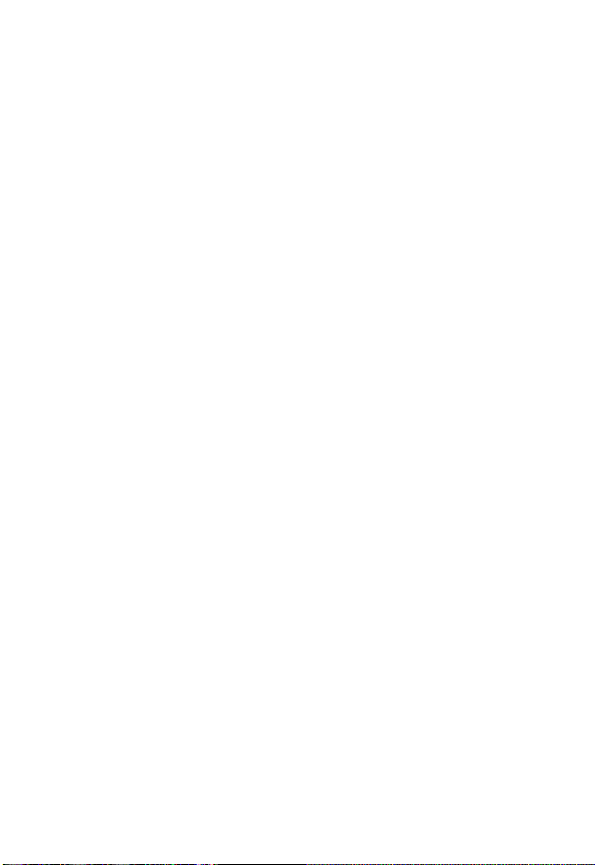
Setting the Language . . . . . . . . . . . . . . . . . . . . . . . . . 29
Setting Touch Tone or Pulse Dialing . . . . . . . . . . . . . . 29
Using the Basic Functions. . . . . . . . . . . . . . . . . . . . . .30
Making a Call . . . . . . . . . . . . . . . . . . . . . . . . . . . . . . . 30
Adjusting the Volume During a Call . . . . . . . . . . . . . . 30
Making a Call Using the Speakerphone . . . . . . . . . . . 31
Making a Call Using the Base Station . . . . . . . . . . . . 32
Adjusting the Speakerphone Volume . . . . . . . . . . . . . 32
Switching Between the Handset and Speakerphone .32
Muting a Call . . . . . . . . . . . . . . . . . . . . . . . . . . . . . . . 32
Putting a Call on Hold . . . . . . . . . . . . . . . . . . . . . . . . .32
Redialing a Number . . . . . . . . . . . . . . . . . . . . . . . . . .33
Finding a Lost or Misplaced Handset . . . . . . . . . . . . . 33
Saving a Number in the Phonebook . . . . . . . . . . . . . . 34
Private Phonebooks . . . . . . . . . . . . . . . . . . . . . . . . 34
Shared Phonebooks . . . . . . . . . . . . . . . . . . . . . . . . 34
Sorting the Phonebooks . . . . . . . . . . . . . . . . . . . . . . .36
Calling a Number from the Phonebook . . . . . . . . . . .36
Editing a Phonebook Entry . . . . . . . . . . . . . . . . . . . . . 37
Deleting a Phonebook Entry . . . . . . . . . . . . . . . . . . . 38
Inserting Pauses in a Number . . . . . . . . . . . . . . . . . .38
Automated Dialing . . . . . . . . . . . . . . . . . . . . . . . . . . . 39
Using Caller ID . . . . . . . . . . . . . . . . . . . . . . . . . . . . . . 39
Reviewing the List of Caller ID Calls . . . . . . . . . . . . 40
Store a Caller ID Number in the Phonebook . . . . .41
Deleting Caller ID Calls . . . . . . . . . . . . . . . . . . . . . . 42
Answering Machine . . . . . . . . . . . . . . . . . . . . . . . . . . .43
Setting Up the Answering Machine . . . . . . . . . . . . . . 43
Turning the Answering Machine On or Off . . . . . . . 43
Outgoing Message (OGM) Greeting . . . . . . . . . . . . 44
Recording an Outgoing Message (OGM) . . . . . . . 44
Changing the Outgoing Message . . . . . . . . . . . . . 44
11
Page 14
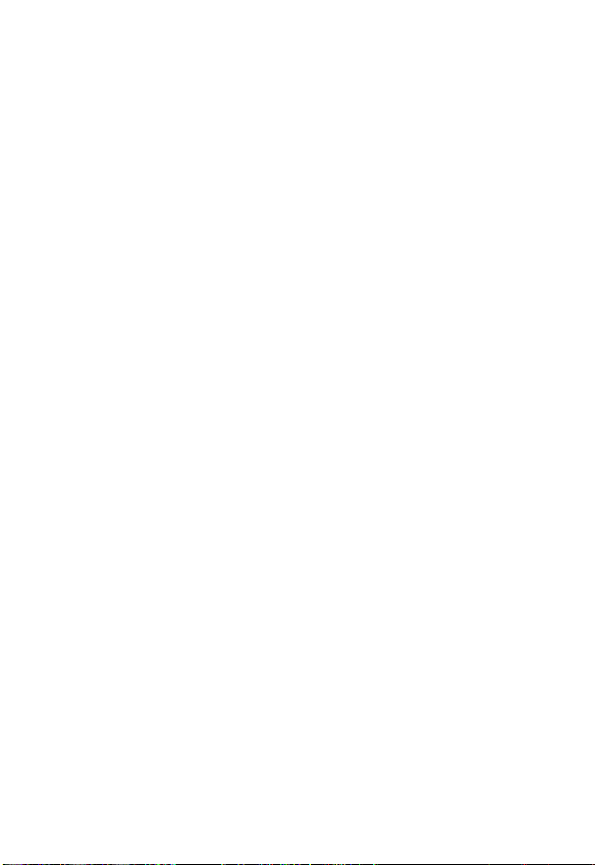
Erasing the Outgoing Message . . . . . . . . . . . . . . . 45
Setting the Number of Rings
Before the Answering Machine Picks Up . . . . . . 46
Using Call Screening . . . . . . . . . . . . . . . . . . . . . . . 46
Setting the Security ID Number . . . . . . . . . . . . . . . 47
Setting the Voice Prompts
(Canadian models only) . . . . . . . . . . . . . . . . . . . 47
Recording a Memo . . . . . . . . . . . . . . . . . . . . . . . . . 47
Using the Answer Machine . . . . . . . . . . . . . . . . . . . . 48
Checking Messages from the Base Station . . . . . . 48
Checking Messages from the Handset . . . . . . . . . 48
Checking Messages Remotely
from a Touch-Tone Phone . . . . . . . . . . . . . . . . . . 49
Advanced Features . . . . . . . . . . . . . . . . . . . . . . . . . . . 51
Conference Calling . . . . . . . . . . . . . . . . . . . . . . . . . . 52
Using the Intercom . . . . . . . . . . . . . . . . . . . . . . . . . . 53
Intercom Setup . . . . . . . . . . . . . . . . . . . . . . . . . . . . 53
Handset to Handset Intercom . . . . . . . . . . . . . . . . 54
Transferring a Call from One Handset to Another . . . 55
Unannounced Transfer . . . . . . . . . . . . . . . . . . . . . . 55
Announced Transfer . . . . . . . . . . . . . . . . . . . . . . . . 55
Using the Handset as a Walkie Talkie . . . . . . . . . . . . 56
Monitoring a Room . . . . . . . . . . . . . . . . . . . . . . . . . . 57
Deregistering all Handsets . . . . . . . . . . . . . . . . . . . . 58
Motorola Limited Warranty
for the United States and Canada . . . . . . . . . . . . . . . 59
12
Page 15
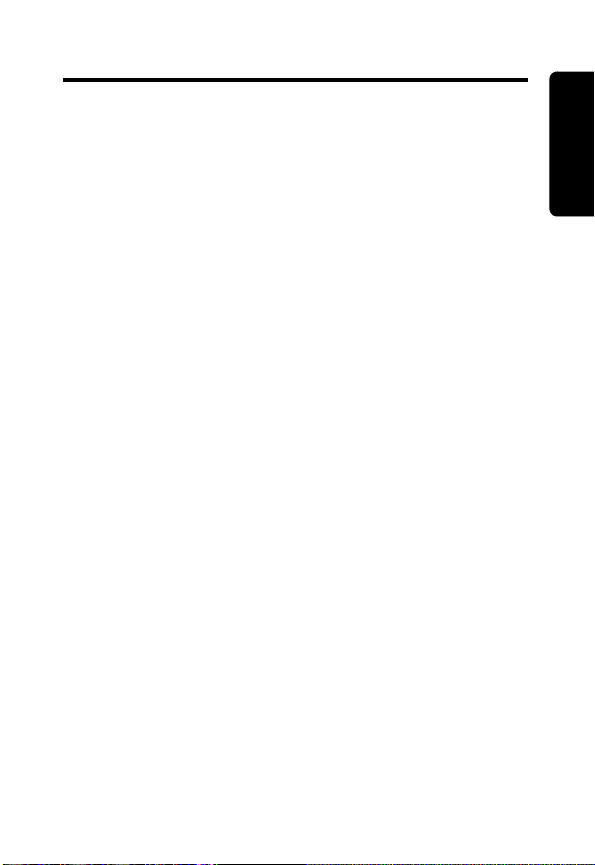
Getting Started
To set up your Motorola digital cordless phone
system:
1. Install optional backup batteries in the base
station and plug into a power outlet (page 14).
2. Plug in charging bases for expansion handsets
(page 15).
3. Install batteries in handsets (page 15).
4. Charge handset batteries (page 16).
A rechargeable NiCd battery powers each
handset. Charge the battery for about 12 hours
before initial use.
5. Connect the base station to the phone line
(page 16).
6. Register expansion handsets to the base station
(page 21).
Handsets that come with your phone system are
already registered to the base.
7. Set the ring tone, date, time, and other features of
your handset(s) and base station (page 22).
Place the Base Station:
• Away from electrical appliances such as a TV,
personal computer, or another cordless phone.
• In a high and central location with no obstructions,
such as walls.
If you hear noise while using the handset near a
microwave or another cordless phone’s base unit,
move away from the microwave or base unit and
closer to your handset’s base station.
Getting Started
13
Page 16
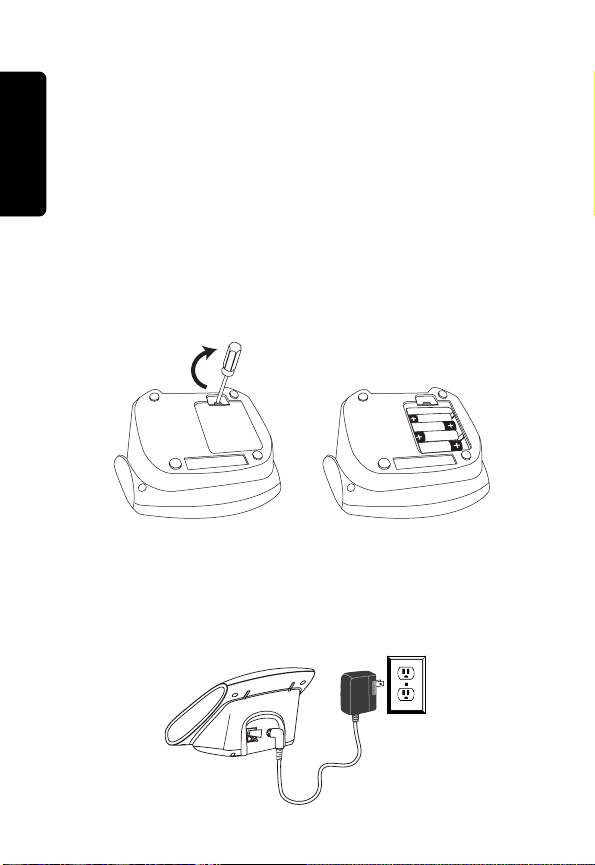
Powering the Base Station
Important: Before installing or handling batteries,
please read the Battery Safety Instructions on
page 9.
The base station uses 4 AAA alkaline batteries for
optional backup power (batteries are included with
some models). To install the batteries:
1. With the bottom of the base station facing you,
press the cover latch with a screwdriver to lift and
remove the battery cover.
2. Insert 4 AAA alkaline batteries into the battery
compartment.
Getting Started
3. To replace the cover, insert the tabs of the cover
into the slots and press down until the cover clicks
into place.
4. Plug the power cord into the back of the base
station and into an outlet.
14
Page 17
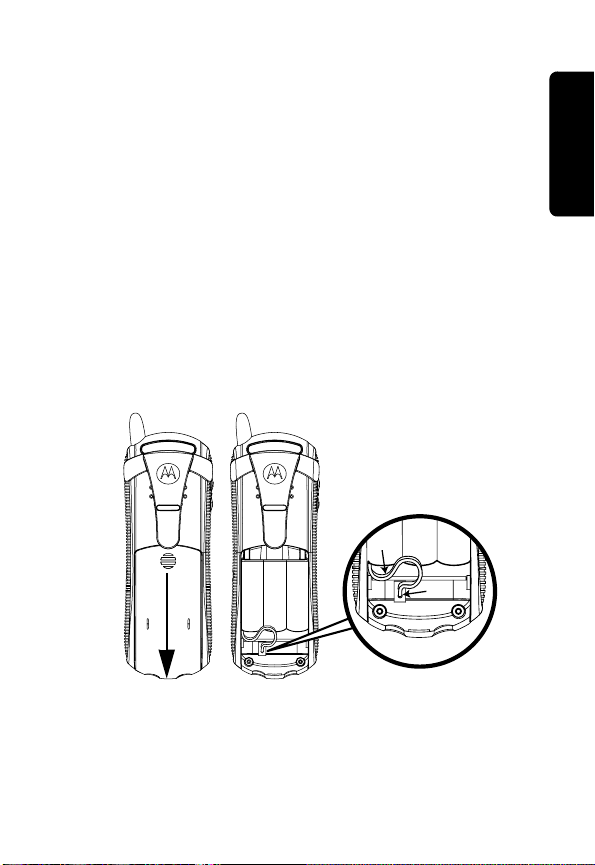
Setting Up the Charging Bases
If you have expansion handsets, they do not need to
be plugged into a phone line. Simply plug the power
cord into the back of the charging base and into an
outlet wherever you want to place the handset.
Installing Batteries in the Handsets
Important: Before installing or handling batteries,
read the Battery Safety Instructions on page 9.
1. Remove the battery cover by pressing on the
recess and sliding down and off the handset.
2. Plug the connector into the receptacle.
3. Insert the battery into the compartment.
4. Slide and snap the battery cover back into place.
Black
Red
Getting Started
15
Page 18
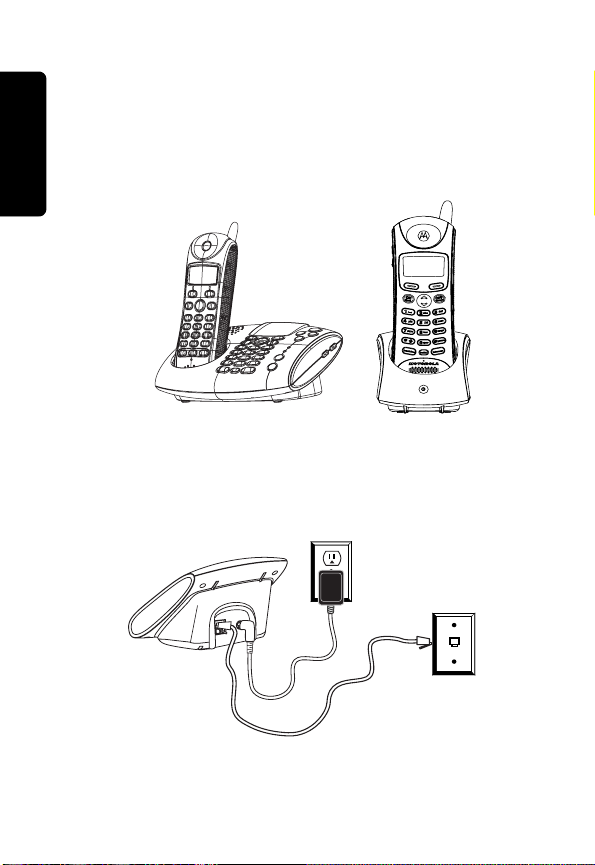
Charging the Handsets
Place the handset in the base station or charging
base. The charging LED is solid red when the
handset is charging.
For the initial charge, charge the battery for at
least 12 hours.
Getting Started
Phone Line Connection
Do not connect the base station to the phone line
until the handset is fully charged.
charge
16
Page 19
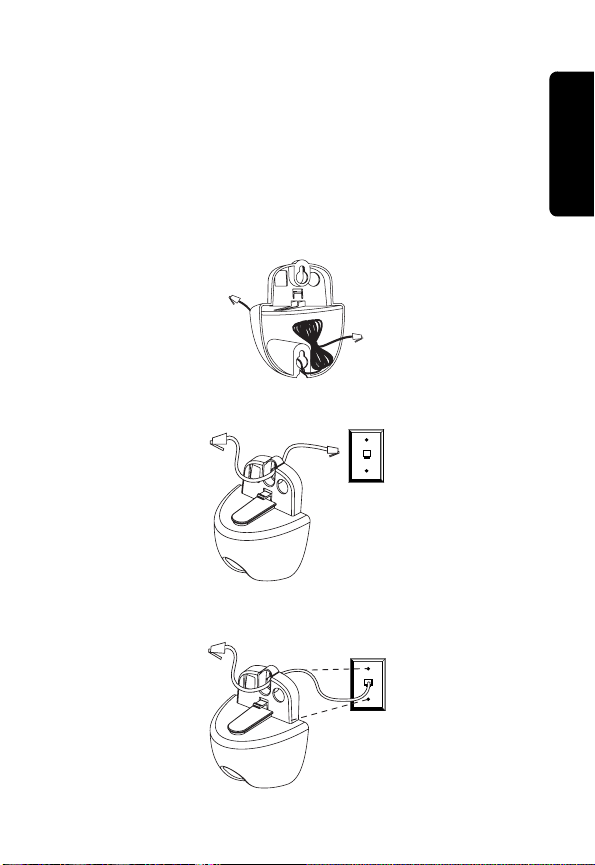
Wall Mounting the Base Station
The base station can be mounted on a wall instead of
placed on a flat surface such as a table or desk.
1. Remove the twist-tie from the phone cord. Do
not unfold the cord.
2. Untuck both ends of the cord.
3. Hold the folded cord at the center and insert it into
the back of the wall mount bracket.
4. Plug the phone cord into the phone jack on the wall.
5. Hang the wall mount bracket on the phone wall
plate.
Getting Started
17
Page 20
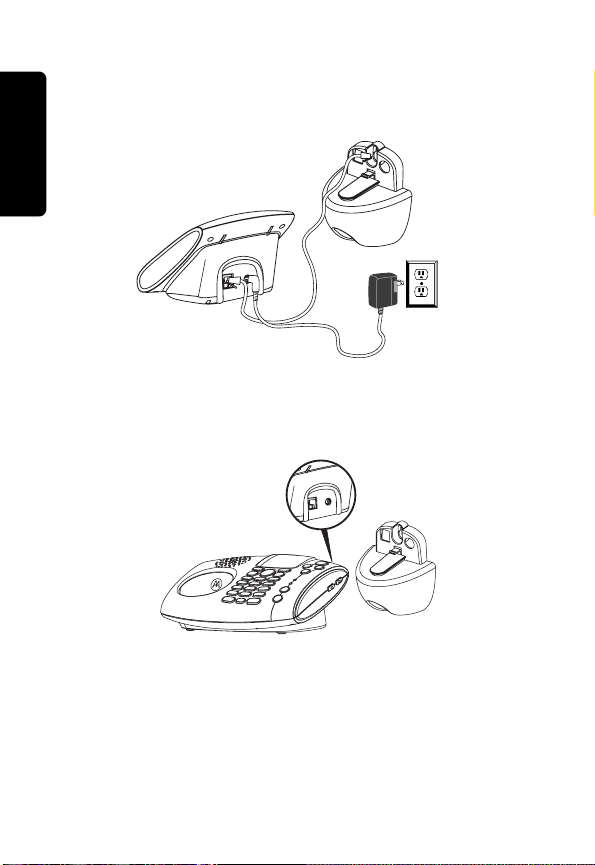
6. Plug the other end of the phone cord into the back
of the base station.
7. Plug the power cord into a power outlet if it is not
already plugged in.
Getting Started
8. Insert the guide rail on the wall mount into the slot
on the bottom of the base station and push until it
snaps into place.
Removing the Base Station and Wall Mount
Push up on the wall mount to dislodge it and the base
station from the phone wall plate.
Removing the Base Station from the Wall Mount
Press the release tab located above the bottom
screw on the wall mount.
18
Page 21
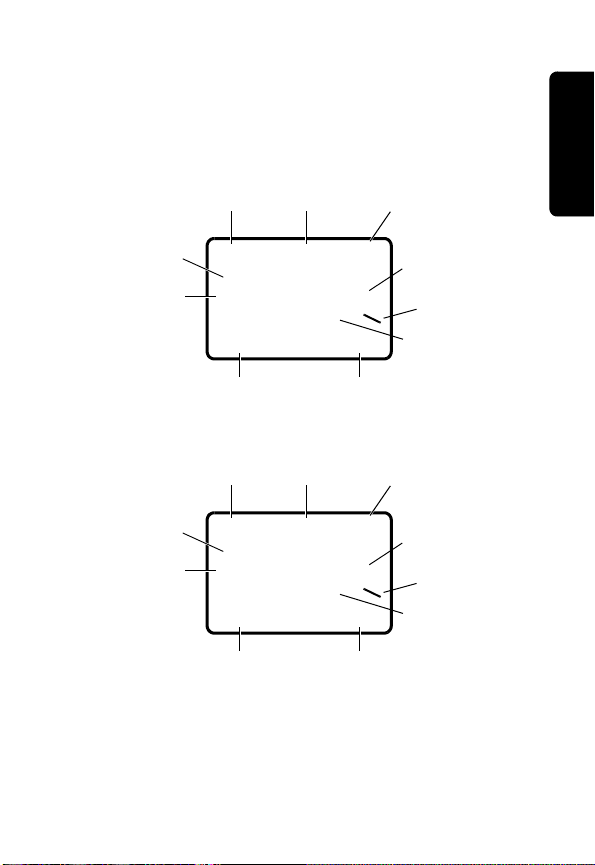
Using the Displays
Your phone has a display on the handset and the
base station. When they are not in use, the display
shows the standby screen.
Handset Display
Time
Handset
name
Number of
Caller ID
records
Left soft key function
04:26 PM 09/26
Handset (1)
6 Calls
PHONEBK MENU
Answer ON
Battery meterDate
9
Number of New
2Msg
Right soft key function
Messages
Ringer off
^
Answering
Machine status
Base Station Display
Time
Base
name
Number of
Caller ID
records
Left soft key function
04:26 PM 09/26
Handset (1)
6 Calls
PHONEBK MENU
Answer ON
Battery meterDate
9
Number of New
2Msg
Right soft key function
Messages
Ringer off
^
Answering
Machine status
Caller ID information is supplied only if you subscribe
to caller ID service from your local phone company.
When the handset or base station speakerphone is
on,
V displays.
Getting Started
19
Page 22

Using the Soft Keys
The 2 soft keys are used to select the functions
shown above them on the display. The functions
change as you move from one screen to the next. In
this guide, soft key functions are shown as the
function name followed by
CHANGE (a).
a, for example,
Handset Display
Left soft key
function
Left soft key Right soft key
Getting Started
Base Station Display
Left soft key
function
Left soft key
Right soft key
function
Right soft key
function
Right soft key
Using the Navigation Key
c is used to scroll up and down through menu items,
a list of settings, caller ID and redial lists, and the
phonebook.
On the handset display,
points to the currently
selected item, and b
indicates there are more items
above and below the currently
selected item.
Caller ID Log
Ringer
Loc Area Codes
BACK SELECT
Press c to scroll up or down
on the display.
20
Page 23

Setting Up Your Phone
Registering an Expansion Handset
You can have up to 4 handsets registered to a base
station.If you try to register a 5th handset,
to Register
Handsets that come with your phone system are
already registered. You only need to register
handsets if you buy expansion handsets to add to
your phone system.
To register a new expansion handset that has never
been registered to a base station before:
Action
1
Press OK (a).
2
Press and hold PAGE on the base station
for at least 6 seconds or until you hear a
long beep and see the handset name, for
example, Handset(2).
Note: You must press and hold PAGE within
5 seconds after pressing
do not, you will need to start again at step 1.
3
Press OK (a) to return to the standby
screen.
displays.
OK (a). If you
Unable
Setting Up Your Phone
21
Page 24

Personalizing Your Phone System
You can personalize each handset and base station
by setting unique ring tones, adjusting the ring tone
volume for day and night time, and assigning a name
so you can distinguish one handset from another.
Setting the Ring Tone and Ring Volume
You can set a ring tone for incoming calls from
numbers that are stored in the phonebook, and a
different ring tone for other incoming calls. The
phonebook ring tone works only if you subscribe to
caller ID service.
Action
1
Press MENU (a).
2
Scroll to Ringer and press SELECT (a).
3
The Day Volume displays. This is the ringer
volume from 6 am to 9 pm. Press
(
a) to scroll through the settings (off, low,
medium, high). Each volume level plays as
you press
volume level you want to set.
Setting Up Your Phone
4
Scroll down (c) to advance to the Night
Volume.
to 6 am. Press CHANGE (a) to scroll
through the settings. Each volume level
plays as you press
the volume level you want to set.
5
Scroll down (c) to advance to the Ring Tone.
This is the ring sound for incoming calls.
CHANGE (a). Stop at the
This is the ringer volume from 9 pm
CHANGE (a). Stop at
CHANGE
22
Page 25

Action
6
Press CHANGE (a) to scroll through the
ring tones. Each tone plays as you select
CHANGE (a). Stop at the ring tone you
want to set.
7
Scroll down
(c)
to advance to the
Phonebook Tone. This is the sound for
incoming calls from numbers stored in your
private phonebook. You must subscribe to
caller ID service for this ring tone to work.
Note: The private phonebook is stored in
the handset.
8
Press CHANGE (a) to scroll through the
phonebook tones. Each tone plays as you
select
CHANGE (a). Stop at the
phonebook tone you want to set.
9
Press DONE (a).
10
Press EXIT (a) to return to the standby
screen, or c to scroll to a different menu
option.
Setting Key Beeps On or Off
You can turn on or off the key beeps on the base
station and handsets.
Setting Up Your Phone
Action
1
Press MENU (a).
2
Scroll to Ringer and press SELECT (a).
3
Scroll to Key Beeps and press SELECT
(
a).
23
Page 26
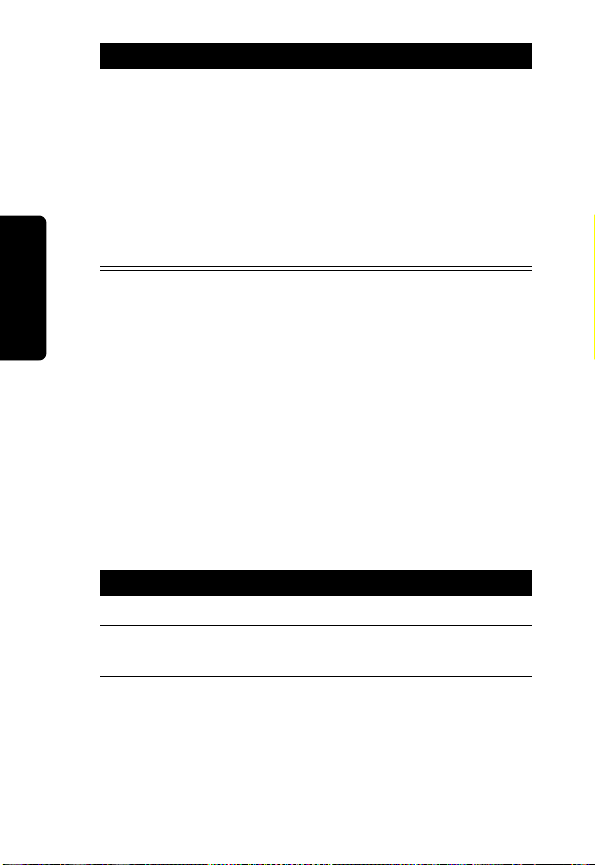
Action
4
Press CHANGE (a) to scroll through the
selections. When your choice of
LINKED to RINGER displays, press
SELECT (a).
Note: When set to
LINKED to RINGER,
ON, OFF, or
key beeps are on when the ringer is set to
on, and off when the ringer is set to off on
the base station or handset.
Naming a Handset or Base Station
When you register a handset, it is assigned a default
name of Handset(x), where x can be 1, 2, 3, or 4. You
can change the name to something more useful, for
example a location (Kitchen) or someone’s name
(Susan). Naming a handset makes it easy to select
the handset from a list (for example, to intercom
another handset).
If you name a handset, the handset number remains
part of the name, for example, Kitchen(2).
You can also change the name of your base station.
Setting Up Your Phone
Action
1
Press MENU (a).
2
Scroll to Name handset or Name base,
then press
SELECT (a).
24
Page 27

Action
3
Use the keypad to enter the new name (up
to12 characters). The flashing underline
shows the input cursor position. Press
DELETE (a) to backspace and erase
characters to the left of the input cursor.
See below for information on how to enter
text.
4
Press DONE (a).
5
Press EXIT (a) to return to the standby
screen, or c to scroll to a different menu
option.
Entering Text on the Handset
Press each button on the keypad the indicated
number of times to enter text, numbers, and other
characters. For example, to enter R, press the
7 button 3 times.
Number of Presses
Button
1space– * , 1
2ABC( 2
3DEF) 3
4GH I # 4
5JKL/5
6MNO ‘ 6
7PQRS7
8TUV?8
9WXYZ 9
1 2 3 4 5
Setting Up Your Phone
25
Page 28

Storing Area Codes for Caller ID
Note: This section applies only if you subscribe to
caller ID service from your local phone company.
You can store up to 5 area codes to make it easy to
dial numbers from your list of caller ID calls. Each
area code can be:
•
7-digit format
You do not have to dial the area code to call numbers
in this area code.
•
10-digit format
You have to dial the 3-digit area code + 7-digit phone
number to call numbers in this area code.
•
11-digit format
You have to dial the 1 + 3-digit area code + 7-digit
phone number to call numbers in this area code.
For example, if you store 954 in 10-digit format, when
you receive a call from that area code, the phone
number is stored in your call list with all 10 digits. The
number will then be in the correct format for you to
dial directly from the call list without any reformatting.
Setting Up Your Phone
26
Page 29
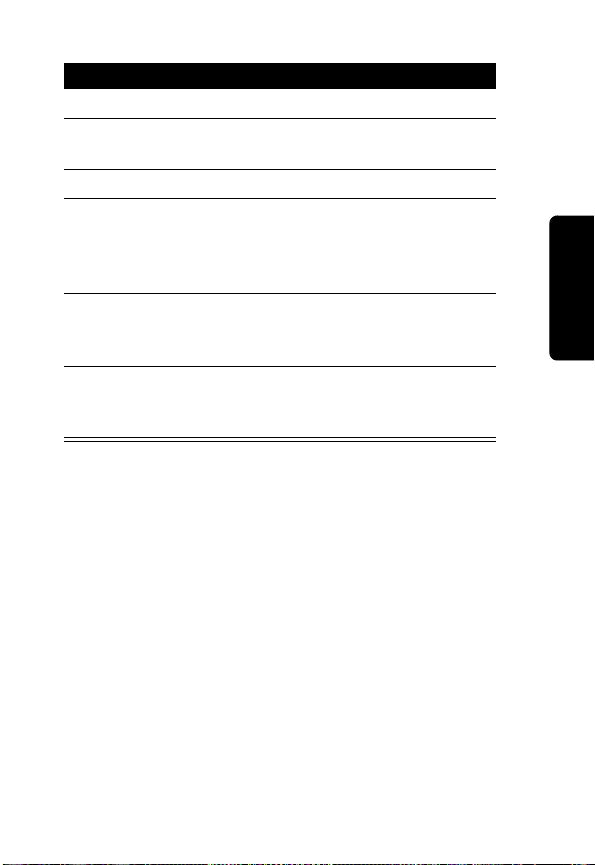
Action
1
Press MENU (a).
2
Scroll to Loc area code and press
SELECT (a).
3
Enter the first area code.
4
Press FORMAT (a) to scroll through the
formats. Stop at the format you want to set
for the area code, then scroll down (c) to
move to the next area code.
5
Repeat steps 3 and 4 to store up to 4 more
area codes. When you are finished, press
DONE (a).
6
Press EXIT (a) to return to the standby
screen, or c to scroll to a different menu
option.
Setting Up Your Phone
27
Page 30
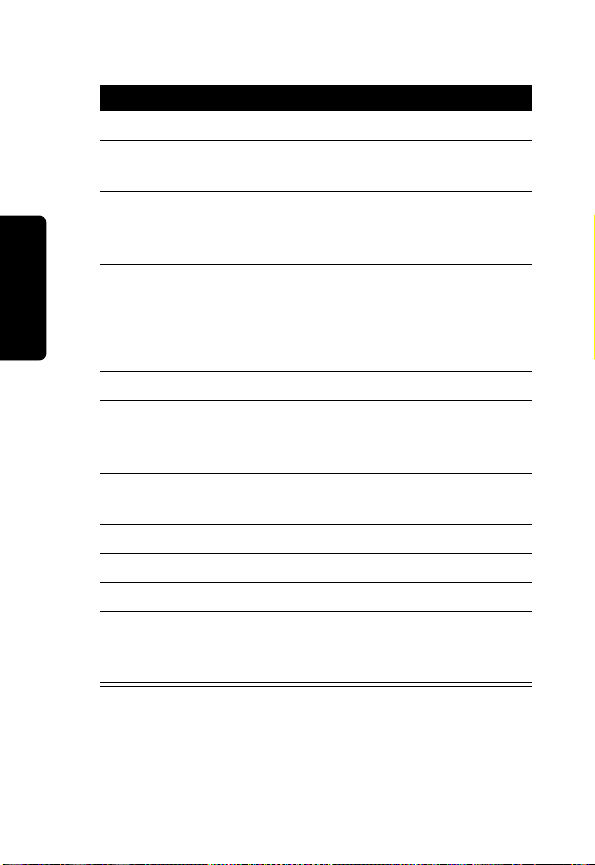
Setting the Date and Time
Action
1
Press MENU (a).
2
Scroll to Date/Time and press
SELECT (a).
3
Enter the time (2 digits are required for the
hour and 2 digits for the minutes, so use a
leading 0 for 1-digit values).
4
Press AM/PM (a) to switch between am
and pm.
Note: This applies only if using a 12-hour
clock.
5
Scroll down (c) to move the next field.
6
Press CHANGE (a) to change the time
format (12- or 24-hour clock). Scroll down
(c) to move to the next field.
7
Press CHANGE (a) to select date format
(MM/DD or DD/MM).
8
Scroll down (c) to move the next field.
9
Setting Up Your Phone
Enter the current date.
10
Press DONE (a).
11
Press EXIT (a) to return to the standby
screen, or c to scroll to a different menu
option.
28
Page 31

Setting the Language
Action
1
Press MENU (a).
2
Scroll to Language and press SELECT
(
a).
3
Press c until points to the language you
want to set.
4
Press DONE (a).
5
Press EXIT (a) to return to the standby
screen, or c to scroll to a different menu
option.
Setting Touch Tone or Pulse Dialing
Your phone is set to touch tone dialing. Do not
change this setting unless touch tone service is not
available in your area.
Action
1
Press MENU (a).
2
Scroll to Tone/Pulse.
3
Press c or CHANGE (a) to switch
between Tone and Pulse.
4
Press DONE (a).
5
Press EXIT (a) to return to the standby
screen, or c to scroll to a different menu
option.
Setting Up Your Phone
29
Page 32

Using the Basic Functions
Making a Call
Press ON. When you hear the dial tone, dial the
number.
or
Enter the phone number, then press ON. This lets
you see the phone number on the display before the
number is dialed.
During a call, a timer on the display shows the
amount of time on the call.
When you are finished talking, press OFF to hang up.
Press ON or Handsfree to answer using the
speakerphone.
If you have call waiting service, press ON to answer
the second call.
Adjusting the Volume During a Call
Press to make
caller’s voice
Louder
30
Softer
Using the Basic Functions
Page 33

Press to make
caller’s voice
Louder
Softer
When you are not on a call, use the volume keys to
change the day (6 am–9 pm) or night (9 pm–6 am)
ringer volume. The time of day as set on the phone
determines whether you are adjusting the day or
night volume. To set the time, see page 28.
Making a Call Using the Speakerphone
Press Handsfree then dial the number. For optimal
speakerphone sound quality, make sure the belt clip
is on. This raises the handset up so it is not lying flat
(the speakerphone is on the back of the handset).
When the speakerphone on the handset is on,
appears on the display.
When you are finished talking, press OFF to hang up
and turn the speakerphone off.
Note: Pressing Handsfree while in the caller ID list,
redial list, or phonebook turns the speakerphone on
and dials the number.
Press Handsfree.
If you have call waiting service, press ON to answer
the second call.
V
Using the Basic Functions
31
Page 34

Making a Call Using the Base Station
The procedure for making a call using the base
station is the same as making one from the handset.
However, when you dial from the base station, it
functions in speakerphone mode only.
Adjusting the Speakerphone Volume
Press the volume up or volume down key (see
page 30).
Switching Between the Handset and Speakerphone
Press Handsfree to toggle between handset and
speakerphone.
Muting a Call
Press MUTE (a). To unmute the call, press
UNMUTE (a).
Putting a Call on Hold
Press HOLD (a).
To return to the call, press
When a call is on hold, you can use the intercom
features (see page 54).
UNHOLD (a) or ON.
32
Using the Basic Functions
Page 35

Redialing a Number
To redial the most recently dialed number:
Action
1
Press ON.
2
Press Redial.
To redial one of the last 5 numbers you dialed:
Action
1
Press Redial.
2
Press c until points to the number you
want to redial.
3
Press Dial (a) or ON or Handsfree.
If a number in the redial list matches a number in your
phonebook, the phonebook name and number
display in the redial list instead of just the phone
number.
Finding a Lost or Misplaced Handset
Press PAGE on the base station.
All handsets registered to the base station will start
beeping.
Press Off,
stop paging that handset, or press PAGE on the base
station to stop paging all handsets.
EXIT (a), or OK (a) on a handset to
Using the Basic Functions
33
Page 36

Saving a Number in the Phonebook
Storing numbers in the phonebook makes it easy to
dial numbers you call frequently. You can enter
numbers directly into the phonebook or add them
from the caller ID or redial list. You can also select to
save the number in private or shared phonebook.
Private Phonebooks
The private phonebook is unique to each handset
and is not accessible by other handsets. Each private
phonebook stores up to 50 names and numbers.
Shared Phonebooks
The shared phonebook is accessible by all handsets
and stores up to 49 names and numbers.
Action
1
Press PHONEBK (a).
2
Scroll (c) to (New Entry) and press
SELECT (a).
The private phonebook is the default. To
change phonebooks, press the right soft
key (
a). For example, if SHARED is
displayed, press the right soft key (
enter that phonebook.
3
Enter the name (up to 12 characters). Press
DELETE (a)
to backspace and erase
characters to the left of the blinking cursor.
See page 25 for information on entering
text.
Using the Basic Functions
4
Scroll down (c).
a) to
34
Page 37

Action
5
Enter the phone number (up to 24 digits).
Press
DELETE (a) to backspace and
erase characters to the left of the blinking
cursor.
6
Press DONE (a).
To store a recently called number in the phonebook:
Action
1
Press Redial. The display shows the last
5 numbers you dialed, with the most recent
number at the top.
2
Press c until points to the number you
want to save.
3
Press STORE (a).
4
Enter the name (up to 12 characters). Press
DELETE (a) to backspace and erase
characters to the left of the blinking cursor.
See
page 25
5
Scroll down (c).
6
The phone number displays in the Number:
field. To modify the number, press
(
a
)
for information on entering text
DELETE
to backspace and erase characters to
.
the left of the blinking cursor.
7
When the phone number is correct as you
want to store it, press
DONE (a).
Using the Basic Functions
Note: You can also store a number in the phonebook
from the caller ID list (see page 41).
35
Page 38

Sorting the Phonebooks
The private and shared phonebooks can be sorted
alphabetically and independently of each other. Once
sorted, a phonebook cannot be unsorted, or reset to
its previous list order.
Note: The shared phonebook can only be sorted
from the base station.
Action
1
Press PHONEBK (a).
2
Pressc to
3
Press OPTIONS
4
Scroll down (c)
5
Press
SORT PHONEBK? displays.
6
Press YES (a) or NO (a).
7
Press OFF to return to the standby screen.
scroll to any phonebook entry.
(
a
)
.
to
SORT PHONEBK
SELECT (a). ALPHABETICALLY
.
Calling a Number from the Phonebook
Action
1
Press PHONEBK (a).
2
Press c until points to the entry you want
to call.
Note:
You can also search numerically by
Using the Basic Functions
pressing the number(s) of the phone entry
you want to dial.
36
Page 39

Action
3
Press ON or Handsfree.
Note:
To perform a “speed dial”, press
PHONEBK, the location number, then press
ON.
Editing a Phonebook Entry
When editing a phonebook entry, you can change
uppercase letters to lowercase letters.
Action
1
Press PHONEBK (a).
2
Press c until points to the entry you want
to edit.
3
Press OPTIONS
4
Scroll to Edit and press SELECT (a).
5
To modify the name, press DELETE (a)
to backspace and erase characters to the
left of the blinking cursor. See page 25 for
information on entering text.
The first letter of the entry is an uppercase
letter.
To change the entry from uppercase to
lowercase, press *. A flashing square
indicates you are in the uppercase text
entry mode. A flashing _ indicates you are
in the lowercase text entry mode.
6
Scroll down (c)
number field.
(
a
)
.
to move to the phone
Using the Basic Functions
37
Page 40

Action
7
Modify the number.
8
Press DONE (a).
Deleting a Phonebook Entry
Action
1
Press PHONEBK (a).
2
Press
c
until points to the entry you
want to delete.
3
Press OPTIONS
4
Scroll to Delete and press SELECT (a).
(
a
)
.
Inserting Pauses in a Number
At the position where you want to insert a pause,
press # twice,
with a pause, the phone waits 3 seconds before
transmitting the next digits in the dialing sequence.
This is useful, for example, when you have to dial 9 to
get a dial tone or for going into a voicemail system.
P appears. When you call a number
38
Using the Basic Functions
Page 41

Automated Dialing
You can retrieve previously entered information from
the phonebook (such as a PIN or credit card number)
during a phone call without having to re-enter the
numbers.
Action
1
While on a call, press c until points to
the entry you want to recall.
2
Press DIAL
3
Repeat steps 1 and 2 as many times as
necessary to complete your transaction.
Note: This function is useful when using
automated response systems. For example,
you could access your bank account by dialing
the bank’s telephone number, entering your
account number (using automated dialing), and
PIN (using automated dialing). Then, you can
enter your most frequently used prompt, for
example, balance inquiry.
(
a
)
.
Using Caller ID
Note: You must subscribe to caller ID service from
your local telephone company to use the caller ID
features of your phone.
If you subscribe to caller ID service, the caller’s name
and/or number are displayed when you receive an
incoming call. If no caller ID information was sent
from the phone company, or you do not subscribe to
caller ID service, the display shows
.
Call
Incoming
Using the Basic Functions
39
Page 42

Reviewing the List of Caller ID Calls
The handset can hold up to 40 caller ID records.
Action
1
Press
c to enter the recent calls list. The
most recent call is listed first.
2
Press c to review more calls.
3
To call the number, press ON or Handsfree.
To reformat the number before you call it, press
FORMAT
(
a
) until the correct format displays. For
example, if a number you want to call is stored with
the area code (10 digits), but you do not use the area
code to call this number, press
FORMAT
(
the number appears without the area code (7 digits).
For information on dialing formats, see page 26.
Using the Basic Functions
40
a
)
until
Page 43

Store a Caller ID Number in the Phonebook
Action
1
From the caller ID list, press OPTIONS
(a).
2
Scroll (c) to
(
a).
3
The caller’s name displays in the Name:
STORE and press SELECT
field. You can modify the name before
storing it.
4
When the name is correct as you want to
store it, press
5
The caller’s phone number displays in the
c to scroll down.
Number: field.You can modify the number
before storing it.
6
When number is correct as you want to
store it, press
DONE
(
a
)
.
Note: To modify the name or number before storing
it, press
DELETE
(
a
)
to backspace and erase
characters to the left of the blinking cursor. Then use
the keypad to enter the name or number. See
page 25 for information on entering text.
Using the Basic Functions
41
Page 44
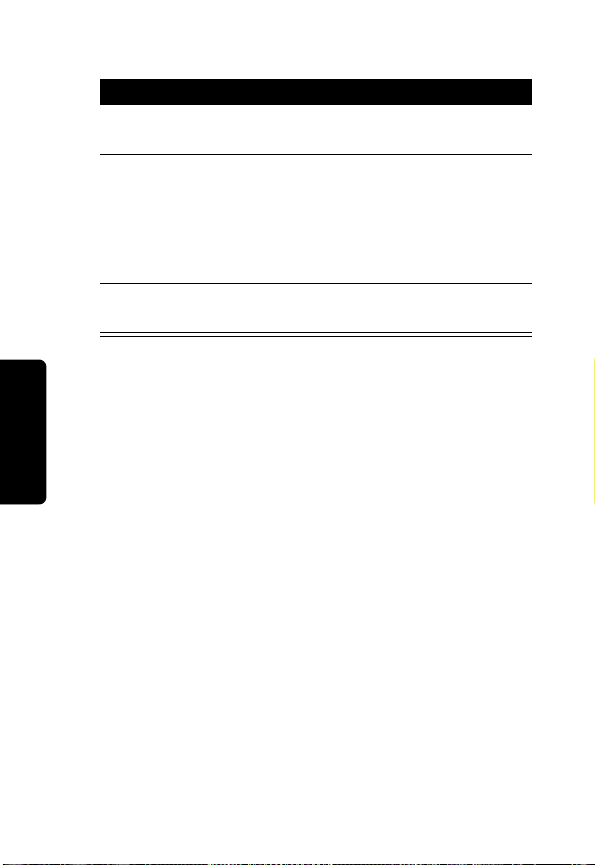
Deleting Caller ID Calls
Action
1
From the caller ID list, press OPTIONS
(a).
2
Scroll (c) to Delete (to delete the current
caller ID entry) or
all caller ID calls) and press
Note:
If deleting all calls, press
the
Delete All?
3
Press BACK
(
list.
Delete All (to delete
SELECT (a).
YES (a)
prompt.
a
)
to return to the caller ID
at
42
Using the Basic Functions
Page 45

Answering Machine
The answering machine stores up to 15 minutes or
record time of messages and/or memos. You can
listen to your messages from the base station, from
the handset, or remotely. You can set up the
answering machine from either a handset or the base
station.
Setting Up the Answering Machine
All of the features of the answer machine are located
in the
Ans mach setup menu. To get to this menu:
Action
1
From the standby screen, press MENU
(a).
2
Scroll (c) to Ans mach setup and press
SELECT (a).
Turning the Answering Machine On or Off
Action
1
Go to the Ans mach setup menu.
2
Scroll (c) to Answer ON/OFF and press
SELECT (a).
3
Scroll (c) to select ON or OFF and press
DONE (a).
4
Press EXIT (a) twice to return to the
standby screen, or press
different function.
c to scroll to a
Answering Machine
43
Page 46

Outgoing Message (OGM) Greeting
You can record a personal outgoing message
greeting that plays when you receive a call and you
do not answer the phone. If you do not record a
personal greeting, a prerecorded greeting plays
when you receive a call.
Recording an Outgoing Message (OGM)
Action
1
Go to the Ans mach setup menu.
2
Scroll (c) to Outgoing Msg and press
SELECT (a).
3
Scroll (c) to Record OGM and press
SELECT (a).
4
Press YES (a) to record your message.
5
Press END (a) when finished. Press
REPLAY (a) to listen to the message.
6
Answering Machine
Press EXIT (a) twice to return to the
standby screen, or press
c to scroll to a
different feature.
Changing the Outgoing Message
Action
1
Go to the Ans mach setup menu.
2
Scroll (c) to Outgoing Msg and press
SELECT (a).
3
Scroll (c) to Change OGM and press
SELECT (a).
4
Scroll (c) to Default OGM or Recorded
OGM and press SELECT (a).
44
Page 47

Action
5
Press EXIT (a) twice to return to the
standby screen, or press
c to scroll to a
different feature.
Note: To play the current outgoing message,
select
Play OGM from the Outgoing Msg
menu.
Erasing the Outgoing Message
Note: You cannot erase the default message.
Action
1
Go to the Ans mach setup menu.
2
Scroll (c) to Outgoing Msg and press
SELECT (a).
3
Scroll (c) to Erase OGM and press
SELECT (a).
4
Press YES (a).
5
Press EXIT (a) twice to return to the
standby screen, or press
c to scroll to a
different feature.
Note: To play the current outgoing message,
select
Play OGM from the Outgoing Msg
menu.
Answering Machine
45
Page 48

Setting the Number of Rings Before the Answering Machine Picks Up
Action
1
Go to the Ans mach setup menu.
2
Scroll (c) to Ring Number and press
SELECT (a).
3
Scroll (c) to select 3, 4, 5, or 6 rings and
press
DONE (a).
4
Press EXIT (a) twice to return to the
standby screen or
c to scroll to a different
feature.
Using Call Screening
You can screen incoming calls so you can decide to
answer the call or allow the answering machine to
answer the call.
Answering Machine
Action
1
When RECORDING INCOMING MESSAGE
displays, press
SCREEN (a) to hear the
caller without answering.
2
Press ON to answer the call, or press OFF
to cancel call screening.
46
Page 49
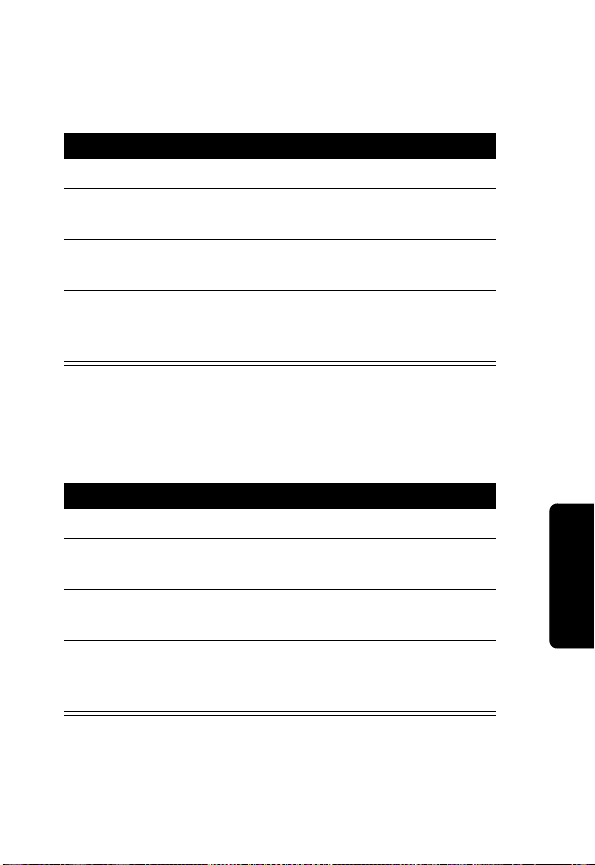
Setting the Security ID Number
The security ID number allows you to remotely
access your messages from any touch-tone phone.
Action
1
Go to the Ans mach setup menu.
2
Scroll (c) to Security ID and press
SELECT (a).
3
Enter a 3-digit number and press DONE
(
a).
4
Press EXIT (a) 3 times to return to the
standby screen, or press
c to scroll to a
different feature.
Setting the Voice Prompts (Canadian models only)
You can choose between English or French voice
prompts.
Action
1
Go to the Ans mach setup menu.
2
Scroll (c) to scroll to Voice prompt and
press
SELECT (a).
3
Scroll (c) to English or French and
press
DONE (a).
4
Press EXIT (a) twice to return to the
standby screen or, press
c to scroll to a
different feature.
Answering Machine
Recording a Memo
Press d on the base station to record a message
that you can playback later.
47
Page 50

Using the Answer Machine
Checking Messages from the Base Station
Action
Press
i
Press
g
Press
h
Press
f
Checking Messages from the Handset
Action
1
Press MENU (a), scroll (c) to
Messages, and press SELECT (a).
2
Scroll (c) to the function you want, then
press
SELECT (a). The selections are:
Answering Machine
2:Play/Stop
3:Skip
4:Answer On/Off
5:Memo
7:Repeat menu
0:Erase
to play and stop messages
to skip forward
to skip backward
to delete message
48
Page 51

Checking Messages Remotely from a Touch-Tone
✂
Phone
Action
1
Call your base station.
2
When the answering machine picks up the
call, press
ID. A synthesized voice prompts you with
instructions.
3
To skip the voice prompts and operate the
base station directly, press the appropriate
number key on the phone. The selections
are:
Press 2 to play/stop messages
Press 3 to skip forwards
Press 1 to skip backwards
Press 4 to answer (turns the
Press 5 to record a memo
Press 7 to repeat the memo
Press 0 to delete the message
For your convenience, cut this page out and take it
with you so you’ll have it when you call your
answering machine while you are away from home.
Use the other side of this page to write down notes
and phone numbers.
(star) then enter the security
∗
answering machine on/off)
Answering Machine
49
Page 52

Notes
. . . . . . . . . . . . . . . . . . . . . . . . . . . . . . . . . . . . . . . . . . . . . . . . . .
. . . . . . . . . . . . . . . . . . . . . . . . . . . . . . . . . . . . . . . . . . . . . . . . . .
. . . . . . . . . . . . . . . . . . . . . . . . . . . . . . . . . . . . . . . . . . . . . . . . . .
. . . . . . . . . . . . . . . . . . . . . . . . . . . . . . . . . . . . . . . . . . . . . . . . . .
. . . . . . . . . . . . . . . . . . . . . . . . . . . . . . . . . . . . . . . . . . . . . . . . . .
. . . . . . . . . . . . . . . . . . . . . . . . . . . . . . . . . . . . . . . . . . . . . . . . . .
. . . . . . . . . . . . . . . . . . . . . . . . . . . . . . . . . . . . . . . . . . . . . . . . . .
. . . . . . . . . . . . . . . . . . . . . . . . . . . . . . . . . . . . . . . . . . . . . . . . . .
. . . . . . . . . . . . . . . . . . . . . . . . . . . . . . . . . . . . . . . . . . . . . . . . . .
. . . . . . . . . . . . . . . . . . . . . . . . . . . . . . . . . . . . . . . . . . . . . . . . . .
. . . . . . . . . . . . . . . . . . . . . . . . . . . . . . . . . . . . . . . . . . . . . . . . . .
. . . . . . . . . . . . . . . . . . . . . . . . . . . . . . . . . . . . . . . . . . . . . . . . . .
Answering Machine
. . . . . . . . . . . . . . . . . . . . . . . . . . . . . . . . . . . . . . . . . . . . . . . . . .
. . . . . . . . . . . . . . . . . . . . . . . . . . . . . . . . . . . . . . . . . . . . . . . . . .
. . . . . . . . . . . . . . . . . . . . . . . . . . . . . . . . . . . . . . . . . . . . . . . . . .
. . . . . . . . . . . . . . . . . . . . . . . . . . . . . . . . . . . . . . . . . . . . . . . . . .
. . . . . . . . . . . . . . . . . . . . . . . . . . . . . . . . . . . . . . . . . . . . . . . . . .
. . . . . . . . . . . . . . . . . . . . . . . . . . . . . . . . . . . . . . . . . . . . . . . . . .
. . . . . . . . . . . . . . . . . . . . . . . . . . . . . . . . . . . . . . . . . . . . . . . . . .
. . . . . . . . . . . . . . . . . . . . . . . . . . . . . . . . . . . . . . . . . . . . . . . . . .
. . . . . . . . . . . . . . . . . . . . . . . . . . . . . . . . . . . . . . . . . . . . . . . . . .
. . . . . . . . . . . . . . . . . . . . . . . . . . . . . . . . . . . . . . . . . . . . . . . . . .
✂
50
Page 53
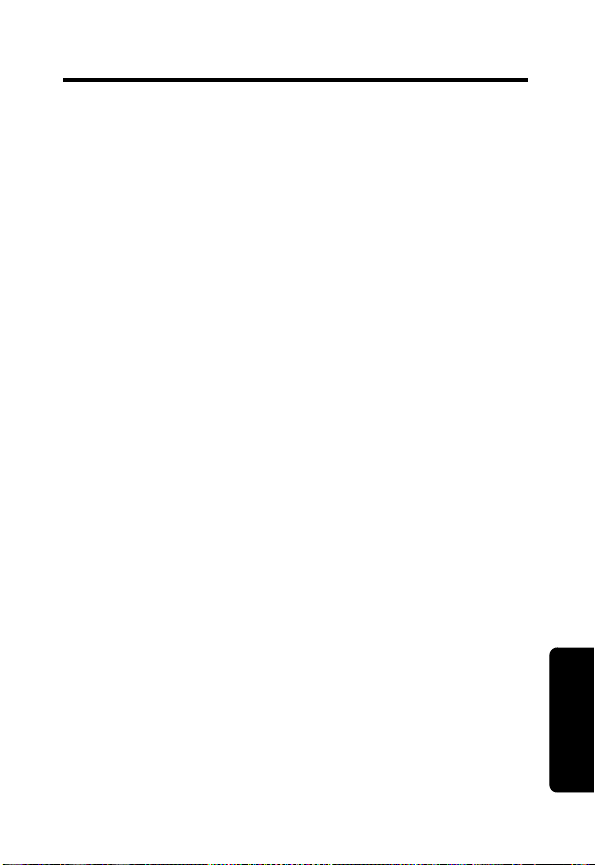
Advanced Features
To use some of the advance features, you need at
least 2 (up to 4) handsets registered to the base
station.
You can expand your phone system by adding
Motorola MD Series expansion handsets (up to a
total of 4 handsets). Expansion handsets do not
require connection to a phone line. You can place the
handset and its charging base anywhere a standard
electrical outlet is available.
With multiple handsets, you can:
•
Conference call
•
Talk handset to handset on the intercom
•
Set up handsets to automatically answer intercom
calls
•
Transfer calls from one handset to another
•
Monitor a room
•
Use 2 handsets as walkie talkies
To order expansion handsets, call:
1-800-353-2729 USA
1-888-390-6456 TTY (Text Telephone)
On the Web:
www.motorola.com/cordless
Advanced Features
51
Page 54

Conference Calling
If one handset is already on a call, the display on
other handsets registered to the same base station
shows
Once a second handset is added to the call, the
display on all handsets shows
maximum of 2 handsets can be on a conference call
at the same time.
Advanced Features
Line in use.
On conference. A
Action
To connect a second handset to a call, press
ON or Handsfree on the second handset.
To join a conference call, press ON from the
base station.
To disconnect from the conference call, press
OFF on either or both handsets.
52
Page 55

Using the Intercom
Intercom Setup
You can set up a handset or base station so it
automatically answers an intercom page after 1 or 3
rings. All
factory.
handset to change this setting.
1
2
3
4
5
handsets are set to No Auto Answer at the
Perform the following procedure on each
Action
Press MENU
(
a
)
.
Scroll to Intercom Setup and press
SELECT
(
a
)
.
Scroll to one of the answering options and
press
SELECT
No Auto Answer - the handset does not
(
a
)
:
automatically answer an intercom page.
After 1 Ring or After 3 Rings - the
handset automatically answers and turns on
the speakerphone after 1 or 3 rings.
Press SELECT (a).
Press EXIT(a) to return to the standby
screen, or
to scroll to a different menu
c
option.
Advanced Features
53
Page 56

Handset to Handset Intercom
Action
1
Press Intercom.
2
From the list of handsets, press c until
points to the handset you want to page, or
to
Select All to page all handsets.
Note:
If you have only 1 handset, pressing
the Intercom button automatically pages the
base station and vice-versa.
3
Press PAGE
4
To answer the page, press OK
(
a
)
.
(
a
first handset to respond is connected.
If no one answers the page after 2 minutes,
or if the person you are paging presses
EXIT
(
a
)
or OFF, No Answer displays
on your handset and paging stops.
5
When someone answers the page, talk into
the handset.
6
To end the intercom session, press OFF.
To turn the speakerphone on or off, press Handsfree.
To mute or unmute the sound, press
Advanced Features
UNMUTE
(
a
)
.
MUTE
(
)
. The
a
)
or
54
Page 57

Transferring a Call from One Handset to Another
Unannounced Transfer
Action
1
Press HOLD
2
Press Intercom.
3
Scroll to the handset you want to transfer
the call to and press
Note:
the Intercom button automatically pages the
other handset, and vice-versa.
4
Press OFF to hang up. The call is
transferred to the other handset.
(
a
)
.
PAGE
(
a
)
.
If you have only 1 handset, pressing
Announced Transfer
Action
1
Follow steps 1 through 3 above.
2
To answer the page on the other handset,
press
OK
(
a
)
.
3
Tell the person on the other handset that
you are transferring a call, then press
UNHOLD
(
a
)
. The call is transferred to the
other handset and all three individuals are
on the call.
4
Press OFF
(
a
)
to hang up the second
handset.
Advanced Features
55
Page 58
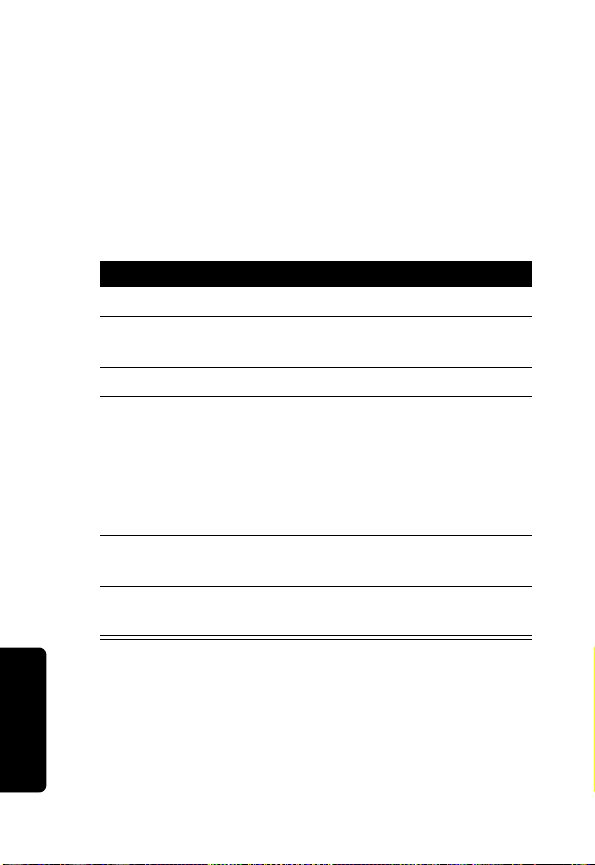
Using the Handset as a Walkie Talkie
The walkie talkie feature lets you talk handset to
handset even when the handsets are out of range
from the base station. When a handset is in walkie
talkie mode, you cannot make or receive phone calls
You must complete steps 1 and 2 for both handsets to
use walkie-talkie mode.
Action
1
Press MENU
2
Scroll to Walkie Talkie and press
SELECT
3
Press Intercom on one of the handsets.
4
Press the number on the handset keypad
that corresponds to the handset you want to
use walkie talkie with.
For example, if the handset you want to talk
to is named Kitchen(2), press 2 on the
keypad.
5
To answer the page on the other handset,
press
6
To end the walkie talkie session, press
Advanced Features
EXIT
(
a
(
a
)
.
OK
(
a
)
.
(
a
)
on either handset.
)
.
56
Page 59

Monitoring a Room
Room monitoring allows you to place a handset in a
room and listen to the sounds in that room from
another handset.
Action
1
Place a handset in the room to be
monitored.
2
On that handset, press MENU
3
Scroll to Monitor Room and press
SELECT
to monitor room.
4
On the handset you want to listen from,
(
a
)
. The display shows Ready
press Intercom. The display lists the
handsets registered to the base station.
Note:
If you have only 1 handset, pressing
the Intercom button automatically pages the
other handset.
5
Scroll to the handset you set up monitoring
on and press
PAGE
(
a
The handset that was set up for monitoring
automatically answers the page. The microphone on
that handset is turned on, and the speaker is turned
off. The handset you are monitoring from shows
Monitoring (handset name).
You can also use the base station for monitoring by
following the instructions above from the base
station.
To turn off monitoring, press
on either handset.
Note:
If you answer an incoming call, monitoring is
turned off.
(
a
)
.
CANCEL
(
a
)
.
)
or OFF
Advanced Features
57
Page 60

Deregistering all Handsets
Caution:
from the base station and render your cordless
telephone system inoperable until at least one
handset is reregistered to the base station, (see
page 21 for registration information).
Caution:
carefully. Missing or performing a step incorrectly
renders your cordless telephone system inoperable.
Advanced Features
You can deregister all registered handsets
Read and perform the following instructions
Action
1
Delete or listen to all voice mail messages,
if necessary, to clear the IN USE/voice mail
indicator.
Note:
Skip this step if it does not apply to
your MD Series cordless telephone model.
2
Press OFF on the base station and all
handsets.
3
Press and hold down PAGE on the base
station until the IN USE indicator begins to
flash slowly, then release PAGE.
4
Press and hold down PAGE again until the
IN USE indicator begins to flash quickly,
then release PAGE.
5
Quickly and fully press and release PAGE
again.
6
Please register handset displays.
Press OK to begin the registration process,
(see page 21), or press EXIT.
58
Page 61

Motorola Limited Warranty for
the United States and Canada
Motorola Limited Warranty
What Does this Warranty Cover?
Subject to the exclusions contained below, Motorola, Inc. warrants its
telephones, pagers, messaging devices, and consumer two-way
radios that operate via Family Radio Service or General Mobile Radio
Service (“Products”), Motorola-branded or certified accessories sold
for use with these Products (“Accessories”) and Motorola software
contained on CD-ROMS or other tangible media and sold for use with
these Products (“Software”) to be free from defects in materials and
workmanship under normal consumer usage for the period(s) outlined
below. This limited warranty is a consumer's exclusive remedy, and
applies as follows to new Motorola Products, Accessories and
Software purchased by consumers in the United States or Canada,
which are accompanied by this written warranty
Products and Accessories
Products Covered Length of Coverage
Products and Accessories
as defined above, unless
otherwise provided for below.
Decorative Accessories and
Cases.
Decorative covers,
bezels, PhoneWrap™ covers
and cases.
Monaural Headsets.
buds and boom headsets that
transmit mono sound through
a wired connection.
Ear
One (1) year
purchase by the first consumer
purchaser of the product unless
otherwise provided for below.
Limited lifetime warranty
lifetime of ownership by the first
consumer purchaser of the product.
Limited lifetime warranty
lifetime of ownership by the first
consumer purchaser of the product.
from the date of
for the
for the
59
Page 62
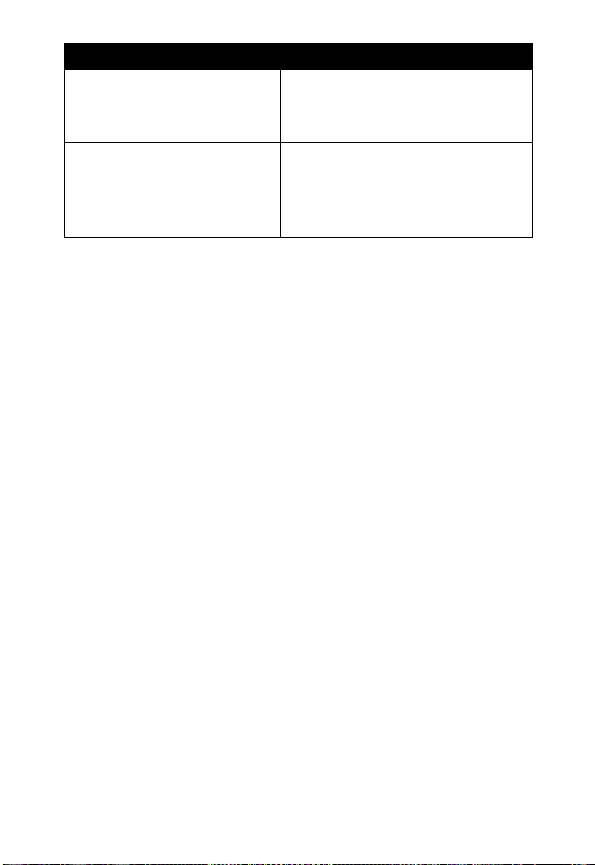
Products Covered Length of Coverage
Consumer Two-Way Radio
Accessories
Products and Accessories
that are Repaired or
Replaced
EXCLUSIONS
Normal Wear and Tear.
replacement of parts due to normal wear and tear are excluded from
coverage.
Batteries.
80% of their rated capacity and batteries that leak are covered by this
limited warranty.
Abuse & Misuse.
operation, storage, misuse or abuse, accident or neglect, such as
physical damage (cracks, scratches, etc.) to the surface of the product
resulting from misuse; (b) contact with liquid, water, rain, extreme
humidity or heavy perspiration, sand, dirt or the like, extreme heat, or
food; (c) use of the Products or Accessories for commercial purposes
or subjecting the Product or Accessory to abnormal usage or
conditions; or (d) other acts which are not the fault of Motorola, are
excluded from coverage.
Use of Non-Motorola Products and Accessories.
damage that result from the use of Non-Motorola branded or certified
Products, Accessories, Software or other peripheral equipment are
excluded from coverage.
Only batteries whose fully charged capacity falls below
Defects or damage that result from: (a) improper
Ninety (90) days
purchase by the first consumer
purchaser of the product.
The balance of the original
warranty or for ninety (90) days
from the date returned to the
consumer, whichever is longer.
Periodic maintenance, repair and
from the date of
Defects or
60
Page 63

Unauthorized Service or Modification.
resulting from service, testing, adjustment, installation, maintenance,
alteration, or modification in any way by someone other than Motorola,
or its authorized service centers, are excluded from coverage.
Altered Products.
date tags that have been removed, altered or obliterated; (b) broken
seals or that show evidence of tampering; (c) mismatched board serial
numbers; or (d) nonconforming or non-Motorola housings, or parts,
are excluded from coverage.
Communication Services.
Products, Accessories or Software due to any communication service
or signal you may subscribe to or use with the Products, Accessories
or Software is excluded from coverage.
Products or Accessories with (a) serial numbers or
Defects, damages, or the failure of
Defects or damages
Software
Products Covered Length of Coverage
Software.
physical defects in the media
that embodies the copy of the
software (e.g. CD-ROM, or
floppy disk).
Applies only to
Ninety (90) days
purchase
from the date of
Exclusions
Software Embodied in Physical Media.
software will meet your requirements or will work in combination with
any hardware or software applications provided by third parties, that
the operation of the software products will be uninterrupted or error
free, or that all defects in the software products will be corrected.
Software NOT Embodied in Physical Media.
embodied in physical media (e.g. software that is downloaded from the
internet), is provided “as is” and without warranty.
No warranty is made that the
Software that is not
61
Page 64

Who is Covered?
This warranty extends only to the first consumer purchaser, and is not
transferable.
What will Motorola Do?
Motorola, at its option, will at no charge repair, replace or refund the
purchase price of any Products, Accessories or Software that does not
conform to this warranty. We may use functionally equivalent
reconditioned/refurbished/pre-owned or new Products, Accessories or
parts. No data, software or applications added to your Product,
Accessory or Software, including but not limited to personal contacts,
games and ringer tones, will be reinstalled.
To avoid losing such data, software and applications please create a
back up prior to requesting service.
How to Obtain Warranty Service or Other Information
USA
Phones
1-800-331-6456
Pagers
1-800-548-9954
Two-Way Radios
and Messaging Devices
Canada All Products
TTY
1-888-390-6456
For
Accessories
designated above for the product with which they are used.
and
Software
1-800-461-4575
1-800-353-2729
, please call the telephone number
You will receive instructions on how to ship the Products, Accessories
or Software, at your expense, to a Motorola Authorized Repair Center.
To obtain service, you must include: (a) a copy of your receipt, bill of
sale or other comparable proof of purchase; (b) a written description of
the problem; (c) the name of your service provider, if applicable; (d) the
name and location of the installation facility (if applicable) and, most
importantly; (e) your address and telephone number.
62
Page 65

What Other Limitations Are There?
ANY IMPLIED WARRANTIES, INCLUDING WITHOUT LIMITATION
THE IMPLIED WARRANTIES OF MERCHANTABILITY AND
FITNESS FOR A PARTICULAR PURPOSE, SHALL BE LIMITED TO
THE DURATION OF THIS LIMITED WARRANTY, OTHERWISE THE
REPAIR, REPLACEMENT, OR REFUND AS PROVIDED UNDER
THIS EXPRESS LIMITED WARRANTY IS THE EXCLUSIVE
REMEDY OF THE CONSUMER, AND IS PROVIDED IN LIEU OF ALL
OTHER WARRANTIES, EXPRESS OR IMPLIED. IN NO EVENT
SHALL MOTOROLA BE LIABLE, WHETHER IN CONTRACT OR
TORT (INCLUDING NEGLIGENCE) FOR DAMAGES IN EXCESS OF
THE PURCHASE PRICE OF THE PRODUCT, ACCESSORY OR
SOFTWARE, OR FOR ANY INDIRECT, INCIDENTAL, SPECIAL OR
CONSEQUENTIAL DAMAGES OF ANY KIND, OR LOSS OF
REVENUE OR PROFITS, LOSS OF BUSINESS, LOSS OF
INFORMATION OR DATA, SOFTWARE OR APPLICATIONS OR
OTHER FINANCIAL LOSS ARISING OUT OF OR IN CONNECTION
WITH THE ABILITY OR INABILITY TO USE THE PRODUCTS,
ACCESSORIES OR SOFTWARE TO THE FULL EXTENT THESE
DAMAGES MAY BE DISCLAIMED BY LAW.
Some states and jurisdictions do not allow the limitation or
exclusion of incidental or consequential damages, or limitation
on the length of an implied warranty, so the above limitations or
exclusions may not apply to you. This warranty gives you
specific legal rights, and you may also have other rights that vary
from state to state or from one jurisdiction to another.
Laws in the United States and other countries preserve for Motorola
certain exclusive rights for copyrighted Motorola software such as the
exclusive rights to reproduce and distribute copies of the Motorola
software. Motorola software may only be copied into, used in, and
redistributed with, the Products associated with such Motorola
software. No other use, including without limitation disassembly of
such Motorola software or exercise of the exclusive rights reserved for
Motorola, is permitted.
63
Page 66

Notes
64
Page 67

Page 68

motorola.com
6861043B05-A
