Page 1
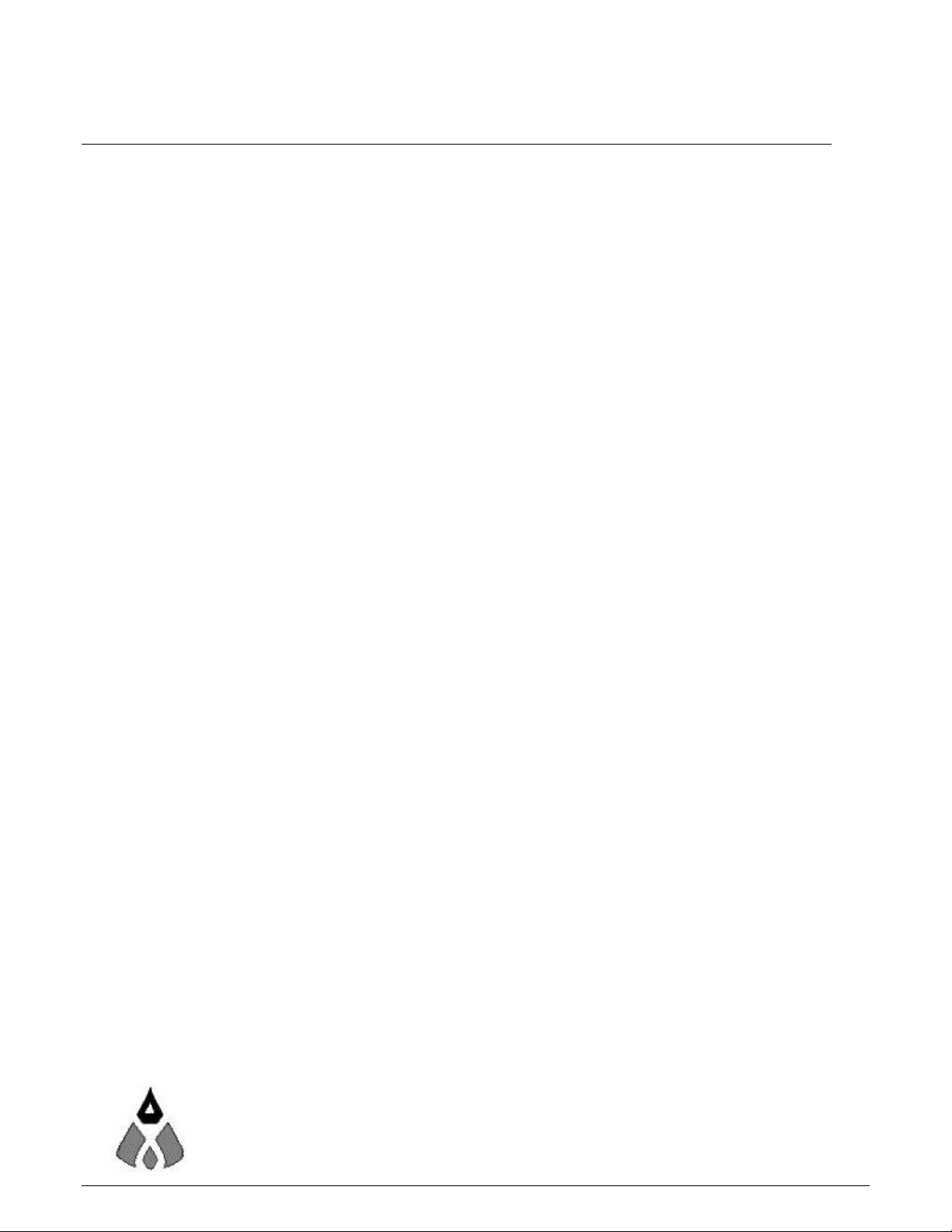
CML12S-DP256
Development Board for Motorola MC9S12DP256
xiom
anufacturing
2000 2813 Industrial Ln. • Garland, TX 75041 • (972) 926-9303 FAX (972) 926-6063
email: Sales@axman.com • web: http://www.axman.com
Page 2
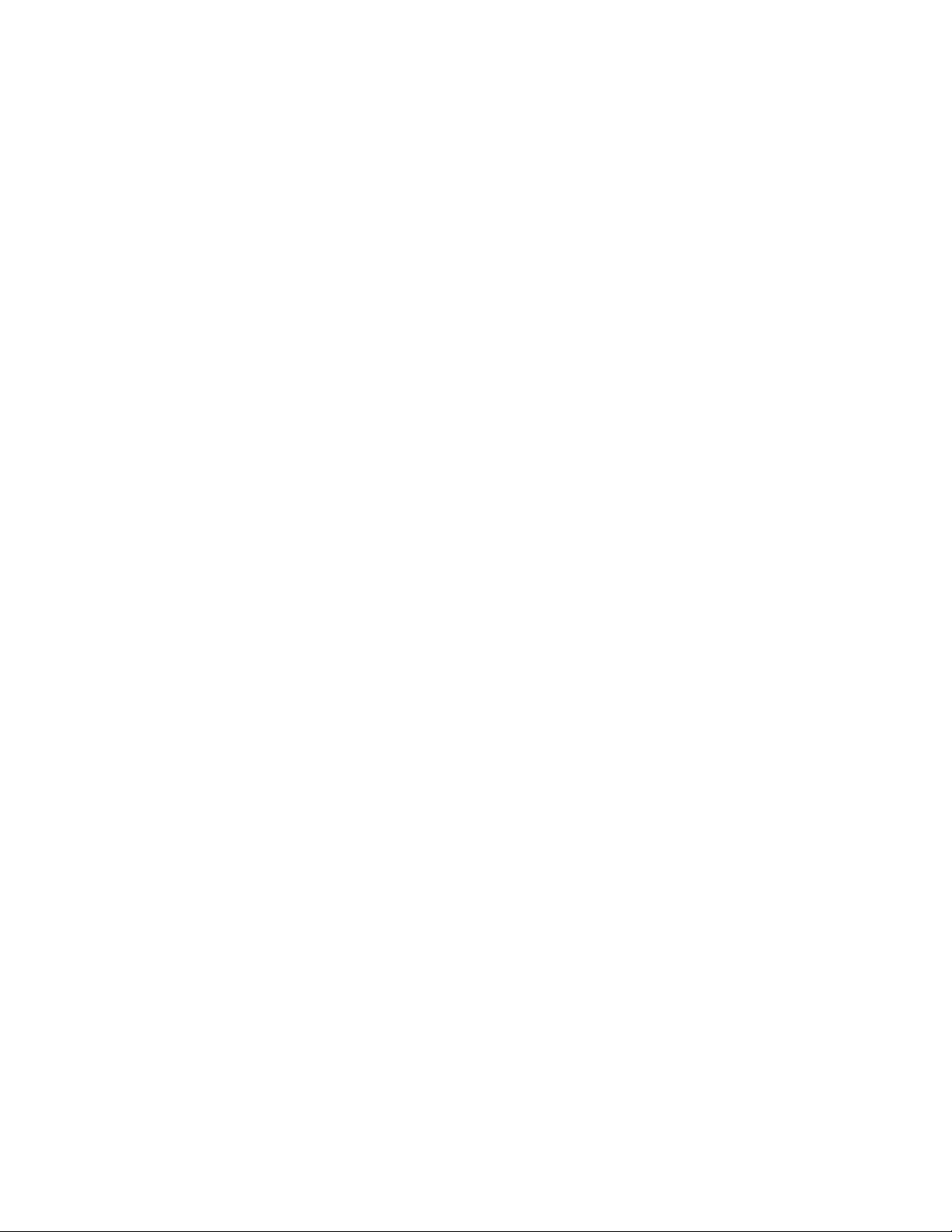
CML12SDP256 07/17/02
CONTENTS
GETTING STARTED.......................................................................................................3
Installing the Software........................................................................................4
Board Startup.....................................................................................................4
Support Software................................................................................................4
Software Development.......................................................................................5
TUTORIAL ......................................................................................................................5
Creating source code..........................................................................................5
Assembling source code..................................................................................... 6
Running your application....................................................................................7
Programming HCS12 Flash EEPROM................................................................8
MON12 OPERATION......................................................................................................9
Mon12 Monitor Commands .............................................................................. 10
MON12 Interrupt Support .................................................................................10
NOICE OPERATION.....................................................................................................11
MON12 and NOICE Memory Map ....................................................................11
BDM OPERATION........................................................................................................12
AUTOSTART ................................................................................................................12
OPTIONS AND JUMPERS............................................................................................13
MEM_EN.......................................................................................................... 13
ECS .................................................................................................................13
MODC..............................................................................................................14
AUTO OFF / spare...........................................................................................14
MODE..............................................................................................................14
OSC_SEL ........................................................................................................ 14
ROM_OFF .......................................................................................................14
JP1 and JP2 .....................................................................................................15
CUT-AWAY OPTIONS 1 - 6.............................................................................15
PORTS AND CONNECTORS.......................................................................................15
MCU_PORT..................................................................................................... 15
ANALOG PORT............................................................................................... 16
BUS_PORT......................................................................................................17
TB1 and J1 Power............................................................................................ 15
KEYPAD / PORT H..........................................................................................17
P_COM1 and P_COM2....................................................................................17
CAN PORT ...................................................................................................... 18
P1 - P4 HCS12 Header Ring............................................................................ 19
LCD_PORT...................................................................................................... 19
BDM PORT......................................................................................................20
TEST POINTS ................................................................................................. 20
TROUBLESHOOTING..................................................................................................21
TABLE 1. LCD Command and Character Codes..............................................23
TABLE 2. MON12 Interrupt Table .....................................................................24
2
Page 3
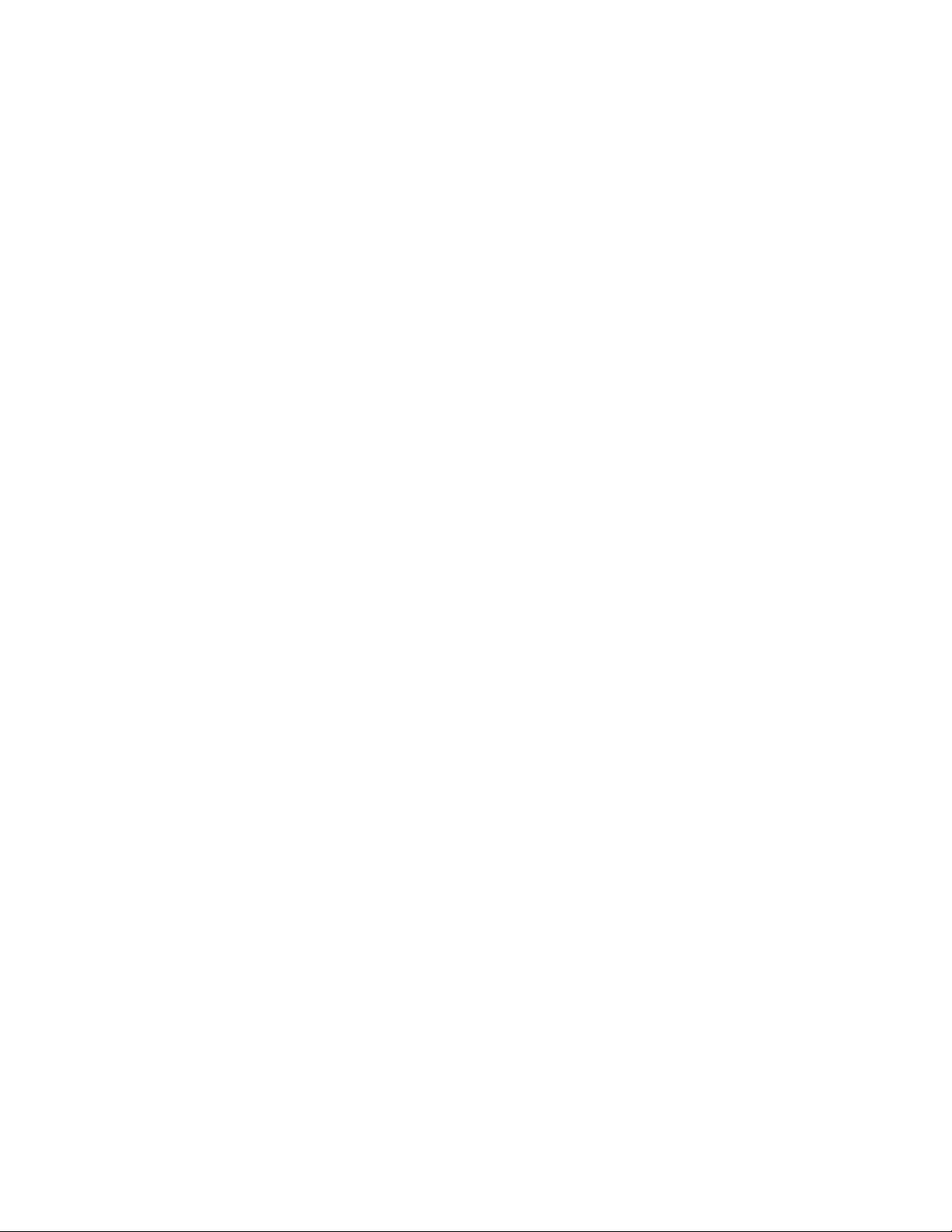
CML12SDP256 07/17/02
GETTING STARTED
The Axiom CML12S-DP256 single board computer is a fully assembled, fully functional
development system for the Motorola MC9S12DP256 microcontroller. Provided with wall plug
power supply and serial cable. Support software for this development board is provided for
Windows 95/98/NT/2000/XP operating systems.
This development board applies option selection jumpers. Terminology for application of the
option jumpers is as follows:
Jumper on, in, or installed = jumper is a plastic shunt that fits across 2 pins and the
shunt is installed so that the 2 pins are connected with the shunt.
Jumper off, out, or idle = jumper or shunt is installed so that only 1 pin holds the shunt,
no 2 pins are connected, or jumper is removed. It is recommended that the jumpers be
idled by installing on 1 pin so they will not be lost.
Development board users should also be familiar with the hardware and software operation of
the target HCS12 device, refer to the Motorola User Guide for the device and the CPU12
Reference Manual for details. The development board purpose is to assist the user in quickly
developing an application with a known working environment or to provide an evaluation
platform for the target HCS12. Users should be familiar with memory mapping, memory types,
and embedded software design for the fastest successful application development.
Application development maybe performed by applying the embedded MON12 (default) or
NOICE firmware monitors, or by applying a BDM cable with supporting host software. The
MON12 monitor provides an effective debug method for assembly level software, but has
limitations in C code developments. For C/C++ code development it is recommended that
source code or symbolic debug capability be provided in the debugging environment. The
NOICE monitor or BDM interface with supporting software tools should be applied for C/C++
code development so the host PC can provide the symbolic support needed. User should
verify the NOICE or BDM development environment supports the C compiler to be applied, not
all development environments support all compilers.
The MON12 and NOICE monitors are provided in the development board HCS12 internal
flash memory and apply some HCS12 resources for operation. See the respective chapter for
each monitor for details on operation and resources applied. User should note both monitors
apply operation of the HCS12 expanded wide mode data and address bus on HCS12 I/O ports
A, B, E, and K for access to the external Ram. The external ram provides a development
memory where code to be debugged can be loaded or modified quickly and software
breakpoints applied. After the application is tested, the code can be relocated to the internal
flash memory space of the HCS12 and programmed into the flash memory for dedicated
operation.
User applications developed by applying MON12 or NOICE monitors can be modified and
relocated for operation as a stand-alone application. By applying the MON12 Autostart
feature, the user application will operate from Reset or Power on conditions to provide a
dedicated operation of the application. See the Autostart section in this manual for more
information.
3
Page 4
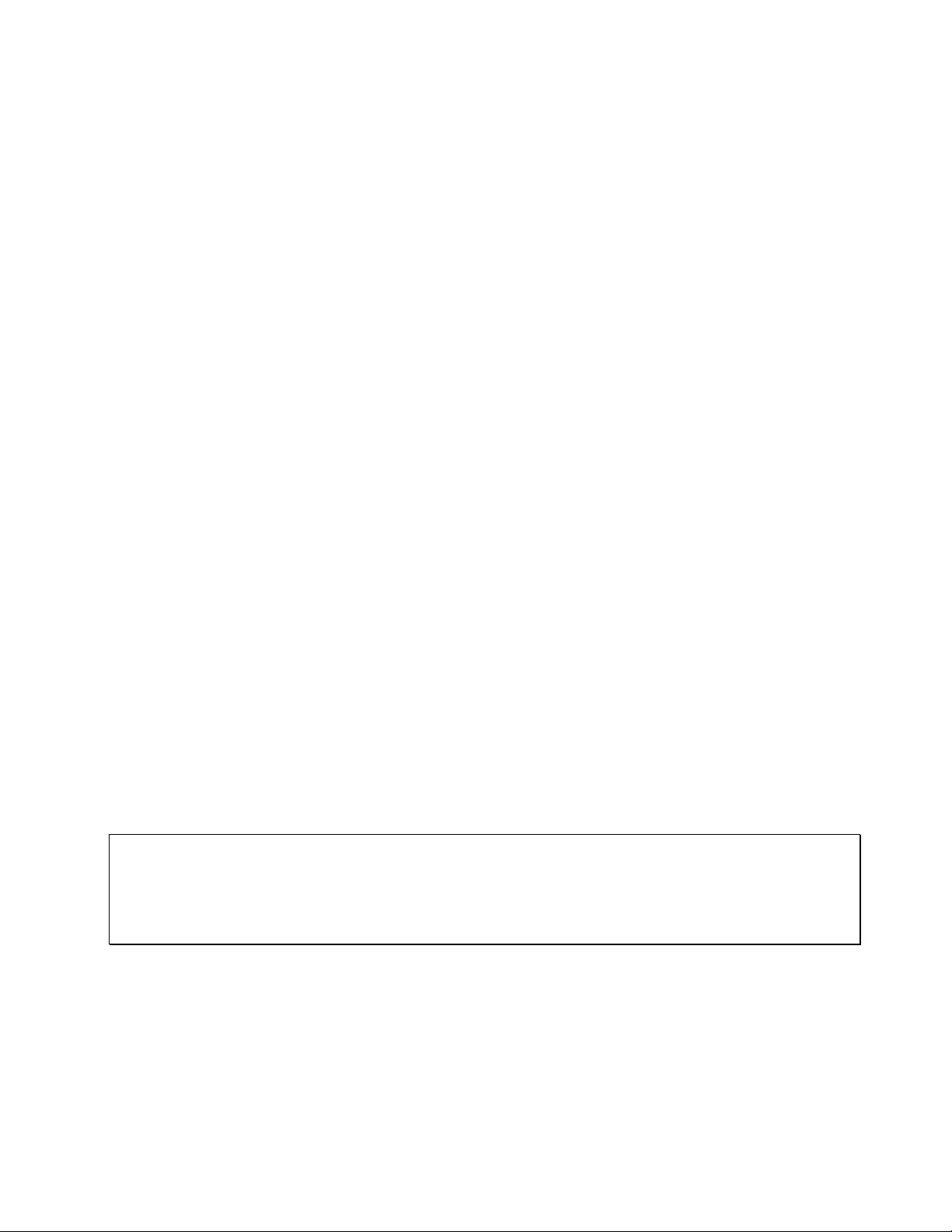
CML12SDP256 07/17/02
Follow the steps in this section to get started quickly and verify everything is working correctly.
Installing the Software
1. Insert the Axiom 68HC12 support CD in your PC. If the setup program does not start, run
the file called "SETUP.EXE" on the disk.
2. Follow the instructions on screen to install the support software onto your PC.
You should at minimum install the AxIDE for Windows software.
3. The programming utility “AxIDE” requires you to specify your board. You should select
"CML12SDP256" version of your development board.
Board Startup
Follow these steps to connect and power on the board for the default Monitor operation. This
assumes you're using the provided AxIDE utility (installed in the previous section) or a similar
communications terminal program on your PC. If you're using a different terminal program
than the one provided, set it's parameters to 9600 baud, N,8,1.
1. Set the CML12Sxxx board Option jumpers to default positions:
MEM-EN = IN, ECS = IN, JP1 = IN, NOAUTO (SPARE) = IN
MODC = Out, JP2 = do not care, see COM Ports.
2. Connect one end of the supplied 9-pin serial cable to an available serial COM port on
your PC. Connect the other end of the cable to the P-COM port on the CML12Sxxx board.
3. Apply power to the board by plugging in the power adapter that came with the system.
4. If everything is working properly, you should see a message to “PRESS KEY TO START
MONITOR…” in your terminal window. Press the ENTER key and you should see:
Axiom MON12 - HC12 Monitor / Debugger V256.x
Type "Help" for commands…
> _
5. Your board is now ready to use! If you do not see this message prompt, or if the text is
garbage, see the TROUBLESHOOTING section at the end of this manual.
Support Software
There are many programs and documents on the included HC12 support CD you can use with
the CML12Sxxx board. You should install what you want from the main menu then browse
the disk and copy what you like to your hard drive.
4
Page 5
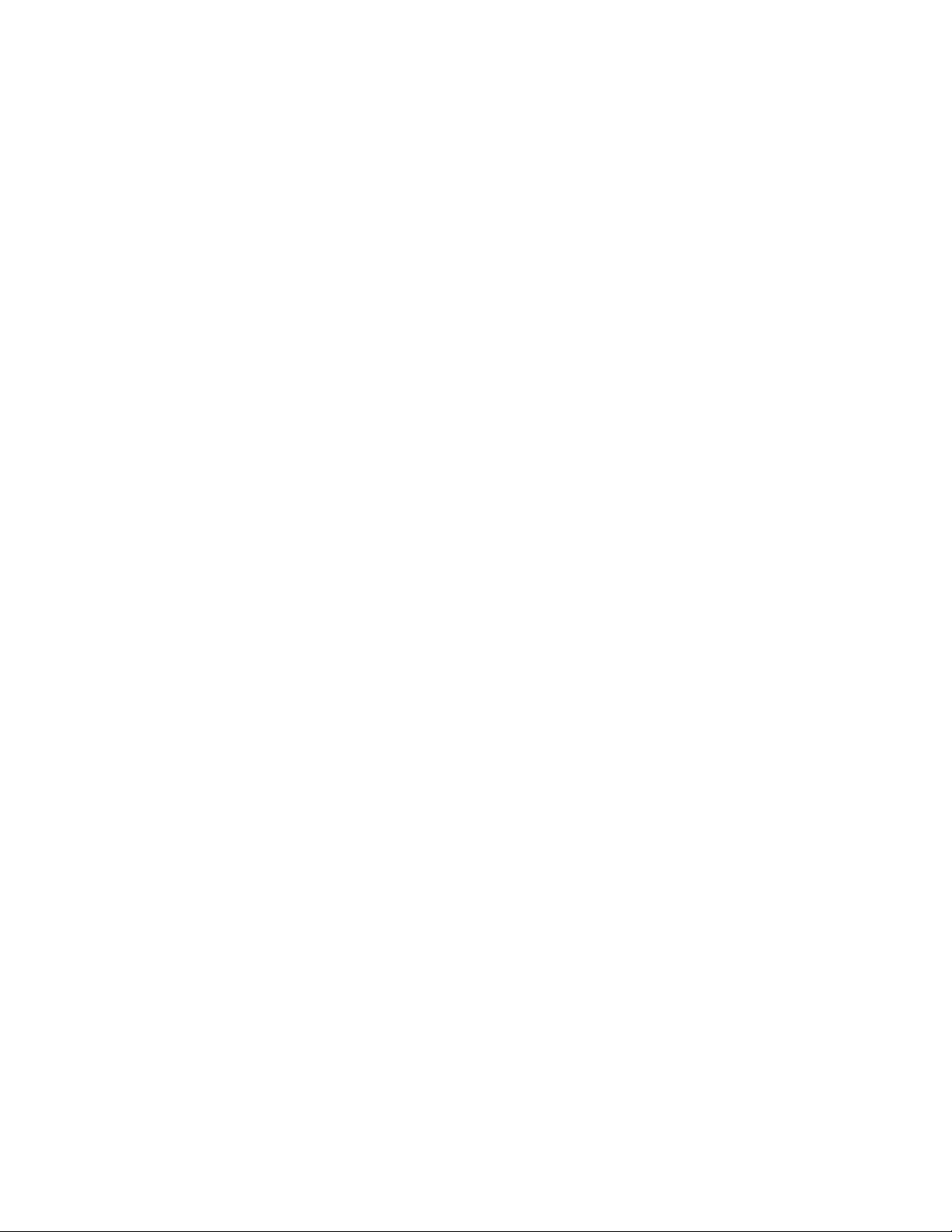
CML12SDP256 07/17/02
At minimum, you should install the AxIDE program. This provides the flash programming
utility and communication with the board via the COM port and the supplied serial cable. This
program includes a simple terminal for interfacing with other programs running on the
CML12Sxxx and information from your own programs that send output to the serial port.
Also on the disk are free assemblers AS12 and MCU-EZ, the open source GNU C/C++
compiler tools for HC11/12, example source code, and other useful software. The introductory
tutorial in this manual uses the free AS12 assembler integrated into the AxIDE program. This
is a simple assembler with limited capability. For a more powerful assembly tool, install the
Motorola MCUez program from the CD. This will allow you to use PAGED program memory in
your application.
Software Development
Software development on the CML12Sxxx can be performed using either the MON12 monitor
installed in internal FLASH of the MCU, a third party debugger (Debug12, NoICE,
CodeWarrior, etc.) or a Background Debug Module (BDM) connected to the BDM PORT
connector. Any of these tools can be used to assist in creating and debugging your program
stored in RAM (see Memory Map).
After satisfactory operation running under a debugger, your program can be written to Internal
Flash Memory using the included programming utilities. The Mon12 firmware in the MCU
flash provides the interrupt vectors in Ram memory and an Autostart feature to launch your
application. Your program may then run automatically whenever the board is powered on or
RESET is applied.
TUTORIAL
This section was written to help you get started developing software with the CML12SXXX
board. Be sure to read the rest of this manual as well as the documentation on the disk if you
need further information.
The following sections take you through the complete development cycle of a simple "hello
world" program, which sends the string "Hello World" to the serial port.
Creating Source Code
You can write source code for the CML12SXXX board using any language that compiles to
Motorola 68HC12 instructions. Included on the software disk is a free Assembler, AS12.
You can write your source code using any ASCII text editor. You can use the free EDIT,
WordPad, or Notepad programs that come with your computer. Note that the source file must
be simple ASCII text without any document formatting added. Once your source code is
written and saved to a file, you can assemble or compile it to a Motorola S-Record (hex)
format. This type of output file usually has a .MOT, .HEX or .S19 file extension and is in a
format that can be read by the programming utilities and programmed into the CML12SXXX
board.
5
Page 6
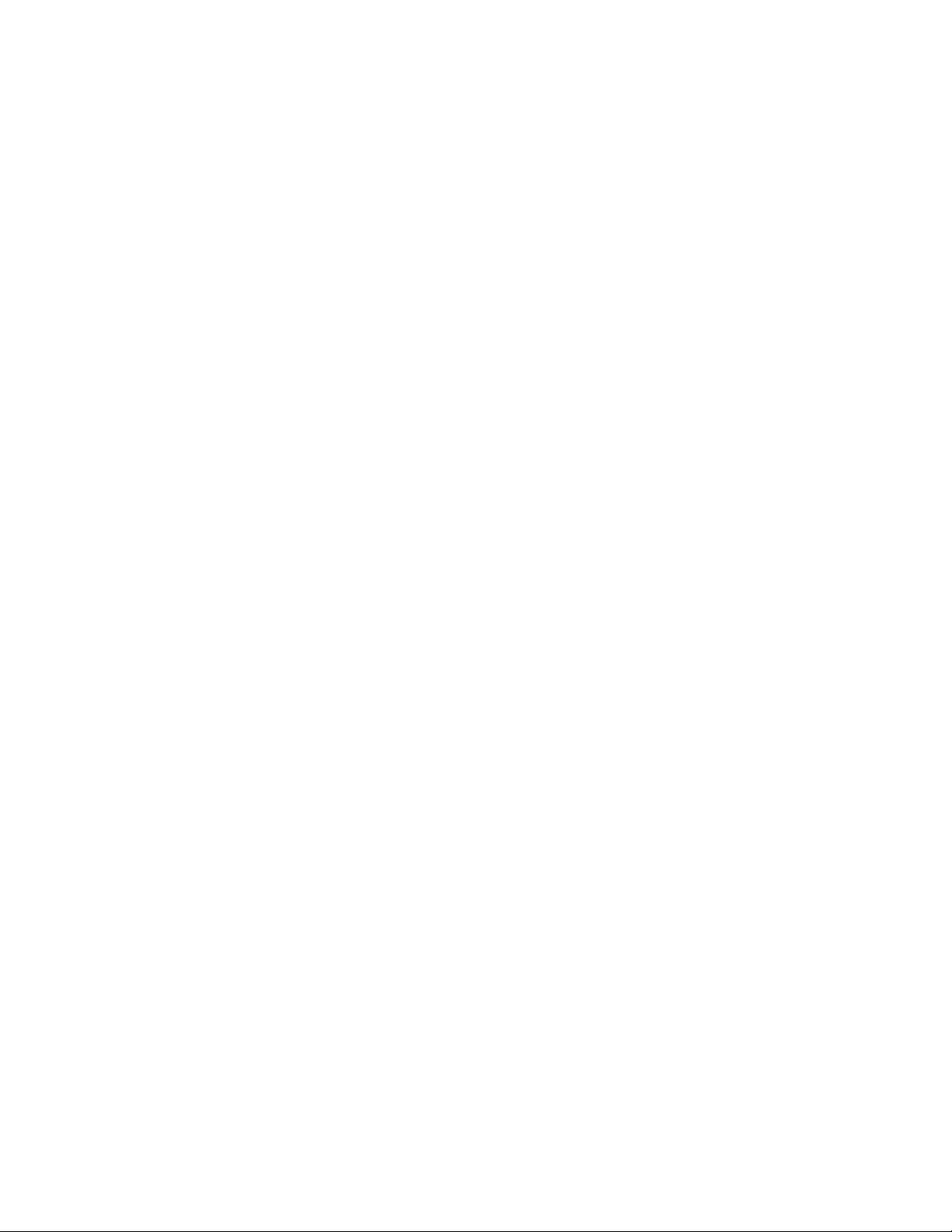
CML12SDP256 07/17/02
It is important to understand the development board's use of Memory and Addressing when
writing source code so you can locate your code at valid addresses. For example, when in
debug mode, you should put your program CODE in External RAM. In assembly language,
you locate the code with ORG statements in your source code. Any lines following an ORG
statement will begin at that ORG location, which is the first number following the word ORG,
for example: ORG $4000. You must start your DATA (or variables) in a RAM location unused
by your program, for example: ORG $1000.
In “debug mode” you’ll be using a debugger utility (Mon12, NoICE, etc) which will handle
initialization, interrupts vectors (reset, timers, etc), and the STACK. When finished
debugging, you must add code to your application to handle the initialization of the CPU,
STACK and possibly the Interrupt vectors. Some initialization is required to set the bus
frequency, bus mode, internal EEprom and Flash memory programming clock rates, and
others, see the CML-INIT.ASM file for a sample. Set the stack at the top of your available
internal RAM below the Ram interrupt vector table, for example $3F80, in assembly this would
be LDS #$3F80. Also install the RESET vector address in the Auto Start area, see the
chapter in this manual.
If you are applying a software development tool that also provides a BDM cable interface to
the board, the monitor installed in the flash is not required. The BDM software tools may have
the capability to erase and program the flash memory. If this is the case, you may develop
code in the external ram memory or internal flash without applying the monitor resources. The
MON12 S record is provided on the support CD to program into the flash if desired. The
BDM will allow locating programs in memory and applying resources reserved for the
monitors.
A look at the example programs on the disk can make all of this clearer. If you're using a
compiler instead of an assembler, consult the compiler documentation for methods used to
locate (MAP) your code, data and stack.
Assembling source code
An example program called “HELLO.ASM” is provided under the \EXAMPLES\CML12
directory of the CD and if you installed AxIDE, under that programs \EXAMPLE directory. You
must use the example for the MCU type installed on the CML12Sxxx board. For example use
the CML12S-DP256 example on the DP256 version board.
You can assemble source code by using the AxIDE "BUILD" button or command line tools
under a DOS prompt by typing:
AS12 HELLO.ASM –L HELLO
Most compilers and assemblers allow many command line options so using a MAKE utility or
batch file is recommended if you use this method. Run AS12 without any arguments to see all
the options, or see the AS12.TXT file on the disk.
The utility software, AxIDE, provided with this board contains a simple interface to this
assembler. Use it by selecting "Build" from its menu. This will prompt you for the file to be
assembled. NOTE: You must select your board from the pull down menu first, or it may not
build correctly.
6
Page 7
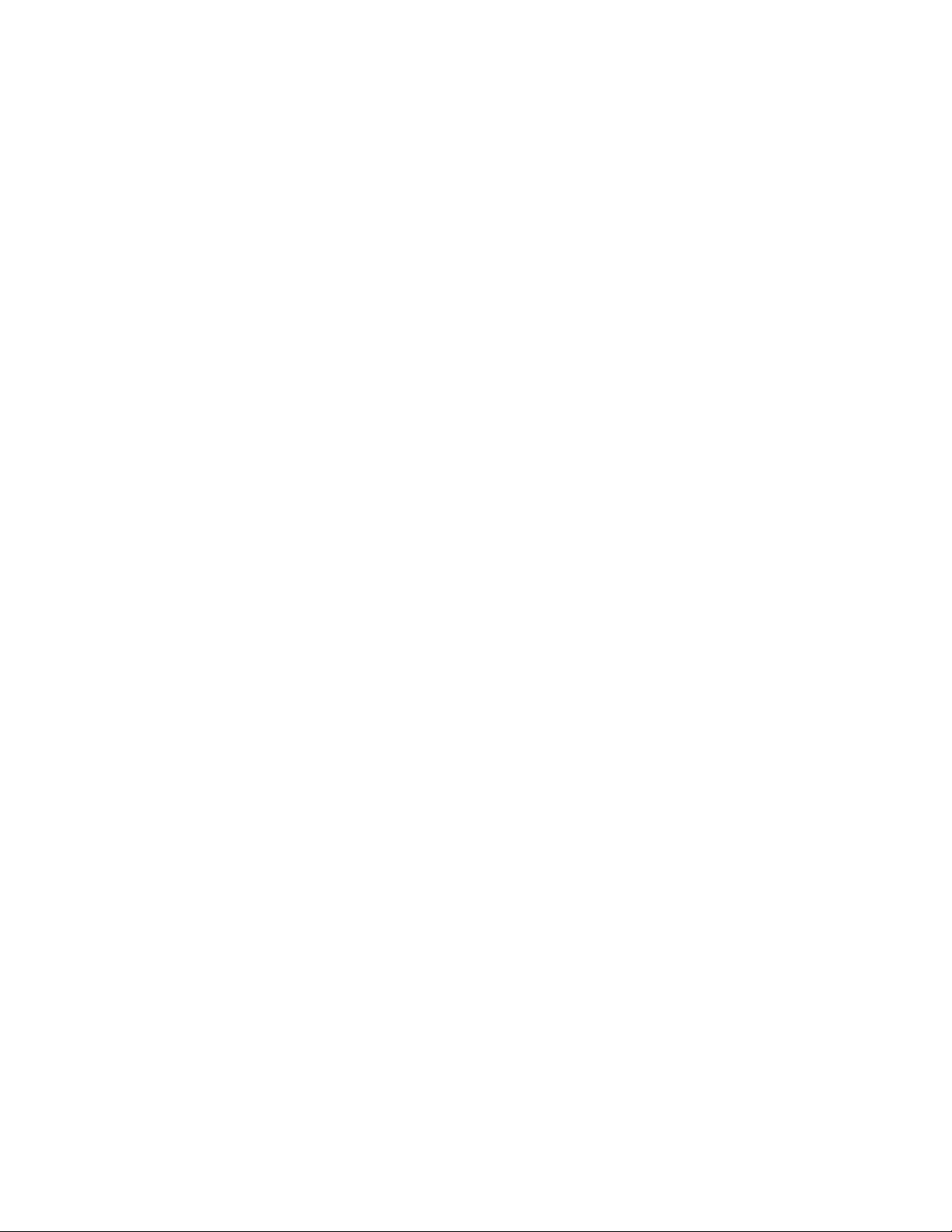
CML12SDP256 07/17/02
DO NOT use long path or file names (> 8 characters). The free assembler is an older DOS
based tool that does not recognize them.
If there are no fatal errors in your source code, 2 output files will be created:
HELLO.S19 a Motorola S-Record file that can be loaded or programmed into
memory
HELLO.LST a common listing file which provides physical address information
with resulting opcode and operand information. Warnings and error
messages are provided with a summary at the end of the file.
The listing file is especially helpful to look at when debugging your program. If your program
has errors, they will be displayed in the listing or fatal errors will prevent output from being
generated. The end of the listing file generally provides a count of errors or warnings in the
file.
If you prefer a windows integrated programming environment, try the Motorola MCU-EZ tools.
Refer to the MCU-EZ documentation on the disk for more information.
Also, a port for the free GNU C compiler and tools for the HC12 is available on the CD under
\Shareware and also online at www.gnu-m68hc11.org. Note that this version does not
support HC12 Paging operation, check the web site for updates.
Running your application
After creating a Motorola S-Record file you can "upload" it to the development board for a test
run. The provided example “HELLO.ASM” was created to run from external RAM so you can
use the MON12 Monitor to test it without programming it into Flash.
If you haven’t done so already, verify that the CML12Sxxx board is connected and operating
properly by following the steps under “GETTING STARTED” until you see the Mon12 prompt,
then follow these steps to run your program:
1. Press and release the RESET button on the CML12Sxxx board. You should see the
PRESS ANY KEY message. Hit the return key ↵ to get the monitor prompt.
2. Type LOAD ↵↵
This will prepare Mon12 to receive a program.
3. Select Upload and when prompted for a file name select your assembled program file in s-
record format that was created in the previous section called: HELLO.S19
Your program will be sent to the board through the serial port.
4. When finished loading you will see a done message and the > prompt again. Type GO
4000 ↵↵
This tells MON12 to execute the program at address $4000 hex, which is the start of our
test program.
5. If everything is working properly you should see the message “Hello World” echoed back
to your terminal screen. Press RESET to return to the monitor.
6. If you do not get this message, see the TROUBLESHOOTING section in this manual
7
Page 8
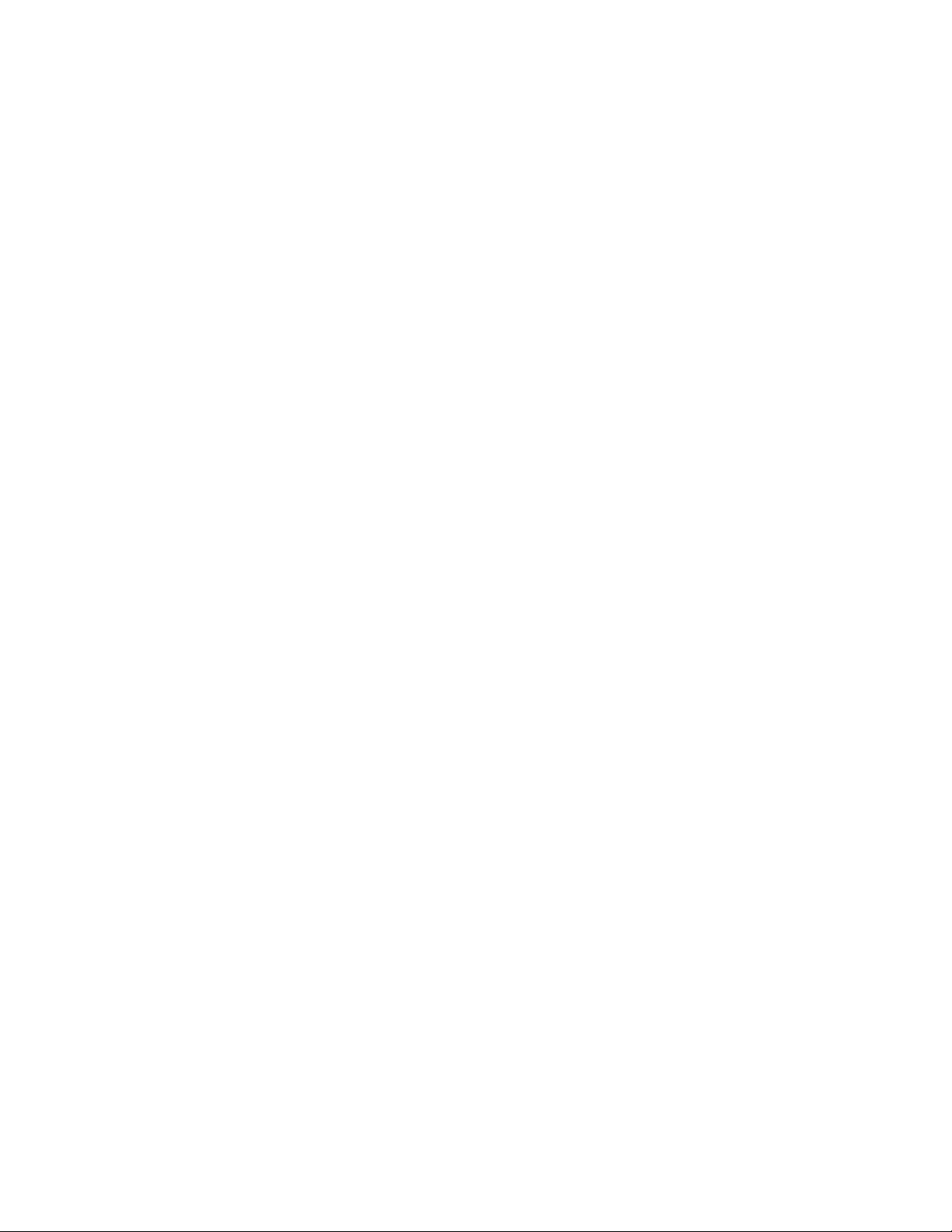
CML12SDP256 07/17/02
You can modify the hello program to display other strings or do anything you want. The
procedures for assembling your code, uploading it to the board and executing it remain the
same. MON12 has many features such as breakpoints, memory dump and modify and simple
program trace (no redirect of the PC is followed). Type HELP at the MON12 prompt for a
listing of commands or consult the Mon12 documentation on the disk for more information.
For a more powerful debugger with many advanced features such as source level debugging,
you can use the NoICE debugger software. A full-featured demo version is provided on the
CD, which you can use to get started. NOTE: To use this program instead of MON12 you
must set the Autostart, see the NOICE chapter for details.
Programming HCS12 Flash EEprom
After debugging, you can program your application into Flash Memory so it executes
automatically when you apply power to the board as follows:
1. Make a backup copy of HELLO.ASM then use a text editor to modify it.
2. Remove the comment ';' character before one of the following lines to initialize the stack
pointer which is necessary when running outside of a debugger:
LDS #$3F80 ; initialize stack location…
3. Re-Assemble HELLO.ASM as described in the "Assembling Source Code" section.
4. Select Program from the AxIDE menu and follow the message prompts. When prompted
for a file name, enter the new HELLO.S19 file.
5. Press the RESET button on the board before clicking OK. When prompted to Erase,
choose Yes.
6. When finished programming, Reset the board to get the Monitor prompt again. Use the
monitor AUTO command to set the Autostart Reset vector:
>AUTO 4000 ↵↵
AutoStart ON, effective address = 4000
>
7. Verify AUTO OFF option jumper is not installed. (Spare jumper on revision C boards)
8. RESET or re-apply Power to the board. Your new program should start automatically and
the “Hello World” prompt should be displayed in the terminal window.
To return to the MON12 monitor program, install the AUTO OFF option jumper then press
RESET. Execute the monitor command NOAUTO to disable the Autostart and allow removal
of the Auto Off option jumper for normal operation.
8
Page 9
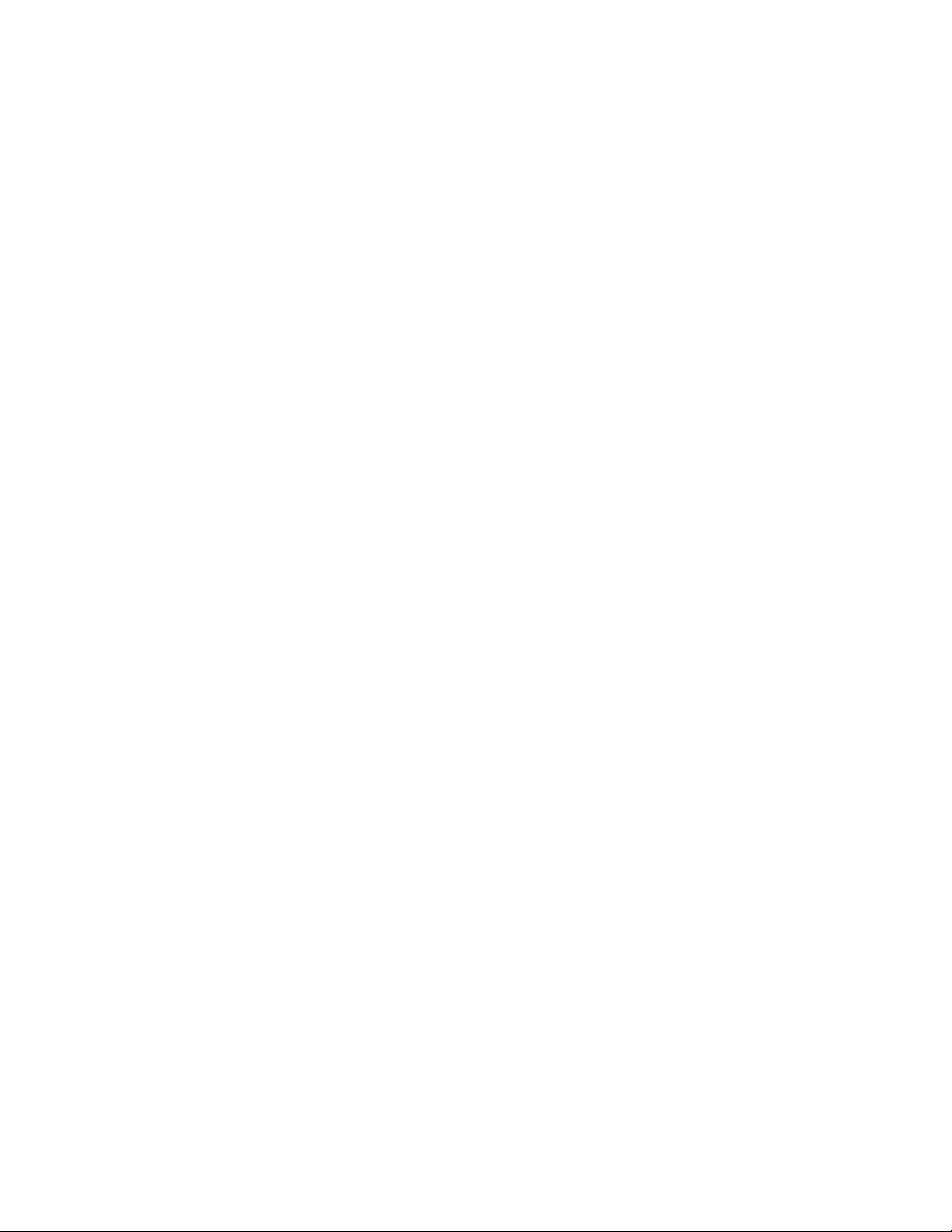
CML12SDP256 07/17/02
MON12 OPERATION
Mon12 is an embedded monitor / debug utility that allows loading a compiled software
program (S record) into Ram memory for testing and debug. The monitor may control the
execution of the software by applying the SWI software interrupt service. Other features allow
memory and register examination or modification.
Communication with the monitor is provided on the HCS12 SCI0 serial port or COM port on
the development board. Default settings are 9600 baud with 8/n/1 bit settings. Flow control is
not provided so the host PC communication software should be set to None or Hardware flow
control. AxIDE utility software is recommended for use on a windows based host PC.
The monitor relies on resources from the HCS12 target to provide the monitor environment.
The resources include 16K bytes of flash memory and 512 bytes of internal ram memory. The
user must respect the monitor's memory map when applying the monitor to help debug code.
Restricted memory areas:
Monitor Program space: 0xC000 - 0xFFFF Flash or Flash Page $3F.
Monitor Data space: 0x3E00 - 0x3FFF, Internal Ram.
Monitor Console: COM Port and SCI0.
Monitor Autostart: 0xFEC - 0xFEF, Internal EEprom.
Monitor application provides for redirection of interrupt vectors through the ram based
interrupt table, initialization of SCI0 serial port, initialization of HCS12 flash and EEprom
programming clock rates, initialization of 8 MHz E clock from 4Mhz reference crystal, and
detection of auto start enabled operation. The HCS12 memory map is fixed under monitor
operation.
The monitor provides for interrupt vectors in the monitor data space from 0x3F8A - 0x3FFD.
The vectors are in the same order as the default hardware table for the HCS12 located at
address 0xFF8A - 0XFFFD (see table). The Reset vector is reserved, user should apply Auto
Start for application starting from Reset.
MON12 operation notes:
1. CML12S-DP256 monitor application configures target HCS12 for 8MHz E clock, lower
flash block (page $3E) disabled from memory map, and external access clock stretch set
to 3 cycles. User can increase clock speed in application by modifying PLL control and
setting new baud rate for serial port. Defaults will return whenever monitor is Reset.
2. Mon12 will not trace into interrupts. To trace an interrupt service set a breakpoint in the
service routine and then trace.
3. Mon12 trace is limited to expecting the next linear address. Program counter modification,
branches, calls, or subroutines will not trace correctly.
4. Monitor start-up procedure:
9
Page 10

CML12SDP256 07/17/02
A) Determine if Auto Start in enabled and proceed to vector if not a value of $FFFF.
B) Set Stack, Initialize memory map and SCI0 port and send prompt.
C) Receive first character from Console port and execute monitor if ASCII text / command,
else start utility mode for programming services.
Mon12 Monitor Commands
AUTO [<Address>]
NOAUTO
BF <StartAddress> <EndAddress>
[<data>]
BR [<Address>]
BULK
CALL [<Address>]
G [<Address>]
HELP
LOAD [P]
MD <StartAddress> [<EndAddress>]
MM <Address>
MW <Address>
MOVE <StartAddress> <EndAddress>
<DestAddress>
RD
RM
STOPAT <Address>
T [<count>]
Enable Auto start, address is the vector
Disable Auto start
Fill memory with data
Set/Display user breakpoints
Erase entire on-chip EEPROM contents
Call user subroutine at <Address>
Begin/continue execution of user code
Display the Mon12 command summary
Load S-Records into memory, P = Paged S2
Memory Display Bytes
Modify Memory Bytes (8 bit values)
Modify memory Words (16 bit values)
Move a block of memory
Display all CPU registers
Modify CPU Register Contents
Trace until address
Trace <count> instructions
MON12 Interrupt Support
All interrupt services under MON12 are provided through the ram vector table, see Table 2.
Each location in the table is initialized to a value of $0000 to cause the trap of an unscheduled
interrupt. Any nonzero value will allow the interrupt to proceed to the user's service routine
that should be located at the provided address value. Interrupt service delay is plus 21 cycles
over standard interrupt service.
To use vectors specified in the table, the user must insert the address of the interrupt service
routine during software initialization into the ram interrupt table. For an example, for the IRQ
vector, the following is performed:
Example: IRQ Service routine label = IRQ_SRV
Ram Vector Table address is defined in table below, IRQ vector definition:
VIRQ EQU $3EF2 ; define ram table vector location
Place IRQ service routine address in the table:
MOVW #IRQ_SRV,VIRQ
10
Page 11

CML12SDP256 07/17/02
This vector initialization should remain after debug when auto start will be applied for
launching the user's application. Note that the user interrupt service routines must be located
in the $4000 - $7FFF address range for correct operation. See Autostart for more details.
MON12 and NOICE Memory Map
ADDRESS TYPE MEMORY MEMORY APPLICATION
$C000 -
$FFFF
$8000 -
$BFFF
$4000 -
$7FFF
$3F8C -
$3FFD
$3E00 -
$3F8B
$1000 -
$3DFF
$0400 -
$0FEB
FLASH MON12, NOICE, and Utility firmware located in internal
flash, Page $3F.
External Ram User Paged Program Memory space, pages $20 - $2E.
Note: Pages $30 - $3F reside in the internal flash.
External Ram User Program Memory, emulate fixed page $3E.
Internal Ram Ram Interrupt Vector Table
Internal Ram Monitor reserved ram memory. Stacks and variables.
Internal Ram User Internal Ram memory
Internal EEprom User EEprom memory, Monitor reserves $FEC - $FEF for
Autostart, user should avoid $FF0 - $FFF memory use.
$0000 -
$03FF
HCS12
Registers
Monitor or user access to control registers.
NOICE OPERATION
NOICE is a development software provided by www.NOICEdebugger.com. NOICE provides a
development environment that is supported by the NOICE host PC software. This
development environment has the capability to provide symbolic debug for C source codes
and compilers for a low cost. A fully functional software version is available on the support
CD that will operate in demonstration mode. The user should register the software and
download the latest version from the above web site to get full support. See the NOICE
documentation for details.
11
Page 12

CML12SDP256 07/17/02
The CML12S-DP256 provides the NOICE debug monitor kernel as a subset of the MON12
monitor in reserved flash memory. User may apply the NOICE development system by setting
the MON12 Autostart for the $F800 vector, reset the board and launch the NOICE host
software on the PC. The NOICE monitor kernel applies the same resources, memory map,
and ram interrupt table as the MON12 monitor. NOICE operation notes:
Baud Rate = 19.2K baud 8/n/1
E clock frequency = 24MHz
BDM OPERATION
The CML12S-DP256 board will emulate supported HC12 device internal flash memory in
external ram. This feature allows BDM (Background Debug Modules) such as the AX-BDM12
to load and control the execution of code being developed without the necessity of the internal
flash memory being programmed many times during the development process. This feature
improves updating time and allows the use of may software breakpoints instead of being
limited to only 2 hardware breakpoints.
Operation Notes for BDM use:
1) CML12S-DP256 MODC Option Jumper should be installed if a BDM is connected to
the BDM Port. Default Mode is single-chip so the MODC option installed will force
Special Single-chip Mode on Reset.
2) The BDM initialization of the HC12 should set the correct operating MODE (Expanded
Wide for memory access). The EME, EMK, LSTRB, RW, ROMEN and Stretch
configuration bits should be set for proper external memory access operation. The
Axiom support CD contains sample set-up macros for the AX-BDM12.
3) While using the BDM, the user has full control over the memory map and hardware
resources of the HCS12. The no resources are required to be reserved for monitor use
and the user can apply the actual HCS12 interrupt vector table located at 0xFF8C 0xFFFF.
AUTOSTART
The MON12 Monitor allows an Autostart operation to launch user applications programmed
into the HCS12 internal flash fixed page ($3E) addresses 0x4000 - 0x7FFF from Reset. The
Autostart mask and vector are stored in the nonvolatile internal EEprom at addresses $FEC $FEF. The monitor provides special commands, AUTO and NOAUTO, to enable and disable
the Autostart on the next Reset sequence. After an Autostart is enabled with a valid user
vector, user application code will be started after Reset instead of the monitor or utility
programs. To recover monitor operation after Autostart has been enabled, the AUTO OFF
(Spare option on Revision C boards) option jumper can be installed or a low level applied to
the XIRQ signal and Reset applied.
12
Page 13
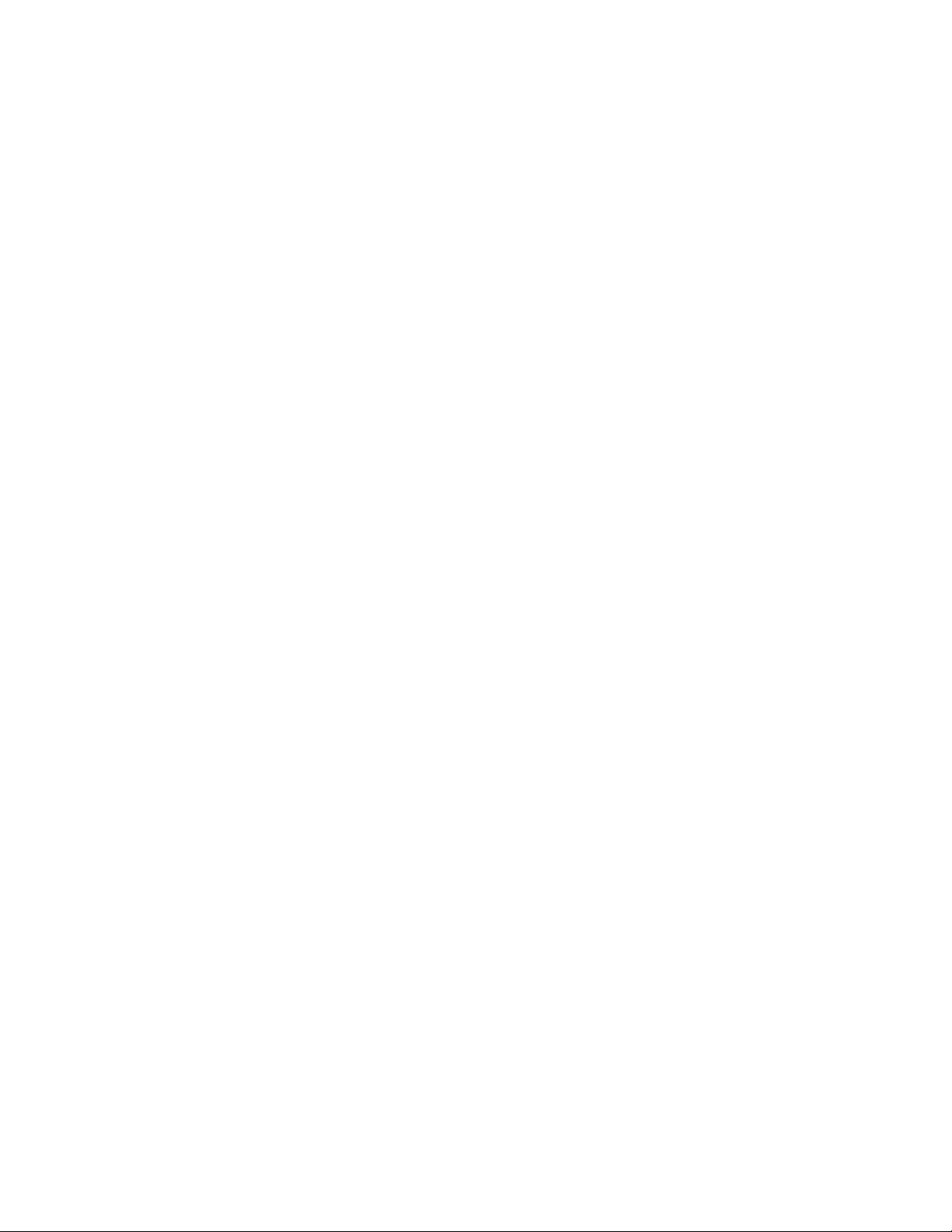
CML12SDP256 07/17/02
User application must perform all initialization including Stack setting, hardware startup, and
external memory bus enable if needed, when the Autostart is applied. MON12 Ram Interrupt
Vector table must also be applied in the same manner as under MON12 supervision or
application interrupts will be trapped instead of serviced. See the CML12S.asm file for
sample start-up initialization code.
Developing an application under MON12 or NOICE for Autostart should follow these steps:
1) Follow the MON12/ NOICE memory map and apply startup initialization and interrupt
service routines in the 0x4000 - 0x7FFF memory area.
2) After development by applying ram memory program pages $20 - $2D, user should
relocate the paged program code to internal flash pages $30 - $3D for programming into
the flash memory. The user code in memory area 0x4000 - 0x7FFF will translate to the
lower fixed flash page $3E for programming operations. User variables and stack, as well
as interrupt vectors should stay in the internal ram area 0x1000 - 0x3E80 (monitor stack
and variables not needed). Then set the Autostart vector for application launching.
3) If the Autostart application fails to start after programming, user should review all
initialization and memory mapping first. Make sure the AUTO OFF (Spare) Option jumper
is idle or open. If the application applies the XIRQ interrupt, the interrupt must be idle
(high level) during any Reset sequence. Hardware may need to be applied if XIRQ signal
level cannot be guaranteed high during Reset.
4) To perform a test Autostart and apply the external ram for program space the following
precaution should be observed:
Expanded Wide Mode bus operation must be enabled from internal Ram space before
access to the external ram can be performed. Use CML12S.asm file for an example
and locate the PEAR/MODE Register write in internal ram space 0x1000 - 0x3F80.
Program pages $20 - $2D should be applied. Code must be loaded and tested without
powering down the development board (use Reset Switch).
OPTIONS and JUMPERS
MEM_EN
The MEM_EN option jumper is installed by default and enables the external ram memory on
the expanded HCS12 address and data bus. Removing the MEM_CS option jumper will allow
single-chip I/O port type operation of HCS12 ports A, B, E, and K (no bus enabled) without
external memory interference.
ECS
The ECS option installed enables the Emulation Chip Select signal from the HCS12 to drive
the upper address lines from HCS12 Port K to the external Ram on the CML12S board. With
the option open or idle, only the linear 64K byte address map is available on the external
address / data bus. ECS installed is required to emulate flash program pages in the external
ram memory.
13
Page 14

CML12SDP256 07/17/02
MODC
The MODC option jumper provides Special Mode enable during Reset. This option must be
open or idle when operating with the MON12 or NOICE monitors. If a BDM cable is applied to
BDM port, the MODC option must be installed to enable Special Mode. Failure to install the
MODC jumper during BDM application may cause communication problems with the host.
AUTO OFF / spare
The AUTO OFF (Spare on REV C. board) option jumper installed defeats the Autostart
operation so the MON12 monitor will provide a command prompt. The jumper applies a
ground potential to the XIRQ* interrupt line. User should only install the jumper to restore
monitor operation, perform the MON12 NOAUTO command to disable the Autostart, and
remove or idle the jumper. MON12 operation will then be provided on subsequent Reset
conditions.
MODE
The MODE option jumper is not installed on the CML12S-DP256 board and is hard connected
by circuit copper trace for Single-chip Mode operation of the CPU. Both the MODA and MODB
signals are terminated by this option. Due to the restriction that the HCS12 internal flash
memory is the only nonvolatile program memory provided on the board, single Chip Mode is
default. All other Modes can be enabled under software control from this mode of operation.
The MODE option jumper may be installed by the user by cutting the hard trace and applying
2 header pins with a shunt jumper. With the shunt jumper removed, the Reset mode will then
be Normal Expanded Wide. (Note: mask set 1K79X and earlier will not fetch the Reset vector
from external memory in this mode).
OSC_SEL
The OSC_SEL option jumper is not installed on the CML12S-DP256 board. The default
configuration is for the provided 4MHz reference crystal to provide the HCS12 oscillator. If
the user requires an external clock to be applied, two header pins and shunt jumper can be
applied to select the alternate clock source. User should refer to the HCS12 User Guide and
CML12S board schematic for proper application of the external clock.
ROM_OFF
The ROM_OFF option jumper is not installed on the CML12S-DP256 board. The default
configuration is that the internal flash memory of the HCS12 is enabled at Reset. The user
must add external nonvolatile memory to the CML12S board to take advantage of this option.
If the external memory is applied, the user may install the two header pins and shunt jumper to
select internal or external memory use form Reset.
14
Page 15
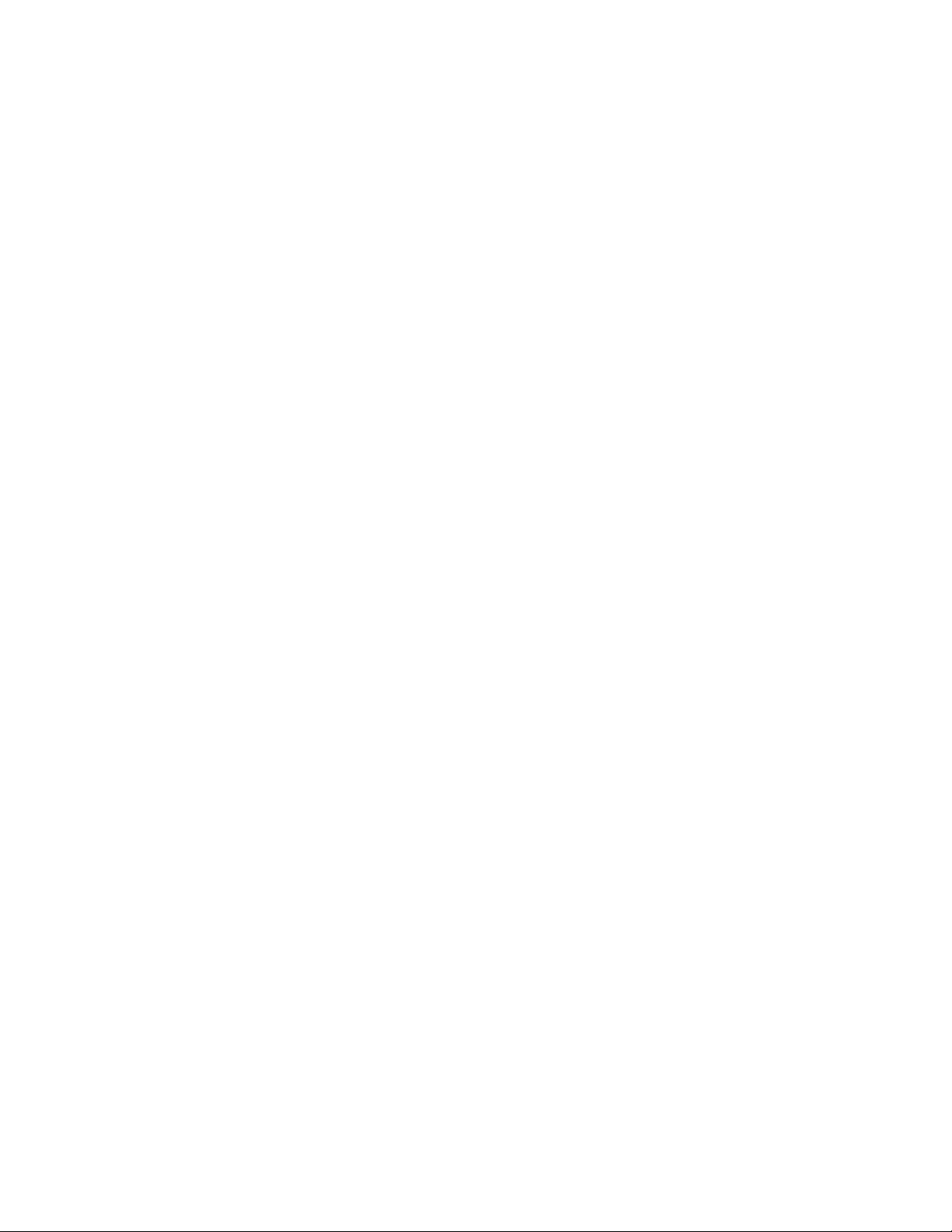
CML12SDP256 07/17/02
JP1 and JP2
JP1 and 2 option jumpers provide an easy method of connecting or isolating the HCS12 SCI0
and SCI1 serial channel RXD pins respectfully from the provided on-board RS232 transceiver.
To apply the RXD pins on the SCI channels for other user applications requires that the
transceiver driver be removed from the HCS12 pin. User may then apply signals to the
respective pins at the MCU PORT connector without driver conflict. Please note that the onboard monitor(s) require HCS12 SCI channel 0 (JP1 installed) for user interface.
CUT-AWAY OPTIONS 1 - 6
CUT-AWAY options allow the user to disconnect dedicated HCS12 I/O port resources from
development board peripherals. The CUT-AWAY options also allow for establishing the
connection again by installing surface mount 1206 size 0 ohm resistors or mod wire with the
use of a soldering iron. Normal operation of the development board generally does not
require any manipulation of the CUT_AWAY options.
#1 Cut-Away: HCS12 Port S5/MOSI signal to the LCD_PORT shift register.
#2 Cut-Away: HCS12 Port S7/SS0 signal to the LCD_PORT shift register.
#3 Cut-Away: HCS12 Port S6/SCK signal to the LCD_PORT shift register.
#4 Cut-Away: HCS12 Oscillator Crystal ground, if another crystal is applied by the user this
connection may require a capacitor to be installed. Refer to the HCS12 CGM module
information.
#5 Cut-Away: HCS12 Port M0/CAN_RXD0 signal to the CAN port transceiver.
#6 Cut-Away: CAN Port Transceiver enable connection to ground. This connection enables
the CAN Port transceiver output to the CAN bus at all times. If the user wants to apply output
enable or slew rate control to the transceiver, this option should be cut and 1206 size resistor
applied for slew rate or a HCS12 I/O port applied for output enable control. See the
PCA82C250 data sheet for application information.
PORTS AND CONNECTORS
TB1 and J1 Power
The TB1 and J1 connectors provide power input to the board or if J1 is used for input, TB1
maybe used to source additional circuitry. The J1 power jack accepts a standard 2.0 ~ 2.1mm
center barrel plug connector (positive voltage center) to provide the +VIN supply of +7 to +20
VDC @ 80ma minimum (+9VDC nominal). TB1 provides access to the +VIN, GND (power
ground), HCS12 core VDD, and +5V power supplies. The CML12Sxxx power supply will
provide 50ma of +5V for user application. +VIN input power should only be applied by J1 or
TB1, not both or a supply conflict may occur and the CML12Sxxx board could be damaged.
15
Page 16

CML12SDP256 07/17/02
The VDD supply is for reference or external 2.5V input only and should not be loaded by
external circuitry or damage to the HCS12 device may occur.
MCU_PORT
+5V
PT7
PT5
PT3
PT1
** PK0
** PK2
** PK4
GND
PP1
PP3
PP5
PP7
** PM1
PM3
PM5
PM7
PJ1
PJ7
** PS7
** PS5
** PS3
** PS1
GND
GND
** PB7/D7
** PB5/D5
** PB3/D3
** PB1/D1
GND
60 59
58 57
56 55
54 53
52 51
50 49
48 47
46 45
44 43
42 41
40 39
38 37
36 35
34 33
32 31
30 29
28 27
26 25
24 23
22 21
20 19
18 17
16 15
14 13
12 11
10 9
8 7
6 5
4 3
2 1
GND
PT6
PT4
PT2
PT0
PK1 **
PK3 **
PK5 **
+5V
PP0
PP2
PP4
PP6
PM0 **
PM2
PM4
PM6
PJ0
PJ6
PS6 **
PS4 **
PS2 **
PS0 **
+5V
VREGEN
PB6/D6 **
PB4/D4 **
PB2/D2 **
PB0/D0 **
+5V
The MCU_PORT provides access to the peripheral
features and I/O lines of the HCS12.
** Note signals with alternate connections on the
development board:
PB0 - 7 [D0 - 7] provide address / data on the
expanded HCS12.
PK0 - 5 [XA14 - XA19] provide high order paged
address lines on the expanded HCS12.
PM0 - 1 [CAN RXD0, TXD0] CAN channel 0 to CAN
Port transceiver.
PS0 - 1 [COM Port RXD0, TXD0]
PS2 - 3 [JP3 Port RXD1, TXD2]
PS4 - 7 [SPI Port] provides LCD_PORT serial
interface.
ANALOG PORT
PAD0/AN0
PAD1/AN1
PAD2/AN2
PAD3/AN3
PAD4/AN4
PAD5/AN5
PAD6/AN6
PAD7/AN7
VRH
VDDA
1 2
3 4
5 6
7 8
9 10
11 12
13 14
15 16
17 18
19 20
PAD8/AN8
PAD9/AN9
PAD10/AN10
PAD11/AN11
PAD12/AN12
PAD13/AN13
PAD14/AN14
PAD15/AN15
VRL
GND
The ANALOG port provides access to the Port AD0 and
Port AD1 Analog-to-Digital input lines.
PAD0 – PAD15 HC12 Port AD0-15 is an input port or
AN0 - AN15 A/D Converter inputs.
VRH / VRL HC12 A/D Converter Reference Pins. See
HCS12 A/D User guide. To provide an external
reference voltage, R3 and R4 need to be removed to
apply external VRH or VRL respectfully. See schematic.
16
Page 17
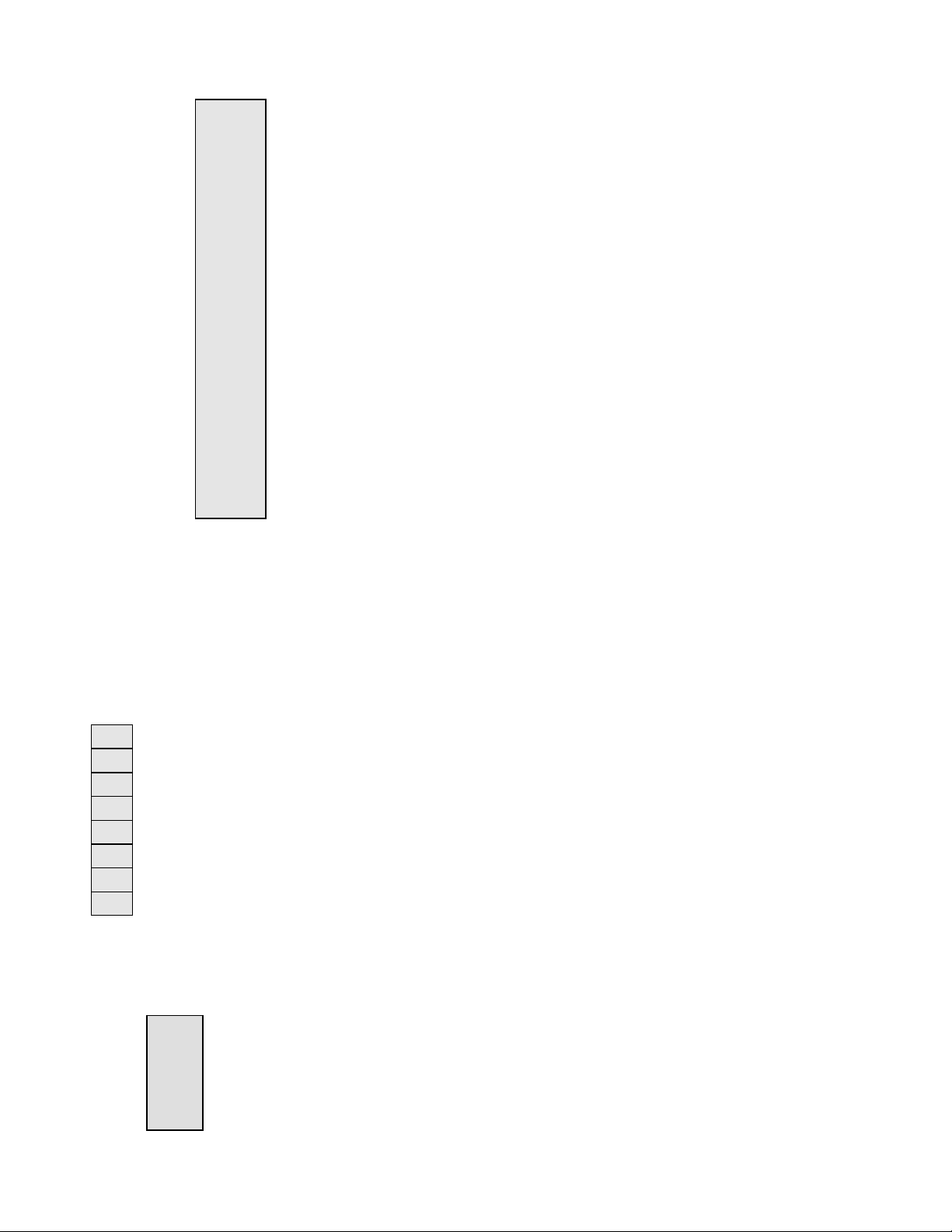
CML12SDP256 07/17/02
BUS_PORT
GND
PA2/D10
PA1/D9
PA0/D8
A0
A1
A10
OE*
A11
A9
A8
A12
WE*
PE3/LSTRB*
PE5/MODA
PE6/MODB
+5V
PE2/RW
PE4/ECLK
GND
1 2
3 4
5 6
7 8
9 10
11 12
13 14
15 16
17 18
19 20
21 22
23 24
25 26
27 28
29 30
31 32
33 34
35 36
37 38
39 40
D11/PA3
D12/PA4
D13/PA5
D14/PA6
D15/PA7
A2
A3
A4
A5
A6
A7
A13
A14
A15
PE7/NOACC **
PE1/IRQ*
PE0/ XIRQ*
RESERVED
RESERVED
RESET*
The BUS_PORT supports off-board memory devices
while the HCS12 is in expanded mode.
PA0/D8 - PA7/D15 High Byte Data Bus in Wide
Expanded Mode. Port A in Single Chip Mode.
A0 – A15 Latched Memory Addresses 0 to 15.
OE* Memory Output Enable signal, Active Low. Valid
with ECLK and R/W high.
WE* Memory Write Enable signal, Active Low. Valid
with ECLK high and R/W low.
RESET* HCS12 active low RESET signal.
KEYPAD / PORT H
The KEYPAD / PORT H connector provides interface for the HCS12 port H or applying a
keypad such as the Axiom Mfg. HC-KP. When applied as a KEYPAD connector, the interface
is for a passive 4 x 4 matrix (16 key) keypad device.
PH0
1
PH1
2
PH2
3
PH3
4
PH4
5
PH5
6
PH6
7
PH7
8
This interface is implemented as a software key scan. Pins PH0-3 are
used as column drivers which are active high outputs. Pins PH4-7 are
used for row input and will read high when their row is high.
See the file Key12Dx.ASM for an example program using this
connector.
P_COM1 and P_COM2
TXD0
RXD0
GND
1
4
1
2 6
3 7
4 8
5 9
6
7
8
9
X
The COM-1 port has a Female DB9 connector that interfaces to
the HCS12 internal SCI0 serial port via the U11 RS232
transceiver. It uses a simple 2 wire asynchronous serial
interface and is translated to RS232 signaling levels.
1,4,6 connected and 7,8 connected
17
Page 18
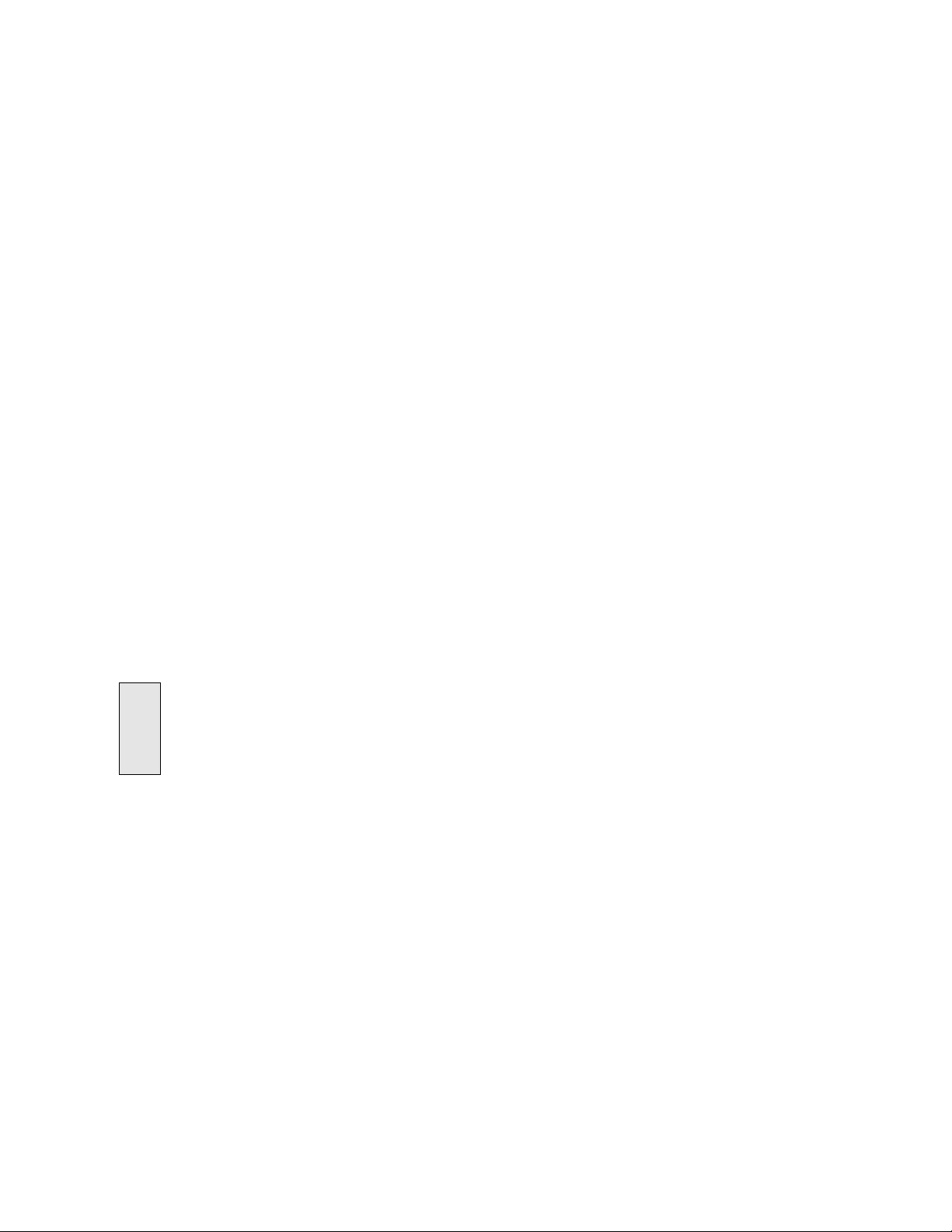
CML12SDP256 07/17/02
JP1 will isolate the SCI0 RXD pin from the transceiver.
The 1,4,6,7,8, and 9 pins provide RS232 flow control and status. These are connected on the
on the bottom of the development board to provide NULL status to the host. User may isolate
pins and provide flow control or status connection to the host by applying HCS12 I/O signals
and RS232 level conversion.
P_COM2P_COM2
P_COM2 is a 3 pin header that provides the HCS12 SCI1 serial port translated to RS232
signal levels. A solder cup DB9 style connector may be installed with wires and connector to
apply this channel. JP2 option will isolate the SCI RXD pin from the transceiver.
P_COM2 pin connections:
Pin 1 = TXD
Pin 2 = RXD
Pin 3 = GND / common
CAN PORT
This port provides a CAN Bus interface associated with HCS12 CAN channel 0. The port has
a CAN Transceiver (Philips PCA82C250) capable of up to 1M Baud data rate. The user may
isolate the HCS12 CAN channel 0 from the transceiver by CUT-AWAY option 5.
CAN Port Connections
GND
1
CAN-H
2
CAN-L
3
+5V
4
CAN BUS TRANSMIT ENABLE
The CAN port transceiver transmit driver is enabled for maximum drive and minimum slew rate
by default. The drive and slew rate may be adjusted by cutting CUT-AWAY #6 and adding a
1206 size surface mount resistor, see the PCA82C250 data sheet for more information.
CAN Bus transceiver transmit enable control can be applied to the port by the RS tie pad.
The user should select an available HCS12 I/O port to perform the transmit enable function
and connect it from the MCU_PORT pin to RS pad as required. The CUT_AWAY #6 must be
open to apply transmit enable control. The transmit enable signal to the CAN transceivers
is active logic low.
The CAN Port connector provides an interface to the MSCAN12
channel 0 in the HCS12 microcontroller.
18
Page 19
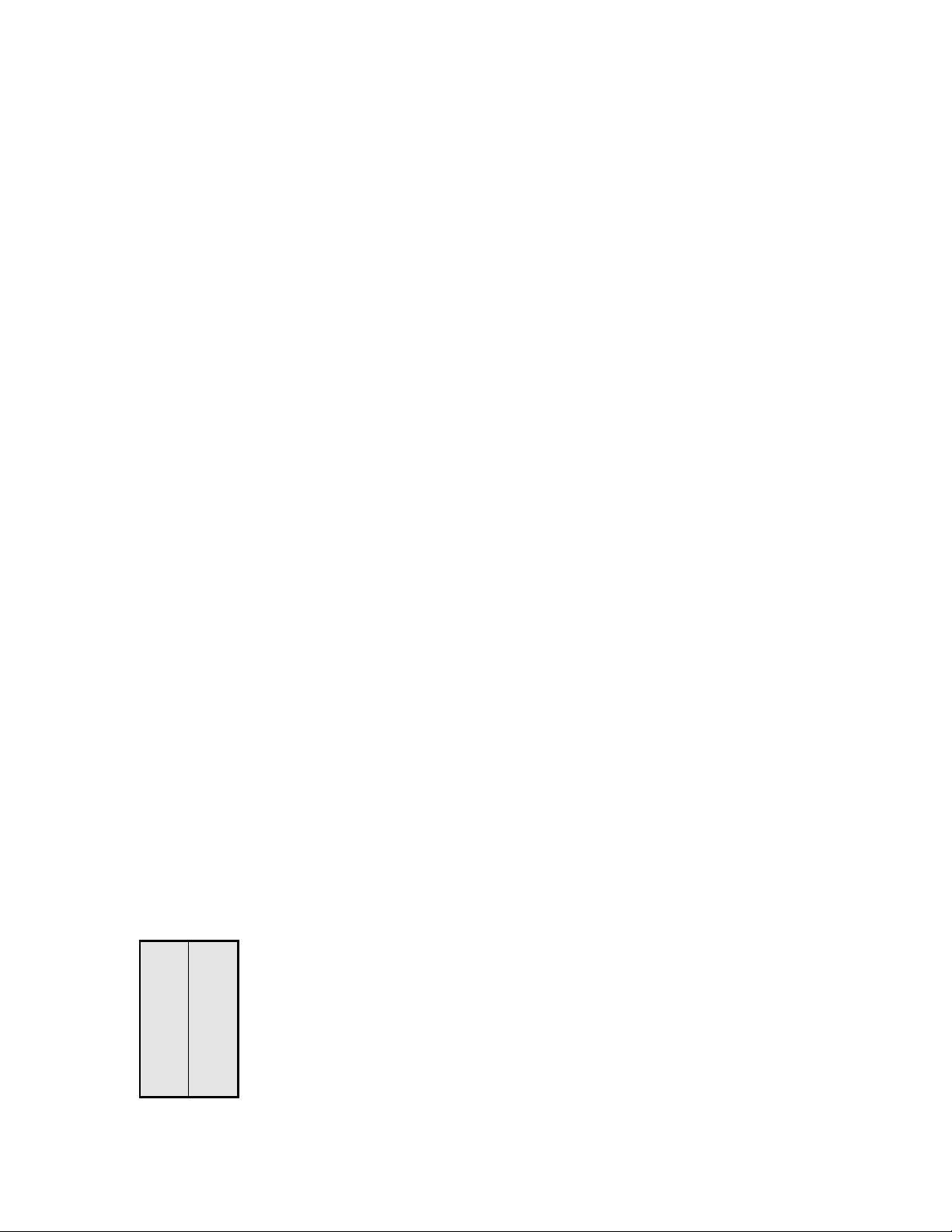
CML12SDP256 07/17/02
CAN BUS TERMINATION
The CAN port provides RC11,12, and 13 1206 SMT size termination resistors on the bottom of
the CML12Sxxx board that are not installed at the factory. The termination resistors provide
optional bias and termination impedance for the CAN bus connected to the CAN Port. Type of
wire media, data rate, length of wire, and number of CAN bus nodes can all effect the
requirement or value of the termination for the CAN bus. User should refer to particular
application for termination requirements.
RC11 CAN-H Bias Resistor: Provides bias to ground potential.
RC12 CAN-L Bias Resistor: Provides bias to +5V potential.
RC13 CAN Termination Resistor: Provides end point termination between CAN-H and CAN-
L signal.
P1 - P4 HCS12 Header Ring
P1 - P4 provide a header ring for all I/O of the HCS12 device. These connectors are not
installed. User should refer to the CML12S board schematic diagram for connector pin
connections. All HCS12 I/O is available from the other I/O Ports on the board.
LCD_PORT
The LCD_PORT interface is connected to the HCS12 SPI-0 port and applies a serial shift
register to convert the data to parallel interface for LCD input. This is required due to the fast
timing characteristics of the HCS12 data bus and the slow timing of the standard LCD
Modules. Example LCD Port assembly language driver software is provided on the support
CD to demonstrate typical LCD module operation using this technique.
The interface supports all OPTREX DMC series and similar displays with up to 80
characters in 4 bit bus mode and provides the most common pinout for a dual row rear
mounted display connector. The LCD module VEE or contrast potential is 0 Volts on this
board. The LCD module type should be TN (Standard Twist) style and Reflective to support
this VEE potential. The Axiom Mfg. HC-LCD is also compatible. The LCD Module is
configured in a Write only mode, it is not possible to read current cursor position or the busy
status back from the module.
LCD_PORT Connector
+5V 2 1 GND
RS 4 3 VEE-GND
EN 6 5 R/W-GND
DB1 8 7 DB0
DB3 10 9 DB2
DB5 12 11 DB4
DB7 14 13 DB6
SPI data bit definitions to LCD Port:
D0 - D3 = DB4 - 7, LCD data
D4 - D5 = Spare pins S1 and S2, not connected
D6 = RS, 0 = LCD Command, 1 = LCD Data
D7 = EN, 1 = LCD enable.
DB0 -DB3 are not applied and have 10K pull-down
resistance.
19
Page 20

CML12SDP256 07/17/02
NOTES:
1) The LCD write requires 3 SPI transfers. Transfer 1 provides data 0 - 3 and RS (register
select) value. Transfer 2 provides the same data with the EN (D7) bit set. Transfer 3
provides same data with the EN bit clear.
2) Resistor R25 can be removed to apply and external VEE potential.
3) CUT-AWAY 1 - 3 provide a means to isolate the LCD Port from the HCS12 SPI channel.
BDM PORT
The BDM port is a 6 pin header compatible with the Motorola Background Debug Mode (BDM)
Pod. This allows the connection of a background debugger for software development,
programming and debugging in real-time without using HC12 I/O resources.
BGND
A Background Debug Module is available from the manufacturer.
1 2
3 4
5 6
GND
/RESET
+5V
See the HC12 Technical Reference Manual for complete
documentation of the BDM.
TEST POINTS
The following test points are provided on the development board:
EXTAL : HCS12 oscillator or external clock input pin.
XTAL : HCS12 oscillator output pin.
XFC : HCS12 PLL reference voltage and filter.
VDDPLL : HCS12 PLL voltage source test point.
20
Page 21

CML12SDP256 07/17/02
TROUBLESHOOTING
The CML12SXXX board is fully tested and operational before shipping. If it fails to function
properly, inspect the board for obvious physical damage first. Ensure that all IC devices in
sockets are properly seated. Verify the communications setup as described under GETTING
STARTED and see the Tips and Suggestions sections following for more information.
The most common problems are improperly configured communications parameters, and
attempting to use the wrong COM port.
1. Verify that your communications port is working by substituting a known good serial
device or by doing a loop back diagnostic.
2. Verify option jumpers JP1 is installed and MODC is open / idle.
3. Verify Autostart is not enabled. Apply a ground level to the XIRQ signal on the
BUS_PORT and press the Reset switch. If the monitor prompts, erase the internal
EEprom by performing a BULK command or disable the Autostart by following the
procedure in the Autostart chapter.
4. Verify the power source. You should measure a minimum of 9 volts between the GND
and +VIN connections on the TB1 power connector with the standard power supply
provided.
5. If no voltage is found, verify the wall plug connections to 115VAC outlet and the power
connector.
6. Verify the logic power source. You should measure +5 volts between the GND and +5V
connections on the TB1 power connector. If the +VIN supply is good and this supply is
not +5V, immediately disconnect power from the board. Contact support@axman.com by
email for instructions and provide board name and problem.
7. Disconnect all external connections to the board except for COM1 to the PC and the wall
plug.
8. Make sure that the RESET line is not being held low.
Check for this by measuring the RESET Signal on the BUS_PORT.
9. Verify the presence of a 4MHz square wave at the EXTAL pin or 8MHz E clock signal if
possible.
10. Contact support@axman.com by email for further assistance. Provide board name and
describe problem.
21
Page 22

CML12SDP256 07/17/02
Tips and SuggestionsTips and Suggestions
Following are a number of tips, suggestions, and answers to common questions that will solve
many problem users have with the CML12SXXX development system. You can download the
latest software from the Support section of our web page at:
www.axman.com
Utilities
• If you’re trying to program memory or start the utilities, make sure all jumpers are
correct.
• Be certain that the data cable you’re using is bi-directional and is connected securely to
both the PC and the board. Also, make sure you are using the correct serial port.
• Make sure the correct power is supplied to the board. You should only use a 9 volt,
200mA minimum adapter or power supply. If you’re using a power strip, make sure it is
turned on.
• Make sure you load your code to an address space that actually exists. See the
Memory Map if you’re not sure. The MEM_EN and ECS options change the memory
map.
• If debugging under Mon12, make sure you're not over-writing internal RAM used by it.
• If you’re running in a multi-tasking environment (such as Windows™) close all
programs in the background to be certain no serial conflict occurs.
Code Execution
• Under Mon12, breakpoints may not be acknowledged if you use the CALL command.
You should use one of the GO command instead.
• Check the Autostart mask and reset vector located in EEprom at 0xFEC - 0xFEF.
These 2 words contain the enable mask and address where user application execution
will begin when the unit is powered on.
• When running your code stand-alone, you must initialize ALL peripherals used by the
micro, including the Stack, Serial Port, and pseudo Interrupt vectors etc.
• You must either reset the COP watchdog timer in the main loop of your code or disable
it when not running under Mon12 or BDM mode. The micro may enable this by default
and if you don't handle it your code will reset every few 100ms.
22
Page 23

CML12SDP256 07/17/02
TABLE 1. LCD Command and Character Codes
Command codes are used for LCD setup and control of character and cursor position. All
command codes are written to LCD panel address $B5F0. The BUSY flag (bit 7) should be
tested before any command updates to verify that any previous command is completed. A
read of the command address $B5F0 will return the BUSY flag status and the current display
character location address.
Command Code Delay
Clear Display, Cursor to Home
Cursor to Home
Entry Mode:
Cursor Decrement, Shift off
Cursor Decrement, Shift on
Cursor Increment, Shift off
Cursor Increment, Shift on
Display Control:
Display, Cursor, and Cursor Blink off
Display on, Cursor and Cursor Blink off
Display and Cursor on, Cursor Blink off
Display, Cursor, and Cursor Blink on
Cursor / Display Shift: (nondestructive move)
Cursor shift left
Cursor shift right
Display shift left
Display shift right
Display Function (default 2x40 size)
Character Generator Ram Address set
Display Ram Address and set cursor location
$01
$02
$04
$05
$06
$07
$08
$0C
$0E
$0F
$10
$14
$18
$1C
$3C
$40-$7F
$80- $FF
1.65ms
1.65ms
40us
40us
40us
40us
40us
40us
40us
40us
40us
40us
40us
40us
40us
40us
40us
LCD Character Codes
$20 Space $2D - $3A : $47 G $54 T $61 A $6E n $7B {
$21 ! $2E . $3B ; $48 H $55 U $62 B $6F o $7C |
$22 “ $2F / $3C { $49 I $56 V $63 C $70 p $7D }
$23 # $30 0 $3D = $4A J $57 W $64 D $71 q $7E >
$24 $ $31 1 $3E } $4B K $58 X $65 E $72 r $7F <
$25 % $32 2 $3F ? $4C L $59 Y $66 F $73 s
$26 & $33 3 $40 Time $4D M $5A Z $67 G $74 t
$27 ‘ $34 4 $41 A $4E N $5B [ $68 H $75 u
$28 ( $35 5 $42 B $4F O $5C Yen $69 I $76 v
$29 ) $36 6 $43 C $50 P $5D ] $6A J $77 w
$2A * $37 7 $44 D $51 Q $5E ^ $6B K $78 x
$2B + $38 8 $45 E $52 R $5F _ $6C L $79 y
$2C , $39 9 $46 F $53 S $60 ` $6D M $7A z
23
Page 24
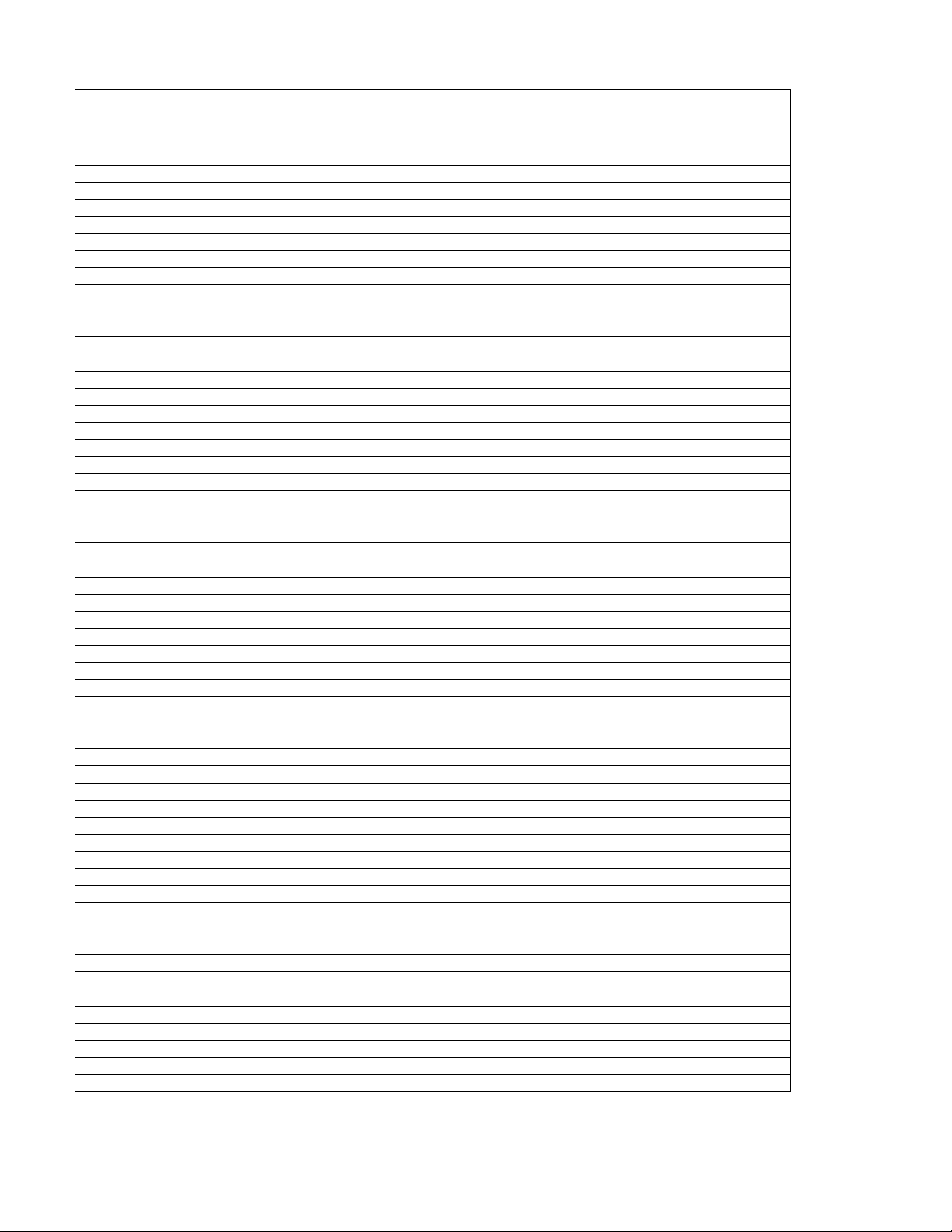
CML12SDP256 07/17/02
TABLE 2. MON12 Interrupt Table
MON12 Ram Interrupt Vector HCS12 Interrupt Vector Address Vector Type
3F8C FF8C PWME
3F8E FF8E PTPI
3F90 FF90 C4TX
3F92 FF92 C4RX
3F94 FF94 C4ERR
3F96 FF96 C4WU
3F98 FF98 C3TX
3F9A FF9A C3RX
3F9C FF9C C3ERR
3F9E FF9E C3WU
3FA0 FFA0 C2TX
3FA2 FFA2 C2RX
3FA4 FFA4 C2ERR
3FA6 FFA6 C2WU
3FA8 FFA8 C1TX
3FAA FFAA C1RX
3FAC FFAC C1ERR
3FAE FFAE C1WU
3FB0 FFB0 C0TX
3FB2 FFB2 C0RX
3FB4 FFB4 C0ERR
3FB6 FFB6 C0WU
3FB8 FFB8 FEPRG
3FBA FFBA EEPRG
3FBC FFBC SPI2
3FBE FFBE SPI1
3FC0 FFC0 I2C
3FC2 FFC2 BDLC
3FC4 FFC4 CRGC
3FC6 FFC6 CRGL
3FC8 FFC8 PACBO
3FCA FFCA MCNT
3FCC FFCC PTHI
3FCE FFCE PTJI
3FD0 FFD0 ADC1
3FD2 FFD2 ADC0
3FD4 FFD4 SCI1
3FD6 FFD6 SCI0
3FD8 FFD8 SPI0
3FDA FFDA PACAI
3FDC FFDC PACAO
3FDE FFDE TOF
3FE0 FFE0 TC7
3FE2 FFE2 TC6
3FE4 FFE4 TC5
3FE6 FFE6 TC4
3FE8 FFE8 TC3
3FEA FFEA TC2
3FEC FFEC TC1
3FEE FFEE TC0
3FF0 FFF0 RTI
3FF2 FFF2 IRQ
3FF4 FFF4 XIRQ
3FF6 FFF6 SWI
3FF8 FFF8 TRAP
3FFA FFFA COP
3FFC FFFC CLM
24
