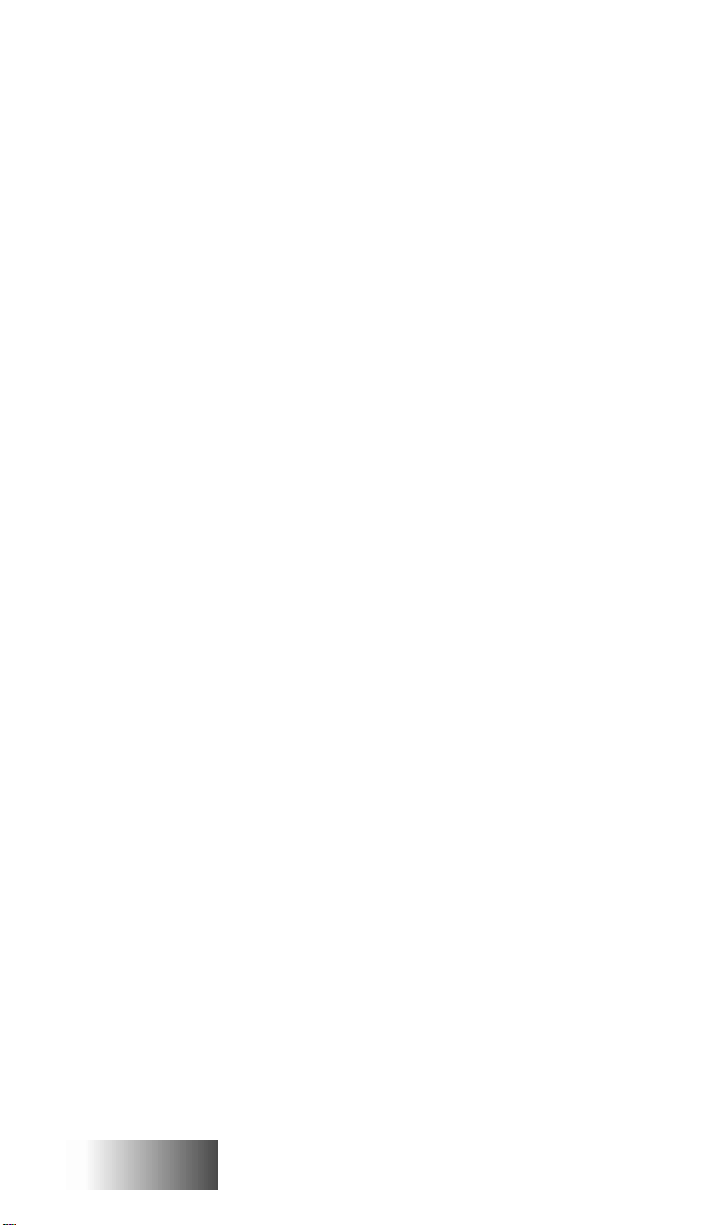
iDEN Organizer
User’s Guide
68P81086C07-A
iDEN
GETTING STARTED
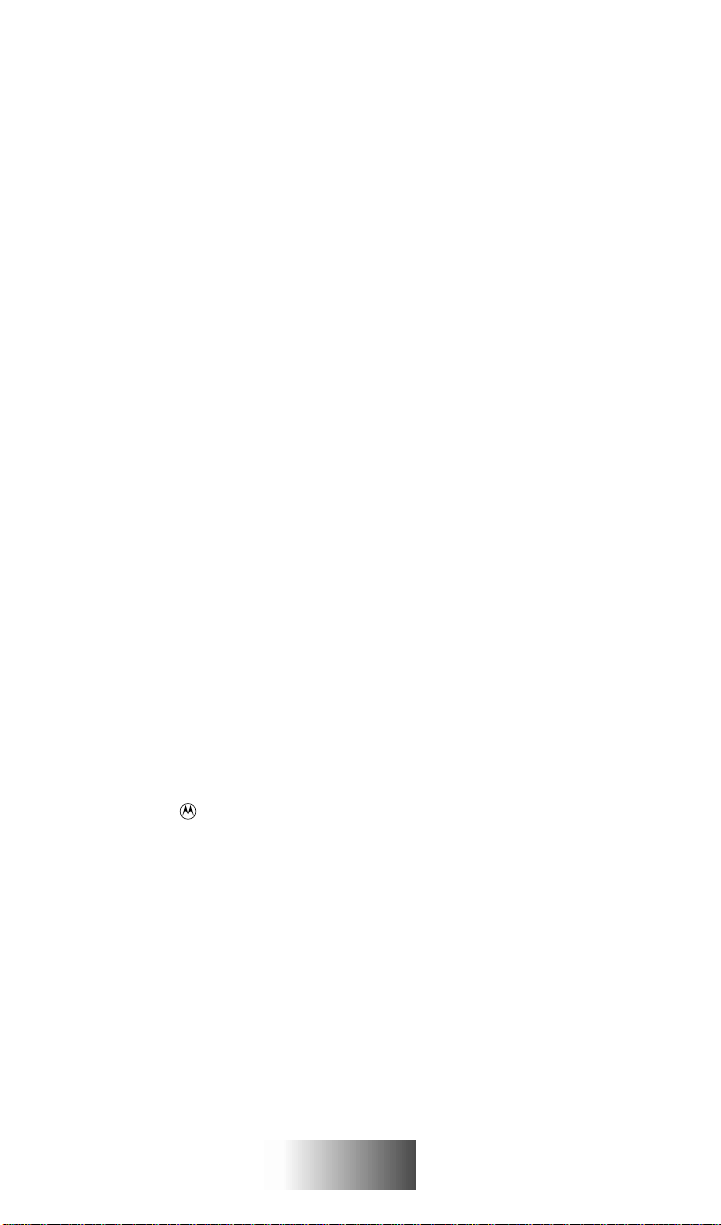
COPYRIGHT INFORMATION
The Motorola® equipment described in this manual may include
copyrighted Motorola computer programs stored in semiconductor memories or other media. Laws in the United States and
other countries preserve for Motorola certain exclusive rights for
copyrighted computer programs, including the exclusive right to
copy or reproduce in any form the copyrighted computer program. Accordingly, any copyrighted Motorola computer programs
contained in the Motorola equipment described in this manual
may not be copied or reproduced in any manner without the
express permission of Motorola.
Furthermore, the purchase of Motorola equipment shall not be
deemed to grant either directly or by implication, estoppel or otherwise, any license under the copyrights, patents or patent applications of Motorola, except for the normal non-exclusive, royaltyfree license to use that arises by operation of law in the sales of a
product.
LICENSING RESTRICTIONS
The installation program used to install iDEN Organizer,
InstallShield, is licensed software provided by InstallShield Corp.
1100 Woodfield Road, #108, Schaumburg, Illinois 60173-9946
(USA). InstallShield is provided to you for the exclusive purpose
of installing the iDEN Organizer. Motorola is exclusively responsible for the support of iDEN Organizer including support during
the installation phase. In no event will InstallShield Corp. provide any technical support for iDEN Organizer.
TRADEMARKS
Motorola and are registered trademarks, and iDEN is a trademark of
Motorola.
IBM, PC-AT and PC-XT are registered trademarks of IBM Corporation.
Microsoft and MS-DOS are registered trademarks and Windows, Windows
NT, Windows for Workgroups, and Windows 95 are trademarks of Microsoft
Corporation.
InstallShield is a registered trademark of InstallShield Corporation.
All other copyrights mentioned in this manual are the trademarks of their
respective owners.
© 1997 by Motorola
8000 W. Sunrise Blvd., Ft. Lauderdale, FL 33322
Printed in U.S.A. 09/97. All rights reserved.
iDEN
GETTING STARTED
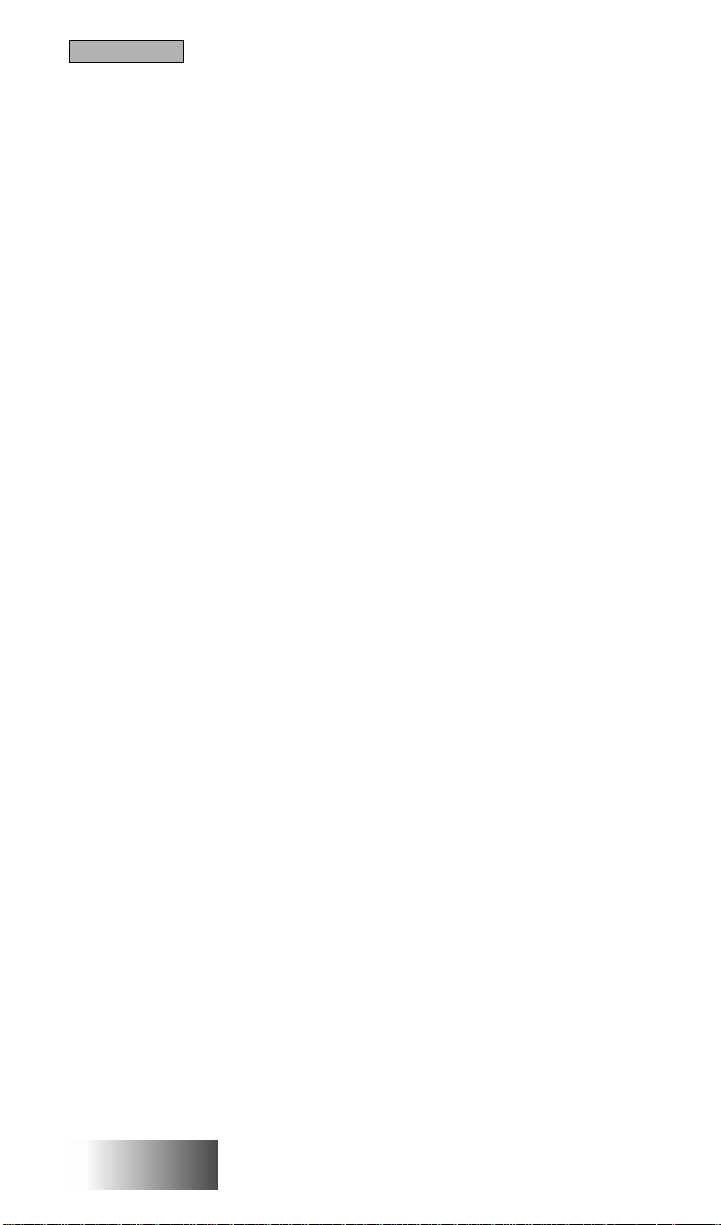
Table of Contents
PREVIEW
Using this Manual ................................................................................. 1
Who Should Use this Manual ....................................................... 1
What To Look For in this Manual ............................................... 1
What To Look For Online ............................................................ 2
Conventions Used in this Manual ................................................ 2
INSTALLATION
Prior to Installing................................................................................... 3
System Requirements ................................................................... 3
Creating Backup Disks.................................................................. 3
Installing the Organizer........................................................................ 4
Verifying the Installation...................................................................... 5
SETUP
Setting Up the Equipment .................................................................. 7
OVERVIEW
Using the Organizer.............................................................................. 9
Features of the Organizer Application Window.......................... 9
Accessing the Online Help System ............................................ 10
Getting Around in the Organizer................................................ 12
Navigating Using Menus............................................................. 12
Navigating Using the Tree and Content Views ........................ 13
Using Tabbed Dialog Boxes ....................................................... 14
TUTORIAL
Reading Call List Data from the Portable ................................. 15
Opening a Call List Data File..................................................... 16
Creating a Backup Call List Data File....................................... 16
Configuring Call Lists ................................................................. 17
Copying Call List Entries between Data Files ......................... 18
Saving a Call List Data File ........................................................ 19
Writing Call List Data to the Portable ....................................... 19
Final Thoughts............................................................................. 20
iDEN
GETTING STARTED
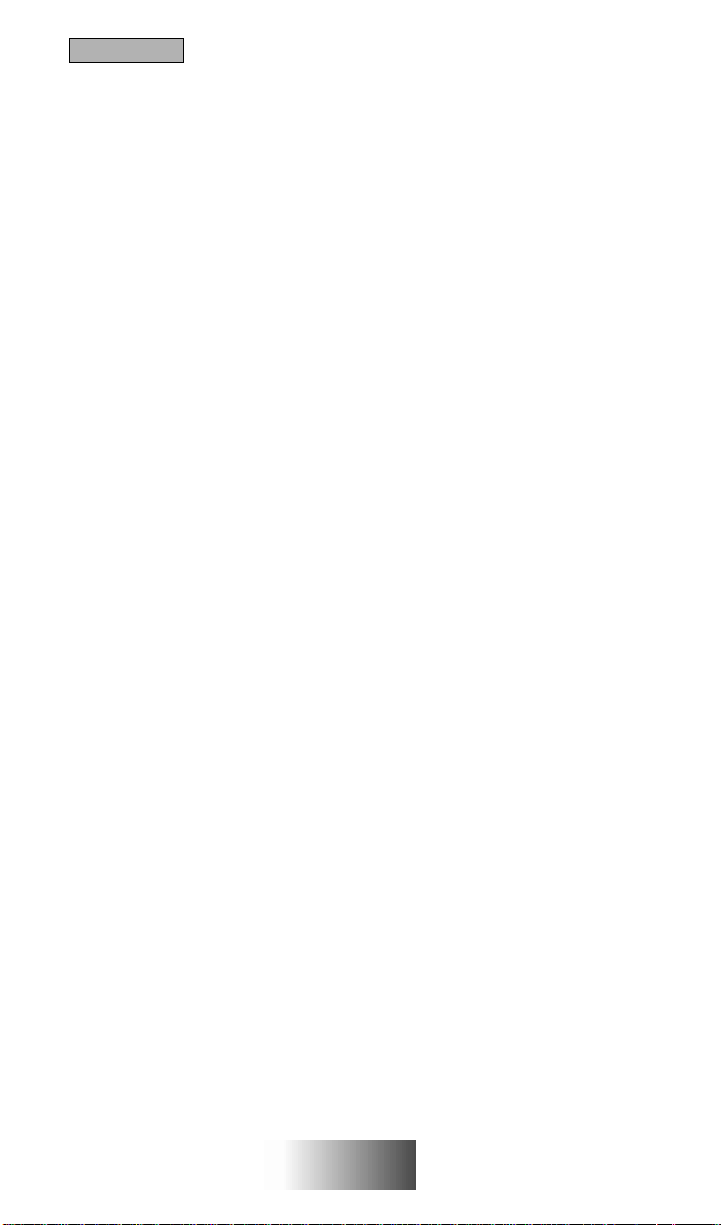
Table of Contents
APPENDIX
A: Installation Directory Contents..................................................... 21
B: Organizer Menu Map..................................................................... 22
C: Keyboard Shortcuts........................................................................ 23
D: Troubleshooting ............................................................................ 24
Software Installation .................................................................... 24
Hardware Setup ........................................................................... 25
E: Contacting Motorola ...................................................................... 26
Customer Service ......................................................................... 26
Product Suggestions..................................................................... 27
iDEN
GETTING STARTED
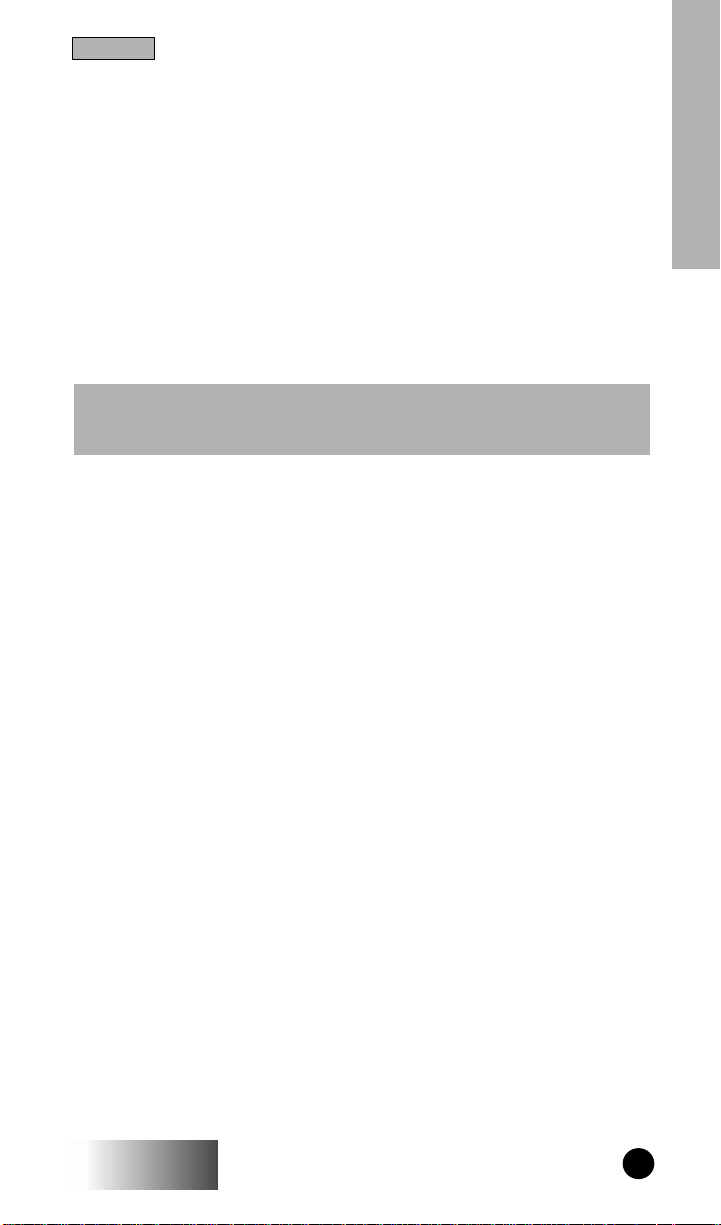
Preview
USING THIS MANUAL
This
User’s Guide
get a basic understanding of how to use the iDEN™ Organizer.
The iDEN Organizer is a Windows™-based software program
from Motorola
ble subscriber units to customize their operation.
contains the information necessary to install and
®
that is used to program call lists into iDEN porta-
Who Should Use this Manual
This
Guide
is intended for anyone who will use the Organizer to
manage call lists stored in iDEN portable subscriber units.
Note: This manual assumes that you are familiar with basic Windows
operations. If this is not the case, be sure to read the documentation that
came with your version of Windows before you proceed.
What To Look For in this Manual
This manual is organized as follows:
Section 1
Section 2
ble units.
describes the Organizer installation process.
explains the hardware setup required to program porta-
Preview
Section 3
to obtain online help and navigate through the user interface.
Section 4
how to perform selected tasks using the Organizer.
The
board shortcuts, and information on how to contact Motorola for
technical support.
iDEN
provides an overview of the Organizer. It shows you how
is a tutorial that provides step-by-step instructions on
Appendixes
contain the Organizer menu map, a listing of key-
GETTING STARTED
1
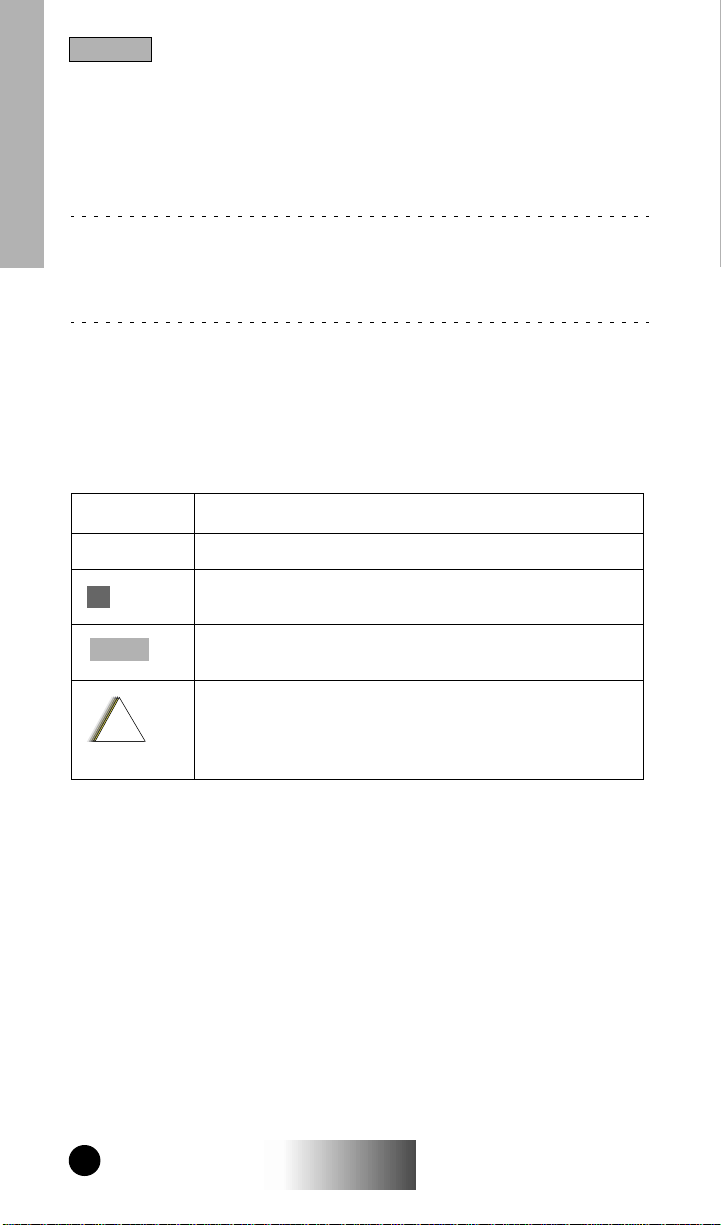
Preview
What To Look For Online
This manual is designed to supplement the online help installed
with the Organizer. Be sure to refer to the online help for con-
Preview
text-sensitive information on:
▲ ▲
Organizer dialog boxes
Organizer fields and spreadsheets
For information on how to access online help, turn to page 10.
Conventions Used in this Manual
The following conventions are used throughout this manual:
italics
bold
✓
TIP:
Note:
!
C a u t i o n
Used for emphasis and for new terms.
Indicates keyboard keys and key combinations.
Denotes Organizer tips and hints.
Indicates an operational procedure, practice or condition
to which you should pay special attention.
Alerts you of conditions which can result in loss or corruption of data.
2
iDEN
GETTING STARTED

Installation
PRIOR TO INSTALLING
System Requirements
The iDEN Organizer requires an IBM® PC or 100-percent compatible computer with the following minimum configuration:
Processor 80386 or later
Memory (RAM) 4 MB (8 MB recommended)
Free hard disk
space
Floppy drive One 3.5” drive
Operating system
3 MB
Microsoft® Windows 3.1™, Windows for Workgroups™, or Windows 95
™
Creating Backup Disks
Before you install the iDEN Organizer, make sure your original
disks are write-protected and then make backup copies. Write
protection prevents the disk contents from being erased accidentally.
✓
TIP
: To write-protect a disk, slide
the corner tab on the back of the disk
upward. The square hole should be
open.
Keep a formatted 1.44 MB high-density disk handy. Insert the
original Organizer (source) disk into the floppy drive. If you have
two floppy drives, insert a blank disk into the drive you want to
copy to. Then follow the instructions below.
Windows 3.1
Installation
1. From the Windows File Manager, select the drive icon for
the source disk.
2. From the Disk menu, choose Copy Disk and follow the
instructions on the screen. If your computer has two floppy
disk drives, the Copy Disk dialog box will appear. Select the
letter of the destination drive and then click the OK button.
iDEN
GETTING STARTED
3
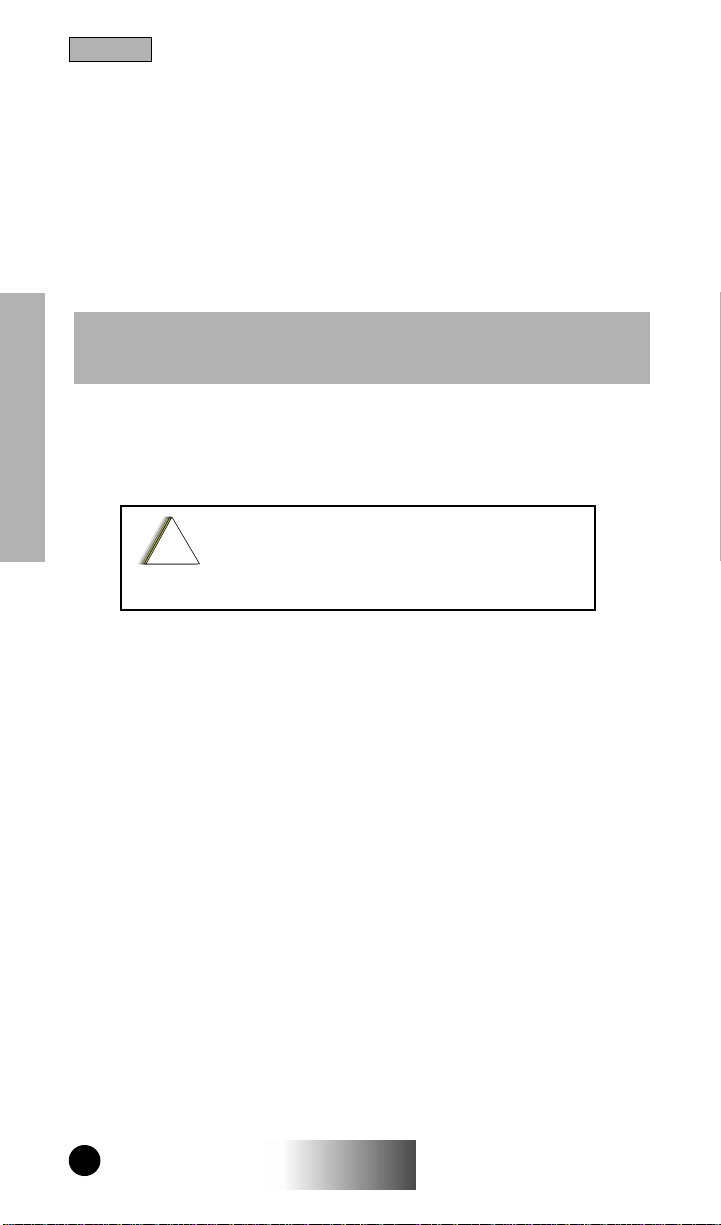
Installation
Windows 95
1. In My Computer, click the icon for the disk you want to copy.
2. From the File menu, choose Copy Disk and follow the
instructions on the screen. If your computer has two floppy
disk drives, click the drive you want to copy from and the
drive you want to copy to.
3. Click Start.
Note: When copying a disk, you can use the same drive for both disks.
Instructions will appear on the screen to direct you to switch disks as the
disk is being copied.
When the backup is complete, store the originals in a safe place
away from magnets, moisture and heat. Use the backup disks to
install the Organizer.
Installation
Do not delete or move any files in the installation diskette or files installed with the Orga-
!
C a u t i o n
nizer software. They may be required to install
or run the Organizer.
INSTALLING THE ORGANIZER
Follow the steps below to install the Organizer on your hard
drive.
1. Insert the backup Organizer installation diskette into the
floppy drive.
2. Run the SETUP.EXE file as follows:
Windows 3.1
menu. Type A:\SETUP. (If necessary, substitute the correct
drive letter for A:.)
Windows 95
(If necessary, substitute the correct drive letter for A:.)
The setup program will run InstallShield
through the installation process.
4
: In the File Manager, choose Run from the File
: From the Start menu, choose Run. Type A:\SETUP.
®
Wizard to guide you
iDEN
GETTING STARTED
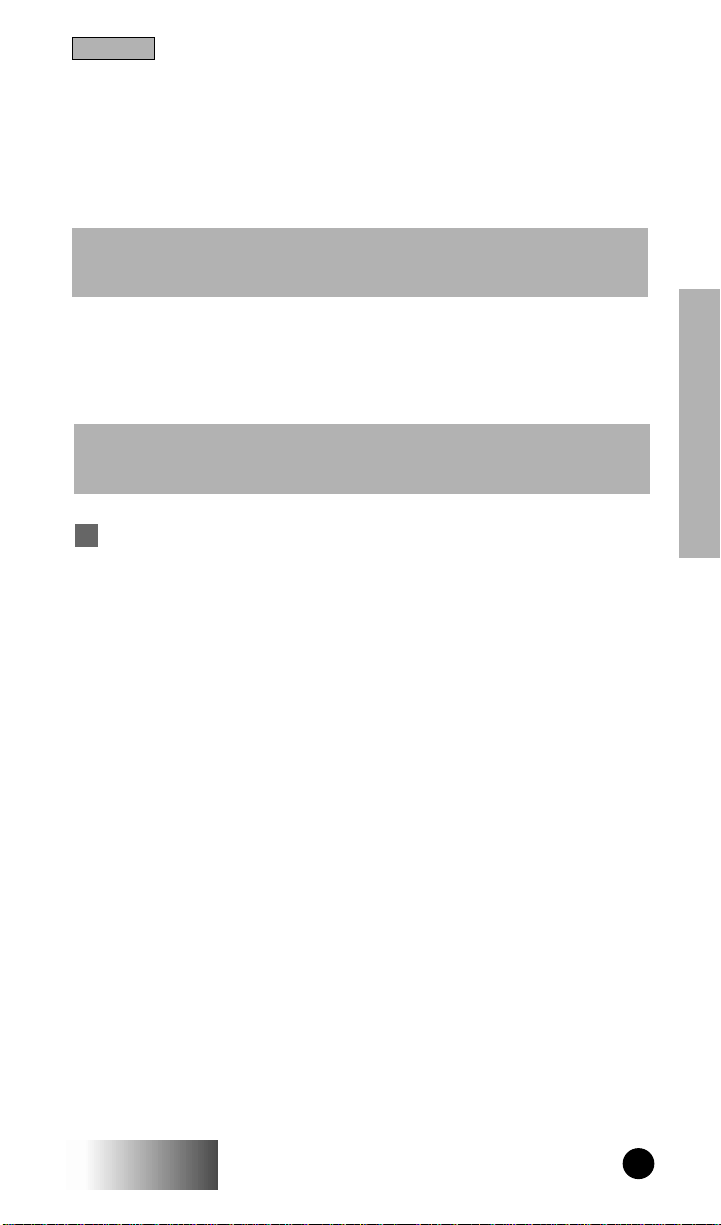
Installation
3. When the Welcome screen appears, read the instructions and
click Next.
4. In the Choose Destination Location screen, click Browse to
change the default installation directory path if necessary.
When you’re done, click Next.
Note: If a version of the Organizer already exists in the location you
specified, you will be asked to confirm that you want to overwrite the
existing version.
5. Select the desired Program Folder and click Next to begin
the installation.
6. When the Setup is complete, click Finish to exit setup.
Note: Since the installation files are compressed, you cannot install the
Organizer simply by copying the files from the installation disk to the
hard disk. You must use the Setup program.
✓
: If you would like to change information at any time dur-
TIP
ing the setup process, use the Back button.
VERIFYING THE INSTALLATION
Installation
To verify the installation, do the following:
1. Locate the directory in which the Organizer was installed.
Windows 3.1
Windows 95
2. Make sure that the files listed on page 21 are present in the
installation directory. This is one indication that the Organizer has been installed successfully.
3. Locate the executable file (RSSW16EU.EXE) in the instal-
lation directory.
4. Double-click the file name. You should see the iDEN Orga-
nizer banner screen and then the Organizer application window similar to the one shown on the following page.
iDEN
: Use the File Manager to locate the directory.
: Open My Computer and locate the directory.
GETTING STARTED
5
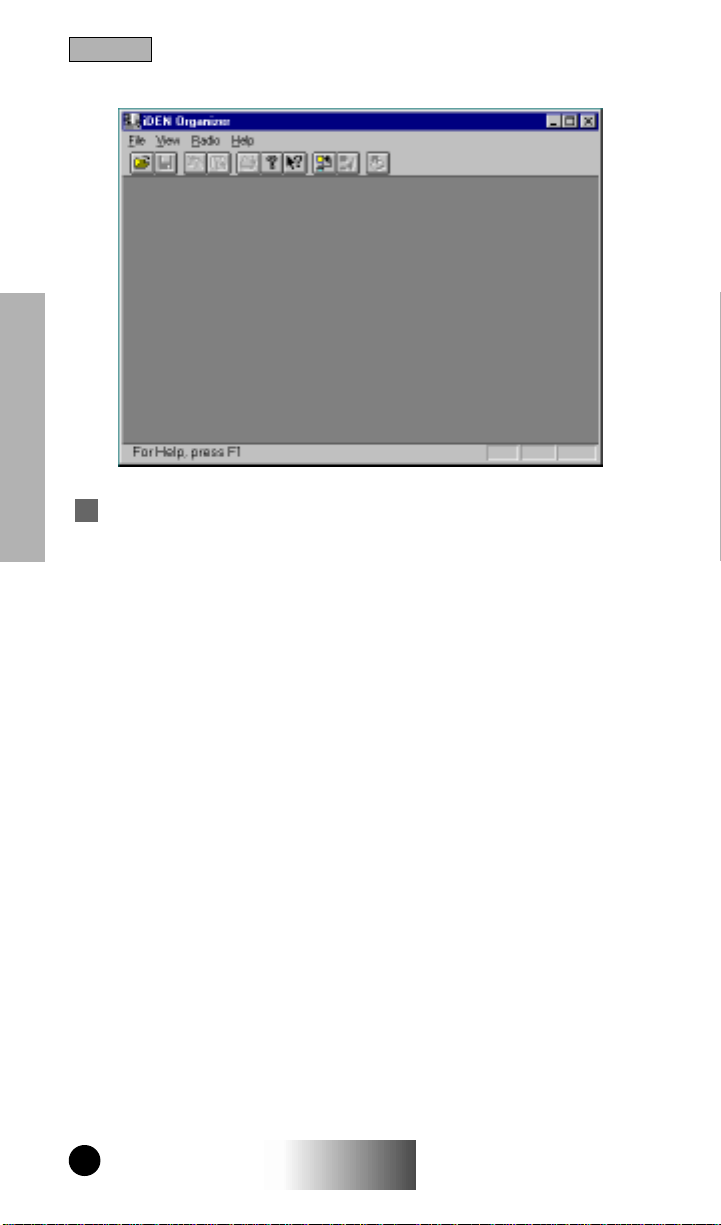
Installation
Installation
✓
: Once you have verified the installation directory con-
TIP
tents, you can routinely launch the Organizer from the Windows
3.1 Program Folder or the Windows 95 Start menu as appropriate.
If the Organizer does not start up as described above, refer to the
“Troubleshooting” section on page 24.
6
iDEN
GETTING STARTED
