
Motorola
iDEN
Digital Multi-Service Data-Capable Phone
®
i95cl Phone User’s Guide
@NNTN4261A@
NNTN4261A

www.motorola.com/iden

Table of Contents
Introduction .......................................................................................... 1
Driving Safety Tips.........................................................................................3
Getting Started......................................................................................5
i95cl Phone Features.......................................................................................6
Battery.............................................................................................................7
Turning Your i95cl Phone On/Off .................................................................9
Closed-Cover Features ..................................................................................10
SIM Card.......................................................................................................11
Keypad Lock .................................................................................................19
Status of Your i95cl Phone ...........................................................................20
My Information .............................................................................................20
Using T9 Text Input ......................................................................................21
Display Essentials ............................................................................... 27
Display Screens.............................................................................................27
Status Icons....................................................................................................30
Text Display Area .........................................................................................31
Call Information Icons...................................................................................32
Menu Icon......................................................................................................32
Display Options.............................................................................................32
Navigating Menus and Lists..........................................................................33
Main Menu Options.......................................................................................34
Phonebook...........................................................................................37
AccessingPhonebook with an i2000, i2000plus, or GSM Phone.................38
Phonebook Entries and Speed Dial Numbers................................................38
Phonebook Icons ...........................................................................................38
Voice Names .................................................................................................40
Accessing Your Phonebook ..........................................................................40
About PhonebookEntries..............................................................................40
Pause Digit Entry...........................................................................................48
i

Plus Dialing...................................................................................................49
Digital Cellular.................................................................................... 51
Making Phone Calls ......................................................................................51
Emergency Calling........................................................................................58
Receiving a Phone Call.................................................................................58
Ending a Phone Call......................................................................................59
Recent Calls...................................................................................................59
Missed Calls ..................................................................................................63
Call Timers....................................................................................................63
Hands-Free Speakerphone.............................................................................64
Mute...............................................................................................................65
Call Waiting ..................................................................................................65
Call Hold .......................................................................................................68
Three-Way Calling ........................................................................................69
Call Forwarding.............................................................................................70
Messages.............................................................................................. 75
Receiving Messages ......................................................................................75
Message Center .............................................................................................78
Using Voice Mail ..........................................................................................79
Using Text and Numeric Messaging.............................................................80
Using Net Alert .............................................................................................82
Using Your Phone as a Modem.....................................................................82
Mobile Originated Text Messaging...................................................85
Message Center .............................................................................................85
Text Msg Setup .............................................................................................87
Text Message Inbox......................................................................................89
Text Message Outbox....................................................................................90
Private and Group Calls .................................................................... 97
Private Calls ..................................................................................................97
Call Alerts....................................................................................................101
Group Calls..................................................................................................105
www.motorola.com/iden
ii

Datebook............................................................................................ 109
Datebook Icons............................................................................................110
Viewing Your Datebook .............................................................................110
About DatebookEvents...............................................................................112
Adding New Events.....................................................................................113
Editing Events .............................................................................................116
Deleting Events ...........................................................................................116
Datebook Event Reminders.........................................................................117
Customizing Datebook Set Up....................................................................118
Memo .................................................................................................119
Adding a New Memo ..................................................................................119
Viewing a Memo.........................................................................................119
Editing a Memo...........................................................................................120
Deleting a Memo.........................................................................................120
Voice Record .....................................................................................121
About VoiceRecord....................................................................................121
Accessing Voice Record .............................................................................121
Recording a Voice Record ..........................................................................122
Playing a Voice Record...............................................................................122
Adding to a Voice Record...........................................................................123
Labeling a Voice Record.............................................................................123
Deleting Voice Records...............................................................................124
Locking/Unlocking a Voice Record............................................................124
Voice Record Memory................................................................................125
Java .................................................................................................... 127
Running Java Applications..........................................................................127
Downloading Java Applications..................................................................129
Installing Java Applications ........................................................................130
Java Memory ...............................................................................................130
Deinstalling Java Applications....................................................................131
iii

Customizing the i95cl Phone............................................................ 133
Settings Menu..............................................................................................133
Styles ...........................................................................................................154
Shortcuts ......................................................................................................160
Accessories......................................................................................... 163
Batteries.......................................................................................................163
Travel Chargers ...........................................................................................164
Carry Holster...............................................................................................166
Data Accessories .........................................................................................167
Other Important Information ......................................................... 173
Understanding Status Messages ..................................................................173
Safety and General Information ..................................................... 175
RF Operational Characteristics ...................................................................175
Portable Radio Product Operation and EME Exposure ..............................175
Electro Magnetic Interference/Compatibility..............................................178
Medical Devices..........................................................................................178
Operational Warnings..................................................................................180
Operational Cautions...................................................................................181
Accessory Safety Information.....................................................................183
Limited Warranty Motorola Communication Products...............................185
Limited Warranty Motorola Communication Products(International) ......189
Patent and Trademark Information..............................................................193
Index .................................................................................................. 195
www.motorola.com/iden
iv

IMPORTANT!
Read “Safety and General Information” on page 175
before using your i95cl phone.
v
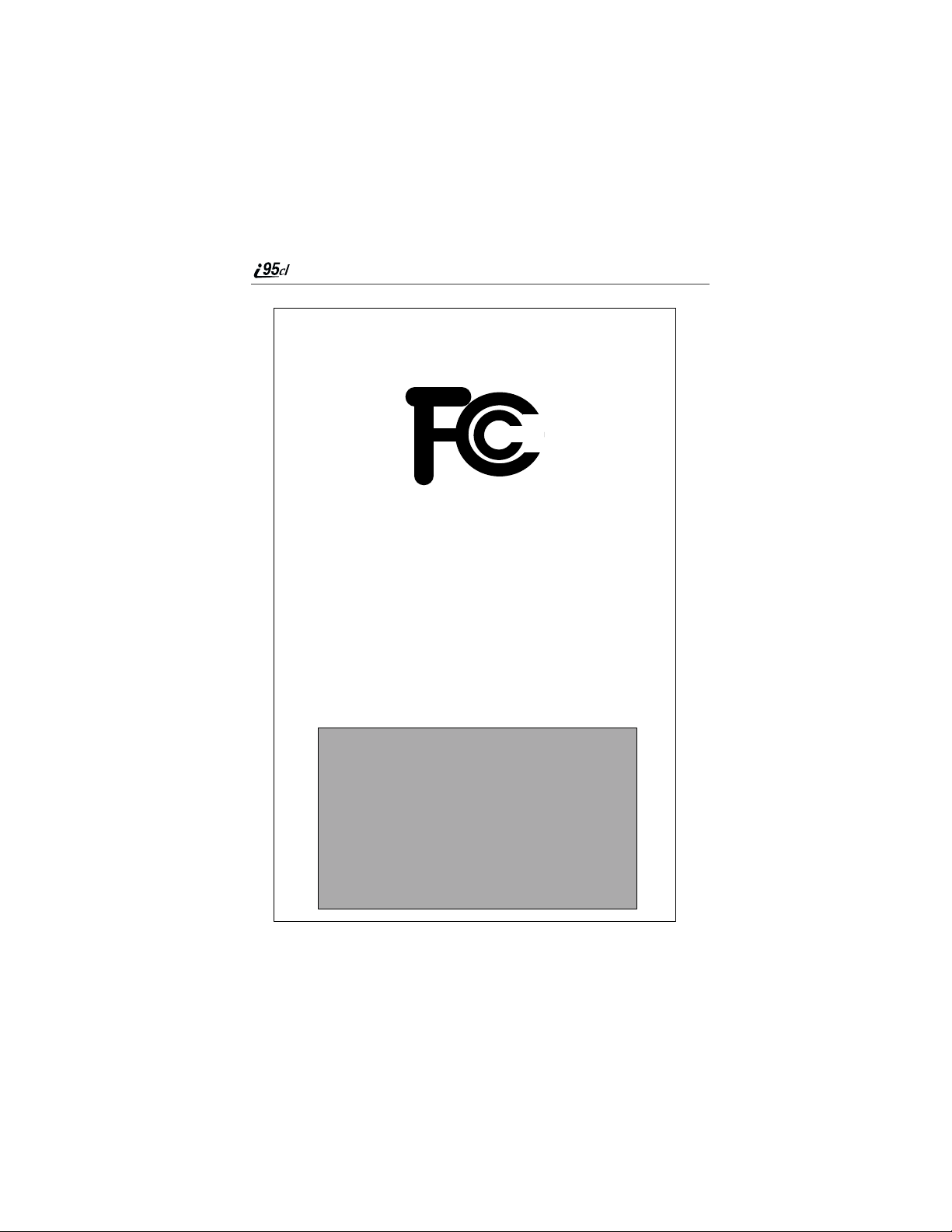
DECLARATION OF CONFORMITY
.
Per FCC CFR 47 Part 2 Section 2.1077(a)
Responsible party name: Motorola Inc
Address: 8000 West Sunrise Boulevard,
Phone number: 1 (800) 453-0920
Hereby declares that the product:
Product name: i95cl
Model Number: H57UAN6RR7AN
Conforms to the following regulation:
FCC Part 15, subpart B
Class B Computer Peripheral
Date: March 1, 2002
Note: This equipment has been tested and found to comply with the limits for a
Class B digital device, pursuant to part 15 of the FCC Rules. These limits are
designed to provide reasonable protection against harmful interference in a
residential installation. This equipment generates, uses and can radiate radio
frequency energy and, if not installed and used in accordance with the
instructions, may cause harmful interference to radio communications.
However, there is no guarantee that interference will not occur in a particular
installation.
If this equipment does cause harmful interference to radio or television
reception, which can be determined by turning the equipment off and on, the
user is encouraged to try to correct the interference by one or more of the
following measures:
-- Reorient or relocate the receiving antenna.
-- Increase the separation between the equipment and receiver.
-- Connect the equipment into an outlet on a circuit different from that to
which the receiver is connected.
-- Consult the dealer or an experienced radio/TV technician for help.
Plantation, FL 33322 USA
www.motorola.com/iden
vi

Introduction
ongratulations on purchasing your Motorola iDEN i95cl
multi-service, data-capable, digital, portable phone.
phone
offers:
• Voice Activated Dialing — Youri95cl phone offers state-of-the-art Voice
Activated Dialing.
• Color Screen Display — Your phonehas a color display screen. You can
choose the color palette your phone displays.
• Speakerphone — You canenjoy hands-free communicationatthe touch
of a button. Speakerphone is especially great for conference calls.
• Phonebook— Yourconsolidated Phonebook list holds up to 250 entries
and allowsyou to store multiple contact numbers for each person, offering
you various ways to communicate with your business and personal
contacts.
• SIM Card — Your phone’s SIM card holds all entries stored in your
Phonebook list. In addition,you have a PIN (Personal Identification
Number)to keep yourinformation safe and secure.
• Datebook—Schedule and keep track of appointments using yourphone’s
Datebook feature.
• Messages — The Message Center allows you to manage and access your
Voice Mail, Text Messages, and Net Mail all from the same inbox.
• Private andGroupCalls — You can use your phone as a two-wayradio
to communicate directly with business and personal contactsin your iDEN
service area.
• Fax and Data Transfer — for circuitdata faxes and file transfers. See
“Using Your Phone as a Modem”on page 82.
TM
• J2ME
many Java programs. Download Java applicationsdirectly from the
Internet, or try one of the pre-loaded applications.
• Closed-Cover Features — Theexternaldisplayscreen andcontrolbuttons
enable you tousemanyof your i95cl phone’s features withoutopening the
cover.
• Customization — Use the Settings, Styles, and Shortcuts features to
customize your i95cl phone to meet your individual needs.
— With the JavaTMapplications feature, you can choose from the
Your i95cl
1

For more information on these and other features of the i95cl phone, review this
User’s Guide. There is a Table of Contents in the front of the guide and an Index
in the back of the guide to assistyouin finding the specific information you
want.
NOTE: Some features of your i95cl phone are available only in the iDEN
service area, and are indicated as such in this guide.
NOTE:This guide describes the features of the i95cl phone as they
were set up by Motorola. However, your carrier or your
organization may have changed or added features. For more
information, check with your carrier or your organization.
www.motorola.com/iden
2

Driving Safety Tips
Driving Safety Tips
“Safety is your most important call!”
Your Motorola wireless telephone gives you the powerful ability to
communicate by voice — almost anywhere,anytime, wherever wireless phone
serviceis available and safe conditions allow. But an importantresponsibility
accompanies the benefits of wireless phones, one that every user must uphold.
Whendrivingacar, driving isyour firstr esponsibility. Ifyoufind itnecessaryto
use yourwireless phone while behind thewheel of a car, practice goodcommon
sense and rememberthefollowing tips:
1. Get to know your Motorola wireless phoneandits features suchas speed
dial and redial. If available, these features help you to place your call without taking your attention off the road.
2. When available, use a hands-free device. If possible, add an additional
layer of convenience to your wireless phone with one of the many Motorola Original hands-free accessories available today.
3. Positionyour wireless phone within easy reach. Be able to access your
wireless phone without removing your eyes from the road. If you receive
an incomingcallatan inconvenient time, if possible, let your voice mail
answer it foryou.
4. Let the person you are speaking with know you are driving;ifnecessary,
suspend the callin heavy traffic or hazardous weather conditions. Rain,
sleet,snow, ice, and even heavy traffic can be hazardous.
5. If your eceive an incoming call atan inconvenientt ime do not takenotes or
look up phone numbers while driving. Jotting down a “to do” list or going
through your address book takes attention away from your primary responsibility — driving safely.
6. Dialsensibly andassess thetraffic; ifpossible,place calls whenyou are not
moving or before pulling into traffic. Try to plan calls when your car will
be stationary. If you need to make a call while moving,dialonly a few
numbers,check the road and your mirrors, thencontinue.
7. Do not engage in stressful or emotional conversations that may be distracting. Make peopleyou are talking with aware you are driving and suspend
conversations which havethepotential to divert yourattention away from
the road.
8. Use your wirelessphone to call for help. Dial 9-1-1 or other localemergency number in the case of fire, traffic accident or medicalemergencies.
1
3

9. Use your wirelessphone to help others in emergencies. If you see an auto
accident, crime in progressor other serious emergency wherelives are in
danger, call 9-1-1 or otherlocal emergency number,as you would want
others to do for you.
10. Call roadside assistance or a special non-emergency wireless assistance
number when necessary.If you seea broken-down vehicle posing no serioushazard,abrokentrafficsignal,aminortrafficaccidentwherenoone
appearsinjured, oravehicleyouknow to be stolen, callroadsideassistance
or other special non-emergency wirelessnumber.
1
1. Wherever wireless phone service is available.
www.motorola.com/iden
4

Getting Started
This section includes:
i 95cl Phone Features Page 6
Battery Page 7
Turning Your i95cl Phone On/Off Page 9
Closed-Cover Features Page 10
SIM Card Page 11
Keypad Lock Page 19
Statusof Your i95cl Phone Page 20
My Information Page 20
Using T9 Text Input Page 21
5
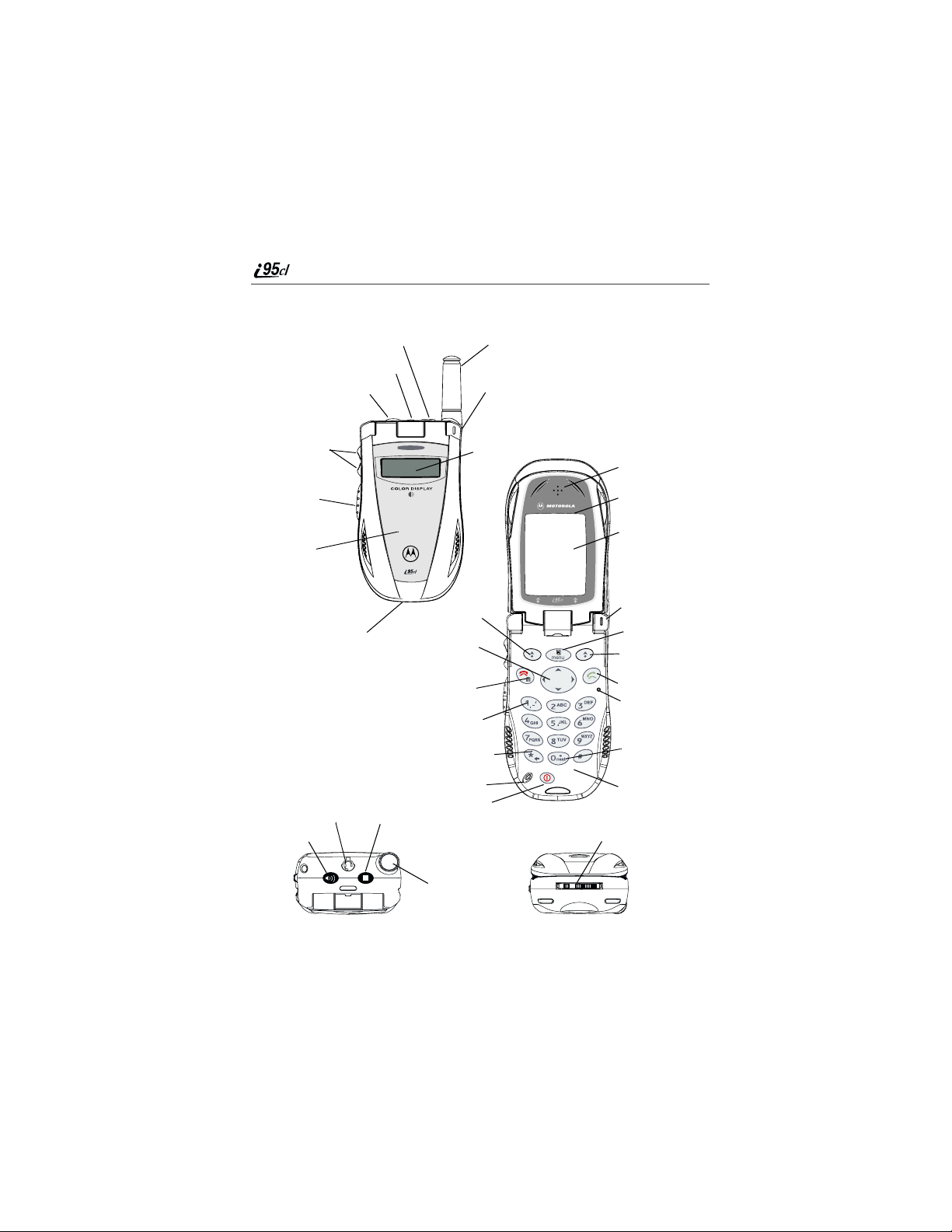
i95cl Phone Features
COVER CLOSED
SmartKey
Headset Jack
SpeakerKey
Antenna
Status Light
Volume
Control
Buttons
Push-T o-T alk
(PTT) B utton
Cover
Accessory and Data
Cable Connector
Headset Jack
SpeakerKey
SmartKey
One-Line
Display
Screen
Option Key
4-Way
Navigation
Key
End/Home
Key
Punctuation
Key
Back/Pause
Dialing Key
Microphone
Power On/Off
COVER OPEN
Earpiece
Cover
Full-Sized Col or
Display Screen
StatusLight
Menu Key
OptionKey
Send Key
Photosensor
Next Word/
International
Plus DialingKey
AlphaNumeric
Keypad
Accessory and Data
Cable Connector
Antenna
TOP VIEW
BOTTOM VIEW
www.motorola.com/iden
6

Battery
Battery
Your i95cl phone comeswith a LithiumIonbattery and charger. After attaching
the battery,youmust charge it before you useitfor the firsttime. See “Charging
Lithium Ion Batteries” on page 163 for the charging timesforyourphone’s
battery.The first time youcharge your phone’sbattery, chargefor 30 minutes
more than thetimeshown on page 163.After the initial charging,the batterycan
bechargedinthetimeshownonpage163.
Remove the battery from the protective plastic safety tray provided in the
original packaging. When the battery is not attached to the phone, store it in the
original tray.
NOTE:Use only the batteries approved for this product.
Attaching the Battery
1
Slide the battery cover releasebutton away from the batterycoverand
remove the battery cover from thebackof the phone.
Battery cover
release button
USER TIP:Holding the battery cover downward allows it to fall
2
Insert the top of the battery into the battery area. Press the bottom of the
easily from the back of the phone without being pulled.
battery to secure it.
7

3
Replace the battery cover and press it gentlyuntil you hear a click.
Detaching the Battery
1
Ensure that the phoneis powered off beforeattempting to detach the
battery.
2
Slide the batterycover release buttonaway from the battery cover and
remove the battery cover from the back of the phone.
3
Remove the batteryby pushing the battery towardthe antenna and
liftingitout of the phone.
Charging the Battery
1
With yourphone’sdisplay screen facingup, plug
the charger’s accessory connectorinto the left side
of the accessoryconnector on the bottomof the
phone.
2
If the charger hasfoldi ng electrical prongs, flip open the prongs.
3
Plug the charger intoan electrical outlet.
www.motorola.com/iden
8

Turning Your i95cl Phone On/Off
Battery Charging Status
The battery strength indicator icon foundonyour phone’s display screen shows
the amount of power in the battery.
When Using Phone
Icon
Display
Battery
Strength
A short, chirp-like sound indicates a low battery. The icon flashesto indicate
that you have approximately five minutes of talk time remaining.
Low
Battery
11% to
40%
41% to
70%
Fully
Charged
When Charging Battery
Icon
Display
Battery
Strength
1flashingbar 1flashingbar,
Low
Battery
1 continuous bar
31% to
60%
1 flashing bar,
2 continuous bars
61% to
90%
3 continuous bars
Fully
Charged
Turning Your i95cl Phone On/Off
To power the phone on:
1
Open the phone cover.
2
For optimal signalstrength, extend theantenna.
3
Press and hold p on the keypad until the status lightglows red and a
tone brieflysounds.
9

4
Whenthe Enter SIM PIN Code screen displays, enter your SIM PIN.
(For more information see “SIM Card Personal Identification Number
(PIN)” on page 11.)
NOTE:The default SIM card PIN is 0000. It is recommended that you
change your PIN to prevent fraudulent use of the SIM card
(see “Changing the PIN” on page 13).
5
Press C under OK.
As your phone connects to the network,
youwillseeawelcomemessageanda
connecting message. When the Ready
screen appears on the display, you are
readytouseyouri95cl phone!
To power the phone off:
1
Press and hold p on the keypad until you see the message Powering
Off.
2
Close the phone cover.
3
Push down the antenna.
Closed-Cover Features
You can use a variety of the i95cl phone’s features and functions while the
phone cover is closed.
With the cover closed, you can:
• answer calls
• conduct calls with speakerphone on
• end calls
• view last20 calls
www.motorola.com/iden
10

SIM Card
• place a call to the number of your last 20 calls
• place callsto numbers in your Phonebook usingvoice-activated dialing
• send incomingcalls to voice mail
• receive and dismiss call alerts, messagenotifications, Datebook event
reminders, and notification of missed calls
• adjust volume of speaker, ringer, and call alert notification
• transferdata to and from your phone
SIM Card
Your phonecomes with a built-in level of security protection through the use of
the SIM (Subscriber Identity Module) card. The SIM card stores all your
Phonebooki nformation. Sincethis information is storedon the SIM card,not in
your phone itself, you can remove the information by removingtheSIM card.
The SIM card is locatedinthe SIM card holder on the back of the phone,
underneath thebattery.You canverify thatthe SIM cardisin place byremoving
the batteryand viewing the SIM card throughthe SIM cardcover.
See “Inserting/Removing the SIM Card”onpage 15 for information on locating
the SIM card. If there isno SIM cardin yourphone, notify your sales
representative.
NOTE:Exceptfor making emergency calls, yourphone will not
functionwithout theSIM card.
SIM Card Personal Identification Number (PIN)
To prevent unauthorized use of your phone, your SIM card is protected by a
PIN. Each time the phone is powered on,youmust enter your PIN. You can
change or disable your PIN if desired.
NOTE:Disabling your PIN enables anyone to use your phone. If you
disable your PIN, you must still keep the SIM card in the phone
to make calls.
11

Entering the PIN
Depending on your service provider,your phone
mayormay not require youto enter aSIM PIN when
you first use your phone.
If your phone is set to requireyou to entera PIN,
yourdefaultPIN is 0000.It is recommended that you
change yourPIN to prevent fraudulentuse of the
SIM card (see “Changing the PIN” on page 13).
IMPORTANT:
1
From theEnterSIM PIN Code screen, enter your4- to8-digit PIN.An
Incorrectly entering your PIN three times
causes the SIM card to be blocked. To
unblock your SIM c ard, you must contact
your service provider. For more
information, see “Unbloc ki ng the P IN” on
page 13.
asteriskappears for each character entered.
NOTE:Other than emergency dialing, you will be unable to use any
of the phone functions, including receiving phone calls, until
you enter the PIN.
2
Press C under OK.
If you enter an incorrect PIN, the message SIM PIN incorrect:Tryagain
appearson yourphone’s screen. After three consecutive incorrect attempts, the
SIM card is blocked.Once blocked the phone does not allowyou to enter your
PIN again, even after powering the phone off and back on. If this happens, see
“Unblocking the PIN” on page 13.
12
www.motorola.com/iden

SIM Card
Changing the PIN
1
From the Ready screen, press q andthenpressR to scroll to
Settings.
2
Press C under SELECT. The Settings screen displays.
3
Press R to scroll to Security.PressC under SELECT to access the
Security screen.
4
At the Securityscreen, press R to scroll to New Passwords.PressC
under SELECT to access theNewPasswords screen.
5
At the NewPasswordsscreen, press R to scrolltoSIM PIN and press
C under SELECT.
6
At the Enter Old SIM PIN Code screen, enter the current SIM PIN
and press C under OK.
7
At the Enter New SIM PIN Code screen, enter the new 4- to 8-digit
SIM PIN and press C under OK.
8
At the Re-enter New SIM PIN Code screen, re-enter the new SIM PIN
to confirm, and press C under OK.
Unblocking the PIN
If you forget yourPIN and unsuccessfully enter it three times, access to your
phone will be blocked.
NOTE:Before you begin, obtain the PIN Unblocking Key (PUK) code
from your service provider, then read and understand the PIN
unblockingsequence.In entering the keypresssequence,each
key press must occur within 5 seconds of the prior key press.
IMPORTANT:
If you unsuccessfully enter the PUK code
ten times, the SIM card is permanently
blocked and must be replaced. If this
happens, all data will be lost.You will geta
message to contact your service provider. If
the SIM cardis blocked, the i95cl phoneonly
allows outgoing Emergency calls.
13

To unblock the PIN:
1
Press **05s.
2
Enter the PUK code.
3
Press s.
4
Enter a new 4- to 8-digit SIM PIN and press s.
5
Re-enter your SIM PINand press s.
If you entered the codesproperly, the SIM Unlocked screen displays.
Disabling/Enabling the PIN Requirement
When the PINrequirement is enabled, you are prompted to enteryour PIN each
time youturn on your phone. Until a validPIN is entered,you can use the phone
only to make emergency calls.
After the PIN is accepted, the phone registers on the network and the Ready
screen displays.
When the PIN requirement is disabled, the phone can be used without entering a
PIN.
IMPORTANT:
If you disable the PIN requirement, you
remove protection of personal data on your
SIM card. Anyone can then use your phone
and access your personal data.
1
From the Ready screen, press q andthenpressR to scroll to
Settings.
2
Press C under SELECT. The Settings screen displays.
3
Press R to scroll to Security.PressC under SELECT to access the
Security screen.
4
At the Security screen,press R to scroll to SIM PIN.PressC under
SELECT to access the SIM PIN screen.
www.motorola.com/iden
14

5
Press R to scrolltoOn or Off. On enables the SIM PIN requirement;
Off disables the SIM PIN requirement. Press C under SELECT.
6
At the Veri fy SIM PIN Code screen,enter the current SIM PINand
press C under OK.
Inserting/Removing the SIM Card
SIM Card
IMPORTANT:
IMPORTANT:
If you remove your SIM card and insert
another SIM card into your phone, t he
following information is erased when you
use the phonewith the new SIM card:
• Datebook events
• Recent Calls list
• voice records
• voice namesfor Phonebook entries and
shortcuts
• call forwardingsettings
• call filtering settings in Styles
• Net Alerts
• information stored in Memo
Do not touchthe gold-colored areasof the
SIM card.
To avoid loss or damage, do not remove
your SIM cardfrom your phone unless
absolutely necessary.
15

Inserting SIM Card
1
With the phone powered off, remove the battery cover and battery. See
“Detaching the Battery” on page 8.
2
With theantenna facingaway fromyou
and the back of the phone exposed and
facing up, locate the SIM card holder.
SIM card
holder
16
www.motorola.com/iden

3
Hold the SIM card with the gold contact
side facing down and the cut corner in the
lower left. Do not touch the gold-colored
areas of the SIM card.
cut corner
4
Carefully slide the SIM card to the right and into
the phone, until it lies flat in the SIM card holder.
Removing SIM Card
NOTE:To remove your SIM card, you will need a ballpoint pen.
SIM Card
1
With the phone powered off, remove the battery cover and battery. See
“Detaching the Battery” on page 8.
17
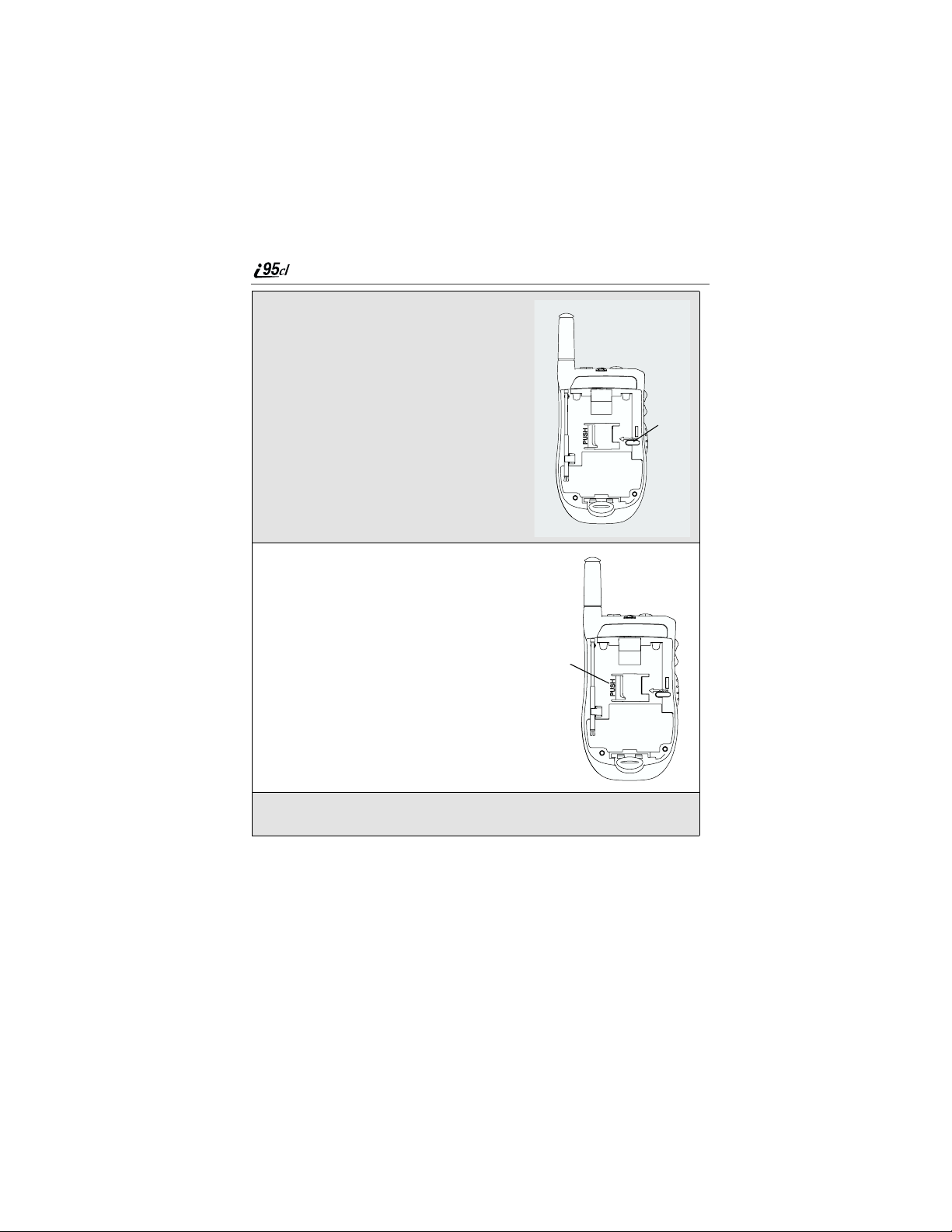
2
With the antenna pointing away from you
and the back of the phone exposedand
facing up, insertthe tip of a ballpoint pen
into the slot to the right of the SIM card
along therightedge of the SIM card.
3
Gently press the tab to the left of the SIM
card. Hold this tab down.
slot
tab
4
While holding the tab down, slide the SIM card to the left by moving
the ballpointpento the left within the slot.
www.motorola.com/iden
18

Keypad Lock
5
When the ballpoint pen has moved the SIM card to the left as far as
possible, very carefully lift the SIM cardoutofthe phone. Do not touch
the gold-colored areas of the SIM card.
NOTE: Protect the SIM card as you would any delicate object. When
the SIM card is not in the phone, you should store it in
something protective,such as a mailing envelope.
Keypad Lock
The i95cl phone includes a Keypad Lock featurethat enables you to quickly
lock the phone’s keys and buttonstoavoid inadvertentl y pressing them.
Once Keypad Lock is activated, you can only perform the following tasks:
• Turn your phone onand off
• Unlock the keypad
• Receive incoming calls, messages, and alerts.
NOTE:You cannot place emergency calls using the keypad while
Keypad Lock is activated.
To lock the phone's keypad:
Press q*.
When you receive an incoming call, message or alert, Keypad Lock is
temporarily disabled.You can respond to the incoming call, message, or alert.
When you have finished respondingtothe incoming call, message, or alert,
press r (if the phone cover is open) or . (if the phone coveris closed) until
youreturntotheReady screen. Once you returnto the Ready screen, Keypad
Lock will automatically reactivate.
To unlock the phone's keypad:
Press q*.
19

Status of Your i95cl Phone
Your i95cl phone has a status lighton the top rightside of the phone, near the
cover hinge.The status light indicates the status of your connection.
Status Light
Indicator
Solid Red Signing on to the network. Please wait.
Flashing Red No service or out of coverage area.
Flashing
Green
Solid Green In use
i95cl Phone Status
Inservice/Readytouse.
.
My Information
You can selectMy Info from the main menu to display or edit the following:
• Name — enter your name in this field.
• PrivateID — your Private ID is displayed in this field. Your Private ID is
the number thatothers use to contact you using Private calls.
• Phone Numbers of Lines 1 and 2 — your phone’s numbers are displayed in
these fields. You can edit the phone numbers displayed on the My
Information screen, but this does not change your phone numbers.
• Carrier IP — your phone’s carrier assigned IP address.
• IP Addresses — these fields display the IP addresses you use to access the
Internetwith your phone.
• Circuit DataNumber (Ckt) — your circuit data number is in this field.
Viewing/Editing My Information
1
From the Ready screen, press q.
2
Press S to scrolltoMy Info.PressC under SELECT. The My
Information screen displays.
www.motorola.com/iden
20

Using T9 Text Input
3
Use S to scroll through the fields.
4
Toedit the displayed information,press C under CHNGE. Edit
information as desired, and press C under OK to save the changes.
To return to the Ready screen, press C under EXIT.
Using T9 Text Input
Your i95cl phone has embeddedsoftware,called T9®Text Input, thatmakes
typing on a phone keypad much like typing on a computer keyboard: it
eliminates the traditional “multi-tap” method of text entry. As you type, you
pressonly one keyper letter. T9 TextInput matchesyourkeystrokes towords in
its linguist ic database of approximately 60,000 words and proper names. You
may also storeadditional words youfrequently use in your own user database,
which is incorporated into theT9 database.
T9 Text Inputis available whenyou are typinginformationinto your phone (for
example, Phonebook or Datebook).
T9 Text Input Entry Modes
Four text entry modes are available in T9 Text Input: Alpha, Word,Symbols,
and Numeric. When you are using T9 Text Input, an icon in the top right corner
of your phone’s displayscreen (next to the battery strengthindicator icon)
indicates the T9 Text Input entry mode you are using:
Icon T9 Entry Mode
Name
Alpha Standard “multi-tap” keypad
Word Entering words and
Symbols Entering punctuation and
Numeric Entering keypad numbers.
Used For...
text entry.
punctuation with one
key-press per character.
symbols suchas “@” or “?”.
21

You can selectyour text entry modefrom a menu available wheneverthe phone
is displaying a screen that requires you to enter text (for example, the Name:
screen or Title:screen).
To choose a text entry mode:
1
From any screen that requires text input,press q to access the Entry
Method menu.
A check mark appearsnext to the current text entrymode. When you
access a Phonebook or Datebook screen that requires text input,the
default text entry mode is Alpha.
2
Press S to scroll to the T9 text entry mode you want to use.
3
Press C under SELECT.
The phone returns to thetextentry screen. The text entrymode you
selectedis now active.
Using Alpha Mode
To enter text while in Alpha text entry mode to enter letters, numbers, and
symbols:
• Press any buttonontheal phanumeric keypad to enterthe letters,numbers,
and symbols on that key.
• Press and hold a key to capitalize a letter, or press Q to capitalize the
highlighted letter or the next letter entered.
• Pause briefly to leave the currently displayed character in place and move
on to the next place in the text entry field.
• Press P to create a space in the text entry field.
• Press C under DELETE to delete one character. Press and hold C under
DELETE todelete an entire entry.
Using Word Mode
In Word mode, T9 Text Inputanalyzes the letterson the keypad button you
press and arranges them to create words. As you type, T9 Text Input matches
your keystrokes to words in its database and willdisplay the most commonly
used matching word.
www.motorola.com/iden
22

Using T9 Text Input
Special Key Functions
Some of your phone’s keys assume different functions while in T9 Text Input
Word mode.
Backspace and Erase
Press C under DELETE once to backs pace or to erase a single character. Press
and hold C under DELETE to erase the entire text entry field.
Space
Press R once to accept a word and insert a space when entering text.
Next Word in Database
Press 0 to display more wordsinthe database thatmatch the keystroke
sequence you entered.
Shift and Caps Lock
Press # to make the next letter typed uppercase (Shift),tomake all subsequent
letters types uppercase (CapsLock), or to go back to lowercase letters.
These icons appear in the top row of your display screen:
• for Shift to uppercase
• for Caps Lock
When neither of these icons appear, letterstyped are lowercase.
NOTE:T9 Text Input automatically makes the first letter of a sentence
uppercase.
Punctuation
In Word mode, T9 Text Input usesSmart Punctuationto quickly apply basic
rules of grammar to insert the correct punctuation within a word and at the end
of a sentence.
Press 1 to insert punctuation. One of eight basic punctuation symbols will be
inserted(.,-’ @:?;).
Press0 tochange theinsertedpunctuationsymbol toanother of theeight basic
punctuation symbols.
Press R to accept the punctuation andcontinue typing.
23
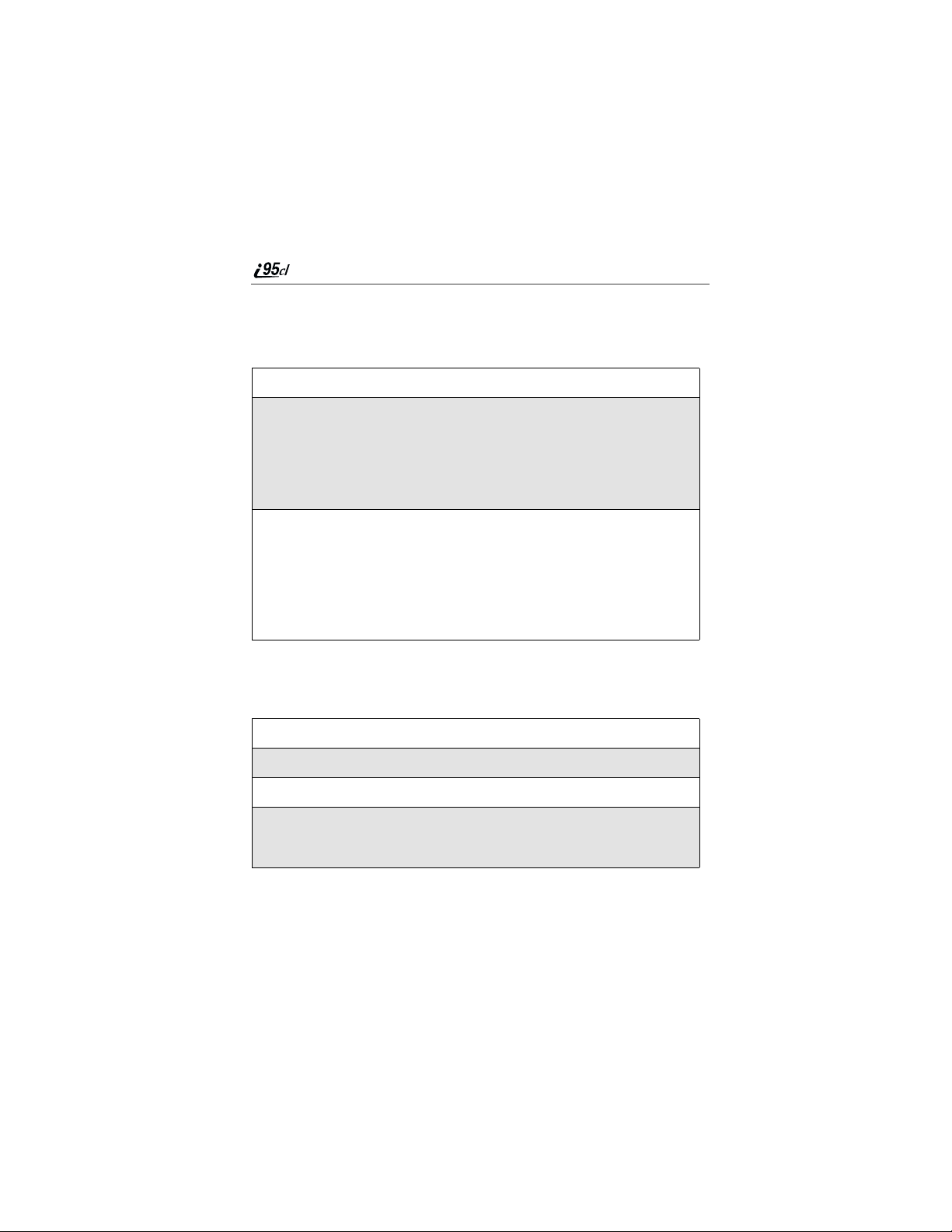
NOTE:Additional punctuation symbols are available in Symbols mode.
Enteringa Word
To enter a word using Word mode:
1
Choose Word as your text entry mode.
2
Type a word by using one key-press per desired letter.
For example, to type “test” press 8378.
NOTE: The displayed word may change as you type it. Do not try to
correct the word as you go. Type to the end of the word
before editing.
3
If the wordthatappears is not the desired word, press 0 to changethe
word on the display to the next most likely word in the database.
Repeat until the desired wordappears.
If the desiredword does not appear, you can add it to the database of
words usingtheinstructions in “Adding Words to the User Database”
on page 24.
Adding Words to the U ser Database
To add words to the T9 database:
1
Change from Word text entry mode to Alpha text entry mode.
2
Type the word using Alpha text entrymode.
3
Return to Word text entry mode.
4
Press R to add a space.
The word you typed in Alpha text entrymode is now in the database.
NOTE: You can not store alphanumeric combinations, such as Y2K.
www.motorola.com/iden
24

Using T9 Text Input
Choosing a Language
To change the languageofthe T9 Text Inputdatabase:
1
From any screen that requires text input,press q to access the Entry
Method menu.
2
Press S to scroll to Languages.
3
Press C under SELECT.
4
Press S to scroll to the languageyou want T9 TextInputto use.
5
Press C under SELECT.
Using Numeric Mode
To use Numeric text entry mode, choose Numericas your text entry mode and
press the number buttons on your keypad to enter numbers.
Using Symbols Mode
To use Symbols text entry mode:
1
Choose Symbols asyour textentry mode.
A row of 32 symbols appears along the bottom of your phone’sdisplay
screen,justabove the display option and menu icon. (Press T to view
the complete row.)
2
Press T to highlight the symbol you want to enterintothetextentry
field.
3
Press C under SELECT to enter the symbol.
25

26
www.motorola.com/iden

Display Essentials
Your i95cl phone’s two displayscreens tell you what you needto know as you
use your phone.
This section includes:
Display Screens Page 27
Status Icons Page 30
Text Display Area Page 31
Call Information Icons Page 32
Menu Icon Page 32
Display Options Page 32
NavigatingMenus andLists Page 33
Main Menu Options Page 34
Display S creens
Any time your phoneis powered on, the display screens provide you with
information and options.
When yourphone cover isopen, the full-sized color display screenon the inside
of the cover provides detailed information about all of your phone’sfuncti ons.
When your phone cover is closed, the one-line display screen on the outsideof
the cover provides brief informat ion about your phone’s status, incoming and
outgoingcalls, call alerts, message notifications, Voice Mail, and Datebook
events.
27

Opening and Closing Phone Cover
If youa re viewing informationonyour phone’sone-linedisplayscreen,youcan
alwaysopen thephone cover toview moredetailedinformationon the full-sized
color display screen. However, if you are viewing information on the color
display screen,closing the phone cover terminates any activity your phone is
engaged in — except poweringup,transferring data, and running Java
applicati ons.
USER TIP: You can set your phone not to end phone calls when you
close the phone cover. See “Setting Flip Activation” on
page 150.
Full-Sized Color Display Screen
The full-sizedcolor display screen
consists of:
• statusicon rows — the top two rows
display status. See “Status Icons” on
page 30.
• text displayarea — displays up to
seven linesof text andicons. See
“Text Display Area” on page 31.
• menu icon — see “Menu Icon” on
page 32.
• displayoptions — see “Display
Options” on page 32.
One-Line Display Screen
The one-line display screendisplays a small
amount of text and one icon on each side of
the text.
The text displays a shortened version of information displayed on the full-sized
screen. To see more complete information, open the phonecover.
2
Status
icon
rows
Text
display
area
Menu
icon
Display
options
28
www.motorola.com/iden

Display Screens
Theiconareaontheleftmaydisplay:
• signal strength icon. See “Status Icons” on page 30.
• call information icon. See “Call Information Icons” on page 32.
• recent call icon.See “Recent Call Icons” on page 59.
• message icon. See “Messages” on page 75.
• missedcall icon. See “Missed Calls” on page 63.
The icon area on the right may display:
• batterystrength icon. See “Status Icons” on page 30.
• Phonebook typei con for your current call or most recent call. See
“Phonebook Icons” on page 38.
The Ready Screen
The illustrations of the full-sized color display screen shows the Ready screen.
The illustration of the one-line display screen shows the one-line equivalentof
the Ready screen. These are only examples. The appearanceoft hese screens is
determined by your wireless communicationsprovider.
The Ready screen displays any time the phone is poweredon, but not engaged
in some activity. You must start at the Rea dy screen to access many of your
phone’s features and functions. You can always access the Ready screenby
pressing r.
USER TIP: When your phone cover is closed, you can access the
one-line equivalent of the Ready screen by pressing ..
29

Status Icons
Status icons appear in the two rows at the top of the full-sized color display
screen. Some appear at all times. Others appear only when your phone is
engaged in certain activities or when you have activatedcertai n features.
Icon Indicates...
BatteryStrength icons— remaining
battery charge. More bars on the battery
indicate a greater charge. See “Battery
Charging Status” on page 9 for detailed
information about battery strength icons.
Signal Strengthicons — strength of the
network signal. More bars next to the
antenna indicate a stronger signal.
Active Line icons — currently active
phone line; 1 indicates Line 1 is active; 2
indicates Line 2 is active.
Call Forward icons — phone is set to
forward calls. See “Call Forwarding” on
page 70 for more information.
Phone InUse— phone is connected on an
active call.
PrivateIn Use — numberbeing calledis a
Private ID.
30
Talkgroup In Use — phone is active on a
group call.
Packet Data Ready — phone is ready to
receive data through a data cable.
Packet Data Activity — phone is
transmitting data.
Mobile IP — phone is ready to access the
wireless Internet.
www.motorola.com/iden

Text Display Area
Secure Data — phone is accessi ng the
Internetusing a secure connection.
Text Message — you have one or more
Text Messages, Net Alerts,orFaxMail
messages.
Voice Mail — you have one or more Voice
Mailmessages.
Speaker Off — phone’s speaker is off.
Ring/Vibe icons — you have customized
the way in which the phone is set to notify
you when you receive calls andother types
of messages.See “Ring Style and
Notification Type” on page 135 for more
information.
T9 Te xt Input icons — youareusingT9
Text Input to enter text. See “Using T9
Text Input” on page 21 for more
information.
TTY— your phone supports TTY devices
and communications.
The icon of the main menu featurein use always appears in the top left of the
statusicon rows.Fora list of themain menuicons, see“Main Menu Options” on
page 34.
Text Display Area
The full-sized color display screen’s text display area displays menu options,
messages, names, phone numbers, and other information.
The number of lines of text shown in the text displayarea depends on which
display view is selected— Standard view, Compressedview, or Zoom view.
(For more information,see “Setting Text Display” on page 138.) In Standard
view, eight lines of text are displayed.
NOTE:Standard view is the default display setting. Unless otherwise
noted, illustrations in this User’s Guide depict Standard view.
31

Call In formation Icons
Each of the following icons appears on the left side of the text display area of the
one-linescreen or the full-sized color screen, providing you with information
about your calls.
Icon Indicates...
In Call - phone is on an active call.
Incoming Call - phone is receivingan
incoming call.
Outgoing Call - phone is placingan
outgoingcall.
On Hold - phone has a call on hold.
End Call - phone has ended active.
Menu I con
The menu icon S appears on any screen from whicha menucan be accessed.
To access a menu, press q on your keypad. This key has the menu icon
printed on it.
Menus are context sensitive.The menu that appears depends on the screen you
access it fromand the items on the menu apply to the task you are currently
performing.
Pressingq from the Ready screen accesses the main menu.
Display Options
On the full-sized color display screen, two displayoptions appear at the bottom
of most screens. These options enable you to perform a wide variety of actions,
includingchanging, savingand viewing information, running progr ams, and
cancelingprevious actions. You activate a display option by pressingC.
www.motorola.com/iden
32

Navigating Menus and Lists
The Ready screen display options provide quick accessto two main menu
features. By default, the Phonebook(PHBK) and Messages (MESG) display
optionsappear on the Ready screen. You can control which display options
appearon the Ready screen usingthe phone’s Personalize feature in the Settings
menu (see “Changing Ready Screen Options” on page 146).
The display options on screens other thantheReady screen cannot be
customized.
Navigating Menus and Lists
The i95cl phone is menu driven. By navigating menus, you access submenus
which lead to allofthe functionsand featuresthat arebuilt intoyour phone.Use
the menus to store calls, manage your Phonebook and Datebook, change your
phone settings, browse the Internet, and more.
Some features include lists of names, numbers, or other informati on. These list
items can be accessed the same way menu options are.
To accessthe items in a menuor list, scrollusing the four-waynavigation key at
the top of your keypad. Scroll down by pressing the lower portion of the
navigation key R.Scroll up bypressing the upper portionof thenavigationkey
Q. Holding down the appropriate part of the navigation key speeds up
scrolling. You can set your phone to stop scrolling when you reach thebottom
or top of the menu list, or “wrap-around” to the opposite end. See “Setting
Scrolling” on page 150 for more information.
If more items appear in a menu or list than can be displayed in the text area,a
down arrow or up arrow appears in the left side of the screen indicating that
more options may be accessed by scrollingup or down.
Up arrow
Down arrow
33

Main Menu Options
You can set the main menu to appear as a listor as a large iconsusing the
Setting feature (see “Changing the Lookof the Main Menu” on page 140). You
can also addshort cuts to Javaapplicationsto you main menu (see“Changingt he
Main Menu” on page 144).
By default, the main menu options appear in the order determined by your
serviceprovider.You can changetheorder in which they appearby using the
Personalize feature (see“Changing the Main Menu” on page 144).
The first seven items on your main menu appear togetheron the mainmenu
screen,followedbytheMore option. To viewthe othermain menu items, select
the More option.
NOTE:Throughout this User’s Guide, instructions for accessing main
menu items assume the item being discussed is one of the first
sevenitems. In reality, you may have to select theMore option
to access the main menuitem.
To access the main menu, press q from the Ready screen:
Menu Item Use to ...
34
Net
Java
Settings
VoiceRecord
Phonebook
Messages
Call Forward
Browse the Web.
Run pre-installed and download custom
Java applications on your phone.
Customizeyour phone: Ring/Vibe, Phone
Setup, In Call Setup, Security, Personalize,
Initial Setup, Voice Volume, and
Talkgroup Settings.
Recordpersonalmessages orphone calls to
play back at a later time.
Storeand retrievealist of stored entries for
calling,editing, viewing, and deleting.
Receive, store, access, and manage Voice
Mail, FaxMail, Text Messages, and Net
Alerts.
Settingsforforwarding calls in various
situations.
www.motorola.com/iden

Main Menu Options
Datebook
Memo
Call Timers
Recent Calls
Shortcuts
My Info
Styles
Call Alert
More
Scheduleand organize events, by the day
or the month, such as appointmentsand
meetings.
Input and store numbers to access later.
Displaythe duration of phonecalls,privat e
or group calls,circuit data use, and
Kilobytessent and received.
Accessa list ofthe last20 sent, received,or
missedcalls. Calls can be made from this
list.
Associate a menu option with a number on
the alphanumeric keypadforquick and
easy access.
View the name,Private ID, phonenumbers
for lines 1 and 2, IP address,and circuit
data number of your phone.
Create oredita groupof settings andsave
them as one for use in different
environments.
Storereceived call alerts to respond to at
your convenience.
View main menu items that are not
currently shown on your phone’sdisplay
screen.
To choose the highlighted main menu selection, press C under SELECT. To
exit the main menu and return to the Ready screen, press C under EXIT, or
press r, or close the phone cover.
35

36
www.motorola.com/iden

Phonebook
The Phonebook allows you to store up to 250 frequently used names and
numbers.
When youstore information inyourPhonebook, it issaved on your SIM card.If
you move your SIM card to another SIM-capable phone with the same service
provider,you can access information in your Phonebook from that phone.
NOTE:If you use a different SIM card in your phone, some information
stored in the phone will be lost. See “Inserting/Removing the
SIM Card” on page 15.
This section includes:
AccessingPhonebook with an i2000, i2000plus, or
GSM Phone
Phonebook Entries and Speed Dial Numbers Page 38
Phonebook Icons Page 38
Voice Na mes Page 40
AccessingYour Phonebook Page 40
Viewing PhonebookEntries Page41
Sorting Phonebook Entries Page 41
Adding Phonebook Entries Page 42
Editing Phonebook Entries Page 47
Deleting Phonebook Entries Page 48
Pause Digit Entry Page 48
Plus Dialing Page 49
Page 38
37

Accessing Phonebook with an i2000, i2000plus,
or GSM Phone
To use the informationstored in your Phonebookwith an i2000, i2000plus,or
any other GSM phone, you must use CompanionPro. Go to
www.motorola.com/iden or your service provider’swebsiteformore
information.
You can use CompanionPro to make the Phonebook information saved to your
i95cl phone’s SIM card accessible in an i2000, i2000plus, or any other GSM
phone.
NOTE:Private ID numbers and Talkgroup numbers do not have
associated Speed Dial numbers.
Phonebook Entries and Speed Dial Numbers
Your Phonebook list can store multiple numbersto a singlename. For example,
you can enter someone’s name into your Phonebookonce and then assign that
person’s home, office, mobile phone, and fax numbers to the name.Youcan
storeuptosevenphonenumbers,aPrivateID,aTalkgroupID,andanIP
address.
Each phone number storedin yourPhonebookisa utomaticallyassigned aSpeed
Dial numberthatcorrespondsto itslocation in your Phonebook.Each phone
numberusesone Speed Dial location,even if it is assigned to the same name as
other phone numbers. The phone number storedinlocation 1 is assigned Speed
Dial number1, thephone number stored in location 2 is assigned Speed Dial
number 2, and so forth, to location 250.
Phonebook Icons
Icons that appear to the right of entries in your Phonebookconvey information
about those entries.
When you enter a number in your Phonebook, you can designate the number’s
type using any of the following icons:
38
Mobile
Private ID
Work
www.motorola.com/iden

Phonebook Icons
Main
Home
Pager
Fax
Other
Talkgroup
IP Address
NOTE:The Mobile icon automatically appears to the right of the first
phone number assigned to a name unless you choose another
icon.
For more information on entering numbers into your Phonebook, see “Adding
Phonebook Entries” on page 42.
The “picker” arrows appearing aroundthenumber type icon indicates multiple
phone numbersstored under one name:
pickers
The Voice Name icon appearing to the left of one of the number type icons
indicates that a voice name is associated with the Phonebook entry:
Voice Na me
39

Voice Names
A voicename is an audiorecording you make byspeaking intoyouri95clphone
that you assign toa number in your Phonebook. You can then dial the number
by speaking the wordsyou recorded into the phone.Your Phonebook can store
up to 20 voice names.
Seestep6of“Adding Phonebook Entries” on page 42 for more information on
creating a voice name.
Accessing Your Phonebook
If PHBK is one of your display options:
From the Readyscreen, press C under PHBK.
If PHBK is not one of your display options:
1
From the Ready screen, press q.
2
Press R to scroll to Phonebook.
3
Press C under SELECT.
USER TIP: Youcan also access Phonebook by pressing q while
This bringsyou to the Phonebook screen.From this screen, you can view,sort,
add, edit,and delete Phonebook entries, check Phonebook capacity, or make
calls.
your phone is in a phone call or private call.
About Phonebook Entries
Each Phonebookentrymay contain the following information:
• The name associated with the entry. Typically, this is the name of the
person whosenumber you are storing in Phonebook.
• The type of number to be stored:Mobile, Private, Work, Main, Home,
Pager, Fax, IP, Other, or Talkgroup.
• The number to be stored. Every Phonebook entry must contain a number.
This numbermay be any type of phone number, Private ID or Talkgroup
number, or an IP address.
www.motorola.com/iden
40

About Phonebook Ent ries
• A Speed Dial number. You may accept the default Speed Dialnumber or
assign a different one.
• A voice name audio recording for voice-activated dial ing.
Viewing Phonebook Entries
Names with more thanone numberassigned to them appear with
surroundingthe icon to the right of the name. For example,if youhad stored a
home and work number for Joe Smith,the entry for Joe Smith’s home phone
number would look like this:
Joe Smith
Whenthenameishighlighted,pressT to scroll to the icons representing each
of the numbers assigned to that name.
To view any of the numbers assigned to a name:
1
From the Phonebook screen, press S to scroll to the name associated
with the number you wantto see.
2
Press T to view the icons representing the numbers assigned to that
name.
3
When the icon representing the number you want to view is displayed,
press C under VIEW.
If there is a Private ID or a Talkgroup numberstored for the person,
press q.ThenpressR to scroll to View and press C under
SELECT.
4
Press S to view the other numbers storedforthis name.
Sorting Phonebook Entries
You can sort your Phonebookentries by:
• Name — thenameyouenteredfortheentry.
• Speed # — the Speed Dial location of the entry.
NOTE:Private IDs and Talkgroup numbers cannot be accessed from
Phonebook when sorted by Speed Dial location.
41
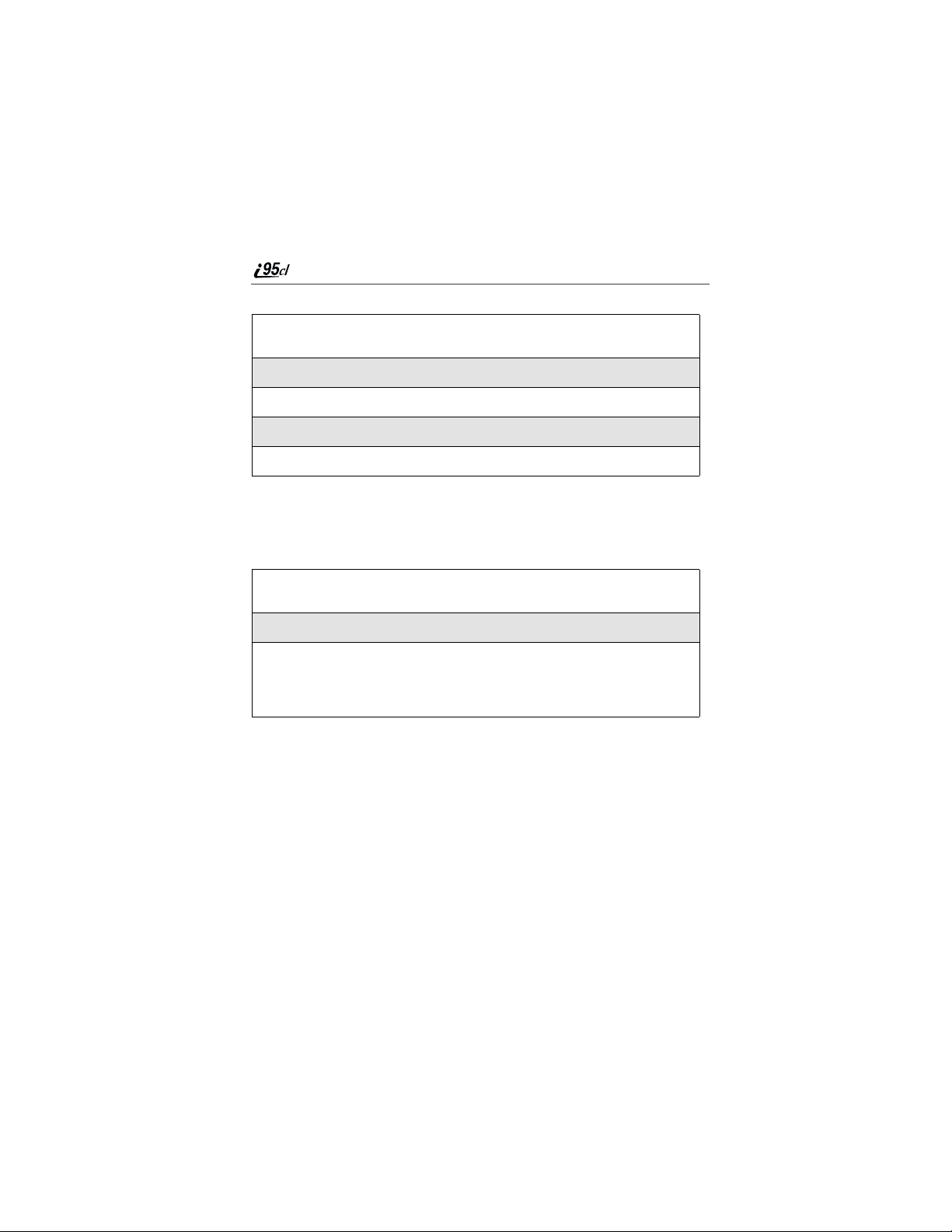
To sort your Phonebooklist:
1
From the Phonebook screen,press q to view the Phonebook Menu
screen.
2
Press R to scroll to Sort By.
3
Press C under SELECT.
4
Press R to scroll to the desired sorting method: Name or Speed #.
5
Press C under SELECT.
Checking Phonebook Capacity
Your Phonebookcan store up to 250 numbers. To see how many entriesare
stored in your Phonebook:
1
From the Phonebook screen,press q to view the Phonebook Menu
screen.
2
Press R to scroll to Capa city.
3
Press C under SELECT.
The Capacity screen showshow many storage spaces in your
Phonebook list are in use and how many are empty.
Adding Phonebook Entries
Using the following instructions, you will enter the information in the order the
itemsappear onthe Phonebook entry detailsscreen. However, you can enterthis
informationinanyorderbypressingS to scroll through the items on the entry
details screen.
You must enter Numberand Type for each Contact. You can leave any item
blankorunchangedbypressingS to scroll past it on the entry details screen.
To cancela Phonebook entryatany time, press r to return to the Ready screen.
www.motorola.com/iden
42

About Phonebook Ent ries
To add a Phonebook entry:
1
Accessthe entry details screen:
From the Phonebook screen, with [New Entry] highlighted, press C
under SELECT.
Or,
From the Phonebook screen, press q.ThenpressR to scrollto
New and press C under SELECT.
2
If you want to assign a name to your Phonebookentry:
With the Name field highlighted, press C under CHNGE.
From the Namescreen, enter the name using the alphanumeric keypad.
See “UsingT9TextInput” on page 21 for information about entering
text into this field.
When you are finished, pressC under OK.
The entry details screen returns with the Type: field highlighted.
3
With the Type field highlighted, press C under CHNGE.
From the Type Editor screen, press S to scroll to the type of number
you want to assign to the Phonebook entry.
Press C under SELECT.
The entry details screenreturns with the # field highlighted.
43

4
Assign a number to your Phonebookentry:
With the # field highlighted, press C under CHNGE.
Type the number using the alphanumeric keypad. For phone numbers,
use the 10-digitformat.
To delete a digit, press C under DELETE.
See “Pause Digit Entry” on page 48 and “Plus Dialing” on page 49 for
information on using these features when storing phone numbers in
your Phonebook.
NOTE:The number can be up to 20 characters long.
When you are finished, pressC under OK.
The entry details screen returns with the Speed # field highlighted.
5
The default Speed Dialnumber assigned to the Phonebook entryis
displayedintheSpeed # field. This is always the next availableSpeed
Dial location.
If you want to assign the phone numberto a different Speed Dial
location:
With the Speed # field highlighted, press C under CHNGE.
Press C under DELETE to delete the current Speed Dial number.
Type the new Speed Dial number using the alphanumeric keypad.
When you are finished, pressC under OK.
NOTE:If you change the Speed Dial number to one already in use,
you will be prompted to overwrite the entry that is currently
in that location. Pressing
existing entry from your Phonebook.
www.motorola.com/iden
C under YES will delete the
44
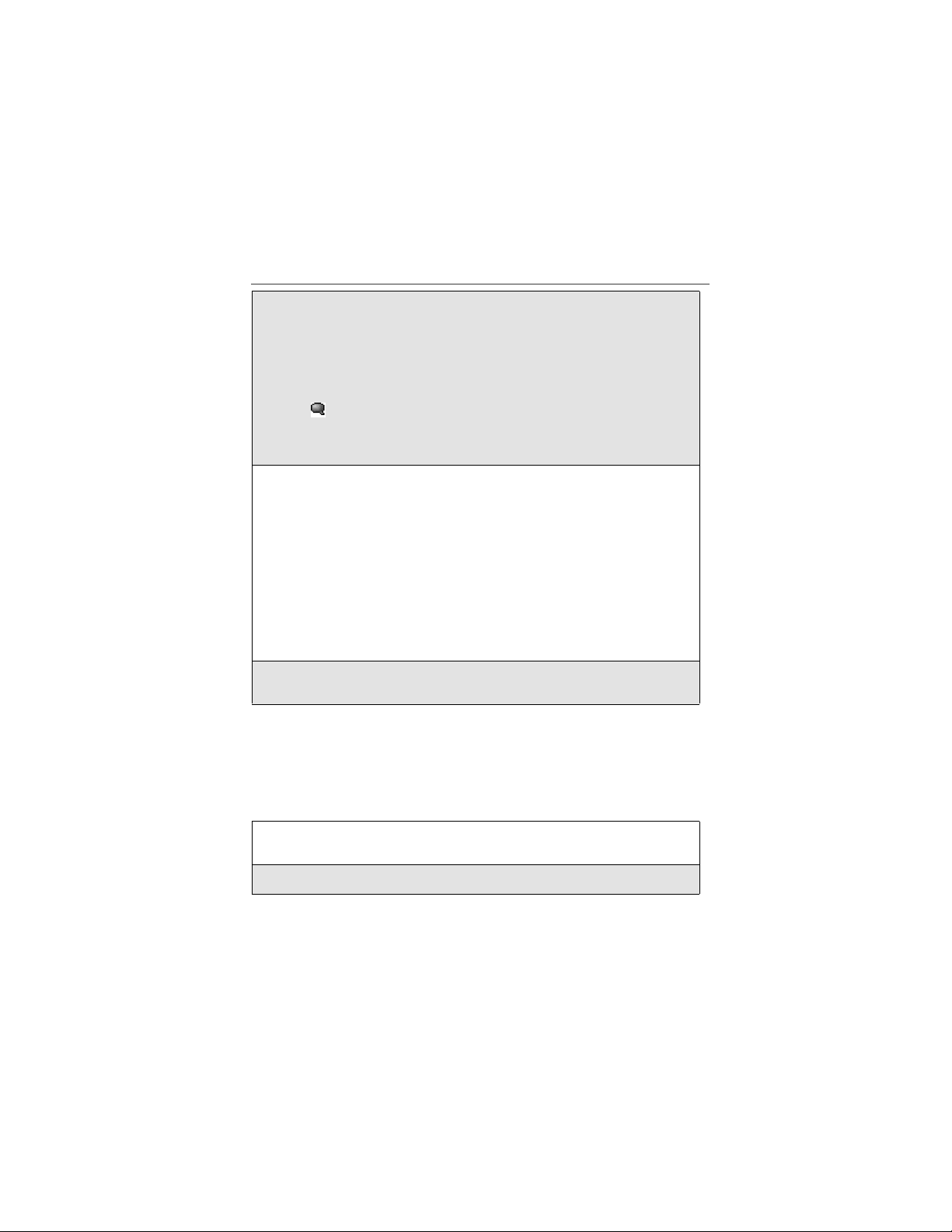
About Phonebook Ent ries
6
If you want to assign a voice name to the number.
With the Voice Name field highlighted, pressC under RECRD.
As directed by the screen prompts, say and repeat the name you want to
assign to the number. Speak clearly into the microphone.
An icon appears in the Voice Name field indicatingthatthe voice
name has been recorded.
USER TIP: For best results, record in a quiet environment.
7
If you want to store more numbers to the name associat ed with this
Phonebook entry:
Press R to scroll to Type andthenpressC under CHNGE.
AnewType field appears for the additional number.
Enter the informati on for the additional phone number using step 3
through step7.
NOTE:Each name in your Phonebook may have up to sevenphone
numbers, one Private ID, one Talkgroup number, and one IP
address associated with it.
8
When you have entered all the information you wanted in this
Phonebook entry, press C under DONE.
Storing Numbers and Private IDs Fast
Your phone givesyou two ways to store numbers quickly: fromtheReady
screen andfromt he Recent Calls list.
To store a number from the Ready screen:
1
From the Ready screen, use the alphanumeric keypad to enter the
number you want to store.
2
Press q to access the Dialing Menu screen.
45

3
With Store Numberhighli ghted, press C under SELECT.
This displays theStore To screen with [New Entry] highlighted.
4
To store to a new entry, press C under SELECT. The entry details
screen willdisplay with the number entered in the field.
Or,
To store to an existing entry, press R to scroll the list of names in your
Phonebook. Or press the first letter of the entry to jump to the entry.
Once the desired entry is highlighted, press C under SELECT.The
Phonebook information for thatentry displays with the number entered
in the # field and the Type field highlighted.
5
Press C under CHNGE. Press R to scroll to the type of number you
want to assignto the Phonebook entry. Press C under SELECT.
6
If you wanttoadd more information to the Phonebook entry,follow the
applicable instructions in “Adding Phonebook Entries ” on page 42.
7
Press C under DONE.
To store a number from the Recent Calls list:
1
From the Recent Callsscreen, press R to scroll to the 10-digit
telephonenumber you want to store.
2
Press C under STORE. This displays the Store To screen with [New
Entry] highlighted.
3
To store a new entry, press C under SELECT. The entry details screen
displayswith the number entered in the # field and the Type field
highlighted.
Or,
To store to an existing entry, press R to scroll the list of names in your
Phonebook. Or press the first letter of the entry to jump to the entry.
Once the desired entry is highlighted, press C under SELECT.The
Phonebook information for thatentry displays with the number entered
in the # field and the Type field highlighted.
www.motorola.com/iden
46

About Phonebook Ent ries
4
Press C under CHNGE. Press R to scroll to the type of number you
want to assignto the Phonebook entry. Press C under SELECT.
5
If you wanttoadd more information to the Phonebook entry,follow the
applicable instructions in “Adding Phonebook Entries ” on page 42.
6
Press C under DONE.
To store a Private ID from the Recent Calls list:
1
Press R to scroll to the Private ID number you want to store.
NOTE:The Store option for Private ID numbers (e.g.,
*123*123*1234), willn ot display in the Recen t Calls list.
2
With the Private ID highlighted, press q to access the Rec. Calls
Menu.PressR to scroll to Store.PressC under SELECT. This
displays the Store To screen with [New Entry] highlighted.
3
Follow step 3 throughstep 6 in “To store a number from the Recent
Callslist:” on page 46.
Editing Phonebook Entries
1
From the Phonebook screen, pressR toscroll tothe entryyouwant to
edit.
2
Press q to view the Phonebook Menu.
3
Press R to scroll to Edi t.
4
Press C under SELECT. Theentry details screen displays.
5
Followthe applicable instructionsin“Adding Phonebook Entries” on
page 42 to edit the various fields.
NOTE:To add additional numbers to an existing entry, press R to
scroll to new Type, #, Speed #, and Voice Mail fields. Press
C under SELECT. Follow the applicable instructions in
“Adding Phonebook Entries” on page 42.
47

Deleting Phonebook Entries
1
From the Phonebook screen, pressR toscroll tothe entryyouwant to
delete.
2
Press q to view the Phonebook Menu.
3
Press R to scroll to De lete Contact or Delete Number.
Delete Contact deletes the nameand allnumbers associated withthat
name.
Delete Number deletes the numberassociatedwith the icon that is
currently displayedin the Phonebook for the name. The name and all
the other numbers will remain.
4
Press C under SELECT. A warningscreen displays requiring you to
confirm the deletion.
Pause Digit Entry
When storing a number, you can program your phone so it will not only diala
number but also pause before entering another series of numbers such as a
personal identification number (PIN)or password. This feature is particularly
usefulfor accessing automatedservices such as voice mail andbanking systems
from your i95cl phone.
Example:Let’s say you have a company voicemail account thatyou frequently
check while traveling. To access thataccount you must do the following:
• Dial your work number
• Press # while the voice mail greeting is being played
• Enter your PIN to accessyour m essages
You can program yourphone to enter all of the above information for you. By
separating each entry with a pause.Thestored dataw ould look like this
17035551234P#P1234. In this example, the first eleven digits representthe
number thatmust be dialed to access your voice mail. The P represents a 3
second pause. The # interrupts your greeting. The second P representsanother 3
second pause. The last four digitsrepresent your PIN.
48
www.motorola.com/iden

Plus Dialing
To create a three-second pause,follow the steps below:
Press and hold * for two seconds. Thepause symbol (P) will appear
on the display screen.
You can enter up to 20 characters in a single entry,stored or dialed.
NOTE:You can program your phone to pause for more than 3 seconds.
Performing the above step twice will program two pauses and
cause your phone to wait 6 seconds before entering the next set
of numbers.
Plus Dialing
NOTE:This feature may not be offered by your service provider.
This feature enables you to placean international call from most countries —
without entering the local international access code. Use Plus Dialing for all
Phonebook entries if you plan to travel outsidetheUnited States. Begin by
following the instructions for “Adding Phonebook Entries” on page 42. Before
you type the phone number to be stored:
1
Press and hold 0 for two seconds. A “0” appears, thenchangesto a
“+”.
NOTE:The network translates the “+” into the appropriate
international accesscode neededto place the call.
2
Enter the countrycode, city code, or area code, and phone number.
3
Follow the rest of the instructions for “Adding PhonebookEntries” on
page 42.
49

50
www.motorola.com/iden

Digital Cellular
The i95cl phone enables you to make and receive domestic and international
phone calls, make emergency calls,and be notified of a missed call.
This section includes:
Making Phone Calls Page 51
Emergency Calling Page 58
Receiving a Phone Call Page 58
Ending a Phone Call Page 59
Recent Calls Page 59
Missed Calls Page 63
Call Timers Page 63
Hands-FreeSpeakerphone Page 64
Mute Page 65
Call Waiting Page 65
Call Hold Page 68
Three-Way Calling Page 70
Call Forwarding Page 70
Making Phone Cal ls
Your i95cl phone provides the following features for making phone calls:
• Direct Dial
• Phonebook
• RecentCalls
• Speed Dial
51

• Turbo Dial
®
• Voice-Activated Dialing
• Last Number Redial
• TTY — your phone supports TTY devices and communica tions.
Using Direct Dial
1
From the Readyscreen, usethekeypad to enterthe number youwant to
call.
2
Press s to place the call.
3
Press r or close phone cover to end the call.
NOTE:See “Plus Dialing” on page 49 for information on making
international calls.
If you make a mistake:
• To clear one digit, press C under DELETE.
• To clear all digits, press and hold C under DELETE.
• To cancel, press r.
Making Calls from Phonebook
After you have entered phone numbers intoyour Phonebook, you can use these
numbers to make phonecalls. For information on entering numbers into your
Phonebook, see “Adding Phonebook Entries” on page 42.
52
www.motorola.com/iden
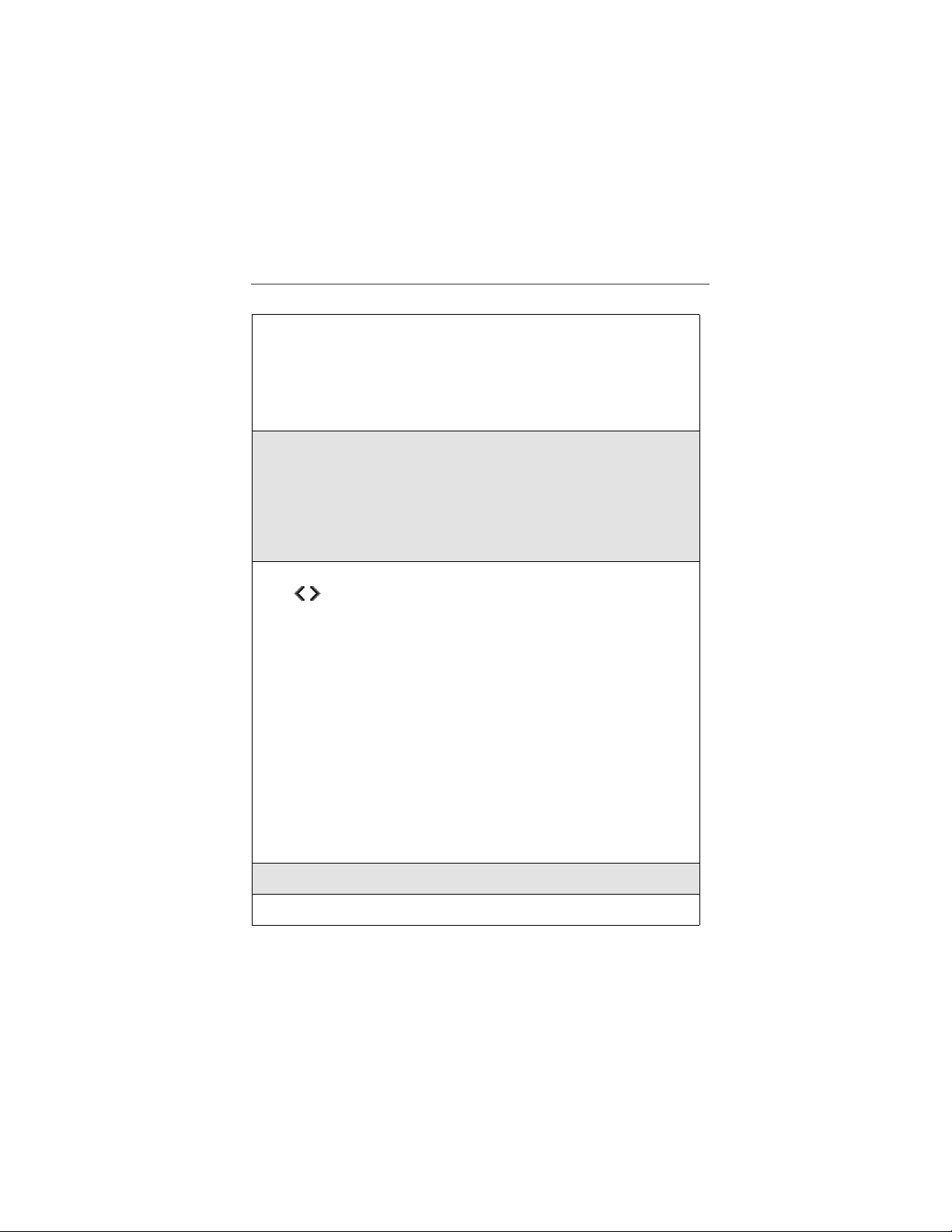
Making Phone Calls
To make calls from the Phonebook:
1
From the Ready screen, if PHBK is one of your display options, press
C under PHBK.
Or,
From the Readyscreen, press q,thenpressR to scroll to
Phonebook.PressC under SELECT.
2
Press R to scroll through the namesin your Phonebook.
Or,
Use the alphanumeric keypad to enter the first letter of the name and
press R to scroll through the names beginning with that letter.
Stop when the nameof the person you want to call is highlighted.
3
If more than one numberis stored for the person you want to call,
appears around the icon to the right of the person’s name.
Press T to scroll through the iconsrepresenting thenumbers stored for
that person.
Or,
Press C under VIEW to view all the numbers storedforthis person.
Then press R to scroll to the number you want to call.
Or,
If there is a Private ID or a Talkgroup number stored for this person,
press q.WhenthePhonebook Menu appears, pressR to scroll to
View and press C under SELECT. Then press R to scroll to the
number you want to call.
For moreinformation onassigning multiple numberstoone person, see
“Adding PhonebookEntries” on page 42.
4
Press s to place the call.
5
Press r or close phone cover to end the call.
53

Making Calls from the Recent Calls List
Your phone storesthenumbers of the last 20 calls you received or sent in the
RecentCalls list.
Cover Open
1
From the Ready screen, press R.
Or,
From the Readyscreen, press q.PressS to scroll to Recent Calls.
Press C under SELECT.
2
Press S to scroll through the list received or sent recentcalls until you
reach the desired call.
3
To view additionalinformation about thecall:
Press C under VIEW.
Or,
Press q to access the Rec. Calls Menu.ThenpressR to scroll to
View and press C under SELECT.
4
Press s to place the call.
5
Press r or close phone cover to end the call.
Cover Closed
1
Press . on the top of your phone.
2
Use the volumekeys on the side of your phoneto scroll throughthelist
of recent calltothedesire number.
www.motorola.com/iden
54
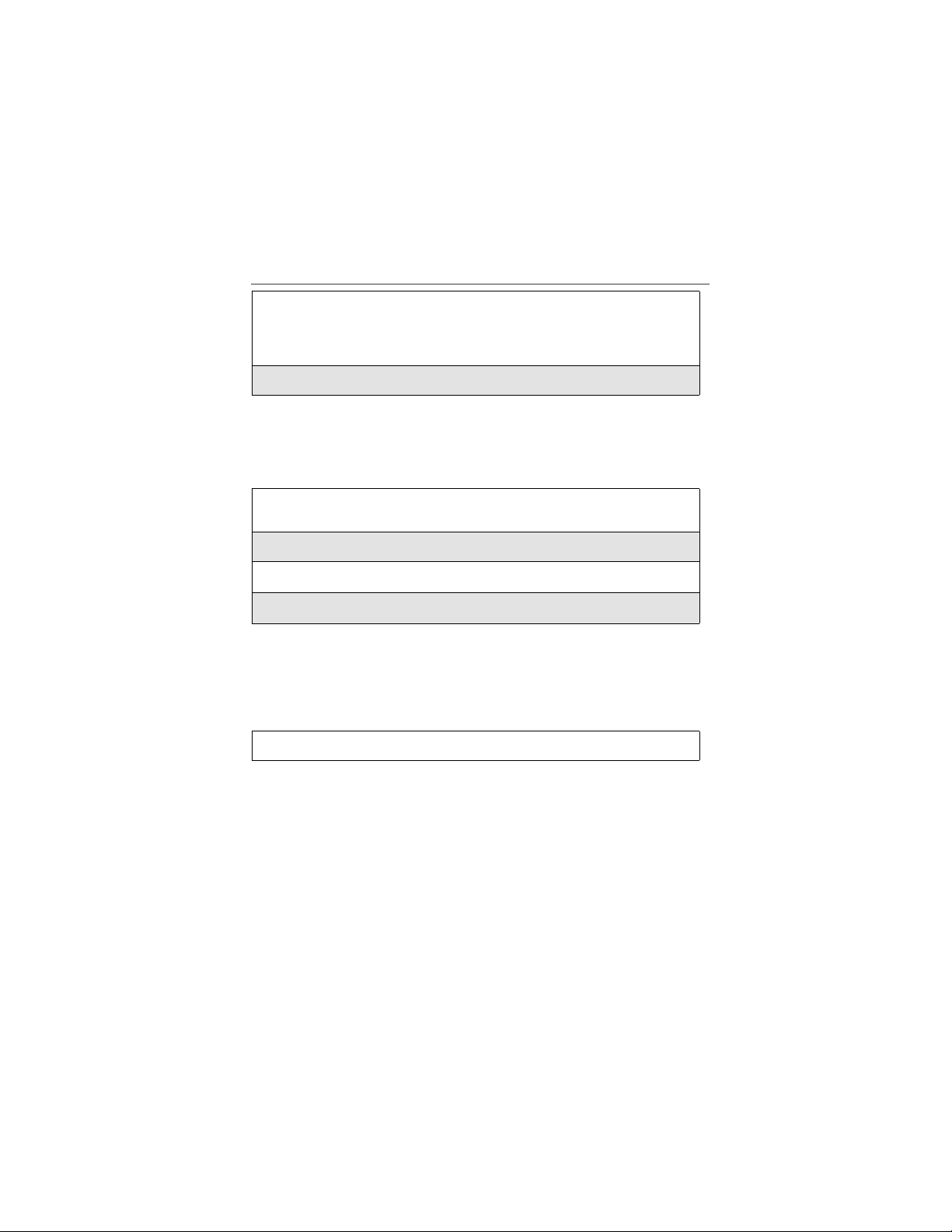
Making Phone Calls
3
To place the call,press t on the top of your phone.
The call will be placedwithspeakerphone on. See “Hands-Free
Speakerphone” on page 64.
4
To end the call, press . again.
Using Speed Dial
Each phonenumber stored in yourPhonebook is assigneda Speed Dial number.
You can use the Speed Dial number to quicklyplace a call.
1
From the Ready screen, enter the Speed Dial number assigned to the
phone numberyou want to call.
2
Press #.
3
Press s to place the call.
4
Press r or close phone cover to end the call.
Using Turbo Dial
Turbo Dialallowsyou to call the numbers in your Phonebookassociatedwith
Speed Dialnumbers 1 through 9 by pressing and holding the corresponding
numerickeyonthekeypad.
Press and hold a number key (1 through 9).
NOTE:Turbo Dial cannot be accessed while the browser is active, nor
while Keypad Lock or SIM Lock is active.
Making Calls Using Voice-Acti vated Di aling
If you have recordeda voice name for a phone number in your Phonebook(see
“Voice Names” on page 40), you can use this voice name to call the number.
55

USER TIP: If you have difficulty making phone calls using a voice
name, try assigning a longer voice name to the number. For
example, if the voice name “Joe” fails to plac e a call to Joe
Smith’s number, try assigning the voice name “Joe Smith”
to the number.
Cover Open
1
From the Ready screen, press and hold t on the t op of your phone
until the Say Name Now screen appears.
2
Speaking into the microphone, saythevoicename assigned to the
phone numberyou want to call.
3
Your phone will play the name back to you.
The call will automaticallybe placed.
Cover Closed
1
Press and hold t on the top of your phone until Say Name appears.
NOTE:If you do not want to complete the call, press . at any time
before the call is placed.
2
Speaking into the microphone, saythevoicename assigned to the
phone numberyou want to call.
3
Your phone will play the name back to you.
The call will automatically be placed, with speakerphone on. See
“Hands-FreeSpeakerphone” onpage 64.
Last Number Redial
Press and hold s to redial the last number you called.
www.motorola.com/iden
56

Making Phone Calls
Making TTY Calls
NOTE:This feature may not be offered by
your service provider.
You can use your phone to make calls using a
TTY device.
When you make TTY call, the call begins in the
TTY mode you last selected. You can change the
TTY mode during a call.Formore information on
choosinga TTY mode, see “Setting TTY Mode”
on page 151.
To make a call using a TTY device:
1
Connectone end of a2.5mm cableinto the jackon the phone.(To locate
the jack, see page6.)Connect the other end of the cord intoyourTTY
device.
2
Enter the phone numberyou wish to call and press s.
Placing International Phone Calls
When making an international call, you can either enter the international access
code directly(011 in the United States) oruse Plus Dialing.
You can make international callsfromyour Phonebook if you have storedthe
numbers with Plus Dialing. See “Adding Phonebook Entries” on page 42 and
“Plus Dialing” on page 49 for more information.
NOTE:Your service default is “International Calls Restricted.”
Therefore, you must contact Customer Care to obtain
international dialing access.
To make an international call using Plus Dialing:
1
Press and hold 0 for two seconds. A “0” appears, thenchangesto a
“+”.
NOTE:The network translates the “+” into the appropriate
international accesscode neededto place the call.
2
Enter the countrycode, city code, or area code, and phone number.
57

3
Press s to place the call.
4
Press r or close phone cover to end the call.
Emergency Calling
Your phone supports emergencycalling. Emergency calls can be made even
when the SIM card is blocked or not in the phone.
To place a call in an emergency, dial 911s. You will be connected to the
nearest emergency dispatch center. If you are on an active call, you must endit
beforecalling 911.
NOTE: If you have enabled the Keypad Lock feature, you must unlock
the phone’s keypad before any call can be made, including 911
emergency calls.
Receiving a Phone Call
Incoming calls are indicated by a ring, vibration, or backlight illumination.
Cover Open
Press s or anykey on the keypadorpress C under YES to answerthe
call.
Cover Closed
Press t on the top of your phone. The call will be activated with
speakerphone on. See “Hands-Free Speakerphone” on page 64.
Or, open thephonecover.The call will be heard through the earpiece.
USER TIP: You can turn down the ringer volume by pressing the
volume buttons on the side of your phone while the phone
is ringing.
www.motorola.com/iden
58

Ending a Phone Call
Ending a Phone Call
Cover Open
Press r or close the phone cover to hang up.
Cover Closed
Press . to hang up.
Recent Calls
The RecentCalls feature stores thenumbers of the20 most recentcalls you have
made and received,including private and group calls. You can also view your
most recent call on the one-line displayscreen without opening your phone
cover.
With the phone cover open, you can access Recent Callslist to:
• view your recentcall s
• store numbers to the Phonebook
• deleterecent calls
• call numbers ontheRecent Calls list
With the phone cover closed, you can accessyourmost recent callto view and
call thatnumber.
The RecentCalls list displays briefly on the full-sized color display screen after
you end a call. The mostrecent call displays brieflyon theone-line display
screen.
Recent Call Icons
For privatecalls, Talkgroupcalls, and numbersstored in your Phonebook, an
icon appears to the right of the name of number indicating the Phonebook type
of the number used in the call. See“Phonebook Icons” on page 38 for more
information about Phonebook types.
59

For phone calls, an icon appears to the left or the name or number indicating the
type of call:
• indicates an incoming call
• indicatesanoutgoing call
• indicates a missed call. (Missed calls appear on your Recent Calls list
only if you haveCaller ID.)
For private calls, anicon appears to theleft of thename ornumber indicatingthe
type of call:
• indicates a Private Call
• indicates a Group Call
Viewing Recent Calls
If thenumber of therecent call is stored inyourPhonebook,the nameassoc iated
with the phone numberis displayed.
Cover Open
1
From the Ready screen, press R.
Or,
From the Readyscreen, press q.PressS to scroll to Recent Calls.
Press C under SELECT.
2
Press S to scroll the list of recent calls.
Cover Closed
Press . on the top of your phone, and use the volume keys to scroll
through the list of recent calls.
Press . again to dismissthedisplay.
www.motorola.com/iden
60

Recent Calls
Getting Detailed Information About Recent Calls
To get more information about a recent call:
1
From the Recent Callsscreen, press S to scroll to the call you want
more information on.
2
Press C under VIEW.
Or,
Press q to access the Rec. Calls Menu.ThenpressR to scroll to
View and press C under SELECT.
The screen that appears displays information such as the name associated with
the number of the recent call, the number,t he date, time, and durationof the
call.
Storing a Recent Call Number to Phonebook
To store a number from the Recent Calls list to the Phonebook:
1
From the Recent Callsscreen, press S to scrollto the number you
want to store.
2
Press C under STORE.
Or,
Press q to access the Rec. Calls Menu.PressR to scroll to Store.
Press C under SELECT.
This displays theStore To screen with[New Entry] highlighted.
3
To store a Recent Call numberof Private ID to the Phonebook, follow
step3andstep6in“Storing Numbers and Private IDs Fast” on page 45.
Calling From the Recent Calls List
See “Making Calls from the Recent Calls List” on page 54.
61

Deleting Recent Calls
To delete a recentcall:
1
From the RecentCalls screen,press S to scroll to the call you want to
delete.
2
Press q to access the Rec. Calls Menu.
3
Press R to scroll to De lete.
4
Press C under SELECT.
5
Press C under YES to confirm the deletion.
To delete allcalls on the Recent Calls list:
1
From the Recent Callsscreen, press q to accessthe Rec. Calls
Menu.
2
Press R to scroll to De lete All.
3
Press C under SELECT.
4
Press C under YES to confirm the deletion.
Accessing Voice Record From Recent Calls
You can accessthe Voice Record feature from RecentCalls and use it to record
spoken messages that you canlisten to later.
1
From the Recent Callsscreen, press q to accessthe Rec. Calls
Menu.
2
Press S to scroll to VoiceRecord.
3
Press C under SELECT.
For more information about Voice Record, see“VoiceRecord” on page 121.
www.motorola.com/iden
62

Missed Calls
Missed Calls
If you miss a call when yourphone cover is closed, theone-line screen displays
the missed call icon and text indicating the number of calls you havemissed.
If you open the cover, the RecentCalls list appears on the full-sized color
display screen.
If you do not open the cover, pressing . dismisses the missed call message.
Pressing. again displays the mostrecent call, allowingyou to call the number
(see “Recent Calls” on page 59).
Call Time rs
Call Timers measure the duration of your phone calls, Private or Group calls,
and circuit data use, as well as the number of Kilobytes sent and receivedby
your phone.
The Call Timers menu displays the following options:
• Last Call — displaystheduration of your most recentphonecall.
• PhoneReset— keeps a runningtotal of your phone callminutes, until you
reset it.
• Phone Lifetime — displays the total minutes of all your phone calls.
• Prvt/Grp Reset — keeps a running total of all of your Private and Group
call minutes, until you reset it.
• Prvt/GrpLifetime — displays the total minutes of all your Private and
Groups calls.
• CircuitReset — keeps a running total of all of your circuit data use, until
you reset it.
• Circuit Lifetime — displays the total minutesof all of your circuit data
use.
• Kbytes Reset — keeps a runningtotal of the numberof Kilobytes sentand
receivedby your phone, until you reset it.
To view the Call Timers menu:
1
From the Ready screen, press q.
2
Press R to scroll to Ca l l Timers.
3
Press C under SELECT.
63

To view or reset a Call Timers option:
1
From the Call Timersmenu, press S to scroll to the Call Timers
option youwant toviewor reset.
2
Press C under SELECT.
3
If the feature does not include an option to reset or you do not wish to
reset the option,press C under DONE when you are finished viewing.
To reset a feature, press C under RESET. When the confirmation
screen appears, press C under YES to confirm the reset.
NOTE:The values displayed by Call Timers should not be used for
billing. Call Timers are estimates only.
Hands-Free Speakerphone
The i95cl phone provides the convenience of a hands-freespeakerphone for
holding impromptu meetingsor placing safer phone calls.
NOTE:During speakerphone operation, you may either speak or listen,
but you cannot do both at the same time.
Cover Open
The speakerphoneoption (SPEAKER) is available whenever you are on an
active callwiththe phone cover open.
To turn the speakerphone on:
While on an active call, press C under SPEAKER.
While speakerphone is on, Spkrphone On appearsinthe text displayarea.
To turn the speakerphone off:
Press C under SPEAKER.
www.motorola.com/iden
64

Mute
Cover Clos ed
Speakerphone isalways onwhen youare on anactive callwith the coverclosed.
If you open the cover, speakerphone is turned off and the call will be heard
through the earpiece.
Mute
Use the Mute featureto listen to incoming audio without allowing soundfrom
your phone’s microphone to be transmitted over the phone line.
To turn mute on:
While on an active call, press C under MUTE.
While mute is on, UNMUTE appears as a display option.
To turn mute off:
Press C under UNMUTE.
Call Waiting
Call Waiting allowsyou to receivea second call whileyou are talkingon the
phone. You can switch between callsso you neverhaveto missa call. By
default, Call Waiting is always on unless you turn it off for a specific call.
If you’re on a call and you receive a secondcall, you will:
• Hear a tone; and
• See a message on your displayinforming you of another incoming call.
65

Cover Open
If you haveyour phone coveropen when you receiveasecond call, the message
displayedlooks like this:
Cover Clos ed
If you have the phone closed whenyou receive a second call, the message
display looks like this:
You must open the phone cover toaccept or decline the second call. Opening
the cover turnsspeakerphone off.
Accepting Calls
Press C under YES. The first call is placed on hold.
To end the active call and accept the second call:
Press
r.Thenpresss or press C under YES
66
4
www.motorola.com/iden

Call Waiting
Switching Between Calls
When you accept a second callwhile you are talkingon the phone,your display
shows thename or numberofeach call.An icon appearstothe left of eachname
or number indicating that the call on hold or active :
Press C underSWITCHtoswitchbetweencalls.
Declining Calls
Cover Open
Press C under NO. If you subscribe to Voice Mail, the callwillbe
forwarded to your Voice Mail box.
Cover Closed
Press . on the top of your phone. If you subscribe to Voice Mail, the
call will be forwarded to your Voice Mail box.
Ending the Active Call
r or close the phone cover.
Press
67

NOTE:If you have an active call and another call waiting, closing the
phone cover ends both calls.
Tu rning Off Call Waiting
If you do not want to be interruptedduring a call, you can turn Call Waiting off
prior to making/receiving a call.
1
From the Ready screen, press q.PressR to scroll to Settings,and
press C under SELECT.
2
Press R to scroll to In Call Setupand press C under SELECT.
3
Press R to scroll to Call Waitingand press C under CHNGE.
4
Press R to scroll to Off and press C under SELECT.
Call Waiting is now disabled for the next call. It will automatically reset
to On when you end the call.
Call Hold
When you are on an active call,you can place the call on hold and make a
second call.
To place an active call on hold:
1
Press q to access the Call Menu.
2
Press R to scroll to Ho ld.
3
Press C under SELECT.
4
If you have not placed a secondcall, you can resume this callby
pressing C under RESUME.
www.motorola.com/iden
68

Three-Way Calling
To place a second call while the first call is on hold:
1
Enter the second phonenumber you want to call.
Or, select the number from your Phonebookby pressing q and
selecting Phonebook.
2
Press s to place the second call.
To togglebetween the two calls:
Press C under SWITCH.
To end the activecall:
Press r.The callon hold becomes active.
NOTE:Closing the phone cover ends the active call and the call on
hold.
Three-Way Calling
Using Three-Way Calling, you can combine twoongoing phone calls into one
conversation. While on an activecall, you can make a second call and combine
the two calls.
To make a three-way call:
1
Place or receive a phone call.
2
While on the call, press q to access the Call Menu.
3
Press R to scroll to 3Way.
4
Press C under SELECT. The first callwillbe placedon hold.
69

5
Enter the second phonenumber you want to call and press s to place
the secondcall.
Or, access the number from your Phonebook:
Press q andthenpressR to scroll to Phonebook.
Press C under SELECT.
To place the call, see“Making Calls from Phonebook” on page 52.
6
After you reachthesecond individual, press q.
7
Press S to scroll to 3Way.
8
Press C under SELECT.
Both calls will appear on your display.
Call Forwarding
CallForwardingforwards callsto the numberyou designate.The followingCall
Forwarding options are available:
• All Calls — When this option is turned on, all calls will be sent
automatically to a number you specify.
• Detailed — Choosing this option enablesyou to forward calls you missed
to different numbers, or to Voice Mail, dependingonwhyyou missed each
call:
• Busy — your phone is engaged in other activities.
• No Answer — you do not answer. The phone willring 4 times before
forwarding the call.
• Unreachable — your phone is out of coverage or powered off.
You can forward Line1 andLine 2 independently.
NOTE:This feature may not be offered by your service provider.
70
www.motorola.com/iden

Call Forwarding
When your phoneis set to forward all calls,one of the following icons appears
on the top row of your display screentoindicate the call forwarding optionyou
have chosen:
Icon Indicates...
Line1is active;calls from Line 1arebeing
forwarded.
Line1is active;calls from Line 2arebeing
forwarded.
Line 1 is active; calls from Line 1 and Line
2 are being forwarded.
Line2is active;calls from Line 1arebeing
forwarded.
Line2is active;calls from Line 2arebeing
forwarded.
Line 2 is active; calls from Line 1 and Line
2 are being forwarded.
NOTE:Call Forwarding must be set to Detailed with the Voice Mail
access number to receive Voice Mail messages. This is the
default setting.
TurningOnCallForwarding
1
Press q then press R to scroll to Call Forward.
2
Press C under SELECT.
71

3
At the Call Forwardscreen, the Forward
field is highlighted.Press C under
CHNGE.
4
Press S to scroll to Al l Calls.
5
Press C under SELECT.
6
Press R to scroll to the To field and press C under CHNGE.
7
To activate a callforwarding number:
If you have never used Call Forwarding before,theForward screen
appears. To entera call forwarding number, type the number on your
phone’skeypadorpressC under SEARCH to select from numbers
stored in yourphone.Press C under OK.
Or,
If you have used Call Forwarding before, the call forwarding number
youlastusedisdisplayed.PressC under CHNGE to access the
Forward screen.
To forward your calls to this number, press C under OK.
To forward your calls to a differentnumber, pressand hold C under
DELETE to erase the displayed number. Type the new number on your
phone’skeypadorpressC under SEARCH to select from numbers
stored in yourphone.Press C under OK.
Your calls willnow be forwarded to the number thatyou selected.
www.motorola.com/iden
72

Call Forwarding
Turning Off Call Forwarding
1
Press q then press R to scroll to Call Forward.
2
Press C under SELECT.
The Call Forward screen displays with the Forward field highlighted.
3
Press R to scroll to the To field and press C under CHNGE.
4
Press S to scroll to Off and press C
under SELECT.
You will now receive allcalls on your phone. When you are unavailable,your
calls will be forwarded according to your Detailed call forwarding settings. By
default, the Detailed option is set to forward your calls to Voice Mail.
SettingCallForwardingtoVoiceMail
In mostcases, turning off CallForwarding restoresyour ability toreceive Voice
Mail messageswhen you are unavailable (see “Turning Off Call Forwarding”
on page 77). If you have completed those steps but are still not able to receive
Voice Mail messages, you can reset Call ForwardingtoVoice Mail.
73

For you to receive Voice Mail messages, Call Forwarding must be set to
Detailed with your Voice Mailaccess number:
1
Press q then press R to scroll to Call Forward.
2
Press C under SELECT.
The Call Forward screen displays with the Forward field set to
Detailed.
3
Press R to scroll to the If Busy field and press C under CHNGE.
4
The call forwarding number you last used is displayed. Press C under
CHNGE. If this is your Voice Mail access number (the first six digits of
your 10-digit phone number followed by 6245), go to step 7.
5
Press and hold C under DELETE to erase the displayed number.
6
Enter your Voi ce Mail access number.
Your Voice M ail access number is the first six digits of your 10-digit
phone number, followed by 6245. (For example 7035556245.)
7
Press C under OK.
8
Repeat step 3 throughstep 7 for the If No Ans wer field and the If
Unreachable field.
9
When finished, press C under EXIT.
74
www.motorola.com/iden

Messages
The main topicscovered in this section are listed below:
ReceivingMessages Page 75
MessageCenter Page 79
Using Voice Mail Page 79
Using Text and Numeric Messaging Page 80
Using Net Alert Page 82
Using Your Phone as a Modem Page 82
NOTE: If your service provider supports mobile originated text
messaging, see “Mobile Originated Text Messaging” on page
85. Your MessageCenter willlook slightlydifferent thanthe one
described in this section.
Receiving Messages
Whether your phonecover is open or closed, your phone alerts you when you
receive a new Voice Mail message,Text and Numeric message, or Net Alerts.
You must openthe phone cover to access,delete, or save messages, but you can
view and dismiss message alerts withthecover open or closed.
Message Alerts
If you are noton acallwhen you receivea message, yourphonesounds an alert
tone every 30 secondsuntil you dismiss the alert.
If you areon acallwhen you receive a message, your phonemaysoundan alert
toneduring the call or afteryou end the call,depending on yourphone’ssettings
(see “In Call Setup” on page 142).
75

Your phone screens displaythe message alert:
Message Type Clover Closed Cover Open
Voice Mail
5
Text Messages
7
Net Alert
76
7
www.motorola.com/iden

Receiving Messages
These messagealert screens appear if the newmessage is the only messageyou
have.
If you alreadyhave one or more messages when a new message isreceived:
• cover open — the screen showsthe number of messages that are thesame
type as the new message.
• cover closed— the screen shows the total number of messages of all types
combined.
Dismissing Alerts
When you dismissa message alert,themessage alert display disappears from
the screen andyourphone stops sounding alert tones, but the message is not
deleted.You canaccess the messagethrough the MessageCenter.See“Message
Center” on page 78 for more information.
Cover Open
To dismiss an alert withthecover open, you must close the cover or chooseto
access themessage or exit the new message screen.
For more information on accessingmessages, see “Using Voice Mail” on page
79, “Using Text andNumeric Messaging” on page80,and “Using Net Alert” on
page 82.
Cover Closed
Todismissamessagealertwhileyouarenotonacall:
Press . or open phone cover.
Todismissamessagealertwhileyouareonacall:
Open phone cover.
Or,
Press . to end the call and then press . again to dismiss the alert.
NOTE:To transfer an incoming call to Voice Mail, press ..
77

After you have dismissed a message alert, you must open the phonecover to
access the message. When you open the cover, a message alert screen appears
on the full-sized color displayscreen, but no more alert toneswill sound.
Message Center
The Message Centerenables you to access all yourmessages through one
screen.
To access the Message Center:
If MESG is one of your display options:
From the Readyscreen, press C under MESG.
If MESG is not one of your display options:
1
From the Ready screen, press q.
2
Press R to scroll to M essages.
3
Press C under SELECT.
The Message Center screen displays the number of messages you have in each
message service — Voice Mail, Text Msgs (Text and Numeric Messages) , and
Net Alert.
To access any message service:
1
From the Message Centerscreen, press R to scroll to the message
serviceyou wanttoaccess.
2
Press C under the display option on the right.Thisoption varies
depending on the message serviceselected.
www.motorola.com/iden
78

Using Voice Mail
Using Vo ice Mail
Transferring Ca lls to Voice Mail
Cover Open
Press C under NO while your phone is ringing to transferincoming
calls directly to Voice Mail.
Cover Closed
Press . while yourphone is ringing to transfer incoming calls directly
to Voice Mail.
Accessing New Messages
When you receive a message, you can listen to it immediately or later.
Listening to a Message Immediately
Press C under CALL to log into your Carrier’s Voice Mail System.
Calling displays asyou are connected to the network.
Listening to a Mes s age Later
Press C under EXIT. The icon will appear on the Ready screen to
remind you that you have a stored Voice Mail message.
79

Accessing All Messages
1
Access the MessageCenter screen (see
“Message Center” on page 78). If Voice
Mail is not highlighted, press S to scroll
to Voice Mail. The number of new
messages andthetotal number of
messages are displayed.
2
Press C under CALL to log into your Carrier’s Voice Mail System.
Calling displays asyou are connected to the network.
Using T ext and Numeric Messaging
NOTE: If your service provider supports mobile originated text
messaging, see “Mobile Originated Text Messaging” on page
85.
With Text and Numeric Messaging, your phone will:
• Allow text(alpha) messagesup to 140 charactersin length.
• Allow numeric messages up to 20 characters in length.
• Accept your messages even if you are unavailable, if your phone is turned
off,or if you are busy on anothercall.
• Alertyouof a new text or numeric message,even if you are onanother call.
• Store a message if you are making a Private or Groupcall and deliver it
upon completion ofthecall.
• Store the message if you are outsideof the coverage area and deliverit as
soon as you are back in a coverage area.
• Attemptcontinuous delivery of messagesuntil successful, for up to 7 days.
• Refer to textand numeric messages asText Messages.
• Stamp the message with the time and date the message was left.
• Storeupto16messagesatatime,thatwillremainuntilyoudeletethem.
80
www.motorola.com/iden

Using Text and Numeric Messaging
NOTE:“Mail Waiting, Memory Full” displays when 16 message
registers are full. (Messages must be erased before you can
receive others.)
• Allow for “Auto Call Back” of a phone number that is included within a
message,by pressing s. If the message contains twophone numbers,Auto
Call Back will dial the last number.
Accessing New Messages
When you receive a message, you can view it immediately or later:
Viewing Message Immediately
1
Press C under READ. The message displays.
2
If the messagefills more than one screen, use S to scroll through the
rest of the message.
3
Press C under SAVE to save the message.
Or,
Press C under DELETE to delete the message.
Viewing Message Later
Press C under EXIT. The icon will appear on the Ready screen to
remind you thatyou have a unreadmessage.
Accessing All Messages
1
From the Message Centerscreen (see “Message Center” on page 78),
press S to scroll down to Text Msgs. The number of new messages
and the total numberof messages are displayed.
2
Press C under SELECT. TheText Msg Inbox screen appears.
3
Press S to scroll to the message you want to read and press C under
READ.
81
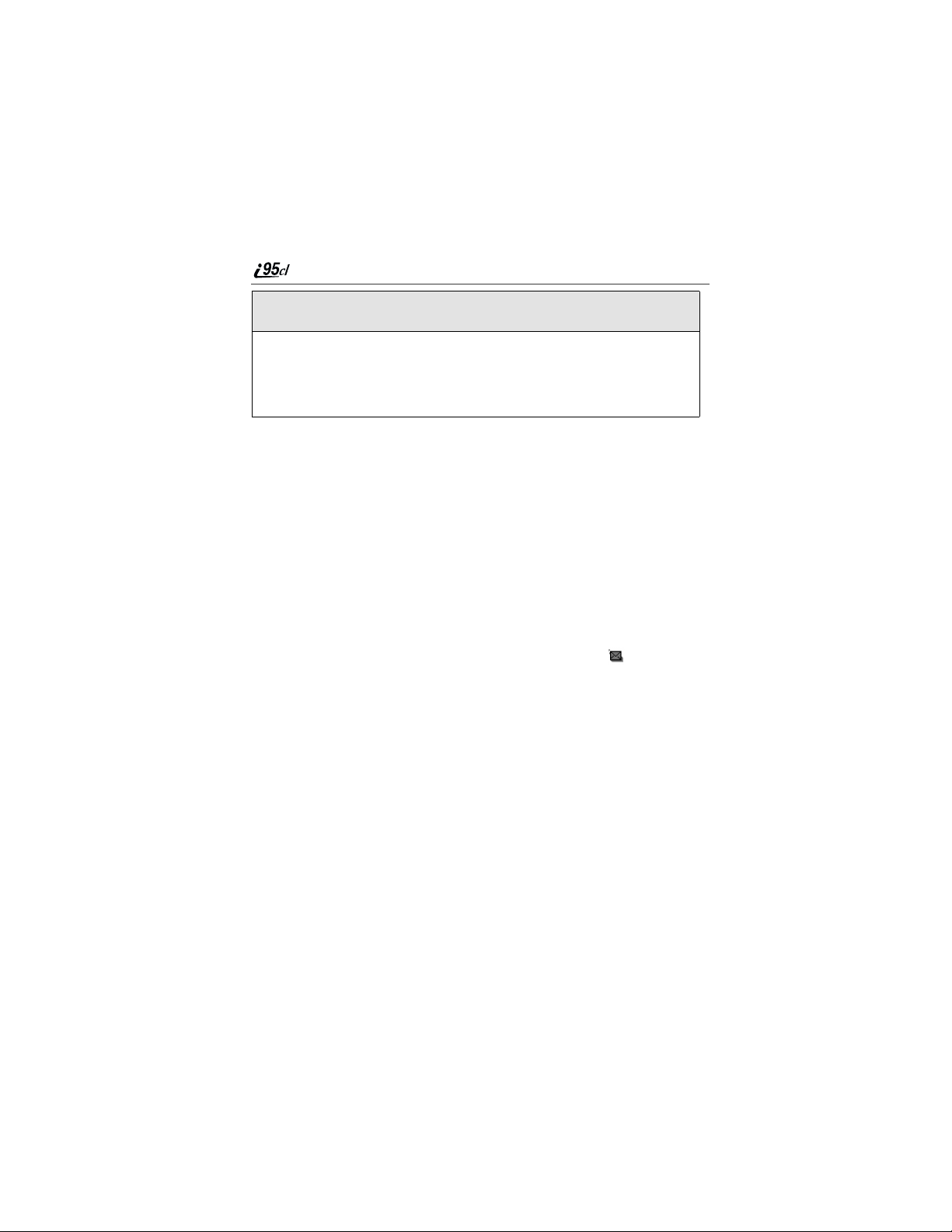
4
If the messagefills more than one screen, use S to scroll through the
rest of the message.
5
Press C under SAVE to save the message.
Or,
Press C under DELETE to delete the message.
Using Net Alert
With Net Alert,you cansendtext and numeric messages in any of three ways:
• from your i95cl phone
• from a web site provided by your service provider
• from any emailapplication
When you receive a new message:
• Words will display on yourphone’s display screenindicating thatyou have
a Net Alert. (The exact words displayed are determined by your service
provider.)
• Your phone will alert you every 30 seconds untilyoudismiss the alert.
If you choose to exit the screen and view the message later, the icon will
appear on the secondlineof the Ready screen to remind you that you have a
stored message.
You can view new or stored Net Alerts at any time by access the Message
Center.For moreinformation,see “Message Center” on page 78.
Using Your Phone as a Modem
NOTE: Some features may be network dependent or subscription only,
and may not be available in all areas. Contact your service
provider for more information.
You can use your i95cl phone as a modem for data transfer from your laptop,
handheld device, or desktopcomputer. This is particularly usefulwhen there is
no wired phone line (wall jack) available.
You simply attacha data cable (available separately) to your phone and your
computer. From that point, your phone is your modem.Thisallows you to send
or receive time-critical information such as email, a field service report, or files.
In addition, you can also send or receive faxes.
www.motorola.com/iden
82

Using Your Phone as a Modem
This type of wireless connection uses oneof two types ofdataconnection:
circuit-switched data and packet data.
• Circuit-switched dataistypically used for sending and receivingfaxes and
for transferring large files.
• Packet data is usedforsmall file transfers such as email. Closing your
phone cover doesnotinterrupt packet data transfers.
To use theseservices,you must installthe iDEN Wireless DataServices
software (available separately). For more information on settingup your
computer and your i95cl phone for Packet and CircuitData calls, see the
Wireless Data Services User’s Guide and contact your carrier.
TTY Users
You can use your phone and computer in TTY mode. Your computer
screen and keyboard replacethestandard TTY device. For more
information, please see the Wireless Data Services User’s Guide.
83

84
www.motorola.com/iden
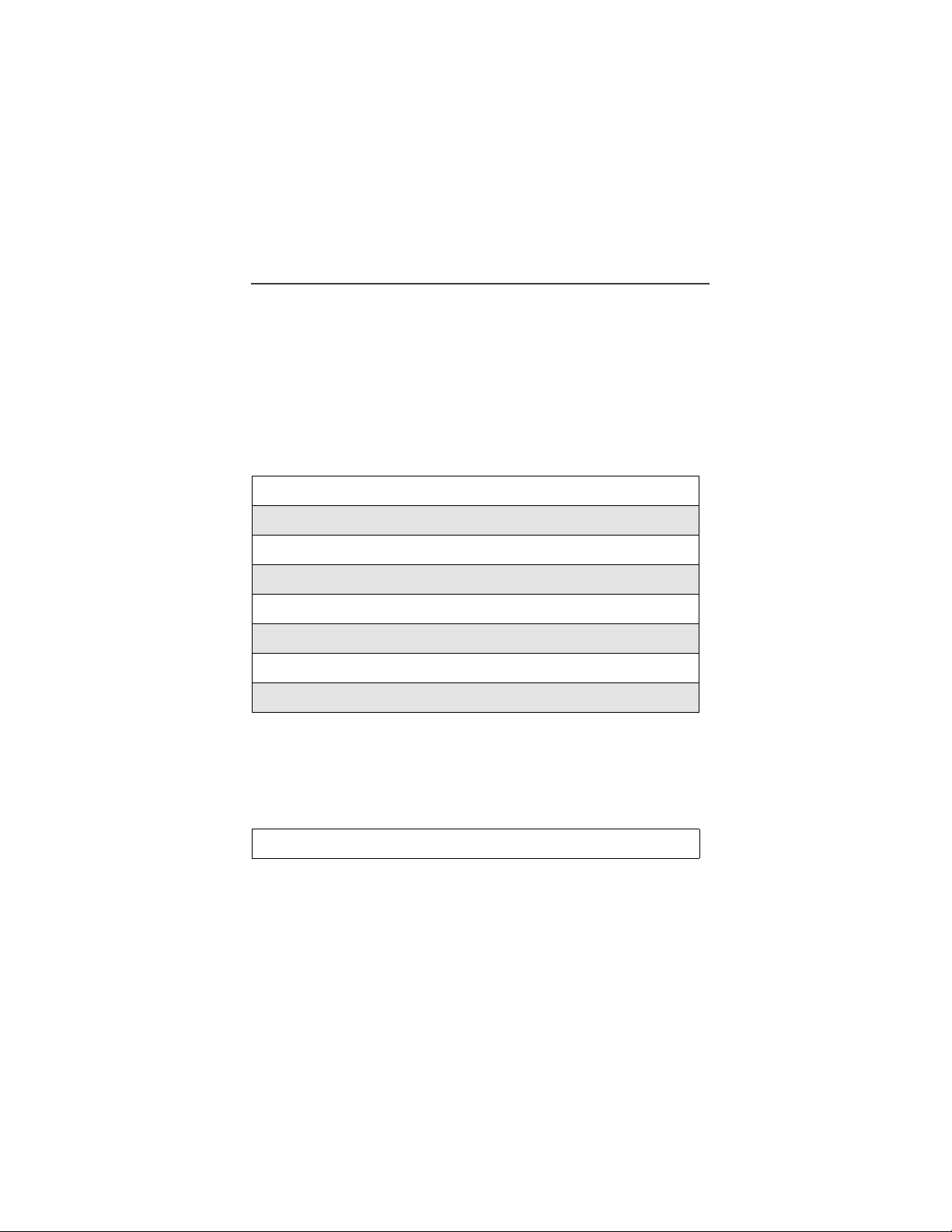
Mobile Originated Text
Messaging
Mobile originated text messaging allows you to communicate with other
messagecable devices to send and receive brief text messages.Received
messages appear on your phone display or in your text message inbox.
NOTE:This is a network suppositions dependent feature. Please
consult with your service provider for availability.
This documentincludes:
MessageCenter Page 85
Message Icons Page 87
Text Msg Setup Page 87
Text Message Inbox Page 89
Quick Notes Page 90
Text Message Outbox Page 90
DraftsFolder Page 95
Memory Storage and the Memory Meter Page 96
Message Center
The Message Centerenables you to access allmessaging services through one
screen. To access the Message Center:
If MESG is one of your display options:
From the idle screen, pressC under MESG.
85

If MESG is not one of your display options:
1
From the idle screen, pressq.
2
Press R to scroll to M essages.
3
Press C under SELECT.
The Message Center screen displays the number of messages you have in each
message service:
• Voice Mail
• Text Inbox (Text and Numeric Messages)
• Net Alert — Consult your Service Providerforavailability.
• Quick Notes — user-customizable list of canned messages.
• Text Outbox — containsmessages which the phonehas sent or is trying to
send.
• DraftsFolder — contains messages which the user has composed, but not
sent.
• Fax Mail — Consult your Service Provider for availability.
NOTE:The Message Center will not display the number of Quick Notes
messages that are stored.
NOTE:Drafts Folder will only appear at the Message Center if there is
at least one draft message.
To access any message service:
1
From the Message Centerscreen, press R to scroll to the message
serviceyou wanttoaccess.
2
Press C under the display option on the right.Thisoption varies
depending on the message serviceselected.
www.motorola.com/iden
86

Message Icons
The following icons appears depending on the type of message.
Icon Description
Message Sent and Confirmed
Message Sent Attempted (if this
doesn’t change to the MessageSent
Confirmed icon, resend the message
again).
Message Forwarded
Message notReceived by Addressee
Message Received by Addressee
Message Locked
Message Send Failed
Text Msg Setup
Message Re-sent
Text Msg Setup
Before you beginsending and receiving messages, you must set up your
signature, service center number and expiration information in the Text Msg
Setup Form.
87

Accessing Text Msg Setup
1
From the Message Centerscreen, press S to scroll to Text Inbox,
then press q to access the Msg Ctr Menu screen.
2
In the Msg Center Menu screen, the Text Msg Setup field will be
highlighted. Press C under SELECT.
3
In the Text Msg Setup screen,Signature ishighlighted.Press C under
CHNGE.
Type in your name (up to 11 characters) which will be your signature.
Press C under OK.
NOTE:Each time you create a message, you will have to add the
signature.
4
From the Text Msg Setup screen, the Srvc Cntr No field will be
highlighted. Press C under CHNGE.
NOTE:You must use the “+” dialing code and country code as part
of the service center number. If the servicecenter number is
not preceded by a “+” sign and country code, the message
will not be sent successfully. The network will return an error
message to the phone.
Enter the phone number for the MessagingService. If you do not know
the number, contact your Service Provider.
5
After you have entered the phone number, press C under OK.
6
From the Text Msg Setup screen, the Expire After field will
highlighted.
NOTE:ThemessagewillonlybekeptbytheSMSCenterforthe
givenperiod until the addressee is reachable. Once the
given period expires, the message will be discarded by the
SMS Center.
If you want to change this setting, press C under CHNGE.
7
In the Expire After screen, press N or press C under --> to change
the selection.
Press C under DONE when you are finished.
www.motorola.com/iden
88

Text Message Inbox
8
You will be taken back to the Text Msg Setup screen. Press C under
BACK to save the settings.
Text Message Inbox
The Text Message Inbox allows you to access, manage and create messages.
NOTE:The Inbox memory space can hold 14 messages with a
maximum length of 160 characters for each message.
Receiving a Text Message
When you receive a new message, your phone displaysNewMessage and gives
an alert.
NOTE:You mustset up the text message inboxbefore you can recei ve
text messages. See“Text Msg Setup” on page 87.
Press C underREAD to open themessage (oryour textmessage inbox
if there are multiple messages).
Reading a Message
1
From the Message Centerscreen, press S to scroll to Text Inbox.
Press C under SELECT.
2
In the Text Message Inbox, [Create Msg] is highlighted. Press R to
scrollto message that youwant to read. Press C under READ.
3
Once you read the message, you have the choice of saving or deleting
the message.
Or,
Toseemorechoices,pressq to access the Inbox Menu screen.
4
In the Inbox Menu screen, press R to scroll toyour desired choice.
Press C under SELECT. Follow the prompts for that particular
selection.
89

Quick Notes
Quick Notes are short, pre-written textm essages that you can create, edit, and
send quickly. The Quick Notes list contains canned text messages that you can
use to send messages or replies. You can store up to 20 Quick Notes. Each
canned text canhave a maximum of 30 characters.
Accessing Quick Notes
1
From the Message Centerscreen, press S to scroll to Quick Notes.
Press C under SELECT.
2
In the Quick Notes screen, [NewQuick Note] is highlighted. Press C
under CREATE.
3
Type the note that you want to storeas a Quick Note.Press C under
STORE.
Or,
Press C under BROWSE to access the Quick Notes screen. There is a
list of pre-installed notes. Press R to scroll to the desired choice. Press
C under SELECT.
Then press C under STORE. A confirmation screen appears. The
Quick Note screen returnswith the recently stored quick note
highlighted.
4
Press q to access the Quick Notes Menu screen. Send is
highlighted. Press R to scroll to the desired action. Press C under
SELECT.
Text Message Outbox
The Text Message Outbox allows you to view and manage outgoingmessages.
The Outbox itemsare numbered, with the largest number on top being the most
recent item sent and the first item is the [CreateMsg].Youcan:
• Create a textmessage
• Send a message
• Manage an outbox
www.motorola.com/iden
90

Text Message Outbox
NOTE:The Outbox and Drafts Folder share the same memory space
and a maximum of 20 messages can be held. If youhave
reached the maximum, it will be necessary to delete old
messages before sending out new messages.
Creating Text Messages
1
From the Message Centerscreen, press S to scroll to Text Outbox.
Press C under SELECT.
2
In the Text Outbox, [Create Msg] is highlighted.Press C under
CREATE.
3
With the To field highlighted, press C under CHNGE to access the To
screen.
Type the number of the personthat you are sending the messageto.
Or,
Press C under BROWSE to access the Search menu.
You will have thechoice to select RecentCalls, Phonebook or Memoto
obtain an existing number.
Modify the phone numberentry as desired then press C under OK
when finished.
The New Message screen returnswith the Msg field highlighted.
91

4
With the Msg field highlighted, press C under CHNGE to access the
Msg screen.
Type the message using the alphanumeric keypad. See “Using T9 Text
Input” on page 21 for information about entering text into this field.
Or,
Press C under BROWSE to access the Quick Notes screen. Press R
to scroll tothe desired message type, thenpress C under SELECT.
If you want to insert your signature, pressq to access the Entry
Method screen. Press R to scrollto Add Signature.PressC under
SELECT.
When you are finished, pressC under OK.
The New Message screen returnswith the Report field highlighted.
5
With the Report fieldhighlighted, pressC under CHNGE if you want
to change the selection. Press R to scroll to YES. Press C under
SELECT. The New Message screen returns with the Send As field
highlighted.
Or,
With the Report field highlighted, press P to scroll to select YES.
Press R to scroll to Send As field.
This submits a request to confirm delivery of yourmessage.
6
You can specify the type of messagethat you want to send. The default
is Text.Toassignadifferentmessagetype:
With the Send As field highlighted, press P to scroll to the desired
message type.
Press q to access the New Msg Menu screen.
The New Msg Menu screen returns with the Send field highlighted.
www.motorola.com/iden
92
