Page 1
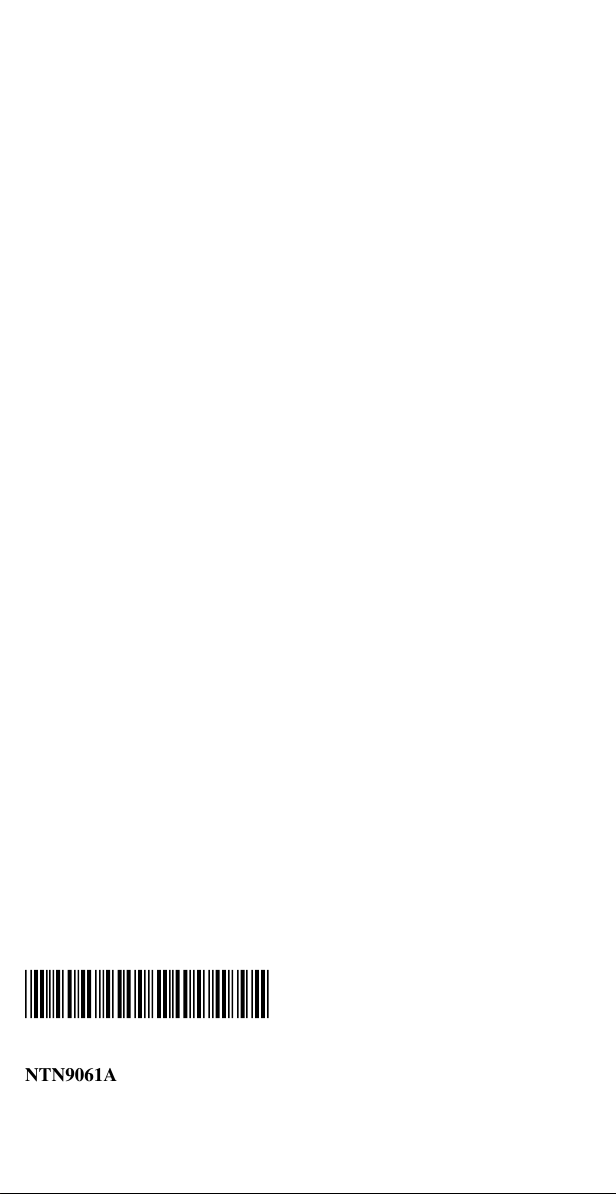
Motorola
Digital Multi-Service Phone
i
2000 UserÕs Guide
*NTN9061A*
iDEN
¨
NTN9061A
Page 2
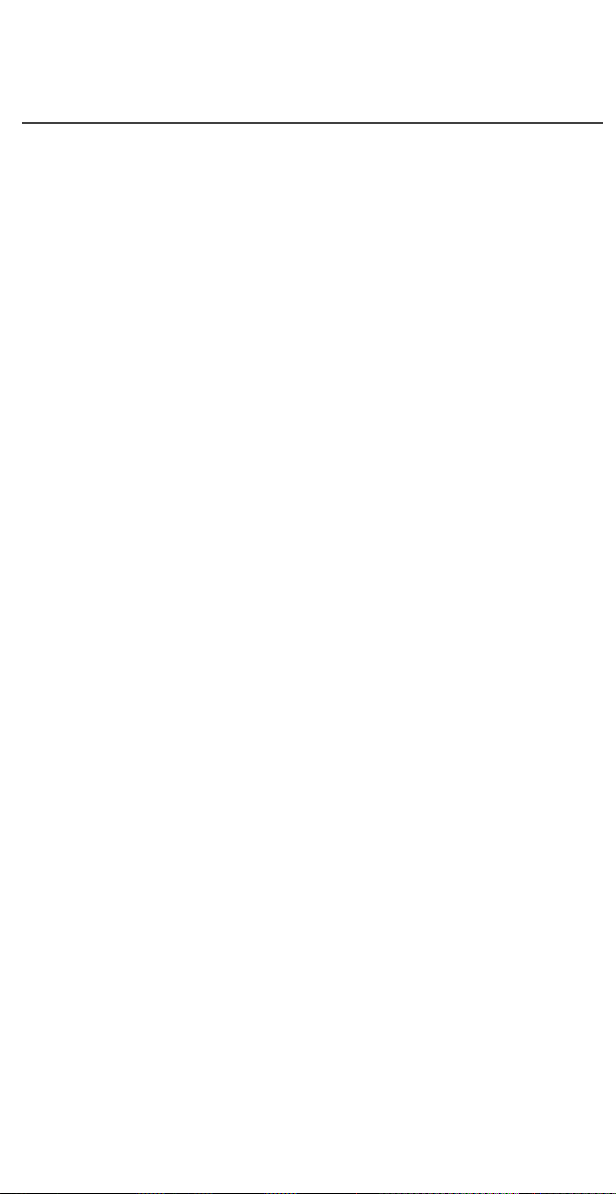
i2000 UserÕs Guide
Page 3
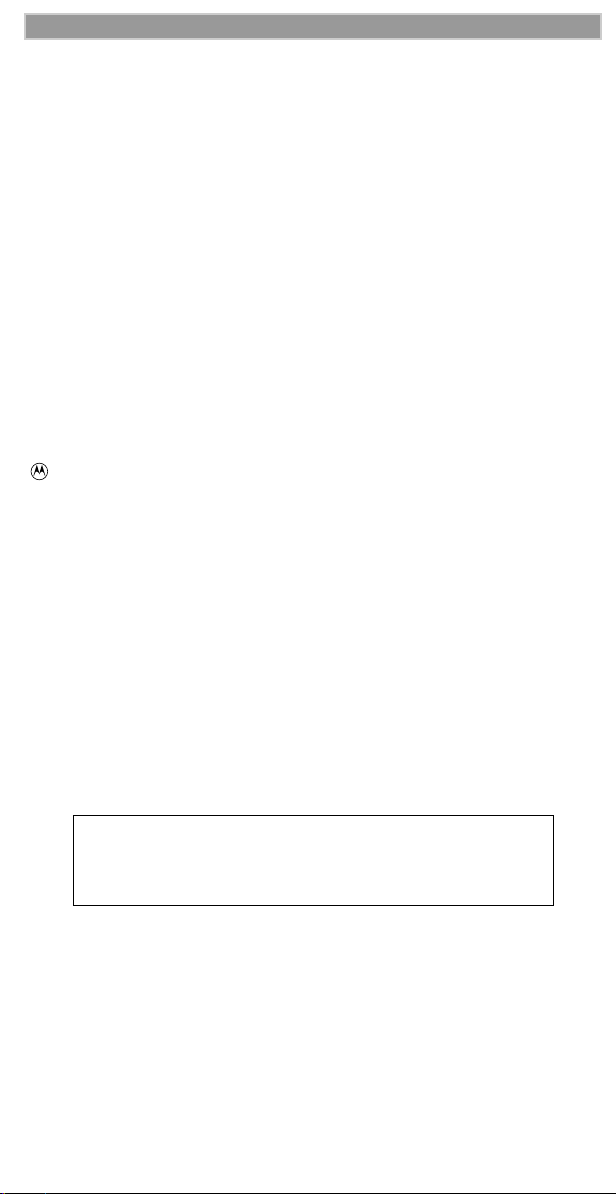
Contents
Patent and Trademark Information
This product is protected under one or more of the following patents:
4817157, 4896361, 4857928, 5041793, 5060294, 5066923, 5134718, 5140156,
5239963, 5257411, 5287387, 5265219, 5289504, 5316168, 5317247, 5338396,
5389927, 5406588, 5424921, 5457376, 5460906, 5551063, 5557079, 5596487,
5615412, 5638403, 5559468, 5469465, 5170413, 5140615, 5519730, 5241544,
5584059, 5574992, 5396656, 5487091, 5533004, 5299199, 5343499, 5369501,
5509031, 5515379, 5528723, 5598417, 5066923, 5241650, 5278833, 5359696,
5548631, 5410632, 5440582, 5457735, 5457818, 5471670, 5477550, 5481537,
5566181, 5229767, 5208804, 5295140, 5381449, 5440590, 5467398, 5490230,
5620242, 5623523, 5655913, 5715240, 5771440, 5854578, 5675281, 5721787,
5729539, 5788523, 5869204, 5911124, 5946620, 5949774, 5949821, 5951317,
5987332, 6002948
Additional patents are pending.
, Motorola, iDEN, i2000, Turbo Dial, VibraCall, Call Alert, and Message
Mail are trademarks or registered trademarks of Motorola, Inc.
¨Reg. U.S. Pat. & Tm. Off.
All other trademarks mentioned in this manual are trademarks of their respective
companies.
Important!
Be sure to read ÒSafety and General InformationÓ on page 62
before using your
© Copyright 2000, Motorola, Inc. All rights reserved.
i
2000
Page 4
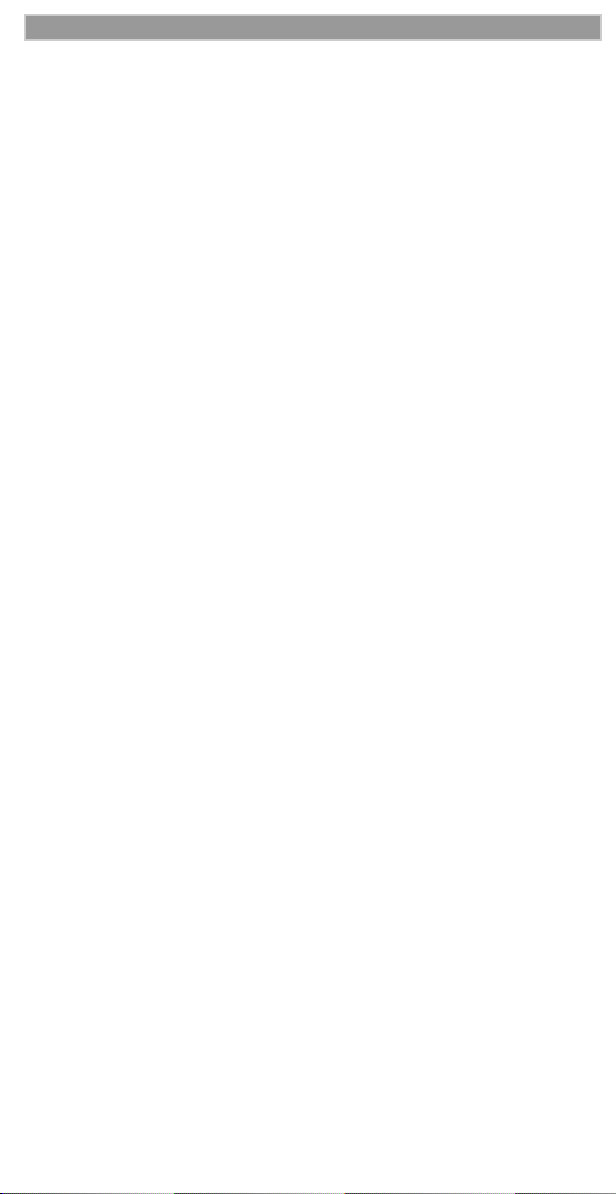
i2000 UserÕs Guide
CONTENTS
i
2000 Phone Features Bookmark . . . . . . . . . . . . . . . . . . 1
Learning to Use Your i2000 Phone . . . . . . . . . . . . . . . . . . . . . . . .1
Getting Started . . . . . . . . . . . . . . . . . . . . . . . . . . . . . . . . 3
Setting Up Your i2000 Phone for Use . . . . . . . . . . . . . . . . . . . . . . 3
Inserting the SIM Card . . . . . . . . . . . . . . . . . . . . . . . . . . . . . . . . . . 4
Charging and Attaching the Battery . . . . . . . . . . . . . . . . . . . . . . . .5
Turning On Your i2000 Phone . . . . . . . . . . . . . . . . . . . . . . . . . . . .6
Light Sensor . . . . . . . . . . . . . . . . . . . . . . . . . . . . . . . . . . . . . . . . . .7
SIM Card PIN . . . . . . . . . . . . . . . . . . . . . . . . . . . . . . . . . . . . . . . . . 7
Entering the PIN . . . . . . . . . . . . . . . . . . . . . . . . . . . . . . . . . . . 7
Unblocking the PIN . . . . . . . . . . . . . . . . . . . . . . . . . . . . . . . . 8
Changing the PIN . . . . . . . . . . . . . . . . . . . . . . . . . . . . . . . . . .8
Disabling the PIN Requirement . . . . . . . . . . . . . . . . . . . . . . . 9
Enabling the PIN Requirement . . . . . . . . . . . . . . . . . . . . . . . .9
Display Icons . . . . . . . . . . . . . . . . . . . . . . . . . . . . . . . . . . . . . . . .11
About Modes and Menus . . . . . . . . . . . . . . . . . . . . . . . . . . . . . . .12
Setting the Time and Date . . . . . . . . . . . . . . . . . . . . . . . . . . . . . . 12
Changing the Display Language . . . . . . . . . . . . . . . . . . . . . . . . .14
Making Phone Calls . . . . . . . . . . . . . . . . . . . . . . . . . . . 15
International Phone Calls . . . . . . . . . . . . . . . . . . . . . . . . . . . 15
Inserting Pauses into Phone Numbers . . . . . . . . . . . . . . . . . . 15
Using Other Dialing Methods . . . . . . . . . . . . . . . . . . . . . . . . . . .15
Scroll . . . . . . . . . . . . . . . . . . . . . . . . . . . . . . . . . . . . . . . . . . . 15
Speed Dial . . . . . . . . . . . . . . . . . . . . . . . . . . . . . . . . . . . . . . . 16
Name Search . . . . . . . . . . . . . . . . . . . . . . . . . . . . . . . . . . . . .16
Last Number Redial . . . . . . . . . . . . . . . . . . . . . . . . . . . . . . .16
Turbo Dial¨ . . . . . . . . . . . . . . . . . . . . . . . . . . . . . . . . . . . . . 16
Automatic Redial . . . . . . . . . . . . . . . . . . . . . . . . . . . . . . . . . 17
Emergency Dial . . . . . . . . . . . . . . . . . . . . . . . . . . . . . . . . . . . 17
Hands-Free Speakerphone . . . . . . . . . . . . . . . . . . . . . . . . . . . . . . 17
Receiving a Phone Call . . . . . . . . . . . . . . . . . . . . . . . . . . . . . . . .18
Missed Call Indicator . . . . . . . . . . . . . . . . . . . . . . . . . . . . . . . . . .18
What Is My Phone Number? . . . . . . . . . . . . . . . . . . . . . . . . . . . . 19
VibraCallª . . . . . . . . . . . . . . . . . . . . . . . . . . . . . . . . . . . . . . . . . 19
Page 5
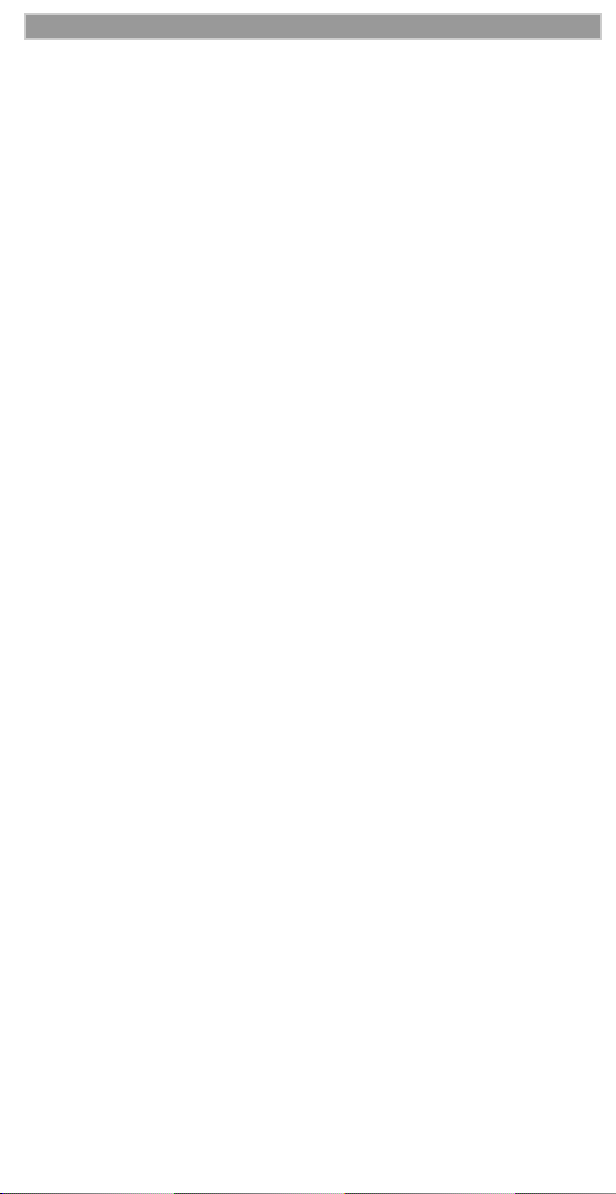
Contents
Selecting VibraCall for All Incoming Calls and Messages . 20
Selecting VibraCall for Individual Services . . . . . . . . . . . . . 20
Keypad Lock . . . . . . . . . . . . . . . . . . . . . . . . . . . . . . . . . . . . . . . .21
Setting the Ringer Volume . . . . . . . . . . . . . . . . . . . . . . . . . . . . . . 21
Selecting a Ring Style . . . . . . . . . . . . . . . . . . . . . . . . . . . . . . . . .21
Call Forwarding . . . . . . . . . . . . . . . . . . . . . . . . . . . . . . . . . . . . . . 22
Unconditional Call Forwarding . . . . . . . . . . . . . . . . . . . . . . 22
Conditional Call Forwarding . . . . . . . . . . . . . . . . . . . . . . . . 23
Call Waiting . . . . . . . . . . . . . . . . . . . . . . . . . . . . . . . . . . . . . . . . .24
Call Hold . . . . . . . . . . . . . . . . . . . . . . . . . . . . . . . . . . . . . . . . . . .24
3-Way Calling . . . . . . . . . . . . . . . . . . . . . . . . . . . . . . . . . . . . . . .25
Call Barring . . . . . . . . . . . . . . . . . . . . . . . . . . . . . . . . . . . . . . . . . 25
Barring Incoming Calls . . . . . . . . . . . . . . . . . . . . . . . . . . . . . 25
Barring Outgoing Calls . . . . . . . . . . . . . . . . . . . . . . . . . . . . . 26
Viewing Call Barring Status . . . . . . . . . . . . . . . . . . . . . . . . .27
Changing Your Call Barring Passcode . . . . . . . . . . . . . . . . . 28
Alternate Phone Line (iDEN Only) . . . . . . . . . . . . . . . . . . . . . . . 28
Setting the Active Line . . . . . . . . . . . . . . . . . . . . . . . . . . . . . 28
Receiving a Call . . . . . . . . . . . . . . . . . . . . . . . . . . . . . . . . . . 29
Receiving a Call on Your Alternate Line . . . . . . . . . . . . . . . 29
Phone Only Mode (iDEN Only) . . . . . . . . . . . . . . . . . . . . . . . . . . 29
Creating, Editing, and Using Stored Lists . . . . . . . . . . . . . . . . . .30
Combined Phone Number and Private ID List . . . . . . . . . . . 30
Last 10 Calls Received and Sent Lists . . . . . . . . . . . . . . . . . 34
Quickstore of Phone Numbers . . . . . . . . . . . . . . . . . . . . . . . 35
Traveling Between Systems . . . . . . . . . . . . . . . . . . . . . . 36
Searching for a Network . . . . . . . . . . . . . . . . . . . . . . . . . . . .36
Storing Your Preferred List of Networks . . . . . . . . . . . . . . . 37
Storing New Networks to Your Known List . . . . . . . . . . . . . . . . 38
Making Private Calls (iDEN only) . . . . . . . . . . . . . . . . 40
Receiving a Private Call . . . . . . . . . . . . . . . . . . . . . . . . . . . . . . . . 41
Private/Group Mode Speaker . . . . . . . . . . . . . . . . . . . . . . . . . . . . 41
Call Alertª . . . . . . . . . . . . . . . . . . . . . . . . . . . . . . . . . . . . . . . . . 41
Sending a Call Alert . . . . . . . . . . . . . . . . . . . . . . . . . . . . . . . 41
Receiving a Call Alert . . . . . . . . . . . . . . . . . . . . . . . . . . . . .42
Call Alert Queuing . . . . . . . . . . . . . . . . . . . . . . . . . . . . . . . . 42
Clearing or Queueing a Call Alert . . . . . . . . . . . . . . . . . . . . 42
Responding to a Queued Call Alert . . . . . . . . . . . . . . . . . . . 42
Page 6

i2000 UserÕs Guide
Quickstore of Private IDs . . . . . . . . . . . . . . . . . . . . . . . . . . . . . . . 42
Storing Your Private ID . . . . . . . . . . . . . . . . . . . . . . . . . . . . . . . . 43
Making Group Calls (iDEN only) . . . . . . . . . . . . . . . . 44
Receiving a Group Call . . . . . . . . . . . . . . . . . . . . . . . . . . . . . . . . 44
Adding and Storing a Talkgroup . . . . . . . . . . . . . . . . . . . . . . . . . 45
Area Selection . . . . . . . . . . . . . . . . . . . . . . . . . . . . . . . . . . . . . . .45
Private/Group Mode Speaker . . . . . . . . . . . . . . . . . . . . . . . . . . . . 45
Using Mail Services . . . . . . . . . . . . . . . . . . . . . . . . . . . . 46
Voice Mail . . . . . . . . . . . . . . . . . . . . . . . . . . . . . . . . . . . . . . . . . .46
Message Mail . . . . . . . . . . . . . . . . . . . . . . . . . . . . . . . . . . . . . . . .47
Saving and Erasing Mail . . . . . . . . . . . . . . . . . . . . . . . . . . . . 47
Auto Call Back . . . . . . . . . . . . . . . . . . . . . . . . . . . . . . . . . . .47
Mail Memory Full . . . . . . . . . . . . . . . . . . . . . . . . . . . . . . . . . 48
Setting Programming Menus . . . . . . . . . . . . . . . . . . . . 49
About Status Messages . . . . . . . . . . . . . . . . . . . . . . . . . 54
Accessories . . . . . . . . . . . . . . . . . . . . . . . . . . . . . . . . . . . 56
Leather Carry Case . . . . . . . . . . . . . . . . . . . . . . . . . . . . . . . . . . . .56
Batteries . . . . . . . . . . . . . . . . . . . . . . . . . . . . . . . . . . . . . . . . . . 56
Charging the Batteries . . . . . . . . . . . . . . . . . . . . . . . . . . . . . . 56
Battery Operating Instructions . . . . . . . . . . . . . . . . . . . . . . . 56
Travel Charger . . . . . . . . . . . . . . . . . . . . . . . . . . . . . . . . . . . . . . . 57
Using the Travel Charger . . . . . . . . . . . . . . . . . . . . . . . . . . . 57
Travel Charger Operating Specifications . . . . . . . . . . . . . . . 57
Vehicular Battery Charger . . . . . . . . . . . . . . . . . . . . . . . . . . . . . . 58
Using the Vehicular Battery Charger . . . . . . . . . . . . . . . . . .58
Removing the Vehicular Battery Charger . . . . . . . . . . . . . . . 58
Vehicular Battery Charger Operating Specifications . . . . . . 59
Desktop Dual-Pocket Charger . . . . . . . . . . . . . . . . . . . . . . . . . . . 59
Charging a Battery . . . . . . . . . . . . . . . . . . . . . . . . . . . . . . . .59
Audio Adapter . . . . . . . . . . . . . . . . . . . . . . . . . . . . . . . . . . . . . . . 60
Using the Audio Adapter . . . . . . . . . . . . . . . . . . . . . . . . . . . 60
Attaching/Detaching the Earpiece Microphone . . . . . . . . . . 60
Removing the Audio Adapter . . . . . . . . . . . . . . . . . . . . . . .60
Dash Mount Holder . . . . . . . . . . . . . . . . . . . . . . . . . . . . . . . . . . . 61
Page 7
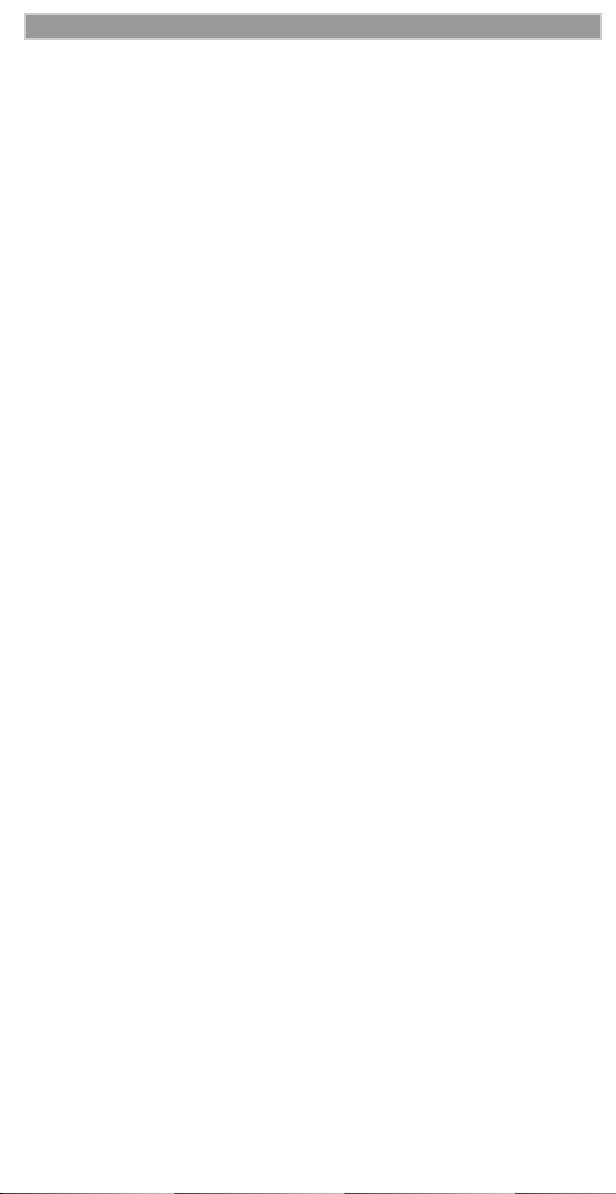
Contents
Safety and General Information . . . . . . . . . . . . . . . . . 62
Exposure To Radio Frequency Energy . . . . . . . . . . . . . . . . . . . . 62
Interference to Medical and Personal Electronic Devices . . . . . . 63
Pacemakers . . . . . . . . . . . . . . . . . . . . . . . . . . . . . . . . . . . . . . . . . .63
Hearing Aids . . . . . . . . . . . . . . . . . . . . . . . . . . . . . . . . . . . . . . . . 63
Other Medical Devices . . . . . . . . . . . . . . . . . . . . . . . . . . . . . . . . .63
Interference to Other Electronic Devices . . . . . . . . . . . . . . .64
Safety and General . . . . . . . . . . . . . . . . . . . . . . . . . . . . . . . . . . . .64
Use While Driving . . . . . . . . . . . . . . . . . . . . . . . . . . . . . . . .64
OPERATIONAL WARNINGS . . . . . . . . . . . . . . . . . . . . . . . . . 65
Potentially Explosive Atmospheres . . . . . . . . . . . . . . . . . . .65
Batteries . . . . . . . . . . . . . . . . . . . . . . . . . . . . . . . . . . . . . . . . 65
Blasting Caps and Areas . . . . . . . . . . . . . . . . . . . . . . . . . . . .65
For Vehicles Equipped with an Air Bag . . . . . . . . . . . . . . . . 65
OPERATIONAL CAUTIONS . . . . . . . . . . . . . . . . . . . . . . . . . . . 66
Batteries . . . . . . . . . . . . . . . . . . . . . . . . . . . . . . . . . . . . . . . . 66
Cleaning and Drying Instructions . . . . . . . . . . . . . . . . . . . . .66
Antenna Considerations . . . . . . . . . . . . . . . . . . . . . . . . . . . . 67
Accessory Safety Information . . . . . . . . . . . . . . . . . . . 68
Limited Warranty Motorola Communication
Products . . . . . . . . . . . . . . . . . . . . . . . . . . . . . . . . . . . . . 70
Limited Warranty Motorola Communication
Products (international) . . . . . . . . . . . . . . . . . . . . . . . . 74
OwnerÕs Information . . . . . . . . . . . . . . . . . . . . . . . . . . 78
Private Number Directory . . . . . . . . . . . . . . . . . . . . . . . . . . . 79
Talkgroup Directory . . . . . . . . . . . . . . . . . . . . . . . . . . . . . . . 79
European Union Directives Conformance Statement 80
Page 8
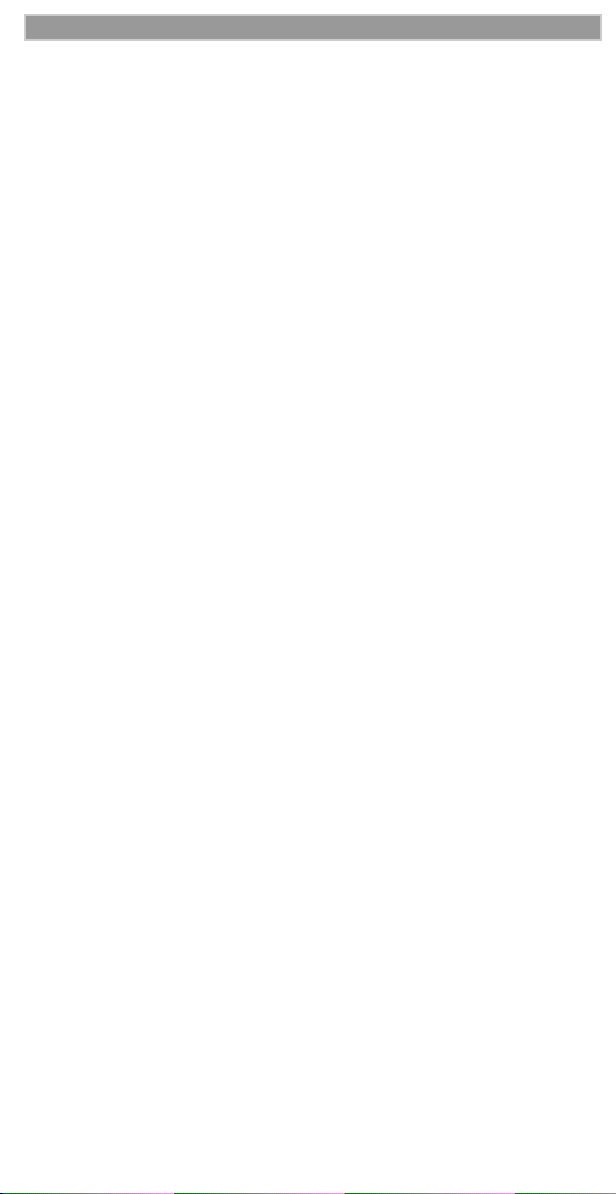
i2000 UserÕs Guide
Page 9
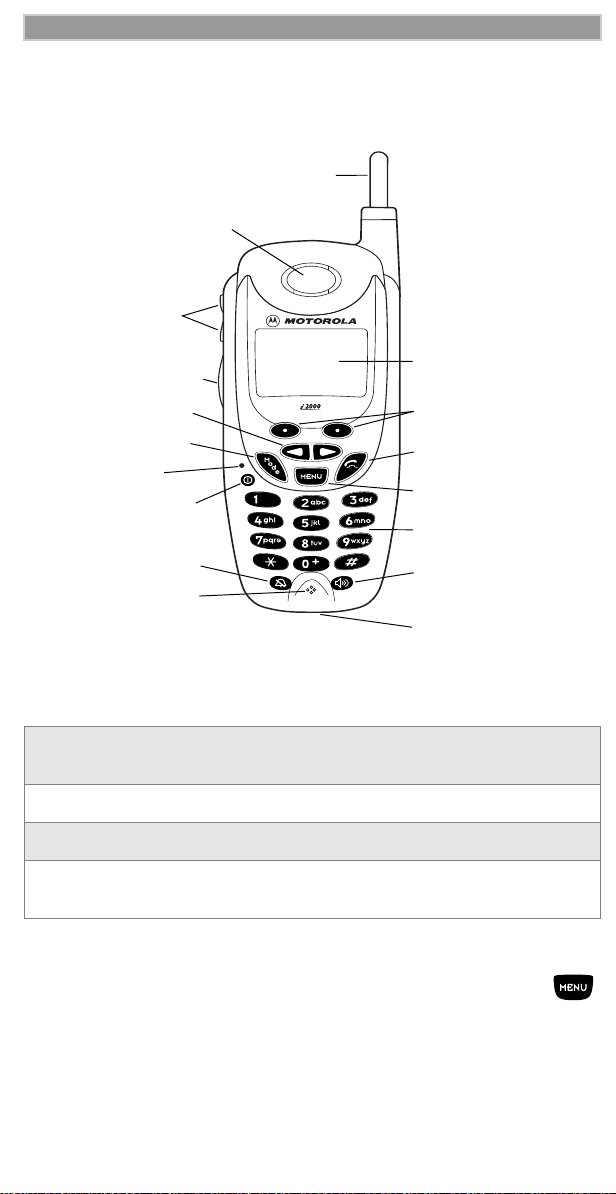
i2000 Phone Features Bookmark
i
2000 Phone Features Bookmark
You can use this fold-out diagram as a bookmark, making it easy to refer to
while you learn to use your i2000 phone.
1. Antenna
2. Earpiece
3. Volume
Control
Buttons
11. Alphanumeric
4. Push-To-Talk
(PTT) Button
5. Scroll Key
6. Mode Key
7. LED
8. On/Off Key
9. Vibe-all Key
10. Microphone
Display
12. Option Keys
13. Send/End Key
14. Menu Key
15. Alphanumeric
Keypad
16. Speaker Key
17. Accessory
Connector
Learning
to Use Your i2000 Phone
1 Tear off the Quick Reference Card located on the back cover, complete
the information and keep it handy.
2 Read Safety and General Information.
3 Familiarize yourself with the Table of Contents.
4 Read Getting Started, which includes a Quick Guide to
i
2000 phone
Functions.
NOTE: Remove the plastic film lens protector from the display.
NOTE: The display backlight is activated by pressing and holding .
Page 10
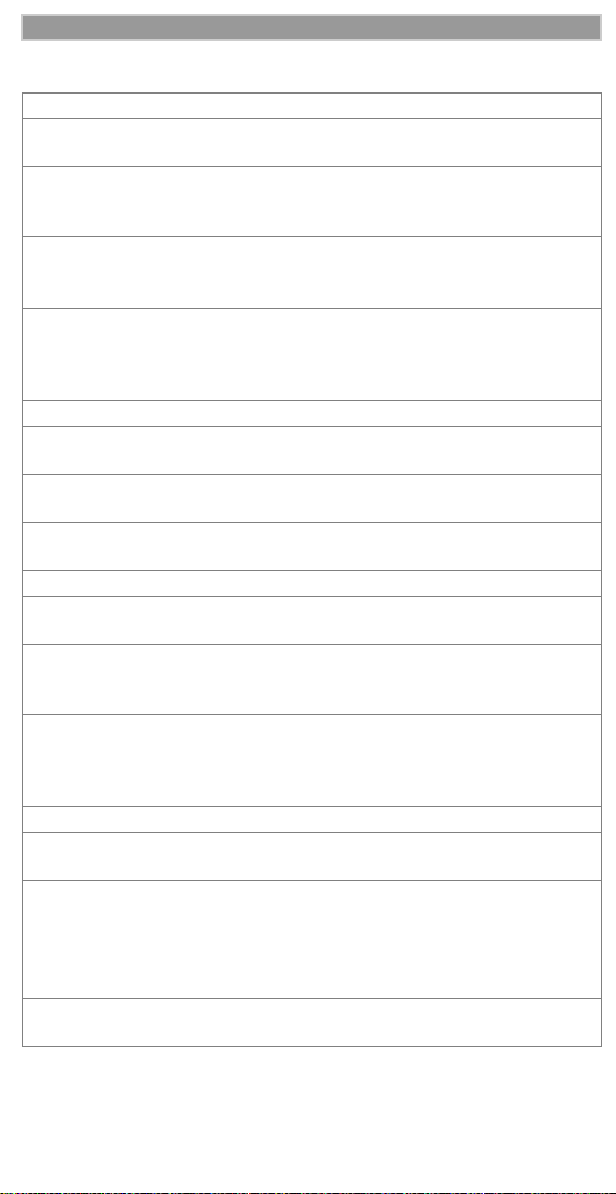
i2000 UserÕs Guide
1.
2 .
3 .
4 .
5 .
6 .
7 .
8 .
9 .
1 0 .
Antenna Extend for optimal signal.
Earpiece Listen to calls when the speakerphone is
Volume Control
Buttons
Push-To-Talk
(PTT) Button
Scroll Key Press the left side to scroll backward or
Mode Key Press to change modes.
LED (Light
Emitting Diode)
On/Off Button Press and hold to turn your i2000 phone
Vibe-All Key Press to deactivate or turn on the vibration
Microphone Use to speak during calls.
11.
Alphanumeric
Display
12.
Option Keys Press the right or left option key to select
13.
Send/End Key Press to answer an incoming Phone call.
14.
Menu Key Press to scroll through menu options.
15.
Alphanumeric
Keypad
16.
Speaker/
Speakerphone
Key
17.
Accessory
Connector
off.
Press to adjust volume levels in Phone,
Private, and Group modes. In mail menus,
press to scroll forward and backward.
Transmit a Private or Group Call, or a
CallAlert
release to listen.
the right side to scroll forward through
menu options and lists. When entering
text, press to erase text or add a space.
Check the phoneÕs status. See Table 1 on
page 6 for more information.
on or off.
alert.
View up to four lines (up to 12 characters
per line) on the display.
the menu option that appears directly
above the key.
After entering a phone number, press to
dial the call or to redial the entered phone
number. Press to end Phone calls.
Enter telephone numbers, Private Call
IDs, and alphanumeric characters.
Press to switch between the earpiece and
speaker during Private and Group calls.
(iDEN use only)
When in a phone call, press to activate
speakerphone
Use to connect accessories or the battery
charger.
ª
. Press and hold to talk;
(iDEN use only)
(iDEN use only)
(iDEN and GSM)
Page 11
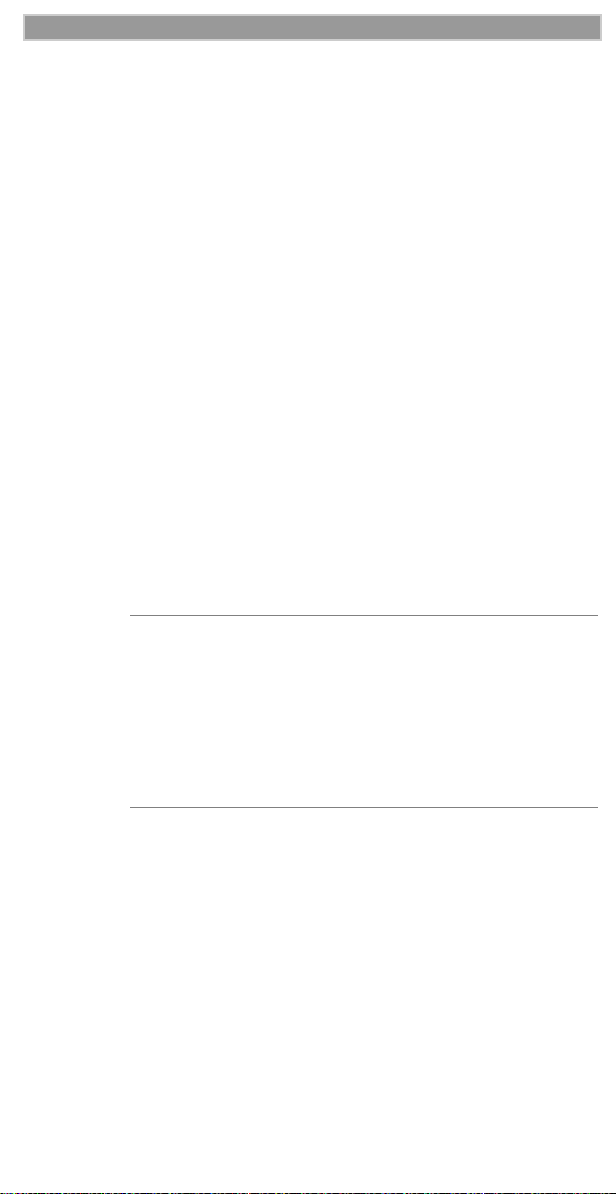
Getting Started
GETTING STARTED
ongratulations on purchasing your Motorola iDEN i2000 multiservice, digital, portable global phone. The use of two state-of-
C
the-art technologies, iDEN and GSM (Global System for Mobile
communications), provides worldwide services to keep you in constant
touch with your business and personal contacts wherever you travel.
A removable Subscriber Identity Module (SIM) card holds all your
personal information, including secure Personal IdentiÞcation Numbers
(PINs), names, and phone numbers. Just as you protect your credit and
bank cards with PINs, you can safeguard your SIM card with a PIN.
Exciting new features include a vibration-only key, call barring, and a
missed-call indicator to help provide efÞcient operation of your i2000
phone. And, new ease-of-dialing features, such as Turbo Dial¨ and the
Last Ten Received and Sent lists, as well as stored names and numbers,
help you to quickly make and return phone calls.
Your
i2000 phone offers:
¥
Phone Mode
¥
Private Mode
your iDEN service area.
¥
Group Mode
your iDEN service area.
¥
Messaging Services
- for cellular phone operation.
- for two-way radio use to talk with one person in
See page 40.
- for two-way radio use to talk with several people in
See page 44.
- for message and voice mail.
See page 15.
page 46.
NOTE
¥ Some features of your i2000 phone are available only in
the iDEN service area, and are indicated as such in
this guide.
i
¥ This guide describes the features of the
they were set up by Motorola. However, your carrier or
your organization may have changed or added
features. For more information, check with your carrier
or your organization.
2000 phone as
Setting Up Your i2000 Phone for Use
Before you can use your new i2000 phone, youÕll need to:
1. Insert the SIM cardÑ
2. Attach the batteryÑ
3. Turn on your i2000 phoneÑ
4.
Optional:
Enter a PIN for your SIM cardÑ
see page 4
see page 5
see page 6
.
.
.
see page 7
.
Page 12
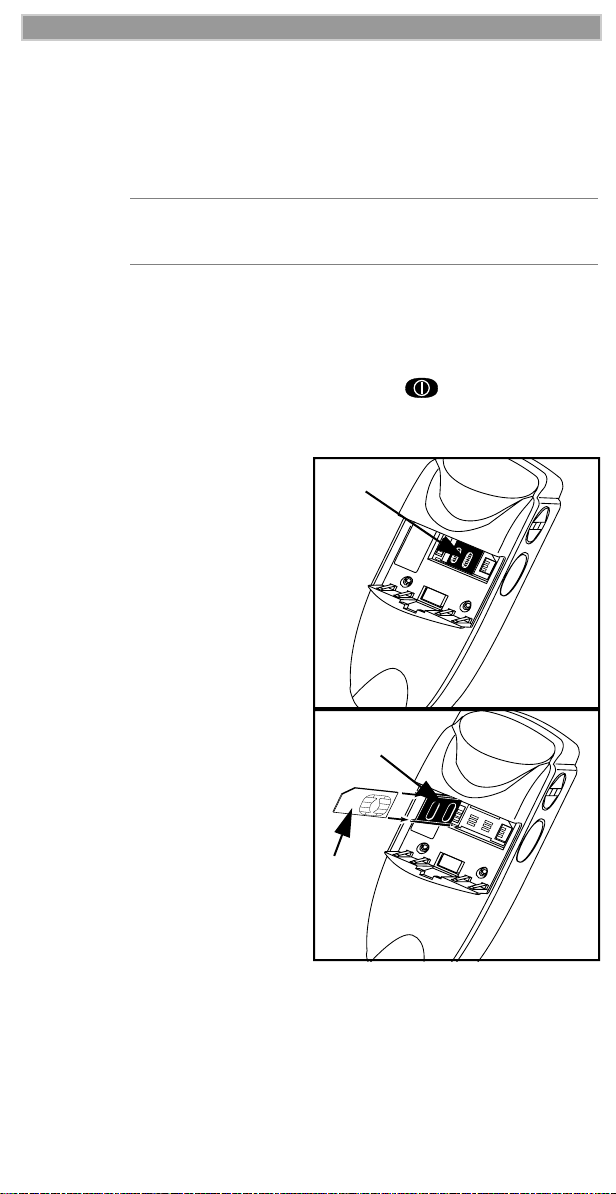
i2000 UserÕs Guide
Inserting the SIM Card
The SIM card contains all your stored names, numbers, and PINs after
you enter them in your i2000 phone. You can make a phone call only
when the SIM card is properly placed in the phone.
NOTE
Important!
not lose it.
To insert the SIM card:
1. If your i2000 phone is on, press and hold until you see the
message ÒPowering OffÓ.
2. Turn the phone over so that the antenna is at the upper left corner.
3. If the battery is attached,
remove it.
see ÒDetaching the BatteryÓ
on page 5.
4. Slide the latch to the left
position and open the SIM
card holder.
5. If you have a full-size SIM
card, gently punch out the
mini SIM card.
6. Position the cut corner of the
SIM card as illustrated and
slide the card into the holder.
7. Close the card holder and
slide the latch to the right.
8. Now, you can attach the
battery.
BatteryÓ on page 5.
Depending on the network that you are on, you may be
able to make an emergency call without a SIM card.
Insert and remove your SIM card with care so that you do
For information,
See ÒAttaching the
Latch
Latch
SIM card
holder
SIM
card
Page 13
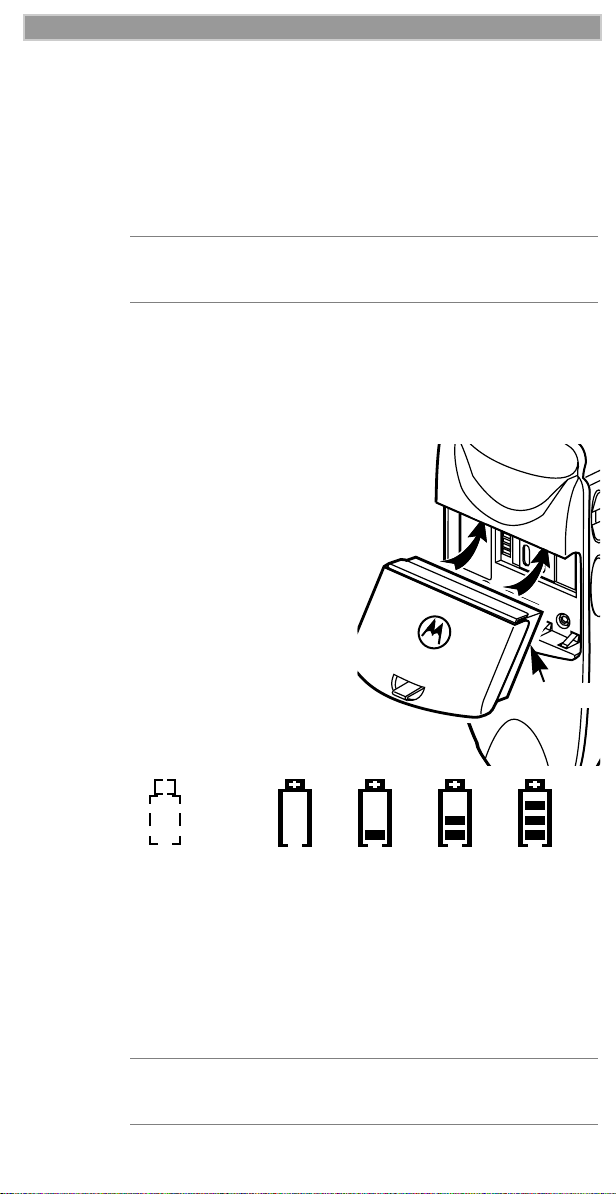
Getting Started
Charging and Attaching the Battery
Remove the battery from the protective case provided in the original
packaging. When the battery is not attached to the phone or being
charged, store it in this case.
Charging the Battery
NOTE
Before you use the battery for the Þrst time, charge it
for at least three hours.
Attach the charger connector to the i2000 phone, then ßip open the
prongs and plug the charger into an electrical outlet.
For more
information about chargers, see ÒTravel ChargerÓ on page 57,
ÒVehicular Battery ChargerÓ on page 58, and ÒDesktop Dual-Pocket
ChargerÓ on page 59.
Attaching the Battery
To attach the battery to your i2000
phone, align the battery as shown. Press
down on the battery until you hear a
click.
Battery and Charging Status
A low battery is indicated by a short,
chirp-like sound through the speaker.
The battery strength icon shows the
remaining charge in the battery. Three
bars indicate full charge. When you
have less than Þve minutes of talk time
remaining, the indicator ßashes.
Icon
Flashes
Charging Low Battery 0-30% 31-60% 61-90% 91-100%
Discharging Low Battery 0-10% 11-40% 41-70% 71-100%
Figure 1. Battery Charging Status
Latch
Detaching the Battery
To detach the battery, press the latch to release the battery and pull out
the battery.
NOTE
Before removing the battery, make sure the phone is
turned Off.
Page 14
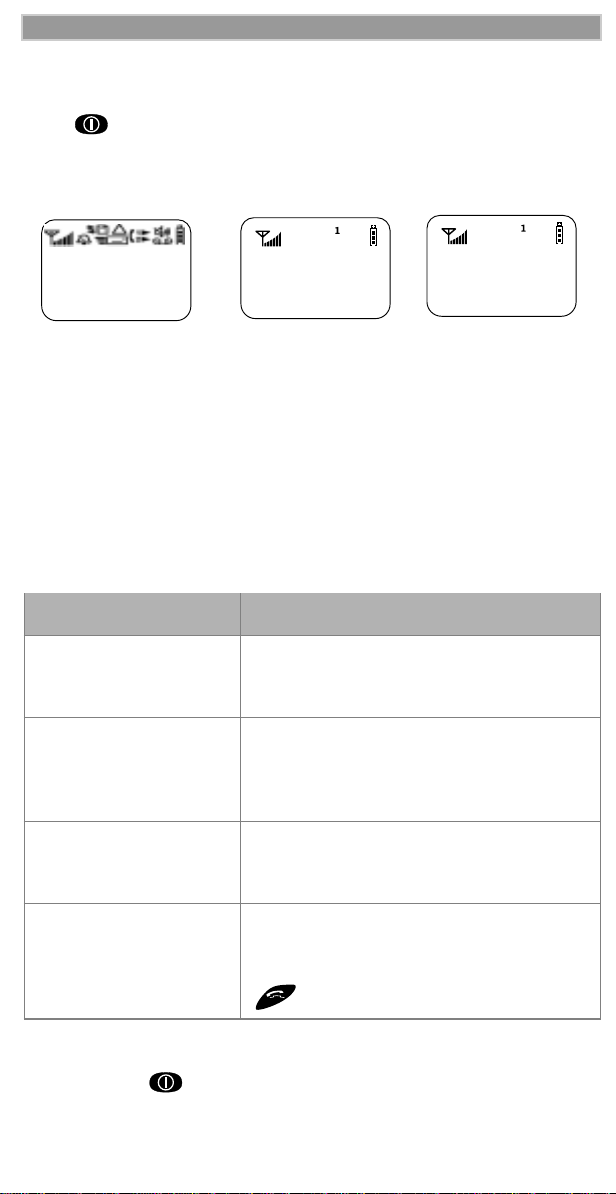
i2000 UserÕs Guide
Turning On Your i2000 Phone
Press until a set of icons appears on your display. (For a description of the icons, see page 11.) Then a message, such as ÒPlease WaitÓ,
displays while the i2000 phone connects to your carrierÕs network
(Your Carrier
Message)
(888)
555-1212
Please Wait
Connecting
First Screen Second Screen Third Screen
The second line of text on the Phone Ready screen displays the System
Name, which is the name of the network providing service in the iDEN
or GSM service area.
If your Home carrier is an iDEN carrier, then when you are in an iDEN
service area, the third line displays the local time and date. When you
are in the GSM service area, the third line displays the name of your
Home carrier.
The LED indicator located on the front of the i2000 phone shows the
service state. See Table 1 .
Table 1: Status Light (LED) Indicator
LED Indicator Status of Your i2000 Phone
Flashing Red RegisteringÑyour i2000 phone is
signing on to your carrierÕs network.
Please wait.
Solid Red No serviceÑyour i2000 phone cannot
sign on. It will continue trying to connect
every two minutes as long as it is turned
on.
Flashing Green In serviceÑyour i2000 phone is ready to
use.
You can now place and receive calls.
Solid Green In useÑyour i2000 phone is currently
being used. Check to make sure that
you ended the last call by pressing
.
Turning Off Your i2000 Phone
Press and hold until you see the message ÒPowering OffÓ.
Page 15

Getting Started
Light Sensor
On your i2000 phone, when a key is pressed, the light sensor will activate
the backlight only when your phone is in low light conditions. If
illumination is needed, even when the backlight is not present, you can
manually override the sensor by pressing and holding . This will
activate the backlight. In a charger, the backlight will always be illuminated.
SIM Card PIN
To prevent unauthorized use of your phone, you may set a SIM card PIN.
After the PIN is set, each time the i2000 phone is turned on, a PIN must be
entered. After you set a PIN, you can later change or disable it.
If your i2000 phone requires a SIM PIN, follow the steps in ÒEntering
the PINÓ on page 7.
If your i2000 phone does not require a PIN and you wish to set one,
follow the steps in ÒEnabling the PIN RequirementÓ on page 9.
Entering the PIN
NOTE As you enter PIN and PUK (pin unblock) numbers,
remember that pressing and holding dials the
emergency number.
NOTE The Time and Date will not appear on your display
when operating in GSM phone networks.
1. Carefully enter your PIN. As you enter it,
an asterisk appears for each character.
This prevents others from seeing your
PIN.
If you enter an incorrect PIN, the
message, ÒWrong PINÓ appears. After
Enter
SIM PIN
****
Cancl OK
three incorrect attempts, even if you turn
off the phone and turn it on again, the SIM card PIN is blocked. If
this happens, see ÒUnblocking the PINÓ on page 8.
2. Select ÒOKÓ. Now you are ready to place
calls or check your mail.
Phone Ready
(System Name)
You can disable the PIN entry requirement.
For more information, see ÒDisabling the PIN
2:12p 07/21
Name Mail
RequirementÓ on page 9.
Page 16
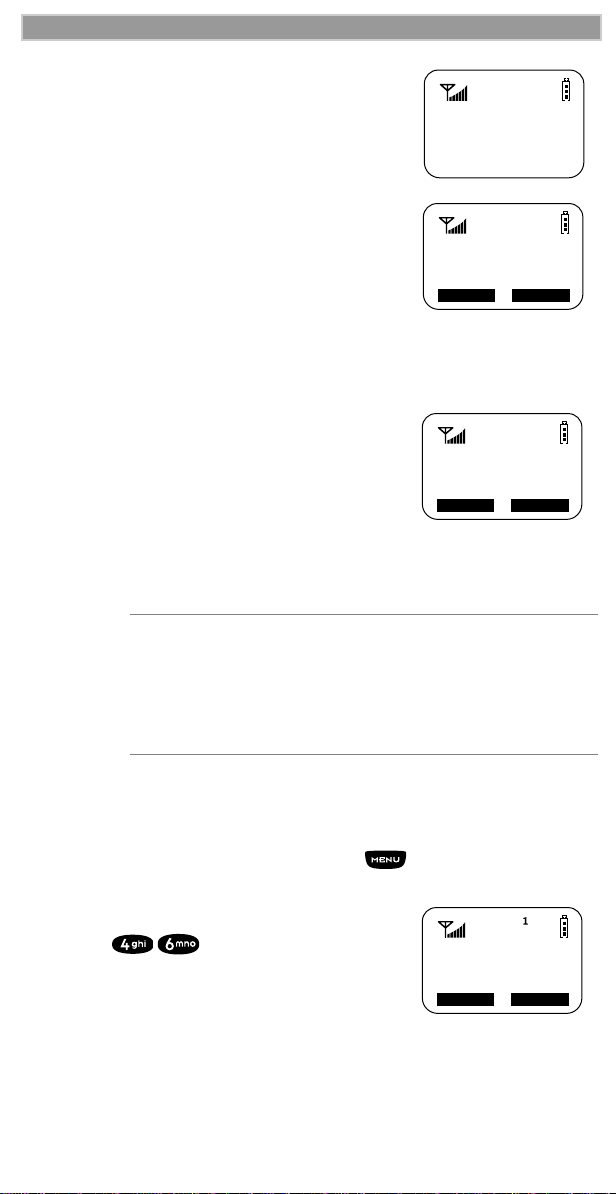
i2000 UserÕs Guide
Unblocking the PIN
If you forget your PIN and try, unsuccessfully,
to enter it three times, access to your i2000
phone with that SIM will be blocked. To gain
access, you must Þrst unblock the PIN.
To unblock the PIN:
1. Call your carrier for your PUK (PIN
unblock code).
2. At the ÒEnter PUKÓ screen, enter your
PIN Unblocking Key (PUK). As you
enter it, an asterisk appears for each
character. This prevents others from
seeing your PUK.
3. Select ÒOKÓ.
4. At the ÒNew PINÓ screen, enter a new
PIN.
5. Select ÒOK.
6. At the ÒRepeat New PINÓ screen, enter
the new PIN again.
7. Select ÒOKÓ. After the SIM stores your
new PIN, your phone is ready for normal
use.
NOTE
If you unsuccessfully enter the PUK number ten
times, the PUK is blocked. If this happens, you will get
a message to call your service provider.
Depending on the network that you are on, you may
be able to make emergency calls without a SIM card.
PIN Blocked
Call Your
Provider
Name Mail
Enter PUK
**_______
New PIN
**_______
Cancl OK
Cancl OK
Changing the PIN
To change your SIM card PIN:
1. From the Phone Ready screen, press until you see the
ÒPrgmÓ menu option.
2. Select ÒPrgmÓ.
3. Press ,
4. Select ÒOKÓ. At the ÒChange SIM
PIN?Ó screen, select ÒOKÓ.
5. At the ÒOld PINÓ screen, enter your
current PIN then select ÒOKÓ.
46=Change
SIM PIN
Exit OK
Page 17
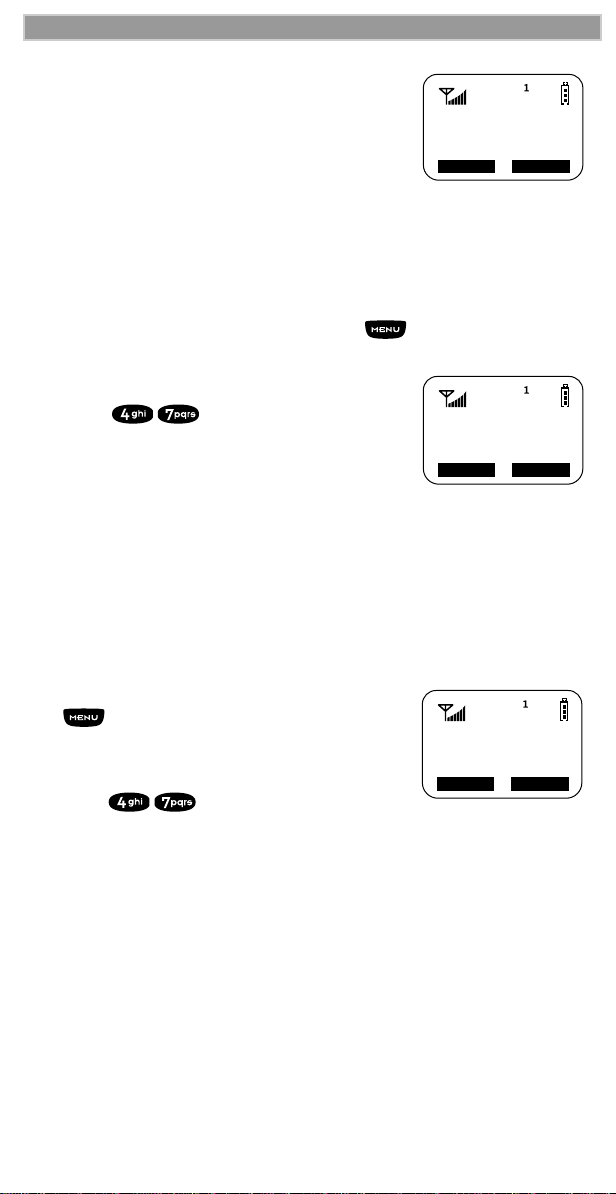
Getting Started
6. At the ÒNew PINÓ screen, enter your new
PIN then select ÒOKÓ.
7. At the ÒRepeat New PINÓ screen, enter
your new PIN again then select ÒOKÓ.
New PIN
****
Cancl OK
Disabling the PIN Requirement
Important! If you disable the PIN requirement, you remove protection
of the personal data on your SIM card each time your i2000 phone is
turned on. Anyone can then use your phone and your personal data.
1. From the Phone Ready screen, press until you see the
ÒPrgmÓ menu option.
2. Select ÒPrgmÓ.
3. Press , . The Ò47=Require
SIM PIN:OnÓ screen displays,
indicating that the PIN requirement is
set.
47=Require
SIM PIN:On
Exit Off
4. Select ÒOffÓ.
5. Enter your SIM PIN (your carrier provides
the initial SIM Card PIN).
6. Select ÒOkÓ.
7. Select ÒExitÓ.
Enabling the PIN Requirement
1. From the Phone Ready screen, press
until you see the ÒPrgmÓ menu
option.
2. Select ÒPrgmÓ.
3. Press , . The 47=Require SIM
PIN:OffÓ screen displays, indicating that
the PIN requirement is off.
4. Select ÒOnÓ.
5. Enter your SIM PIN (your carrier provides the initial SIM Card
PIN).
6. Select ÒOkÓ.
7. Select ÒExitÓ.
47=Require
SIM PIN:Off
Exit On
Page 18

i2000 UserÕs Guide
When the PIN is enabled, you are prompted to
enter your PIN each time you turn on your
i2000 phone. Until a valid PIN is entered, you
can use the phone only to enter the emergency
Enter
SIM PIN
number.
After the PIN is accepted, the Phone Ready
screen displays.
NOTE Important! Incorrectly entering your PIN three times
causes the phone to be blocked. To unblock your phone,
you must contact your carrier.
Page 19
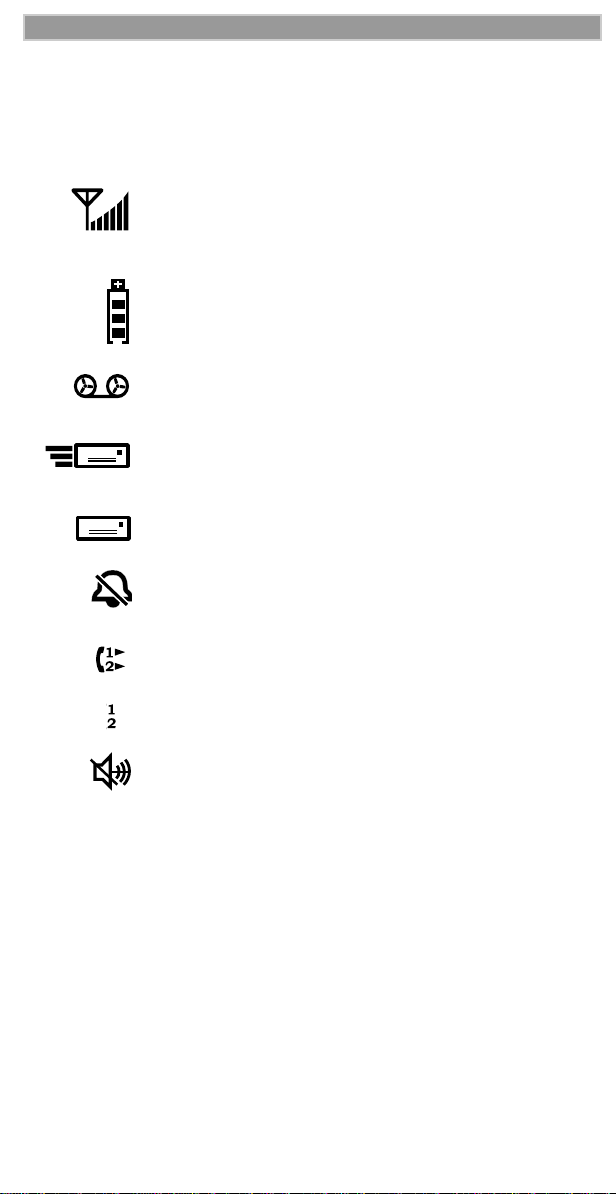
Getting Started
Display Icons
Display icons appear on the screen to inform you of existing conditions.
See the following list.
The following icons may appear along the top of the display.
Signal Strength Indicator
Shows the signal strength. Six bars indicate the strongest
signal. Calls and messages may not be sent or received in
weak signal areas.
Battery Strength Indicator
Shows the remaining charge in your battery. Three bars
show full charge. The indicator flashes when you have
less than five minutes of talk time remaining.
Voice Mail
Indicates that unplayed messages are waiting in your
voice mail box.
New Message Mail
Indicates that you have new text messages in your mail
box.
Unread Message Mail
Indicates that you have unread Message Mail.
Vibrate All
Indicates that the Vibrate All option is turned on. You
will not hear a ring tone.
Call Forward
Indicates that incoming phone calls are being forwarded.
Active Line Indication
Displays the active phone line (1 or 2).
Private/Group Mode Speaker
Indicates that the Private/Group speaker is off. You will
hear calls through the earpiece.
Page 20
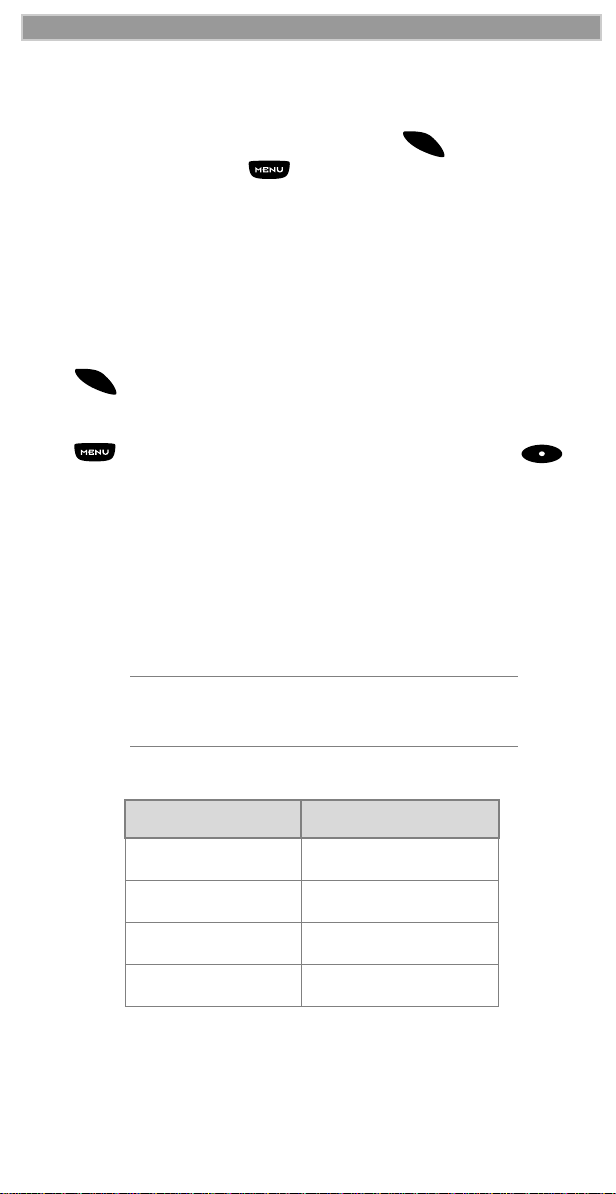
i2000 UserÕs Guide
About Modes and Menus
Modes and menus are the navigational tools, providing access to the
various features of your i2000 phone. Pressing takes you through
M
o
d
e
the mode choices. Pressing takes you through the menu options
within each mode.
There are three modes:
¥ PhoneÐFor cellular phone calls. See page 15.
¥ PrivateÐfor one-to-one radio calls. See page 40.
¥ GroupÐFor radio calls with all individuals in a designated talkgroup.
See page 44.
To change modes:
M
o
Press until you see the desired mode.
d
e
To select menu options:
Press until you see the desired menu option, then press
under the desired menu option to select it.
Setting the Time and Date
If your carrier provides this option, you can set your phone to display
the current time and date. Unless the phone is turned off, it continues to
display the current time during a loss of service.
You have a choice of a 12- or a 24-hour clock format. See Table 2.
NOTE
When this feature is activated, your phone
automatically displays local time.
Table 2: Time Display Options
12-Hour Display 24-Hour Display
12:00a 00:00
6:25a 06:25
12:00p 12:00
6:25p 18:25
Page 21
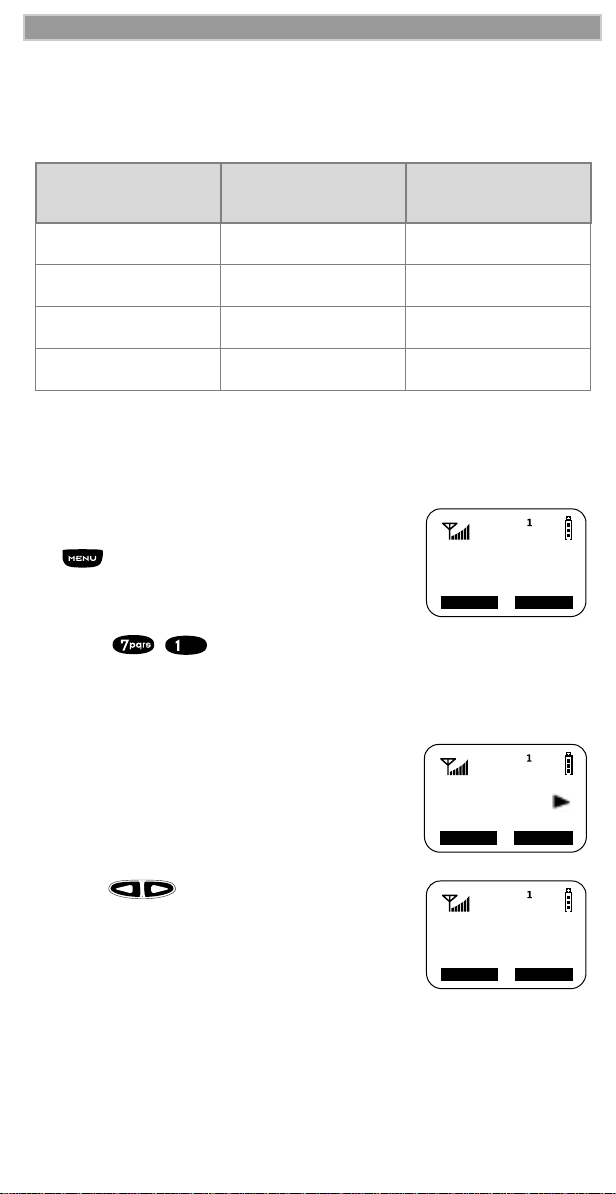
Getting Started
You have a choice of either a MM/DD (month/day) or a DD/MM (day/
month) date format. See Table 3.
Table 3: Date Display Options
Month/Day Format
Date
January 2nd 01/02 02/01
January 31st 01/31 31/01
October 9th 10/09 09/10
December 31st 12/31 31/12
(MM/DD)
Day/Month Format
(DD/MM)
If your carrier activates the time and date, they are displayed on the third
line in all modes (Phone, Private, and Group). The time of day is also
shown during an active Phone call. The time and date are not displayed
in Group mode when you select an Area option.
To set the time and date format:
1. From the Phone Ready screen, press
until you see the ÒPrgmÓ menu
option.
2. Select ÒPrgmÓ
71=Time/
Date
Exit Ok
3. Press , .
4. Select ÒOkÓ. The Time/Date screen displays.
The default (preset) time and date format that
displays depends on your carrier. You can
accept the default format or select an
alternate format.
Time/Date
Display:On
Exit Off
5. Press until you see the
Time Format screen.
6. Do one of the following:
¥ To use the 12-hour format, go to the
next step.
¥ To use the 24-hour format, select
Ò24hrÓ. See Table 2 on page 12.
Time Format:
12 Hour
Exit 24hr
Page 22
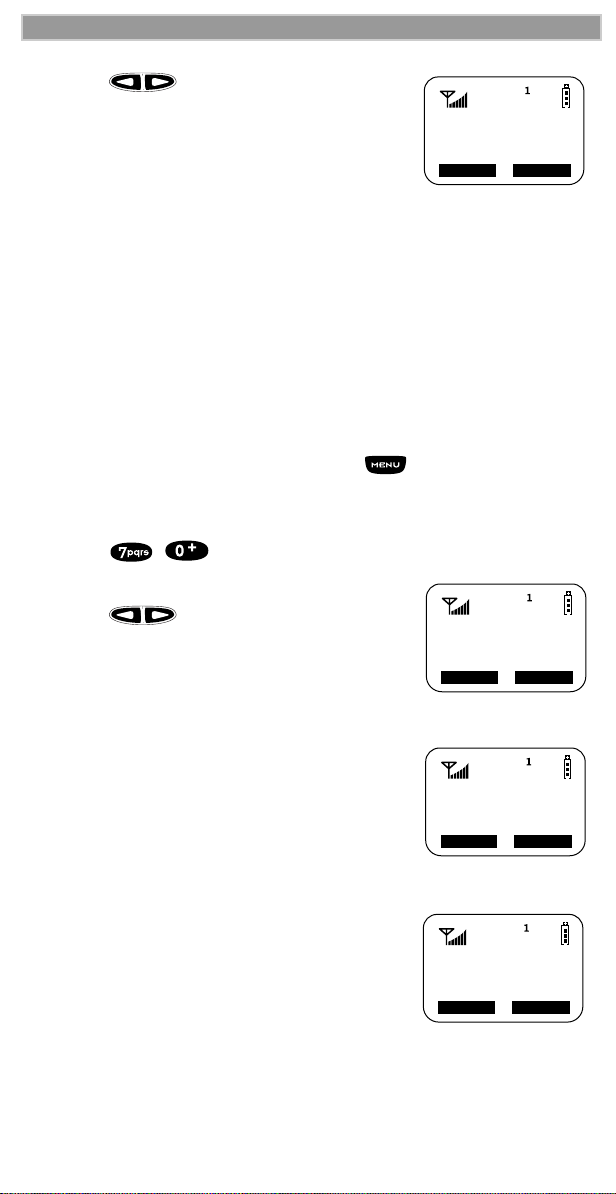
i2000 UserÕs Guide
7. Press until you see the
Date Format screen.
8. Do one of the following:
¥ To use the MM/DD format, select
ÒExitÓ.
Date Format:
MM/DD
Exit DD/MM
¥ Or to use the DD/MM format, select
ÒDD/MMÓ. See Table 3 on page 13.
9. Select ÒExitÓ. The Ready screen for each mode (Phone, Group,
and Private) now displays the selected time and date formats.
Changing the Display Language
You can customize your i2000 phone to display one of four languages:
English, French, Spanish, or Portuguese. You can manually select one of
these languages or have your SIM select it for you (Automatic).
To change the displayed language:
1. From the Phone Ready screen, press until you see the
ÒPrgmÓ menu option.
2. Select ÒPrgmÓ
3. Press , .
4. Select ÒOkÓ.
5. Press to scroll through the
language options.
Selecting ÒExitÓ at any time retains the
current language selection.
6. When the desired language appears on
your display, select ÒOkÓ. The displayed
text immediately changes to the selected
language.
7. Select ÒExitÓ.
The language that you select will be the
displayed language.
70=Language
Automatic
Exit Ok
Language
English
Cancl
70=Language
English
Ok
OkExit
Page 23
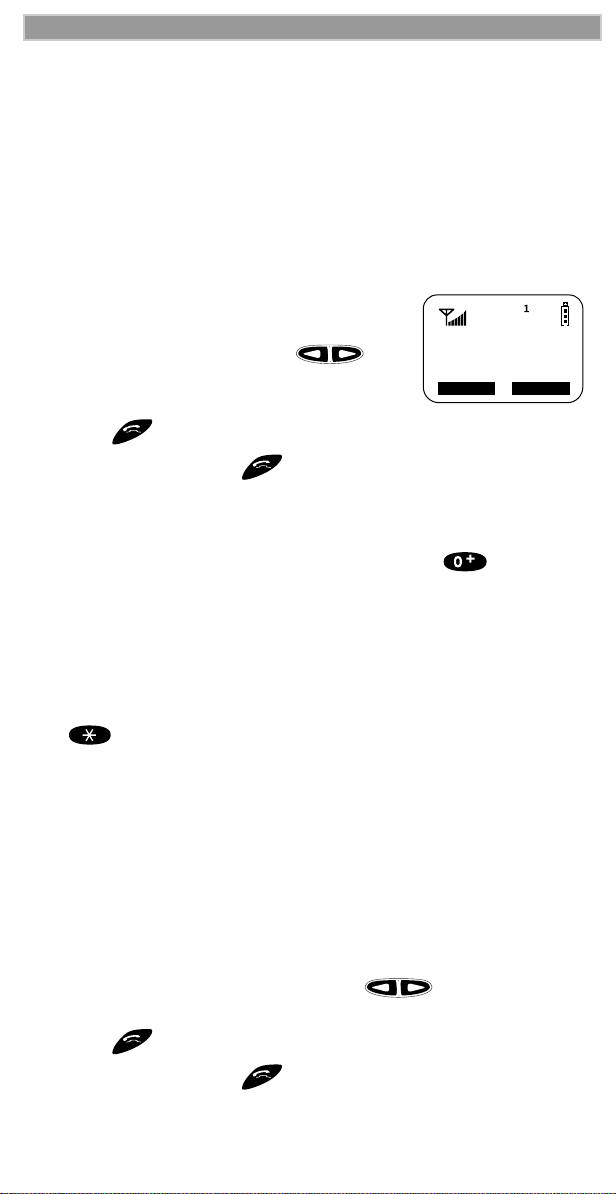
Making Phone Calls
MAKING PHONE CALLS
In addition to making and receiving phone calls in Phone mode, you can
use the speakerphone, set vibration alerts, forward calls, use call
waiting, put calls on hold, use three-way calling, and create and use
stored lists. Phone Ready is the main screen.
You can also have an optional, alternate line on your i2000 phone (iDEN
systems only). Your alternate line will have its own unique number so
that you can designate special use for each line.
You can place a call by entering the phone number on the keypad.
1. From the ÒPhone ReadyÓ screen, using
the keypad, enter the desired number.
If you make a mistake, press
once to move back one digit, or select
ÒCanclÓ to start over.
2. Press to place the call.
3. To end the call, press .
International Phone Calls
To make an international phone call, press and hold before
dialing the number. After about two seconds, the international dialing
preÞx + appears in the display. This allows you to call from any
country without knowing the local international access code.
Phone Ready
(System Name)
3:15p 08/21
Name Mail
Inserting Pauses into Phone Numbers
To add a three-second pause character to a phone number, press and
hold for two seconds where you want the pause. The pause
symbol (P) will appear.
Using Other Dialing Methods
To use Scroll, Speed Dial, or Name Search, names and numbers must be
programmed in your phone. See ÒCreating, Editing, and Using Stored
ListsÓ on page 30.
Scroll
1. From the Phone Ready screen, press to scroll backward
or forward through your stored list of numbers and names.
2. Press to place the call.
3. To end the call, press .
Page 24
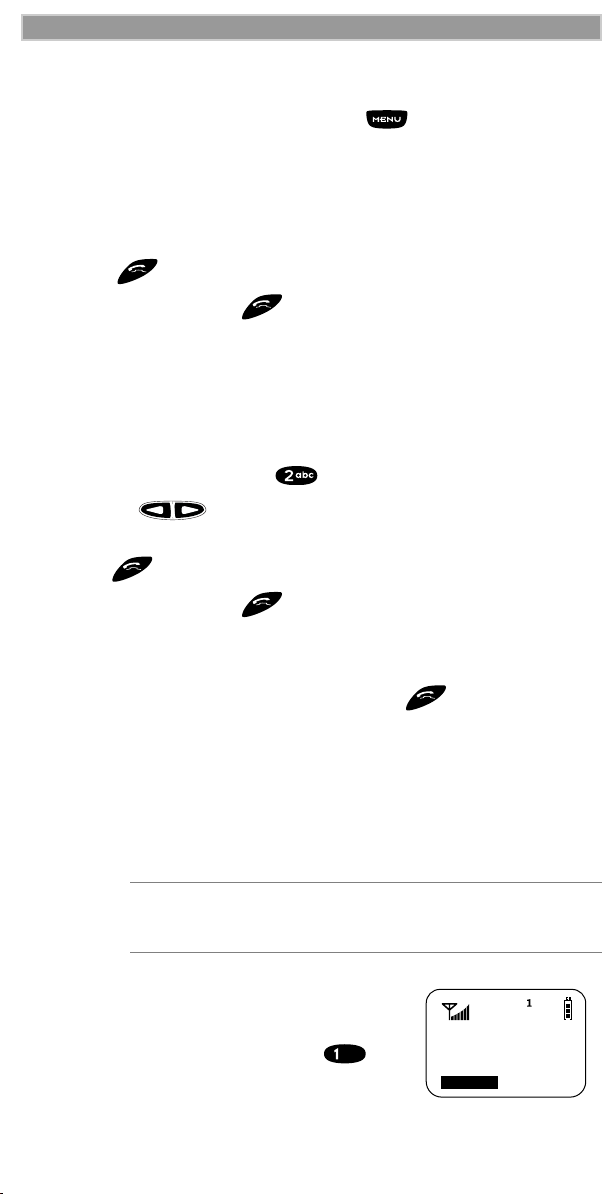
i2000 UserÕs Guide
Phone Ready
1
Cancl
Speed Dial
1. From the Phone Ready screen, press until you see the
ÒSpd#Ó option on the last line of your display.
2. Select ÒSpd#Ó.
3. Enter the assigned speed-dial number (1-255). You will see the
stored name and phone number associated with the speed-dial
number.
4. Press to place the call.
5. To end the call, press .
Name Search
1. From the Phone Ready screen, select ÒNameÓ.
2. Using the keypad, enter the Þrst letter of the desired name. For
example, to search for the name Bob:
a. Enter ÒBÓ by pressing twice.
b. Press to scroll through all the names starting with ÒBÓ
until you see ÒBobÓ.
3. Press to place the call.
4. To end the call, press .
Last Number Redial
To redial the last number that you called, press .
Turbo Dial
Turbo Dial enables you to quickly place a phone call by simply pressing
and holding the numeric key on the keypad that corresponds to the
stored entry in your Phone list directory. There are eight Turbo Dial
positions, 1 through 8.
NOTE
From the Phone Ready screen:
1. Select one of the Þrst eight entries in the
Phone list using key numbers
1 through 8. For example, press for
speed dial #1. Keypad number 0 is not
available for Turbo Dialing; keypad
number 9 Turbo Dials 911.
¨
If you are in a Phone call, place the call on hold before
using Turbo Dial.
Page 25
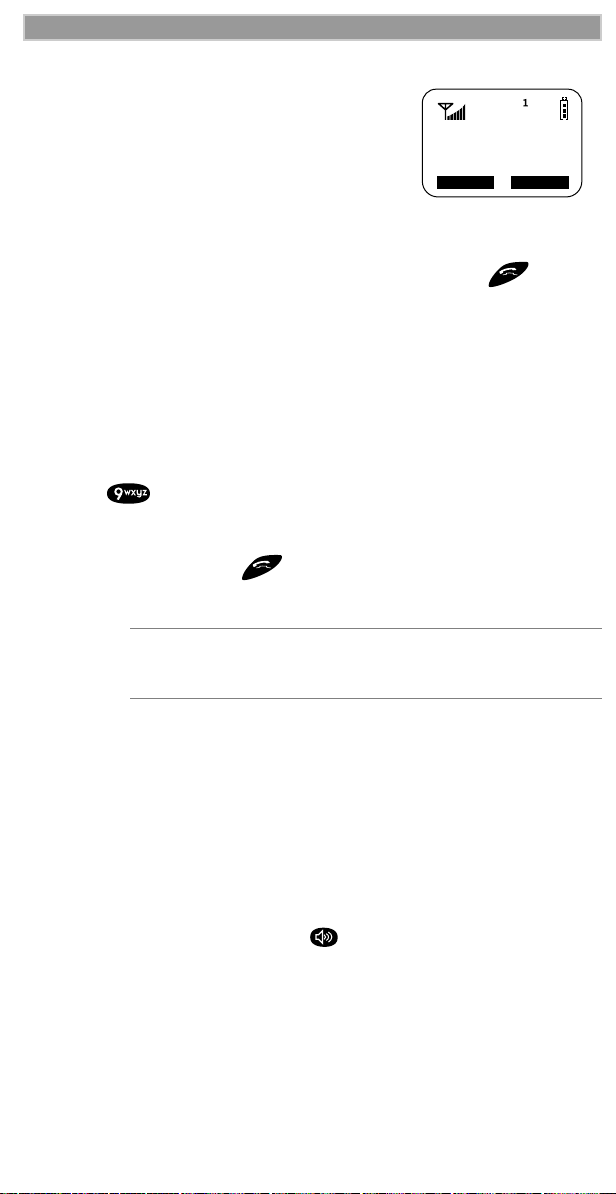
Making Phone Calls
2. Press and hold the desired key for two
seconds to activate Turbo Dial. The
phone begins to dial the number and
ÒPhone ReadyÓ changes to ÒPhone-In
UseÓ.
Phone-In Use
Voice Mail
12:45p 10/18
3Way Spkr
Automatic Redial
If you receive a ÒSystem Busy, Try LaterÓ message, press to have
your phone automatically redial the number. You will hear a ring-back
tone when the call is successful.
Emergency Dial
You can make the call regardless of any security codes and, depending
on the network, with or without a SIM card inserted. If you are in an
active call, you must end it before using the emergency number.
1. From any mode (Phone, Private, or Group), press and
hold for two seconds until the phone displays
ÒEMERGENCYÓ. The phone then automatically dials the
emergency number.
2. To end the call, press . The emergency phone number will
not be saved as the last number dialed.
NOTE
For more information on the Emergency Dial feature,
contact your carrier.
Hands-Free Speakerphone
The i2000 phone provides the convenience of a speakerphone for
holding impromptu meetings or listening to your voice mail messages.
During speakerphone operation, you may either speak or listen, but you
cannot do both at the same time.
To use the speakerphone:
1. Select ÒSpkrÓ soft key. The ÒSpkrÓ option ßashes while the
speakerphone is on. Or, press while in a phone call.
2. Place the phone 15-30 inches (380-760 millimeters) away from
you. In a noisy environment, you may want to move the i2000
phone closer to you for better transmission.
Page 26
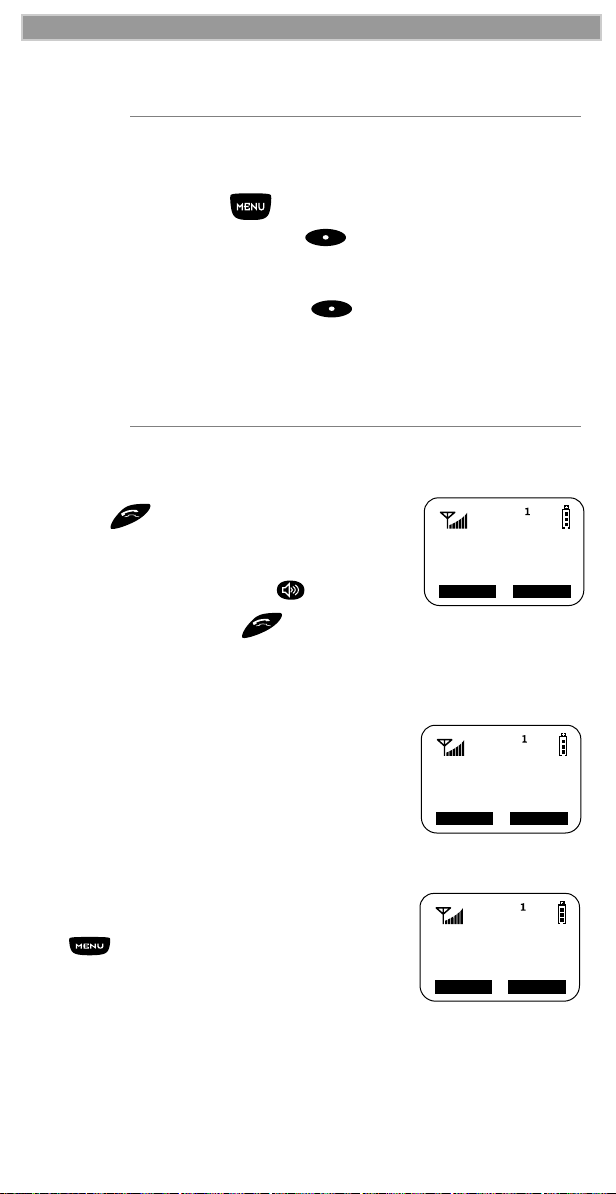
i2000 UserÕs Guide
NOTE
If there is background noise in your area, you may
have difÞculty hearing a callerÕs voice or messages.
To resolve this problem:
1. Press until you see the ÒMuteÓ menu option.
2. To listen, press under ÒMuteÓ. The display
changes from ÒPhone In UseÓ to ÒPhone MuteÓ,
indicating that the microphone is muted.
3. To speak, press under ÒMuteÓ again. The
display changes from ÒPhone MuteÓ to ÒPhone In
UseÓ, indicating that the microphone is on.
While the microphone is muted, you can hear
incoming audio, but a caller cannot hear any speech
coming from your i2000 phone.
Receiving a Phone Call
1. Press or press any numeric key (0
through 9).
2. To activate the speakerphone, select
ÒSpkrÓ soft key, or press .
3. To end the call, press .
Missed Call Indicator
Incoming
Phone Call
End
Spkr
Your i2000 phone notiÞes you of received, but
unanswered phone calls. If you subscribe to
Caller ID, the callerÕs phone number is stored
in your Last 10 Calls Received list. Your
screen displays a ßashing message, for
example, Ò2 Rcvd CallsÓ, with the number of
missed calls.
Press any key to clear the ßashing indicator.
To retrieve the missed calls:
1. From the Phone Ready screen, press
. The menu options change to
ÒCallsÓ and ÒPrgmÓ.
Phone Ready
(System Name)
2 Rcvd Calls
Name
Phone Ready
(System Name)
10:42a 11/06
Calls
Mail
Prgm
Page 27
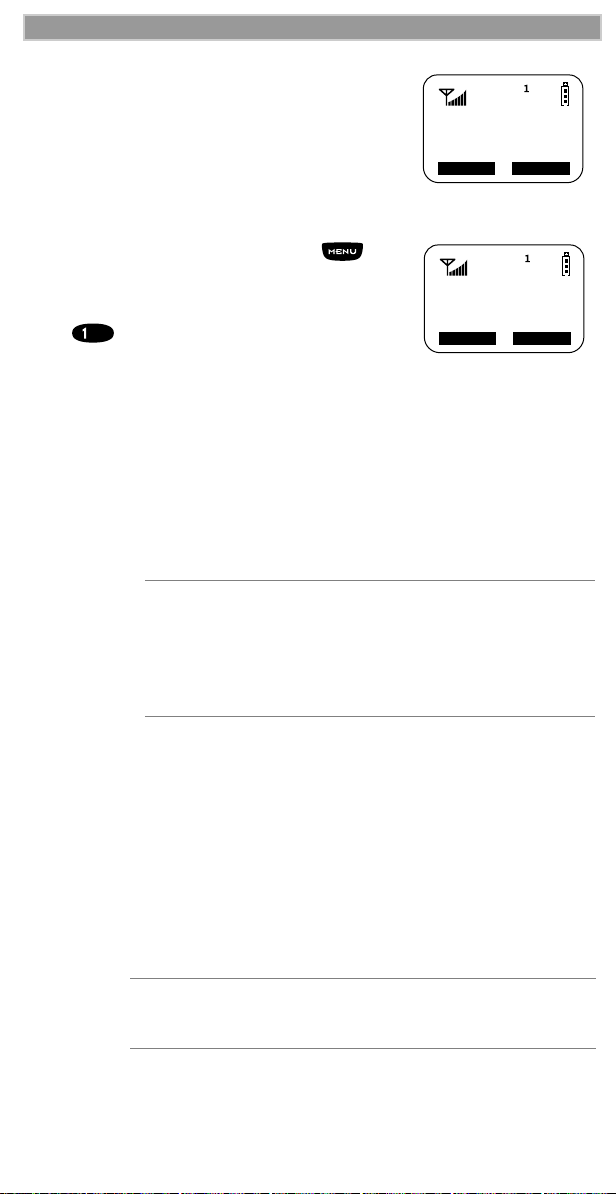
2. Select ÒCallsÓ. The Rcvd Calls screen
opens with the number, time, and date of
the last call that you received.
3. Scroll to continue viewing the list.
What Is My Phone Number?
From the Phone Ready screen, press
until you see the ÒPrgmÓ menu option.
Select ÒPrgmÓ.
Press to display your own phone
number.
Making Phone Calls
Rcvd Calls
1=5552222
10:42a 11/06
Cancl Store
1=Own Ph#
9545553434
Exit Edit
VibraCall
ª
VibraCall is a vibration alert system that notiÞes you of incoming
Messages, Phone, Private, and Group calls. You can set a vibration alert
for all services or for individual services.
NOTES
When you set vibration alerts, they are set only for
the current line.
If you have a second phone line, you must select
that line and repeat the procedure for selecting all
services or selecting individual services to vibrate.
The alert choices are:
¥ Vibe AllÑproduces a vibration alert for all incoming calls and
messages.
¥ Phone VibrateÑproduces a vibration alert for incoming phone calls.
¥ Phone Vibrate/RingÑproduces a vibration alert followed by a ring
tone for phone calls.
¥ Mail VibeÑproduces a vibration alert for mail messages.
¥ Group/Prvt VibeÑproduces a vibration alert for incoming group and
private calls.
NOTE
If VibraCall is set for incoming calls and messages,
the power-up sequence includes a brief vibrate cycle.
Page 28
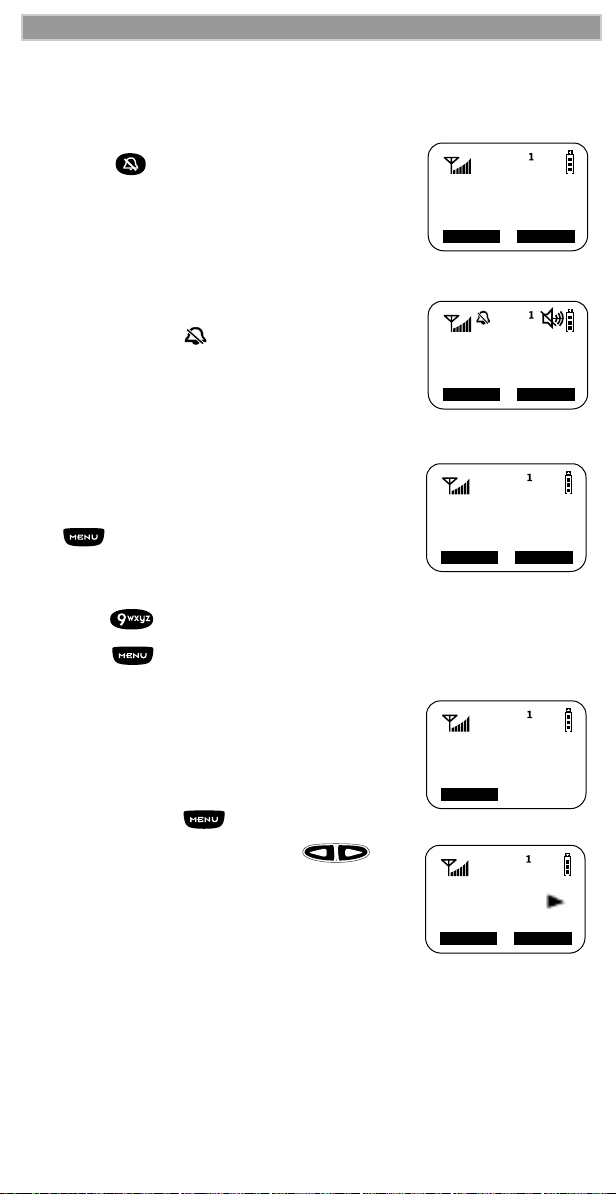
i2000 UserÕs Guide
Name Mail
Phone Ready
(System Name)
10:54p 12/09
10:54p 12/09
(System Name)
Phone Ready
Name Mail
9=Vibrate
Alert:Off
Exit All
Alert:Off
Selct
9=Vibrate
Vibrate:
Vibrate Off
Exit Vibe
Phone:
Selecting VibraCall for All Incoming Calls and Messages
To set a vibration alert for all incoming calls
and messages:
1. Press once and a ÒVibeAll: OnÓ
message displays brießy.
2. Select ÒAllÓ. You will receive a brief
vibration alert.
After you set the alert, the display returns to the
previous mode and (the Vibrate All icon)
appears at the top of your display.
Selecting VibraCall for Individual Services
To set a vibration alert for speciÞc phone or
mail services:
1. From the Phone Ready screen, press
until you see the ÒPrgmÓ menu
option.
2. Select ÒPrgmÓ
1. Press .
2. Press until you see the
ÒSelctÓ menu option.
3. Select ÒSelctÓ. The Þrst choice is Phone
Vibrate.
4. To view the Vibe/Ring vibration alert
choices, press on the keypad.
5. To view other choices, press .
¥ To receive vibration alerts only for
Mail, select ÒMail VibeÓ, then select
ÒOnÓ.
¥ To receive vibration alerts for Group
and Private calls, select ÒGroup/PrvtÓ,
then select ÒOnÓ.
Page 29

Making Phone Calls
Group/Prvt
Vibe:Off
Exit On
6. Select ÒExitÓ to return to the Vibrate Alert
menu.
7. Select ÒExitÓ again to return to the
previous mode.
Keypad Lock
On your i2000 phone you may lock your keypad in Phone Mode so
inadvertent key presses will not result in digits being dialed or a phone call
being placed. When in Phone Mode, pressing and
simultaneously will activate the Keypad Lock. While the keypad is locked,
the only keys that may be pressed are to turn off your phone, or the
followed by to turn off the keypad lock. The keypad lock will
be automatically suspended if the i2000 phone receives a Phone, Private, or
Group call. At the end of the call, the keypad lock will be automatically reactivated.
NOTE:
Emergency Calls cannot be placed while the keypad
lock is active.
Setting the Ringer Volume
You can adjust the ringer volume for incoming calls. If you have a
second phone line, you must set each line separately. Be sure to select
the desired line before setting the volume.
1. From the Phone Ready screen, press until you see the
ÒPrgmÓ menu option.
2. Select ÒPrgmÓ
3. Press , . The Ò30=Ringer
VolumeÓ screen displays.
The display shows your current ringer
volume.
30=Ringer
Volume
Exit
4. Press the Volume Control buttons on the
side of the phone to listen as you raise or
lower the volume. At the lowest setting,
the screen displays ÒVolume SilentÓ.
5. When you reach the desired level, select
ÒExitÓ.
Selecting a Ring Style
Your phone has nine selectable ring styles. Phones with two phone lines
can use the same or different ring styles for each phone line.
Page 30

i2000 UserÕs Guide
Setting a Ring Style
1. From the Phone Ready screen, press
until you see the ÒPrgmÓ menu
option.
2. Select ÒPrgmÓ
31=Set Ring
Style:1
Exit
Ok
1. Press , .
The display shows your current ring style.
2. Select ÒOkÓ.
3. Press to scroll through the
available Ring Styles.
4. To listen to the selected ring style, press
the Volume buttons on the side of the
Ring
Style 4
Cancl
Ok
phone.
5. Select ÒOkÓ to select the Ring Style
shown.
To leave the ring style unchanged, select ÒCanclÓ
6. Select ÒExitÓ.
Setting a Ring Style for the Alternate Line
1. From the Phone Ready screen, press until you see ÒLine2Ó.
2. Select ÒLine2Ó.
3. Repeat the procedure for "Setting a Ring Style", above.
Call Forwarding
Call forwarding lets callers reach you by forwarding incoming calls to a
designated number. You have two options: forward all incoming calls
(unconditional) or select those circumstances (conditional) when you
want your calls forwarded.
Unconditional Call Forwarding
Unconditional call forwarding sends all incoming calls to the designated
number.
NOTE
When you set unconditional call forwarding, your
phone does not ring.
Page 31

Making Phone Calls
1. From the Phone Ready screen, press
until you see ÒForwdÓ on the
last line of the display.
2. Select ÒForwdÓ.
Phone Ready
(System Name)
9:06a 09/03
Forwd Memo
3. To select the number where you want
your calls forwarded, do one of the
following:
¥ Enter a number.
¥ Or, press the scroll keys to select a
Forwd:Off
To:5551212
Exit On
number from your stored list.
4. Select ÒOnÓ.
5. After the ÒPlease WaitÓ message displays, select ÒExitÓ.
Notice that the Call Forward icon appears on your display when
Unconditional Call Forwarding is set.
Conditional Call Forwarding
You may want to forward your calls when your i2000 phone is:
¥ Busy on another call
¥ Not answered (NoAns)
¥ Outside the service area (NoRch).
NOTE
You must turn off Unconditional Call Forwarding
before you can set Conditional Call Forwarding
options.
1. From the Phone Ready screen, press
until you see ÒForwdÓ on the last
line of your display, then select it.
2. Press once again until you see
ÒBusyÓ and ÒNoAnsÓ on the last line of
your display.
¥ To forward your calls when your
phone is in use, select ÒBusyÓ.
¥ To forward your calls when
you do not want to answer
them, select ÒNoAnsÓ.
Phone Ready
(System Name)
9:06a 09/03
Forwd Memo
Forward:Off
To:
Busy NoAns
Page 32

i2000 UserÕs Guide
3. Press again until you see
ÒNoRchÓ and ÒRcl#Ó.
¥ To forward your calls when you
cannot be reached, select ÒNoRchÓ.
¥ To see the call forward number,
Forward:Off
To:
NoRch Rcl#
select ÒRcl#Ó.
4. After you select the call forward option,
either enter the number where you want your calls to be
forwarded, or press the scroll buttons and select a number.
5. Select ÒOnÓ.
6. Select ÒExitÓ.
You can set more than one condition by repeating steps 1
through 6.
Call Waiting
Using the Call Waiting feature, you can answer an incoming call when
you are on another call. Call Waiting is on unless you turn it off for a
particular call.
1. After the alert tone, your display shows
the incoming number and asks ÒAccept
Call?Ó (if you have Caller ID). To
accept the call, select ÒYesÓ. To decline
the call, select ÒNoÓ.
2. Press , then select ÒHoldÓ to place
the second call on hold and return to
the Þrst call. Selecting ÒHoldÓ switches
you between the two calls.
3. To end the active call, press .
5551212
Accept Call?
No Yes
Call 1-Hold
5551212
Hold Spkr
S
Call Hold
When you are on a call, you can place the call on hold and make a
second call.
1. To place the active call on hold, press , then select ÒHoldÓ.
You may then answer or place another call.
2. To remove the call from hold, press , then select ÒHoldÓ
again.
The options Ò3wayÓ and ÒSpkrÓ appear only when you are on an active
call.
Page 33

Making Phone Calls
Phone-In Use
5551212
11:40p 05/08
Hold 3way
Phone Ready
Bar Line2
(System Name)
2:12p 09/03
Call Barring
Exit OK
Incoming
3-Way Calling
If your carrier provides 3-way calling, you can
combine two ongoing phone calls into one
conversation. This option is available only
when you initiate the second call.
After you place or receive a phone call:
1. Select Ò3wayÓ. This action places the
current call on hold.
2. Enter the phone number for the second call and press .
3. When the second call is connected, select Ò3wayÓ to join the
calls. Both phone numbers and Ò3wayÓ appear on your screen.
4. To end the 3-way call, press .
Call Barring
If your carrier provides Call Barring, you can prevent incoming and
outgoing calls on your i2000 phone.
Press to view the call barring choices (incoming, outgoing,
and recall status). See the following procedures for each.
Barring Incoming Calls
You can choose to bar:
¥ When RoamingÑblocks all incoming calls while you roam away
from your home system.
¥ All CallsÑblocks all incoming calls.
Press the to view the incoming call barring choices. See the
following procedure.
1. From the Phone Ready screen, press
until you see the ÒBarÓ menu
option.
The time, date, and menu option,
ÒLine2Ó, do not appear in GSM.
2. Select ÒBarÓ. The ÒCall Barring
IncomingÓ screen displays.
Page 34

i2000 UserÕs Guide
Bar
Exit All
Incoming:
Off
Phone Ready
Bar Line2
(System Name)
2:12p 09/03
Call Barring
Exit OK
Outgoing
Bar
Exit All
Outgoing:
Off
3. Select ÒOkÓ. The ÒBar Incoming:OffÓ
screen displays.
4. Do one of the following:
¥ To leave the incoming call barring as
shown (in this example, off), select
ÒExitÓ.
¥ To see other barring options, press
.
¥ Or, to bar all incoming calls, select
ÒAllÓ. At this point, you are required
to enter your passcode.
5. Enter your call barring passcode and
select ÒOKÓ.
Enter Bar
Passcode
****
Cancl OK
Barring Outgoing Calls
You can choose to bar:
¥ International CallsÑblocks all outgoing international calls.
¥ International Calls except Home CountryÑblocks all outgoing
international calls except to your home country.
¥ All CallsÑblocks all outgoing calls.
Press to view the outgoing call barring choices. See the
following procedure.
1. From the Phone Ready screen, press
until you see the ÒBarÓ menu
option.
The time, date, and menu option,
ÒLine2Ó, do not appear in GSM.
2. Select ÒBarÓ. The ÒCall Barring
IncomingÓ screen displays.
3. Press once. The ÒCall Barring
OutgoingÓ screen displays.
4. Select ÒOkÓ. The ÒBar Outgoing:OffÓ
screen displays.
5. Do one of the following:
¥ To leave the outgoing call barring as
shown (in this example, off), select
ÒExitÓ.
Page 35

Making Phone Calls
Phone Ready
Bar Line2
(System Name)
Call Barring
Exit OK
Recall
Status
¥ Or, to bar all incoming calls, select
ÒAllÓ. At this point, you are required
to enter your call barring passcode
and select ÒOKÓ.
6. To access the ÒIntlÓ menu option, press
Enter Bar
Passcode
*****
Cancl OK
.
7. Do one of the following:
¥ Select ÒAllÓ to bar all outgoing international calls.
¥ Or, press again to select ÒxHomeÓ to bar all outgoing
calls except to your home country.
Viewing Call Barring Status
To view the Call Barring status:
1. From the Phone Ready screen, press
until you see the ÒBarÓ menu
option.
The time, date, and menu option,
ÒLine2Ó, do not appear in GSM.
2. Select ÒBarÓ. The ÒCall Barring
IncomingÓ screen displays.
3. Press . The ÒCall Barring
OutgoingÓ screen displays.
4. Press again. The ÒCall Barring
Recall StatusÓ screen displays.
5. Select ÒOKÓ. At this point, you are
required to enter your passcode then
select ÒOKÓ. Next, the ÒPlease WaitÓ
message displays.
If you enter the wrong passcode, the
ÒWrong Bar PasscodeÓ message displays
Enter Bar
Passcode
*****
Cancl OK
then the ÒEnter Bar PasscodeÓ screen
displays again. Carefully re-enter your
passcode. It must be between 4 and 8 digits.
6. After the ÒPlease WaitÓ message, the ÒCall Bar IncomingÓ Status
screen displays. Do one of the following:
¥ To view only the Call Bar Incoming status, select ÒOKÓ.
¥ To view the Call Bar Outgoing status, press , then
select ÒOKÓ.
Page 36

i2000 UserÕs Guide
Changing Your Call Barring Passcode
To change your call barring passcode:
1. From the Phone Ready screen, press until you see the
ÒPrgmÓ menu option.
The time, date, and menu option, ÒLine2Ó, do not appear in GSM.
2. Press , . The Ò48=Change Bar
PasscodeÓ screen displays.
3. Select ÒOKÓ. The ÒOld Code?Ó screen
displays.
4. Enter your current passcode then select
48=Change
Bar Passcode
Exit OK
ÒOKÓ. The ÒNew Code?Ó screen
displays.
5. Enter your new passcode then select ÒOKÓ.
6. At the ÒRepeat CodeÓ screen, enter your new passcode again then
select ÒOKÓ.
Be sure to record your new passcode and store it in a safe place.
Alternate Phone Line (iDEN Only)
If your phone is activated with two phone lines, you can switch between
them. To change phone lines, your phone must be at the Phone Ready
screen. The following settings are independent for each phone line.
When you enable a setting, it applies only to the active line.
¥ Ringer Volume
¥ Auto Answer
¥ One-minute Beep
¥ Automatic Display Timer
¥ Resettable Timer
¥ Total Call Timer
¥ Selectable Ring Styles
¥ Call Forwarding
Setting the Active Line
At the ÒPhone ReadyÓ screen:
1. Press until you see ÒLine2Ó. (If
you are on Line 2, you will see ÒLine1Ó.)
2. Do one of the following:
¥ Select ÒLine2Ó to activate Line 2 when Line 1 is the active
line.
Phone Ready
(System Name)
11:48p 08/21
Line2
Page 37

Making Phone Calls
¥ Or, select ÒLine1Ó to activate Line 1 when Line 2 is the
active line.
Outgoing calls will be made on the selected line.
Receiving a Call
You can receive calls on either line, regardless of the active line setting.
¥ If you receive a call on the currently active line, that icon simply
ßashes.
¥ If you receive a call on the line that is not currently active, the active
line icon remains lit and the alternate line icon ßashes.
Receiving a Call on Your Alternate Line
1. Select ÒYesÓ to answer the call on the
other line. Your previous call will be
placed on hold.
2. Do one of the following:
¥ To end the call, press .
3055551212
Take Call
On Line 2?
No Yes
1
2
¥ Or, to place the current call on hold,
or to toggle between calls, press
, then select ÒHoldÓ.
When the call ends, the phone remains active in the last active line
selected.
Phone Only Mode (iDEN Only)
If your carrier provides this option, you can turn off Private and Group
services. You can still make and receive phone calls and receive
Message Mail.
Placing the phone in Phone Only mode increases the standby battery
life. Make sure that the LED is blinking green, which indicates that you
are in a coverage area.
To turn on Phone Only mode:
1. From the Phone Ready screen, press until you see the
ÒPrgmÓ menu option.
2. Select ÒPrgmÓ
1. Press , .
2. Select ÒOnÓ.
80=Phone
Only:Off
Exit
On
Page 38

i2000 UserÕs Guide
3. Select ÒExitÓ.
The ÒPhone ONLYÓ message displays. Group
call and Private call services are now
suspended.
To restore all services:
1. From the Phone ONLY screen, press
until you see the ÒPrgmÓ menu
option.
2. Select ÒPrgmÓ
3. Press ,
4. Select ÒOffÓ.
5. Select ÒExitÓ. The display returns to
Phone Ready.
All services are now available.
80=Phone
Only:On
Exit Off
Phone ONLY
(System Name)
2:12p 07/21
Name Mail
80=Phone
Only:On
Exit
80=Phone
Only:Off
Exit
Off
On
Creating, Editing, and Using Stored Lists
A stored list is a directory of phone numbers and Private IDs and their
related names. Stored lists are convenient because you do not have to
remember names and numbersÑyou simply scroll through your stored
list.
Combined Phone Number and Private ID List
You can set a combined Phone and a Private ID with the associated
name, which eliminates the need to program the Private ID separately.
You can add up to 255 numbers to your Phone list, store them with
names, and assign them to speed-dial numbers.
Entering Numbers
To enter a number, press the corresponding key on the keypad.
Page 39

Making Phone Calls
Entering International Phone Numbers
To enter an international phone number, press and hold . After
about two seconds, the international dealing preÞx + will appear in the
display. This allows you to call from any country without knowing the
local international access code.
Inserting Pauses into Phone Numbers
To obtain a three-second pause character in a phone number, press and
hold for two seconds. The pause symbol (P) will appear.
Entering Names
To enter a letter, press the key the required number of times, which is
related to the letterÕs position on the key. Table 4 describes how to enter
each letter on the key.
Table 4: Entering Letters and Numbers on the Keypad
Press
To enter:
P once.
Q twice.
R three times.
S four times.
7
Þve times.
To shift to lowercase letters, press and hold after a letter is
entered.
Storing Names and Numbers
1. Press until you see the ÒPrgmÓ menu selection.
1. Select ÒPrgmÓ.
2. Press , .
3. Select ÒOkÓ.
20=Phone/
Prvt List
Exit Ok
Page 40

i2000 UserÕs Guide
The next screen brießy displays the remaining
number of phone numbers and private IDs that
you can store.
4. Enter the name that you wish to store.
5. Select ÒStoreÓ.
See Figure 2. for an example of entering
a name.
EXAMPLE
To store the name ÒTIMÓ:
1. Enter ÒTÓ by pressing once.
2. Enter ÒIÓ by pressing three times.
3. Enter ÒMÓ by pressing once.
Figure 2. Entering a Name
5. Enter the phone number that you want to
associate with this name and select
ÒStoreÓ.
To skip the Phone Number entry, select
ÒSkipÓ. You will go directly to the
ÒEnter Prvt ID NumberÓ screen.
Available
98 Phone #
3 Prvt IDs
Enter Name
_
Exit
Enter Phone
Number
_
Skip Store
Store
The next screen displays the name that you
entered and a ßashing speed-dial number
where the entry will be stored.
6. Do one of the following:
¥ To accept the speed-dial number
shown, select ÒStoreÓ.
¥ To change the speed-dial number,
enter the desired speed-dial number. The speed-dial number
stops ßashing.
7. At the next screen, enter the Private ID
number associated with the name that
you entered then select ÒStoreÓ.
To skip the Private ID number entry, select
ÒSkipÓ.
TIM
Spd#=3
Cancl Store
Enter PrvtID
Skip Store
Page 41

Making Phone Calls
Editing and Erasing Phone List Entries
1. Press until you see the ÒPrgmÓ menu selection.
2. Select ÒPrgmÓ.
3. Press , .
4. Select ÒOkÓ. The ÒEdit Entry?Ó screen displays.
5. Do one of the following:
a. To edit an entry, select ÒOkÓ.
(1) At the ÒEdit EntryÓ screen, press until the desired
entry appears, then select ÒOK.
(2) At the ÒEdit NumberÓ screen, edit the phone number, if you
wish, then select ÒStoreÓ.
(3) At the ÒEdit NameÓ screen, edit the name, if you wish, then
select ÒStore.
(4) At the ÒEdit Spd#Ó screen, edit the speed number, if you
wish, then select ÒStoreÓ.
b. To erase an entry:
(1) At the ÒEdit EntryÓ screen, press .
(2) At the ÒErase EntryÓ screen, select ÒOkÓ.
(3) Scroll to the desired entry, then select ÒOkÓ. At the ÒErase
Entry?Ó screen, select ÒYesÓ.
6. Select ÒExitÓ to close the Phone List Edit screen.
Editing and Erasing Private ID List Entries
1. Press until you see the ÒPrgmÓ menu selection.
2. Select ÒPrgmÓ.
3. Press , .
4. Select ÒOkÓ. The ÒEdit Entry?Ó screen displays.
5. Do one of the following:
a. To edit an entry, select ÒOkÓ.
(1) At the ÒEdit EntryÓ screen, press until the desired
entry appears, then select ÒOK.
(2) At the ÒEdit IDÓ screen, edit the number, if you wish, then
select ÒStoreÓ.
(3) At the ÒEdit NameÓ screen, edit the name, if you wish, then
select ÒStore.
Page 42

i2000 UserÕs Guide
b. To erase an entry at the ÒEdit EntryÓ screen, press
once, then select ÒOkÓ. Press to scroll to the desired
entry, then select ÒOkÓ. At the ÒErase Entry?Ó screen, select
ÒYesÓ.
6. Select ÒExitÓ to close the Private ID List Edit screen.
Last 10 Calls Received and Sent Lists
You can view, dial, and store the list of the last ten phone numbers
received and the last ten phone numbers dialed.
NOTE
You need Caller ID service to see the received list.
The most recent call sent or received appears Þrst in your call list.
From the Phone Ready screen:
1. Press . The menu options change to
ÒCallsÓ and ÒSpd#Ó.
2. Select ÒCallsÓ. The Rcvd Calls screen
opens.
Phone Ready
(System Name)
12:55p 10/18
Calls Spd#
If the ÒStoreÓ option appears, the
number currently displayed is not in
your Phone list. To add the number
to your list, select ÒStoreÓ.
If you want to see the Sent list but the
Rcvd Calls
1=5554444
12:55p 10/18
Cancl Store
Cancl Store
ÒStoreÓ option is on your display,
press until you see the ÒSentÓ
menu option.
3. Do one of the following:
¥ To view the Calls Received list, use
to view each entry.
If the ÒStoreÓ option is on your
display, press until you see the
Rcvd Calls
2=MAILBOX
12:56p 10/18
Cancl Sent
ÒSentÓ menu option.
¥ Or, to view the Calls Sent list, select
ÒSentÓ. Use to view each
entry.
4. To view the Calls Received list again,
select ÒRcvdÓ.
Sent Calls
1=JOHN
12:56p 10/18
Cancl Rcvd
5. To close the Calls list, select ÒCanclÓ.
Page 43

Making Phone Calls
Quickstore of Phone Numbers
If you subscribe to your carrierÕs Caller ID service, you can use
Quickstore to store the last number that you dialed or quickly store a
number from the Last 10 Calls Received and Sent Lists without having
to enter the programming menu.
NOTE
As you scroll through the Last 10 Received or Last 10
Sent Calls List, only the name displays. If the name is
not available, the phone number displays.
To use Phone Number Quickstore, from either
the Phone Ready screen or from the Last 10
Calls Received or Sent List:
1. Do one of the following:
¥ To go to the last call that you dialed,
press .
¥ To view the Received and Sent Calls list,
press until you see ÒCallsÓ, then select it.
2. Select ÒStoreÓ. The Enter Name screen
displays.
3. Enter the name then select ÒStoreÓ.
The combined name and number entry is
stored in the Þrst available storage space.
Phone Ready
(System Name)
12:43p 01/14
Name Mail
Phone Ready
0=5554455
Cancl Store
Enter Name
_
Cancl Store
The Stored message displays with the name
that you stored.
JOHN
5551212
Stored
Page 44

i2000 UserÕs Guide
55=Phone Sys
Exit OK
iDEN Preferred
Phone System
Cancl OK
Last Active
TRAVELING BETWEEN SYSTEMS
When you travel, you may have to change the phone system setting. You
can choose from six phone system settings:
¥ Last activeÑuseful when you move between iDEN and GSM
systems that do not overlap, for example, traveling between New
York and Paris. If your i2000 phone cannot locate the last system, for
example, iDEN, it attempts to locate the other system, GSM.
¥ RoamÑuseful when you are in an overlapping system-coverage area
and have no preference for either system. This selection causes your
i2000 phone to switch between iDEN and GSM until it Þnds an
acceptable network.
¥ iDEN preferredÑuseful if your home system is iDEN and you are in
a country or region where GSM coverage is also available. Your
i2000 phone always searches Þrst for iDEN networks.
¥ iDEN onlyÑuseful when you are in an area that is covered by iDEN
and GSM, but you want to use iDEN. Your i2000 phone attempts to
register only on iDEN networks.
¥ GSM preferredÑuseful if your home system is GSM and you are in
a country or region where iDEN coverage is also available. Your
i2000 phone always searches Þrst for GSM networks.
¥ GSM onlyÑuseful when you are in an area that is covered by iDEN
and GSM, but you want to use GSM. Your i2000 phone attempts to
register only on GSM networks.
To reselect the phone system:
1. Press until you see the ÒPrgmÓ
menu option.
2. Select ÒPrgmÓ.
3. Press , , then select ÒOKÓ.
4. Press until you see the desired
system.
5. Select ÒOKÓ.
Searching for a Network
While you are on a GSM network, you can perform an automatic or
manual search for available networks. A manual search allows you to
view the available networks and make a selection rather than use the
network automatically selected by the phone.
1. Press until you see the ÒPrgmÓ menu selection.
2. Select ÒPrgmÓ.
Page 45

Traveling Between Systems
57=GSM
Exit OK
Network
Search
58=GSM
Exit OK
Network List
Add New
Cancl OK
Entry?
Cancl OK
234 10 UK
Available
UK Cellnet
3. Press ,.
4. Select ÒOKÓ
5. At the Ò57=GSM Network SearchÓ
screen, do one of the following:
¥ Select ÒOKÓ.
¥ Or, press . At ÒManual
SearchÓ, select ÒOKÓ. Then press
to scroll through the
network choices. The network choices
appear in the following order: Home,
Preferred, Available.
Storing Your Preferred List of Networks
You can add, edit, or erase your preferred list
of networks.
1. Press until you see the ÒPrgmÓ
menu selection.
2. Select ÒPrgmÓ.
3. Press ,.
4. Select ÒOKÓ. The ÒAdd New Entry?Ó
screen displays.
NOTE From the ÒAdd New Entry?Ó screen, you may press
to go to the ÒEdit EntryÓ or ÒErase Entry?Ó
screen. Press to view the network choices for
each screen.
5. At the ÒAdd New Entry?Ó screen, select
ÒOKÓ. This selection opens a network
screen.
6. Do one of the following:
¥ To add this network, select ÒOkÓ.
¥ Or, to exit this screen without adding
this network, select ÒCanclÓ.
¥ Or, press to view or enter another available or known
network. At the desired network screen, select ÒOKÓ.
Page 46

i2000 UserÕs Guide
UK Cellnet
Cancl OK
Pref#=_
56=GSM
Exit OK
Network Name
Add New
Cancl OK
Entry?
Selecting ÒOKÓ adds the displayed network to your preferred network
list.
NOTE
You can assign numbers 1 through 8 to your preferred
network names. However, if you assign a new network
name to a number that already has a stored network
name, you will erase the stored name.
7. At the preferred network screen, for
example, UK Cellnet Pref#=_, assign a
number, 1 through 8, to the network
name.
The number that you assign provides the
priority in which the phone looks for the
systems when it is scanning the preferred
list of networks.
8. Select ÒOKÓ.
Storing New Networks to Your Known List
You can add new network names and network
codes to your known list.This is useful if your
carrier adds new roaming partners.
1. Press until you see the ÒPrgmÓ menu
selection.
2. Press under ÒPrgmÓ.
3. Press
4. Press under ÒOKÓ. The ÒAdd New
,.
Entry?Ó screen displays.
NOTE Once you have added one new network name and
network code to your known list, you also have the
option to edit or erase these names and codes.
Page 47

Traveling Between Systems
Enter Code
Cancl OK
_
5. At the ÒAdd New Entry?Ó screen, press
under ÒOKÓ. The ÒEnter CodeÓ
screen appears.
6. Enter your Þve- or six-digit code.
7. Press under ÒStoreÓ. The ÒEnter
NameÓ screen then appears.
8. Enter the network name.
9. Do one of the following:
¥ To add this network, press under ÒStoreÓ.
¥ Or, to exit this screen without adding this network, press
under ÒCanclÓ.
Selecting ÒStoreÓ adds the displayed network to your known network list.
Page 48

i2000 UserÕs Guide
MAKING PRIVATE CALLS (IDEN ONLY)
A Private call is a one-to-one conversation between two people. In
Private mode, each i2000 phone is identiÞed by a name or a number
called a Private ID.
To make a Private Call:
M
o
1. Press until you see ÒPrvt ReadyÓ
on your display.
2. Use the keypad to enter the Private ID of
the person that you want to reach.
3. To speak, press and hold the PTT button,
wait for the chirp, then speak into the
microphone.
4. To listen, release the PTT button.
To use Scroll or Name Search, you must have a Private ID list.
Scroll
1. Press until you see ÒPrvt ReadyÓ on your display.
2. Press to scroll through the stored Private ID list.
3. Press and hold the PTT button, wait for the chirp, then speak into
the microphone.
d
e
Prvt Ready
JOHN SMITH
Cancl Numbr
M
o
d
e
Name Search
M
o
1. Press until you see ÒPrvt ReadyÓ on your display.
2. Select ÒNameÓ.
3. Press the key with the Þrst letter of the name you are searching for.
4. Press to scroll through other stored names associated
with the letter you entered.
5. Press and hold the PTT button, wait for the chirp, then speak into
the microphone.
d
e
Page 49

Making Private Calls (iDEN only)
Prvt Ready
JOHN
Alert Name
Exit Queue
JOHN
Alert
Receiving a Private Call
When you receive an incoming Private call, you hear a brief chirp-like
tone. Your i2000 phone automatically switches to Private mode, and the
Private ID or the name of the caller displays.
1. Your phone must be idle, that is, not busy in an active call.
2. Wait for the caller to Þnish speaking.
3. Press and hold the PTT button. Begin speaking after you hear the
chirp.
Private/Group Mode Speaker
You can hear Private calls through either the earpiece or the speaker.
Press on your i2000 phone to turn the Private/Group Mode Speaker
on or off.
¥ With the Speaker on, you will hear incoming calls through the
speaker.
¥ With the Speaker off, you will hear incoming calls through the
earpiece.
Call Alertª
Call Alert enables you to page an individual by sending an audible tone.
A Call Alert allows the individual to respond when it is convenient. The
alert plays intermittently until the individual clears it.
Sending a Call Alert
M
o
1. Press to go to the ÒPrvt ReadyÓ
screen.
2. Select ÒAlertÓ.
3. Enter the Private ID, or press
to scroll to the desired name. You may
also select the name by pressing
and using Name Search.
4. Press the PTT button.
d
e
Page 50

i2000 UserÕs Guide
Alert 3
JOHN SMITH
Clear Queue
Receiving a Call Alert
When you receive a Call Alert, you will hear an alert tone and see a
message on your display.
¥ To answer the Call Alert, press the PTT button.
¥ To clear the Call Alert without answering it, select ÒClearÓ.
¥ To silence the Call Alert without clearing it, press any key other
than the PTT button.
NOTE
Until the Call Alert is cleared or returned, the alert
plays intermittently and you will not be able to receive
any additional Phone, Private, or Group calls.
Call Alert Queuing
If your carrier provides Call Alert Queuing, you can save up to eight
Call Alerts in a queue for later use.
After you respond to the Call Alert, it is removed from the queue.
Clearing or Queueing a Call Alert
When you receive a Call Alert, do one of the
following:
¥ To clear a Call Alert, select ÒClearÓ.
¥ To place the Call Alert into the queue,
select ÒQueueÓ. Pressing also
M
o
d
e
queues the Call Alert.
If you receive multiple Call Alerts, the last received Call Alert displays
and the remaining Call Alerts are stacked at the beginning of the queue.
Responding to a Queued Call Alert
You can respond to the Call Alerts in any order. To select a Call Alert for
response:
1. Select ÒQueueÓ.
2. Press to scroll to the desired Call Alert.
3. Press the PTT button to respond to the Call Alert.
Quickstore of Private IDs
Quickstore allows you to quickly store a Private ID without having to
enter the programming menu.
Page 51

Making Private Calls (iDEN only)
From the Private Ready screen with the
Private ID displayed:
1. Select ÒStoreÓ.
If an ID is greater than 12 characters,
the ID wraps to the third line, replacing
the time and date.
2. Enter the name associated with the
Private ID.
Some systems allow you to edit. Please
check with your carrier.
3. Select ÒStoreÓ. The Stored message
displays.
If the list is full with the maximum 100
names, you will get the message, ÒPrvt
List FullÓ. You cannot add names until
you remove some names from the list.
4. Next, the Prvt Ready screen displays the
stored name.
Prvt Ready
56781
12:43p 10/18
Alert Store
Enter Name
_
Cancl Store
JOHN
Stored
Prvt Ready
JOHN
12:45p 10/18
Alert Name
Storing Your Private ID
To store your Private ID in your i2000 phone:
1. Press until you see the ÒPrgmÓ menu selection.
2. Select ÒPrgmÓ.
3. Press . The screen displays the message, Ò2=Own Pvt IDÓ.
4. Select ÒOkÓ.
5. Enter the Private ID provided by your carrier.
6. Select ÒStoreÓ.
To view your private ID at any time after you store it:
1. Press until you see the ÒPrgmÓ menu selection.
2. Select ÒPrgmÓ.
3. Press . The screen displays the message, Ò2=Own Pvt IDÓ.
The next line displays your Private ID. This is the number
supplied by your carrier that you store in your phone.
4. Select ÒExitÓ.
Page 52

i2000 UserÕs Guide
MAKING GROUP CALLS (IDEN ONLY)
A Group Call allows you to communicate instantly with members of a
selected TalkgroupÐa pre-deÞned set of people who share a
communication need.
Talkgroups appear on your display as numbers or programmed names,
such as Talkgrp10 or Sales Team.
To make a Group Call:
M
o
1. Press until ÒGroup ReadyÓ
displays. Your most recently used
talkgroup displays, for example,
ÒTalkgrp 10Ó.
2. To place a call, do one of the following:
¥ To speak to this talkgroup, press and
¥ To speak to another talkgroup, press until you see the
3. To listen, release the PTT button.
d
e
Group Ready
Talkgrp 10
Alert Mail
hold the PTT button. Wait for the
chirp, then speak into the microphone.
desired talkgroup name. Press and hold the PTT button.Wait for
the chirp, then speak into the microphone.
Receiving a Group Call
When you receive an incoming Group call, you will hear a brief chirplike tone. Your i2000 phone automatically switches to Group mode, and
the Talkgroup name displays.
1. Your phone must be idle, that is, not busy in an active call.
2. Wait for the caller to Þnish speaking, then press and hold the PTT
button. Begin speaking after you hear the chirp.
3. To listen, release the PTT button.
You can receive group calls only in the Talkgroups that you have
predeÞned. For more information, see ÒAdding or Storing a TalkgroupÓ
on page 45.
Page 53

Making Group Calls (iDEN only)
Adding and Storing a Talkgroup
To add and store a talkgroup name to your i2000 phone:
1. Press until you see the ÒPrgmÓ menu selection.
2. Select ÒPrgmÓ.
3. Press , .
4. Select ÒOkÓ.
5. At ÒAdd New Entry?Ó, select ÒOkÓ.
6. At ÒEnter IDÓ, enter the desired talkgroup number and select
ÒStoreÓ.
7. At ÒEnter NameÓ, enter a name for the talkgroup and select
ÒStoreÓ.
Area Selection
In Group mode, you can call only those talkgroup members in a speciÞc
location. This is useful when you know where the individuals are
located within the service area.
M
o
1. Press until you see ÒGroup ReadyÓ on your display.
2. Press , then select ÒAreaÓ.
d
e
3. Press to scroll through the targeted areas speciÞed by
your local carrier.
4. Select ÒOkÓ to select the targeted area.
Private/Group Mode Speaker
You can hear Group calls through either the earpiece or the speaker.
Press on the i2000 phone to turn the Private/Group Mode Speaker
on or off.
With the Speaker on, you will hear incoming calls through the speaker.
This is useful to monitor talkgroup activity in Group mode.
With the Speaker off, you will hear incoming calls through the earpiece.
Page 54

i2000 UserÕs Guide
2>Mesg Mail
Exit Ok
Exit Dial
Voice Mail
1 New
1 Total
USING MAIL SERVICES
Your i2000 phone provides the following mail services:
¥ Voice Mail
¥ Message Mail
When you receive a new message, the
icon appears and ßashes.
¥ To read your new mail immediately, select
ÒNowÓ.
¥ To read your new mail later, select ÒLaterÓ.
An asterisk * next to a mail service indicates
new mail.
To use message services, select ÒMailÓ from
any Ready screen. The inbox screen opens
with your message services listed.
To select a message service, scroll to highlight
the service or press the corresponding number.
For example, to access your Message Mail,
press 2.
Voice Mail
When your i2000 phone receives a Voice Mail message:
¥ The icon appears on your display.
¥ The Voice Mail alert tone sounds (if Mail NotiÞcation is turned on).
¥ The message, ÒNew Voice Mail WaitingÓ appears on your display.
¥ An exclamation point (!) on the display indicates that you have at
least one urgent message.
New Mail
Read?
Later Now
1>VoiceMail
*
2>Mesg Mail
Exit Ok
From any mode:
1. Select ÒMailÓ.
2. Select ÒVoiceMailÓ.
The VoiceMail inbox opens and displays the
number of your new and total VoiceMail
messages.
To retrieve your voice mail immediately:
1. Select ÒDialÓ. This action automatically
places a call to your voice mailbox. The
most recent message is retrieved Þrst.
2. To close your voice mailbox, select ÒExitÓ.
1>VoiceMail
Page 55

Using Mail Services
Message Mail
2 New
0 Saved
Message Mail
Message Mail can be either a numeric page or a text message of up to
140 characters. Your phone can receive and store 16 mail messages at
any time.
1. To postpone reading your mail and to clear the display, select
ÒLaterÓ. The icon stops ßashing but remains on your display to
remind you that you have unread messages.
To read your mail now:
2. To read your mail now, select ÒNowÓ. The screen will brießy
display the number of new and saved messages in your mailbox.
3. A list of all your messages will be displayed. Highlight the
message that you wish to read and select ÒReadÓ.
To read your mail later:
4. From any mode, select ÒMailÓ. The
Mail box opens.
5. Select ÒMesg MailÓ.
Your Message mailbox opens and brießy
displays the number of new and saved
messages currently in your mailbox.
>
1 Voice Mail
2> Mesg Mail
*
Exit Ok
6. Next, a list of all messages will display.
Select the message that you wish to
read and select ÒReadÓ.
Your display shows the time and date that the
*1>FR: Smith
*2>FR: Jones
11:15a 04/02
Exit Read
sender entered the message into the network.
Saving and Erasing Mail
After you read a text or numeric message, you can either Save or Erase
the message. Press under the desired option.
Auto Call Back
You can respond to numeric pages and text messages containing a callback number. To automatically dial a number contained within a
Message Mail, press .
Page 56

i2000 UserÕs Guide
Mail Memory Full
If all 16 message registers are full, your phone displays the message
ÒMail Waiting, Memory FullÓ. You cannot receive new Message Mail
until you empty register space by erasing saved or unread messages.
Page 57

Setting Programming Menus
SETTING PROGRAMMING MENUS
You can customize the settings on your phone using the Programming
Menu.
1. Press until you see ÒPrgmÓ on the display.
2. Select ÒPrgmÓ.
3. Select ÒOkÓ.
4. Press to scroll to the desired Programming Menu Option
or enter the number of the Option.
Table 5: Programming Menu Options
Keypad
Number
1 Own Ph # Automatically store the
Menu Option Function
telephone number of your
phone after you receive the Þrst
incoming call (Line1). You can
also enter the number and view
it.
2 Own Pvt ID Display the Private ID number
of your phone. You must Þrst
store this number.
3 Mail Display:Off Turn on and off the New Mail
message that is displayed with
incoming Voice or Message
mail.
4 Manual Lock:Off Lock your phone to prevent
unauthorized use. You must
enter a pass code to unlock it.
Even with the manual lock on,
you can reach emergency help
by pressing and holding the
emergency key designated by
your carrier.
5 Auto Lock:Off Automatically lock your phone
each time it is powered off to
prevent unauthorized use.
Page 58

i2000 UserÕs Guide
Table 5: Programming Menu Options (Continued)
Keypad
Number
6 Auto Answer:Off Turn on or off automatic
9 Vibrate Alert:Off Receive a non-audible alert for
10 Last Call Timer Display the duration of the most
11 Display Timer:Off Turn on or off automatic display
12 Reset Timer Display cumulative airtime of all
Menu Option Function
answering of incoming phone
calls after 1-4 rings.
incoming phone calls and
messages. See ÒVibraCallªÓ
on page 19.
recent phone call.
of the Last Call Timer at the
end of each phone call.
phone calls since last reset.
13 Total Timer Display cumulative airtime of all
phone calls.
14 1 Minute Beep:Off Automatically signal each
minute of elapsed phone
airtime with an audible beep.
20 Phone/Prvt List Add phone and private
numbers in one procedure. See
ÒCombined Phone Number and
Private ID ListÓ on page 30.
21 Phone List Edit Edit and erase up to 255
frequently called phone
numbers and associated
names. See ÒEditing and
Erasing Phone List EntriesÓ on
page 33.
Page 59

Setting Programming Menus
Table 5: Programming Menu Options (Continued)
Keypad
Number
22 Prvt ID List Edit Edit and erase up to 100
Menu Option Function
Private numbers and
associated names. See
ÒEditing and Erasing Private ID
List EntriesÓ on page 33.
23 Talkgrp List
Program
24 Area List Program Add/Edit/Erase numbers and
30 Ringer Volume Set the ringer volume using the
31 Set Ring Style Select a distinct ring style for
32 Mail Volume Set the volume of incoming
Add/Edit/Erase numbers and
associated names for up to 10
pre-programmed talkgroups.
See ÒAdding and Storing a
TalkgroupÓ on page 45.
associated names for up to 50
targeted areas.
volume control keys, or lower
the volume to silence the
ringer. See ÒSetting the Ringer
VolumeÓ on page 21.
incoming phone calls. See
ÒSelecting a Ring StyleÓ on
page 21.
Message Mail and Voice Mail
tones using the volume control
keys, or lower the volume to
silence the mail alert tones.
33 Earpiece Volume Set the default earpiece
volume using the volume
control keys.
34 Keypad Volume Set the volume of the keypad
tones using the volume control
keys, or to silence the keypad
tones.
Page 60

i2000 UserÕs Guide
Table 5: Programming Menu Options (Continued)
Keypad
Number
35 Speaker Volume Temporarily adjust the Group/
36 Spkr Vol Set Tone Turn the speaker volume set
38 Silent Group Silence all incoming Group call
40 Change Passcode Change your secret four-digit
Menu Option Function
Private Speaker or
Speakerphone volume for noisy
environments.
tones on or off.
alerts and voice activity. When
set, your screen displays the
message, Group Silent.
passcode from the initial
setting 0000.
46 Change SIM Card
PINs
47 Require SIM Card
PIN
48 Change Bar
Passcode
55 Phone Sys Set your i2000 phone for travel
56 GSM Network
Name
57 GSM Network
Search
58 GSM Network List Add, edit, or erase entries in
Change your personal SIM
card PIN.
Set or remove PIN requirement
when you turn on your i2000
phone.
Change your secret four-digit
call barring passcode.
by choosing a phone system
setting.
Add, edit, or erase network
names and network codes to
the known list.
Automatically or manually
search for an available
network. (GSM only)
your preferred list. View entries
from the known list.
Page 61

Setting Programming Menus
Table 5: Programming Menu Options (Continued)
Keypad
Number
70 Language Select a language for your
71 Time/Date Select the format for the time
80 Phone Only Turn on or off incoming Private
Menu Option Function
display text. The default is
English. See ÒChanging the
Display LanguageÓ on page 14.
and date display. See ÒSetting
the Time and DateÓ on page 12.
and group services. See
ÒPhone Only Mode (iDEN
Only)Ó on page 29.
NOTE
Option
Number
41 Feature Reset Returns all feature settings to
42 Master Clear Performs Feature Reset and
43 Master Reset Resets the phoneÕs
51 Network ID Edits the pre-programmed
Important! Do not perform the following shaded menu
options unless you are instructed to do so by your
carrier. You could damage your phone.
Table 6: Other Programming Menu Options
Menu Option Function
their original defaults.
erases all stored lists.
identiÞcation number.
Network number list and
selects roaming options.
Page 62

i2000 UserÕs Guide
ABOUT STATUS MESSAGES
You may receive status messages under certain conditions. Before
contacting your carrier, note the message, numeric code, and the
conditions under which it appeared. Table 7 lists and describes the error
messages.
Table 7: Status Messages
Status Messages Message Description
Number Not in Service The number that you entered is
not valid.
User Not Available The party that you called is
either busy, out-of-range, or
turned off. Please try again
later.
User Not Authorized The party that you called has
not purchased this service.
Please Try Later This service is temporarily not
available. Please try again later.
User Busy in Private The party that you called is
busy in a Private call.
Service Restricted This service was restricted by
your carrier or it was not
purchased.
Service Not Available This feature is not available on
the current network.
System Busy Try Later The system is experiencing
heavy trafÞc. Please try again
later.
Service Conßict This service cannot be enabled
because an incompatible
service has already been
turned on.
Please Try Again An error occurred. Note the
error code and try again.
Page 63

About Status Messages
Table 7: Status Messages (Continued)
Status Messages Message Description
Self Check Error A fault was detected with your
phone. If this error recurs, note
the error code and contact your
carrier.
Self Check Fail An operational fault was
detected with your phone. Note
the numeric code, turn your
phone off, and contact your
carrier immediately.
Page 64

i2000 UserÕs Guide
ACCESSORIES
Leather Carry Case
The NTN9072A, leather carry case with belt clip, allows for easy
attachment to a belt or purse. This case accommodates i2000 phone
travel chargers, audio accessories, car accessories, and all battery types.
Batteries
NOTE
¥ For best results, charge the batteries within the
temperature range of 10
¥ Prolonged charging is not recommended. See Table 8
for battery charging guidelines.
o
C to 40oC (50oF to 104oF).
Charging the Batteries
Table 8 provides the approximate time to fully charge a battery using a
Motorola iDEN-Approved Lithium Ion battery charger.
Table 8: Battery Charging Times
MOTOROLA BATTERIES
Kit Number Description/Chemistry Charging Time*
NTN8615 Slim Lithium Ion 2.5 Hours
NTN8614 Standard Lithium Ion 3 Hours
* Charging times are based on a fully discharged battery.
For optimal battery life, use a Motorola iDEN Approved Lithium Ion
charger with your Motorola iDEN Lithium Ion battery. Other chargers
may not fully charge your Lithium Ion battery or may yield a reduced
number of cycles.
Battery Operating Instructions
¥ Extreme temperatures will degrade battery performance. Do not
store your battery where temperatures exceed 60¡C (140¡F) or fall
below -20¡C (4¡F).
¥ This Lithium Ion battery has a self discharge rate and without use,
will lose about 1% of its charge per day.
¥ The battery capacity will be degraded if stored for long periods while
fully charged. If long term storage is required, store at half capacity.
¥ The Motorola iDEN Approved Lithium Ion chargers will provide
optimum performance. Other chargers may not fully charge your
Page 65

Accessories
iDEN Lithium Ion battery or may yield reduced number of charge
cycles.
¥ If the battery appears inoperative, the internal protection circuitry
may have been activated. Remove the battery from the phone and put
it into the charger for several minutes to reset the circuitry.
¥ When the battery is not in use, always store it in the safety tray.
Travel Charger
Using the NPN6197 Travel Charger, you can charge a battery from an
AC outlet. On one end of the travel charger, an accessory connector
attaches to the bottom of the phone unit. At the other (AC outlet) end of
the device, there is a compact housing that contains the plug-in power
supply. A lightweight cable connects the two ends (accessory connector
and supply).
A green LED on the accessory power supply indicates that the Travel
Charger is plugged in.
Using the Travel Charger
Accessory Connector
Travel Charger
Transformer
Figure 3. Using the Travel Charger
1. While holding the i2000 phone with its front toward you, insert
the accessory connector (with the Motorola logo facing you) into
the slot on the bottom of the i2000 phone until you hear a click.
2. Plug the Travel Charger transformer into an AC wall outlet. The
power light (green LED) on the accessory power supply will
come on.
Travel Charger Operating SpeciÞcations
Input voltage range: 90-264 VAC @ 50/60 Hz.
Operating temperature range: 0¡C to +50¡C
Page 66

i2000 UserÕs Guide
Vehicular Battery Charger
The NTN8655 Vehicular Battery Charger (VBC) provides power to the
phone unit and charges the phoneÕs Lithium Ion battery.
The power light (green LED) will light when the VBC is receiving
power.
Using the Vehicular Battery Charger
Cigarette Lighter
Adapter
Accessory
Connector
Accessory
Figure 4. Using the Vehicular Battery Charger
1. Attach the Vehicular Battery ChargerÕs accessory connector to the
bottom of the i2000 phone. While holding the i2000 phone with
its front toward you, insert the accessory connector (with the
Motorola logo facing you) into the slot on the bottom of the i2000
phone until you hear a click.
2. Remove the vehicleÕs cigarette lighter plug from the cigarette
lighter receptacle.
3. Plug the Vehicular Battery ChargerÕs cigarette lighter adapter into
the cigarette lighter receptacle. The power light (green LED) will
come on.
4. The i2000 phone may be turned off, turned on, or used.
Removing the Vehicular Battery Charger
1. Unplug the Vehicular Battery ChargerÕs cigarette lighter adapter
from the vehicleÕs cigarette lighter receptacle.
2. Press the latches on the accessory connector.
Page 67

Accessories
3. Pull the accessory connector from the bottom of the i2000 phone.
Vehicular Battery Charger Operating SpeciÞcations
Operating voltage range: 10.8 - 33.0 Vdc.
Operating temperature range: -30¡C to +60¡C
Desktop Dual-Pocket Charger
The NTN8968 Desktop Dual-Pocket Charger charges Motorola
authorized batteries, as listed on page 56, for the i2000 phone. To charge
a battery, see Figure 5.
Charging a Battery
Rear PocketFront Pocket
LED
Pin Connector Power supply cord receptacle
Figure 5. Desktop Dual-Pocket Charger
1. Plug the ßat end of the power-supply cord, with the logo facing
down, into the receptacle labeled ÒChargingÓ on the back of the
charger.
2. Plug the transformer end of the power-supply cord into any
standard AC wall outlet.
3. Insert an i2000 phone with an attached battery, into the charger's
front pocket. This is done by inserting the bottom of the i2000
phone onto the pin connector in the bottom of the charger's front
pocket.
Page 68

i2000 UserÕs Guide
Audio Adapter
The NTN8654 Audio Adapter connects an earpiece microphone to your
i2000 phone for privacy and hands-free operation.
The Audio Adapter Þts onto the bottom of the i2000 phone and provides
a standard 2.5mm jack connection for an earpiece microphone
(NTN8367) or headset.
Using the Audio Adapter
Audio Adapter
Connector
Buttons
2.5mm jack
Figure 6. Using the Audio Adapter
1. Hold the phone and the Audio Adapter facing you so that you see
the Motorola logo on the adapter.
2. Insert the Audio AdapterÕs connector into the i2000 phone
receptacle. You will hear the connector snap into place.
Attaching/Detaching the Earpiece Microphone
1. Insert the 2.5mm plug of the earpiece microphone cord into the
jack of the Audio Adapter.
2. Pull on the plug, not the cord, to remove the earpiece microphone.
Removing the Audio Adapter
1. Press the button on the front of the Audio Adapter. The front
displays the Motorola logo on the button.
2. Pull the Audio Adapter from the i2000 phone.
Page 69

Accessories
W
Dash Mount Holder
The Dash Mount Holder provides a convenient holder for your i2000
phone. The Dash Mount Holder can be installed either horizontally or
vertically.
Do not place the dash mount holder over the air bag
!
!
A R N I N G
or in the air bag deployment area. For more
information, see page 65.
Figure 7. Installing the Dash Mount Holder
Using the Dash Mount Holder
1. Mount the Dash Mount Holder to the dash of your vehicle by
securing the four self-tapping screws to the base of the Holder.
Or, for a semi-permanent installation, use a piece of adhesive
strip.
2. Snap your i2000 phone securely into the holder.
Page 70

i2000 UserÕs Guide
SAFETY AND GENERAL INFORMATION
IMPORTANT INFORMATION ON SAFE AND
EFFICIENT OPERATION.
READ THIS INFORMATION BEFORE USING YOUR
INTEGRATED MULTI-SERVICE PORTABLE RADIO.
For the Safe and EfÞcient Operation of Your Radio,
Observe These Guidelines:
Your radio product contains a transmitter and a receiver. When it is ON,
it receives and transmits radio frequency (RF) energy. The radio
operates in the frequency range of 806 MHz to 870 MHz or 890 MHz to
960 MHz, and employs digital modulation techniques. When you
communicate with your radio product, the system handling your call
controls the power level at which your radio product transmits. The
output power level typically may vary over a range from 0.00024 watts
to 0.6 watts at, or below, 870MHz, and 0.001 watts to 3.2 watts at, or
above, 890 MHz.
Exposure To Radio Frequency Energy
Your Motorola Radio Product is designed to comply with the following
national and international standards and guidelines regarding exposure
of human beings to radio frequency electromagnetic energy:
¥ United States Federal Communications Commission, Code of
Federal Regulations; 47 CFR part 2 sub-part J
¥ American National Standards Institute (ANSI) IEEE. C95. 1-1992
¥ National Council on Radiation Protection and Measurements
(NCRP). Report 86
¥ International Commission on Non-Ionizing Radiation Protection
(ICNIRP) 1998
¥ National Radiological Protection Board of the United Kingdom,
GS 11, 1988
¥ Verband Deutscher Elektrotechniker (VDE) DIN-0848
¥ Department of Health and Welfare Canada. Safety Code 6
To assure optimal radio product performance and make sure human
exposure to radio frequency electromagnetic energy is within the
guidelines set forth in the above standards, always adhere to the
following procedures:
When placing or receiving a phone call, or using the group and private
call functions with a Group/Private Speaker OFF (muted speaker icon
visible in the display), hold your radio product as you would a
telephone. Speak directly into the microphone and position the antenna
up and over your shoulder.
Page 71
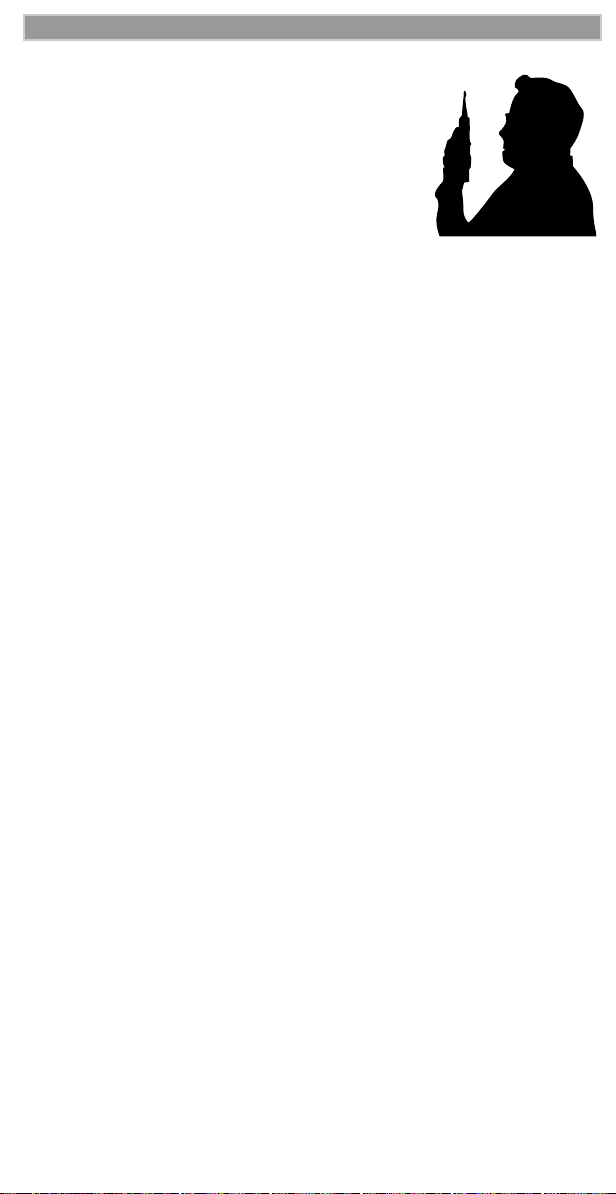
Safety and General Information
When using your radio product as a traditional
two-way radio while making group or private calls
with the Group/Private Speaker ON (no speaker
icon visible in the display), hold the radio product
in a vertical position with the microphone one to
two inches (2.5 to 5 cm) away from the lips.
For body-worn operation, with or without an
earpiece or any other accessory, the antenna should
be kept at least one inch (2.5 cm) from the body
when transmitting. A Motorola accessory, a leather carry case with a
belt clip, is available for body-worn use.
DO NOT hold the antenna when the radio is ÒIN USEÓ. Holding the
antenna affects call quality and may cause the radio product to operate
at a higher power level than needed.
Interference to Medical and Personal Electronic Devices
Most electronic equipment is shielded from RF energy. However,
certain equipment may not be shielded against the RF signals from your
radio product.
Pacemakers
The Health Industry Manufacturers Association recommends that a
minimum separation of 6 inches (15 cm) be maintained between a
handheld wireless phone and a pacemaker to avoid potential
interference with the pacemaker. These recommendations are consistent
with the independent research by and recommendations of Wireless
Technology Research.
Persons with pacemakers should:
¥ ALWAYS keep the radio product more than six inches from the
pacemaker when the radio product is turned ON.
¥ Not carry the radio product in a breast pocket.
¥ Use the ear opposite the pacemaker to minimize the potential for
interference.
¥ Turn the radio product OFF immediately if you have any reason to
suspect that interference is taking place.
Hearing Aids
Some radio products may interfere with some hearing aids. In the event
of such interference, you may want to consult your hearing aid
manufacturer to discuss alternatives.
Other Medical Devices
If you use any other personal medical device, consult the manufacturer
of your device to determine if it is adequately shielded from external RF
energy. Your physician may be able to assist you in obtaining this
information.
Page 72

i2000 UserÕs Guide
Turn your radio product OFF in health care facilities when any
regulations posted in these areas instruct you to do so. Hospitals or
health care facilities may be using equipment that could be sensitive to
external RF energy.
Interference to Other Electronic Devices
RF energy may affect improperly installed or inadequately shielded
electronic operating and entertainment systems in motor vehicles.
Check with the manufacturer or representative to determine if these
systems are adequately shielded from external RF energy. Also check
with the manufacturer of any equipment that has been added to the
vehicle.
Turn your radio product OFF before boarding any aircraft to prevent
possible interference to aircraft systems. Regulations of the United
States Federal Communications Commission prohibit use when the
plane is airborne. The United States Department of Transportation
regulations require you have permission from a crew member to use
your radio product while the plane is on the ground.
Safety and General
Use While Driving
Check the laws and regulations on the use of wireless telephones in the
area where you drive. Always obey them.
When using the radio product while driving, please:
¥ Give full attention to driving and to the road
¥ Use hands-free operation, if available
¥ Pull off the road and park before making or answering a call if
driving conditions so require.
Page 73

Safety and General Information
!
!
OPERATIONAL WARNINGS
W A R N I N G
POTENTIALLY EXPLOSIVE ATMOSPHERES
Turn off your radio product when you are in any area with a
potentially explosive atmosphere, unless it is a radio product type
especially qualiÞed for use in such areas (for example, Factory
Mutual Approved). Sparks in a potentially explosive atmosphere
can cause an explosion or Þre resulting in bodily injury, or even
death.
Note: The areas with potentially explosive atmospheres referred to
above include fueling areas such as: below decks on boats; fuel or
chemical transfer or storage facilities; areas where the air contains
chemicals or particles such as grain, dust or metal powders; and
any other area where you would normally be advised to turn off
your vehicle engine. Areas with potentially explosive atmospheres
are often, but not always posted.
Batteries
Do not replace or charge batteries in a potentially explosive
atmosphere. Contact sparking may occur while installing or
removing batteries and cause an explosion.
BLASTING CAPS AND AREAS
To avoid possible interference with blasting operations, turn off
your radio product when you are near electrical blasting caps, in a
blasting area, or in areas posted: ÒTurn off two-way radioÓ. Obey all
signs and instructions.
FOR VEHICLES EQUIPPED WITH AN AIR BAG
Do NOT place objects, including both installed and portable
wireless equipment, in the area over the air bag or in the air bag
deployment area. An air bag inßates with great force. If in-vehicle
wireless equipment is improperly installed and the air bag inßates,
serious injury could result.
Page 74

i2000 UserÕs Guide
!
C a u t i o n
I. DAMAGED ANTENNAS
Do not use any portable radio product that has a damaged antenna.
If a damaged antenna comes into contact with your skin, a minor
burn can result.
BATTERIES
All batteries can cause property damage and/or bodily injury such
as burns if a conductive material such as jewelry, keys, or beaded
chains touch exposed terminals. The conductive material may
complete an electrical circuit (short circuit) and become quite hot.
Exercise care in handling any charged battery, particularly when
placing it inside a pocket, purse, or other container with metal
objects.
OPERATIONAL CAUTIONS
Cleaning and Drying Instructions
Using a leather carry case may help protect the surfaces and help prevent liquids
(e.g., rain) from entering into the interior of the radio product. This product is
not water proof, and exposing the unit to liquids may result in permanent
damage to the unit.
If your radio product interior gets wet, then do not try to accelerate drying with
the use of an oven or a dryer as this will damage the radio product and void the
warranty. Instead, do the following:
1. Immediately power off the radio product.
2. Remove Battery and SIM Card (if so equipped) from radio product.
3. Shake excess liquid from phone.
4. Place phone, battery and SIM card in an area that is at room temper-
ature and has good air ßow.
5. Let phone, battery and SIM card dry for 72 hours before reconnect-
ing the SIM card and battery and/or powering on the phone.
If the phone does not work after following the steps listed above, contact your
dealer for servicing information.
Clean the external surfaces of the radio product with a damp cloth, using a mild
solution of dishwashing detergent and water. Some household cleaners may
contain chemicals that could seriously damage the radio product. Avoid the use
Page 75
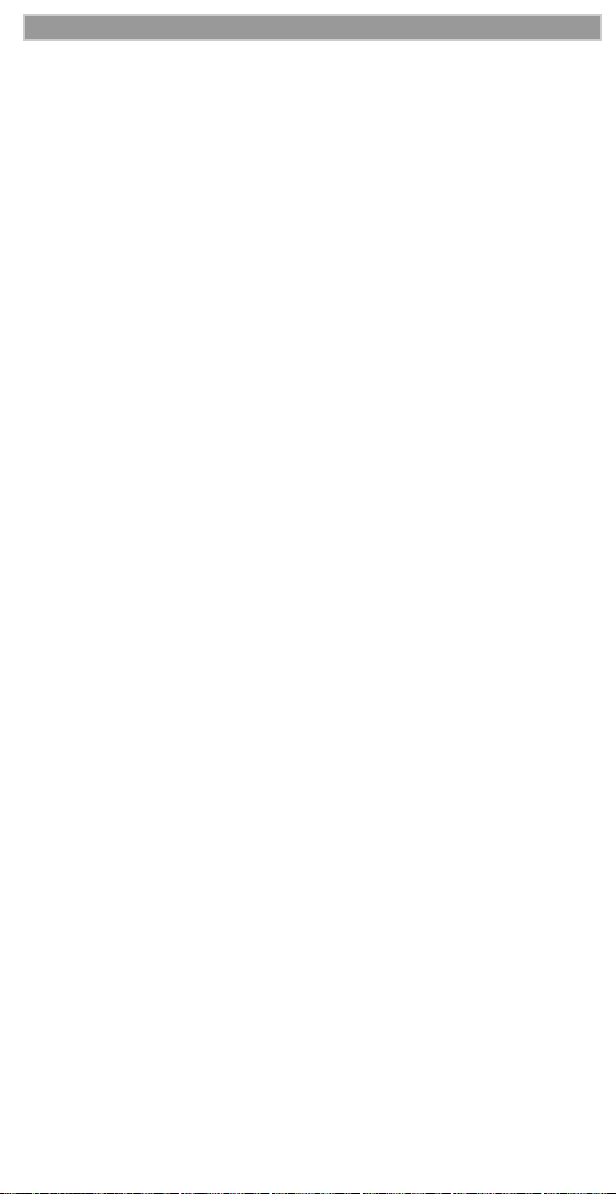
Safety and General Information
of any petroleum-based solvent cleaners. Also, avoid applying liquids directly
on the radio product.
Antenna Considerations
Use only the supplied or an approved antenna. Unauthorized antennas,
modiÞcations, or attachments could impair call quality, damage the
radio product, or result in violation of local agency regulations.
Page 76

i2000 UserÕs Guide
Accessory Safety Information
IMPORTANT:
SAVE THESE ACCESSORY SAFETY INSTRUCTIONS
¥ Before using any battery or battery charger, read all the instructions
for and cautionary markings on (1) the battery, (2) the battery
charger, which may include a separate wall-mounted power supply
or transformer, and (3) the radio product using the battery.
¥ Do not expose any battery charger to water, rain, or snow as they are
designed for indoor or in-vehicle use only.
¥ Since a battery charger is designed for indoor or in-vehicle use only,
do not expose a battery charger to water, rain, or snow.
To reduce the risk of injury, charge only the
!
!
W A R N I N G
¥ To reduce the risk of damage to the cord or plug, pull by the plug
rather than the cord when you disconnect the battery charger from
the power source outlet.
¥ Do not operate any battery charger with a damaged cord or plug -
replace them immediately.
¥ Battery chargers may become warm during operation, but not hot. If
it becomes hot to the touch, unplug it from the power outlet
immediately and discontinue its use.
¥ Use of a non-recommended attachment to a battery charger may
result in a risk of Þre, electric shock, or injury to persons.
¥ Make sure the battery charger power cord is located so that it will not
be stepped on, tripped over, or subjected to damage or stress.
¥ An extension cord should not be used with any battery charger unless
absolutely necessary. Use of an improper extension cord could result
in a risk of Þre and electric shock. If an extension cord must be used,
make sure that:
¥ The pins on the plug of the extension cord are the same number,
size, and shape as those on the plug of the charger.
¥ The extension cord is properly wired and in good electrical
condition.
¥ The cord size is 18AWG for lengths up to 100 feet and 16AWG
for lengths up to 150 feet.
rechargeable batteries listed in the
Accessories section of this manual. Other
types of batteries may burst, causing
personal injury and damage.
Page 77

Accessory Safety Information
¥ Do not operate any battery charger if it has received a sharp blow, has
been dropped, or has been damaged in any way; take it to a qualiÞed
service technician.
¥ Do not disassemble a battery charger; take it to a qualiÞed service
technician when service or repair is required. Incorrect reassembly
may result in a risk of electric shock or Þre.
¥ Maximum ambient temperature around the power supply or
transformer of any battery charger should not exceed 40¡C (104¡F).
¥ The output power from the power supply or transformer must not
exceed the rating given on the Desktop Dual-Pocket Charger.
¥ The disconnection from the line voltage is made by unplugging the
power supply from the AC receptacle.
¥ To reduce risk of electric shock, unplug any battery charger from the
outlet before attempting any maintenance or cleaning.
¥ For optimum charging performance, turn off the radio product while
charging it in any battery charger.
Page 78

i2000 UserÕs Guide
LIMITED WARRANTY MOTOROLA COMMUNICATION PRODUCTS
NOTE: This Warranty applies within the Þfty (50) united
states and the District of Columbia
I. WHAT THIS WARRANTY COVERS AND FOR
HOW LONG:
MOTOROLA, INC. (“MOTOROLA”) warrants the
MOTOROLA manufactured iDEN Communication Products
listed below (“Product”) against defects in material and
workmanship under normal use and service for a period of time
from the date of purchase as scheduled below:
iDEN Subscriber Digital Mobile and
Portable Units
Product Accessor ies One (1) Year
Rechargeable Batteries will be replaced during the applicable
warranty period if:
a. the battery capacity falls below 80% of rated capacity, or
b. the battery develops leakage.
MOTOROLA, at its option, will at no charge either repair the
Product (with new or reconditioned parts), replace it (with a new
or reconditioned Product), or refund the purchase price of the
Product during the warranty period provided it is returned in
accordance with the terms of this warranty. Replaced parts or
boards are warranted for the balance of the original applicable
warranty period. All replaced parts of Product shall become the
property of MOTOROLA.
This express limited warranty is extended by MOTOROLA to the
original end user purchaser only and is not assignable or
transferable to any other party. This is the complete warranty for
the Product manufactured by MOTOROLA. MOTOROLA
assumes no obligations or liability for additions or modifications
to this warranty unless made in writing and signed by an officer of
MOTOROLA. Unless made in a separate agreement between
MOTOROLA and the original end user purchaser, MOTOROLA
does not warrant the installation, maintenance or service of the
Product.
One (1) Year
MOTOROLA cannot be responsible in any way for any ancillary
equipment not furnished by MOTOROLA which is attached to or
Page 79

Limited Warranty Motorola Communication Products
used in connection with the Product, or for operation of the
Product with any ancillary equipment, and all such equipment if
expressly excluded from this warranty. Because each system which
may use the Product is unique, MOTOROLA disclaims liability for
range, coverage, or operation of the system as a whole under this
warranty.
II. GENERAL PROVISIONS:
This warranty sets forth the full extent of MOTOROLA’S
responsibilities regarding the Product, Repair, replacement or
refund of the purchase price, at MOTOROLA’S options, is the
exclusive remedy. THIS WARRANTY IS GIVEN IN LIEU OF
ALL OTHER EXPRESS WARRANTIES. IMPLIED
WARRANTIES, INLCUDING WITHOUT LIMITATION,
IMPLIED WARRANTIES OF MERCHANTABILITY AND
FITNESS FOR A PARTICULAR PURPOSE, ARE LIMITED TO
THE DURATION OF THIS LIMITED WARRANTY. IN NO
EVENT SHALL MOTOROLA BE LIABLE FOR DAMAGES IN
EXCESS OF THE PURCHASE PRICE OF THE PRODUCT, FOR
ANY LOSS OF USE, LOSS OF TIME, INCONVENIENCE,
COMMERCIAL LOSS, LOST PROFITS OR SAVINGS OR
OTHER INCIDENTAL, SPECIAL OR CONSEQUENTIAL
DAMAGES ARISING OUT OF THE USE OR INABILITY TO
USE SUCH PRODUCT, TO THE FULL EXTENT SUCH MAY
BE DISCLAIMED BY LAW.
III. STATE LAW RIGHTS:
SOME STATES DO NOT ALLOW THE EXCLUSION OR
LIMITATION OF INCIDENTAL OR CONSEQUENTIAL
DAMAGES, OR LIMITATION ON HOW LONG AN IMPLIED
WARRANTY LASTS, SO THE ABOVE LIMITATIONS OR
EXCLUSIONS MAY NOT APPLY.
This warranty gives specific legal rights, and there may be other
rights which may vary from state to state.
IV. HOW TO GET WARRANTY SERVICE:
You must provide proof of purchase (bearing the date of purchase
and Product item serial number) in order to receive warranty
service and, also, deliver or send the Product item, transportation
and insurance prepaid, to an authorized warranty service location.
Warranty service will be provided by MOTOROLA through one
of its authorized warranty service locations. If you first contact the
company which sold you the Product (e.g., dealer or
communication service provider), it can facilitate your obtaining
warranty service. You can also call MOTOROLA at 1-800-4530920 for warranty service location information.
Page 80

i2000 UserÕs Guide
V. WHAT THIS WARRANTY DOES NOT COVER:
a. Defects or damage resulting from use of the Product in other
than its normal and customary manner.
b. Defects or damage from misuse, accident, water, or neglect.
c. Defects or damage from improper testing, operation,
maintenance, installation, alteration, modiÞcation, or
adjustment.
d. Breakage or damage to antennas unless caused directly by
defects in material workmanship.
e. A Product subjected to unauthorized Product modiÞcations,
disassemblies or repairs (including, without limitation, the
audition to the Product of non-MOTOROLA supplied
equipment) which adversely affect performance of the Product
or interfere with MOTOROLAÕS normal warranty inspection
and testing of the Product to verify any warranty claim.
f. Product which has had the serial number removed or made
illegible.
g. Rechargeable batteries if:
1. Any of the seals on the battery enclosure of cells are broken
or show evidence of tampering.
2. The damage or defect is caused by charging or using the
battery in equipment or service other than the Product for
which it is specified.
c. Freight costs to the repair depot.
d. A Product which, due to illegal or unauthorized alteration of
the software/Þrmware in the Product, does not function in
accordance with MOTOROLAÕS published speciÞcations or
the FCC type acceptance labeling in effect for the Product at
the time the Product was initially distributed from
MOTOROLA.
e. Scratches or other cosmetic damage to Product surfaces that
does not effect the operation of the Product.
f. Normal and customary wear and tear.
VI. PATENT AND SOFTWARE PROVISIONS:
MOTOROLA will defend, at its own expense, any suit brought
against the end user purchaser to the extent that it is based on a
claim that the Product or parts infringe a United States patent, and
Motorola will pay those costs and damages finally awarded
against the end user purchaser in any such suit which are
Page 81

Limited Warranty Motorola Communication Products
attributable to any such claim, but such defense and payments are
conditioned on the following:
a. That MOTOROLA will be notiÞed promptly in writing by
such purchaser of any notice of such claim;
b. That MOTOROLA will have sole control of the defense of
such suit and all negotiations for its settlement or compromise;
and
c. Should the Product or parts become, or in MOTOROLAÕS
opinion be likely to become, the subject of a claim of
infringement of a United States patent, that such purchaser
will permit MOTOROLA, at its option and expense, either to
procure for such purchaser the right to continue using the
Product or parts or to replace or modify the same so that it
becomes non-infringing or to grant such purchaser a credit for
the Product or parts as depreciated and accept its return. The
depreciation will be an equal amount per year over the lifetime
of the Product or parts as established by MOTOROLA.
MOTOROLA will have no liability with respect to any claim of
patent infringement which is based upon the combination of the
Product or parts furnished hereunder with software, apparatus or
devices not furnished by MOTOROLA, nor will MOTOROLA
have any liability for the use of ancillary equipment or software
not furnished by MOTOROLA which is attached to or used in
connection with the Product or any parts thereof.
Laws in the United States and other countries preserve for
MOTOROLA certain exclusive rights for copyrighted
MOTOROLA software, such as the exclusive rights to reproduce
in copies and distribute copies of such MOTOROLA software.
MOTOROLA software may be used in only the Product in which
the software was originally embodied and such software in such
Product may not be replaced, copied, distributed, modified in any
way, or used to produce any derivative thereof. No other use
including, without limitation, alteration, modification,
reproduction, distribution, or reverse engineering of such
MOTOROLA software or exercise or rights in such MOTOROLA
software is permitted. No license is granted by implication,
estoppel or otherwise under MOTOROLA patent rights or
copyrights.
Page 82

i2000 UserÕs Guide
LIMITED WARRANTY MOTOROLA COMMUNICATION PRODUCTS (INTERNATIONAL)
NOTE: This Warranty applies in Singapore and the
Philippines.
I. WHAT THIS WARRANTY COVERS AND FOR
HOW LONG:
MOTOROLA warrants the MOTOROLA manufactured iDEN
Communication Products listed below (“Product”) against defects
in material and workmanship under normal use and service for a
period of time from the date of purchase as scheduled below:
iDEN Subscriber Digital Mobile and
Portable Units
Product Accessories (manufactured by
or under license from MOTOROLA)
Rechargeable Batteries will be replaced during the applicable
warranty period if:
a. the battery capacity falls below 80% of rated capacity, or
b. the battery develops leakage.
MOTOROLA, at its option, will at no charge either repair the
Product (with new or reconditioned parts), replace it (with a new
or reconditioned Product), or refund the purchase price of the
Product during the warranty period provided it is returned in
accordance with the terms of this warranty. Replaced parts or
boards are warranted for the balance of the original applicable
warranty period. All replaced parts of Product shall become the
property of MOTOROLA.
This express limited warranty is extended by MOTOROLA to the
original end user purchaser only and is not assignable or
transferable to any other party. This is the complete warranty for
the Product manufactured by MOTOROLA. MOTOROLA
assumes no obligations or liability for additions or modifications
to this warranty unless made in writing and signed by an officer of
MOTOROLA. Unless made in a separate agreement between
MOTOROLA and the original end user purchaser, MOTOROLA
does not warrant the installation, maintenance or service of the
Product.
One (1) Year
One (1) Year
Page 83

Limited Warranty Motorola Communication Products
MOTOROLA cannot be responsible in any way for any ancillary
equipment not furnished by MOTOROLA which is attached to or
used in connection with the Product, or for operation of the
Product with any ancillary equipment, and all such equipment if
expressly excluded from this warranty. Because each system which
may use the Product is unique, MOTOROLA disclaims liability for
range, coverage, or operation of the system as a whole under this
warranty.
II. GENERAL PROVISIONS:
This warranty sets forth the full extent of MOTOROLA’S
responsibilities regarding the Product, Repair, replacement or
refund of the purchase price, at MOTOROLA’S options, is the
exclusive remedy. THIS WARRANTY IS GIVEN IN LIEU OF
ALL OTHER EXPRESS WARRANTIES. IMPLIED
WARRANTIES, INLCUDING WITHOUT LIMITATION,
IMPLIED WARRANTIES OF MERCHANTABILITY AND
FITNESS FOR A PARTICULAR PURPOSE, ARE LIMITED TO
THE DURATION OF THIS LIMITED WARRANTY TO THE
FULL EXTENT SUCH MAY BE DISCLAIMED BY LAW. IN NO
EVENT SHALL MOTOROLA BE LIABLE FOR DAMAGES IN
EXCESS OF THE PURCHASE PRICE OF THE PRODUCT, FOR
ANY LOSS OF USE, LOSS OF TIME, INCONVENIENCE,
COMMERCIAL LOSS, LOST PROFITS OR SAVINGS OR
OTHER INCIDENTAL, SPECIAL OR CONSEQUENTIAL
DAMAGES ARISING OUT OF THE USE OR INABILITY TO
USE SUCH PRODUCT, TO THE FULL EXTENT SUCH MAY
BE DISCLAIMED BY LAW.
III. HOW TO GET WARRANTY SERVICE:
You must provide proof of purchase (bearing the date of purchase
and Product item serial number) in order to receive warranty
service and, also, deliver or send the Product item, transportation
and insurance prepaid, to an authorized warranty service location.
Warranty service will be provided by MOTOROLA through one
of its authorized warranty service locations. If you first contact the
company which sold you the Product (e.g., dealer or
communication service provider), it can facilitate your obtaining
warranty service.
IV. WHAT THIS WARRANTY DOES NOT COVER:
a. Defects or damage resulting from use of the Product in other
than its normal and customary manner.
b. Defects or damage from misuse, accident, water, or neglect.
c. Defects or damage from improper testing, operation,
maintenance, installation, alteration, modiÞcation, or
adjustment.
Page 84

i2000 UserÕs Guide
d. Breakage or damage to antennas unless caused directly by
defects in material workmanship.
e. A Product subjected to unauthorized Product modiÞcations,
disassemblies or repairs (including, without limitation, the
audition to the Product of non-MOTOROLA supplied
equipment).
f. Product which has had the serial number removed or made
illegible.
g. Rechargeable batteries if:
1. Any of the seals on the battery enclosure of cells are broken
or show evidence of tampering.
2. The damage or defect is caused by charging or using the
battery in equipment or service other than the Product for
which it is speciÞed.
c. Freight costs to the repair depot.
d. A Product which, due to illegal or unauthorized alteration of
the software/Þrmware in the Product, does not function in
accordance with MOTOROLAÕS published speciÞcations or
the local type acceptance labeling in effect for the Product at
the time the Product was initially distributed from
MOTOROLA.
e. Scratches or other cosmetic damage to Product surfaces that
does not effect the operation of the Product.
f. Normal and customary wear and tear.
g. Exclusion for defects or damage arising from use of the
products in connection with non-MOTOROLA equipment.
V. PATENT AND SOFTWARE PROVISIONS:
MOTOROLA will defend, at its own expense, any suit brought
against the end user purchaser to the extent that it is based on a
claim that the Product or parts infringe a patent, and Motorola
will pay those costs and damages finally awarded against the end
user purchaser in any such suit which are attributable to any such
claim, but such defense and payments are conditioned on the
following:
a. That MOTOROLA will be notiÞed promptly in writing by
such purchaser of any notice of such claim;
b. That MOTOROLA will have sole control of the defense of
such suit and all negotiations for its settlement or compromise;
and
c. Should the Product or parts become, or in MOTOROLAÕS
Page 85

Limited Warranty Motorola Communication Products
opinion be likely to become, the subject of a claim of
infringement of a patent, that such purchaser will permit
MOTOROLA, at its option and expense, either to procure for
such purchaser the right to continue using the Product or parts
or to replace or modify the same so that it becomes noninfringing or to grant such purchaser a credit for the Product or
parts as depreciated and accept its return. The depreciation
will be an equal amount per year over the lifetime of the
Product or parts as established by MOTOROLA.
MOTOROLA will have no liability with respect to any claim of
patent infringement which is based upon the combination of the
Product or parts furnished hereunder with software, apparatus or
devices not furnished by MOTOROLA, nor will MOTOROLA
have any liability for the use of ancillary equipment or software
not furnished by MOTOROLA which is attached to or sued in
connection with the Product or any parts thereof. In no event shall
MOTOROLA be liable for any incidental, special or consequential
damages arising from any claim of patent infringement or alleged
infringement.
Laws in the United States and other countries preserve for
MOTOROLA certain exclusive rights for copyrighted
MOTOROLA software, such as the exclusive rights to reproduce
in copies and distribute copies of such MOTOROLA software.
MOTOROLA software may be used in only the Product in which
the software was originally embodied and such software in such
Product may not be replaced, copied, distributed, modified in any
way, or used to produce any derivative thereof. No other use
including, without limitation, alteration, modification,
reproduction, distribution, or reverse engineering of such
MOTOROLA software or exercise or rights in such MOTOROLA
software is permitted. No license is granted by implication,
estoppel or otherwise under MOTOROLA patent rights or
copyrights.
Page 86

i2000 UserÕs Guide
OWNERÕS INFORMATION
Mobile Equipment Identifier (IMEI)
_____________________________
_____________________________
Own Phone Number
Own Private Number
_____________________________
Date Purchased
______________
Dealer Telephone Number
_______________________
Customer Service Number
_______________________
Page 87

OwnerÕs Information
Private Number Directory
Private Number Name
1
2
3
4
5
6
7
8
9
Talkgroup Directory
Talkgroup Number Name
1
2
3
4
5
6
7
8
9
Page 88

i2000 UserÕs Guide
EUROPEAN UNION DIRECTIVES CONFORMANCE STATEMENT
This product is in conformance with the requirements
of the applicable EU Council Directives.
Declarations of Conformance with the requirements are
located at
Motorola
iDEN Subscriber Division
8000 West Sunrise Boulevard
Plantation, Florida 33322
United States of America (U.S.A.)
APPROVED for connection to
telecommunications systems speciÞed
in the instructions for use subject to
the conditions set out in them.
S/1357/4/V/503894
Page 89

European Union Directives Conformance Statement
Page 90

i2000 UserÕs Guide
Page 91

European Union Directives Conformance Statement
Page 92

i2000 UserÕs Guide
Page 93

European Union Directives Conformance Statement
