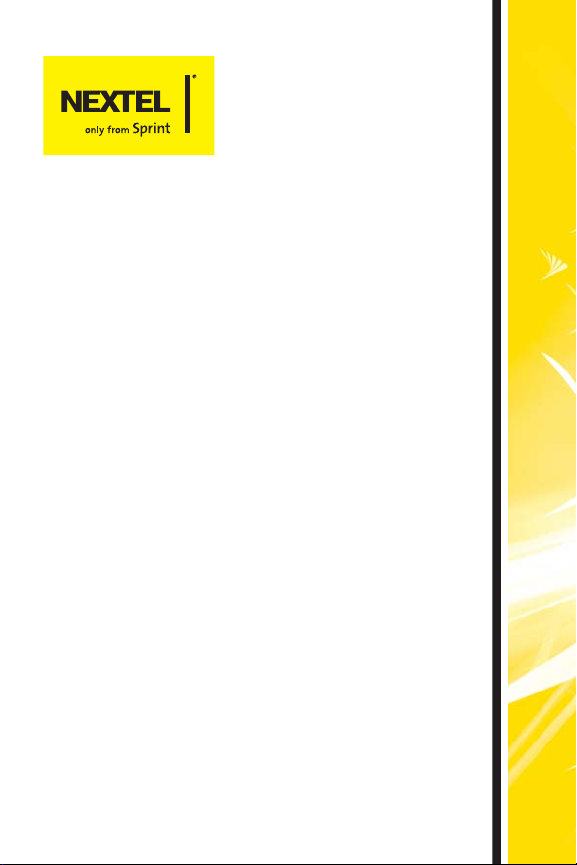
ic502/ic402 by Motorola®
Using Your Phone’s Data Services
© 2006 Sprint Nextel. All rights reserved. SPRINT, the “Going Forward”
logo, the NEXTEL name and logo, “NEXTEL only from Sprint,” and other
trademarks are trademarks of Sprint Nextel.
September 26, 2006
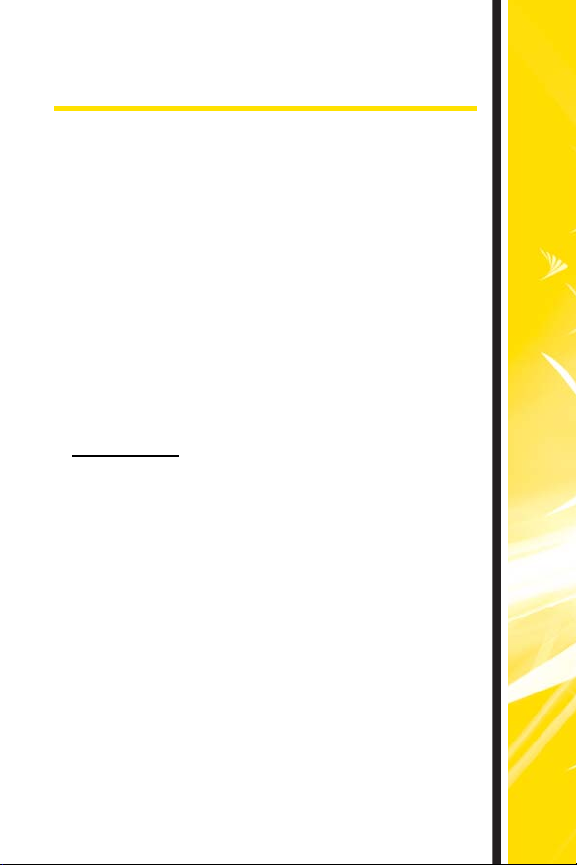
Using Your Phone’s Data Services
Data services offers easy and amazing features you will
really use. These features – including messaging,
games, applications, downloadable ringers and screen
savers, and portable Web access – let you have fun, stay
in touch, and stay informed no matter where you go on
the Nationwide Sprint PCS Network.
This guide introduces these advanced services and
walks you through the necessary steps to start taking
advantage of your data services.
Data Services Applications
Here is a brief list of the applications available through
your phone. For more information, please visit
www.next el.com.
Games – Play exciting games with full-color graphics,
sound, and vibration. Choose from over hundreds of
games to play anytime.
Ringers – Personalize your phone by downloading and
assigning different ringers to numbers in your
Contacts.
Screen Savers – Download unique images to use as
screen savers, or make it easy to tell who’s calling by
assigning specific images to numbers in your Contacts.
Web – Experience full-color graphic versions of popular
Web sites from your phone.
Applications – Download useful tools and service
applications to get more use from your handset, such
as navigation applications.
ic502/ic402 ß Using Data Services
1
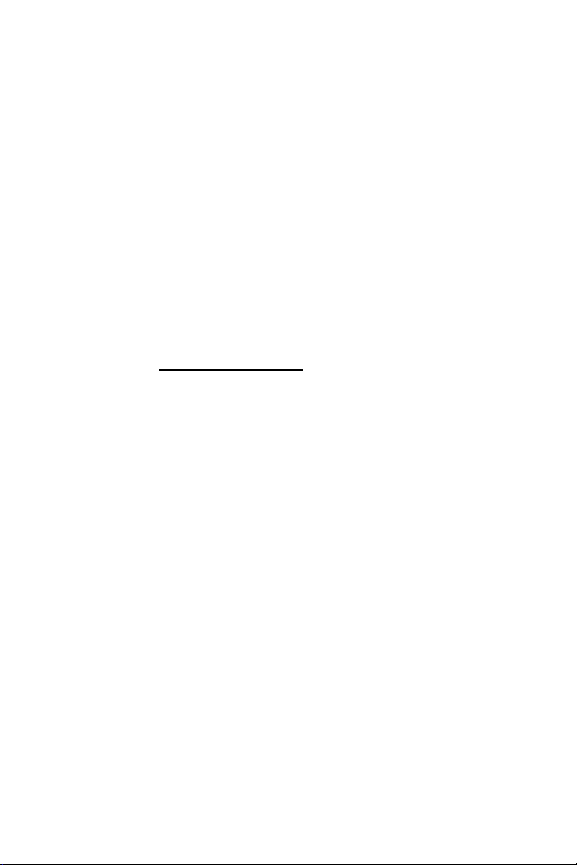
Getting Started
With your phone and Nextel service from Sprint, you are
ready to start enjoying the advantages of data services. This
section helps you learn the basics of using your data services,
including managing your user name, launching a data
connection, and navigating the Web with your phone.
Your Us er N am e
When you buy a phone and sign up for service, you're
automatically assigned a user name, which is typically based
on your name and a number, followed by “@sprint.com.” (For
example, the third John Smith to sign up for data services
might have
When you use data services, your user name identifies you to
the network. The user name is also useful as an address, as a
way to personalize Web services, and as an online virtual
identity.
Your user name is automatically programmed into your
phone. You don't have to enter it.
Finding Your User Name
If you aren't sure what your user name is, you can easily find
it on your phone.
To find your user name:
䊳 Press O > Settings > Phone Info > My Phone Numbers.
jsmith003@sprint.com as his user name.)
2
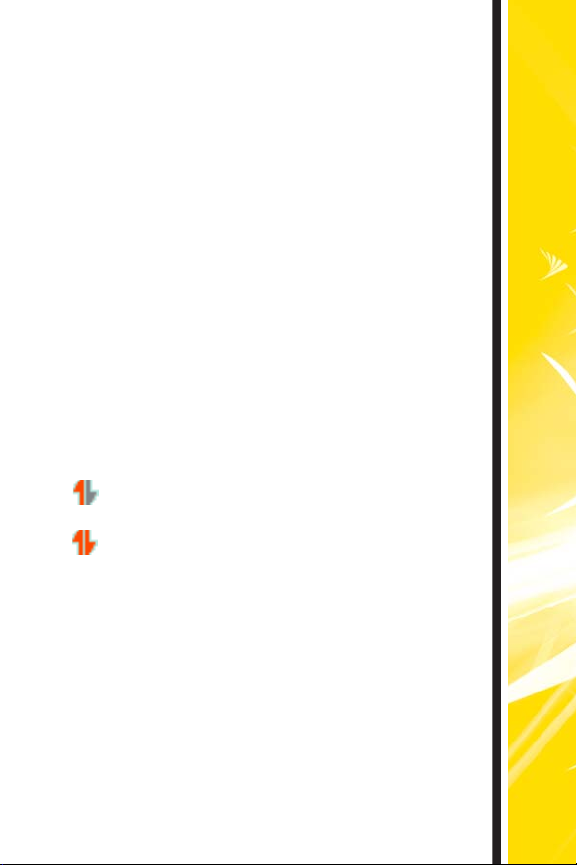
Launching a Data Connection
To launch a data connection:
䊳 Press O > Web. (Your data connection starts and
the home page is displayed.)
If you have activated Net Guard, you are prompted to
confirm the connection. See your phone’s user guide for
more information.
If you had a previous data connection, the last page you
visited is displayed when you start your browser.
Though the browser is open, you are not currently in an
active data session—that is, no data is being sent or
received. As soon as you navigate to another page, the
active session begins.
Connection Status and Indicators
Your display screen lets you know the status of your
data connection.
Flashing arrows indicate that your phone is
transmitting data.
Indicates the connection has been established.
When your phone is transmitting data, you will not be
notified of incoming phone or Walkie-Talkie calls.
Phone calls will be transferred to voicemail, and
Walkie-Talkie calls will be listed in Call History. If you
are in a data session but you are not transmitting data,
you will receive notice of incoming phone and WalkieTalkie calls. Accepting a phone call or Walkie-Talkie call
ends your data session.
ic502/ic402 ß Using Data Services
3

Navigating the Web
Navigating through menus and Web sites during a data
session is easy once you've learned a few basics. Here are
some tips for getting around:
Softkeys
During a data session, the bottom line of your phone's display
screen contains one or more softkeys. These keys are shortcut
controls for navigating around the Web, and they correspond
to the softkey buttons directly below the phone’s display
screen.
Depending on which Web sites you visit, the labels on
Tip:
the softkeys may change to indicate their function.
To use so ftke ys :
䊳 Press the button directly below the softkey you want to
use. (If an additional pop-up menu appears when you
press the softkey button, select the menu items using
your keypad [if they’re numbered] or by highlighting the
option and pressing
Scrolling
As with other parts of your phone's menu, you'll have to scroll
up and down to see everything on some Web sites.
To scroll line by line through Web sites:
䊳 Press the navigation keys up and down.
To scroll page by page through Web sites:
䊳 Press the volume buttons on the side of the phone.
O.)
4
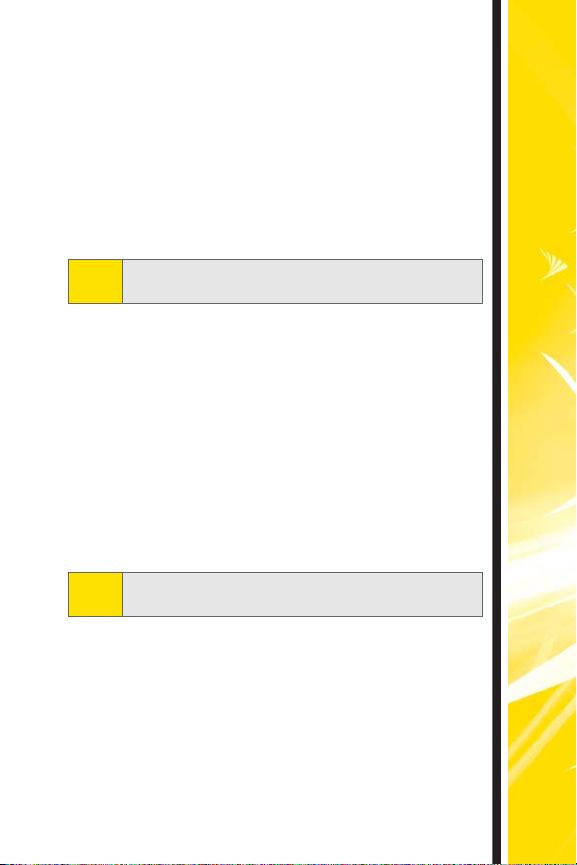
Selecting
Once you've learned how to use softkeys and scroll, you
can start navigating the Web.
To select onscreen items:
䊳 Use the navigation keys to highlight the desired
item, then press the desired softkey button (or
press
O).
If the items on a page are numbered, you can use your
Tip:
keypad (number keys) to select an item.
Links, which appear as underlined text, allow you to
jump to Web pages, select special functions, or even
place phone calls.
To select links:
䊳 Highlight the link and press the appropriate
softkey.
Going Back
To go back one page:
䊳 Press c on your phone.
The c is also used for deleting text (like a BACKSPACE
Note:
key) when you are entering text.
Going Home
To return to the home page from any other Web page:
䊳 Press and hold c.
– or –
Highlight Sprint Home and press Go (left softkey).
ic502/ic402 ß Using Data Services
5

Downloading Premium Services Content
With data services and your new phone, you have access to a
dynamic variety of Premium Service content, such as
downloadable Games, Ringers, Screen Savers, and other
applications. (Additional charges may apply.) The basic steps
required to access and download Premium Service content
are outlined below.
Accessing the Download Menus
To access the download menus:
1. Press O > My Content
2. Select the type of file you wish to download (Games,
Ringers, Screen Savers, or Applications)
3. Select Get New and press O
To access the download menus from the Web browser:
1. From the home page, select Downloads
2. Navigate to find what you are looking for.
Selecting an Item to Download
You can search for available items to download in a number
of ways:
䢇 Featured displays a rotating selection of featured items.
䢇 Categories allows you to narrow your search to a general
category, such as Movie/TV Themes for Ringers or College
Logos for Screen Savers. (There may be several pages of
available content in a list. Select Next 9 to view additional
items.)
䢇 Search allows you to use your keypad to enter search
criteria to locate an item. You may enter an entire word or
title or search on just part of a word.
.
.
.
.
6

Downloading an Item
Once you’ve selected an item you wish to download,
highlight it and press
O or press OK (left softkey). You
will see a summary page for the item including its title,
the vendor, the download detail, the file size, the cost,
licensing information and Terms of Use.
To download a selected item:
1. From the information page, select Buy. (The item
downloads automatically. When the New
Download screen appears, the item has been
successfully downloaded to your phone.)
If you have not previously purchased an item, you are
Note:
prompted to create your purchasing profile.
2. Select an option to continue:
䡲 Select Use/Run/View to assign the
downloaded item (or to start, in the case of a
game or application). Your data session ends
and you are redirected to the appropriate
phone menu screen.
䡲 Select Set as to assign a ringer or screen saver
to a phone function.
䡲 Select Settings to configure downloaded
games or applications.
䡲 Select Shop to browse for other items to
download.
䡲 Press e to quit the browser and return to
standby mode.
ic502/ic402 ß Using Data Services
7

Using My Content Manager
Whether you purchase your Premium Services content from
your phone or from your online account management page at
www.next el.com, all of your purchases are stored in My Content
Manager and may be downloaded to your phone from there.
My Content Manager is a storage area on the Nationwide
Sprint PCS Network that is assigned specifically to your
account. It allows you to store all of your Premium Service
downloadable files. The files remain in My Content Manager
until their license terms have expired – even after you have
downloaded the content to your phone. This provides you
with a convenient place to access information about your
downloaded files without having to store the information in
your phone’s memory.
To access My Content Manager from the Web:
䊳 From the home page, select
My Content Manager
>
displayed
Tip:
.)
You can also access My Content Manager through the
phone’s main menu. Press O > My Content > [Games,
Ringers, Screen Savers, or Applications] > My Content
Manager
. The browser starts and takes you to the
corresponding content.
Downloads
. (A list of your purchased items
is
8

To download purchased content from My Content Manager:
1. From the My Content Manager display (see above),
highlight the item you wish to download and
press
O
. (The information page for the selected
is displayed
item
.)
2. Scroll to highlight Download and press O. (The
item downloads automatically. When the New
Download screen appears, the item has been
successfully downloaded to your phone.)
3. Select an option to continue:
䡲 Select Use/Run/View to assign the
downloaded item (or to launch, in the case of
a game or application). Your Sprint data
session ends and you are redirected to the
appropriate phone menu screen.
䡲 Select Set as to assign a ringer or screen saver
to a phone function.
䡲 Select Settings to configure downloaded
games or applications.
䡲 Select Shop to browse for other items to
download.
䡲 Press e to quit the browser and return to
standby mode.
For complete information and instructions on
downloading Games, Ringers, Screen Savers, and
Applications, please visit
www.next el.com.
ic502/ic402 ß Using Data Services
9

Exploring the Web
With Web access on your phone, you can browse full-color
graphic versions of your favorite Web sites, making it easier
than ever to stay informed while on the go. Follow sports
scores and breaking news and weather and shop on your
phone anywhere on the Nationwide Sprint PCS Network.
In addition to the features already covered in this section, the
home page offers access to these colorful, graphically rich
Web categories, including News, Weather, Entertainment,
Sports, Money, and Portals, as well as useful management
options including My Account and Find It. Many sites are
available under more than one menu – choose the one that's
most convenient for you.
Using the Browser Menu
Although the home page offers a broad and convenient array
of sites and services for you to browse, not all sites are
represented, and certain functions, such as going directly to
specific Web sites, are not available. For these and other
functions, you need to use the browser menu. The browser
menu offers additional functionality to expand your use of
the Web on your phone.
Opening the Browser Menu
The browser menu may be opened anytime you have an
active data session, from any page you are viewing.
To o pen t he browse r m en u:
䊳 Press the right softkey. (The browser menu is displayed
in a drop-down list.)
10
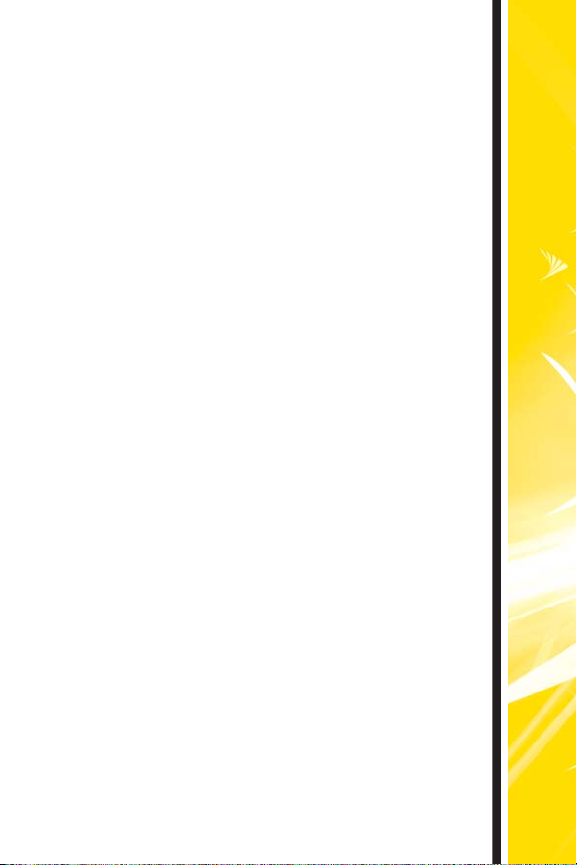
Options available under the browser menu include:
䢇 Home. Returns the browser to the home page.
䢇 Forward. Returns you to a previously viewed page
(after having used
䢇 Mark this Page. Allows you to bookmark the current
c
).
site. (See “Creating a Bookmark” on page 12.)
䢇 View Bookmarks. Allows you to access bookmarked
sites and manage your bookmarks.
䢇 Search. Launches a search.
䢇 Send page to. Allows you to send the current URL as
a text message.
䢇 Go To URL. Allows you to navigate directly to a Web
site by entering its URL (Web site address).
䢇 View History. Keeps a list of links to your most
recently visited sites. To navigate to a site, highlight
it, and then press
䢇 Refresh this page. Reloads the current Web page.
䢇 Show URL. Displays the URL of the site you're
O.
currently viewing.
䢇 Restart Browser. Refreshes the current browser
session.
䢇 About Browser. Displays technical information
about the browser, its version, and the encryption
version, and provides links to Certificate
Information for the various components.
䢇 Preferences. Displays additional options:
䡲 Edit Homepage URL. Allows you to select your
browser’s home page.
䡲 Revert to Default Homepage URL. Restores your
browser’s original home page URL setting.
ic502/ic402 ß Using Data Services
11
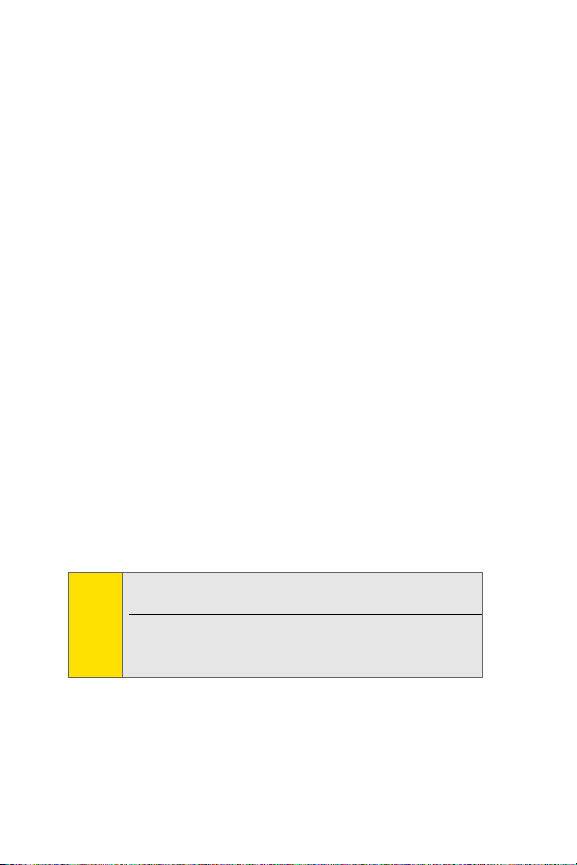
䡲 Color. Allows you to choose your browser’s
background, link, plain text, and visited link colors.
䡲 Show Image. Allows you to select whether your
browser shows images or not (images can slow
down response time).
䡲 Cookies. Deletes the “cookies” that Web sites have
stored in browser memory.
䡲 Title Tag. Allows you to display each site’s title
information (when this is turned On).
䡲 Send Referrer. Allows you to send referrer
information to sites you visit (when this is turned
On).
Creating a Bookmark
Bookmarks allow you to store the address of your favorite
Web sites for easy access at a later time.
To create a bookmark:
1. Go to the Web page you want to mark.
2. Press the right softkey to open the browser menu.
3. Select Mark this Page, select Save (left softkey) and then
press
O
to save the bookmark.
Bookmarking a page does not store its contents, just
Note:
the address.
Some pages cannot be bookmarked. Whether a
particular Web page may be bookmarked is controlled
by its creator.
12

Accessing a Bookmark
To access a bookmark:
1. Press the right softkey to open the browser menu.
2. Select View Bookmarks
.
3. Scroll to highlight the bookmark you’d like to
access and press
the number corresponding to the bookmark you
wish to access).
O
to go to the Web site (or press
Deleting a Bookmark
To del et e a bo ok ma rk :
1. Press the right softkey to open the browser menu.
2. Select View Bookmarks
.
3. Scroll to highlight the bookmark you’d like to
delete and press Options (right softkey).
4. Select Delete
.
5. Select Ye s (left softkey) to remove the bookmark.
Going to a Specific Web Site
To go to a particular Web site by entering a URL (Web site
address):
1. Press the right softkey to open the browser menu.
2. Select Go to URL
.
3. Use your keypad to enter the URL of the Web site
you wish to go to and press Go (left softkey)
ic502/ic402 ß Using Data Services
.
Not all Web sites are viewable on your phone.
Note:
13

Reloading a Web Page
To reload (refresh) a Web page:
1. Press the right softkey to open the browser menu.
2. Select Refresh this page. (The browser reloads the
current Web page.)
Restarting the Web Browser
If the Web browser appears to be malfunctioning or stops
responding, you can usually fix the problem by simply
restarting the browser.
To restart the Web browser:
1. Press the right softkey to open the browser menu.
2. Select Restart Browser
.
Data Services FAQs
How will I know when my phone is ready for data services?
Your user name (for example,
displayed when you access
>MyPhoneNumbers.
How do I sign in for the first time?
You are automatically signed in to access data services when
you turn on your phone.
How do I know when my phone is connected to data services?
Your phone automatically connects when data service is used
or an incoming message arrives. Your phone displays the
indicator after it establishes the connection.
bsmith001@sprint.com) will be
O > Settings > Phone Info
14

Can I make calls and use data services at the same time?
You cannot use voice and data services simultaneously.
When your phone is transmitting data, you will not be
notified of incoming phone or Walkie-Talkie calls.
Phone calls will be transferred to voicemail, and
Walkie-Talkie calls will be listed in Call History. If you
are in a data session but you are not transmitting data,
you will receive notice of incoming phone and WalkieTalkie calls. Accepting a phone call or Walkie-Talkie call
ends your data session.
When is my data connection active?
Your connection is active when data is being
transferred. When active, the indicator flashes on
your phone’s display screen.
When is my data connection dormant?
If no data is received for 10 seconds, the connection
goes dormant. If no data is received for an extended
period of time, the data connection will terminate.
Can I sign out of data services?
You can sign out without turning off your phone;
however, you will not be able to browse the Web or use
other data services. While signed out, you can still
place or receive phone calls, check voicemail, and use
other voice services. You may sign in again at any time.
To sign out, go to Settings > PCS Vision > PCS Vision >
Disable in your phone’s menu.
ic502/ic402 ß Using Data Services
15
