Motorola I886 SPRINT QUICK START GUIDE
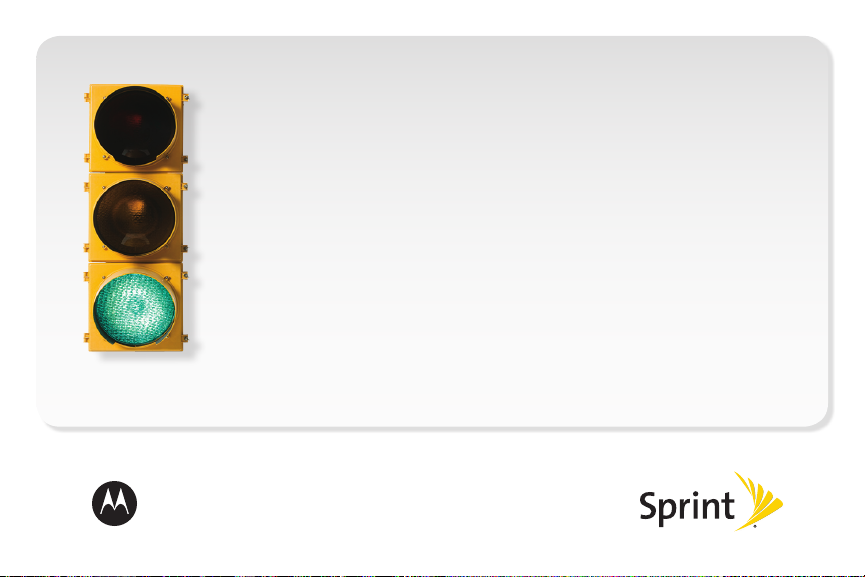
Get started
All you need to know to get going.
MOTOROLA i886
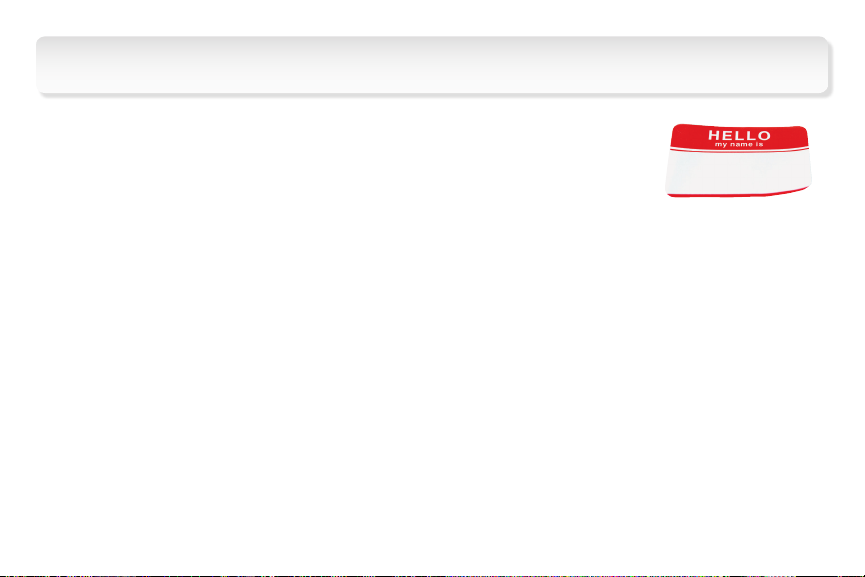
Welcome!
Sprint is committed to developing technologies that give you the
ability to get what you want when you want it, faster than ever before.
This booklet introduces you to the basics of getting started with Sprint
and your new MOTOROLA i886.
The services described in this guide may require a subscription to a service plan and/or may incur additional charges. Not all
services will work on all devices. Coverage is not available everywhere.
Important Privacy Message. Sprint’s policies often do not apply to third-party applications. Third-party applications may access your
personal information or require Sprint to disclose your customer information to the third-party application provider. To find out how a
third-party application will collect, access, use, or disclose your personal information, check the application provider’s policies, which
can usually be found on their website. If you aren’t comfortable with the third-party application’s policies, don’t use the application.
©2010 Sprint. SPRINT and the logo are trademarks of Sprint. Other marks are property of their respective owners.
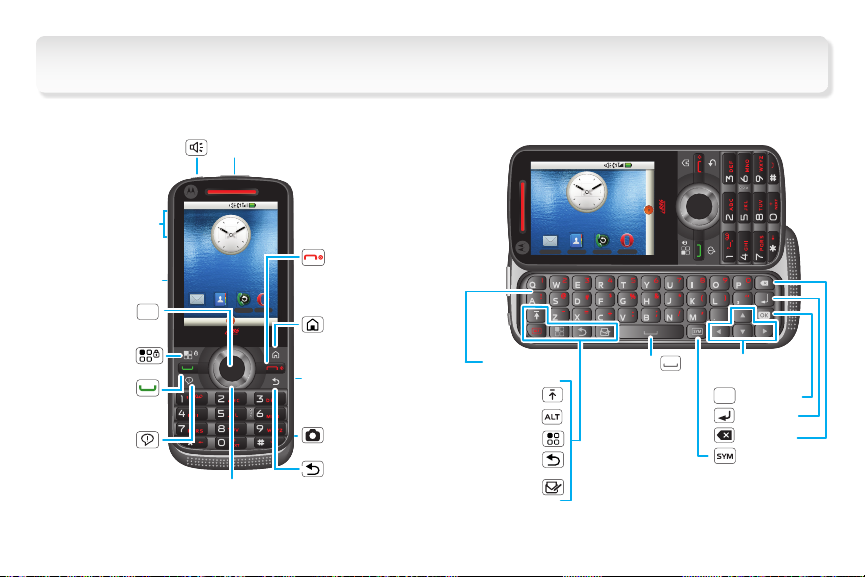
Your Device
Contacts
Call l
og
3
3
Speaker Button
Volume Buttons
Direct Connect
(DC) Button
OK Key
OK
Menu/Lock
Key
Talk Key
Notifications
Key
Headset Jack
12
12
39
39
6
6
Contacts Call log
Navigation Key
10:10 AM
Opera MiniMessaging
End/Power Key
Home Key
Micro USB
Connector
Camera Button
Back Key
QWERTY
Keyboard
Shift
Alternate
Menu
Back
Create Message
Messaging
10:10 AM
12
12
39
39
6
6
Opera Mini
Contacts
Call log
?
Space
Navigation Keys
OK
OK Key
Return
Delete
Symbols
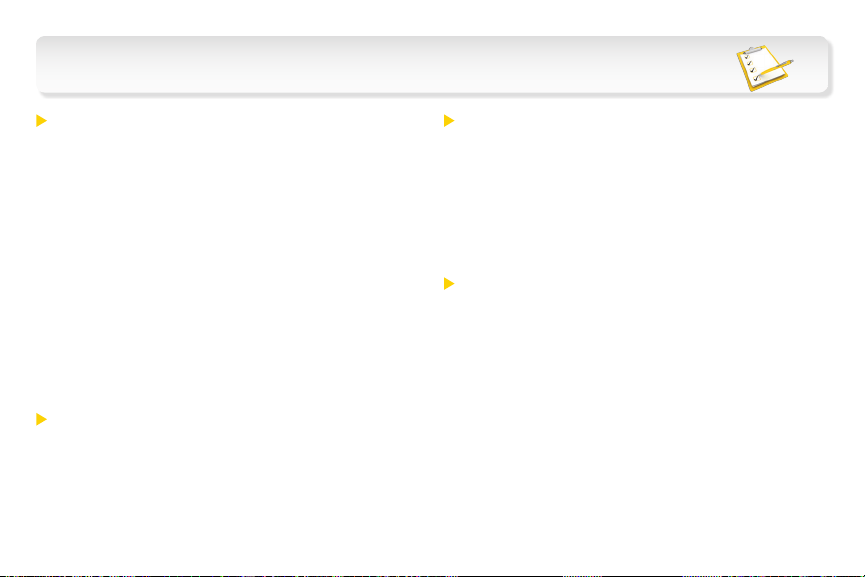
Get Your Device Ready
Make Sure the SIM Card Is Inserted
Your SIM (Subscriber Identity Module) card is
inserted into the phone’s SIM card holder. You
should never need to remove or insert the SIM
card. If you need to do so, please see the
phone’s User Guide.
1. Press the battery door latch and lift and remove
the battery door.
2. Ensure that a SIM card is inserted in the slot
above the battery.
If no SIM card came with your phone, contact
Sprint Customer Service at 1-800-639-6111.
Insert the Battery
• With the battery door removed (see step 1
above), insert the battery into the battery
compartment and gently press down until it
clicks into place.
Insert the microSD Card
1. With the battery door removed (see step 1 to the
left), open the memory card slot cover and slide
in the microSD card until it clicks into place.
2. Close the memory card slot cover and replace
the battery door, pressing down firmly to ensure
it is properly secured.
Charge the Battery
1. Pull open the rubber cover over the micro USB
connector on the right side of the phone.
2. Plug the small flat end of the USB cable into the
phone’s micro USB connector.
3. Plug the other end of the USB cable into the wall
socket connector and plug the wall socket
connector into an outlet.
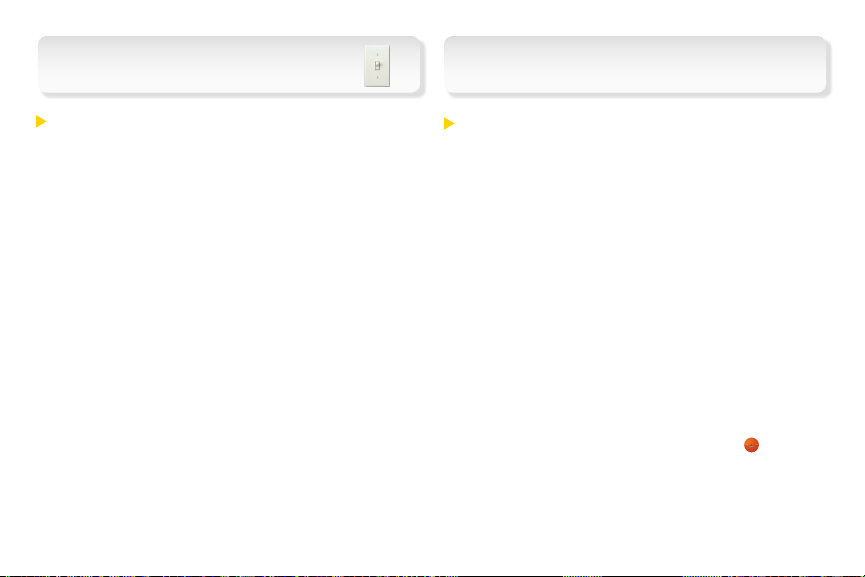
Activate Your Phone
Set Up Your Phone
Activate Your Phone
If you bought your phone at a Sprint Store, it is
probably activated and ready to use. If it is not
activated, call Sprint Customer Service at
1-800-639-6111 from any other phone.
• Press and hold the red End/Power " key to turn
the phone on.
When your phone powers up the first time, it
performs a series of security checks. If you don’t
pass the security checks, you will see messages
and screen prompts showing what to do next.
If you continue to encounter security messages,
call Sprint Customer Service at 1-800-639-6111
from a landline phone.
Complete the Setup Menu
The first time you turn on your phone, you will see
a screen welcoming you to your phone, along with
a brief setup menu.
Tip: If your phone screen is locked, press h > *
to display the home screen.
Note: To select an item, use the navigation key to highlight
it and press the center of the nav key (r) to select it.
1. To select a language for phone menus, select
Language and select a language.
2. To set up an email account on your phone,
select Email accounts and then follow the
prompts.
3. Select Exit Setup when you have finished setup.
Tip: To return to the setup menu at any time, select the
Apps tab at the bottom of the home screen and select
Setup from the Apps menu.
Note: If you’re using a SIM card from a previous phone,
you can import your SIM contacts to your i886 phone.
Select SIM contacts > Import SIM contacts from the
Setup menu.
