Page 1
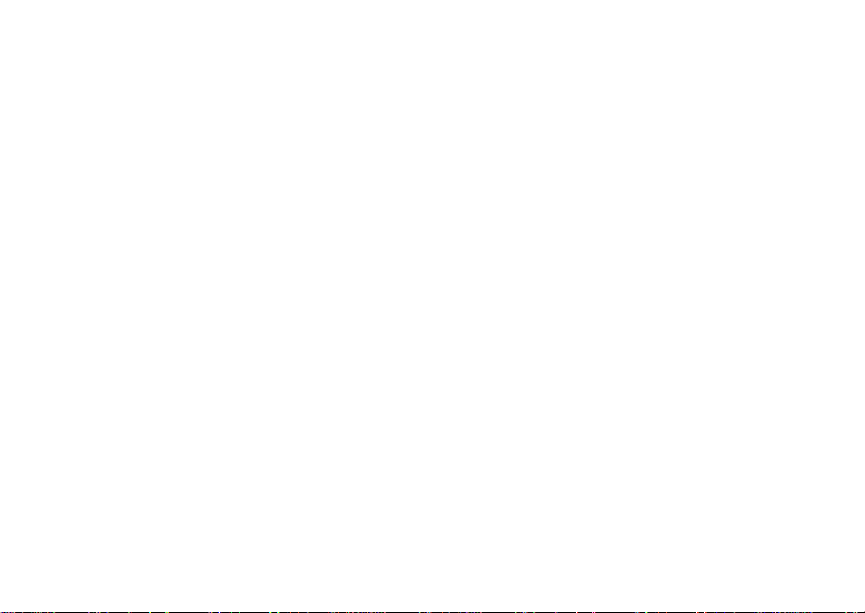
Digital Multi-service Data-capable Phone
@NNTN6996A@
NNTN6996A
Motorola
iDEN
i880 Phone User’s Guide
Page 2
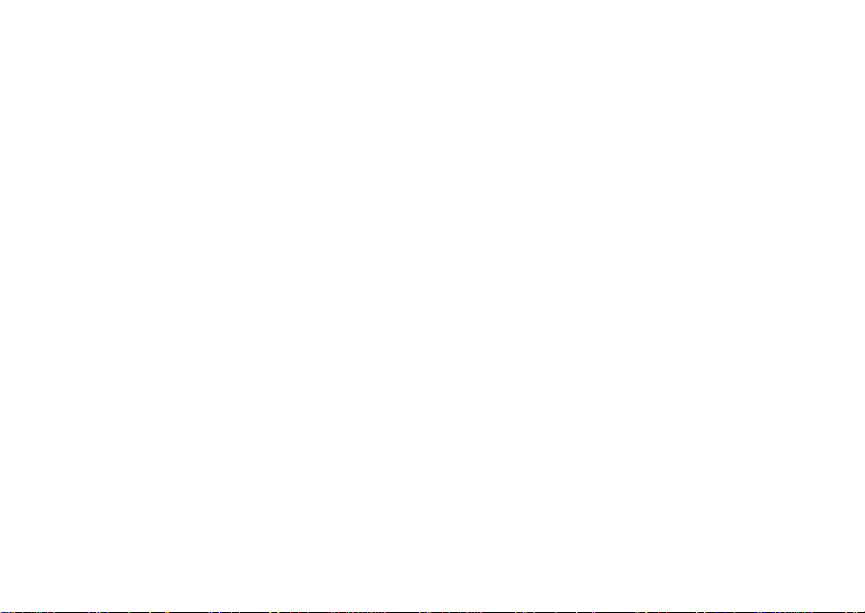
Page 3
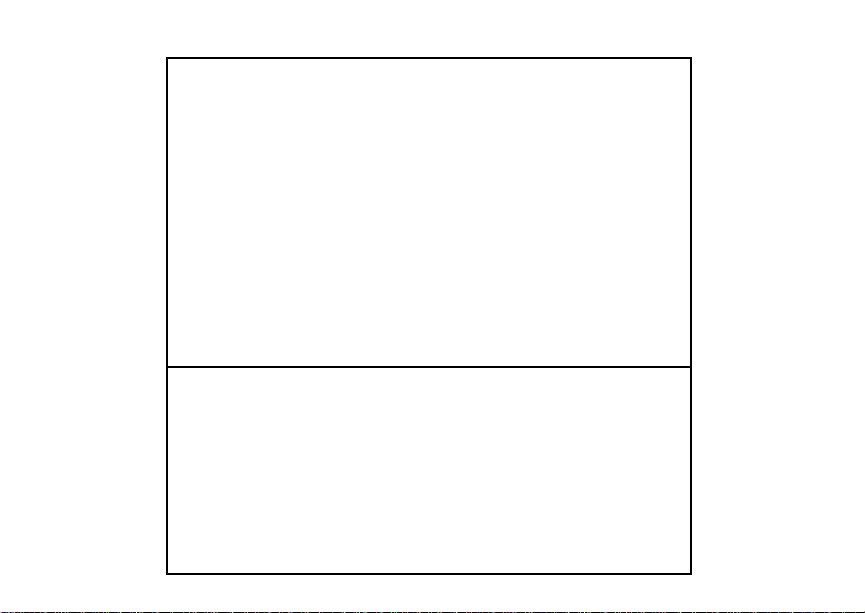
IMPORTANT NOTICE: PLEASE READ
PRIOR TO USING YOUR PHONE
The SIM card provided in this kit is intended for use with
the phone provided in this package.
Loss of certain features will result when using a SIM
card from one of the following models: i30sx, i35s,
i50sx, i55sr, i58s, i60c, i80s, i85s, i88s, i90c, i95cl
series, and the i2000 series.
For more information on SIM card compatibility, go to
www.motorola.com/iden/support.
Defects or damage to your Motorola phone that result
from the use of non-Motorola branded or certified
Accessories, including but not limited to replacement
housings and or other peripheral accessories, are
excluded from warranty coverage. Please refer to the
text of Motorola's Limited One Year warranty located in
this user’s guide for complete details.
Page 4
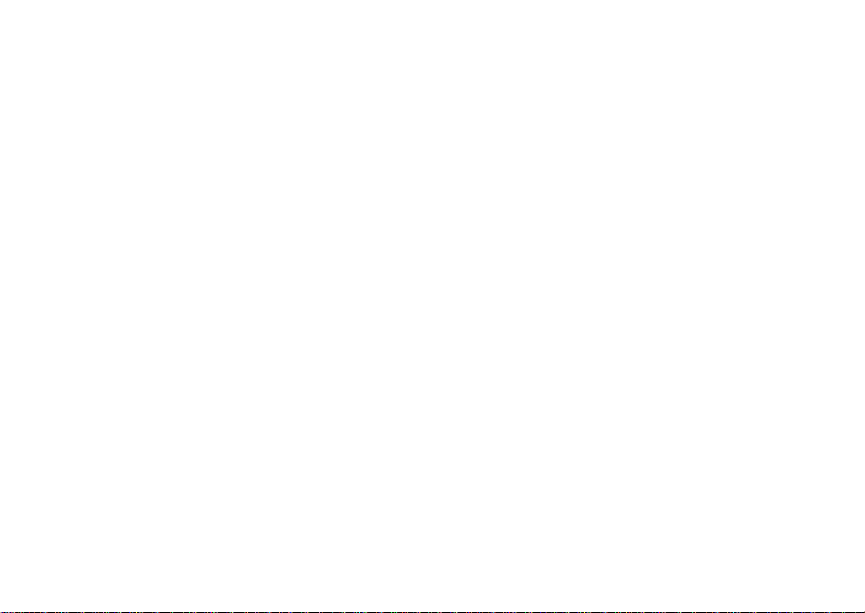
Page 5
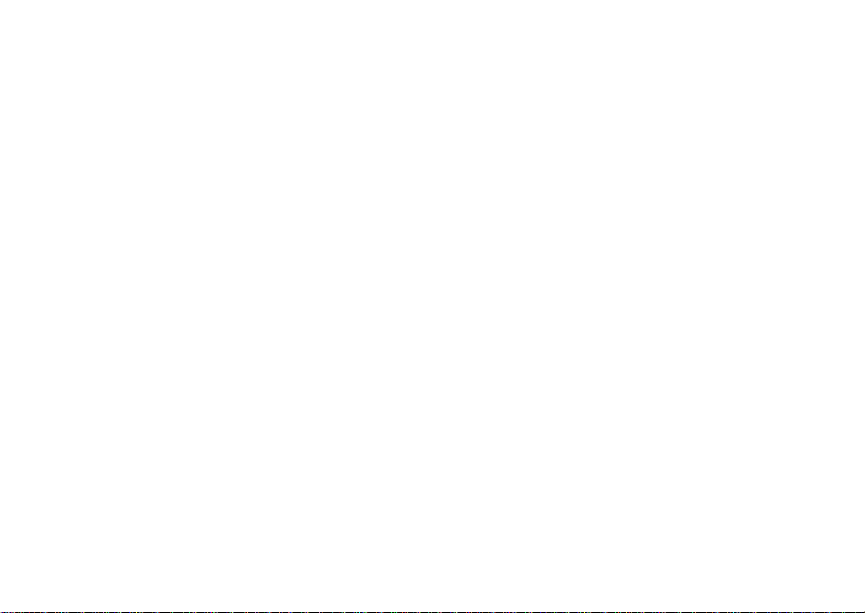
Contents
Getting Started...........................................1
Locating Your SIM Card....................................3
Battery...............................................................4
Activating Service..............................................6
Powering On and Off.........................................6
Phone Programming .........................................8
Finding Your Phone Number.............................8
Phone Basics ....................................................8
Using a Memory Card .....................................14
SIM Card Security...........................................14
Antenna...........................................................18
Accessories.....................................................19
For More Information.......................................19
Making Calls.............................................20
Phone Calls.....................................................20
Private Calls....................................................20
Receiving Calls................................................21
Choosing a Number to Call.............................22
Missed Phone Calls.........................................23
Using Speakerphone.......................................23
Using Mute......................................................24
Making Emergency Phone Calls...... ...............24
MOTOtalk
Switching to MOTOtalk ...................................25
Exiting MOTOtalk............................. ...............26
Channels and Codes.......................................26
Private MOTOtalk Calls...................................28
Making Emergency Calls While in
Setup Options .................................................29
TM .......................................................... 25
TM
MOTOtalk
Mode.....................................29
Call Alerts..................................................31
Sending Call Alerts..........................................31
Receiving Call Alerts.......................................31
Using the Call Alert Queue..............................31
Recent Calls..............................................33
Viewing the Recent Calls List..........................33
Calls and Call Alerts........................................33
PTX Items in Private Calls ..............................34
Storing Items to Contacts................................37
Deleting Items.................................................38
i
Page 6
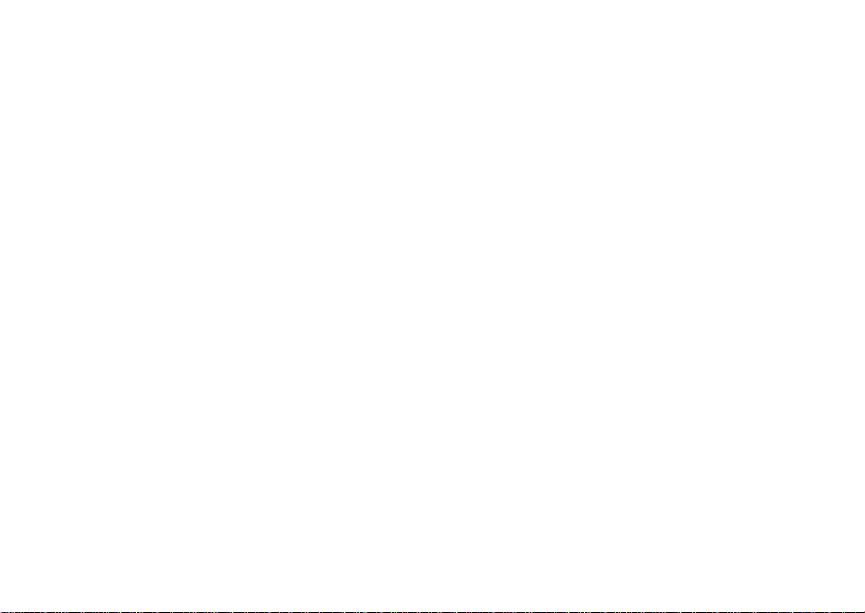
Making Calls From the Recent Calls List ........38
Viewing Call Forwarding Settings ...................54
Contacts ...................................................40
Accessing Contacts.........................................41
Creating Entries...............................................41
Storing Numbers Faster..................................43
Editing Entries.................................................44
Viewing Entries................................................44
Deleting Entries...............................................46
Checking Capacity ..........................................47
Creating Pauses and Waits.............................47
International Numbers.....................................48
Making Calls From Contacts...........................48
Accessing Contacts with GSM Phones...........49
Entering Text............................................50
Using Word Mode............................................50
Special Function Keys.....................................51
Call Forwarding........................................ 53
Forwarding All Calls ........................................53
Turning Off Call Forwarding............................53
Forwarding Missed Calls.................................54
ii
Advanced Calling Features.....................55
Call Waiting.....................................................55
Switching Between Calls.................................55
Putting a Call on Hold .....................................56
Calling 2 People..............................................56
Creating Pauses and Waits While Dialing.......57
Making International Calls...............................57
Setting Flip Actions .........................................57
Call Timers......................................................58
Using Your Phone as a Modem ......................59
Features for the Hearing Impaired ..................60
Group Calls and Selective Dynamic
Group Calls ...........................................63
Group Calls .....................................................63
Selective Dynamic Group (SDG) Calls ...........65
Ring Tones..................................... ...........70
Setting Your Phone to Vibrate.........................70
Ring and Vibrate .............................................71
Assigning Ring Tones to Contacts..................71
Viewing Ring Tone Assignments ....................72
Page 7
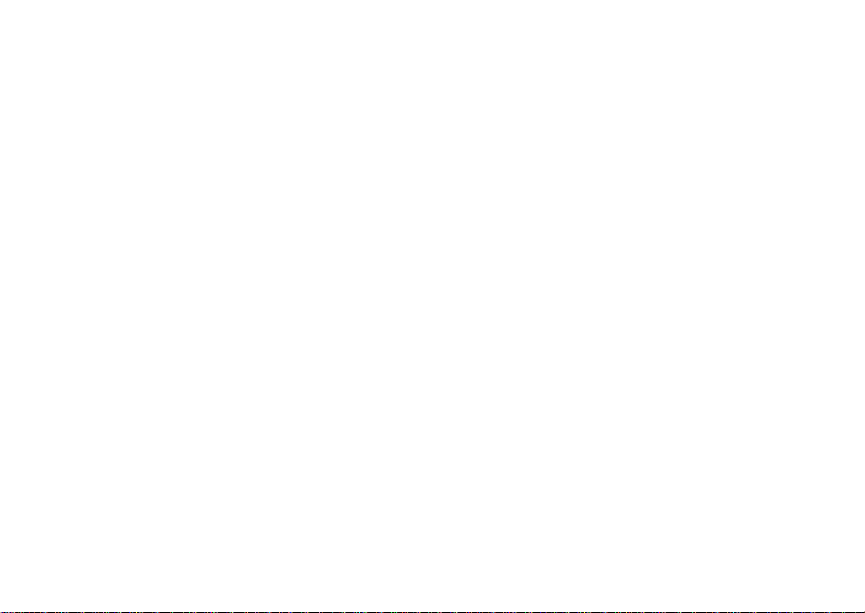
Downloading More Ring Tones....................... 72
About DRM Ring Tones ..................................72
Managing Memory...........................................72
Deleting Custom Ring Tones ..........................73
Messages ................................................. 74
Message Center Options.................................74
Message Notifications.....................................75
Voice Mail Messages...............................77
Receiving a Message......................................77
Accessing Voice Mail From
the Message Center ...................................77
Sending Unanswered Calls to Voice Mail .......77
MOSMS Messages...................................78
Setting Up........................................................78
Receiving a Message......................................79
Reading from the Message Center .................79
Creating and Sending Messages....................80
Quick Notes.....................................................82
Drafts...............................................................83
Text Outbox.....................................................83
Sorting Messages............................................85
Managing Memory ..........................................85
Multimedia Messages ..............................87
Navigating the MMS Inbox, Drafts Folder,
and Outbox.................................................87
Creating and Sending Messages..... ...............88
Drafts...............................................................98
MMS Outbox...................................................99
Receiving a Message....................................100
Navigating a Message...................................101
Viewing Received Messages
From the Message Center........................102
Actions for Received Messages....................103
Message Transmission .................................106
Customizing MMS.........................................107
Managing Memory ........................................109
Using a Memory Card ............................111
Ensuring Files on the Memory Card Are
Compatible With Your Phone ...................111
Using the Memory Card With
Your Phone...............................................114
Using the Memory Card With
Your Computer .........................................116
iii
Page 8
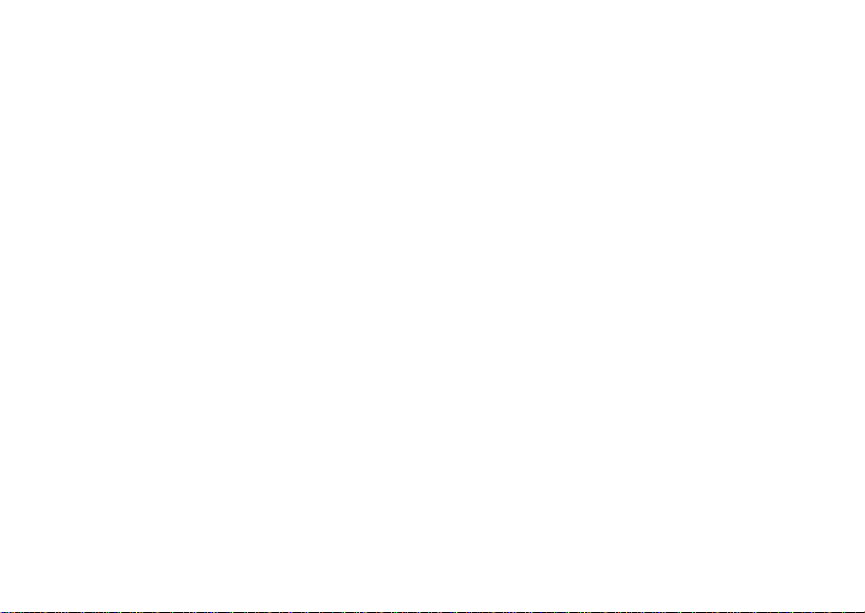
Memory Cards Compatible
With Your Phone.......................................120
Audio Player...........................................121
Playing Audio Files with the Flip Closed .......121
Playing Audio Files with the Flip Open..........122
Adjusting the Volume ....................................123
How Your Audio Files Are Organized............123
Playing Music While Files Are Loading.........124
Searching By First Letter...............................124
Playing a List and Using Repeat and Shuffle124
Working With Playlists...................................125
Working With Podcast...................................128
Deleting Audio Files ......................................131
DRM Items ....................................................131
Setting Audio and Visual Options..................132
Camera ................................................... 133
Accessing the Camera..................................133
Taking Pictures..............................................133
More Actions for Captured Pictures ..............135
Recording Videos..........................................136
Changing Storage Preference.......................137
iv
Accessing the Media Center .........................138
Customizing the Camera...............................138
Managing Memory ........................................139
Media Center...........................................140
Viewing the Media Center.............................140
Forward Locked Items...................................142
DRM Items ....................................................143
Pictures.........................................................143
Videos...........................................................144
Audio Recordings..........................................145
Renaming Items............................................146
Locking Items................................... .............146
Deleting Items...............................................147
Copying and Moving Items............................147
Changing Storage Preference.......................148
Accessing the Camera..................................148
Accessing the Audio Player ..........................148
Managing Memory ........................................149
Using PTX Features ...............................150
PTX Icons......................................................150
Send Messages ............................................151
Page 9
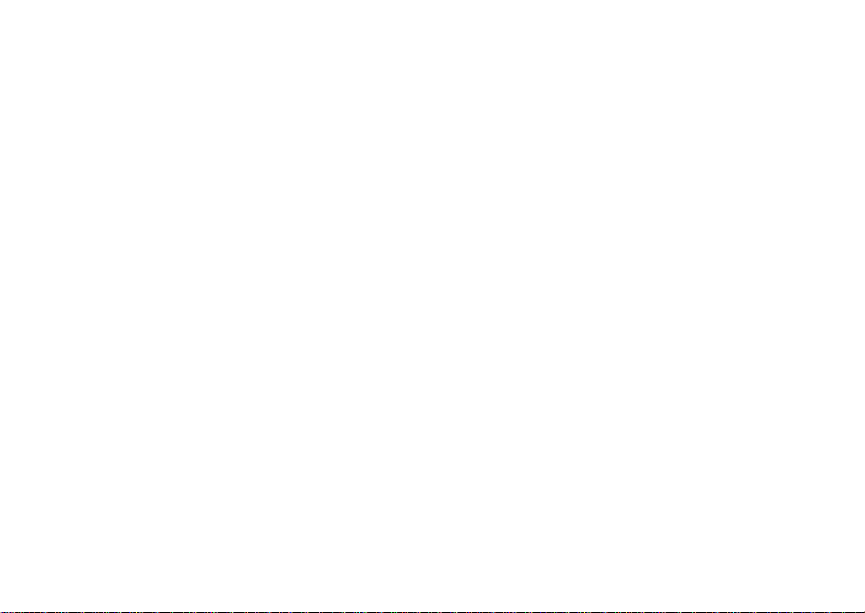
Send Pictures................................................153
Send Datebook Events..................................156
Send My Info.................................................159
Send Contact Information..............................160
PT Manager ............................................162
Accessing PTX Features
From PT Manager.....................................162
Turning PTX Features On and Off ................162
Changing the Quick Notes List......................162
Setting One Touch PTT.................................163
Setting My Info Sending Option.....................164
Using Quick PTT...........................................165
My Info............................ .. ... ................... 167
Viewing My Info.............................................167
Editing My Info...............................................167
Datebook ................................................169
Viewing Datebook .........................................169
Creating Events.............................................170
Editing Events ...............................................172
Deleting Events.............................................172
Receiving Reminders....................................173
Making Calls From Datebook and
Datebook Reminders................................173
Customizing Datebook Setup........................174
Digital Rights Management ...................176
Installing Items..............................................176
Understanding DRM Status Icons.................176
Sharing Items................................... .............176
Managing DRM Items ...................................177
Java Applications ...................................180
Installing Applications....................................180
Running Applications ....................................180
Suspending Applications...............................180
Resuming Applications..................................181
Ending Applications.......................................181
Downloading Applications................ .............181
Deleting Applications.....................................182
Managing Memory ........................................182
Storing Java Applications on the Memory
Card..........................................................183
Shortcuts on the Main Menu .........................184
Java Applications and GPS Enabled ............184
v
Page 10
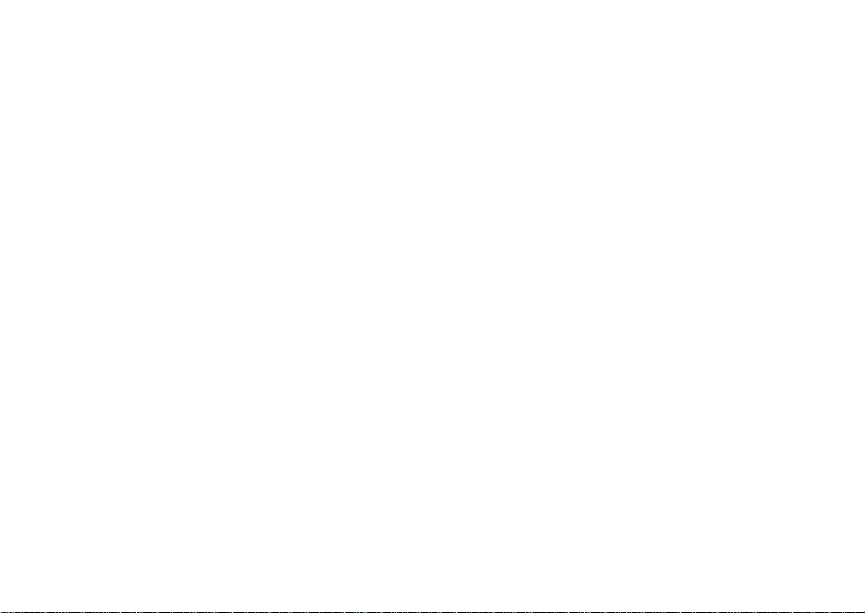
Bluetooth® ............................................. 187
Understanding Bluetooth® Access Settings..187
Setting Your Phone for Bluetooth
Accessing Bluetooth® ...................................189
Making a Bluetooth
Setting Device Details...................................192
Sending Contacts, Datebook Events,
and Media Center Items ...........................193
Receiving Items.............................................194
®
Connection..................189
®.....................188
GPS Enabled.......................................... 196
IMPORTANT: Things to Keep in Mind ..........196
Making an Emergency Call ...........................198
Viewing Your Approximate Location .............199
Enhancing GPS Performance.......................200
Updating Satellite Almanac Data...................201
Setting Privacy Options.................................202
Using GPS with Map Software......................203
Memo ......................................................205
Voice Records........................................206
Viewing Voice Records .................................206
Creating Voice Records ................................206
vi
Playing Voice Records..................... .............207
Labeling Voice Records ................................207
Locking Voice Records .................................207
Deleting Voice Records.................................208
Managing Memory ........................................208
Customizing Your Phone.......................209
Setting the Volume........................................209
Setting Your Phone to Vibrate.......................209
Changing the Look of Your Phone................210
Temporarily Turning Off Transmissions........213
Using Settings...............................................213
Profiles ....................................................219
Viewing Profiles.............................................219
Switching Profiles..........................................219
How Changing Settings Affects Profiles........219
Temporary Profiles........................................220
Creating Profiles............................................221
Editing Profiles ..............................................221
Deleting Profiles............................... .............221
Setting Call Filtering......................................222
Setting a Profile for Use With a Car Kit.........223
Page 11
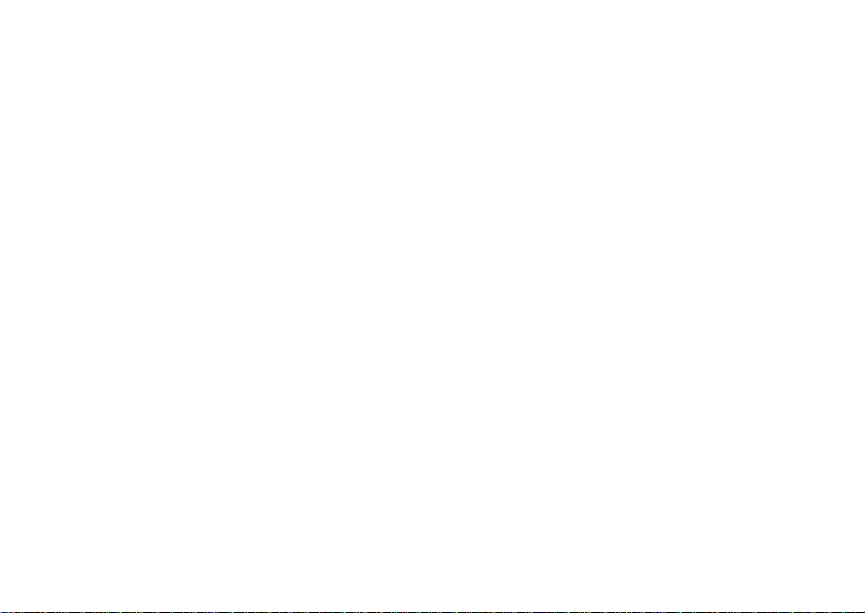
Shortcuts................................................ 224
Creating a Shortcut .......................................224
Using a Shortcut............................................224
Editing a Shortcut..........................................225
Deleting Shortcuts.........................................225
Hearing Aid Compatibility .....................239
Caring for the Environment
by Recycling........................................241
Disposal of your Mobile Telephone and
Accessories ..............................................241
Using a Headset..................................... 226
Using a Bluetooth Headset............................226
Attaching a Headset......................................226
Using a Remote PTT Button .........................226
Understanding Status Messages ......... 228
Safety and General Information ........... 231
RF Operational Characteristics.....................231
Portable Radio Product Operation and
EME Exposure..........................................231
Electromagnetic Interference/Compatibility...234
Medical Devices............................................234
Operational Warnings....................................235
Operational Cautions.....................................236
Accessory Safety Information........................237
MOTOROLA LIMITED WARRANTY.......242
Limited Warranty
Motorola Communication Products
(International)......................................246
Patent and Trademark Information.......250
Index........................................................251
Driving Safety Tips.................................260
vii
Page 12
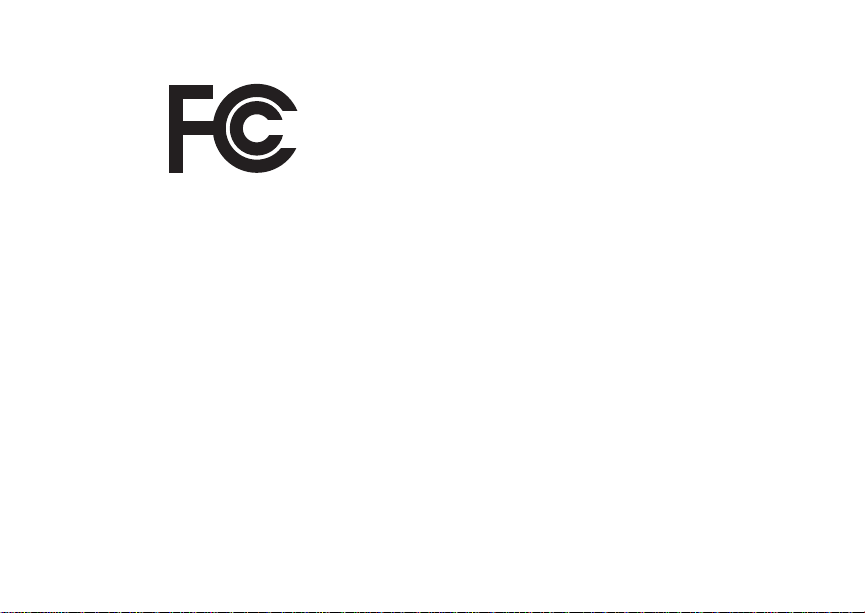
DECLARATION OF CONFORMITY
Per FCC CFR 47 Part 2 Section 2.1077(a)
Responsible Party Name: Motorola, Inc.
Address: 8000 West Sunrise Boulevard
Plantation, FL 33322 USA
Phone Number: 1 (800) 453-0920
Hereby declares that the product:
Product Name: i880
Model Number: H94XAH6RR4AN
Conforms to the following regulations:
FCC Part 15, subpart B, section 15.107(a),
15.107(d) and section 15.109(a)
Class B Digital Device
As a personal computer peripheral, this device
complies with Part 15 of the FCC Rules. Operation
is subject to the following two conditions: (1) this
device may not cause harmful interference, and (2)
this device must accept any interference received,
including interference that may cause undesired
operation.
viii
Note: This equipment has been tested and
found to comply with the limits for a Class
B digital device, pursuant to part 15 of the
FCC Rules. These limits are designed to
provide reasonable protection against
harmful interference in a residential
installation. This equipment generates,
uses and can radiate radio frequency
energy and, if not installed and used in
accordance with the instructions, may
cause harmful interference to radio
communications. However, there is no
guarantee that interference will not occur
in a particular installation.
If this equipment does cause harmful
interference to radio or television reception,
which can be determined by turning the
equipment off and on, the user is
encouraged to try to correct the interference
by one or more of the following measures:
• Reorient or relocate the receiving
antenna.
• Increase the separation between the
equipment and receiver.
• Connect the equipment into an outlet on
a circuit different from that to which the
receiver is connected.
• Consult the dealer or an experienced
radio/TV technician for help.
Page 13
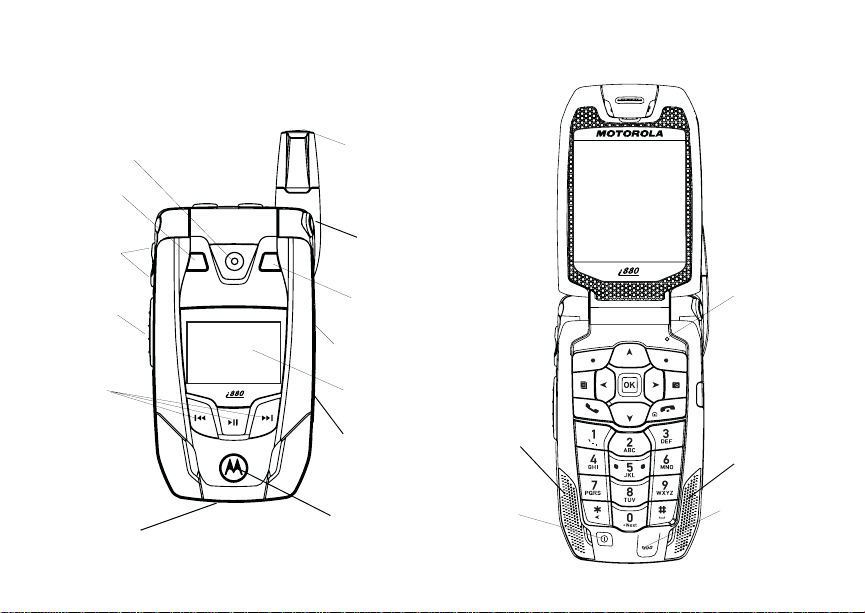
Getting St arted
spotlight
volume
controls
PTT button
audio player
keys
accessory
connector
camera
lens
retractable
antenna
flip open
button
mirror
stereo
headset jack
external
display
memory
card slot
backlit
logo
speaker
power
button
light sensor
speaker
microphone
1
Page 14
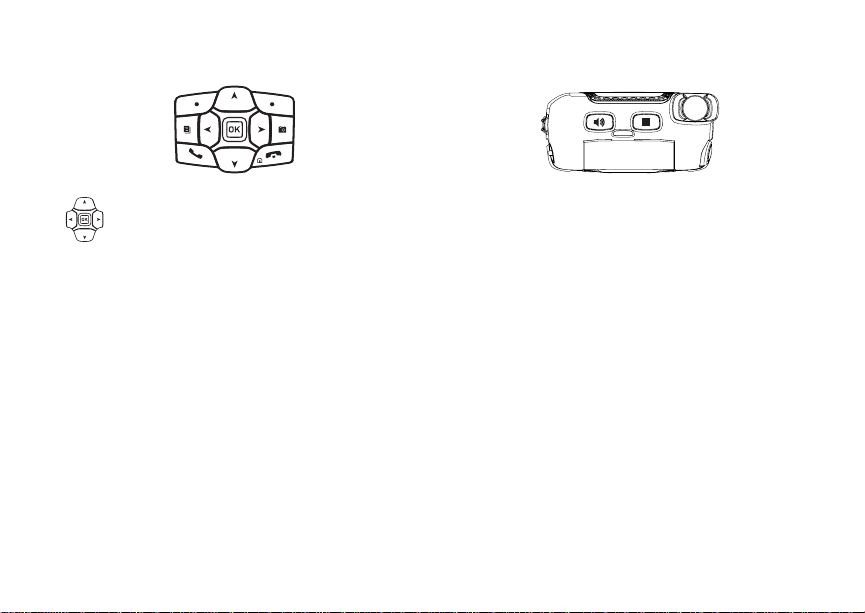
Getting Started
Navigation key — press the arrows to
scroll through menus and lists.
O OK key — selects highlighted item;
answers calls.
m Menu key — accesses context-sensitive
menus.
A Option key — selects the option
appearing above it on the display.
s Send key — places phone calls.
e End key — ends phone calls; returns to
idle screen.
2
t Acts like s when the flip is closed; turns
speaker on; used with voice names and
voice records.
. Acts like e when the flip is closed;
accesses recent calls; sends incoming
calls to voice mail.
Camera key — accesses camera;
c
captures picture.
Page 15
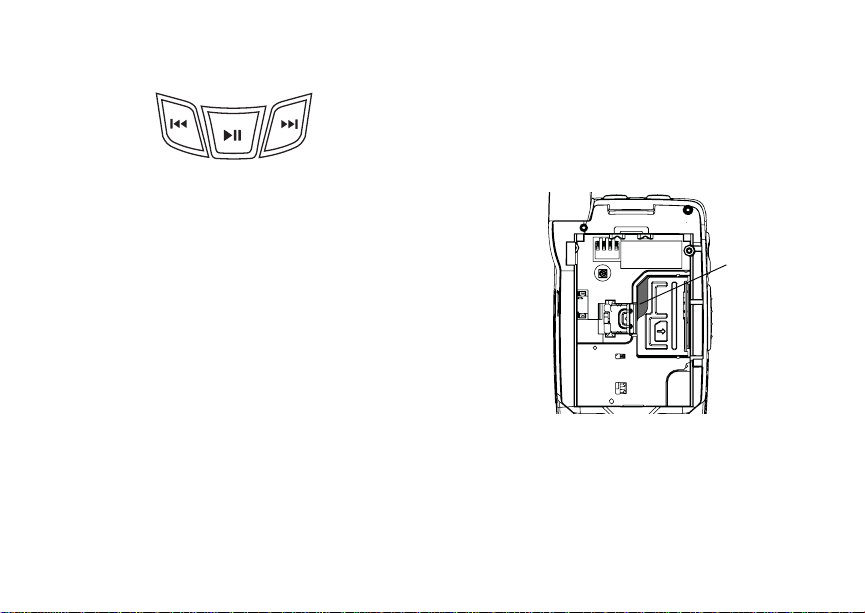
y Accesses the audio player when the flip is
closed; plays audio files; pauses audio
files.
z When an audio file is playing,
fast-forwards and skips to the next audio
file.
x When an audio file is playing, rewinds and
skips to the previous audio file.
To start using your i880 phone:
• Make sure your SIM card is in place.
• Charge the battery.
• Activate your service.
• Enable over-the-air security if you are prompted
to.
Locating Your SIM Card
Locating Your SIM Card
Your SIM (Subscriber Identity Module) card is a
small piece of plastic located in the SIM card
holder in the back of your phone, underneath the
battery.
SIM card
If your SIM card is not in the SIM card holder, it
may be in the box your phone came in, attached to
a piece of plastic about the size of a credit card. If
this is the case, carefully detach your SIM card
from the surrounding plastic and insert it as
described in “Inserting Your SIM Card” on page 16.
If there is no SIM card in your phone or the box,
contact your service provider.
3
Page 16
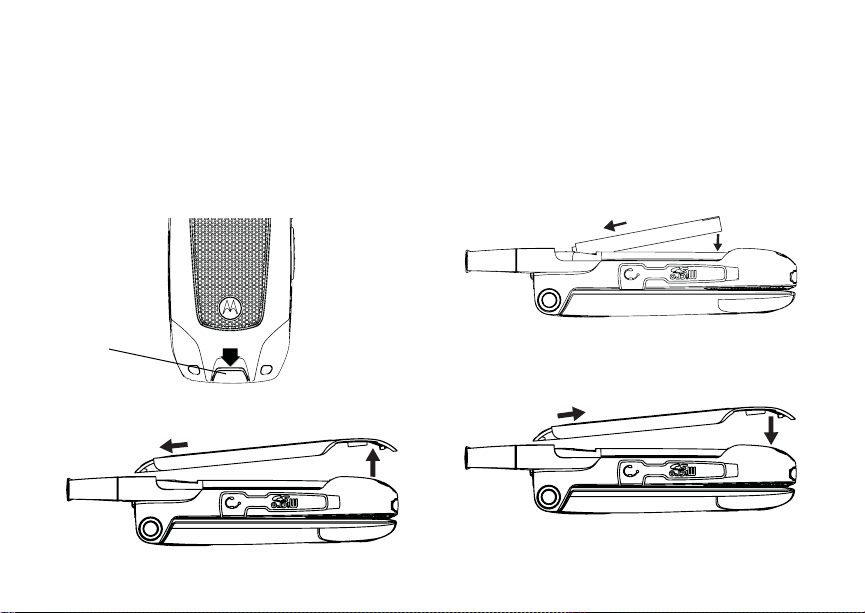
Getting Started
Battery
Removing the Battery Door
1 Make sure the phone is powered off. See
“Powering On and Off” on page 6.
2 Slide the release button back until it releases the
battery door.
release
button
3 Allow the battery door to pop up, slide it forward,
and remove it from the back of your phone.
4
Inserting the Battery
Your phone comes with a High Performance
Lithium Ion Battery.
1 Remove the battery door.
2 Insert the battery into the battery area. Press the
battery down to secure it.
3 Replace the battery door and press it gently until
you hear a click.
Page 17
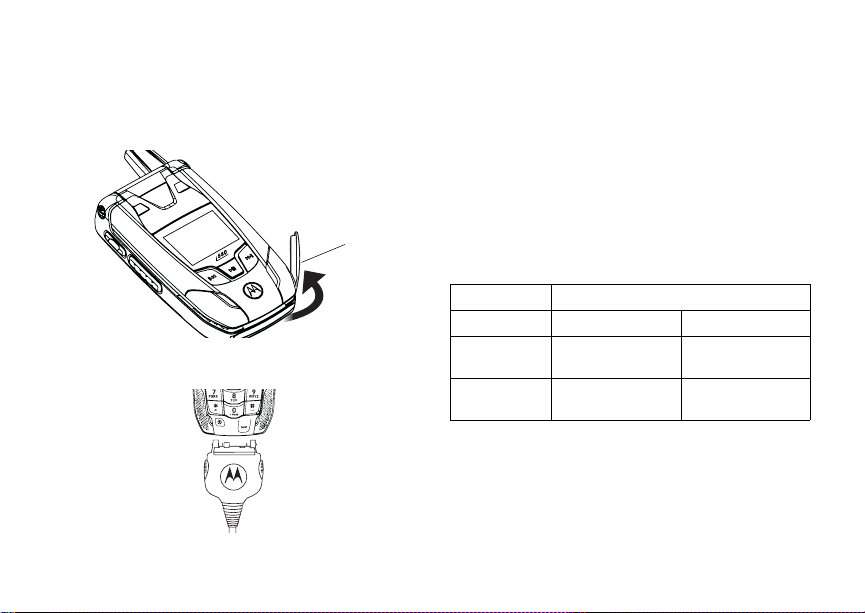
Battery
Charging the Battery
1 Plug the charger into an electrical outlet.
2 Open the connector cover.
connector
cover
3 Plug the other end of the charger into the
accessory connector.
4 Charger Attached or Device Attached appears
on the internal display.
Tip: To remove the charger from the accessory
connector: Press the buttons on the sides
of the plug. Pull the plug straight out.
5 If you have purchased optional batteries or
chargers, see “Charging Times”.
Charging Times
See your battery and charger to determine the
appropriate charging time.
Battery Charger
Rapid Mid-Rate
High
Performance
Maximum
Capacity
For best results, charge the batteries within the
temperature range of 50°F to 104°F (10°C to
40°C).
Prolonged charging is not recommended.
2.5 hours 5 hours
3.5 hours 6 hours
5
Page 18
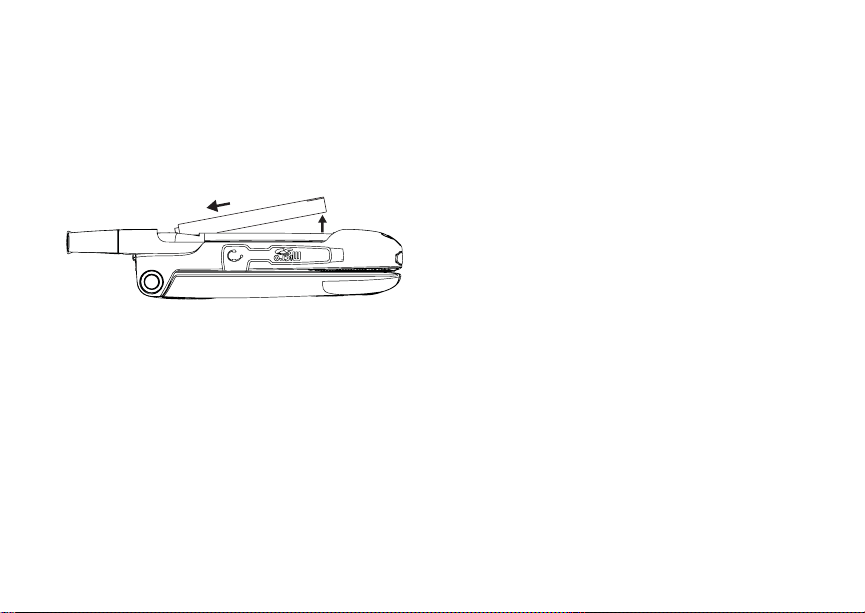
Getting Started
Removing the Battery
1 With the phone powered off, remove the battery
door.
2 Remove the battery by pushing it toward the
antenna and lifting it out.
Battery Use and Maintenance
• The Motorola iDEN Approved Lithium Ion
chargers provide optimum performance. Other
chargers may not fully charge the iDEN Lithium
Ion battery or may yield a reduced number of
lifetime charge cycles.
• Extreme temperatures degrade battery
performance. Do not store the battery where
temperatures exceed 140°F (60°C) or fall below
-4°F (-20°C).
6
• Lithium Ion batteries have a self discharge rate
and without use, lose about 1% of their charge
per day.
• The battery capacity is degraded if the battery is
stored for long periods while fully charged. If
long term storage is required, store at half
capacity.
Activating Service
The first time you power on your phone, you must
be in your local calling area. This activates your
service.
Powering On and Off
The first time you power your phone on, a screen
may appear asking you to update your browser
information. This means you must enable security.
To power your phone on:
1 Open the flip.
Tip: Press the flip open button to open the flip
easily.
2 Press p.
Page 19
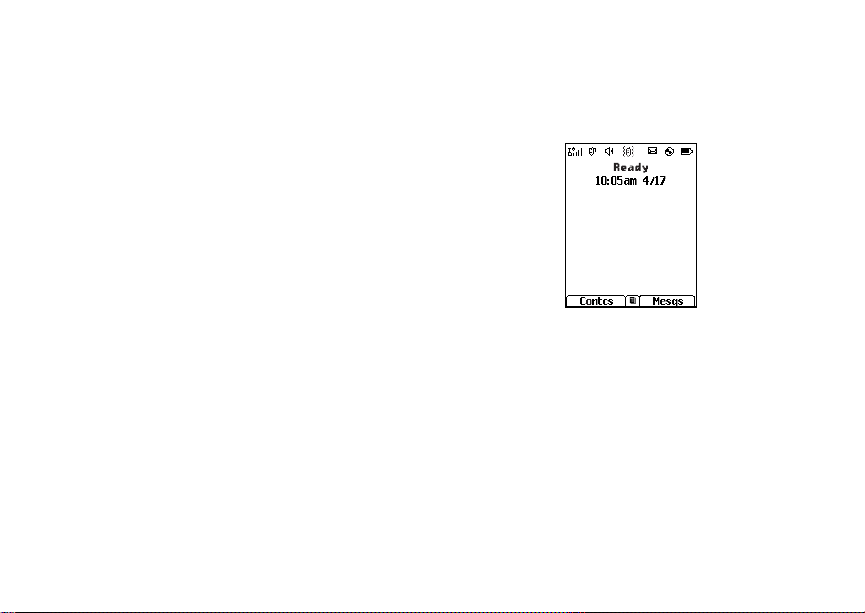
Powering On and Off
Note: When powering on, if you hold p until a
blue screen appears on the display, you
will turn off calls and other transmissions.
See “Temporarily Turning Off
Transmissions” on page 213.
To power your phone off:
1 Open the flip.
2 Press and hold p.
When You Power On For the First Time
If the Enter SIM PIN Code screen appears, enter
your SIM PIN. See “Entering the PIN” on page 14.
Press A under Ok.
When you receive your phone, the SIM PIN is
0000. Change your PIN to prevent fraudulent use
of the SIM card (see “Changing the PIN” on page
14).
As your phone connects to the network, you will
see a welcome message and a connecting
message. When the idle screen appears, the
phone is ready to use.
Enabling Over-the-Air Security
If you are set up to receive over-the-air
programming from your service provider, you must
enable security the first time you power on your
phone or within 10 days of first activation of your
phone:
1 When you power on your phone for the first time,
after the idle screen appears, you will be
prompted to select Ok to update your browser
information.
2 Press A under Ok.
7
Page 20
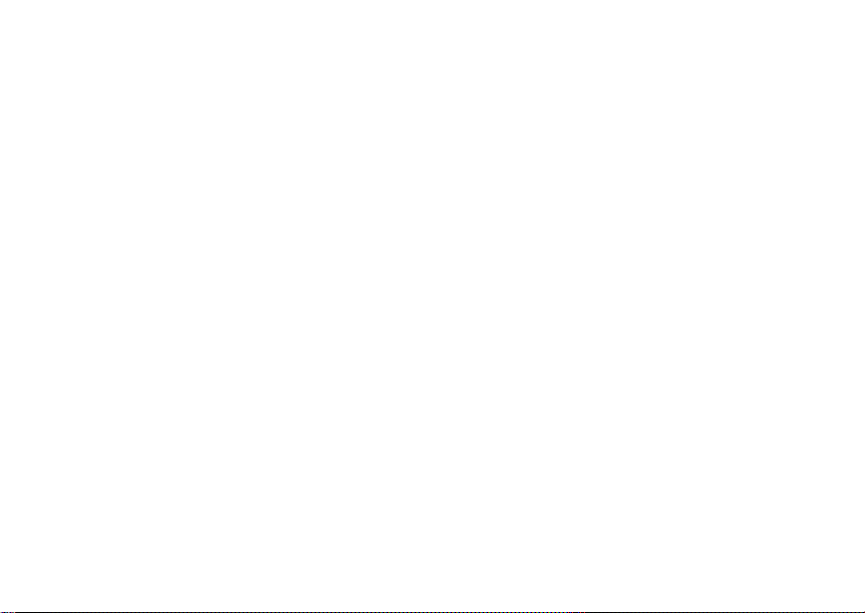
Getting Started
3 You are prompted to enable security. Press A
under Yes. A series of screens appears. If you
subscribe to your service provider’s plan, your
home page appears.
4 Press e to return to the idle screen.
Phone Programming
Within 24 hours of enabling security, you may
receive an alert notification containing your Private
ID and Talkgroup lists for Private calls.
To accept programming:
1 When you receive an alert notification saying
New Browser Message - Receive
Programming Info, press O or press A under
Goto.
2 You are prompted to accept changes to your
lists. Press O or press A under Ok.
3 If you are prompted again to accept changes to
your lists, press O or press A under Ok.
4 A confirmation screen displays. Press O or
press A under Ok.
5 Press e to return to the idle screen.
8
Finding Your Phone Number
My Info lets you view your phone number, Private
ID, and other phone information:
1 Press m to access the main menu.
2 Scroll to My Info.
3 Press O.
4 Scroll to see your information.
Line 1 and Line 2 are your phone numbers.
Private is your Private ID, the number that others
use to contact you using Private service. These
numbers appear when you receive your alert
notification after enabling security on your phone.
See “My Info” on page 167 for more information
about this feature.
Phone Basics
Flip Open Button
The flip open button located on the upper right
corner of your phone enables you to quickly open
the flip by pushing the button.
Display
Any time your phone is powered on, the display
provides you with information and options.
Page 21
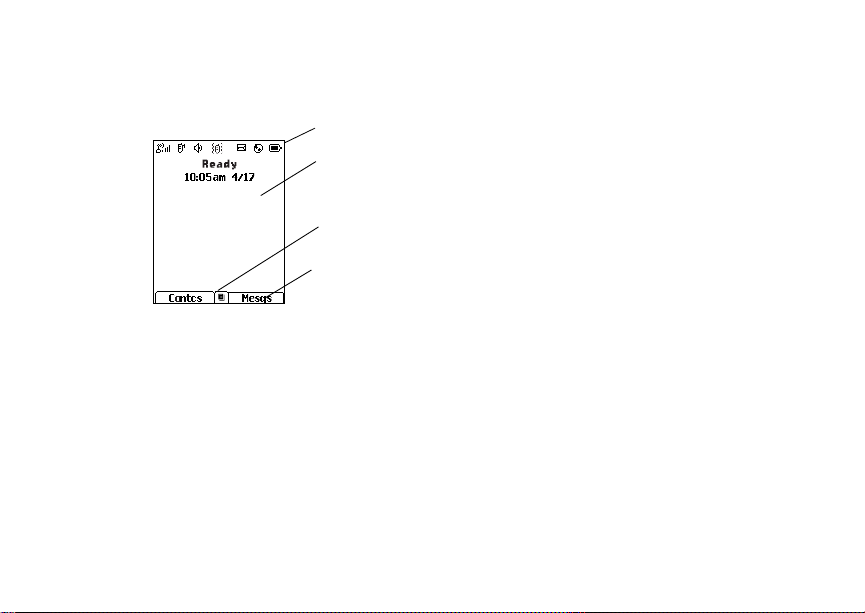
Phone Basics
The external display shows a shortened version of
the internal display. To see more information, open
the flip.
The screen shown is the idle screen. The text that
appears on your idle screen depends on your
service provider. The idle screen appears when
your phone is on, but not engaged in any activity.
status icons
text area
menu icon
display options
Text Area
This area displays menus, messages, names,
phone numbers, and other information.
Display Options
Two display options appear at the bottom of most
screens. You select a display option by pressing
the option key below it.
Menus and Lists
Your phone’s features are arranged in menus,
submenus, and lists.
To access the items in a menu or list, scroll using
the navigation key at the top of your keypad. This
key lets you scroll up, down, left, or right. Holding
down the appropriate part of the navigation key
speeds up scrolling.
In this guide, this symbol > tells you to select a
menu or list item. For example, Settings >
Security means:
1 Scroll to Settings on the main menu.
2 Press O to see the Settings screen.
3 Scroll to Security.
4 Press O to see the Security screen.
OK Key
Pressing O:
• Selects the highlighted menu item or list item
• Sets options
• Confirms actions
• Places and answer calls
9
Page 22
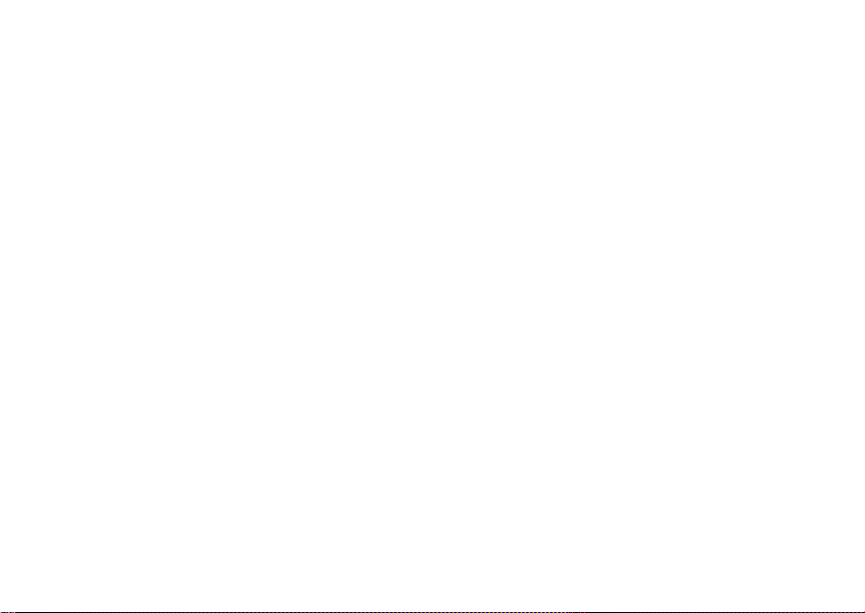
Getting Started
Menu Key
Many features provide context-sensitive menus
that let you access related features and actions.
This icon S appears any time a context-sensitive
menu is available. Press m to access the menu.
Main Menu
All your phone’s features can be accessed through
the main menu. You can set the main menu to
appear as a list or as large icons.
Net Browse the Web.
a
Java Apps Java applications on your
q
Settings Customize your phone.
b
VoiceRecord Record and play audio
c
Contacts Create, view, store, edit
d
10
phone. See page 180.
See page 209.
messages. See page 206.
Contacts and SDG lists*.
See page 40.
* Selective Dynamic Group Calling
(SDGC) may not be offered by
your service provider.
Messages Access messages. See
e
Call Forward Set call forwarding options.
f
Datebook Schedule appointments.
o
Memo Store a number to access
g
Call Timers Phone usage information.
h
Recent Calls Lists recent calls. See
i
Shortcuts Create shortcuts to
s
My Info View personal phone
j
Profiles Groups of settings you
p
Call Alert Lists call alerts. See
k
page 74.
See page 53.
See page 169.
later. See page 205.
See page 58.
page 33.
screens. See page 224.
information, including
phone number and Private
ID. See page 167.
apply together. See
page 219.
page 31.
Page 23
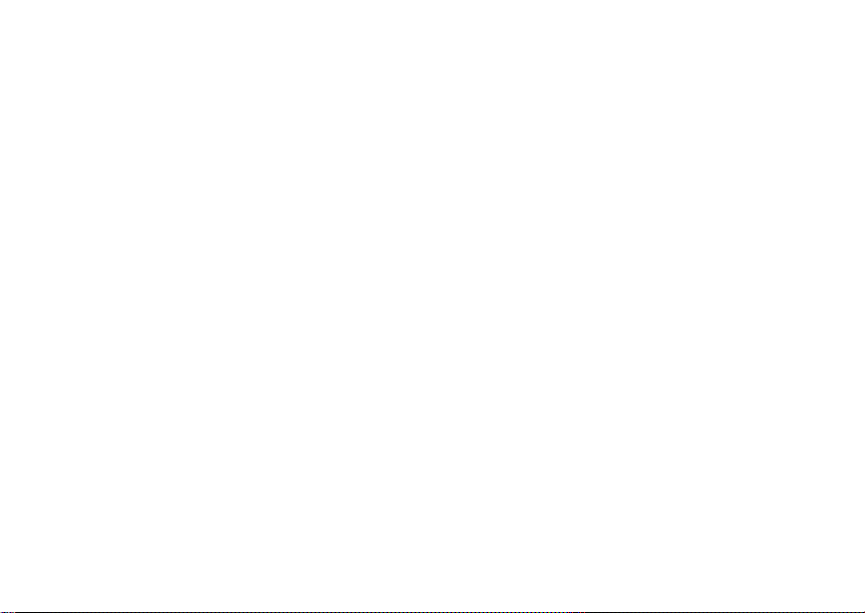
Phone Basics
Bluetooth Connect to a device with
B
GPS Find your approximate
l
Ring Tones Assign ring tones and turn
m
M MOTOtalk Launch/Exit MOTOtalk.*
C Camera Access camera and take
m Media Center Access stored pictures,
* Music Player Access the audio player.
Bluetooth. See page 187.
geographical location. See
page 196.
ringer off. See page 70.
Access MOTOtalk Setup
and Help. See page 25.
* MOTOtalk may not be offered by
your service provider.
pictures and videos. See
page 133.
videos, and audio
recordings. See page 140.
See page 121.
Quick PTT Access* any Private IDs
S
PT Manager Access and set options
&
and SDG lists on your
phone. See page 165.
* Quick PTT may not be offered by
your service provider.
related to Private calls. See
page 162.
Quick Access to Main Menu Items
Each arrow in the navigation key and O can be
used to access a main menu item from the idle
screen. Each of these keys is assigned to a main
menu item when you receive your phone. To
assign different main menu items, see “Personalize
Features” on page 215.
11
Page 24
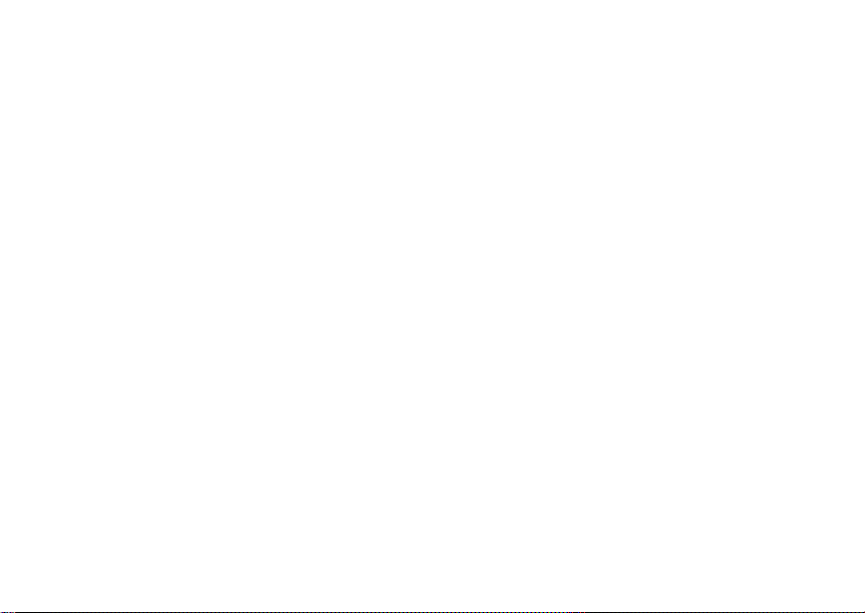
Getting Started
Status Icons
Status icons appear at the top of the display. Some
appear at all times. Others appear only when your
phone is engaged in certain activities or when you
have activated certain features.
abcd
efgd
o p q r
s
6 No Service — Your phone is
A
B
C
S
12
Battery Strength — A fuller battery
indicates a greater charge.
Signal Strength — More bars next
to the antenna indicate a stronger
signal.
without service. You cannot make
or receive any type of call.
Phone In Use — Your phone is
active on a phone call.
Private In Use — Your phone is
active on a Private call.
Talkgroup In Use — Your phone is
active on a group call.
SDG Call In Use— Your phone is
active on a SDG call.*
* Selective Dynamic Group Calling (SDGC)
may not be offered by your service pro vider.
1 2
B Bluetooth In Use — Your phone is
G J
H
K
Active Phone Line — 1 indicates
phone line 1 is ready to make calls;
2 indicates phone line 2 is ready to
make calls.
using Bluetooth. If this icon is
blinking, then your phone is in
discoverable mode. If this icon is
static, your phone is active in a
Bluetooth connection.
Call Forward — Your phone is set
to forward calls. See page 53.
I L
RM
Q
u
w xT
yz
DE
Ringer Off — Your phone is set to
not ring. See page 70.
Speaker Off — Sounds associated
with Private calls and group calls
are set to come through the
earpiece rather than through the
speaker.
Messages — You have one or
more messages. See page 74.
Internet — You are ready to
browse the Internet.
Page 25
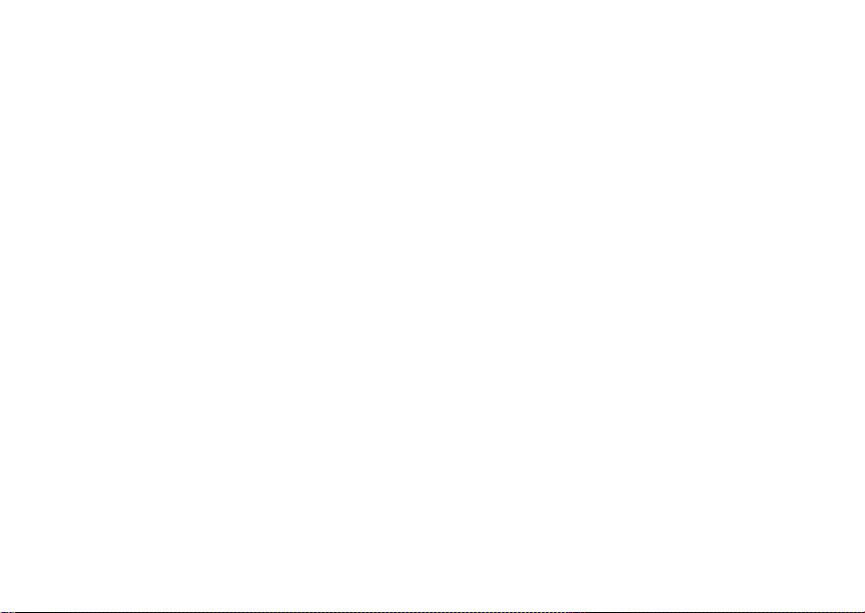
Phone Basics
9 Transmitters — Your phone is set
5 Music Player — The audio player
43
c
Y Z
7 Hearing Aid — Your phone is set
N O
not to receive calls and other
transmissions. See “Temporarily
Turning Off Transmissions” on
page 213.
is active.
Voice Record — You have one or
more voice records stored. See
page 206.
Packet Data — You are ready to
transfer packet data or are
transferring packet data. See
page 59.
for use with a hearing aid and is
active on a phone call.
TTY — You are ready to use your
phone to make calls using a
teletypewriter device. See page 60.
t
U
Roaming — You are using your
phone outside your carrier's
network.
USB Mass Storage — You are
using the USB mass storage
feature. See page 118.
Entering Numbers From the Keypad
To enter numbers at the idle screen or any screen
that requires you to enter numbers, press the
numbers on the keypad.
If you make a mistake:
• To clear a digit, press A under Delete.
• To clear all digits, press and hold A under
Delete.
• To insert or delete a digit anywhere in the string
of digits you have entered, scroll left or right.
• To cancel, press e.
13
Page 26
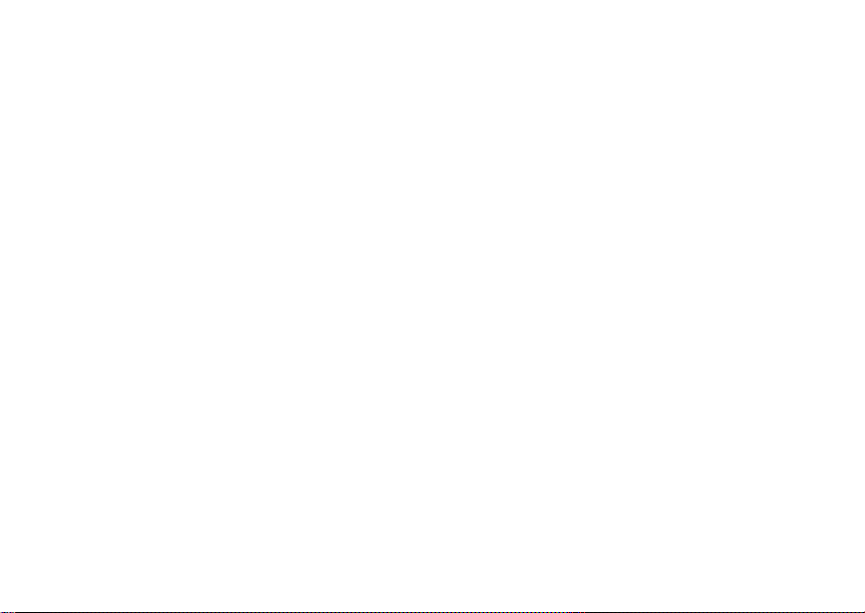
Getting Started
Using a Memory Card
Your i880 phone comes with a memory card,
memory card reader, and memory card adapter.*
For complete instructions on using your phone with
a memory card, see “Using a Memory Card” on
page 111.
* Depending on your service provider, the memory card, memory
card adapter, and memory card reader may not be include with
your phone. Your i880 phone can be used with a Transflash or
MicroSD memory card.
SIM Card Security
Your SIM card protects your personal information.
The SIM card stores all your Contacts information.
Since this information is stored on your SIM card,
not in your phone, you can remove the information
by removing your SIM card.
Note: Except for making emergency calls, your
phone will not function without the SIM
card.
To prevent unauthorized use of your phone, your
SIM card may be protected by a PIN that you enter
each time the phone is powered on. You can
change the PIN or turn off the requirement that it
be entered.
14
Entering the PIN
You may be required to enter a SIM PIN when you
first use your phone.
When you receive your phone, the SIM PIN is
0000. Change your PIN to prevent fraudulent use
of the SIM card.
Important: If you enter your PIN incorrectly 3
1 When the Enter SIM PIN Code screen appears,
enter your SIM PIN. An asterisk appears for
each character entered.
times, your SIM card is blocked. To
unblock your SIM card, you must
contact your service provider. See
“Unblocking the PIN” on page 15.
2 Press A under Ok.
Changing the PIN
1 From the main menu, select Settings >
Security > Change Passwords > SIM PIN.
2 At the Enter Old SIM PIN screen, enter the
current SIM PIN.
3 Press A under Ok.
4 At the Enter New SIM PIN screen, enter the
new 4- to 8-digit SIM PIN.
5 Press A under Ok.
Page 27
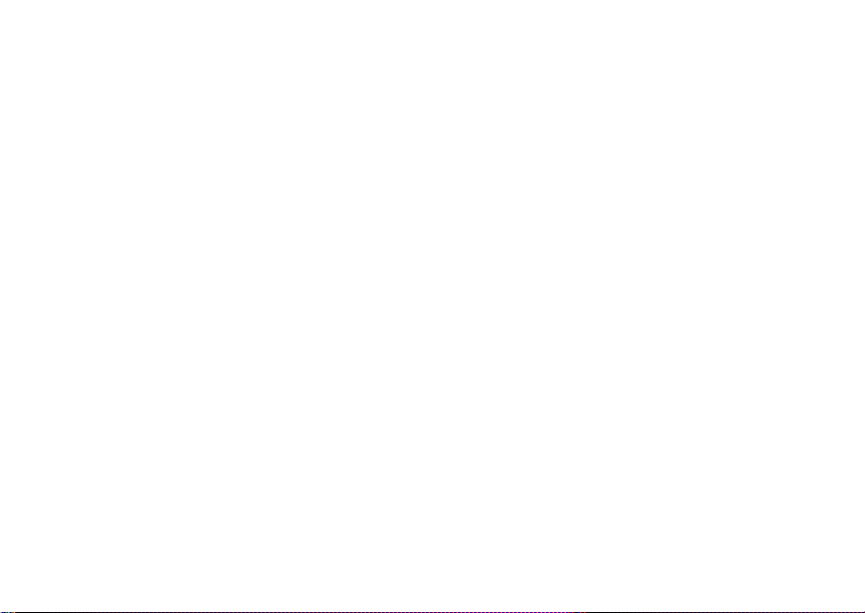
SIM Card Security
6 At the Re-enter New SIM PIN screen, re-enter
the new SIM PIN to confirm.
7 Press A under Ok.
Turning the PIN Requirement On and Off
When the SIM PIN requirement is on, you are
prompted to enter your PIN each time you turn on
your phone.
Note: If a SIM PIN is required, your phone will
not function until the SIM PIN is entered,
except for making emergency calls.
When the PIN requirement is off, your phone can
be used without entering a PIN.
Important: When the SIM PIN requirement is off,
1 From the main menu, select Settings >
Security > SIM PIN.
2 Select On or Off.
3 Enter the current SIM PIN.
4 Press A under Ok.
the personal data on your SIM card is
not protected. Anyone can use your
phone and access your personal data.
Unblocking the PIN
If you enter your PIN incorrectly 3 times, your SIM
card is blocked. To unblock your SIM card, you
must contact your service provider to get a PIN
Unblock Code (PUK).
Important: If you unsuccessfully enter the PUK
To unblock the PIN:
1 Press * # m 1.
2 At your service provider representative’s
request, provide the information needed to give
you a PUK code.
3 Select Unblock PIN.
4 Enter the PUK code.
5 Enter a new 4- to 8-digit SIM PIN.
6 Re-enter your SIM PIN.
If you entered the codes properly, SIM Unlocked
appears on the display.
code 10 times, your SIM card is
permanently blocked and must be
replaced. If this happens, all data is
lost. You will get a message to contact
your service provider. Except for
making emergency calls, your phone
will not function with a blocked SIM
card.
15
Page 28
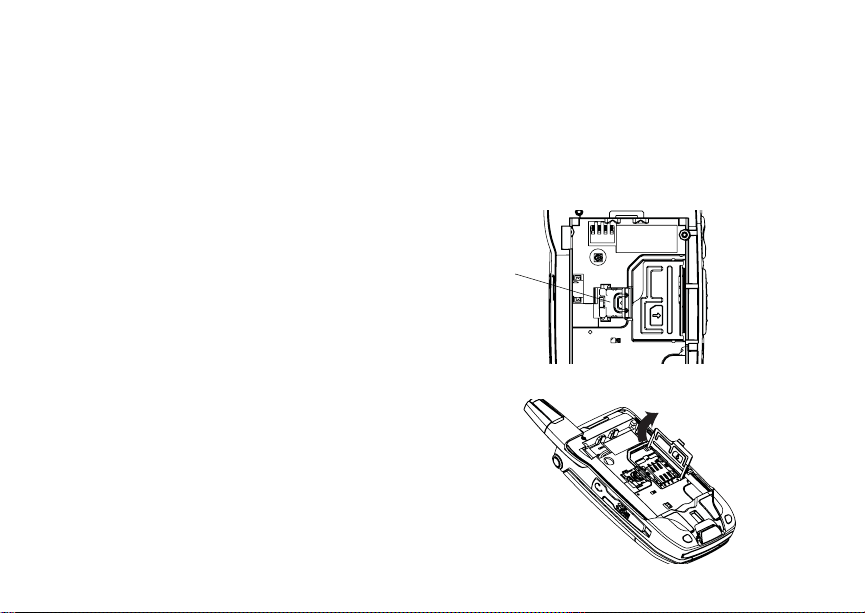
Getting Started
Inserting and Removing Your SIM Card
Important: Do not touch the gold-colored areas of
Switching SIM Cards
Moving your SIM card from one phone to another
moves all your Contacts information, but erases
other information. If you remove your SIM card and
use it with another phone, or use another SIM card
with your phone, the following information is
erased:
• The recent calls list
• Call forwarding settings
• Net alerts
• MOSMS drafts, outbox messages, and
customized quick notes
• Information stored in Memo
• Pictures, video, and audio recordings accessible
through the media center that are saved in your
phone’s memory, except those that are forward
locked. (No items saved to the memory card are
erased.)
• 3 most recent GPS Enabled locations
• Voice records
• Voice names
16
your SIM card.
• Datebook events
• Options set using the Personalize menu
Inserting Your SIM Card
1 With your phone powered off, remove the
battery door and battery.
2 Slide the latch away from the SIM card holder.
latch
3 Open the SIM card holder.
Page 29

SIM Card Security
4 Carefully slide your SIM card into the SIM card
holder.
5 Close the SIM card holder.
6 Slide the latch toward the SIM card holder.
Removing Your SIM Card
Important: To avoid loss or damage, do not
1 With your phone powered off, remove the
battery door and battery.
2 Slide the latch away from the SIM card holder.
remove your SIM card from your phone
unless absolutely necessary.
latch
3 Open the SIM card holder.
17
Page 30
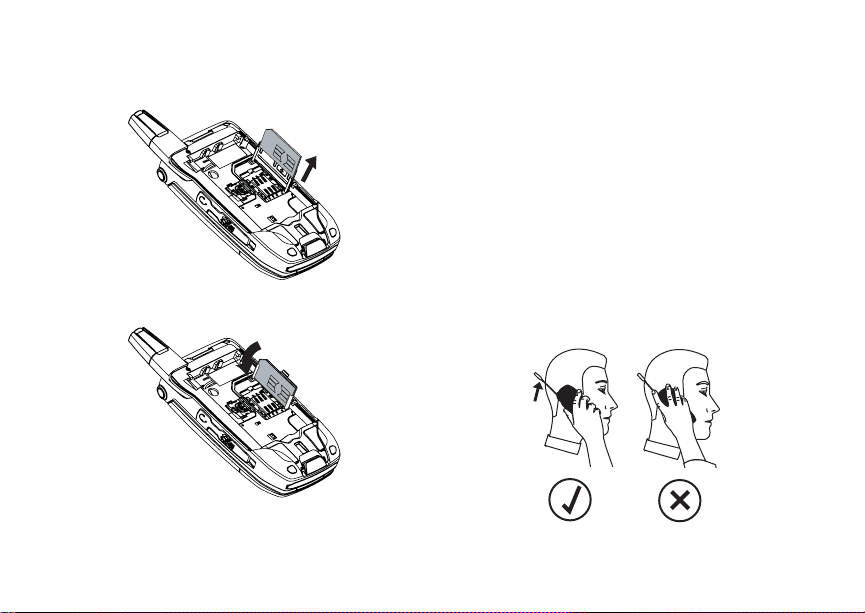
Getting Started
4 Carefully slide your SIM card out of the SIM card
holder.
5 Close the SIM card holder.
6 Slide the latch toward the SIM card holder.
Note: Protect your SIM card as you would any
delicate object. Store it carefully.
18
Antenna
The retractable antenna on your i880 phone is
designed to be extended during calls and is
essential to attain the hearing aid compatibility
rating on applicable models.
To extend the antenna, pull gently on the tip until
the antenna is fully extended and clicks into
position.
When finished with a call, retract the antenna by
pushing gently on the tip until the antenna clicks
into place.
To optimize your phone’s performance, extend the
antenna when you make or receive a call, and
avoid touching the antenna with any body part.
Page 31

Accessories
Important: Failure to fully extend or retract the
antenna until the antenna clicks into
place causes severely degraded
performance, which may result in
missed calls, dropped calls, or garbled
audio.
Accessories
To order accessories, log on to our Web site at
www.motorola.com/store/iden or contact your
Motorola Authorized Retailer.
For More Information
If you have questions about your i880 phone,
contact your sales representative or your service
provider.
19
Page 32

Making Calls
Your i880 phone makes two types of calls: digital
cellular phone calls and Private calls. With Private
calls, you use your phone as a long-range, digital
walkie-talkie.
Phone Calls
With the Flip Open
1 Enter the number you want to call.
2 To place the call:
Press s. -or-
If you entered the number from the idle screen,
press O.
3 To end the call:
Press e. -or-
Close the flip.
To end a call by closing the flip, you must have the
Flip to End feature turned on (see “Setting Flip
Actions” on page 57).
20
With the Flip Closed
You can make phone calls with the flip closed
using a voice name or the recent calls list to select
the number you want to call. See “Using a Voice
Name” on page 22 and “Making Calls From the
Recent Calls List” on page 38.
To end the call, press
..
Private Calls
1 If the flip is open, enter the Private ID you want
to call. -or-
If the flip is closed, choose the number as you
would when making a phone call.
2 Press and hold the PTT button on the side of
your phone. Begin talking after your phone emits
a chirping sound.
3 Release the PTT button to listen.
4 To end the call:
If the flip is closed, press
Press e. -or-
Press A under Exit. -or-
Close the flip.
A Private call ends automatically if there is no
activity on the call for a few seconds.
.. -or-
Page 33

Receiving Calls
Tip: To let someone know you want to talk to
him or her on a Private call, send a call
alert. See “Call Alerts” on page 31.
Receiving Calls
Phone Calls
When you receive a phone call, your phone rings,
vibrates, or lights up its backlights.
Answering
If the flip is closed, press
Open the flip. -or-
Press s. -or-
Press O. -or-
Press A under Yes. -or-
Press any number key.
To answer a call by opening the flip, you must have
the Flip to Ans feature turned on (see “Setting Flip
Actions” on page 57). To answer a call by pressing
any number key, you must have the Any Key Ans
feature turned on (see “Phone Calls Features” on
page 214).
Sending to Voice Mail
If the flip is closed, press
t. -or-
.. -or-
Press e. -or-
Press A under No.
Ending
If the flip is closed, press
Press e. -or-
Close the flip.
.. -or-
Private Calls
When you receive a Private call, your phone emits
a chirping sound and the PTT button backlight
flashes rapidly, or your phone vibrates.
Answering
1 Wait for the caller to finish speaking.
2 Press and hold the PTT button on the side of
your phone. Begin talking after your phone emits
a chirping sound.
3 Release the PTT button to listen.
Ending
If the flip is closed, press
Press e. -or-
Press A under Exit. -or-
Close the flip.
.. -or-
21
Page 34

Making Calls
A Private call ends automatically if there is no
activity on the call for a few seconds.
Choosing a Number to Call
You can choose the number you want to call in
many ways:
• Enter the number on the keypad. See “Entering
Numbers From the Keypad” on page 13.
• Say a voice name into your phone. See “Using a
Voice Name”.
• Use Speed Dial or Turbo Dial
call. See “Using Speed Dial and Turbo Dial®” on
page 23.
• Redial the last phone number called. See
“Redialing the Last Number” on page 23.
• Select the number from the recent calls list. See
“Making Calls From the Recent Calls List” on
page 38.
• Select the number from Contacts. See “Making
Calls From Contacts” on page 48.
• Select a number stored in Datebook. See
“Making Calls From Datebook and Datebook
Reminders” on page 173.
• Use One Touch PTT to make a Private call. See
“Setting One Touch PTT” on page 163.
22
®
to make a phone
• Use the number in Memo. See “Memo” on page
205.
• Select the number in an MOSMS message you
have received. See “Receiving a Message” on
page 100.
• Select the number in an MMS message you
have received. See “Calling a Number in a
Message” on page 103.
Using a Voice Name
If you have created a voice name in Contacts for
the number you want to call, say the voice name
into your phone to enter the number. See page 43
for information on voice names.
You can use a voice name to enter a number with
the flip open or closed.
1 Press and hold
you to say the voice name.
2 Speaking into the microphone, say the voice
name assigned to the number you want to call.
Your phone plays the name back to you.
3 If you are making a phone call, the call is placed
automatically.
Tip: To stop a phone call from being completed,
press
t until a prompt appears telling
. if the flip is closed or press e.
Page 35

Missed Phone Calls
If you are making a Private call or a SDG call,
press and hold the PTT button to place the call.
Using Speed Dial and Turbo Dial
Each phone number stored in Contacts is assigned
a Speed Dial number, which you can use to call
that number.
Speed Dial
1 From the idle screen, use the keypad to enter
the Speed Dial number assigned to the phone
number you want to call.
2 Press
3 Press
Turbo Dial
#.
s.
From the idle screen, press and hold the Speed
Dial number (1 through 9) assigned to the phone
number you want to call.
®
Redialing the Last Number
Press and hold s to place a call to the last phone
number you called.
Missed Phone Calls
When you miss a call, this icon V and the number
of phone calls you have missed appear briefly.
With the Flip Open
If you want to dismiss the missed call message,
press A under Back. -or-
If you want to view the missed call on the recent
calls list, press A under View.
With the Flip Closed
If you want to dismiss the missed call message,
press ..
If you want to view the missed call on the recent
calls list, press . twice.
Using Speakerphone
Turning on speakerphone makes incoming sound
come out of the phone’s speaker instead of the
earpiece. Speakerphone is available whenever you
are on an active phone call.
With the Flip Open
To turn speakerphone on or off:
Press A under Speaker. -or-
t.
Press
23
Page 36

Making Calls
With the Flip Closed
When you make a call with the flip closed,
speakerphone is always on.
Opening the flip turns speakerphone off.
Using Mute
Muting calls lets you listen to incoming sound
without transmitting sound. Mute is available
whenever you are on an active call.
To turn mute on:
Press A under Mute.
While mute is on, Unmute appears as a display
option.
To turn mute off:
Press A under Unmute.
Making Emergency Phone Calls
Your phone supports emergency calling.
Emergency phone calls can be made even when
your SIM card is blocked or not in your phone.
Dial 911 to be connected to an emergency
response center. If you are on an active call, you
must end it before calling 911.
24
When you make an emergency call, your phone’s
GPS Enabled feature can help emergency service
personnel find you, if you are in a location where
your phone's GPS antenna has established a clear
view of the open sky and your local emergency
response center has the equipment to process
location information. See “GPS Enabled” on page
196, and particularly “IMPORTANT: Things to
Keep in Mind” on page 196 and “Making an
Emergency Call” on page 198, for more
information on the limitations of this feature.
Because of the limitations of this feature, always
provide your best knowledge of your location to the
emergency response center when you make an
emergency call.
Important: Emergency calls cannot be placed
Important: If you have not registered on the
while the keypad is locked.
network, emergency calls cannot be
placed while your SIM card is in your
phone.
Page 37

Switching to MOTOtalk
MOTOtalk
Note: This feature may not be offered by your
service provider.
With MOTOtalk, you can make and receive 2-Way
Radio calls without network coverage. If you are
travelling outside your service provider's coverage
area, receiving a poor signal, or otherwise want to
temporarily avoid using your service provider's
network, you can switch to MOTOtalk and talk with
anyone on your code and channel who is within
range.
Note: Range will vary based on terrain,
man-made structures and atmospheric
conditions.
MOTOtalk lets you:
• Use code or private mode operation
• Use up to 10 channels
• Communicate with standalone MOTOtalk radios
Note: You cannot use MOTOtalk with older
Family Radio Services products.
The following features and main menu items are
unavailable while in MOTOtalk:
• On-network phone calls
• On-network Private calls
TM
• Data transmission
• Incoming message notification
• Musical ring tones
• Datebook
• Audio player
• Call forwarding
• Messages
• Call Timers
• Call alerts
• Voice records
• USB mass storage feature
Switching to MOTOtalk
To set your phone to MOTOtalk:
1 From the main menu, scroll to MOTOtalk and
press O.
2 Select Go to MOTOtalk.
Switching to MOTOtalk Please Wait displays.
After a few seconds, the MOTOtalk idle screen
displays. When MT Ready displays, you can
begin using MOTOtalk.
While in MOTOtalk, this icon M displays.
25
Page 38

MOTOtalk
TM
Exiting MOTOtalk
To switch to network mode:
1 From the MOTOtalk idle screen, press m.
2 Scroll to MT Options and press O.
3 Select Exit MOTOtalk.
Tip: You can also exit MOTOtalk from the
MOTOtalk idle screen by pressing e for 3
seconds.
Switching to Network Please Wait displays.
After a few seconds, the network idle screen
appears.
Talk Range
While in MOTOtalk mode, phones should be a
minimum of 6 feet apart to maximize performance
and improve transmission range.
Channels and Codes
Your phone has 10 channels and 15 codes.
Channels are divided into sets of frequencies.
Other parties may be talking on the same channel.
Codes minimize interference from other parties
when you are sharing the same channel.
26
MOTOtalk opens to the last code and channel
used on your phone. You can view the code and
channel your phone is currently set to on the
MOTOtalk idle screen.
For code calls, all parties must be on the same
channel and code. For private MOTOtalk calls, the
person you are calling must be in MOTOtalk and
set to the same channel to receive your call.
Note: When making a code call, all parties that
are on your code and channel can hear
your conversation.
Setting Channels and Codes
To set a channel:
1 From the MOTOtalk idle screen, press A under
Edit.
2 Scroll to Channel.
3 Press A under Edit.
4 Select a channel.
5 When you are finished, press A under Back to
return to the MOTOtalk idle screen.
To set a code:
1 From the MOTOtalk idle screen, press A under
Edit.
2 Scroll to Code.
3 Press A under Edit.
Page 39

Channels and Codes
4 Select a code.
5 When you are finished, press A under Back to
return to the MOTOtalk idle screen.
Making Code Calls
To make a code call:
1 From the MOTOtalk idle screen or the channel
and code edit screen, press and hold the PTT
button. Transmit appears on the first line of
display. Begin speaking after your phone emits
the MOTOtalk tone.
Note: The MOTOtalk tone consists of 4 rapid
beeps.
2 Release the PTT button to listen.
If you receive an error message:
• No one is on your channel or code.
• You are out of range.
Receiving Code Calls
When you receive a code call, Receive will appear
on the display. After hearing the MOTOtalk tone,
you have 6 seconds to reply before the call times
out.
To reply to the call, press the PTT button.
Note: An incoming MOTOtalk call can be
terminated at any time by pressing e.
Receiving All MOTOtalk Calls
If you set the code to Receive All, your phone can
receive MOTOtalk transmissions from any phone
that is set to the same channel, regardless of the
code (1-15). When you receive transmissions with
the code set to Receive All, the code that the
transmission was received on will replace Receive
All on the display.
Note: You cannot initiate a code call when the
code is set to Receive All.
To set the code to Receive All:
1 From the MOTOtalk idle screen, press A under
Edit.
2 Scroll to Code.
3 Press A under Edit.
4 Select Receive All.
5 When you are finished, press A under Back to
return to the MOTOtalk idle screen.
To reply to a call with the code set to Receive All:
Press the PTT button.
27
Page 40

MOTOtalk
TM
Private MOTOtalk Calls
If you want to have a private conversation without
other parties listening in, you can make a private
MOTOtalk call. The person you are calling must be
in MOTOtalk and set to the same channel to
receive your call.
To make a private MOTOtalk call, enter the
Personal Telephone Number (PTN) of the
person you are calling. If the PTN is more than
10-digits, enter the last 10-digits of the PTN.
If you receive an error message:
• The PTN you entered is invalid.
• The person that you are trying to reach is in
network mode.
• The person that you are trying to reach is set to
a different channel.
• The person that you are trying to reach is out of
range.
Private Only
To set MOTOtalk to ignore code calls, so that you
only make or receive private MOTOtalk calls, set
your code to Pvt Only.
28
To set the code to Pvt Only:
1 From the MOTOtalk idle screen, press A under
Edit.
2 Scroll to Code.
3 Press A under Edit.
4 Select Pvt Only.
Making a Private MOTOtalk Call
1 Enter the PTN of the person you want to call on
your channel. If the PTN is more than 10-digits,
enter the last 10-digits of the PTN. -or-
Scroll to a number or name in Contacts. -or-
Scroll to a number in the recent calls list.
2 Press and hold the PTT button. Begin speaking
after your phone emits the MOTOtalk tone.
3 Release the PTT button to listen.
The number or name of the person you are
calling will appear in the display.
Receiving a Private MOTOtalk Call
The number or name of the person who is calling
will appear in the display.
To reply, press the PTT button.
Page 41

Making Emergency Calls While in MOTOtalkTM Mode
Ending Code Calls and Private MOTOtalk Calls
Code calls and private MOTOtalk calls will end
automatically after 6 seconds of inactivity.
The MOTOtalk idle screen will display.
Note: A private MOTOtalk call can be
interrupted during the 6 second idle time
by another code call or private call.
Making Emergency Calls
While in MOTOtalkTM Mode
If you attempt to make an Emergency 911 call
while in MOTOtalk mode, your phone will
automatically exit MOTOtalk mode and attempt to
find a network signal.
If you are out of network coverage your phone will
not be able to make an emergency 911 cellular call
until you go back into the network coverage area.
You must wait until the phone reconnects to the
network before attempting to make an emergency
911 cellular call.
Setup Options
You can set up MOTOtalk options on the MT
Options screen. You can access this screen in both
network and MOTOtalk modes.
To access setup options:
1 From the main menu, select MOTOtalk. If
MOTOtalk is not one of your options, select MT
Options.
2 Select Setup.
You can set the following MOTOtalk options:
• Direct Launch: Launch directly into MOTOtalk
when you select MOTOtalk from the main
menu.
•State Tone: Have an alert sound notify you that
you have used MOTOtalk for a specified
interval.
Using Direct Launch
To set your phone to launch MOTOtalk when you
select MOTOtalk from the main menu:
1 From the Setup screen, scroll to Direct Launch
and press O.
2 Select On.
29
Page 42

MOTOtalk
TM
Note: If Direct Launch is set to On, the
MOTOtalk setup options will be
unavailable from the main menu.
However, you can still access setup
options while in MOTOtalk by pressing m
and selecting MT Options.
To turn off Direct Launch:
1 From the Setup screen, scroll to Direct Launch
and press O.
2 Select Off.
MT Options will now display when you select
MOTOtalk from the main menu.
Using State Tone
To set your phone to alert after you have used
MOTOtalk for a specified interval:
1 From the Setup screen, scroll to State T one and
press O.
2 Select the interval after which you want the tone
to sound.
For example, if you select 1 hour, you will be
notified every hour that you are in MOTOtalk.
To turn off State Tone:
1 From the Setup screen, scroll to State T one and
press O.
2 Select Off.
30
Page 43

Call Alerts
Sending a call alert lets the recipient know you
want to talk to him or her on a Private call.
When you send a call alert, the recipient’s phone
displays your name. The recipient’s phone emits a
series of beeps and the PTT button backlight
flashes slowly, or the phone vibrates.
The recipient can:
• Answer — begin a Private call with the sender
• Queue — store the call alert to the call alert
queue, which is a list of call alerts
• Clear — dismiss and delete the call alert
Sending Call Alerts
1 Enter the Private ID you want to send to, as you
would when making a Private call.
2 Press A under Alert. Ready to Alert appears
on the display.
3 Press the PTT button until Alert Successful:
appears on the display.
Note: If the alert is not successful, the person
you are trying to reach is on a call or has
the phone turned off.
Receiving Call Alerts
When you receive a call alert, you must answer,
queue, or clear it. You cannot receive phone calls
or Private calls until you do.
To answer a call alert:
Press the PTT button to make a Private call to
the sender.
To queue a call alert:
Press A under Queue.
To clear a call alert:
Press O. -or-
Press A under Clear. -or-
If the flip is closed, press
Note: The recent calls list also stores call alerts
you have received. They appear as
Private calls. Call alerts remain in your
recent calls list until you delete them or
until they reach the end of the list.
..
Using the Call Alert Queue
When you queue a call alert, it remains in the call
alert queue until you make a Private call to the
sender or delete it.
31
Page 44

Call Alerts
Viewing Call Alerts
1 From the main menu, select Call Alert.
2 Scroll through the list.
Viewing Date and Time
To view the date and time a call alert was received:
1 From the main menu, select Call Alert.
2 Select the call alert you want information on.
Responding to Call Alerts in the Queue
After you queue a call alert, you can respond to it
by making a Private call to the sender or sending a
call alert to the sender.
Making a Private Call to the Sender
1 From the main menu, select Call Alert.
2 Scroll to the call alert you want to respond to.
3 Press the PTT button to begin the call.
This removes the call alert from the queue.
Sending a Call Alert to the Sender
1 From the main menu, select Call Alert.
2 Scroll to the call alert you want to respond to.
3 Press A under Alert. Ready to Alert appears
on the display.
32
4 Press the PTT button until Alert Successful:
appears on the display.
Deleting Call Alerts
To delete a call alert from the queue:
1 From the call alert queue, scroll to the call alert
you want to delete.
2 Press m.
3 Select Delete.
4 Press O or press A under Yes to confirm.
To delete all call alerts from the queue:
1 From the call alert queue, press m.
2 From the call alert menu, select Delete All.
3 Press O or press A under Yes to confirm.
Sorting Call Alerts
Tip: You must have at least one call alert in the
queue to access this feature.
To sort call alerts by the order they were received:
1 From the main menu, select Call Alert.
2 Press m.
3 Select Sort By.
4 Select First on Top or Last on Top.
Page 45

Recent Calls
The recent calls list contains information
associated with calls you have made and received
and call alerts you have received.
When you send or receive Private calls, the recent
call list contains the following PTX items with those
calls:
• contact information received
• My Info received
• short text messages received
• pictures sent or received
• Datebook events received
The recent calls list displays up to 20 of the most
recent calls and call alerts.
Viewing the Recent Calls List
With the Flip Open
1 From the main menu, select Recent Calls.
2 Scroll through the list.
To view the details of an item o
From the recent calls list, select the item you
want information on.
n the list:
Tip: To view the details of more items, scroll left
or right.
With the Flip Closed
1 Press
2 If you want to view the rest of the recent calls
3 Press
..
list, press the volume controls.
. to dismiss the recent calls list.
Choosing Picture View or List View
You can set your phone to show the picture
associated with each item as you view the recent
calls list or show the list without pictures.
1 From the recent calls list, press m.
2 Select Recent Calls View.
3 Select List View to show the recent calls list
without pictures. -or-
Select Picture View to show the picture
associated with each entry.
Calls and Call Alerts
When you make or receive a call to or from a
number not stored in Contacts, the number
appears on the recent calls list.
If the number of a recent call is stored in Contacts,
the following information appears:
33
Page 46

Recent Calls
• The name assigned to the number
• The picture assigned to the number, if your
phone is set to show pictures on the recent calls
list. See “Choosing Picture View or List View” on
page 33.
• The Contacts type icon associated with the
number. If the Contacts entry containing the
number has more than one number or address
stored,
<> surrounds the Contacts type icon.
For information on Contacts types, see page 40.
The Private ID Contacts type icon appears when
you receive a Private call or call alert, even if the
number is not stored in Contacts.
Call alerts you have received appear as Private
calls. Like all items in the recent calls list, they
remain listed until you delete them or until they
reach the end of the list.
For phone calls, an additional icon appears giving
information about the call:
A call you made.
X
A call you received.
W
A missed call.
V
34
When you select a call to view its details, you see
information such as the name associated with the
call, the number, date, time, and duration of the
call.
If you select a Private call, you see information on
the call as well as any PTX items associated with
the call. To see more information about the Private
call itself from this view, select the call information
displayed.
PTX Items in Private Calls
When you receive a PTX item in a Private call, an
icon appears indicating the type of item:
Contact information
d
My Info
j
Picture
g
Events
o
Message
w
More than one type of PTX item from one
#
Private ID
Page 47

PTX Items in Private Calls
Contact Information From Other Phones
Note: This feature may not be offered by your
service provider.
Contact information in the recent calls list displays:
• The name contained in the contact information
• The Contacts type icon associated with the
number or address contained in the contact
information. If the item contains more than one
number or address stored,
Contacts type icon.
The name or Private ID of the person who sent the
contact information appears as a separate item on
the recent calls list, above the information sent. If
one person sends you more than one item of
contact information, all the items appear below the
person’s name or Private ID.
When you select contact information to view its
details, you see the name or Private ID of the
person who sent the information and all the
information in the item.
If you receive contact information with the same
name from the same phone more than once, only
the most recently sent version appears in the
recent calls list.
<> surrounds the
Messages
Note: This feature may not be offered by your
service provider.
The 5 most recent messages received from a
Private ID are stored with that Private ID on the
recent calls list.
To view the messages:
1 View the details of the call containing the
messages.
2 Select Messages.
3 If the call contains more than one message,
select the message you want to read.
Delete Messages
To delete one message:
1 While viewing the message you want to delete,
press A under Clear.
2 Press O or press A under Yes to confirm.
To delete all messages contained in a call:
1 View the details of the call containing the
messages.
2 Scroll to Messages.
3 Press A under Clear All.
4 Press O or press A under Yes to confirm.
35
Page 48

Recent Calls
Pictures
Note: This feature may not be offered by your
service provider.
The recent call list contains most recent picture
sent to or received from a Private ID.
To view the picture:
1 View the details of the call containing the
picture.
2 Select Picture.
Clear the Picture
1 View the details of the call containing the
picture.
2 Select Picture.
3 Press A under Clear.
This does not delete the picture from your phone’s
media center, but it removes it from the recent calls
list, and the picture will not appear on the display
again the next time you receive a Private call from
the person who sent it.
36
Datebook Events
Note: This feature may not be offered by your
service provider.
The 5 most recent Datebook events received from
a Private ID are stored with the that Private ID on
the recent calls list.
To view the events:
1 View the details of the call containing the events.
2 Select Events.
3 If the call contains more than one event, select
the event you want to read.
Store Events to Datebook
While viewing the event you want to store, press
A under Save.
Note: Save does not appear if the event is
already stored in Datebook.
Delete Events
To delete one event:
1 While viewing the event you want to delete,
press A under Clear.
2 Press O or press A under Yes to confirm.
Page 49

Storing Items to Contacts
To delete all events contained in a call:
1 View the details of the call containing the events.
2 Scroll to Events.
3 Press A under Clear All.
4 Press O or press A under Yes to confirm.
My Info From Other Phones
My Info from other phones always includes the
sender’s Private ID. Depending on how the sender
has filled in My Info and set sending options, it may
include the sender names, phone numbers for
phone lines 1 and 2, carrier IP, and circuit data
number.
To view My Info sent to you from other phones:
View the details of the call containing the
messages.
If you receive My Info from the same phone more
than once, only the most recently sent version
appears in the recent calls list.
Storing Items to Contacts
Calls, My Info from other phones, and contact
information from other phones can be stored to
Contacts.
1 From the recent calls list, scroll to or select the
item you want to store.
2 Press A under Save. -or-
If Save is not one of your options: Press m.
Select Save or Update Contacts.
Tip: If the item you want to store is a call, Save
does not appear if the number is already
stored in Contacts.
3 To store the item as a new entry, select [New
Contact]. -or-
To store the number to an existing entry, select
the entry.
Note: Storing My Info or contact information
from another phone to a Contacts entry
that has a name assigned to it does not
change the name of the Contacts entry.
4 If the item you want to store is a call, you must
assign a Contacts type to the number:
With the Contacts type field highlighted, scroll
left or right to display the Contacts type you want
to assign the number.
37
Page 50

Recent Calls
5 If you want to add more information to the entry,
follow the applicable instructions in “Creating
Entries” on page 41.
6 Press A under Save.
Deleting Items
To delete an item from the recent calls list:
1 From the recent calls list, scroll to or select the
item you want to delete.
2 Press A under Delete. -or-
If Delete is not one of your options: Press m.
Select Delete.
3 Press O or press A under Yes to confirm.
To delete all items on the recent calls list:
1 From the recent calls list, press m.
2 Select Delete All.
3 Press O or press A under Yes to confirm.
38
Making Calls From the Recent Calls List
With the Flip Open
1 From the main menu, select Recent Calls.
2 Scroll to the item containing the number you
want to call.
• If you scroll to a call, you can make a call to
the number that made the call. If the number
is stored in Contacts, you can make a call to
any of the numbers stored with it.
• If you scroll to contact information from
another phone, you can make a call to any of
the numbers in the contact information.
3 To place the call now, go to step 4. -or-
Scroll left or right to display the Contacts type for
the number you want to call.
4 To make a phone call, press s. -or-
To make a Private call, press the PTT button.
You can also make calls while viewing the details
of an item on the recent calls list:
1 From the recent calls list, select the item
containing the number you want to call.
Page 51

• If you select a call or contact information from
another phone, you can make a call to the
number shown first on the details screen.
• If you scroll to My Info from another phone,
you can make a call to the Private ID of the
phone that sent the information.
2 To make a phone call, press s. -or-
To make a Private call, press the PTT button.
With the Flip Closed
1 Press
. to display the most recent call.
2 Press the volume controls to scroll to the name
or number you want to call.
• If you scroll to a call, you can make a call to
the number that made the call.
• If you scroll to contact information from
another phone, you can make a call to the
number currently displayed.
3 To make a phone call, press
your phone. -or-
t on the top of
To make a Private call, press the PTT button.
Making Calls From the Recent Calls List
39
Page 52

Contacts
Contacts stores up to 600 numbers or addresses.
Each Contacts entry can store several numbers or
addresses.
Information stored in Contacts is saved on your
SIM card.
A Contacts entry contains:
• A name — A name is required if you are storing
more than one number or address to the entry;
otherwise, it is optional. Typically, this is the
name of the person whose contact information is
stored in the entry.
• A ring tone — This is the sound your phone
makes when you receive phone calls or call
alerts from any of the numbers stored in the
entry. You can assign the ring tone from your list
of ring tones. If you do not assign a ring tone, the
entry is created with a default ring tone
assigned.
• A picture — This picture appears on the display
when you receive calls from the Private ID or
any of the phone numbers stored in the entry.
You can assign the picture from the pictures
stored accessible through media center. If you
do not assign a picture, the entry is created with
no picture assigned.
40
• A Contacts type — Each number or address
stored must be assigned a Contacts type:
Mobile phone number
A
Private Private ID
B
Work1 phone number
C
Work2 phone number
D
Home phone number
E
Email email address
F
Fax phone number
G
Pager phone number
H
Talkgroup Talkgroup number
I
SDG SDG list* number
S
IP IP address
J
Other phone number
K
* Selective Dynamic Group
Calling (SDGC) may not be
offered by your service provider.
Page 53

Accessing Contacts
• A number or address — Each Contacts entry
must contain a number or address. This may be
any type of phone number, Private ID, SDG list
number, Talkgroup number, email address, or IP
address.
Note: You can store numbers up to 64 digits
long, but every 20 digits must be
separated by a pause or wait. See
“Creating Pauses and Waits” on page 47.
• A Speed Dial number — When you store a
phone number, it is assigned a Speed Dial
number. You can accept the default Speed Dial
number or change it.
• A voice name — If you create a voice name for a
number, you can then dial that number by
saying the voice name into your phone. This
icon
P appears to the left of the Contacts type
icon if a voice name is assigned.
Accessing Contacts
From the main menu, select Contacts. -or-
If you are on a call: Press m. Select Contacts.
Creating Entries
A number or address and a Contacts type are
required for all Contacts entries. Other information
is optional. You may enter the information in any
order by scrolling through the entry details.
After you have entered the number or address,
Contacts type, and any other information you want,
you can press A under Save to save the entry to
Contacts.
To cancel a Contacts entry at any time, press e to
return to the idle screen.
To create a Contacts entry:
1 To access the entry details screen:
Select Contacts > [New Contact]. -or-
From the Contacts list, press m. Select New
Contact.
2 If you want to assign a name to the entry:
Select Name.
Enter the name. See “Entering Text” on page
50. When you are finished, press O.
Tip: Press A under Browse to select a name
already in Contacts.
41
Page 54

Contacts
3 If you want to assign a ring tone or picture to the
entry, select [Ring Tone/Picture]. See
“Assigning a Ring Tone or Picture”.
4 To assign a Contacts type to the number or
address being stored:
Select the Contacts type field.
Select the Contacts type you want to assign.
Note: For information about creating SDG lists,
see “Creating SDG Lists in Contacts” on
page 65.
5 To store a number or address:
Select the # field (or ID for an email address, or
IP for an IP address).
Enter the number or address. For phone
numbers, use the 10-digit format. For email
addresses, see “Entering Text” on page 50.
Tip: Press A under Browse to select a number
or address from Contacts, the recent calls
list, or Memo.
When you are finished, press O.
6 If you want to change the default Speed Dial
number or a create a voice name for the entry,
select [Options]. See “Assigning a Speed Dial
Number or Voice Name” on page 43.
42
7 If you want to add more numbers or addresses
to the entry:
Scroll past the information you already entered.
Enter the additional information for the entry
using step 3 through step 6. You must assign a
name to the entry, if you have not already.
8 Press A under Save.
Assigning a Ring Tone or Picture
1 If you have not already, select [Ring
Tone/Picture].
2 If you want to assign a ring tone:
With Ringer highlighted, scroll left or right to
choose a ring tone from the list of ring tones.
-or-
Select Ringer. Select the ring tone you want to
assign from the ring tones available in the media
center.
3 If you want to assign a picture from the media
center:
Select Picture. Select the picture you want to
assign.
Some large pictures cannot be assigned.
Page 55

Storing Numbers Faster
Tip: If an entry has a picture assigned and you
want the entry to have no picture, select
[No Picture] or press A under Unassign.
4 When you are finished, press A under Back.
Only ring tones stored in your phone’s memory are
available while creating a Contracts entry. To
assign a ring tone stored on a memory card
inserted in your phone’s memory card slot, you
must create the Contacts entry and then go to the
media center to assign the ring tone to it, if your
service provider offers this feature. Not all audio
files can be assigned as ring tones. See “Rules for
Assigning Ring Tones” on page 146.
Pictures stored on the memory card can be
assigned to Contacts while creating a Contacts
entry. If you choose a picture that is stored on the
memory card, that picture file is automatically
copied or moved to your phone’s memory
according to the rules described in “Pictures Stored
on the Memory Card” on page 144.
Assigning a Speed Dial Number or Voice Name
1 If you have not already, select [Options].
2 The default Speed Dial number assigned to a
phone number is displayed in the Speed # field.
This is always the next available Speed Dial
location.
If you want to assign the phone number to a
different Speed Dial location:
With the Speed # field highlighted, press O.
Press A under Delete to delete the current
Speed Dial number.
Enter the new Speed Dial number using the
keypad.
When you are finished, press O.
3 If you want to create a voice name for a phone
number, select Voice Name.
As directed by the screen prompts, say and
repeat the name you want to assign to the
number. Speak clearly into the microphone.
4 When you are finished, press A under Back.
Storing Numbers Faster
To store numbers to Contacts from the recent calls
list, see “Storing Items to Contacts” on page 37.
To store numbers to Contacts from Memo, see
“Memo” on page 205.
To store numbers to Contacts from the idle screen:
1 Use the keypad to enter the number you want to
store.
2 Press m.
43
Page 56

Contacts
3 Select Store Number.
4 To store the number as a new entry, select [New
Contact]. -or-
To store the number to an existing entry, select
the entry.
5 With the Contacts type field highlighted, scroll
left or right to display the Contacts type you want
to assign the number.
6 If you want to add more information to the entry,
follow the applicable instructions in “Creating
Entries” on page 41.
7 Press
A under Done.
Editing Entries
1 From the Contacts list, scroll to or select the
entry you want to edit.
2 Press A under Edit. -or-
If Edit is not one of your options: Press m. Select
Edit.
The entry details screen displays.
3 Follow the applicable instructions in “Creating
Entries” on page 41 to edit the various fields.
44
Viewi n g E n t r i e s
When you view Contacts entries, you can choose
how much detail you want to see.
Viewing the Contacts List
In this view, each entry shows:
• The name assigned to the entry
• A small version of the picture assigned to the
entry, if you have set Contacts to show pictures
in the Contacts list. See “Choosing Picture View
or List View” on page 46.
• The types of numbers and addresses stored in
the entry
To view entries from the Contacts list:
1 Access Contacts.
2 Scroll to view entries.
Tip: To find Contacts entries faster, use the
keypad to enter the first letter of the name.
3 If an entry has more than one number or
address stored,
icon. Scroll left or right to view the icon for each
number stored in the entry.
<> surrounds the Contacts type
Page 57

Viewing Entries
Selecting an Entry
In this view, each entry shows:
• The name assigned to the entry
• A small version of the picture assigned to the
entry
• The name of the ring tone assigned to the entry
• The numbers and addresses stored in the entry
To select an entry:
1 From the Contacts list, select the entry you want
to view.
2 Scroll to view the numbers and addresses
stored in the entry.
Tip: To select other entries: Scroll left or right.
Or, press # or *.
To return to the Contacts list, press A under
Back.
Viewing More Details
When an entry is selected, you can view more
details about the entry by selecting items within the
entry.
Viewing Details of a Number or Address
1 Select the entry.
2 Select the number or address you want to view
details of.
If you select a phone number, you can view its
Speed Dial number and see whether it has a
voice name.
To return to the entry, press A under Back or
press O.
Viewing a Large Picture
To view a large version of the picture assigned to
an entry:
1 Select the entry.
2 Select the first item shown on the entry screen.
This item shows the name assigned to the entry
or (Unnamed).
Note: You cannot make calls from this view.
To return to the entry, press A under Back or
press O.
45
Page 58

Contacts
Choosing Picture View or List View
You can set Contacts to show the picture assigned
to each entry as you view the Contacts list or show
the Contacts list without pictures.
1 From the Contacts list, press m.
2 Select Contacts View.
3 Select List View to show the Contacts list
without pictures. -or-
Select Picture View to show the picture
assigned to each entry.
Searching for a Name
To search for a name in Contacts:
1 From the Contacts list, press A under Search.
-or-
If Search is not one of your options: Press m.
Select Search.
2 Enter the name you want to see. See “Entering
Text” on page 50.
3 Press O.
Your phone finds the name you entered or the
nearest match.
46
Showing Only Private IDs, SDG Lists, and Talkgroups
To set Contacts to show only entries that contain
Private IDs, SDG lists, and Talkgroup entries:
1 From the Contacts list, press m.
2 Select Filter.
3 Set this option to Show Prvt/Grp.
To set Contacts to show all entries:
1 From the Contacts list, press m.
2 Select Filter.
3 Set this option to Show All.
Deleting Entries
Delete an Entry
1 From the Contacts list, scroll to or select the
entry you want to delete.
2 Press m.
3 T o delete the entire entry, select Delete Contact
or Delete SDG List.
4 Press O or press A under Yes to confirm.
Page 59

Checking Capacity
Delete a Number or Address
1 From the Contacts list, scroll to the entry that
contains the number or address you want to
delete.
2 Scroll left or right to display the Contacts type for
the number you want to delete. -or-
Select the entry. Scroll to or select the number
you want to delete.
3 Press m.
4 Select Delete Number.
5 Press O or press A under Yes to confirm.
Note: If an entry contains only one number or
address, deleting the number or address
deletes the entry.
Checking Capacity
To see how many numbers are stored in Contacts:
1 From the Contacts list, press m.
2 Select Capacity.
Creating Pauses and Waits
When storing a number, you can program your
phone to pause or wait between digits while
dialing. A pause makes your phone pause for 3
seconds before dialing further. A wait makes your
phone wait for your response before dialing further.
This feature is useful when using voice mail or
other automated phone systems that require you to
dial a phone number and then enter an access
number.
To program a pause:
Press and hold * until the letter P appears. The
P represents a 3-second pause.
If you store 17035551235P1234, when you select
this number and make a call, your phone dials the
first 11 digits, pauses for 3 seconds, then dials the
last 4 digits.
If you want a pause longer than 3 seconds, press
and hold * more than once. Each P represents a
3-second pause.
To program a wait:
Press and hold * until the letter W appears. The
W means your phone waits before dialing
further.
47
Page 60

Contacts
If you store 17035551235W1234, when you select
this number and make a call, your phone dials the
first 11 digits and then waits. A message appears
asking if you want to send the rest of the digits.
Press A under Yes to dial the last 4 digits.
Tip: You can create pauses and waits while
dialing a number from the keypad. See
“Creating Pauses and Waits While Dialing”
on page 57.
International Numbers
Note: This feature may not be offered by your
service provider.
When storing a number that you plan to use for
international calls, use Plus Dialing:
1 Press and hold 0 for two seconds. A “0”
appears, then changes to a “+”.
Note: The network translates the “+” into the
appropriate international access code
needed to place the call.
2 Enter the country code, city code or area code,
and phone number.
For information about making international calls,
see “Making International Calls” on page 57.
48
Making Calls From Contacts
While Viewing the Contacts List
1 Access Contacts.
2 Scroll to the name or number you want to call.
Tip: To find Contacts entries faster, use the
keypad to enter the first letter of the name.
3 To place the call now, go to step 4. -or-
Scroll left or right to display the Contacts type for
the number you want to call.
4 To make a phone call, press s. -or-
To make a Private call, press the PTT button.
If you are making a Private call, your phone places
the call to the Private ID stored in the Contacts
entry, even if the Private icon is not displayed.
If you are making a phone call:
• Your phone places the call to the phone number
assigned to the Contacts type displayed.
• If the Contacts type displayed is not a phone
number, your phone places the call to the phone
number stored in the Contacts entry.
Page 61

• If the Contacts type displayed is not a phone
number and you have more than one phone
number stored in the Contacts entry, your phone
prompts you to select the phone number you
want to place the call to.
After Selecting an Entry
1 Access Contacts.
2 Select the Contacts entry that contains the
number you want to call.
3 Scroll to or select number you want to call.
4 To make a phone call, press s. -or-
To make a Private call, press the PTT button.
If you try to make a type of call that does not match
the Contacts type of the number you chose, no call
is placed.
Accessing Contacts with GSM Phones
If you plan to use the information stored in
Contacts with an i2000, i2000plus, or any other
GSM phone, download iDEN Phonebook Manager.
Go to idenphones.motorola.com/iden/support for
more information.
You can use iDEN Phonebook Manager to make
the Contacts information saved to your i880
phone’s SIM card accessible in this type of phone.
Accessing Contacts with GSM Phones
49
Page 62

Entering Text
You can enter text, numbers, and symbols into
your phone using Alpha, Word, Numeric, or
Symbol text input modes.
Alpha — Press a key several times for each
l
character.
Word — Press a key once for each letter
j
while words likely to be the one you want are
chosen from a database.
Numeric — Enter numbers.
k
Symbols — Enter punctuation and other
i
symbols.
When you access a screen that requires you to
enter text, you start in the mode last used.
To choose a text input mode:
1 At a screen that requires you to enter text, press
m.
2 Select the text input mode you want to use. A
checkmark appears next to the current mode.
50
Using Word Mode
In Word mode, T9 Text Input analyzes the letters
on the keypad button you press and arranges them
to create words. As you type, T9 Text Input
matches your keystrokes to words in its database
and displays the most commonly used matching
word. You can add your own words to this
database.
Entering a Word
1 Select Word as your text input mode.
2 Type a word by pressing one key for each letter.
For example, to type “test” press 8 3 7 8.
The displayed word may change as you type it.
Do not try to correct the word as you go. Type to
the end of the word before editing.
3 If the word that appears is not the desired word,
press 0 to change the word on the display to
the next most likely word in the database.
Repeat until the desired word appears.
If the desired word does not appear, you can add it
to the database.
Page 63

Special Function Keys
Adding Words to the Database
1 Select Alpha as your text input mode.
2 Type the word using Alpha mode.
3 Select Word as your text input mode.
4 Press #.
The word you typed in Alpha text entry mode is
now in the database.
Note: You cannot store alphanumeric
combinations, such as Y2K.
Choosing a Language
To change the language of the database:
1 At a screen that requires you to enter text, press
m.
2 Select Languages.
3 Select the language you want for your database.
Special Function Keys
Some of the phone’s keys assume different
functions while in Alpha or Word mode.
Spaces
Press # for a space.
Capitalization
When you press and hold the # key, it acts as a
3-way toggle. Press and hold # to make the next
letter typed uppercase (shift), to make all
subsequent letters typed uppercase (caps lock), or
to go back to lowercase letters.
These icons appear:
m or X
n or W
When neither of these icons appear, letters typed
are lowercase. Scrolling up after typing a letter
makes that letter uppercase.
Note: When creating a text message, you may
Your phone automatically makes the first letter of a
sentence uppercase.
Shift is on.
Caps lock is on.
not be able to make a letter uppercase by
scrolling up, depending on the type of text
message and the text entry mode.
51
Page 64

Entering Text
Punctuation
Press 1 or 0 to insert punctuation. Continue to
press the key to view the list of symbols available
through that key. Pause to select the symbol you
want. Additional punctuation symbols are available
in Symbols mode.
52
Page 65

Call Forwarding
Call forwarding sends calls to the phone numbers
you specify. You can forward all calls to one
number or forward missed calls to different
numbers depending on the reason you missed the
call.You can forward phone lines 1 and 2
independently.
Forwarding All Calls
When you set your phone to forward all calls, an
icon appears in the top row of the display:
Phone line 1 is active; calls to phone line 1
G
are being forwarded.
Phone line 1 is active; calls to phone line 2
I
are being forwarded.
Phone line 1 is active; calls to phone lines 1
H
and 2 are being forwarded.
Phone line 2 is active; calls to phone line 1
J
are being forwarded.
Phone line 2 is active; calls to phone line 2
L
are being forwarded.
Phone line 2 is active; calls to phone lines 1
K
and 2 are being forwarded.
To forward all calls:
1 From the main menu, select Call Forward >
Forward > All Calls.
2 Select To.
If you specified a forwarding number for all calls
before, this number displays.
To forward calls to this number, press A under
Back.
To delete this number, press O, then press and
hold A under Delete.
3 To enter the number you want to forward calls to:
Enter the number using your keypad. -or-
Press A under Search. Select Contacts,
Recent Calls, or Memo. Select the number you
want to enter.
4 Press O.
All your calls are now forwarded to the number
you specified.
Turning Off Call Forwarding
If you do not want all your calls forwarded, turn the
feature off:
1 From the main menu, select Call Forward > To.
2 Set this option to Off.
53
Page 66

Call Forwarding
All your calls are now sent to your phone.
Calls you miss are forwarded according to the
options set for missed calls. By default, missed
calls are forwarded to voice mail.
Note: To receive voice mail messages, you
must first set up a voice mail account with
your service provider.
Forwarding Missed Calls
You can specify a forwarding number for each type
of missed call:
•If Busy — Y our phone is on a call or transferring
data.
• If No Answer — You do not answer on the first
4 rings.
• If Unreachable — Your phone is out of
coverage or powered off.
Note: If you want a type of missed call sent to
voice mail, the call forwarding number for
that type of missed call must be your
voice mail access number.
To forward missed calls:
1 From the main menu, select Call Forward >
Forward > Detailed.
54
2 Select If Busy to specify a forwarding number
for calls received when your phone is busy.
3 If you specified a forwarding number for this type
of call before, this number displays.
To forward calls to this number, press B under
Back and go to step 6. -or-
To delete this number, press O, then press and
hold A under Delete.
4 To enter the number you want to forward this
type of call to:
Enter the number using your keypad. -or-
Press A under Search. Select Contacts,
Recent Calls, or Memo. Select the number you
want to enter.
5 Press O.
6 Repeat step 2 through step 5 for If No Answer
and If Unreachable.
7 When you are finished, press A under Back.
Viewing Call Forwarding Settings
1 From the main menu, select Call Forward >
Forward > All Calls.
2 With To highlighted, press A under Status.
Page 67

Advanced Calling Features
Call Waiting
Call Waiting lets you receive a second call while on
an active call. Call Waiting is always available,
unless you turn it off for a specific call.
If you are on a call and receive a second call, your
phone emits a tone and displays a message saying
you are receiving a second call.
To accept the second call and put the active call on
hold:
Press A under Yes.
To accept the second call and end the active call:
1 Press e.
Your phone rings with the second call.
2 Answer the second call.
To decline the second call:
Press A under No. If you subscribe to voice
mail, the call is forwarded to your voice mail box,
unless you set Call Forward for If Busy to a
different number.
Turn Off Call Waiting
To turn off Call Waiting during a call:
1 Press m.
2 Select In Call Setup > Call Waiting.
3 Set this option to Off.
Tip: To turn Call Waiting back on while still on
the call, set this option to On.
To turn off Call Waiting for the next call you make
or receive:
1 From the main menu, select Settings > Phone
Calls > Call Waiting.
2 Set this option to Off.
Call Waiting is turned back on when you end the
call.
Switching Between Calls
Any time you have one call active and one call on
hold, to make the call on hold active and put the
active call on hold:
Press A under Switch. -or-
If Switch is not one of your options: Press m.
Select Switch.
55
Page 68

Advanced Calling Features
Putting a Call on Hold
1 While on an active call, press m.
2 Select Hold.
If you want to make the call active again, press A
under Resume.
Calling 2 People
Putting a Call on Hold, Making a Second Call
1 Place or receive a phone call.
2 While the call is active, press m.
3 Select 2nd Call. This puts the call on hold.
4 Enter the second phone number you want to
call.
Tip: For quick ways to enter the number, press
m.
5 Press s to place the call.
To end the second call and make the call on hold
active again:
Press e.
To make the call on hold active and put the active
call on hold:
Press A under Switch.
56
Merging 2 Calls Into a 3-Way Call
After you put a call on hold and place a second
call, you can combine these calls into a 3-way call:
1 Press m.
2 Select Join.
All 3 people in the call can speak to and hear each
other.
Note: To disconnect one party from a 3-way call,
you must advise either caller to hang up.
You cannot disconnect one party at a
time.
Making a 3-Way Call
1 Place or receive a phone call.
2 While the call is active, press m.
3 Select 3 Way. This puts the call on hold.
4 Enter the second phone number you want to
call.
Tip: For quick ways to enter the number, press
m.
5 Press s to place the call.
6 Press A under Join.
All 3 people in the call can speak to and hear each
other.
Page 69

Creating Pauses and Waits While Dialing
Note: You cannot make any other calls after you
have joined a 3-way call, even if one party
disconnects.
Creating Pauses and Waits
While Dialing
You can enter a pause or wait while dialing a
number. For information on using pauses and
waits, see “Creating Pauses and Waits” on page
47.
To create a pause while dialing a phone number:
1 From the keypad, enter the digits you want to
occur before the pause.
2 Press m.
3 Select Insert Pause.
4 Enter the digits you want to occur after the
pause.
To create a wait while dialing a phone number:
1 From the keypad, enter the digits you want to
occur before the wait.
2 Press m.
3 Select Insert Wait.
4 Enter the digits you want to occur after the wait.
Making International Calls
Note: This feature may not be offered by your
service provider.
Plus Dialing lets you place an international call to
most countries without entering the local
international access code.
1 Press and hold 0 for two seconds. A “0”
appears, then changes to a “+”.
Note: The network translates the “+” into the
appropriate international access code
needed to place the call.
2 Enter the country code, city code or area code,
and phone number.
Setting Flip Actions
For Answering Calls
To set your phone to answer calls when you open
the flip:
1 From the main menu, select Settings > Phone
Calls > Flip Activation > Flip to Ans.
2 Set this option to On.
To set your phone not to answer calls when you
open the flip:
Set Flip to Ans to Off in step 2.
57
Page 70

Advanced Calling Features
For Ending Calls
To set your phone to end calls when you close the
flip:
1 From the main menu, select Settings > Phone
Calls > Flip Activation > Flip to End.
2 Set this option to On.
To set your phone not to end calls when you close
the flip:
Set Flip to End to Off in step 2.
Note: If you are using your phone with a
headset, and you have the Flip to End
option set to On, closing your flip sends
incoming sound to the headset and does
not end the call.
Call Timers
Call timers measure the duration of your phone
calls, Private or group calls, and circuit data use,
as well as the number of Kilobytes sent and
received by your phone:
• Last Call — displays the duration of your most
recent phone call.
• Phone Reset— keeps a running total of your
phone call minutes, until you reset it.
58
• Phone Lifetime — displays the total minutes of
all your phone calls.
• Prvt/Grp Reset — keeps a running total of all of
your Private and group call minutes, until you
reset it.
• Prvt/Grp Lifetime — displays the total minutes
of all your Private and group calls.
• Circuit Reset — keeps a running total of all of
your circuit data use, until you reset it.
• Circuit Lifetime — displays the total minutes of
all of your circuit data use.
• Kbytes Reset — keeps a running total of the
number of Kilobytes sent and received by your
phone, until you reset it.
To view or reset a timer:
1 From the main menu, select Call Timers.
2 Select the feature you want to view or reset.
3 To view a feature without resetting: Press O
when you are finished viewing. -or-
To reset a feature: Press A under Reset. Press
O or press A under Yes to confirm.
Note: The values displayed by Call Timers
should not be used for billing. Call timers
are estimates only.
Page 71

Using Your Phone as a Modem
Using Your Phone as a
Modem
Note: This feature may not be offered by your
service provider.
You can use your phone as a modem with a laptop,
handheld device, or desktop computer. In order to
use your phone as a modem, you must create
either a wired or wireless connection between your
phone and the other device.To connect your phone
wirelessly, you must have a Bluetooth adapter for
the other device. To create a wired connection, use
a data cable.
Connecting with a Data Cable
To use a data cable to connect your phone to a
laptop, handheld device, or desktop computer:
1 Open the connector cover.
connector
cover
2 With the phone’s display facing up, insert a data
cable’s connector into the accessory connector,
until you hear a click.
3 Insert the data plug into the data port of the
other device.
Connecting with Bluetooth
To use your phone as a modem via Bluetooth, the
laptop, handheld device, or desktop computer you
want to connect to must have a Bluetooth adapter
installed.
Check that the adapter is properly installed, and
then follow the specific instructions outlined in the
device’s user guide to connect the device to your
phone.
59
Page 72

Advanced Calling Features
About Data Transfer Modes
When used as a modem, your phone has these
data transfer modes:
• Circuit data — used for sending and receiving
faxes and for transferring large files
• Packet data — used for small file transfers such
as email
To use these services, you must install the iDEN
Wireless Data Services software (available
separately). For more information on setting up
your computer and your i880 phone for packet and
circuit data calls, refer to the Wireless Data
Services User’s Guide or contact your service
provider.
Features for the Hearing Impaired
Making TTY Calls
Note: This feature may not be offered by your
service provider.
To use your phone to make phone calls using a
teletypewriter (TTY) device:
1 Connect one end of a 2.5mm cable into the
audio jack on your phone. Connect the other
end of the cable to your TTY device.
60
2 Make sure that your phone’s TTY feature is on
and select the TTY mode you want to use.
3 Use your phone to enter phone numbers and
make calls.
When you make a TTY call, these icons appear on
the phone’s display:
Phone call is active.
N
Phone call is on hold.
O
TTY device features such as Turbo-Code,
High-Speed, and Interruption are not supported by
your phone. These features must be turned off or
disabled to use your TTY device with your phone.
Turning On the TTY Feature
Your phone’s TTY feature must be on if you want
to make TTY calls, set the TTY mode, or change
the TTY baud rate. To make sure the TTY feature
is on:
From the main menu, select Settings > Phone
Calls > TTY > Use TTY. This field must say On.
Page 73

Features for the Hearing Impaired
Choosing a Mode
Your phone supports these TTY modes:
•TTY — You type and read text on your TTY
device.
•VCO (Voice-Carry-Over) — You speak into your
phone and read text replies on your TTY device.
• HCO (Hearing-Carry-Over) — You type text on
your TTY device and listen to voice replies on
your phone speaker.
To change mode while not in a call:
1 From the main menu, select Settings > Phone
Calls > TTY > Type.
2 Select the TTY mode you want.
When you make a TTY call, the call begins in the
TTY mode you last selected.
To change mode during a call using your phone:
1 Press m.
2 Select In Call Setup > TTY > Type.
3 Select the mode you want.
To change mode during a call using your TTY
device, issue one of the following commands:
• “VCO please” — to select VCO mode
• “HCO please” — to select HCO mode
• “HCO off please” — to turn off HCO mode
Important: When you are using HCO, the sound
coming from your phone speaker may
be uncomfortably loud. Use caution
when putting the phone to your ear.
(For information on setting the volume
of your phone speaker, see “Setting the
Volume” on p age 209.)
Changing the TTY Baud Rate
By default, your phone’s TTY baud rate is set to
45.45, the baud rate required for TTY calls within
the U.S. To make calls outside the U.S., set your
TTY baud rate to 50.00.
To change the TTY baud rate:
1 From the main menu, select Settings > Phone
Calls > TTY > Baud.
2 Select the baud rate for your location.
61
Page 74

Advanced Calling Features
Using Your Phone With a Hearing Aid
Setting your phone for use with a hearing aid
affects sounds from the phone’s earpiece when
you are in a phone call.
Choosing Your Hearing Air Setting
1 From the main menu, select Settings > Phone
Calls > Hearing Aid.
2 Set this option to Telecoil. Telecoil coupling is
now optimized. -or-
Set this option to Microphone. Microphone
coupling is now optimized.
If Your Hearing Aid Is Equipped With a Telecoil
Activate the telecoil setting for your behind the ear
hearing aid (BTE). Once the telecoil is activated,
your hearing aid will be adjusted for optimum
handset use. When the telecoil is active, the
microphone is inactive, eliminating any chance of
feedback (squeal). The handset is inductively
coupled directly to your hearing aid, enabling clear,
feedback-free telephone usage.
Note: If you are unsure whether your hearing aid
is equipped with a telecoil, please ask
your hearing care professional or refer to
your hearing aid user guide.
62
Approximate telecoil location is
within 6-13 mm of this location.
Off - Shut off
M - Microphone
T - Telecoil
Approximate telecoil location,
check hearing aid user guide
for specific location.
Optimize Your Handset Orientation
Slide your phone up and down, left and right, then
rotate for the best coupling alignment of the telecoil
in the hearing aid with the telecoil in the phone.
Page 75

Group Calls and Selective Dynamic Group Calls
Note: Selective Dynamic Group Calling (SDGC)
may not be offered by your service
provider.
Your phone gives you 2 ways to call more than one
Private ID at once:
• Group calls — calls to a Talkgroup
• Selective Dynamic Group calls — calls to a SDG
list
Note: In order to store SDG lists to your i880,
you must use a SDG-capable SIM card.
For more information about SDG-capable
SIM cards, contact your service provider.
SDG lists created with your i880 phone
are not readable by an older iDEN
SIM-based phone.
Group Calls
Group Calls SDG Calls
Set-up Predefined, via
Group Names
Voice
Activated
Dialing
your service
provider
administrator
using Group
Management
Talkgroups
No Yes
Dynamically,
via your phone
SDG lists S
I
Group Calls
A group call is similar to a Private call, but is made
to all members of a Talkgroup at once. A Talkgroup
is a predetermined group of your service provider’s
customers.
Before you can make or receive group calls, a
Talkgroup must be established. After the Talkgroup
is established, you must join the Talkgroup.
63
Page 76

Group Calls and Selective Dynamic Group Calls
Joining a Talkgroup
Your sales representative or your service provider
establishes Talkgroups for you and assigns each
Talkgroup a Talkgroup number. You can choose a
name for each of your Talkgroups when you create
entries for them in Contacts.
To receive group calls made to any of these
Talkgroups, you must join the Talkgroup.
1 From the main menu, select Contacts.
2 Scroll to the Talkgroup you want to join.
3 Press A under Join.
Note: You can only monitor one Talkgroup at a
time.
Making Group Calls
1 Press #. Then enter the Talkgroup number
using the keypad. -or-
Choose the Talkgroup name from Contacts or
recent calls list.
2 Proceed as if making a Private call.
64
Receiving Group Calls
To answer a group call:
Proceed as if answering a Private call. Only one
person at a time may speak on a group call.
The Private ID or name of the person who is
speaking will appear on the display below the
Talkgroup number.
Turning Off Group Calls
To set your phone to prevent you from hearing
group calls to your Talkgroup:
1 From the main menu, select Settings > 2-Way
Radio > Tkgrp Silent.
2 Set this option On.
To set your phone to let you hear group calls to
your Talkgroup:
Set Tkgrp Silent to Off in step 2.
Page 77

Selective Dynamic Group (SDG) Calls
Selective Dynamic Group
(SDG) Calls
Note: This feature may not be offered by your
service provider.
A SDG call is similar to a Private call, but is made
to all members of a SDG list at once. A SDG list is
a group of Private IDs that you create using your
phone. A SDG list must contain at least 2 members
and can contain up to 20 members.
You can create a SDG list for one call only or store
it to Contacts so you can call it any time.
You can use Send via PTT* to send SDG lists to
other phones that have this capability.
* Send via PTT may not be offered by your service provider.
Creating SDG Lists in Contacts
1 From the main menu, select Contacts.
2 Select [New SDG List].
Note: You can also create a SDG list by
selecting [New Contact] and assigning
the SDG contact type.
3 If you want to assign a name to the SDG list,
enter the name.
Note: If you do not assign a name, the SDG list
is named “SDG” followed by the number
of members in the SDG list. For example,
“SDG (8)” for a SDG list with 8 members.
4 Add Private IDs. See “Adding Private Numbers”.
5 If you want to create a voice name for the SDG
list, select [Options] > V oi ce Name. As directed
by the screen prompts, say and repeat the voice
name you want to assign to the SDG list. Speak
clearly into the microphone.
6 Press A under Save.
Adding Private Numbers
You can add Private IDs to a SDG list by selecting
them from Contacts, the recent calls list, or memo.
You can add all members in an existing SDG list by
selecting the list.
You can select more than one member from
Contacts and the recent calls list. A checkmark
appears next to each selected item.
Tip: To deselect an item: Scroll to a selected
item and press O.
You can also enter Private IDs from the keypad.
65
Page 78

Group Calls and Selective Dynamic Group Calls
To add members from Contacts, the recent calls
list, or Memo:
1 While creating a SDG list, select [Add Member].
-or-
2 Select [Add Number] and press A under
Browse.
Note: To move between Contacts, the recent
calls list, and Memo, scroll left or right, or
press * or #.
3 Scroll to the members you want from Contacts,
the recent calls list, or Memo, and press O. A
checkmark appears next to each selected
member.
Note: To deselect a member , scroll to a selected
member and press O.
4 Press A under Done.
To add members manually from the keypad:
1 While creating a SDG list, select [Add Number].
2 Enter the Private number using the keypad.
3 Press O.
Removing Members or SDG Lists
To remove a member from a SDG list:
1 From Contacts, scroll to the SDG list you want to
delete the member from.
66
2 Press A under Edit.
3 Scroll to the member you want to remove.
4 Press m.
5 Select Remove Member.
6 Select Save.
To remove all members from a SDG list:
1 From Contacts, scroll to the SDG list you want to
delete the member from.
2 Press A under Edit.
3 Press m.
4 Select Remove All Members.
5 Press A under Yes.
To delete a SDG list from Contacts:
1 Scroll to the SDG list you want to delete.
2 Press m.
3 Select Delete SDG List.
Storing SDG Lists Faster
From the Recent Calls List
1 From the recent calls list, select the SDG list you
want.
2 Press A under Store.
3 If you want, add more information to the entry.
4 Press A under Save.
Page 79

Selective Dynamic Group (SDG) Calls
From an Active SDG Call
1 During an active SDG call, press m.
2 Select Store SDG.
3 If you want, add more information to the entry.
Note: You cannot record a voice name during
an active call.
4 Press A under Save.
Storing Members of SDG Lists
You can store individual number and members
within SDG list to Contacts.
From the Recent Calls List or Within Contacts
1 Select the SDG list containing the number or
member you want to store.
2 Press m.
3 Select Store Number.
4 Select the number or member you want to store.
5 If you want, add more information to the entry.
6 Press A under Save.
From an Active SDG Call
1 During an active SDG call, press m.
2 Press m.
3 Select Store Number.
4 Select the number or member you want to store.
5 If you want, add more information to the entry.
Note: You cannot record a voice name during
an active call.
6 Press A under Save.
Making SDG Calls
With the Flip Open
1 From Contacts or the recent calls list, scroll to or
select the SDG list you want. -or-
Press and hold
you to say the voice name. Say the voice name
assigned to the SDG list you want. -or-
From the idle screen, press the number on your
keypad for the shortcut you assigned to the SDG
list you want. -or-
Enter or select a Private ID and add more
Private IDs. See “Starting a SDG Call with a
Private ID”.
2 Press the PTT button.
t until a prompt appears telling
67
Page 80

Group Calls and Selective Dynamic Group Calls
With the Flip Closed
To make a SDG call from the recent calls list with
the flip closed:
1 Press .. Press the volume controls to scroll to
the SDG list you want. -or-
Press and hold t until a prompt appears telling
you to say the voice name. Say the voice name
assigned to the SDG list you want.
2 Press the PTT button.
Starting a SDG Call with a Private ID
You can start a SDG call with any Private ID you
want to call.
1 Choose the first Private ID that you want in the
SDG call:
From the idle screen, enter the Private ID. -or-
From the Contacts list, scroll to an entry
containing the Private ID. -or-
From recent calls list, scroll to an entry
containing the Private ID.
2 Press m.
3 Select Call New SDG.
4 Add more Private IDs. See “Adding Private
Numbers” on page 65.
68
5 If you want to save the SDG list you have
created: Press m. Select Store SDG. -or-
If you do not want to save the SDG list, press A
under Done.
6 To make the call, press the PTT button.
Receiving SDG Calls
To answer a SDG call:
Proceed as if answering a Private call. Only one
person at a time may speak on a SDG call.
SDG Call Information
While you are in a SDG call, the following appears
on the screen:
• The name of the SDG list
• The name or the Private ID of the person
speaking
• The number of participants in the SDG call
SDG Call Details
During a SDG call, you can view details about the
other SDG list members, such as their name or
Private ID, and their status on the call.
To view SDG call details, press A under Details.
Page 81

Selective Dynamic Group (SDG) Calls
In the SDG Call Details view, these icons appear
next to member names or Private IDs:
The member of the SDG list who is speaking.
T
A member of the SDG list who is active on the
A
SDG call, but not speaking.
A member of the SDG list who has exited the
O
call.
A member of the SDG list who could not be
U
reached on the SDG call.
A member of the SDG list whose status is
u
unknown.
Sending SDG Lists Using Send via PTT
Note: Send via PTT may not be offered by your
service provider.
You can send a SDG list using Send via PTT so
that the person who receives the SDG list can use
the list.
1 From Contacts or the recent calls list, scroll to or
select the SDG list you want. -or-
From the idle screen, press the number on your
keypad for the shortcut you assigned to the SDG
list you want.
2 Press m.
3 Select Send SDG via PTT or select Send
Group.
4 To include yourself in the list, press A under
Yes. -or-
To exclude yourself from the list, press A under
No.
Note: If you choose to include yourself and the
list already contains 20 members, you will
be prompted that the list is full. Y ou will be
excluded from the list.
5 Enter the Private ID of the person you want to
send the SDG list to. -or-
Select Browse to select a contact from
Contacts, the recent calls list, or Memo.
6 Press O.
7 To send the SDG list, push the PTT button.
The SDG list will display in the recent calls list
on the phone that you send the SDG list to.
69
Page 82

Ring Tones
To set the ring tone your phone makes when you
receive phone calls, call alerts, message
notifications, pictures sent using Send via PTT, or
Datebook reminders:
Note: Only ring tones stored in your phone’s
memory are available in the ring tones list.
To assign a ring tone stored on a memory
card inserted in your phone’s memory
card slot, you must go to the media
center. Not all audio files can be assigned
as ring tones. See “Rules for Assigning
Ring Tones” on page 146.
1 From the main menu, select Ring Tones.
2 Make sure Vibrate All is set to Off.
3 Scroll through the list of ring tones and select the
one you want to assign. Vibrate sets your phone
to vibrate instead of making a sound; Silent sets
your phone to neither vibrate nor make a sound.
Tip: Highlighting a ring tone lets you hear it .
4 Select the features you want to assign the ring
tone to.
5 When you are finished, press A under Done.
Note: This icon
set your phone to neither vibrate nor make
a sound for phone calls.
70
M appears on the display if you
Setting Your Phone to Vibrate
You can set your phone to vibrate instead of
making a sound when you receive all phone calls,
Private calls, group calls, SDG calls, call alerts,
messages notifications, pictures sent using Send
via PTT, and Datebook reminders.
1 From the main menu, select Ring Tones >
Vibrate All.
2 Set this option to On or Locked.
Setting this option to On lets you turn Vibrate All
off by pressing the up volume control. Setting this
option to Locked requires you to press and hold
the up volume control to turn Vibrate All off. The
Locked option helps prevent you from accidentally
turning Vibrate All off.
Tip: To set Vibrate All to On or Locked using
the volume controls: Press the volume
controls to turn down the volume as far as
possible to set Vibrate All to On. Continue
to hold the down volume control to set
Vibrate All to Locked.
Page 83

Ring and Vibrate
To set your phone to vibrate instead of making a
sound for some features but not others:
1 From the main menu, select Ring Tones.
2 Make sure Vibrate All is set to Off.
3 Select Vibrate from the list of ring tones.
4 Select the features you want to set to make no
sound.
5 When you are finished, press A under Done.
Note: To set ring options for Private calls, group
calls, and SDG calls, see “Setting Your
Phone to Vibrate” on page 209.
These icons indicate how the ringer is set.
Q The phone always vibrates instead of making
a sound.
The phone vibrates instead of making a
R
sound for phone calls.
Private calls, group calls, and SDG calls are
u
heard through the earpiece, not the speaker.
These icons may appear at the same time.
Ring and Vibrate
To set your phone to ring and vibrate when you
receive phone calls or call alerts:
1 From the main menu, select Ring Tones.
2 Make sure Vibrate All is set to Off.
3 Scroll through the list of ring tones and highlight
the one you want to assign.
4 Press m.
5 Select Assign w/Vibe.
6 Select the features you want to set to ring and
vibrate.
7 When you are finished, press A under Done.
This icon
S appears on the display.
Assigning Ring Tones to Contacts
You can set the ring tone your phone makes when
you receive phone calls or call alerts from
someone you have stored in Contacts.
1 From the main menu, select Ring Tones.
2 Make sure Vibrate All is set to Off.
3 Scroll through the list of ring tones and select the
one you want to assign.
4 Press A under Assign.
5 Select A Contact....
6 Select the Contacts entry you want to assign the
ring tone to.
71
Page 84

Ring Tones
Viewing Ring Tone Assignments
1 From the main menu, select Ring Tones.
2 Make sure Vibrate All is set to Off.
3 Highlight any ring tone.
4 Press m.
5 Select Overview.
6 Scroll to view ring tones assigned to features
and Contact entries.
Downloading More Ring Tones
If you want to use other ring tones, you can
download them into your phone for a fee. For more
information about custom ring tones and
downloading instructions, please contact your
service provider.
About DRM Ring Tones
Your phone supports gifting and Tell-A-Friend
services for DRM ring tones. However, these
services may not be offered by your service
provider. Please contact your service provider for
more information about these services.
72
For more information about DRM items, see
“Digital Rights Management” on page 176.
Managing Memory
To view the amount of memory available for
custom ring tones:
1 From the main menu, select Ring Tones.
2 Make sure Vibrate All is set to Off.
3 Highlight any ring tone.
4 Press m.
5 Select Memory Usage.
Deleting custom ring tones frees memory.
Note: Ring tones are stored in your phone using
the same memory space used to store
messages, voice records, pictures,
videos, audio recordings, and Java
application data that are stored in your
phone’s memory. Deleting or moving
some of these other items frees memory
for ring tones.
Page 85

Deleting Custom Ring Tones
Deleting a ring tone from the list of ring tones
deletes it from all parts of your phone, including the
media center and Contacts.
Except for DRM ring tones, if you delete a ring tone
that you purchased from your phone, you will have
to purchase it again. Under certain conditions,
some DRM vendors will not charge you if you
download an item multiple times within a given time
frame. Please contact the DRM vendor to learn
more about their download regulations.
To delete a custom ring tone:
1 From the main menu, select Ring Tones.
2 Make sure Vibrate All is set to Off.
3 Scroll to the ring tone you want to delete.
4 Press m.
5 Select Delete.
6 Press A under Yes to confirm.
Deleting Custom Ring Tones
73
Page 86

Messages
The message center manages your messages.
All your messages are stored in the message
center. The message center shows how many
messages you have of each type.
To access your messages through the message
center:
1 From the main menu, select Messages.
2 Scroll to the type of message you want to
access.
3 Press O or press A under the display option on
the left.
You have 2 ways to access the messages you
receive:
• Respond to the message notification that
appears when the message is received.
• Dismiss the message notification and access
the message later through the message center.
You can listen to or view these messages, delete
them, or continue to store them in the message
center.
74
Message Center Options
You can receive the voice mail messages of
messages on your phone,
Depending on your service provider, you may have
the option to send or receive any of the following
types of messages:
• Multimedia Messaging Service (MMS)
messages.
• Mobile originated text messaging (MOSMS).
• Short Message Service (SMS) text messages
• Fax Mail
• Net alerts
Options For MMS and MOSMS
The options you see in the message center
depend on the messaging services made available
on your phone by your service provider.
Depending on your service provider, your phone
may support both MMS and MOSMS, either MMS
and MOSMS, or neither.
The following sections describe the message
center options for MMS and MOSMS. Other
options not related to MMS or MMS may also
appear in the message center.
Page 87

Message Notifications
MMS and MOSMS
• [Create Message] — begin creating an MMS or
MOSMS message.
• Inbox — access MMS and MOSMS messages
you have received.
•Drafts — access MMS and MOSMS messages
you have created and saved but not sent.
• Outbox — access MMS and MOSMS
messages you have created and sent.
MMS but not MOSMS
• [Create Message] — begin creating an
MOSMS message.
• Inbox — access MMS messages you have
received.
•Drafts — access MMS messages you have
created and saved but not sent.
• Outbox — access MMS messages you have
created and sent.
MOSMS but not MMS
• [Create Message] — begin creating an
MOSMS message.
•Text Inbox — access MOSMS messages you
have received.
•Drafts — access MOSMS messages you have
created and saved but not sent.
•Text Outbox — access MOSMS messages you
have created and sent.
• Quick Notes — access MOSMS quick notes.
Message Notifications
When you receive a message, your phone notifies
you with text on the display and a notification tone
or vibration. You can access the message or
dismiss the notification.
If you dismiss the notification, the message is not
deleted. It can be accessed through the message
center.
If you are not on a phone call when you receive a
message, your phone sounds a notification tone
every 30 seconds until you access the message,
you dismiss the notification, or the alert time-out
expires.
Setting Notification Options
To control whether your phone sounds message
notification tones while you are on phone calls:
1 From the main menu, select Settings > Phone
Calls > Notifications.
2 Select the option you want:
• Receive All — Tones sound during calls for
all types of messages.
75
Page 88

Messages
• Message Mail Only — Tones sound during
calls for SMS messages; tones for all other
types of messages are held until you end
calls.
• Delay All — Tones for all types of messages
are held until you end calls.
Tip: To set notification options during a call:
Press m. Select In Call Setup >
Notifications.
76
Page 89

Voice Mail Messages
Note: To receive voice mail messages, you must
first set up a voice mail account with your
service provider.
Receiving a Message
When you receive a voice mail message, New
VoiceMail Message appears on the display.
To call your service provider’s voice mail system
and listen to the message:
Press A under Call.
To dismiss the message notification:
If the flip is closed, press .. -or-
If the flip is open, press O or press A under
Back, or close the flip.
If the caller leaves a message, this icon
appears on the display, reminding you that you
have a new message.
Accessing Voice Mail From the Message Center
From the main menu, select Messages > Voice
Mail.
y
Sending Unanswered Calls to Voice Mail
To send a phone call to voice mail instead of
answering it:
If the flip is closed, press .. -or-
Press e. -or-
Press A under No.
77
Page 90

MOSMS Messages
Note: This feature may not be offered by your
service provider.
If your service provider offers MOSMS, your phone
sends SMS messages using MOSMS and receives
SMS messages from other phones that are using
MOSMS.
Depending on your service provider, your phone
may support MMS as well as MOSMS. All features
and functions of MOSMS are available whether or
not MMS is also available. However, the names of
menu items and the steps you take to access
features differ in some cases.
Setting Up
Before you begin using MOSMS messaging, you
may need to set up your signature, service center
number, and expiration information:
1 From the main menu, select Messages.
2 Scroll to Text Inbox. -or-
If you have MMS as well as MOSMS, scroll to
any item that causes the context-sensitive
message to appear.
3 Press m.
4 Select Text Msg Setup.
78
5 Select Signature.
Enter your signature. It may be up to 11
characters long. When you are finished, press
O.
6 Select Dlvy Rpt Default.
Set this option to On if you want your messages
to be automatically set to send you a report
confirming that your message was delivered.
You can change the delivery report setting for
each message as you create that message.
7 Select Srvc Cntr No.
Enter the phone number of your service center.
If you do not know this number, contact your
service provider.
When you are finished, press O.
8 Select Expire After.
This is the amount of time messages you send
are saved at the service center if they cannot be
delivered. After this period, they are discarded.
Scroll to select the number of days you want
your messages to be saved.
When you are finished, press O.
Page 91

Receiving a Message
9 Select Auto Clean Up. Set this option to On if
you want your phone to delete sent messages.
If you set Auto Clean Up to On, select Clean
Up After to set the number of days after which
sent messages are deleted or the number of
messages to be kept.
10Press A under Done to save the information
you entered.
Receiving a Message
To view the message:
Press A under Read.
To dismiss the message notification:
If the flip is closed, press
If the flip is open, press A under Back or close
the flip.
If your phone is powered off when you receive a
text message, your phone notifies you the next
time you power it on. If you are out of your
coverage area, your phone alerts you when you
return to your coverage area.
Tip: While reading a text and numeric message
that contains a phone number, you can
press s to call that number.
.. -or-
Reading from the Message Center
1 From the main menu, select Messages.
2 If you have MOSMS only, select Text Inbox.
-orIf you have MMS as well as MOSMS, select
Inbox > Text Msg Inbox.
3 Select the message you want to read. -or-
Press the number of the message you want to
read.
4 If the message fills more than one screen, scroll
to read it.
Tip: Scrolling through one message lets you
view the next message.
5 To save the message, press O. -or-
To reply to the message, press A under Reply.
-or-
To see all other choices, including forwarding
and deleting the message, calling the sender, or
storing the sender’s number in Contacts, press
m.
79
Page 92

MOSMS Messages
Creating and Sending Messages
From the Message Center
1 From the main menu, select Messages.
2 If you have MOSMS only: Select [Create
Message]. -orIf you have MOSMS only: Select Text Inbox,
Drafts, or Text Outbox. Then select [Create
Message]. -or-
If you have MMS as well as MOSMS, then select
[Create Message] > [Create Text Msg]. -or-
If you have MMS as well as MOSMS, press A
under Create and select [Create Text Msg].
-or-
If you have MMS as well as MOSMS: Select
Inbox, Drafts, or Outbox. Then select Text
Msg Inbox, Text Msg Drafts, or Text Message
Outbox. Then select [Create Text Msg]. -or-
3 To address the message:
Use the keypad to enter the phone number of
the person you want to send the message to and
press O. -or-
80
Press A under Concts. Scroll to the entry
containing the phone number you want to send
the message to. If the entry has more than one
phone number stored, scroll left or right to view
the Contacts types until you see the icon for the
phone number you want to send a message to
Press O. -or-
Press m. Select Recent Calls. Select the
number you want to enter from the recent calls
list. -or-
Press m. Press A under Browse. Select
Contacts, Recent Calls, or Memo. Select the
number you want to enter.
Repeat this action to enter more phone
numbers.
When you are finished, press under Back.
Enter the text of the message. -or-
4
To use a quick note: Press A under Browse.
Scroll to the quick note you want. For more
information on quick notes, see “Quick Notes”.
When you are finished, press O.
5 If you want to send the message, press A
under Send. -or-
To edit the message, scroll to Msg and press O.
-or-
Page 93

Creating and Sending Messages
To delete the message without sending it, press
A under Cancel. -or-
If you want to change the delivery report setting
for this message only, save the message as a
draft, or set the sending method, press m. Select
the option you want.
From Contacts
1 From the Contacts list, scroll to the entry
containing the phone number you want to send
the message to.
2 If the entry has more than one phone number
stored, view the phone number you want to send
the message to.
3 Press A under Create. -or-
If Create is not one of your options: Press m. If
you have MOSMS only, select Compose SMS.
If you have MMS as well as MOSMS, select
Create Message.
4 If you have MMS as well as MOSMS, select
[Create Text Msg].
5 Follow step 4 through step 5 of “Creating and
Sending Messages” on page 80.
The message is automatically addressed to the
phone number you chose.
From the Recent Calls List
1 From the recent calls list, scroll to the name you
want to send a message to.
2 If the entry has more than one phone number
stored, view the phone number you want to send
the message to.
3 Press A under Create. -or-
If Create is not one of your options: Press m. If
you have MOSMS only, select Compose SMS.
If you have MMS as well as MOSMS, select
Create Message.
4 If you have MMS as well as MOSMS, select
[Create Text Msg].
5 Follow step 4 through step 5 of “Creating and
Sending Messages” on page 80.
The message is automatically addressed to the
phone number you chose.
From the Idle Screen
1 Using the keypad, enter the number you want to
send a message to.
2 Press m.
3 If you have MOSMS only, select Compose
SMS. -or-
If you have MMS as well as MOSMS, select
Create Message.
81
Page 94

MOSMS Messages
4 If you have MMS as well as MOSMS, select
[Create Text Msg].
5 Follow step 4 through step 5 of “Creating and
Sending Messages” on page 80.
The message is automatically addressed to the
phone number you chose.
Quick Notes
Note: These quick notes are not the same as
the Quick Notes used with MMS
messages. Each messaging service has
its own quick notes feature.
Quick notes are short, pre-written text messages
that you can insert as the text of a message. After
are quick note is inserted, you can edit it as you
would any other text.
You can add to or change the quick notes stored in
your phone. Your phone stores up to 20 quick
notes. A quick note may be up to 30 characters
long.
Accessing Quick Notes
If you have MOSMS only:
From the main menu, select Messages > Quick
Notes.
82
If you have MMS as well as MOSMS:
1 From the main menu, select Messages.
2 Scroll to any item that causes the
context-sensitive message to appear.
3 Press m.
4 Select Text Msg Setup.
5 Select Quick Notes.
Creating New Quick Notes
To create a quick note and save it in the list of
quick notes stored in your phone:
1 Access quick notes.
2 Select [New Note]. -or-
Press A under Create.
3 Enter text. -or-
To choose from existing notes to edit and save,
press A under Browse and select the note you
want to edit.
4 Press O to save the new quick note. If you
edited an existing notes, than now is overwritten
with the new note.
Page 95

Drafts
Beginning a Message With a Quick Note
1 Access quick notes.
2 Select the quick note you want to send in your
message.
3 If you want to change the way the quick note
appears in this message: Select Msg. Edit the
quick note. When you are finished, press O.
This does not affect the quick notes stored in
your phone.
4 Address and send the message as described in
“Creating and Sending Messages” on page 80.
Drafts
When you save an MOSMS message as a draft, it
is saved in the text drafts folder.
To edit a draft:
1 From the main menu, select Messages >
Drafts.
2 If you have MMS as well as MOSMS, select
Text Msg Drafts.
3 Select the draft you want to edit.
4 To edit the fields you want to change, follow
step 3 through step 5 in “Creating and Sending
Messages” on page 80.
Text Outbox
MOSMS messages you have sent are stored in the
text outbox.
These icons appear next to messages in the text
outbox:
4 Sent and confirmed.
9 Send attempted.
0 Forwarded.
5 Received by addressee.
6 Not received by addressee.
8 Send failed.
7 Re-sent.
R Locked.
Resending Messages
To resend a message:
1 From the main menu, select Messages.
2 If you have MOSMS only, select Text Outbox.
-orIf you have MMS as well as MOSMS, select
Outbox > Text Msg Outbox.
83
Page 96

MOSMS Messages
3 Scroll to the message you want to resend. -or-
Press the number of the message you want to
resend.
4 Press s. -or-
Press m. Select Resend.
Deleting Sent Messages
To delete a sent message:
1 From the main menu, select Messages.
2 If you have MOSMS only, select Text Outbox.
-or-
If you have MMS as well as MOSMS, select
Outbox > Text Msg Outbox.
3 Scroll to the message you want to delete.
4 Press A under Delete.
5 Press A under Yes to confirm.
To delete all unlocked sent messages:
1 From the main menu, select Messages.
2 If you have MOSMS only, select Text Outbox.
-or-
If you have MMS as well as MOSMS, select
Outbox > Text Msg Outbox.
3 Press m.
84
4 Select Delete All.
5 Press A under Yes to confirm.
Locking and Unlocking Sent Messages
When you lock a message, it cannot be deleted
until you unlock it.
Locking a Message
1 From the main menu, select Messages.
2 If you have MOSMS only, select Text Outbox.
-orIf you have MMS as well as MOSMS, select
Outbox > Text Msg Outbox.
3 Scroll to the message you want to lock or
unlock.
4 Press m.
5 Select Lock.
Unlocking a Message
1 From the main menu, select Messages.
2 If you have MOSMS only, select Text Outbox.
-orIf you have MMS as well as MOSMS, select
Outbox > Text Msg Outbox.
Page 97

Sorting Messages
3 Scroll to the message you want to lock or
unlock.
4 Press A under Unlock.
Sorting Messages
You can sort messages in your inbox by sender,
time and date, and status. You can sort messages
in your outbox by recipient, time and date, and
status.
1 From the main menu, select Messages.
2 If you have MOSMS only, select Text Inbox and
Text Outbox. -or-
If you have MMS as well as MOSMS, select
Inbox > Text Msg Inbox or Outbox > Text Msg
Outbox.
3 Highlight any messages.
4 Press m.
5 Select Sort and Order.
6 Select Sort By to specify the sorting method.
7 Select Order By to specify the sorting order.
Managing Memory
Your text inbox, outbox, and drafts folder have a
set amount of memory available for storing
messages.
The text inbox holds 20 messages. If the text inbox
is full, you cannot receive messages until you
delete some.
The outbox and drafts folder share memory space.
Together they can hold 30 messages. If the outbox
and drafts folder memory is full, you cannot send
messages or save drafts until you delete some.
Viewing Available Memory Available in the Inbox
If you have MOSMS only:
1 From the main menu, select Messages.
2 Scroll to Text Inbox.
3 Press A under Memory.
If you have MMS as well as MOSMS:
1 From the main menu, select Messages.
2 Scroll to any item that causes the
context-sensitive message to appear.
3 Press m.
4 Select Text Msg Setup.
5 Select Inbox Mem Mtr.
85
Page 98

MOSMS Messages
Viewing Available Memory Available in the Outbox and Drafts Folder
If you have MOSMS only:
1 From the main menu, select Messages.
2 Scroll to Text Outbox or Drafts.
3 Press A under Memory.
If you have MMS as well as MOSMS:
1 From the main menu, select Messages.
2 Scroll to any item that causes the
context-sensitive message to appear.
3 Press m.
4 Select Text Msg Setup.
5 Select Outbox/Draft Mem Mtr.
86
Page 99

Multimedia Messages
Note: This feature may not be offered by your
service provider.
Multimedia Messaging Service (MMS) lets you
send and receive messages that may include text,
pictures, videos, and audio recordings.
Depending on your service provider, your phone
may support MOSMS as well as MMS. All features
and functions of MMS are available whether or not
MOSMS is also available. However, the names of
menu items and the steps you take to access
features may differ.
Navigating the MMS Inbox, Drafts Folder, and Outbox
You can access MMS messages through in the
message center in any of the following ways.
• To begin creating an MMS message:
• If you have MMS only, select [Create
Message]. Or, press A under Create.
• If you have MOSMS as well as MMS, select
[Create Message] > [Create MMS Msg]. Or,
press A under Create and select [Create
MMS Msg].
• To go to the MMS Inbox:
• If you have MMS only, select Inbox.
• If you have MOSMS as well as MMS, select
Inbox > MMS Inbox.
• To go to the MMS drafts folder:
• If you have MMS only, select Drafts.
• If you have MOSMS as well as MMS, select
Drafts > MMS Drafts.
• To go to the MMS Outbox:
• If you have MMS only, select Sent Items.
• If you have MOSMS as well as MMS, select
Outbox > MMS Outbox.
The messages in the MMS Inbox, the MMS drafts
folder, and the Outbox are grouped in pages of 9
messages. Scroll to view the messages on a page.
To go to the next page:
Scroll right. -or-
Press #. -or-
Scroll to the end of the page and select MORE.
To go to the previous page:
Scroll left. -or-
Press *.
87
Page 100

Multimedia Messages
To open a message on the current page:
Select the message you want to open. -or-
Press the number on the keypad corresponding
to the number of the message.
Creating and Sending Messages
Each message you create may contain the
following fields:
•To — the phone numbers or email addresses of
one or more recipients
• Message — the body of the message. This may
include text, pictures, videos, or audio
recordings.
• Subject — the subject line
• Attach — one or more attachments. These may
be pictures, videos and audio recordings,
including pictures, videos, and voice records you
create while creating the message.
•Cc — the phone numbers or email addresses of
more recipients
• Auto Replies — lets you insert replies the
recipient can choose from when replying to your
message if the recipient’s phone also has this
feature.
88
•Priority — sets the priority of the message to
normal or high.
•Report — lets you receive a report confirming
that your message was delivered.
• Valid Until — sets a date after which no more
attempts are made to deliver the message.
To send a message, you must address it to at least
one recipient. All other message fields are optional.
You can fill in the message fields in any order.
Entering Text
In message fields that require you to enter text, you
can begin entering the text from the keypad when
the field is highlighted.
While entering text, you can always choose a text
input mode from the context-sensitive menu.
For information on ways to enter text from the
keypad, see “Entering Text” on page 50.
Message Size
You can create and send messages of up to 100
KB, including attachments.
To see the size of a message you are creating:
1 Scroll to any field in the message.
2 Press m.
