Page 1
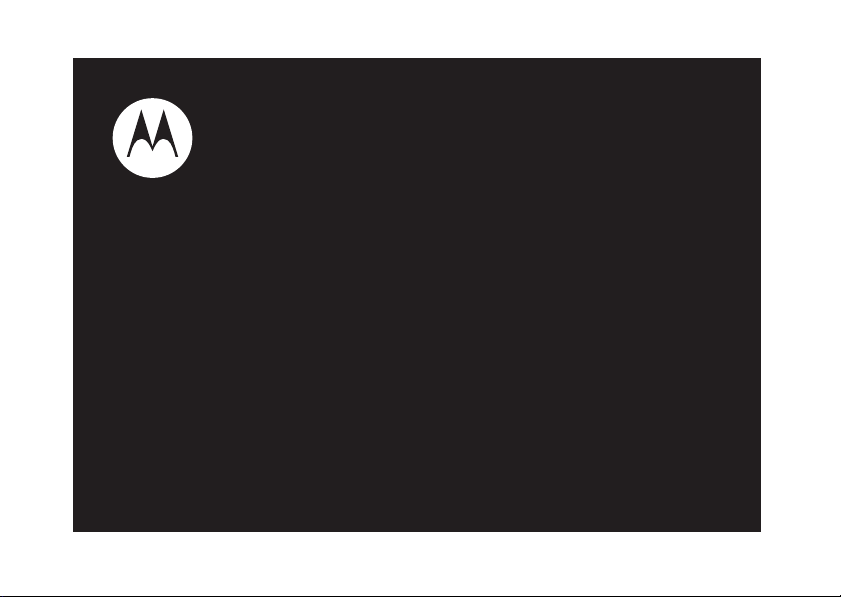
User’s Guide
i877
Page 2
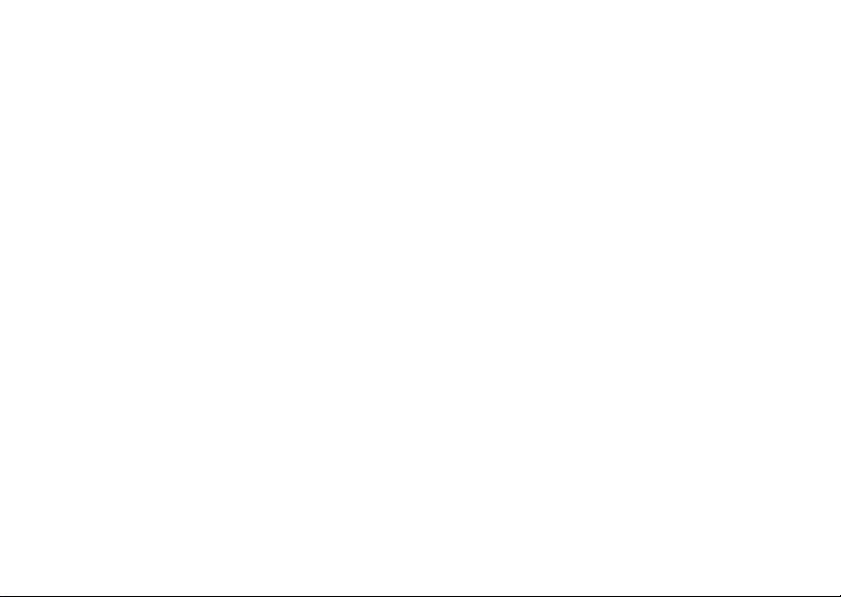
Page 3
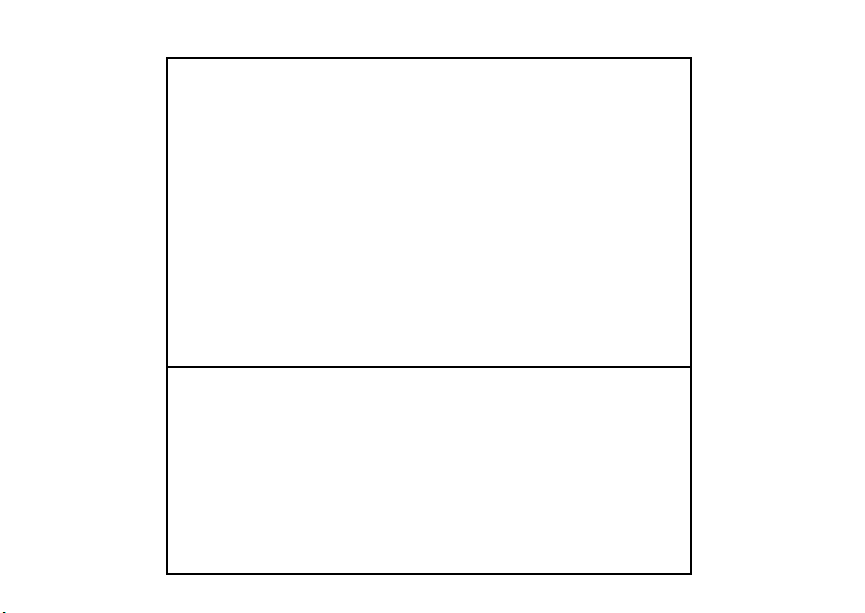
IMPORTANT NOTICE: PLEASE READ
PRIOR TO USING YOUR PHONE
The SIM card provided in this kit is intended for use
with the phone provided in this package.
Loss of certain features will result when using a SIM
card from one of the following models: i30sx, i35s,
i50sx, i55sr, i58s, i60c, i80s, i85s, i88s, i90c, i95cl
series, and the i2000 series.
For more information on SIM card compatibility, go to
www.motorola.com/iden.
Defects or damage to your Motorola phone that result
from the use of non-Motorola branded or certified
Accessories, including but not limited to replacement
housings and or other peripheral accessories, are
excluded from warranty coverage. Please refer to the
text of Motorola's Limited One Year warranty located
in this user’s guide for complete details.
Page 4
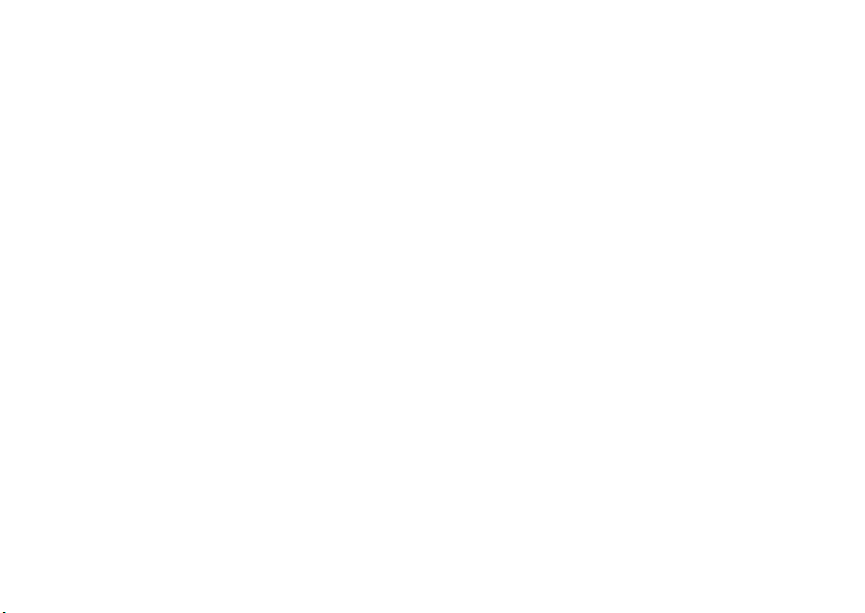
Page 5
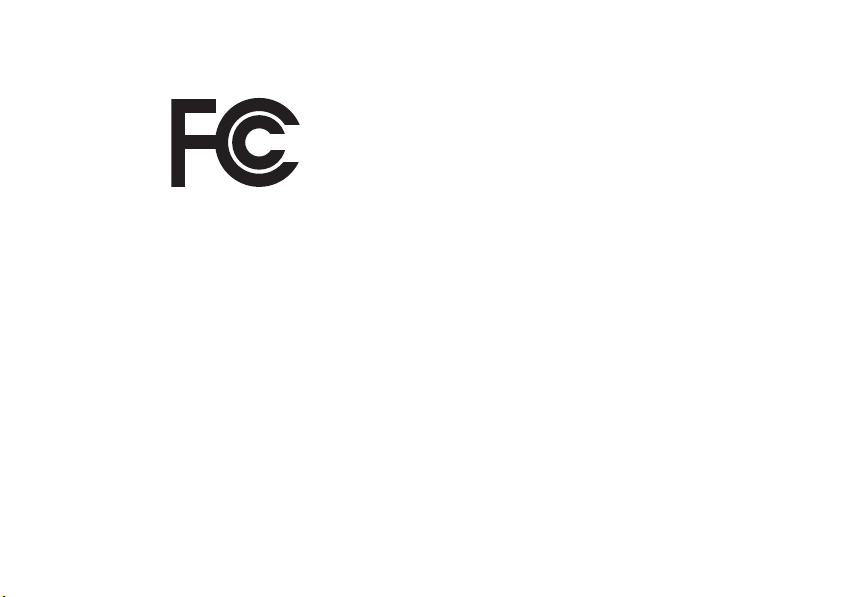
DECLARATION OF CONFORMITY
Per FCC CFR 47 Part 2 Section 2.1077(a)
Responsible Party Name: Motorola, Inc.
Address: 8000 West Sunrise Boulevard
Plantation, FL 33322 USA
Phone Number: 1 (800) 453-0920
Hereby declares that the product:
Product Name: i877
Model Number: H92XAH6RR4AN
Conforms to the following regulations:
FCC Part 15, subpart B, section 15.107(a),
15.107(d) and section 15.109(a)
Class B Digital Device
As a personal computer peripheral, this device
complies with Part 15 of the FCC Rules.
Operation is subject to the following two
conditions: (1) this device may not cause
harmful interference, and (2) this device must
accept any interference received, including
interference that may cause undesired
operation.
Note:
This equipment has been tested and found to comply with
the limits for a Class B digital device, pursuant to part 15 of the
FCC Rules. These limits are designed to provide reasonable
protection against harmful interference in a residential
installation. This equipment generates, uses and can radiate radio
frequency energy and, if not installed and used in accordance with
the instructions, may cause harmful interference to radio
communications. However, there is no guarantee that interference
will not occur in a particular installation.
If this equipment does cause harmful
interference to radio or television reception,
which can be determined by turning the
equipment off and on, the user is encouraged to
try to correct the interference by one or more of
the following measures:
•
Reorient or relocate the receiving antenna.
•
Increase the separation between the equipment and
receiver.
•
Connect the equipment into an outlet on a circuit different
from that to which the receiver is connected.
•
Consult the dealer or an experienced radio/TV technician
for help.
Page 6
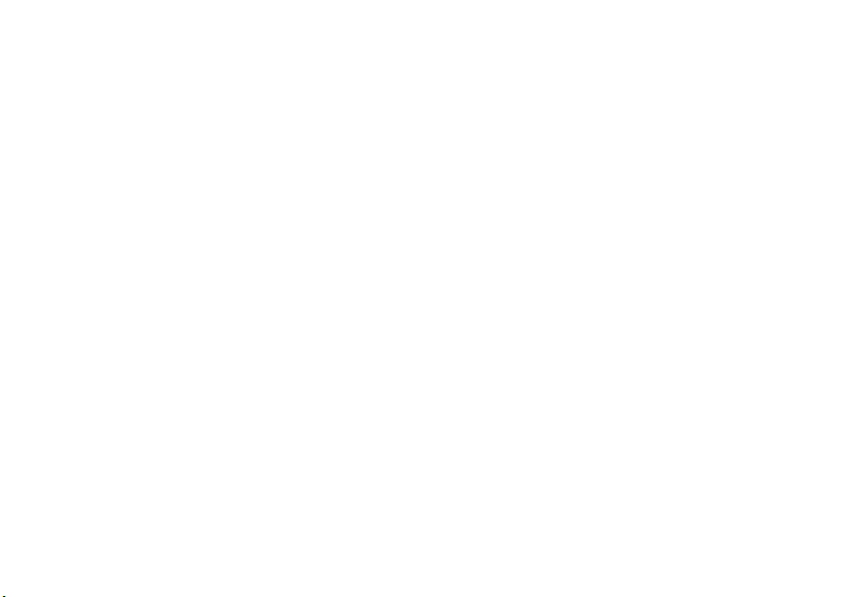
Page 7
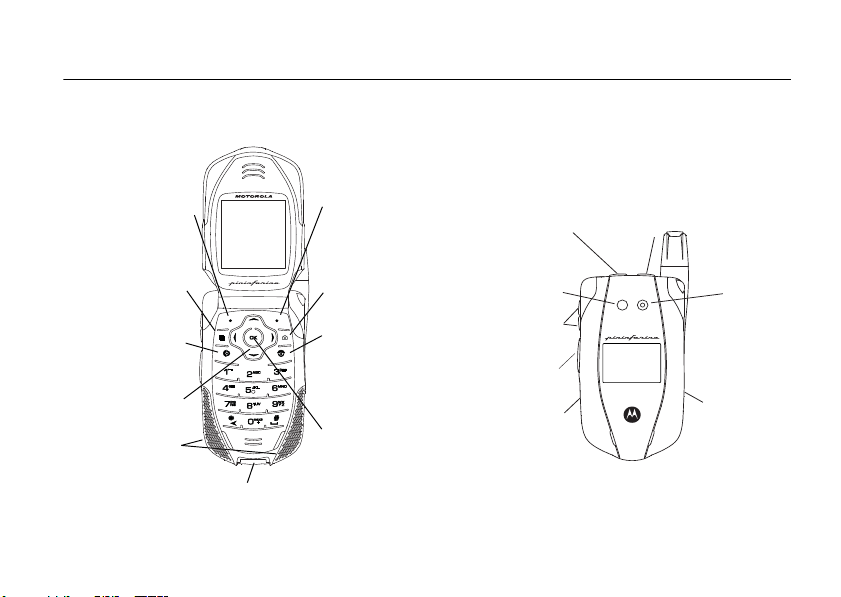
HELLOMOTO
Speaker On/Off Key
Smart Key
PTT
Button
Camera
Lens
Memory
Card Slot
Audio Jack
Volume
Buttons
Camera
Spotlight
Introducing your new Motorola i877 wireless phone. Here’s a quick anatomy lesson.
Left Soft Key
Perform function
in lower left
display.
Menu Key
From home screen,
open main menu.
Talk Key
Make &
answer calls.
4-Way
Navigation Key
Speaker
Mini USB Connector
Connects charger
and accessories
Right Soft Key
Perform function
in lower right
display.
Camera Key
End/Power Key
End calls, exit
menu system,
turns phone
on/off.
OK Key
In menus & lists,
press to select
highlighted option.
1
Page 8
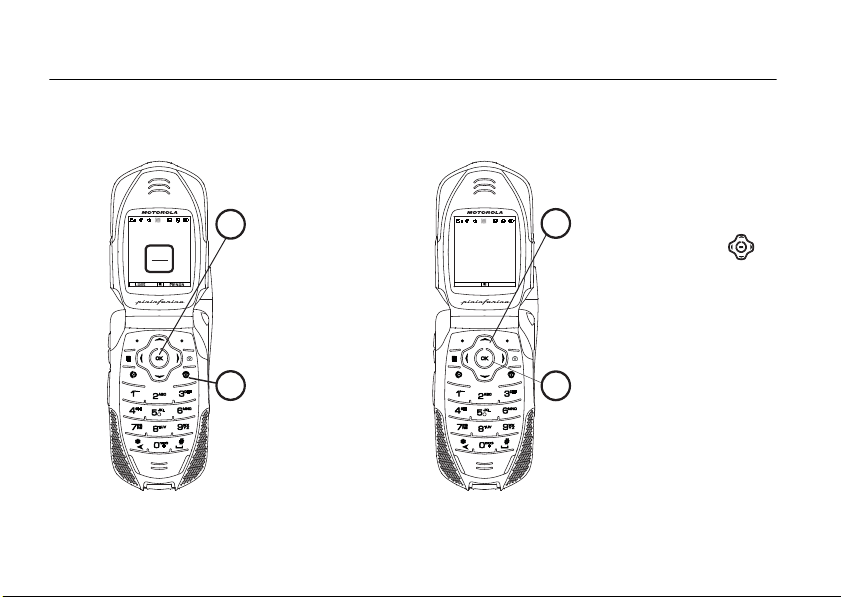
check it out
Home Screen
READY
4/25/07
04
pm
05
Customizable
2
that can be used to
to open the
Settings
screen
Press and hold the
1
Power Key
E
O key
for a
Main Menu
Recent Calls
B
BLeqjpTmG
More
Exit
Press the Navigation Key
3
up, down, left or right
to highlight a menu feature.
Press the O key
4
to select.
()
few seconds, or until
the screen lights up,
to turn on your
phone.
2
Page 9
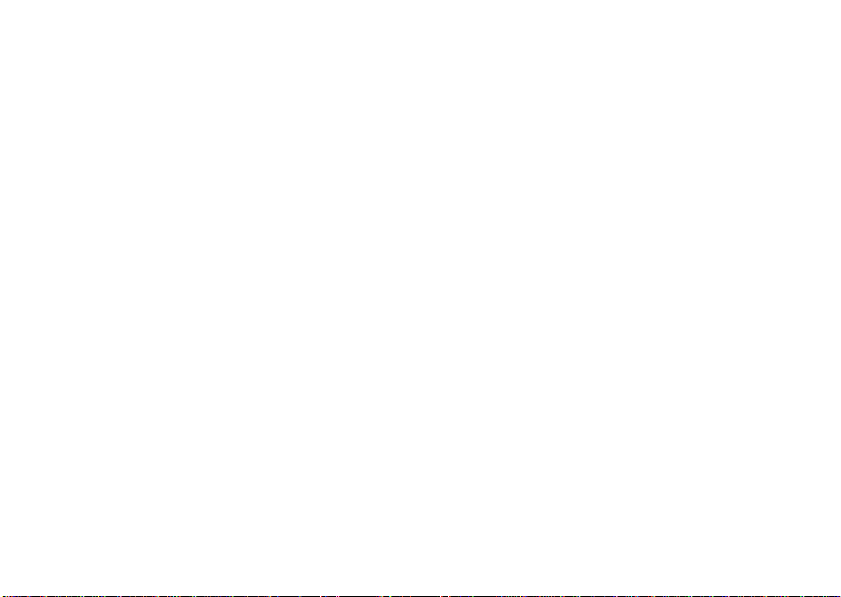
Motorola, Inc.
Consumer Advocacy Office
1307 East Algonquin Road
Schaumburg, IL 60196
www.hellomoto.com
1-800-331-6456 (United States)
1-888-390-6456 (TTY/TDD United States for hearing impaired)
1-800-461-4575 (Canada)
Product Support:
Certain mobile phone features are dependent on the capabilities
and settings of your service provider’s network. Additionally,
certain features may not be activated by your service provider,
and/or the provider's network settings may limit the feature’s
functionality. Always contact your service provider about feature
availability and functionality. All features, functionality, and other
product specifications, as well as the information contained in this
user's guide are based upon the latest available information and
are believed to be accurate at the time of printing. Motorola
reserves the right to change or modify any information or
specifications without notice or obligation.
This device supports Bluetooth 2.0 including EDR and A2DP Stereo
profiles. In order for Bluetooth devices to communicate with one
another, they must utilize the same Bluetooth profile. To determine
the profiles supported by other Motorola devices, visit
www.hellomoto.com/bluetooth. For other devices, contact their
respective manufacturer.
Certain Bluetooth features including those listed may not be
supported by all compatible Bluetooth-enabled devices, and/or the
www.motorola.com/iden
functionality of such features may be limited in certain devices, or
by certain wireless carriers. Contact your wireless carrier about
feature availability and functionality.
OPEN SOURCE SOFTWARE INFORMATION
You may choose to obtain a copy of any source code being made
publicly available by Motorola directly from the Motorola website
opensource.motorola.com.
Additionally, for instructions on how to obtain a copy of any source
code being made publicly available by Motorola related to
software used in this Motorola mobile device, please send your
request in writing to:
MOTOROLA, INC.
OSS Management
600 North US Hwy 45
Libertyville, IL 60048
USA.
Motorola has created the
to serve as a portal for interaction with the software communityat-large.
To see additional information regarding licenses,
acknowledgments and required copyright notices for open source
packages used in this Motorola mobile device, follow these
instructions:
From the phone Main Menu, select
OpenSourceNotices.
www.opensource.motorola.com
Games and Apps.
>
3
Page 10
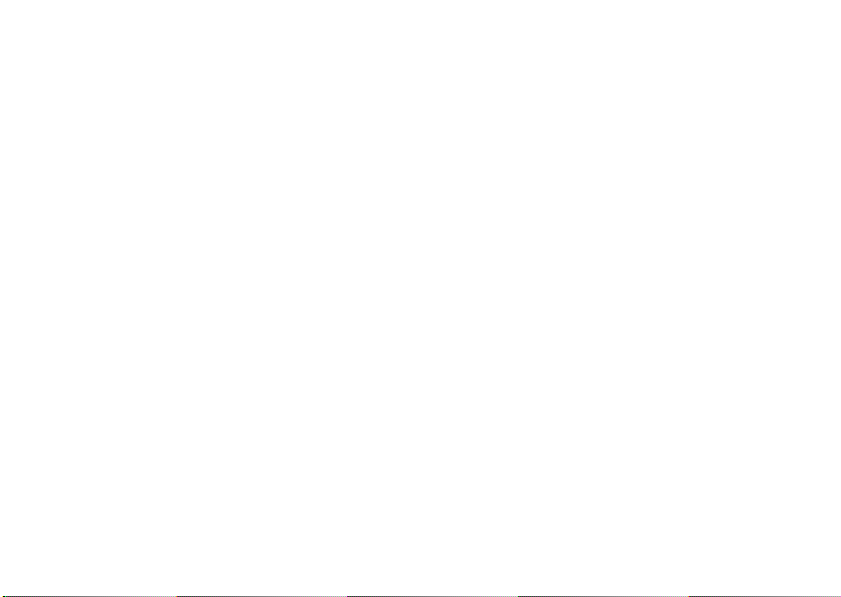
MOTOROLA and the Stylized M Logo are registered in the US
Patent & Trademark Office. All other product or service names are
the property of their respective owners. Java and all other Javabased marks are trademarks or registered trademarks of Sun
Microsystems, Inc. in the U.S. and other countries.
© Motorola, Inc., 2008.
Manual Number: NNTN7411A
The following versions were used to write this manual:
Software Version: AP: RB2.00.04, BP: RB3.00.03
CP Version: 42.04.02
USR Version: UB2A.32.08
Electrical Requirements:
Lithium Ion Battery 3.7V
Power Adapter: 100-240V ~ 50-60Hz, 0.15A
Output of the Adapter: 5V 850mA
4
Page 11
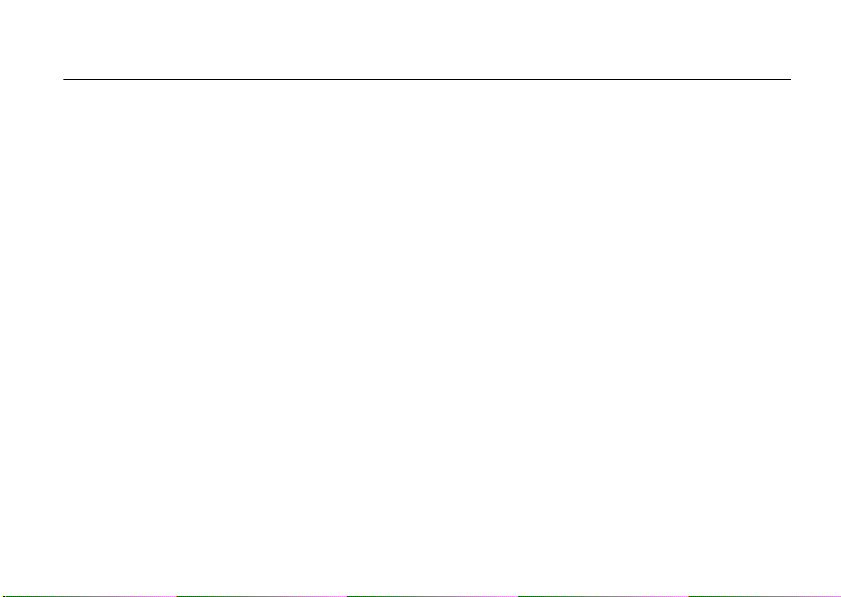
contents
check it out . . . . . . . . . . . 2
menu map. . . . . . . . . . . . 7
Use and Care . . . . . . . . . 9
essentials . . . . . . . . . . . 10
about this guide . . . . . 10
SIM card. . . . . . . . . . . . 11
memory card . . . . . . . . 11
battery . . . . . . . . . . . . 14
turn it on & off . . . . . . 18
enable security . . . . . . 19
make a phone call. . . . 19
answer a phone call . . 19
make a private call . . . 20
answer a private call. . 21
store a phone number
or private ID . . . . . . . . 22
call a stored phone
number or private ID . 22
your phone number
and Private ID . . . . . . . 23
text messages . . . . . . 23
manage memory . . . . 27
use your phone as USB
mass storage device . 28
using your handset
as a modem . . . . . . . . 28
main attractions . . . . . . 30
music player . . . . . . . . 30
media center . . . . . . . 39
camera . . . . . . . . . . . . 42
PTV features . . . . . . . . 45
one touch PTT . . . . . . 53
PT manager . . . . . . . . 55
MMS . . . . . . . . . . . . . 55
bluetooth
clock screen saver . . . 75
®
. . . . . . . . . 71
basics. . . . . . . . . . . . . . . 77
display. . . . . . . . . . . . . 77
main menu . . . . . . . . . 78
text entry . . . . . . . . . . 78
navigation key. . . . . . . 81
handsfree speaker . . . 81
transmitters . . . . . . . . 81
use GPS with
map software . . . . . . . 82
features for the
hearing impaired. . . . . 84
features for the
vision impaired . . . . . . 85
calls . . . . . . . . . . . . . . . . 87
turn off a call alert . . . . 87
recent calls . . . . . . . . . 87
redial. . . . . . . . . . . . . . 88
caller ID . . . . . . . . . . . 88
contents
5
Page 12
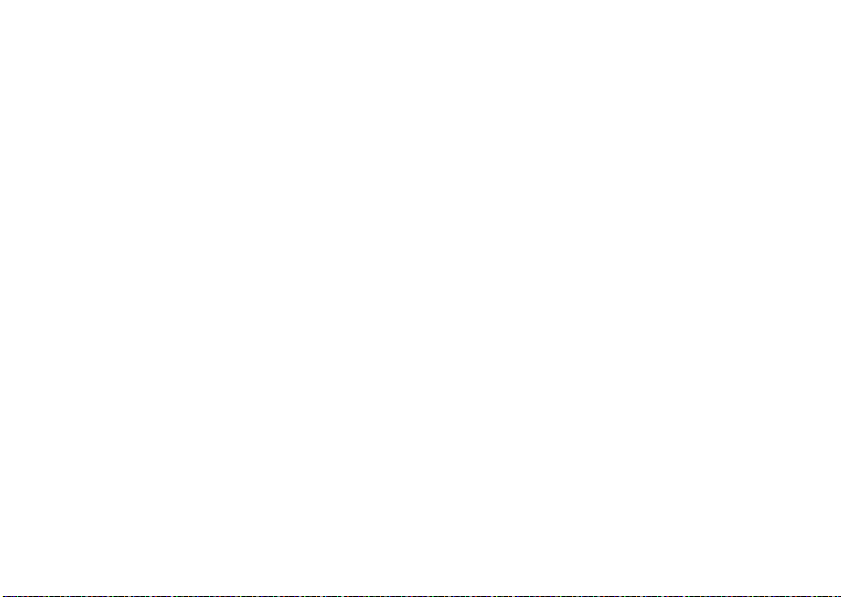
call forward . . . . . . . . . 88
voice names . . . . . . . . 89
emergency calls . . . . . 90
international calls. . . . . 90
speed dial . . . . . . . . . . 91
voicemail . . . . . . . . . . . 91
selective dynamic
group (SDG) calls. . . . . 92
customize. . . . . . . . . . . . 97
volume. . . . . . . . . . . . . 97
ring tones . . . . . . . . . . 97
wallpaper. . . . . . . . . . . 99
datebook . . . . . . . . . . . 99
hide or show
location information. . 100
other features . . . . . . . 102
advanced calling . . . . 102
alarm clock. . . . . . . . . 103
contacts. . . . . . . . . . . 104
datebook . . . . . . . . . . 105
GPS . . . . . . . . . . . . . . 106
handsfree . . . . . . . . . 107
contents
6
memory card . . . . . . . 108
pc applications. . . . . . 109
personalize . . . . . . . . 109
TTY . . . . . . . . . . . . . . 109
security . . . . . . . . . . . 110
Safety and
General Information . . 112
Service & Repairs . . . . 117
Specific Absorption
Rate Data . . . . . . . . . . . 118
Limited Warranty Motorola
Communications Products
(International) . . . . . . . 120
Hearing Aid
Compatibility . . . . . . . . 124
Information From the
World Health
Organization . . . . . . . . 126
Patent a
nd Trademark
Information . . . . . . . . . 128
Privacy and
Data Security . . . . . . . . 129
Smart Practices
While Driving . . . . . . . . 130
index. . . . . . . . . . . . . . . 132
Page 13
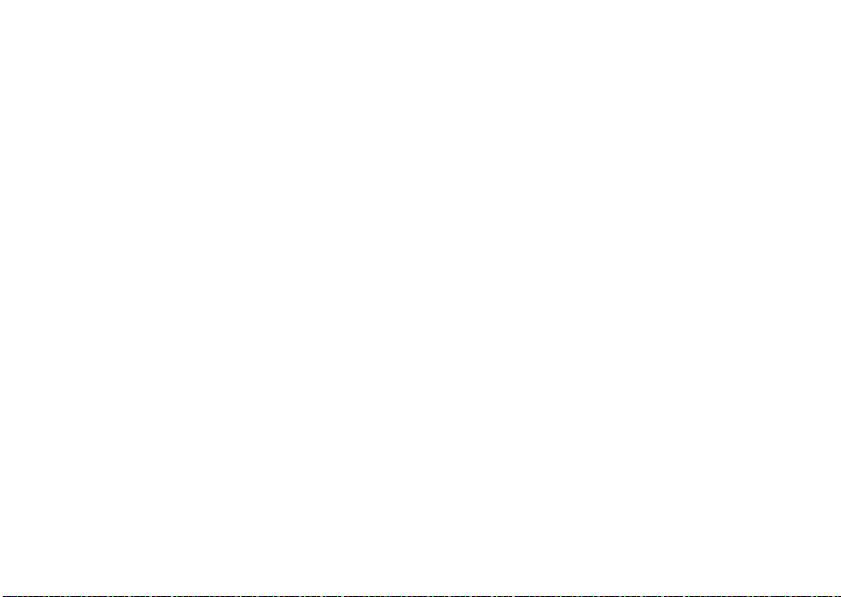
main menu
B
Recent Calls
L
Contacts
• [New Contact]
•[New SDG List]
u
Settings
• (see next page)
1
Web
j
Multimedia
•Media Center
•Camera
•Audio Player (Music Player)
•Ring Tones
•VoiceRecord
p
Push To Talk
•Call Alert
• PT Manager
•Quick PTT
•PTT Options
T
Games and Apps
• Alarm Clock Plus
• Audio Player
• Photo Editor
• OpenSourceNotices
• My Location
menu map
m
Tools
•My Info
•My Name
•Line 1
•Line 2
• Private ID
• Group ID:
• Carrier IP
• IP1 Address
• IP2 Address
•Profiles
• [New Profile]
• Standard
•Car
• Meeting
•Office
• Outdoors
• Headset
•PRVT Only
•CNTCS Only
•Alarm Cl ock Plus
• Bluetooth
• Audio Devices
• Pair to Devices
• Device History
• Setup
•Find Me
E
Messages
• GPS
• Position
• Privacy
• Interface
•Datebook
• [New Event]
•Call Timers
• Last Call
• Phone Reset
• Phone Lifetime
•Prvt/Grp Reset
• Prvt/Grp Lifetime
• Kbytes Reset
•Memo
• [Create Message]
•Voice Mail
• Inbox
•Drafts
• Outbox
•Fax Mail
• Net Alert
menu map
7
Page 14
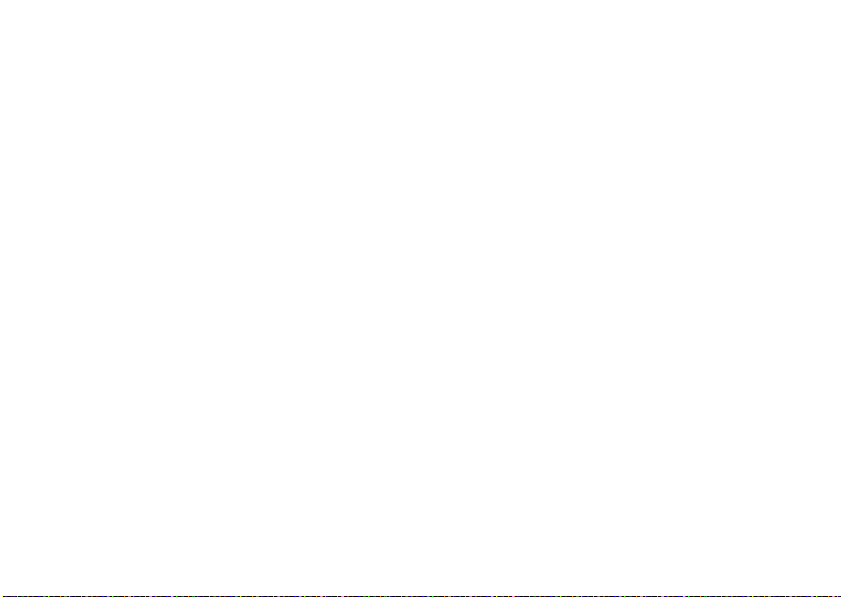
settings menu
Display/Info
• Wallpaper
•[Buy More]
• Internal
• External
•Text Size
• Theme
• Option 1
• Option 2
•Onyx
• High Contrast
• Home Icons
• Backlight
•Timer
• Java Timer
• Sensor
• Logo Flash
• PTT Backlight
•Clock
• Display: On/Off
• Screen Saver
•Time Format
• Date Format
•Year
• Menu View
• Icon View
•List View
•Tab View
• Large Dialing: On/Off
• Language
menu map
8
Phone Calls
• Set Line
•Any Key Ans
• Auto Redial
• Call Waiting
• Auto Ans
• Flip Activation
• Minute Beep
• Call Duration
•TTY
• Hearing Aid
• Notifications
• DTMF Dialing
• Call Forward
Pers onalize
• Reorder Menu
• Shortcuts
•Up Key
•Down Key
•Left Key
• Right Key
• Center Key
•Left Softkey
• Right Softkey
•Power Up
Vol u me
• Ringers/Alerts
• Speaker
• Earpiece
• Multimedia
•Keypad
Voice Playback
• Speak Text
• Speak Caller
•Voice
• Multimedia Volume
Memory Card
• Remove Card
• Store Media
• Format Card
•Help
Security
• Phone Lock
• Keypad Lock
• SIM PIN
• GPS PIN
• Change Passwords
Advanced
• Alert Timeout
• Headset/Spkr
• Connectivity
• Reset Defaults
• Return to Home
•Transmitters
• Phone Only
Connections
• Bluetooth
•USB
• Memory Card Access
• Data Modem
• Application Access
• GPS NMEA
•Help
Page 15
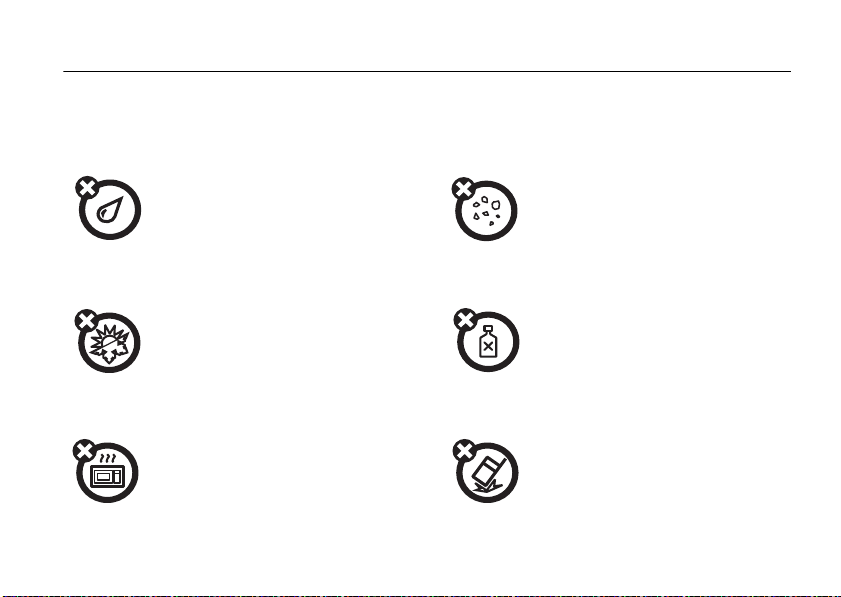
Use and Care
Use and Care
To care for your Motorola phone, please keep it away from:
liquids of any kind dust and dirt
Don’t expose your phone to
water, rain, extreme humidity,
sweat, or other moisture.
extreme heat or cold cleaning solutions
Avoid temperatures below
-10°C/14°F or above 45°C/113°F.
microwaves the ground
Don’t try to dry your phone in a
microwave oven.
Don’t expose your phone to
dust, dirt, sand, food, or other
inappropriate materials.
To clean your phone, use only a
dry soft cloth. Don’t use alcohol
or other cleaning solutions.
Don’t drop your phone.
Use and Care
9
Page 16
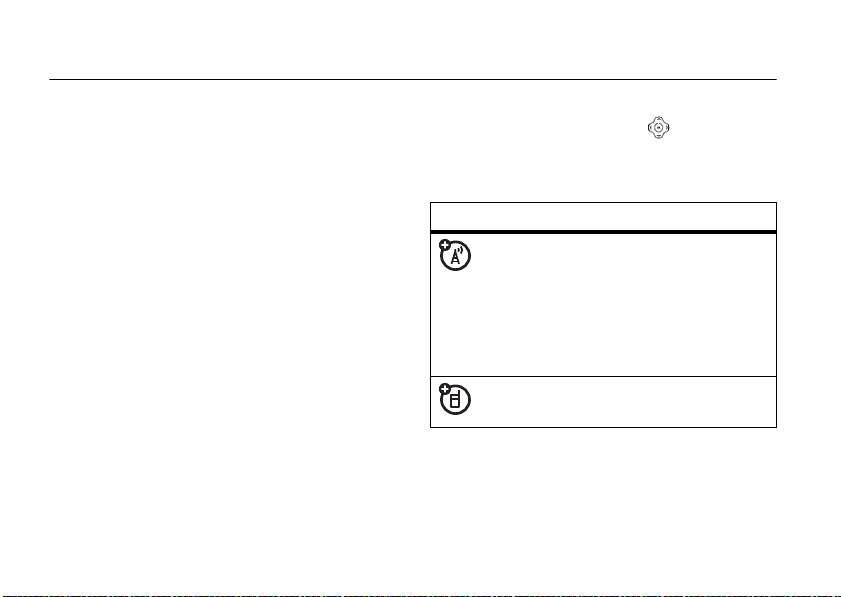
essentials
Caution:
time, read the Important Safety and Legal
information included in the gray-edged pages
at the back of this guide.
Before using the phone for the first
about this guide
This guide shows how to locate a menu
feature as follows:
Find it: M > u >
This means that, from the home screen:
1
Press the menu key M to open the
Settings
menu.
essentials
10
Phone Calls
2
Press the navigation key to scroll to
Phone Calls
select it.
symbols
, and press the center key r to
This means a feature is network or
subscription dependent and may
not be available in all areas, or might
not be offered by your service
provider. Contact customer service
for more information.
This means a feature requires an
optional accessory.
Page 17
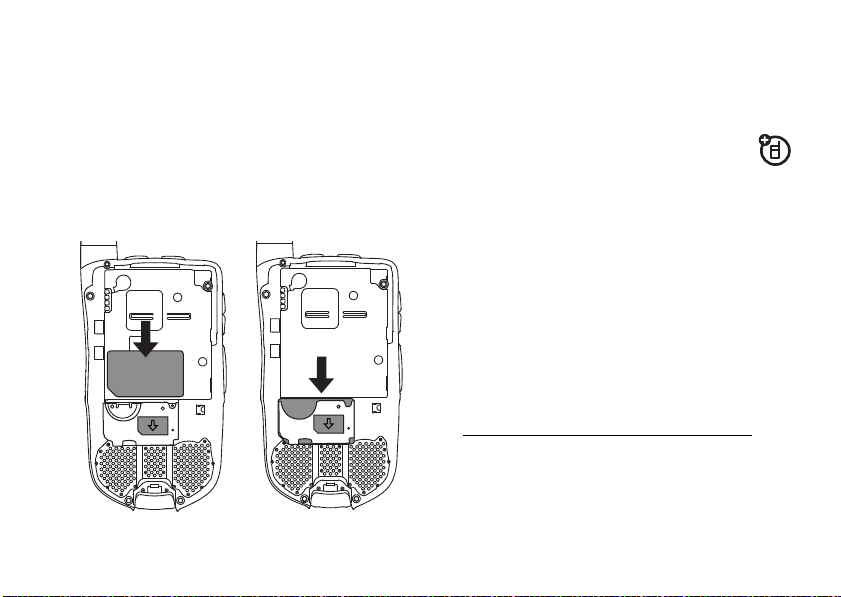
SIM card
insert the SIM card
Turn off your phone and remove your battery
before you install or remove a SIM card.
Carefully slide the SIM card into your phone,
until it lies flat in the SIM card holder.
Warning:
remove your SIM card from your phone
unless absolutely necessary.
To avoid loss or damage, do not
memory card
Your handset comes with a memory
card, memory card adapter, and memory card
1
reader
.
A memory card is a removable flash memory
card that you can use to store pictures,
videos, and audio files. The memory card can
be inserted in your phone or connected to
your computer using the memory card reader.
Many types of pictures, videos, and audio
files stored on the memory card can be
1. Depending on your service provider, the memory card,
memory card adapter, and memory card reader may not
be included with your phone. Your handset can be used
with a Transflash or MicroSD memory card.
essentials
11
Page 18
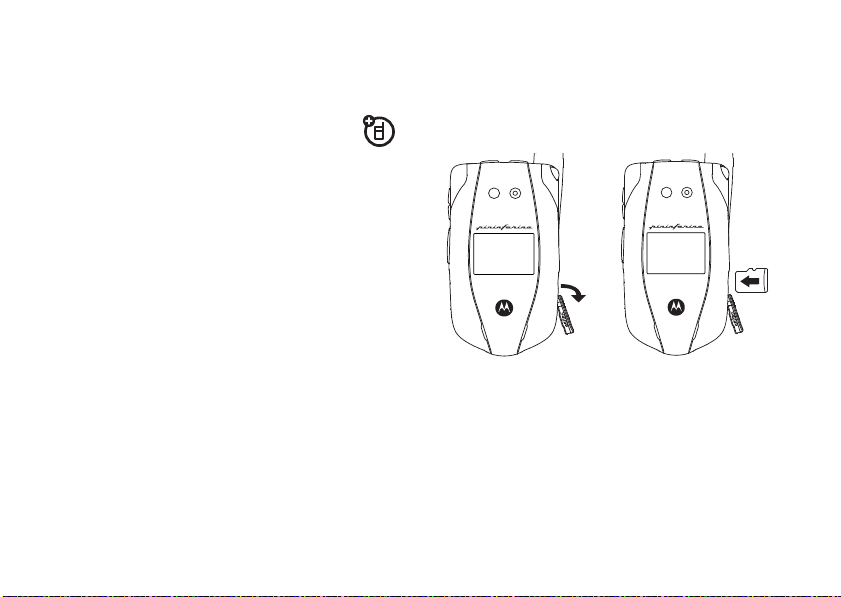
viewed or played using your phone’s media
center. Music files can be played using the
music player.
You can connect your phone using a
Motorola data cable directly to your
computer, access the memory card
loaded in the phone to save or delete music,
images, videos, or audio files.
Find it: M > u >
essentials
12
Connections > USB
insert the memory card
1
Slide open the memory card slot cover,
and slide in the memory card until it clicks
into place.
Note:
The first time you insert a memory card
in your phone, you will see the following
options:
and
choice and continue.
[Do Nothing], Go To Music Player, Go To Camera
Go To Media Center
. Select the option of your
,
Page 19
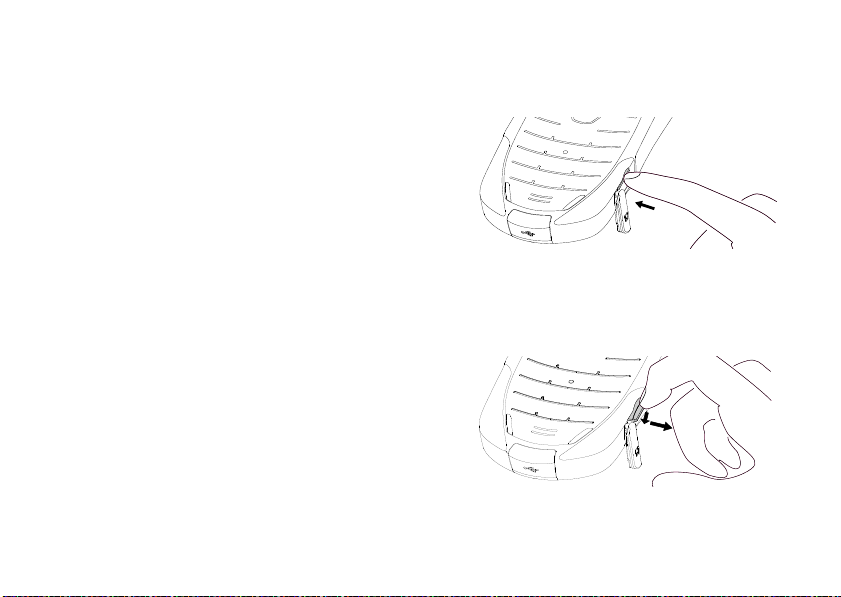
remove the memory card
Warning:
before selecting the
Settings
selecting the
loss of data.
1
2
3
Do not remove the memory card
Remove Card
. Removing the memory card before
Remove Card
From the home screen press
Memory Card > Remove Card
Once the handset confirms that it is safe
to remove the SD card, press
OK
.
Slide open the memory card slot cover.
option under
option could result in
M > u >
.
-
under
4
Reach into the slot and press the SD card
inward until you hear a click. The slot will
eject the SD card out slightly.
5
Grasp the raised edge of the SD card with
your fingernail and carefully slide the card
out of the slot.
6
Close the memory card slot cover.
essentials
13
Page 20
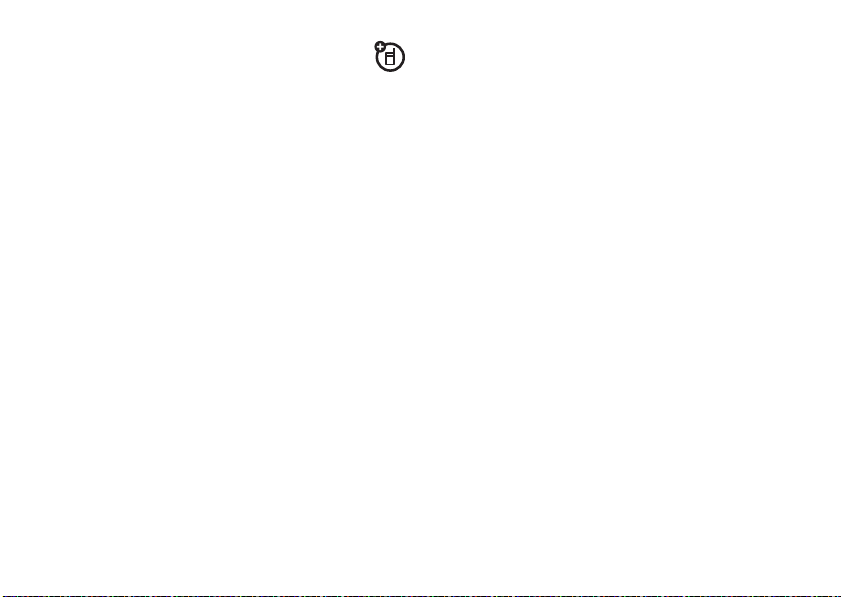
battery
Battery Use & Battery Safety
• Motorola recommends you always
use Motorola-branded batteries and
•
•Important
14
chargers.
damage caused by non-Motorola
batteries and/or chargers.
Caution:
or charger may present a risk of fire,
explosion, leakage, or other hazard.
Improper battery use, or use of a
damaged battery, may result in a fire,
explosion, or other hazard.
Battery usage by children should be
supervised.
are designed to work best with
qualified batteries. If you see a
message on your display such as
essentials
The warranty does not cover
Use of an unqualified battery
: Motorola mobile devices
Invalid
Battery
or
Unable to Charge
following steps:
•
Remove the battery and inspect it to
confirm that it bears a Motorola
“Original Equipment” hologram;
•
If there is no hologram, the battery
is not a qualified battery;
•
If there is a hologram, replace the
battery and retry charging it;
•
If the message remains, contact a
Motorola Authorized Service Center.
•
New batteries or batteries stored for a
long time may take more time to
charge.
•Charging precautions:
your battery, keep it near room
temperature. Never expose batteries to
temperatures below 0°C (32°F) or
above 45°C (113°F) when charging.
, take the
When charging
Page 21
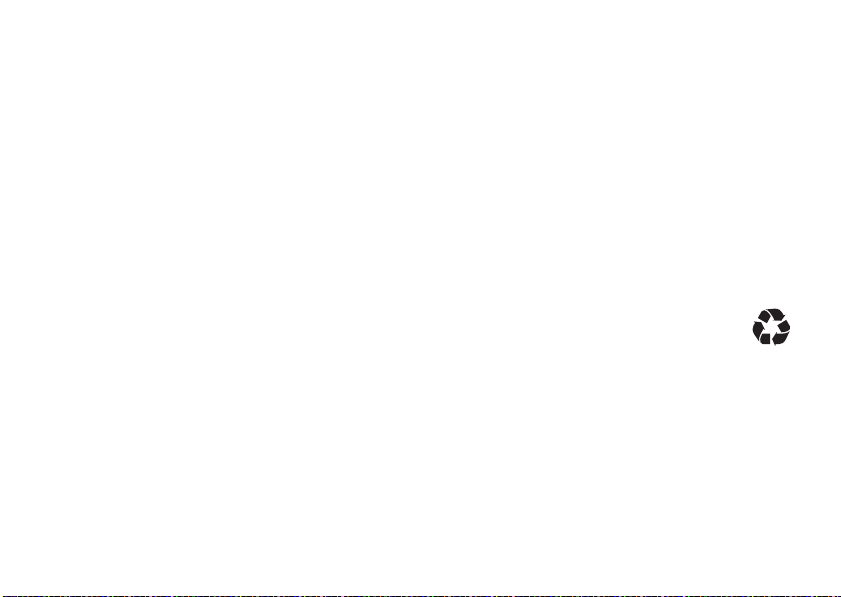
Always take your mobile device with
you when you leave your vehicle.
•
When storing your battery, keep it in a
cool, dry place.
•
It is normal over time for battery life to
decrease, and for the battery to exhibit
shorter runtime between charges or
require more frequent or longer
charging times.
•Avoid damage to battery and mobile
device.
Do not disassemble, open,
crush, bend, deform, puncture, shred,
or submerge the battery or mobile
device. Avoid dropping the battery or
mobile device, especially on a hard
surface. If your battery or mobile
device has been subjected to such
damage, take it to a Motorola
Authorized Service Center before
using.
Do not
attempt to dry it with an
appliance or heat source, such as a hair
dryer or microwave oven.
•Use care when handling a charged
battery:
Particularly when placing it
inside a pocket, purse, or other
container with metal objects. Contact
with metal objects (e.g., jewelry, keys,
beaded chains) could complete an
electrical circuit (short circuit), causing
the battery to become very hot, which
could cause damage or injury.
Promptly dispose of used batteries in
accordance with local regulations.
Contact your local recycling center for
proper battery disposal.
Warning:
Never dispose of batteries in a fire
because they may explode.
essentials
15
Page 22
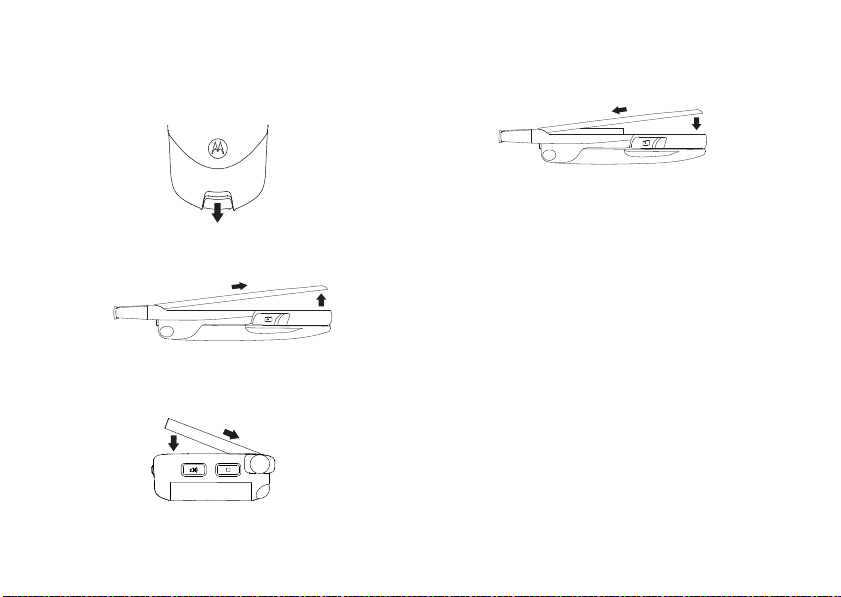
battery installation
1
Slide the release button back until it
releases the battery door.
2
Remove the battery door.
3
Push the battery down until it snaps in
place.
essentials
16
4
Replace the battery door and press it
gently until you hear a click.
Page 23
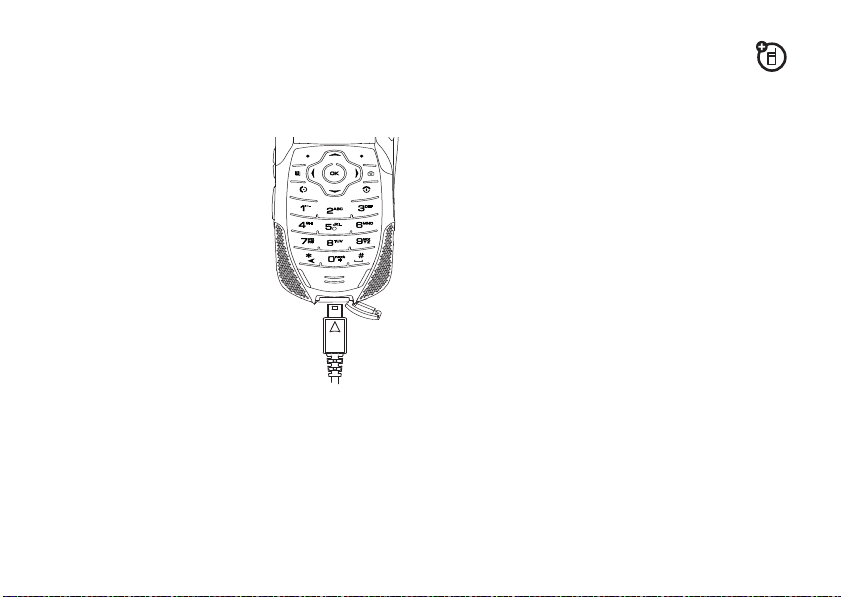
battery charging
New batteries are not fully charged.
charge using the charger
1
Pull out the
connector cover, and
insert the charger
into mini USB
connector on your
phone as shown.
2
Plug the other end
of the charger into
the appropriate
electrical outlet.
When you charge the
battery, the battery level indicator at the upper
right of the screen shows charging progress.
At least one segment of the indicator must be
visible to ensure full phone functionality while
charging.
charge from your computer
You can partially charge your phone’s
battery by connecting a Motorola-approved
USB cable from your phone’s mini-USB port
to a high power USB connector on a
computer (not a low-power one, such as the
USB connector on your keyboard or buspowered USB hub). Typically, USB high-power
connectors are located directly on your
computer.
Note:
The phone will be charged at a slower
rate than it is charged with the rapid charger.
Your computer must be turned on, and you
must have correct software drivers installed
on your computer. If the Phone is off when
the USB cable is connected between the
computer and the phone, the phone will
power up in charging mode. This mode allows
the phone to charge fastest and quickest.
Note:
If the battery is very low, the phone will
not turn On, but will continue to charge at a
essentials
17
Page 24
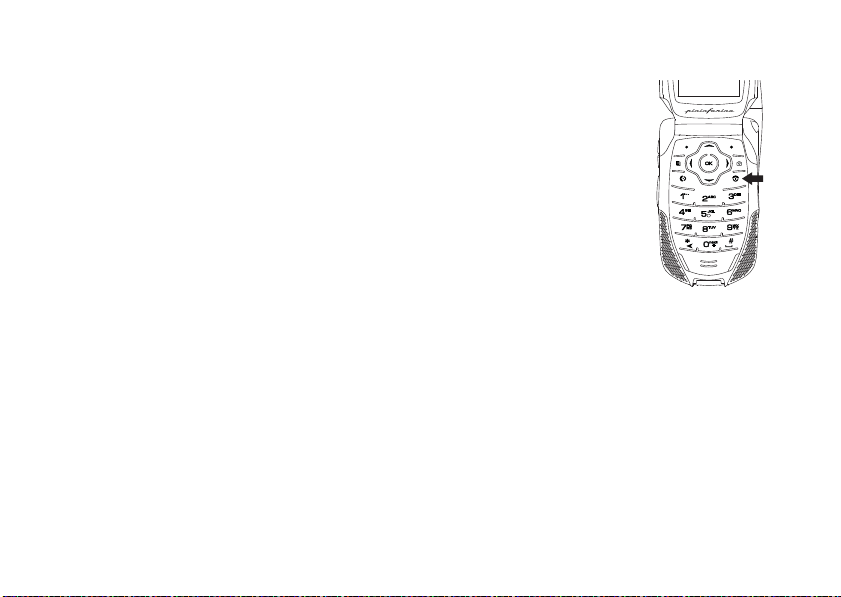
low rate. The phone will power up in charging
mode when the battery has been charged to
approximately 5% of its capacity. For faster
charging under a very low battery condition, it
is recommended to use the rapid charger
supplied with the handset.
If the phone is turned on while charging from
a computer, it will not fully charge the battery.
In this case, the battery charge will be
maintained approximately between 80% and
95% of the battery's capacity. Cables and
software drivers are available in Motorola
TM
Original
Tip:
data kits, sold separately.
Motorola batteries have circuitry that
protects the battery from damage from
overcharging. Of course, unplugging the
charger from the wall will avoid current drain.
essentials
18
turn it on & off
To turn on your phone,
press and hold
few seconds or until the
display turns on. If
prompted, enter your
four-digit unlock code.
To turn off your phone,
press and hold
two seconds.
Note:
If you press the O for more than four
seconds, the handset will power “On” in
Transmitters Off
phone with transmitters off, ensure the power
key is not held at about 4 seconds after
power-up is initiated, either by pressing the
power key or plugging a cable into the USB
port. To power up the phone normally from
charging mode, wait until the
O
for a
O
for
mode. To avoid turning on the
Charger Attached
Page 25
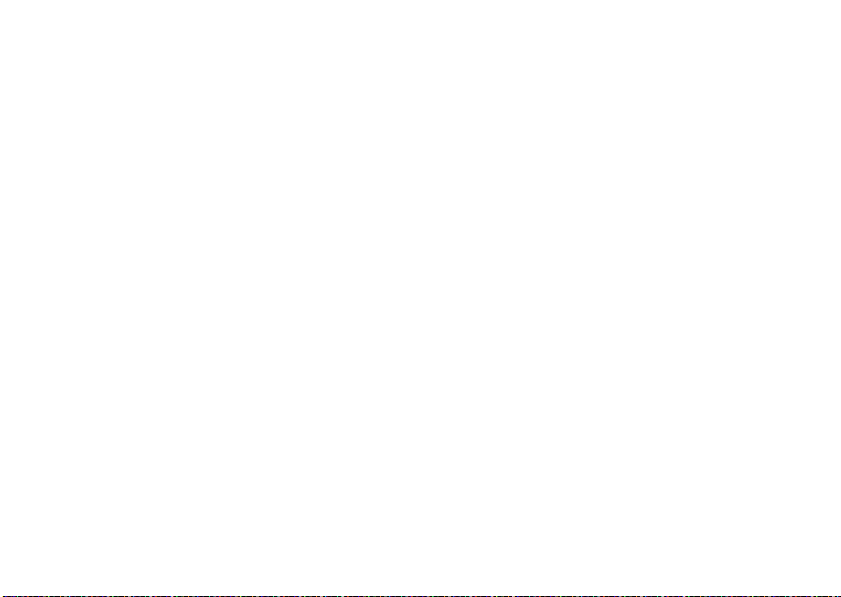
screen is displayed, and then press the power
key. See “transmitters” on page 81.
enable security
You must enable security the first time you
power on you phone or within 10 days of first
activation of your phone.
1
Press - under Ok.
2
Your are prompted to enable security.
Press
-
under
Yes
. A series of screens
followed by the default home page
displays.
3
Press O to return to the home screen.
make a phone call
Enter a phone number and press N to make
a call or use a voice command. See “place a
call using voice name” on page 89.
Tip:
For best performance avoid touching the
antenna with your fingers during the call.
To hang up press
O
or close the flip.
answer a phone call
When your phone rings and/or vibrates, you
have the following options:
1
If you want to answer the call on speaker
phone, press the speaker key
the flip closed. To hang up press the smart
key
.
.
2
If you want to answer the call using the
handset, just open the flip and press
To hang up press
Note:
You must have the
feature On. See “advanced calling” on
page 102.
3
If you are using a Bluetooth headset, you
can press the answer key on your
O
or close the flip.
t
with
Flip Activation
N
.
essentials
19
Page 26
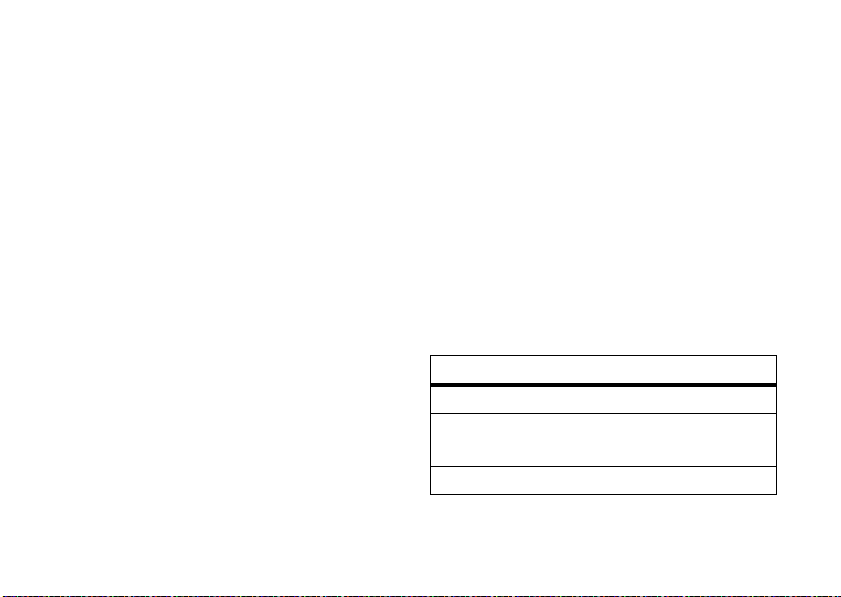
Bluetooth headset. To hang up press the
same key on your Bluetooth.
make a private call
With Private calls service, you use your phone
as a long-range, digital 2-way radio using oneto-one Private calls or one-to-many group
calls.
Your Private ID is the number at which you
receive one-to-one Private calls.
Talkgroup numbers are numbers through
which you receive one-to-many group calls.
to make a Private call
1
Enter the Private ID you want to call.
2
Press and hold the PTT button. Begin
talking after your phone emits a chirping
sound.
3
Release the PTT button to listen.
essentials
20
To end the call press
Note:
A Private call ends automatically if there
is no activity on the call for a few seconds.
O
.
send call alerts
Sending a call alert discretely lets the
recipient know that you want to talk to him or
her on a Private call.
When you send a call alert, the recipient’s
handset displays your name and emits a
series of beeps or vibrations.
The recipient has the following options:
Option
Answer
: Begin a Private call with the sender.
Queue
: Store the call alert to the call alert
queue.
Clear
: Dismiss and delete the call alert.
Page 27
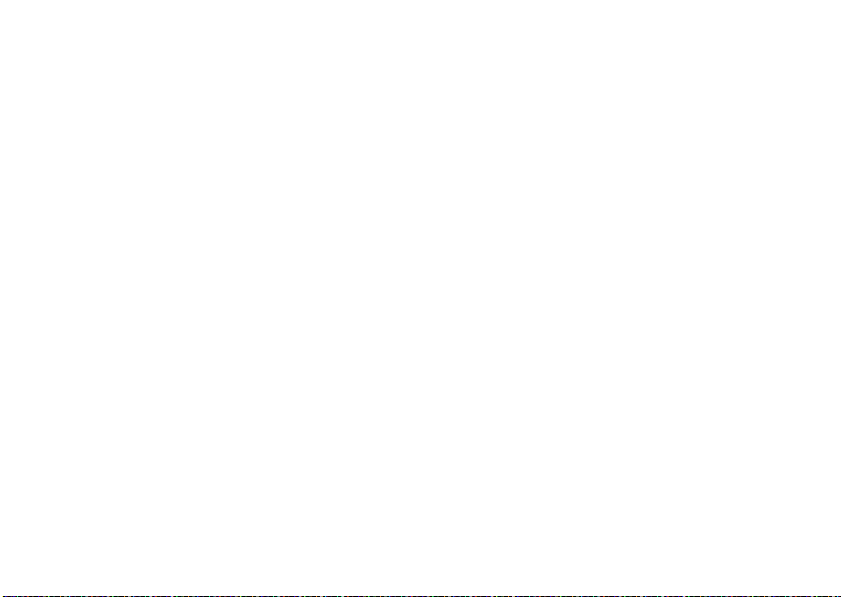
to send a call alert
1
Enter the Private ID you want to call as
you would when making a Private call.
2
Press - under
When the message
the display, press the PTT button until the
message
Alert Successful:
Alert
.
Ready To Alert
appears.
appears on
answer a private call
1
When your phone emits a chirping sound
or vibrates to indicate you are receiving a
Private call, wait for the caller to finish
speaking.
2
Press and hold the PTT button and begin
talking after your phone emits a chirping
sound.
3
Release the PTT button to listen.
To end the call press
O
.
answer a call alert
When you receive a call alert, you must
answer, queue, or clear it. You cannot receive
phone calls or Private calls until you do.
to answer a call alert
1
Press the PTT button to start a Private call
with the sender.
or
2
Queue the call allert by pressing - under
Queue
.
or
3
Clear the call alert by pressing - under
Clear
.
essentials
21
Page 28
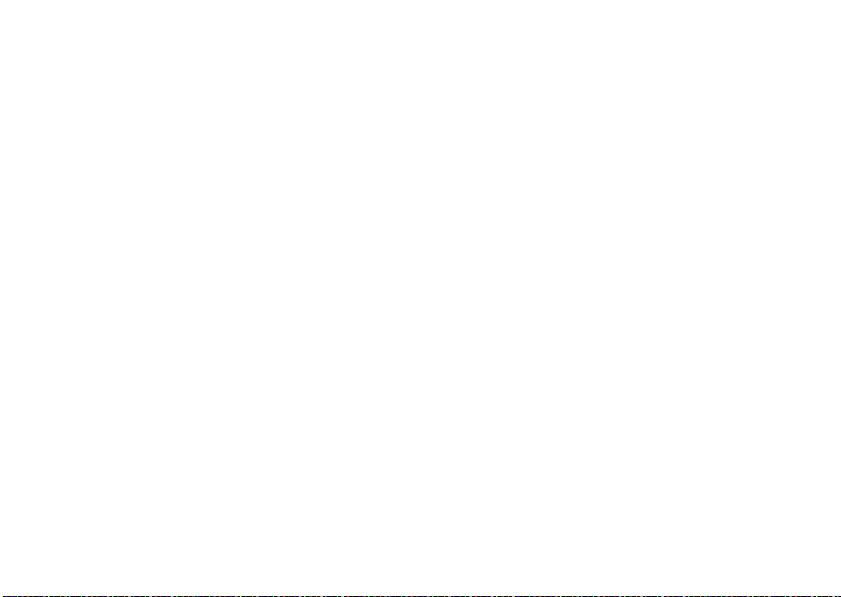
store a phone number
or private ID
You can store a phone number or private ID in
Contacts
:
Find it: M > L >
1
Enter a name for the new entry. Each
entry’s name can contain 20 characters.
2
Select a specific
3
Select a type for the entry (
Work2, Home, Fax, Pager, IP
private ID choose
4
Enter the number for the entry and press
-
under
Tip:
Before saving the entry, you can save
more information. You can store an Email
address, IP addresses, and more. You can
choose a special ringer, create Contact entries
essentials
22
[New Contact]
Save
when done
.
Ring Tone/Picture
Mobile, Work1
or
Other
Private
.
.
.
,
)
. To store a
that are groups of Private IDs called Group IDs
and/or SDG lists.
After you have saved the number, the new
Contacts entry is displayed.
call a stored phone
number or private ID
Shortcut:
under
Find it: M >
1
From the home screen press -
Contcs
.
or
L
Scroll to the
Tip:
You can set up you handset for two
different search options by pressing
Search Option
new window will appear to allow you to
type the name of the contact you are
looking for. If you select
Contacts
entry.
. If you select
Full Name Search
First Letter Search
M
, a
,
>
Page 29
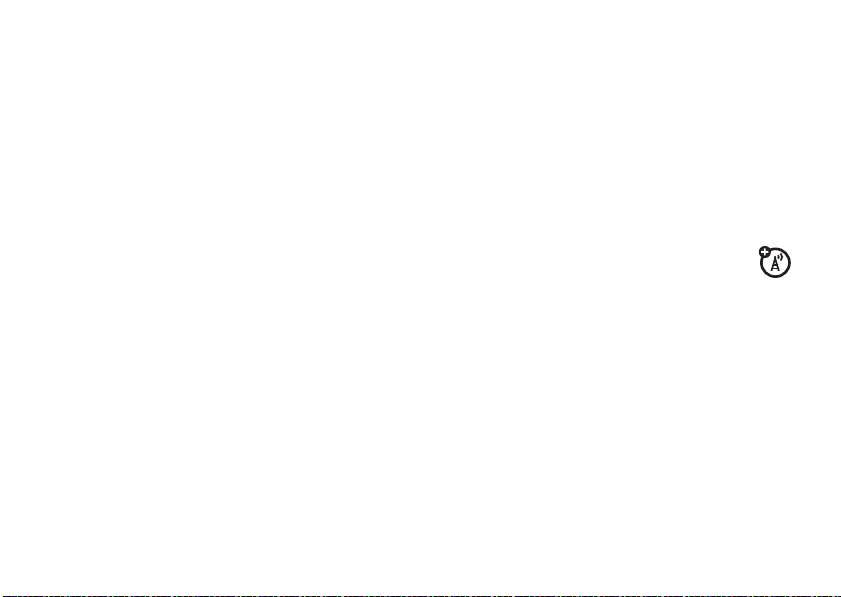
your handset will find the nearest match
to the letter you enter.
2
If the Contacts entry contains more than
one number, scroll left or right until the
type of the number you want to call is
displayed (
etc.).
3
If you chose a phone number, press N to
call the entry.
or
If you chose a Private ID, Talkgroup ID, or
SDG List, press and hold the PTT button
to call the number.
Tip:
If the Contacts entry you scrolled to
contains a Private ID, you can make an instant
Private call to that Private ID by pressing and
holding the PTT button, even if the Private ID
is not the type of number displayed.
Mobile, Private, Work1, Work2, Home
,
your phone number and
Private ID
Find it: M > m >
Tip:
Want to see your phone number or
Private ID while you’re on a call? Press
My Info
.
My Info
.
M
>
text messages
If your service provider offers Text Messaging,
your phone sends text messages using
MOSMS and receives text messages from
other phones that are using MOSMS.
set it up
Before you begin using text messaging, you
may need to set up your signature, service
center number, and expiration information.
essentials
23
Page 30
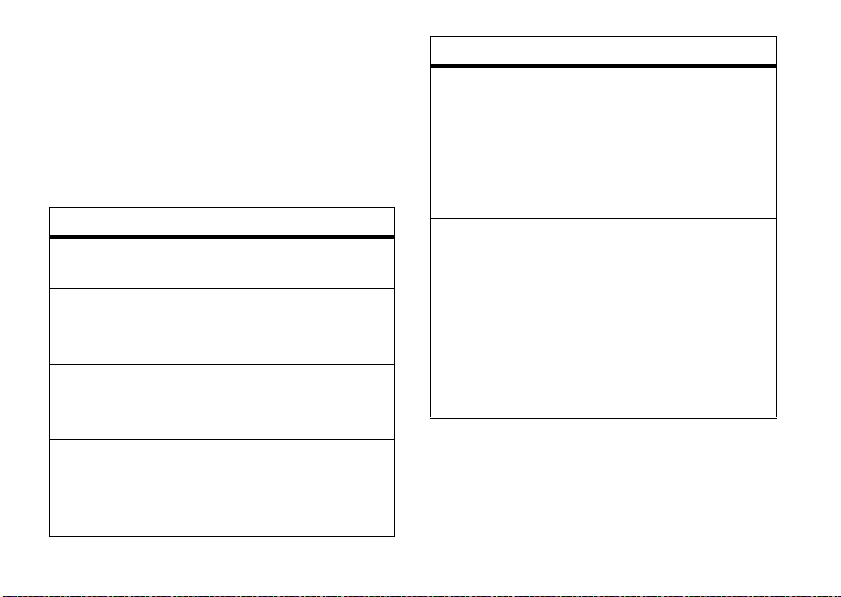
Shortcut:
under
Setup
From the home screen press -
Msgs
>
[Create Message]
> M >
.
Text Msg
or
Find it: M > E > M >
Text Msg Setup
.
The following options become available:
option
Signature:
Enter your signature (up to 11
characters long).
Delivery Report
: Set it to
On
if you wish to
receive a report once the message has
been delivered.
Srvc Cntr No:
Enter the phone number of your
service center. If you do not know this
number, contact your service provider.
Expire After:
This is the amount of time
messages you send are saved at the
service center if they cannot be delivered.
After this period, they are discarded.
essentials
24
option
Auto Clean Up
: Set this option to On if you want
your phone to delete sent messages.
If you set
Auto Clean Up
to On, select
Clean Up After
to set the number of days after which sent
messages are deleted or the number of
messages to be kept.
Quick Notes
: Are short, pre-written text
messages that you can create, edit, and
send in your text messages. You can store
up to 20 quick notes. A quick note may be
up to 30 characters long.
Select
press
Quick Notes
-
under
to create a
Edit
to change the pre-
[New Note]
or
written quick notes.
Press
-
under
Done
to save the information
you entered.
Page 31

receive a text message
1
To view the message press - under
2
To dismiss the message notification press
-
under
Back
.
Note:
If your phone is powered off when you
receive a text message, your phone notifies
you the next time you power it on. If you are
out of your coverage area, your phone alerts
you when you return to your coverage area.
Tip:
While reading a text and numeric
message that contains a phone number, you
can press
S
to call that number.
Read
read from the Message center
1
From the home screen press - under
Msgs
>
Inbox >
Text Msg Inbox
2
Select the message you want to read or
press the number of the message you
.
want to read. If the message fills more
.
than one screen, scroll to read it.
Tip:
Scrolling through one message lets
you view the next message.
3
To reply to the message, press - under
Reply
or to see all other choices, including
forwarding and deleting the message,
calling the sender, or storing the sender’s
number in
Contacts
, press M.
create and send text messages
1
From the home screen press - under
Msgs
>
[Create Message] > [Create Text Msg]
or
You can also create a text message from
the
Inbox, Outbox
2
To address the message use the keypad
to enter the phone number of the person
you want to send the message to and
press
r
, or
Drafts
.
or press - under
essentials
Contcs
.
, or
25
Page 32
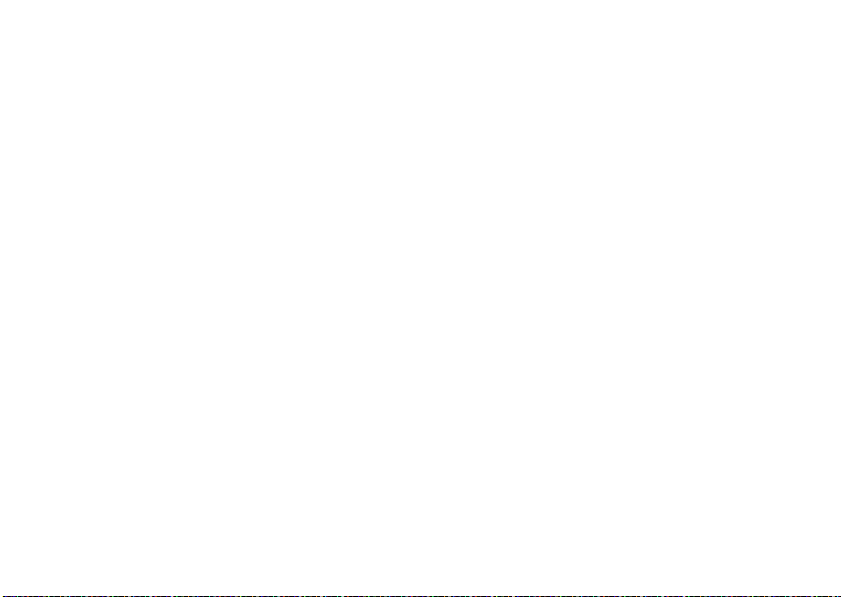
press M >
you want.
3
Select
message or to use a quick note press
under
you want.
4
Press M >
Fax, x400, Paging, Email, ERMES
5
If you want to send the message, press
-
under
without sending it, press
Note:
of delivery press
Recent Calls
Msg
: and enter the text of the
Browse
and scroll to the quick note
Set Send Method
Send
If you want to request confirmation
. Select the number
and select
, or
or to delete the message
-
M
>
Delivery Report
Voice
under
Text
.
Cancel
> On.
use drafts
When you save a message as a draft, it is
saved in the drafts folder.
Shortcut:
under
26
From the home screen press -
Msgs
>
Drafts >
Text Msg Drafts
essentials
.
-
1
Select the draft you want to edit. You also
have the choice to create new text
messages from this menu.
2
To edit the fields you want to change,
follow step 2 through step 5 in “create
and send text messages” above.
,
resend text messages
.
Shortcut:
under
1
2
From the home screen press -
Msgs
>
Outbox >
Text Msg Outbox
Scroll to the message you want to resend
or press the number of the message you
want to resend.
Press M >
Resend
.
delete sent text messages
Shortcut:
under
1
From the home screen press -
Msgs
>
Outbox >
Text Msg Outbox
Scroll to the message you want to delete.
.
.
Page 33

2
Press - under
3
Press - under
delete all unlocked sent messages
Shortcut:
under
1
2
From the home screen press -
Msgs
>
Press M >
Press - under
Outbox >
Delete All.
Delete
.
Yes
to confirm.
Text Msg Outbox
Yes to confirm.
.
manage memory
Your text inbox, outbox, and drafts folder have
a set amount of memory available for storing
messages.
The text inbox holds 100 messages. If the text
inbox is full, you cannot receive messages
until you delete some.
The outbox and drafts folder hold 100
messages each. If the outbox and drafts
folder memory is full, you cannot send
messages or save drafts until you delete
some.
To view the amount of memory available in
your text inbox:
Shortcut:
under
From the home screen press -
Msgs
> M >
Text Msg Setup > Inbox Mem Mtr
.
essentials
27
Page 34

use your phone as
using your handset
USB mass storage
device
Find it: M > u >
Card Access
1
Slide open the
connector cover, and
insert the USB data
cable into mini USB
connector on your
phone as shown.
2
Connect the other end
of the USB cable to
the USB port of the
computer.
3
Your memory card can
now be accessed by
your computer.
essentials
28
Connections
>
USB > Memory
as a modem
You can use your handset as a modem (Packet
Data only) with a laptop, handheld device, or
desktop computer. Circuit Data is not
supported. In order to use your handset as a
modem, you must create either a wired or
wireless connection between your handset
and the other device.
To connect your handset wirelessly, you must
have a Bluetooth adapter for the other device.
To create a wired connection, use a USB
cable.
connect with a USB cable
Use a USB cable to connect your
handset to a laptop, handheld device, or
desktop computer.
Page 35

1
Pull out the connector
cover, and insert the
USB cable into the
mini USB connector
on your phone as
shown.
2
Insert the data plug
into the data port of
the other device.
connect via Bluetooth
Use your handset as a modem via Bluetooth.
The laptop, handheld device, or desktop
computer you want to connect to must have a
Bluetooth adapter installed.
Check that the adapter is properly installed,
and then follow the specific instructions
outlined in the device’s user guide to connect
the device to your handset.
When used as a modem, your handset is
enabled for
Data Modem
transfer mode, which is
used for small file transfers such as email.
Note:
To use these services, you must install
the iDEN Wireless Data Services software
(available separately). For more information on
setting up your computer and your handset
for Packet Data calls, contact your service
provider.
essentials
29
Page 36

main attractions
music player
Your handset includes a music player that you
can use to play music files stored in the Music
directory on the memory card inserted in your
phone.
The music player groups the music files into
folders and lists. When you select a music file
to play, the music player plays this file, then
plays the other music files grouped with it.
The music player also plays podcasts you
download to your computer and then save on
the Podcast directory on your phone’s
memory card. You can mark highlights within
a podcast file to help you find the parts you
most want to listen to.
main attractions
30
If your service provider offers MMS, you can
send details of the podcast to a friend and
send feedback to the podcast creator using
MMS messages.
Audio files suported by the music player
include:
FormatBit Rate Sampling
Rate
AAC
.m4a, .aac
AAC+
.m4a, .aac
MP3
.mp3
Up to
320kbps
Up to
128 kbps
(16 to 128
kbps)
Up to
320kbps
Up to
48 kHz
Up to
48 kHz
Up to
48 kHz
Page 37

FormatBit Rate Sampling
Rate
WMA v9 L2
WMA v3, v7, v8
.wma
Up to
320 kbps
Up to
48 kHz
understanding the folder
structure
When you first insert the memory card into
your phone, five folders are created:
Image, Music, Podcast
files stored on the memory card, you must
store the given file in its corresponding format
folder: audio files such as ring tones, and
voice recordings to the
the
Images
the
Music
folder, Podcasts to the
and videos to the
, and
Video
. In order to view
Audio
folder, pictures to
folder, music files such as songs to
Video
folder.
Podcast
Audio
folder
,
filename rules
When naming files stored on the memory
card, the following rules apply:
•
The filename can only contain ASCII
characters.
•
The filename can be up to 32
characters long, including the file
extension
Warning:
32 characters, including the file format (.MP3),
the song will not be visible on the player and
therefore can not be played. This can be
corrected by renaming the file and replacing it
on the card.
If a music file name is longer than
play music files
Find it: M > j >
1
Scroll to a folder.
Audio Player
.
main attractions
31
Page 38

Tip:
The Songs folder contains all the
music files on the memory card in a single
list.
2
To play the first music file in the folder,
press
-
under
Play
. (If the selected folder
contains subfolders, this plays the first
music file in the first of the subfolders.)
Press
r
to view the folder’s contents.
Scroll to a music file and press
Play
, or scroll to a folder and press -
under
Play to play the first music file in it.
Any time you are viewing a list of folders with
the music player, you can scroll to a folder and
press
-
under
Play to start playing the
contents of that folder or press
the contents of the folder.
To stop viewing a folder and return to the
folder or list that contains it, press
Back
.
main attractions
32
-
r
to view
-
under
under
play music while loading files
The first time the music player finds music
files on your memory card, it loads and
organizes these files. This may take a long
time for a large number of files.
To play music while files are loading:
Find it: M > j >
1
Press - under
2
Scroll through songs and folders while
loading is going on the background.
3
Scroll to a music file or folder and press
-
under
Play
Audio Player
View
or r.
.
Page 39

The following options become available
through the navigation panel:
The music player can be set up with the
following options:
option
Pause and Resume
Press - under
press
-
paused music files.
Skip to Next or Previous
Press and release right or left to skip to
the next or previous music file.
Fast Forward and Rewind
Press and hold right or left for 2 seconds
to fast forward or to rewind.
under
Pause
or r to pause, and
Play
or rto resume playing
set up the music player
Find it: M > j >
Audio Player > M>
Setup
Option
Repeat
: lets you set the music player to play
one or all the music files in a list or folder
repeatedly. While in the music player press
M
>
Setup
>
Repeat
>
All
or
One.
Shuffle:
lets you set the music player to play
the music files in a list or folder in random
order. While in the music player press
Setup
>
Shuffle:
>
On
or
Off.
Visuals
lets you customize the look of the
music player background screen by
choosing a theme or by viewing visuals.
While in the music player press
Visuals
> On or
Off.
main attractions
M >
M > Setup
>
33
Page 40

Option
3D Music
lets you experience surround
effects when the handset is tethered
to a stereo headset. While in the music
player press
If you set the
select a 3D effect from the list of
Reverbs
Equalizer
music player. While in the music player
press
mode you want.
34
M > Setup
3D Music
.
lets you customize the sound of the
M > Setup >
main attractions
>
3D Music.
feature to On, you can
Music
Equalizer
, and select the
Option
Use Bluetooth
from the music player to a wireless
Bluetooth stereo headset. Additionally the
handset can be connected to a Bluetooth
Home Stereo Adapter to stream content
from your home entertainment system and
listen wirelessly from your headset
withouth missing a call. While in the music
player press
lets you route the audio
M > Setup
>
Use Bluetooth.
work with playlists
Playlists are lists of music files you create
from the files already available through the
music player.
Playlists enable you to organize music files,
but they do not change anything in other
folders or on the memory card. Adding or
deleting a file on a playlist does not copy,
delete or move it.
Page 41

create a playlist
Find it: M > j >
New]
.
1
Enter a playlist name.
Note:
If you do not assign a name, the
playlist is named
Audio Player > Playlists > [Create
Playlists
followed by a
number. For example, the first playlist you
create without naming is automatically
named
Playlists-1
.
2
Select
[Add Songs]
.
A list of all music files on the memory
card appears.
Tip:
For options to help you sort through
this list, press
3
Select each file you want on the playlist. A
M
.
checkmark appears by each selected file.
Tip:
To deselect a selected item, scroll to
a selected file and press
r
.
4
When you are finished selecting files,
press
-
under
Done
and - under
Save
.
The following options are available for existing
playlists:
option
Edit a Playlist
You can change a playlist name, add music
files, remove music files, and change the
order of the music files in
Playlists > M
press
-
>
under
Edit Playlist
Save
Music Player
. Make changes and
.
>
Reorder Songs in a Playlist
You can change the order of the music files
while creating or editing the playlist in
Player
>
Playlists > M
Reorder Songs
. Scroll to the song you want to
move and press
>
Edit Playlist > M
-
under
Grab
; then scroll
Music
>
to the place where you want the song to
appear and press
-
under
Insert
.
main attractions
35
Page 42

option
Remove Songs
You can remove some or all songs while
creating or editing a playlist.
Before you have saved a new playlist or
while editing a playlist, scroll to the song
you want to remove and press
Song
and press r, or you can select
All Songs
; press - under
-
under
Save
.
M
>
Yes
to confirm and
Remove
Remove
Reorder Playlists
You can change the order of the playlists in
the
Playlists
folder. Press M >
Reorder Playlists
. Scroll to the playlist you want
to move and press
-
under
Edit playlist
Grab
; then
>
scroll to the place where you want the
playlist to appear and press
main attractions
36
-
under
Insert
option
Delete a Playlist
While in the music player select
Scroll to the playlist you want to delete and
press
M
>
Delete Playlist
to confirm.
Delete all Playlists
While in the music player select
Press
M
>
Delete All Playlists
under
Yes
to confirm.
Note:
This deletes all playlists except the
Favorites playlist.
use the favorites playlist
The
Favorites
playlist is a permanent playlist. You
can
.
Add To Favorites
order of the music files, but you cannot
rename or delete music files.
Find it: M > j >
, remove and change the
Audio Player
Playlists
.
. Press - under
Playlists
.
and press -
>
Songs
.
Yes
Page 43

Select the song you want to add to your
favorites and press
M
>
Add To Favorites
.
work with podcasts
Find it: M > j >
Note:
The Podcasts folder is empty until you
download podcasts from your computer.
1
Scroll to view individual podcast episodes
or folders containing multiple episodes of
the same program.
2
Press r to view the podcast episodes
within a folder or the details screen of an
individual podcast episode.
You can pause, resume, fast-forward, and
rewind just as with any other music file.
Some functions differ when playing a podcast:
•
Pressing r when you have scrolled to
a podcast displays a screen showing
podcast details, but does not play the
Audio Player
>
Podcasts
.
podcast. To play the podcast, press
under
Play
. After you begin playing the
podcast, pressing
resumes the podcast.
•
If the podcast you are playing contains
highlights, pressing and releasing the
right or left skips to the next or
previous highlight within the podcast,
or to the beginning or end of the
podcast.
highlights
Highlights are portions of a podcast that are
marked to help you find them more easily.
Some podcasts you download may already
have highlights marked. You can use the
music player to add and delete highlight
markers. Press and release (don’t hold) the
right or left to find them.
r
pauses and
-
main attractions
37
Page 44

You can play all the highlights in a podcast and
skip everything that is not marked as a
highlight using
add a highlight marker
1
While playing a Podcast press M >
Highlights
2
Press - under On to mark the beginning.
3
Go to the point in the podcast that you
want to mark as the end of the highlight
and press
4
Press - under
Tip:
Highlight markers can be deleted by
pressing
Highlights
Podcasts menu.
send podcast information
If you want to share a podcast you have
saved to your memory card, you can send it in
38
Highlights Only
.
-
under
Back
M
>
Clear
or pressing M >
> M >
main attractions
Clear All Highlights
.
Add
Off.
.
Edit
from the
an MMS message that the person can save
and download onto their computer.
If played on a phone with a music player, like
yours, they will see any highlight markers
created within the podcast.
Find it: M > j>
Forward Details
Note:
If the podcast has no highlights, this
option will not be displayed
Audio Player > Podcasts
>
Send.
> M >
background music
Your handset has the capability to play music
in the background while you are acessing
other features like
GPS, Contacts, MMS, Datebook, Memo, Recent Calls
others.
You can also enjoy listening to your favorite
background music while browsing the web,
reading news or checking the weather.
Settings, Media Center, Bluetooth
, and
,
Page 45

play music in the background
Find it: M > j>
1
Select a music file and press r to play
the song.
2
Press M >
The music player continues playing and the
handset returns to the home screen. To jump
back to the music player, press
Audio Player
Hide Player
>
Songs
.
.
-
under Player.
media center
The media center lets you access pictures,
videos, and audio recordings stored in your
phone’s memory or in the Audio, Image and
Video folders on a memory card inserted in
your phone’s memory card slot.
The following audio recordings can be
accessed through the media center:
•
Voice records
•
Musical ring tones in the list of ring
tones
•
Audio recordings saved from MMS
messages received
•
Audio recordings downloaded to your
phone
Because the memory card inserted in your
phone may contain files saved to it using a
device other than your phone, not all types of
pictures, videos, and audio recordings on the
memory card may be accessed through your
phone’s media center.
Items in the media center can be sent in
MMS messages and with Bluetooth. See
“MMS” on page 55 and “bluetooth®” on
page 71.
Pictures in the media center can be sent in
Private calls using Send via PTT. See “PTV
features” on page 45.
main attractions
39
Page 46

Media files supported by the Media Center
include:
FormatBit Rate Sampling
Rate
AMR-NB
.amr, .3gp,
.3ga, .mp4
AMR-WB
.awb, .3ga,
.3gp
AAC
4.75 kbps – 12.20
kbps (supports all
3GPP specified
rates)
6.6 kbps - 23.85
Kbps (supports all
3GPP specified
rates)
Up to 320kbps 16 kHz
8 kHz
(MPEG4
AAC-LC)
.aac , .3gp,
.m4a, .3ga,
.mp4
AAC+
.aac, m4a,
.3ga, .mp4
main attractions
40
Up to 128 kbps
(16 to 128 kbps)
Max: 48 kHz
FormatBit Rate Sampling
Rate
Enhanced
AAC+
.aac, .m4a,
.3ga, .mp4
MP3
.mp3,
.mpga
8-bit
Linear
Up to 128 kbps
(16 to 128 kbps)
Up to 320kbps Up to
Up to 1536kbps Up to
Up to
48 kHz
48 kHz
48 kHz
PCM
.waw, .au
16-bit
Linear
PCM
.waw, .au
8-bit Alaw PCM
.waw, .au
Up to 1536 kbps Up to 48 kHz
(8, 11.05, 12,
16,22,24,3,44,
48 kHz)
Up to 704 kbps Up to
48 kHz
Page 47

FormatBit Rate Sampling
Rate
8-bit mulaw PCM
.waw, .au
WMA v9
Up to 704 kbps Up to 44 kHz
(8, 11.05, 12,
16, 22,44 kHz)
Up to 320 kbps 48 kHz
L2 (also
WMA v3,
v7, v8)
.wma
Stand
N/A N/A
MIDI
.mid, .midi,
.smf
XMF MIDI
.xmf, .mmf,
.xmf0,
.xmf1,
.mxmf
N/A N/A
FormatBit Rate Sampling
Rate
iMelody
.imy
1 – 3.5 kHz
Monophonic
N/A
Supported video file formats include:
Format Extension
MPEG4 + AMR-NB .mp4, .3gp
MPEG4 + AMR-WB .mp4, .3gp
MPEG4 + AAC / AAC+ /
.mp4, .3gp
Enhanced AAC+
H.263 + AMR-NB .3gp
H.263 + AMR-WB .3gp
H.263 + AAC / AAC+ /
.3gp
Enhanced AAC+
main attractions
41
Page 48

camera
The 1.3 MP camera with a digital, external
viewfinder in your handset takes pictures and
records videos. You can save these pictures
and videos in your phone’s memory or to a
memory card inserted in your phone’s
memory card slot, depending on the storage
preference you chose. You can access these
saved pictures and videos through the media
center.
You can send the pictures you take either in
Private calls or with Bluetooth. You can also
assign them to Contacts entries, or set them
as your phone’s wallpaper.
access the camera
There are many ways to access the camera.
The simplest way is to press
To take pictures aim the camera lens on the
flip and press
42
-
under
main attractions
e
Capture
.
or press r.
Note:
If you insert a memory card into the
phone now, you are prompted to save the
picture you have just captured to the memory
card. Choosing to save the picture to the
memory card does not change your storage
preferences after the picture is saved.
To save the picture, press
To discard the picture without saving it, press
-
under
Discard
.
From the camera viewfinder, you can press
M
to enter
Menu Options.
r
.
Page 49

The following options become available:
option
Record Video
: Recording a video is similar to
taking a picture. If you store videos in
phone memory, you can record videos up to
60 seconds long. If you record video onto
the memory card, the video length is
limited by how much memory is available
on the card or two (2) hours.
Zoom
: Set the zoom to
1x, 2x,
or 4x. You can
also set zoom from the viewfinder by
pressing up and down.
Spotlight
: Turn on the spothlight On before
taking a picture in low light conditions. You
can set it up to be
Self Timer
: Delay capturing the picture for a
Always On
or
Off
.
selected number of seconds. The values
are:
Off
(default)
, 10 seconds, 15 seconds, 20 seconds
To turn off the timer before the picture is
captured, press
-
under
Cancel
.
option
Picture Quality
Normal
Picture Size
: Adjust the picture quality to
or
Fine
.
: Set up the picture size to
(1280x1024), Xlarge (640x480), Large (320x240),
Medium (160x120), Small (128x96),
Wallpaper1(176x220),
or
Wallpaper2(96x65).
also set picture size from the viewfinder by
pressing left and right.
.
Max
You can
main attractions
43
Page 50

digital viewfinder
The external digital
viewfinder allows you
to take self-portraits
with convenience and
accuracy compared to a
mirror.
To take self-portraits
press
e
, close the flip
and press the speaker
phone
t
key.
When you finish taking
pictures, press the smart
self-portrait camera mode.
.
key to exit the
photo editor
Your handset comes with a photo editing Java
application that allows you to edit your
pictures with crop, resize, flip and color
main attractions
44
adjustment tools. You can also add graphics
and text to your pictures.
Find it: M > j >
1
Select the picture you want to edit.
2
Press M >
or
Find it: M > T >
Media Center.
Edit.
Photo Editor.
change storage preference
You can choose whether media items are
saved to your phone’s memory or to the
memory card. From the camera viewfinder
press
M
>
Memory Card
1
Select
On Phone or
2
The location that you choose becomes the
Store Media
option in
>
Store Media
Prefer On Card
Settings
.
.
.
Page 51

access the media center
You can access the media center from the
camera at any time by pressing
Center
, except when you are using the
Setup
menu or viewing the memory screen.
The media center contains all your pictures,
music and video files located on your phone’s
memory or your removeable memory card.
Use the
*
or the # to filter your results.
M
>
Media
Camera
option
Shutter Sound
camera makes when is taking a picture.
Default Size: Sets the default value for the
Size
Default Quality
quality of the picture.
Spotlight Setting
depending on the lighting condition.
: Set the default sound the
option.
: Sets the default value for the
: Select
Always On
, or
Off,
Picture
customize the camera
Find it: e > M >
The following options become available:
option
Ask for Name
prompted to enter a name for each picture
before saving. Otherwise, pictures are
automatically saved with the date and a
number as their names.
: If this option is On, you are
Camera Setup
PTV features
With Push To View features, your phone can
send and receive the following items through
Private calls with other phones that have this
capability:
•
Short text messages
1. Additional charges may apply.
1
main attractions
45
Page 52

•
Pictures
•
Datebook events
•
My Info
•
Contact information
•
Location information
1
1
You can choose to send messages, pictures,
events,
My Info, Contacts
or
Location
information to
the Private ID you are engaged in a Private call
with, Private IDs on the
Private IDs stored in
Recent Calls
Contacts
list, and
.
When you make or receive a Private call, your
phone automatically determines whether the
phone you are engaged in a Private call with is
able to receive each of these items. Your
phone saves this information for as long as
the Private ID is on your
saved in your
Contacts
Recent Calls
list or is
. Your phone updates the
saved information each time you make or
receive a call to or from that Private ID.
main attractions
46
You can turn your phone’s ability to send and
receive messages, pictures, events or
location information On and Off.
Note:
You cannot send PTT feature items
during Talkgroup calls or SDGC calls.
send messages
The Push to Send Messages feature
lets you send short text messages through
Private calls.
When you send a message, it appears on the
display of the phone you are engaged in the
Private call with.
begin a message and choose a
recipient
You can begin a message during a Private call,
from the
the
Contacts
PT Manager
list, the
.
Recent Calls
list, or from
Page 53

begin a message during a Private call
While in a Private call, press M >
Feature
>
Send Message.
Note:
The first time you send a message,
Messaging Fees May Apply Continue?
are prompted to respond. Press
to acknowledge the message.
begin a message from the Contacts or
the Recent Calls list
1
From the
select the entry containing the Private ID
you want to send the message to.
2
Press M >
begin a message from the PT Manager
The
PT Manager
you want to send the message to from
or the
Find it: M > p >
Contacts
or the
Use PTT Feature
lets you select the Private ID
Recent Calls
list.
PT Manager
Use PTT
appears and you
-
under
Recent Calls
>
Send Message
>
Send Message.
list,
Contacts
Yes
.
Then select
of entries from the
that can receive messages.
A Contact
or
A Recent Call
Contacts
or the
to see a list
Recent Calls
create messages
After you have begun a message and chosen
a recipient, a screen appears that lets you
create the text of the message you want to
send. Your message may be up to 400
characters long.
You can choose from a list of ready-made
words or short phrases called Quick Notes.
You can use a Quick Note as it is or edit it
before you send it. Editing a Quick Note
changes the Quick Note for this message only
and will not change the Quick Note on the list.
send a completed message
After you have completed your message,
press the PTT button to send it.
list
main attractions
47
Page 54

receive messages
When you receive a message, a message
notification appears on the display.
To view the message: Press
To dismiss the message press
Dismiss
.
-
-
under
under
Read
reply to a message
1
View the message.
2
Press - under
3
Create the message and press the PTT
button to send it.
Reply
.
send pictures
You can send pictures stored in the
Center
through Private calls. The picture you
send appears on the Private call recipient’s
display.
main attractions
48
Media
If the recipient accepts the picture, their
phone saves the picture. The picture then
appears in that phone’s recent call list.
.
The first time you send a stored picture after
turning the phone on,
Continue?
appears and you are prompted to
respond.
Note:
You cannot make or receive Private
calls while transmitting or receiving a picture.
Picture Fees May Apply
send a picture during a call
1
While in a Private call, press - under
Picture
or press M >
Picture.
A list of pictures that can be included in a
Private call appears.
2
Select the picture you want to send.
3
Press the PTT button to send the picture.
Use PTT Feature
>
Send
Page 55

4
Wait while the picture is transmitted. The
Private call is temporarily interrupted
while a picture is transmitted.
5
When prompted, press the PTT button to
resume the Private call.
start a call by sending a picture
from the media center
Find it: M >
1
Scroll left or right to
2
Select the picture you want to send.
3
Press M >
4
Select
A list of contacts that have Private IDs and
are able to receive pictures appears.
5
Select the name of the person you want
to send the picture to.
6
Press the PTT button to send the picture.
j > Media Center
Send Via...
A Contact
or
Media: Pictures
>
Send Via PTT
A Recent Call
.
7
When prompted, press the PTT button to
resume the Private call.
from the PT Manager:
Find it: M >
1
Select
A list of contacts that have Private IDs and
are able to receive pictures appears.
2
Select the name of the person you want
to send the picture to.
3
Select
4
Press the PTT button to send the picture.
5
Once picture has been sent, when
prompted press the PTT button to resume
the call.
p > PT Manager
A Contact
or
Browse Picture
A Recent Call
or
Capture Picture
>
Send Picture
.
.
receive a picture
When someone sends you a picture, your
phone emits a tone or vibrates and a message
main attractions
49
Page 56

appears asking if you want to accept the
picture.
Pictures you receive are saved to your phone’s
memory or a memory card. They are
accessible through the media center.
When you see a message asking if you want
to accept the picture, press
to decline.
Tip:
If you want to stop the transmission
before it is finished, press
Note:
The first time you accept a stored
picture after turning the phone on,
May Apply Continue?
prompted to respond. Press
accept the picture.
appears and you are
Yes
to accept or No
E
.
Picture Fees
-
under
Yes to
clear a picture from the display
If you want to clear a picture from your
phone’s display while still on a call, press
>
Clear Screen
50
.
main attractions
M
The picture will not appear on the display
again the next time you receive a call from
person who sent it. This does not delete the
picture from
My Pictures
.
send a datebook event
You can send an event already stored in
your phone’s datebook or create a new
datebook event to send. You can send
datebook events during private calls, from the
Contacts list, Recent Calls list or from the PT
Manager.
to send a datebook event during a
private call
1
While in a Private call press M >
Feature
>
Send Event
Note:
If these options do not appear on
the menu, the Private ID you are engaged
in a private call with is not able to receive
Datebook events.
.
Use PTT
Page 57

2
If you want to create a new datebook
event, press
event in your datebook. If you want to
chose an existing event do so.
3
If the event is a recurring event: Select
Event Only
Select
of the event.
4
Push the PTT button to send the event.
-
under
New and create the
to send only the event selected.
Repeat Events
to send all ocurrences
send my info
1
While in a Private Call press M >
Info via PTT
send.
or
2
From the home screen press M > m >
My Info > M
the PTT button to send.
, and push the PTT button to
>
Send My Info via PTT
and push
This
Send My
set my info sending option
You can control what portion of the
information in
sent automatically in every call or only when
you choose to send it.
Find it: M >
My Info
>
1
Select or remove the fields you want to
send.
2
Press - under
The information your phone sends always
includes
Line 1,
Line 2
sending options.
automatic sending
To control whether you send your information
automatically:
Find it: M >
My Info
>
My Info
p > PT Manager
Info to Send
My Name
, and
p > PT Manager
Auto Send
is sent and whether it is
>
Configure
Done
.
and
Private
. You may also send
Carrier IP
, depending on your
>
Configure
main attractions
>
>
PTT
PTT
51
Page 58

1
Select On or
2
When you make a call in which your
information is sent automatically, the
name you entered in the
My Info
recipient’s phone, even if your name and
Private ID are not stored in the recipient’s
Contacts.
Off
My Name
field of
appears on the display of the
send contact information
1
While in a Private Call press M >
Feature
.
2
Select
Send Contact
information you want to send.
3
Push the PTT button to send.
or
1
From the home screen press M > p >
PT Manager > Send Contact.
main attractions
52
and select the contact
Use PTT
2
Enter the Private ID number of the person
you want to send the Contact information
to or press
3
Select from
4
Select the contact information you want
to send and push the PTT button.
-
under
Browse
Recent Calls, Contacts
.
, or
Memo
.
send your location
You can transfer your approximate
location information through Private calls to
other enabled phones. Using the integrated
GPS feature the following location information
can be shared:
•
Time Stamped Latitude/Longitude
•
Relative Location or Direction and
distance from the sender in Miles or
Kilometers
Find it: M > p >
1
Select
A Contact
PT Manager > Send Location.
or
A Recent Call.
Page 59

A list of contacts that have Private IDs and
are able to receive pictures appears.
2
Select the name of the person you want
to send your location to.
3
Press the PTT button to send your
location.
Note:
The location information can be stored
in the recipient’s recent call list.
4
Check or uncheck Messages, Pictures
Events and/or Location.
one touch PTT
Find it: M >
One Touch PTT sets your phone to do any of
the following each time you press the PTT
button from the home screen:
p > PTT Options
>
One Touch PTT.
turn PTT features on and off
You can turn your phone’s ability to send and
receive messages, pictures, and Datebook
events on and off.
You cannot turn your phone’s ability to send
and receive My Info and contact information
on and off.
Find it: M > p >
Features
.
PTT Options > On/Off PTT
option
Off
: Nothing happens when you press the
PTT button from the home screen.
Quick PTT
: Go to Quick PTT. See “quick PTT”
on page 54.
Last Call
: Call the most recent Private ID or
Group on the recent calls list.
main attractions
53
Page 60

option
Assigned Number
Enter the number using your keypad, or
press
Calls
, or
If you are entering a Talkgroup number,
press
PT Manager
manager” on page 55.
Send Message
message. See “send messages” on
page 46.
Send Picture
pictures. See “send pictures” on page 48.
Send Event
Datebook Event.
Send My Info
Info. See “send my info” on page 51.
54
: Call a Private ID you assign.
-
under
Search.
Select
Contacts, Recent
Memo
.
#
before the number.
: Go to PT Manager. See “PT
: Go to the first screen to send a
: Go to the first screen to send
: Go to the first screen to send a
: Go to the first screen to send My
main attractions
option
Send Contact
contact. See “send contact information” on
page 52.
Send Location
your location. See “send your location” on
page 52.
: Go to the first screen to send a
: Go to the first screen to send
quick PTT
Quick PTT lets you quickly make a call,
create an SDG list or make a SDG call when
access any Private IDs on your phone.
To view a list of Contacts and SDG lists with
Private IDs in
Find it: M >
To move between
use the left or right, or press
To make a Private call or SDG call:
1
Select the entries you want.
Contacts
:
p > Quick PTT
Contacts, Recent Calls
, or
*
Memo
or #.
,
Page 61

2
Press - under
3
Push the PTT button.
To save your selections as a SDG list press
M
>
Save SDG
SDG lists, see “selective dynamic group
(SDG) calls” on page 92.
If you want to assign a name to the SDG list,
enter the name.
Note:
If you do not assign a name, the SDG
list is named SDG followed by the number of
members in the SDG list. For example, SDG
(8) for a SDG list with 8 members.
Done
.
. For more information about
PT manager
The
PT Manager
features, and other Private call features, from
the main menu.
You can also access the Quick PTT feature and
set the One Touch PTT feature.
lets you quickly access PTT
Find it: M > p >
1
Select
Quick PTT
that has a Private ID.
or
2
Select
Send Message, Send Picture, Send Event, Send
My Info
,
Send Contact
choosing what PTT item you are sending,
select a contact and press the PTT button
to send.
or
3
Select Configure
Notes
,
PTT My Info, PTT Location, One Touch PTT
On/Off PTT Features
PT Manager
to quickly find a contact
or
Send Location
to configure your
.
. After
PTT Quick
, or
MMS
Multimedia Messaging Service (MMS) lets
you send and receive messages that may
include text, pictures, videos, and audio
recordings.
main attractions
55
Page 62

Depending on your service provider, your
phone may support MOSMS as well as MMS.
You should see no significant differences
between the two; some names of menu
items and the steps you take to access
features may differ.
create a message
Shortcut:
under
or
Find it: M >
MMS Msg]
Note:
Contacts, Recent Calls
To address the message:
1
2
56
From the home screen press -
Msgs
>
[Create Message]
Messages > [Create Message]
.
You can also create a message from
, or the home screen.
Select
To
:
Add the phone number or email address.
or
main attractions
>
[Create MMS Msg]
>
[Create
.
3
Select from
4
Press r.
Tip:
To remove a phone number or email
address from the list of message recipients,
scroll to the phone number or email address
and press
When you are finished addressing the
message, press
To enter or edit the body of the message:
1
Select
2
Enter text using the keypad or press under
choice (see “quick notes” on page 57)
and press
Contacts
or
Recent Calls
-
under
Remove
.
-
under
Back
.
Message
.
QNote
to select a quick note of your
r
.
.
more message options
To view more message fields in a message
you are creating, select
...More...
Page 63

The following options become available:
option
Subject
: Create or edit the
Attach
: Attach a picture, audio file, video or
voice record.
Cc
: Send a copy of this message to
someone else.
Auto Replies
possible short answers for the recipient to
choose when replying to your message.
Priority
Report
Valid Until
deliver the message end, or press
No Date.
: Allows you to create a list of
: Set priority
: Set receipt confirmation
: Set a date after which attempts to
Normal
Subject
or
High
line.
.
On Delivery
-
under
reply to a message
You can reply to a message while you are
viewing it, or while a previously viewed
message is highlighted in the message
center. You cannot reply to unread messages.
To reply to a message:
1
View the message you want to reply to.
2
To reply to the sender only, press
Reply All
.
3
A list of short phrases appears. Select any
of these phrases to add it to your
messages or select
4
Edit any message fields you want to
change.
.
5
Press - under
[Create Reply]
Send.
Reply
or
.
quick notes
When you are filling in the
fields, you can add ready-made words or short
phrases called quick notes. After you add
these words or phrases, you can edit them as
you would any other text.
Message
and
Subject
main attractions
57
Page 64
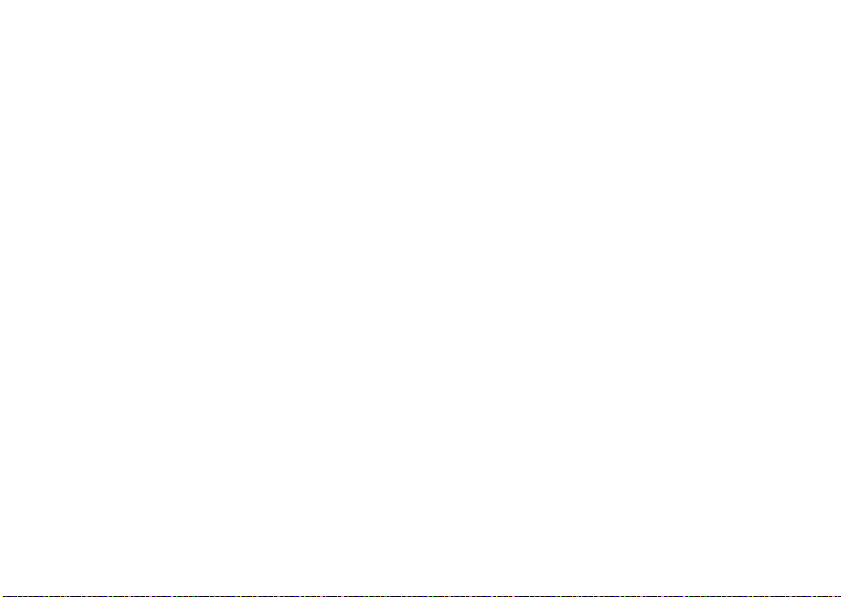
1
While you are creating a message, scroll
to or select
2
Press - under
3
Select the quick note you want to insert
into the message.
Message
QNotes
or
Subject
.
.
insert a picture, video, and
audio recording from the media
center
You can insert one or more pictures, videos,
and audio recordings from the media center
into the body of the message. You can include
text in the body of your message in addition
to these items.
insert items
While you are filling in the
M
and select
Audio, Insert Video
Voice
.
58
Insert QuickNote, Insert Picture, Insert
,
Capture Video, Capture Picture or Record
main attractions
Message
field, press
A list of available quick notes, pictures, videos,
and audio recordings appears.
Select the quick note, picture, video, or audio
recording you want to insert.
Tip:
To view or listen to the item before
inserting it, highlight it and press
Preview
.
-
under
remove an inserted item
To remove an item from the message you are
creating, highlight it and press
-
under
Delete
attach a picture, video, and
audio recording from the media
center
You can attach one or more pictures, videos,
and audio recordings from the media center.
1
When you are filling in the message,
select
Attach > [New Attachment]
.
.
Page 65

2
Select Browse Pictures, Capture Picture, Browse
Audio
,
Record Voice, Browse Video
A list of available pictures, videos, and
audio recordings appears.
3
Select the picture, video, or audio
recording you want to attach.
Tip:
To view or listen to the item before
attaching it, highlight it and press
under
Preview
.
If you want to attach more items, select
[New Attachment]
4
When you are finished, press - under
Done
.
.
, or
Record Video
take a new picture
1
While you are creating a message, scroll
to any message field and press
select
Attach
>
[New Attachment]
M
.
-
or
2
Select
Capture Picture
.
camera.
Tip:
If you want to adjust the zoom,
spotlight, picture quality, picture size, or a
timer, set these options before taking the
picture.
3
Take the picture. For instructions on how
to take the picture see “camera” on
page 42.
4
When you have captured the picture you
want, press
automatically save it to your media center
and attaches it to your message.
To discard the picture, press
Discard
. You can then take another picture.
5
When you are finished, press - under
Done
.
The picture is attached to the message
and saved to the default storage location.
. This accesses the
-
under
Save
. This will
-
under
main attractions
59
Page 66
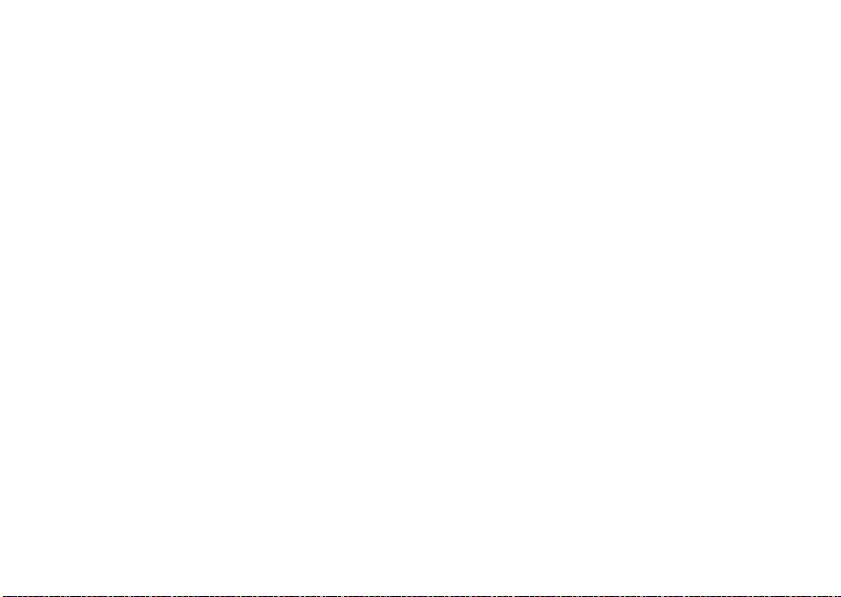
record a video
You can record a video to send with a
message:
1
Select
Attach > [New Attachment]
2
Record and adjust video.
To view the video without saving it, press
-
under
Review
.
3
To save the video, press e or press r.
To discard the video without saving it,
press
-
under
Discard
4
The picture is attached to the message
and saved to the media center in the
default storage location.
.
.
create a new voice record
You can create a new voice record to send
with a message:
1
Press M or select
main attractions
60
Attach
>
[New Attachment]
2
Select
Record Voice
3
Say the message you want to record into
the microphone.
4
When you are finished recording, press
r
.
5
When you are finished, press - under
Done
.
6
The voice record is attached to the
message and saved to the media center
and the list of voice records.
.
remove an attachment
To remove an attachment in a message you
are creating:
1
Select
Attach
.
2
Scroll to the attachment you want to
remove.
3
.
Press M >
Unattach
.
Page 67
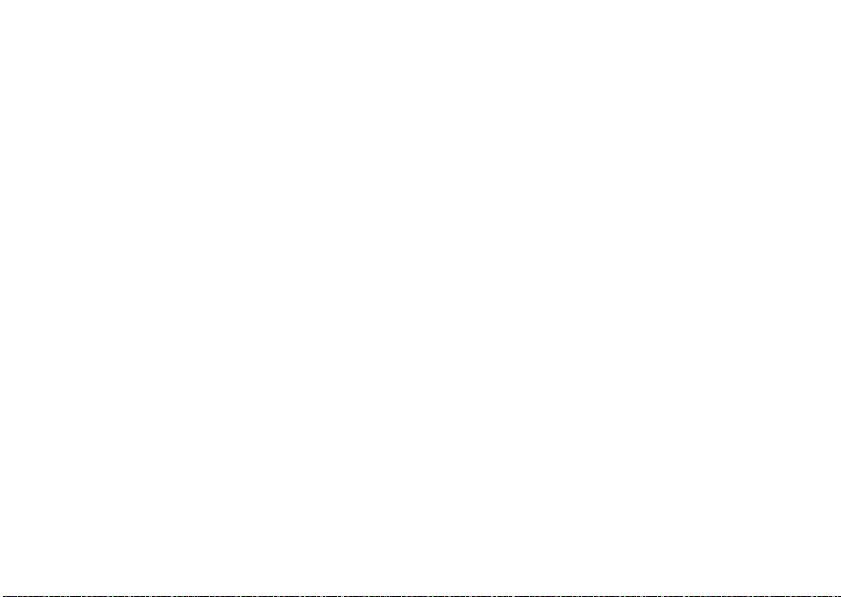
drafts
While composing a message you can save it
in the MSS drafts folder by pressing
Save In Drafts.
You can continue to create the message. The
version you saved in the MMS drafts folder
will not change.
M
>
send a draft
Shortcut:
under
1
2
From the home screen press -
Msgs
>
Drafts >
MMS Drafts
Select the draft you want to send.
Press - under
Note:
If
you might need to complete required
fields in the message in order to send it.
Send.
Send
does not show as an option,
.
edit a draft
Shortcut:
under
1
2
From the home screen press -
Msgs
>
Drafts >
MMS Drafts
Select the draft you want to edit.
Press r.
.
delete a draft
When you send a draft, it is removed from the
MMS drafts folder.
1
To delete a message in the MMS drafts
folder without sending it, scroll to the
message you want to delete and press
-
under
Delete
2
Press - under
Yes to confirm.
MMS outbox
MMS messages you have sent or tried to
send are stored in the MSS Outbox.
main attractions
61
Page 68

forward items from the outbox
Shortcut:
under
1
2
3
From the home screen press -
Msgs
>
Outbox >
MMS Outbox
Scroll to the message you want to
forward.
Press M >
Make editions if you wish, select the
recipient and press
Forward
.
-
.
under
Send
.
check delivery status
If a message was successfully sent and you
set the message to give a report confirming
delivery, you can check the delivery status:
Shortcut:
under
1
2
From the home screen press -
Msgs
>
Outbox >
MMS Outbox
Scroll to the message you want to view.
Press M >
Delivery Status
.
.
resend
If a message was not sent from your handset,
you can resend it.
Shortcut:
under
1
2
Note:
Resend will not appear as an option.
62
From the home screen press -
Msgs
>
Outbox >
MMS Outbox
Scroll to the message you want to resend.
Press - under
If your message was sent successfully,
main attractions
Resend
.
.
delete a message
1
Scroll to the message you want to delete.
2
Press M >
3
Press - under
Delete Message
Yes
to confirm.
.
receive a message
When you receive an MMS message, a
message notification appears on the display.
1
To view the message press r.
Page 69

If your phone is set to download new
messages automatically, the message
downloads from the message server now.
2
If your phone is set prompt you before
downloading new messages, press
3
If the message fills more than one screen,
scroll down to read it.
M
.
embedded objects and
attachments
Messages may contain pictures, videos, or
audio recordings as part of the body of the
message or as attachments.
If a message contains pictures, videos, or
audio recordings in the body of the message,
highlight each picture, video, or audio
recording to view or play it.
If a message contains a picture, video, or
audio recording as an attachment, open the
attachment to view the picture or play the
video or audio recording.
open attachments
1
View the message.
2
Highlight the attachment you want to
open. Attachments appear at the end of a
message.
3
Press r.
Note:
Attachments that are of an unknown
type cannot be opened, but they can be
deleted.
view received messages from
the message center
Shortcut:
under
From the home screen press -
Msgs
>
Inbox >
MMS Inbox
.
main attractions
63
Page 70

Select the message. If the message has not
yet been downloaded from the message
server, it is downloaded now.
field, the
the body of the message, you can call or send
a call alert to that number.
To
field, the Cc field, the
Subject
field, or
delete unread messages
1
Scroll to the message you want to delete.
2
Press - under
confirm.
Delete
and - under
Yes
to
lock and unlock messages
Locked messages cannot be deleted until you
unlock them.
1
View the message you want to lock or
unlock.
2
Press M >
Lock Message
or
Unlock Message
.
call a number in a message
If a message you receive contains a phone
number, Private ID, or Talkgroup ID in the
main attractions
64
From
send a call alert
1
View the message.
2
Highlight the Private ID or Talkgroup ID
you want to alert.
3
Press M >
4
Push the PTT button.
make a group call
1
View the message.
2
Press M.
3
Highlight the Talkgroup ID you want to
call.
4
Select
Talkgroup
5
Push the PTT button.
Alert
.
.
Page 71

store message information to
contacts
If a message you receive contains a phone
number, Private ID, Talkgroup ID, or an email
address in the
field, the
message, you can store this information to
Contacts
.
1
View the message.
2
Highlight the number or email address
you want to save.
3
Press M >
4
To store the number or email address as a
new entry, select
To store the number or email address to
an existing entry, select the entry.
5
With the Contacts type field highlighted,
press left or right to display the
From
field, the To field, the Cc
Subject
field, or the body of the
Save Number
or
[New Contact]
Save Email
.
.
Contacts type you want to assign the
number or email address.
6
Press - under
Save
.
go to a website
If a message contains one or more website
URLs, you can go to that website.
1
View the message.
2
Highlight the website URL you want to go
to.
3
Press M >
Note:
message to allow you to open the
website.
Go To Website
The entire URL must appear in the
.
main attractions
65
Page 72

save an embedded picture,
video, or audio recording
To save a picture, video, or audio recording
that is part of the body of a message you
receive:
1
View the message.
2
Highlight the picture, video, or audio
recording you want to save.
3
Press M.
4
Select
Save Picture, Save Video
The item will save in the default storage
location.
Note:
Some types of pictures, videos, and
audio recordings can be viewed or played,
but not saved.
main attractions
66
, or
Save Audio
.
delete an embedded picture,
video, or audio recording
To delete a picture, video, or audio recording
that is part of the body of a message you
receive:
1
View the message.
2
Highlight the picture, video, or audio
recording you want to delete and press
M
.
3
Select
Delete Picture, Delete Video
, or
Delete Audio
save attachments
1
View the message.
2
Highlight the attachment you want to
save.
3
Press M >
Save Attachment
.
.
Page 73

Selected items save to the default storage
location.
Note:
Some types of pictures, videos, and
audio recordings can be viewed or played,
but not saved.
delete attachments
1
View the message.
2
Highlight the attachment you want to
delete.
3
Press M >
4
Press - under
Delete Attachment
Yes
to confirm.
.
With the flip closed, press the smart key on
the top
.
. Opening or closing the flip does
not interrupt message transmission.
customize MMS
Shortcut:
under
or
Find it: M > g > M >
This option is available from many contextsensitive menus when you are using MMS.
The following options become available:
From the home screen press -
Msgs
>
M >
MMS Setup
.
MMS Setup
.
message transmission
After you start to send a message you have
created or start to download a message you
have been sent, you can still stop the
message transmission from being completed:
option
Friendly Name:
friendly name. Your friendly name is the
name displayed in the
iDEN handsets when they receive
messages from you.
Enter text here to create a
From:
field on other
main attractions
67
Page 74

option
Signature:
signature. Your signature is text that is
automatically inserted at the end of all
messages you create. You can edit the text
before sending the message.
Quick Notes:
and edit or delete Quick Notes you have
created.
Replies:
and edit or delete reply phrases you have
created.
Cleanup:
in the
deleted.
68
Enter text here to create a
Lets you create new Quick Notes
Lets you create new reply phrases
Controls how long messages remain
Inbox
and
Outbox
before they are
main attractions
option
Download Options:
automatically downloads new messages
when they arrive, or only after you respond
to a prompt or read the message from the
Inbox. Set this option to
your phone to download new messages
automatically; set the option to
want your phone to prompt you before
downloading new messages.
Controls whether your phone
Automatic
if you want
Manual
if you
new quick notes and reply
phrases
Note:
These Quick Notes are not the same as
the quick notes used with MOSMS
messages. Each messaging service has its
own quick notes feature.
create quick notes
1
From the MMS Setup menu, select
Notes
or
Replies
.
Quick
Page 75

2
Select
[New QuickNote]
3
Enter text from the keypad and press r.
edit quick notes
You can edit only Quick Notes and reply
phrases you have created.
1
From the MMS Setup menu, select
Notes
or
Replies
2
Select the quick note or reply phrase you
want to edit.
3
Edit the text and press r.
delete only quick notes and reply
phrases you have created
1
From the
or
2
Scroll to the quick note or reply phrase
you want to delete.
3
Press - under
Replies
MMS Setup
.
or
.
menu, select
Delete
[New Reply]
.
.
Quick Notes
Quick
4
Press - under
delete all quick notes or all reply
phrases you have created
1
From the MMS Setup menu, select
Notes
or
Replies
2
Press M >
3
Press - under
Yes
.
Delete All
Yes
to confirm.
.
to confirm.
clean up options
The clean up option controls how long
messages remain in the Inbox and Outbox
before they are deleted. You set the clean-up
option for the Inbox and Outbox separately.
The clean up option deletes only read,
unlocked messages.
Shortcut:
under
or
From the home screen press -
Msgs
>
M >
MMS Setup > Cleanup
Quick
.
main attractions
69
Page 76

Find it: M > g > M >
1
Select
Inbox
or
2
Choose a clean up option from the
following list:
option
Off:
Messages are never automatically
deleted.
5 Messages:
messages, messages are deleted in the
order they were received, starting with the
oldest, until 5 are left.
10 Messages:
messages, messages are deleted in the
order they were received, starting with the
oldest, until 10 are left.
With these options, messages are deleted
in the order they were received, starting
with the oldest, until the selected number
are left.
70
If you have more than 5
If you have more than 10
main attractions
Sent Items
MMS Setup > Cleanup.
.
option
1 Day:
Messages are deleted if they are older
than 1 day.
3 Days:
Messages are deleted if they are
older than 3 days.
With these options, messages are deleted
when you exit the message center after
setting the option.
Custom:
Lets you create a clean-up option of
up to 99 messages or 99 days. for the inbox
3
Press - under
messages now or press
delete messages later.
Yes t
o automatically delete
-
under No to
delete all messages
To delete all read, unlocked messages from
the Inbox, all messages in the Drafts folder, or
all successfully sent messages in the Outbox:
Page 77

Shortcut:
under
or
Find it: M > g.
1
2
3
4
From the home screen press -
Msgs
.
Select
Inbox, Drafts
Select
MMS Inbox, MMS Drafts
Press M >
Press - under
Delete All
, or
Outbox
.
Yes
to confirm.
.
, or
MMS Outbox
bluetooth
Your handset supports the use of wireless
Bluetooth stereo headsets. The audio from
the music player is routed to the stereo
headset. Additionally the handset can be
connected to a Bluetooth Home Stereo
.
Adapter to stream content from your home
entertainment system and listen wirelessly
from your headset withouth missing a call.
All stereo audio includes ring tones, music
and Java sound.
Find it: M > m >
The Bluetooth connection menu contains an
option to search for
stereo Bluetooth devices.
®
Bluetooth.
Audio Devices
including
main attractions
71
Page 78

turn Bluetooth On or Off
You can turn your phone’s Bluetooth feature
on or off. While Bluetooth power is on, your
phone can communicate with other devices.
Find it: M > m >
1
Select On to power Bluetooth On.
2
Select
Name
to your handset.
3
Select
Find Me Duration
amount of time in which your handset can
be found by other Bluetooth devices.
Tip:
You can turn off Bluetooth if you want to
prolong battery life or if you enter an area
where Bluetooth is prohibited.
main attractions
72
Bluetooth > Setup > Power.
if you wish to assign a name
to determine the
make a Bluetooth connection
connect your handset with a Bluetooth
headset
Find it: M > m >
[Look for Devices].
1
Follow the instructions on your Bluetooth
headset to set it up to be found.
2
Once your Bluetooth headset is set to be
found press
phone will scan the Bluetooth headset
until it finds it. Press
the name of the Bluetooth headset on
your screen.
3
Your handset requires that you create a
bond in order to connect with a Bluetooth
headset. Press
are prompted to bond with the headset.
4
Enter the Bluetooth pass key.
Bluetooth > Audio Devices >
r
on your handset. Your
r
when you see
-
under
Yes
when you
Page 79

Some Bluetooth devices ship with
Bluetooth PINs. Please refer to your
Bluetooth device’s user guide to locate
this information.
If a device ships without a Bluetooth PIN,
then you can enter any PIN for that
device. To establish a connection to that
device, enter the same PIN for both your
phone and the device. For example, if you
enter 1234 as the device’s PIN, then enter
1234 as your phone’s PIN.
5
Press - under Ok.
Note:
This handset offers bluetooth auto pair
feature with auto pair compatible Motorola
devices. When bonded via bluetooth with a
certain device, the pin will not be required
connect your handset with another
Bluetooth device
Find it: M > m >
Bluetooth > Pair To Devices.
1
Select the device you want from the list of
found devices on your screen.
2
Create a bond if you are prompted to do
so.
Tip:
If you have previously connected to a
device, the device will be stored on your
phone so you can connect with it easily.
use Bluetooth during a call
You can connect with available Bluetooth
devices during a call.
Note:
If the
Audio Devices
device, then your phone will automatically try
to connect to that device.
1
While in a call, press M >
2
Press - under
Bluetooth.
3
Select the audio device you want to
connect to from the list of
list contains only one
Use Bluetooth.
Yes
to power On
Handsfree Devices
.
main attractions
73
Page 80

send information via Bluetooth
You can use your handset to send Contacts
entries, Datebook events, or audio files,
pictures, and videos in the media center to
another Bluetooth device.
The receiving device must be within 32 feet
(10 meters) of your phone in order to connect
with yours.
Note:
Files sent or received may be up
to 6 MB, depending on your service
provider.
send Contacts
Shortcut:
under
1
2
3
74
From the home screen press -
Contcs.
Select the contact you want to send.
Press M >
Press - under
Bluetooth.
main attractions
Send Via... > Bluetooth
Yes
to power On
.
4
Select the device you want to transfer the
contact information to.
or
Search for the device by selecting
Devices]
.
5
If prompted, bond with the device.
Your phone connects with the devices and
transfers the contact.
send a Datebook event
Find it: M > m >
1
Select the datebook event you want to
send.
2
Press M >
If the event you select repeats, then you
will be prompted to choose whether to
send the selected instance of the event or
all instances of the event.
Datebook
Send Via... > Bluetooth
.
[Look for
Page 81

To send only the selected instance of the
event, select
or
To send all instances of the event, select
Repeat Events
3
Press - under
Bluetooth.
4
Select the device you want to transfer the
contact information to.
or
Search for the device by selecting
Devices]
5
If prompted, bond with the device.
Your phone connects with the device and
sends the datebook event.
.
This Event Only
.
Yes
.
to power On
[Look for
locked and if their DRM settings do not
prevent you from sending.
Find it: M > j >
1
Select the audio file, picture, or video you
want to send.
2
Press M >
3
Select the device you want to transfer the
contact information to.
or
Search for the device by selecting
Devices]
.
4
If prompted, bond with the device.
Your phone connects with the device and
sends the datebook event.
Media Center
Send Via... > Bluetooth
.
[Look for
send audio files, pictures, and videos
Note:
Note: You can only send audio files,
pictures, and videos if they are not forward
clock screen saver
Your handset comes with a clock screen saver
that shows the time and day of the month
main attractions
75
Page 82

through the external display when this one is
212121
21
2:11pm
12
6
3
9
21
21
12
6
3
9
External Clock 1
External Clock 2
External Clock 3
External Clock 4
External Clock 5
in power save mode.
When a key is pressed the screen saver is
removed and the display lights up.
Find it: M > u >
Display/Info
>
Clock
>
Screen
Saver.
You can choose from five different clock
styles:
76
main attractions
Page 83

basics
Date
Right Soft
Key Label
Left Soft
Key Label
READY
4/25/07
Time
04
05
pm
Contcs
Msgs
READY
4/25/07
04
05
pm
1.
2.
3.
4.
5.
6.
7.
See page 1 for a basic phone diagram.
display
The home screen shows when you turn on
the phone. To dial a number from the home
screen, press number keys and
Note:
Your home screen may look different.
Soft key labels show the current soft key
functions. For soft key locations, see page 1.
N
status indicators
Status indicators are shown at the top of the
home screen:
.
1Signal Strength Indicator:
show the strength of the network
connection. You can’t make or receive
calls when
1
or 0 shows.
Vertical bars
basics
77
Page 84

2Active Phone Line:
1 is ready to make calls; 2 indicates phone
line 2 is ready to make calls.
3Speaker On/Off
Private calls and group calls can be set to
come through the earpiece rather than
through the speaker.
4 Ringer Vibe/Off:
ring.
5Message Indicator:
you receive a text message.
6Packet Data:
transfer packet data or is transferring
packet data when it shows a blinking
arrow.
7Battery Charge Indicator:
indicates a greater charge. Recharge the
battery when your phone shows
basics
78
1 indicates phone line
: Sounds associated with
Your phone is set to not
Shows when
Your handset is ready to
A fuller battery
Low Battery
main menu
All your phone’s features can be accessed
through the main menu. You can set the main
menu to appear as
View
.
Find it: M > u >
List View, Icon View
Display/Info
>
Menu View
text entry
Some features let you enter text.
Your phone provides convenient ways to enter
words, letters, punctuation, and numbers
whenever you are prompted to enter text (for
example, when adding a Contacts entry or
when using Text Messaging).
change the character input mode
1
.
When you see a screen where you can
enter text, press
character input mode.
M
to change the
, or as
.
Tab
Page 85

2
Select one of the following options:
entry method
Alpha
Word
Symbols
Numeric
Tip:
letter capitalization (
Tip:
display the text counter. The maximum
letters you can type on one message depends
on the language. The i876 supports up to 765
letters in English. If your carrier provides long
Press a key several times for
different characters.
Enter words using a predictive
text entering system that lets
you enter a word with fewer
keypresses.
Enter symbols.
Enter numbers by pressing the
numbers on the keypad.
When entering text, press # to change
Abc
>
ABC
>
abc
).
When entering text, press * to
text message service such as concatenated
SMS, the page counter is also displayed.
word method
The Word English text input method lets you
enter text into your phone by pressing keys
just once per letter.
The Word English text input method
combines the groups of letters found on each
phone key with a fast-access dictionary of
words, and recognizes what you want to text
as you type. It first offers the most commonlyused word for the key sequence you enter
and lets you access other choices with one or
more presses of the
enter a word using “word” method
character input
1
Select the
2
Press the corresponding keys once per
letter to enter a word (for example, to
0
key.
Word
character input method.
basics
79
Page 86

enter the word
(If you make a mistake, press
a single character. Press and hold
delete an entire entry.)
3
To accept a word and insert a space,
press
#
To accept a word completion (such as
Billion when you entered Bill), press
right.
If you get a word you don’t want, you can
press the
choices and pick the one you want.
Bill
, press
2455
.
0
key to see more word
*
to erase
*
to
alpha method
To enter characters by tapping the keypad:
1
Select the
2
Press the corresponding keys repeatedly
until the desired letter appears. (For
example, to enter the word
twice,
80
Alpha
method.
4
three times, 5 three times,
basics
Bill
, press 2
).
and
5
three times again. If you make a
mistake, press
character. Press and hold
entire word.)
By default, the first letter of an entry is
capitalized and the following letters are
lowercased. After a character is entered, the
cursor automatically advances to the next
space after two seconds or when you enter a
character on a different key.
Characters scroll in the following order:
characters
1
2
3
4
5
6
7
Delete
to erase a single
Delete
. ? ! , @ & : ; “ - ( ) ‘ ¿ ¡ % £ $ ¥
A B C 2 Á Ã Â À Ç
D E F 3 É Ê È
G H I 4 Í Ì
J K L 5
M N ñ O 6 Ó Õ Ô Ò
P Q R S 7 ß
to erase an
Page 87

characters
8
9
0
#
*
T U V 8 Ú Ü Û Ù
W X Y Z 9
+ - 0 * / \ [ ] = > < # §
Space
Back
navigation key
Press the navigation key
up, down, left, or right
to scroll to items in the
display. When you scroll
to highlight the desired
item, press
r
.
handsfree speaker
You can use your phone’s handsfree speaker
to make calls without holding the phone to
your ear.
During a call (with the flip open), press
under
Speaker
to turn the handsfree speaker
On.
The handsfree speaker stays on until you
press
-
under
Speaker
or close the flip.
Note:
The handsfree speaker won’t work
when your phone is connected to a handsfree
car kit or headset.
-
transmitters
Note:
Consult airline staff about the use of
the Transmitters Off feature during flight. Turn
off your phone whenever instructed to do so
by airline staff.
basics
81
Page 88

Transmitters Off turns off your phone’s calling
features in situations where wireless phone
use is prohibited, but you can use the phone’s
other non-calling features when Transmitters
is turned Off.
Find it: M > u >
Advanced > Transmitters > Off
.
use GPS with map
software
Your phone is enabled with a highly-capable
GPS receiver that sends location information
to a USB port on a PC, laptop, or PDA.
Note:
No serial port connectivity is provided
by your phone. Applications on the host
device which are expecting to receive the
GPS location information via a serial port must
instead use a Virtual Serial Comm Port.
The data sent to the host device is formatted
as prescribed in the National Marine
basics
82
Electronics Association 0183 V3.0 (NMEA-
0183) standard. As such it supports the
following sentences: GGA, GLL, GSA, GSV,
RMC, and VTG.
This handset is not a full NMEA-0183
compliant device supporting electrical RS-422/
RS-232 connectivity as dictated by the NMEA0183 standard. Consequently it's unsuitable
for conventional marine NMEA-0183
equipment use. Its intended use is for normal
"terrestrial" mobile users who want to enable
their USB hosting computing devices such as
a PC, laptop or PDA with the phone's highlycapable GPS functionality.
get connected
1
Slide open the phone's bottom
connector and insert a mini-USB cable
into the phone's bottom connector.
2
Insert the other end of the mini-USB cable
into a vacant USB receptacle of your host
Page 89

device. A virtual USB Comm Port will be
created on your host device upon
successful enumeration of the phone as a
USB Communications Device Class
device.
3
Ensure no application in your host device
is using the created COMM port. You
may need to ensure that the created
virtual COMM port settings are set as
follows:
•Bits per second
•Data bits
•Parity
: None
•Stop bits
•Flow control
4
Start the GPS application on your host
: 4 800
: 8
: 1
: None.
device. Set the GPS application to start
accepting NMEA-0183 formatted data
from the created Virtual COMM port.
5
Set your phone to start sending NMEA0183 formatted location information.
Find it: M > m >
GPS > Interface > NMEA OUT >
USB.
Your phone is now actively sending location
NMEA-0183 formatted GPS data to your USB
host device.
To stop your phone from sending location
data:
Find it: M > m >
GPS > Interface > NMEA OUT >
Off.
Note:
Each time you power your phone Off,
NMEA OUT is automatically set to Off and
you need to manually restart it using the
menu selections above.
Your USB host device will generally provide
charging power (5V, up to 500mA) to your
phone via the mini-USB cable therefore no
other charging power to it will normally be
required. However some laptops may require
basics
83
Page 90

that you provide external AC/DC power to the
laptop in order for it to provide full 500mA
charging current capability to the phone.
features for the hearing
impaired
using your phone with a
hearing aid
For best results use the following optimization
procedures and handset setting. They
generally apply as well for users with cochlear
implants:
optimize your handset position and
orientation
While in a phone call slide your phone up and
down, then left and right until best
microphone coupling is obtained. You also
basics
84
may need to adjust your hearing aid (HA)
volume setting
If your HA has a telecoil, activate its switch,
then also rotate the handset as illustrated to
align the telecoils.
Note:
Some automatically switched hearing
aids may need an auxiliary switching magnet.
If you are unsure whether your HA is telecoil
equipped or needs an auxiliary magnet,
please refer to your HA user guide or contact
a hearing aid professional or supplier.
.
Page 91
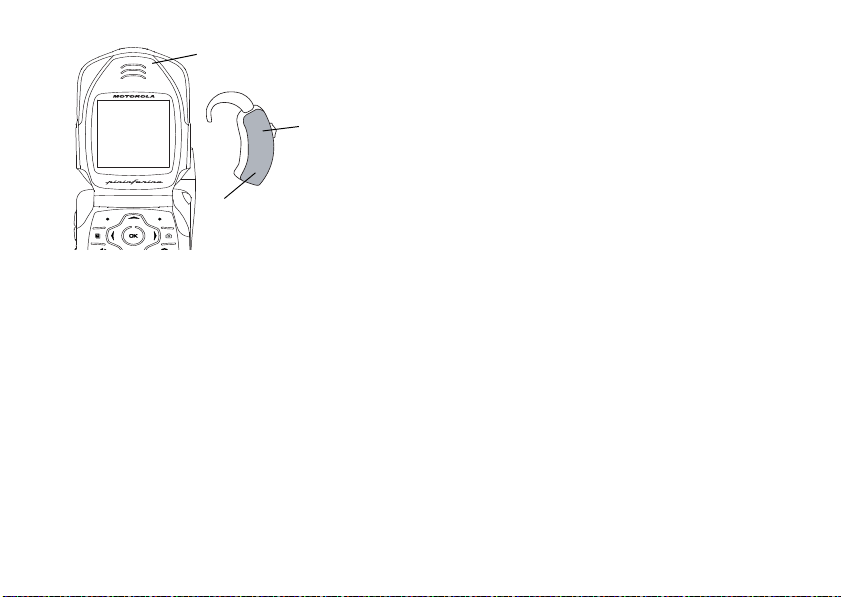
optimize your handset antenna
Approximate telecoil location is just
above the battery.
Approximate telecoil location is within
6-13 mm of this location.
Off - Shut off
M - Microphone
T - Telecoil
position
Your phone’s rating for HA compatibility is
determined with the antenna extended if it
has an extendable antenna. However,
acceptable use might occur with the antenna
retracted. Test your handset in both antenna
positions when the handset is in the optimum
orientation.
choose your hearing aid setting
Find it: M >
1
Set this option to Microphone
Settings > Phone Calls > Hearing Aid
. Microphone
.
coupling is now optimized.
or
2
Set this option to Telecoil
. Handset meets
US federal requirements for telecoil
coupling sound.
or
3
Set this option to
Off
(factory default). This
is the setting for non HA users.
features for the vision
impaired
voice playback
The Voice Playback feature allows you to use a
simulated voice to guide you through phone
basics
85
Page 92

menus and through placing and receiving
phone calls.
You can hear the following as you use your
phone:
•
The number keys you have pressed
•
The names, numbers, and contact
types of each contact entry as you
scroll through Contacts
•
The status information on the Home
screen, such as signal strength, battery
level, date and time, and service status
Note:
When you access the idle
screen, you will hear “Home”
•
Main menu options as you scroll
through the main menu
•
A prompt indicating that your phone is
placing a call
•
The name of incoming callers rather
than a ring tone
basics
86
Find it: M > u >
1
Select
Speak Text
playback.
2
Select
Speak Caller
phone number of incoming callers
3
Select
Voice
voice (
Barbara
4
Select
Multimedia Volume
volume keys up or down to adjust the
volume of voice playback.
Voice Playback
> On for the navigation
> On to hear the name or
to choose either a female
) or male voice (
.
Simon
).
and press the
high contrast theme
Your handset comes with a standard high
contrast theme that provides black and white
text with reverse text highlighting and very
large icons for easy visualization of selection.
Find it: M > u >
Contrast
.
Display/Info
>
Theme
>
High
Page 93

calls
To make and answer calls, see page 19.
turn off a call alert
You can press the volume keys to turn off a
call alert before answering the call.
recent calls
The recent calls list contains information
associated with calls you have made and
received and call alerts you have received.
When you send or receive Private calls, the
recent call list contains the following PTV
items with those calls:
•
contact information received
•
My Info received
•
short text messages received
•
pictures sent or received
•
Datebook events received
•
Location information received
The recent calls list displays up to 20 of the
most recent calls and call alerts.
1
PressM >
2
Scroll through the list.
Recent Calls
.
store an item to contacts from
recent calls
Phone calls, Private calls, My Info, Contacts or
Location entries received from other phones
can be stored to the Contacts list from the
Recent Calls list.
calls
87
Page 94

Find it: M >
1
Scroll to or select the item you want to
store.
2
Press - under
information as a new entry in the
Contacts list.
or
3
Select an existing contact and update the
information.
4
Press - under
Recent Calls
Save
Save
.
to store the
to save your changes.
redial
To redial your last outgoing call, press and
hold
N
or push the PTT button if it was a
private call.
calls
88
caller ID
Caller ID allows people to identify a caller
before answering the phone by displaying the
number of the incoming call. If you do not
want your number displayed when you make
a call, just follow these easy steps.
To block your phone number from being
displayed for a specific outgoing call:
1
Press
*67
2
Enter the number you want to call.
3
Press
N
To permanently block your number, call your
customer service provider.
.
.
call forward
Call forwarding sends calls to the phone
numbers you specify. You can forward all calls
to one number or forward missed calls to
Page 95

different numbers depending on the reason
you missed the call. You can forward phone
lines 1 and 2 independently.
Find it: M > u >
1
To forward all calls select
To
to enter the phone number you want all
your calls forwarded to.
or
2
You can specify a forwarding number for
each type of missed call by selecting
Detailed
and chosing the following options:
If Busy
: When your handset is on a call or
transferring data.
If No Answer
the first 4 rings.
If Unreachable
coverage or powered off.
Phone Calls > Call Forward
All Calls
: When you do not answer on
: When your handset is out of
.
and select
voice names
You can place calls by speaking comands to
your phone if you have previously assigned a
voice name to your contacts.
assign voice names to contacs
1
Press - under
Contact].
2
Assign a name, phone number and select
[Options]
.
3
Select
Voice Name
record the voice name.
4
Press - under
place a call using voice name
1
With the flip closed or open, press the
speaker key
say the voice name.
The handset will automatically place the call.
Contcs
and select
and follow the propmt to
Back
and - under
t
until you are prompted to
[New
Save
.
calls
89
Page 96

emergency calls
Your service provider programs one or more
emergency phone numbers that you can call
under any circumstances, even when your
phone is locked or the SIM card is not
inserted.
Note:
Emergency numbers vary by country.
Your phone’s preprogrammed emergency
number(s) may not work in all locations, and
sometimes an emergency call cannot be
placed due to network, environmental, or
interference issues.
Your phone supports emergency calling.
Emergency phone calls can be made even
when your SIM card is blocked or not in your
phone.
Dial 911 or your local emergency number to
be connected to an emergency response
center. If you are on an active call, you must
end it before making an emergency call.
calls
90
When you make an emergency call, your
phone’s GPS Enabled feature can help
emergency service personnel find you, if you
are in a location where your phone's GPS
antenna has established a clear view of the
open sky and your local emergency response
center has the equipment to process location
information. Because of the limitations of this
feature, always provide your best knowledge
of your location to the emergency response
center when you make an emergency call.
Note:
Emergency calls cannot be placed
while the keypad is locked.
Note:
If you have not registered on the
network, emergency calls cannot be placed
while your SIM card is in your phone.
international calls
If your phone service includes international
dialing, press and hold 0 to insert your local
Page 97

international access code (indicated by +).
Then, press the keypad keys to dial the
country code and phone number.
speed dial
Each phone number stored in Contacts is
assigned a Speed Dial number, which you can
use to call that number.
1
From the home screen, use the keypad to
enter the Speed Dial number assigned to
the phone number you want to call.
2
Press #.
3
Press N.
turbo dial
The first nine entries in your contacts are set
for turbo dial. They can be called by pressing
and holding the speed dial number
(1 through 9).
voicemail
Note:
To receive voice mail messages, you
must first set up a voice mail account with
your service provider.
receiving a message
When you receive a voice mail message,
VoiceMail Message
To call your service provider’s voice mail
system and listen to the message:
To check voicemail messages:
Press the soft key under
To dismiss the message notification:
If the flip is closed, press the smart key
the top.
If the flip is open, press
flip.
appears on the display.
Call
.
r, Back
, or close the
.
New
on
calls
91
Page 98

If the caller leaves a message, this icon y
appears on the display, reminding you that
you have a new message.
selective dynamic
are not readable by an older iDEN SIM-based
phone.
You can use Send via PTT to send SDG
lists to other phones that have this
capability.
group (SDG) calls
A SDG call is similar to a Private call, but is
made to all members of a SDG list at once. A
SDG list is a group of Private IDs that you
create using your phone. A SDG list must
contain at least 2 members and can contain
up to 20 members.
You can create a SDG list for one call only or
store it to Contacts so you can call it any time.
Note:
In order to store SDG lists to your
phone, you must use a SDG-capable SIM
card. For more information about SDGcapable SIM cards, contact your service
provider. SDG lists created with your phone
calls
92
create SDG lists in contacts
Shortcut:
under
1
2
From the home screen press -
Contcs
.
Select
[New SDG List]
Tip:
You can also create a SDG list by
selecting
SDG contact type. See “store a phone
number or private ID” on page 22.
If you want to assign a name to the SDG
list, enter the name.
Note:
SDG list is named “SDG” followed by the
number of members in the SDG list. For
[New Contact]
If you do not assign a name, the
.
and assigning the
Page 99

example, “SDG (8)” for a SDG list with 8
members.
3
Add Private IDs. See “Adding Private
Numbers” below.
4
If you want to create a voice name for the
SDG list, select
directed by the screen prompts, say and
repeat the voice name you want to assign
to the SDG list. Speak clearly into the
microphone.
5
Press - under
[Options]
Save
.
>
Voice Name
. As
add private numbers
You can add Private IDs to a SDG list by
selecting them from Contacts, the recent
calls list, or memo. You can add all members
in an existing SDG list by selecting the list.
You can select more than one member from
Contacts and the recent calls list. A
checkmark appears next to each selected
item.
Tip:
To deselect a selected item, highlight it
and press
You can also enter Private IDs from the
keypad.
r
.
add members from contacts,
the recent calls list, or memo
1
While creating a SDG list, select
Member]
or select
under
Browse.
Tip:
To move between Contacts, the
recent calls list, and Memo, scroll left
or right.
2
Scroll to the members you want from
Contacts, the recent calls list, or Memo,
and press
to each selected member.
[Add Number]
r
. A checkmark appears next
[Add
and press -
calls
93
Page 100
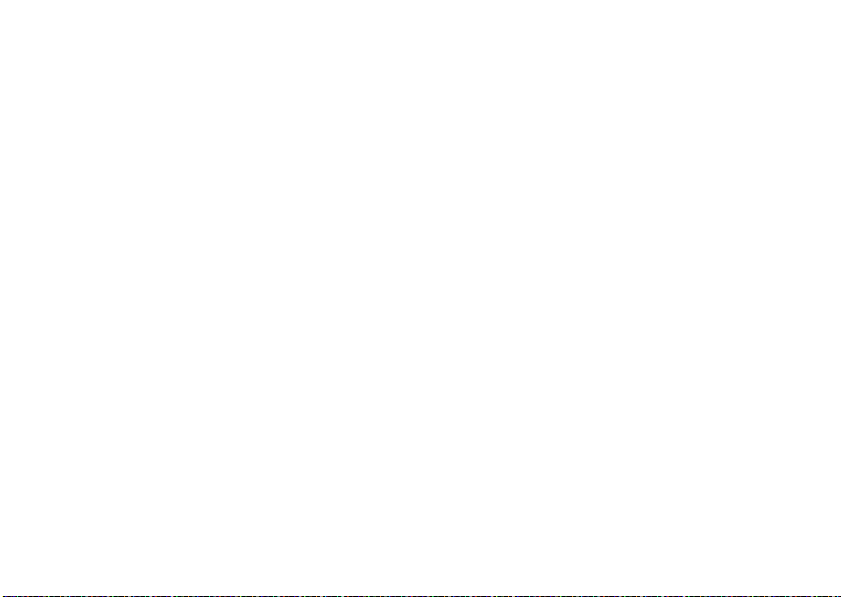
Tip:
To deselect a selected member, highlight
it and press
3
Press - under
r
.
Done
.
add members manually from
the keypad
1
While creating a SDG list, select
Number]
.
2
Enter the Private number using the
keypad.
[Add
remove members or SDG lists
5
Press - under
remove all members from a SDG list
1
From Contacts, scroll to the SDG list you
want to delete the member from.
2
Press - under
3
Press M >
4
Press - under
delete a SDG list from Contacts
1
Scroll to the SDG list you want to delete.
2
Press M >
Save
.
Edit
.
Remove All Members
Yes
to confirm.
Delete SDG List
.
.
remove a member from a SDG list
1
From Contacts, scroll to the SDG list you
want to delete the member from.
2
Press - under
3
Scroll to the member you want to remove.
4
Press M >
calls
94
Edit
.
Remove Member
.
make SDG Calls
1
From Contacts or the recent calls list,
scroll to or select the SDG list you want.
or
Press and hold
telling you to say the voice name. Say the
t
until a prompt appears
