Page 1
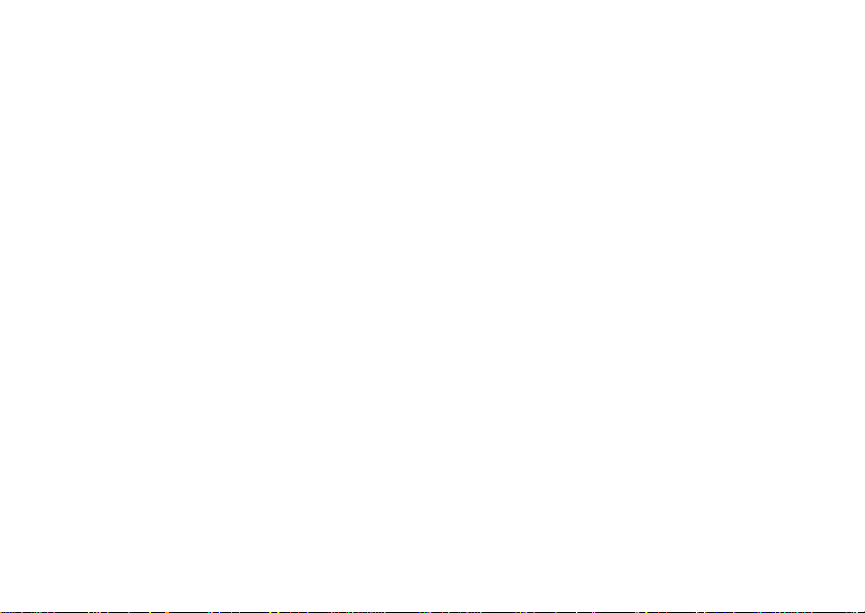
Digital Multi-service Data-capable Phone
@NNTN6539A@
NNTN6539A
Motorola
iDEN
i870 Phone User’s Guide
Page 2
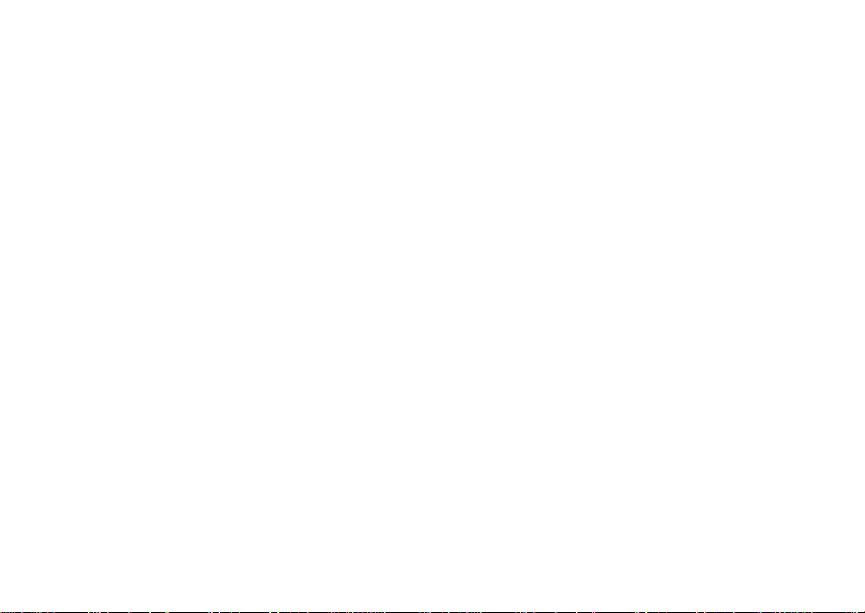
Page 3
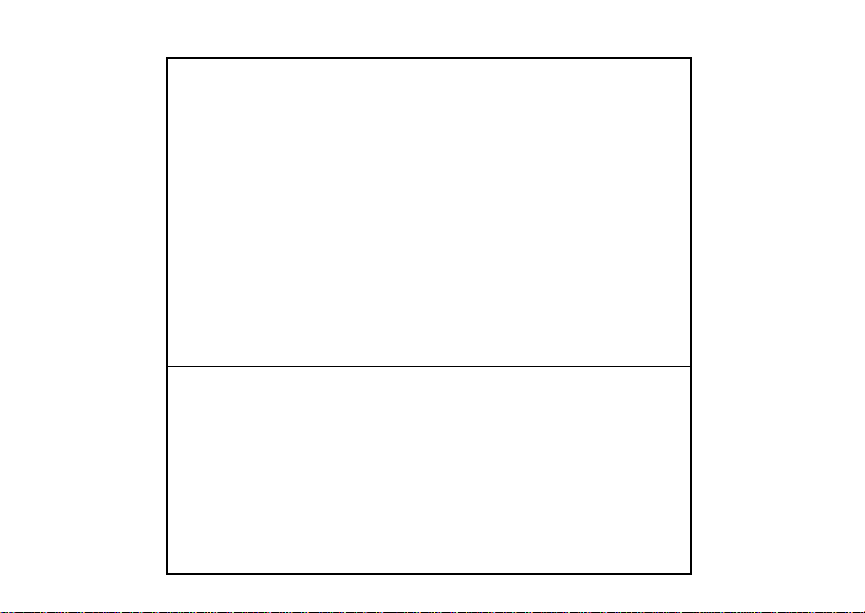
IMPORTANT NOTICE: PLEASE READ
PRIOR TO USING YOUR PHONE
The SIM card provided in this kit is intended for use with
the phone provided in this package.
Loss of certain features will result when using a SIM
card from one of the following models: i30sx, i35s,
i50sx, i55sr, i58s, i60c, i80s, i85s, i88s, i90c, i95cl
series, and the i2000 series.
For more information on SIM card compatibility, go to
www.motorola.com/iden/support.
Defects or damage to your Motorola phone that result
from the use of non-Motorola branded or certified
Accessories, including but not limited to replacement
housings and or other peripheral accessories, are
excluded from warranty coverage. Please refer to the
text of Motorola's Limited One Year warranty located in
this user’s guide for complete details.
Page 4
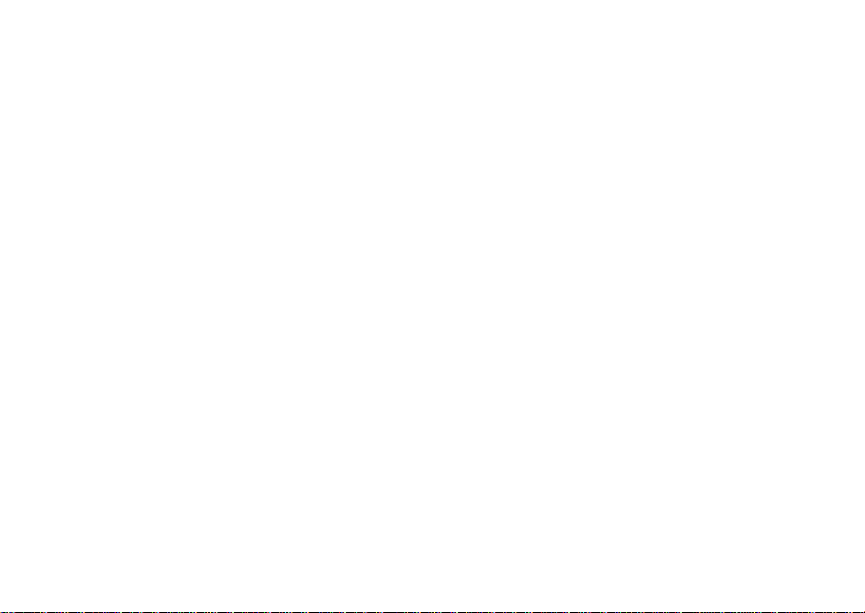
Page 5
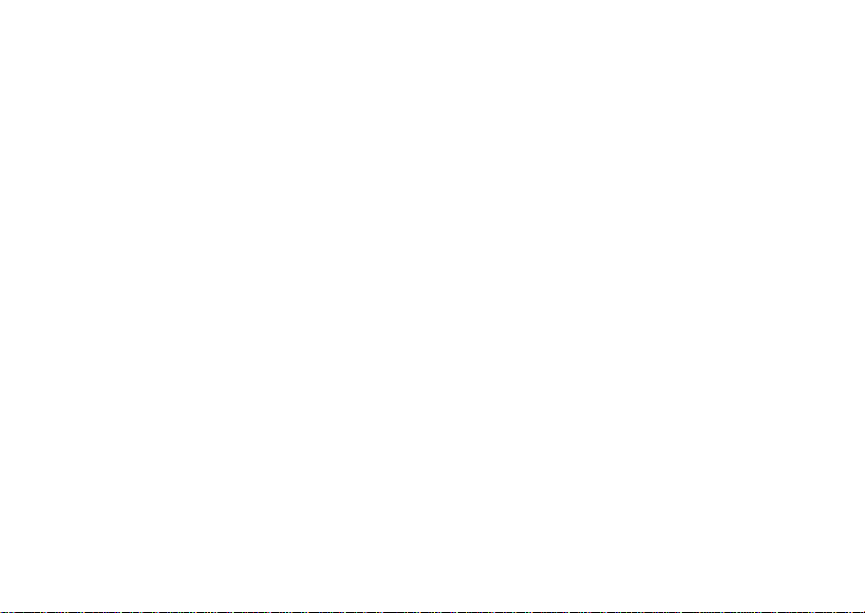
i
Contents
Getti ng Sta rted.... ... ......... ........................... 1
Locating Your SIM Card....................................3
Battery...............................................................4
Activating Service..............................................7
Powering On and Off.........................................7
Phone Programming .........................................8
Finding Your Phone Number.............................9
Phone Basics ....................................................9
Using the Memory Card ..................................14
SIM Card Security ...........................................14
Antenna...........................................................19
Accessories.....................................................19
For More Information.......................................19
Maki ng C a lls........... .................................. 20
Phone Calls.....................................................20
Private Calls ..... ... ............................................20
Receiving Calls................................................21
Choosing a Num ber to Call .... .... .... .................22
Missed Phone Calls..... .... .... ... .........................2 3
Using Speakerphone.......................................23
Using Mute......................................................24
Making Emergency Phone Calls .....................24
MOTOtalk
Switching to MOTOtalk ...................................25
Exiting MOTOtalk ............................................26
Channels and Codes.......................................26
Private MOTO tal k Calls..... .... .... ............... .......2 8
Making Emergenc y Calls while in MOTOtalk
Setup Options .................................................29
TM .......................................................... 25
TM
Mode...........................................................29
Call Alerts..................................................31
Sending Call Alerts..........................................31
Receiving Call Alerts.......................................31
Using the Call Alert Queue..............................31
Recent Calls..............................................33
Calls and Call Alerts........................................33
My Info From Other Phones............................33
Contact Information From Other Phones ........34
Viewing the Recent Calls List..........................34
Storing Items to Contacts................................35
Page 6
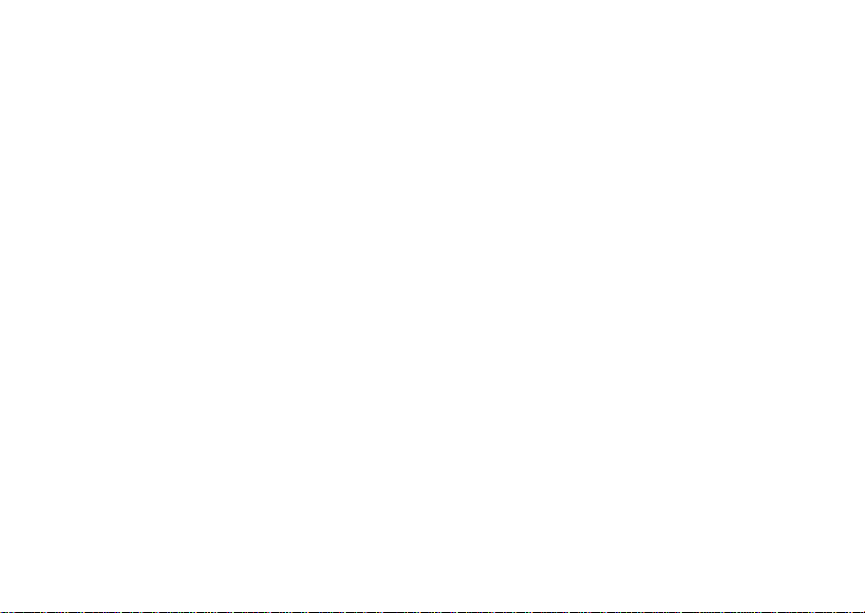
ii
Deleting Items .................................................36
Making Calls From the Recent Calls List ........36
Contacts ................................................... 38
Accessing Contacts.........................................39
Creating Entries...............................................39
Storing Numbe rs Fast er ......... .... .....................4 1
Editing Entries.................................................42
Viewing Entr ie s................................................42
Deleting Entries...............................................44
Checking Capacity ..........................................45
Creating Pauses and Waits.............................45
International Numbers.....................................45
Making Call s From Con ta cts ...... .... .... .............46
Accessing Contacts with GSM Phones...........46
Call Forwarding........................................ 48
Forwardin g All Calls ............ ............................48
Turning Off Call Forwarding ............................49
Forwardin g Miss e d Call s............ .... .... .... .........49
Viewing Call Forwarding Settings....................50
Advan c ed C a lli n g Feat u re s .....................51
Call Waiting.....................................................51
Switching Bet w een C all s.................................51
Putting a Call on Hold .....................................52
Calling 2 People ..............................................52
Creating Pauses and Waits While Dialing.......53
Making International Calls...............................53
One Touch PTT...............................................53
Quick PTT .......................................................54
Setting Flip Actions .........................................55
Call Timers......................................................55
Using Your Phone as a Modem ......................56
Making TTY Calls............................................58
Group Calls and Selective Dynamic Group
Calls .......................................................60
Group Calls . ... .... .... .........................................60
Selective Dynamic Group (SDG) Calls ...........62
Memo .........................................................67
Ring Tones............. .............. ............. .. .. ....68
Setting Your Phone to Vibrate.........................68
Ring and Vibrate ........ .... ... ....................... .... ...69
Page 7
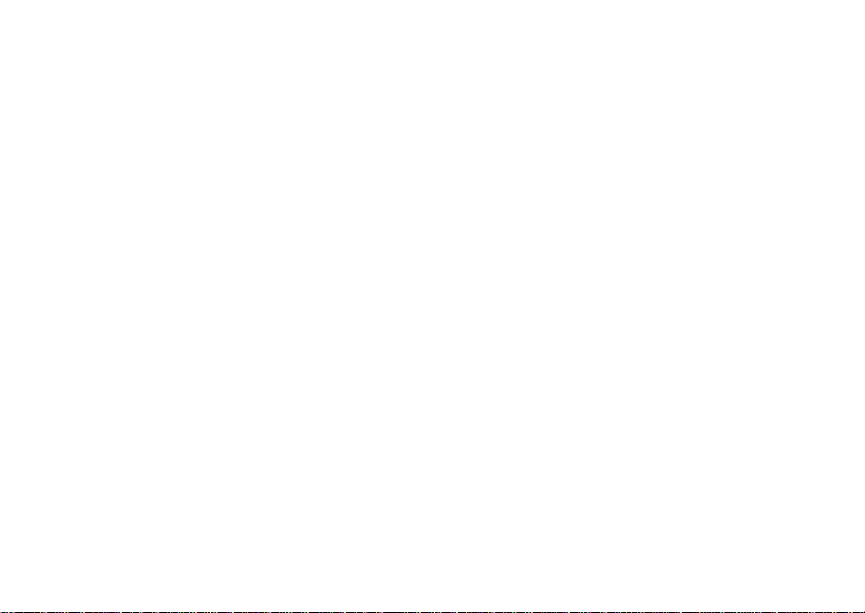
iii
Assigning Ring Tones to Contacts ..................69
Viewing Rin g Tone Assi gn me nt s .... .... .... .........6 9
Download in g Mor e Rin g Tones .............. ......... 7 0
About DRM Ring Tones ..................................70
Managing Memory...........................................70
Deleting Custom Ring Tones ..........................70
Enter in g Tex t.. .......................................... 72
Using Word Mode............................................72
Special Function Keys.....................................73
Messages ................................................. 75
Message Notifications .....................................75
Message Center..............................................76
Voice M a il M e s sag e s....................... ........ 77
Receiving a Message......................................77
Accessing Voice Mail from
the Message Center ...................................77
Sending Unanswered Calls to Voice Mail .......77
MOSMS Messages................. .. .. .............. 78
Setting Up........................................................7 8
Receiving a Message......................................78
Reading from the Message Center .................79
Creating and Sending Messages....................79
Sorting Mes sage s .......... ... ..............................8 2
Managing Memory ..........................................82
Memory Card ............................................83
Ensuring Files on the Memory Card Ar e
Compatible With Your Phone.....................83
Using the Memory Card With Your Phone ......85
Using the Memory Card With Your Computer.87
Other Memory Cards Compatible with Your
Phone .........................................................89
Camera ......................................................90
Accessing the Camera ....................................90
Taking Pictures ...............................................90
More Actions for Captured Pictures ................92
Recording Videos............................................93
Changing Sto rag e Prefere nc e....... .... .... .......... 9 4
Accessing the Media Center ...........................95
Customizing the Camera.................................95
Managing Memory ..........................................95
Page 8
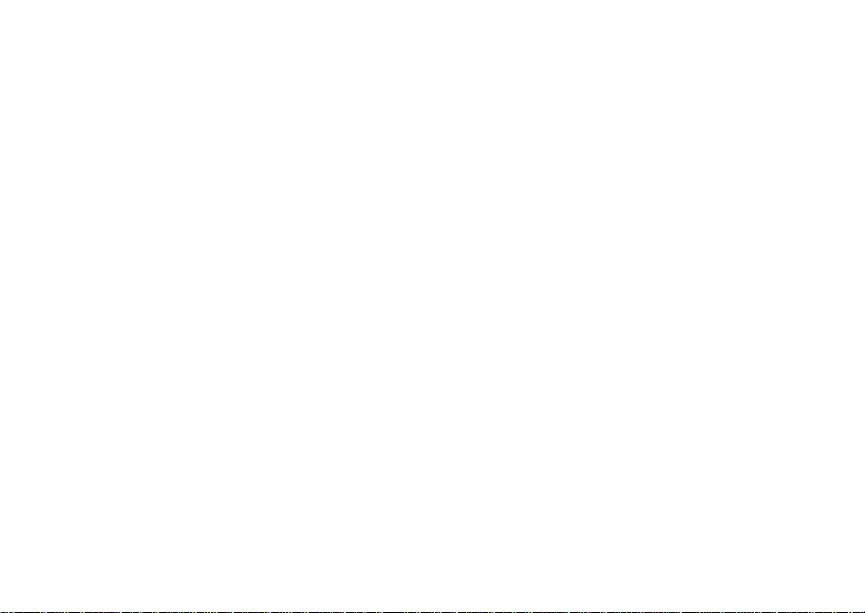
iv
Medi a Ce n te r ..... ....................................... 97
Viewing the Media Center ...............................97
Forward Locked Items.....................................99
DRM Items ....................................................100
Pictures .........................................................100
Videos ...........................................................101
Audio Recordings..........................................102
Renaming Items ............................................102
Locking Items................................................103
Deleting Items ...............................................103
Copying and Moving Items............................104
Changing Sto rage Pref ere nc e.... .... .... .... .......10 4
Accessing the Camera ..................................104
Accessing the Audio Player...........................105
Managing Memory.........................................105
Audio Player........................................... 106
Playing Audio Files with the Flip Closed .......106
Playing Audio Files with the Flip Open..........106
How Your Audio Files Are Organized............108
Searching By First Letter...............................109
Playing a List, Repeat, and Shuffle ...............109
Working with Playlists....................................110
Deleting Audio Files ......................................113
DRM Items....................................................113
Setting Audio and Visual Options..................114
Digital Rights Management ...................115
Installing Ite ms ... .... .... ...................................115
Understand in g DR M Status Ico n s................. 115
Sharing Items................................................115
Managing DRM Items ...................................116
Using S e nd v ia PTT.......... ......................119
Sending a Picture..........................................119
Receiving a Picture .......................................120
Sending My Info and Contact Information.....121
My Info.....................................................124
Viewing My Info................. .... .... ....................124
Editing My Info ..............................................124
Setting Sending Options ...............................125
Datebook.................................................126
Viewing Dat eb ook .........................................12 6
Creating Events.............................................127
Editing Events ...............................................129
Page 9

v
Deleting Events .............................................129
Receiving Reminders....................................130
Making Calls From Datebook and Datebook
Reminders ................................................130
Customizing Datebook Setup........................131
Java Applications......................... .. .. ..... 133
Installing Applications....................................133
Running Applications.....................................133
Suspending Applications...............................133
Resuming Applications..................................134
Ending Applica ti ons. .... .... ..............................134
Download in g Appli ca tio n s .......... .... .... ...........134
Deleting Applications.....................................135
Managing Memory.........................................135
Shortcuts on the Ma in Menu .. .... ...................13 5
Java Applications and GPS Enabled.............136
Bluetooth® ..... .......... .......... ....... .......... ... 139
Understanding Bluetooth® Access Settings..139
Setting Your Phone for Bluetooth
Accessing Bl uetooth® ......... ....... ........ ........ ...14 0
Making a Bluetooth
®
Connection ..................141
®..................... 139
Setting Device Details...................................143
Sending Contacts, Datebook Events and
Pictures.....................................................144
Receiving Items.............................................145
GPS En abled. ... .......................................147
IMPORTANT: Things to Keep in Mind ..........147
Making an Emergency Call ...........................149
Viewing Your App rox ima te Lo ca tio n . .... ........15 0
Enhancing GPS Performance.......................151
Updating Satellite Almanac Data ..................152
Setting Privacy Options.................................153
Using GPS with Map Software......................154
Voice R ec o r d s . .......................................157
Viewing Voice Rec ord s ..... .... .... ....................157
Creating Voice Records ................................157
Playing Voice Records..................................158
Labeling Voice Records ................................158
Locking Voice Records .................................158
Deleting Voice Records.................................159
Managing Memory ........................................159
Page 10
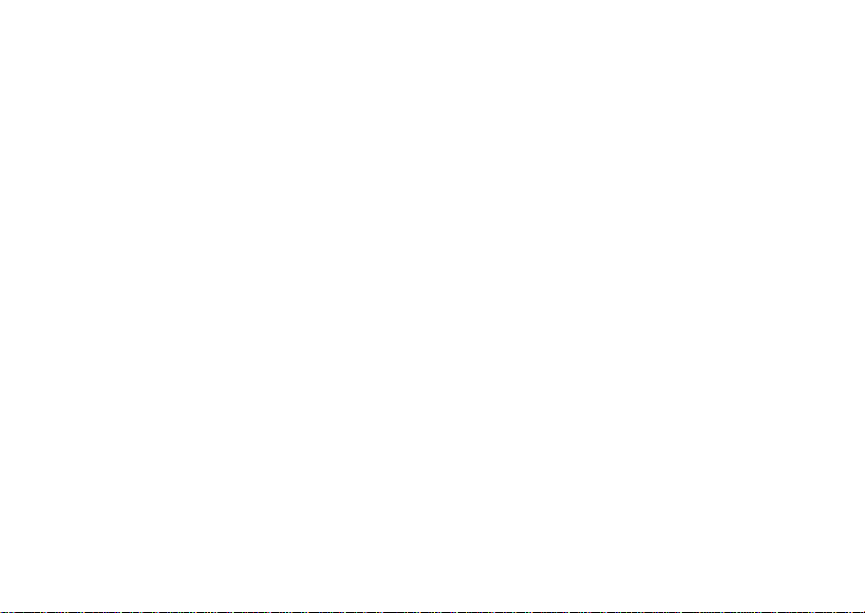
vi
Customizing Your Phone......................160
Setting the Volu m e................. .... .... .... ...........160
Setting Your Phone to Vibrate.......................160
Changing the Loo k of Your Pho ne ..... .... .... ...160
Temporarily Turning Off Transmissions........162
Using Settings...............................................162
Profiles ................................................... 167
Viewing Prof il es.............................................16 7
Switching Prof ile s ..........................................16 7
How Changing Set tin gs Affec ts Pr ofile s. .... ... 16 7
Temporary Profiles........................................168
Creating Profiles............................................169
Editing Profiles ..............................................169
Deleting Profiles ............................................169
Setting Call Fil teri ng ........ .... ... .... ...................17 0
Shortcuts................................................ 172
Creating a Shortcut .......................................172
Using a Shortcut............................................172
Editing a Shortcut..........................................173
Deleting Shortcuts.........................................173
Using a He a d set ....... ... ...........................1 74
Using a Bluetooth Headset ...........................174
Attaching a Headset......................................174
Using a Remote PTT Button .........................174
Understanding Status Messages..........176
Safety and General Information ............178
RF Operational Characteristics.....................178
Portable Radio Product Operation and EME
Exposure...................................................178
Electromagne tic Interference/Compatibilit y...181
Medical Devices ............................................181
Operational Warnings ...................................182
Operational Cautions ....................................183
Accessory Saf et y Inform at io n ........... .... ........184
Hearing Aid Compatibility .....................186
Caring for the Environment
by Recyc l in g. .. .....................................1 88
Disposal of your Mobile Telephone and
Accessories ..............................................188
Page 11
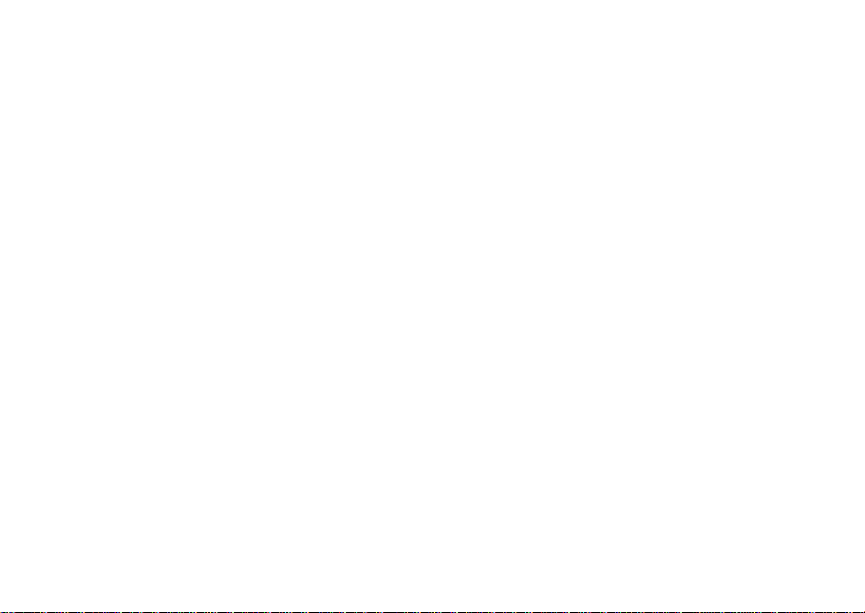
vii
MOTOROLA LIMITED WARRANTY ...... 189
Limited Warranty
Motorola Communicati on Products
(International) ..................................... 193
Patent and Trademark Information ...... 197
Index ....................................................... 198
Drivi ng Saf e ty Ti p s ................................ 206
Page 12
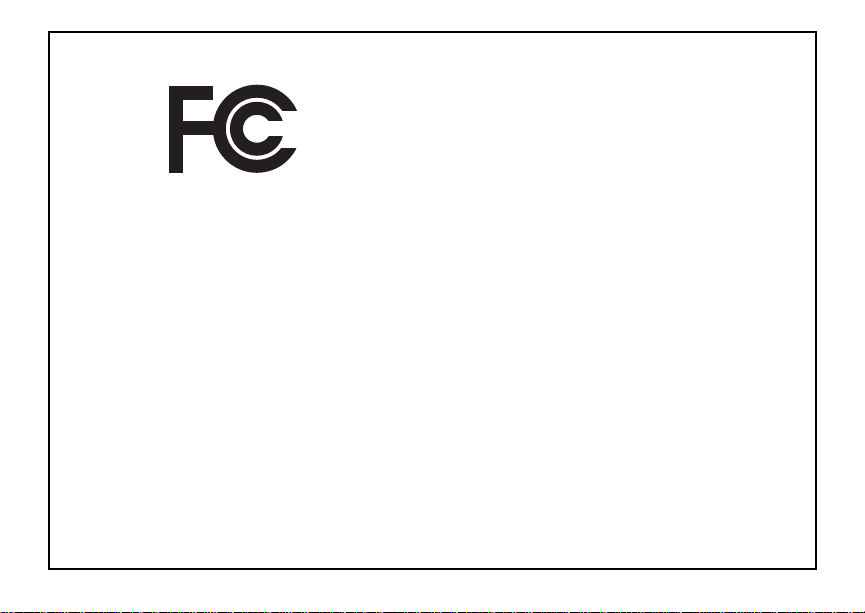
viii
DECLARATION OF CONFORMITY
Per FCC CFR 47 Part 2 Section 2.1077(a)
Responsible Party Name: Motorola, Inc.
Address: 8000 West Sunrise Boulevard
Plantation, FL 33322 USA
Phone Number: 1 (800) 453-0920
Hereby d eclares that the pr oduct:
Product Name: i870
Model Number: H85XAH6RR5AN
Conforms to the following regulations:
FCC Part 15, subpart B, section 15.107(a),
15.107(d) and section 15.109(a)
Class B Digital Device
As a personal computer per ipheral, this device
complies with Part 15 of the FCC Rules. Operation
is subject to the following two conditions: (1) this
device may not cau se ha rmf ul int er fer e nce, an d (2 )
this device must accept any interference received,
includ ing interference that may ca use undesired
operation.
Note: This equipment has been tested and
found to comply with the limits for a Class
B digital device, pursuant to part 15 of the
FCC Rul es. These limits are design ed to
provide reasonable protection against
harmful interference in a residenti al
inst allation. This equipment gener ates,
uses and can radiate radio frequency
energy and, if not installed and used in
accordance with the instructions, may
cause harmful interference to radio
communications. However, there is no
guarantee that interference will not occur
in a particul ar ins tal la ti o n.
If this equipment does cause harmful
interference to radio or television reception,
which can be determined by turning the
equipment off and on, the user is
encouraged to try to correct the interference
by one or more of the following measures:
• Reo rie nt or rel oc ate the receiv ing
antenna.
• Incre ase th e se para tio n betw e en the
equipme nt and receiver.
• Connect the equipment into an outlet on
a circuit different from that to which the
receiver is connected.
• Consult t he dealer or an experience d
radio/TV technician for help.
Page 13
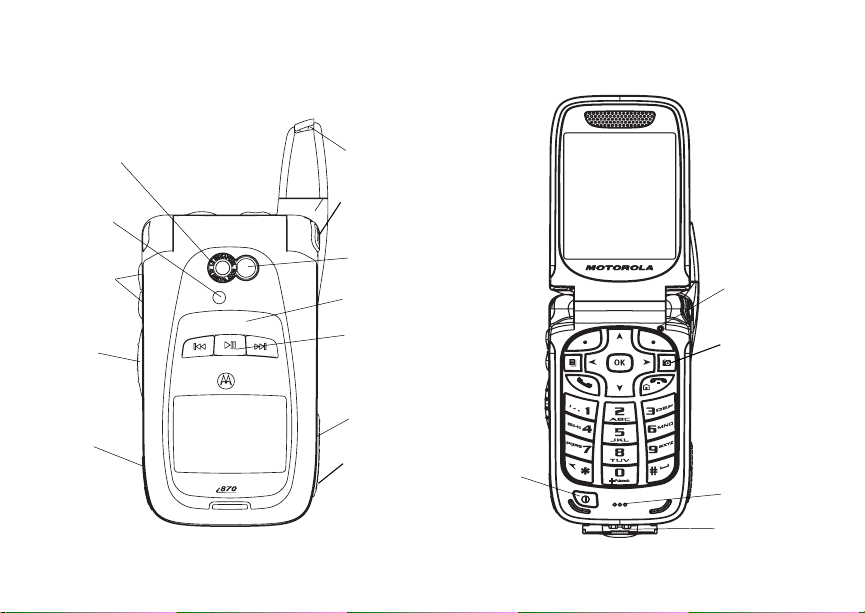
1
Getting Started
r
camera
lens
spotlight
volume
controls
Push-To-Talk
(PTT) button
audio jack
retractable
antenna
quick flip
button
mirror
external
display
audio playe
keys
speaker
(in back)
memory
card slot
power button
light sensor
camera key
microphone
accessory
connector
Page 14
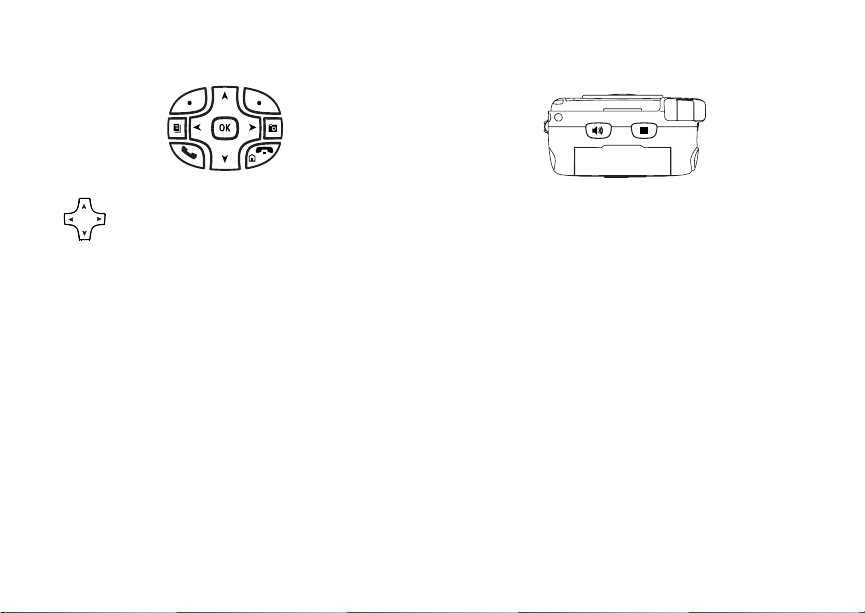
2
Getting Started
Navigation key — press the arrows to
scroll through menus and lists.
O OK key — selects highlighted item;
answers calls.
m Menu key — accesses context- sensitive
menus.
A Option k ey — selects the option
appea rin g above it on th e dis p lay .
t Acts like s when the flip is closed; turns
speak e r on; us ed wit h vo ic e na mes and
voice records.
. Acts like e when the flip is closed;
accesses recent calls; sends incomin g
calls to voice mail.
Camera key — accesses camera;
c
captures picture.
s Send key — p laces phone calls.
e End key — ends phone calls; returns to
idle screen.
Page 15
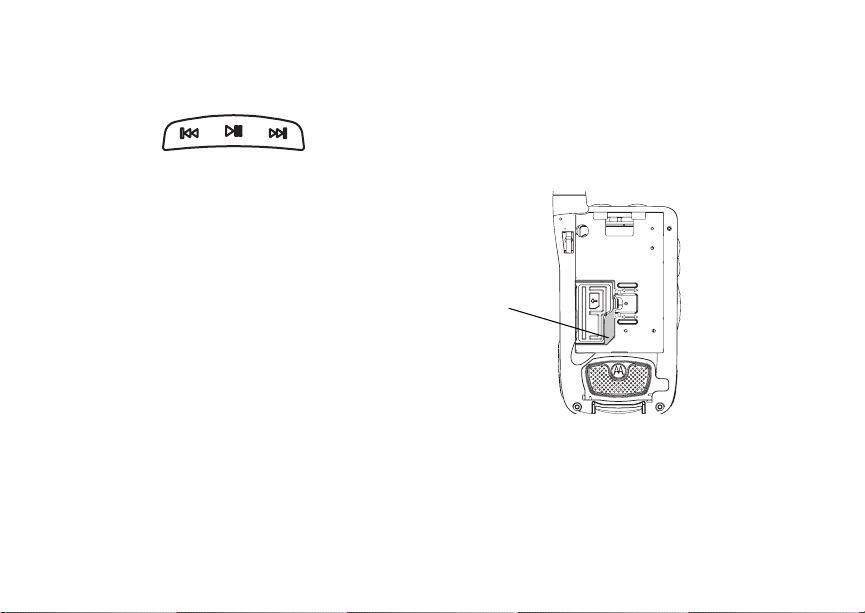
3
y Accesses the audio player when the flip is
closed; plays audio files; pauses audio
files.
z When a n audio file is playing,
fast-forwards and skips to the next audio
file.
x When an audio file is playing, rewinds and
skips to the previous audio file.
To start using your i870 ph on e:
• Make sure your SIM card is in place.
• Charge the battery.
• Activate your service.
• Enable over-the-air security if you are prompted
to.
Locating Y our SIM Card
Locating Your SIM Card
Your SIM (Subscriber Identity Module) card is a
small piece of plastic located in the SIM card
holder in the back of your phone, underneath the
battery.
SIM card
If your SIM card is not in the SIM card holder, it
may be in the box your phone came in, attached to
a piece of plastic about the size of a credit card. If
this is the case, carefully detach your SIM card
from the surrounding plastic and insert it as
described in “Ins erting Your SIM Card” on page 16.
If there is no SIM card in your phone or the box,
contac t your service provider.
Page 16
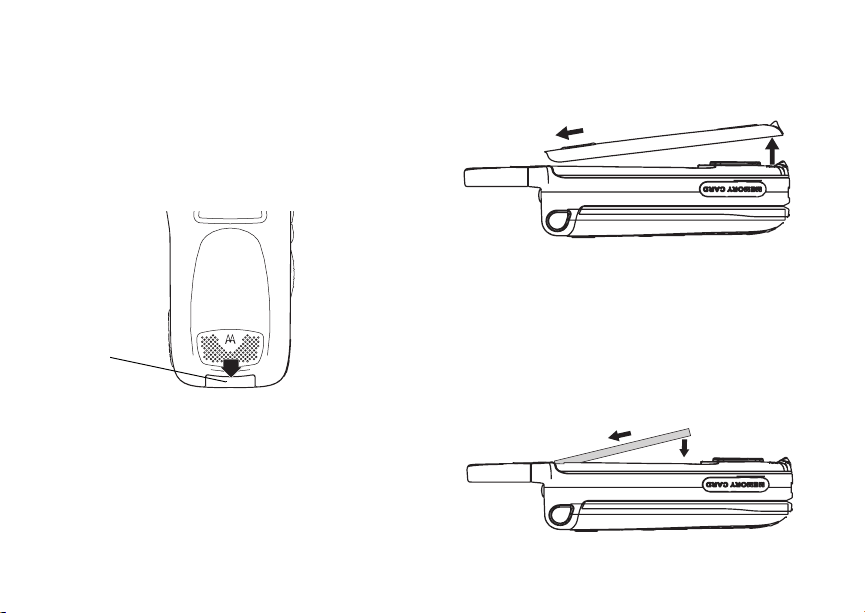
4
Getting Started
Battery
Removing the Battery Door
1 Make sure the phone is powered off. See
“Poweri ng On and Off” on page 7.
2 Slide t h e re le as e b ut ton ba ck un ti l i t r ele as es t he
battery door.
.
release
button
3 Allow the ba tt e ry do or to pop up , sli de it forw ar d,
and remove it from the back o f your phone.
Inserting the Battery
Your phone comes with a High Performance
Lithium Ion Battery.
1 Remove the battery door.
2 Insert the battery into the battery area. Press the
battery down to secure it.
Page 17

5
Battery
3 Replac e t he batt e ry do or and pr e ss it ge nt ly unti l
you hear a cli ck.
Charging the Battery
Your phone comes with a rapid travel charger.
1 Plug the charge r into an electrical outlet.
2 Open the connector cover.
connector
cover
3 Plug the other end of the charger into the
accessory connector.
Page 18
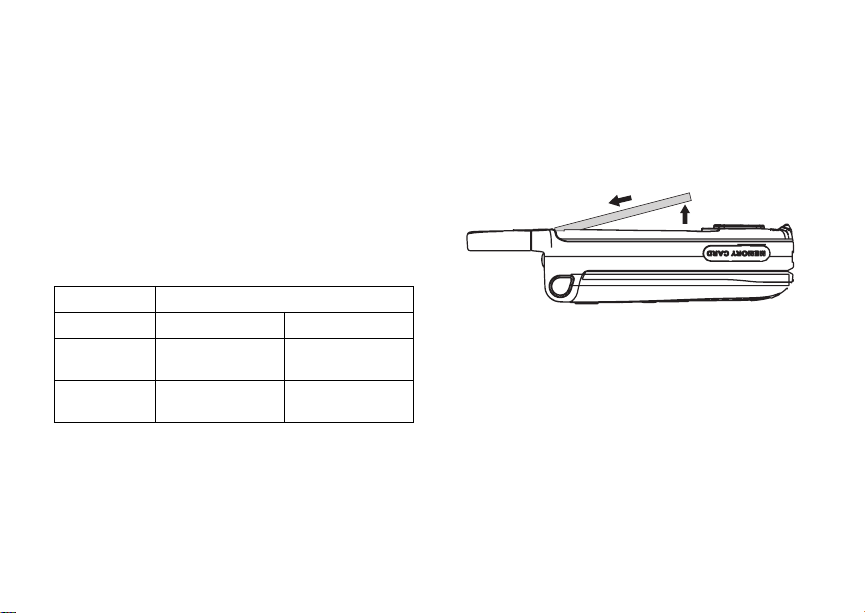
6
Getting Started
Charger Attached or Devi ce At tache d appears
on the internal display.
Tip: To remove th e charger from the accessory
connector: Press the butto ns on the sid es
of the plug. Pull the plug straight out.
4 If you have pur c ha s ed option al ba tteries or
chargers, see “Charging Times”.
Charging Times
See your battery and charger to determine the
appropriate charging t ime.
Battery Charger
Rapid Mid-Rate
High
Performance
Maximum
Capacity
For best results, charge the batteries within the
tempe rature rang e of 50 °F to 10 4° F (10 °C to
40°C).
Prolonged charging is not recommended.
2 hours 4 hours
3.5 hours 7.5 hours
Removing the Battery
1 With the phone powered off, remove the battery
door.
2 Remove the battery by pushing it toward the
antenna and lifting it out.
Battery Use and Maintenance
• The Motorola iDEN Approved Lithium Ion
chargers provide optimum performance. Other
chargers may not fully charge the iDEN Lithium
Ion battery or may yield a reduced number of
lifetime charge cycles.
• Extreme temperatures degrade battery
performance. Do not store the battery where
temperatures exceed 140°F (60°C) or fall below
4°F (-20°C).
Page 19
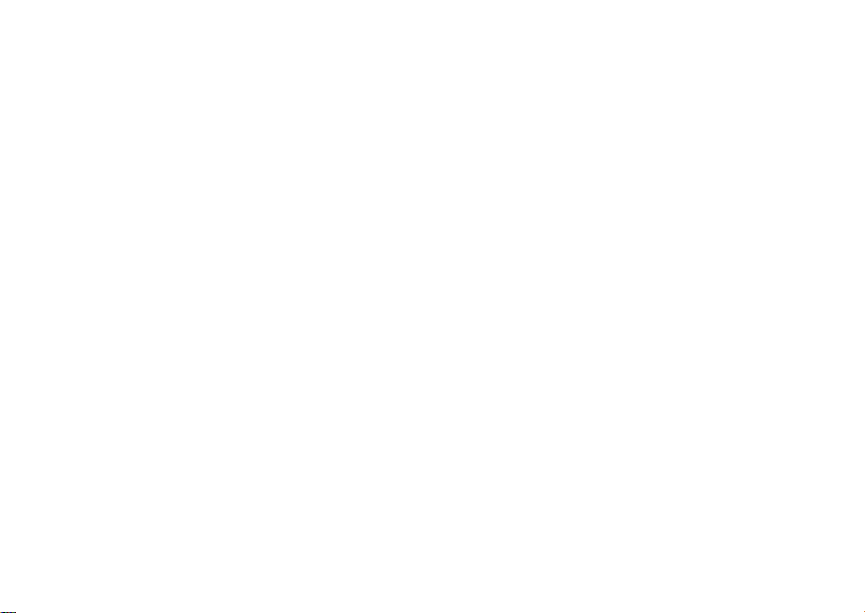
7
Activat ing Service
• Lithium Ion batteries have a self discharge rate
and without use, lose about 1% of their charge
per day.
• The battery capacity is degraded if the battery is
stored for long periods while fully charged. If
long term storage is required, store at half
capacity.
Activating Service
The first time you power on your phone, you must
be in your loca l ca ll ing area . T hi s activ ates your
service.
Powering On and Off
The first time you power your phone on, a screen
may appear asking you to upda te your browser
information. This means you must enable security.
To power your phone on:
1 Open the flip.
Tip: Press the flip open button to op en the flip
easily.
2 Press p.
Note: When powering on, if you press p for
more than 5 seconds, you will turn off
calls an d other tra ns m is si on s. See
“Temporarily Turning Off Transmissions”
on page 162.
To power your phone off:
1 Open the flip.
2 Press and hold p.
When You Power On Fo r the Fir st Time
If the Enter SIM PIN Code screen appears, enter
your SIM PIN. See “Entering the PIN” on page 14.
Press A under Ok.
When you receive your phone, the SIM PI N is
0000. Change your PIN to prevent fraudulent use
of the SIM card (see “Changi ng the PIN” on page
14).
Page 20
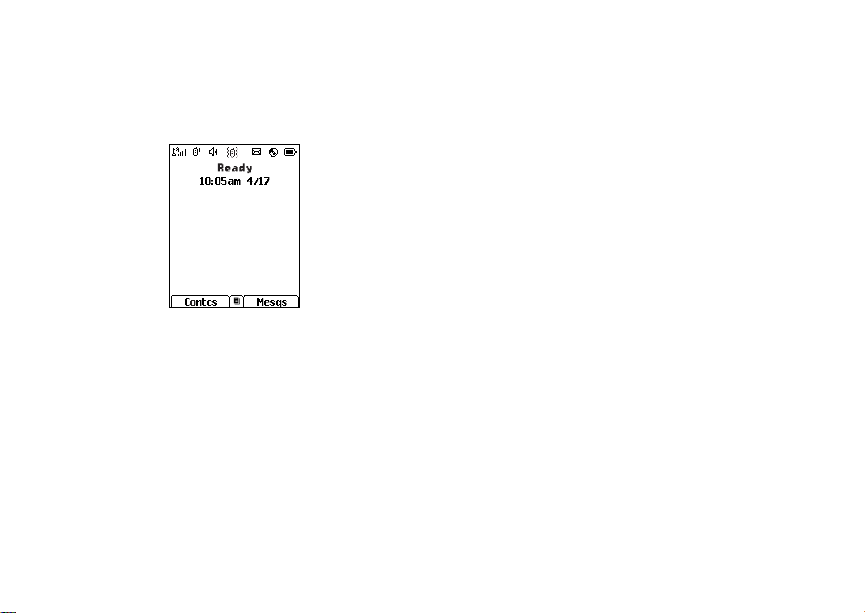
8
Getting Started
As your phone connects to the network, you will
see a welcome message and a connecting
message. When the idle scr een appears, the
phone is ready to use.
Enabling Over-the-Air Securi ty
If you are set up to receive over-the -air
programming from your service provider , you must
enable s ecurity the first time yo u power on your
phone or within 10 days of first activation of your
phone:
1 When you power on your phone for the first time,
after the idle screen appears, yo u will be
prompte d t o sele c t Ok to update your browser
information.
2 Press A unde r Ok.
3 You are prompted to en ab le sec ur i ty. Press A
under Yes. A series of screens appears. If you
subscribe to your service provider’s plan, your
home page appears.
4 Press e to return to the idle screen.
Phone Pr og ra mmi ng
Within 24 hours of enabling security, you may
receive an alert notification containing your Private
ID and Tal k group lists for P rivate calls.
To accept programming:
1 When you receive an alert notification saying
New Browser Message - Receive
Programmi ng Info , press O or press A under
Goto.
2 You are prompted to accept ch anges to your
lists. Press O or press A under Ok.
3 If you are prom pt ed again to ac c ep t cha nges to
your lists, press O or press A un de r Ok.
4 A confirmation screen displays. Press O or
press A under Ok.
5 Press e to return to the idle screen.
Page 21
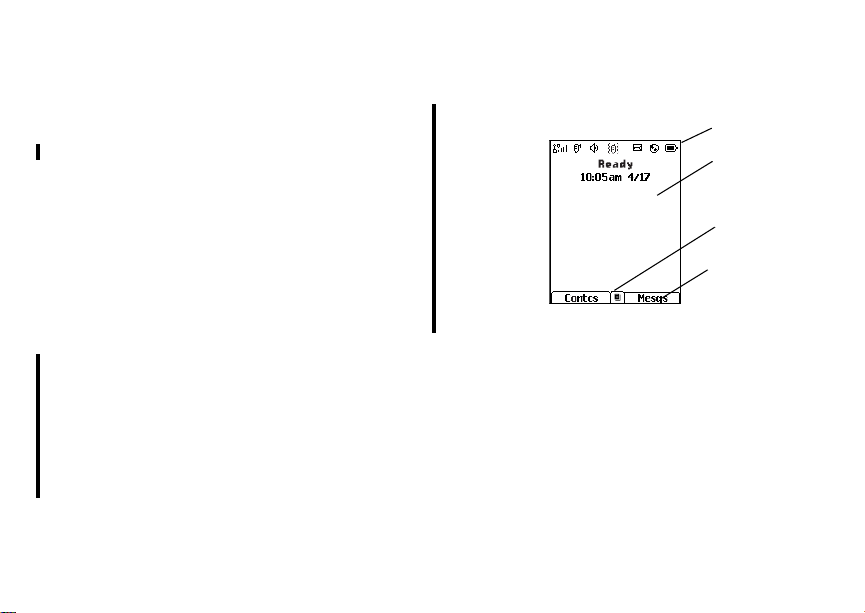
9
Finding Your Phone Number
status icons
Findi ng Your Phone Nu mb e r
My Info lets you view your phone number, Private
ID, and other phone infor mation:
1 Press m to access the ma in menu.
2 Scroll to My Info.
3 Press O.
4 Scroll to see your information.
Line 1 and Line 2 ar e yo ur phone numbers.
Private is your Private ID, the number that others
use to co ntact you using Private ser v ice. These
numbers appear when you receive your alert
notification a fter enabling security on your phone.
See “My Info” on page 124 for more information
about this feature.
Phone Basics
Flip Open Button
The flip open button located on the upper right
corner o f your phone enables you to quickly open
the flip by pushing the button.
Display
Any time your phone is powered on, the display
provides you with information and options.
The external display shows a shortened version of
the inte rnal di sp la y. T o se e mo re i nf orma t ion, op en
the flip.
text area
menu icon
display options
The screen shown is the idle screen. The text that
appears on your idle screen depends on your
servic e provider. The idle scree n appears when
your phone is on, but not engaged in any activi ty.
Text Area
This area displa ys menus, messages, names,
phone nu mbers, and other information.
Display Options
Two display options appear at the bottom of most
screens. You select a display option by pressi ng
the option key below it.
Page 22
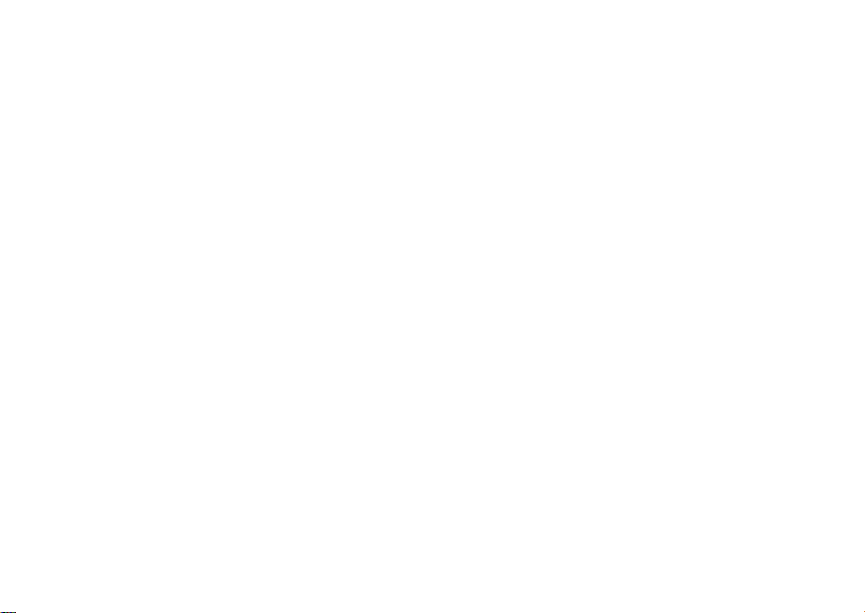
10
Getting Started
Menus and Lists
Your phone’s features are arranged in menus,
submenus, and lists.
To acces s the items i n a menu or list, scroll using
the navigation key at the top of your keypad. This
key lets you scroll up, down, left, or right. Holding
down the appropriate part of the navigation key
speeds up scrolling.
In this guid e, this symbol > tells you to select a
menu or list item. For example, Settings >
Security means:
1 Scroll to Settings on the ma in menu.
2 Press O to see the Settings screen.
3 Scroll to Security.
4 Press O to see the Security sc reen.
OK Key
Pressing O:
• Selects the hi ghlighted menu item or list item
• Sets options
• Confirms actions
• Places and answer calls
Menu Key
Many features provide context-sensitive menus
that let you access related features and actions.
This icon S appears any time a context-sensitive
menu is availabl e. Press m to access the menu.
Main Menu
All your phone’s features can be accessed through
the main menu. You can set the main menu to
appear as a list or as large icons.
Browser Browse the Web.
a
Java Apps Java application s on your
q
Settings Customize your p hone.
b
VoiceRecord Record and play audio
c
Contacts Create , view, store, edit
d
phone. See page 133.
See page 160 .
messages. See page 157.
Contacts and SDG lists*.
See page 38.
* Selective Dynamic Group Calling
(SDGC) may not be offered by
your service provider.
Page 23
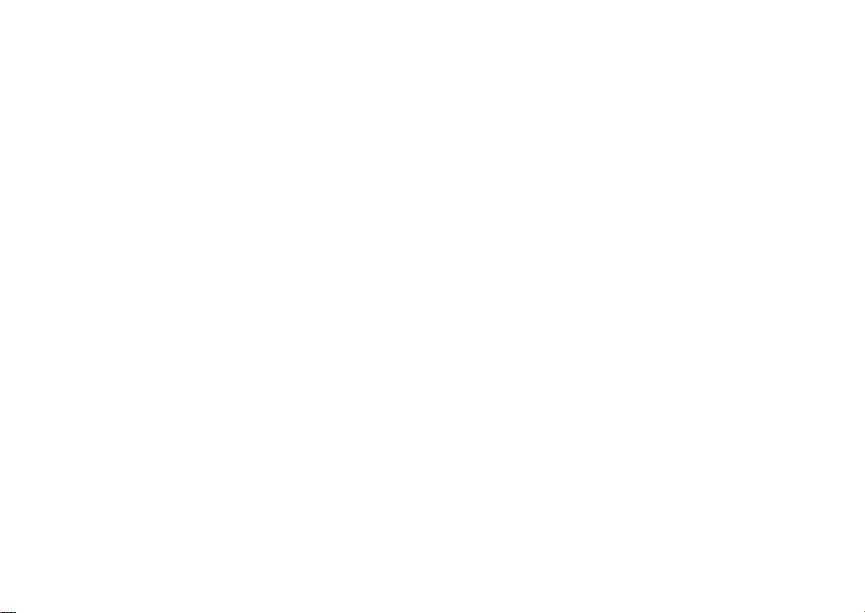
11
Phone Basics
Messages Access messages. See
e
Call Forward Set call fo rwar di ng op ti o ns.
f
Datebook Schedu le appointments.
o
Memo Store a number to access
g
Call Timers Phone us ag e in f orm a tion.
h
Recent Calls Lists recent calls. See
i
Shortcuts Create shortcuts to
s
My Info View pe rso na l phone
j
Profiles Groups of se ttings yo u
p
Call Alert Lists call alerts. See
k
page 75.
See page 48.
See page 126 .
later. See page 67.
See page 55.
page 33.
screens. See page 172.
information, including
phone number and Private
ID. See page 9.
apply together. See
page 167.
page 31.
Bluetooth Connect to a device with
B
GPS Find your approx imate
l
Ring Tones Assign ring tones and turn
m
M MOTOtalk Launch/Exit MOTOtalk.*
C Camera Access camera and take
m Media Center Access s tor ed pi ct ure s an d
* Audio Player Access the MP3 audio
Quick PTT Ac ces s* any Priva te IDs
Q
Bluetooth. See page 139.
geographical location. See
page 147.
ringer of f . Se e pa ge 68.
Access MOTOtal k Setup
and Help. See page 25.
* MOTOtalk may not be offered by
your service provider.
pictures. See page 90.
audio recordings. See
page 97.
player . See pag e 106.
and SDG lists on your
phone. See page 54.
* Quick PTT may not be offered by
your service provider.
Page 24
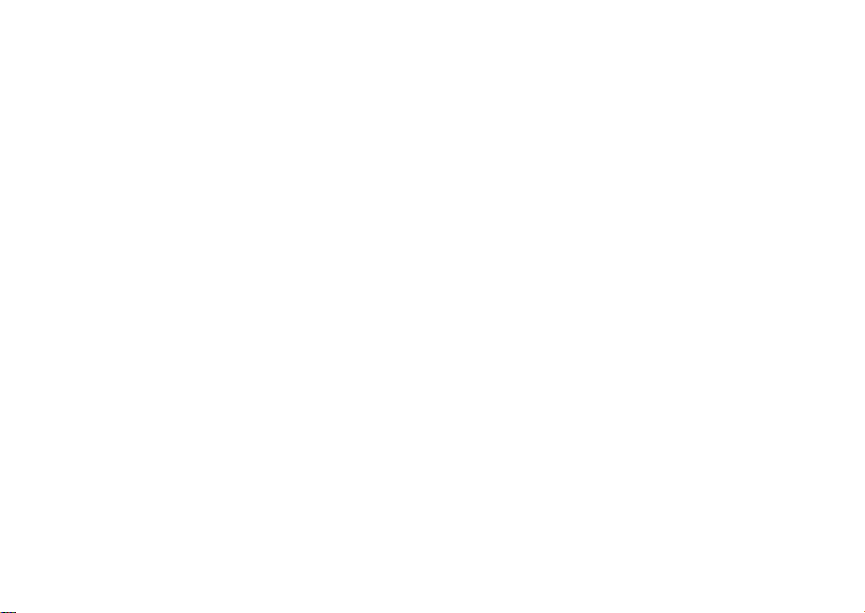
12
Getting Started
Quick Access to Main Menu Items
Each arrow in the navigation key and O can be
used to access a main menu item from the idle
screen. Each of these keys is assigned to a main
menu item when you receive your phone. To
assign d iffere nt mai n men u items, see “P ersona lize
Features” on pa ge 164.
Status Icons
Status icons appear at the top of the display. Some
appear at all times. Others appe ar only when your
phone is engaged in certain activities o r when you
have ac ti va t e d ce rt ai n fea t u res .
abcd
efgd
o p q r
s
6 No Service — Your phone is
A
Battery Strength — A fulle r batt ery
indicates a greater charge.
Signal Strength — More bars next
to the antenna indicate a stronger
signal.
without service. You cannot make
or receive any type of call.
Phone In Use — Your phone is
active on a phone call.
B
C
S
1 2
B Bluetooth In Use — Your phone is
G J
K
H
Private In Use — Your phone is
active on a Private call.
Talkg rou p In Use — Y our phon e is
active on a group ca ll.
SDG Call In Use— Your phone is
active on a SDG call.*
* Selective Dynamic Group Calling (SDGC)
may not be offered by your service provider.
Active Phone Line — 1 indicates
phone line 1 is ready to make calls;
2 indica tes phone line 2 is ready to
make calls.
using Bluetooth. If this icon is
blinki ng, then yo ur phone is in
discoverable mode. If this icon is
static, your phone is active in a
Bluetooth connection.
Call Forward — Your phon e is set
to forward calls . See page 48.
I L
Q
RM
Ringer Off — Your phone is set to
not ring. See pag e 68.
Page 25
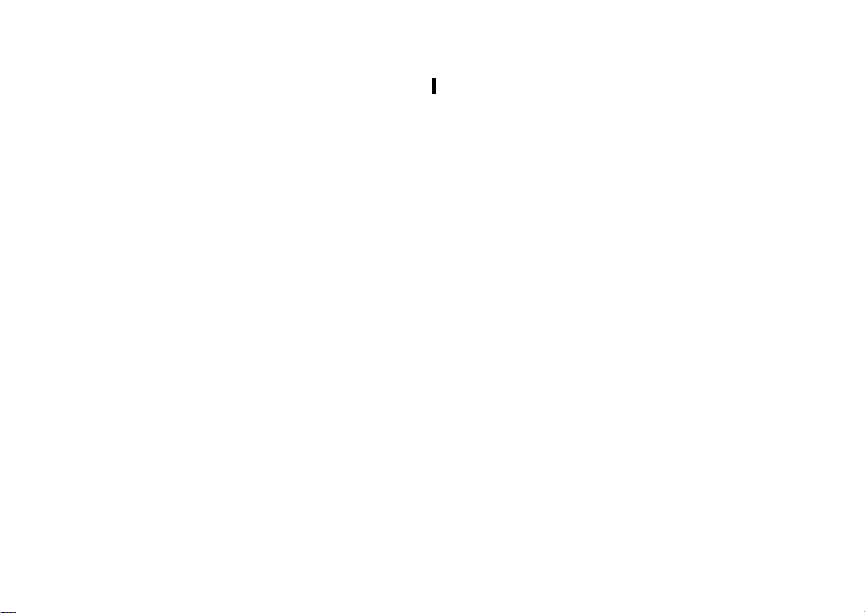
13
Phone Basics
u
w xT
yz
DE
9 Transmitters — Y our phone is set
5 Audio Player — The au dio player
43
c
Y Z
Speaker Off — Sounds a sso ci ate d
with Private ca ll s an d gr ou p calls
are set to come through the
earpiece rather than through the
speaker.
Messages — You have one or
more mess ages. See page 75.
Internet — You are re ad y to
browse the internet.
not to receive calls and other
transmissions. See “Temporarily
Turning Off Transmissions” on
page 162.
is active.
Voice Record — You have one or
more voice records stored. See
page 157.
Packet Data — You are r eady to
transfer packet data or are
transferring packet data. See
page 56.
7 Hearing Aid — Your phone is set
N O
t
for use with a hearing aid and is
active on a phone call.
TTY — You are re ad y to us e yo ur
phone to make calls using a
teletypewriter device. See page 58.
Roaming — You are using your
phone outside your carrier's
network.
Entering Numbers From the Keypad
To enter numbers at the idle screen or any screen
that requires you to enter numbers, press the
numbers on the keyp ad.
If you make a mistake:
• To clear a digit, press A under Delete.
• To clear all digits, press and hol d A under
Delete.
• To insert or delete a digit anywhere in the string
of digits you have entered, scroll left or right.
• To cancel, press e.
Page 26
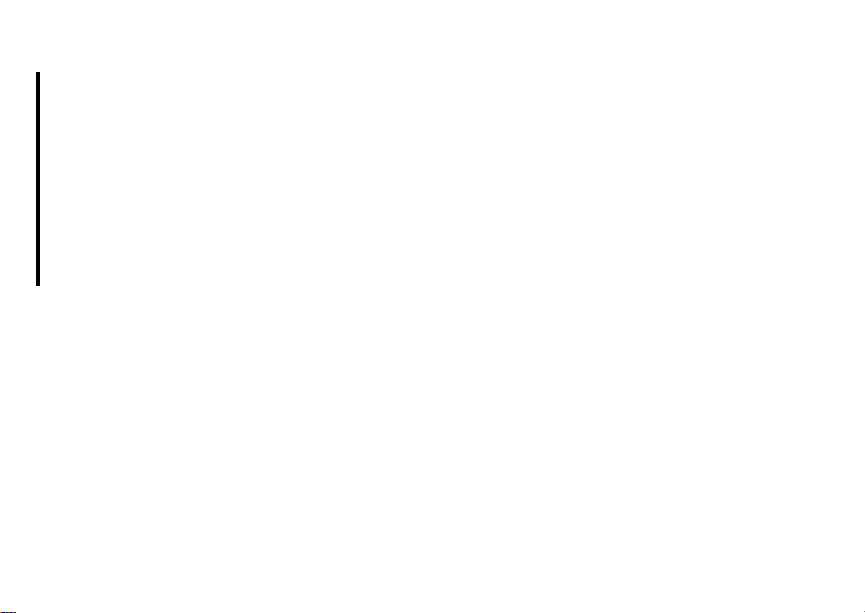
14
Getting Started
Using the Memory Card
Your i870 phone comes with a MB memory card,
memory card reader, and memory card adaptor.
For complete instructions on using the memory
card with your phone and with your computer, see
“Memory Ca rd” on page 83.
* Depending on your service provider, the memory card, memory
card adaptor, and memory card reader may not be include with
your phone. Your i870 phone can be used with a Transflash or
MicroSD memory card.
SIM Card Security
Your SIM card protects your personal information.
The SIM card stores all your C ontacts information.
Since this information is stored on your SIM ca rd,
not in y our phone, you can remove the information
by removing your SIM card.
Note: Except for making emergency calls, your
phone will not fu nctio n w ith out the SIM
card.
To preve nt unauth orized use of yo ur ph on e, your
SIM card may be protected by a PIN that you ent er
each tim e the ph on e i s po wer e d on . Y ou can
change t he PIN or turn off the requirement that it
be entered.
Entering the PIN
You may be required to enter a SI M PIN when you
first use your ph one.
When you receive your phone, the SIM PI N is
0000. Change your PIN to prevent fraudulent use
of the SI M card.
Important: If you enter your PIN incorrectly 3
times, your SIM card is blocked. To
unblock your SIM card, you must
contact your service provider. See
“Unblocking the PIN” on page 15.
1 When the Enter SIM PIN Code screen ap pe ar s,
enter you r SI M PIN . A n as te r is k ap pe ars for
each character entered.
2 Press A under Ok.
Changing the PIN
1 From the main menu, select Settings >
Security > Change Passwor ds > SIM PIN.
2 At the Enter Old SIM PIN screen, enter the
current SIM PIN.
3 Press A under Ok.
4 At the Enter New SIM PIN screen, enter the
new 4- to 8-digit SIM PIN.
5 Press A under Ok.
Page 27
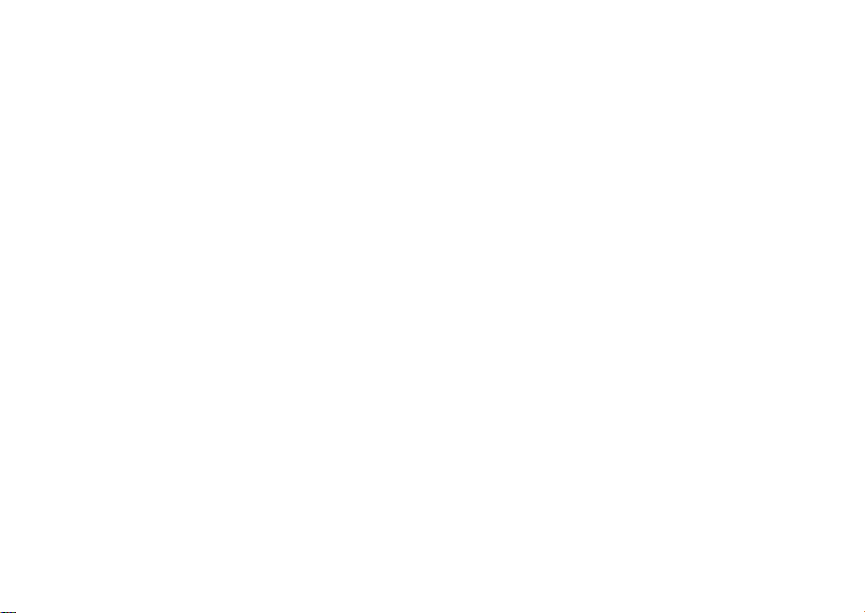
15
SIM Card Security
6 At the Re-enter New SIM PIN screen, re- enter
the new SIM PIN to confirm.
7 Press A unde r Ok.
Turning the PIN Requirement On and Off
When the SIM PIN requireme nt is on, you are
prompted to enter your PIN each time yo u turn on
your phone.
Note: If a SIM PIN is required, yo ur phone will
not function until the SIM PIN is entered,
except for making emergency calls.
When the PIN requirement is off, your phone can
be used without entering a PIN.
Important: When the SIM PIN requirement is off,
1 From the main menu, select Settings >
Security > SIM PIN.
2 Select On or Off.
3 Enter the current SIM PIN.
4 Press A unde r Ok.
the personal data on your SIM card is
not protected. Anyone can use your
phone and access your personal data.
Unblocking the PIN
If you enter your PIN incorrect ly 3 times, your SIM
card is blocked. To unblock your SIM card, you
must contact your service provider to get a PIN
Unblock Code (PUK).
Important: If you unsuccessfully enter the PUK
To unblock the PIN:
1 Press * # m 1.
2 At your service provider representative’s
request, provide the information needed to give
you a PUK cod e.
3 Select Unblock PIN.
4 Enter the PUK code.
5 Enter a new 4- to 8-digit SIM PIN.
6 Re-en ter yo ur S IM PI N .
If you entered the codes properly, SIM Unlock ed
appears on the display.
code 10 times, your SIM card is
permanently blocked and must be
replaced. If this happens, all data is
lost. You will get a message to contact
your service provider. Except for
making emergency calls, your phone
will not function with a blocked SIM
card.
Page 28
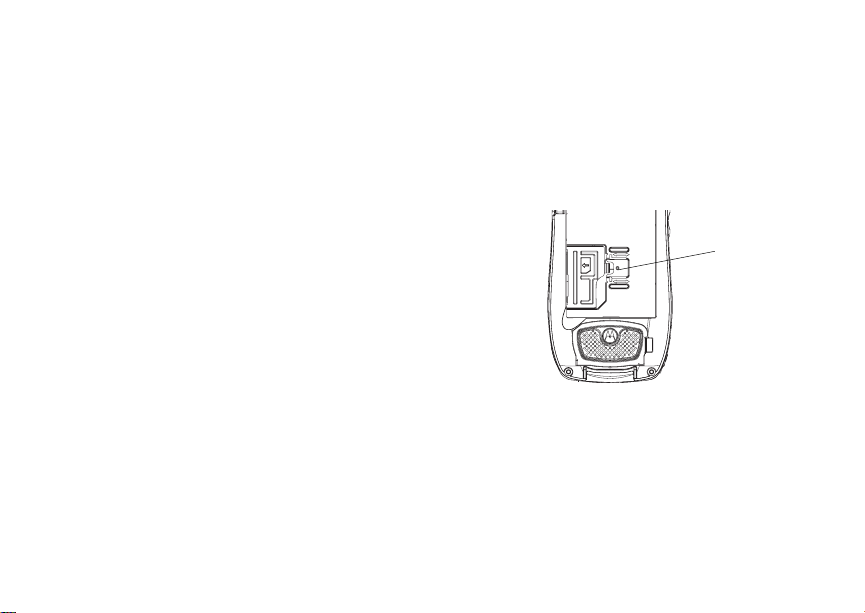
16
Getting Started
Inserting and Removing Your SIM Card
Important: Do not touch the gold-colored areas of
Switching SIM Cards
Moving your SIM card from one phone to another
moves all your Contacts information, but erases
other in f orma ti on. If you r e mov e y our S IM c ar d and
use it wit h an othe r pho ne, or use anoth er SIM card
with your phone, the following information is
erased:
• The recent calls list
• Call forwarding settings
• Net alerts
• MOSMS drafts, outbox messages, and
custom ized quick notes
• Informat io n st ore d in Mem o
• Pictures, video, and audio recordings accessible
through the media center that are saved in your
phone’s memory, except those that are forward
locked . (No it e ms sav ed to the me mory ca r d are
erased.)
• 3 most recent GPS Enabled locations
• Voice records
• Voice names
your SIM card.
• Datebook events
• Options set using the Personalize menu
Inserting Your SIM Card
1 With your phone po were d off, rem o ve the
battery door and battery.
2 Slide the latch away from the SIM card holder.
latch
Page 29
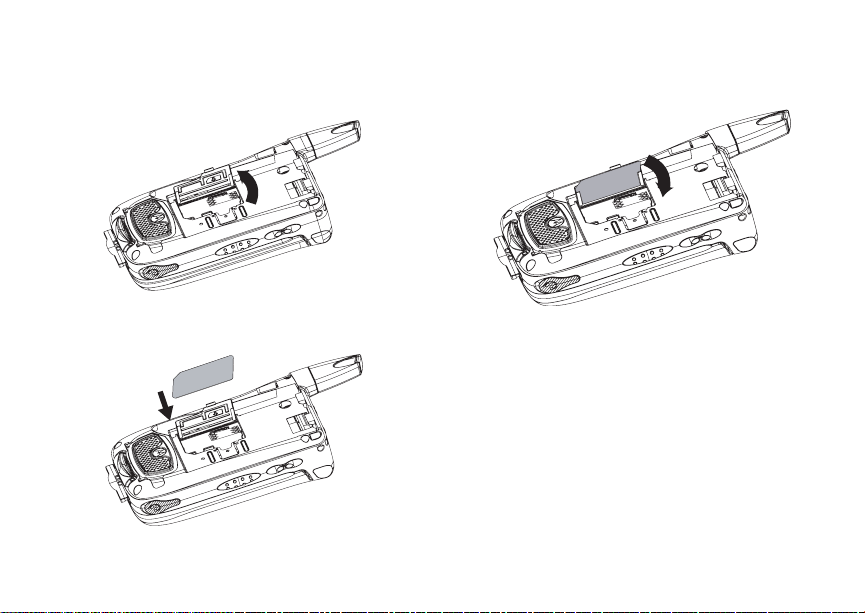
17
SIM Card Security
3 Open the SIM card holder.
4 Carefully slide your SIM card into the SIM card
holder.
5 Close the SIM card holder.
6 Slide th e la tc h tow a r d the SI M ca r d ho ld er.
Removing Your SIM Card
Important: To avoid loss or damage, do not
1 With your phone po were d off, rem o ve the
battery door and battery.
remove your SIM card from your phone
unless absolutely necessary.
Page 30

18
Getting Started
2 Slide the latch away fro m the SIM card holder.
3 Open the SIM card holder.
latch
4 Careful ly sl id e you r SIM card ou t of t he SIM c ard
holder.
5 Close the SIM card holder.
6 Slide th e la tc h tow a r d the SI M ca r d ho ld er.
Note: Protect your SIM card as you would any
delicate object. Store it carefully.
Page 31

19
Antenna
Antenna
The retractable antenna on your i870 phone is
design ed to be exte nded during calls.
To extend the antenna, pull gently on the ti p until
the antenna is fully extended and clicks into
position.
When finished with a call, retract the antenna by
pushin g gently on the tip until the antenna clicks
into pl ace.
To optimize your phone’s performance, extend the
antenna when you make or rece ive a call, and
avoid t ouching the antenna with any body part.
Important: Failure to fully extend or retract the
antenna until the antenna clicks into
place causes severely degraded
performance, which may result in
missed calls, dropped calls, or garbled
audio.
Accessories
To order accessories, log on to our We b site at
www.motorola.com/store/iden or contact your
Motorola Authorized Retailer.
For Mo re I nf o rmat i on
If you have questions about your i870 phon e,
contac t your sales representative or your service
provider.
Page 32

20
Making Calls
Your i870 phone makes two types of calls: digital
cellular phone calls and Private calls. With Private
calls, you use your phone as a long-range, digi tal
walkie-talkie.
Phone Calls
With the Flip Open
1 Enter the number you want to call.
2 To place the call:
Press s. -or-
If you enter e d th e num ber from th e idle scr een,
press O.
3 To end the call:
Press e. -or-
Close the flip.
To end a call by closing the flip, you must have the
Flip to End feature turned on (see “Setting Flip
Actions” on page 55).
With the Flip Closed
You can make phone cal ls with the flip closed
using a voice nam e or the recent cal ls list to select
the number you want to call. See “Using a Voice
Name” on page 22 and “Making Cal ls From the
Recent Calls List” on page 36.
To end the call, press
..
Private Calls
1 If the flip is open, enter the Private ID you want
to call. -or-
If the flip is closed, choose the number as you
would when making a phone call.
2 Press and hold th e PTT button on th e side of
your ph on e. Beg in t alk in g a f ter you r ph on e emit s
a chirpin g sound.
3 Release the PTT button to listen.
4 To end the call:
If the flip is closed, press
Press e. -or-
Press A under Exit. -or-
Close the flip.
A Private call ends automat ically if there is no
activ ity on the call for a few seconds.
.. -or-
Page 33

21
Receiving Calls
Tip: To let someone know you want to talk to
him or her on a Private call, send a call
alert. See “Cal l Alerts ” on page 31.
Receiving Calls
Phone Calls
When you receive a phone call, your phone rings,
vibrates, or lights up it s backlight.
Answering
If the flip is closed, press
Open the flip. -or-
Press s. -or-
Press O. -or-
Press A unde r Yes. -or-
Press any number key.
To answe r a ca ll by open i ng the fl i p, yo u mus t have
the Flip to Ans fe ature turned on (see “Sett ing Flip
Actions” on page 55). To answer a call by pressing
any number key, you must have the Any Key Ans
feature turned on (see “Phone Calls Features” on
page 163).
Sending to Voice Mail
If the flip is closed, press
t. -or-
.. -or-
Press e. -or-
Press A under No.
Ending
If the flip is closed, press
Press e. -or-
Close the flip.
.. -or-
Private Calls
When you receive a Private call, your phone emits
a chirping sound or vibrates.
Answering
1 Wait for the caller to finish speaking.
2 Press and hold th e PTT button on th e side of
your ph on e. Beg in t alk in g a f ter you r ph on e emit s
a chirpin g sound.
3 Release the PTT button to listen.
Ending
If the flip is closed, press
Press e. -or-
Press A under Exit. -or-
Close the flip.
A Private call ends automat ically if there is no
activ ity on the call for a few seconds.
.. -or-
Page 34

22
Making Calls
Choosing a Number to Call
You can choose the nu mber you want to call in
many ways:
• Enter the number on the keyp ad. See “Entering
Numbers From the Keypad” on page 13.
• Say a voi ce n ame in to yo ur pho ne. See “Usi ng a
Voice Na me”.
• Use Speed Dial or Turbo Di al
call. See “Using Speed Dial and Turbo Dial®” on
page 23.
• Redial the last phone number called. See
“Redialing the Last Number” on page 23.
• Select the number from the recent calls list. See
“Making Calls From the Recent Calls List” on
page 36.
• Select the number from Contacts. See “Making
Calls From Contacts” on page 46.
• Select a number stored in Datebook. See
“Making Calls From Datebook and Datebook
Reminders” on page 130.
• Use One Touch PTT to make a Private call. See
“One Touch PTT” on page 53.
• Use the number in Memo. See “Memo” on page
67.
®
to make a ph one
• Select the number in a text message you have
received. See “Receiving a Message” on page
78.
Using a Voice Name
If you have created a voice name in Contacts for
the number you want to call, say the voice name
into your phone to enter the number. See page 41
for information on voice names.
You can us e a voice name to enter a number with
the flip open or closed.
1 Press an d hold
you to say the voice name.
2 Speaking into the microphone, say the voice
name assigned to the number you want to call.
Your phone play s the name back to you.
3 If you are making a phone call, the call is placed
automatically.
Tip: To stop a phone call fro m bein g co mp leted,
press
If you are making a Private call or a SDG call,
pres s an d hold the PTT but to n to place the cal l.
t until a p rompt ap pear s tell ing
. if the flip is closed or press e.
Page 35

23
Using Speed Dial and Turbo Dial
Each phone number stored in Contacts is assigned
a Speed Di al number, which you can use t o call
that number.
Speed Dial
1 From the idle screen, use the keypad to enter
the Speed Dial number assigned to the ph one
number you want to call.
2 Press
3 Press
Turbo Dial
#.
s.
From the idle screen, press and hold the Speed
Dial n umb er ( 1 thr o ugh 9 ) as si gned to t he p ho ne
number you want to call.
Redialing the Last Number
Press and hold s to place a call to the last phone
number you called.
Missed Phone Calls
When you mi ss a ca l l, t his i con V and the number
of phone calls you have missed appear briefly.
Missed Phone Calls
®
With the Flip Open
If you want to dismiss the missed call message,
press A under Back. -or-
If you want to view the missed call on the recent
calls lis t , pr es s A under View.
With the Flip Closed
If you want to dismiss the missed call message,
press ..
If you want to view the missed call on the recent
calls list, press . twi ce.
Usin g Spea ke r phon e
Turning on speake rphone makes incoming sound
come out of the phon e’s speaker instead of the
earpiece . Spea ker phone is avai labl e whene ver you
are on an active phone call.
With the Flip Open
To turn speakerphone on or off:
Press A under Speaker. -or-
t.
Press
Page 36

24
Making Calls
With the Flip Closed
When you m ake a call with the fl ip closed,
speakerphone is always on.
Opening the flip turns spea kerphone off.
Using Mute
Muting calls lets you listen to incom ing sound
without transmi tting sound. Mute is available
whenever you are on an active call.
To turn mute o n:
Press A unde r Mute.
While mu te is on, Unmute appears as a display
option.
To turn mute off:
Press A unde r Unmute.
Making Emergency Phone Calls
Your phone supports emergency calling.
Emergency phone calls can be made even when
your SIM card is blocked or no t in your phone.
Dial 911 to be connected to an emergency
response center. If you are o n an active call, you
must end it before calling 911.
When you make an emergency call, your phone’s
GPS Enabled feature can help emergency service
personnel find you, if yo u are in a lo cation where
your phon e' s GP S ant en na ha s est a blis he d a cl e ar
view of t he open sky and your local emergency
response center has the equi pment to process
location information. See “GPS Enabled” on page
147, an d particularly “IMPORTANT: Things to
Keep in M ind” on page 147 and “Making an
Emergency Call” on page 149, for more
informat io n on the limita ti on s of this fe atu re.
Because of the limitations of this feature, always
provide y ou r best kno wle dg e o f your lo cati on t o the
emergency respon se center when you mak e an
emergency call.
Important: Emergency calls cannot be placed
Important: If you have not registered on the
while the keypad is locked.
network, emergency calls cann ot be
placed while your SIM card is in your
phone.
Page 37

25
Switching to MOTOtalk
MOTOtalk
Note: This feature may not be offered by your
servic e provide r.
With MOTOtalk, you can make and receive 2-way
radio calls without network coverage. If you are
travelling outside your service provider's coverage
area, receiving a poor signal, or otherwise want to
temporarily av oid using your service provider's
network, you can switch to MOTOtalk and talk with
anyone o n your code and channel who is wit hin
range.
Note: Range will vary b ased on terrain,
man-ma de struct ur e s an d at m o sp he r ic
conditions.
MOTOtalk lets you:
• Use code or private mode operation
• Use up to 10 channels
• Communicate wit h standalone MOTOt alk radios
Note: You cannot use MOTOtalk with older
Family Radio Services products.
The following features and main menu items ar e
unavailable while in MOTOtalk:
• On-ne tw ork phone calls
• On-network Private calls
TM
• Data transmission
• Incoming message notification
• Musical ring tones
• Datebook
• Audio player
• Call forwarding
• Messages
• Call Timers
• Call alerts
• Voice records
Switching to MOTOtalk
To set your phone to MOTOtalk:
1 From the main menu, scroll to MOTOtalk and
press O.
2 Select Go to MOTOtalk.
Switching to MOTOtalk Please Wait displays.
Afte r a few seconds, the MOTOtalk idle screen
displa ys . W h en MT Ready displays, you can
begin us in g MOT Otalk.
While in MOTOtalk, this icon M displays.
Page 38

26
MOTOtalk
TM
Exiting MOTOtalk
To switch to network mode:
1 From the MOTOtalk idle screen, press m.
2 Scroll to MT Options and press O.
3 Select Exit MOTOtalk.
Tip: You can also exit MOTOtalk from the
MOTOtalk idle screen by pressing e for 3
seconds.
Switching to Network Please Wait displays.
After a few seconds, the network idle screen
appears.
Talk Range
While in MO TOtalk mode, pho nes should be a
minimum of 6 feet apart to maximize performance
and improve transmission range.
Channels and Codes
Your phone has 10 channels and 15 codes.
Channels are divided into sets of frequencies.
Other parties may be talking on the same channel .
Codes mini m iz e interference fro m oth er pa rties
when you ar e sharin g the same channel.
MOTOtal k opens to the last code and channel
used on your phone. You can view the code and
channel your phone is currently set to on the
MOTOtalk idle scr een.
For code calls, all parties must be on the same
channel and code. For priv ate MOTOtalk calls, the
person you are calling must be in MOTOtalk and
set to the s ame channel to receive your call.
Note: When making a code call, all parties that
are on your code and channe l can hear
your conversation.
Setting C h a nn e ls and Codes
To set a channel:
1 From the MOTOtalk idle scre en, press A under
Edit.
2 Scroll to Ch an ne l.
3 Press A under Edit.
4 Select a ch an ne l.
5 When you are finished, press A under Back to
return to the MOTOtalk idle screen.
To set a code:
1 From the MOTOtalk idle screen, press A under
Edit.
2 Scroll to Co de.
3 Press A under Edit.
Page 39

27
Channels and Codes
4 Select a code.
5 When you are finished, press A under Back to
return to the MOTOtalk idle screen.
Making Code Calls
To make a code call:
1 From the M O TO talk idle scr ee n or t he cha nn el
and code edit screen, press and hold the PTT
button. Transmit appears on the first line of
displ ay. Begin speaking after your phone emits
the MOTOtalk tone.
Note: The MOTO talk tone consis t s of 4 rap id
beeps.
2 Release the PTT butto n to listen.
If you receive an error message:
• No one is on your channel or code.
• You are out of range.
Receiving Code Calls
When you receive a code call, Receive will appear
on the display. After hearing the MOTOtalk tone,
you have 6 seconds to reply before the call times
out.
To reply to the call, press the PTT button.
Note: An incoming MOTOtalk call can be
terminated at any time by pressing e.
Receiving All MOTOtalk Calls
If you set the code to Receive All, your phone can
receive MOTOtalk transmissions from any phone
that is set to the same channel, regardless of the
code (1-15). When you receive transmi ssions with
the code set to Receive All, the code that the
transmission was received on will replace Receive
All on the display.
Note: You cannot initiate a code call when the
code is set to Re ceive All.
To set the code to Receive All:
1 From the MOTOtalk idle screen, press A under
Edit.
2 Scroll to Co de.
3 Press A under Edit.
4 Select Receive All.
5 When you are finished, press A under Back to
return to the MOTOtalk idle screen.
To reply to a call with the code set to Receive All:
Press the PTT button.
Page 40

28
MOTOtalk
TM
Private MOTOtalk Calls
If you want to have a private conversation without
other p ar t ie s lis te ning in, yo u ca n make a priv at e
MOTOtal k ca ll. T he pers on you are ca l li ng mus t be
in MOTOtalk and set to the same channel to
receive your call.
To make a private M O TO talk call, enter the
Personal Telephone Number (PTN) of the
person you are calling. If the PTN is more than
10-digits, en ter the last 10-digits of the PTN.
If you receive an error message:
• The PTN you entered is invalid.
• The person that you are trying to reach is in
netwo rk mode.
• The person that you are trying to reach is set to
a differe nt ch an ne l.
• The person that you are trying to reach is out of
range.
Private Only
To set MOTOtalk to ignore code calls, so that you
only make or recei ve private MOTOtalk calls, set
your code to Pvt Only.
To set the code to Pvt Only:
1 From the MOTOtalk idle screen, press A under
Edit.
2 Scroll to Co de.
3 Press A under Edit.
4 Select Pvt Only.
Making a Private MOTOtalk Call
1 Enter the PTN of the person you want to call on
your channel. If the PTN is more than 10-digits,
enter the last 10-digits of the PTN. -or-
Scroll to a numbe r or name in Contacts. -or-
Scroll to a numbe r in the recent call s list.
2 Press and hold th e PTT button. Begin speaking
after your phone emits the MOTOtalk tone.
3 Release the PTT button to listen.
The number or name of the person you are
calling will appear in the display.
Receiving a Private MOTOtalk Call
The number or name of the person who is calling
will appear in the display.
To reply, press the PTT button.
Page 41

29
Making Emergency Calls while in MOTOtalkTM Mode
Ending Code Calls and Private MOTOtalk Calls
Code calls and private MOTOtalk calls will end
automatically after 6 seconds of inactivity.
The MOTOtalk idle screen will display.
Note: A private MOTOtalk call can be
interrupted during the 6 second idle time
by anot her code call or pri v ate call.
Making Emergency Calls
while in MOTOtalkTM Mode
If you attempt to make an Emergency 911 call
while in MO TOtalk mode, your ph on e wi ll
automatically exit MOTOtalk mode and attem pt to
find a network signal.
If you are out of network cove rage your phone will
not be able to make an emergency 911 cellular call
until you go back in to the network cover age area.
You must wait until the phone reconnects to the
network before attempting to make an emergency
911 cell ular call.
Setup Options
You can set up MOTOtalk options on the MT
Options s creen . You can ac cess thi s screen in bot h
network and MOTOtalk modes.
To acces s setup options:
1 From the main menu, select MOTOtalk. If
MOTOtalk is not one of your options, select MT
Options.
2 Select Setup.
You can s et the fol lowing MOTOtalk options :
• Direct Launch: Launch directly into MOTOtalk
when yo u se lect MOTOtalk from the main
menu.
• State T o ne: Have an alert sound notify you that
you have use d MO T Ot al k for a specif ied
interval.
Using Direct Launch
To set your phone to launch MOTOtalk wh en you
select MOTOtalk from the main menu:
1 From the Setup screen, scroll to Direct La unc h
and press O.
2 Select On.
Page 42

30
MOTOtalk
TM
Note: If Direct Launch is set to On, the
MOTOtalk setup options will be
unavailable from the main menu.
However, you can still access setup
options while in MOTOtalk by pressing m
and sele ct ing MT Options.
To turn off Direct Launch:
1 From the Setup screen, scroll to Direct Launch
and press O.
2 Select Off.
MT Options will now display when you select
MOTOtalk from the main menu.
Using State Tone
To set your phone to alert after you have used
MOTOtalk for a specified interval:
1 From th e Set up scr een, sc r oll t o St ate T one and
press O.
2 Select the interval after which you want the tone
to sound.
For example, if you select 1 hour, you will be
notified every hour that you are in MOTOtalk.
To turn off State Tone:
1 From th e Set up scr een, sc r oll t o St ate T one and
press O.
2 Select Off.
Page 43

31
Call Alerts
Sendin g a call alert let s the rec ipient kn ow yo u
want to talk to him or her on a Private call.
When you s end a call alert, the recipient’s phone
emits a series of beeps, or vibrates, and displays
your name or Private ID.
The recipient can:
• Answer — begin a Private call with the sender
• Queue — store the call alert to the call alert
queue, which is a list of call alerts
• Clear — dismiss and delete the call alert
Sending Call Alerts
1 Enter the Private ID you want to send to, as you
would when making a Private call.
2 Press A unde r Alert. Ready to Al ert ap pears
on the display.
3 Press the PTT button until Alert Successful
appears on the display.
Note: If the alert is not successful, the person
you are trying to reach is on a call or has
the phone turned off.
Receiving Call Alerts
When you receive a call alert, you must answer,
queue, or clear it. You cannot receive phone calls
or Private calls until you do.
To answer a call alert:
Press the PTT button to make a Private call to
the sender.
To queue a call alert:
Press A under Queue.
To clear a call alert:
Press O. -or-
Press A under Clear. -or-
If the flip is closed, press
Note: The recent calls list also st ores call alerts
you have received. They ap pear as
Private calls. Call alerts remain in your
recent calls list until you delete them or
unti l they reach the end of the list.
..
Using the Call Alert Queue
When you queue a call alert, it remains in the call
alert queue until you make a Private call to the
sender or delete it.
Page 44

32
Call Alerts
Viewing Call Alerts
1 From the main menu, select Call Alert.
2 Scroll through the list.
Viewing Date and Time
To view the date and time a call alert was received:
1 From the main menu, select Call Alert.
2 Select the call alert you want informatio n on.
Responding to Call Alerts in the Queue
After you queue a call alert, you can respond to it
by making a Private call to the sender or sending a
call alert to the sender.
Making a Private Call to the Sender
1 From the main menu, select Call Alert.
2 Scroll to the call alert you want to respond to.
3 Press the PTT button to begin the c all.
This removes the call alert from the queue.
Sending a Call Alert to the Sender
1 From the main menu, select Call Alert.
2 Scroll to the call alert you want to respond to.
3 Press A unde r Alert. Ready to Al ert ap pears
on the display.
4 Press the PTT button until Aler t Successful
appears on the display.
Deleting Call Alerts
To dele te a call alert fro m the queue:
1 From the call alert queue, scroll to the call alert
you want to delete.
2 Press m.
3 Select Delete.
4 Press O or press A under Yes to confirm.
To delete all call alerts from the queue:
1 From the call alert queue, press m.
2 From the call alert menu, select Delete All.
3 Press O or press A under Yes to confirm.
Sor t ing Call Aler ts
Tip: You must have at least one call alert in the
queue t o access this feature.
To sort call alerts by the or der they were received:
1 From the main menu, select Call Alert.
2 Press m.
3 Select Sort By.
4 Select First on Top or Last on Top.
Page 45

33
Recent Calls
The recent calls list displays information
associated wit h calls you have made an d received
and call alerts you have received. It also disp lays
My Info an d co ntact info rmatio n sen t to yo u f rom
other phones.
The rece nt call s lis t di sp la ys up to 20 item s.
Calls and Call Alerts
The recent calls list contains the numbers of up to
20 of the most recent calls you have made and
received.
If the number of a recent call is stored in Contacts,
the follo w in g in for m a tio n appears :
• The name assigned to the nu mber
• The picture assigned to the number, if your
phone is set to show pictures on the recent calls
list. See “Choosing Picture View or List View” on
page 35. Pictures appear for phone calls only.
• The Contacts type icon associated with the
number. If the Contacts ent ry cont aining the
number has more than one numb er or address
stored,
<> surrounds the Contacts type icon. For
information on Contacts types, see page 38.
The Private ID Contacts type icon appears when
you receive a Private call or call alert, even if the
number is not stored in Contacts.
Call alerts you have received appear as Private
calls. Like all items in the recent calls list, they
remain listed until you delete them or until they
reach the end of the list.
For phone calls, an addition al ic on app ears givi ng
information about the call:
A call you ma de.
X
A call you received.
W
A misse d call. Missed calls appear on the
V
recent calls list only if you have Caller ID.
When you select a call to view its details, you see
information such as the name associated with the
call, the number, date, time, and duration of the
call.
My Info From Other Phones
Note: This fea ture may not be offered by your
servic e provider .
The recent calls list displays My Info from other
phones. See “Sending My Info and Contact
Information” on page 121.
Page 46

34
Recent Calls
This icon
phones on the recent calls list, along with the
Private ID of the person who sent the informat ion.
When you se le ct My I nf o f rom ot he r p ho ne s to vi ew
its deta ils , yo u se e all th e in formatio n sent.
If you receive My Info from the same phone more
than once, only the most recently sent versio n
appears in the recent calls list.
j appears with My Info from oth er
Contact Information From Other Phones
Note: This feature may not be offered by your
servic e provide r.
The recent calls list displays contact informat ion
sent from other phones. This information comes
from the other phone’s Contacts list or recent calls
list. See “Sending My Info and Contact Information”
on page 121.
This icon
the rece nt calls list.
Contact information in the recent calls list displays:
• The name contained in the contact information
d appears with contact information on
• The Contacts type icon associated with the
number or address contained in the contact
info rmation. If the item contains more than one
number or address stored,
Contacts ty pe icon.
The name or Private ID of the person who sent the
contac t information appears as a se parate item on
the recent calls list, above the information sent. If
one person sends you more than one item of
contac t information, all the items appear below the
person ’s name or Private ID.
When you sele ct contact inf o rm a t io n t o vi ew its
details, you see the name or Private ID of the
person who sent t he inform ation and all the
information in the item.
If you receive contact information with the same
name from the same ph one more than once, only
the most recently sent vers ion appears in the
recent ca lls list.
<> surro un ds the
Viewing the Recen t Calls List
With the Flip Open
1 From the main menu, select Recent Calls.
2 Scroll through the list.
Page 47

35
Storing Items to Contacts
To view th e details of an item o
From the recent calls list, select the item you
want informa tion on.
Tip: To view the details of more items, keep
scrolling.
With the Flip Closed
1 Press
2 If you want to view the rest of the recent calls
3 Press
..
list, press th e volume controls.
. to dismiss the recent calls list.
n the list:
Choosing Picture View or List View
You can set your phone to show the picture
associated wit h each item as you view th e recent
calls li st or show t he list without pictur es.
1 From the recent calls list, press m.
2 Select Recent Calls View.
3 Select List View to show the recent calls list
without pictures. -or-
Select Picture V iew to show the picture
associated with each entry.
Storing Items to Contacts
1 From the recent calls list, scroll to or select the
item you want to store.
2 Press A under Store. -or-
If Store is not one of your options: Press m.
Select Store or Update Contacts.
Tip: If the item you want to store is a call, Store
does not appear if the number is already
stored in Contacts.
3 To store the item as a new entry, select [New
Contact]. -or-
To store the number to an exist ing entry, select
the entry.
Note: Storing My Inf o or c o nta c t inf o rm at i on
from another phone to a Contacts entry
that has a name assigned to it does not
change the name of the Contacts entry.
4 If the item you want to store is a call, you must
assign a Contacts type to the number:
With the Contacts type field highlighted, scroll
left or right to display the Contacts type you want
to assign the numb er.
5 If you want to add more information to the entry,
follow the applicable instructions in “Creating
Entries” on page 39.
6 Press A under Save.
Page 48

36
Recent Calls
Deleting Items
To delete an item from the recent calls list:
1 From the recent calls list, scroll to or select the
item you want to delete.
2 Press A unde r Delete. -or-
If Delete is not one of your optio ns : Pres s m.
Select Delete.
3 Press O or pre ss A under Yes to confirm.
To delete all items on the recent calls list:
1 From the recent calls list, press m.
2 Select Delete All.
3 Press O or pre ss A under Yes to confirm.
Making Calls From the Recent Calls List
With the Flip Open
1 From the main menu, select Recent Calls.
2 Scroll to the item containing the number you
want to call.
• If you scroll to a call, you can make a call to
the number that made the call . If the number
is stored in Contacts, you can make a call to
any of the numbers s tored with it.
• If you scroll to My Info from another phone,
you can make a call to the Private ID of the
phone t hat sent the information.
• If you scroll to contact information from
another phone , you can make a call to any of
the numbers in the contact information.
3 To place the call now, go to step 4. -or-
Scroll left or right to display the Contacts type for
the number you want to call.
4 To make a phone call, press s. -or-
To make a Private call, press the PTT button.
You can also make calls while viewing the details
of an item on the recent calls list:
1 From the recent calls list, select the it em
cont aining the number you want to call.
• If you select a call or contact information from
another phone, you can make a call to the
number shown first on the details sc reen.
• If you scroll to My Info from another phone,
you can make a call to the Private ID of the
phone t hat sent the information.
2 To make a phone call, press s. -or-
To make a Private call, press the PTT button.
With the Flip Closed
1 Press
. to display the most recent call.
Page 49

37
2 Press the volume controls to scroll to the name
or number you want to call.
• If you scroll to a call, you can make a call to
the number that made the call.
• If you scroll to My Info from another phone,
you can make a call to the Private ID of the
phone t hat sent the information.
• If you scroll to contact informat ion from
another phone, you can make a call to the
number currently displayed.
3 To make a phone call, press
t on the top of
your phone. -or-
To make a Private call, press the PTT button.
Making Calls From the Recent Calls List
Page 50

38
Contacts
Contacts stores up to 600 numbers or addresses.
Each Contacts entry can stor e several numbers or
addresses.
Information stored in Contacts is saved on your
SIM card.
A Contacts entry contains:
• A name — A n ame is required if you are storing
more than one number or address to the entry;
otherwise, it is optional. Typically, this is the
name of the person whose contact information is
stored in the entry.
• A ring tone — This is the sound your phone
makes when you receive phone calls or call
alerts from any of the numbers stored in the
entry. You can assign the ring tone from your list
of rin g tone s. I f yo u do no t as si gn a rin g t one , th e
entry is created with a default ring tone
assigned.
• A pictur e — This picture appears on the display
when you receive phone calls from any of the
phone nu mb ers stored in the entry. Yo u ca n
assign the picture from the pictures stored
accessible through media center. If you do not
assign a picture, the ent ry is created with no
pictu re assigned.
• A Contacts type — Each number or address
stored must be assigned a Contacts type:
Mobile phone number
A
Private Private ID
B
Work1 phone number
C
Work2 phone number
D
Home phone number
E
Email email address
F
Fax phone n umber
G
Pager phone number
H
Talkgroup Talkgroup number
I
SDG SDG list* number
S
IP IP address
J
Other phone number
K
* Selective Dynamic Group
Calling (SDGC) may not be
offered by your service provider.
Page 51

39
Accessing Contacts
• A number or address — Each Contacts entry
must contain a number or address. This may be
any type of phone number, Private ID, SDG list
number, Tal kg r ou p numbe r, email addre ss, or IP
address.
Note: You can store numbe rs up to 64 digits
long, but every 20 digits must be
separated by a pause or wait. See
“Creating Pau s es and Waits” on page 45.
• A Speed Dial number — When you store a
phone number, it is assigned a Speed Dial
number. You can accept the default Speed Dial
number or change it .
• A voice na me — If yo u c rea te a voice na me f or a
number, you can then dial that number by
saying the voice name into your phone. This
icon
P appears to th e l eft of the C on ta ct s t yp e
icon if a voice name is assigned.
Accessing Contacts
From the main menu, select Contacts. -or-
If you are on a call: Press m. Select Contacts.
Creating Entries
A number or address and a Contacts type are
required for all Contacts entries. Other information
is optional. You may enter the information in any
order by scroll ing through the ent ry detail s.
After you have entered the number or address,
Contacts type, and any other information you want,
you can press A under Save to save the entry to
Contacts.
To cancel a Contacts entry at any time, press e to
return to the idl e scree n.
To create a Contacts entry:
1 To access the entry details screen:
Select Contacts > [New Contact] . -or-
From the Contacts list, press m. Select New
Contact.
2 If you want to assign a name to the entry:
Select Name.
Enter the name. See “Entering Text” on page
72. When you are finished, press O.
Tip: Press A under Browse to select a name
already in Contacts.
Page 52

40
Contacts
3 If you wan t to ass ig n a ring ton e or pi ct ure to th e
entry, select [Ring Tone/Picture]. See
“Assigning a Ring Tone or Picture”.
4 To assign a Contacts type to the number or
addres s be ing stored :
Select the Contacts type field.
Select the Contacts type you want to assign.
Note: For inf ormation about c reating SDG lists,
see “Cr eating SDG Lists in Contacts” on
page 62.
5 To store a number or address:
Select the # field (or ID for an email address, or
IP for an IP addr e s s).
Enter the number or address. For phone
numbers, use the 10-digit format. For email
addresses, see “Entering Text” on page 72.
Tip: Press A under Browse to select a numbe r
or address from Contacts, the recent calls
list, or Memo.
When you are finished, press O.
6 If you want to change the default Speed Dial
number or a create a voice name for the entry,
select [Options]. See “Assigning a Speed Dial
Number or Voice Name” on page 41.
7 If you wa nt to add more number s or addresses
to the entry:
Scroll past the information you already entered.
Enter the additional information for the entry
using step 3 through step 6. You must assign a
name to the entry, if you hav e not already.
8 Press A under Save.
Assigni ng a Ring Tone or Picture
Note: If you choose a picture or ring tone that is
stored on the memory card, that picture or
ring tone file is auto mati ca ll y mo ved to
your phone’s memory.
1 If you have not alrea dy, select [Ring
Tone/Picture].
2 If you want to assign a ring tone:
With Ringer highligh ted, scro ll left or right to
choose a ring tone from the list of standard ring
tones. -or-
Select Ringer. Select the ring tone you want to
assign from the r ing tones in available in the
media center. I f you want to assign a ring tone
from the memory card, that ring tone must be a
DRM item.
3 If you want to assign a picture from the media
center:
Page 53

41
Storing Numbers Faster
Select Picture. Select the picture you want to
assign.
Some large pictures cann ot be assign ed.
Tip: If an entry has a picture assigned an d you
want the entry to have no picture, select
[No Picture] or press A under Unassign.
4 When you are finished, press A under Back.
Assigning a Speed Dial Number or Voice Name
1 If you have not alrea dy, select [Options].
2 The default Speed Dial number assigned to a
phone number is displayed in the Speed # field.
This i s always the next available Speed Dial
location.
If you want to assign the phone numbe r to a
different Speed Dial location:
With the Speed # field highlighte d, pre ss O.
Press A unde r Delete to delete the current
Speed Dial number.
Enter the new Sp eed Dial number using the
keypad.
When you are finished, press O.
3 If you wa nt to create a voice name for a phone
number, select Voice Name.
As directed by the screen prompts, say and
repeat the name y ou want to assign to t he
number. Speak clearly in to the microphone.
4 When you are finished, press A under Back.
Storing Numbers Faster
To store nu mb ers t o Cont a cts fr o m the r ec ent ca ll s
list, see “Storing Items to Contacts” on page 35.
To store numbers to Contacts from Memo, see
“Memo” on page 67.
To store numbers to Contact s from the idle screen:
1 Use the keypad to enter the number you want to
store.
2 Press m.
3 Select Store Number.
4 To store the numb er as a ne w entr y, select [New
Contact]. -or-
To store the number to an exist ing entry, select
the entry.
5 With the Contacts type field highlighted, scroll
left or right to display the Contacts type you want
to assign the numb er.
Page 54

42
Contacts
6 If you want to add more information to the entry,
follow the applicable instructions in “Creating
Entries” on page 39.
7 Press
A unde r Done.
Editing Entries
1 From the Contacts list, scroll to or select the
entry you want to edit.
2 Press A unde r Edit. -or-
If Edit is not on e of yo ur options : Pr es s m.
Select Edit.
The entry details screen displays.
3 Follow the applicable instructions in “Creating
Entries” on page 39 to edit the various fields.
Viewing Entries
When yo u view Con tac t s entries, yo u ca n choose
how much detail you want to see.
Viewing the Contacts List
In this view, each en try shows:
• The name assigned to the en try
• A small version o f the picture assign ed to the
entry, if you have set Contacts to show pictures
in the Contacts list. See “Choosing Pi cture View
or List View” on page 43.
• The types of numbe rs and addresses stored in
the entry
To view entries from the Contacts lis t:
1 Access Contacts.
2 Scroll to view entries.
Tip: To find Contacts entries faster, use the
keypad to enter th e first lett er of the name .
3 If an entry has more than one number or
address stored,
icon. Scroll left or right to view the icon for each
number stored in the entry.
<> surrounds the Contacts type
Selecting an Entry
In this view, each entry shows:
• The nam e assigned to the entry
• A small version o f the picture assign ed to the
entry
• The name of the ring tone assigned to the entry
• The num bers and addresses stored in the entry
Page 55

43
Viewing Entries
To select an entry:
1 From the Contacts list, select the entry you want
to view.
2 Scroll to view the numbers and addresses
stored in the entry.
Tip: To select other entries: Scroll left or right.
Or, press # or *.
To return to the Contacts list, press A under Back.
Viewing More Details
When an entry is selected, you can view mor e
details about the entry by selecting items within the
entry.
Viewing Details of a Number or Address
1 Select the entry.
2 Select the number or address you want to view
details of.
If you select a phone number, you can view its
Speed Dial number and see whether it has a
voice name.
To return to the entry, press A under Back or
press O.
Viewing a Large Pic tu re
To view a large version of the picture assigned to
an entry:
1 Select the entry.
2 Select the first item shown on the entry screen.
This item shows the name assigned to the entry
or No Name.
Note: You cann ot make calls from thi s view.
To return to the entry, press A under Back or
press O.
Choosing Picture View or List View
You can set Con t acts to sh ow th e pict u re ass ig ne d
to each entry as you view the Contacts list or show
the Contacts list without pictures.
1 From the Contacts list, press m.
2 Select Contacts View.
3 Select List View to sh ow the Co nta cts lis t
without pictures. -or-
Select Picture V iew to show the picture
assign ed to each e ntry.
Page 56

44
Contacts
Searching for a Name
To search for a name in Contacts:
1 From the Contacts list, press A under Search.
-or-
If Search is not one of yo ur op tions: Pre ss m.
Select Search.
2 Enter the name y ou want to see. See “Entering
Text” on page 72.
3 Press O.
Your phone finds the name you entered or the
nearest match.
Showing Only Private IDs, SDG Lists, and Talkgroups
To set Contacts to show only entries that contain
Private IDs, SDG lists, an d Talkgr oup entries:
1 From the Contacts list, press m.
2 Select Filter.
3 Set this option to Show Prvt/Grp.
To set Contacts to show all entries:
1 From the Contacts list, press m.
2 Select Filter.
3 Set this option to Show All.
Deleting Entries
Delete an Entry
1 From the Contacts list, scroll to or select the
entry you want to delete.
2 Press m.
3 To delete the e ntir e en try, select Delete Contact
or Delete SDG List.
4 Press O or press A under Yes to confirm.
Delete a Number or Address
1 From the Contacts list, scroll to the entry that
cont ains the number or address yo u want to
delete.
2 Scroll le f t or ri gh t t o d is play th e C ont a ct s ty pe for
the number you want to delete. -or-
Select the entry. Scroll to or select the number
you want to delete.
3 Press m.
4 Select Delete Number.
5 Press O or press A under Yes to confirm.
Note: If an ent ry conta ins only one number or
address, deleting the number or address
delet es the entry .
Page 57

45
Checking Capacity
Checking Capacity
To see how many numbers are stored in Co ntacts:
1 From the Contacts list, press m.
2 Select Capacity.
Creating Pauses and Waits
When storing a number, you can program your
phone t o pause or wait between digits whil e
diali ng. A pause makes your phone pause for 3
seconds before dialing further. A wait makes yo ur
phone wait fo r your response before dialin g further.
This feature is useful when using voice mail or
other a ut omat ed p hone sy st ems tha t req ui re y ou t o
dial a ph one number and then enter an access
number.
To progr am a pause:
Press and hold * until the letter P appears. The
P represents a 3-second pause.
If you store 17035551235P12 34, when you select
this number and mak e a call, your phone dials the
first 11 digits , pauses for 3 secon ds, then di als the
last 4 digits.
If you wan t a pause longer than 3 seconds, press
and hold * more than once. Each P represents a
3-sec on d pa us e.
To program a wait:
Press an d ho ld * until the letter W appears. The
W means yo ur phone waits befo re dialing
further.
If you store 17035551235W123 4, when you select
this number and make a call, your phone dials the
first 11 digits and then waits. A message appears
asking if you want to send the rest of the digits.
Press A under Yes to dial the la st 4 digits.
Tip: You can create pau ses and wai ts wh il e
dialin g a number from the ke ypad. See
“Crea ting Pause s and Waits While Dial ing”
on page 53 .
International Numbers
Note: This fea ture may not be offered by your
servic e provider.
When storing a number that you plan to use for
international calls, use Plu s Dialing:
1 Press and hold 0 for two seconds. A “0”
appea rs, then c hanges to a “+”.
Note: The network translates the “+” into the
appropriate international access code
needed to place the call.
2 Enter the country code , ci ty code or area code,
and phon e nu mb er.
Page 58

46
Contacts
For information about making international calls,
see “Makin g International Calls” on page 53.
Making Calls From Contacts
While Viewing the Contacts List
1 Access Contacts.
2 Scroll to the name or number you want to call.
Tip: To find Contacts entries faster, use the
keypad to enter the first lett er of the name.
3 To place the call now, go to step 4. -or-
Scroll left or right to display the Contacts type for
the number you want to call.
4 To make a phone call, press s. -or-
To make a Private call, press the PTT button.
If you are maki ng a Private call, you r phone places
the cal l to the Private ID stored in the Contacts
entry, even if th e Privat e icon is not displayed.
If you are making a phone call:
• Your phone places the call to the phone number
assign ed to the Contacts type displayed.
• If the Contacts type displayed is not a phone
number, your phone places the call to the phone
number stored in the Contacts entry.
• If the Contacts type displayed is not a phone
number and you have more than one phone
number stored in the Contacts entry, your phone
prompts you to select the p hone number you
want to place the call to.
After Selec t ing an Entry
1 Access Contacts.
2 Select the Contacts entry that contains the
number you want to call.
3 Scro ll to or select number you want to call.
4 To make a phone call, press s. -or-
To make a Private call, press the PTT button.
If you tr y to mak e a t yp e of ca ll th at do es not match
the Cont acts typ e of the numb er yo u ch os e, no ca ll
is placed.
Accessing Con tacts with GSM Phones
If you plan to use the information stored in
Contacts with an i2000, i2000plus, or any other
GSM phone, download iDEN Phonebook Manager.
Go to idenphones.motorola.com/iden/support for
more information.
Page 59

47
You can use iDEN Phonebook Manager to make
the Contacts information saved to your i870
phone’s SIM card accessible in this type of phone.
Accessing Contacts with GSM Phones
Page 60

48
Call Forwarding
Call forwarding sends calls to the phone numbers
you specify. You can forward all calls to one
number or forward missed calls to different
numbers depending on the reason you mi ssed the
call.
You can forward phone lines 1 and 2
independently.
Forwarding All Calls
When you s et your ph one to forward all calls, an
icon ap pe ars in t he top row of the display :
Phone line 1 is active; calls to phone line 1
G
are being forwarded.
Phone line 1 is active; calls to phone line 2
I
are being forwarded.
Phone line 1 is active; calls to phone lines 1
H
and 2 are being forwarded.
Phone line 2 is active; calls to phone line 1
J
are being forwarded.
Phone line 2 is active; calls to phone line 2
L
are being forwarded.
Phone line 2 is active; calls to phone lines 1
K
and 2 are being forwarded.
To forward all calls:
1 From the main menu, select Call Forward >
Forward > All Calls.
2 Select To.
If you specified a forwarding number for all calls
before, this number displays.
To forward calls to this number, press A under
Back.
To delete this number, press O, then press and
hold A under Delete.
3 To enter the number you want to forward calls to:
Enter the number using your keypad. -or-
Press A under Search. Select Contacts,
Recent Calls, or Memo. Select the number you
want to enter.
4 Press O.
All your calls are now forwarded to the number
you spec i fied.
Page 61

49
Turning Off Call Forwarding
Turning Off Call Forwarding
If you do not want all your cal ls forwar ded, turn the
feature off:
1 From the main menu, select Call Forward > T o.
2 Set this option to Off.
All your calls are now sent to your phone.
Calls you miss a re forward ed acc or d in g t o the
options set for missed calls. By default, missed
calls are forwarded to voice mail.
Note: To receive voice mail messages, you
must first set up a voic e mail account with
your service provider.
Forwarding Missed Calls
You can sp eci f y a fo r wardi ng nu mb er f or ea ch ty pe
of missed call:
•If Busy — Your phone is on a call or transferring
data.
• If No Answer — You do not answer on the first
4 rings.
• If Unreachable — Your phone is out of
coverage or powered off.
Note: If you want a type of missed call sent to
voice mail, the call forwarding number for
that type of missed call must be your
voice mail acces s number.
To forward missed calls:
1 From the main menu, select Call Forward >
Forward > Detailed.
2 Select If Busy to specify a forwarding number
for calls received when your phone is busy.
3 If you speci fie d a forwar din g number for this type
of call before, this number displays.
To forward calls to this number, press B under
Back and go to step 6. -or-
To delete this number, press O, then press and
hold A under Delete.
4 To enter the number you want to forward this
type of call to:
Enter the number using your keypad. -or-
Press A under Search. Select Contacts,
Recent Calls, or Memo. Select the number you
want to enter.
5 Press O.
6 Repeat step 2 through step 5 for If No Answer
and If Unreachable.
7 When you are finished, press A under Back.
Page 62

50
Call Forwa rdin g
Viewing Call Forwarding Settings
1 From the main menu, select Call Forward >
Forward > All Calls.
2 With To highlighted, press A under Status.
Page 63

51
Advanced Calling Features
Call Waiting
Call Waiting lets you receive a second call while on
an active call. Call Waiting is always available,
unless you turn it off for a specific call.
If you are on a call and receiv e a second call, your
phone emi ts a tone an d displ ays a mess age say ing
you are receivin g a second call.
To acce pt t he sec ond c al l a nd put th e act i ve cal l on
hold:
Press A unde r Yes.
To accept the second call and end the active call:
1 Press e.
Your phone rings with the second call.
2 Answer the second call.
To decline the second call :
Press A unde r No. If you subscribe to voice
mail, the call is forwarded to your voice mail box,
unless you set Call Forward for If Busy to a
different number.
Turn Off Call Waiting
To turn off Call Waiting during a call:
1 Press m.
2 Select In Call Setup > Ca ll Waiting.
3 Set this option to Off.
Tip: To turn Call Waiting back on while still on
the call, set this option to On.
To turn off Call Waiting for the next call you make
or receive:
1 From the main menu, select Settings > Phone
Calls > Call Waiting.
2 Set this option to Off.
Call Waiting is turned back on when you end the
call.
Switching Between Calls
Any time you have one call active and one call on
hold, to make the call on hold active and put the
active c all on hold:
Press A under Switch. -or-
If Switch is not one of your options: Press m.
Select Switch.
Page 64

52
Advan c ed C al li ng Features
Putting a Call on Hold
1 While on an active call, press m.
2 Select Hold.
If you want to make the call active again, press A
under Resume.
Calling 2 People
Putting a Call on Hold, Making a Second Call
1 Place or receive a phone call.
2 While the call is active, press m.
3 Select 2nd Call. This puts the call on hold.
4 Enter the second p hone number you want to
call.
Tip: For qui ck ways to enter the number, press
m.
5 Press s to plac e t he cal l.
To end the second call and make the call on hold
activ e ag ai n:
Press e.
To make the call on hold active and put the active
call on h old:
Press A unde r Switch.
Merging 2 Calls into a 3-Way Call
After you put a call on hold and place a second
call, you can com bi ne th es e ca lls into a 3-w ay call:
1 Press m.
2 Select Join.
All 3 people in the call can speak to and hear each
other.
Making a 3-Way Call
1 Place or receive a phone call.
2 While the call is active, press m.
3 Select 3 Way. This puts the call on hold .
4 Enter the second p hone number you want to
call.
Tip: For qu ic k w ay s to en te r the nu mber, press
m.
5 Press s to place the call.
6 Press A under Join.
All 3 people in the call can speak to and hear each
other.
Page 65

53
Creating Pauses and Waits While Dialing
Creating Pauses and Waits
While Dialing
You can enter a pause or wait while dialing a
number. For informatio n on using pauses and
waits, s ee “Creating Pauses and Wai ts” on page
45.
To create a pause while dialing a pho ne number:
1 From the keypad, enter the digits you want to
occur before the pause.
2 Press m.
3 Select Insert Pause .
4 Enter the digits you want to occur after the
pause.
To create a wait while dialing a phon e number:
1 From the keypad, enter the digits you want to
occur before the wait.
2 Press m.
3 Select Insert Wait.
4 Enter the digits you want to occur after the wait.
Making International Calls
Note: This fea ture may not be offered by your
servic e provider.
Plus Dialing lets you place an international call to
most countries without entering the local
international access c ode.
1 Press and hold 0 for two seconds. A “0”
appea rs, then c hanges to a “+”.
Note: The network translates the “+” into the
appropriate international access code
needed to place the call.
2 Enter the country code , ci ty code or area code,
and phon e nu mb er.
One Touch PTT
One Touch PTT sets your phone to call the m ost
recent P ri vat e I D or SD G li st o n t he r e cent ca ll s li st ,
or a Priv ate ID you choose, eve ry time yo u press
the PTT button.
Setting On e Touch PTT
To the Most Recent Private ID or SDG List
1 From the main menu, select Settin g s > 2-Wa y
Radio > One Touch PTT.
2 Set this option to Last Call.
Page 66

54
Advan c ed C al li ng Features
To A Private ID
1 From the main menu, select Setti ng s > 2- Way
Radio > One Touch PTT > Assigned Number.
2 To enter the Pr ivate ID you want yo ur phone t o
call every time you press the PTT button:
Enter the number using your keypad. -or-
Press A unde r Search. Select Contacts,
Recent Calls, or Memo. Select the number you
want to enter.
Tip: If you are entering a Talkgroup number,
enter # before the number.
3 Press O.
Turning Off One Touch PTT
1 From the main menu, select Setti ng s > 2- Way
Radio > One Touch PTT.
2 Set this option to Off.
Quick PTT
Note: This feature may not be offered by your
servic e provide r.
Quick PTT lets you quickly access any Private IDs
on your phon e so th at you can make a P riva t e call ,
or creat e a SDG list and make a SDG call. For
more information about SDG lists, see “Selective
Dynamic Group (SD G ) Calls” on page 62.
To view a list of Contacts and SDG lists with
Private IDs in Contact s :
1 From the idle screen, press m.
2 Select Quick PTT.
To move between Contacts, the recent calls list,
and Memo:
Scroll left or righ t. -or-
Press * or #.
To make a Private call or SDG call:
1 Select the entries you want.
2 Press A under Done.
3 Press the PTT button.
To save your selections as a SDG list:
1 Press m.
2 Select Store SDG.
3 If you want to assign a name to the SDG list,
enter the name.
Page 67

55
Setting Fli p Act ion s
Note: If you do not assign a name, the SDG lis t
is named “SDG” followed by the numbe r
of members in the SDG list. For example,
“SDG (8)” for a SDG list with 8 members.
4 Press O.
Setting Flip Actions
For Answering Calls
To set your phone to answer calls when you open
the flip:
1 From the main menu, select Setting s > Phon e
Calls > Flip Activation > Flip to Ans.
2 Set this option to On .
To set your phone not to answer calls when you
open the flip:
Set Flip to Ans to Off in step 2.
For Ending Calls
To set your phone to end calls when you close the
flip:
1 From the main menu, select Setting s > Phon e
Calls > Flip Activation > Flip to End.
2 Set this option to On .
To set your phone not to end cal ls when you close
the flip:
Set Flip to End to Off in step 2.
Note: If you are using your phone with a
heads et, and you have the Flip to End
option set to On, closing your fli p sends
incomi ng sound to the headset and does
not en d the call.
Call Timers
Call timers meas ure the duration of your phon e
calls, Private or group calls, and circuit data use,
as well as the number of Kilobytes sent and
received by your p hone:
•Last Call — displays the duration of your most
recent ph one call.
• Phone Reset — keeps a running total of your
phone call minutes, until you reset it.
• Phone Lifetime — displays the total minutes of
all your phone ca lls.
•Prvt/Grp Reset — keeps a running total of all of
your Pr ivate and group call minutes, until you
reset it.
• Prvt/Grp Lifetime — displays the total minutes
of all your Private and group calls.
Page 68

56
Advan c ed C al li ng Features
• Circuit Res et — keeps a running total of all of
your circuit data use, until you reset it.
• Circuit Lifetime — displays the total minutes of
all of your circuit data use.
•Kbytes Reset — keeps a running total of the
number of Kilobytes sent and received by your
phone, until you reset it.
To view or reset a timer:
1 From the main menu, select Call Timers.
2 Select the feature you want to view or reset.
3 To view a featur e without resetting: Pres s O
when you ar e finished vie wing. -or-
To reset a feat ur e: Pre ss A under Reset. Press
O or press A under Yes to conf irm .
Note: The values displayed by Call Timers
should not be used for billing. Call timers
are estimates only.
Usin g Your Phone as a Modem
Note: This fea ture may not be offered by your
servic e provider.
You can use you r phon e as a modem wi th a lapt op,
handheld device, or desktop computer. In order to
use your phone as a modem, you must create
either a wir ed or wi rel es s con ne cti on b et wee n yo ur
phone a nd t he o ther de vice. T o con nect y ou r ph on e
wirelessly, you must have a Bluetooth adapter for
the othe r dev ice . To cr ea te a wi r ed conn ec ti on , us e
a data cable.
Page 69

57
Using Your Phone as a Modem
Connecting with a Data Cable
To use a data cable t o connect your phone to a
laptop , handheld device, or de sk t o p co mp uter:
1 Open the connector cover.
connector
cover
2 With the phone’s display facing up, insert a data
cable’s connector into the accessory connector,
until you hear a click.
3 Insert the data plug into the data port of the
other device.
Connect in g wi th B lu et oo t h
To use your phone as a m odem via Bluetooth, the
lapto p, ha nd he ld device, or de sk t o p co mp uter you
want to connect to must have a Bluetooth adapter
installed.
Check that the adapter is properly installed, and
then follow the specific instru ctions outlined in the
device’ s user guide to connect the de vice to your
phone.
Page 70

58
Advan c ed C al li ng Features
About Data Transfer Modes
When used as a modem, your phone has these
data transfer modes:
• Circuit data — used for sending and receiv ing
faxes an d f or tr a ns f er r in g lar g e files
• Packet data — used for small file transfers such
as email
To use these servi c es, you must install the iDEN
Wireless Data Services software (available
separately). For more information on setting up
your comput e r and you r i870 pho ne for pa cke t and
circuit da ta call s, ref er to the Wireless Data
Services User’s Guide or contact your service
provider.
Making TTY Calls
Note: This feature may not be offered by your
servic e provide r.
To use your phone to make phone calls using a
teletypewriter ( TTY ) devic e:
1 Connec t one end of a 2.5 m m ca bl e into the
audio jack on your phone. Connect the other
end of the cable t o your TTY device.
2 Make sure that your phone’s TTY fea ture is on
and select the TTY mode you want to use.
3 Use your phone to enter phone numbers and
make calls .
When you make a TTY call, these icons appear on
the phone’s display:
Phone ca ll is act iv e.
N
Phone ca ll is on hol d.
O
TTY device featu res such as Turbo-Code,
High-Speed, and Interruption are not supported by
your phone. These features must be turned off or
disabled to use your TTY de vice with your phone.
Turning On the TTY Feature
Your pho ne’s TTY feature must be on if you w ant
to make TTY calls, set the TTY mode, or change
the TTY baud rate. To make sure the TTY feature
is on:
From the main menu, select Settings > Phone
Calls > TTY > Use TTY. This field must say On.
Choosing a Mode
Your phone supports these TTY modes:
•TTY — You type and read text on your TT Y
device.
Page 71

59
Making TTY Cal ls
•VCO (Voice-Carry-Over) — You speak into your
phone and read text replies on your TTY device.
• HCO (Hearing-Carry-Over) — You type text on
your TTY device and listen to voice replies on
your phone speaker.
To change mode while not in a call:
1 From the main menu, select Setting s > Phon e
Calls > TTY > Type.
2 Select the TTY mode you want.
When you make a TTY call, the call begins in the
TTY mode you last selected.
To change mode during a call using your phone:
1 Press m.
2 Select In Call Setup > T TY > Type.
3 Select the mode y ou want.
To change mode during a call using your TTY
device, issue one of the following commands:
• “VCO pl ease” — to select VCO mode
• “HCO please” — to se lect HCO mode
• “HCO off please” — to turn off HCO mode
Important: When you are usi ng HCO, the sound
coming from your phone speaker may
be uncomfortably loud. Use caution
when putting the phone to your ear.
(For information on setting the volume
of your phone speaker, see “Setting the
Volume” on page 160 .)
Changing the TTY Baud Rate
By default, your phone’s TTY baud ra te is set to
45.45, the baud rate required for TTY calls within
the U.S. To make calls outside the U.S., set your
TTY baud r ate to 50.00.
To change the TTY baud rate:
1 From the main menu, select Settings > Phone
Calls > TTY > Baud .
2 Select the baud rate for your location.
Page 72

60
Group Calls and Selective Dynamic Group Calls
Group Calls and
Selective Dynamic
Group Calls
Note: Select ive D yna mic G rou p Cal li ng (SDGC )
may not be offered by your service
provider.
Your phone gives you 2 ways to call more than one
Private ID at once:
• Group calls — calls to a Talkgroup
• Select iv e Dy na mic Gr oup cal l s — call s to a SDG
list
Note: In order to store SDG lists to your i870,
you must use a SDG-capable SIM card.
For more information about SDG-capable
SIM card s, conta c t your service pro v ider.
SDG lists created with your i870 phone
are not readable by an older iDEN
SIM-based phone.
Group Calls SDG Calls
Set-up Prede fined, via
Group Names
Voice
Activated
Dialing
your service
provider
administrator
using Gr oup
Management
Talkgroups
No Yes
Dynamically,
via your phon e
SDG lists S
I
Group Calls
A group call is si milar to a Private call, but is made
to all m emb er s of a T a lk grou p at o nce. A Ta lkg r oup
is a prede te rmi ne d gr oup of yo ur se r vic e pr ovi der ’s
customers.
Before you can make or receive group calls, a
Talkgro up must be es tabli shed. Afte r th e Talkg roup
is esta bli s he d, yo u mu s t join the Talk gro up.
Page 73

61
Group Cal ls
Joining a Talkgroup
Your sales representative or your service p rovider
establ ishes Talkgroups for you an d assigns each
Talkgroup a Talkgroup number. You can choose a
name for eac h o f y our Ta lk grou ps whe n yo u c rea te
entries for them in Contacts.
To receive group calls made to any of these
Talkg r ou ps , yo u must join the Talkgro up .
1 From the main menu, select Contacts.
2 Scroll to the Talkgroup you want to join.
3 Press A unde r Join.
Note: You can only monitor one Talkgroup at a
time.
Making Group Calls
1 Press #. Then enter the Talkgroup number
using the key pa d. -or-
Choose the Talkgroup name from Contacts or
recent ca ll s l is t.
2 Proceed as if making a Private call.
Rec e iving G r oup Ca l ls
To answer a group call:
Proceed as if answering a Private call. Only one
person at a time may speak on a group call.
The Private ID or name of the person who is
speaking will appear on the display below the
Talkg roup number.
Turning off Group Calls
To set your phone to prevent you from hearing
group ca lls to your Talkgro up :
1 From the main menu, select Settin g s > 2-Wa y
Radi o > Tkgrp Silent.
2 Set this option On.
To set your phone to let you hear group calls to
your Talkgroup :
Set Tk grp Silent to Off in step 2.
Page 74

62
Group Calls and Selective Dynamic Group Calls
Selective Dynamic Group (SDG) Calls
Note: This feature may not be offered by your
servic e provide r.
A SDG call is similar to a Private call, but is made
to all members of a SDG list at once. A SDG list is
a group of Private IDs that you create using your
phone. A S DG l is t mus t con t ai n at le as t 2 m ember s
and can co ntain up t o 20 members.
You can create a SDG list for one call only or store
it to Contacts so you can call it any time.
You can us e Send via PTT* to send SDG lists to
other phones that have thi s capabili ty.
* Send via PTT may not be offered by your service provider.
Creating SDG Lists in Contacts
1 From the main menu, select Contacts.
2 Select [New SDG List].
Note: You can al so create a SDG list by
selecting [New Contact] and assigning
the SDG contact type.
3 If you want to assign a name to the SDG lis t,
enter the name.
Note: If you do not assign a name, the SDG lis t
is name d “SDG” followed by the number
of members in the SDG list. For example,
“SDG (8)” for a SDG list with 8 members.
4 Add Private IDs. See “Adding Private Numbers”.
5 If you want to create a voice name for the SDG
list, select [Options] > Voice Name. As directed
by the sc reen prom pt s , sa y and re pe at th e vo ic e
name you want to assign to the SDG list. Speak
clearly into the microphone.
6 Press A under Save.
Adding Private Numbers
You can add Private IDs to a SDG list by selecting
them from Contacts, the recent calls list, or memo.
You can a dd al l me mbe r s in an ex is ting S DG l is t by
selecting the list.
You can select more than one member fro m
Contacts and the recent calls list. A checkmark
appears next to each selected item.
Tip: To deselect an item: Scroll to a sele cted
item and press O.
You can also enter Private IDs from the keypad .
Page 75

63
Selective Dynamic Group (SDG) Calls
To add members from Contacts, the recent calls
list, or Memo:
1 While cr eatin g a SDG lis t, sele ct [Add Member].
-or-
2 Select [Add Num be r] and press A under
Browse.
Note: To move between Contacts, the recent
calls list, and Memo, scroll left or right, or
press * or #.
3 Scroll to the members you wan t from Contacts,
the recent calls list, or Memo and press O. A
checkma rk appears next to ea ch selected
member.
Note: To deselect a memb er, scroll to a se le cted
member and press O.
4 Press A unde r Done.
To add members manually from the keypad:
1 While creating a SDG list, select [Add Number].
2 Enter the Priva te number using the keypad.
3 Press O.
Removi ng Mem bers or SDG Lis ts
To remove a member from a SDG list:
1 From Contacts, scroll to the SDG list you want to
delete the member from.
2 Press A under Edit.
3 Scroll to the member you want to remove.
4 Press m.
5 Select Remove Member.
6 Select Save.
To remove all members from a SDG list:
1 From C ont ac t s, sc r oll t o t he SDG li st yo u want to
delete the member from.
2 Press A under Edit.
3 Press m.
4 Select Remove All Members.
5 Press A under Yes.
To dele te a SDG lis t from Contacts:
1 Scroll to the SDG list you want to delete.
2 Press m.
3 Select Delete SDG List.
Storing SDG Lists Faster
From the Recent Calls List
1 From th e re ce nt ca ll s l is t, s el ec t th e SD G l is t you
want.
2 Press A under Store.
3 If you want, add more information to the entry.
4 Press A under Save.
Page 76

64
Group Calls and Selective Dynamic Group Calls
From an Active SDG Call
1 During an active SDG call, press m.
2 Select Store SDG.
3 If you want, add more information to the entry.
Note: You cann ot record a voice name during
an active call.
4 Press A unde r Save.
Making SDG Calls
With the Flip Open
1 From Contacts or the recent calls list, scroll to or
select the SDG list you want. -or-
Press an d hold
you to say the voice name. Say the voice name
assign ed to the SDG list you want. -or-
From the idle screen, press the number on your
keypa d fo r the s ho rtc ut yo u as si gn ed to t h e SDG
list you w ant. -or-
Enter or se lect a Private ID and add more
Private IDs. See “Starting a SDG Call with a
Private ID”.
2 Press the PTT bu tton.
t until a prompt appears telling
With the Flip Closed
To make a SDG call from the recent calls list with
the flip closed:
1 Press .. Press th e v olume co ntr ol s to sc rol l to
the SDG list you want. -or-
Press and hold t unti l a prompt appears
telling you to say the voice name. Say the voice
name assigned to the SDG list you want.
2 Press the PTT button.
Starting a SDG Call with a Private ID
You can s tart a SDG ca ll with any Private ID you
want to call.
1 Choose the first Private ID that you want in the
SDG call:
From the idle screen, enter the Private ID. -or-
From the Contacts list, scroll to an entry
containing the Private ID. -or-
From recent ca ll s lis t, scr o ll to an entr y
containing the Private ID.
2 Press m.
3 Select Call New SDG.
4 Add more Private IDs. See “Adding Private
Numbers” on page 62.
Page 77

65
Selective Dynamic Group (SDG) Calls
5 If you want to save the SDG list you have
created: Press m. Select Store SDG. -or-
If you do not want to save the SDG list, press A
under Done.
6 To make the call, press the PTT button.
Rec e iving SDG Ca lls
To answer a SDG call:
Proceed as if answering a Private call. Only one
person at a time may speak on a SDG call.
SDG Call Information
While you are in a SDG call, the following appears
on the screen:
• The name of the SDG list
• The name or the Private ID of the person
speaking
• The number of participants in the SDG call
SDG Call Details
During a SDG call, you can view details about the
other SDG list memb ers, such a s their name or
Private ID, and their status on the call.
To view SDG call details, press A under Details.
In the SDG Call Details view, these icons appear
next to member names or Private IDs:
The member of the SDG list who is speaking.
T
A member of the SDG list who is active on the
A
SDG call, but not speaking.
A member of the SDG list who has exited the
O
call.
A member of the SDG lis t who could not be
U
reached on the SDG call.
A member of the SDG list whose status is
u
unknown.
Sending SD G Li st s U si ng S e nd v ia PTT
Note: Send via PTT may not be offered by your
servic e provider .
You can s end a SDG list using Send via PTT so
that the person who receiv es the SDG list can use
the list.
1 From Contacts or the recent calls list, scroll to or
select the SDG list you want. -or-
From the idle screen, press the number on your
keypad for the shor tcu t you assig ned to the SDG
list you want.
Page 78

66
Group Calls and Selective Dynamic Group Calls
2 Press m.
3 Select Send SDG via PTT.
4 To include yourself in the list, press A under
Yes. -or-
To exclude yourself from the list, press A under
No.
Note: If you choose to include yourself and the
list already contains 20 members, you will
be prom pte d th at the l is t i s fu ll. You will be
exclud ed from the list.
5 Enter the Private ID of the person you want to
send the SDG list to . -or-
Select Browse to select a contact from
Contacts, the recent calls list, or Memo.
6 Press O.
7 To send the SDG list, push the PTT button.
The SDG list will display in the recent calls list
on the phone that you send the SDG list to.
Page 79

67
Memo
Memo lets you store a number, m ake a call to that
number, and save it to Contacts.
To create a memo:
1 From the main menu, select Memo.
2 Enter the number using your keypad.
3 Press O.
To view the memo later:
From the main menu, select Memo.
To delete the m emo:
1 From the main menu, select Memo.
2 Press and hold A under Delete.
3 Press O.
To edit the memo:
1 From the main menu, select Memo.
2 Enter the new number.
3 Press O.
To make a call to the memo number:
1 From the main menu, select Memo.
2 To make a phone call, press s. -or-
To make a Private call, press the PTT button.
To store the memo number to Contacts:
1 From the main menu, select Memo.
2 Press m.
3 Select Store to Contacts.
4 To store the numb er as a ne w entr y, select [New
Contact]. -or-
To store the number to an exist ing entry, select
the entry.
5 With the Contacts type field highlighted, scroll
left or right to display the Contacts type you want
to assign the numb er.
6 Press A under Save.
Page 80

68
Ring Tones
To set the ring tone your phone makes when you
receive phone calls, call alerts, message
notificatio n s, picture s se nt using Sen d via PTT, or
Datebook reminders:
1 From the main menu, select Ring Tones.
2 Make sure VibeAll is set to Off.
3 Scroll t hr oug h the l is t of r i ng t o nes a nd se l ect the
one you want to assign . Vibrate sets your ph on e
to vib rat e i ns tea d of ma king a s oun d; Silent sets
your phone to neither vibrate nor make a sound.
Tip: Highl ighting a ring tone lets you hear it.
4 Select the features you want to assign the ring
tone to.
5 When you are finished, press A under Done.
Note: This icon
set your phone to neither vibrate nor make
a sound for phone ca ll s.
Setti ng Your Phone t o Vibr at e
You can set your phone to vibrate instead of
maki ng a soun d w he n yo u rec e i ve all phone call s,
Private calls, group calls, SDG calls, call alerts,
messages notifications, pictures sent using Send
via PTT, and Datebook reminders.
M appears on the display if you
1 From the main menu, select Ring Tones >
VibeAll.
2 Set this option to On .
Tip: Pressing the volume controls to turn down
the volume as far as possible sets VibeAll
to On.
Note: You must press the volume up key twice
from VibeAll in order to restore ring tone.
To set your phone to vibrate instead of making a
sound for some features but not others:
1 From the main menu, select Ring Tones.
2 Make sure VibeAll is set to Off.
3 Select Vibrate from the list of ring tones.
4 Select the features you want to set to make no
sound.
5 When you are finished, press A under Done.
Note: To set ring options for Private calls, group
calls, and SDG ca lls, see “Setting Your
Phone to Vibrate” on page 160.
Page 81

69
Ring and Vibrate
These i cons indicate how the ringer is set.
Q T he phon e a l ways vi bra te s in stea d o f maki ng
a sound.
The phone vibrates inst ead of making a
R
sound for phone ca lls.
Private calls, group calls, and SDG calls are
u
heard through the earpi ece, not the speaker.
These ic ons may appear at the same time.
Ring and Vibrate
To set your phone to ring and v ibrate when you
receive phone calls or call alerts:
1 From the main menu, select Ring Tones.
2 Make sure VibeAll is set to Off.
3 Scroll through the list of ring tones and highlight
the one you want to assign.
4 Press m.
5 Select Assign w/Vibe.
6 Select the features you want to set to ring and
vibrate.
7 When you are finished, press A under Done.
This icon
S appears on the display.
Assigning Ring Tones to Contacts
You can set the ring tone your phone makes when
you receive phone calls or call alerts from
someone you have stored in Contacts.
Note: If you choose a ring tone th at is stor ed on
the memory card, that ring tone file is
automa t i ca ll y moved to yo ur phone’s
memory.
1 From the main menu, select Ring Tones.
2 Make sure VibeAll is set to Off.
3 Scroll t hro ug h the l is t of r ing t on es and se l ect th e
one you want to assi gn .
4 Select A Contact.
5 Select th e Con tac t s en tr y you want to as si gn the
ring tone to.
Viewing Ring Tone Assignments
1 From the main menu, select Ring Tones.
2 Make sure VibeAll is set to Off.
3 Highlight any ring tone.
4 Press m.
5 Select Overview.
Page 82

70
Ring Tones
6 Scroll to view ring tones a ssigned to features
and Contact entries.
Downloading More Ring Tones
If you wa nt to us e ot h er ring tones , yo u ca n
download them into your phone for a fee. For more
information ab out custom ring tone s and
downlo ading instr u c tions, please contac t yo ur
servic e provider.
About DRM Ring Tone s
Your phone supports gifting and Tell-A- Friend
services for DRM ring tones. However, these
services may not be offered by your service
provider. Please contact your service provider for
more information about these services.
For more information about DRM items, see
“Digital Rights Ma nagement” on page 115.
Managing Memory
To view th e amount of memory a v ailable for
custom ring tones:
1 From the main menu, select Ring Tones.
2 Make sure VibeAll is set to Off.
3 Highlight any ring tone.
4 Press m.
5 Select Mem o r y U sa ge.
Deleting custom ring tones frees memory.
Note: Ring tones are stored in your phone using
the same memory space used to store
messages, voice records, pictures,
videos, audio recordings, and Java
application data that are stored in your
phone’s memory. Deleting or moving
some of these other items f rees memory
for ring tones.
Deleting Custom Ring Tones
Deleting a ring tone fro m the list of ring tones
deletes it from all parts of your phone, including the
media ce nter and Contacts.
Except for DRM ring tones, if you delete a ring tone
that you purchased from your phone, you will have
to purchase it again. Under certain conditions,
some DRM vendors will not charge you if you
download an item multiple times within a given time
frame. Please contact the DRM vendor to learn
more about their download regulations.
To delete a custom ring tone:
1 From the main menu, select Ring Tones.
2 Make sure VibeAll is set to Off.
Page 83

71
3 Scroll to the ring tone you want to delete.
4 Press m.
5 Select Delete.
6 Press A unde r Yes to confirm.
Deleting Custom Ring Tones
Page 84

72
Entering Text
You can enter text, numbers, and symbols into
your phone using Alpha, Wor d, Numeric, or
Symbol text input modes.
Alpha — Press a key several times for each
l
character.
Word — Press a key once for each letter
j
while words likely to be the one you want are
chosen from a database.
Symbols — Enter punctuation and other
i
symbols.
Numeric — Enter numbers.
k
When you access a screen that requires you to
enter text, you start in the mode last used.
To choose a text input mode:
1 At a screen that requires you to enter text, press
m.
2 Select the text input mode you want to use. A
checkmark appears next to the current mode.
Usi ng Wo rd Mo de
In Word mode, T9 Text Input analyzes the letters
on the ke ypa d b utt on yo u pr es s a nd ar ra ng es th em
to create words. As you type, T9 Text Input
matches your keystrokes to words in its database
and disp lays the most commonly used matching
word. You can add your own words to this
database.
Entering a Word
1 Select Word as your text input mode.
2 Type a word by pressing one key for each letter.
For example, to type “test” press 8 3 7 8.
The displayed word may change as you type it.
Do not try to correct the word as you go. Type to
the en d of the word before editing.
3 If the w ord that appears is not the desired word,
press 0 to change the word on the display to
the next most likely word in the database.
Repeat until the desired word ap pears.
If the desi red wo rd do es not app ea r, yo u ca n ad d it
to the database.
Page 85

73
Special Function Keys
Addi ng Word s t o the Database
1 Select Alpha as your text input mode.
2 Type the word using Alpha mode.
3 Select Word as your text input mode.
4 Press #.
The word you typed in Alpha text entry mode is
now in the database.
Note: You cannot store alphanu m eric
combi nations , such as Y2K.
Choosing a Language
To change the language of the database:
1 At a screen that requires you to enter text, press
m.
2 Select Languages.
3 Select the language you want for your database.
Special Function Keys
Some of the phone’s keys assume different
functions while in Alpha or Word mode.
Spaces
Press # for a space.
Capitalization
When you press and hold the # key, it acts as a
3-way toggle. Press and hold # to make the next
letter typed uppercase (shift), to make all
subsequ ent l et ter s ty ped up pe r cas e (ca ps lo ck ), or
to go back to lowercase letters.
These icons appe ar:
m or X
n or W
When ne ither of thes e ic on s appear, le tters type d
are lowercase. Scrolling up after typing a letter
make s tha t let ter upperc as e.
Note: When creating a text message, you
Your phone automatically makes the first letter of a
sente nc e up pe r c as e.
Shift is on.
Caps lock is on.
cannot capitalize by scrolling up.
Punctuation
Press 1 or 0 to insert punctuation. Continue to
press the key to view th e lis t of sy mb ol s av ai la ble
through that key. Pause to select the symbol you
want.
Page 86

74
Entering Te xt
Note: Additi onal punctuation symbols are
availa bl e in S y mb ol s mode.
Page 87

75
Messages
You can receive the following types of messag es
on your ph one:
• Voice mail mes sa ge s
• Depending on your s ervice pr ovider, you may
have the option to receive Short Message
Service (SMS) text messages, fax mail, and Net
alerts.
You have 2 ways to ac cess the messages you
receive:
• Respond to the message notification that
appears when the message is received.
• Dismiss the message notification and access
the mes sage later through the message center.
You can listen to or view th ese messages, delete
them, or continue to store them in the message
center.
Message Notifications
When yo u r ec ei ve a mes s ag e, yo ur phone no tif ies
you with text on the disp la y an d a notific a tio n ton e
or vibration. You can access the message or
dismis s the noti fic a tio n.
If you dismiss the notification, the message is not
deleted. It can be accessed through the message
center.
If you are not on a phone call when you receive a
message, your phone sounds a notification tone
every 30 seconds until you access the message,
you dismi ss the notification, or the alert time-out
expires.
Setting Notification Options
To control whether your phone sounds message
notification tones while you ar e on phone calls:
1 From the main menu, select Settings > Phone
Calls > Notifications.
2 Select the option you want:
• Receive All — Tones sound during calls for
all types of messages.
• Message Mail Only — Tones sound during
calls for SMS messages; tones for all other
types of messages are held u ntil you end
calls.
• Delay All — Tones for all types of messages
are held until you end calls.
Tip: To set notification options during a call:
Press m. Se lect In Ca ll Setup >
Notifications.
Page 88

76
Messages
Message Center
The message center manages your messages.
All your messages are stored in the message
center. The message center shows how man y
messages you have of each type.
To access your messages through the message
center:
1 From the main menu, select Messages.
2 Scroll to the type of message you want to
access.
3 Press O or press A under the display option on
the left.
Page 89

77
Voice Ma il M e ss a g e s
Note: T o rece ive vo ice ma il mes sages , you must
first set up a voice mail account with your
servic e provide r.
Receiving a Message
When you receive a voice mail message , New
Voice Mail Message appears on the disp lay.
To call your service provider’s voice mail system
and listen to the m essage:
Press A unde r Call.
To dismiss the message notification:
If the flip is closed, press .. -or-
If the flip is open, press O or press A under
Back, or close the flip.
If the caller leaves a message, this icon
appears on the display, reminding you that yo u
have a new message.
Accessing Voice Mail from the Message Center
From the main menu, select Messages > Voice
Mail.
Sending Unanswered Calls to Voice Mail
To send a phone call to voice mail instead of
answering it:
If the flip is closed, press .. -or-
Press e. -or-
Press A under No.
y
Page 90

78
MOSMS Messages
Note: This feature may not be offered by your
servic e provide r.
If your service provider offers MOSMS, your phone
sends SMS messages using MOSMS and receives
SMS messages from other phones that are using
MOSMS.
Setting Up
Befor e yo u be gin using MO S M S, you may need to
set up your signature, service center number, and
expir ation information:
1 From the main menu, select Messages.
2 Scroll to Text In box .
3 Press m.
4 Select Text Msg Setup.
5 Select Signature.
Enter your signature. It may be up to 11
characters lo ng. When you are finished, press
O.
6 Select Srvc Cntr No.
Enter the phone number of your service center.
If you do not know this number, contact your
servic e provide r.
When you are finished, press O.
7 Select Expire After.
This i s the amount of time messages you send
are saved at the service center i f they cannot b e
delivered. After this period, they are discarded.
Scroll to select the numbe r of days you want
your messages to be saved.
When you are finished, press O.
8 Select Auto Clean Up. Set this option to On if
you want your phone to delete sent messages.
If you set Auto Clean Up to On, select Clean
Up After to set the n umber of days after which
sent messages are deleted or the number of
messag es to be kept.
9 Press A under Done to save the information
you ente r ed .
Receiving a Message
To view the message:
Press A under Read.
To dismiss the message notification:
If the flip is closed, press
If the flip is open, press A under Back or close
the flip.
.. -or-
Page 91

79
Reading from the Message Center
If your phone is powered off when you receive a
text message, your phone notifies you the next
time you power it on. If you are out of your
coverage area, your phone alerts you when you
retu rn to your cove r a ge ar ea .
Tip: While readin g a text and numeric message
that contains a phone number, you can
press s to call that number.
Reading from the Message
Center
1 From the main menu, select Messages > Text
Inbox.
2 Select the mess age yo u wan t to read. -or-
Press the number of the message you want to
read.
3 If the message fills more than one screen, scroll
to read it.
Tip: Scrolling through one message lets you
view the next message.
4 To save the message, press O. -or-
To reply to the message, press A under Reply.
-or-
To see all other c hoices, including forwar ding
and deleting the message, calling the sender, or
storing the sender’s number in Contacts, press
m.
Creating and Sending Messages
1 From the main menu, select Messages >
[Create Message]. -or-
Select [Create Message] from Text Inbox, Te xt
Outbox, or Drafts. -or-
Highlight Quick Notes and press A under
Create.
Tip: This option is available from many
contex t-sensit ive menus in the message
center.
2 To address the message:
Use the keypad to enter the phone number of
the person you want to send the message to.
-or-
Press A under Browse. Select Contacts,
Recent Calls, or Memo. Select the number you
want to enter.
When you are finished, press O.
3 Enter the text of the message. -or-
Page 92

80
MOSMS Messages
To use a quick note: Press A under Browse.
Scroll to the quick note you want. For more
information on quick notes, see “Using Quick
Notes”.
When you are finished, press O.
4 If you w ant t o s end t he messa ge , p res s A un de r
Send. -or-
To edit the message, press O. -or-
To delete the message without sending it, press
A under Cancel. -or-
If you want to request confirmation of delivery,
save the message as a draft, o r set the sending
method, press m. Select the option you want.
Beginning Messages From the Recent Calls List
1 From the recent calls list, scroll to the name you
want to send a message to.
2 If the entry has more than one phone number
stored , view th e phon e number you want t o send
the message to.
3 Press m.
4 Select Compos e SMS. The message is
autom atically addressed to the phone number
you chos e .
5 Follow step 3 through step 4 of “Creating and
Sending Messages” on page 79.
Beginning Messages From the Idle Screen
1 Using the keypad, enter the numb er you want to
send a message to.
2 Press m.
3 Select Compos e SMS. The message is
autom atically addressed to the phone number
you chos e .
4 Follow step 3 through step 4 of “Creating and
Sending Messages” on page 79.
Using Quick Notes
Quick notes are shor t, pre-written text messages
that you can create, edit, and send. You can store
up to 20 quick notes. A quick note may be up to 30
characters long .
To create a quick no te:
1 From the main menu, select Messages > Quick
Notes > [New Note].
2 Press O or press A under Create. Enter text.
-or-
To choose from pre- instal led notes, select the
note you want.
Page 93

81
Creating a nd Sendin g Messages
Tip: For more option s, includi ng sending the
quick note, press m.
Using Drafts
When you save a message as a draft, it is saved in
the drafts folder.
To edit a draft:
1 From the main menu, select Messages >
Drafts.
2 Select the draft you wan t to edit.
3 To edit the fields you want to change, follow
step 2 through step 4 in “Creating and Sending
Messages” on page 79.
Resending Messages
To resend a message:
1 From the main menu, select Messages > Text
Outbox.
2 Scroll to the message you want to resend. -or-
Press the number of the message you want to
resend.
3 Press s. -or-
Press m. Select Resend.
Deleting Sent Messages
To delete a sent message:
1 From the main menu, select Messages > Text
Outbox.
2 Scroll to the message you want to delete.
3 Press A under Delete.
4 Press A under Yes to confirm.
To delete all unlocked sen t messages:
1 From the main menu, select Messages > Text
Outbox.
2 Press m.
3 Select Delete All.
4 Press A under Yes to confirm.
Locking and Unlocking Sent Messages
When you lock a message, it cannot be deleted
until yo u un lo ck it.
Locking a Message
1 From the main menu, select Messages > Text
Outbox.
2 Scroll to the message you want to lock or
unlock.
3 Press m.
Page 94

82
MOSMS Messages
4 Select Lock.
Unloc ki ng a Me ss ag e
1 From the main menu, select Messages > Text
Outbox.
2 Scroll to the message you want to lock or
unlock.
3 Press A unde r Unlock.
Sorting Messages
You can s ort messages in your inbox by sender,
time and date, and status. You can sort messages
in your outbox by recipient, time and date, and
status.
1 From the main menu, select Messages > Text
Inbox or Messages > Text Outbox.
2 Highlight any messages.
3 Press m.
4 Select Sort and Order.
5 Select Sort By to speci fy the sorting method.
6 Select Order By to specify the sor ting order.
Managing Memory
Your text inbox, outbox, and drafts folder have a
set amount of memory available for storing
messages.
The text i nbo x ho lds 20 mes sa ges . If th e text in bo x
is full, you cann ot re ce iv e me s sages unt il you
delete some.
The outbox and drafts folder share memory space.
Together t hey ca n ho l d 30 mes sag es . If th e out bo x
and drafts fold er memory i s full, yo u cannot send
messages or save drafts until you delete some.
To view the amount of memory available in your
text inbox:
1 From the main menu, select Messages > Text
Inbox.
2 Press A under Memory.
To view the amount of memory available in your
outbox and drafts folde r:
1 From the main menu, select Messages > Text
Outbox or Messages > Drafts.
2 Press A under Memory.
Page 95

83
Memory Card
Your i870 phone comes with a memory card,
memory card adaptor, and memory card reader*.
A memory card is a removable flash memory car d
that you can use to st ore pictures, vid eos, and
audio files. The memory card can be inserted in
your phone or conn ected to your computer usin g
the memory card reader.
When the memory card is in your phone, many
types of pictures , videos, and audio files stored on
the mem ory card can be view or played using your
phone' s media center. MP3 au dio files stored on
the memory car d can be played us ing your phone' s
audio player.
A memory card reader connects to your
computer’s USB po rt and lets you access the
memory card from your computer. This lets you
save file s f rom y ou r com pu ter to yo ur me mor y card
or save files from your memory card to your
computer.
The memor y ca rd ad ap tor mak es th e me mo ry car d
compatible with the memory card reader.
* Depending on your service provider, the memory card, memory
card adaptor, and memory card reader may not be include with
your phone. Your i870 phone can be used with a Transflash or
MicroSD memory card.
Ensuring Files on the Memory Card Are Compatible With Your Phone
When yo ur me m or y car d is co nn ected to yo ur
computer, your computer lets you to save files to
your memory card in ways that may not allow you
to acces s these files when the memory card is in
your i870 phone.
To ensure the files memory card are compatible
with your i870 phone, use the folder structure,
filename rules, and formats described in the
following sections .
Folder Structure
The first time you insert the memory card into your
phone, three folders are created: Audio, Images,
and Video. In order to access files stored on the
memory card, you must store the given file in its
corresponding format folder: audio fil es to the
Audio folder, pictures to the Images folder, and
videos to the Video folder.
Because your phone creates these folders the first
time the me mory card i s i ns ert ed, you sh ould i nser t
the memory card into your phone at least once
before using it with your computer.
Page 96

84
Memory Car d
Filename Rules
When naming files stored on the memory card, the
following rules apply:
• The filename can only contain ASCII characters.
• The filename can be up to 32 characters long,
including the file extension.
File Formats
Audio Player
These MP3 file formats are compatibl e with you
phone’ s audio player:
MP3 ve r sion MPEG-1, MPEG-2, MPEG-2.5.
Bit Rate s
(kbits/sec)
Sampling Rates
(KHz)
Channel mode Stereo and M ono.
Metadat a tag s
32, 40, 48, 56, 64, 80, 96, 112,
128,160, 192.
8, 11.025, 12,16, 22.05, 24, 32,
44.1, 48.
ID3v1.1, ID3v2.3
Media Center
These types of video files are compat ible with the
video pl ayback capabilit ies of you phone’s Media
Center:
Video Formats MPEG4, H.263
Audio Formats AMR
Bit Rate s
(kbits/sec)
These types of audio file s and picture files are
compatible with the Media Center:
File Type Task Formats
Audio Playback MIDI (FM-Midi, Type-0, 16
Picture View GIF (GIF89A and GIF87A),
Up to 128
Polyphony, SP-Midi
compliant), WAV (8 kHz,
8-bit Mono PCM Canonical
Format), A MR, AU, MP3
JPEG, WBMP, PNG
Page 97

85
Using the Memory Card With Your Phone
Using the Memory Card With
Your Phone
Inserting the Memory Card
1 Open the memory card slot cover.
2 Slide in the memory card. Push the memor y
card into the slot until it clicks into place.
3 Close the memory card slot cover.
4 Your phone may prompt you to use the memory
card to store new media items, go to the audio
player, go to the camera, go to the Media
Center, or do nothing. If you select Do
Nothing, you will return to the idle screen.
Respond to the prompt now.
Formatting a New Card
The memory card that came with your i870 phone
has the format required for use with your phone.
However, if you us e another memory car d with
your phone, you may be prompted to format the
card the f irst time you insert it in your phone.
Important: The Format option erases any data
To format a memory card:
From the main menu, select Settings >
Advanced > Memory Card > Format.
saved to the memory card. It should
only be if your phone prompts you to
format the memory card.
Accessing Files on the Memory Card
Pictures, videos, and audio files stored on the
memory card are accessed using your phone's
Media Center.
Page 98

86
Memory Car d
MP3 audio fi les st o red on t h e memor y card can be
playe d us in g yo ur ph on e's audio pl a ye r.
Saving Files to the Memory Card
When the memory card is in your phone, you can
save thes e me di a it e m s to it :
• Pictures received in InstantLINC Mobile to
Mobile calls
• Pictur es and videos take n with your phone’s
camera
• Pictures sent via Bluetooth
Setting Your Storage Preference
You can choo se whe t he r medi a i tems ar e saved t o
your phone’s memory or to the memory card.
To set the media storage option in Settings:
1 From the main menu, select Settings >
Advanced > Memory Card > Store Media.
2 Select On Phone to set your phone to sa ve
media items to the phone’s memory. -or-
Select Prefer On Card to set yo ur ph one to
save media items to the memory card if it is in
the phone. If the memory card is not in the
phone , even if you choose Prefer On Card, the
media items are sa ved to your phone’s memory.
If you set the media storage option to set to save to
your phone’s memory , when you insert the
memory card your phone prompts you to switch to
storing to the mem o ry car d .
Removing the Memory Card
Important: Do not remove the memory card before
1 From the main menu, select Settings >
Advanced > Memory Card > Remove.
2 Open the memory card slot cover.
3 Push the mem ory ca r d to rel ease it from th e slot .
selecting th e Remove o ption. Removi ng
the memory card before selecting the
Remove option could result in loss of
data.
Page 99

87
Using the Memory Card With Your Computer
4 Pull out the memory car d.
5 Close the memory card slot cover.
Note: If you sele ct the Memory Card > Remove
Card option but do not remove the
memory card, you cannot use the memory
card unt il you remov e it an d in sert it aga in.
Using the Memory Card With
Yo ur Computer
When the memory card is connect ed to your
computer using a memory card reader, it is treated
as a remov a bl e st o rag e dr i ve by yo ur co m puter.
You can navigate to this drive as you would any
other dr ive on your computer.
Note: These instructions refer to the memory
card reader that came with your i870
phone. If you are using a different memory
card reader, foll owing the instructions
provided with that memory card reader.
What Is Your Computer ’s Operating System?
If you ha ve an y o f th es e o per at ing sys te ms runn i ng
on your computer, you do not need any additional
software to install the memory card reader:
• Microsoft
Windows ME
• MAC OS 8. 6 or later
If you have Microsoft Windows 98SE, download
and install the Windows 98SE driver from this
website before setting up the memory card reader:
http://commerce.motorola.com/consumer/QWht
ml/USB-SDdrivers.html
®
Windows 2000, Windows XP. or
Page 100

88
Memory Car d
Setting Up the Memory Card Reader
1 To connect the memory card reader, insert its
USB connector into the USB port on your
computer.
You can also use th e USB cable p rovided with
the memory card reader to connect the memory
card reader to the USB port on your computer.
Connect one end of the USB cable to the USB
connector on the memory card reader and
connect the other end to the USB port on you r
computer.
The green light on the memory card reader turns
on when the memory card reader is connected.
2 Insert the memory card into the memory card
adaptor until it does not go in any further.
3 Insert the memory card adaptor into the memory
card reader.
Your memory card can now be accessed by your
computer.
