Page 1
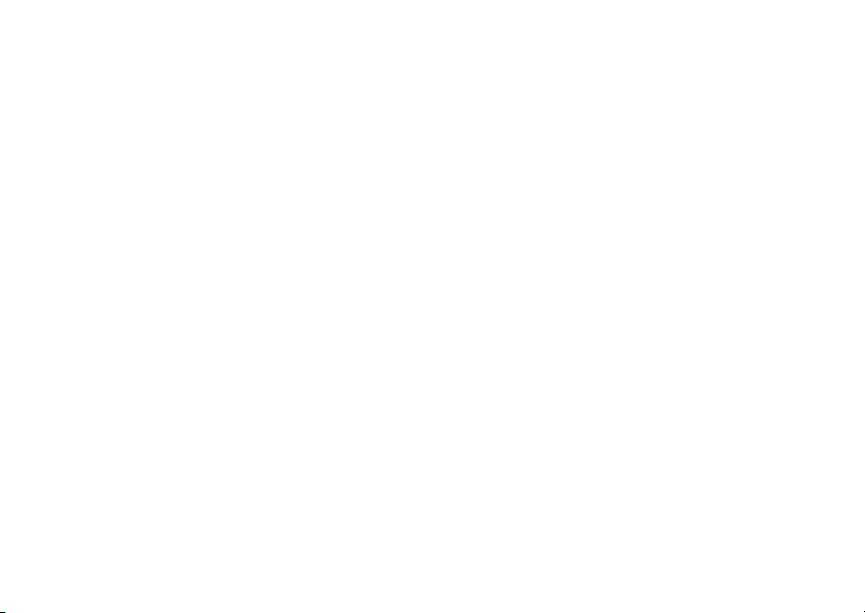
i
835 Boost Mobile
®
Phone User’s Guide
Page 2
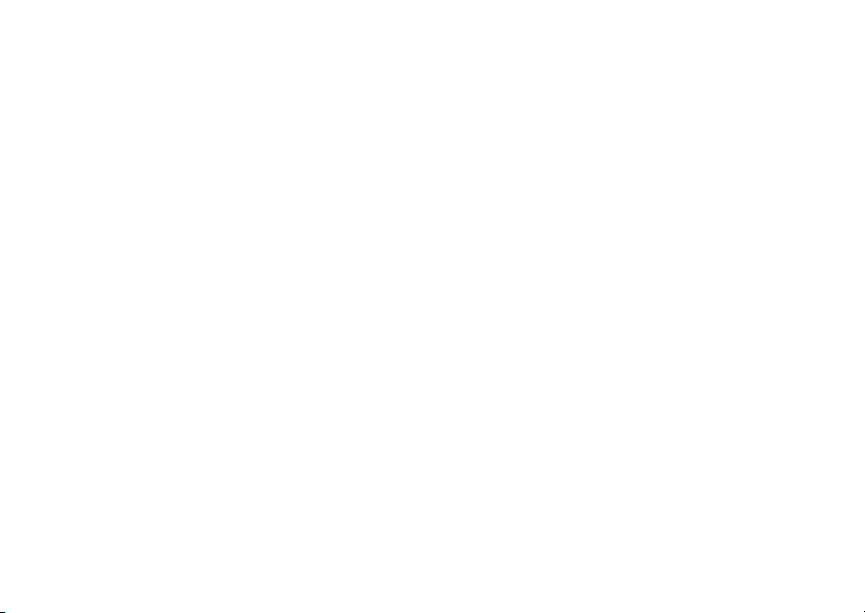
Page 3
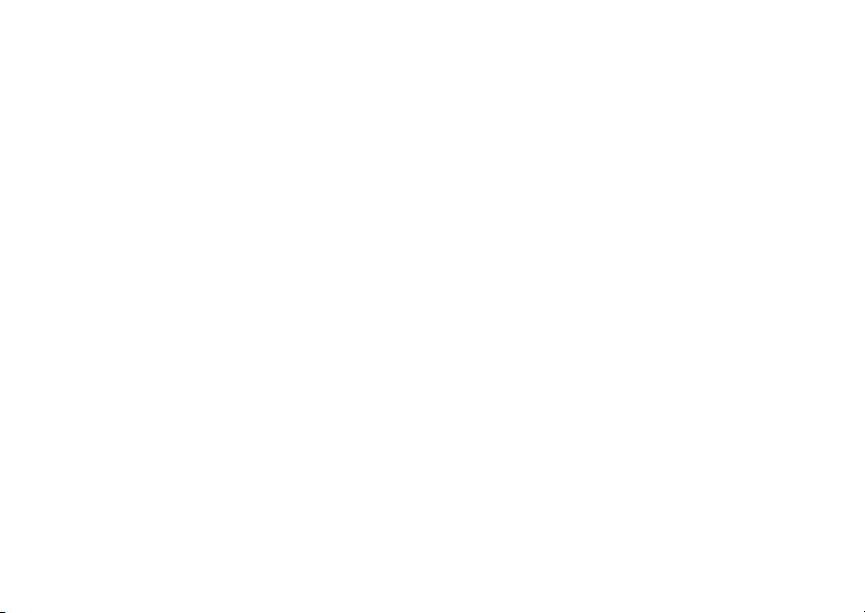
Contents
Introduction................................................ 1
Welcome to Boost Mobile®.............................. 1
BoostTM Your Way ........................................... 1
Getting Started........................................... 2
Battery ............................................................. 4
Powering On and Off ....................................... 9
Enabling Over-the-Air Security ........................ 9
Finding Your Phone Number and BoostTM
Walkie-Talkie Number ................................... 10
Boost Mobile® Voice Mail............................... 10
Phone Basics ................................................. 11
SIM Security .................................................. 14
Locking the Keypad ....................................... 16
Antenna ......................................................... 17
Accessories ................................................... 18
Wireless Local Number Portability: Bringing
Your Phone Number From Another Carrier... 18
Re-BoostTM.................................................... 18
Instant Re-BoostTM........................................ 18
BoostTM Customer Care ................................ 18
Making Calls ............................................ 19
Phone Calls.................................................... 19
BoostTM Walkie-Talkie Calls ..........................19
Receiving Calls .............................................. 20
Choosing a Number to Call............................ 21
Missed Phone Calls ....................................... 23
Using Speakerphone ..................................... 23
Using Mute..................................................... 23
Making Emergency Phone Calls.................... 23
Call Alerts ................................................ 25
Sending Call Alerts ........................................ 25
Receiving Call Alerts...................................... 25
Using the Call Alert Queue ............................ 25
Recent Calls............................................. 27
Calls and Call Alerts....................................... 27
My Info From Other Phones........................... 27
Contact Information From Other Phones ....... 28
Viewing the Recent Calls List ........................ 28
Storing Items to Contacts............................... 29
Deleting Items ................................................ 29
Making Calls From the Recent Calls List ....... 30
i
Page 4
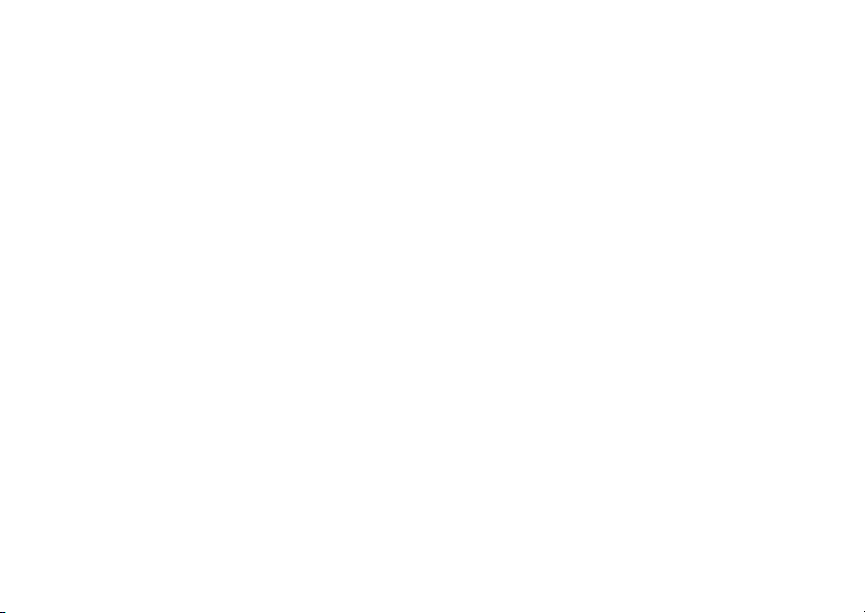
Entering Text ............................................ 32
Using Word Mode .......................................... 32
Special Function Keys ................................... 33
Contacts ................................................... 35
Accessing Contacts ....................................... 36
Creating Entries ............................................. 36
Editing Entries................................................ 38
Viewing Entries .............................................. 38
Deleting Entries ............................................. 40
Checking Capacity ......................................... 40
Creating Pauses and Waits ........................... 40
International Numbers ................................... 41
Making Calls From Contacts .......................... 41
Memo ........................................................ 43
Call Forwarding........................................ 44
Forwarding All Calls ....................................... 44
Turning Off Call Forwarding........................... 44
Forwarding Missed Calls ............................... 44
Viewing Call Forwarding Settings .................. 45
ii
Advanced Calling Features .................... 46
Putting a Call on Hold .................................... 46
Creating Pauses and Waits While Dialing .....46
Making International Calls.............................. 46
One Touch Boost
Setting Flip Actions ........................................ 47
Call Timers.....................................................48
Using Your Phone as a Modem ..................... 49
Making TTY Calls...........................................49
Special Dialing Codes .................................... 51
Additional Calling Features ............................ 51
TM
Walkie-Talkie (WT)........ 47
Messages ................................................. 54
Message Notifications .................................... 54
Voice Mail ...................................................... 55
Boost Mobile® Text and Numeric Messages .55
Web Alerts ..................................................... 57
Ring Tones............................................... 58
Setting Your Phone to Vibrate .......................58
Assigning Ring Tones to Contacts ................. 59
Ring and Vibrate ............................................ 59
Viewing Ring Tone Assignments ................... 59
Page 5
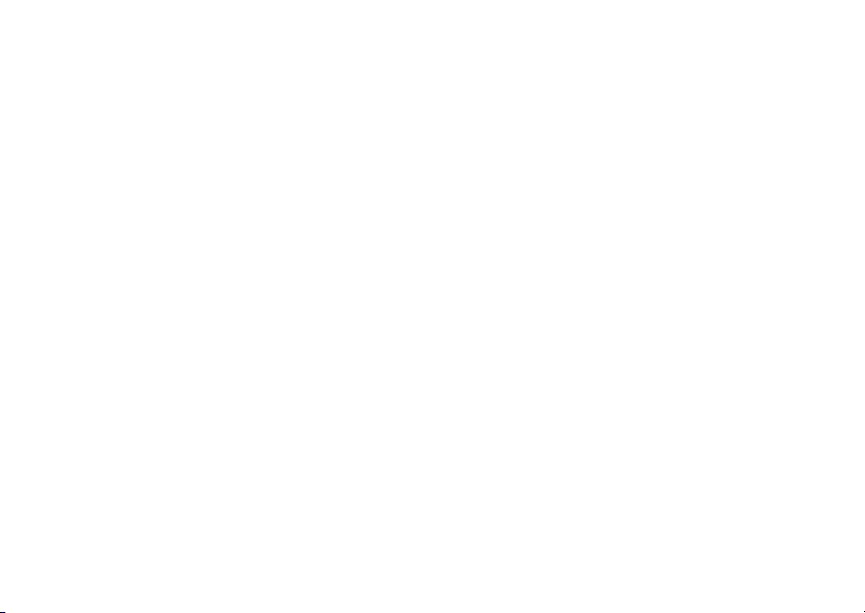
Downloading More Ring Tones ..................... 60
About DRM Ring Tones................................. 60
Managing Memory ......................................... 60
Deleting Custom Ring Tones ......................... 60
Multi-Media Messages............................. 62
Navigating the Inbox, Drafts, and Sent Items 62
Creating and Sending Messages................... 62
Drafts ............................................................. 70
Sent Items...................................................... 71
Receiving a Message .................................... 72
Navigating a Message ................................... 72
Viewing Received Messages
From the Message Center ............................. 73
Actions for Received Messages .................... 74
Customizing MMS .......................................... 78
Managing Memory ......................................... 80
Boost Mobile® Voice Mail ....................... 82
Setting Up Your Voice Mail Box..................... 82
Playing Messages .......................................... 82
Changing Your Password .............................. 83
Recording Your Name ................................... 83
Recording Your Active Greeting .................... 83
Advanced Voice Mail Features ...................... 84
SMS .......................................................... 89
SMS Messages .............................................. 89
BoostTM Wireless Web Services............ 91
Starting the Microbrowser ..............................91
My Pictures .............................................. 93
Viewing Pictures ............................................ 93
Getting File Information..................................93
Deleting Pictures............................................ 93
Managing Memory .........................................93
My Info ...................................................... 94
Viewing My Info.............................................. 94
Editing My Info ...............................................94
Setting Sending Options ................................ 95
Using Walkie-Talkie Send....................... 96
Sending My Info and Contact Information...... 96
Voice Records ......................................... 98
Viewing Voice Records .................................. 98
Creating Voice Records ................................. 98
iii
Page 6
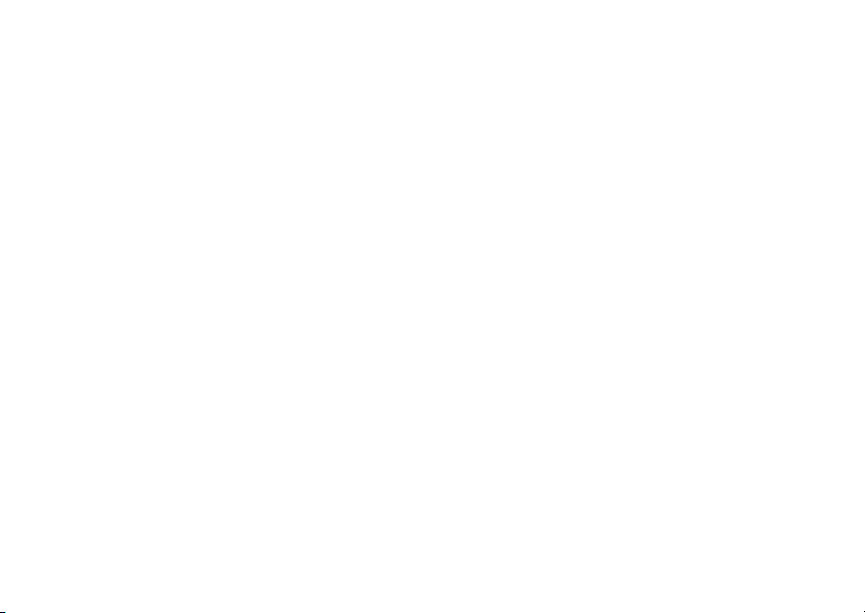
Playing Voice Records................................... 99
Labeling Voice Records ................................. 99
Locking Voice Records .................................. 99
Deleting Voice Records ............................... 100
Managing Memory ....................................... 100
Java Applications..................................101
Running Applications ................................... 101
Suspending Applications ............................. 101
Resuming Applications ................................ 101
Ending Applications ..................................... 102
Downloading Applications............................ 102
Installing Applications .................................. 102
Deleting Applications ................................... 103
Managing Memory ....................................... 103
Shortcuts on the Main Menu ........................ 104
Java Applications and GPS Enabled ........... 104
Digital Rights Management (DRM).......107
Managing Items ........................................... 107
GPS
(Global Positioning System) Enabled.. 109
IMPORTANT: Things to Keep in Mind ......... 109
iv
Making an Emergency Call .......................... 110
Viewing Your Approximate Location ............ 111
Enhancing GPS Performance ...................... 112
Updating Satellite Almanac Data ................. 114
Setting Privacy Options................................ 114
Using GPS with Map Software..................... 116
Datebook................................................ 118
Viewing Datebook ........................................ 118
Creating Events ........................................... 119
Editing Events .............................................. 121
Deleting Events ............................................ 121
Receiving Reminders ................................... 122
Making Calls From Datebook....................... 122
Customizing Datebook Setup ...................... 123
Profiles ................................................... 124
Viewing Profiles ........................................... 124
Switching Profiles......................................... 124
How Changing Settings Affects Profiles ...... 124
Temporary Profiles....................................... 125
Creating Profiles .......................................... 126
Editing Profiles ............................................. 126
Page 7
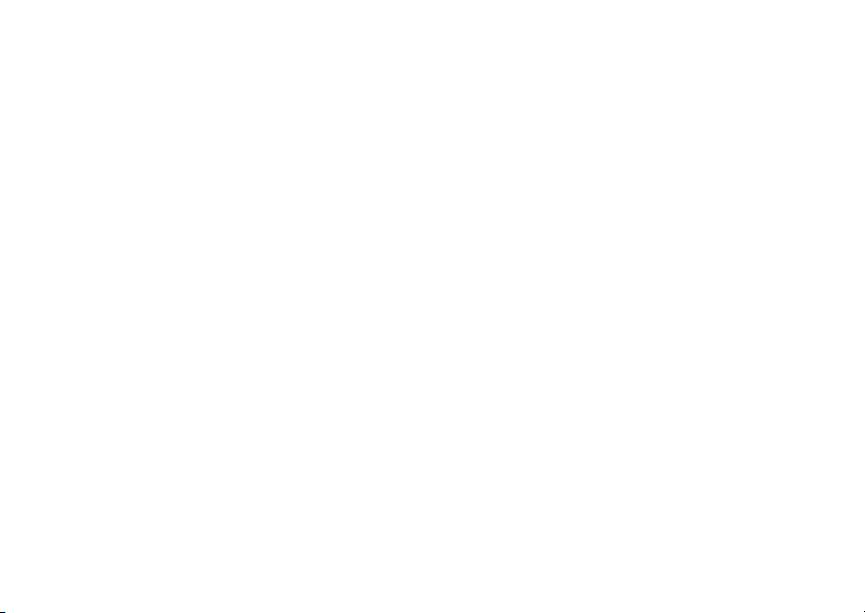
Deleting Profiles........................................... 126
Setting Call Filtering..................................... 127
Customizing Your Phone......................128
Setting the Volume ...................................... 128
Setting Your Phone to Vibrate ..................... 128
Changing the Look of Your Phone............... 128
Airplane Mode—
Temporarily Turning Off Calls ...................... 130
Using Settings.............................................. 130
Shortcuts ................................................ 135
Creating a Shortcut...................................... 135
Using a Shortcut .......................................... 135
Editing a Shortcut ........................................ 136
Deleting Shortcuts ....................................... 136
Using a Headset ..................................... 137
Attaching a Headset .................................... 137
Using a Remote BoostTM Walkie-Talkie
Button .......................................................... 137
BoostTM Customer Care ....................... 138
Understanding Status Messages......... 139
Boost MobileTM Terms and
Conditions of Service ........................... 142
Safety and General Information ........... 152
RF Operational Characteristics .................... 152
Portable Radio Product Operation and
EME Exposure ............................................. 152
Electro Magnetic Interference/Compatibility 155
Medical Devices ........................................... 155
Operational Warnings .................................. 156
Operational Cautions ................................... 157
Accessory Safety Information ...................... 158
Hearing Aid Compatibility .................... 161
MOTOROLA LIMITED WARRANTY...... 162
Patent and Trademark Information...... 166
Index ....................................................... 167
v
Page 8
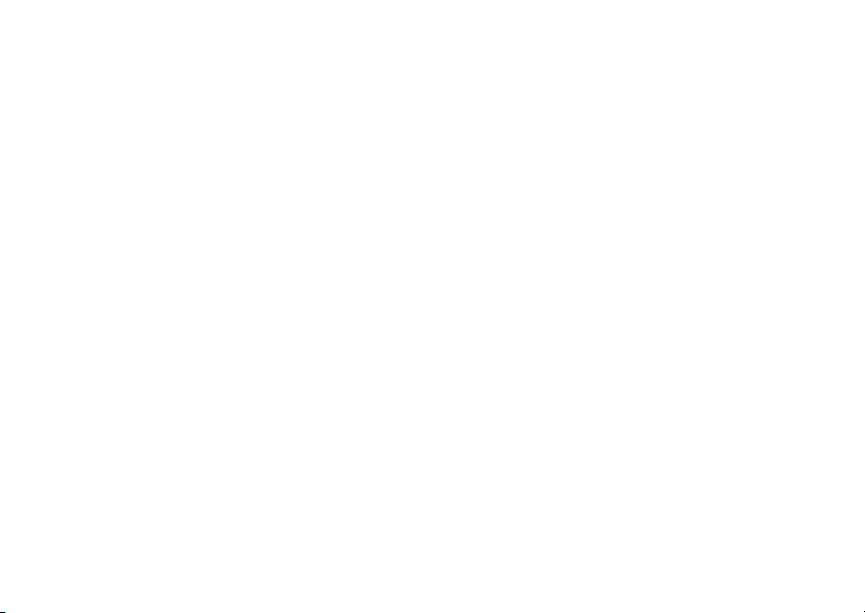
vi
Page 9
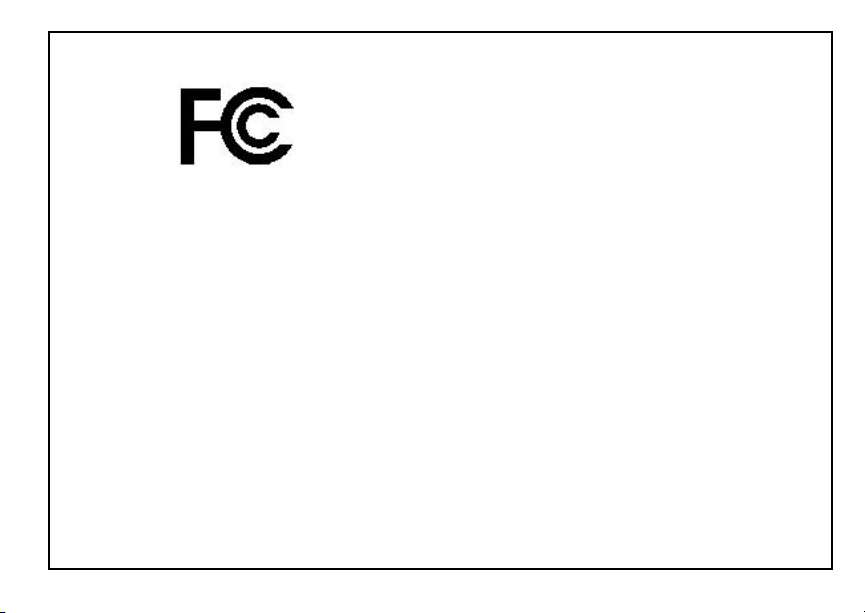
DECLARATION OF CONFORMITY
Per FCC CFR 47 Part 2 Section 2.1077(a)
Responsible Party Name: Motorola, Inc.
Address: 8000 West Sunrise Boulevard
Plantation, FL 33322 USA
Phone Number: 1 (800) 453-0920
Hereby declares that the product:
i
Product Name:
Model Number: H63XAN6RR4AN
Conforms to the following regulations:
FCC Part 15, subpart B, section 15.107(a),
15.107(d) and section 15.109(a)
Class B Digital Device
As a personal computer peripheral, this device
complies with Part 15 of the FCC Rules. Operation
is subject to the following two conditions: (1) this
device may not cause harmful interference, and (2)
this device must accept any interference received,
including interference that may cause undesired
operation.
vi
835
Note: This equipment has been tested and found
to comply with the limits for a Class B
digital device, pursuant to part 15 of the
FCC Rules. These limits are designed to
provide reasonable protection against
harmful interference in a residential
installation. This equipment generates,
uses and can radiate radio frequency
energy and, if not installed and used in
accordance with the instructions, may
cause harmful interference to radio
communications. However, there is no
guarantee that interference will not occur in
a particular installation.
If this equipment does cause harmful
interference to radio or television reception,
which can be determined by turning the
equipment off and on, the user is encouraged
to try to correct the interference by one or
more of the following measures:
• Reorient or relocate the receiving
antenna.
• Increase the separation between the
equipment and receiver.
• Connect the equipment into an outlet on a
circuit different from that to which the
receiver is connected.
• Consult the dealer or an experienced
radio/TV technician for help.
Page 10
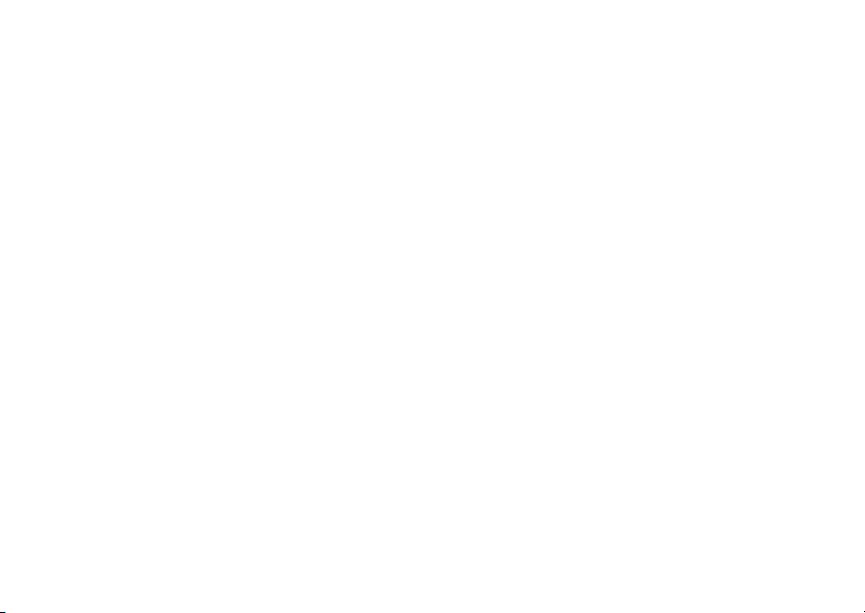
Introduction
Welcome to Boost Mobile
So what's really good? You know the answer. It's life
with no hassles and no limits. It's the freedom to
make your own choices at your own pace. It's having
all the options you need to stay ahead of the game.
And that's what makes Boost Mobile
Pay-As-You-Go such a tight fit for how you roll. With
Boost Mobile
monthly costs and get all the mobile freedom you
demand. Boost Mobile
handsets with the coolest features, like Boost
walkie-talkie, Boost
Messaging. Plus, you get instant access to Nextel's
®
you pay up front, stay in control of your
®
has the latest Motorola
TM
Wireless Web, and Text
world-class digital iDEN network.
BoostTM Your Way
Trick out your Phone
Got some down time? Then get down with the coolest
games, entertainment, ringtones, musictones,
celebrity voice mails, and wallpapers available for
purchase right from your phone. No credit card
needed - get it deducted from your current stash of
minutes.
®
®
TM
®
Games and applications require a Java
handset. Visit boost LIVE
(www.boostmobile.com/boostlive) for the latest list of
entertainment applications currently available and
purchase these options online.
enabled
1
Page 11
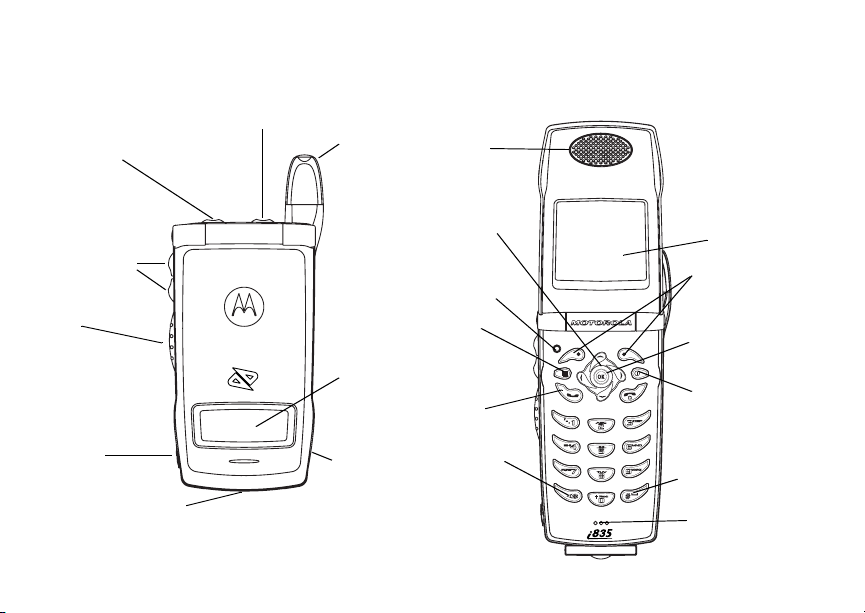
Getting Started
Getting Started
Multi Function Button
Speaker (on/off)
Volume Controls
BoostTM walkie-talkie
button
Audio Jack
Accessory Connector
(charger connector)
2
Retractable
Antenna
Navigation Key
down - recent call list menu
right - ring tones menu
up - Re-Boost
left - Java Apps menu
Light Sensor
Menu Key
External display
Send K ey
(places phone calls)
Rear Speaker
Earpiece
Back Key
Internal
Display
Option Keys
OK Key
Power Key
Space key
Microphone
Page 12
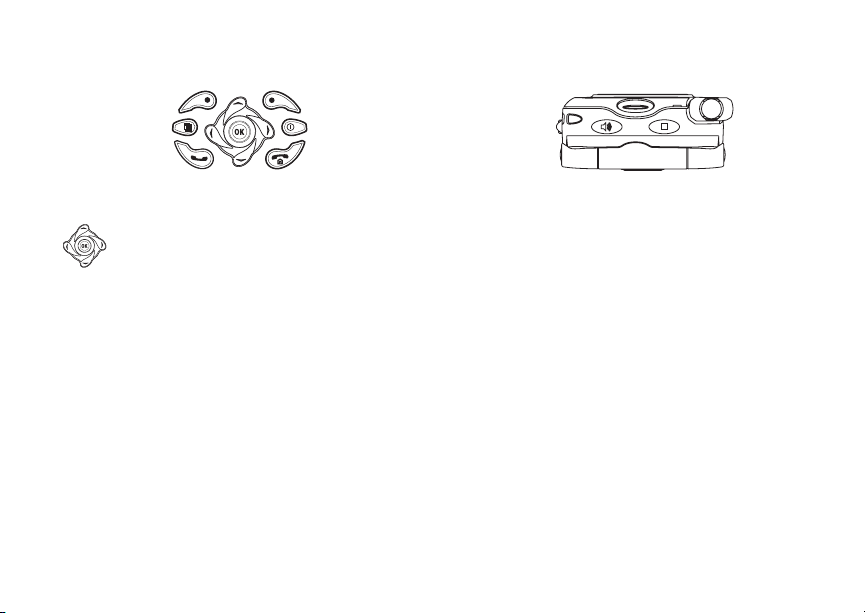
p Power button.
Navigation key — press the arrows to
scroll through menus and lists.
OK key — selects highlighted item;
O
answers calls.
Menu key — accesses context-sensitive
m
menus.
A Option key — selects the option appearing
above it on the display.
Note: Throughout this User’s Guide, the
option keys will be represented by
A.
s Send key — places phone calls.
End key — ends phone calls; returns to
e
idle screen; in browser mode, returns to
Web main menu.
t Acts like s when the flip is closed; turns
. Acts like e when the flip is closed;
TM
walkie-talkie speaker on and off;
Boost
used with voice names and voice records.
accesses recent calls; sends incoming
calls to voice mail.
To start using your i835 phone:
• Make sure your SIM is in place.
• Charge the battery.
• Activate your service.
• Enable over-the-air secur ity.
3
Page 13
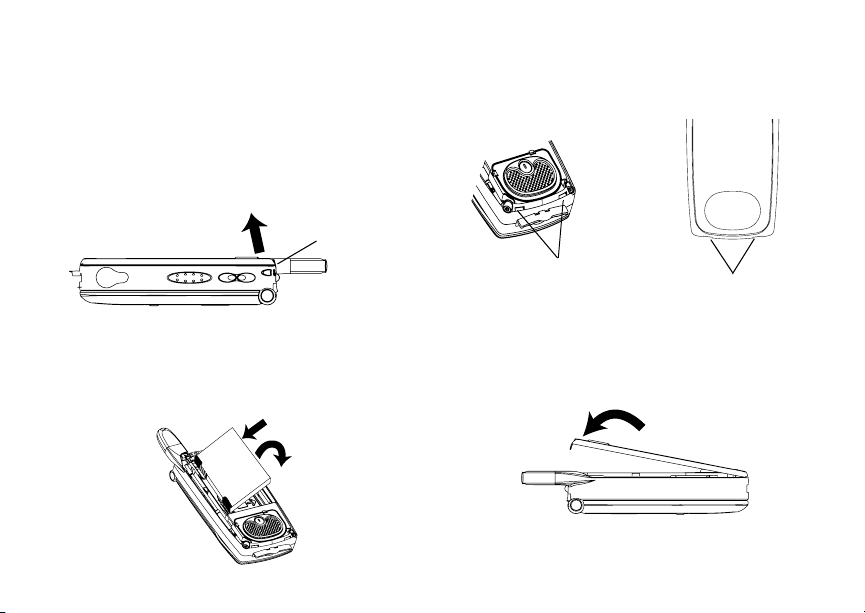
Getting Started
Battery
Removing the Battery Door
1 Make sure the phone is powered off.
2 Press the release button and pull the battery door
away from the phone.
button
Inserting the Battery
1 Remove the battery door.
2 Insert the battery into the battery area. Press the
battery down to secure it.
4
3 To replace the battery door, locate the tabs on the
battery door and the slots in the phone.
slots
4 Place the tabs on the battery door into the slots
on the phone.
5 Move the top of the battery door into place. Press
it over the release button until you hear a click.
tabs
Page 14
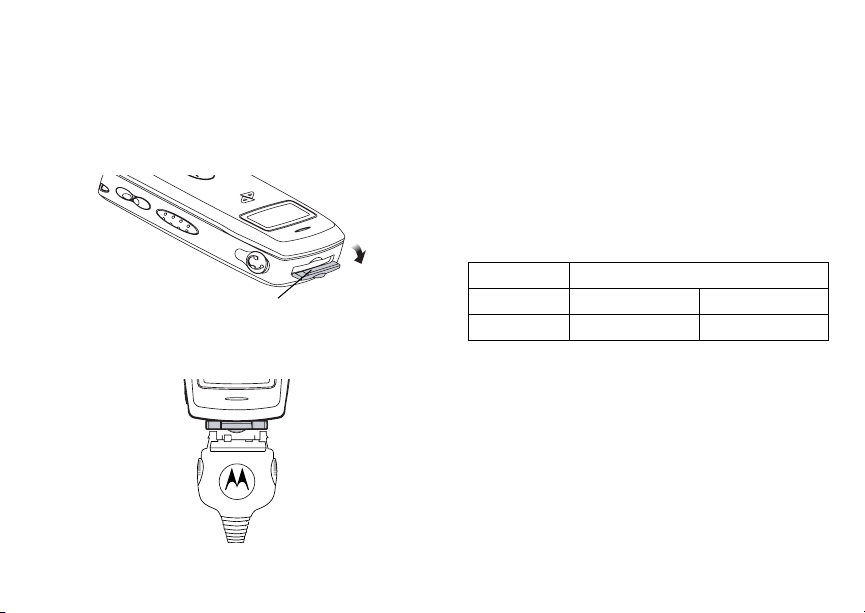
Battery
Charging the Battery
Your phone comes with a battery charger.
1 Plug the charger into an electrical outlet.
2 Open the connector cover.
connector
cover
3 Plug the other end of the charger into the
accessory connector.
Tip: To remove the charger from the accessory
connector: Press the buttons on the sides of
the plug. Pull the plug straight out.
4 When charging the battery for the first time,
charge for 30 minutes longer than the time shown
in “Charging Times”.
Charging Times
See your battery and charger to determine the
appropriate charging time.
Battery Charger
Rapid Standard
Slim SC 2 hours 3 hours
For best results, charge the batteries within the
temperature range of 50°F to 104°F (10°C to 40°C).
Prolonged charging is not recommended.
5
Page 15

Getting Started
Removing the Battery
1 With the phone powered off, remove the battery
door.
2 Remove the battery by lifting it out from the side.
Battery Use and Maintenance
• The Motorola iDEN Approved Lithium Ion
chargers provide optimum performance. Other
chargers may not fully charge the iDEN Lithium
Ion battery or may yield a reduced number of
lifetime charge cycles.
• Extreme temperatures degrade battery
performance. Do not store the battery where
temperatures exceed 140°F (60°C) or fall below
4°F (-20°C).
6
• Lithium Ion batteries have a self discharge rate
and without use, lose about 1% of their charge
per day.
• The battery capacity is degraded if the battery is
stored for long periods while fully charged. If long
term storage is required, store at half capacity.
Inserting and Removing Your SIM
Important: Do not touch the gold-colored areas of
The SIM card is designed for optimal Contacts
storage and feature use. For Boost Mobile
card compatibility information, visit
www.boostmobile.com/cs_faqs_thesimcard.html.
Note: In some cases, Contacts may not be
If you remove your SIM card and use it with another
phone, or use another SIM card with your phone,
the following information is erased:
• The recent calls list
• Call forwarding settings
• Net alerts
• MMS messages
your SIM card.
®
SIM
accessible if you move your SIM card to
another phone. Contacts created with your
i
835 phone are not readable by an older
iDEN SIM-based phone.
Page 16
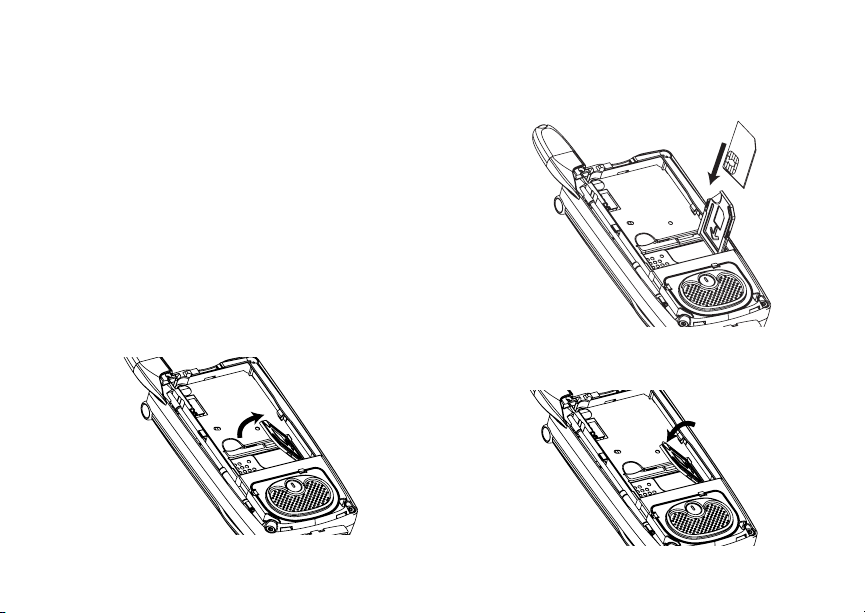
Battery
• Options set using the MMS Setup menu
• Information stored in Memo
• Pictures and audio recordings in the media
center, except those that are forward locked
• 3 most recent GPS E nabled locations
• Voice records
• Voice names
• Datebook events
• Options set using the Personalize menu
Inserting Your SIM Card
1 With your phone powered off, remove the battery
door and battery.
2 Open the SIM card holder.
3 Carefully slide your SIM card into the SIM card
holder.
4 Close the SIM card holder.
7
Page 17
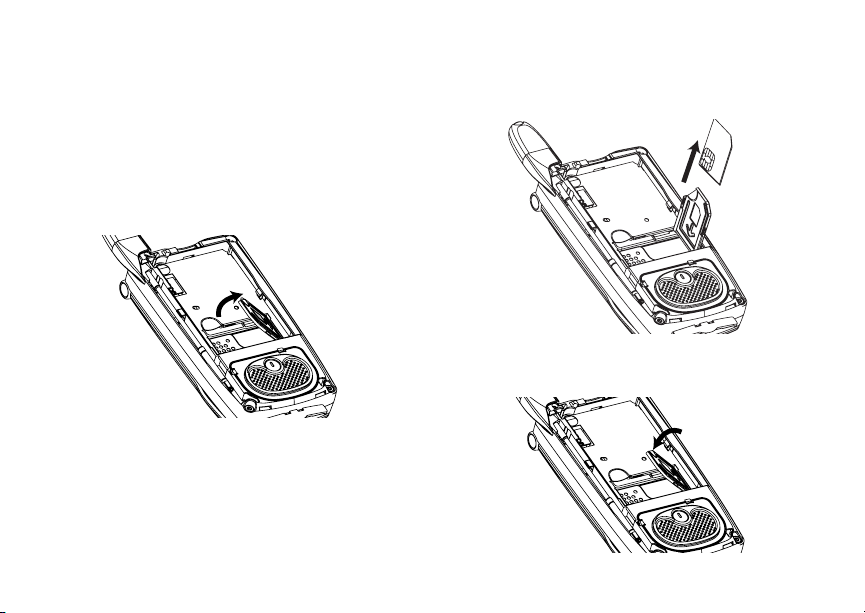
Getting Started
Removing Your SIM Card
Important: To avoid loss or damage, do not remove
your SIM card from your phone unless
absolutely necessary.
1 With your phone powered off, remove the battery
door and battery. See “Removing the Battery” on
page 6.
2 Open the SIM card holder.
8
3 Carefully slide your SIM card out of the SIM card
holder.
4 Close the SIM card holder.
Page 18
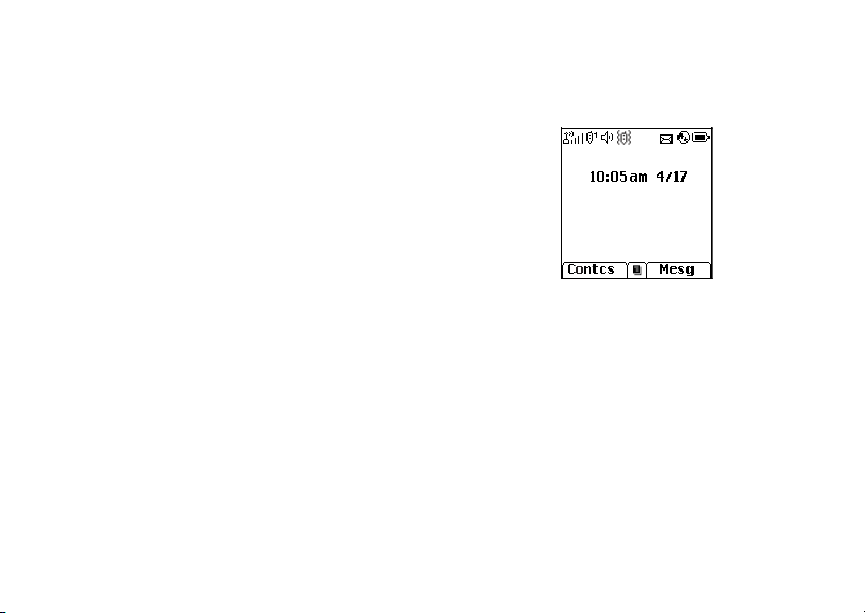
Powering On and Off
Powering On and Off
To power your phone on:
1 Open the flip.
2 Press p.
Note: When powering on, if you press p for more
than 5 seconds, you will turn on Airplane
mode. See “Airplane Mode—Temporarily
Turning Off Calls” on page 130.
When You Power On For the First Time
If the Enter SIM PIN Code screen appears, enter
your SIM PIN. See “Entering the PIN” on page 15
Press A under Ok.
When you receive your phone, the SIM PIN is 0000.
Change your PIN to prevent fraudulent use of the
SIM card (see “Changing the PIN” on page 15).
As your phone connects to the network, you will see
a welcome message and a connecting message.
When the idle screen appears, the phone is ready to
use.
.
As your phone connects to the network, you will see
a connecting message. When the idle screen
appears, the phone is ready to use.
BOOST
To power the phone off:
1 Open the flip.
2 Press and hold p.
Enabling Over-the-Air Security
To receive Over-the-Air Radio Service Software
(OARSS) Security you must enable security the first
time you power on your phone or within 20 days of
first activation of your phone.
1 Press A under Ok.
9
Page 19
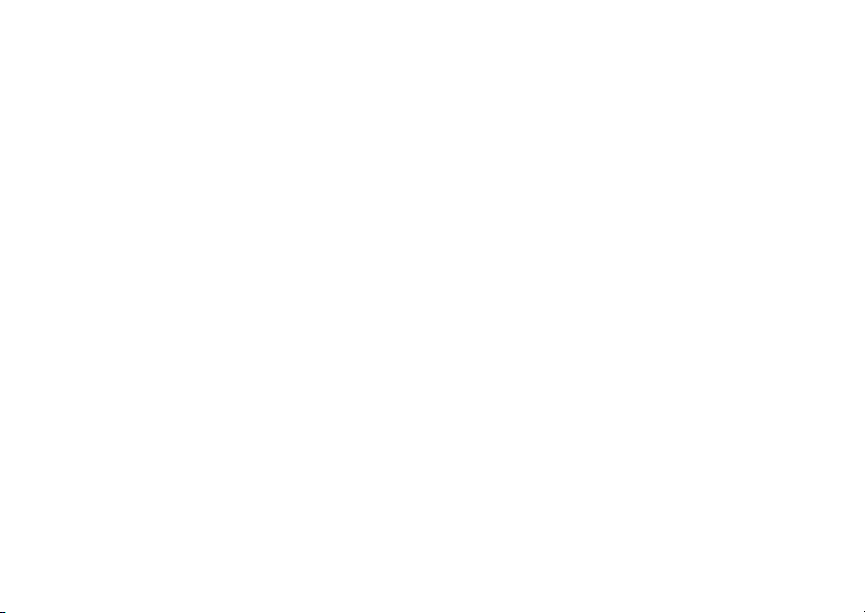
Getting Started
Note: If you press A under Later, the idle
screen will appear. The next time you
select Web from the main menu, you will be
prompted to enable security before you can
use Boost
2 You are prompted to enable security. Press A
under Yes. A series of screens and then the
TM
Wireless Web services.
default homepage displays.
3 Press e to return to the idle screen.
Within 24 hours of enabling security, you will receive
a Web alert containing your Personal Telephone
Number (PTN), Boost
and Boost
TM
walkie-talkie number.
TM
Customer Care number,
1 When you receive a Web alert saying New
Browser Message - Receive Programming
Info, press A under Goto.
2 You are prompted to accept changes to your lists.
Press A under Ok.
3 You are prompted again to accept changes to
your lists. Press A under Ok.
4 A confirmation screen displays. Press A under
Ok.
5 Press e to return to the idle screen.
10
Finding Your Phone Number and BoostTM Walkie-Talkie Number
My Info lets you view your phone number, BoostTM
walkie-talkie number, and other phone information.
1 Press m to access the main menu.
2 Scroll to My Info.
3 Press O.
4 Scroll to see your information.
Line 1 is your phone number. Walkie-Talkie # is
your Boost
others use to contact you using Boost
service. These numbers appear when you receive
your alert notification after enabling security on your
phone.
TM
walkie-talkie number, the number that
TM
walkie-talkie
See “My Info” on page 94 for more information about
this feature.
Boost Mobile® Voice Mail
You must set up your voice mail box before you can
retrieve messages. The last seven digits of your
Personal Telephone Number (PTN) is your initial
password. See “Setting Up Your Voice Mail Box” on
page 82.
Page 20
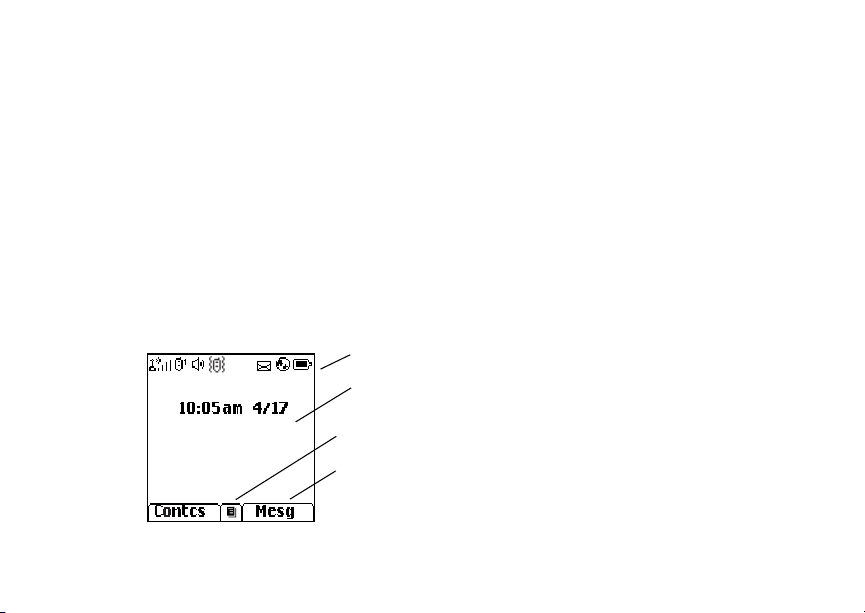
Phone Basics
Customizing Features
You can control many features of your phone,
including the size of the text on the display, the way
you access main menu items, and the volume of
incoming sound, rings, and other tones. See
“Customizing Your Phone” on page 128.
Phone Basics
Display
Any time your phone is powered on, the display
provides you with information and options.
The one-line display shows a shortened version of
the full-sized display. To see more information, open
the phone cover.
BOOST
status icons
text area
menu icon
display options
The screen shown above is the idle screen. The idle
screen appears when your phone is on, but not
engaged in any activity.
Text A re a
This area displays menus, messages, names,
phone numbers, and other information.
Display Options
Two display options appear at the bottom of most
screens. You select a display option by pressing the
option key below it.
Menus and Lists
Your phone’s features are arranged in menus,
submenus, and lists.
To access the items in a menu or list, scroll using
the navigation key at the top of your keypad. This
key lets you scroll up, down, left, or right. Holding
down the appropriate part of the navigation key
speeds up scrolling.
In this guide, this symbol > tells you to select a menu
or list item. For example, Settings > Security
means:
1 Scroll to Settings on the main menu.
2 Press O to see the Settings screen.
3 Scroll to Security.
11
Page 21
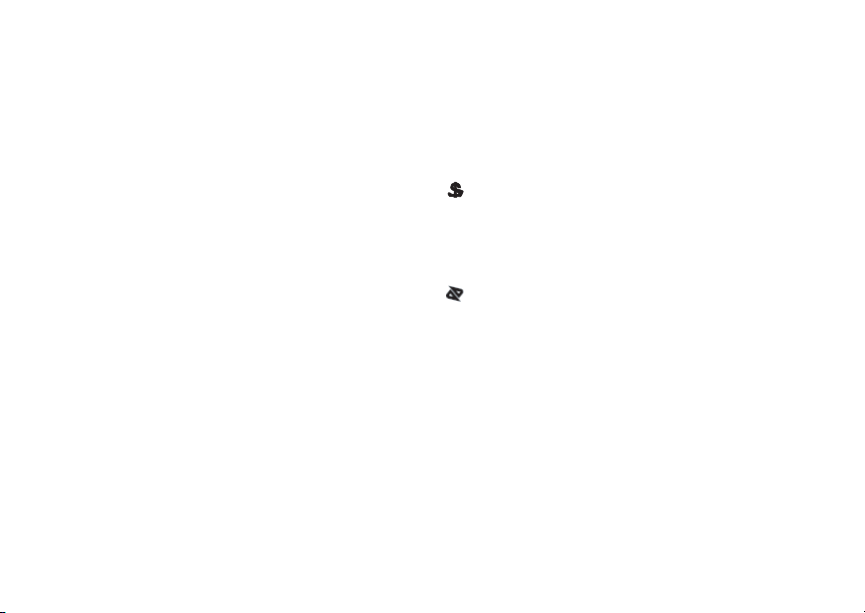
Getting Started
4 Press O to see the Security screen.
Quick Access to Main Menu Items
Each arrow in the navigation key and O can be
used to access a main menu item from the idle
screen. Each of these keys is assigned to a main
menu item when your receive your phone. To assign
different main menu items, see “Personalize
Features” on page 132.
OK Key
Pressing O:
• Selects the highlighted menu item or list item
• Sets options
• Confirms actions
• Places and answer calls
• From the idle screen, accesses ring tones list.
This is the default setting. You can assign a
different main menu item to O.
Menu Key
Many features provide context-sensitive menus that
let you access related features and actions. The
icon appears any time a context-sensitive menu is
available. Press m to access the menu.
12
S
Main Menu
All your phone’s features can be accessed through
the main menu. You can set the main menu to
appear as a list or as large icons (see “Setting the
Menu View” on page 129).
Re-Boost Recharge your account
Web Access to BoostTM Wireless
a
BoostLIVE Access to boostLIVE for the
My Pictures Access stored pictures
[
Java Apps Java applications on your
q
Ring Tones Assign ring tones and turn
m
Recent Calls Lists recent calls. See
i
Settings Customize your phone.
b
from your handset.
Web Services.. See
page 91.
latest list of entertainment
applications.
received in MMS
messages. See page 93.
phone. See page 101.
ringer off. See page 58.
page 27.
See page 128.
Page 22
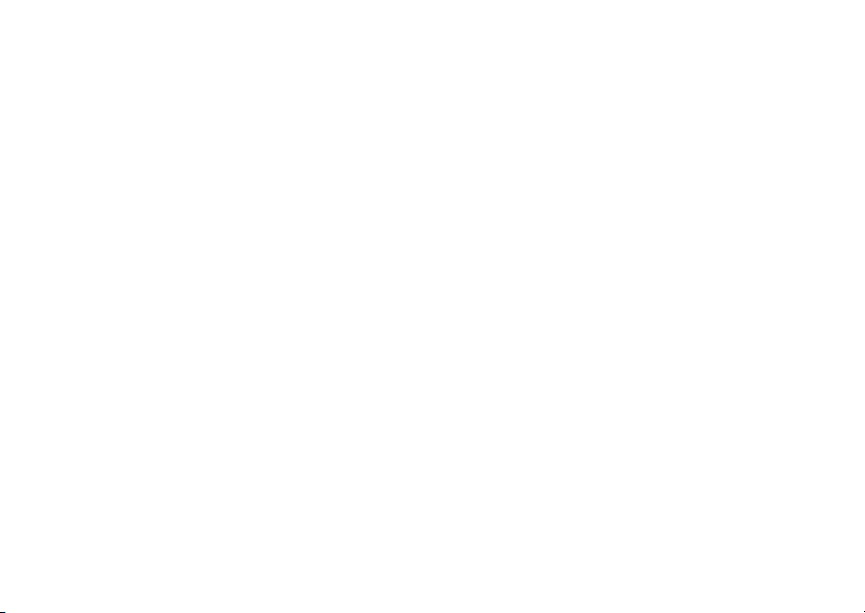
Phone Basics
My Info View personal phone
j
Contacts Create, view, store, edit
C
Messages Access messages. See
e
Datebook Schedule appointments or
o
Profiles Groups of settings you
p
Voice Record Record and play audio.
c
Call Forward Set call forwarding options.
f
Memo Store a number to access
g
Shortcuts Create shortcuts to
s
information, including
phone number and Boost
walkie-talkie number. See
page 10.
contacts. See page 35.
page 54.
use as an alarm clock. See
page 118.
apply together. See
page 124.
Record directions or phone
conversations while on a
call. See page 98.
See page 44.
later. See page 43.
screens. See page 135.
Call Timers Phone usage information.
h
TM
GPS Find your approximate
l
Call Alert Lists call alerts. See
k
See page 48.
geographical location. See
page 109.
page 25.
Status Icons
Status icons appear at the top of the display. Some
appear at all times. Others appear only when your
phone is engaged in certain activities or when you
have activated certain features.
b b c d
e
f g d
o p q r s
A
B
Battery Strength — A fuller
battery indicates a greater
charge.
Signal Strength — More bars
next to the antenna indicate a
stronger signal.
Phone In Use — Your phone is
active on a phone call.
BoostTM walkie-talkie In Use —
Your phone is active on a Boost
walkie-talkie call.
TM
13
Page 23
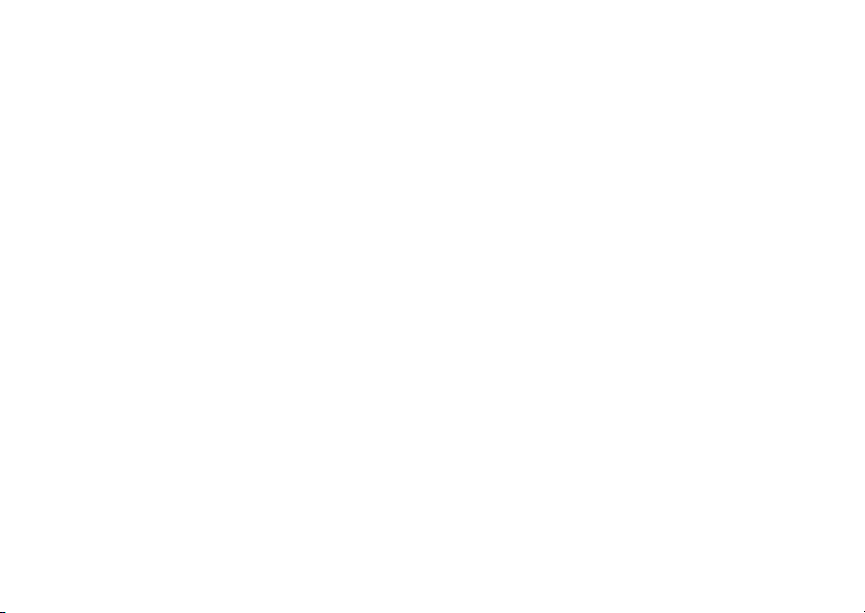
Getting Started
1
G J
H
K
L
I
M Q
u
w xT
yz
DE
14
Active Phone Line — 1
indicates phone line 1 is ready to
make calls.
Call Forward — Your phone is
set to forward calls. See “Call
Forwarding” on page 44.
Ringer Off — Your phone is set
not to ring. See “Setting Your
Phone to Vibrate” on page 58.
Speaker Off — Sets BoostTM
walkie-talkie sound to come
through the earpiece rather than
through the speaker. Your phone
does not ring for Boost
walkie-talkie calls if Alert Type is
set to Silent or Vibrate.
Messages — You have one or
more messages. See
“Messages” on page 54.
Internet — You are ready to
browse the internet or are
browsing the internet using a
secure connection.
TM
U
Y Z
N O
Airplane Mode — Your phone is
set to Airplane Mode. See “Using
a Headset” on page 137.
Packet Data — You are ready to
transfer packet data or are
transferring packet data.
TTY — You are ready to use your
phone to make calls using a
teletypewriter device. See
“Making TTY Calls” on page 49.
SIM Security
Your SIM stores all your Contacts and protects your
personal information. Since this information is stored
on your SIM, not in your phone, you can remove the
information by removing your SIM.
Note: Except for making emergency calls, your
phone will not function without the SIM.
To prevent unauthorized use of your phone, your
SIM is protected by a PIN that you enter each time
the phone is powered on. You can change the PIN
or turn off the requirement that it be entered.
Page 24
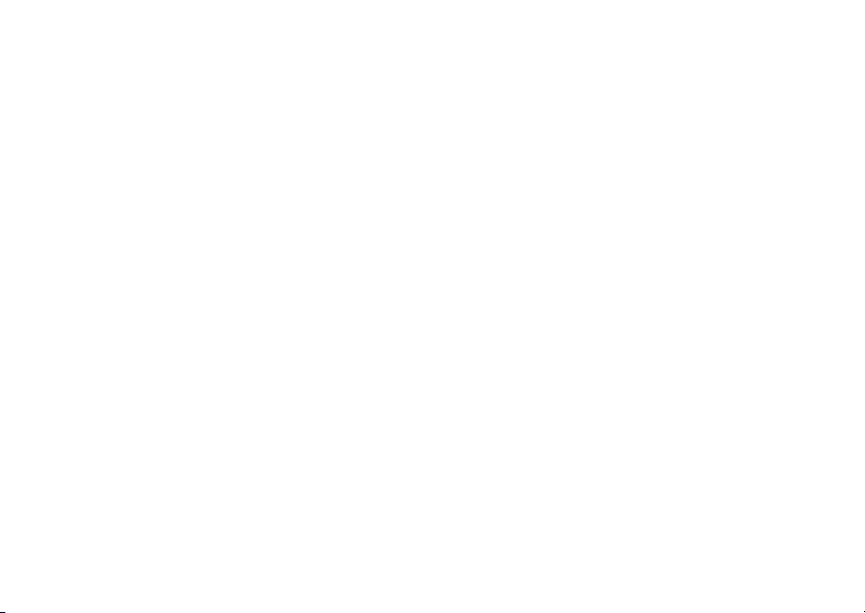
SIM Security
Turning the PIN Requirement On and
Off
When the SIM PIN requirement is off, your phone
can be used without entering a PIN.
Important: When the SIM PIN requirement is off, the
When the SIM PIN requirement is on, you are
prompted to enter your PIN each time you power on
your phone.
Note: If a SIM PIN is required, your phone will not
1 From the main menu, select Settings > Security
> SIM PIN .
2 Scroll to On or Off.
3 Enter the current SIM PIN.
Note: When you receive your phone, the SIM PIN
4 Press A under Ok.
personal data on your SIM is not
protected. Anyone can use your phone
and access your personal data.
function until the SIM PIN is entered,
except for making emergency calls.
is 0000. Change your PIN to prevent
fraudulent use of the SIM (see “Changing
the PIN” on page 15).
Entering the PIN
1 When the Enter SIM PIN Code screen appears
after you power on your phone, enter your SIM
PIN.
2 Press A under Ok.
The message SIM Unlocked displays.
Important: If you enter your PIN incorrectly 3 times,
your SIM is blocked. To unblock your
SIM, you must contact Boost
Care. See “Unblocking the PIN”.
TM
Customer
Changing the PIN
Note: The SIM PIN requirement must be turned
on in order to access this feature.
1 From the main menu, select Settings > Security
> Change Password > SIM PIN.
2 At the Enter Old SIM PIN screen, enter the
current SIM PIN.
3 Press A under Ok.
4 At the Enter New SIM PIN screen, enter the new
4- to 8-digit SIM PIN.
5 Press A under Ok.
6 At the Re-enter New SIM PIN screen, re-enter
the new SIM PIN to confirm.
7 Press A under Ok.
15
Page 25
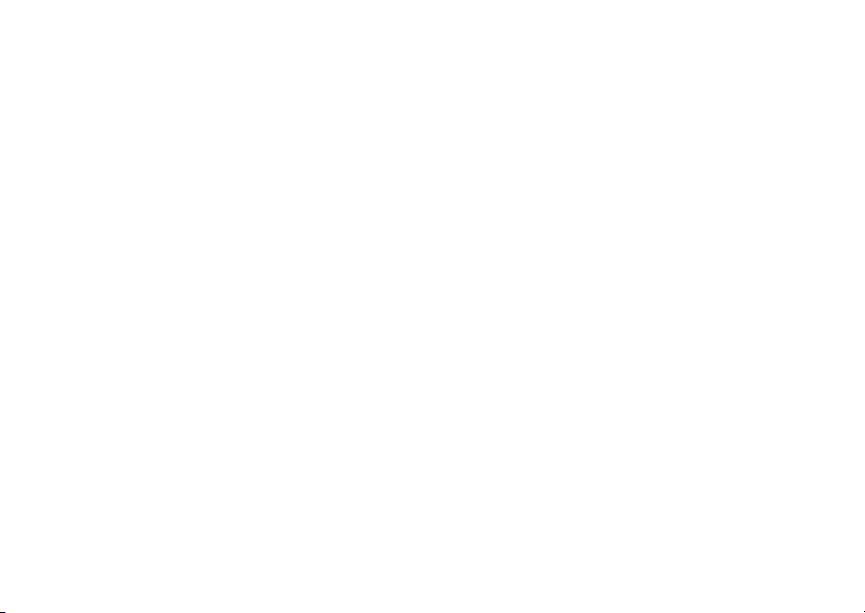
Getting Started
Changed: SIM PIN displays.
Unblocking the PIN
If you enter your PIN incorrectly 3 times, your SIM is
blocked. To unblock your SIM, you must contact
TM
Boost
Customer Care to get a PIN Unblock Code
(PUK).
Important: If you unsuccessfully enter the PUK code
To unblock the PIN:
1 Press * # m 1.
2 At your
request, provide the information needed to give
you a PUK code.
3 Select Unblock PIN.
4 Enter the PUK code.
5 Enter a new 4- to 8-digit SIM PIN.
6 Re-enter your SIM PIN.
Note: These steps must be performed in quick
16
10 times, your SIM is permanently
blocked and must be replaced. If this
happens, all data is lost. You will get a
message to contact Boost
Care. Except for making emergency
calls, your phone will not function with a
blocked SIM.
TM
Boost
Customer Care representative’s
TM
Customer
succession.
If you entered the codes properly, SIM Unlocked
appears on the display.
Locking the Keypad
Locking the phone’s keypad prevents its buttons
from being pressed. When the keypad is locked, you
can only:
• Power the phone on and off
• Unlock the keypad
• Respond to incoming calls, messages, and alerts
Important: Emergency calls cannot be placed while
To lock the keypad:
1 From the idle screen, press m.
2 Press *.
If you press a key while the keypad is locked,
instructions for unlocking the keypad display briefly.
To unlock the keypad:
1 From the idle screen, press m.
2 Press *.
the keypad is locked.
Page 26
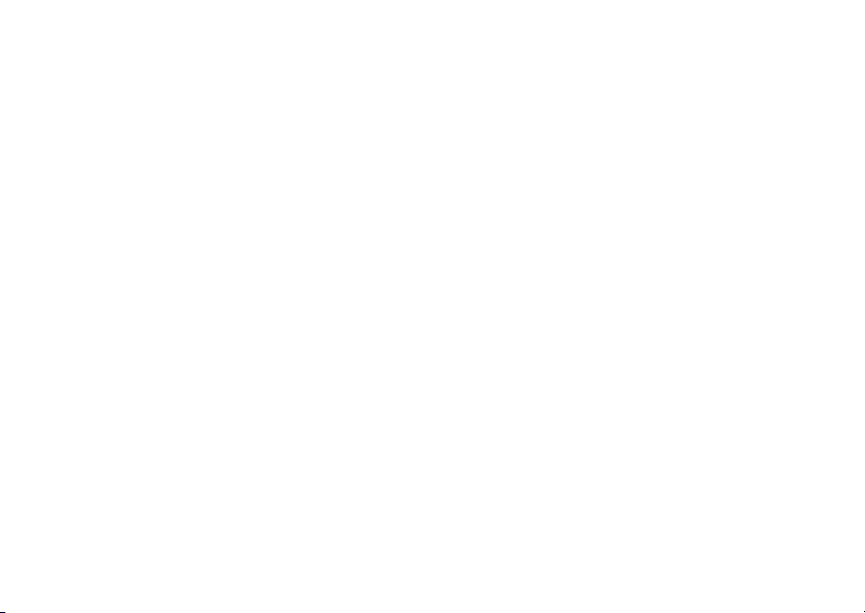
Antenna
While the keypad is locked, you can respond to
incoming calls, messages, and alerts just as you do
when the keypad is not locked. When finished, press
e to return to the idle screen. The keypad remains
locked.
You also have the option of setting your phone to
automatically lock the keypad if there has been no
activity for a specified time.
1 From the main menu, select Settings > Security
> Keypad Lock.
2 To lock the keypad immediately, select Lock
Now. You will be given the option to press m and
* to lock and unlock the keypad.
3 To set a specific time for the keypad to lock if
there has been no activity, select Auto Lock and
then select a time.
The keypad can be set to lock in 5, 10, 15 or 20
minutes if the keypad is not touched during the
specified time. To turn the auto lock off, repeat
step 3 and select Off.
Antenna
The retractable antenna on your phone is designed
to be extended during calls and is essential to attain
the hearing aid compatibility rating on applicable
models.
To extend the antenna, pull gently on the rounded
tip until the antenna is fully extended and clicks into
position.
When finished with a call, retract the antenna by
pushing gently on the rounded tip until the antenna
clicks into place.
To optimize your phone's performance, extend the
antenna when you make or receive a call, and avoid
touching the antenna with any body part.
Important: Failure to fully extend or retract the
antenna until the antenna clicks into
place causes severely degraded
performance, which may result in missed
calls, dropped calls, or garbled audio.
17
Page 27

Getting Started
Accessories
Your phone comes with a Standard Lithium Ion
Battery and mid-rate travel charger.
Various accessories are available for use with your
i
835 phone, including cases, vehicle battery
charger, batteries, Hands-Free accessories and
more.
To order additional accessories, go to
www.boostmobile.com or call 1-888-BOOST-4U
(1-888-266-7848). You can also contact your Boost
Mobile Authorized Dealership. For information on
Boost Mobile retail store locations, go to
www.boostmobile.com.
Wireless Local Number Portability: Bringing Your Phone Number From Another Carrier
Please contact BoostTM Customer Care for
information on this service.
18
Re-Boost
You can recharge your account directly from your
handset using the Re-Boost
your phone, launch the service from the main menu.
You will then be able to log on and recharge your
account using your credit card or Re-Boost
You can also view your account balance and call
credit expiration date. The account pass code is the
same one that you use to access your account.
Instant Re-Boost
You can Re-BoostTM instantly by dialing the letters
ADD from your mobile phone and press Send. You
are not required to enter your PTN or pass code.
If you select Prepaid Card, you will be asked to enter
the 14-digit card number printed on the Re-Boost
Card. If you've selected credit card, you will be
asked simply to confirm your purchase. You will
need to have a credit card already on file to use it for
purchasing airtime. Call 1-888-BOOST-4U to have
your credit card added to your account.
TM
TM
menu option. On
TM
®
Card.
®
BoostTM Customer Care
BoostTM Customer Care: 1-888-BOOST-4U
(1-888-266-7848) or dial 611 from your
i
835 phone.
Page 28
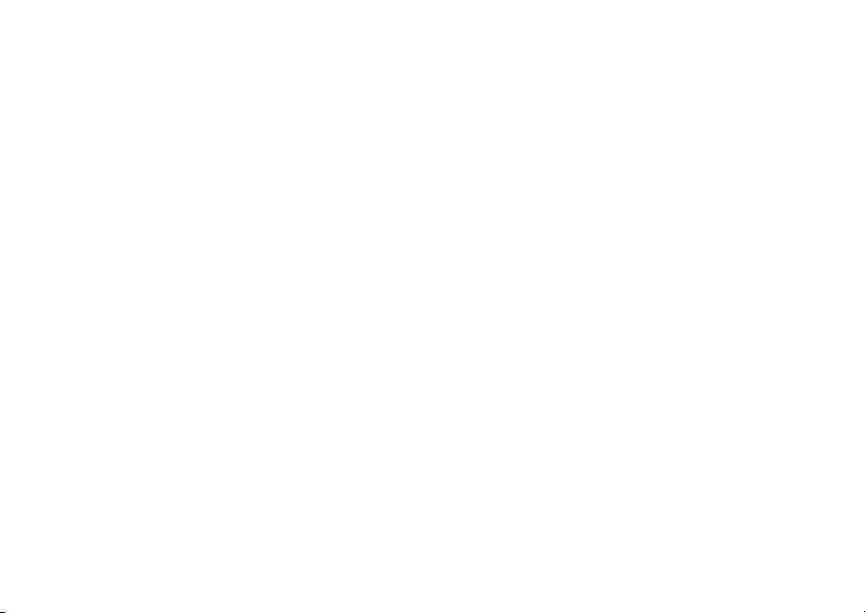
Phone Calls
Making Calls
Your i835 phone makes two types of calls: digital
cellular phone calls and BoostTM walkie-talkie calls.
With Boost
as a long-range, digital walkie-talkie.
Phone Calls
With the Flip Open
1 Enter the number you want to call.
2 To place the call:
3 To end the call:
To end a call by closing the flip, you must have the
Flip to End feature turned on (see “Setting Flip
Actions” on page 47).
TM
walkie-talkie calls, you use your phone
Press s. -or-
If you entered the number from the idle screen,
press O.
Press e. -or-
Close the flip.
With the Flip Closed
1 Select the number you want to call from the
recent calls list and press t. -or-
Use a voice name to select number and place the
call.
2 To end the call, press ..
BoostTM Walkie-Talkie Calls
1 If the flip is open, enter the BoostTM walkie-talkie
number you want to call. -or-
If the flip is closed, choose the number as you
would when making a phone call.
TM
2 Press and hold the Boost
on the side of your phone. Begin talking after your
phone emits a chirping sound.
3 Release the Boost
4 To end the call:
If the flip is closed, press .. -or-
Press e. -or-
Press A under Exit. -or-
Close the flip.
TM
walkie-talkie button
walkie-talkie button to listen.
19
Page 29
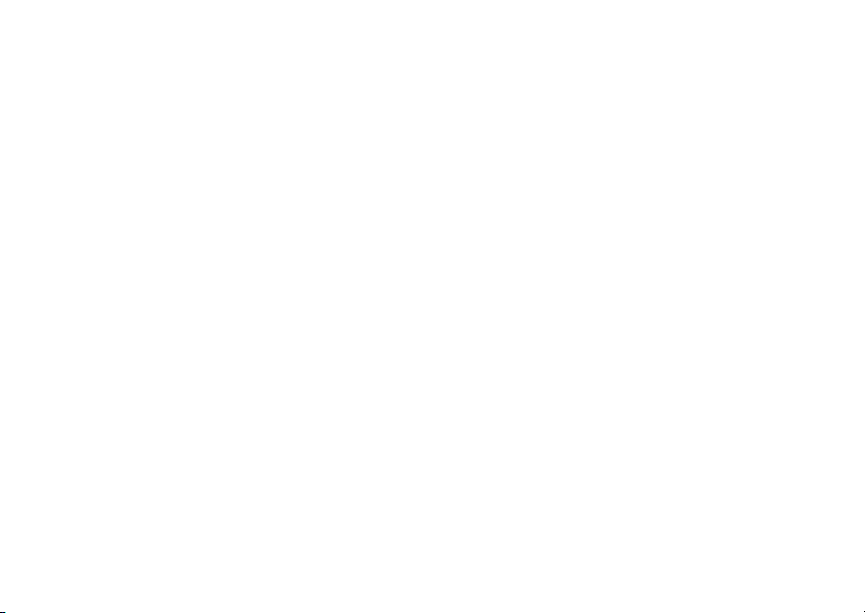
Making Calls
A BoostTM walkie-talkie call ends automatically if
there is no activity on the call for a few seconds.
Tip: To let someone know you want to talk to him
or her on a Boost
TM
walkie-talkie call, send a
call alert. See “Call Alerts” on page 25.
Dialing BoostTM walkie-talkie Numbers
Every BoostTM walkie-talkie number has 3 parts —
an area ID, a network ID, and a member ID — with
an asterisk between each of these parts. For
example: 999*999*9999.
TM
When you place a Boost
must enter the whole Boost
including the asterisks.
Tip: When you store a Boost
number in Contacts it is good practice to
include the whole Boost
number including the asterisks in case you
travel with your phone, or another BoostTM
walkie-talkie user whom you are trying to
reach travels with their phone, outside of
your network.
20
walkie-talkie call, you
TM
walkie-talkie number
TM
walkie-talkie
TM
walkie-talkie
Receiving Calls
Phone Calls
When you receive a phone call, your phone rings,
vibrates, or lights up its backlight.
Answering
If the flip is closed, press t. -or-
Open the flip. -or-
Press s. -or-
Press O. -or-
Press A under Yes . -or-
Press any number key.
To answer a call by opening the flip, you must have
the Flip to Ans feature turned on (see “Setting Flip
Actions” on page 47). To answer a call by pressing
any number key, you must have the Any Key Ans
feature turned on (see “Phone Calls Features” on
page 131).
Sending to Voice Mail
If the flip is closed, press .. -or-
Press e. -or-
Press A under No.
Page 30
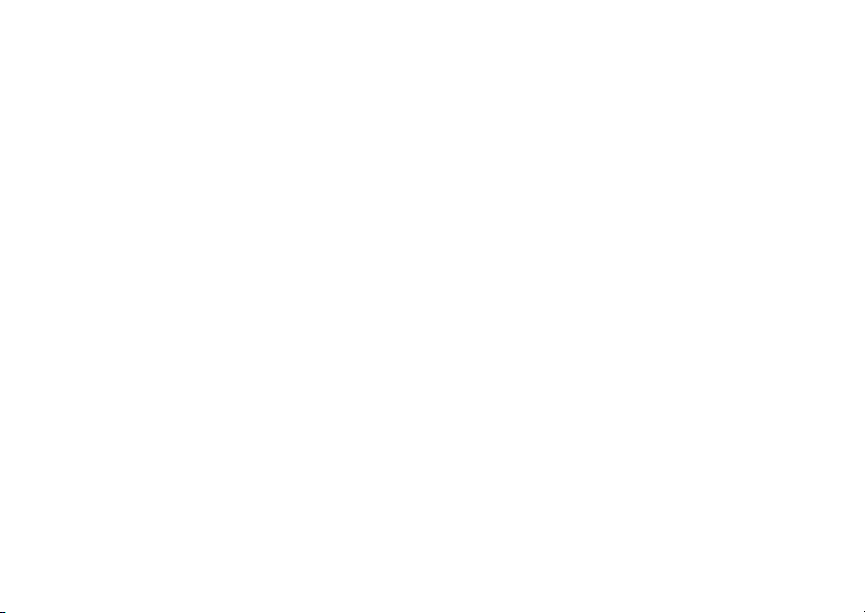
Choosing a Number to Call
Ending
If the flip is closed, press ..
Press e. -or-
Close the flip.
BoostTM Walkie-Talkie Calls
When you receive a BoostTM walkie-talkie call, your
phone emits a chirping sound or vibrates.
Answering
1 Wait for the caller to finish speaking.
2 Press and hold the Boost
on the side of your phone. Begin talking after your
phone emits a chirping sound.
3 Release the Boost
Ending
If the flip is closed, press .. -or-
Press e. -or-
Press A under Exit. -or-
Close the flip.
TM
A Boost
there is no activity on the call for a few seconds.
walkie-talkie call ends automatically if
TM
walkie-talkie button
TM
walkie-talkie button to listen.
Choosing a Number to Call
You can choose the number you want to call in
many ways:
• Enter the number on the keypad.
• Say a voice name into your phone. See “Using a
Voice Name” on page 22.
• Use Speed Dial or Turbo Dial
call. See “Using Speed Dial and Turbo Dial®” on
page 22.
• Redial the last phone number called. See
“Redialing the Last Number” on page 22.
• Select the number from the recent calls list. See
“Making Calls From the Recent Calls List” on
page 30.
• Select the number from Contacts. See “Making
Calls From Contacts” on page 41.
• Select a number stored in Datebook. See “Making
Calls From Datebook” on page 122.
• Use One Touch Boost
TM
Boost
walkie-talkie call. See “One Touch
TM
Boost
walkie-talkie (WT)” on page 47.
• Use the number in Memo. See “Memo” on page
43.
• Select the number in a text message you have
received.
®
to make a phone
TM
walkie-talkie to make a
21
Page 31

Making Calls
Using a Voice Name
If you have created a voice name in Contacts for the
number you want to call, say the voice name into
your phone to enter the number. See page 35 for
information on voice names.
You can use a voice name to enter a number with
the flip open or closed.
1 Press and hold t until a prompt appears telling
you to say the voice name.
2 Speaking into the microphone, say the voice
name assigned to the number you want to call.
Your phone plays the name back to you.
3 If you are making a phone call, the call is placed
automatically.
Tip: To stop a phone call from being completed,
press . if the flip is closed or press e.
TM
If you are making a Boost
press and hold the Boost
place the call.
walkie-talkie call,
TM
walkie-talkie button to
Redialing the Last Number
Press and hold s to place a call to the last phone
number you called.
22
Using Speed Dial and Turbo Dial
Each phone number stored in Contacts is assigned
a Speed Dial number, which you can use to call that
®
number.
Speed Dial
1 From the idle screen, use the keypad to enter the
Speed Dial number assigned to the phone
number you want to call.
2 Press #.
3 Press s.
Turbo Dial
From the idle screen, press and hold the Speed
Dial number (1 through 9) assigned to the phone
number you want to call.
Using One Touch BoostTM
Walkie-Talkie
One Touch BoostTM walkie-talkie sets your phone to
call the most recent Boost
the recent calls list, or a Boost
number you choose, every time you press the
TM
Boost
walkie-talkie button. See “Setting One
Touch Boost
TM
walkie-talkie (WT)” on page 47.
TM
walkie-talkie number on
TM
walkie-talkie
Page 32

Missed Phone Calls
Missed Phone Calls
When you miss a call, this icon V and the number
of phone calls you have missed appear briefly.
With the Flip Open
If you want to dismiss the missed call message,
press A under Back. -or-
If you want to view the missed call on the recent
calls list, press A under View.
With the Flip Closed
If you want to dismiss the missed call message,
press ..
If you want to view the missed call on the recent
calls list, press . twice.
Using Speakerphone
Turning on speakerphone makes incoming sound
come out of the phone’s speaker instead of the
earpiece. Speakerphone is available whenever you
are on an active phone call.
With the Flip Open
To turn speakerphone on or off:
Press A under Spkr . -or-
Press t.
With the Flip Closed
When you make a call with the flip closed,
speakerphone is always on.
Opening the flip turns speakerphone off.
Using Mute
Muting calls lets you listen to incoming sound
without transmitting sound. Mute is available
whenever you are on an active call.
To turn mute on:
Press A under Mute.
While mute is on, Unmute appears as a display
option.
To turn mute off:
Press A under Unmute.
Making Emergency Phone Calls
Your phone supports emergency calling.
Emergency phone calls can be made even when
your SIM card is blocked or not in your phone.
Dial 911 to be connected to an emergency response
center. If you are on an active call, you must end it
before calling 911.
23
Page 33

Making Calls
When you make an emergency call, your phone’s
GPS Enabled feature can help emergency service
personnel find you, if you are in a location where
your phone's GPS antenna has established a clear
view of the open sky and your local emergency
response center has the equipment to process
location information. See “GPS (Global Positioning
System) Enabled” on page 109, and particularly
“IMPORTANT: Things to Keep in Mind” on page 109
and “Making an Emergency Call” on page 110, for
more information on the limitations of this feature.
Because of the limitations of this feature, always
provide your best knowledge of your location to the
emergency response center when you make an
emergency call.
Important: Emergency calls cannot be placed while
Important: If you have not registered on the
Important: If you are bringing your phone number to
24
the keypad is locked.
network, emergency calls cannot be
placed while your SIM card is in your
phone.
Boost Mobile
carrier, the 911 emergency response
center will not be able to make a callback
to your temporary Boost Mobile
number after the phone number you
requested has been activated on your
Boost Mobile
®
from your previous
®
phone.
®
phone
Page 34

Sending Call Alerts
Call Alerts
Sending a call alert lets the recipient know you want
to talk to him or her on a BoostTM walkie-talkie call.
When you send a call alert, the recipient’s phone
emits a series of beeps, or vibrates, and displays
your name or Boost
The recipient can:
• Answer — begin a Boost
the sender
• Queue — store the call alert to the call alert
queue, which is a list of call alerts
• Clear — dismiss and delete the call alert
Sending Call Alerts
1 Enter the BoostTM walkie-talkie number you want
to send to, as you would when making a Boost
walkie-talkie call.
2 Press A under Alert. Ready to Alert appears
on the display.
3 Press the Boost
Successful appears on the display.
Note: If the alert is not successful, this may mean
the person you are trying to reach is on a
call or has the phone turned off.
TM
walkie-talkie number.
TM
walkie-talkie call with
TM
walkie-talkie button until Alert
TM
Receiving Call Alerts
When you receive a call alert, you must answer,
queue, or clear it. You cannot receive phone calls or
TM
Boost
walkie-talkie calls until you do.
To answer a call alert:
TM
Press the Boost
BoostTM walkie-talkie call to the sender.
walkie-talkie button to make a
To queue a call alert:
Press A under Queue.
To clear a call alert:
Press O. -or-
Press A under Clear. -or-
If the flip is closed, press ..
Note: The recent calls list also stores call alerts
you have received. They appear as Boost
walkie-talkie calls. Call alerts remain in your
recent calls list until you delete them or until
they reach the end of the list.
Using the Call Alert Queue
When you queue a call alert, it remains in the call
alert queue until you make a Boost
call to the sender or delete it.
TM
walkie-talkie
TM
25
Page 35

Call Alerts
Viewing Call Alerts
1 From the main menu, select Call Alert.
2 Scroll through the list.
Viewing Date and Time
To view the date and time a call alert was received:
1 From the main menu, select Call Alert.
2 Select the call alert you want information on.
Responding to Call Alerts in the Queue
After you queue a call alert, you can respond to it by
making a Boost
sending a call alert to the sender.
Making a Boost
1 From the main menu, select Call Alert.
2 Scroll to the call alert you want to respond to.
3 Press the Boost
the call.
This removes the call alert from the queue.
Sending a Call Alert to the Sender
1 From the main menu, select Call Alert.
2 Scroll to the call alert you want to respond to.
3 Press A under Alert. Ready to Alert appears
on the display.
26
TM
walkie-talkie call to the sender or
TM
walkie-talkie Call to the Sender
TM
walkie-talkie button to begin
TM
4 Press the Boost
Successful appears on the display.
walkie-talkie button until Alert
Deleting Call Alerts
To delete a call alert from the queue:
1 From the call alert queue, scroll to the call alert
you want to delete.
2 Press m.
3 Select Delete.
4 Press O or press A under Yes to confirm.
To delete all call alerts from the queue:
1 From the call alert queue, press m.
2 From the call alert menu, select Delete All.
3 Press O or press A under Yes to confirm.
Sorting Call Alerts
Tip: You must have at least one call alert in the
queue to access this feature.
To sort call alerts by the order they were received:
1 From the main menu, select Call Alert.
2 Press m.
3 Select Sort By.
4 Select First on Top or Last on Top.
Page 36

Recent Calls
The recent calls list displays information associated
with calls you have made and received and call
alerts you have received. It also displays My Info
and contact information sent to you from other
phones.
The recent calls list displays up to 20 items.
Calls and Call Alerts
The recent calls list contains the numbers of up to
20 of the most recent calls you have made and
received.
If the number of a recent call is stored in Contacts,
the following information appears:
• The name assigned to the number
• The Contacts type icon associated with the
number. If the Contacts entry containing the
number has more than one number or address
stored,
<> surrounds the Contacts type icon. For
information on Contacts types, see page 35.
TM
The Boost
icon appears when you receive a Boost
walkie-talkie call or call alert, even if the number is
not stored in Contacts.
walkie-talkie number Contacts type
TM
Calls and Call Alerts
Call alerts you have received appear as Boost
walkie-talkie calls. Like all items in the recent calls
list, they remain listed until you delete them or until
they reach the end of the list.
For phone calls, an additional icon appears giving
information about the call:
A call you made.
X
A call you received.
W
A missed call. Missed calls appear on the
V
recent calls list only if you have Caller ID.
When you select a call to view its details, you see
information such as the name associated with the
call, the number, date, time, and duration of the call.
TM
My Info From Other Phones
The recent calls list displays My Info from other
phones. See “Sending My Info and Contact
Information” on page 96.
This icon
phones on the recent calls list, along with the
Boost
the information.
j appears with My Info from other
TM
walkie-talkie number of the person who sent
27
Page 37

Recent Calls
When you select My Info from other phones to view
its details, you see all the information sent.
If you receive My Info from the same phone more
than once, only the most recently sent version
appears in the recent calls list.
Contact Information From Other Phones
The recent calls list displays contact information
sent from other phones. This information comes
from the other phone’s Contacts list or recent calls
list. See “Sending My Info and Contact Information”
on page 96.
This icon
recent calls list.
Contact information in the recent calls list displays:
• The name contained in the contact information
• The Contacts type icon associated with the
28
d appears with contact information on the
number or address contained in the contact
information. If the item contains more than one
number or address stored,
Contacts type icon.
<> surrounds the
TM
The name or Boost
person who sent the contact information appears as
a separate item on the recent calls list, above the
information sent. If one person sends you more than
one item of contact information, all the items appear
below the person’s name or Boost
number.
When you select contact information to view its
details, you see the name or Boost
number of the person who sent the information and
all the information in the item.
If you receive contact information with the same
name from the same phone more than once, only
the most recently sent version appears in the recent
calls list.
walkie-talkie number of the
TM
walkie-talkie
TM
walkie-talkie
Viewing the Recent Calls List
With the Flip Open
1 From the main menu, select Recent Calls.
2 Scroll through the list.
To view the details of an item on the list:
From the recent calls list, select the item you want
information on.
Tip: To view the details of more items, keep
scrolling.
Page 38

Storing Items to Contacts
With the Flip Closed
1 Press ..
2 If you want to view the rest of the recent calls list,
press the volume controls.
3 Press . to dismiss the recent calls list.
Choosing Picture View or List View
You can set your phone to show the picture
associated with each item as you view the recent
calls list or show the list without pictures.
1 From the recent calls list, press m.
2 Select Recent Calls View.
3 Select List View to show the recent calls list
without pictures. -or-
Select Picture View to show the picture
associated with each entry.
Storing Items to Contacts
1 From the recent calls list, scroll to or select the
item you want to store.
2 Press A under Store. -or-
If Store is not one of your options: Press m.
Select Store or Update Contacts.
Tip: If the item you want to store is a call, Store
does not appear if the number is already
stored in Contacts.
3 To store the item as a new entry, select [New
Contact]. -or-
To store the number to an existing entry, select
the entry.
Note: Storing My Info or contact information from
another phone to a Contacts entry that has
a name assigned to it does not change the
name of the Contacts entry.
4 If the item you want to store is a call, you must
assign a Contacts type to the number:
With the Contacts type field highlighted, scroll left
or right to display the Contacts type you want to
assign the number.
5 If you want to add more information to the entry,
follow the applicable instructions in “Creating
Entries” on page 36.
6 Press A under Save.
Deleting Items
To delete an item from the recent calls list:
1 From the recent calls list, scroll to or select the
item you want to delete.
29
Page 39

Recent Calls
2 Press A under Delete. -or-
If Delete is not one of your options: Press m.
Select Delete.
3 Press O or press A under Yes to confirm.
To delete all items on the recent calls list:
1 From the recent calls list, press m.
2 Select Delete All.
3 Press O or press A under Yes to confirm.
Making Calls From the Recent Calls List
With the Flip Open
1 From the main menu, select Recent Calls.
2 Scroll to the item containing the number you want
to call.
• If you scroll to a call, you can make a call to the
number that made the call. If the number is
stored in Contacts, you can make a call to any
of the numbers stored with it.
• If you scroll to My Info from another phone, you
can make a call to the Boost
number of the phone that sent the information.
• If you scroll to contact information from another
phone, you can make a call to any of the
numbers in the contact information.
30
TM
walkie-talkie
3 To place the call now, go to step 4. -or-
Scroll left or right to display the Contacts type for
the number you want to call.
4 To make a phone call, press s. -or-
TM
To make a Boost
BoostTM walkie-talkie button.
walkie-talkie call, press the
You can also make calls while viewing the details of
an item on the recent calls list:
1 From the recent calls list, select the item
containing the number you want to call.
• If you select a call or contact information from
another phone, you can make a call to the
number shown first on the details screen.
• If you scroll to My Info from another phone, you
can make a call to the Boost
TM
walkie-talkie
number of the phone that sent the information.
2 To make a phone call, press s. -or-
TM
To make a Boost
TM
Boost
walkie-talkie button.
walkie-talkie call, press the
With the Flip Closed
1 Press . to display the most recent call.
2 Press the volume controls to scroll to the name or
number you want to call.
• If you scroll to a call, you can make a call to the
number that made the call.
Page 40

Making Calls From the Recent Calls List
• If you scroll to My Info from another phone, you
can make a call to the Boost
number of the phone that sent the information.
• If you scroll to contact information from another
phone, you can make a call to the number
TM
walkie-talkie
currently displayed.
3 To make a phone call, press t on the top of
your phone. -or-
To make a Boost
TM
Boost
walkie-talkie button.
TM
walkie-talkie call, press the
31
Page 41

Entering Text
Entering Text
You can enter text, numbers, and symbols into your
phone using Alpha, Word, Numeric, or Symbol text
input modes.
Alpha — Press a key several times for each
l
character.
Word — Press a key once for each letter
j
while words likely to be the one you want are
chosen from a database.
Symbols — Enter punctuation and other
i
symbols.
Numeric — Enter numbers.
k
When you access a screen that requires you to
enter text, you start in the mode last used.
To choose a text input mode:
1 At a screen that requires you to enter text, press
m.
2 Select the text input mode you want to use. A
checkmark appears next to the current mode.
32
Using Word Mode
In Word mode, T9 Text Input analyzes the letters on
the keypad button you press and arranges them to
create words. As you type, T9 Text Input matches
your keystrokes to words in its database and
displays the most commonly used matching word.
You can add you own words to this database.
Entering a Word
1 Select Word as your text input mode.
2 Type a word by pressing one key for each letter.
For example, to type “test” press 8 3 7 8.
The displayed word may change as you type it.
Do not try to correct the word as you go. Type to
the end of the word before editing.
3 If the word that appears is not the desired word,
press 0 to change the word on the display to
the next most likely word in the database.
Repeat until the desired word appears.
If the desired word does not appear, you can add it
to the database.
Adding Words to the Database
1 Select Alpha as your text input mode.
2 Type the word using Alpha mode.
Page 42

Special Function Keys
3 Select Word as your text input mode.
4 Press #.
The word you typed in Alpha text entry mode is now
in the database.
Note: You cannot store alphanumeric
combinations, such as Y2K.
Choosing a Language
To change the language of the database:
1 At a screen that requires you to enter text, press
m.
2 Select Languages.
3 Select the language you want for your database.
Special Function Keys
Some of the phone’s keys assume different
functions while in Alpha or Word mode.
Spaces
Press # for a space.
Capitalization
When you press and hold the # key, it acts as a
3-way toggle. Press and hold # to make the next
letter typed uppercase (shift), to make all
subsequent letters typed uppercase (caps lock), or
to go back to lowercase letters.
These icons appear in the top row of your display:
m
n or W
When neither of these icons appear, letters typed
are lowercase. Scrolling up after typing a letter
makes that letter uppercase.
Note: When creating a text message, you cannot
Your phone automatically makes the first letter of a
sentence uppercase.
Shift is on.
or X
Caps lock is on.
capitalize by scrolling up.
Punctuation
33
Page 43

Entering Text
Press 1 or 0 to insert punctuation. Continue to
press the key to view the list of symbols available
through that key. Pause to select the symbol you
want.
Note: Additional punctuation symbols are
available in Symbols mode.
34
Page 44

Contacts
Contacts stores up to 600 numbers or addresses.
Each Contacts entry can store several numbers or
addresses.
Information stored in Contacts is saved on your SIM
card.
A Contacts entry contains:
• A name — A name is required if you are storing
more than one number or address to the entry;
otherwise, it is optional. Typically, this is the name
of the person whose contact information is stored
in the entry.
• A ring tone — This is the sound your phone
makes when you receive phone calls or call alerts
from any of the numbers stored in the entry. You
can assign the ring tone from your list of ring
tones. If you do not assign a ring tone, the entry is
created with a default ring tone assigned.
• A picture — This picture appears on the display
when you receive phone calls from any of the
phone numbers stored in the entry. You can
assign the picture from the pictures stored in the
media center. If you do not assign a picture, the
entry is created with no picture assigned.
• A Contacts type — Each number or address
stored must be assigned a Contacts type:
Mobile phone number
A
Walkie-Talkie BoostTM walkie-talkie
B
Work1 phone number
C
Work2 phone number
D
Home phone number
E
Email email address
F
Fax phone number
G
Pager phone number
H
IP IP address
J
Other phone number
K
• A number or address — Each Contacts entry
must contain a number or address. This may be
any type of phone number, Boost
number, email address, or IP address.
number
TM
walkie-talkie
35
Page 45

Contacts
Note: You can store numbers up to 64 digits long,
but every 20 digits must be separated by a
pause or wait. See “Creating Pauses and
Waits” on page 40.
• A Speed Dial number — When you store a phone
number, it is assigned a Speed Dial number. You
can accept the default Speed Dial number or
change it.
• A voice name — If you create a voice name for a
number, you can then dial that number by saying
the voice name into your phone. This icon P
appears to the left of the Contacts type icon if a
voice name is assigned.
Accessing Contacts
From the main menu, select Contacts. -or-
If you are on a call: Press m. Select Contacts.
Creating Entries
A number or address and a Contacts type are
required for all Contacts entries. Other information is
optional. You may enter the information in any order
by scrolling through the entry details.
After you have entered the number or address,
Contacts type, and any other information you want,
you can press A under Save to save the entry to
Contacts.
36
To cancel a Contacts entry at any time, press e to
return to the idle screen.
To create a Contacts entry:
1 To access the entry details screen:
Select Contacts > [New Contact]. -or-
From the Contacts list, press m. Select New.
2 If you want to assign a name to the entry:
Select Name.
Enter the name. See “Entering Text” on page 32.
When you are finished, press O.
Tip: Press A under Browse to select a name
already in Contacts.
3 If you want to assign a ring tone or picture to the
entry, select [Ring Tone/Picture]. See “Assigning
a Ring Tone” on page 37.
4 To assign a Contacts type to the number or
address being stored:
Select the Contacts type field.
Select the Contacts type you want to assign.
5 To store a number or address:
Select the # field (or ID for an email address, or IP
for an IP address).
Page 46

Creating Entries
Enter the number or address. For phone
numbers, use the 10-digit format. For email
addresses, see “Entering Text” on page 32.
Tip: Press A under Browse to select a number
or address from Contacts, the recent calls
list, or Memo.
When you are finished, press O.
6 If you want to change the default Speed Dial
number or a create a voice name for the entry,
select [Options]. See “Assigning a Speed Dial
Number or Voice Name” on page 37.
7 If you want to add more numbers or addresses to
the entry:
Scroll past the information you already entered.
Enter the additional information for the entry using
step 3 through step 6. You must assign a name to
the entry, if you have not already.
8 Press A under Done.
Assigning a Ring Tone
1 If you have not already, select [Ringer].
2 If you want to assign a ring tone from the list of
ring tones:
With Ringer highlighted, scroll left or right to
choose a ring tone. -or-
Select Ringer. Select the ring tone you want to
assign.
3 When you are finished, press A under Back.
Assigning a Speed Dial Number or
Voice Name
1 If you have not already, select [Options].
2 The default Speed Dial number assigned to a
phone number is displayed in the Speed # field.
This is always the next available Speed Dial
location.
If you want to assign the phone number to a
different Speed Dial location:
With the Speed # field highlighted, press O.
Press A under Delete to delete the current
Speed Dial number.
Enter the new Speed Dial number using the
keypad.
When you are finished, press O .
3 If you want to create a voice name for a phone
number, select Voice Na m e.
As directed by the screen prompts, say and
repeat the name you want to assign to the
number. Speak clearly into the microphone.
4 When you are finished, press A under Back.
37
Page 47

Contacts
Editing Entries
1 From the Contacts list, scroll to or select the entry
you want to edit.
2 Press A under Edit. -or-
If Edit is not one of your options: Press m. Select
Edit.
The entry details screen displays.
3 Follow the applicable instructions in “Creating
Entries” on page 36 to edit the various fields.
Viewing Entries
When you view Contacts entries, you can choose
how much detail you want to see.
Viewing the Contacts List
In this view, each entry shows:
• The name assigned to the entry
• A small version of the picture assigned to the
entry, if you have set Contacts to show pictures in
the Contacts list. See “Choosing Picture View or
List View” on page 39.
• The types of numbers and addresses stored in
the entry
38
To view entries from the Contacts list:
1 Access Contacts.
2 Scroll to view entries.
Tip: To find Contacts entries faster, use the
keypad to enter the first letter of the name.
3 If an entry has more than one number or address
stored,
<> surrounds the Contacts type icon.
Scroll left or right to view the icon for each number
stored in the entry.
Selecting an Entry
In this view, each entry shows:
• The name assigned to the entry
• A small version of the picture assigned to the
entry
• The name of the ring tone assigned to the entry
• The numbers and addresses stored in the entry
To select an entry:
1 From the Contacts list, select the entry you want
to view.
2 Scroll to view the numbers and addresses stored
in the entry.
Tip: To select other entries: Scroll left or right. Or,
press # or *.
Page 48

Viewing Entries
To return to the Contacts list, press A under Back.
Viewing More Details
When an entry is selected, you can view more
details about the entry by selecting items within the
entry.
Viewing Details of a Number or Address
1 Select the entry.
2 Select the number or address you want to view
details of.
If the you select a phone number, you can view its
Speed Dial number and see whether it has a
voice name.
To return to the entry, press A under Back or
press O.
Viewing a Large Picture
To view a large version of the picture assigned to an
entry:
1 Select the entry.
2 Select the first item shown on the entry screen.
This item shows the name assigned to the entry
or No Name.
Note: You cannot make calls from this view.
To return to the entry, press A under Back or
press O.
Choosing Picture View or List View
You can set Contacts to show the picture assigned
to each entry as you view the Contacts list or show
the Contacts list without pictures.
1 From the Contacts list, press m.
2 Select Contacts View.
3 Select List View to show the Contacts list without
pictures. -or-
Select Picture View to show the picture assigned
to each entry.
Searching for a Name
To search for a name in Contacts:
1 From the Contacts list, press A under Search.
-or-
If Search is not one of your options: Press m.
Select Search.
2 Enter the name you want to see. See “Entering
Text” on page 32.
3 Press O.
Your phone finds the name you entered or the
nearest match.
39
Page 49

Contacts
Showing Only BoostTM Walkie-Talkie
Numbers
To set Contacts to show only entries that contain
TM
walkie-talkie numbers:
Boost
1 From the Contacts list, press m.
2 Select Filter.
3 Set this option to Show WT.
To set Contacts to show all entries:
1 From the Contacts list, press m.
2 Select Filter.
3 Set this option to Show All.
Deleting Entries
Delete an Entry
1 From the Contacts list, scroll to the entry you want
to delete.
2 Press m.
3 To delete the entire entry, select Delete Contact.
4 Press O or press A under Yes to confirm.
Delete a Number or Address
1 From the Contacts list, scroll to the entry that
contains the number or address you want to
delete.
40
2 Scroll left or right to display the Contacts type for
the number you want to delete. -or-
Select the entry. Scroll to or select the number
you want to delete.
3 Press m.
4 Select Delete Number.
5 Press O or press A under Yes to confirm.
Note: If an entry contains only one number or
address, deleting the number or address
deletes the entry.
Checking Capacity
To see how many numbers are stor ed in Contacts:
1 From the Contacts list, press m.
2 Select Capacity.
Creating Pauses and Waits
When storing a number, you can program your
phone to pause or wait between digits while dialing.
A pause makes your phone pause for 3 seconds
before dialing further. A wait makes your phone wait
for your response before dialing further.
This feature is useful when using voice mail or other
automated phone systems that require you to dial a
phone number and then enter an access number.
Page 50

International Numbers
To program a pause:
Press and hold * until the letter P appears. The
P represents a 3-second pause.
If you store 17035551235P1234, when you select
this number and make a call, your phone dials the
first 11 digits, pauses for 3 seconds, then dials the
last 4 digits.
If you want a pause longer than 3 seconds, press
and hold * more than once. Each P represents a
3-second pause.
To program a wait:
Press and hold * until the letter W appears. The
W means your phone waits before dialing further.
If you store 17035551235W1234, when you select
this number and make a call, your phone dials the
first 11 digits and then waits. A message appears
asking if you want to send the rest of the digits.
Press A under Yes to dial the last 4 digits.
Tip: You can create pauses and waits while
dialing a number from the keypad. See
“Creating Pauses and Waits While Dialing”
on page 46.
International Numbers
When storing a number that you plan to use for
international calls, use Plus Dialing:
1 Press and hold 0 for two seconds. A “0”
appears, then changes to a “+”.
Note: The network translates the “+” into the
appropriate international access code
needed to place the call.
2 Enter the country code, city code or area code,
and phone number.
For information about making international calls, see
“Making International Calls” on page 46.
Making Calls From Contacts
While Viewing the Contacts List
1 Access Contacts.
2 Scroll to the name or number you want to call.
Tip: To find Contacts entries faster, use the
keypad to enter the first letter of the name.
3 To place the call now, go to step 4. -or-
Scroll left or right to display the Contacts type for
the number you want to call.
4 To make a phone call, press s. -or-
41
Page 51

Contacts
To make a BoostTM walkie-talkie call, press the
TM
walkie-talkie button.
Boost
TM
If you are making a Boost
phone places the call to the BoostTM walkie-talkie
number stored in the Contacts entry, even if the
TM
Boost
walkie-talkie icon is not displayed.
walkie-talkie call, your
If you are making a phone call:
• Your phone places the call to the phone number
assigned to the Contacts type displayed.
• If the Contacts type displayed is not a phone
number, your phone places the call to the phone
number stored in the Contacts entry.
• If the Contacts type displayed is not a phone
number and you have more than one phone
number stored in the Contacts entry, your phone
prompts you to select the phone number you want
to place the call to.
If you are making a phone call:
• Your phone places the call to the phone number
assigned to the Contacts type displayed.
• If the Contacts type displayed is not a phone
number, your phone places the call to the phone
number stored in the Contacts entry.
42
• If the Contacts type displayed is not a phone
number and you have more than one phone
number stored in the Contacts entry, your phone
prompts you to select the phone number you want
to place the call to.
After Selecting an Entry
1 Access Contacts.
2 Select the Contacts entry that contains the
number you want to call.
3 Scroll to or select number you want to call.
4 To make a phone call, press s. -or-
To make a Boost
TM
Boost
walkie-talkie button.
If you try to make a type of call that does not match
the Contacts type of the number you chose, no call
is placed.
TM
walkie-talkie call, press the
Page 52

Memo
Memo lets you store a number, make a call to that
number, and save it to Contacts.
To create a memo:
1 From the main menu, select Memo.
2 Enter the number using your keypad.
3 Press O.
To view the memo later:
From the main menu, select Memo.
To delete the memo:
1 From the main menu, select Memo.
2 Press and hold A under Delete.
3 Press O.
To edit the memo:
1 From the main menu, select Memo.
2 Enter the new number.
3 Press O.
To make a call to the memo number:
1 From the main menu, select Memo.
2 To make a phone call, press s. -or-
TM
To make a Boost
TM
Boost
walkie-talkie button.
walkie-talkie call, press the
To store the memo number to Contacts:
1 From the main menu, select Memo.
2 Press m.
3 Select Store to Contacts.
4 To store the number as a new entry, select [New
Contact]. -or-
To store the number to an existing entry, select
the entry.
5 With the Contacts type field highlighted, scroll left
or right to display the Contacts type you want to
assign the number.
6 If you want to add more information to the entry,
follow the applicable instructions in “Creating
Entries” on page 36.
7 Press A under Save.
43
Page 53
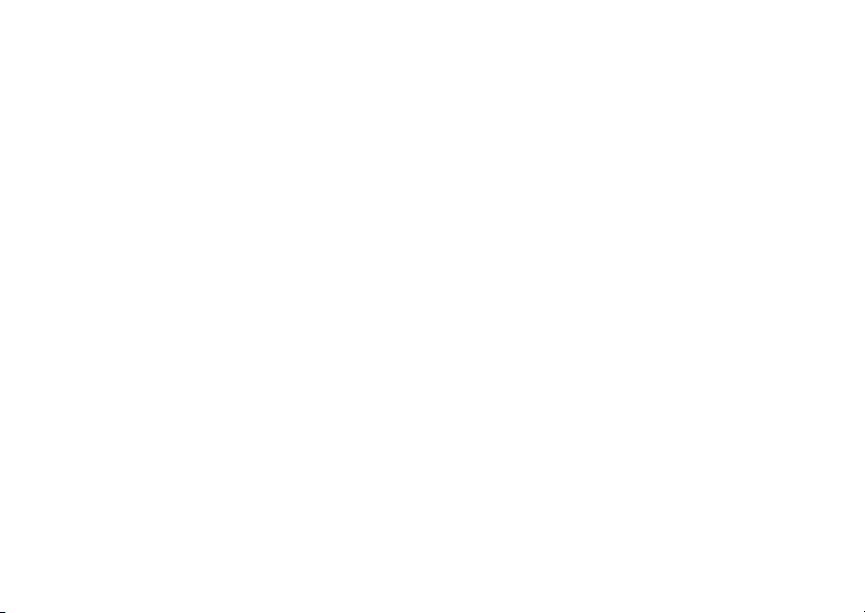
Call Forwarding
Call Forwarding
Call forwarding sends calls to the phone numbers
you specify. You can forward all calls to one number
or forward missed calls to different numbers
depending on the reason you missed the call.
Forwarding All Calls
When you set your phone to forward all calls, an
icon appears in the top row of the display:
Phone line 1 is active; calls to phone line 1
G
are being forwarded.
To forward all calls:
1 From the main menu, select Call Forward >
Forward > All Calls.
2 Select To .
If you specified a forwarding number for all calls
before, this number displays.
To forward calls to this number, press A under
Back.
To delete this number, press O, then press and
hold A under Delete.
3 To enter the number you want to forward calls to:
44
Enter the number using your keypad. -or-
Press A under Search. Select Contacts,
Recent Calls, or Memo. Select the number you
want to enter.
4 Press O.
All your calls are now forwarded to the number you
specified.
Turning Off Call Forwarding
If you do not want all your calls forwarded, turn the
feature off:
1 From the main menu, select Call Forward > To.
2 Set this option to Off.
All your calls are now sent to your phone.
Calls you miss are forwarded according to the
options set for missed calls. By default, missed calls
are forwarded to voice mail.
Forwarding Missed Calls
You can specify a forwarding number for each type
of missed call:
•If Busy — Your phone is on a call or transferring
data.
Page 54

Viewing Call Forwarding Settings
• If No Answer — You do not answer on the first 4
rings.
•If Unreachable — Your phone is out of coverage
or powered off.
To forward missed calls:
1 From the main menu, select Call Forward >
Forward > Detailed.
2 Select If Busy to specify a forwarding number for
calls received when your phone is busy.
3 If you specified a forwarding number for this type
of call before, this number displays.
To forward calls to this number, press A under
Back and go to step 6. -or-
To delete this number, press O, then press and
hold A under Delete.
4 To enter the number you want to forward this type
of call to:
Enter the number using your keypad. -or-
Press A under Search. Select Contacts,
Recent Calls, or Memo. Select the number you
want to enter.
5 Press O.
6 Repeat step 2 through step 5 for If No Answer
and If Unreachable.
7 When you are finished, press A under Back.
Viewing Call Forwarding
Settings
1 From the main menu, select Call Forward >
Forward > All Calls.
2 With To highlighted, press A under Status.
45
Page 55

Advanced Calling Features
Advanced Calling
Features
Putting a Call on Hold
1 While on an active call, press m.
2 Select Hold.
If you want to make the call active again, press A
under Resume.
Creating Pauses and Waits While Dialing
You can enter a pause or wait while dialing a
number. For more information on pauses and waits,
see “Creating Pauses and Waits” on page 40.
To create a pause while dialing a phone number:
1 From the keypad, enter the digits you want to
occur before the pause.
2 Press m.
3 Select Insert Pause.
4 Enter the digits you want to occur after the pause.
46
To create a wait while dialing a phone number:
1 From the keypad, enter the digits you want to
occur before the wait.
2 Press m.
3 Select Insert Wait.
4 Enter the digits you want to occur after the wait.
Making International Calls
Your service default is “International Calls
Restricted.” Contact Boost
obtain international dialing access.
Calls placed between the United States and Canada
do not require an international access code.
Plus Dialing lets you place an international call to
most countries without entering the local
international access code.
1 Press and hold 0 for two seconds. A “0”
appears, then changes to a “+”.
Note: The network translates the “+” into the
appropriate international access code
needed to place the call.
2 Enter the country code, city code or area code,
and phone number.
3 Press s.
TM
Customer Care to
Page 56

One Touch Boost
TM
Walkie-Talkie (WT)
One Touch Boost
TM
Walkie-Talkie (WT)
One Touch Boost
call the most recent Boost
the recent calls list, or a Boost
number you choose, every time you press the
TM
Boost
walkie-talkie button.
Setting One Touch Boost
Walkie-Talkie (WT)
To the Most Recent BoostTM walkie-talkie
Number
1 From the main menu, select Settings > WT
Options > One Touch Boost
2 Set this option to Last Call.
To Any Boost
1 From the main menu, select Settings > WT
Options > One Touch Boost
Assigned Number.
2 To enter the Boost
want your phone to call every time you press the
BoostTM walkie-talkie button:
Enter the number using your keypad. -or-
TM
walkie-talkie sets your phone to
TM
walkie-talkie number on
TM
walkie-talkie
TM
TM
walkie-talkie.
TM
walkie-talkie Number
TM
walkie-talkie >
TM
walkie-talkie number you
Press A under Search. Select Contacts,
Recent Calls, or Memo. Select the number you
want to enter.
3 Press O.
Turning Off One Touch Boost
TM
Walkie-Talkie
1 From the main menu, select Settings > WT
Optio ns > One Touch Boost
2 Set this option to Off.
3 Press O.
TM
walkie-talkie.
Setting Flip Actions
For Answering Calls
To set your phone to answer calls when you open
the flip:
1 From the main menu, select Settings > Phone
Calls > Flip Activation > Flip to Ans.
2 Set this option to On.
To set your phone not to answer calls when you
open the flip:
Set Flip to Ans to Off in step 2.
47
Page 57

Advanced Calling Features
For Ending Calls
To set your phone to end calls when you close the
flip:
1 From the main menu, select Settings > Phone
Calls > Flip Activation > Flip to End.
2 Set this option to On.
To set your phone not to end calls when you close
the flip:
Set Flip to End to Off in step 2.
Note: If you are using your phone with a headset,
and you have the Flip to End option set to
On, closing your flip sends incoming sound
to the headset and does not end the call.
Call Timers
Call timers measure the duration of your phone
calls, walkie-talkie calls, and circuit data use, as well
as the number of Kilobytes sent and received by
your phone:
•Last Call — displays the duration of your most
recent phone call.
• Phone Reset — keeps a running total of your
phone call minutes, until you reset it.
• Phone Lifetime — displays the total minutes of
all your phone calls.
48
•WT Reset — keeps a running total of all of your
TM
walkie-talkie minutes, until you reset it.
Boost
• WT Lifetime — displays the total minutes of all
your Boost
• Circuit Reset — keeps a running total of all of
your circuit data use, until you reset it.
TM
walkie-talkie calls.
• Circuit Lifetime — displays the total minutes of
all of your circuit data use.
• Kbytes Reset — keeps a running total of the
number of kilobytes sent and received by your
phone, until you reset it.
To view or reset a timer:
1 From the main menu, select Call Timers.
2 Select the feature you want to view or reset.
3 To view a feature without resetting: Press O when
you are finished viewing. -or-
To reset a feature: Press A under Reset. Press
O or press A under Yes to confirm.
Note: The values displayed by Call Timers should
not be used for billing. Call timers are
estimates only.
Page 58

Using Your Phone as a Modem
Using Your Phone as a Modem
To use your phone as a modem with a laptop,
handheld device, or desktop computer:
1 Open the connector cover.
connector
cover
2 With the phone’s display facing up, insert the data
cable’s connector into the accessory connector,
until you hear a click.
3 Insert the data plug into the data port of the other
device.
When used as a modem, your phone has these data
transfer modes:
• Circuit data — used for sending and receiving
faxes and for transferring large files
• Packet data — used for small file transfers such
as email
To use these services, you must install the iDEN
Wireless Data Services software (available
separately) and subscribe to a Boost
Web access plan. For more information on setting
up your computer and your i835 phone for packet
TM
Wireless
and circuit data calls, go to www.boostmobile.com.
Making TTY Calls
To use your phone to make phone calls using a
teletypewriter (TTY) device:
1 Connect one end of a 2.5mm cable into the audio
jack on your phone. Connect the other end of the
cable to your TTY device.
2 Make sure that your phone’s TTY feature is on
and select the TTY mode you want to use.
3 Use your phone to enter phone numbers and
make calls.
49
Page 59

Advanced Calling Features
When you make a TTY call, these icons appear on
the phone’s display:
Phone call is active.
N
Phone call is on hold.
O
TTY device features such as Turbo-Code,
High-Speed, and Interruption are not supported by
your phone. These features must be turned off or
disabled to use your TTY device with your phone.
Turning On the TTY Feature
Your phone’s TTY feature must be on if you want to
make TTY calls, set the TTY mode, or change the
TTY baud rate. To make sure the TTY feature is on:
From the main menu, select Settings > Phone
Calls > TTY > Use TTY. This field must say On.
Choosing a Mode
Your phone supports these TTY modes:
•TTY — You type and read text on your TTY
device.
•VCO (Voice-Carry-Over) — You speak into your
phone and read text replies on your TTY device.
50
• HCO (Hearing-Carry-Over) — You type text on
your TTY device and listen to voice replies on
your phone speaker.
To change mode while not in a call:
1 From the main menu, select Settings > Phone
Calls > TTY > Type.
2 Select the TTY mode you want.
When you make a TTY call, the call begins in the
TTY mode you last selected.
To change mode during a call using your phone:
1 Press m.
2 Select In Call Setup > TTY > Type.
3 Select the mode you want.
To change mode during a call using your TTY
device, issue one of the following commands:
• “VCO please” — to select VCO mode
• “HCO please” — to select HCO mode
• “HCO off please” — to turn off HCO mode
Important: When you are using HCO, the sound
coming from your phone speaker may be
uncomfortably loud. Use caution when
putting the phone to your ear. (For
information on setting the volume of
your phone speaker, see “Setting the
Volume” on page 128.)
Page 60

Special Dialing Codes
Changing the TTY Baud Rate
By default, your phone’s TTY baud rate is set to
45.45, the baud rate required for TTY calls within the
U.S. To make calls outside the U.S., set your TTY
baud rate to 50.00.
To change the TTY baud rate:
1 From the main menu, select Settings > Phone
Calls > TTY > Baud.
2 Select the baud rate for your location.
Special Dialing Codes
Call Restrictions
You can prevent your phone from making or
receiving long distance, incoming, and outgoing
(except 911) calls.
Contact Boost
information.
Directory Assistance
Telecommunications Relay Service
BoostTM supports services for communicating with
speech and/or hearing impaired individuals. You can
dial 711 to reach a local Telecommunications Relay
Center. You will then be connected to your
TM
Customer Care for more
destination number. Relay service works through a
Communications Assistant who reads messages
typed into a TDD/TTY device by a speech or hearing
impaired individual to you. The Communications
Assistant then types your spoken messages to the
hearing or speech impaired individual.
Telecommunications Relay Service is available 24
hours a day, seven days a week, and every call is
strictly confidential.
Note: Using 711 to reach Telecommunications
Relay Service may not be available in all
areas.
Additional Calling Features
Contact BoostTM Customer Care to obtain these
services or for additional information:
Note: Some services are not available outside of
the continental United States.
Caller ID
Your phone can automatically display the phone
number or name (if the 10-digit phone number is
stored in your Contacts) of the person calling
(unless blocked by the caller), enabling you to
decide whether to take the call or forward it to voice
mail.
Caller ID information is not available on all calls.
51
Page 61

Advanced Calling Features
Per-Call Blocking
You can block delivery of your phone number to
other Caller ID units for a single phone call:
Press * 6 7 before dialing the call.
TM
Your Boost
calls made to 911, 800, 855, 866, 877, 888, or other
toll- free phone numbers.
phone number cannot be blocked from
Per-Line Blocking
You can permanently block delivery of your phone
number on every call you make.
To disable on a per-call basis:
Press * 8 2 before dialing the call.
Call Restrictions
You can prevent your phone from making or
receiving long distance, incoming, and outgoing
(except 911) calls.
BoostTM 411
The Directory that puts you straight through — Now
there is no need to make 2 calls, memorize a
number, or hunt for a pen to write a number down.
TM
Boost
411 is your mobile directory service that
connects you straight through to the number you
want.
52
White Page Listings
You can request a telephone number for any
person, business, or government agency in the
continental United States and Hawaii. Operators can
also provide address information if available.
Yellow Page Listings
You can ask the operator to perform a search by
category if the specific business name is unknown.
For example, you can request information for a surf
shop near your home or school.
Nationwide Call Completion
BoostTM 411 operators can connect you to any listing
in the continental United States and Hawaii. If
requested, the operator will stay on the line while
connecting to the number.
Driving Directions
BoostTM 411 operators are able to provide directions
to reach a specific destination. Operators will work
with you to determine your starting point and provide
clear directions to the destination.
Page 62

Restaurant Reservations
BoostTM 411 operators can assist in finding a
restaurant and then coordinate reservations. A
TM
Boost
411 operator will confirm your reservation
information through a return phone call. For your
convenience, the reservation will be in your name.
Note: Reservation service may not be available
for all restaurants.
Movie Listings and Show Times
BoostTM 411 operators have access to movie listings
at most theaters in the continental United States and
Hawaii. You only need to ask for a specific movie or
movie theater to get current movies, locations or
show times. Additional information such as running
time, synopsis, and ratings are also available. Show
times and listings are available 24-48 hours in
advance.
Local Event Information
You can request information on local events such as
sporting events, concerts, state and county fairs and
other current events. Boost
provide dates, times, and locations for these events.
TM
411 operators can
Additional Calling Features
53
Page 63

Messages
Messages
To access your voice mail messages, text and
numeric messages, Web alerts, and any other
types of messages you are able to receive, go to
the message center:
1 Press A under Mesg. -or-
From the main menu, select Messages.
2 Scroll to the type of message you want to
access.
3 Press A under the display option on the left.
The message center shows how many messages
you have of each type. You can listen to, read, or
delete these messages.
Note: In order for you to access voice mail
through the message center, there must
already be a message in your voice mail
box. If there is no message, you must
access voice mail by dialing into your
voice mail box using your PTN.
Message Notifications
When you receive a message, your phone notifies
you with text on the display and a notification tone
or vibration. You can access the message or
dismiss the notification.
54
If you dismiss the notification, the message is not
deleted. It can be accessed through the message
center.
If you are not on a phone call when you receive a
message, your phone sounds a notification tone
every 30 seconds until you access the message or
dismiss the alert.
If you are on a call when you receive a message,
your phone may sound a notification tone during
the call or after you end the call, depending on how
you set your notification options.
Setting Notification Options
To control whether your phone sounds message
notification tones while you are on phone calls:
1 From the main menu, select Settings > Phone
Calls > Notifications.
2 Select the option you want:
• Receive All — Tones sound during calls for
all types of messages.
• Message Mail Only — Tones sound during
calls for mail messages; tones for all other
types of messages are held until you end
calls.
• Delay All — Tones for all types of messages
are held until you end calls.
Note: Delay All is the default setting.
Page 64

Voice Mail
3 Press A under Select.
Tip: To set notification options during a call:
Press m. Select In Call Setup >
Notifications.
Voice Mail
When you receive a voice mail message, New
Voice Mail Message appears on the display.
Press A under Call.
To dismiss the message notification:
If the flip is closed, press .. -or-
If the flip is open, press O or press A under
Back, or close the flip.
This icon
you that you have a new message.
Sending Unanswered Calls to Voice
Mail
To send a phone call to voice mail instead of
answering it:
If the flip is closed, press .. -or-
Press e. -or-
Press A under No.
y appears on the display, reminding
If the caller leaves a message, this icon
appears on the display, reminding you that you
have a new message.
y
Boost Mobile® Text and Numeric Messages
Your i835 refers to Text Messages as Web Alerts.
With Boost Mobile
• Send and receive messages (up to 500
characters in length) with preset replies and
respond to them at the touch of a button.
• Send messages to one individual from your
phone or contact several at once from any email
system or boostmobile.com.
• Respond to messages when you’re at a movie
or in a noisy location.
For additional information on how to use this
service, visit www.boostmobile.com.
Sending a Text Message
Boost Mobile® Text Messaging provides 2 choices
for sending messages: Web Messaging or Email
Messaging.
®
Text Messaging, you can:
55
Page 65

Messages
Web Messaging on BoostMobile.com
®
Boost Mobile
send a message to yourself, someone else, or a
group of Boost Mobile
Web Messaging enables you to
®
customers.
For more information or to send a Web message,
go to www.boostmobile.com and click on Send a
Message.
Email Messaging
From any email account, type the 10-digit phone
number of a Boost Mobile
and add @myboostmobile.com (for example,
2135557777@myboostmobile.com). The entire
message can be up to 500 characters.
®
customer in the To field
Sending a Numeric Message
Boost Mobile® Numeric messaging is available
through Boost Mobile
messages can be displayed directly on your
To leave a numeric message:
• The caller must press “1” during your Voice Mail
greeting.
• Once the caller presses “1” only numeric
messages can be sent.
The phone’s display refers to text and numeric
messages as Text Messages.
56
®
Voice Mail. These
i
835.
These messages can be up to 140 letters or 20
digits long. You can store up to 16 of these
messages. Each message is stamped with the
date and time it was left.
If your phone is powered off when you receive a
message, your phone notifies you the next time
you power it on. If you are out of your coverage
area, your phone alerts you when you return to
your coverage area.
Your phone attempts to deliver these messages for
up to 7 days.
Tip: While reading a text and numeric message
that contains a phone number, you can
press s to call that number.
Receiving a Message
When you receive a text and numeric message,
this icon
To view the message:
1 Press A under Read.
2 If the message fills more than one screen, scroll
3 To keep the message, press A under Save.
w appears on the display.
to read it.
-orTo delete the message, press A under Delete.
Page 66

Web Alerts
To dismiss the message notification:
If the flip is closed, press .. -or-
If the flip is open, press A under Back or close
the flip.
This icon
you that you have a new message.
w appears on the display, reminding
Reading from the Message Center
1 From the main menu, select Messages > Text
Msgs.
2 Select the message you want to read.
3 Press A under Read.
4 If the message fills more than one screen, scroll
to read it.
5 To keep the message, press O. -or-
To delete the message, scroll to the end of the
message, then press A under Delete.
Web Alerts
Web alerts are text and numeric messages sent
from:
i
835 phone
• You r
• www.boostmobile.com
• Any email application
Note: Your phone's SMS address is your
PTN@myboostmobile.com. Example:
2135557777@myboostmobile.com. Your
phone's Text Messaging address is your
PTN@messaging.boostmobile.com.
When you receive a Web alert, a notification
appears on the display.
If you dismiss the notification, this icon w
appears on the display, reminding you that you
have a new message.
Deleting Web Alerts
1 From the message center, select Web Alert.
2 Press A under Goto.
3 Scroll to the message you want to delete.
4 Press m.
5 Select Delete.
6 Press A under Yes to confirm.
57
Page 67

Ring Tones
Ring Tones
To set the ringtone your phone makes when you
receive phone calls, call alerts, message
notifications, or Datebook reminders:
1 From the main menu, select Ring Tones.
2 Make sure VibeAll is set to Off.
3 Scroll through the list of ringtones and select the
one you want to assign. Vibrate sets your phone to
vibrate instead of making a sound; Silent sets your
phone to neither vibrate nor make a sound.
Tip: Highlight a ringtone to hear it.
4 Select the features you want to assigned the ring
tone to.
Tip: A checkmark next to a feature means the
current ringtone has been assign to it. To
remove the assignment, select the feature.
5 When you are finished, press A under Done.
Note: This icon M appears on the display if you set
your phone to neither vibrate nor make a
sound for phone calls.
58
Setting Your Phone to Vibrate
You can set your phone to vibrate instead of making
a sound when you receive all phone calls, Boost
walkie-talkie calls, call alerts, message notifications,
and Datebook reminders.
1 From the main menu, select Ring Tones >
VibeAll.
2 Set this option to On.
Tip: Pressing the volume controls to turn down the
volume as far as possible sets VibeAll to On.
To set your phone to vibrate instead of making a
sound for some features but not others:
1 From the main menu, select Ring Tones.
2 Make sure VibeAll is set to Off.
3 Select Vibrate from the list of ringtones.
4 Select the features you want to set to make no
sound.
5 When you are finished, press A under Done.
Note: To set ring options for Boost
calls, see “Setting Your Phone to Vibrate” on
page 128.
TM
walkie-talkie
TM
Page 68

Assigning Ring Tones to Contacts
These icons indicate how the ringer is set.
Q The phone always vibrates instead of making
a sound.
The phone vibrates instead of making a
R
sound for phone calls.
BoostTM walkie-talkie calls are heard through
u
the earpiece, not the speaker.
These icons may appear at the same time.
Assigning Ring Tones to
Contacts
You can set the ring tone your phone makes when
you receive phone calls or call alerts from someone
you have stored in Contacts.
1 From the main menu, select Ring Tones.
2 Make sure VibeAll is set to Off.
3 Scroll through the list of ring tones and select the
one you want to assign.
4 Select A Contact.
5 Select the Contacts entry you want to assign the
ring tone to.
Ring and Vibrate
To set your phone to ring and vibrate when you
receive phone calls or call alerts:
1 From the main menu, select Ring Tones.
2 Make sure VibeAll is set to Off.
3 Scroll through the list of ring tones and highlight
the one you want to assign.
4 Press m.
5 Select Assign w/Vibe.
6 Select the features you want to set to ring and
vibrate.
7 When you are finished, press A under Done.
This icon
S appears on the display.
Viewing Ring Tone Assignments
1 From the main menu, select Ring Tones.
2 Make sure VibeAll is set to Off.
3 Highlight any ring tone.
4 Press m.
5 Select Overview.
6 Scroll to view ring tones assigned to features and
Contact entries.
59
Page 69

Ring Tones
Downloading More Ring Tones
If you want to use other ring tones you can download
them into your phone for a fee. Check the
Downloads menu option on your phone for a catalog
of additional items available for purchase and
download directly from your phone. You can also go
to www.boostmobile.com for a wide selection of
available ring tones, including MP3 files, and
downloading instructions.
Note: Ring tones purchased from this web site
may be downloaded only once. If you delete
a ring tone from your phone, you must
purchase it again to download it again.
About DRM Ring Tones
Your phone supports gifting and Tell-A-Friend
services for DRM ring tones. However, these
services may not be offered by Boost Mobile
Please contact Boost Mobile
about these services.
For more information about DRM items, see “Digital
Rights Management (DRM)” on page 107.
60
TM
for more information
TM
.
Managing Memory
To view the amount of memory available for custom
ring tones:
1 From the main menu, select Ring Tones.
2 Make sure VibeAll is set to Off.
3 Highlight any ring tone.
4 Press m.
5 Select Memory Usage.
Deleting custom ring tones frees memory.
Note: Ring tones are stored in your phone using
the same memory space used to store
messages, voice records, Java applications
data, pictures, and wallpaper images.
Deleting some of these other items frees
memory for ring tones.
Deleting Custom Ring Tones
Deleting a ring tone from the list of ring tones deletes
it from all parts of your phone, including the media
center and Contacts.
Page 70

Except for DRM ring tones, if you delete a ring tone
that you purchased from your phone, you will have to
purchase it again. Under certain conditions, some
DRM vendors will not charge you if you download an
item multiple times within a given time frame. Please
contact the DRM vendor to learn more about their
download regulations.
To delete a custom ring tone:
1 From the main menu, select Ring Tones.
2 Make sure VibeAll is set to Off.
3 Scroll to the ring tone you want to delete.
4 Press m.
5 Select Delete.
6 Press A under Yes to confirm.
Deleting Custom Ring Tones
61
Page 71

Multi-Media Messages
Multi-Media Messages
Multi-Media Messaging Service (MMS) lets you
send and receive messages that may include text,
pictures, and audio recordings. You can send and
receive these messages from your phone, through
any email account, and from
www.boostmobile.com.
Your phone's MMS address is your
PTN@myboostmobile.com. Your PTN is your
TM
10-digit Personal Telephone Number.
Boost
Navigating the Inbox, Drafts, and Sent Items
You can access MMS messages through the
following options in the message center:
• Inbox — MMS messages you have received
•Drafts — MMS messages you have created and
saved but not sent
•Sent Items — MMS messages you have
created and sent
The messages in the Inbox, Drafts, and Sent Items
are grouped in pages of 9 messages. Scroll to view
the messages on a page.
62
To go to the next page:
Scroll right. -or-
Press #. -or-
Scroll to the end of the page and select MORE.
To go to the previous page:
Scroll left. -or-
Press *.
To open a message on the current page:
Select the message you want to open. -or-
Press the number on the keypad corresponding
to the number of the message.
Creating and Sending Messages
Each message you create may contain the
following fields:
•To — the phone numbers or email addresses of
one or more recipients
•Message — the body of the message. This may
include text, pictures, or audio recordings.
•Subject — the subject line
Page 72

Creating and Sending Messages
•Attach — one or more attachments. These may
be pictures, ringtones, or voice recor ds.
•Cc — the phone numbers or email addresses of
more recipients
•Priority — sets the priority of the message to
normal or high.
•Report — lets you receive a report confirming
that your message was delivered.
• Valid Until — sets a date after which no more
attempts are made to deliver the message.
To send a message, you must address it to at least
one recipient. All other message fields are optional.
You can fill in the message fields in any order.
Entering Text
In message fields that require you to enter text, you
can begin entering the text from the keypad when
the field is highlighted.
While entering text, you can always choose a text
input mode from the context-sensitive menu.
For information on ways to enter text from the
keypad, see “Entering Text” on page 32.
Message Size
You can create and send messages of up to 100
KB, including attachments.
To see the size of a message you are creating:
1 Scroll to any field in the message.
2 Press m.
3 Select Message Size.
Sending or Canceling
To send the message at any time after it has been
addressed:
Press A under Send. -or-
If Send is not one of your options: Press m.
Select Send.
To cancel the message at any time:
At the message screen, press A under
Cancel. -or-
Press e to cancel the message and save it in
Drafts.
Creating a Message
1 To begin creating a message:
From the main menu, select Messages >
[Create Mesg]. -or-
Select [Create Mesg] from Inbox, Drafts, or
Sent Items. -or-
63
Page 73

Multi-Media Messages
Begin creating a message from Contacts, the
recent calls list, or the idle screen. See “More
Ways to Begin a Message” on page 66. -or-
Reply to a received message. See “Replying to
a Message” on page 65.
2 To address the message:
Select To.
Enter the phone number or email address from
the keypad and press O. Repeat this action to
enter more phone numbers or email addresses.
-or-
Select recipients from Contacts or the recent
calls list. See “More Ways to Address a
Message” on page 67.
Tip: To remove a phone number or email
address from the list of message recipients,
scroll to the phone number or email
address and press A under Remove.
When you are finished addressing the message,
press A under Back.
3 To enter or edit the body of the message:
Select Message.
64
Note: If you have created a signature, the
signature automatically appears in this
field. Text you enter appears before your
signature. See “Customizing MMS” on
page 78.
Enter text from the keypad. -or-
Use a Quick Note. See “Quick Notes” on page
68. -or-
Insert a picture or audio recording. See
“Attaching Pictures and Audio Recordings From
the Media Center” on page 69.
When you are finished, press O.
4 If you want to send the message now, press A
under Send. -or-
If Send is not one of your options: Press m.
Select Send. -or-
To fill in more message fields, see “Adding More
Message Options” on page 64.
Adding More Message Options
1 To view more message fields in a message you
are creating, select MORE . -or-
Press A under More.
2 If you want to create or edit the subject line:
Select Subject.
Page 74

Creating and Sending Messages
Enter text from the keypad. -or-
Select a Quick Note. See “Quick Notes” on page
68.
When you are finished, press O.
3 If you want to attach a picture or audio
recordings, see “Attaching Pictures and Audio
Recordings From the Media Center” on page 69
or “Attaching New Voice Records” on page 70.
4 If you want to add more recipients in addition to
those in the To field:
Select Cc.
Enter the phone number or email address from
the keypad and press O. Repeat this action to
enter more phone numbers or email addresses.
-or-
Select recipients from Contacts or the recent
calls list. See “More Ways to Address a
Message” on page 67.
When you are finished addressing the message,
press A under Back.
5 If you want to set the priority of the message:
Select Priority.
Select the priority you want.
6 If you want to receive a report confirming that
your message was delivered:
Select Report > On Delivery.
7 If you want to set a date after which attempts to
deliver the message end:
Select Valid Until.
Select a date by scrolling or entering numbers.
Press O. -or-
To set no date, press A under No Date.
8 To send the message, press A under Send.
-or-
If Send is not one of your options: Press m.
Select Send.
Replying to a Message
You can reply to a received message while you are
viewing it. If you have already viewed a message,
you can also reply to it while it is highlighted in the
message center. You cannot reply to unread
messages.
For information on viewing received messages,
see “Receiving a Message” on page 72 and
“Viewing Received Messages From the Message
Center” on page 73.
65
Page 75

Multi-Media Messages
When you reply to a message you received, some
of the fields in your reply message are filled in
automatically:
•To — the phone number or email address of the
sender of the message you are replying to. If
you are sending a reply to all, some recipients
may be in this field.
• Message — the first 40 characters of the
message you are replying to. Text you add to the
body of your message appears above this.
•Subject — “Re:” followed by the subject line of
the message you are replying to, if any.
•Cc — If you are sending a reply to all, some
recipients may be in this field.
To reply to a message:
1 View the message you want to reply to. -or-
If you have already viewed the message, scroll
to it.
2 To reply to the sender only, press A under
Reply. -or-
To reply to the sender and all recipients: Press
m. Select Reply All.
3 A list of short phrases is displayed. Select any of
these phrases to add it to the body of your
messages. -or-
66
Select [Create Reply] to begin the body of your
message without using any of these phrases.
4 Edit any message fields you want to change.
5 Send the message.
Tip: To create new reply phrases to use in later
reply message, see “Customizing MMS” on
page 78.
More Ways to Begin a Message
In addition to beginning a message from the
message center, you can begin a message from
Contacts, the recent calls list, the idle screen, or
the media center.
From Contacts
1 From the Contacts list, scroll to the entry
containing the phone number or email address
you want to send the message to.
2 Scroll left or right to view the Contacts types until
you see the icon for the phone number or email
address you want to send a message to.
3 Press A under Create. -or-
If Create is not one of your options: Press m.
Select Create Message.
4 Create and send the message. The message is
automatically addressed to the phone number or
email address you chose.
Page 76

Creating and Sending Messages
From the Recent Calls List
1 From the recent calls list, scroll to the entry you
want to send a message to.
2 If the entry has more than one phone number
stored, view the phone number you want to send
the message to.
3 Press A under Create. -or-
If Create is not one of your options: Press m.
Select Create.
4 Create and send the message. The message is
automatically addressed to the phone number
you chose.
From the Idle Screen
1 Using the keypad, enter the number you want to
send a message to.
2 Press m.
3 Select Create. The message is automatically
addressed to the phone number you chose.
From the Media Center
You can send pictures and audio recordings in
MMS messages.
1 From the media center, scroll to or select the
item you want to include in a message.
2 Press A under Send. If you scroll to or select
an item that cannot be sent in an MMS
message, Send is not one of your options.
3 Create and send the message. The item you
selected is automatically included as an
attachment.
More Ways to Address a Message
When you are filling in the To and Cc message
fields, you can select recipients from Contacts and
the recent calls list.
You can select more than one recipient from
Contacts and the recent calls list. A checkmark
appears next to each selected item.
Tip: To deselect a selected item: Scroll to a
selected item and press O.
From Contacts
When you select recipients from Contacts,
Contacts entries containing phone numbers or
email addresses are displayed.
You can search for an entry name as you would
otherwise when viewing Contacts. See “Searching
for a Name” on page 39.
1 While you are creating a message, scroll to or
select To or Cc.
2 Press A under Contcs. -or-
67
Page 77

Multi-Media Messages
If Contcs is not one of your options: Press m.
Select Contacts.
3 Select the entry containing the phone number or
email address you want to send the message to.
4 If the entry contains more than one phone
number or email address, select the ones you
want to send the message to.
When you are finished selecting items within the
entry, press A under Done.
5 When you are finished selecting entries, press
A under Done.
From the Recent Calls List
When you select recipients from the recent calls
list, phone calls are displayed.
TM
walkie-talkie calls are displayed only if the
Boost
TM
Boost
walkie-talkie number is stored in Contacts
and its Contacts entry also contains a phone
number or email address.
1 While you are creating a message, scroll to or
select To or Cc.
2 Press m.
3 Select Recent Calls.
4 Select the entry containing the phone number or
email address you want to send the message to.
68
5 If the entry contains more than one phone
number or email address, select the ones you
want to send the message to.
When you are finished selecting items within the
entry, press A under Done.
6 When you are finished selecting entries, press
A under Done.
Quick Notes
When you are filling in the Message and Subject
message fields, you can add ready-made words or
short phrases called Quick Notes. After you add
these words or phrases, you can edit them as you
would any other text.
1 While you are creating a message, scroll to or
select Message or Subject.
2 Press A under QNotes. -or-
If QNotes is not one of your options: Press m.
Select Insert Quick Notes.
3 Select the Quick Note you want to insert into the
message.
Tip: To create new Quick Notes to use in later
messages, see “Customizing MMS” on
page 78.
Page 78

Creating and Sending Messages
Inserting Pictures and Audio
Recordings From the Media Center
When you are filling in the Message field, you can
insert pictures and audio recordings from the
media center into the body of the message.
You can insert more than one of these items into a
message. You can include text in the body of your
message in addition to these items.
Note: For information on how items inserted into
the body of a message appear when a
message is received, see “Embedded
Objects and Attachments” on page 73.
Inserting Items
1 While you are filling in the Message field, press
m.
2 Select Insert Picture or Insert Audio.
A list of pictures and audio recordings that can
be included in a message appears.
3 Select the picture or audio recording you want to
insert.
Tip: To view or listen to the item before inserting
it, highlight it and press A under Preview.
Removing an Inserted Item
To remove an item inserted into the body of the
message you are creating:
1 Highlight the item you want to remove.
2 Press A under Delete.
Attaching Pictures and Audio
Recordings From the Media Center
You can attach one or more pictures and audio
recordings from the media center.
Note: For information on how attachments
appear when a message is received, see
“Embedded Objects and Attachments” on
page 73.
Attaching Items
1 While you are creating a message, select
Attach > [New Attachment].
2 Select Browse Picture or Browse Audio.
A list of pictures and audio recordings that can
be included in a message appears.
3 Select the picture or audio recording you want to
attach.
Tip: To view or listen to the item before attaching
it, highlight it and press A under Preview.
69
Page 79

Multi-Media Messages
4 If you want to attach more items, select [New
Attachment].
5 When you are finished, press A under Done.
Attaching New Voice Records
While you are creating a message, you can create
voice records and attach them to the message.
Creating a New Voice Record
1 While you are creating a message, scroll to any
message field and press m. -or-
Select Attach > [New Attachment].
2 Select Record Voice.
3 Say the message you want to record into the
microphone.
4 When you are finished recording, press O or
press A under Save.
5 When you are finished, press A under Done if
Done is one of your options.
The voice record is attached to the message and
saved to the media center and the list of voice
records.
70
Removing an Attachment
To remove an attachment in a message you are
creating:
1 While you are creating a message, select
Attach.
2 Scroll to the attachment you want to remove.
3 Press m.
4 Select Unattach.
Drafts
While you are creating a message, you can save it
in Drafts before you send it.
You can view, edit, send, or delete saved drafts.
Saving a Message in Drafts
1 While you are creating a message, press m.
2 Select Save In Drafts.
You can continue to create the message. The
version you saved in Drafts will not change.
Sending a Draft
1 From the main menu, select Messages >
Drafts.
2 Scroll to the draft you want to send.
3 Press m.
Page 80

Sent Items
4 Select Send.
Editing a Draft
1 From the main menu, select Messages >
Drafts.
2 Select the draft you want to edit.
3 Continue as you would when creating a
message.
Deleting a Draft
When you send a draft, it is deleted from Drafts.
To delete a message in Drafts without sending it:
1 Scroll to the message you want to delete.
2 Press m.
3 Select Delete Message.
4 Press O or press A under Yes to confirm.
Drafts Icons
M Draft.
w High priority.
L Attachment.
y High priority with an attachment.
Sent Items
Messages you have sent or tried to send are
stored in Sent Items.
Forwarding Sent Items
1 From the main menu, select Messages > Sent
Items.
2 Scroll to the message you want to forward.
3 Press m.
4 Select Forward.
5 Edit and send your message.
You can add to and edit the message you are
forwarding.
Resending Messages
If a message was not sent from your phone, you
can resend it.
1 From the main menu, select Messages > Sent
Items.
2 Scroll to the message you want to resend.
3 Press A under Resend.
Note: If your message was sent successfully,
Resend will not appear as an option.
71
Page 81

Multi-Media Messages
Checking Delivery Status
If a message was successfully sent and you set the
message to give a report confirming delivery, you
can check the delivery status:
1 From the main menu, select Messages > Sent
Items.
2 Scroll to the message you want to view.
3 Press m.
4 Select Delivery Status.
Deleting a Message
1 Scroll to the message you want to delete. -or-
View the message you want to delete.
2 Press m.
3 Select Delete Message.
4 Press O or press A under Yes to confirm.
Sent Items Icons
t Successfully sent.
v Unsuccessfully sent.
w High priority.
L Attachment.
72
z High priority and locked.
y High priority with an attachment.
Receiving a Message
When you receive an MMS message, a message
notification appears on the display.
To view the message:
1 Press O or press A under the display option
on the left.
The message is downloaded from the message
server.
2 If the message fills more than one screen, scroll
to read it.
To dismiss the message notification, press A
under the display option on the right.
This icon
you that you have a new message.
w appears on the display, reminding
Navigating a Message
As you scroll through a message, numbers, email
addresses, and website URLs are highlighted.
Pictures and audio recordings are also highlighted.
Page 82

Viewing Received Messages From the Message Center
Embedded Objects and Attachments
Messages may contain pictures or audio
recordings as part of the body of the message or
as attachments.
If a message contains pictures or audio recordings
in the body of the message, highlight each picture
or audio recording to view or play it.
If a message contains a picture or audio recording
as an attachment, open the attachment to view the
picture or play the audio recording.
Opening Attachments
To open an attachment.
1 View the message.
2 Highlight the attachment you want to open.
Attachments appear at the end of a message.
3 Press O.
Note: Attachments that are of an unknown type
cannot be opened, but they can be
deleted. See “Deleting Attachments” on
page 77.
Viewing a Slide Show
Your phone can receive MMS messages
containing slide shows.
A slide show may contain a series of pictures that
display is sequence. It may also include one or
more audio recordings.
When you view a message containing a slide
show, this icon i appears.
To view a slide show in a message:
1 View the message.
2 Highlight the slide show.
3 Press O.
To speed up the slide show, scroll right or scroll
down.
To repeat the part of the slide show you have just
viewed, scroll left or scroll up.
To view the slide show again, press A under
Restart.
Note: You can create and send MMS messages
containing slide shows on
www.boostmobile.com.
Viewing Received Messages
From the Message Center
1 From the main menu, select Messages > Inbox.
2 Select the message you want to read.
73
Page 83

Multi-Media Messages
If you have not viewed the message before, the
message is downloaded from the message
server.
3 If the message fills more than one screen, scroll
to read it.
Inbox Icons
u Unread message.
T Read message.
r Reply sent.
N Forwarded.
O Locked.
w High priority.
L Attachment.
x Locked, with an attachment.
z High priority and locked.
y High priority with an attachment.
{ High priority and locked, with an attachment.
74
Actions for Received Messages
Deleting
Unread Messages
1 Scroll to the message you want to delete.
2 Press A under Delete.
3 Press O or press A under Yes to confirm.
Read Messages
1 Scroll to the message you want to delete. -or-
View the message you want to delete.
2 Press m.
3 Select Delete Message.
4 Press O or press A under Yes to confirm.
Replying
See “Replying to a Message” on page 65.
Forwarding
1 View the message you want to forward. -or-
If you have already viewed the message, scroll
to it.
2 Press m.
Page 84

Actions for Received Messages
3 Select Forward.
4 Create and send your message.
Embedded objects and attachments are included
when you forward a message.
Locking and Unlocking
When you lock a message, it cannot be deleted
until you unlock it.
1 View the message you want to lock or unlock.
-or-
If you have already viewed the message, scroll
to it.
2 Press m.
3 Select Lock Message or Unlock Message.
Calling a Number in a Message
If a message you receive contains a phone number
TM
or Boost
send a call alert to that number.
These numbers may appear in the From field, the
To field, the Cc field, the subject line, or the body
of the message.
walkie-talkie number, you can call or
Making a Phone Call
1 View the message.
2 Highlight the phone number you want to call.
3 Press s.
TM
Making a Boost
1 View the message.
2 Highlight the Boost
want to call.
3 Press the Boost
walkie-talkie Call
TM
walkie-talkie number you
TM
walkie-talkie button.
Sending a Call Alert
1 View the message.
2 Highlight the Boost
TM
walkie-talkie number you
want to alert.
3 Press m.
4 Select Alert.
5 Press the Boost
TM
walkie-talkie button.
Storing Message Information to
Contacts
If a message you receive contains a phone
number, Boost
address, you can store this information to
Contacts.
TM
walkie-talkie number, or an email
75
Page 85

Multi-Media Messages
These numbers may appear in the From field, the
To field, the Cc field, the subject line, or the body
of the message.
1 View the message.
2 Highlight the number or email address you want
to save.
3 Press m.
4 Select Save Number or Save E-mail.
5 To store the number or email address as a new
entry, select [New Contact]. -or-
To store the number or email address to an
existing entry, select the entry.
6 With the Contacts type field highlighted, scroll
left or right to display the Contacts type you want
to assign the number or email address.
7 If you want to add more information to the entry,
follow the applicable instructions in “Creating
Entries” on page 36.
8 Press A under Done.
Going to a Website
If a message contains one or more website URLs,
you can go to the website.
1 View the message.
2 Highlight the website URL you want to go to.
3 Press m.
76
4 Select Go To Website.
Note: The entire URL must appear in the
message. Otherwise, you cannot go to the
website.
Saving an Embedded Picture or
Audio Recording
To save a picture or audio recording that is part of
the body of a message you receive:
1 View the message.
2 Highlight the picture or audio recording you want
to save.
3 Press m.
4 Select Save Picture or Save Audio.
Pictures and audio recordings are saved to the
media center.
Note: Some types of pictures and audio
recordings can be viewed or played, but
not saved to the media center.
Deleting an Embedded Picture or
Audio Recording
To delete a picture or audio recording that is part of
the body of a message you receive:
1 View the message.
Page 86

Actions for Received Messages
2 Highlight the picture or audio recording you want
to delete.
3 Press m.
4 Select Delete Picture or Delete Audio.
Saving Attachments
1 View the message.
2 Highlight the attachment you want to save.
3 Press m.
4 Select Save Attachment.
Pictures and audio recordings are saved to the
media center.
Note: Some types of pictures and audio
recordings can be viewed or played, but
not saved to the media center.
Deleting Attachments
1 View the message.
2 Highlight the attachment you want to delete.
3 Press m.
4 Select Delete Attachment.
5 Press O or press A under Yes to confirm.
Saving Slide Shows
When viewing a slide show in a message you have
received, you can save the parts of the slide show.
If the slide show contains pictures, you can save
each picture as it appears. If the slide show
contains audio recordings, you can save each
audio recording at any time during the slide show.
Saving Pictures
1 View the slide show.
2 When the picture you want to save appears,
press m.
3 Select Save Picture.
Saving Audio
1 View the slide show.
2 Press m.
3 Select Save Audio.
4 If the slide show contains more than one audio
recording, a list of the audio recordings appears.
Select the audio recording you want to save.
Deleting Slide Shows
1 Highlight the slide show or view the slide show.
2 Press m.
3 Select Delete Slideshow.
77
Page 87

Multi-Media Messages
Customizing MMS
The Setup menu lets you customize MMS for your
phone:
•Friendly Name — Enter text here to create a
friendly name. Your friendly name is the name
displayed in the From field on other iDEN
phones when they receive messages from you.
•Signature — Enter text here to create a
signature. Your signature is text that is
automatically inserted at the end of all
messages you create. You can edit the text
before sending the message.
•Quick Notes — lets you create new Quick
Notes and edit or delete Quick Notes you have
created.
• Replies — lets you create new reply phrases
and edit or delete reply phrases you have
created.
•Cleanup — controls how long messages remain
in the Inbox and Sent Items before they are
deleted. See “Setting the Clean-up Option” on
page 79.
To access the Setup menu:
1 From the main menu, select Messages.
2 With [Create Message] highlighted, press m .
3 Select Setup.
78
Tip: This option is available from many
context-sensitive menus when you are
using MMS.
New Quick Notes and Reply Phrases
Creating
1 From the Setup menu, select Quick Notes or
Replies.
2 Select [New Quicknote] or [New Reply]. -or-
Press A under New.
3 Enter text from the keypad.
4 When you are finished, press O.
Editing
You can edit only Quick Notes and reply phrases
you have created.
1 From the Setup menu, select Quick Notes or
Replies.
2 Select the Quick Note or reply phrase you want
to edit.
3 Edit the text.
4 When you are finished, press O.
Deleting
You can delete only Quick Notes and reply phrases
you have created.
Page 88

Customizing MMS
To delete a Quick Note or reply phrase:
1 From the Setup menu, select Quick Notes or
Replies.
2 Scroll to the Quick Note or reply phrase you
want to delete.
3 Press A under Delete.
4 Press O or press A under Yes to confirm.
To delete all Quick Notes or all reply phrases:
1 From the Setup menu, select Quick Notes or
Replies.
2 Press m.
3 Select Delete All.
4 Press O or press A under Yes to confirm.
Setting the Clean-up Option
The clean-up option controls how long messages
remain in the Inbox and Sent Items before they are
deleted. You set the clean-up option for the Inbox
and Sent Items separately.
The clean-up option deletes only read, unlocked
messages.
Clean-up Options
•Off — Messages are never automatically
deleted.
• 5 Messages — If you have more than 5
messages, messages are deleted in the order
they were received, starting with the oldest, until
5 are left.
• 10 Messages — If you have more than 10
messages, messages are deleted in the order
they were received, starting with the oldest, until
10 are left.
•1 Day — Messages are deleted if they are older
than 1 day.
•3 Days — Messages are deleted if they are
older than 3 days
•Custom — Lets you create a clean-up option of
up to 99 messages or 99 days.
For the Inbox
1 From the Setup menu, select Cleanup > Inbox.
2 Choose a clean-up option.
3 To automatically delete messages now, press O
or press A under Yes. -or-
To delete messages later, press A under No.
79
Page 89

Multi-Media Messages
For Sent Items
1 From the Setup menu, select Cleanup > Sent
Items.
2 Choose a clean-up option.
3 To automatically delete messages now, press O
or press A under Yes. -or-
To delete messages later, press A under No.
Choosing to Delete Messages Later
If you choose to delete messages later, rather than
at the time you set the clean-up option, the type of
clean-up option you set determines when
messages are deleted.
If you set an option that cleans up messages
according to how many you have, messages are
deleted when you exit the message center after
setting the option.
If you set an option that cleans up messages
according to how old the messages are, messages
are deleted when you power on your phone.
80
Managing Memory
All messages in the Inbox, Drafts, and Sent Items
share the same memory space.
Note: The content of a message in the Inbox is
not stored in your phone’s memory until
the message is read. Unread messages
use very little memory.
To view your used memory, free memory, and
memory capacity:
1 From the main menu, select Messages.
2 With [Create Message] highlighted, press m .
3 Select Setup > Memory Size.
Tip: This option is available from many
context-sensitive menus when you are
using MMS.
To free memory, delete messages.
To delete many messages at once, see “Deleting
All Messages” on page 81.
To set messages to be deleted automatically, see
“Setting the Clean-up Option” on page 79.
Page 90

Note: Messages are stored in your phone using
the same memory space used to store
Java applications data, items accessible
through the media center, and voice
records created when your phone is in a
call. Deleting some of these other items
frees memory for messages.
Deleting All Messages
To delete all read, unlocked messages from the
Inbox, all messages in Drafts, or all successfully
sent messages in Sent Items:
1 Scroll to Inbox, Draft, or Sent Items.
2 Press m.
3 Select Delete All.
4 Press O or press A under Yes to confirm.
Managing Memory
81
Page 91

Boost Mobile® Voice Mail
Boost Mobile® Voice Mail
Note: To receive voice mail messages, you must
first set up your voice mail box.
Setting Up Your Voice Mail Box
Using your i835 phone, dial your 10-digit Boost
Mobile Personal Telephone Number (PTN). For
example: 7035557777. The last 7 digits of your
Personal Telephone Number (PTN) is your
temporary password. For example 5557777.
Follow the instructions to create a new 4- to 7-digit
password, record your name, and greeting. When
the system says, “Thank you for using Boost Mobile
Voice Mail,” your mail box is set up.
i
If you are calling from a phone other than your
dial your 10-digit Boost Mobile PTN. When you hear
the greeting, press the star key to access your voice
mail box. The system will prompt you to enter your
password.
You are in the main voice mail menu when you hear
the options listed below.
• To play your messages, press 1. (This option
plays only if you have new or saved messages.)
• To record a message, press 2.
• To change your greeting, press 3.
82
835,
• To access your personal options, press 4.
If you press * while you are in a sub-menu, you will
go to the previous menu. If you press **, you will
go to the main voice mail menu. From the main
voice mail menu, press # to exit voice mail. At any
time, you may end the call by pressing e.
Playing Messages
When you receive a new voice mail message, you
can either listen to it immediately by pressing A
under Call, or later by pressing A under Exit.
These are options available while you are listening
to your messages:
• Backup — press 1.
• Rewind to beginning of message — press 11.
• Pause or continue the current message — press
2.
• Fast forward — press 3.
• Fast forward to end of message — press 33.
• Play the date and time stamp — press 55.
These options are available while a message is
playing or after it has played:
• Forward the message to another subscriber —
press 6.
• Delete the message — press 7.
Page 92

Changing Your Password
• Reply to a message — press 8.
• Save the message — press 9.
• Skip to the next message — press #.
Messages that are not saved or deleted remain in
your mail box as new messages. All messages are
automatically deleted after 21 days.
To retrieve deleted messages, press * 3. This
option only applies to the current voice mail session.
If you end the call, the messages will be
permanently deleted.
Important: After exiting the voice mail session, you
cannot recover deleted messages.
Changing Your Password
1 From the main voice mail menu, press 4 to
access personal options.
2 Press 4 to access personal preferences.
3 Press 1 to modify password.
4 Enter your new password. It must be 4 to 7 digits
long.
Note: It is important that you choose a number
that is easy for you to remember, but hard
for someone else to guess. Passwords
using all the same digits, for example
4,4,4,4 or a sequential series of digits,
1,2,3,4, will not be accepted.
5 Press ** to return to the main menu.
Note: If you forget your password, contact
Customer Care.
Recording Your Name
When you send, reply to, or copy a message, your
name response precedes the message. To record
or re-record your name at any time:
1 From the main voice mail menu, press 4 to
access personal options.
2 Press 4 to access personal preferences.
3 Press 3 to access the record your name option.
4 Press 2 to record your name.
5 Press ** to return to the main menu.
Recording Your Active Greeting
You may want to include one or all of the following
options in your greeting so that callers will know they
are available.
• Press 1 to send a numeric message.
• Press 2 to send an operator-assisted message.
(This option is available only if you are a
subscriber of Operator Assisted Messaging.
Contact Boost
information.)
TM
Customer Care for more
83
Page 93

Boost Mobile® Voice Mail
• Press # to skip the greeting and record a
message immediately.
To record or alter your greeting at any time:
1 From the main voice mail menu, press 3 to
change your greeting.
2 Press 1 to play, press 2 to record or re-record,
or press 7 to delete your active greeting.
3 Record your greeting and press # when you
have finished.
4 Press ** to return to the main menu.
Advanced Voice Mail Features
Multiple Greetings
You can create up to five different greetings and
designate which greeting will be your active greeting
at any given time. The greeting that was recorded
during your initial voice mail box setup is greeting 1.
This is your default active greeting.
To record additional greetings:
1 From the main voice mail menu, press 3 to
access the greetings menu.
2 Press 4 to modify greetings.
3 Enter the greeting number you wish to create or
modify.
4 Press 2 to record a greeting.
84
5 Record your greeting and press # when you
have finished.
6 Press ** to return to the main menu.
To select your active greeting:
1 From the main voice mail menu, press 3 to
access the greetings menu.
2 Press 3 to select another greeting to be active.
3 Enter the number of the greeting that you would
like to be active. The system will confirm your
active greeting number.
4 Press 1 to play your active greeting.
5 Press ** to return to the main menu.
Greetings Schedule
You can choose to have your greetings
automatically activated based on a pre-determined
time schedule. By activating the Greeting Schedule,
Greetings 1, 2, and 3 will automatically play
according to the time schedule listed below.
Greeting 1 Evenings and
Weekends
5:00 pm – 7:59 am,
Monday – Friday
24-hours, Saturday
and Sunday
Page 94

Advanced Voice Mail Features
Greeting 2 Weekday
Mornings
Greeting 3 Weekday
Afternoons
8:00 am – 11:59 am
Monday – Friday
Noon – 4:59 pm
Monday – Friday
To activate the greeting schedule:
1 From the main voice mail menu, press 3 to
access the greetings menu.
2 Press 9 to activate your greeting schedule.
3 Press ** to return to the main menu.
Note: The greeting schedule, when on, will
override any other greeting that you may
set as active. If a greeting is not recorded, a
system standard greeting will be played.
Automatic Playback
By default, the playback mode of your voice mail
service is set to normal. This feature automatically
plays and saves new messages when you log in. To
activate automatic playback:
1 From the main voice mail menu, press 4 to
access personal options.
2 Press 4 to access personal preferences.
3 Press 2 to access playback preferences.
4 Press 2 to switch between automatic and
normal playback.
5 Press ** to return to the main menu.
Changing the Playback Order of Messages
You can select the order in which you want unheard
messages to be played. You may listen to the last
received message first, or you may listen to the first
received message first. To select the order in which
new messages should be played:
1 From the main voice mail menu, press 4 to
access personal options.
2 Press 4 to access personal preferences.
3 Press 2 to access playback preferences.
4 Press 1 to switch between the playback orders.
5 Press ** to return to the main menu.
Recording, Forwarding, and Replying to
Messages
These functions allow you to record and send, reply
to, or forward a message to an assigned destination
address list number. If you record a complete or
partial message, but do not send it, Boost Mobile
Voice Mail service will refer to this message as an
“in preparation” message.
®
To record and send a message:
1 From the main voice mail menu, press 2 to
record a message.
85
Page 95

Boost Mobile® Voice Mail
2 Record your message and press # to end the
message.
3 Press 9 at the prompt to indicate that you want
to send the message or press 5 for delivery
options.
4 Enter the mail box number list number(s). (A mail
box number is the 10-digit Boost
Boost Mobile
customer must be in your local calling area. The
name of the recipient plays if it is recorded.)
®
customer. The Boost Mobile®
TM
PTN of a
5 Press # to send.
6 Press ** to return to the main menu.
Note: You can only send messages using this
method to Boost Mobile
home market.
®
customers in your
Delivery Options
After you have created a message, you can assign
the message to a category before you send it. Below
is a list of the options that can be applied to a
message:
•Urgent — Recipient will hear this message
before other messages.
• Boost Walkie-Talkie — Recipient cannot copy
the message to another mail box or phone
number.
86
• Notification of Non-Delivery — You will be
notified if the recipient has not listened to your
message by a certain date and time.
• Future Delivery — You can specify a time and
date (up to three months in advance) for the
message to be delivered.
Note: All dates must have digits in the MM/DD
format (2 digits for the month and 2 digits
for the date). For example, January 2nd
would be 0102.
Important: Once a message has been sent for future
delivery, it cannot be retrieved or deleted.
To set a special delivery option:
1 After recording your message, but before sending
it, press 5 for delivery options.
2 Press the number that corresponds with the
desired delivery option:
• Press 1 for urgent.
• Press 2 for private.
• Press 3 for notification of non-delivery. At
prompt, specify time and date.
• Press 4 for future delivery of messages. At
prompt, specify time and date.
• Press 9 to send the message immediately.
Page 96

Advanced Voice Mail Features
3 The list of options will be presented again. Select
an additional option or press 9 to send the
message.
4 Enter the destination mail box list number of the
recipient(s).
5 Press # to send.
6 Press ** to return to the main menu.
Working With Group Lists
This feature enables you to create a list and assign it
a unique name. Then, you can add mail box
numbers, group lists, or individuals. Once you
create a list you can send a voice message to
everyone on the list by entering the group list
number. You can have up to 40 group lists. Each list
can hold up to 50 addresses.
To set up a group list:
1 From the main voice mail menu, press 4 to
access personal options.
2 Press 2 to access your group lists.
3 Press 2 to create a group list.
4 Enter the 1- or 2-digit group list number and press
#.
5 Record a name for the list and press #.
6 Select group members by mail box number, group
list, or name.
7 Press # to save all entries added to the list.
8 Press ** to return to the main menu.
To modify a group list:
1 From the main voice mail menu, press 4 to
access personal options.
2 Press 2 to access group lists.
3 Press 4 to modify a group list. Enter the number
of the group list you want to modify.
4 Press 1 to add a new recipient.
5 Press # to save your changes.
6 Press ** to return to the main menu.
Deleting a group list:
1 From the main voice mail menu, press 4 to
access personal options.
2 Press 2 to access group lists.
3 Press 3 to delete a group list.
4 Enter the number of the group list you want to
delete. The system will play the name of the
group list.
5 Press # to delete the list.
6 Press ** to return to the main menu.
87
Page 97

Boost Mobile® Voice Mail
Message Forwarding
Note: You can only forward messages to Boost
Mobile customers in your home market.
This feature allows you to program your phone to
automatically forward incoming messages to
another mail box. There are two types of forwarding:
notified and silent. Notified forwarding prompts the
caller that the message will be forwarded. Silent
forwarding does not prompt the caller that the
message will be forwarded.
To modify forwarding options:
1 From the main voice mail menu, press 4 to
access personal options.
2 Press 5 to modify forwarding options.
3 Select the applicable option below:
• To create a forwarding number, press 2.
• If you have already created a forwarding
number, press 2 to modify the number.
• To enable or disable message forwarding,
press 3.
• To change the forwarding type, press 2.
4 Press ** to return to the main menu.
88
Page 98

SMS
SMS Messages
Short Message Service (SMS) messages are short
text messages, also called text and numeric
messages. You can send SMS messages through
any email account or on www.boostmobile.com.
Your phone receives SMS messages sent to its
SMS address, but does not send SMS messages.
Your phone's SMS address is your
PTN@myboostmobile.com.
If your phone is powered off when you receive a
message, your phone notifies you the next time
you power it on. If you are out of your coverage
area, your phone alerts you when you return to
your coverage area.
Your phone attempts to deliver these messages for
up to 7 days.
Receiving a Message
When you receive a text and numeric message,
New Text Message appears on the display.
To view the message:
1 Press A under Read.
2 If the message fills more than one screen, scroll
to read it.
3 To keep the message, press O. -or-
To delete the message, scroll to the end of the
message, then press A under Delete.
To dismiss the message notification:
If the flip is closed, press .. -or-
If the flip is open, press A under Back or close
the flip.
This icon
you that you have a new message.
w appears on the display, reminding
Reading from the Message Center
1 From the main menu, select Messages > SMS.
2 Select the message you want to read.
3 If the message fills more than one screen, scroll
to read it.
4 To keep the message, press O. -or-
To delete the message, scroll to the end of the
message, then press A under Delete.
Calling and Storing Numbers
If an SMS message you receive contains a phone
number, you can call that number by pressing s
while viewing the message.
89
Page 99

SMS
If an SMS message you receive contains a phone
number, Boost
Talkgroup ID, you can call or send a call alert to
that number, or store that number to Contacts.
Press m while viewing the message to access
these options.
TM
walkie-talkie number, or
To call the number, select Call Back.
To send a call alert, select Alert, then press the
TM
walkie-talkie button.
Boost
To store the number to Contacts, select Store
Number.
90
Page 100

Starting the Microbrowser
BoostTM Wireless Web Services
You can use your phone’s Web feature to access a
suite of wireless data products known as Boost
Wireless Web. Services include Text Messaging,
Web and Premium Web, Address Book, Mobile
Email, and wireless access to AOL
Messenger
With the exception of the Text Messaging Express
service, Boost
activation of a Boost
To order, go to www.boostmobile.com or call
1-888-BOOST-4U (1-888-266-7848). You can also
contact your Boost
TM
.
TM
Wireless Web Services require the
TM
Wireless Web service plan.
TM
Authorized Dealership.
®
Instant
Starting the Microbrowser
Just as you use Netscape Navigator® or Microsoft®
Internet Explorer to browse the Web from your
desktop, the microbrowser allows you to explore
and use a variety of Internet services. To begin
using the Boost
1 Press m to access the Main Menu.
2 Scroll to Web.
3 Press A under SELECT.
4 Your home page displays.
TM
Wireless Web:
TM
Note: The first time you access Web, you will be
asked to enable security to ensure your
information remains private and secure.
• Press A under Yes. The phone will display:
Generating…, Computing…, Sending))))).
• You may be asked to (re)enable security as
TM
adds new services or upon your return
Boost
to the U.S. after traveling.
• When transmitting highly personal or sensitive
data, such as a credit card number, you will see
the Secure Data icon
E. This icon indicates
that the data is encrypted during transmission.
5 Scroll to highlight the service you wish to access
and press A under Ok. -or-
Press the number shown to the left to
automatically jump to that service.
Press * to return to the previous screen.
To return to the home page, press e.
6 To exit the browser, press e until the idle screen
displays. -or-
Press and hold m. The Browser Menu screen
displays with Exit Browser highlighted.
Press A under OK. When you re-enter Web,
you will enter on the page from which you exited.
91
