Page 1
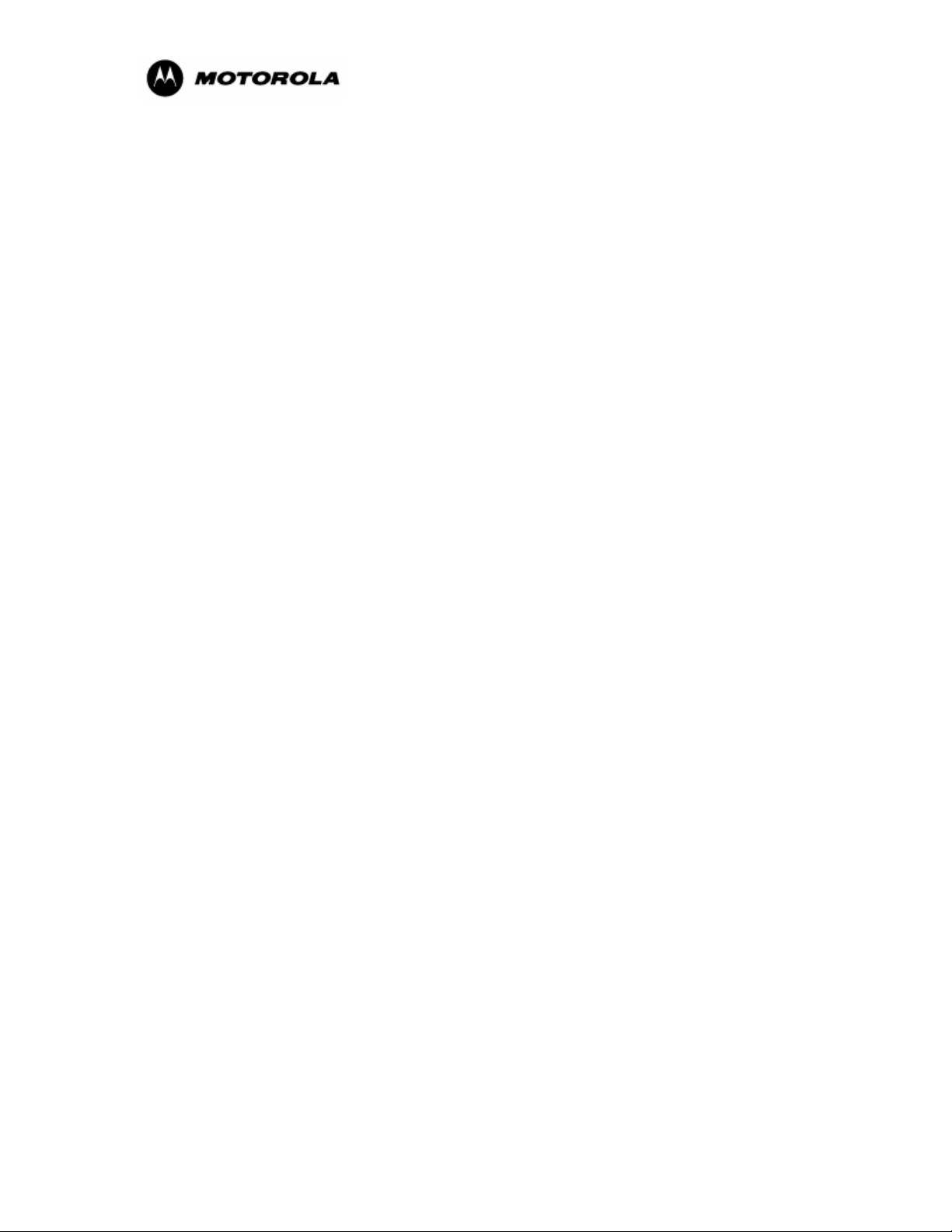
i730/i733/i736/i830/i530/i205/i305/i710/i325/i285
A-GPS Reflash Instructions
Page 2
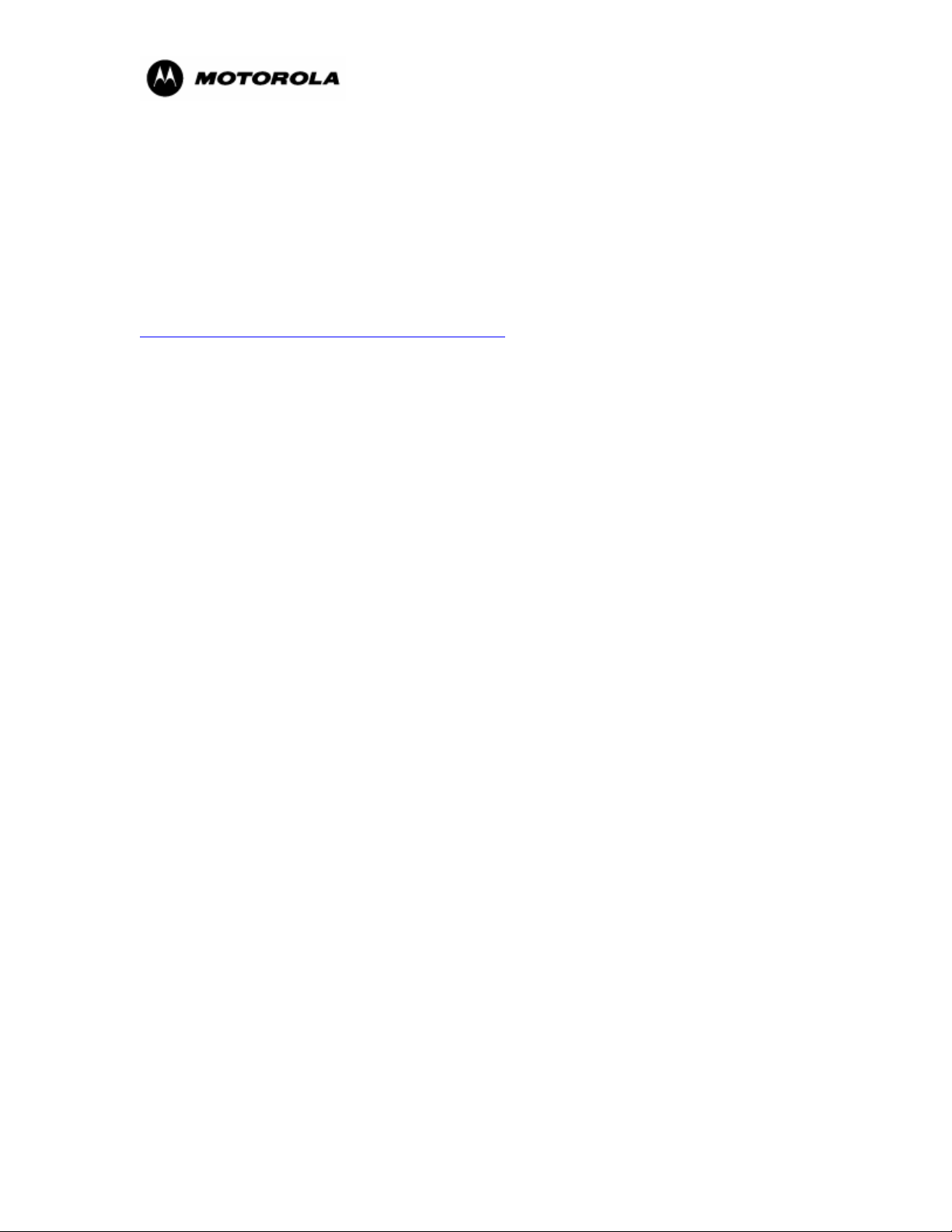
Dear Customer:
Thank you for choosing to upgrade your phone with the Assisted Global Positioning Satellite (AGPS) software utility. If you already have a USB cable then you are just a few steps away from
updating your phone with the A-GPS software upgrade.
In order to download the software that will update the A-GPS functionality in your phone, please
refer to the instructions. If you have any questions or if you require additional support, please see
Motorola's online GPS Frequently Asked Questions (FAQ) at
http://idenphones.motorola.com/iden/support/FAQ
. You can also contact Motorola Customer
Care at 800-590-9845 and a support representative will be happy to assist you with your upgrade.
Sincerely,
Motorola
GPS Phone Software Upgrade Instructions 1
Page 3
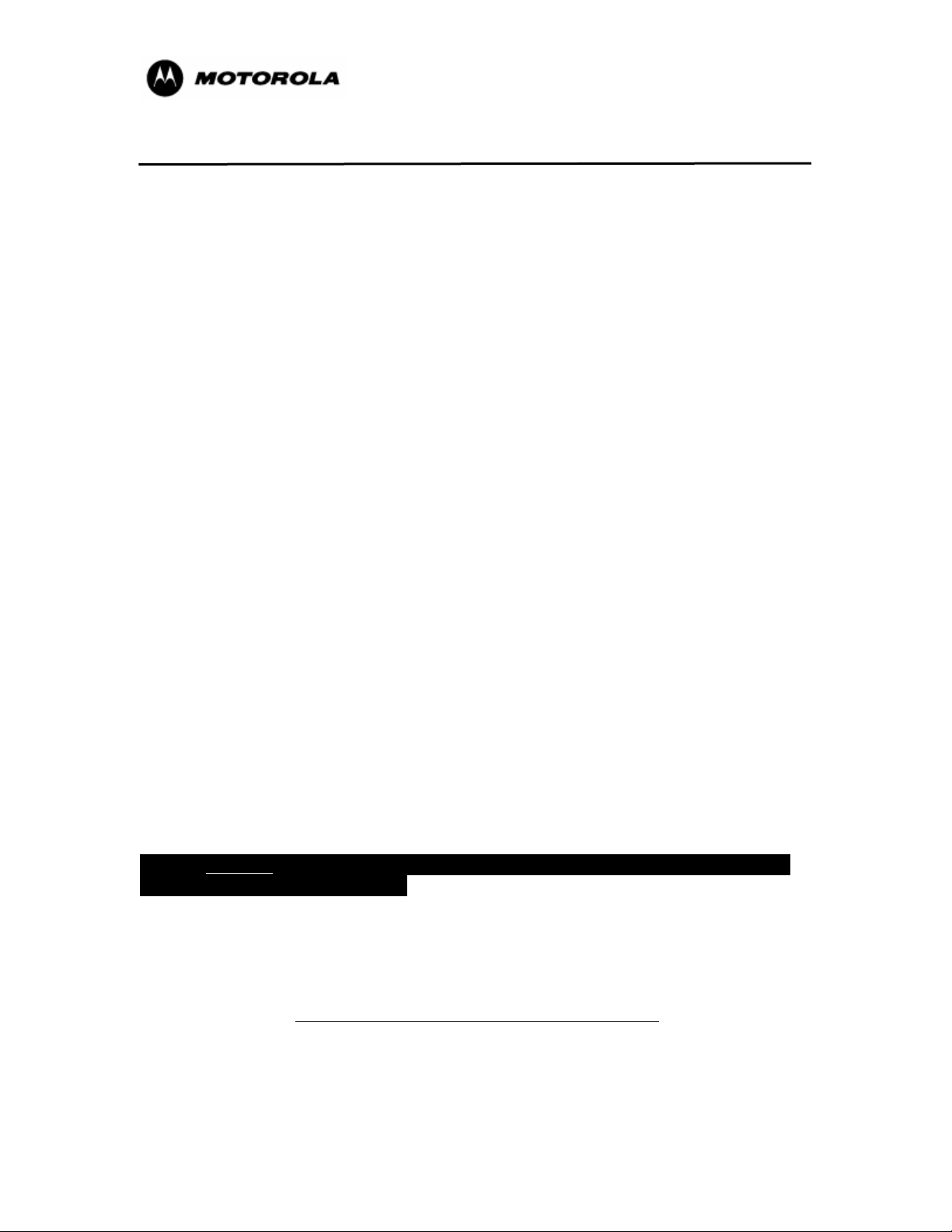
GPS PHONE SOFTWARE UPGRADE INSTRUCTIONS
CONTENTS
1. System Requirements...................................................................................................................2
2. Software Installation - Getting Started...........................................................................................2
2.1 Complete the Installation .......................................................................................................3
2.2 Upgrade Your Phone’s Software ............................................................................................5
2.3 Delete Java Applications on Java-Capable Phones ...............................................................7
2.4 Complete the Upgrade............................................................................................................9
3. Re-Install Previously Purchased Java Applications .......................................................................9
3.1. Install and Launch iDEN Update Software Application .....................................................10
3.1.2. Install the Software on Your Computer ..............................................................10
3.1.3. Launch the Application and Reload Java Applications ...................................... 11
4. Troubleshooting Tips ………………………………………………………………………………………13
4.1.
Power Error ........................................................................................................................13
4.2. Self Check Fail 0800 .......................................................................................................... 13
4.3. Error 56 ..............................................................................................................................14
4.4. Computer Hub Issue .......................................................................................................... 15
1. S
YSTEM REQUIREMENTS
To ensure a successful installation, please note the following upgrade requirements:
Operating System: Windows 2000 (Up to Service Pack 4 or higher), Windows XP,
Windows ME, Windows 98 Second Edition.
Note: If your computer does not support the Operating
Systems listed above, you will need to visit your local
dealer to update your phone with the A-GPS software
upgrade.
Data Cable: USB Data Cable
Internet Capabilities: For Motorola to track the completion of your upgrade, an open
Internet connection is required while upgrading your phone.
Permissions: You must have administrative rights to download and install the
software onto your computer.
Please Do Not Connect the USB Data Cable to the computer until the
software has been installed.
2.
SOFTWARE INSTALLATION - GETTING STARTED
The process should take approximately 10-12 minutes. Please note that upgrading your phone’s software will
not affect the Ring Tones, Wallpapers, or Phonebook contacts on your phone.
1. To update the A-GPS software on your Motorola phone, you must first download the
software from http://idenphones.motorola.com/iden/support/GPS
2. Once you type in the web link provided above, you will be prompted to save the upgrade
utility.
3. Click the save button and save the file to your desktop.
GPS Phone Software Upgrade Instructions 2
Page 4
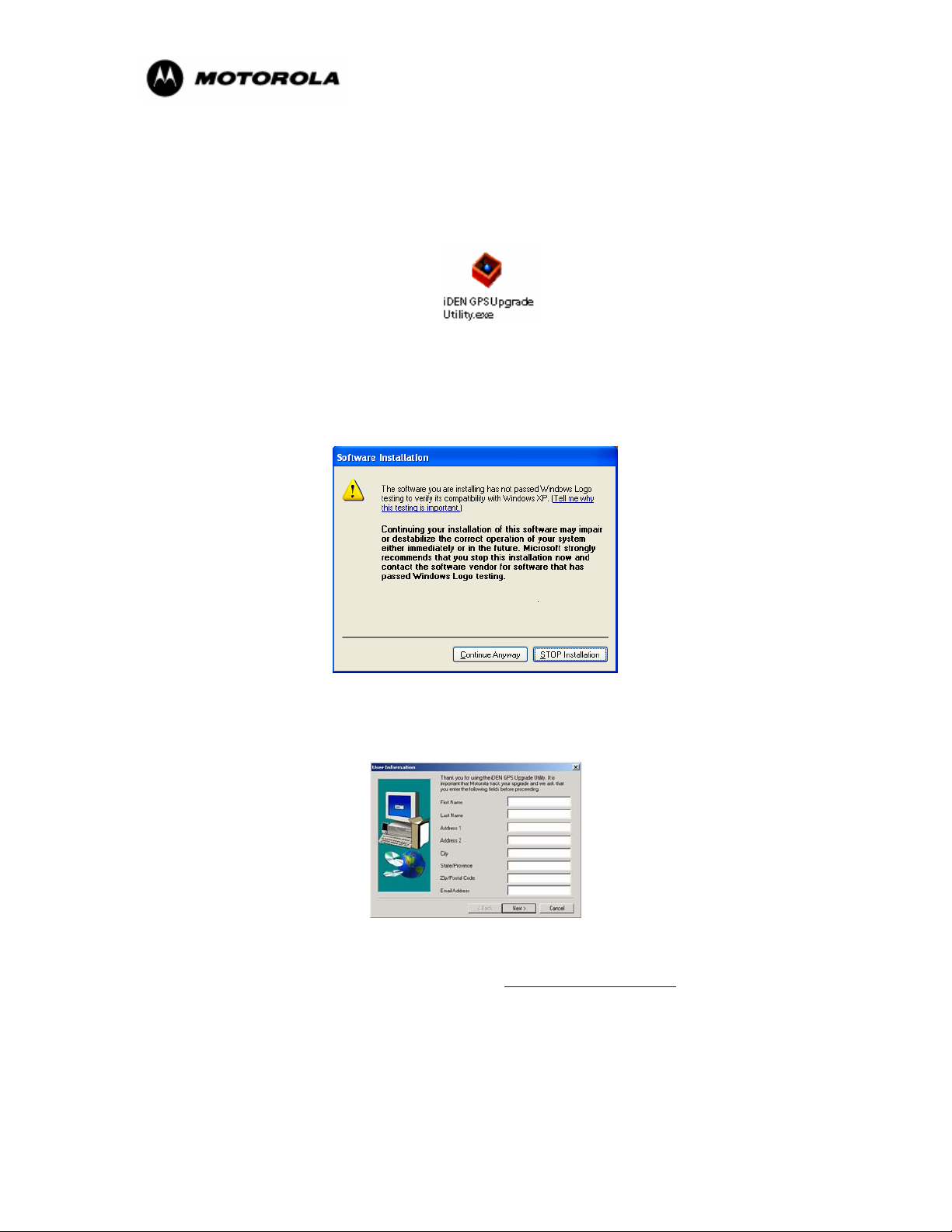
4. Once the software has been saved to your computer, go to your Desktop and double-click
on the iDEN GPS Upgrade Utility.exe file to install the application. Follow these steps to
install the software upgrade on your computer. Please do not connect the USB cable to
the computer until you have installed the software on your computer.
Installation Note:
If you are installing on a computer that is running the Windows XP operating system
you may get prompted with the Windows XP Logo verification dialog. Click on
Continue Anyway to begin the installation.
As the iDEN GPS Upgrade Utility installs on your computer, you will need to complete
the user registration form. This information will serve as a confirmation to Motorola
that your upgrade has been completed successfully.
Motorola recognizes privacy and security is a concern for most individuals when
providing personal information. If you have any concerns about Motorola’s Privacy
Policy, please visit the Motorola website at www.motorola.com/iden
and click the
Privacy Policy link located at the bottom of the web page.
2.1 COMPLETE THE INSTALLATION
Once you have filled out your user information, you will see the following five screens.
Please follow these instructions to complete the installation.
GPS Phone Software Upgrade Instructions 3
Page 5
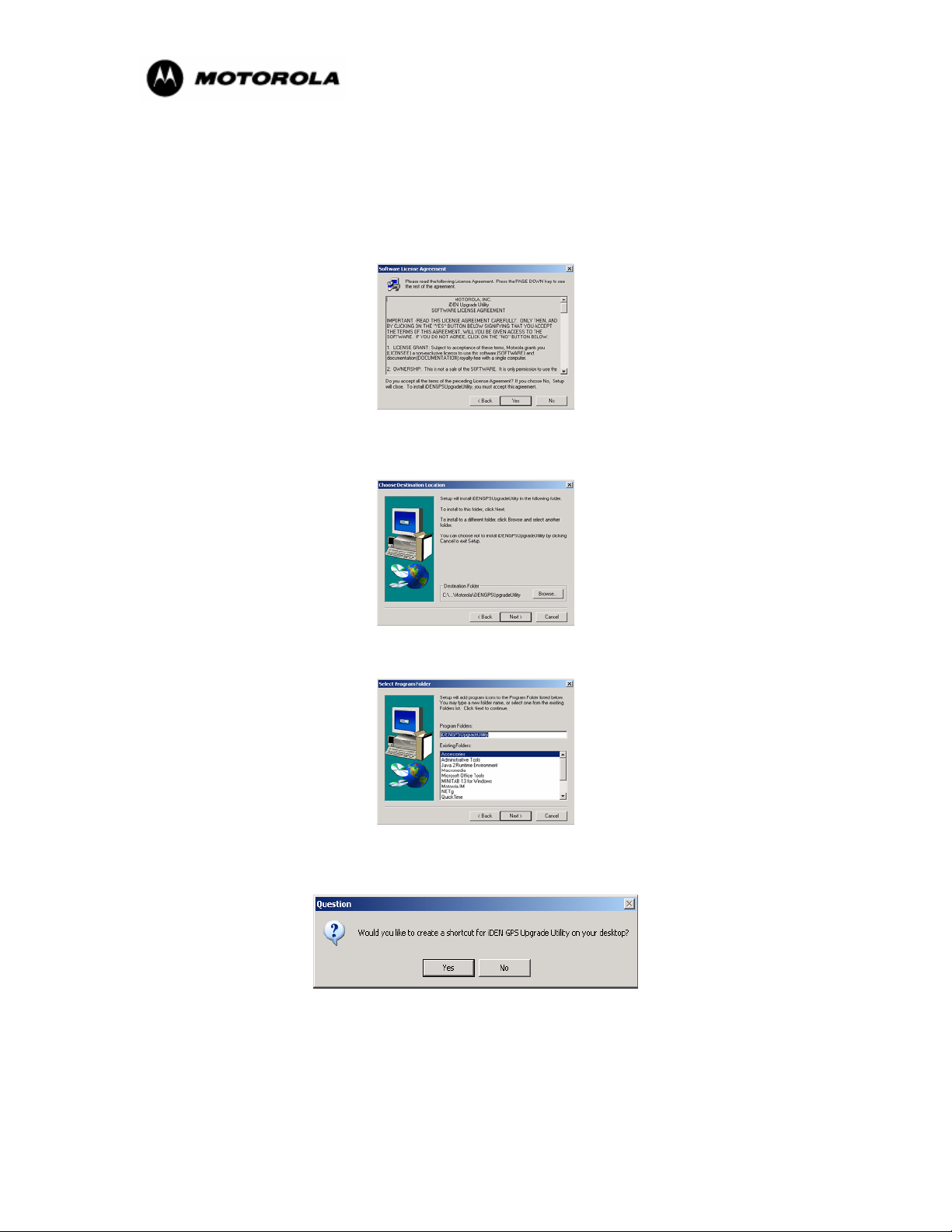
Note: Do not connect the USB data cable to your computer until you have
installed the software on your computer.
1. The first screen is the Software License Agreement. Please read the agreement and
select Yes to continue the installation.
2. The second screen that displays identifies the location where the utility will be
saved on your computer. Click Next.
3. The third screen displays the program folder. Click Next.
4. The fourth screen is the Create a Shortcut screen. Click Yes to create a shortcut on
your desktop.
5. The fifth screen is the Set-Up Confirmation screen. This displays when you
successfully install the application. Click Finish.
GPS Phone Software Upgrade Instructions 4
Page 6

y
p
6. Once you have completed the installation, turn on the phone you intend to update
and make sure it has a fully charged battery.
2.2 UPGRADE YOUR PHONE’S SOFTWARE
Once you have downloaded the software upgrade application to your computer, you
must use that application to update the software on your phone.
Note: Prior to opening the software application to upgrade your phone, you
must close all open applications on your computer to avoid any
interference with the upgrade process.
1. Connect the USB cable provided by Motorola to the USB port on your computer.
2. Connect the other end of the USB data cable to your phone. Please allow a few
seconds for your phone to establish communication with your computer.
Connect the USB cable
to
our computer
USB Port on your
com
uter
3. Once the cable is connected, your computer will automatically identify your iDEN
phone model and install the correct iDEN USB Modem drivers for that phone. On
some computers, a dialog box will appear when the computer finds new hardware.
Click Next to install the USB drivers. Once the USB drivers have been installed, a
dialog box will indicate that the modem has been installed. Click Finished and
proceed with the upgrade.
GPS Phone Software Upgrade Instructions 5
Page 7

4. Once the modem drivers have been installed, double-click the GPS Upgrade Utility
icon on your computer's desktop.
5. To begin the upgrade, select Click Here to Upgrade Your Phone.
Note: The same screen displays troubleshooting tips to use after the upgrade
process is complete.
6. Your phone be in programming mode and will display the following screen.
GPS Phone Software Upgrade Instructions 6
Page 8

7. During this process, your computer will identify new hardware and install the iDEN
P2K device driver. On some computers, you will see a “Found New Hardware”
dialog box. Click Next to automatically install the P2K programming drivers. Once
the drivers have been installed, click Finished to proceed.
8. During the upgrade process, the Upgrading screen displays. Please do not
disconnect or move your data cable from either the phone or your
computer while the software update is in process.
9. If you have an i285, i325, i710, i730, i733, i736, or i830 phone, go to 2.4: Delete
Java Applications on Java-Capable Phones. Otherwise, go to 2.5: Complete the
Upgrade.
2.3.DELETE JAVA APPLICATIONS ON JAVA-CAPABLE PHONES
If you are upgrading an i285, i325, i710, i730, i733, i736, or i830 phone, you must
delete all Java applications from your phone before completing the software upgrade.
Once you have completed the upgrade, your default Java Apps will automatically be reloaded to your phone. You must also have a SIM card inserted in the phone prior to
performing the steps below.
Note: You must keep your phone powered on and connected to the data cable during
this process.
If you are upgrading a phone other than the i285, i325, i710, i730, i733, i736, or i830,
proceed to 2.5: Complete the Upgrade.
GPS Phone Software Upgrade Instructions 7
Page 9

1. Press the Menu key on your phone, scroll to Java Apps, and press OK.
2. Scroll to Java System and press the Menu key.
3. Scroll to Delete All and press OK.
4. When prompted to delete all Java apps, select Yes.
5. Once all Java Apps have been deleted, the following screen will display.
GPS Phone Software Upgrade Instructions 8
Page 10

6. Select Exit to return to the main page.
2.4 COMPLETE THE UPGRADE
When you successfully complete the software upgrade, you will see the following
screen.
1. If you had an open Internet connection while upgrading the phone, you will receive
a message indicating that the upgrade was successful. Select OK.
2. Power your phone off and back on again to complete the upgrade.
3. If you did not have an Internet connection opened on your computer when
upgrading your phone's software, you will be prompted to confirm your upgrade.
Connect to the Internet and click Confirm to complete the upgrade.
4. If you had Java applications on your phone prior to upgrading your phone's
software, proceed to 3.1: Re-install Previously Purchased Java Applications. If you
did not have Java applications on your phone prior to upgrading congratulations,
your upgrade is complete.
3. RE-INSTALL PREVIOUSLY PURCHASED JAVA APPLICATIONS
If you have previously purchased additional Java applications or games you will be required to
reload these applications onto your phone once you have updated your phone's software. This can
be accomplished in two ways:
• If your Service Provider supports Over-the-Air programming, you can re-download via
the “Download Apps” Java application located in the Java menu on your phone. You can
also visit your Service Provider’s website for additional instructions on how to redownload previously purchased Java applications. Please be sure to power your
phone off and on before using “Download Apps” once the upgrade is
complete.
GPS Phone Software Upgrade Instructions 9
Page 11

Or you can re-install the Java applications through the iDEN Update Software
•
Application. Below are detailed instructions on how to re-download your Java
applications using the iDEN Update Software Application.
3.1.
INSTALL AND LAUNCH IDEN UPDATE SOFTWARE APPLICATION
You can also re-install Java applications to your phone using the USB cable and the
iDEN Update Software Application.
1. Download the iDEN Update Software Application from our website at:
http://idenphones.motorola.com/iden/support/software/pcsftw_applications.jsp
3.1.2 Install the Software on Your Computer
Please note that the iDEN Update Software Application requires that you have an
open Internet connection while performing the update.
Once you have downloaded the iDEN Update Software Application during the
installation the following screens will display.
1. The first screen that displays is the Welcome page. Click Next to continue.
2. The second screen that displays is the Software License Agreement. Please
read the agreement and select Yes to continue the installation.
3. The third screen to display details the location where the utility will be saved
on your computer. Click Next.
GPS Phone Software Upgrade Instructions 10
Page 12

4. The forth screen displays the program folder. Click Next.
5. The fifth screen is the Create a Shortcut screen. Click Yes to create a shortcut
to the iDEN Update application on your desktop.
3.1.3 Launch the Application and Reload Java Applications
Once you have installed the application, you must launch it and follow these
instructions to reload Java applications onto your phone.
1. When the application is installed on your phone, connect the USB cable to
your computer, and click on the iDEN Update icon to open the iDEN Update
Software Application.
2. Click on the Preferences menu and choose User Preferences in the
application. Select Connected via USB and close the screen. Click Ok to
exit to the main screen.
3. Power the phone off and back on. Connect your phone to the data cable, and
select Continue to go to the main page. Please ensure your phone has a
fully charged battery.
GPS Phone Software Upgrade Instructions 11
Page 13

4. On the iDEN Update Main Menu page, select "Download Items
ordered/purchased from the iDEN Update Website" and click Continue.
5. On the Getting Started page, follow the instructions and click Continue.
This should take you to the Java Applications page.
6. Scroll to New Purchases, Free Applications, or Re-Downloads. Each
individual section will display available items.
7. Select the items that you wish to reload to your phone and click Continue.
It is recommended that you always select Download Apps, which will allow
you to download future Java applications over the air without a data cable.
GPS Phone Software Upgrade Instructions 12
Page 14

8. On the next screen, click Close if you wish to end your session. Select
Continue to go to the next section. Each section will allow you to customize
your iDEN phone.
9. Once you have reinstalled each of the Java applications, see 3.3: Set Phone
Location Privacy Settings.
4. Troubleshooting Tips
Use the following steps to troubleshoot any problems you have during the software upgrade.
4.2. POWER ERROR
If you phone does not power on or if an error message displays on your phone once you
have completed the upgrade, double-click on the iDEN GPS Upgrade Utility icon on
your desktop to reopen the utility. Follow the on-screen troubleshooting instructions on
the iDEN GPS Upgrade Utility pop-up screen.
4.2. SELF CHECK FAIL 0800
If your phone displays the SELF CHECK FAIL 0800 screen, complete the following
steps before continuing.
1. Press and hold the
seconds. Then release these buttons.
2. Be sure that the data cable is connected to the computer and the phone.
3. Follow the on-screen troubleshooting instructions listed in the iDEN GPS Upgrade
Utility pop-up screen.
buttons on your keypad at the same time for 3
GPS Phone Software Upgrade Instructions 13
Page 15

4.3. ERROR 56
This is the most common error that can occur while upgrading the phone. This error
occurs:
1. If the phone is not connected to the data cable when clicking on Click Here to
Upgrade Your Phone.
2. If the phone is not powered on when clicking on Click Here to Upgrade Your
Phone.
3. If you press Click Here to Upgrade Your Phone immediately after powering
on the phone and before the phone shows “Device Attached” message.
4. If the phone is disconnected after clicking on Click Here to Upgrade Your
Phone prior to completing the upgrade.
5. If the phone was connected to the USB cable before installing the application. If
this occurs, you will need to do the following:
a. Disconnect the data cable from your computer.
b. Uninstall the application from your computer.
c. Restart your computer.
d. Reinstall the upgrade utility to your computer.
e. Connect the data cable to the computer and reinstall the software upgrade on
your phone.
GPS Phone Software Upgrade Instructions 14
Page 16

4.4. COMPUTER HUB ISSUE
If you plug the USB cable into a hub instead of the USB computer port, you may have
trouble installing the software. To remedy this, plug the cable directly into the USB
computer port and NOT a hub.
Remember, if you require additional support you can visit Motorola's online GPS FAQ at
http://idenphones.motorola.com/iden/support/FAQ
at 800-590-9845. A support representative will be happy to assist you with your upgrade.
or you can contact Motorola Customer Care
GPS Phone Software Upgrade Instructions 15
