Page 1
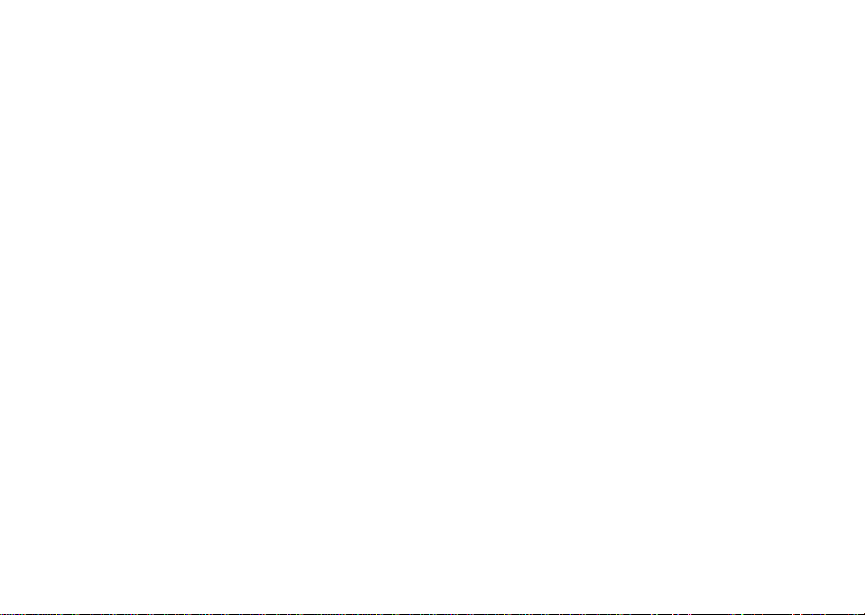
i730 Boost Mobile
TM
Phone User’s Guide
Page 2
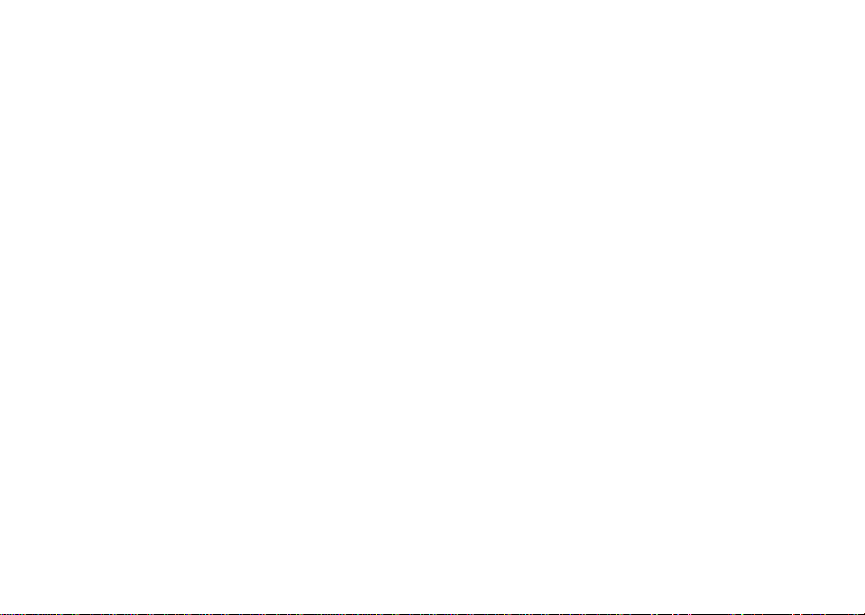
Page 3
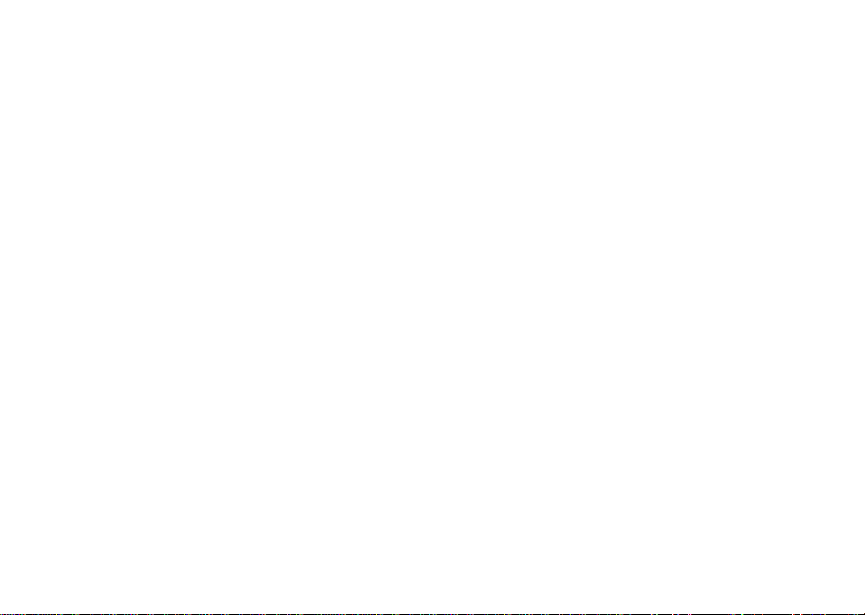
Contents
Introduction................................................1
Welcome to Boost MobileTM - Wireless for a
New Generation............................................... 1
Getti ng S ta r te d..................... ... .. ....... ... .. .....3
Removing the Bat te ry Doo r ........... .... .... .... ......5
Battery .............................................................7
Powering On and Off ....................................... 9
Enabling Over-the-Air Security ........................ 9
Finding Your Phone Number ......................... 10
Phone Basics.............. .... ....................... .... ... . 11
SIM Security .................................................. 15
Locking the Keypad ....................................... 17
Accessories ...................................................18
Please contact Boost Mobile Customer Care for
information on this service ............................. 18
Re-Boost........................................................18
Instant Re-Boost
Boost Mobile Customer Care......................... 19
Maki ng C a lls........ ........ .. .. ........ .. ... ....... .. ...21
Phone Calls ........ .... .... ........... .... .... .... .... ........21
TM................................................... 19
Receiving Calls ..............................................22
Ways to Enter a Number................................22
Missed Phone Calls.......................................25
Using Speakerphone .....................................25
Using Mute.....................................................26
Making Emergency Phone Calls....................26
Call Aler ts ..... .. ... ....... .. ... ....... .. ... .............. 27
Sending Call Alerts ........................................27
Receiving Call Alerts......................................27
Using the Call Alert Queue ............................27
Recent Calls............................................. 29
Storing Recent Calls to Contacts...................29
Deleting Recent Calls ....................................30
Entering Text ........................................... 31
Using Alpha Mode..........................................31
Using Word Mode ..........................................31
Special Function Keys ...................................32
Using Numeric Mode .....................................33
Using Symbols Mode.....................................33
Contacts................................................... 35
Viewing Contacts ...........................................36
i
Page 4
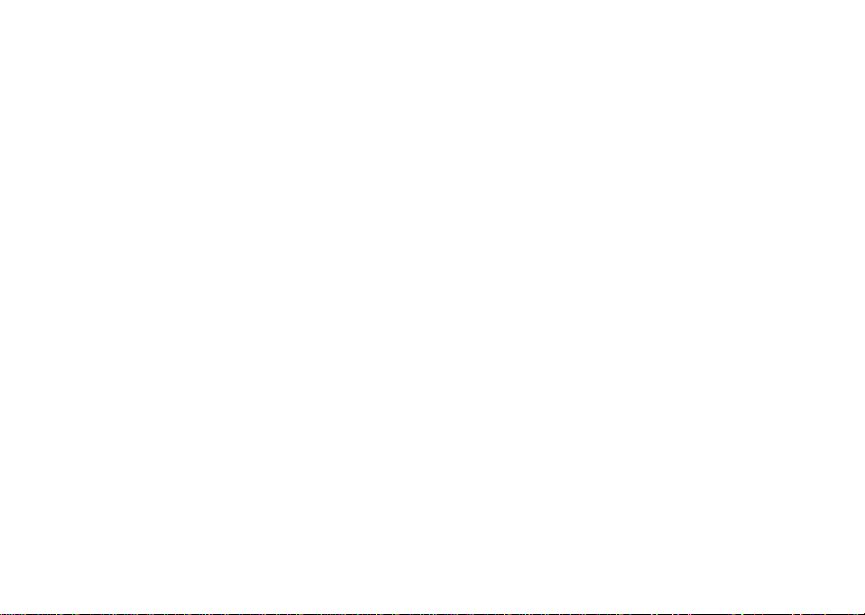
Creating Entries .............................................36
Storing Numbers Faster.................................38
Editing Entries................................................ 38
Deleting Entries .............................................39
Checking Capacity......................................... 39
Creating Pauses and Waits ........................... 39
Internatio na l Num be rs ................... .... .... .... ....40
Memo ........................................................41
Boost M o b il e V o ic e Mail..................... .. ... 43
Setting Up Your Voice Mail Box..................... 43
Playing Messages..........................................43
Changing Your Password.............................. 44
Recording Your Name ................................... 44
Recording Your Activ e G ree tin g ................... . 44
Advanced Voice Mail Features ...................... 45
Messages .................................................51
Message Notifications....................................51
Voice Mail ................... .... .... ....................... ... . 52
Boost Mobile
Web Alerts .................. .... .... ... .... .................... 54
ii
TM
Text and N umeric Messages52
Call For wa r di n g ... ....... ... .. ....... ... .. ............ 55
Forwarding All Calls.......................................55
Turning Off Call Forwarding...........................55
Forwarding Missed Calls................................55
Viewing Call Forwarding Settings ..................56
Java® Applications ................................. 57
Running Appli cati on s ........................ ... .... .... ..5 7
Suspending App lica tio n s....... .... .... .... ........... ..57
Resumin g Applica tio n s ............. .... ........... .... ..57
Ending Applications .......................................58
Downloading Applications..............................58
Installing Applications ....................................58
Deleting Applications .....................................58
Managing Memory.........................................59
Shortcuts on the Main Menu ..........................59
Java Applications and GPS Enabled .............60
Ring Tones............................................... 63
Setting Your Phone to Vibrate .......................63
Assigning Ring Tones to Contacts.................64
Ring and Vibrate ............................................64
Viewing Ring Tone Assignments ...................64
Page 5
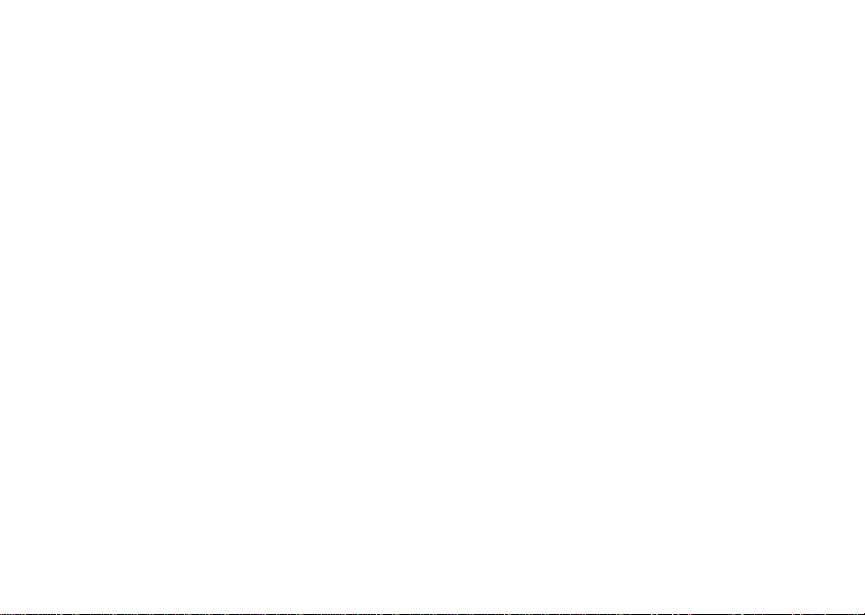
Downloading More Ring Tones .....................64
Managing Me m ory ...... .... .... ....................... ... . 65
Deleting Custom Ring Tones......................... 65
GPS En abled ........................ ... .. ....... ... .. ... 67
IMPORTANT: Things to Keep in Mind........... 67
Making an Emerge nc y Cal l............ .... ............ 68
Viewing Your Approximate Location..............69
Enhancing G PS Perfo rm ance.... .... .... .... ........ 70
Updating Satellite Almanac Data ...................72
Setting Privacy Options ................................. 72
Using GPS with Map Software ...................... 74
Boost MobileTM Wireless Web Services77
Starting the Microbrowser.............................. 77
Voice R ec o r d s... .. ............... .. ... ....... .. ... .....79
Creating Voice Records................................. 79
Playing Voice Records...................................79
Labeling Voice Records................................. 79
Deleting Voice Records ................................. 80
Locking Voice Records..................................80
Managing Me m ory ...... .... .... ....................... ... . 80
Advanced Calling Features.................... 81
Putting a Call on Hold ....................................81
Calling 2 People.............................................81
Creati ng Pauses and Waits While Dialing.....81
Making International Calls..............................82
Setting One Touch Boost Walkie-Talkie ........82
Setting Flip Actions ........................................83
Call Timers.....................................................83
Making TTY Calls...........................................84
Special Dialing Codes....................................85
Additional Phone Features.............................86
Datebook.................................................. 89
Viewing Datebook ..........................................89
Creatin g Event s ................................ ... .... .... ..9 0
Editing Events................................................92
Deleting Events..............................................92
Receiving Reminders.....................................93
Making Calls From Datebook.........................93
Customizing Datebook Setup ........................94
Shortcuts ................................................. 95
Creatin g a Shor tcut ....... .... .... .... .....................95
iii
Page 6
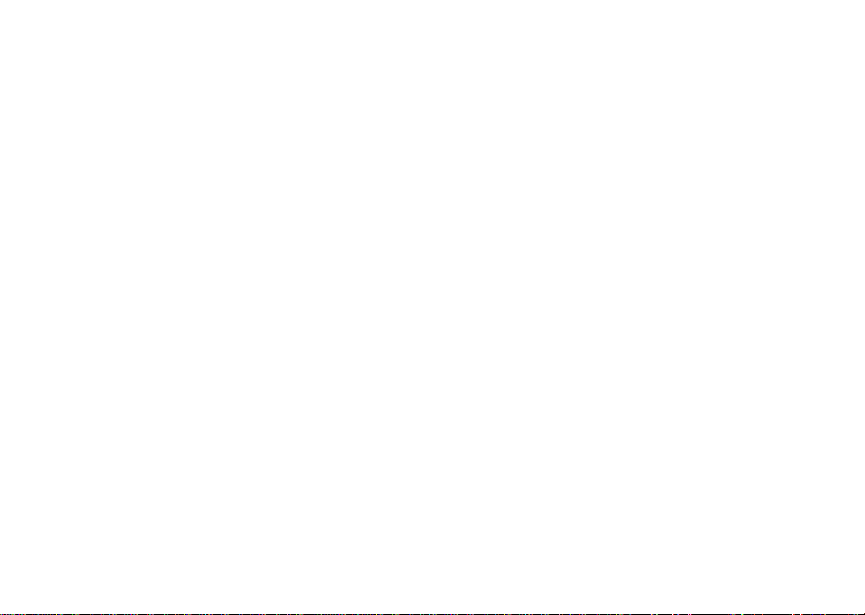
Using a Shortcut ............................................ 95
Editing a Shortcut .......................................... 95
Deleting Shortcuts ......................................... 96
Customizing Your Phone....................... .97
Setting the Volume ........................................ 97
Setting Your Phone to Vibrate .......................97
Using a Headset ............................................97
Changing the Look of Your Phone.................98
Temporarily Turning Off Calls........................99
Using Settings................................................ 99
Boost M o b il e C u s to mer Care ....... .. ......105
Profiles ...................................................107
Viewing Profiles ........................................... 107
Switching Profiles ........................................ 107
How Changing Settings Affects Profiles ......107
Temporary Profiles ......................................108
Creating Profiles .......................................... 109
Editing Profiles.............................................109
Deleting Profiles........................................... 109
Setting Call Filtering.....................................110
iv
Understanding Stat us M essages......... 111
Boost Mobile
TM
Terms and Conditions of
Service ................................................... 115
Safety and General Information........... 125
RF Operational Characteristics....................125
Portable Radio Product Operati on and EME
Exposure......................................................125
Electro Magnetic Interference/Compatibility 128
Medical Devices...........................................128
Operational Warnings ..................................129
Operational Cautions ...................................130
Accessory Safety Information...................... 131
MOTOROLA LIMITED WARRANTY...... 133
Patent and Trademark Information...... 137
Index....................................................... 139
Page 7
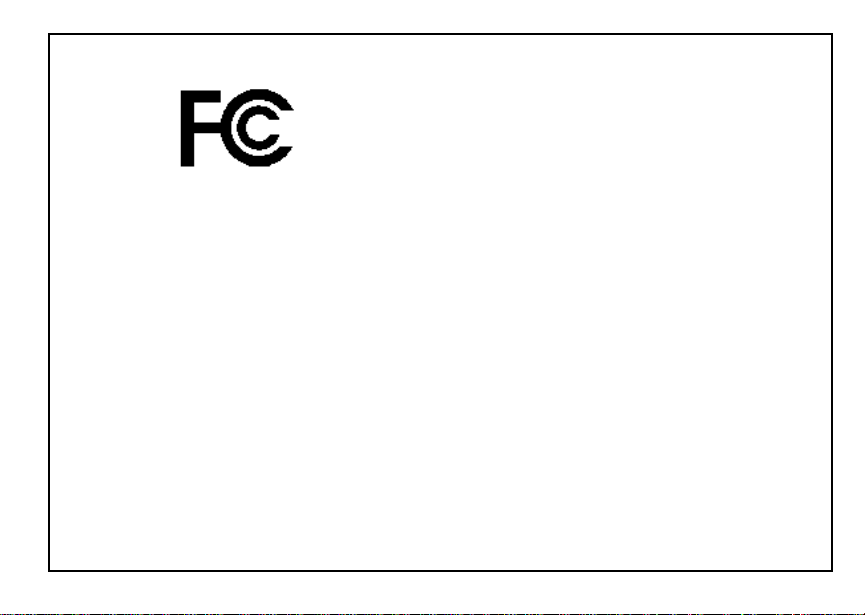
DECLARATION OF CONFORMITY
Per FCC CFR 47 Part 2 Section 2.1077(a)
Responsible Part y Name: Motorola, Inc.
Address: 8000 West Sunrise Boule v ard
Plantation, FL 33322 USA
Phone Number: 1 (8 00) 453-0 920
Hereby d eclares t hat the product:
Product Name: i730
Model Number: H63XAN6RR4AN
Conforms to the following regulations:
FCC Part 15, subpart B, section 15.107(a),
15.107(d) and section 15.109(a)
Class B Digital Device
Note: This equipment has been tested an d found
to comply with the limits for a Class B
digi tal device, pursuant to p art 15 of the
FCC Rules. These limits are designed to
provide reasonable protection against
harmful interference in a residential
installation. This equipment generates,
uses and can radiate radio frequency
energy an d, if not instal led and use d in
accordance with the instructions, may
cause harmful interference to radio
communications. How ever, there is no
guaran te e t hat in te rf eren ce wil l n ot oc cur i n
a particular installation.
If this equipment does cause harmful
interferen ce to radio or te levision reception,
which can be determined by turning the
equipment off and on, the user is encouraged
to try to correct the interference by one or
more of the following measures:
• R eo rie nt or rel oc ate the rece iv in g
antenna.
• Increase the separa tion between the
equipment and receiver.
• Connec t the equ ip men t into an out l et on a
circuit different from that to which the
receiver is conn ected.
• Consult th e dealer or an experienced
radio/TV technician for help.
v
Page 8
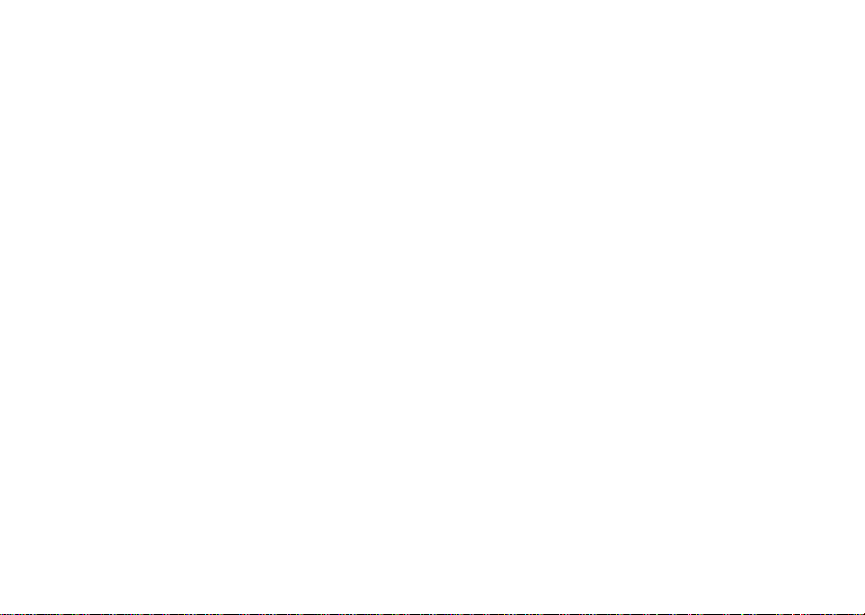
vi
Page 9
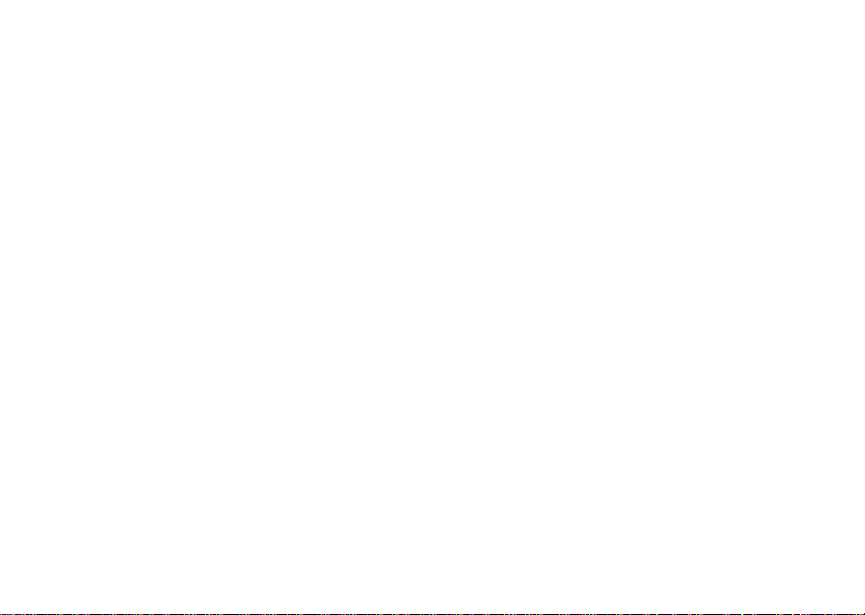
Introduction
Welcome to Boost MobileTM Wireless for a New Generation
With Boost Mobi le pre-paid, there’s no need to worry
about credit checks or chalking up huge monthly bills,
because quite simply, there aren’t any. By paying for
your phone calls up front, you’ll keep control of your
monthl y co sts and ge t all t he mo bile freed om you
really want.
And Boost Mobil e has got th e latest Motorola
handsets with the coolest features, like Boost
Walkie-Talkie, Boost
Messaging . Plu s, yo u get ins ta nt ac ces s to Nex te l’s
world-class digital iDEN network.
TM
Wireless Web, and Text
TM
1
Page 10
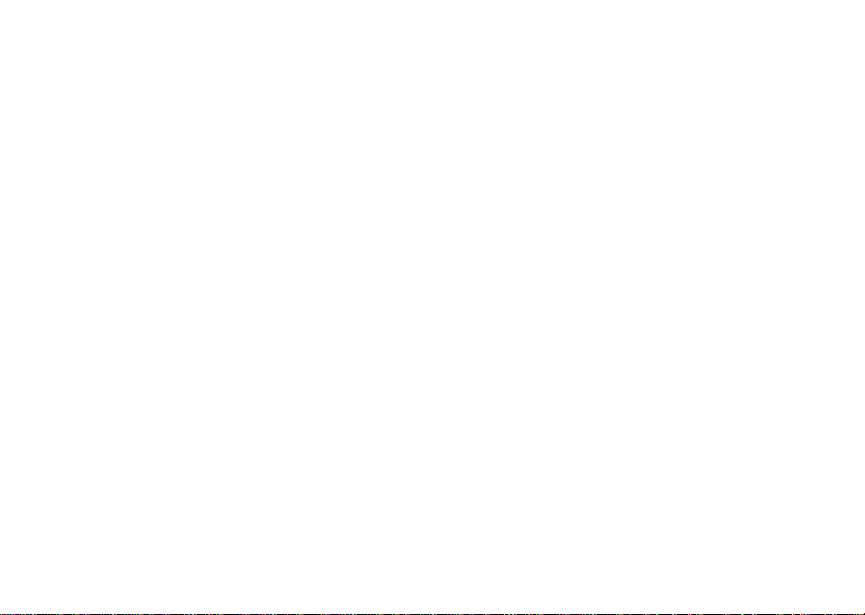
2
Page 11
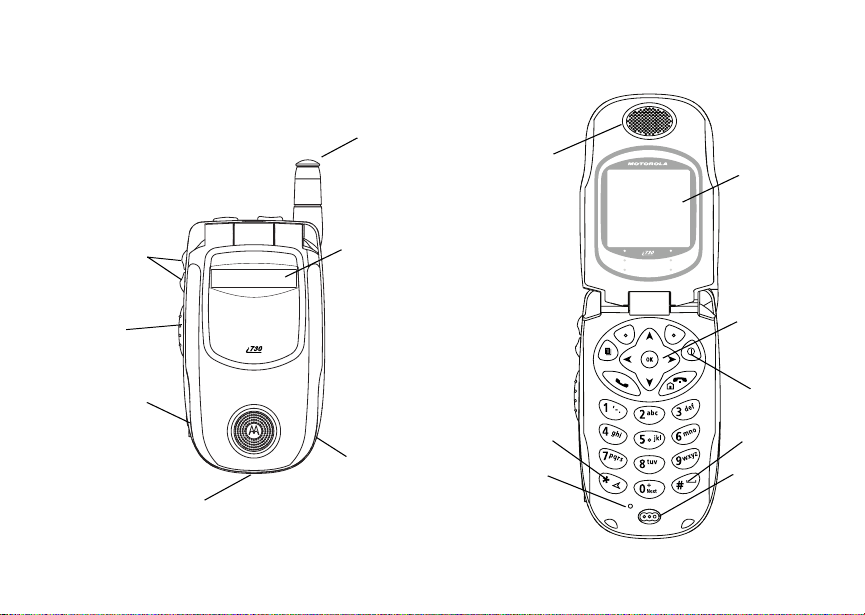
Getting Started
volume
controls
BoostTM
Walkie-Talkie
Button
audio jack
accessory connector
antenna
one-line
display
speaker
(in back)
earpiece
back key
light sensor
full-sized
display
navigation
key
power
button
space key
microphone
3
Page 12
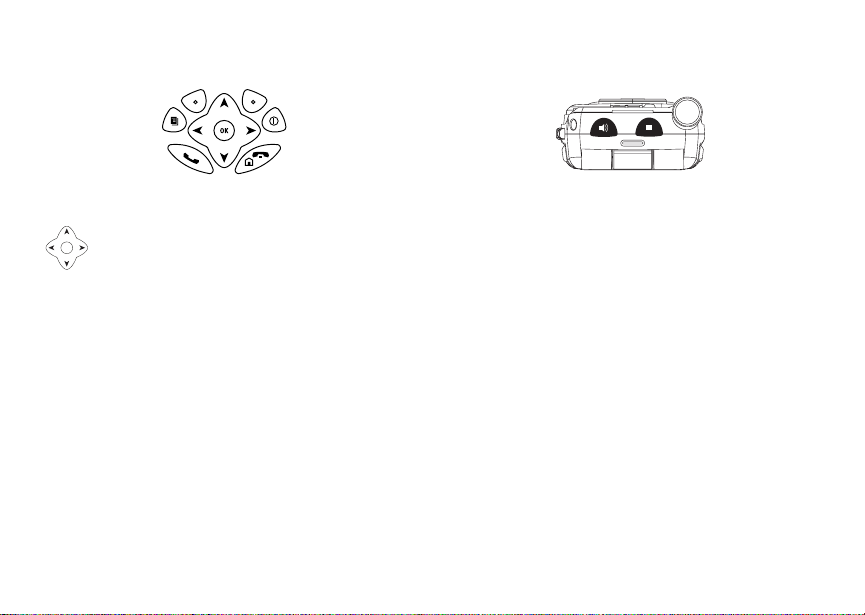
Getting Started
p Power button.
Navigation key — pr ess the arrows to
scroll through menus and lists.
OK key — selects highlighted item;
O
answers calls.
Menu key — accesses context-sensitive
m
menus.
A Option key — selects the option appearing
above it on the dis play.
Note: Throughout this User’s Guide, the
option keys will be represented by
A.
s Send key — places phone cal ls.
End key — e nds phone calls; returns to
e
idle screen; in browser mode, returns to
Web main menu.
4
t Acts like s when the flip is closed; turns
Boost W al ki e- T al kie spea ke r o n an d off;
used with voice names and voice recor ds.
. Acts like e when the flip is closed;
accesse s recent call s; sends in coming
calls to voice mail.
To start us in g yo ur i730 phone:
• Make sure your SIM is in place.
• Charge the battery.
• Activate your service.
• Enable over-the-air security.
Page 13
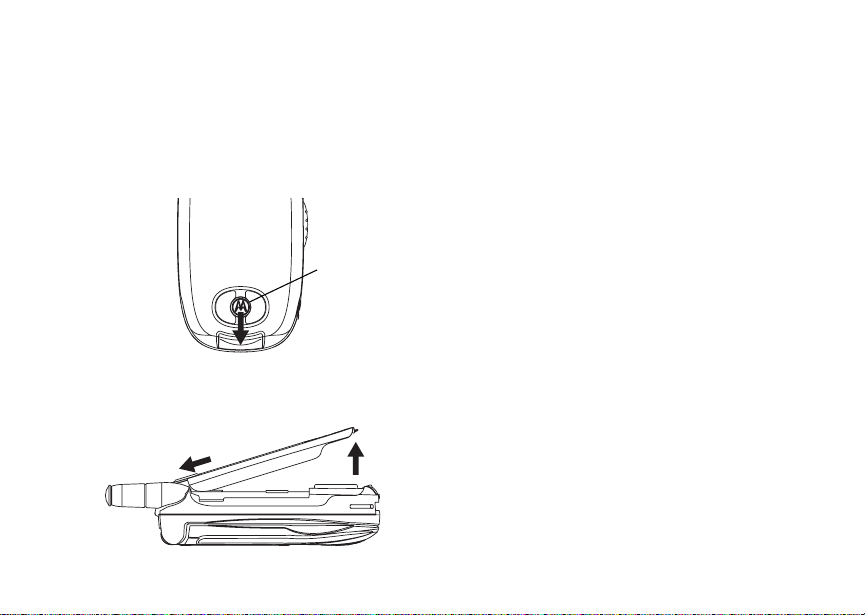
Removing the Battery Door
Removing the Battery Door
1 Make sure the phone is powered off. See
“Poweri ng On and Off” on page 9.
2 Slide the rele ase button back until it releases t he
battery door.
speaker
3 Allow the battery door to pop up, s lide it forward,
and remove it from the back of your phone.
Inserting and Removing Your SIM
The SIM is designe d for optimal Contacts storage
and feature use. For Boos t MobileTM SIM
compati bi lity inform a tio n, visit
www.boostmobile.com/cs_faqs_thesimcard.html.
If you remove your SIM and use it with another
phone, or use another SIM with your phone, th e
follo wing inf ormation is eras ed:
• The recent calls list
• Call forwarding settings
• Web alerts
• Information stored in Memo
• 3 most recent GPS Enabled locations
• Voice records
• Voice names
• Datebook events
• Options set using the Personalize menu
Note: In some cases, Contacts may not be
access ib le if yo u mov e yo ur S IM to ano t he r
phone. Contacts entries created with your
i730 phone are not readable by an older
iDEN SIM-based phone.
5
Page 14
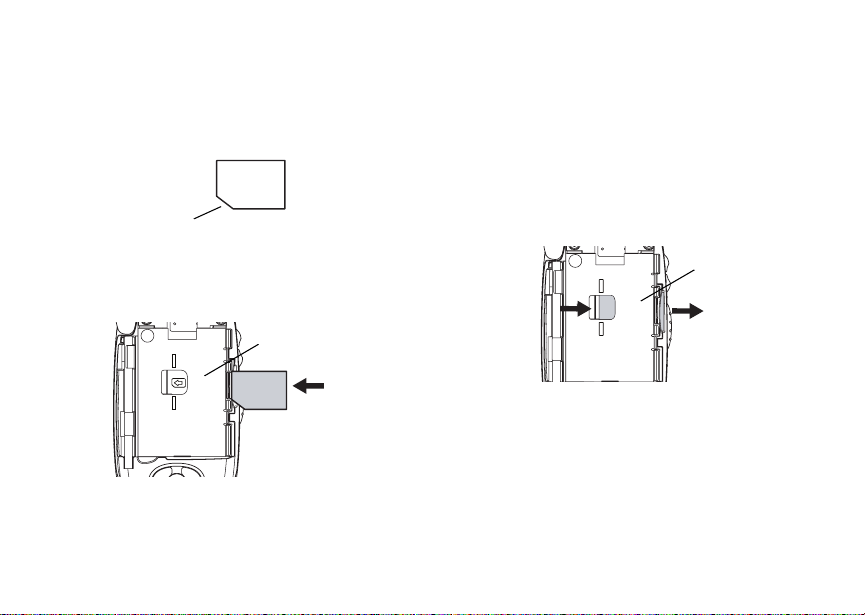
Getting Started
Inserting Your SIM
1 With your phone powered off, remove the battery
door and battery.
2 Hold your SIM as sh own.
cut corner
3 Care fully slide your SI M into your phone until it
lines u p with the marks above and below the SIM
card holder .
SIM holder
6
Removing Your SIM
Important: To avoid loss or damage, do not remove
your SIM from your phone unless
absolutely necessary.
1 With your phon e powered off, remove the battery
door and battery.
2 While holding the tab down, slide your SIM out of
the SIM holder.
SIM holder
Note: Protect y our SIM a s yo u wo ul d a ny deli ca te
object. Store it carefully.
Page 15
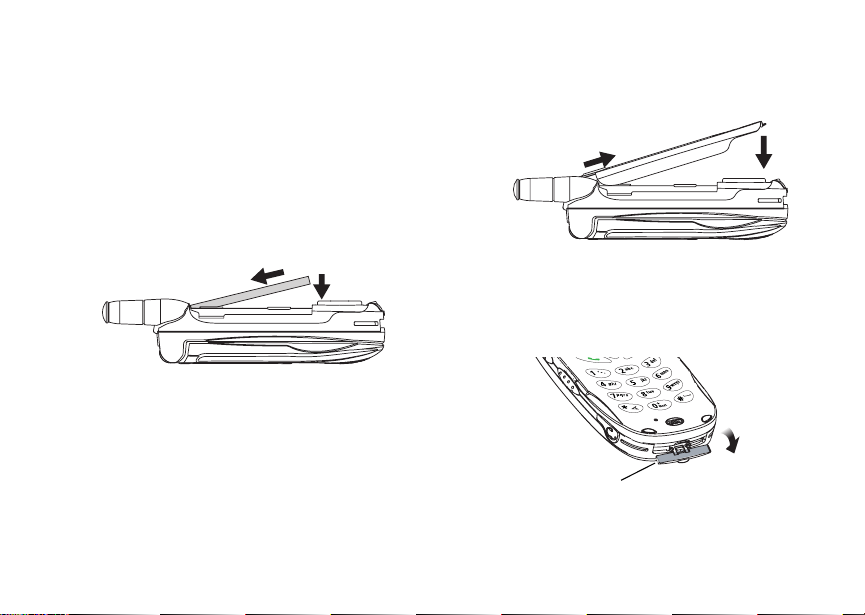
Battery
Battery
Inserting the Battery
Your phone comes with a Standard Lithium Ion
Battery.
1 With the phone powered off, rem ove the battery
door.
2 Insert the top of the battery into the battery area.
Press the bottom of the battery to secure it.
3 Replace the battery door and press it gently until
you hear a click.
Charging the Battery
Your phone comes with a rapid travel charger.
1 Plug the charg er into an electri c al outlet. 2 Open the connec tor cover.
connector
cover
7
Page 16
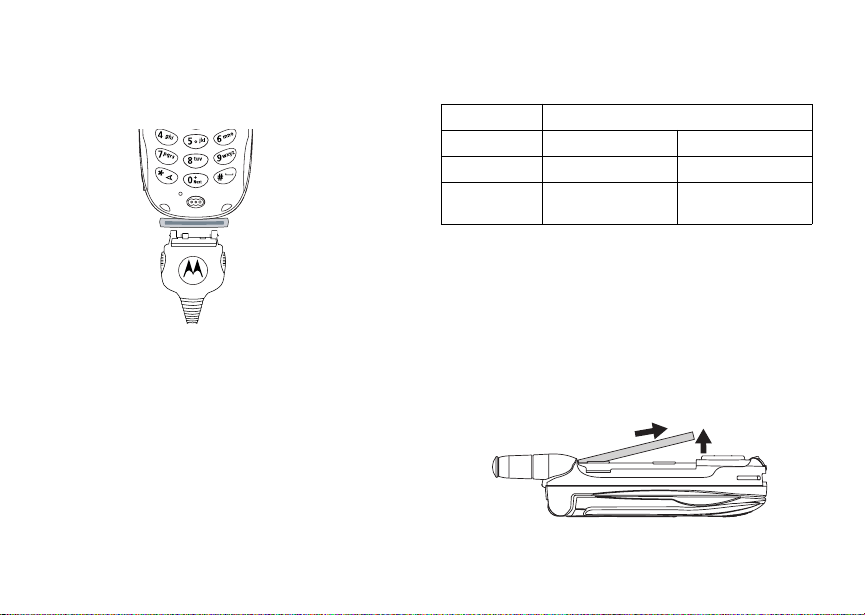
Getting Started
3 Plug the other end of the charger into the
accessory connector.
Charger Attached appears on the full-sized
display.
Tip: To remove th e charger from the accessory
connector: Press the buttons on the sides of
the plug. Pull the plug straight out.
4 If you have purc hased optional ba tteries or
chargers, see “C harging Times”.
Charging Times
See your Lithium Ion battery and travel charger to
determine the appropriate charging time.
8
Recommended charging times:
Battery Charger
Rapid Standard
Slim 2 hours 3 hours
Standard
Lithium Ion
For best results, charge the batteries within the
tempe rature range of 50°F to 104° F (10°C to 40°C).
Prolonged charg in g is not recom m en ded.
2 hours 4 hours
Removing the Battery
1 With the phone powered off, remove the battery
door.
2 Remove the battery by pushing the battery toward
the antenna and lifting it out.
Page 17
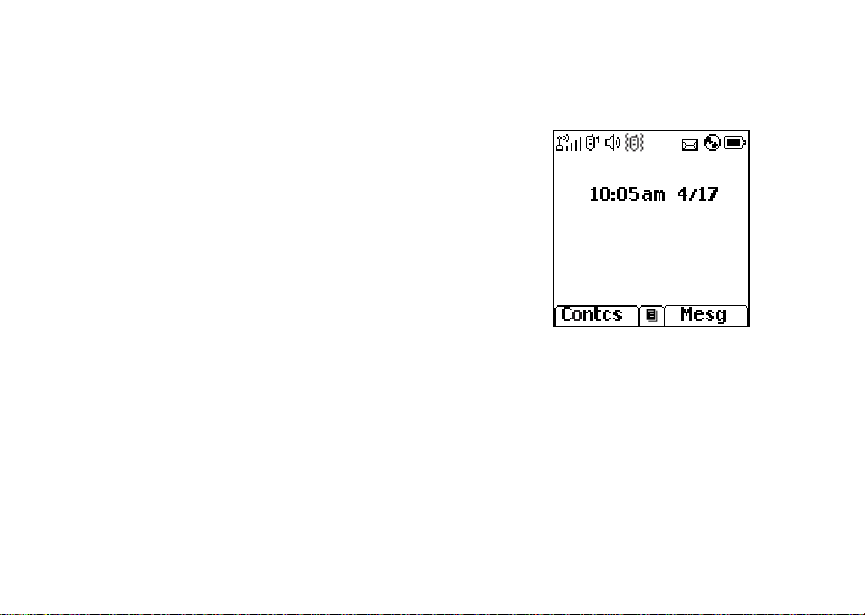
Powering O n and Of f
Battery Use and Maintenance
• The Motorola iDEN Approved Lithium Ion
chargers provide optimum performance. Other
chargers may not fully charge the iDEN Lithium
Ion battery or may yield a reduced number of
lifetime charge cycles.
• Extreme temperatures degrade battery
performance. Do not store the battery where
tempe ratures exceed 140°F (60°C) or fall below
4°F (-20°C).
• Lithium Ion batteries have a self discharge rate
and without use, lose about 1% of their charge
per day.
• The battery capacity is degraded if the battery is
stored for long periods while fully charged. If long
term storage i s required, store at half capacity.
Powering On and Off
To power your phone on:
1 Open the flip. 2 Press p.
As your phone connects to t he network, you will see
a connecting message. When the idle screen
appears, the pho ne is ready to use.
BOOST
To power the phone off:
1 Open the flip. 2 Press and hold p.
Enabling Over-the-Air Security
To receive Over-the-Air Radio S ervice Software
(OARSS) Security you must enable security the first
time you power on your phone or within 20 days of
first activation of your phone.
1 Press A under Ok.
9
Page 18
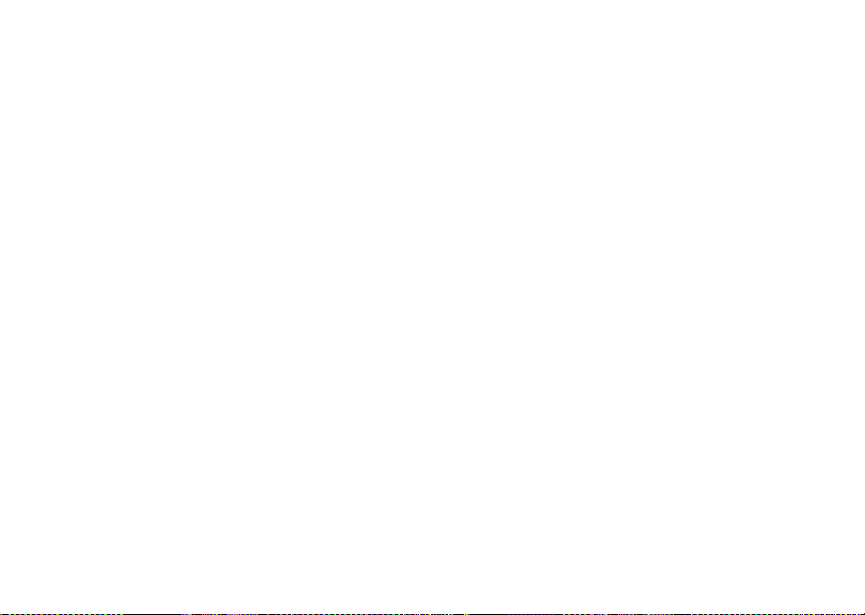
Getting Started
Note: If you press A under Later, the idle screen
will appear. The next time you select Web
from the main menu, you will be prompted
to enable security befo re you can use
Boost Mobile
2 You are prompted to enable security. Press A
under Yes. A series of screens and then the
TM
Wireless Web services.
defau lt ho me pag e displa ys .
3 Press e to return to the idle screen. Within 24 ho urs of e nabl in g s ecu rit y , y ou w ill r ece ive
a Web alert cont aining your Personal Telephone
Number (PTN), Boost Mobile
number, and Boost
TM
TM
Walkie-Talkie number.
Customer Care
1 When y ou receive a Web alert saying New
Browser Message - Receive Programming
Info, press A under Goto.
2 You are prompted to accept chan ges to your l ists.
Press A unde r Ok.
3 You are prompted again t o accept changes to
your lists. Pres s A un der Ok.
4 A confirm ation sc reen disp la ys . Pr es s A under
Ok.
5 Press e to return to the idle screen.
10
Finding Your Phone N um ber
1 Press m to access the mai n menu . 2 Scroll to My Info. 3 Press O. 4 Scroll to see yo ur in for m a tio n:
•Name — Enter yo ur na me . See “Ente rin g Te xt ”
on page 31.
•Line1 — your phone number is fille d in when
you receive your first Web alert after enabling
over-the-air security on your phone.
• Direct Connect (Boost Walkie-Talkie) —
Y o ur Boost Walkie-Talkie is the number that
others use to contact you using Boost
Walkie-Talkie service. It is filled in when you
receive your first Web alert after enabling
over-the-air security on your phone.
• Carrier IP — The IP address assigned to
Boost Mobile. It is fille d in whe n you ac tiva te
your phon e.
•IP1 Address — The IP address assigned to
you for using the Internet with your phone.
•Ckt — Your circuit data number is the number
you use if you want to use your phone t o
transfer circuit data. You receive this number
from Bo ost Mobile Customer Care.
Page 19
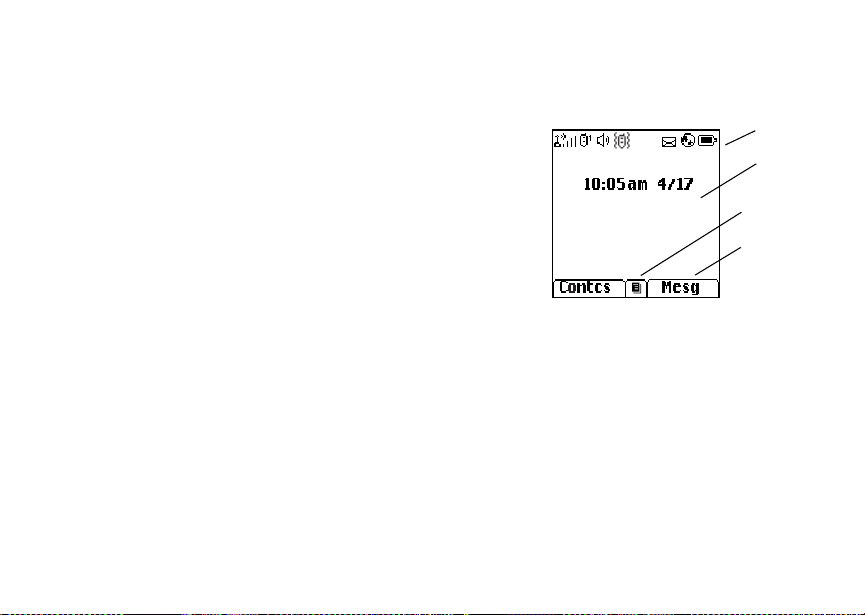
Phone Basics
• Service Status — This information may be
used by B oost Mo bi le Cus to me r C are if th er e is
a problem with your phone’s services.
Boost M obi l eTM Voice Mail
You must set up you r voic e mai l bo x before you can
retrie ve mes sag es . S ee “ Set ti n g Up You r Voi ce Ma i l
Box” on page 43.
Customizing Features
You can c ontrol ma ny featur es of your phone,
includi ng the si ze of the tex t on the dis p la y, the way
you access main men u items, and the volume of
incoming sound, rings, and other tones. See
“Custo mizing Your Phone” on page 97.
Phone Basics
Any time your phone is powered on, the display
provides you wit h information and options.
The one-line di splay shows a shorte ned version of
the ful l- siz ed di sp la y. T o see m ore in for ma tion , op en
the phon e co ve r .
BOOST
The screen shown above is the idle screen. The idle
screen appears when your phone is on, but not
engage d in any activity.
status icons
text area
menu icon
display options
Text Area
This area displays menus, messages, names,
phone numbers, and other information.
Display Options
Two display options appear at the bottom of most
screens. You select a display option by pressing the
option key below it.
11
Page 20

Getting Started
Menus and Lists
Your phone’s features are arranged in menus,
submenus, and lists.
To access the items in a menu or list, scroll using
the navigation key at the top of your keypad. This
key lets you scroll up, down, left, or right. Holding
down the appropriate pa rt of the navigation key
speeds up scrolling.
In this guide, this symbol > tells you to select a menu
or list item. For example, Settings > Security
means:
1 Scroll to Settings on the main menu. 2 Press O to see the Settings scre en. 3 Scroll to Security. 4 Press O to see the Security scre en.
Quick Access to Main Menu Items
Each arrow in the navigation key and O can be
used to access a main menu item from the idle
screen. Each of these keys is assigned to a main
menu item when your receive your phone. To assign
different main menu items, see “Personalize
Features” on page 101.
12
OK Key
Pressing O:
• Selects the highlig ht ed men u item or list ite m
• Sets options
• Confir m s ac tio ns
• Places and answe r calls
• From the idle screen, accesses ring tones list.
This is the default setting. You can assign a
different main menu item to O.
Menu Key
Many f eatures provide context-sensit ive menus that
let you access related features and actions. The
icon appears any time a context-sensitive menu is
availa ble . Pr es s m to access the menu.
S
Page 21
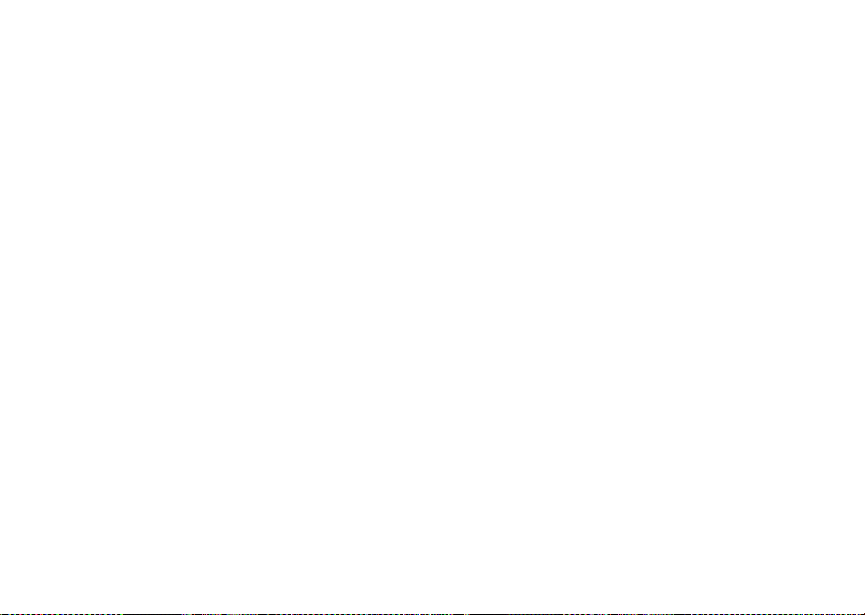
Phone Basics
Main Menu
All your phone’s features can be accessed thr ough
the main menu. You can set the main menu to
appear as a list or as large icons (se e “Setting the
Menu View” on page 99).
Web Access to Boost Mobile
a
n Re-Boost Recharg e your accou nt
Java Apps Java applications on your
q
Ring Tones
m
VibeAll
list of ring tones
Ring Tones menu
Settings
b
Display/Info
Phone Calls
DC(Walkie-Talkie)
Options
Personalize
Volume
Security
Advanced
Wireless Web Services.
See page 77.
from your handset.
phone. See page 57.
Assign ring tones and turn
ringer off. See page 63.
Customize your phone.
See page 97.
My Info View perso nal phon e
j
Profiles
p
new profile form
list of profiles
Profi le s me nu
GPS Find your ap proximate
l
Shortcuts Create shortcuts to
s
Voice R ecord Record and play audio
c
Call Alert
k
list of c all alerts
Call Alerts menu
Contacts
d
new contact from
list of contacts
Contacts menu
information, including
phone number and Boost
Walkie-Tal k ie ID. S ee
page 10.
Groups of settings you
apply together. See
page 107.
geographical locatio n. See
page 67.
screens. See page95.
messages. See page 79.
Lists call alerts. See
page 27.
Create, view, store, edit
contac ts. See page35.
13
Page 22
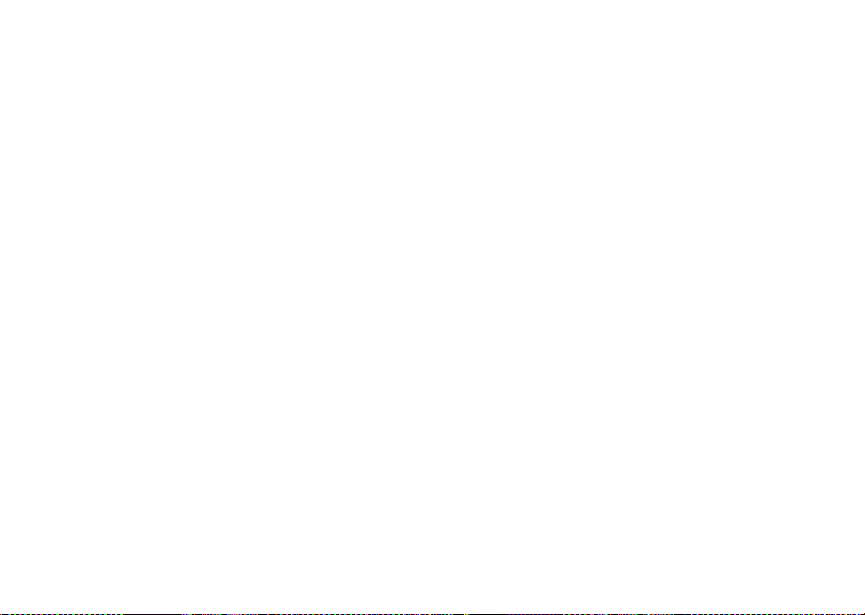
Getting Started
Messages
e
Voice Mail
Web Alert
Text Msgs
Recent C alls
i
list of calls
recent ca lls menu
Call Setup menu
Call Timers Phone us age infor mation.
h
Call Forward Set call forwarding options.
f
Datebook
o
new event form
list of events
Datebook menu
Memo Store a numb er to access
g
14
Access messages. See
page 51.
Lists recent calls. See
page 29.
See page 83.
See page 55.
Sched ul e ap pointm en ts.
See page 89.
later. See page 41.
Status Icons
Status icons appear at the top of the displa y. Some
appear at all times. Others appear only when your
phone is engaged in certain activities or when you
have activated certain features.
b b c d
e
f g d
o p q r s
A
B
1
GJ
HK
IL
M Q
Battery Strength — A fuller battery
indica tes a greater charge.
Signal Strength — More bars next to
the antenna indicate a stronger signal.
Phone In Use — Your phone is active
on a phone call.
Boost Walkie-Talkie In Use — Your
phone is active o n a Boost
Walkie-Talkie call.
Active Phone Line — 1 indicates
phone li ne1 is ready to make calls.
Call Forwa rd — Your phone is set to
forward calls. See “Call Forwarding” on
page 55.
Ringer Off — Your phone is set not to
ring. See “Setting Your Phone to
Vibrate” on page 63.
Page 23
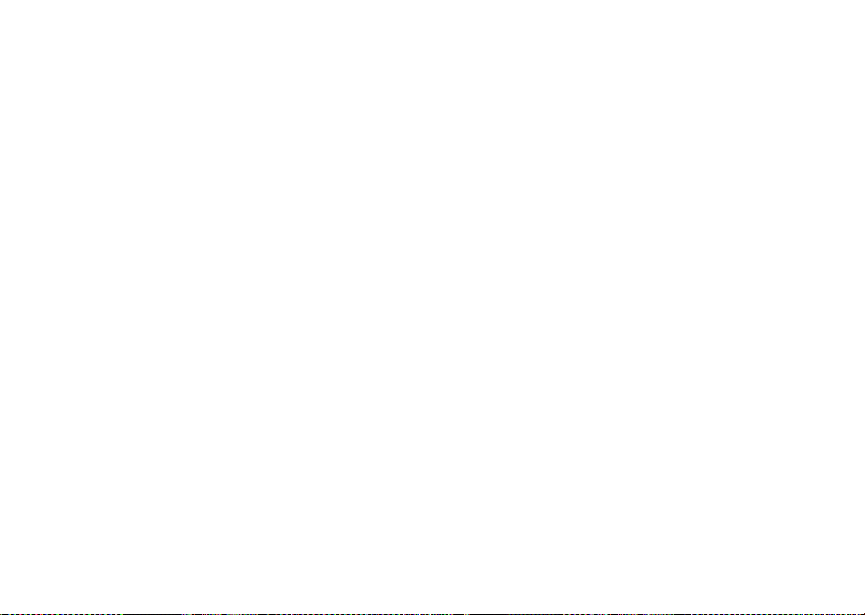
SIM Security
u
w xT
yz
DE
U
YZ
N O
Speaker Off — Sets Boost
Walkie-Talkie sound to come through
the earpiece rather than through the
speaker. Your phone does not ring for
Boost Walkie-Talkie if Alert Ty pe is set
to Silent or Vibrate.
Messages — Y ou have one or more
messages. See “Messages” on page
51.
Internet — You are read y to br o w s e
the internet or are browsing the
internet using a secure connection.
Airplane Mode — Your phone is set to
Airplane Mode. See “Using a Headset”
on page 97.
Packet Data — You are ready to
transfer packet data or are transferring
packet da ta.
TTY — You are ready to use your
phone to make calls using a
teletypewriter device. See “Making
TTY Calls” on page 84.
SIM Security
Your SIM stores all your Contacts and protects your
persona l inf orma tion. Sin ce this i nfor matio n is st ore d
on your SIM, not in your ph one, you can remove the
information by removing your SIM.
Note: Except for ma king emergency cal ls, your
phone will not function without the SIM.
To prevent unauthorized use of your phone, your
SIM is protected by a PIN that you enter each time
the phone is powered on. You can change the PIN
or turn off the requirement that it be entered.
Turning the PIN Requirement On and Off
When the SIM PIN requirement is off, your phone
can be used without entering a PIN.
Important: When the SIM PIN requirement is off, the
When the SIM PIN requirement is on, you are
prompted to enter your PIN each time you power on
your phone.
personal data on your SIM is not
protected. Anyone can use your phone
and access your personal data.
15
Page 24
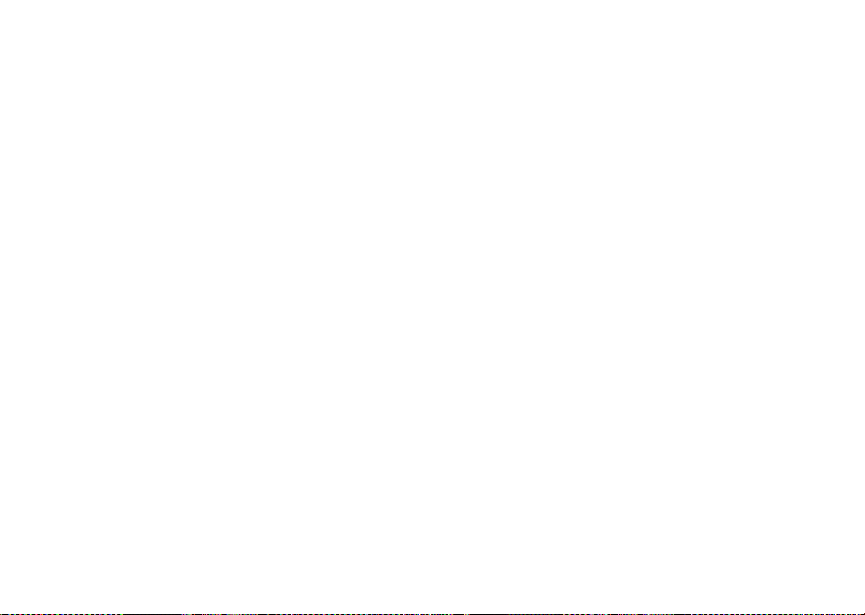
Getting Started
Note: If a SIM PIN is r equ ir e d, yo ur phon e w ill no t
funct ion until the SIM PIN is entered,
except for making emergency calls.
1 From the main menu, select Settings > Security
> SIM PIN.
2 Scroll to On or Off.
3 Enter the current SIM PIN.
Note: When you rece iv e y ou r ph on e, the S IM P IN
is 0000. Change your PIN to prevent
fraudu lent use of the SIM (see “Cha n gin g
the PIN” on page 16).
4 Press A under Ok.
Entering the PIN
1 When the Enter SIM PIN Code screen appears
after you power on your phone, enter your SIM
PIN.
2 Press A under Ok.
The message SIM Unlocked displays.
Important: If you enter your PIN incorrectly 3 times,
16
your SIM is blocked. To unblock your
SIM, you must contact Boost Mobile
Customer Care. See “Unblocking the
PIN”.
Changing the PIN
Note: The SIM PIN requirement must be tur ned
on in order to access this feature.
1 From the main menu, select Settings > Security
> Change Password > SIM PIN.
2 At the Enter Old SIM PIN screen, enter the
current SIM PIN.
3 Press A under Ok. 4 At the Enter New SIM PIN screen , enter the new
4- to 8-digit SIM PIN.
5 Press A under Ok. 6 At the Re-enter New SIM PIN screen, re-enter
the new SIM PIN to confirm.
7 Press A under Ok.
Changed: S IM PIN displays.
Unblocking the PIN
If you enter your PIN incorrectly 3 times, your SIM is
block ed. To unblock your SIM, you must contact
Boost Mobile Customer Care to get a PIN Unblock
Code (PUK).
Page 25
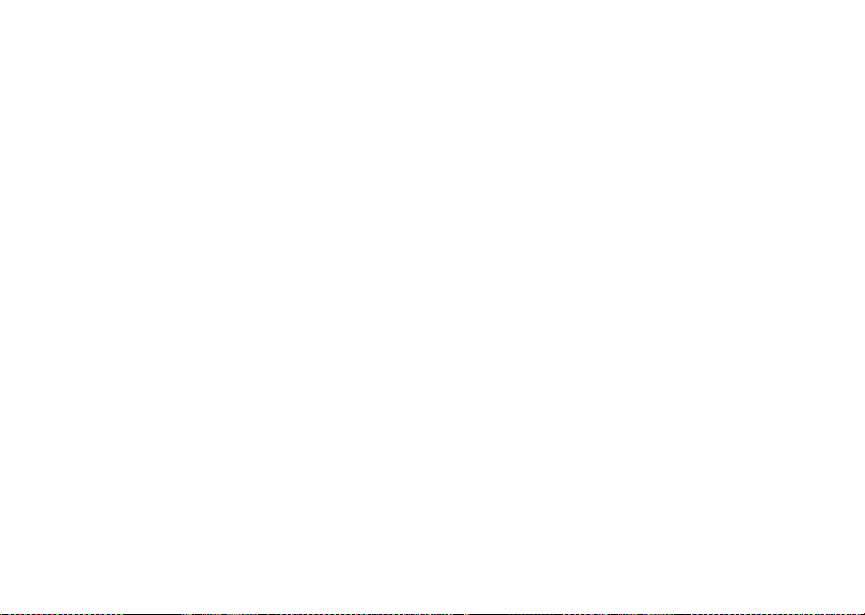
Locking the Keypad
Important: If you unsuccessfully enter the PUK code
10 times, your SIM is permanently
blocked and must be replaced. If this
happens, all data is lost. You will get a
message to contact Boost Mobile
Customer Care. Except for making
emergency calls, your phone will not
function with a blocked SIM.
To unblock the PIN:
1 Press * # m 1.
2 At your Boost Mobile Customer Care
representative’ s request, provide the information
needed to give you a PUK code.
3 Select Unblock PIN.
4 Enter the PUK code.
5 Enter a new 4- to 8-digit SIM PIN.
6 Re-ent er yo ur S IM PI N.
Note: These steps must be performed in quick
succession.
If you entered the codes properly, SIM Unlocked
appears on the display.
Locking the Keypad
Locking the phone’s keypad prevents its buttons
from be in g pres se d. Whe n t he k ey pa d i s lo cke d, you
can onl y:
• Power the phone on and off
• Unlock the keypad
• Respond to incoming calls, messages, and alerts
Important: Emergency calls cannot be placed while
To lock the keypad:
1 From the idle screen, press m. 2 Press *.
If you press a key while the keypad is locked,
instructions for unlocking the keypad display briefly.
To unlock the keypad:
1 From the idle screen, press m. 2 Press *.
While the keypad is locked, you can respond to
incoming calls, messages, and alerts just as you do
when the keypad is no t lock ed. Whe n finish ed, press
e to return to the idle screen. The keypad remains
locked.
the keypad is locked.
17
Page 26
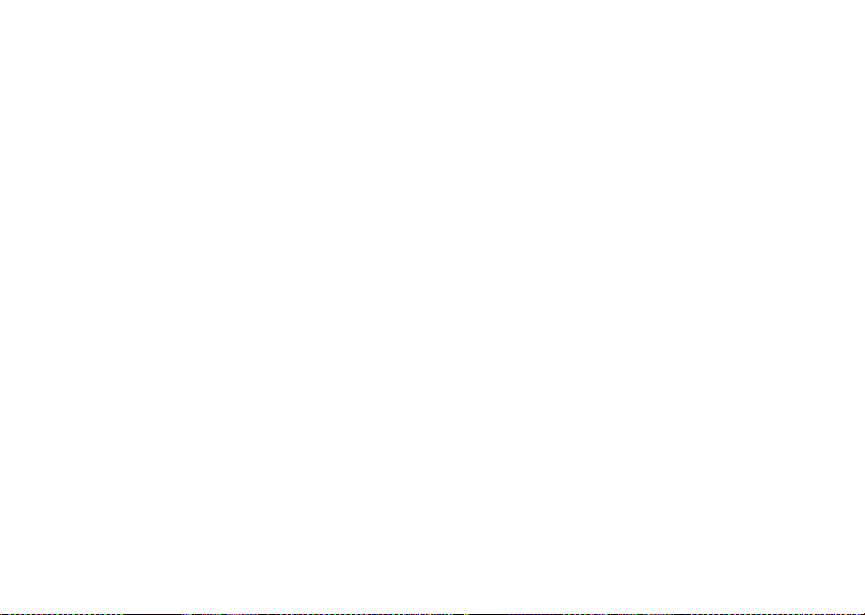
Getting Started
You also have the option of setting your phone to
automatically lock the keypad if there has been no
activity for a specified time.
1 From the main menu, select Settings > Security
> Keypad Lock.
2 To lock the keypad immediately, select Lock
Now. You will be given the option to press m and
* to lock and unlock the keypad.
3 To set a spe c ifi c time fo r the ke ypad to lo ck if
there has been no activity, select Auto Lock and
then s e lect a time.
The keypad can be set to lock in 5, 10, 15 or 20
minutes if the key p ad is not touc hed du rin g the
specified time. To turn the auto lock off, repeat
step 3 and select Off.
Accessories
Your phone comes with a Standard Lithium Ion
Batter y, rapid travel charger, and holster.
Various accessories are available for use with your
i730 phone, including cases, vehicle battery
charge r , batteries , H an ds - Fr e e ac ce s so r ie s and
more.
18
To order ad di ti o na l ac ce ssorie s, go t o
www.boostmobile.com or call 1-888-BOOST-4U
(1-888-266-7848). You can also contact your Boost
Mobile Authorized Dealership. For information on
Boost Mobile retail store locations, go to
www.boostmobile.com.
Wireless Loca l Number Portability: Bringing Your Phone Number From Another Carrier
Please contact Boost Mobile Customer Care for
information on this service.
Re-Boost
You can recharge your account directly from your
handset using the Re-Boost menu option. On your
phone, launch the service from the main menu. You
will then be able to log on and recharge your
account using your credit card or Re-Boost Car d.
You can also view your account bala nce and call
credit ex pi rat io n d ate. Th e acco un t pas s co de is t he
same on e that you use to access your account.
Page 27
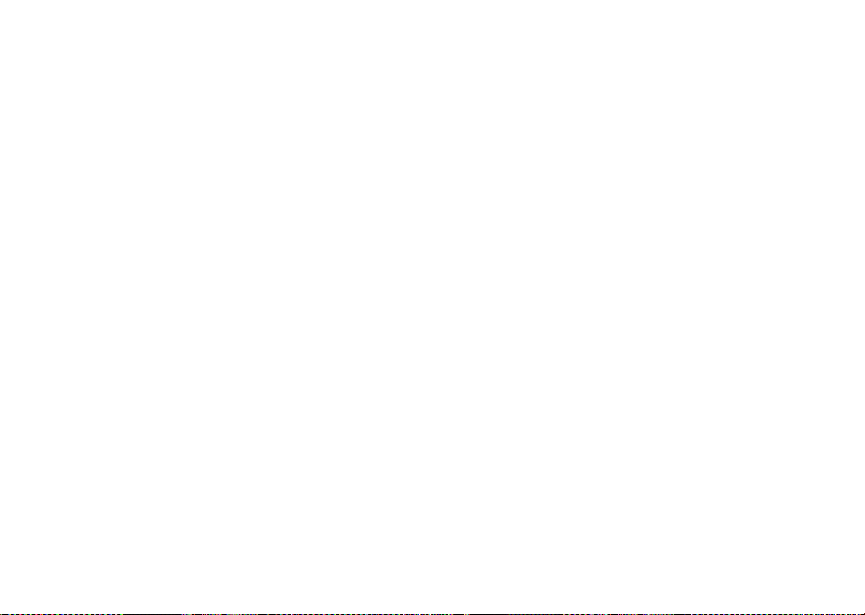
Instant Re-Boost
TM
Instan t R e-B o os t
TM
You can Re-BoostTM instan tly by di aling the le tters
ADD from your mobile phone and press Send. You
are not required to enter your PTN or pass code.
If you select Prepaid Card, you will be asked to enter
the 14-digit card number printed on the Re-Boost
card. If you've selected Credit Card, you will be
asked simply to confirm your purchase. You will
need to ha ve a cr edi t card al r eady on fi l e to u se it for
purchasing airtime. Call 1-888-BOOST-4U to have
your credit card added to your account .
TM
Boost Mobile Customer Care
Boost Mobile Customer Care: 1-888-BOOST-4U
(1-888-266-7 848) or dial 61 1 f rom yo ur i730 phone.
19
Page 28
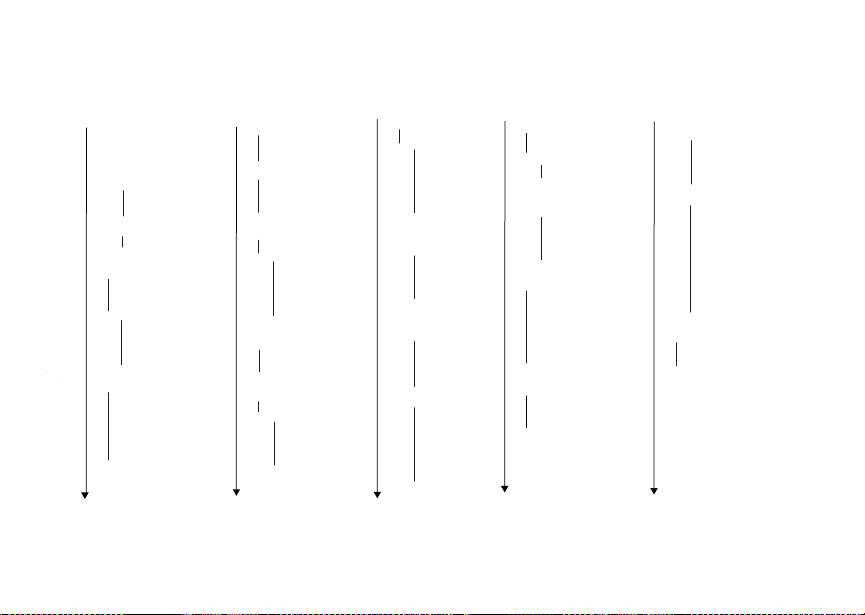
Getting Started
Main Menu
Web
Re-Boost
Java Apps
Java Applications (if any)
Deinstall
Permissions
License Info
Java System
Reset System
Delete All
Ring Tones
VibeAll On/Off
Available Ring Tones
Vibrate
Silent
Settings
Display/Info
Phone Calls
DC (Walkie-Talkie) Options
Personalize
Volume
Security
Advanced
20
Assign To
Assign w/vibe
Overview
Memory Usage
Delete
My Info
Name
Line 1
Direct Connect
(Boost Walkie-Talkie)
Carrier IP
IP1 Address
CKT
Service Status
Profiles
[New Profile]
Profiles (if any)
View
Edit
New
Delete
Delete All
Setup
GPS
Position
Privacy
Interface
Shortcuts
[New Entry]
Shortcuts (if any)
Edit
New
Reorder
Delete
Delete All
Voice Record
[New VoiceRec]
Voice Records (if any)
Label
New
Lock
Add To
Memory
Delete
Delete All
Call Alert
Call Alerts (if any)
Store
Delete
Delete All
Sort By
Recent Calls
Contacts
[New Contact]
Search
New
Capacity
Filter
Call Setup
Contacts (if any)
Edit
New
Search
Delete Contact
Delete Number
Capacity
Filter
Call Setup
Messages
Voice Mail
Net Alert
Text Msgs
Memory
Delete All
Recent Calls
Recent Calls (if any)
Store
Delete
Delete All
Call Alert Queue
Call Setup
Call Timers
Last Call
Phone Reset
Phone Lifetime
DC (Walkie-Talkie) Reset
DC (Walkie-Talkie) Lifetime
Circuit Reset
Circuit Lifetime
Kbytes Reset
Call Forward
All Calls
- To
Status
Detailed
- If Busy
- If No Answer
- If Unreachable
Status
Datebook
[New Event]
Go To To day
Go To Date
Week View
Month View
Setup
Events (if any)
Edit
New
Go To Today
Go To Date
Week View
Month View
Setup
Delete
Copy
Call # in Event
Alert # in Event
Memo
Store to Cntcs
Cancel
Delete
Page 29
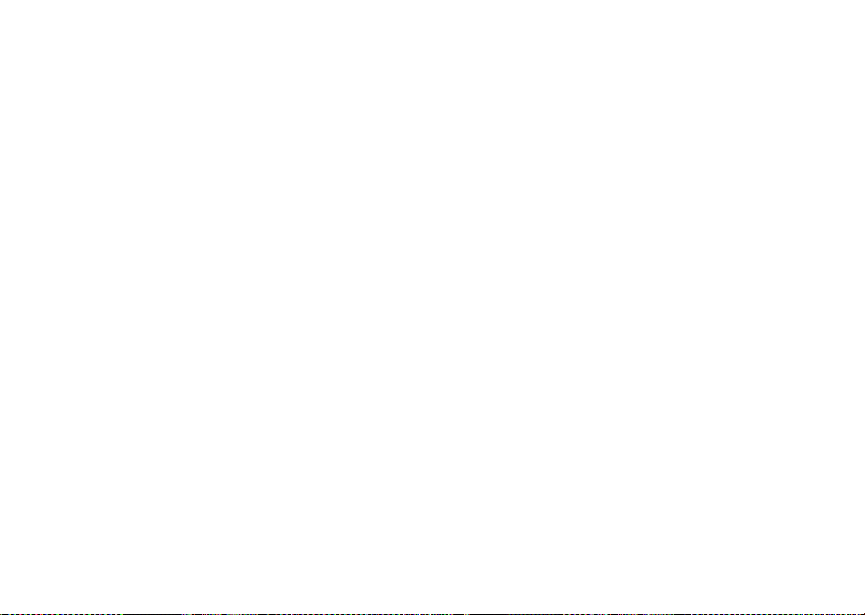
Making Calls
Your i730 phone makes two types of calls: digital
cellul ar phone ca lls and Boost Walkie-Talkie calls.
With Boo s t Walkie-Talkie calls, you use your p hone
as a long-range, digital walkie -talkie.
Phone Calls
With the Flip Open 1 Enter the number you want to call.
2 To place the c all:
Press s. -or-
If you enter e d th e n um b er fr om the idle scree n,
press O.
3 To end the call:
Press e. -or-
Close the flip.
To end a call by closing the flip, you must have the
Flip to End feature turned on (see “Setting Flip
Actions” on page 83).
With the Flip Closed
1 Select the number you want to call from the
recent calls li st and press t. -or-
Use a voic e na me to select nu mb er an d pl ac e the
call.
2 To end the call, press ..
Dialing Boost Walkie-Talkie Numbers
Every B oo st W al ki e-T alki e nu mbe r h as 3 pa rts — an
area ID, a network ID, and a member ID — with an
asterisk between each of t hese parts. For example:
999*999*9999.
When you place a Boost Walkie-Talkie call , you
must enter the whole Boost Walkie-Talkie number
including the asterisks.
Tip: When you store a Boost Walkie-Talkie
number in Contacts it is good practice to
include the whole Boost Walkie-Talkie
number including the asterisks in case you
travel w ith your phone, or another Boost
Walkie-Ta lkie user whom you are trying to
reach travels wit h their phon e, ou tside of
your network.
21
Page 30
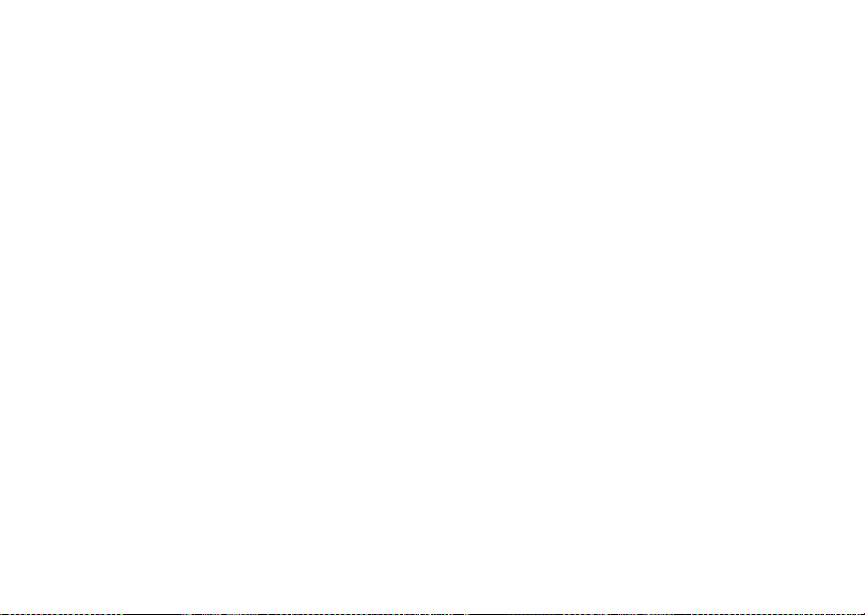
Making Calls
Receiving Calls
Phone Call s
When you receive a phone call, your phone rings,
vibrates, or lights up its backlight.
Answering
If the flip is closed, press t. -or-
Open the flip. -or-
Press s. -or-
Press O. -or-
Press A unde r Yes. -or-
Press any numb er key.
To answer a call by opening the flip, you must have
the Flip to Ans feature turned on (see “Setting Flip
Actions” on page 83). To answer a call by pressing
any number key, you must have the Any Key Ans
feature turned on (see “Phone Ca lls Features” on
page 100).
Sending to Voice Mail
If the flip is closed, press .. -or-
Press e. -or-
Press A unde r No.
22
Ending
If the flip is closed, press ..
Press e. -or-
Close the flip.
Ways to Enter a Number
• Use the numbers on th e keypad
• Select the number from the recent ca lls list
• Select the number from Contacts
• Select a number stored in Datebook
• Redial the last phone number called
• Say a voice name into your phone
• Use Speed Dial or Turbo Dial
• Use One Touch Boost Walkie- Talkie to make a
Boost Walkie-Talkie call
• Use a TTY de vi ce — see “Making TTY C al ls” on
page 84
From the Keypad
To enter the number you want to call, press the
numbers on the keypad.
If you make a mistake:
• T o clear a digit, press A under Delete.
®
Page 31

Ways to Enter a Number
• T o clear all digits, press and hold A under Delete.
• T o insert or delete a digit anywhere in the string of
digits you have entered, scroll left or right.
• To cancel, press e.
From the Recent Calls List
The recent calls list stores the last 20 calls you
made or received.
To select a number from the recent calls list as the
number you want to call:
With the Flip Open
1 From the main menu, select Recent Calls.
2 Scroll to the name or number you want to call. With the Flip Closed 1 Press . to display the most recent call.
2 To view the rest of the recent calls list, press the
volume keys on the side of your phone.
You can call the number displayed by pressing t.
From Con tacts
If you have numbers stored in Contacts, you can
use thes e number s to mak e call s. For i nforma tion on
entering numbers into Contacts, see “ Creating
Entries” on page 36.
1 From the main menu, select Contacts. 2 Scroll to the name or number you want to call.
Tip: To find Contacts entries faster, use the
keypad to enter the first letter of the name.
3 Plac e the call now. -or-
Scroll left or right to display the Contacts type for
the number you want to call .
If you are making a Boost Walkie-Talkie call, your
phone places th e call to the Private ID stored in th e
Contact s entry, even if the Boost Walkie-Talkie icon
is not displayed.
If you are making a phone call:
• Your phone places the call to the phone number
assigned to the Contacts type displayed.
• If the Contacts type displayed is not a phone
number, your phone places the call to the phone
number stored in the Contacts entry.
23
Page 32

Making Calls
• If the Contacts type displayed is not a phone
number and you have more than one phone
number stor ed in the Contacts entry, your phone
prompt s y ou to se le ct th e ph on e nu mbe r y ou w ant
to place the call to.
From Datebook
If you have numbers stored as part of events in
Datebook, you c an use these numbers to make
calls . For i nfor m at ion o n st o rin g ev en ts in Dat eb ook ,
see “Datebook” on page 89.
1 From th e main menu, select Datebook. 2 Select t he da y of t he ev en t c on tai ni ng the num be r
you want to call.
3 Highlight or select the event containing the
number you want to call.
For details, s ee “Making Calls From Datebook” on
page 93.
Redialin g the Last Number
Press and hold s to plac e a cal l to t he las t pho ne
number you calle d.
24
Using a Voice Na m e
If you ha ve c re ate d a vo ic e na me in C o ntac ts fo r the
number you want to call, say the voice name into
your phon e t o en ter t h e num b er . See page 36 for
information on voice names.
You can use a voice name to enter a phone number
with the flip open or closed.
1 Press and hold t until a pr ompt appears telling
you to say the voice name .
2 Speaking into the microphone, say the voice
name assigned to the number you want to call.
Your phone pla ys the name back to you.
If you are making a phone call, the call is pla ced
automatically.
Tip: To stop a phone call from being completed,
press . if the flip is closed or press e.
If you are making a Boost Walkie-Talkie call, press
and hold the Boost Walkie-Talkie Button to place the
call.
Using Speed Dial and Turb o Dial
Each phon e nu mber stor e d in Con ta cts is assig ne d
a Speed Dial num ber which you can use to call that
number.
®
Page 33

Missed Phone Calls
Speed Dial
1 From the idle screen, use the keypad to enter the
Speed Dial number assigned to the phone
number you want to call.
2 Press #. 3 Press s.
Turbo Dial
From the idle screen, press and hold the Sp eed
Dial number (1 through 9) assigned to the phone
number you want to call.
Using One Touch Boost Walkie-Talkie
One Touch Boost Walkie-Talkie sets your phone to
call the mo st rece nt Pr iv ate I D nu mbe r on t he rece nt
calls list, or a Private ID number you choose, every
time you press the Boost Walkie-Talkie Button. See
“Setti ng One Touch Boost W alkie-Talkie” on page
82.
Missed Phone Calls
When you miss a call, thi s ic on V and the number
of phone calls you have missed appear briefly.
With the Flip Open
If you want to dismiss the missed call message,
press A under Back. -or-
If you want to view the missed call on the recent
calls list, press A under View.
With the Flip Closed
If you want to dismiss the missed call message,
press ..
If you want to view the missed call on the recent
calls list, press . twice.
Using Speakerphone
Turning on speakerphone makes incoming sound
come out of the phon e’s speaker instead of the
earpiece. Speakerphone is available whenever you
are on an active phone call.
With the Flip Open
To turn speakerphone on or off:
Press A under Spkr. -or-
Press t.
With the Flip Closed
When you mak e a call with the flip clos ed,
speakerphone is always on.
Opening the flip turns speakerphone off.
25
Page 34

Making Calls
Using Mute
Muting calls lets you listen to incoming sound
without transmitting sound. Mute is available
whenever you are on an active call.
To turn mute on:
Press A unde r Mute.
While mute is on, Unmute appears as a display
option.
To turn mute off:
Press A unde r Unmute.
Making Emergency Phone Calls
Your phone supp orts emergency calling.
Emergency phone calls can be made even when
your SIM is blocked or not in your phone.
Dial 9 11 to be co nn ec te d to an em erg en cy re sp ons e
center. If you are on an active call, you must end it
before calling 911.
When you make an emergency call, your phone’s
GPS Enabled feature can help emergency service
personnel find you, if you are in a location where
your phone's GPS antenna has established a clear
view of the ope n sk y and your lo ca l emergen c y
26
response center has the equipment to proc ess
location information. See “GPS Enabled” on page
67, an d particularl y “IMPORTANT: Thi ngs to Keep
in Mind” on page 67 and “Making an Emergency
Call” on page 68, for more information on the
limitations of this feature. Be cause of the limitations
of this feat u re, always pr ov id e yo ur be st knowledg e
of your location to the emergency response center
when you make a emergency call.
Important: Emergency calls cannot be placed while
Important: If you have not registered on the
Important : If you are bringing your phon e n umber to
the keypad is locked.
network, emergency calls cannot be
placed while your SIM is in your phone.
Boost Mobile fr om your previous carrier ,
the 911 emergency response center will
not be able to make a callback to your
temporary Boost Mobile phone nu mber
after the phone number you reque sted
has been activated on your Boost Mobile
phone.
Page 35

Call Alerts
Sending a call alert lets the recipient know you want
to talk to him or her on a Boost Walkie-Talkie call.
When you s end a call alert, the recipient’ s phone
emits a series of beeps and displays your name or
Boost Wa lkie-Talkie number.
The recipient can:
• Answer — begin a Boost Walkie-Talkie call with
the sender
• Queue — store the call alert to the call alert
queue, which is a list of call alerts
• Clear — dismiss and delete the call alert
Sending Call Alerts
1 Enter the Boost Walkie-Talkie number you want to
send to, as you would when making a Boost
Walkie-T alkie call.
2 Press A under Alert. Ready to Alert appears on
the display.
3 Press the Boost Walkie-Talkie Button until Alert
Successful appears on the display.
Note: If the alert is not successful, this may mean
the person you are trying to reac h is on a
call or has the phone turned off.
Receiving Call Alerts
When you receive a call alert, you must answer,
queue, or clear it. You cannot receive phone calls or
Boost Walkie-Talkie calls until you do.
To answer a call alert:
Press the Boost W alkie-Talkie But ton to make a
Boost Walkie-Talkie call to the sender.
To queue a call alert:
Press A under Queue.
To clear a call alert:
Press O. -or-
Press A under Clear. -or-
If the flip is closed, press ..
Note: The recent calls list also stores call alerts
you have received. The y ap pear as Boos t
Walkie-Talkie calls. Call alerts remain in
your recen t ca lls lis t unt il yo u de le te them
or until they reach the end of the list.
Using the Call Alert Queue
When you queue a call alert , it remains in the call
alert queue until you make a Boost Walkie-Talkie
call to the sender or delete it.
27
Page 36

Call Alerts
Viewing Call Alerts
1 From th e main menu, select Call Alert. 2 Scroll through the list.
Viewing Date a nd Tim e
To view t he date and time a ca ll alert was received:
1 From th e main menu, select Call Alert. 2 Select the call alert you want information on.
Responding to Call Alerts in the Queue
After you queue a call alert, you can respond to it by
making a Boost Walkie-Talkie call to the sender or
sending a call alert to the sender.
Making a Boost Walkie-Talkie Call to the Sender 1 From th e main menu, select Call Alert.
2 Scroll to the call alert you want to respond to. 3 Press the Boost Walkie-Talkie Button to begin the
call.
This removes the call alert from the queue.
Sending a Call Alert to the Sender 1 From th e main menu, select Call Alert.
2 Scroll to the call alert you want to respond to. 3 Press A under Alert. Re ady t o Ale rt appears on
the display.
28
4 Press the Boost Walkie-Talkie Button until Alert
Successful appears on the display.
Deleting Call Alerts
To delete a call alert from the queue:
1 From the call alert queue, scroll to the call alert
you want to delete.
2 Press m. 3 Select Delete. 4 Press O or press A under Yes to confirm.
To delete al l cal l ale r ts fr om the qu eu e:
1 From the call alert queue, press m. 2 From the call alert menu, select Delete All. 3 Press O or press A under Yes to confirm.
Sorting Call Ale rts
Tip: You must have at least one call alert in the
queue to access this feature.
To sort call alerts by the order they were received:
1 From the main menu, select Call Alert. 2 Press m. 3 Select Sort By. 4 Select First on Top or Last on Top.
Page 37

Recent Calls
The recent calls list stores the nu mbers of the 20
most recent calls you have made and received.
If the number of a recent call is stored in Contacts,
the name associated with the number appears on
the rece nt calls list.
An icon appears beside the name or number
indica ting the Contacts type of t he number used in
the call. See “Contacts” on page 35.
For phone calls, an icon appears to the left of the
name or number giving more information about the
call:
A call you made.
X
A call you received.
W
A misse d ca ll. Misse d ca ll s appear on the
V
recent ca lls list only if you have Ca ller ID.
Note: The recent calls list also stores call alerts
you have received. They appear as Boost
Walkie-Talkie calls. Call alerts remain in
your recent calls list until you delete them
or until they reach the end of the list.
Viewing Recent Calls
With the Flip Open 1 From the main menu, select Recent Calls.
2 Scroll through the list.
To get more information on a recent ca ll:
From the recent calls list, select the call you want
informa tion on.
This displays information such as the name
associate d with the call , the nu mbe r , the date , tim e,
and duration of the call.
With the Flip Closed 1 Press . to display the most recent call.
2 To view the rest the recent call list, press the
volume keys on the side of your phone.
3 Press . to dismiss the recent calls list.
Tip: Press t to call the number displayed.
Storing Recent Calls to Contacts
1 From t he rece nt ca lls l i st , scr o ll to t he numbe r yo u
want to store.
29
Page 38

Recent Calls
2 Press A under Store. -or-
If Store is not one of your op tio ns : P ress m.
Select Store.
Tip: If Store is not on this menu , the numbe r is
already stored in Contacts.
3 To store the number as a new entry, select [New
Contact]. -or-
To store the number to an existing entry, select
the entry.
4 With the Contacts type field highlighted, scroll left
or right to display the Contacts type you want to
assign t he number. For information on Contacts
types, see page 35.
5 If you want to add more infor ma t io n to the ent ry,
follow the applicable instructions in “C reati ng
Entries” on page 36.
6 Press A under Done.
Deleting Recent Calls
To delete a call:
1 From the recent calls list, scroll to the call you
want to delete.
2 Press A under Delete. -or-
If Delete is not one of your options: Press m.
Select Delete.
30
3 Press O or press A under Yes to confirm.
To delete al l cal ls :
1 From the recent calls list, press m. 2 Select Delete All. 3 Press O or press A under Yes to confirm.
Page 39

Entering Text
You can enter text into your phone us ing the
traditional method of pressing a key several times
for each character, or by pressing a key once for
each lett er w hile w o rds l ike ly to be th e one yo u w ant
are chosen from a database. You can also enter
symbols and numbers into a text field.
In screens t hat r eq uir e yo u to en t er te xt , you see th e
follow in g icon s. Th es e ic ons te l l yo u whi ch text in put
mode you are using:
Alpha — Press a key se veral times for each
l
character.
Word — Press a key once for each letter while
j
words li kely to be the one you want are chosen
from a database.
Symbols — Enter punctuation and other
i
symbols.
Numeric — Enter numbers.
k
When you access a screen that requires you to
enter text, you start in the mode last used.
To choose a text input mode:
1 At a screen that requires you to enter text, press
m.
2 Select the text input mode you want to use. A
checkmark appears next to the current mode.
Using Alpha Mode
• Press any key on the keypad to enter the letters,
numbers, and symbols on that key. For example,
to enter the letter Y, press 9 three times.
• Type a letter then scroll up to make that letter
uppercase, or type a letter then scroll down to
make that letter lowercase.
• See “S pecial Functio n Keys” on page 32 for more
information on adding spaces, capitalization, and
punctuation.
Using Word Mode
In Word mode, T9 Text Input analyzes the letters on
the keypad button you press and arranges them to
create words. As you type, T9 Text Input matches
your keystr oke s to wor d s in its da tab as e and
displays the most commonly used matching word.
You can add you own words to this database.
Entering a Word
1 Select Word as your text input mode. 2 Type a word by pressing one key for each letter.
For example, to type “test” press 8 3 7 8.
31
Page 40

Ente ring Text
The displayed word may change as you type it.
Do not try to correct the word as you go. Type to
the end of the wo rd before edi ting.
3 If the word that appears is not the desired word,
press 0 to change the w ord on the display to
the next most likely word in th e database.
Repeat until the desired word appears.
If the desired word does not appear, you can add it
to the database.
Adding Words to the Database
1 Select Alpha as your text input mode. 2 T ype the word using Alpha mode. 3 Select Word as your text input mode. 4 Press #.
The word you typed in Alpha text entry mode i s now
in the database.
Note: You cannot store alphanumeric
combinations, such as Y2K.
Choosing a Language
To change the language of the database:
1 At a screen that requires you to enter text, press
m.
2 Select Languages.
32
3 Select the language you want for your database.
Special Fu nc t ion K eys
Some of the phone’s keys assume different
functions while in Alpha or Word m ode.
Spaces
Press # for a space.
Capitalization
Press and hold # to make the next letter typed
uppercase (shift), to make all subsequent letters
typed uppercase (caps lock), or to go back to
lowercas e le tte r s.
These icons appear in the top row of your display:
Shift is on.
m
or
Caps lock is on.
n
or
When neither of these icons appear, letters typed
are lowercas e. Scrol ling up after typ ing a letter
makes t hat letter uppercase.
Note: Your phone automatically makes the first
letter of a sentence uppercase.
Page 41

Punctuation
Press 1 or 0 to insert punctuation. Continue to
press the key to view the lis t of sy mb ols avai la bl e
through that key. Pause to select the symbol you
want.
Note: Additional punctuation symbols are
availa bl e in S y mb ol s mode.
Usin g N u meri c Mo d e
1 Select Numeric as your text input mode. 2 Press the number buttons on your keypad to
enter numbers.
Using Symbols Mode
1 Select Symbols as your text input mode.
A row of symbols appears along the bottom of the
phone’s display. Scroll right to view the complete
row.
2 Press O to select the highlighted symbol.
Using Numeric Mode
33
Page 42

34
Page 43

Contacts
Contacts stores up to 600 numbers or addresses.
Each Contacts entry can store several numbers or
addresses.
Information s tored in Contacts is saved on your SIM.
A Contacts entry contains:
• A name — A name is required if your are storing
more than one number or address to the entry;
otherwise, it is optional. Typically, this is the name
of the person whose contact information is stored
in the entry.
• A ring ton e — Yo u can assign a ring tone to each
entry. This is the sound your phone makes when
you receive phone calls or call alerts from any of
the numbers stored in the entry.
• A Contacts type — Each number or address
stored must be assigned a Contacts type:
Mobile phone nu mb er
A
DC Boost Walkie-Talkie number
B
Work1 phone number
C
Work2 phone number
D
Home phone number
E
Email em a il address
F
Fax phone number
G
Pager phone numb er
H
IP IP address
J
Other phon e nu mb er
K
• A number or address — Each Contacts entry
must co ntain a number or address. This may be
any type of phon e numbe r, Boost Walk ie-Talkie
number, email address, or I P address .
35
Page 44

Contacts
Note: You can store numbers up to 64 digits long,
but every 20 digits must be separated by a
pause or wait. See “Creating Pauses and
Waits” on page 39.
• A Spee d Dia l nu mb er — Wh en y ou sto r e a phone
number, it is assigned a Speed Dial number. You
can accept the default Speed Dial number or
change i t.
• A voice name — If you create a voice name for a
number, you can then dial that number by saying
the voi ce name into your pho ne. This icon
appears
a voice name is assi gned.
P to the left of the Contacts type icon if
Viewing Contacts
To access C ontacts:
From the ma in menu, select Contacts. -or-
If you are on a call: Press m. Select Contacts.
To view entries:
1 From t h e Co nt a cts l is t, s cro ll t o the en try yo u want
to vie w.
2 If an entry has more than one number or address
3 Press O to view the entry.
36
<> surrounds the Contacts type icon.
stored,
Scroll le ft o r r i ght to v ie w the ic on f o r ea ch nu mb er
stored in the entry.
4 Scroll to vie w the other numbers and addresses
stored for the entry.
Tip: To view more entries, contin ue scrolling.
Searching for a Name
To sea rch for a name in Contacts:
1 From the Contacts list, press A un der Search.
-or-
If Search is not one of your options: Press m.
Select Search.
2 Enter the name you want to see. See “Entering
Text” on page 31.
3 Press O. Your phone fin ds the name you entered or the
nearest match.
Creating Entries
A number or address and a Contacts type are
requir e d for al l C on tact s en t rie s. Ot her in f orma t io n is
optional. You may enter the information in any order
by scrolling through the entry details.
After you have entered the number or address,
Contacts type, and any other information you want,
you can press A under Done to save the entry to
Contacts.
Page 45

Creating Entr ies
To cancel a Cont ac ts en try at an y ti me press , e to
return to the idle sc ree n.
To create a Contacts entry: 1 To access the entry details screen:
Select Contacts > [New Contact]. -or-
From the Contacts list, press m. Select New.
2 If you want to assign a name to the entry :
Select Name.
Enter the name. See “Ente ring Text” on page 31.
When you are finished, press O.
Tip: Press A un de r Browse to se le ct a name
already in Contacts.
3 If you want to assign a ring tone to the name:
Select Ringer.
Select the ring tone you want to assign.
4 To assign a Contacts type to the number or
addres s be ing stored :
Select the Contacts type field.
Select the Contacts type you want to assign.
5 To store a number or address:
Select the # field ( o r ID for an em ai l a dd res s, or IP
for an IP address).
Enter the number or address. For phone
numbers , us e the 10-dig it format. Fo r ema il
address e s, see “Ent eri ng Text” on page 31.
Tip: Press A under Browse to select a number
or addr ess from Contacts, the recent calls
list, or Memo.
When you are finished, press O .
6 If you want to assign more options to the number,
select [Options]. See “Assigning Opt ions” on
page 37.
7 If you want to add more numbers or addresses to
the en try:
Scroll past the information you already entered.
Enter t he ad di t iona l in f orma ti o n for t he en tr y us ing
step 2 through st ep6. You m ust a ssig n a na me to
the entry, if you have not already.
8 Press A under Done.
Assignin g Op t io ns
1 If you have not already, select [Options]. 2 The default Speed Dial number assigned to a
phone number is displayed in the Speed # field.
This is always the ne xt ava ila ble Speed Dia l
location.
If you want to assign the ph one number to a
different Speed Dial location:
37
Page 46

Contacts
With the Speed # field highlighted, press O.
Press and hold A un der Delete to de lete the
current Speed Dial number.
Enter the new Speed Dial number using the
keypad.
When yo u ar e finis h ed, press O.
3 If you want to create a voice name for a phone
number , se lect Voice Name.
As directe d by the scre en prompts, say and
repeat the name you want to assign to the
number. Speak cl early into the mic rophone.
4 When you are finish ed , pr es s A under Back.
Storing Numbers Faster
To store numbers to Contacts from the recent calls
list, see “Storing Recent Calls to Contacts” on page
29.
To stor e numbers to Contacts from Memo, see
“Memo” on page 41.
To store numbers to Contacts from the idle screen:
1 Use the keypad to enter the numb er yo u w an t to
store.
2 Press m. 3 Select Store N umber.
38
4 To store the number as a new entry, select [New
Contact]. -or-
To store the number to an existing entry, select
the entry .
5 With the Contacts type field highlighted, scroll left
or right to display the Contact s type you want to
assign the number.
6 If y ou want to add more information to the entry,
follow the applicable instructions in “Creating
Entries” on page 36.
7 Press A under Done.
Editing Entries
1 From th e C ont acts list, scro ll to t he ent ry you w ant
to edit.
2 Press A under Edit. -or-
If Edit is not one of your op tion s: Pre ss m. Sel ect
Edit.
The entr y deta ils scre en display s.
3 Follow the applicable instructions in “Creating
Entries” on page 36 to edit the various fields.
Page 47

Deleting Entries
Deleting Entries
Delete an Entry
1 From the Contacts list, scroll to the entry you want
to delete.
2 Press m. 3 To delete the entire entry, select Delete Contact. 4 Press O or press A under Yes to co nf ir m.
Delete a Number or Address
1 From the Contacts list, scroll to the entry that
cont ains the number or address you want to
delete.
2 Scroll left or right to display the Contacts type for
the number you want to delete.
3 Press m. 4 Select Delete Number. 5 Press O or press A under Yes to co nf ir m.
Note: If an entry contains only one number or
address, deleting the number or address
delet es the entry.
Checking Capacity
To see how many numbers are stored in Contacts:
1 From the Contacts list, press m.
2 Select Capacity.
Creating Pauses and Waits
When storing a number, you can program your
phone t o pause or wait between digits while dialing.
A pause makes your phone pau se for 3 seconds
before dialing further. A wait makes your phone wait
for your response before dialing fur ther.
This feature is useful when using voice mail or other
automated phone systems that require you to dial a
phone number and then enter an access number.
To program a paus e:
Press and hold * until th e letter P appears. Th e
P represents a 3-second pause.
If you store 17035551235P1234, when you s elect
this number and make a call, your phone dials the
first 11 digits, pauses for 3 seconds, then dials the
last 4 digits.
If you want a paus e longer than 3 seconds, press
and hold * more than once. Each P represents a
3-sec ond pause.
To progr am a wait:
Press and hold * until the letter W appears. The
W means your phone waits before dialing further.
39
Page 48

Contacts
If you store 17035551235W1234, when you select
this number and make a call , your phone dials the
first 11 digits and then waits. A message appears
asking if you want to send the rest of the digits.
Press A under Yes to dial the last 4 digits.
Tip: Yo u can create pause s and waits while
dialing a number from the keypad. See
“Creating Pauses and Waits While Dialing”
on page 81.
International Numbers
When storing a number that you plan to use for
interna tio na l ca lls , us e Plu s Dia lin g:
1 Press and hold 0 for two seconds. A “0”
appears, then changes to a “+”.
Note: The network translates the “+” into the
appropriate international ac cess code
needed to place the call.
2 Enter the country code, city code or area code,
and phone number.
For inf ormati on ab out mak ing int ern ationa l call s, see
“Making International Calls” on page 82.
40
Page 49

Memo
Memo lets you store a number, make a call to that
number, and save it to Contacts.
To create a memo:
1 From the main menu, select Memo. 2 Enter the number using your keypad. 3 Press O.
To view the memo later:
1 From the main menu, select Memo.
To delete the memo:
1 From the main menu, select Memo. 2 Press and hold A under Delete.
To edit the memo:
1 From the main menu, select Memo. 2 Enter the new number. 3 Press O.
To make a call to the memo number:
1 From the main menu, select Memo. 2 Press s.
To store the memo number to Contacts:
1 From the main menu, select Memo.
2 Press m. 3 Select Store to Cntcts. 4 To store the number as a new entry, select [New
Contact]. -or-
To store the number to an existing entry, select
the en try.
5 With the Contacts type field highlighted, scroll left
or right to display the Contacts type you want to
assign the number.
6 If you want to add more information to the entry,
follow the ap pli c able inst ruc t i on s in “C reating
Entries” on page 36.
7 Press A under Done.
41
Page 50

42
Page 51

Boost Mobile Voice Mail
Note: To receive voice mail messages, you must
first set up your voice mail box.
Setting Up Y ou r V o ice Mail Box
Using yo ur i730 phone, di al your 10-digit Boost
Mobile Personal Telephone Number (PTN). For
example: 7035557777. Follow the system
instructions to create a new 4- to 7-digit password,
record your name, and record a greeting. When the
system says, “Thank you for using Boost Mobile
Voice Mail,” your mail box is set up.
If you are calling from a phone other than your i730,
dial your 10-digit Boost Mobile PTN. When you hear
the greeting, press the star key to access your voice
mail bo x. The sy stem will prompt yo u to en ter your
passwor d. Enter t he last seven digit s of your Boost
Mobile PTN . For exam ple: 5557777. This is your
temporary password.
You are in the main voice mail menu when you hear
the opti ons liste d be low.
• To play your messages, press 1. (This option
plays only if you have new or saved messages.)
• To record a message, press 2.
• To change your greeting, press 3.
• T o access your personal options, press 4.
If you press * while you are in a sub-menu, you
will go to the previous menu. If you pr ess **,
you will go to the main voice mail menu. From the
main voice mail menu, press # to exit voice mail.
At any time, you may end the call by pressing e.
Playing Messages
When you receive a new voice mail message, you
can eith er lis t e n to it immed iat el y by pr es si ng A
under Call, or later by pr essing A unde r Exit.
These a re options available whil e you are listeni ng
to your me ssages:
• Backup — press 1 .
• Rewind to beginning of message — press 11.
• Pause or continue the current message — press
2.
• Fast forward — pre ss 3.
• Fast forward to end of message — press 33.
• Play the date and time stamp — press 55.
These o ptions are available while a message is
playi ng or af ter it ha s pla y ed :
• Forward the message to another subscriber —
press 6.
• Delete t he message — press 7.
43
Page 52

Boost Mobile Voice Mail
• Reply t o a me ss age — pre ss 8.
• Save the message — press 9.
• Skip to the next message — press #.
Messages that ar e not saved or delet ed remain in
your mail box as new messages. All messages are
automatically deleted after 21 days.
To retrieve deleted messages, press * 3. This
option only applies to the current voice mail session.
If you end the call, the messages will be
permanently deleted.
Important: After exiting the voice mail session, you
cannot recover deleted messages.
Changing Your Password
1 From the main voice mail menu, press 4 to
access personal options.
2 Press 4 to access personal preferences. 3 Press 1 to modify password. 4 Enter your new password. It must be 4 to 7 digits
long.
Note: It is important that you choose a number
that is easy for you to remember, but hard
for someone else to guess. Passwords
using all the same digits, for example
4,4,4,4 or a sequential series of digits ,
1,2,3,4, will not be accepted.
44
5 Press ** to return to the main menu.
Note: If you forget your password, contact
Cust om er C are.
Recording Your Name
When you send, reply to, or copy a message, your
name response precedes the message. To record
or re-record your name at any time:
1 From the main voice mail menu, press 4 to
access pe rsonal options.
2 Press 4 to access personal preferences. 3 Press 3 to access the record your name option. 4 Press 2 to record your name. 5 Press ** to return to the main menu.
Recording Your Active Greeting
You may want to include one or all of the following
option s i n your g ree t ing s o th at c al le rs wil l kno w t hey
are available.
• Press 1 to send a numeric message.
• Press 2 to send an operator-assisted message.
(This option is available only if you are a
subscriber of Operator Assisted Messaging.
Contact Boost Mobile Customer Care for more
information.)
Page 53

Advanced Voice Mail Features
• Press # to skip the greeting and record a
message immedia tely.
To record or alter your greeting at any time:
1 From the main voi c e mail menu, press 3 to
change your greeting.
2 Press 1 to pl ay, press 2 to record or
re-rec ord, or press 7 to delete yo ur ac tive
greeting.
3 Record your greeting and press # when you
have finished.
4 Press ** to return to the main menu.
Advanced Voice Mail Features
Multiple Greetings
You can c reate up to five different greeti ngs and
design ate w h ic h gr ee ting w ill be yo ur a ct iv e g ree ti ng
at any given time. The greeting that was recorde d
during your initial voice mail box setup is greeting 1.
This is your default active greeting.
To record additional greetings:
1 From the main voi c e mail menu, press 3 to
access t he gr ee ti ngs menu .
2 Press 4 to modify greetings. 3 Enter the greeting number you wish to create or
modify.
4 Press 2 to record a greeting. 5 Record your greeting and press # when you
have finished.
6 Press ** to return to the main menu. To select your active greeting: 1 From the main voice mail menu, press 3 to
access the greet ings menu.
2 Press 3 to select another greeting to be active. 3 Enter the number of the greeting that you would
like to be active. The system will confirm your
acti ve greeting number.
4 Press 1 to play your active greeting. 5 Press ** to return to the main menu.
Greetings Sche dule
You can ch oose to hav e your greetings
automatically activated based on a pre-determined
time schedule. By activating the Greeting Schedule,
Greetings 1, 2, and 3 will automatically play
according to the time schedule listed below.
Greeting 1 Evenings and
Weekends
5:00 pm – 7:59 am,
Monday – Friday
24-hours, Saturday
and Sunda y
45
Page 54

Boost Mobile Voice Mail
Greeting 2 Weekday
Mornings
Greeting 3 Weekday
Afternoons
8:00 am – 11:59 am
Monday – Friday
Noon – 4:59 pm
Monday – Friday
To activate the greeting schedule:
1 From the main voice mail menu, press 3 to
access the greetings menu .
2 Press 9 to activa te your greeting schedule. 3 Press ** to return to the main men u.
Note: The greeting schedule, when on, will
override any other greeting that you may
set as active. If a greeting is not recorded, a
system standard greeting will be played.
Automatic Playback
By default, the playback mode of your voice mail
service is set to normal. This feature automatically
plays and saves new messages when you log in. To
activate automatic playback:
1 From the main voice mail menu, press 4 to
access personal options.
2 Press 4 to access personal preferences. 3 Press 2 to acces s playback prefer e nc e s. 4 Press 2 to switch betw een au tom a tic and
normal playback.
46
5 Press ** to return to the main menu. Chang ing the Playback Order of Me ssages
You can select the order in which you want unheard
messages to be played. You may listen to the last
received message first, or you may listen to the first
received message first. To select the order in which
new messages shou ld be played:
1 From the main voice mail menu, press 4 to
access pe rsonal options.
2 Press 4 to access personal preferences. 3 Press 2 to access playback preferences. 4 Press 1 to switch between the playback orders. 5 Press ** to return to the main menu.
Recording, Forwarding, and Replying to Messages
These functions allow you to record and send, reply
to, or fo rw ard a mes sag e to an ass ig ne d des tin at io n
address list number. If you record a complete or
partial message, but do not sen d it, Boost Mobile
Voic e Mail service will refer to this message as an
“in preparation” message.
To record and send a message:
1 From the main voice mail menu, press 2 to
record a message.
Page 55

Advanced Voice Mail Features
2 Record your message and press # to end the
message.
3 Press 9 at the prompt to indicate that you want
to send the message or press 5 for delivery
options.
4 Enter the mail box number list number(s). (A mail
box number is the 10-digit Boost Mobile
a Boost Mobile customer. The Boost Mobile
customer must be in your local calling area. The
name of the recipient plays if it is recorded.)
TM
PTN of
5 Press # to send. 6 Press ** to return to the main menu.
Note: Yo u can only send messages using this
method to Boost Mobile customers in your
home market.
Delivery Options
After you have created a message, you can assign
the messa ge t o a cat e gory b ef ore yo u se nd it . Be lo w
is a list of the options that can be applied to a
message:
•Urgent — Recipient will hear this message
before other messages.
• Boost Walkie-Talkie — Recipient cannot copy
the message to another mail box or phone
number.
• Notification of Non-Delivery — You will be
notified if the recipient has not listened to your
message by a certain date and time.
• Future Delivery — You can specify a time and
date (up to three months in advance) for the
message to be delivered.
Note: All dates must have digits in the MM/DD
format (2 digits for the month and 2 digits
for the date). For example, January 2nd
would be 0102.
Important: Once a message has been sent for future
delivery, it cannot be retrieved or deleted.
To set a spec ia l de livery op tion:
1 Afte r re cor di ng yo ur messa ge , but b ef ore se ndin g
it, press 5 for delivery opti ons.
2 Press the number th at co rr es p on ds with the
desired delivery option:
• Press 1 for urgent.
• Press 2 for private.
• Press 3 for notification of non-delivery. At
prompt, specify time and date.
• Press 4 for future de liv e ry of mes sage s . At
prompt, specify time and date.
• Press 9 to send the message immediately.
47
Page 56

Boost Mobile Voice Mail
3 The list of options will be presented again. Select
an additional option or press 9 to send the
message.
4 Enter the destination mail box list number of the
recipient(s).
5 Press # to send. 6 Press ** to return to the main men u.
Working Wit h Group Lists
This feat u re e na bl es you t o c rea te a l is t an d ass ig n it
a unique name. Then, you can add mail box
numbers, group lists, or individuals. Once you
create a list you can send a voice message to
everyone on the list by entering the group list
number. You can have up to 40 group lists. Each list
can hold up to 50 addresses.
To set up a group list:
1 From the main voice mail menu, press 4 to
access personal options.
2 Press 2 to access your G rou p Li s ts. 3 Press 2 to create a Group List. 4 Enter the 1- or 2-digit group list number and press
#.
5 Record a name for the list and press #. 6 Select group members by mail box number, group
list, or name.
48
7 Press # to save all entries added to the list. 8 Press ** to return to the main menu.
To mod ify a group list:
1 From the main voice mail menu, press 4 to
access pe rsonal options.
2 Press 2 to access group lis ts. 3 Press 4 to modify a group list. Enter the number
of the group list you want to modify.
4 Press 1 to add a new recipient. 5 Press # to save your changes. 6 Press ** to return to the main menu.
Deleting a group list:
1 From the main voice mail menu, press 4 to
access pe rsonal options.
2 Press 2 to access group lis ts. 3 Press 3 to delet e a group list. 4 Enter the num ber of the group list you want to
delete. The syst em will play the name of the
group list.
5 Press # to delete the list. 6 Press ** to return to the main menu.
Page 57

Message Forwar ding
Note: Yo u can only forward messages to Boost
Mobile customers in your home market.
This feature allows you to program your phone to
automatically forward incoming messages to
anothe r mail bo x . Th er e ar e t wo t yp es of f or war din g:
notified and silent. Notified forwarding prompts the
caller that the message w ill be forwarded. Silent
forwarding does not prompt the cal ler that the
message will be forwarde d.
To modify forwarding options:
1 From the main voi c e mail menu, press 4 to
access personal options.
2 Press 5 to modify fo rwarding options. 3 Select the applicable option below:
• To create a forwarding number, press 2.
• If you have already created a forwarding
number, press 2 to modify the number.
• T o enable or disable message forwarding,
press 3.
• T o change the forwarding type, press 2.
4 Press ** to return to the main menu.
Advanced Voice Mail Features
49
Page 58

50
Page 59

Messages
To access your voice mail messages, text and
numeric me ss age s, We b a ler ts , and an y oth er type s
of messages you are able to receive, go to the
mess ag e ce nter:
1 From the main menu, select Messages. 2 Select the type of message you want to access.
The message center shows how many messages
you have of each type. You can listen to, read, or
delete these messages.
Note: In order for you to access voice mail
through the message center, there must
already be a message in your voice mail
box. If there is no message, you must
access voic e mail by di al in g int o you r v oice
mail box using your PTN.
Message Notifications
When yo u r ec ei ve a mes s age, your ph one notif ies
you with text on the display and a notification tone or
vibration. You can access the messag e or dismiss
the notification.
If you dismiss the notification, the message is not
deleted. It can be accessed through the message
center.
If you are not on a phone call when you receive a
message, your phone sounds a notification tone
every 30 seconds until you access the message or
dismiss the alert.
If you are on a call when you receive a message,
your phon e may sou nd a no t ifi cat i on to ne du rin g t he
call or after you end the call, d epending on how yo u
set your notification options.
Setting Notification Options
To control wheth er your phone sounds message
notification tones while you are on phone ca lls:
1 From the main menu, select Settings > Phone
Calls > Notifications.
2 Select the option you want:
• Receive All — Tones sound during calls for all
types of messages.
• Msg Mail Only — Tones sound during calls for
mail messages; tones for all other types of
messages are held until you en d calls.
Note: Delay All is the default setting.
•Delay All — Tones for all ty pes of messages
are held until yo u end calls.
Tip: To se t no t ific at i on op t io ns dur in g a ca ll : Pr es s
m. Select In Call Setup > Notifications.
51
Page 60

Messages
Voice Mail
When you receive a voice mail message, New
Voice Mail Message appears on the di splay.
Press A unde r Call.
To dism iss the message notification:
If the flip is closed, press .. -or-
If the flip is open, press O or press A under
Back, or close the flip.
This icon
you that you have a new message.
Sending Unanswered Calls to Voice Mail
To send a phone call to voice mail instead of
answering it:
If the flip is closed, press .. -or-
Press e. -or-
Press A unde r No.
If the caller leaves a message, this icon
on the display, remindi ng you that you have a new
message.
52
y appear s on the dis play, rem inding
y appears
Boost MobileTM Text and Numeric Messages
Your i730 refers to Text Messages as Web Alerts.
TM
With Boost Mobile
• Send and receive messages (up to 500
characters in length) with preset replies and
respond to them at the touch of a button.
• Send messages to one individual from your
phone o r contact several at once f rom any email
system or boostmobile.com.
• Respond to mes sa ge s w he n you’re at a movie or
in a noisy location.
For additional info rmation on how to use this
service, visit www.boostmobile.com.
Sending a Text Message
Boost M ob il e T ext Mes sag i ng prov id es 2 c ho ic es fo r
sending messages: Web Messaging or Email
Messaging.
Web Messaging on BoostMobile.com
Boost Mobile
send a me ssage to yourself, someone else, or a
group of Boost Mobile customers.
Text Messaging, you can:
TM
Web Messaging enables you to
Page 61

Boost Mob ileTM Text and Num e r ic Me ss ages
For more in for ma tio n o r t o se nd a We b m es sag e, go
to boostmobile.com and click on Send a Message.
Email Messaging
From any email account, type the 10-digit phone
number of a Boost Mobile customer in the To field
and add @myboostmobile.com (for example,
213555 7777@myboostmobile.com). The entir e
message can be up to 500 characters.
Sending a Numeric Message
Boost MobileTM Numeric messaging is available
through Boost Mobile Voice Mail. These messages
can be dis p la ye d directly on yo ur i730. To leav e a
numeric message:
• The caller must press “1” during your Voice Mail
greeting.
• Once the caller presses “1” only numeric
messag es can be sent.
The phone’s display refers to text and numeric
message s as Text Messages.
These messages can be up to 140 letters or 20
digits long. You can store up to 16 of these
mess ag es . E ac h mes sa ge is stamped w ith the date
and time it was left.
If your phone is powered off when you receive a
message, your phone notifies you the next time you
power i t on. If you are out of your coverage area,
your phone alerts you when you return to your
coverage area.
Your phone attem pt s to de liv er these m es sa ge s for
up to 7 days.
Tip: Wh il e r ea di ng a te xt an d nu meric me ss ag e
that contains a phone number, you can press
s to call that numbe r.
Receiving a Message
When you receive a text and numeric message, this
icon
w appears on the display.
To view t he message:
1 Press A under Read. 2 If the message fills more than one screen, scroll
to read it.
3 To keep the message, press O. -or-
To delete the message, scroll to the end of the
message, then press A under Delete.
To dismiss the message noti fication:
If the flip is closed, press .. -or-
If the flip is open, press A under Back or close
the flip.
53
Page 62

Messages
This icon
you that you have a new message.
w appears on the displa y, remind ing
Reading from the Message Center
1 From th e main menu, select Messages > Text
Msgs. 2 Select the message you want to read. 3 If the message fills more than one screen, scroll
to read it.
4 To keep the message, press O. -or-
To delete the messa ge, scroll to the end of the
message, then press A under Delete.
Web A l e r ts
Web aler ts are not i fica t io ns that yo u ha ve a text an d
numeric messages sent from:
• Your i730 phone
• www.boostmobile.com
• Any email application
Note: Your phone's SMS address is your
PTN@myboostmobile.com. Example:
213555 7777@myboostmobile.com. Your
phone' s Text Messaging address is your
PTN@messaging.boostmobile.com.
When you receive a Web alert, a notification
appears on the display.
54
If you dismiss the notification, this icon
on the display, reminding you that you have a new
message.
When you delete a Web alert, the message is not
delet ed, but it is no longer accessible through the
message center. You can still access the message
through Boost Mobile Online services.
T appears
Page 63

Call Forwardi ng
Call forwarding sends calls to the phone numbers
you speci fy. You c an fo rwar d a ll call s t o on e numb er
or forward misse d calls to different numbers
depend ing on the reason yo u missed the call.
Forwarding All Calls
When you s et your phone to forward all calls, an
icon ap pe ars in the top row of the dis pl ay :
Phone line 1 is active; calls to phone line 1 are
G
being forwarded.
To forward all calls:
1 From the main menu, select Call Forward >
Forward > All Calls.
2 Select To.
If you specified a forwarding number for all calls
before, this number displays.
To forward calls to this number, press A under
Back.
To delete this number, press O, then press and
hold A under De lete.
3 To enter the number you want to forward calls to:
Enter the number using yo ur keypad. -or-
Press A unde r Search. Select Contacts, Recent
Calls, or Memo. Select the number you want to
enter.
4 Press O.
All your calls are now forwarded to th e number you
specified.
Turning Off Call Forwarding
If you don’t want all your calls forwarded, turn the
feature off:
1 From the main menu, select Call Forward > To. 2 Set this option to Off.
All your calls are now sent to your phone.
Calls you miss are forwarded according to the
options set for missed calls. By default, missed calls
are forwarded to voice mail.
Forwarding Missed Calls
You can specify a forwarding number for each type
of missed call:
•If Busy — Your phone is on a call or transferring
data.
55
Page 64

Call Forwarding
• If No Answer — You do not answer on the first 4
rings.
• If Unreachable — Your phone is out of coverage
or power ed off.
To forward missed calls:
1 From th e main menu, select Call Forward >
Forward > Detailed.
2 Select If Busy to specify a forwarding number for
calls received when your phone is busy.
3 If you specified a forwarding number for this type
of call before , thi s numb er displa y s.
To forward ca ll s to this numbe r , press A under
Back and go to step 6. -or-
To delete this number, press O, then press an d
hold A under Delete.
4 To enter the number you want to forward this type
of call to:
Enter the number us ing your keypad. -or-
Press A under Search. Select Contacts, Recent
Calls, or Memo. Select the number you want to
enter.
5 Press O. 6 Repeat step 2 through step 5 for No Answer and
If Unreachable.
7 When you are finish ed , pr es s A under Back.
56
Viewing Ca ll Fo rwa r di ng Settings
1 From the main menu, select Call Forwa rd >
Forward > All Calls.
2 With To highlighted, press A under Status.
Page 65

Java® Applications
Your phone arrive s with Jav a applications installed
and ready to run. You can download and install
more Java applications.
To download and i nstall more Java applications, go
to www.boostLIVE.COM.
Note: Using Java applications may cause your
phone to use up more battery power than
other use s of your phon e.
Running Applications
To run an appl icat ion that has a sho rtcut on the mai n
menu:
1 From the main menu, select the application or
suite of applications you want to run.
2 If you ha ve se l ecte d a su i te of ap pl ic atio ns, s e lect
the ap plication you wa nt to run.
To run an application that does not have a shortcut
on the main menu:
1 From the main menu, select Java Apps. 2 Select the application or suite of applications you
want to run.
3 If you ha ve se l ecte d a su i te of ap pl ic atio ns, s e lect
the ap plication you wa nt to run.
Tip: If you don’t hear the sounds associated with
the Jav a application, select Settings >
Volume and check the volumes of Java
Speaker and Java Earpiece.
Suspending Applications
When you suspend an application, it does not stop
running. It goes to the background so that you can
run another application in the foreground.
To suspend an application:
Press e or close the flip.
To view your suspended applications:
From the Java menu, select Suspended Apps.
You can have up to 3 applications running at one
time — 1 running in the foreground and 2 in the
background.
Resuming Applications
You can resume a susp ended application at any
time. This bring s it to the fore gro un d.
1 From the Java menu, select Suspended Apps. 2 Select the appl ication you want to resume.
57
Page 66

Java® Applications
Ending Applications
To end an application:
1 From th e main menu, select Java Apps. 2 If the ap pl i cati on you w ant to en d is pa rt of a sui te
of appl ications, select the suite.
3 Scroll to the application you want to end. 4 Press A under End.
To end all applications:
1 From th e main menu, select Java Apps. 2 Scroll to Sus pe nd ed Apps. 3 Press m. 4 Select End All. 5 If you want to end all applications without letting
them ex it, pr es s A un de r EndNow.
Tip: You can also end applications from the
Suspended Apps screen.
Downloading Applications
If you want to run more Java applications, you can
download them into your phone. Go to
www.boostmobile.com for a selection of Java
applications and downloading instructions.
58
Installing Applications
Before running most application you have
downloaded, you must install them.
1 From the main menu, select Java Apps. 2 Select the application or suite of applications you
want to install.
3 If you want to create a shortcut to the Java
appli cation on the main me nu: Press A under
Next. Press A under Yes.
4 Press O.
5 Press A under Done.
Deleting Applications
To delete an app lic a tio n:
1 From the main menu, select Java Apps. 2 Scroll to the application you want to delete. 3 Press m. 4 Select Deinstall. 5 Press O or press A under Yes to confirm. 6 When your phone has fin ished deleting the
appli c ation, press A under Done.
To delete al l Jav a appl ic ations :
1 From the main menu, select Java Apps. 2 Scroll to Java System.
Page 67

Managing Memor y
3 Press m. 4 Select Delete All. 5 Press O or press A under Yes to co nf ir m.
Managing Memory
To view th e amount of memory a v ailable for Java
applications:
1 From the main menu, select Java Apps > Java
System.
2 Press A under Next.
3 To see more memory information, press A under
Next again.
Deleting Java applications frees memory.
Note: Java application data is stored in your
phone using the same memory space used
to store voice records, ring tones, and
wallpaper images. Deleting some of these
other items frees memory space for Java
applications.
Shortcuts on the Main Menu
When you install an application, you can create a
shortcut to the application on the main menu.
To create a shortcut to an application that is already
installed:
1 From the main menu, select Settings >
Personalize > Menu Options > Add/Remove
Apps. -or-
From the main menu: Press m. Select Main
Menu Setup > Add/Remove Apps.
2 Scroll to view the list of Java applications. Any
application that has a shortcut on the main menu
has a checkmark next to it.
3 Scroll to the application you want to create a
shortcut for .
4 Press O. 5 Press A under Done.
To remove a sh ortcut:
1 From the main menu, select Settings >
Personalize > Menu Options > Add/Remove
Apps. -or-
From the main menu: Press m. Select Main
Menu Setup > Add/Remove Apps.
2 Scroll to view the list of Java applications. Any
application that has a shortcut on the main menu
has a checkmark next to it.
3 Scroll to the application you want to remove the
shortcut for.
59
Page 68

Java® Applications
4 Press O. 5 Press A under Done.
Java Applications and GPS Enabled
Some Java applications can make use of your
phone’s GPS feature to determine the approximate
geographical locatio n of your phone. (S ee “GPS
Enabled” on page 67 for more information on the
GPS feature.) However, for privacy reasons, you
may not always want Java applications to access
the locat ion of your ph one. Your phon e prot ect s your
privacy by giving you the option to block all or some
Java applicat ions from accessing the location of
your phone.
Setting Privacy for All Java Applications
These options control the privacy of all Java
applic ations on your phone:
• Restricted — No Java or similar software
applications may access the location of your
phone. However, location information may still be
available to the phone’s owner, fleet manager, or
account administrator.
• Unrestricted — All Java applications may access
the loc ation of your phone, without notifying you.
60
• By Permission — When a Java application
attempts to access the location of your phone,
you are prompted to give permission. However,
location information may still be available to the
phone’ s owner, flee t manager, or account
administrator.
See “Setting Privacy Options” on page 72 for
information on choosing these options.
Granting or Denying Permission
If you choose By Permission, you must grant or
deny each J ava application access to the location of
your phone when the application requests access
for the first time. Y o u may be required to grant or
deny su bsequent requests from the same
appli c ation, depending on the privacy setting you
choose for the individual Java application (see
“Setting Privacy for Each Java Application” on page
61).
When a Java application requests access the
locatio n of your phon e , a scr e en appears inf or m in g
you.
To deny this request:
1 Press A under Deny. The application do es not
access th e loc a tio n of yo ur phone.
2 Select the denying op tion you want:
Page 69

Java Applications and GPS Enabled
• Always — If the appl ic atio n re ques ts ac ce ss to
the locat io n of your ph on e agai n, the req ue st is
denied without notifying you.
• For this sess ion — If the application requests
access to the location of your phone again
before you p ower of f yo ur p ho ne , the requ es t is
denied without notifying you.
• Only O nce — If the application requests
access to the location of your phone again, you
are prom pt e d to grant or deny per m i ss io n.
To grant this request:
1 Press A under Grant. The application accesses
your phone’s location.
2 Select the granting opt ion you want:
• Always — If the appl ic atio n re ques ts ac ce ss to
the locat io n of your ph on e agai n, the req ue st is
granted without notifying you.
• For this sess ion — If the application requests
access to the location of your phone again
before you p ower of f yo ur p ho ne , the requ es t is
granted without notifying you.
• Only O nce — If the application requests
access to the location of your phone again, you
are prom pt e d to grant or deny per m i ss io n.
Setting Privacy for Each Java Application
After a given Java application requests access to
the location of your phone for the first time, you have
the opportunity to set GPS privacy option for that
Java applicati on .
1 From the main menu, select Java Apps. 2 Select the application or suite of applications you
want to set the pr ivacy option for.
If the application has requested access to the
locatio n of yo ur ph on e, m appears when you
highlight the application.
3 Press m. 4 Select Permissions. 5 Select the privacy option you want for this
application:
•Always — The application always has
permission to access the location of your
phone, without notifying you.
•Ask — When the application requests access
to the lo ca ti on o f yo ur ph on e , y ou a r e pr om pt ed
to grant or deny permission (see “Granting or
Denyin g P erm is s io n” on page 60) .
• Never — When the application requests
access to the location of your phone, the
request is denied without notifying you.
61
Page 70

62
Page 71

Ring Tones
To set the ring ton e your phone makes whe n you
receive phone calls, message notifications, or call
alerts:
1 From th e main menu, select Ring Tones. 2 Make su re VibeAll is set to Off. 3 Scroll through the lis t of ring tones and se lect the
one you wa nt t o as si gn . Vibrate sets your phone to
vibrate instead of making a sound; Silent sets y ou r
phone to neither vibrate nor make a sound.
Tip: High lig ht a ring tone to he ar it.
4 Select the features you want to assigned the ring
tone to.
Tip: A checkmark next to a feature means the
curre nt ring tone ha s be en assig n to it. To
remove the assignment, select the feature.
5 When you are finish ed , pr es s A under Done.
Setting Your Phone to Vib rate
You can set your phone to vibrate instead of making
a sound when you rec ei ve all ph one calls, Boo s t
Walkie- Talkie calls, messages notifications, and call
alerts.
1 From th e main menu, select Ring Tones >
VibeAll.
2 Set this option to On .
Tip: Pressing the volume controls to turn down the
volume as far as possible sets VibeAll to On.
To set your phone to vibrate instead of making a
sound for some features but not others:
1 From the main menu, select Ring Tones. 2 Make sure VibeAll is set to Off. 3 Select Vibrate from the list of ring tones. 4 Select the features you want to set to make no
sound.
5 When you are finished, press A under Done.
Note: To set ring options for Boost Walkie-Talkie
calls and group calls, se e “Setting Your
Phone to Vibrate” on page 97.
These ic ons indicate how the ringer is set.
Q The phone always vibrates in stead of ringing.
The phon e do es not rin g for phone ca ll s.
M
Boost Walkie- Tal k ie calls are hea r d thr o ug h
u
the earpi ec e, not the spe ak e r .
These ic ons may appear at the same time.
63
Page 72

Ring Tones
Assigning Ring Tones to Contacts
You can set the ring tone your phone makes when
you receive phone calls or call alerts from someone
you have stored in Contacts.
1 From th e main menu, select Ring Tones. 2 Make su re VibeAll is set to Off. 3 Scroll through the lis t of ring tones and se lect the
one you want to assign.
4 Select A Contact. 5 Select the Contacts entry you want to assign the
ring tone to.
Ring an d Vibra te
To set a your phone to ring and vibrate when you
receive phone calls or ca ll alerts:
1 From th e main menu, select Ring Tones. 2 Make su re VibeAll is set to Off. 3 Scroll through the list of ring tones and highlight
the one you want to assign.
4 Press m. 5 Select Assign w/Vibe. 6 Select the features you want to set to ring and
vibrate.
64
7 When you are finished, press A under Done.
This icon
S appears on the dis play.
Viewing R ing Tone Assignments
1 From the main menu, select Ring Tones. 2 Make sure VibeAll is set to Off. 3 Highlight any ring tone. 4 Press m. 5 Select Overview. 6 Scroll to view ring tones assigned to features and
Contact entries.
Downloading More Ring Tones
If you want to use other ring tones, you can download
them into your phone for a fee. Go to
www.boostLIVE.com for a selection of custom ring
tones and downloading instructions.
Note: Ring tones purchased from this web site
may be downloaded only once. If you dele te
a ring tone from your phone, you must
purchase it again to download it again.
Page 73

Managing Memory
To view the amount of memory available for custom
ring tones:
1 From th e main menu, select Ring Tones. 2 Make su re VibeAll is set to Off. 3 Highlight any ring tone. 4 Press m. 5 Select Memory Usage.
Deleti ng custom ring tones frees memory.
Note: Ring tones ar e stored in your phone using
the same memory space used to store voice
records (see “Voice Records” on page 79),
Deleting voice records frees memory space
for ring tones.
Deleting Custom Ring Tones
To delete a custom ring tone:
1 From th e main menu, select Ring Tones. 2 Make su re VibeAll is set to Off. 3 Scroll to the ring tone you want to delete. 4 Press m. 5 Select Delete. 6 Press A under Yes to confir m.
Managing Memory
65
Page 74

66
Page 75

GPS Enable d
Your phone’s GPS Enabled feature uses information
from Global Positioning System (G PS) satel lites
orbiting the Earth to determine the appr oximate
geographical location of your phone, expressed as
latitude and longitude. The availability and accuracy
of this location infor mation (and the amount of time
that it takes to calculate it) will vary depending on
the environment in which yo u are using the GPS
feature. For example, GPS location fixes are often
difficult to obtain indoors, in covered locations,
between high buildings, or in ot her situat ion s whe r e
you have not established a clear broad view of the
sky. SEE: “IMPORTANT: Things to Keep in
Mind”.
When you m ake a 911 emergency call, the GPS
feature of your phone can help emergency
personnel locate you if your phone has adequate
access t o GP S sat e ll ite sig na ls an d your em erge nc y
response center is equipped to process such
information.
You can also use the GPS feature to view your
approximate location. Location information appears
on the phone’s display.
Java applications loaded on your phone can also
request your location. If your phone is connected to
a laptop computer or similar device, software
running on that device can request your location. To
protect your pri v acy, you can control whether these
requests are granted.
IMPORT ANT: Things to Keep in Mind
If you ar e us in g the GP S feat u re o f y ou r ph one whi l e
driving , pl e ase g iv e f u ll att e nt ion t o d riv in g an d to t he
road.
Where adequate signals from multiple satellites
are not available (usually because your GPS
antenna cannot establish a view of a wide area of
open sky), the GPS feature of your phone WILL
NOT WORK. Such situation s include but are not
limited to:
• In underground locations
• Inside of buildings, trains, or other covered
vehicles
• Under any other metal or concrete roof or
structure
• Between tall buildings or under dense
tree-cover
• Near a powerful radio or television tower
67
Page 76

GPS Enabled
• When your GPS antenna is covered (for
example, by your hand or other object) or
facing the gro und
• In tem peratu re e xtrem es out sid e the op erat ing
limits of your phone
Walking or drivi ng ve ry slo w ly may als o
substantially reduce GPS performance.
Even where location information can be
calculated in such situations, it may take much
longer to do so, and your location estimate may
not be as accurate. Therefore, in any 911 call,
always report t he location to the emergency
response center if you can and if you cannot,
remain on your phone for as long as the
emergency response center instructs you.
Even where adequate signals from multiple
satellites are available, your GPS feature will
only provide an approximate location, often
within 150 feet (45 meters) but sometimes much
further from your actual location. Advice on how
to improve GPS performance is provided in
“Enhancing GPS Performance” on page 70.
While the GPS feature of your phone can be a
valuable navigational aid, it does not replace the
need for careful navigating and good judgment.
Never rely solely on one device for navigation.
Remember that the accuracy of the location
68
information and the time needed to obtain it will vary
depending on circumstances, particularly the ability
to receive signals from adequate numbers of
satellites.
On emergency calls, your phone uses assistance
information from the phone network to improve the
speed and accuracy of your phone’s location
calculation: if such assistance information becomes
unavailable, it may reduce the speed and accuracy
of the location calculation.
The satellites used by the GPS feature of your
phone are controlled by the U.S. government and
are subject to changes implemented in accordance
with the Department of Defense GPS user policy
and the Federal Radionavigation Plan. These
change s ma y af fe ct t he per f or m a nc e of t he GPS
featur e of yo ur phone.
Making an Emer gency Call
Dial 911 to be connected to an emergency response
center. If you are on an active call, you must end it
before calling 911.
When you make an emergency 911 call, the GPS
feature of yo ur phone be gin s to see k in for m a tion to
calculate yo ur approx imate location. It will take the
GPS feature of your phone some time to
deter mine your approximate location. Even
where your phone has good access to sufficient
Page 77

Viewing Your Approximate Location
GPS satellite signals and network assist data, it may
take 30 seconds or more to determine the
approximate location. This time will increase where
there is reduced access to satellite signals. When
your approximate locat ion is determined, it is m ade
available to the appropriate emergency response
center.
In some cases, your local 911 emergency
response center may not be equipped to receive
GPS location information. For this reason, and
because the GPS location information reported is
only approximate or may not be available in your
location (see “IMPORTANT: Things to Keep in
Mind” on page 67), always report your location to
the 911 operato r you speak to wh en making an
emergency call, if able, just as you would when
using a phone without GPS capabilities.
Note: If yo u are concer ne d ab ou t whether you r
local 911 emergency response center is
equipped to receive GPS location
information, contact your local authorities.
In general, if your phone has access to signals from
more GPS satellites, your location will be
determined faster and more accurately than if your
phone has access to signals f rom fewer GPS
satellites.
If your phone doe s not have adequate ac cess to
GPS satellites signals, the location of the nearest
cell tower in contact with your phone is automatically
made av ai labl e t o th e e me rg ency r es po nse cen te r , if
the center has the capability to receive such
information.
See “Enhancing GPS Performance” on page 70
for inf o rmat io n on ho w to h elp y ou r ph one d et er min e
your location.
Viewing Your Approximate
Location
1 From the main menu, select GPS > Position. 2 Scroll to view the entire screen.
This displays the following information about the last
time your location was calculated:
• The time (as Greenwich Mean Time) and date
that the location was last calculated.
• The approximate location, expressed as latitude
and longitude.
• The estimated accuracy of the calculated
location. This estimate of accuracy is on ly a very
rough estimate and may vary substantially from
the ac tual accuracy of the approximate location
information reported.
69
Page 78

GPS Enabled
• The number of satellites used to calculate the
location. In general, more satellites make for
better accuracy.
To calcu la te your loca tion agai n:
Press A unde r Rfrsh.
It may take your phone several minutes to complete
the pro ces s of det er mini n g yo ur l oca t ion. Dur i ng th is
time, a message usually appears on your phone’s
display saying your phone is scanning for satellites.
For tips on getting the best locat ion calculation, see
“Enhancing GPS Performance”.
The Position screen displays the updated
information.
To canc el a location calculation before it is
completed:
Press A unde r Cancel to return to the Position
screen. -or-
Press e to return to the idle screen.
Each time approximate locati on of your phone is
calculated, the latest location information is stored in
your phone and remains there even when your
phone is powe red off. You will se e thi s in form a tio n
the next t im e yo u vi ew the Position screen.
70
If you received a phone call or alert while attempting
to determine your location, the Position scre en will
disap pear, but your phone will continue attempting
to determine its loc a tio n. If it is succe s sf ul, the new
location information will be displayed the next time
you view t he Position scre en .
Enhancing G PS P erf or ma nce
Sometim es t he GPS f ea tu r e of yo ur ph on e may be
unable to complete a location calculati on
successfully. If this happens when you are making
an emergency call, the location of the nearest cell
tower in contact with your phone is made available
to the appropriate emergency response center if the
center has the capability to receive such
informa t io n. If thi s ha pp ens when yo u are trying to
view your location on the phone’s display, you will
see a mess ag e in di cating tha t your phon e ca nn ot
access satellites .
Page 79

Enhancing GPS Performance
To improve accuracy and increas e yo ur ch an c es of
a successful calculation, do the following while your
phone is determining your approximate location:
• Stay in the open. The GPS featu re works best
where there is nothing between your phone and a
large amount of open sky. If possible, go outside,
away fr om tall buildings and fo liage. While
perfor mance in a building is improved by moving
closer to windows, glass with certain sun
shielding films may block satellite signals.
• Exten d your phon e an t e nn a.
• Hold your phone to enhance r eception. Signals
from GPS satellites are transmitted to your GPS
ante nna, which is in your phone antenna. Hold
your phone away from your body, giving the
antenna clear access to satellite signals. Do not
cover the antenna area with your fingers or
anythin g else.
GPS antenna
• Stand still. If possible, stand still until your phone
is fi nishe d d et erm in in g your l oca tio n. Mov ing y our
phone at a walking pace while your phone is
calculating your approximate location may
substan tially de crease GP S perfor ma nc e .
71
Page 80

GPS Enabled
• In a car. When using the GPS Enabled feature in
a car, position your phone so that the GPS
antenna has good access to GPS signals through
the car’s windows. Typically, the GPS antenna
has best access to GPS signals in a car when
place d ne ar a wi nd ow.
Note: Al th ough movin g your phon e at a wa lk in g
pace decreases GPS performance, moving
it at the speed of a moving car does not.
• Stay in network coverage. Dependin g on who
your service provider is, the network will provide
your phone with information that helps determine
your location more quickly and accurately.
Updating Satellite Almanac Data
Another way to keep the GPS feature of your ph one
working well is to keep your satellite almanac data
up to date.
The United States government maintains an
almanac of data about where GPS satellites are as
they orbit the Earth. This information is available to
your phone. Keeping your satellite almanac up to
date helps your phone determine your location more
quickly.
72
The alman ac con tain s inf ormati on abo ut the loca tio n
of sat ellites, their operat ional status, and other
satellite informa tio n . Ke ep in g thi s in form a t io n
updat ed enhances the performance of your GPS
feature. In most cases, your phone will be able to
get a fix in strong satellite signal conditions with
outdated almanac data, but it may take longer.
Note: When you make an emergency call, your
phone d oes not rely upon the almanac to
determine your location.
If your satellite almanac data is out of date, your
phone ma y pro m pt yo u to up date it. Follow the
instructions that appear on the phone’s display. You
may be asked to go to a web site or call a customer
care number.
Setting Privacy Options
Your phone’s GPS privacy options control whether
Java applications on your phone or other software
applications may view the location of your
phone .Yo u m ay s et yo ur pho ne to one o f th ese G PS
privacy options.
Note: Privacy opt ions do not apply to the
transmission of location information during
emergency 911 calls.
To set your GPS privacy options:
1 From the main menu, select GPS > Privacy.
Page 81

Setting Privacy Options
2 If your GPS PIN security feature is enabled, enter
your GPS PIN. (See “Setting the GPS PIN
Security Feature” on page 73 for more
information.)
3 Select the privacy option you want:
• Restricted — No Java or similar software
applications may view th e location of your
phone. However, location information may still
be available to the phone’s owner, fleet
manager, or account administrator.
• Unrestricted — All applications may view the
location of your phone, without notifyi ng you.
• By Permission — When an application
attempts to view the location of your phone,
you will be prompted to give permission.
However, location information may still be
available to the phone’s owner, fleet manager,
or account administrator.
Setting the GPS PIN Security Feature
To prevent your GPS privac y settings from being
altered without your knowledge, your GPS privacy
option can be protected by a PIN.
When you receive your phon e, the GPS security
feature is turned off, so you do not have to enter a
GPS PIN to access your GPS privacy options. If you
turn this feature on, you will be required to enter a
GPS PIN to access your GPS privacy option s.
To turn the GPS Enabled security feature on or off:
1 From the main menu, select Settings > Security
> GPS PIN.
2 Select On or Off.
3 Enter the current GPS PIN.
Note: When you re ceive your phone, your GPS
PIN is 0000.
4 Press A under Ok.
To change your GPS PI N:
1 From the main menu, select Settings > Security
> Change Password > GPS PIN.
2 Enter the current GPS PIN.
Note: When you re ceive your phone, your GPS
PIN is 0000.
3 Press A under Ok. 4 Enter the new 4- to 8-digit GPS PIN. 5 Press A under Ok. 6 Enter the new 4- to 8-digit GPS PIN to confirm. 7 Press A under Ok.
73
Page 82

GPS Enabled
Using GPS with Map Software
You can use the GPS feature of your phone to
provide approximate locatio n data to a laptop
computer or similar device that is running interactive
map softw are such as that made by DeLorm e or
Microsoft. This way, if your phone has good ac cess
to GPS si gna ls , you r appr oxi ma te po si tion on a map
can be made available as you travel in a vehicle.
To do this, co nnect yo ur ph one to your lap top (or
other device) with a data cable and set your phone
to transmit data (se e “G ett in g Star ted ” on page 74).
Your phone then provides your approximate location
to the device running the map software, which
displays your location on a map. Your phone
provides an updated location ev ery second and the
map sof tware displays your changing lo cation on its
map.
See “Enhanci ng GP S Perform an ce ” on page 70
for more details on obtaining good location
information.
Note: Because your phone is continuously
determ ining yo ur lo cation, usi ng the GP S
feature of your phone with map software
uses the phone’s battery power quickly.
74
Softwa re Compatibil it y
Your phone send s location information to your
laptop or other device using the standard National
Marine Electronics Association (NMEA) format.
Your phone supp orts output messages in
NMEA-0183 format and supports the following
NMEA-0183 sentences: GGA, GLL, GSA, GSV,
RMC, and VTG.
The map software running on your laptop or other
device must support NMEA 3.0.
Getting Started
To connec t yo ur ph on e t o yo ur laptop or other
device:
1 Open the connector cover.
connector
cover
Page 83

Using GPS with Map Software
2 With the phone’s display facing up, insert the data
cable’s connector into the accessory connector,
until you hear a click.
3 Insert the data plug into the COM port of your
laptop or other device.
Make sure no other application is using the CO M
port sel ected.
Make sure the COM port settings of your laptop or
other device are set to the following:
• Bits per second: 4800
• Data bits: 8
• Parity: None
• Stop bits: 1
• Flow cont rol: Hardware
To set your phone to send location in formation to
your laptop or other device:
1 From the main menu, select GPS > Interface. 2 Set NMEA OUT to On.
Your phone is now sending location data to your
laptop or other device.
To stop your phone from sending loca tion data to
your laptop or other device:
Set NMEA OUT to Off.
Each time you power your phone on, NMEA OUT is
auto m aticall y set to Off.
75
Page 84

76
Page 85

Boost MobileTM Wireless Web Servi ces
You can use your phone’s Web feature to access a
suite of wireless data products k nown as Boost
Mobil e Wireless Web. Services include T ex t
Messaging, Web and Premium Web, Address Book,
Mobile Email, and w ireless access to AOL
Messenger
With the exception of the Text Messaging Express
servic e, Boost M obile Wireless Web Services
require the activation of a Boost Mobile Online
service plan. To order, go to www.boostmobile.com
or call 1-888-BOO ST-4U (1-888-266-7848). You
can also contact your Boost Mobile Authorized
Dealership.
TM
.
Starting the Microbrowser
Just as you use Netscape Navig ator® or Microsoft®
Internet Explorer to browse the We b from your
desktop, the microbrowser allows you to explore
and use a variety of Internet services. To begin
using the Boost Mobile Wireless Web:
1 Press
2 Scroll to Web.
3 Press A under SELECT.
m to access the Main Menu.
®
Instant
4 Your home page displays.
Note: The first time you access Web, you will be
asked to enable security to ensure your
information remains private and secure.
• Press
display: Generating…, Computing…,
Sending))))).
• You may be asked to (re)enable security
as Boost Mob il e ad ds ne w se r vi ces or up on
your return to the U.S. after traveling.
• When transmitting highly personal or
sensitive data, such as a credit card
number, you will see the Secure Data icon
E. This icon indicates that the data is
encrypted during transmission.
5 Scroll to highlight the service you wish to access
and press A under Ok. -or-
Press the number shown to the left to
automatical ly jump to tha t se rvi ce.
Press * to return to the previous screen.
To return to the home page, press e.
6 To exit the bro ws er, press e until the id le sc ree n
displays. -or-
Press and hold
displays with Exit Browser highlig ht ed .
A under Yes. The phone will
m. The Browser Menu screen
77
Page 86

Boost MobileTM Wireless Web Services
Press A under OK. When you re-enter Web, you
will enter on the page from which you exited
Boost MobileTM Wireless Web Navigation Keys
•Home — Press e to return to your home page.
Tip: Press e twice to return to your phone's idle
screen.
•Back — Press * to return to a previous screen.
•Scroll — A scroll bar on the left of the phone’s
displ ay ind ic at e s that additio na l te x t ca n be
viewed. Scroll using the navigation key.
Tip: While navi gating through Boost Mobile
Wireless scree ns, a number may appe ar to
the lef t of the ap pl ic at ion or t opic yo u w ant t o
access. Press the corresponding number on
the keypad for quicker access to that
application or topic.
When transmitting highly personal or sensitive data,
such as a credit car d number, this icon
indicatin g th at the data is en cryp ted duri ng
transmission.
Note: You may be as ked t o (r e)e na bl e s ecur it y as
Boost Mobile adds new serv ices or upon
your return to the U.S. after traveling.
78
Eappears,
For mor e information and multimedia demos, go to
www.boostmobile.com. You can also get one page
service-specific guides called Frequently Asked
Questions and other instruction for Boost Mobile
Wireless Web Services at www.boostmobile.com.
Page 87

Voice R e cords
A voice record is a recording you make with your
phone an d can play back. You can record notes to
yourself or phone calls.
Your phone can sto re up to 20 voice records.
Creating Voice Records
To record a note to yourself:
1 From the ma in men u, sele ct Record > [New
VoiceRec].
2 Say the message you want to record into the
microphone.
Tip: To stop recording before you are finished,
press A under Pause. To start re cording
again, press A under Resume.
3 When you are finished recording, press O.
To add to the end of voice record:
1 From the main menu, select VoiceRecord. 2 Scroll to the voice record you wa nt to add to. 3 Press m. 4 Select Add To. 5 When you are finished recording, press O.
To record a phone call:
1 While on an active call, press m. 2 Select Record. 3 When you are finished recording, press O.
Note: Rec ording of ph on e ca lls is subj ec t to
applic ab le law s reg ard ing priva c y an d
recording of phon e co nv ersatio ns .
Playing Voice Records
1 From the main menu, select VoiceRecord. 2 Select the voice record you want to play. 3 To stop the voice record while it is playing, press
O.
Tip: To fast forward, scroll right. To rewind, scroll
left. To pause or resume, pr ess an y key.
Labeling Voice Records
When you create a voice record, it is label ed with
the time and da t e it w as recorded . Yo u ca n then
rename it with a custom label.
1 From the main menu, select VoiceRecord. 2 Scroll to the voice record you want to label. 3 Press A under Label. 4 Enter the label you want to assign. See “Entering
Text” on page 31.
79
Page 88

Voice R ecords
5 Press O.
Deleting Voice Records
To delete a voice record:
1 From th e main menu, select VoiceRecord. 2 Scroll to the unlocked voice record you want to
delete.
3 Press m. 4 Select Delete. 5 Press O or A under Yes to confirm.
To delete all voice records:
1 From th e main menu, select VoiceRecord. 2 Scroll to any voice record. 3 Press m. 4 Select Delete All. 5 Press O or A under Yes to confirm.
Locking Voice Records
When you lock a message, it cannot be deleted until
you unlo ck it.
1 From th e main menu, select VoiceRecord. 2 Scroll to the voice record you want to lock or
unlock.
3 Press m.
80
4 Select Lock to lock the message. -or-
Select Unlock to unlock the message.
When a voic e record is lo ck ed , t hi s ic on
next to it.
R appears
Managi ng Memo ry
To view the amount of memory available for voice
records:
1 From the main menu, select VoiceRecord. 2 With [New VoiceRec] highlight, press A under
Memory. -or-
With any voice record highlighted, press m.
Select Memory.
To free more memory by deleting all unlocked voice
records:
1 From the voice records memory screen, press A
under Delete.
2 Press O or A under Yes to confirm.
Note: Voice records are stored in your phone
using the same memory space used to
store Jav a ap pl ic atio n da t a , rin g t ones, an d
wallpaper images. Deleting some of these
other items frees memory space for voice
records.
Page 89

Advanced Calling Features
To make the call on hold active and put the active
call on hold:
Press A under Switch.
Putting a Call on Hold
1 While on an active call, press m. 2 Select Hold.
If you want to make the call active again, press A
under Resume.
Calling 2 People
Putting a Call on Hold, Making a Second Call
1 Place or receive a phone call. 2 While the call is active, press m. 3 Select 2nd Call. This puts the call on hold. 4 Enter the second phone number you want to call.
Tip: For quick ways to enter the number, press
m.
5 Press s to plac e the cal l. To end the second call and make the call on hold
activ e ag ai n:
Press e.
Creating Pauses and Waits While Dialing
You can en ter a pa us e or wa it while dia lin g a
number. For more information on pauses and waits,
see “Creating Pauses and Waits” on page 39.
To create a pause while dialing a phone number:
1 From the keypad , enter the digits you want to
occur before the pause.
2 Press m. 3 Select Insert Pause. 4 Enter the digits you want to occur after the pause.
To create a wait while dialing a phone number:
1 From the keypad , enter the digits you want to
occur before the wait.
2 Press m. 3 Select Insert Wait. 4 Enter the digits you want to oc cur after the wai t.
81
Page 90

Advanced Call ing Features
Making International Calls
Your ser vice default is “Inte rnational Calls
Restricted.” Contact Boost Mobile Customer Care to
obtain international dialing access.
Calls pl ace d betw een t he Un it ed St at es and C anad a
do not require an inte r na tional access code.
Plus Dialing lets you place an international call to
most countries without entering the local
international access code.
1 Press and hold 0 for two seconds. A “0”
appears, then changes to a “+”.
Note: The network translates the “+” into the
appropriate international ac cess code
needed to place the call.
2 Enter the country code, city code or area code,
and phone number.
Settin g One Touch Boost Walkie-Talkie
One Touch Boost Walkie-Talkie sets your phone to
call the most recent Boost Walkie-Talkie number on
the re ce nt c al ls l i st, or a B oo st W al ki e-T alki e nu mb er
you choo s e, ev er y tim e you press the Boost
Walkie-Talkie Button.
82
To set your phone to call the most recent Boost
Walkie-Talkie number on the recent calls list:
1 From the main menu, select Settings > DC/GC
Options > One Touch DC.
2 Set this option to Last Call.
To set your phone to call a Boost Walk ie-Talkie
number yo u choos e:
1 From the main menu, select Settings > DC/GC
Options > One Touch DC > Assigned Number.
2 To enter th e Boost W alkie-Talkie number you
want your phone to call every time you press the
Boost Walkie-Talkie Button:
Enter the number us in g yo ur ke ypad. -or-
Press A under Search. Sel e ct Contacts, Recent
Calls, or Memo. Select the number you want to
enter.
3 Press O.
To turn off One Touch Boost Walkie-Talkie:
1 From the main menu, select Settings > DC/GC
Options > One Touch DC.
2 Set this option to Off.
Page 91

Setting Flip Actions
Setting Flip Actions
For Ans wering Calls
To set your phone to answer calls when you open
the flip:
1 From the main menu, select Setting s > Phon e
Calls > Flip Activation > Flip to Ans.
2 Set this option to On .
To set your phone not to answer calls when you
open the flip:
Set Flip to Ans to Off in step 2.
For Ending Calls
To set your phone to end calls when you c lose the
flip:
1 From the main menu, select Setting s > Phon e
Calls > Flip Activation > Flip to End.
2 Set this option to On .
To set your phone not to answer calls when you
open the flip:
Set Flip to End to Off in step 2.
Note: If you are usin g yo ur phone w ith a h ea dse t,
and you ha ve th e Flip to End option set to
On, closi ng your f lip se nd s in comi ng soun d
to the headset and does not end the call.
Call Timers
Call timers measure the duration of your phone
calls, Boost Walkie-Talkie, and circuit data use, as
well as the number of Kilobytes sent and received
by your phone:
•Last Call — displays t he duration of your most
recent phone call.
• Phone Res et — keeps a running total of your
phone call minutes, until you reset it.
• Phone Life tim e — displays the total minute s of
all yo ur phone ca lls.
• DC (Walkie-T alkie) Reset — keeps a runnin g
total of all of your Boost Walkie-Talkie call
minutes, until you reset it.
• DC (Walkie-Talkie) Lifetime — displays the total
minut es of all your Boost Walkie-Talkie calls.
• Circuit Reset — keeps a running total of all of
your circuit data use, until you reset it.
• Circuit Lifetime — displays the total minutes of
all of your circuit data use.
• Kbytes Reset — keeps a running total of the
number of kilobytes sent and received by your
phone, until you reset it.
To view or reset a timer:
1 From the main menu, select Call Timers.
83
Page 92

Advanced Call ing Features
2 T o view a fea ture w ithout reset ting : Press O when
you are finished viewing. -or-
To reset a feature: Press A under Reset. Pre ss
O or press A un der Yes to confirm.
Note: The values di spl aye d by Ca ll T i mer s sh ou l d
not be used for billing. Call timers are
estimates only.
Making TT Y Ca ll s
To use your phone to make phone calls using a
tele typewriter (TTY) devic e:
1 Connect one end of a 2.5mm cable into the audi o
jack on your phone. Connect the other end of the
cable to your TTY device.
2 Make sure that yo ur phone’s TTY feature is on
and sele ct the TTY mode you want to use.
3 Use your phon e to en t e r phone num be rs and
make calls.
When you make a TTY call, these icons ap pear on
the phone’s display:
Phone call is active.
N
Phone call is on hold.
O
84
TTY device features such as Turbo-Code,
High-Speed, and Interruption are not supported by
your phon e. Th es e features mu st be tur ne d off or
disab led to use your TTY de vice with your phone.
Turning On th e TTY Fe ature
Your phone’s TTY feature must be on if you want to
make TTY calls, set the TTY mode, or change the
TTY baud rate. To make sure the TTY feature is on:
From the main menu, select Settings > Phone
Calls > TTY > Use TTY. This field must say On.
Choosing a Mode
Your phone supp orts these TTY modes:
•TTY — You type and read text on your TTY
device.
•VCO (Voice-Carry-Over) — You speak into your
phone a nd read text replie s on your TTY device.
• HCO (Hearing-Carry-Over) — You type text on
your TTY device and listen to voice replies on
your phone speaker.
To change mod e while not in a call:
1 From the main menu, select Settings > Phone
Calls > TTY > Type.
2 Select the TTY mode you want.
Page 93

Special Dialing Codes
When you make a TTY call, the call begins in the
TTY mode you last selected.
To change mode during a call using your phone:
1 Press m. 2 Select In Call Setup > T TY > Type. 3 Select the mode y ou want.
To change mode during a call using your TTY
device, issue one of the following commands:
• “VCO please” — to select VCO mode
• “HCO please” — to select HCO mode
• “HCO off please” — to turn off HCO mode
Important: When you are using HCO, the sound
coming from your ph one s peaker may be
uncomfortably loud. Use caution when
putting the phone to your ear. (For
information on setting the volume of
your phone speaker, see “Setting the
Volume” on page 97.)
Changing the TTY Baud Rate
By default, your phone’s TTY baud ra te is set to
45.45, th e baud rat e req uired for TTY call s withi n the
U.S. To make calls outside the U.S., set your TTY
baud rate to 50.0.
To change the TTY baud rate:
1 From the main menu, select Settings > Phone
Calls > TTY > Baud.
2 Select the baud rate for your location.
Special Dialing Codes
Call Restrictions
You can prevent yo ur phone from making or
receiving long distance, incoming, and outgoing
(excep t 911) calls .
Contact Boost Mobile Customer Care for more
information.
Telecommunications Relay Service
Boost Mobile supports services fo r communicating
with speech and/or hearing impa ired individuals.
You can dia l 711 to reach a local
Telecommu ni ca tio ns Rel ay Cente r. You wil l then be
connected to your destination number. Relay
service works thr ough a Communications Assistant
who reads messages typed into a TDD/TTY device
by a speech or hearing impaired individual to you.
The Commu nications Assistant then types your
spoken me ssage s t o the he ari ng o r s pe ech imp ai r ed
individual. Telecommunications Relay Se rvice is
available 24 hours a day, seven days a week, and
every call is strictly confidential.
85
Page 94

Advanced Call ing Features
Note: Using 711 to reach Telecommunications
Relay Service ma y not be available in all
areas.
Additional Phone Features
Contact Boost Mobile Customer Care to obtain
these services or for additional information:
Note: Some services are not available outside of
the cont inental United States.
Caller ID
Your phone can au tomatically dis play the phone
number or name (if the 10-digit phone number is
stored in your Contacts) of the person calling
(unless blocked by the caller), enabling you to
decide whether to take the call or forward it to voice
mail.
Caller ID inf orm a tion is not available on all calls.
Per-Call Blocking
You can block delivery of your phone number to
other Caller ID units for a single phone call:
Press * 6 7 before dialing the call.
Your Boost Mobile phone number cannot be
blocke d fr om ca lls mad e to 911, 800, 85 5, 866 , 87 7,
888, or other toll- free phone numbers.
86
Per-Line B lo cking
You can per m an e nt l y bl oc k deliver y of yo ur phone
number on every call you make .
To disable on a per-call basis:
Press * 8 2 before dialing the call.
Call Restrictions
You can prevent your phone from making or
receiving long distance, incoming, and outgoing
(except 911) calls.
Boost MobileTM 411
The Dir ectory that puts you straight th rough — Now
there is no need to make 2 calls, memorize a
number, or hunt for a pen to wr ite a number down.
Boost Mobile 411 is your mobile directory service
that connects you straight through to the number
you wan t.
White Page Listings
You can request a telephone number for any
person, business, or government agency in the
conti nenta l Un ited St ates and Ha waii. Oper ators can
also p rovide address information if available.
Page 95

Additional Phone Features
Yellow Page Listings
You can ask the operator to perform a search by
category if the s pecific business name is unknown.
For example, you can request information for a surf
shop ne ar yo ur ho m e or sc ho ol.
Nationwide Call Completion
Boost Mobile 411 operators can conn ect you to any
listing in the continental United States and Hawaii. If
requested, the operator will stay on the line while
connecting to the number.
Driving Directions
Boost Mobile 411 operators are able to provide
directions to reach a specific destination. Operators
will work with you to determine your starting point
and provide clear directions to the destination.
Restaurant Reservations
Boost Mobile 411 operators can assist in finding a
restaurant and then coordinate reservations. A
Boost Mobile 411 operator will confirm yo ur
reservation information through a return phone call.
For your conve ni e nce , th e res er v atio n w ill be in yo ur
name.
Note: Res e r va tio n se rv ic e ma y not be avai la bl e
for all restaurants.
Movie Listings and Show Times
Boost Mobile 411 operators have access to movie
listings at most theaters in the continental United
States and Hawaii. You only need to ask for a
specif ic movie or movie theater to get current
movies, locations or show times. Additional
information such as running time, sy nopsis, and
ratings are also available. Show times and listi ngs
are available 24-48 hours in advance.
Local Event Information
You can r e quest i nf or mat ion on lo ca l ev ent s s uc h a s
sporti ng eve nts, c on cer ts, s ta te a nd cou nty fa ir s and
other current events. Boost Mobile 411 operators
can provide dates, times, and locations for these
events.
87
Page 96

88
Page 97

Datebook
Datebook stores up to 250 events. You can store
event s ov er a 13 mon th period — 12 mo nths after
and 1 month before the current date.
A Dateb oo k ev ent may co nt ain:
• A subject — A name you as si gn to the ev en t. You
can also enter a phone number or Boost
Walkie-T alkie number. After the event is stored,
you can call this number from Datebook or when
you get a reminder of this event.
• A location — The location of the even t. You can
also en ter a phon e nu mb er o r Boo st W a lk ie - Talkie
number. Af t e r t he ev ent is s to red , you c an ca ll th is
number from Datebook or when you ge t a
reminder of this event.
• A start time — The start time automatically
assign ed to an event is the beginn ing of the day.
You can change the start time, or assign no start
time, before storing the event.
• A duration — the length of time the event lasts
• A date — The date automatically assigned to an
event is the date that was highlighted or selected
when you began creating the event. You can
change this da te before storing the even t.
• A repeat — lets you store the event as a recurring
event.
• A reminde r — If an event has a start time, you
can set Datebook to remind you that the event is
going to start.
• a ring tone for the reminder
• a profile that your phone i s switched to while the
event is occurring
• a Java application that starts when the event
starts
Only the subject and date are required.
Viewing Datebook
To access Datebook:
From the main menu, select Datebook.
You can vi ew Da te bo ok by the day , by the w ee k, or
by the mo nth. You can also view the details of any
event.
In day view, brief information about each event for
that day appears.
In week view, events appear as markers
corresp onding to their ti mes.
In month view, days with ev ents appear with a
marker in the corner.
To view an event:
1 Select the day the event occurs.
89
Page 98

Datebook
2 Select the event. To change the current view:
1 While viewing Datebook, press m. 2 Select th e vi ew yo u w an t.
Note: Da y view is the de fau lt sett ing .
Navigating Datebook
To scroll through Datebook:
Scroll left and right using the navigation key. -or-
In week view and month view, press * or #.
To see more in day view:
Scroll up and down using the navigation key.
To highlight a day in month view:
Enter the date using the keypad.
To go to today’s date:
1 While viewing Datebook, press m. 2 Select Go To Toda y .
To go to any date in Datebook:
1 While viewing Datebook, press m. 2 Select Go To Date. 3 Select the date you want.
90
Creating Events
Every Datebook event must have a subject and be
stored to a date. Other information is option al.
You may enter the informa tion in any order by
scro lling through t he event details.
After you have entered the information you want,
you can press A under Done to store the event to
Datebook.
If you decide you don’t want to store the event:
Press A under Cancel.
To creat e a Dat e bo ok eve nt:
1 Whi le v iew in g date bo ok , pre ss A under New. -or-
In day view, select [New Event]. 2 To assign a subject to the event:
Select Subject.
Enter t he name. See “Entering Text” on page 31.
-or-
Press A under Browse to choose from common
event names. -or-
Enter a phon e nu mb er, Boos t Walki e- Talkie ID
number. After the ev en t is stor e d, yo u can cal l t h is
number.
When you are finished, press O.
Page 99

Creating Events
3 If you want to assign a location to the event:
Select Location.
Enter the location. See “Entering Text” on page
31. -or-
Enter a phone numbe r or Boost Walk ie-Talkie ID
number. After the event is stored, you can call this
number.
When you are finished, press O.
4 The start time automatically assigned to an event
is the beginning of the day. If you want to change
the start time or assign no start time:
Select Start.
Enter the start time you want. -or-
Press A under No Time to assign no start time.
5 If you want to assign a duration to the event:
Select Duration.
Select the duration you want. -or-
Select Custom to enter a duration.
6 The date automatically assigned to an event is
the date that was highlig hted or selected when
you began creating the event. To change the date
of the event:
Select Date.
Enter the date you want.
7 If you want to make the event a recurri ng event:
Select Repeat.
Select the repeat cycle you want.
If the event occurs more than once a week: Select
Multiple Day. Select the days you want.
Press A under Done.
Select the date you want this event to stop
recurring.
8 If you want to create reminder for this event.
Select Reminder.
Select the reminder time you want. -or-
Select Custom to enter a reminder time.
Note: If an event has no start tim e, you can no t
create a reminder for i t.
9 If you have entered all the information you want
for this event, press A under Done. -or-
If you want to assign a ring tone, a profile, or a
Java application to the event, see “Ass igning
More Options ”.
91
Page 100

Datebook
Assignin g More Option s
To assign more options before storing an event:
1 If you have created a reminder for the event and
want to set the ring tone for that reminder:
Select Ring Tone.
Select the ring tone you want from the ring tones
stored in your phone.
2 If you want to assign a profile that your phone is
switched to while the event is occurring:
Select Profile.
Selec t the pr o file you wan t f rom the pr o files
stored in your phone.
Your phone switches to this prof ile when the
event starts and s witches back to the previous
profile when the event ends.
3 If you want to assign a Java application to start
when the event starts:
Select App.
Select the application you want from the Java
applications stored in your phone.
If you created a remi nder for this event, your
phone prompts you to start the Jav a application
when you get the reminder.
92
Editing Events
To change the details of an event:
1 Highlight the day the event occurs. 2 Select the event. 3 Press A under Edit. 4 Follow the ap plicable instructions in “Creating
Events” on page 90 to edit the various fields.
To copy an event to another date:
1 Highlight the day the event occurs. 2 Select the event. 3 Press m. 4 Select Copy. 5 Press A under Yes to confirm. 6 Enter the date you want. 7 Press O. 8 If you want to change more information, follow the
appli c able instructions in “C reating Events ” on
page 90 to edit the various fields.
Deleting Events
1 Select the day the event occurs. 2 Select the event. 3 Press m. 4 Select Delete.
