Motorola HMEZ1000 user Manual
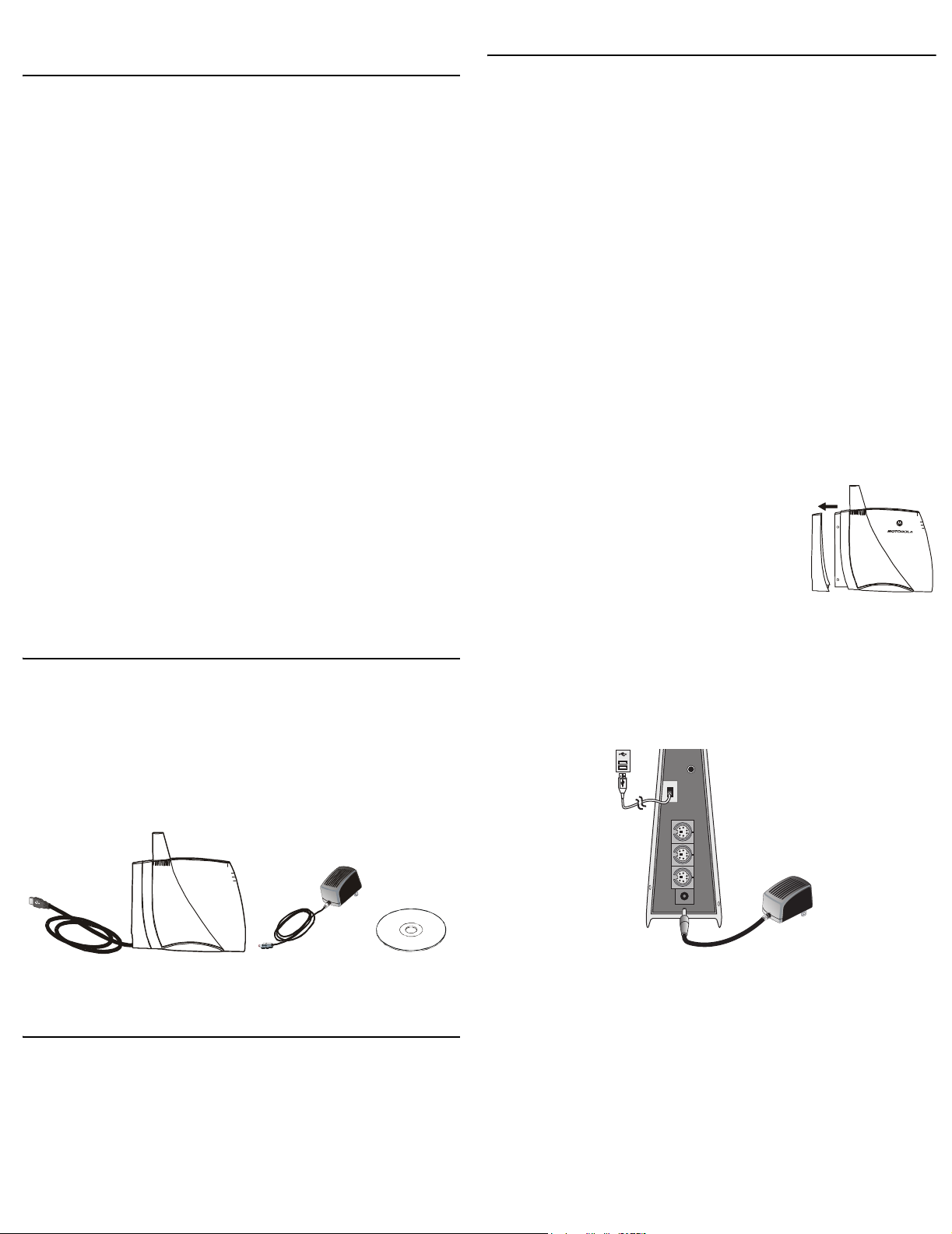
Motorola Home Monitoring & Control System
Overview
Congratulations on your purchase of the USB Gateway, the
primary component of the Motorola Home Monitoring & Control
System. This guide describes how to set up the USB Gateway.
The Motorola Home Monitoring & Control System helps keep
you informed day and night, rain or shine. The complete product
line offers many advanced monitoring devices, including:
• Wired and wireless video cameras
• Wireless temperature sensors
• Wireless water sensors
• Wireless door/window sensors
You can manage your system on your home PC. With a
broadband Internet connection, you can specify e-mail and cell
phone, as either a text message or as text + image (depending
on your provider), for delivery of notifications based on
monitored events.
For more information about Motorola Home Monitoring &
Control products, go to
http://www.motorola.com/homemonitoring/
To register your product, go to
http://broadbandregistration.motorola.com
Installing the Software and USB Gateway
Do not connect your USB Gateway to your computer until the
Installation Wizard instructs you to do so.
1 Insert the enclosed Motorola Home Monitoring & Control
System CD in the CD-ROM drive. The Motorola Home
Monitor Installation Wizard is displayed.
a If the application does not appear or autorun, right-click the
Start button and select Explore.
b Select your CD-ROM and double-click to open.
c Double-click Launch.exe to start the application.
2 Click Next. The Choose Destination Location window is
displayed.
3 Click Next to accept the default destination folder or click
Browse to select a new one. After you click Next, the Select
Program Folder window is displayed.
4 Accept the default folder or choose a new one. Click Next.
The file installation begins. After a few moments, the Install
Motorola Home Monitor Hardware and Driver window is
displayed.
5 Remove the back cover from your
USB Gateway.
Pull back from the top and
then down. The cover will
separate from the unit.
Power
Video
Status
Data
Package Contents
This USB Gateway package includes:
• Motorola Home Monitor software to manage cameras and
sensors using your computer
• The USB Gateway to connect to your computer to locally
manage your Motorola Home Monitoring & Control System
through a wireless link
• A 12V power adapter
Power
Video
Status
Data
USB Gateway
12V Power
Adapter
CD-ROM
Computer System Requirements
PC with Intel Pentium® II or later processor, 2X CD-ROM drive,
USB port, and
Windows
45 MB of hard drive space recommended for installation; 500
MB (maximum) for archives
128 MB RAM running Windows Me®,
®
2000, or Windows XP™ for Home or Professional
6 Plug the AC adapter into the Power port on the USB
Gateway and into an AC wall outlet. This powers on your
USB Gateway.
7
Connect the USB cable on the Gateway to the USB
port on your
computer. Windows automatically installs the required drivers.
USB port on
PC (step 7)
AC adapter
(step 6)
8 If desired, replace the USB Gateway back cover.
9 Once the driver installation is complete, click Next. The
Software installation was successful window is displayed. Be
sure the checkbox “Launch Motorola Home Monitor” is selected.
10 Click Finish. The Motorola Setup Wizard is displayed. Follow
the on-screen instructions for installing The Motorola Home
Monitor software.

If You Need Help
If you encounter a problem setting up your Home Monitoring &
Control System, try the following:
•
Verify that you followed the steps in the order specified. Be
sure you plugged in all components to AC power. If
necessary,
• Refer to your Motorola Home Monitoring & Control device
User Guide (printed or on CD-ROM) and
Monitoring & Control System Control Panel
• Check the http://www.motorola.com/homemonitoring/
website.
• To request support seven days a week, 24 hours a day, go
to http://www.motorola.com/homemonitoring/support/
emailsupport.asp or call (877) 466-8646.
try again.
the Home
online help.
Quick Start Guide
Home Monitoring &
Control System
HMGW1070
USB Gateway
HMEZ
Regulatory Information
USB Controller FCC ID NUMBER OU4-XBX200
INSTRUCTION TO THE USER (IF DEVICE DOES NOT CONTAIN A DIGITAL DEVICE)
The user is cautioned that changes or modifications not expressly approved by the party
responsible for compliance could void the user's authority to operate this equipment.
INSTRUCTION TO THE USER (IF DEVICE CONTAINS A DIGITAL DEVICE)
This device complies with part 15 of the FCC Rules. Operation is subject to the following
two conditions: (1) This device may not cause harmful interference, and (2) this device
must accept any interference received, including interference that may cause undesired
operation.
Note: This equipment has been tested and found to comply with the limits for a Class B
digital device, pursuant to part 15 of the FCC Rules. These limits are designed to provide
reasonable protection against harmful interference in a residential installation. This
equipment generates, uses, and can radiate radio frequency energy and, if not installed and
used in accordance with the instructions, may cause harmful interference to radio
communications.
particular installation. If this equipment does
reception, which can be determined by turning the equipment off and on, the user is
encouraged to try to correct the interference by one or more of the following measures:
Reorient or relocate the receiving antenna.
Increase the separation between the equipment and receiver.
Connect the equipment into an outlet on a circuit different from that to which the receiver is
connected.
Consult the dealer or an experienced radio/TV technician for help.
This device must be installed and used in strict accordance with the manufacturer’s
instructions as described in the user documentation that comes with the product.
The term “IC:” before the certification/registration number only signifies that the Industry
Canada technical specifications were met.
Battery Life
For your Motorola Home Monitoring & Control System devices that require batteries, use
high-quality, non-corrosive batteries designed for use in electronic equipment. Battery life is
one year with normal usage. Do not use rechargeable batteries in any Motorola Home
Monitoring & Control System device.
Registration
Register your product at http://broadbandregistration.motorola.com/
However, there is no guarantee that interference will not occur in a
cause harmful interference to radio or television
Visit our website at:
http://www.motorola.com/homemonitoring/
Copyright © 2004 by Motorola, Inc.
All rights reserved. No part of this publication may be reproduced in any
form or by any means or used to make any derivative work (such as
translation, transformation, or adaptation) without written permission from
Motorola, Inc.
Motorola reserves the right to revise this publication and to make changes
in content from time to time without obligation on the part of Motorola to
provide notification of such revision or change. Motorola provides this
guide without warranty of any kind, either implied or expressed, including,
but not limited to, the implied warranties of merchantability and fitness for a
particular purpose. Motorola may make improvements or changes in the
product(s) described in this manual at any time.
MOTOROLA and the Stylized M Logo are registered in the US Patent &
Trademark Office.
Intel and Pentium are registered trademarks of Intel Corporation or its
subsidiaries in the United States and other countries.
Windows, Windows Me, Windows 2000, and WIndows XP are registered
trademarks of Microsoft Corporation.
All other product or service names are the property of their respective
owners.
520610-001
11/ 04
MGBI
