Page 1
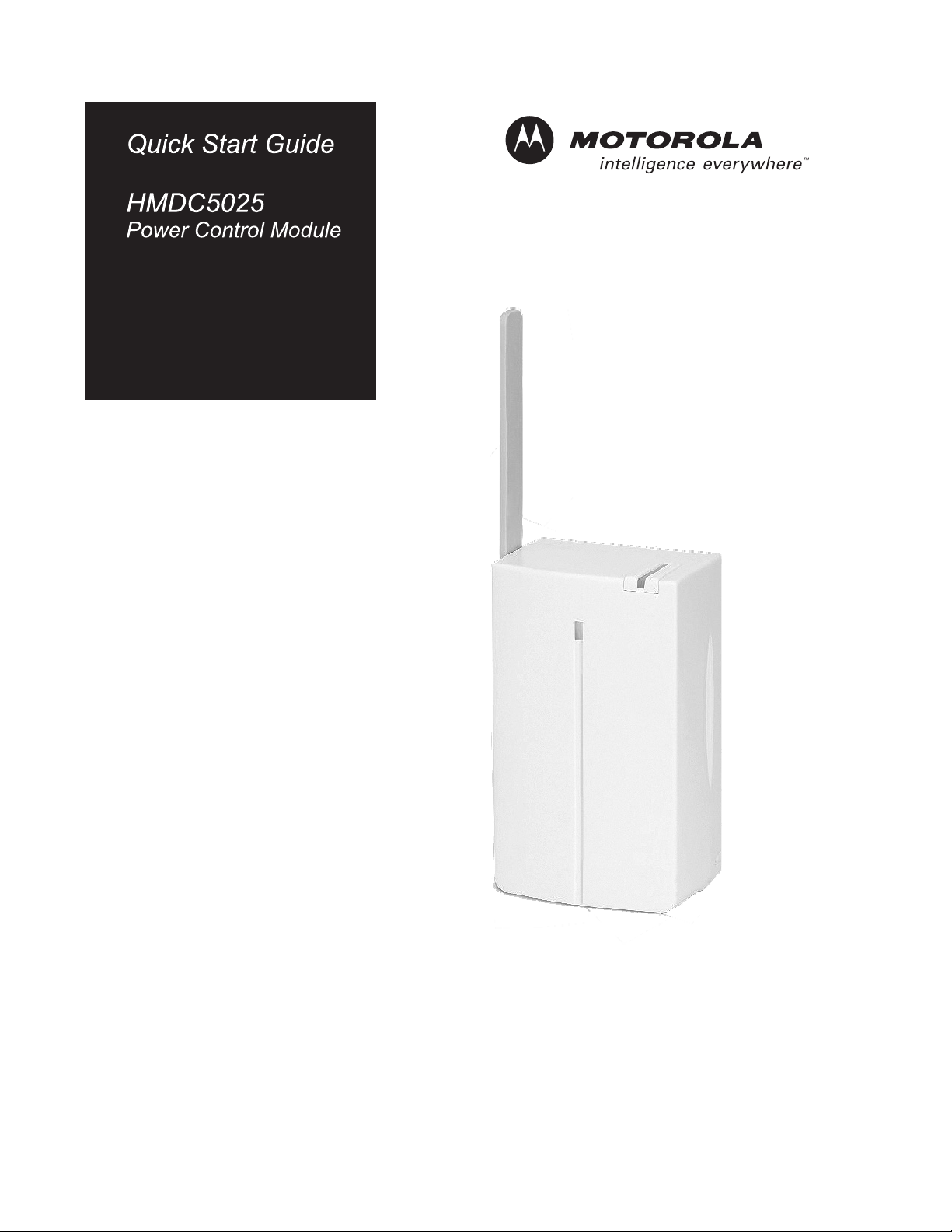
Page 2
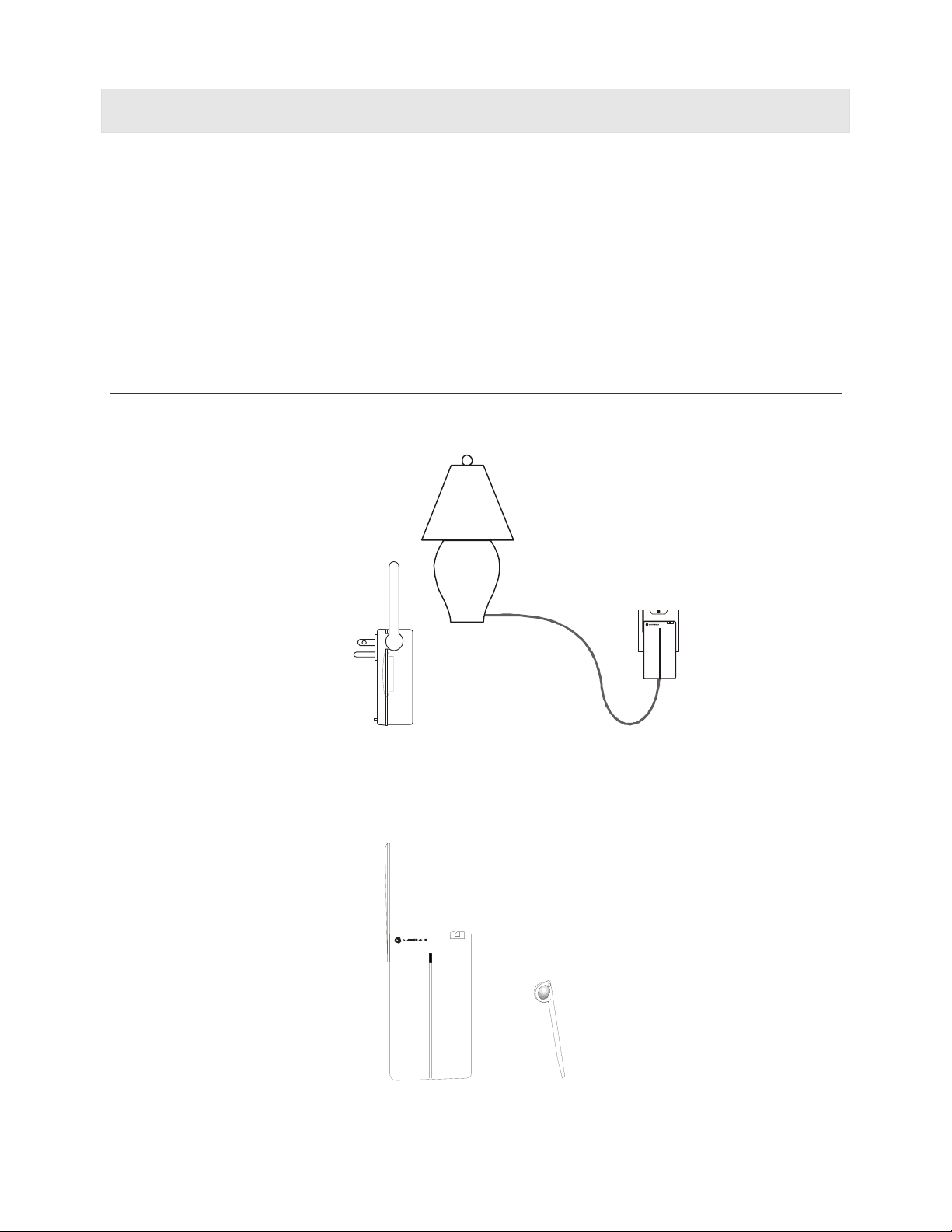
Introduction
Congratulations on your purchase of the Motorola Power Controller. Your Power Controller allows you to
remotely turn on/off any device that operates at 110V (up to 12.2 amps). Additionally, when you combine the
Power Controller with another Motorola homesight™ device like a wireless camera, you gain the ability to
turn on and off different devices for different situations. This Quick Start Guide describes how to set up and
troubleshoot your Power Controller.
Using Your Power Controller
Using your computer and Wireless System Controller, you locally manage the Power Controller by
responding to events or setting times to turn devices on and off.
How It Works
The Power Controller enables you to turn on and off devices remotely from your PC. For example, you can
have homesight™ turn on a lamp at specified time and off again at another specified time.
Front
view
STATUS
POWER
Side view
Package Contents
Wireless Discovery
Power Tool
Controller
2
Page 3
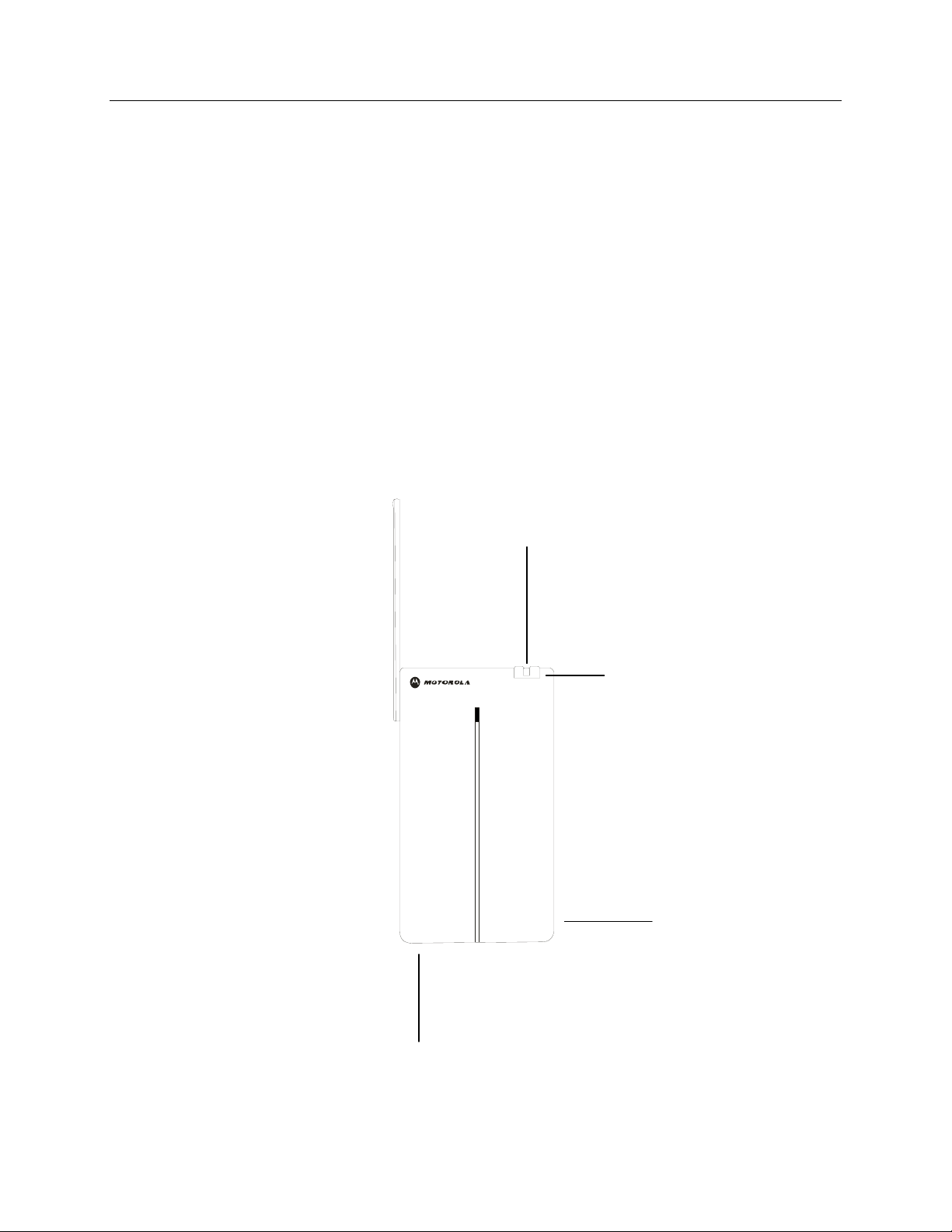
Installing Your Power Controller
The Wireless System Controller must be installed before installing your Power Controller. Consult the
Motorola homesight™ User Guide for details.
The Power Controller is used between the power outlet and the device you wish to control.
1 Plug the device into the Power Controller.
2 Plug the Power Controller into a wall outlet. The Power Controller handles 110V devices up to 12.2 amps,
so it should not be used with heavy-duty electrical devices.
3 Register your Power Controller with your Wireless System Controller:
a. In the homesight software, click System Settings.
b. Select “Device Discovery” from the menu.
c. Select “Start Discovery.”
d. After a few seconds, the System Controller will automatically find and register your sensor and
details of the device will appear on the screen.
Feature Locator
Power Indicator
Power Override button
Discovery button
AC receptacle
3
Page 4

Features and Specifications
• Wireless connectivity to the System Controller
• LED power indicator
• Manual override button
• Discovery button
Typical open air range (line of
sight):
Typical range indoors: 60 ft (18m)
Operating temperature/humidity 32° to 104° F with 10% to 80% humidity with all components operating
Dimensions: 3.66"L × 2.20"W × 2.24"H (56mm × 93mm × 57mm)
Storage temperature: -13º to 167º F
Communication frequency: 418 MHz
200 ft (60m)
within manufacturer thermal limits.
4
Page 5

Troubleshooting
Problem Solution
Wireless System Controller does not
recognize the Power Controller during
discovery
• Position the Power Controller in closer proximity to your
Controller and try again.
• Ensure that there are no other wireless devices interfering with
the Power Controller. The Power Controller transmits on the 418
MHz frequency.
Device does not turn on/off when
specified
• Ensure that the Power Controller has been registered properly
with the Wireless System Controller by logging into your
Motorola homesight™ program and reviewing the Devices list.
• Place the Power Controller in another location closer to the
Wireless System Controller.
• Consider adding a Motorola Wireless Signal Repeater
(HMAC9100) to your system to increase device signal
communication range.
FAQ
How far away can the Power Controller be placed from my Wireless System Controller?
Up to 60 feet (18 meters) in a typical home.
Can I place the Power Controller in a different room than my Wireless System Controller?
Yes, the Power Controller and Wireless System Controller use radio frequencies to communicate with each other. These
frequencies can go through objects like walls, ceilings, and floors.
Can I use the Power Controller outdoors?
No, the Power Controller is restricted to indoor use only.
What can I plug into the power module?
You can plug in any 110V device that draws no more than 12.2 amps. Devices that require higher loads may cause the
Power Controller to fail. Do not plug power strips into the Power Controller as multiple devices could exceed 12.2 amps.
Can my lamp automatically turn on when my camera's motion sensor is triggered?
Yes. This needs to be configured in the Motorola homesight™ program.
5
Page 6

Regulatory Information
CAUTION: Changes or modifications not expressly approved by Motorola for compliance could void the
user’s authority to operate the equipment.
In order to use these products, you need broadband service. Motorola cannot guarantee the availability, reliability or performance, such
as speed, of the broadband service you use, which may be affected by, among other things, (i) network traffic, (ii) other services offered by
your broadband service provider, (iii) the performance of your computer equipment, (iv) the performance of your service provider's
network, and (v) the availability of Internet router(s).
FCC Compliance Class B Digital Device
This equipment has been tested and found to comply with the limits for a Class B digital device, pursuant to Part 15 of the FCC Rules. These
limits are designed to provide reasonable protection against harmful interference in a residential environment. This equipment generates,
uses, and can radiate radio frequency energy and, if not installed and used in accordance with the instructions, may cause harmful
interference to radio communications. However, there is no guarantee that interference will not occur in a particular installation. If this
equipment does cause harmful interference to radio or television reception, which can be determined by turning the equipment off and on,
the user is encouraged to try to correct the interference by one of the following measures:
• Reorient or relocate the receiving antenna.
• Increase the separation between the equipment and receiver.
• Connect the equipment into an outlet on a circuit different from that to which the receiver is connected.
• Consult the dealer or an experienced radio/TV technician for help.
FCC Declaration of Conformity
Motorola, Inc., Connected Home Solutions, 101 Tournament Drive, Horsham, PA 19044, 1-215-323-1000, declares under sole responsibility
that the HMSM4140 complies with 47 CFR Parts 2 and 15 of the FCC Rules as Class B digital devices.
Restrictions on Use of Wireless Devices
In some situations or environments, the use of wireless devices may be restricted by the proprietor of the building or responsible
representatives of the organization. If you are uncertain of the applicable policy for the use of wireless equipment in a specific organization
or environment, you are encouraged to ask for authorization to use the device prior to turning on the equipment.
The manufacturer is not responsible for any radio or television interference caused by unauthorized modification of the devices included
with this product or the substitution or attachment of connecting cables and equipment other than specified by the manufacturer. Correction
of interference caused by such unauthorized modification, substitution, or attachment is the responsibility of the user.
FCC Certification
This product contains a radio transmitter and accordingly has been certified as compliant with 47 CFR Part 15 of the FCC Rules for intentional
radiators. Products that contain a radio transmitter are labeled with FCC ID and the FCC logo.
This device complies with Part 15 of FCC Rules. Operation of the device is subject to the following two conditions: (1) This device may not
cause harmful interference, and (2) this device must accept any interference that may cause undesired operation.
Canada—Industry Canada (IC)
This Class B digital apparatus complies with Canadian ICES-003.
Cet appareil numérique de la classe B est conforme à la norme NMB-003 du Canada.
The wireless radio of this device complies with RSS 210 and RSS 102 of Industry Canada.
The use of this device in a system operating either partially or completely outdoors may require the user to obtain a license for the system
according to the Canadian regulations.
Registration
Register your product at:
http://broadbandregistration.motorola.com
6
Page 7

Limited Warranty
Power Controller (“Product”)
Motorola warrants to you, the original end user customer, that (A) the Product, excluding Software, will be materially free from defects in materials and
workmanship under normal use, and (B) with respect to Software, (i) the media on which the Software is provided will be free from defects in material and
workmanship under normal use, and (ii) the Software will perform materially as described in its documentation. This Limited Warranty to you, the original end user
customer, continues (A) for Software and the media upon which it is provided, for a period of ninety (90) days from the date of purchase from Motorola or an
authorised Motorola reseller, and (B) for the Product (excluding Software), for a period of one (1) year from the date of purchase from Motorola or from an
authorized reseller. To take advantage of this Limited Warranty or to obtain technical support, you must call the Motorola toll-free phone number (below).
Motorola's sole and exclusive obligation under this Limited Warranty for retail sales shall be to repair or replace any Product or Software or refund all or part of the
purchase price of the Product that does not meet this Limited Warranty. All warranty claims must be made within the applicable Warranty Period.
General Information. The warranties described in this Section shall not apply: (i) to any Product subjected to accident, misuse, neglect, alteration, Acts of God,
improper handling, improper transport, improper storage, improper use or application, improper installation, improper testing or unauthorized repair; or (ii) to
cosmetic problems or defects which result from normal wear and tear under ordinary use, and do not affect the performance or use of the Product. Motorola's
warranties apply only to a Product that is manufactured by Motorola and identified by Motorola owned trademark, trade name or product identification logos affixed
to the Product. Motorola does not warrant to you, the end user, or to anyone else that the Software will perform error free or without bugs. MOTOROLA IS NOT
RESPONSIBLE FOR, AND PROVIDES "AS IS" ANY SOFTWARE SUPPLIED BY THIRD PARTIES. EXCEPT AS EXPRESSLY STATED IN THIS SECTION ("WARRANTY
INFORMATION"), THERE ARE NO WARRANTIES OF ANY KIND RELATING TO THE PRODUCT, EXPRESS, IMPLIED OR STATUTORY, INCLUDING BUT NOT LIMITED
TO IMPLIED WARRANTIES OF MERCHANTABILITY, FITNESS FOR A PARTICULAR PURPOSE OR THE WARRANTY AGAINST INFRINGEMENT PROVIDED IN THE
UNIFORM COMMERCIAL CODE. Some states do not allow for the exclusion of implied warranties, so the above exclusion may not apply to you.
If you are purchasing the product and software as a consumer then nothing in this limited warranty affects or limits any of your statutory rights as a consumer.
What additional provisions should I be aware of? Because it is impossible for Motorola to know the purposes for which you acquired this Product or the uses to
which you will put this Product, you assume full responsibility for the selection of the Product for its installation and use. While every reasonable effort has been
made to ensure that you will receive a Product that you can use and enjoy, Motorola does not warrant that the functions of the Product will meet your requirements
or that the operation of the Product will be uninterrupted or error-free. MOTOROLA IS NOT RESPONSIBLE FOR PROBLEMS OR DAMAGE CA
INTERACTION OF THE PRODUCT WITH ANY OTHER SOFTWARE OR HARDWARE. ALL WARRANTIES ARE VOID IF THE PRODUCT IS OPENED, ALTERED, AND/OR
DAMAGED.
THESE ARE YOUR SOLE AND EXCLUSIVE REMEDIES for any and all claims that you may have arising out of or in connection with this Product, whether made or
suffered by you or another person and whether based in contract or tort.
THIS PRODUCT IS INTENDED ONLY FOR USE TO FACILITATE HOME MONITORING AND CONTROL AND IS NOT INTENDED TO BE A SUBSTITUTE FOR A HOME
SECURITY SYSTEM. MOTOROLA HEREBY DISCLAIMS ANY LIABILITY WHATSOEVER THAT MAY ARISE FROM THE USE OR INABILITY TO USE THIS PRODUCT AS
A HOME SECURITY SYSTEM.
IN NO EVENT SHALL MOTOROLA BE LIABLE TO YOU OR ANY OTHER PARTY FOR ANY DIRECT, INDIRECT, GENERAL, SPECIAL, INCIDENTAL, CONSEQUENTIAL,
EXEMPLARY OR OTHER DAMAGES ARISING OUT OF THE USE OR INABILITY TO USE THE PRODUCT (INCLUDING, WITHOUT LIMITATION, DAMAGES FOR
INJURY, LOSS OF PROPERTY, BUSINESS PROFITS, BUSINESS INTERRUPTION, LOSS OF INFORMATION OR ANY OTHER PECUNIARY LOSS), OR FROM ANY
BREACH OF WARRANTY, EVEN IF MOTOROLA HAS BEEN ADVISED OF THE POSSIBILITY OF SUCH DAMAGES. IN NO CASE SHALL MOTOROLA'S LIABILITY
EXCEED THE AMOUNT YOU PAID FOR THE PRODUCT.
THIS PRODUCT EMPLOYS WIRELESS TECHNOLOGY AND, IN SOME CASES, MAY FACILITATE TRANSMISSION OF DATA OR VIDEO OVER THE INTERNET IN
CONNECTION WITH ITS USE. THE CUSTOMER SHOULD UNDERSTAND THAT ALL WIRELESS TRANSMISSIONS MAY BE SUBJECT TO INTERCEPTION AND THAT
DATA TRANSMISSION OVER THE INTERNET CANNOT BE GUARANTEED TO BE 100% SECURE. AS A RESULT, MOTOROLA CANNOT ENSURE OR WARRANT THE
SECURITY OF ANY VIDEO OR DATA TRANSMITTED BY OR THROUGH THIS PRODUCT, WHETHER OR NOT TRANSMITTED VIA THE INTERNET, AND THE
CUSTOMER USES SUCH PRODUCT AT HIS OR HER OWN RISK.
REMOTE ACCESS TO THE PRODUCT MAY REQUIRE YOU TO USE THIRD PARTY COMMUNICATION AND DATA TRANSFER DEVICES AND SYSTEMS, INCLUDING
BUT NOT LIMITED TO CABLE AND TELECOMMUNICATION SYSTEMS, AS WELL AS THE INTERNET AND YOUR HOME COMPUTER. MOTOROLA HAS NO
CONTROL OVER ANY OF THESE THIRD PARTY DEVICES, SYSTEMS OR SERVICES AND THEREFORE (i) CANNOT WARRANT OR GUARANTEE THE AVAILABILITY,
COMPATIBILITY, PERFORMANCE OR FUNCTIONALITY OF SUCH THIRD PARTY DEVICES, SYSTEMS OR SERVICES AND (ii) SHALL NOT BE LIABLE FOR ANY
FAILURE OR INABILITY TO CONNECT REMOTELY OR TO USE THESE PRODUCTS WHERE THE CAUSE ARISES FROM SUCH THIRD PARTY DEVICES, SYSTEMS OR
SERVICES.
These matters are governed by the laws of the Commonwealth of Pennsylvania, without regard to conflict of laws principles and excluding the provisions of the
United Nations Convention on Contracts for the International Sale of Goods.
Please call the Motorola toll-free number, 1-877-466-8646, for technical support or warranty service.
USED BY THE
7
Page 8

Visit our website at:
http://www.motorola.com/homemonitoring
Copyright © 2005 by Motorola, Inc.
No part of this publication may be reproduced in any form or by any means or used to make any derivative work (such as translation, transformation or
adaptation) without written permission from Motorola, Inc.
Motorola reserves the right to revise this publication and to make changes in content from time to time without obligation on the part of Motorola to
provide notification of such revision or change. MOTOROLA PROVIDES THIS GUIDE WITHOUT WARRANTY OF ANY KIND EITHER IMPLIED OR
EXPRESS, INCLUDING, BUT NOT LIMITED TO, THE IMPLIED WARRANTIES OF MERCHANTABILITY AND FITNESS FOR A PARTICULAR
PURPOSE. Motorola may make improvements or changes in the product(s) described in this manual at any time.
MOTOROLA and the Stylized M Logo are registered in the US Patent & Trademark Office. All other product or service names are the property of their
respective owners.
520372-001
10/05
8
