
Fixed Wireless Telephone
Model: FW200L
Warning: Charge the phone for 24 hours before use.
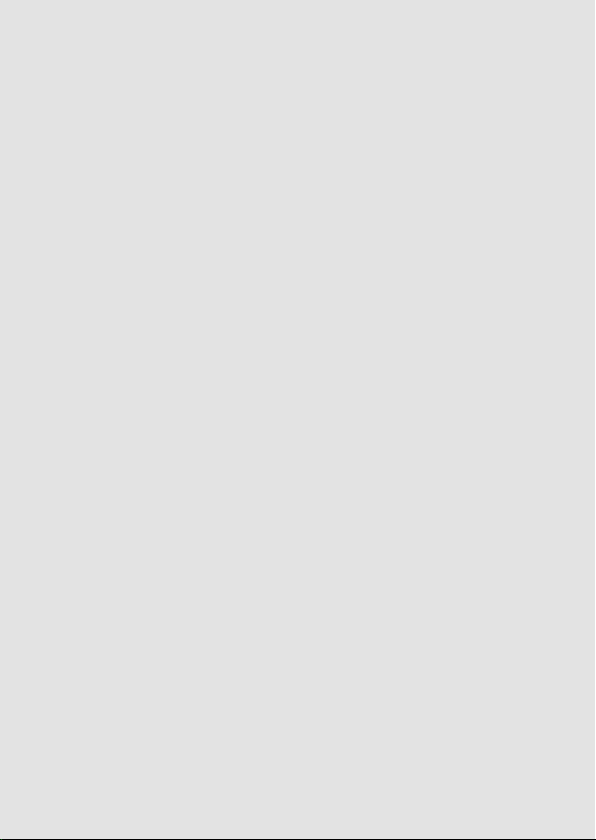
Welcome...
to your new Motorola FW200L Fixed Wireless Telephone!
• GSM quad band (850 / 900 / 1800 / 1900MHz).
• Unlocked to all GSM (2G) networks.
• Send and receive SMS.
• Store up to 200 SMS messages on the FW200L base, messages can also be stored on
the SIM card.
2
• Battery back up (long rechargeable battery life).
• Store up to 1000 name and numbers in the FW200L phonebook, contacts can also be
stored on the SIM card.
2
• Bright backlit display.
• Facility to block up to 20 phone numbers.
• Speakerphone for hands-free conversations.
• 8 speed dial memory keys for easy dialling.
• Choose from 20 dierent ringer melodies.
• Date, time and alarm facility.
• Caller ID shows you who’s calling and see details of the last 20 callers in a calls list.
• Redial up to 20 of the last numbers called.
• FM radio.
• Screen lock.
• Calendar and calculator.
Need help?
If you have any problems setting up or using your FW200L, please contact Customer
services: xxxxxxxxxxxxxxx
Alternatively, you may nd the answer in the ‘Help’ section at the back of this guide.
1
A 4G SIM is compatible with the FW200L but it will only work with 2G networks.
2
Number dependent on the capacity of the SIM card. SIM card not included.
1
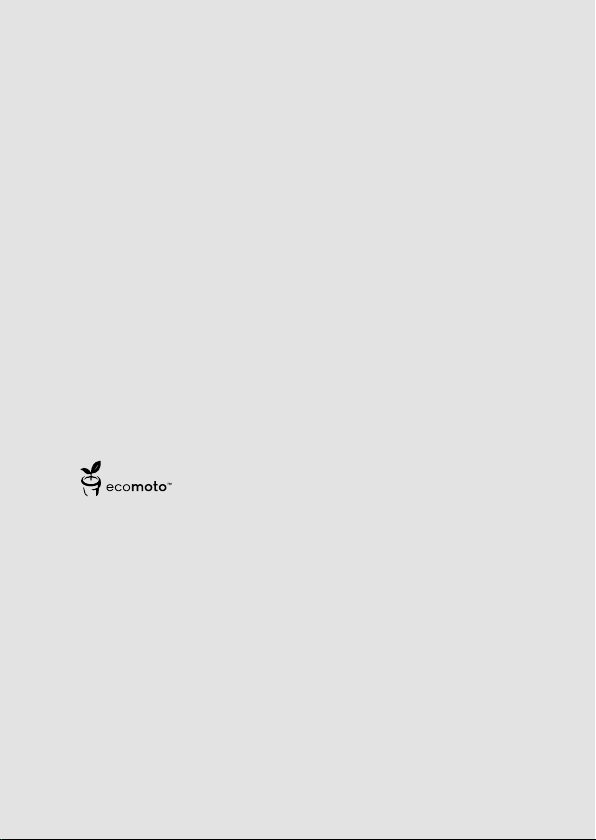
This User Guide provides you with all the information you need to get the
most from your phone.
Before you make your rst call you will need to set up your phone. Follow
the simple instructions in ‘Getting Started’, on the next few pages.
Got everything?
• Corded handset and curly cord.
• Corded base with antenna.
• 3 x 550 mAh NiMH battery pack.
• Micro USB cord.
• User guide.
ECOMOTO: a convergence of eorts by marketing, design, research, engineering
and supply chain management that leads to better products for everyone. A holistic
view that focuses on both social and environmental responsibility. A passion and a
shared point of view.
The right thing to do.
• Meets and / or exceeds EMEA environmental regulatory requirements.
• Eco friendly packaging with a minimum 20% post consumer recycled content.
• Phone housing is built with a minimum of 25% post consumer recycled content plastic.
• Energy eicient charger that meets EU Code of Conduct requirements.
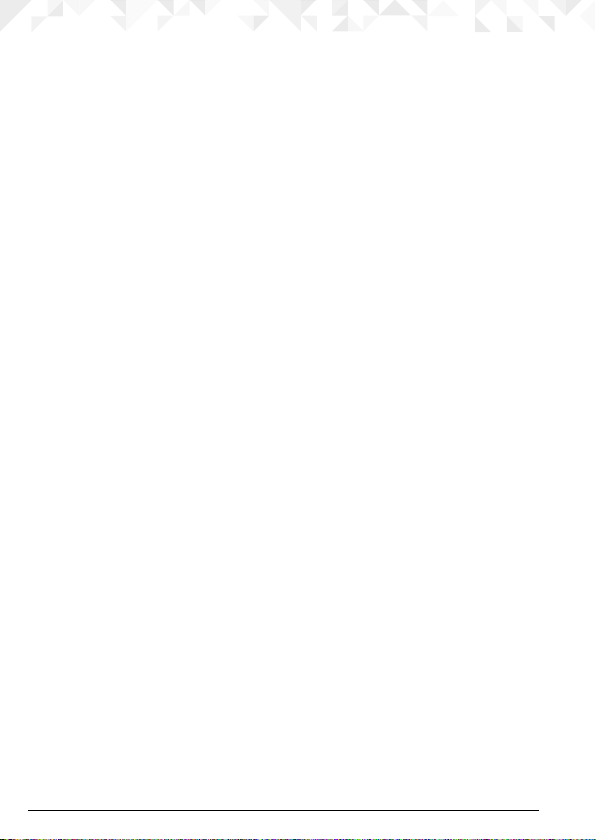
1. Getting started .....................................................................6
2. Getting to know your phone ................................................9
3. Using the phone .................................................................14
3.1 Inserting the SIM ............................................................................................14
3.3 Calls ...............................................................................................................14
3.3.1 Make a call ...........................................................................................14
3.3.2 Preparatory dialling .............................................................................14
3.3.3 Make a call using speed dial keys .......................................................14
3.3.4 End a call .............................................................................................14
3.3.5 End a single call ..................................................................................15
3.3.6 Receive a call ......................................................................................15
3.4 Adjust the earpiece or hands-free volume ....................................................15
3.5 Mute ...............................................................................................................15
3.6 Hold ................................................................................................................15
4. Phonebook .........................................................................16
4.1 Entering names and writing tips ...................................................................16
4.2 Storing contacts .............................................................................................16
4.2.1 Preferred storage - SIM or phone .......................................................16
4.2.2 Store contacts .....................................................................................16
4.2.3 Move or copy individual contacts ......................................................17
4.2.4 Move or copy all contacts ...................................................................17
4.3 View contacts .................................................................................................17
4.4 Dial contacts ..................................................................................................17
4.5 Edit a contact .................................................................................................18
4.6 Delete a contact ............................................................................................18
4.7 Delete all contacts .........................................................................................18
4.8 Turn the speed dial memory on/o ...............................................................18
4.9 Store a speed dial memory number ..............................................................19
4.10 Edit a direct memory number .......................................................................19
4.11 Delete a direct memory number...................................................................19
4.12 Memory status ...............................................................................................20
4.13 Send text message to a phonebook contact ................................................20
4.14 Add to blacklist ..............................................................................................20
5. Text messaging ...................................................................21
5.1 Write a message ...........................................................................................21
5.2 Send a message .............................................................................................21
5.3 Message boxes ..............................................................................................22
5.4.1 Use a template ....................................................................................24
5.4.2 Create a template ...............................................................................24
5.4.3 Edit a template ....................................................................................24
5.4.4 Delete a template ...............................................................................25
5.5 SMS settings ..................................................................................................25
4
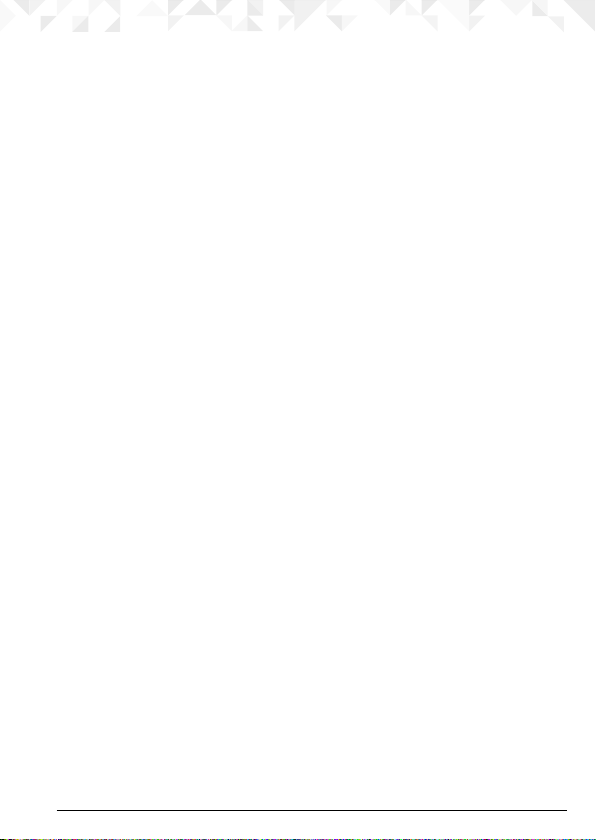
5.5.1 Prole settings.....................................................................................25
5.5.2 Validity period .....................................................................................25
5.5.3 Message type ......................................................................................26
5.5.4 Delivery report ....................................................................................26
5.5.5 Reply path ...........................................................................................26
5.5.6 Voicemail server ..................................................................................26
5.6 Memory status ...............................................................................................27
5.7 Save sent messages .......................................................................................27
5.8 Preferred storage ...........................................................................................27
6. Call history ..........................................................................28
6.1 View a call log entry .......................................................................................28
6.2 Call a number in the call log ..........................................................................28
6.3 Send a message .............................................................................................28
6.4 Add to blacklist ..............................................................................................28
6.5 Edit a number before you call .......................................................................29
6.6 Delete an entry ..............................................................................................29
6.7 Delete a call log .............................................................................................29
6.8 Call duration ..................................................................................................29
6.9 Reset the call duration ...................................................................................30
7. Organizer ............................................................................31
7.1 Calendar ........................................................................................................31
7.2 Alarm ..............................................................................................................31
7.3 Calculator ......................................................................................................32
7.3.1 Enter calculator mode ........................................................................32
7.3.1 Calculations ........................................................................................32
8. Settings ...............................................................................33
8.1 Phone settings ...............................................................................................33
8.1.1 Time and date .....................................................................................33
8.1.2 Language ............................................................................................34
8.1.3 Writing input methods ........................................................................34
8.1.4 Turn o the display date and time.......................................................34
8.1.5 Screen lock .........................................................................................35
8.1.6 Dedicated keys ...................................................................................35
8.1.7 Display contrast...................................................................................35
8.1.8 Backlight timeout ................................................................................36
8.2 Call settings ...................................................................................................36
8.2.1 Call waiting .........................................................................................36
8.2.2 Call divert ............................................................................................36
8.2.3 Call barring .........................................................................................38
8.2.4 Blacklist ...............................................................................................39
8.2.5 Call time reminder ..............................................................................40
8.2.6 Answer mode ......................................................................................40
8.2.7 Delay dial .............................................................................................41
8.3 Network settings ............................................................................................41
5
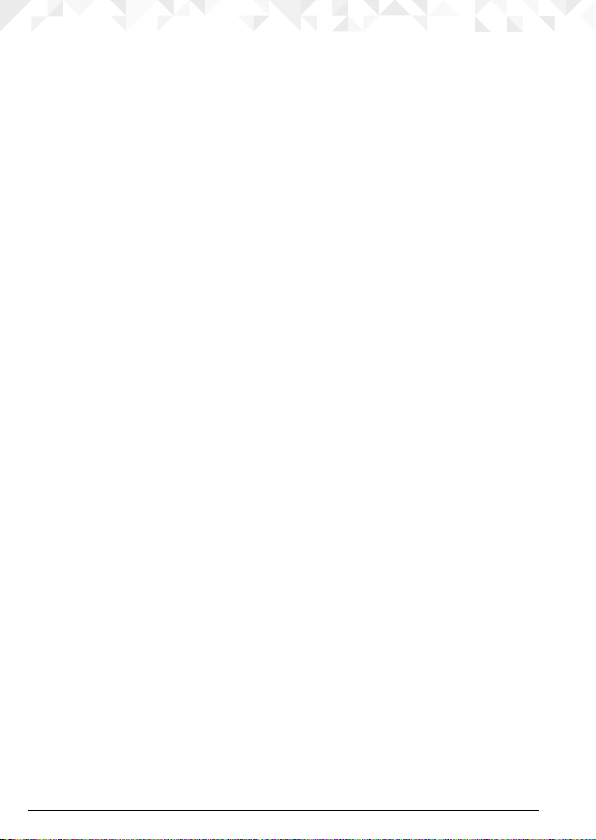
8.4 Security settings ............................................................................................41
8.5 Restore settings .............................................................................................43
9. Prole settings ....................................................................44
9.1 Ringer .............................................................................................................44
9.1.1 Ringtone..............................................................................................44
9.1.2 Ring volume ........................................................................................44
9.1.3 Ring type .............................................................................................44
9.2 Message .........................................................................................................44
9.2.1 Message tone ......................................................................................44
9.2.2 Message tone volume ........................................................................45
9.3 Keypad ...........................................................................................................45
9.3.1 Keypad tone ........................................................................................45
9.3.2 Keypad tone volume ...........................................................................45
9.4 Power on/o ..................................................................................................45
9.4.1 Power on/o tone ...............................................................................45
9.4.2 Power on/o tone volume ..................................................................46
9.5 Error tone .......................................................................................................46
9.6 Alarm volume .................................................................................................46
9.7 Silent mode ....................................................................................................46
10. FM Radio ............................................................................47
10.1 Turn the FM radio on ......................................................................................47
10.2 Turn the FM radio o ......................................................................................47
10.3 Manually input radio channels .......................................................................47
10.4 Auto search radio channels ...........................................................................47
10.5 Channel list ....................................................................................................48
11. Help .....................................................................................49
12. General information ...........................................................50
6
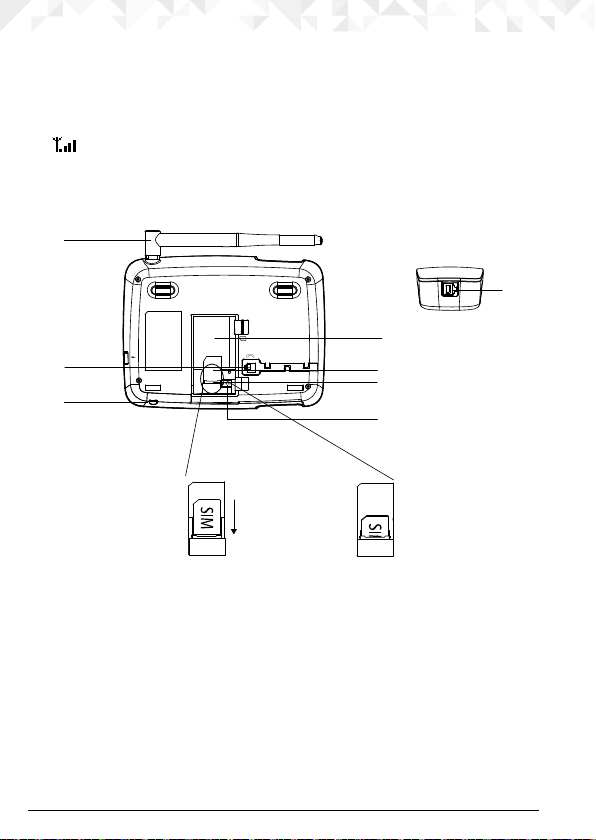
1. Getting started
A
(F).
IMPORTANT
Do not place your FW200L in the bathroom or other humid areas.
SIGNAL STRENGTH
The
icon on your display indicates that you have a strong signal. When the signal
strength reduces the number of bars reduces.
If you are on a call, the line will hang up if the base loses signal.
Underside of the base and inserting the SIM
D
B
C
E
F
G
H
1. Place the SIM
card so that the
bottom of the
SIM lines up with
the SIM bracket
A Antenna
B Base curly cord socket
Plug the curly cord with the longer straight section and hook the cord into the cord
track.
C Microphone
D Battery compartment
E SIM card slot
F SIM bracket
G Battery plug socket
H Handset curly cord socket
Plug the curly cord with the shorter straight section into the handset.
6 Getting started
2. Using your
nger slide the
SIM card down
until it won’t go
any further.
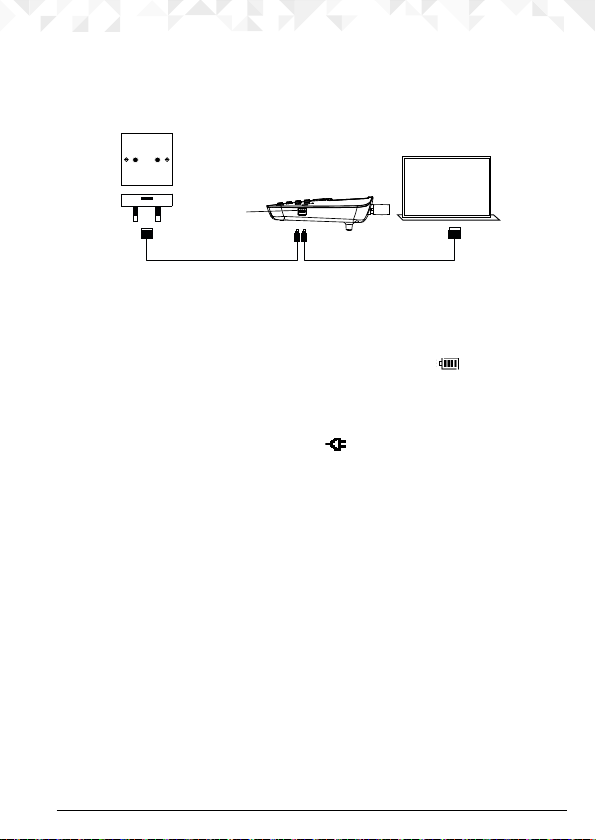
NOTE
Once the SIM card is installed, place the battery in (D) and plug the battery wire into (G)
and then replace the battery cover.
Connecting the base to a PC / Charging the battery
A
(a) (b)
1. Plug the USB cable into socket (A) on the side of the base.
2. Insert the other end into either (a) an AC adapter and connect to the wall socket or (b)
an active computer USB port.
3. The battery symbol on the display will scroll while charging and
once the battery is fully charged.
NOTE
You do not need to have the battery installed for the phone to work. If the battery is not
installed plug the base into a power source, the
battery symbol.
icon will be displayed instead of the
BATTERY LOW WARNING
If you hear a warning beep every 30 seconds during a call or every 3 minutes in standby,
you will need to recharge the battery or plug the phone into a power source before you
can use it again.
BATTERY PERFORMANCE
In ideal conditions, a fully charged battery should give up to 8 hours talk time or up to 7
day standby time on a single charge.
1
Note that a new battery does not reach the full capacity until it has been put to normal use
for several days.
Running the battery right down at least once a month will help it last as long as possible.
The charge capacity of the rechargeable battery will reduce with time as it wears out,
giving less talk / standby time. Eventually it will need to be replaced.
After charging your phone for the rst time, subsequent charging time is about 6–8 hours a
day. The battery and phone may become warm during charging. This is normal.
1
All talk and standby times are approximate and depend on features selected and usage
pattern.
will be displayed
7Getting started
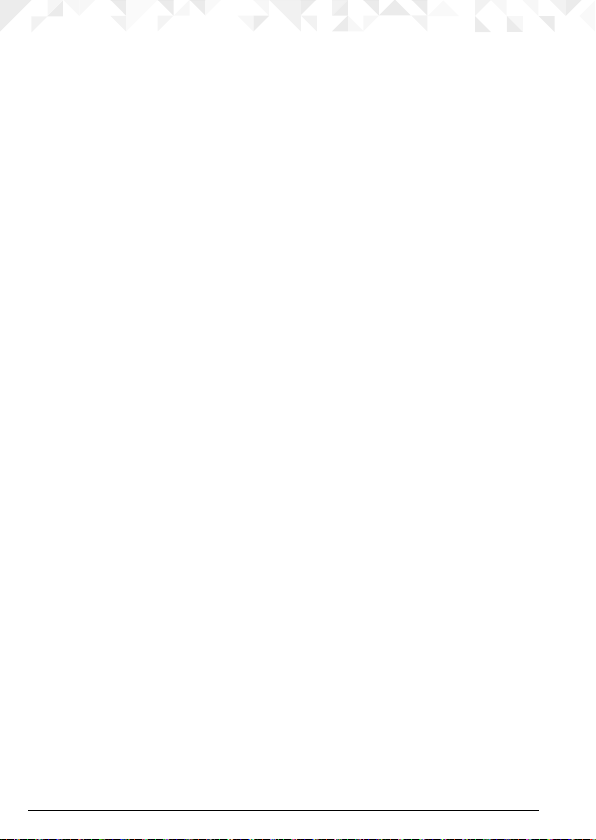
Date and time
You can set the date and time for your FW200L. When setting the date and time check
whether the time format setting is 12 or 24 hours. The default is 24 hours. To change the
format, see ”Set the time and date format” on page 33.
Menu
1. Press
Phone settings
2.
Time and date
3.
4. Scroll
5. Enter the time using the keypad, e.g. 14:45 for 02.45pm (24 hours).
If the time format is set to 12 hours, enter 02:45 for 02:45pm, then scroll
and press u to select
6. Scroll
December 2015 and press
7. Press o to return to standby.
Your FW200L is now ready for use.
, scroll d to
d to
Set time/date
d to
YYYY/MM/DD
Settings
and press OK.
is highlighted. Press OK.
is highlighted. Press OK.
and press OK.
AM
or PM.
and enter the date using the keypad e.g. 2015/12/10 for 10
Save
.
d to
AM/PM
8 Getting started
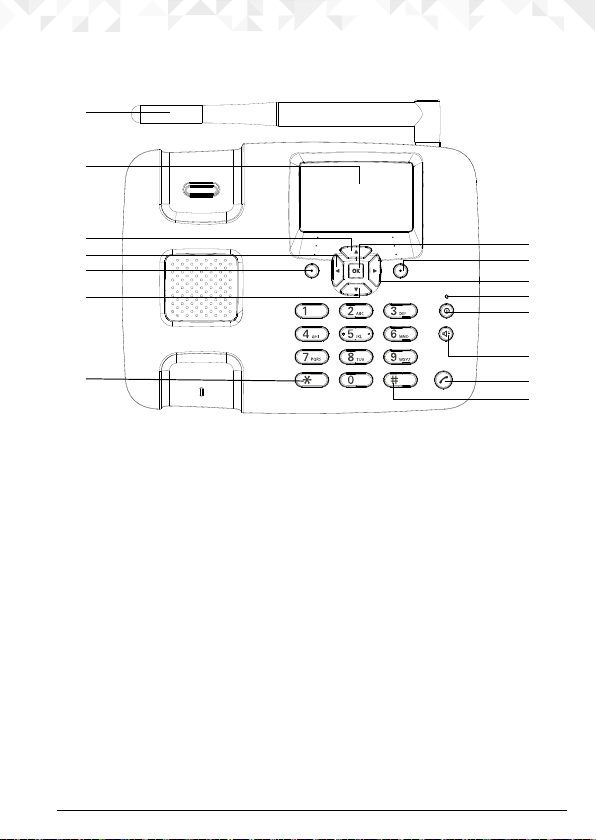
2. Getting to know your phone
A
Overview of your handset
B
C
D
E
F
G
A Antenna
B Display
For display icons, see “Display” on page 11.
C Scroll up / FM Radio
Scroll up through lists and settings.
Press to turn on the FM Radio.
Press to move the cursor up.
D Scroll left / Add phonebook contact
Press to move the cursor to the left.
Press to enter the phonebook list.
E Menu / OK
Enter the main menu.
Select the option displayed on screen.
Conrm a menu option.
F Scroll down / Inbox
Scroll down through lists and settings.
Press to go straight to the messaging Inbox.
Press to move the cursor down.
H
I
J
K
L
M
N
O
9Getting to know your phone
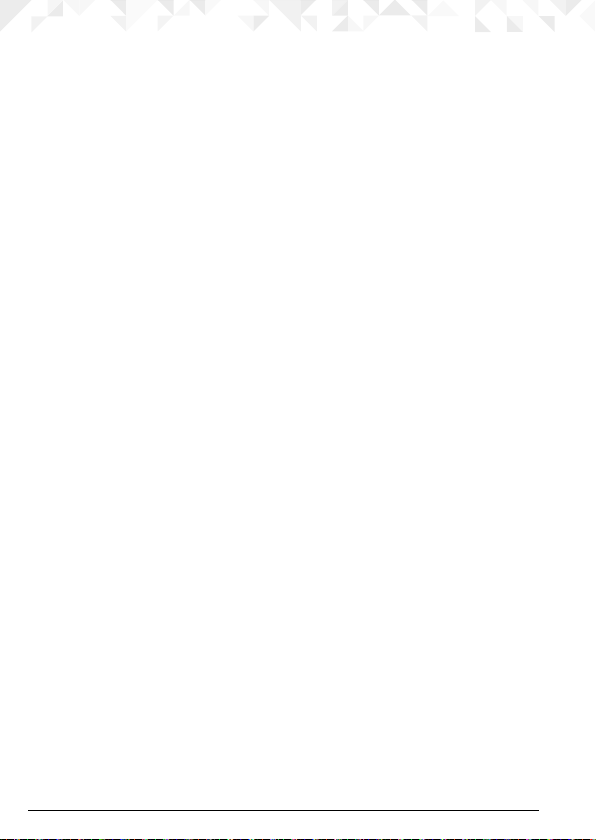
G *
dial a *.
Press to
Keep pressing to dial +, p or w.
H OK
Press this key to select the lower left corner function on the screen.
I Phonebook / Clear / Back
Enter the phonebook menu.
Delete characters on screen when entering names and numbers.
Go back to the previous menu,
Back
is displayed on the screen.
J Scroll right / Write a text message
Press to move the cursor to the left.
Press to go straight to the new message box.
K Charging light
L Power on/o / Exit
Press and hold for 3 seconds to switch the phone o or on.
When in the menu press to return to standby.
M Hands-free
Press to make, answer or end a hands-free call.
Press to switch hands-free on during a call.
N Redial list / Send call
Press to enter the redial list.
Once a telephone number is pre-dialled press to dial.
O # / Silent mode
Dial a #.
Press and hold to enter silent mode.
10 Getting to know your phone
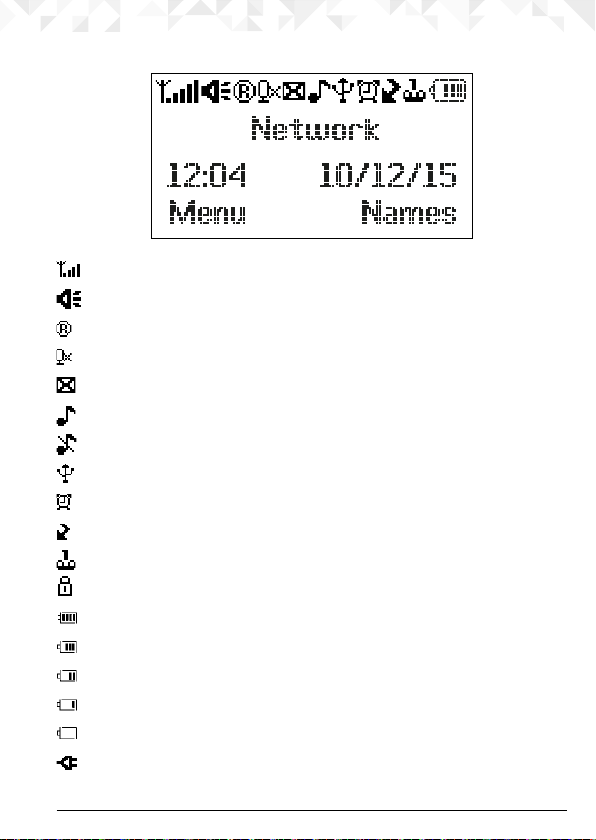
Display
Signal icon
Displays when in hands-free mode
Roaming
Mute is activated
Displays when you have new text messages
Indicates the ringer is on
Phone is in silent mode (replaces the ringer on icon)
USB cable is connected
Alarm is set
Indicates a missed call
Displays when you have new voicemails
Keypad is locked
Battery is fully charged
Battery is partially charged
Battery is running low
Battery is almost fully discharged
Battery is empty
Charger is connected with no battery installed (replaces the battery icon)
11Getting to know your phone
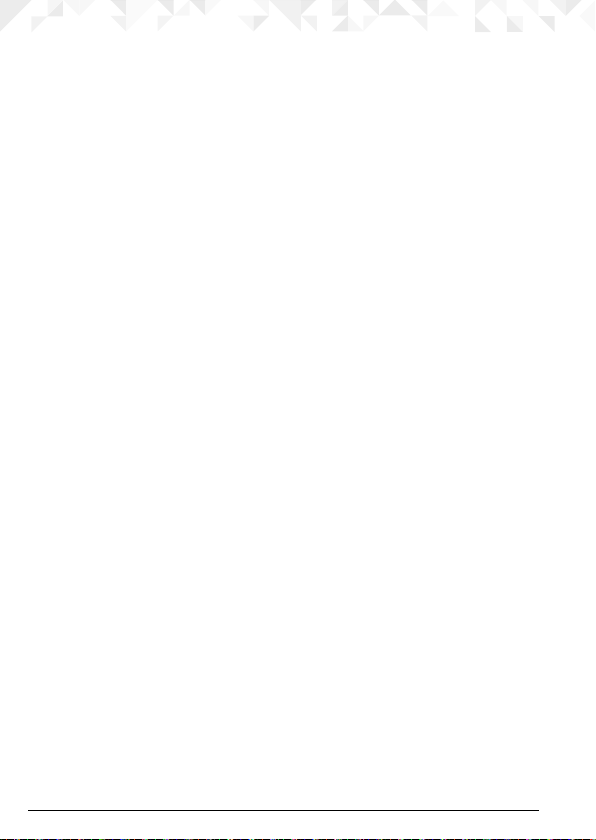
NOTE
The icons will always align to the left and as higher priority icons appear the other icons
will shift to the right. Some icons replace others along the top of the display depending on
which function is activated.
If there are too many icons to view at the top of the display the battery icon will disappear.
Navigating the menus
Your phone menu has 7 sub-menus. Each sub-menu contains options that allow you to
use the phonebook, change the ring tone, etc. You can use menus and sub-menus in two
ways: by scrolling or by using shortcuts.
Scrolling through menus
Menu
1. From the standby screen, press
The main menu is opened.
2. Use the
3. Left softkey or O - press to action the corresponding word prompt shown in the lower
4. Press o to return to standby.
Shortcut keys
You can use a shortcut key to go to the preset option directly without scrolling through
lists. To change one of the shortcuts, see “Dedicated keys” on page 35.
1. From the standby screen, press
u /d keys to scroll through the menu.
left corner of the display.
Right softkey - press to action the corresponding word prompt in the lower right
corner of the display.
or O.
u /d/ t / u to get to the preset shortcuts.
12 Getting to know your phone
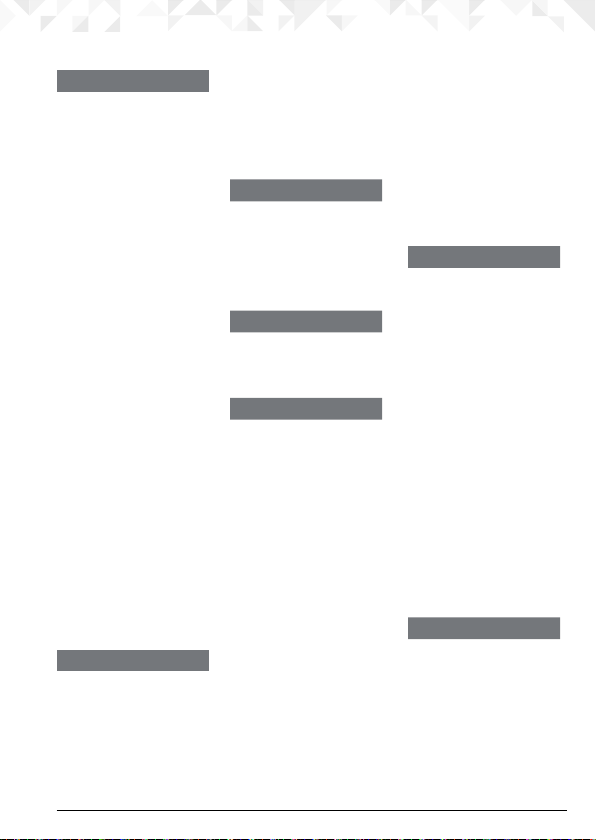
Menu map
Phonebook
Add new contact
When no contact is
Add new contact
stored
is highlighted, press
Options
to add a
contact.
If contacts are stored
the rst contact is
highlighted, either
Add new
scroll u to
and press
contact
Options
to add a
contact. Or scroll d to
the required contact
Options
and press
View
Send text message
Call
Edit
Delete
Copy
Add to blacklist
Phonebook settings
Preferred storage
Speed dial
Memory status
Copy contacts
Move contacts
Delete all contacts
Messaging
Write message
Inbox
Drafts
Outbox
Sent messages
SMS templates
SMS settings
SIM
.
Memory status
Save sent message
Preferred storage
Call history
Missed calls
Dialled calls
Received calls
Delete call logs
Call timers
Organizer
Calendar
Alarm
Calculator
Settings
Phone settings
Time and date
Language
Pref. input method
Show date and time
Screen auto lock
Dedicated keys
Contrast
Backlight Time
Setting(sec)
Call settings
Call waiting
Call divert
Call barring
Advanced settings
Blacklist
Call time reminder
Answer mode
Delay dial
Network settings
Network selection
Security settings
SIM security
Phone security
Restore settings
Proles
Tone settings
Ring
Ringtone volume
Ring type
Message
Tone
Message volume
Key tone
Keypad
Keytone volume
Power on / o
Power on
Power o
Volume settings
System alert
Alarm volume
FM radio
Once in the menu
Options
press
Power o
Power on
Channel list
Manual input
Auto search
:
13Getting to know your phone
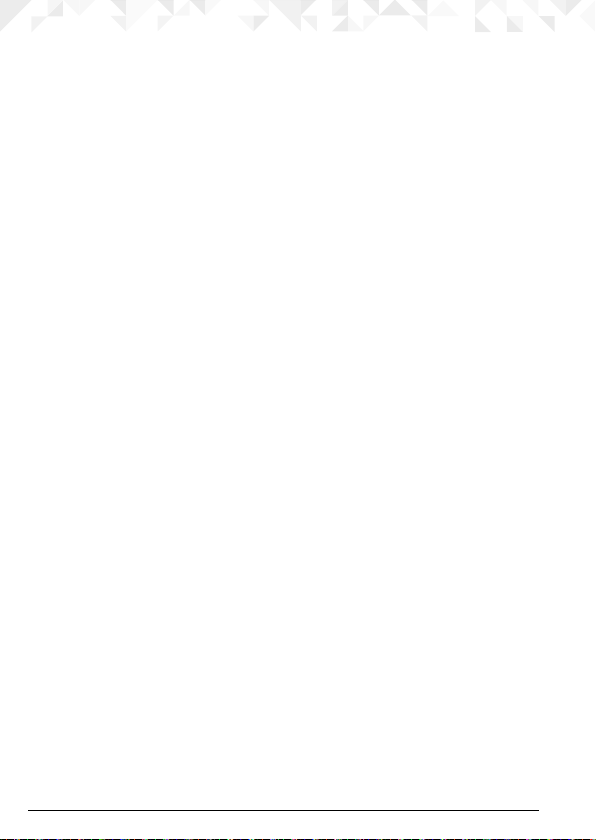
3. Using the phone
NOTE
Your phone will automatically time the duration of all external calls, the call timer will
display on the screen. When the call ends, the total duration of your talk time is shown for
1 second.
3.1 Inserting the SIM
Make sure the phone is turned o (see below) and not connected to the power when you
insert or remove the SIM card. Do not touch the metal plate area of the SIM card and keep
away from electromagnetic elds.
3.2 Switch the handset on / o
1. Press and hold o for 3 seconds to switch the handset on / o.
2. Once turned on the phone will search for the network. After the phone is registered
to the network, the signal will be displayed at the top left corner of the screen. The
phone is now in standby and you can make or answer a call. Your phone remains in a
searching state if it fails to nd the available network.
3.3 Calls
3.3.1 Make a call
1. Lift the handset or press h to make a hands-free call.
Clear
2. Dial the number .If you make a mistake press
Either press c to dial or it will dial automatically after a set time. To set the time for
automatic dialling, see “Delay dial” on page 41.
3.3.2 Preparatory dialling
1. Dial the number rst. If you make a mistake press
2. Lift the handset or press h to dial.
3.3.3 Make a call using speed dial keys
1. Press and hold the relevant keypad number to dial the pre-stored number directly.
NOTE
Key 1 will automatically be assigned with the voicemail number for your network provider.
Make sure the speed dial memory is set to on, see “Turn the speed dial memory on/o” on
page 18.
To assign a speed dial number, see “Store a speed dial memory number” on page 19.
3.3.4 End a call
Either press
NOTE
If before the line connects, you decide that you want to end the call, replace the handset
on the base or press
End
, place the handset back on the base or press h to end a hands-free call.
Abort
. To end a hands-free call press h or press
to delete the last digit.
Clear
to delete the last digit.
Abort
.
14 Using the phone
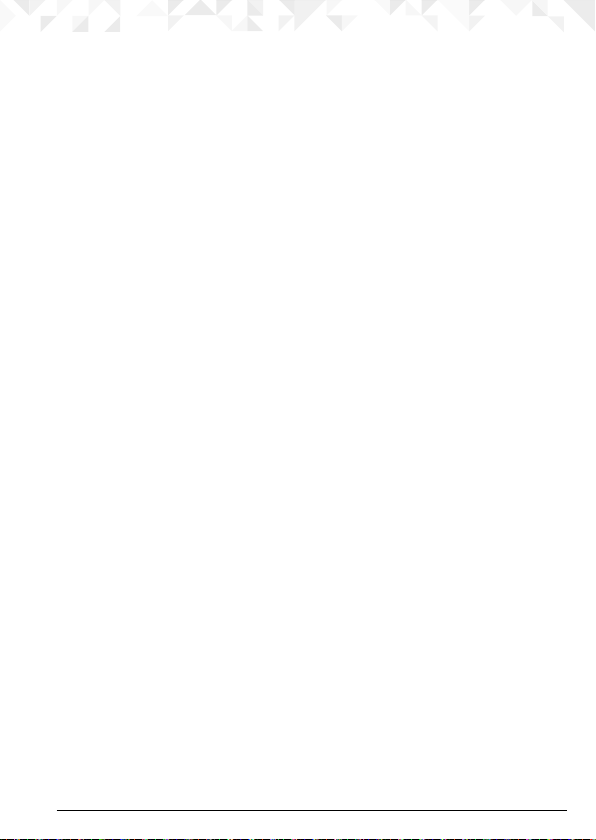
3.3.5 End a single call
1. During a call press
2. The call will end.
3.3.6 Receive a call
When you receive an external call, the phone rings,
(or name if stored in the phonebook) is displayed.
1. Lift the handset or press
2. If you don’t want to answer the call, press
Options
Answer
and scroll d to
/ h to answer the call hands-free.
End a single call
Incoming call
Reject
and the caller will be redirected.
and press
Select
.
and the phone number
3.4 Adjust the earpiece or hands-free volume
1. During a call, press u to increase and t to decrease the volume level. There are 8
levels to choose from, volumes 1-7 and o.
NOTE
You can also adjust the volume during a call by pressing
Select
pressing
and then pressing u to increase and t to decrease the volume level.
Options
scrolling u to
Volume
3.5 Mute
1. During a call press
2. To turn mute o, press
Options
Options
and scroll d to
and scroll d to
Mute
and press
Unmute
Select
and press
.
Select
.
3.6 Hold
You can place your caller on hold if your network operator provides the service.
1. During a call press
2. To turn hold o, press
Options, Hold
is highlighted, press
Options, Unhold
Select
is highlighted, press
.
Select
.
,
15Using the phone
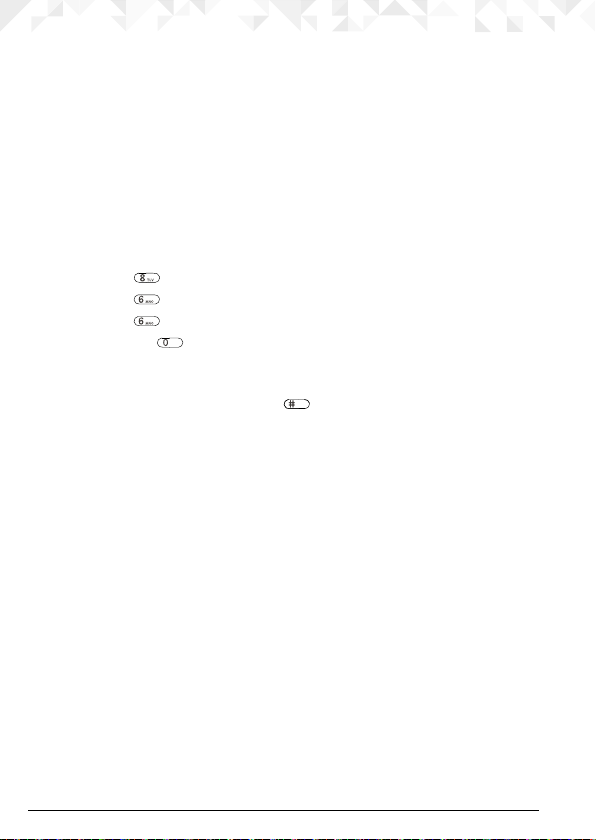
4. Phonebook
The FW200L phonebook has a capacity of up to 1000 contacts in the base and you can
also store additional contacts on the SIM (the number is dependent on the SIM capacity).
Numbers can be up to 40 digits long and names can be up to 20 characters long. Contacts
are stored in alphabetical order.
NOTE
All phonebook features can also be accessed while on a call. Press
Phonebook
to
and press
Select
.
4.1 Entering names and writing tips
Use the alphanumeric keypad to enter names in the phonebook.
For instance to enter the name TOM.
T Press
O Press
M Press
To enter a space press
Clear
Press
When entering a name into the phonebook you can scroll through the character input
methods (abc, ABC, 123 etc) by pressing the
to delete a character or press and hold
once
three times
once
.
Clear
to delete characters quickly.
button repeatedly.
4.2 Storing contacts
The FW200L can be set so it stores contacts either to the SIM card or the phone and you
can copy or move individual contacts or the whole phonebook from the SIM card to the
phone or from the phone to the SIM card.
4.2.1 Preferred storage - SIM or phone
Names
1. Press
2. Scroll
Preferred storage
3.
4. Scroll
5. Press o to return to standby.
4.2.2 Store contacts
1. Press
2. Scroll
3. Press
4. Scroll
5. Press
6. Press o to return to standby.
. The rst contact is highlighted. Press
u to
Phonebook settings
is highlighted, press OK.
u or d to
Names
u to
Select
SIM
or
Phone
. The rst contact is highlighted.
Add new contact
and enter the name using the keypad.
d and enter the number and press
Save
to store.
and press
and press OK.
and press
Options
Select
Options
Options
.
.
.
.
Options
and scroll d
16 Phonebook

NOTE
Cancel storing a contact by pressing o at any time during the process.
4.2.3 Move or copy individual contacts
1. Press
Names
. The rst contact is highlighted.
u or d to the contact you want to copy and press
2. Scroll
and press
Select
.
u or d to
3. Scroll
4. Press o to return to standby.
4.2.4 Move or copy all contacts
Names
1. Press
u to
2. Scroll
d to
3. Scroll
u or d to
4. Scroll
5. Press
Ye s
6. Press o to return to standby.
NOTE
When moving or copying contacts the FW200L will move / copy all contacts even if that
contact is already saved.
To Phone
or
To SIM
and press
. The rst contact is highlighted. Press
Phonebook settings
Copy contacts or Move contacts
To Phone
to conrm or No to cancel.
or
To SIM
and press
and press
Select
Select
and press OK.
OK.
.
.
Options
Options
.
. Scroll d to
Copy
4.3 View contacts
1. Press
Names
. The rst contact is highlighted.
u or d to the contact you want to view and press
2. Scroll
Select
press
3. The name is highlighted, press
4. Press o to return to standby.
.
d to view the number.
Options. View
is highlighted,
4.4 Dial contacts
1. Press
Names
. The rst contact in the phonebook is highlighted.
u or d to the contact you want to dial and press
2. Scroll
Select
press
to dial the contact.
Options
. Scroll d to
Call
and
17Phonebook

4.5 Edit a contact
1. Press
Names
. The rst contact is highlighted.
u or d to the contact you want to edit and press
2. Scroll
Select
press
3. Edit the name. Press
4. Scroll
5. Press o to return to standby.
.
Clear
to delete characters.
d and edit the number. Press
Options
4.6 Delete a contact
1. Press
Names
. The rst contact is highlighted.
u or d to the contact you want to delete and press
2. Scroll
d to
Delete
3. Scroll
4. Display shows
5. Press o to return to standby.
and press
Delete?
Select
. Press
Ye s
to delete or No to cancel.
.
4.7 Delete all contacts
1. Press
Names
. The rst contact is highlighted. Press
u to
2. Scroll
3. Scroll
4. Press
5. Display shows
6. Press o to return to standby.
Phonebook settings
u to
Delete all contacts
u or d to select either
Delete all?
and press
and press OK.
From SIM
. Press
Ye s
to delete or No to cancel.
Select
or
From Phone
4.8 Turn the speed dial memory on/o
1. Press
Names
. The rst contact is highlighted. Press
u to
2. Scroll
3. Scroll
Status
4.
5. Scroll
6. Press o to return to standby.
Phonebook settings
d to
Speed dial
is highlighted, press OK.
u or d to
On
and press
and press OK.
or O and press OK.
Select
and then
Options
.
Options
.
Options
. Scroll d to
Save
to conrm.
Options
.
and press OK.
.
Edit
and
.
18 Phonebook

4.9 Store a speed dial memory number
1. Press
Names
. The rst contact is highlighted. Press
u to
2. Scroll
3. Scroll
4. Scroll
If no number is stored
displayed.
5. Scroll
Press
alphabetically then scroll
6. Press o to return to standby.
NOTE
Only numbers that have been stored in the phonebook can then be stored as direct
memory numbers.
To dial direct memory numbers, see “Store a speed dial memory number” on page 19.
Phonebook settings
d to
Speed dial
d to
Set numbers
d to an available keypad number 2-9 where the contact will be stored.
Edit,
the rst contact is displayed. Enter the rst letter of the name to search
and press
and press OK.
and press OK.
Empty
is displayed. If a number is stored the name will be
u or d to the exact contact, then press
Select
.
Options
.
OK
.
4.10 Edit a direct memory number
1. Press
Names
. The rst contact is highlighted. Press
u to
2. Scroll
3. Scroll
4. Scroll
5. Scroll
Edit
6.
the rst letter of the name to search alphabetically then scroll
contact, then press
7. Press o to return to standby.
Phonebook settings
d to
Speed dial
d to
Set numbers
d to the contact you want to edit. Press
is highlighted, press
OK
and press
and press OK.
and press OK.
Select
the rst contact in the phonebook is displayed. Enter
.
Select
Options
.
Options
.
.
u or d to the exact
4.11 Delete a direct memory number
1. Press
Names
. The rst contact is highlighted. Press
u to
2. Scroll
3. Scroll
4. Scroll
5. Scroll
6. Scroll
7. Press o to return to standby.
Phonebook settings
d to
Speed dial
and press OK.
d to
Set numbers
and press OK.
d to the contact you want to delete. Press
d to
Remove
and press
and press
Select
.
Select
Options
.
Options
.
.
19Phonebook

4.12 Memory status
You can check how much phonebook memory you have on your phone or on the SIM.
Names
1. Press
2. Scroll
3. Scroll
4. The number of phone numbers stored and available spaces are displayed on the
screen.
. The rst contact is highlighted. Press
u to
Phonebook settings
d to
Memory status
and press
and press OK.
Select
.
Options
.
4.13 Send text message to a phonebook contact
1. Press
Names
. The rst contact is highlighted.
u or d to the contact you want to send a message to and press
2. Scroll
d to
Send text message
3. Using the keypad write your message and press
Send to
4.
5. Press
NOTE
For other text messaging options, see “Store a speed dial memory number” on page 19.
is highlighted.
Select, Options
and
and press
Select
to send.
Select
.
Options
.
Options
. Scroll
4.14 Add to blacklist
You can add a phonebook contact to the blacklist, so that when the contact calls the
phone does not ring.
Names
1. Press
2. Scroll
Blacklist
3. Press
4. Press o to return to standby.
. The rst contact is highlighted.
u or d to the contact you want to add and press
and press
Select
.
Ye s
to store or No to cancel.
Options
. Scroll u to
Add to
20 Phonebook

5. Text messaging
Your FW200L can send and receive text messages from participating mobile networks and
compatible landline telephones.
NOTE
All messaging features can also be accessed while on a call. Press
Messaging
and press
can send it once the call has ended, see “Outbox” on page 23.
Select
. If you write a message it will be stored to the
5.1 Write a message
If you are writing a text and you receive a call, the text will be displayed again when the call
is disconnected.
Menu
1. Press
Write message
2.
3. Use the keypad to enter your message.
4. Press
Options Actions
Input method
Insert Template
highlight the template you want then press
Advanced
and press
alphabetically then scroll
press
Save
Press
5. To send the message see below.
, scroll d to
Options
Press
Press
Messaging
and press OK.
is highlighted, press OK.
and scroll u or d to:
Press
Select
OK
. Scroll d to the input method you prefer and press
.
Select
. The list of templates is displayed. Scroll d to
Select
. Either select
Select
OK
. The number or name will be inserted.
Select
and the message will be saved to
Insert number
. Enter the rst letter of the name to search
u or d to the exact contact, then
5.2 Send a message
1. Press
Menu
, scroll d to
Write message
2.
3. Use the keypad to enter your message.
Options. Send to
4. Press
To enter a number manually
Select
1. Press
2. Using the keypad enter the phone number and press
number
and OK.
to add another number or press
Messaging
and press OK.
is highlighted, press OK.
is highlighted.
Options
and
Options
Select
or scroll d to
OK
. Either scroll u to
Send
to send the message.
and scroll d to
Outbox
and you
.
Insert name
Drafts
.
Enter
Text messaging
21

To enter a number from the phonebook
Select
1. Press
displayed. Enter the rst letter of the name to search alphabetically then scroll
to the exact contact, then press
2. Either scroll
Send
and scroll d to
u to
to send the message.
Add from Phonebook
OK
.
Add from Phonebook
and press OK. The rst contact is
to add another contact or press
Options
u or d
and
5.3 Message boxes
Messages can be stored in dierent boxes, these include Inbox, Drafts, Outbox and Sent
messages.
Menu
1. Press
2. Scroll
3. Scroll
4. The message is displayed. Press
listed below.
Inbox - Received messages
Options Actions
Reply
writing and message sending options.
Call sender
Forward
writing and message sending options.
Delete
or
Save as template
Advanced
has a number in the text press
highlighted. Press
save it to the phonebook or send a text message. Scroll
phonebook.
Drafts - Messages saved and not sent
Options Actions
Send
options.
Edit
options.
, scroll d to
d to the message box you want and press
d to the message you want and press
Press
Press
Press
Messaging
and press OK.
OK
.
Options, View
Options
and scroll d to the option you require, as
Select
to reply to the message. See 5.1 and 5.2 for message
Select
to call the sender.
Select
to forward the message. See 5.1 and 5.2 message
Press
Select
to delete the individual message. Press
No
to cancel.
Press
Select
to save the message as a template.
Press
Select
and
Use number
Options
USSD,
press
Select
Options
Press
Press
Select
Select
and the number will be highlighted. Press
and you can then call the number or save it to the
to send the message. See 5.2 for message sending
to edit the message. See 5.1 for message writing
is highlighted press
is highlighted, if the text message
Select
and the number will be
and you can then call the number,
Ye s
to delete
Select
d to
.
Use
22
Text messaging

Delete
options.
Advanced
has a number in the text press
highlighted. Press
save it to the phonebook or send a text message. Scroll
phonebook.
Outbox - Messages sent that did not send
Options Actions
Resend
Press
Edit
Press
options
Delete
options.
Save as template
Advanced
has a number in the text press
highlighted. Press
save it to the phonebook or send a text message. Scroll
phonebook.
Sent messages - Messages that have been sent
Options Actions
Forward
writing and message sending options.
Delete
options.
Save as template
Advanced
includes a number in the text, press
be highlighted. Press
save it to the phonebook or send a text message. Scroll
phonebook.
Press
Select
to delete the message. See 5.1 for message writing
Press
Select
and
Use number
USSD,
press
Options
Press
Press
Press
USSD,
Options
Press
Press
Press
Press
USSD,
Options
Select
and you can then call the number or save it to the
Select
to resend the message.
Select
to edit the message. See 5.1 for message writing
Select
to delete the message. See 5.1 for message writing
Select
to save the message as a template.
Select
and
Use number
press
Select
and you can then call the number or save it to the
Select
to forward the message. See 5.1 and 5.2 for message
Select
to delete the message. See 5.1 for message writing
Select
to save the message as a template.
Select
and
Use number
press
Select
and you can then call the number or save it to the
is highlighted, if the text message
Select
Options
and the number will be highlighted. Press
Options
and the number will be highlighted. Press
Options
and the number will be highlighted. Press
and the number will be
and you can then call the number,
is highlighted, if the text message
Select
and the number will be
and you can then call the number,
is highlighted, if the text message
Select
and you can then call the number,
and the number will
d to
d to
d to
Use
Use
Use
Text messaging
23

5.4 SMS templates
You can use a default message template or create your own template when writing a
message. Each can store up to 10 messages. Templates that have been created can be
edited, deleted or used directly. Default templates can only be used directly.
5.4.1 Use a template
Menu
1. Press
2. Scroll
User dened
3.
4. The templates are listed, scroll to the template you want to use and press
Use
5.
6. The template will be added to a new message box.
5.4.2 Create a template
1. Press
2. Scroll
User dened
3.
4. If templates have already been created, they are listed.
5. Press
6. Using the keypad, write the message, press
5.4.3 Edit a template
1. Press
2. Scroll
User dened
3.
4. Scroll
5. Scroll
6. Edit your message and press
Options Actions
Save
Press
Save as new template
Cancel
changes.
Input method
, scroll d to
u to
SMS templates
is highlighted, press OK to select, or scroll d to
is highlighted, press
Menu
, scroll d to
u to
SMS templates
is highlighted, press OK.
Options
Menu
, scroll d to
u to
SMS templates
is highlighted, press OK.
d to the template you want to edit and press
d to
Edit
Press
Messaging
and press OK.
Select
Messaging
and press OK.
and scroll d to
Messaging
and press OK.
and press
Select
Press
Press
OK
.
and press OK.
Default
and press OK.
.
and press OK.
Add
.
Options
and then
Select
to save.
and press OK.
Options
:
.
Options
:
Select
to save the edited template.
Select
to save as a new template.
Select
to go back to the templates without saving the
Select
. Scroll d to the input method you prefer and press
Options
.
24
Text messaging

5.4.4 Delete a template
1. Press
Menu
, scroll d to
u to
2. Scroll
User dened
3.
4. Scroll
5. Scroll
6. Press
7. Press o to return to standby.
SMS templates
is highlighted, press OK.
d to the template you want to delete and press
d to
Delete
Ye s
to delete or No to cancel.
Messaging
and press OK.
and press
and press OK.
Select
.
Options
.
5.5 SMS settings
5.5.1 Prole settings
The number of SIM proles is determined by the SIM. In the FW200L and you can set
dierent SMSC (short message service centre) addresses so that the phone sends
messages through a specied SMSC server.
Menu
1. Press
2. Scroll
SIM
3.
Prole settings
4.
5. Scroll
Activate
6.
7. To edit the name, press
enter the new name. Scroll
address and then using the keypad enter the new one. Press
save.
8. Press o to return to standby.
5.5.2 Validity period
You can set the amount of time a message that fails to send is stored in the SMSC server.
You can choose between 1 hour / 6 hours / 12 hours / 1 day / 3 days / 1 week / Maximum
(indenitely).
1. Press
2. Scroll
SIM
3.
4. Scroll
conrm.
5. Press o to return to standby.
, scroll d to
u to
SMS settings
is highlighted, press
u or d to
is highlighted, press
Menu
, scroll d to
u to
SMS settings
is highlighted, press
d to
Validity period
Messaging
and press OK.
Select
.
is highlighted, press
Prole 1
or
Prole 2
Select
Clear
to delete the current name and then using the keypad
d to
Messaging
and press OK.
Select
.
and scroll t or u to the period you require, press
and press OK.
Select
.
etc and press
to activate or scroll d to
SMSC address
and press OK.
, press
Options
Clear
.
Edit
and press
Select
to delete the current
Options
and
Select
Save
.
to
to
25Text messaging

5.5.3 Message type
You can set the type of message that is sent. You can choose between Text / Fax Group 3 /
Fax Group 4 / Page / Email.
Menu
1. Press
2. Scroll
SIM
3.
4. Scroll
Save
5. Press o to return to standby
5.5.4 Delivery report
1. Press
2. Scroll
SIM
3.
4. Scroll
5. Press o to return to standby.
5.5.5 Reply path
1. Press
2. Scroll
SIM
3.
4. Scroll
5. Press o to return to standby.
5.5.6 Voicemail server
1. Press
2. Scroll
SIM
3.
4. Scroll
5. Scroll
6. You can then either
7. If
8. If
current name and then using the keypad enter the new name. Scroll
press
one. Press
, scroll d to
u to
SMS settings
is highlighted, press
d to
Message type
to conrm.
Menu
, scroll d to
u to
SMS settings
is highlighted, press
d to
Delivery report
Menu
, scroll d to
u to
SMS settings
is highlighted, press
d to
Reply path
Menu
, scroll d to
u to
SMS settings
is highlighted, press
d to
Voicemail server
u or d to the entry you want and press
Call
is selected, press
Edit
is selected, press
Clear
to delete the current number and then using the keypad enter the new
Options
Messaging
and press OK.
and press OK.
Select
.
and scroll t or u to the message type you require, press
Messaging
and press OK.
and press OK.
Select
.
and scroll t or u to the On or
Messaging
and press OK.
and press OK.
Select
.
and scroll t or u to the On or
Messaging
and press OK.
and press OK.
Select
.
Call, Edit
and
Select
and press
Select
Select
Select
or
Set default mailbox
the voicemail server stored will be called.
, the name is highlighted, press
to save.
.
O
Options
.
O
and press
and press
.
Clear
Save
Save
to conrm.
to conrm.
to delete the
d to
Number
,
26 Text messaging

9. If
Set default mailbox
10. Press o to return to standby.
NOTE
The Set default mailbox may not be visible as this is dependent on the SIM card.
is selected, press
Select
to save.
5.6 Memory status
You can check how many messages are stored on your phone or on the SIM.
Menu
1. Press
2. Scroll
3. Scroll
4. The number of messages stored and available spaces are displayed on the screen.
5. Press o to return to standby.
, scroll d to
u to
SMS settings
d to
Memory status
Messaging
and press OK.
and press OK.
and press
Select
.
5.7 Save sent messages
1. Press
Menu
, scroll d to
u to
2. Scroll
3. Scroll
conrm.
4. Press o to return to standby.
SMS settings
d to
Save Sent message
Messaging
and press OK.
and press OK.
and scroll t or u to the On or
O
and press
Save
to
5.8 Preferred storage
1. Press
Menu
, scroll d to
u to
2. Scroll
3. Scroll
conrm.
4. Press o to return to standby.
SMS settings
u to
Preferred storage
Messaging
and press OK.
and press OK.
and scroll t or u to the
SIM
or
Phone
and press
Save
to
27Text messaging

6. Call history
You can view or delete your recent calls and see the duration of those calls in the FW200L
call history menu, there are 3 call logs, Missed calls, Dialled calls and Received calls, each
log can store up to 20 entries.
NOTE
All call history features can also be accessed while on a call. Press
Call history
and press
Select
.
6.1 View a call log entry
1. Press
Menu
, scroll d to
OK
2. Press
3. Scroll
4. Press
to select
u or d to the entry you want to view and press
Select
to view the number.
Call history
Missed calls
and press OK.
or scroll d to
Dialled calls
6.2 Call a number in the call log
1. Press
Menu
, scroll d to
OK
2. Press
3. Scroll
4. Scroll
to select
u or d to the number you want to call and press
d to
Call
Missed calls
and press
Call history
or d to
Select
to call.
and press OK.
Dialled calls
or
6.3 Send a message
1. Press
Menu
, scroll d to
OK
2. Press
3. Scroll
4. Scroll
5. Using the keypad write your message and press
6. Press
NOTE
For other text messaging options, see “Text messaging” on page 21.
to select
u or d to the contact you want to send a message to and press
d to
Send text message
Select, Options
Call history
Missed calls
and
Select
and press OK.
or scroll d to
and press
Select
to send.
Dialled calls
.
Options. Send to
6.4 Add to blacklist
1. Press
Menu
, scroll d to
OK
2. Press
3. Scroll
4. Scroll
5. Press
6. Press o to return to standby.
to select
u or d to the contact you want to add and press
d to
Add to Blacklist
Ye s
to store or No to cancel.
Call history
Missed calls
and press
and press OK.
or scroll d to
Select
Dialled calls
.
28
Options
or
Received calls
Options
.
Received calls
Options
.
or
Received calls
or
Received calls
Options
and scroll d to
and press OK.
and press OK.
and press OK.
Options
is highlighted.
and press OK.
.
Call history
.

6.5 Edit a number before you call
1. Press
Menu
, scroll d to
OK
2. Press
3. Scroll
4. Scroll
5. The number is displayed. Edit the number where necessary.
6. Press
NOTE
You can also store this edited number to the phonebook. Once you have edited the
number press
keypad enter the name, press
to select
u or d to the contact you want to edit and press
u to
Edit before call
Options
Options
Call history
Missed calls
and press
and
Select
to call the edited number.
and then scroll d to
Options
and press OK.
or scroll d to
Select
Save to Phonebook
and press
Dialled calls
.
Select
or
Options
to save.
Received calls
.
and press
and press OK.
Select
. Using the
6.6 Delete an entry
1. Press
Menu
, scroll d to
OK
2. Press
3. Scroll
4. Scroll
5. Press
6. Press o to return to standby.
to select
u or d to the entry you want to delete and press
u to
Delete
Ye s
to delete or No to cancel.
Call history
Missed calls
and press
and press OK.
or scroll d to
Select
.
Dialled calls
or
Received calls
Options
and press OK.
.
6.7 Delete a call log
1. Press
Menu
, scroll d to
d to
2. Scroll
3. Scroll
4. Press
5. Press o to return to standby.
Delete call logs
d to the log you want to delete or
Ye s
to delete or No to cancel.
Call history
and press OK.
and press OK.
All calls
and press OK.
6.8 Call duration
You can view the call duration of your last call or the total call duration of your Dialled calls
and Received calls.
Menu
1. Press
2. Scroll
Last call
3.
you want to see the total call duration for and press
4. The time will be displayed.
5. Press o to return to standby.
, scroll d to
u to
Call timers
is highlighted, press OK to see the duration of that call, or scroll d to the log
Call history
and press OK.
and press OK.
OK
to view the duration.
Call history
29

6.9 Reset the call duration
1. Press
Menu
, scroll d to
u to
2. Scroll
3. Scroll
4. Press
5. Press o to return to standby.
Call timer
u to
Reset all
Ye s
to reset or No to cancel.
Call history
and press OK.
and press OK.
and press OK.
30 Call history

7. Organizer
7.1 Calendar
The FW200L has a calendar so you can look up dates and jump to a chosen day.
Menu
1. Press
Calendar
2.
3. Scroll
Jump to date
4.
5. To go back to today’s date, press
6. Scroll
7. Press o to return to standby.
, scroll d to
is highlighted, press OK.
d to the day you want to view and press the left softkey s.
is highlighted, press
d to
Go to today
7.2 Alarm
The FW200L has a built in alarm facility. There is the option to set 5 alarms that either ring
once, daily or custom set to ring on particular days of the week.
Set and edit an alarm
Menu
1. Press
2. Scroll
3. The rst alarm time is highlighted (default is 12:00 or 00:00 depending on the time
format set), either press
4. The screen shows
5. Scroll
time format is set to 12 hours, scroll
6. Scroll
Options
If
scroll
you want to add more days follow the same procedure. Once all required days are
selected, press
7. Scroll
press
require and press
8. To save the alarm either press
press
NOTE
If the alarm is set to
stopped.
, scroll d to
d to
Alarm
d, the screen shows
d, the screen shows
and
Custom
Select
is selected, the days of the week are listed (only the rst 3 are visible),
d to the day you want to add, press
d, the screen shows
Options
Save
.
Organizer
and press OK.
Select
.
OK
then press the left softkey s.
and press
Select
.
Organizer
and press OK.
and press OK.
Edit
or scroll d to the required alarm and press
Status
and the current setting (default is o). Scroll u to On.
Time
and the current time, set/edit the alarm time. If the
d and then press u to set to
Repeat
and scroll d to select either
Options
and then scroll d to
and then
Select
Select
Once
, will disappear from the screen after the alarm has been
and the current setting (default is
Alarm tone
, the ring tones are listed, scroll d to the ring tone you
.
Options
Once, Everyday
Options, On
Done
.
and the current tone (the default tone is Ring 1),
and scroll d to
or
is highlighted, press
Save
or scroll d to
AM
or PM.
Once
Custom
Edit
). Press
.
Status
.
Select
and
. If
31Organizer

When the alarm rings:
Stop
to turn the alarm o.
Press
Snooze
Press
for the alarm to repeat after 5 minutes.
7.3 Calculator
Your FW200L can be used as a calculator, it can perform basic additions, subtractions,
multiplication and division.
7.3.1 Enter calculator mode
Menu
d to
, scroll d to
Calculator
1. Press
2. Scroll
7.3.1 Calculations
1. Once in calculator mode, use the keypad to add the rst number and then press t u
Organizer
and press OK.
and press OK.
u d to choose the type of calculation you require.
The keys used when in calculator mode
Addition +
Subtract - d
Multiply x t
Divide ÷ u
Delete C
Equals =
2. Enter the next number of the calculation, once completed press OK the screen will
display the result.
u
Clear
OK
32 Organizer

8. Settings
8.1 Phone settings
8.1.1 Time and date
Set the time zone
You can manually change the time zone of your FW200L.
Menu
1. Press
Phone settings
2.
Time and date
3.
Set time zone
4.
5. Scroll
6. Press o to return to standby.
Set the date and time
You can set the date and time fro the FW200L. When setting the date and time check
whether the time format setting is 12 or 24 hours. The default is 24 hours. To change the
time format, see below.
1. Press
Phone settings
2.
Time and date
3.
4. Scroll
5. Enter the time using the keypad, e.g. 14:45 for 02.45pm (24 hours).
If the time format is set to 12 hours, enter 02:45 for 02:45pm, scroll
displayed. Press u to select
6. Scroll
for 10 December 2015 and press
7. Press o to return to standby.
Set the time and date format
The time and date format shown on the standby screen can be changed.
1. Press
Phone settings
2.
Time and date
3.
4. Scroll
5. The display shows
6. Scroll
MM DD YYYY
, scroll d to
is highlighted. Press OK.
u or d to the time zone you require and press
Menu
, scroll d to
d to
Set time/date
d,
YYYY/MM/DD
Menu
, scroll d to
d to
Set format
d,
Date
Settings
and press OK.
is highlighted. Press OK.
is highlighted. Press OK.
Settings
and press OK.
is highlighted. Press OK.
is highlighted. Press OK.
and press OK.
AM
or PM.
is displayed. Enter the date using the keypad e.g. 2015/12/10
Save
.
Settings
and press OK.
is highlighted. Press OK.
is highlighted. Press OK.
and press OK.
Time
, scroll t or u to choose 12 or 24 hours.
is displayed. Scroll t or u to choose
and press
Save
.
OK
.
d,
AM/PM
is
YYYY MM DD, DD MM YYYY
or
33Settings

7. Press o to return to standby.
Update with time zone
You can set the FW200L so that when you receive a call it does not automatically set the
time zone for the date and time.
Menu
1. Press
Phone settings
2.
Time and date
3.
4. Scroll
5. The current setting is highlighted, scroll
8.1.2 Language
1. Press
Phone settings
2.
3. Scroll
4. The languages are listed (only 3 are visible), scroll
press
5. Press o to return to standby.
8.1.3 Writing input methods
Your FW200L has 21 dierent input methods to choose from. The input method selected
will be the default method used when entering / editing text. You can also choose to
change the input method when entering / editing text just once, this will not aect the
default setting.
1. Press
Phone settings
2.
3. Scroll
4. The input methods are listed (only 3 are visible), scroll
press
5. Press o to return to standby.
8.1.4 Turn o the display date and time
The FW200L can show the date and time on the standby screen, this feature can be set to
on or o.
1. Press
Phone settings
2.
3. Scroll
4. The current setting is highlighted, scroll
5. Press o to return to standby.
, scroll d to
u to
Update with time zone
Menu
, scroll d to
d to
Language
OK
.
Menu
, scroll d to
d to
Pref. input method
OK
.
Menu
, scroll d to
d to
Show date and time
Settings
and press OK.
is highlighted. Press OK.
is highlighted. Press OK.
and press OK.
Settings
and press OK.
is highlighted. Press OK.
and press OK.
Settings
and press OK.
is highlighted. Press OK.
and press OK.
Settings
and press OK.
is highlighted. Press OK.
and press OK.
u or d to
On
or O and press OK.
d to the required language and
d to the required method and
u or d to the required setting and press
OK
.
34 Settings

8.1.5 Screen lock
You can set the FW200L screen to lock after a certain amount of time. The time settings
include 15 secs / 30 secs / 1 min / 5 mins and O.
Once the screen is locked press
Menu
1. Press
Phone settings
2.
3. Scroll
4. The current setting is highlighted, scroll
5. Press o to return to standby.
8.1.6 Dedicated keys
The destination of the 4 navigational keys when press in standby can be set by the user.
The default is
FM radio
Inbox d
Phonebook t
Write message u
Change the destinations
1. Press
Phone settings
2.
3. Scroll
4. The current settings are listed (only the rst 3 are visible), scroll
key you want to change and press
5. The destinations available are listed (the current setting is highlighted), scroll
to the required destination and press
6. Press o to return to standby.
8.1.7 Display contrast
You can set the display contrast on the FW200L screen, there are 9 levels to choose from.
1. Press
Phone settings
2.
3. Scroll
4. The current setting is show on the screen, scroll t or u to the contrast you require and
press
5. Press o to return to standby.
, scroll d to
is highlighted. Press OK.
d to
Screen auto lock
Menu
, scroll d to
is highlighted. Press OK.
d to
Dedicated keys
Menu
, scroll d to
is highlighted. Press OK.
d to
Contrast
OK
.
Unlock
Settings
and press OK.
and press OK.
Settings
and press OK.
and press OK.
Settings
and press OK.
and press OK.
and to unlock the screen.
u or d to the required setting and press
u
d to the dedicated
Edit
.
OK
to save
OK
u or d
.
35Settings

8.1.8 Backlight timeout
You can set the FW200L screen backlight to turn o after a certain amount of time. There
are 12 levels to choose from.
Menu
1. Press
Phone settings
2.
3. Scroll
4. The current setting is show on the screen, scroll t or u to the time you require and
press
5. Press o to return to standby.
, scroll d to
d to
Backlight Time Setting(sec)
OK
.
Settings
and press OK.
is highlighted. Press OK.
and press OK.
8.2 Call settings
The FW200L is compatible with Call waiting, Call divert and Call barring services, these
can be activated or deactivated on the phone, but are network services, if the service isn’t
working once activated please contact your network operator.
8.2.1 Call waiting
Menu
1. Press
2. Scroll
Call waiting
3.
4. Scroll
If you select
service will be displayed on the screen.
5. Press o to return to standby.
8.2.2 Call divert
You can set the phone to divert all voice calls, divert if the call is unreachable, divert if there
is no answer, divert if busy or divert all data calls. When activated you can choose to divert
to a certain number or to voicemail.
Set call diverts
1. Press
2. Scroll
3. Scroll
4. Scroll
busy,
5. Scroll
6. If you select
, scroll d to
d to
Call settings
is highlighted. Press OK.
d to either
Query status
Menu
, scroll d to
d to
Call settings
d to
Call divert
d to either
or
Divert all data calls
d to either
Activate
Settings
and press OK.
and press OK.
Activate, Deactivate
, the screen will display
Settings
and press OK.
and press OK.
Divert all voice calls, Divert if unreachable, Divert if no answer, Divert if
and press OK.
Activate, Deactivate
you have the below options.
or
Query status
and press OK.
or
Query status
and press OK.
Please wait
and press OK.
and then the status of the
36 Settings

Options Actions
Divert all voice calls
number manually or press
phonebook
and press
Scroll
Divert if unreachable
number manually or press
phonebook
and press
Scroll
Divert if no answer
number manually or press
phonebook
and press
number of seconds before the divert will activate and press
Scroll
number of seconds before the divert will activate and press
Divert if busy
number manually or press
phonebook
and press
Scroll
Divert all data calls
number manually or press
phonebook
and press
7. If you select
have chosen to deactivate will be displayed. Press
8. If you select
service will be displayed on the screen.
9. Press o to return to standby.
Cancel call diverts
1. Press
2. Scroll
3. Scroll
4. Scroll
5. The screen will display
6. Press o to return to standby.
The screen will display
and press
OK
. Press
d to
The screen will display
The screen will display
The screen will display
The screen will display
Deactivate
, the screen will display
Query status
Menu
, scroll d to
d to
Call settings
d to
Call divert
and press OK.
d to
Cancel all diverts
To voicemail
and press
OK
. Press
d to
To voicemail
and press
OK
. Press
d to
To voicemail
and press
OK
. Press
d to
To voicemail
and press
OK
. Press
, the screen will display
Settings
and press OK.
and press OK.
and press OK.
Please wait
and then
To new number
Options
Select
Options
and press OK twice to save.
To new number
Options
Select
Options
and press OK twice to save.
To new number
Options
Select
Options
and press
To new number
Options
Select
Options
and press OK twice to save.
To new number
Options
Select
Options
Please wait
Please wait
All call diverts deactivated
, press
and scroll d to
, scroll d to the required contact
and
Select
to save.
, press
and scroll d to
, scroll d to the required contact
and
Select
to save.
, press
and scroll d to
, scroll d to the required contact
and
Select,
scroll d to select the
OK,
scroll d to select the
, press
and scroll d to
, scroll d to the required contact
and
Select
to save.
, press
and scroll d to
, scroll d to the required contact
and
Select
to save.
and then the service you
OK
to deactivate.
and then the status of the
OK,
type in the
OK,
type in the
OK,
type in the
OK,
type in the
OK,
type in the
, press OK.
From
From
From
From
From
OK
OK
.
.
37Settings

8.2.3 Call barring
You can set the FW200L to bar incoming or outgoing calls.
Outgoing call barring
You can set the phone to bar all voice calls, all international voice calls or all international
voice calls except to your home number.
Menu
1. Press
2. Scroll
3. Scroll
Outgoing calls
4.
5. Scroll
to home
6. Scroll
If you select
and press
If you select
password and press
If you select
service will be displayed on the screen.
7. Press o to return to standby.
Incoming call barring
You can set the phone to bar all voice calls or voice calls when roaming.
1. Press
2. Scroll
3. Scroll
4. Scroll
5. Scroll
6. Scroll
If you select
and press
If you select
password and press
If you select
service will be displayed on the screen.
7. Press o to return to standby.
, scroll d to
d to
Call settings
d to
Call barring
d to either
and press OK.
d to either
Activate
OK
Deactivate
Query status
Menu
, scroll d to
d to
Call settings
d to
Call barring
d to
Incoming calls
d to either
d to either
Activate
OK
Deactivate
Query status
Settings
and press OK.
and press OK.
and press OK.
is highlighted. Press OK.
All voice calls, International voice calls
Activate, Deactivate
, the screen will display
to activate.
, the screen will display
OK
to deactivate.
, the screen will display
Settings
and press OK.
and press OK.
and press OK.
All voice calls
Activate, Deactivate
, the screen will display
to activate.
, the screen will display
OK
to deactivate.
, the screen will display
or
Query status
and press OK.
or
Voice calls when roaming
or
Query status
or
International voice calls except
and press OK.
Call barring password
Call barring password
Please wait
Call barring password
Call barring password
Please wait
and then the status of the
and press OK.
and press OK.
and then the status of the
, enter the password
, enter the
, enter the password
, enter the
38 Settings

Cancel all barring
Menu
1. Press
2. Scroll
3. Scroll
4. Scroll
5. The screen will display
cancel.
Change the call barring password
1. Press
2. Scroll
3. Scroll
4. Scroll
5. Enter the old password and press
6. Enter the new password and press
7. Conrm the new password and press
8. Press o to return to standby.
8.2.4 Blacklist
You can set the FW200L so that when certain phone numbers call the phone does not ring.
Contacts can be blocked through the phonebook menu, see “Add to blacklist” on page
20 or though the Blacklist menu. You can store up to 20 numbers in the Blacklist.
Setting a number to the blacklist
1. Press
2. Scroll
3. Scroll
Blacklist
4.
5. Scroll
6. The blacklist numbers stored will be listed (only the rst 3 are visible).
7. Scroll
8. Using the keypad type in the number you want to block and press
9. Press
10. Press o to return to standby.
, scroll d to
d to
Call settings
d to
Call barring
d to
Cancel all
Menu
, scroll d to
d to
Call settings
d to
Call barring
d to
Change barring password
Menu
, scroll d to
d to
Call settings
u to
Advanced settings
is highlighted. Press OK.
d to
Blacklist numbers
d to the next available space and press
Done
to save or
Settings
and press OK.
and press OK.
and press OK.
and press OK.
Call barring password
Settings
and press OK.
and press OK.
and press OK.
Settings
and press OK.
and press OK.
and press OK.
and press OK.
Cancel
return to the previous screen without saving.
, enter the password and press OK to
and press OK.
OK
.
OK
.
OK
.
Edit
.
Options
.
39Settings

Turning the blacklist feature on / o
Menu
1. Press
2. Scroll
3. Scroll
Blacklist
4.
Reject numbers in blacklist
5.
6. The current setting is highlighted, scroll to either
7. Press o to return to standby.
8.2.5 Call time reminder
You can set the FW200L to give a reminder beep after a set amount of time during a call.
This can be set to o, to give a single beep or to beep periodically during calls.
1. Press
2. Scroll
3. Scroll
4. Scroll
5. The current setting is highlighted, scroll
If
between 1 and 3000 seconds. Once activated, during a call you will here the beep
once at the requested time.
If
between 30 to 60 seconds. Once activated, during a call you will hear the beep at the
set time and then again when the set time comes around again. E.g if it is set to 40
seconds, you will hear a beep at 40 seconds, then again at 80 seconds and then again
at 120 seconds, this will continue throughout the call.
6. Press o to return to standby.
8.2.6 Answer mode
You can set the FW200L so that any button pressed can answer a call.
1. Press
2. Scroll
3. Scroll
4. Scroll
5. If the feature is switched on there will be a box with a tick next to
turn it o.
6. If the feature is switched o there will be a black box next to
7. Press o to return to standby.
, scroll d to
d to
Call settings
u to
Advanced settings
is highlighted. Press OK.
Menu
, scroll d to
d to
Call settings
u to
Advanced settings
d to
Call time reminder
Single
is selected, using the keypad set the time you want the reminder to beep
Periodic
is selected, using the keypad set the time you want the beep to activate
Menu
, scroll d to
d to
Call settings
u to
Advanced settings
d to
Answer mode
Settings
and press OK.
and press OK.
and press OK.
is highlighted. Press OK.
Settings
and press OK.
and press OK.
and press OK.
and press OK.
u or d to select either
Settings
and press OK.
and press OK.
and press OK.
and press OK.
On
or O and press OK to conrm.
O, Single
Any key
press O to
Any key
press On to turn it on.
or
Periodic
.
40 Settings

8.2.7 Delay dial
You can set the FW200L so that after dialling a number there is a delay before it
automatically dials out. This can be set to between 1 and 9 seconds or o.
Menu
1. Press
2. Scroll
3. Scroll
4. Scroll
5. The current setting is highlighted, scroll
press
6. Press o to return to standby.
, scroll d to
d to
Call settings
u to
Advanced settings
u to
Delay dial
OK
.
Settings
and press OK.
and press OK.
and press OK.
and press OK.
u or d to select either
1-9 seconds
or O and
8.3 Network settings
You can set the FW200L to either automatically select a network or so it must be selected
manually.
Menu
1. Press
2. Scroll
Network selection
3.
4. The current setting is highlighted, scroll
5. Press o to return to standby.
, scroll d to
d to
Network settings
Settings
and press OK.
and press OK.
is highlighted, press OK.
u or d to select
Automatic
or
Manual
and press OK.
8.4 Security settings
On the FW200L you can set both SIM security and phone security.
SIM security:
On
You can set the PIN lock as
phone will prompt
NOTE
You only have 3 attempts to input the correct PIN code, if you input the incorrect PIN code
3 times continuously, you must input the PUK number to set a new PIN code.
If you want to use this function, you must contact your network operator rst, as the default
PIN and PUK number are provided by your network operator.
To turn the SIM lock on / o
1. Press
2. Scroll
SIM security
3.
PIN lock
4.
5. Type in the SIM password and press
and vice versa.
Input PIN (Trials remain: 3)
Menu
, scroll d to
d to
Security settings
is highlighted, press OK.
is highlighted, press OK.
or O. During the start-up process, if it is set to on, the
Settings
and press OK.
.
and press OK.
OK
, if the SIM lock was on this will turn the lock o
41Settings

NOTE
Once the SIM lock is switched on you can change the SIM PIN code.
Change the SIM PIN
1. Turn on the PIN lock (see previous section).
d to
2. Press
3. Enter the old PIN code, and then press
4. Enter the new PIN code and then press
5. Re-enter the new PIN code and press
6. Press o to return to standby.
Phone lock:
You can set the phone lock as
the phone will prompt
NOTE
The phone will automatically power o if you input the incorrect phone password 3 times
continuously.
Change the PIN password
The default phone password is 1122, you can change this in the menu.
1. Press
2. Scroll
3. Scroll
4. Scroll
5. Using the keypad enter the old password and press
6. Enter the new password and press
7. Re-enter the new password and press
8. Press o to return to standby.
To turn the phone lock on / o
1. Press
2. Scroll
3. Scroll
Phone lock
4.
5. Type in the phone password and press
lock o and visa versa.
Change PIN
Menu
, scroll d to
d to
Security settings
d to
Phone security
d to
Change password
Menu
, scroll d to
d to
Security settings
d to
Phone security
is highlighted, press OK.
or
Change PIN2
On
Input phone password (Trials remain: 3)
Settings
and press OK.
and press OK.
Settings
and press OK.
and press OK.
and press
OK
or O. During the start-up process, if the lock is set to on,
and press OK.
and press OK.
OK
.
OK
and press OK.
Select
.
OK
.
OK
.
to conrm.
.
OK
.
to save.
OK
, if the phone lock was on this will turn the
42 Settings

8.5 Restore settings
You can reset your FW200L to the default settings.
Menu
1. Press
2. Scroll
3. Using the keypad type in the phone password and press
4. Press
, scroll d to
d to
Restore settings
Ye s
to restore or No to cancel.
Settings
and press OK.
and press OK.
OK
.
43Settings

9. Prole settings
You can personalise you phone prole, changing both the tones and their volume.
9.1 Ringer
9.1.1 Ringtone
1. Press
Menu
, scroll u to
Tone settings
2.
Ring
3.
4. The current ringtone is highlighted scroll
hear a sample, press
5. Press o to return to standby.
9.1.2 Ring volume
1. Press
Tone settings
2.
3. Scroll
4. The current setting is show on the screen, scroll t or u to the volume you require, you
will hear a sample, press
5. Press o to return to standby.
9.1.3 Ring type
1. Press
Tone settings
2.
3. Scroll
4. The current setting is highlighted, scroll
once
5. Press o to return to standby.
is highlighted, press OK.
is highlighted, press OK.
Menu
, scroll u to
is highlighted, press OK.
d to
Ringtone volume
Menu
, scroll u to
is highlighted, press OK.
d to
Ring type
and press OK.
9.2 Message
9.2.1 Message tone
1. Press
Menu
, scroll u to
d to
2. Scroll
Tone
3.
4. The current setting is highlighted, scroll
will hear a sample, press
5. Press o to return to standby.
Message
is highlighted, press OK.
Proles
and press OK.
Select
to conrm.
Proles
and press OK.
and press OK.
OK
to conrm.
Proles
and press OK.
and press OK.
Proles
and press OK.
and press OK.
Select
to conrm.
u or d to the ring tone you require, you will
u or d to select
Repeat, Ascending
or
Beep
u or d to the message tone you require, you
44
Prole settings

9.2.2 Message tone volume
1. Press
Menu
, scroll u to
d to
2. Scroll
3. Scroll
4. The current setting is show on the screen, scroll t or u to the volume you require, you
will hear a sample, press
5. Press o to return to standby.
Message
d to
Message volume
Proles
and press OK.
and press OK.
and press OK.
OK
to conrm.
9.3 Keypad
9.3.1 Keypad tone
1. Press
Menu
, scroll u to
d to
2. Scroll
Keypad
3.
4. The current setting is highlighted, scroll
press
5. Press o to return to standby.
9.3.2 Keypad tone volume
1. Press
2. Scroll
3. Scroll
4. The current setting is shown on the screen, scroll t or u to the volume you require,
press
5. Press o to return to standby.
Key tone
is highlighted, press OK.
OK
.
Menu
, scroll u to
d to
Key tone
d to
Keytone volume
OK
to conrm.
Proles
and press OK.
and press OK.
Proles
and press OK.
and press OK.
and press OK.
u or d to select
Silent, Click
or
Tone
and
9.4 Power on/o
9.4.1 Power on/o tone
You can set the power on and power o tones to dierent tones.
1. Press
Menu
, scroll u to
d to
2. Scroll
Power on
3.
4. The current setting is highlighted, scroll
a sample, press
5. Press o to return to standby.
Power on/o
is highlighted, press OK, or scroll d to
Select
Proles
and press OK.
and press OK.
to conrm.
Power o
and press OK.
u or d to the tone you require, you will hear
Prole settings
45

9.4.2 Power on/o tone volume
1. Press
Menu
, scroll u to
d to
2. Scroll
3. Scroll
4. The current setting is show on the screen, scroll t or u to the volume you require, you
will hear a sample, press
5. Press o to return to standby.
Power on/o
d to
Volume settings
Proles
and press OK.
and press OK.
and press OK.
OK
to conrm.
9.5 Error tone
If when using the FW200L there is an error you will hear a tone. This tone can be turned on
or o.
Menu
1. Press
2. Scroll
3. Scroll
4. Press o to return to standby.
, scroll u to
d to
System alert
u or d to
Proles
and press OK.
and press OK.
On
or O and press OK.
9.6 Alarm volume
1. Press
Menu
, scroll u to
d to
2. Scroll
3. The current setting is show on the screen, scroll t or u to the volume you require, you
will hear a sample, press
4. Press o to return to standby.
Alarm volume
Proles
and press OK.
and press OK.
OK
to conrm.
9.7 Silent mode
You can also set your FW200L to silent mode, when this is switch on your phone will remain
silent during operations, such as incoming calls, new text message received and keypad
operations.
1. Press and hold
for 3 seconds to turn silent mode on / o.
46
Prole settings

10. FM Radio
Your FW200L has a FM radio facility, so you can play your favourite radio stations through
the base.
10.1 Turn the FM radio on
There are 2 ways to turn on the FM Radio,
If you haven’t changed the destination of your navigation keys
u in standby to turn on the radio and go straight to the
1. Press
Options
to enter the
If the destination has been changed
Menu
1. Press
2. The radio will turn on automatically, press
3. If have turned the radio o (see below) and are still in the
Options
, scroll d to On and press
4. Press o to return to standby.
FM Radio
, scroll u to
submenu.
FM Radio
and press OK.
Options
Select
to turn the radio back on.
to enter the
10.2 Turn the FM radio o
1. Go to the
2.
3. Press o to return to standby.
FM Radio
O
is displayed, press
menu (see above) and press
Select
.
Options
10.3 Manually input radio channels
1. Go to the
2. Scroll
3. The last channel stored will be displayed, press
4. Using the keypad enter the new channel (press
5. Press
6. Press o to return to standby.
FM Radio
d to
Options
menu (see above) and press
Manual input
and then
and press
Select
to save.
Select
Options
.
Clear
10.4 Auto search radio channels
1. Go to the
2. Scroll
3. Press
4. If you choose
5. Press o to return to standby.
FM Radio
menu (see above) and press
d to
Auto search
Ye s
to search or No to cancel.
Ye s
the rst channel in the list.
once the search is complete the radio will switch on and be tuned to
and press
Select
Options
.
FM Radio
FM Radio
FM Radio
.
.
to delete.
to enter a .).
.
menu, press
submenu.
menu, press
47FM Radio

10.5 Channel list
1. Go to the
2. Scroll
3. The saved channels are listed (only the rst 3 are visible), scroll
4. Scroll
5. If
6. If
7. If
Options Actions
Edit
the name, press
the keypad enter the new name, press
Scroll
and then using the keypad enter the new channel (press
enter a decimal point). Press
8. Press o to return to standby.
NOTE
The name of the radio channel will be displayed when the radio is on and the screen is in
standby mode.
FM Radio
menu (see above) and press
d to
Channel list
channel and press
u or d to either
Play
is selected, the radio will turn on.
Delete
is selected, press
Edit
is selected you have can edit the channel name and frequency.
The channel name is highlighted, press
Select
and press
Select
.
Play, Delete
or
Ye s
to delete or No to cancel.
d to
Frequency
Options
.
.
Edit
and press
Clear
Select
to delete the current name and then using
, press
Clear
to delete the current channel
Options
and then
d to the required
.
Options
and
Options
and then
Select
Select
Select
to save.
to edit
.
to
48 FM Radio

11. Help
No display when the phone is turned on
• Check the USB cable is connected correctly
• Check the battery is charged
• Try turning the phone on and o again
Calls will not connect
• Check the network signal
• Try turning the phone on and o again
• Talk to your network operator
Display shows Inset SIM
• Insert the SIM card
• If the SIM is already inserted, remove and insert again
• Try another SIM card
The phone will not charge
• The charger may be damaged, try replacing with another charger
• The battery may be damaged, try replacing the battery
The phone has signal but will not make calls
• The phone may not have enough charge, try charging the phone
• Talk to your network operator
The phone has not picked up the network
• The phone number may be invalid, check with the network operator
• The signal may be weak, try moving the phone to a dierent place
49Help

12. General information
IMPORTANT
This product is intended for connection GSM networks in Europe.
Important safety instructions
Follow these safety precautions when using your phone to reduce the risk of re, electric
shock, and injury to persons or property:
• Keep all slits and openings of the phone unblocked. Do not set the phone on a heating
register or over a radiator. Ensure that proper ventilation is provided at the installation
site.
• Do not use while wet or while standing in water.
• Do not use this product near water (for example, near a bath tub, kitchen sink, or
swimming pool).
• Do not allow anything to rest on the power cord. Place the power cord so that it will not
be walked on.
• Never insert objects of any kind into the product vents as that may result in re or
electric shock.
• Unplug this product from the wall outlet before cleaning. Do not use liquid cleaners or
aerosol cleaners. Use a damp cloth for cleaning.
• Do not disassemble this product. If service or repair work is required, contact the
customer service helpline found in this user’s Guide.
• Do not overload wall outlets and extension cords.
• Avoid using during an electrical storm. Use a surge protector to protect the
equipment.
• Do not use this phone to report a gas leak, especially if you are in the vicinity of the gas
line.
IMPORTANT
To reduce the risk of re, use only the supplied power adaptor.
Unplug this phone immediately from an outlet if:
• The power cord or plug is damaged or frayed.
• Liquid has been spilled on the product.
• The product has been exposed to rain or water. Do not retrieve the base until after you
have unplugged the power the wall. Then retrieve the unit by the unplugged cords.
• The product has been dropped or the cabinet has been damaged.
• The product exhibits a distinct change in performance.
50
General information

Installation Guidelines
• Read and understand all instructions and save them for future reference.
• Follow all warnings and instructions marked on the product.
• Do not install this product near a bath tub, sink, or shower.
• Operate this phone using only the power source that is indicated on the marking label.
If you are unsure of the power supply to your home, consult with your dealer or local
power company.
• Do not place this product on an unstable cart, stand, or table. This product may fall,
causing serious damage to the product.
• Adjust only those controls that are covered by the operating instructions. Improper
adjustment of other controls may result in damage and will often require extensive
work to restore the product to normal operation.
• Clean this product with a soft, damp cloth. Do not use chemicals or cleaning agents to
clean this phone.
• Use only the power supply that came with this unit. Using other power supplies may
damage the unit.
• To avoid interference to nearby appliances, do not place the base of the phone on or
near a TV, microwave oven, or VCR.
Battery Safety Instructions
• Do not burn, disassemble, mutilate, or puncture the battery. The battery contains toxic
materials that could be released, resulting in injury.
IMPORTANT
There is a risk of explosion if you replace the battery with an incorrect battery type.
Use only the batteries that came with your phone or an authorized replacement
recommended by the manufacturer.
• Keep batteries out of the reach of children.
• Remove batteries if storing over 30 days.
• Do not dispose of batteries in re, which could result in explosion.
• The rechargeable batteries that power this product must be disposed of properly and
may need to be recycled. Refer to your battery’s label for battery type. Contact your
local recycling center for proper disposal methods.
SAVE THESE INSTRUCTIONS
Cleaning
• Clean the phone with a damp (not wet) cloth, or an anti-static wipe.
• Never use household polish as this will damage the product. Never use a dry cloth as
this may cause static shock.
Environmental
• Do not expose to direct sunlight.
• The phone may become warm when the batteries are being charged or during
prolonged periods of use. This is normal. However, we recommend that to avoid
damage, do not place the product on antique / veneered wood.
• Do not place your product on carpets or other surfaces which generate bres, or place
General information
51

it in locations preventing the free flow of air over
its surfaces.
• Do not submerge any part of your product in water and do not use it in damp or humid
conditions, such as bathrooms.
• Do not expose your product to re, explosives or other hazardous conditions.
• There is a slight chance that your phone could be damaged by an electrical storm. We
recommend that you unplug the power cord during an electrical storm.
Product disposal instructions
Product disposal instructions for residential users
When you have no further use for it, please remove any batteries and dispose of them and
the product according to your local authority’s recycling processes. For more information,
please contact your local authority or the retailer where the product was purchased.
Product disposal instructions for business users
Business users should contact their suppliers and check the terms and conditions of the
purchase contract and ensure that this product is not mixed with other commercial waste
for disposal.
Consumer Products and Accessories Warranty
Thank you for purchasing this Motorola branded product manufactured under license
by Suncorp Technologies Limited, 2/F, Shui On Centre, 6-8 Harbour Road, Hong Kong.
(“SUNCORP”)
What Does this Warranty Cover?
Subject to the exclusions contained below, SUNCORP warrants that this Motorola branded
product (“Product”) or certied accessory (“Accessory”) sold for use with this product
that it manufactured to be free from defects in materials and workmanship under normal
consumer usage for the period outlined below. This Limited Warranty is your exclusive
warranty and is
not transferable.
Who is covered?
This warranty extends only to the rst consumer purchaser, and is
not transferable.
What will SUNCORP do?
SUNCORP or its authorized distributor at its option and within a commercially reasonable
time, will at no charge repair or replace any Products or Accessories that do not conform
to this limited warranty. We may use functionally equivalent reconditioned / refurbished /
pre-owned or new Products, Accessories or parts.
What Other Limitations Are There?
ANY IMPLIED WARRANTIES, INCLUDING WITHOUT LIMITATION THE IMPLIED
WARRANTIES OF MERCHANTABILITY AND FITNESS FOR A PARTICULAR PURPOSE,
SHALL BE LIMITED TO THE DURATION OF THIS LIMITED WARRANTY, OTHERWISE
THE REPAIR OR REPLACEMENT PROVIDED UNDER THIS EXPRESS LIMITED
WARRANTY IS THE EXCLUSIVE REMEDY OF THE CONSUMER, AND IS PROVIDED
52
General information

IN LIEU OF ALL OTHER WARRANTIES, EXPRESS OF IMPLIED. IN NO EVENT SHALL
MOTOROLA OR SUNCORP BE LIABLE, WHETHER IN CONTRACT OR TORT
(INCLUDING NEGLIGENCE) FOR DAMAGES IN EXCESS OF THE PURCHASE
PRICE OF THE PRODUCT OR ACCESSORY, OR FOR ANY INDIRECT, INCIDENTAL,
SPECIAL OR CONSEQUENTIAL DAMAGES OF ANY KIND, OR LOSS OF REVENUE OR
PROFITS, LOSS OF BUSINESS, LOSS OF INFORMATION OR OTHER FINANCIAL LOSS
ARISING OUT OF OR IN CONNECTION WITH THE ABILITY OR INABILITY TO USE THE
PRODUCTS OR ACCESSORIES TO THE FULL EXTENT THESE DAMAGES MAY BE
DISCLAIMED BY LAW.
Some jurisdictions do not allow the limitation or exclusion of incidental or consequential
damages, or limitation on the length of an implied warranty, so the above limitations or
exclusions may not apply to you. This warranty gives you specic legal rights, and you may
also have other rights that vary from one jurisdiction to another.
Products Covered Length of Coverage
Consumer Products Two (2) years from the date of the products
Consumer Accessories (battery,
power supply(s) and line cords)
Consumer Products and Accessories
that are Repaired or Replaced
original purchase by the rst consumer
purchaser of the product.
Ninety (90) days from the date of the
accessories original purchase by the rst
consumer purchaser of the product.
The balance of the original warranty or for
ninety (90) days from the date returned to
the consumer, whichever is longer.
Exclusions
Normal Wear and Tear. Periodic maintenance, repair and replacement of parts due to
normal wear and tear are excluded from coverage.
Batteries. Only batteries whose fully charged capacity falls below 80% of their rated
capacity and batteries that leak are covered by this
limited warranty.
Abuse & Misuse. Defects or damage that result from: (a) improper operation, storage,
misuse or abuse, accident or neglect, such as physical damage (cracks, scratches, etc.)
to the surface of the product resulting from misuse; (b) contact with liquid, water, rain,
extreme humidity or heavy perspiration, sand, dirt or the like, extreme heat, or food; (c)
use of the Products or Accessories for commercial purposes or subjecting the Product
or Accessory to abnormal usage or conditions; or (d) other acts which are not the fault of
Motorola or SUNCORP are excluded from coverage.
Use of Non-Motorola branded Products and Accessories. Defects or damage that result
from the use of Non-Motorola branded or certied Products or Accessories or other
peripheral equipment are excluded from coverage.
Unauthorized Service or Modication. Defects or damages resulting from service,
testing, adjustment, installation, maintenance, alteration, or modication in any way by
someone other than Motorola, SUNCORP or its authorized service centers, are excluded
from coverage.
General information
53

Altered Products. Products or Accessories with (a) serial numbers or date tags that
have been removed, altered or obliterated; (b) broken seals or that show evidence of
tampering; (c) mismatched board serial numbers; or (d) nonconforming or non-Motorola
branded housings, or parts, are excluded from coverage.
Communication Services. Defects, damages, or the failure of Products or Accessories
due to any communication service or signal you may subscribe to or use with the Products
or Accessories is excluded from coverage.
How to Obtain Warranty Service or Other Information?
To obtain service or information, please call: XXXX XXXXXX.
You will receive instructions on how to ship the Products or Accessories at your expense
and risk, to a SUNCORP Authorized Repair Center.
To obtain service, you must include: (a) the Product or Accessory; (b) the original proof of
purchase (receipt) which includes the date, place and seller of the Product; (c) if a warranty
card was included in your box, a completed warranty card showing the serial number
of the Product; (d) a written description of the problem; and, most importantly; (e) your
address and telephone number.
54
General information

Manufactured, distributed or sold
by Suncorp Technologies Ltd.,
oicial licensee for this product.
MOTOROLA and the Stylized M
Logo are trademarks or registered
trademarks of Motorola Trademark
Holdings, LLC. and are used under
license. All other trademarks are the
property of their respective owners.
© 2015 Motorola Mobility LLC.
All rights reserved.
Version 3 (EU)
