Page 1

USER’S GUIDE
Wi-Fi® Outdoor Home Video Camera
Model: Focus72, Focus72-2, Focus72-3, Focus72-4
Focus72-W, Focus72-W2, Focus72-W3, Focus72-W4
The features described in this user’s guide are subject to modications without prior notice.
Page 2

Welcome...
to your new Motorola Wi-Fi® Outdoor Home
Video Camera!
Thank you for purchasing your new Motorola Wi-Fi® Outdoor Home Video
Camera.
If you have always wondered what happens when you are away, wonder no
more. Now you can monitor your children, pets or property with this easy to
use system. You can install the Camera only from your iPhone®/iPad® or
Android™ devices and view the Camera video from your PC or Notebook,
as well as from your iPhone®/iPad® or Android™ devices.
Please keep your original dated sales receipt for your records. For warranty
service of your Motorola product, you will need to provide a copy of your
dated sales receipt to confirm warranty status. Registration is not required for
warranty coverage.
For product related questions, please call:
US and Canada 1-888-331-3383
Email: support@motorolastore.com
On the Web: www.motorolastore.com/support
This User’s Guide has all the information you need to make the most out of
your product.
Please read the Safety Instructions on pages 5 - 7 before you install the unit.
Inside the Box
●
1x Wi-Fi Camera Unit
●
1x Antenna
●
1x Power Adapter
●
1x Quick Start Guide
●
3x Mounting Screws and Dry Wall Plugs
●
1x Wrench Key
●
1x Lan Cable Connector
In multi-camera packs, you will find one or more additional Camera Units with
power adapter units.
Page 3

Overview of your Camera
* An Ethernet connection is required when the Wi-Fi® connection is
not optimal. Connect the Ethernet cable (not supplied) to the LAN
interface, and then connect the other end to a spare port on your router.
Important guidelines for installing your Wi-Fi
®
Camera Unit
• Use of other 2.4 GHz products, such as other wireless networks,
Bluetooth™systems or microwave ovens may cause interference with this
product. Keep the Wi-Fi® Camera Unit away from these types of products, or
turn them off if they appear to be causing interference.
• Always ensure that you have a good Wi-Fi® connection available.
1. Antenna
2. Camera Base Plate
3. Camera Lens
4. IR-LED Window
5. Motion detect Window
6. Cable
7. Power Socket
8. Pair Button
9. LAN Socket
10. Status LED
1
2
8
9
7
3
6
10
10
4
5
RED LED GREEN LED
Page 4

4
Table of contents
Table of contents
1. Safety Instructions .....................................................................................5
2. System Requirements .................................................................................7
3. Getting started - Connecting Devices ...................................................... 8
3.1 How to register your Camera to Hubble account ......................................... 8
3.1.1 Setting Up the Camera ...................................................................... 8
3.1.2 Install your Camera .............................................................................. 9
3.1.3 How to assemble the waterproof plug for the LAN cable ............... 11
3.1.4 Status of LED Indication: .................................................................. 12
3.2 User Account and Camera Setup on Android™ Devices ............................ 13
3.2.1 Power ON and Connect the Camera ............................................. 13
3.2.2 Download the Hubble App .............................................................. 13
3.2.3 Run Hubble for Motorola Monitors App on Android™ Devices .... 13
3.2.4 Add the Camera to your account ...................................................... 14
3.3 User Account and Camera Setup on iPhone
®
/iPad
® .............................. 17
3.3.1 Power ON and Connect the Camera ............................................. 17
3.3.2 Download the Hubble App .............................................................. 17
3.3.3 Run Hubble for Motorola Monitors App on iPhone
®
/iPad
® ......... 17
3.3.4 Add the Camera to your account .................................................... 18
4. App menu ................................................................................................21
5. Working with PC/Notebook ....................................................................22
6. Help ..........................................................................................................23
7. General Information ................................................................................29
8. TechnicalSpecications .......................................................................... 35
Page 5

5
ENGLISH
Safety Instructions
1. Safety Instructions
WARNING:
Wi-Fi
®
CAMERA UNIT SET UP & USE
::::::::
• Determine a location for the Wi-Fi
®
Camera Unit that will provide the
best view of the area you would like to monitor (ie back yard or front
door).
• Fix the camera to a flat wall using the wall mounting plate and following
the instructions provided.
WARNING
This Wi-Fi® Camera Unit is compliant with all relevant electromagnetic eld
standards and is, when handled as described in the User’s Guide, safe to use.
Therefore, always read the instructions in this User’s Guide carefully before
using the device.
• Keep this user’s guide for future reference.
• Do not cover the Wi-Fi
®
Camera Unit with a towel or blanket.
• Test the Wi-Fi
®
Camera Unit and all its functions so that you are familiar with it
prior to use.
• Do not install the Wi-Fi
®
Camera Unit near a heat source.
• Only use the power adapter provided. Do not use other power adapters as
this may damage the device.
• Never use extension cords with power adapters.
• Do not touch the plug contacts with sharp or metal objects.
Important instructions:
• Read and Follow Instructions - Please read all the safety and operating
instructions before operating the product.
• Retain Instructions - The safety and operating instructions should be retained
for future reference.
Page 6

6
Safety Instructions
• Heed Warnings - Comply with all warnings on the product and in the
operating instructions.
• Power Sources - This product should be operated only from the type of
power source indicated on the marking label. If you are not sure of the type
of power supplied to your location, consult your camera dealer or local power
company.
• Overloading - Do not overload wall outlets or extension cords as this can
result in the risk of re or electric shock. Overloaded AC outlets, extension
cords, frayed power cords, damaged or cracked wire insulation, and broken
plugs are dangerous. They may result in a shock or re hazard. Periodically
examine the cord, and if its appearance indicates damage or deteriorated
insulation, have it replaced by your service technician.
• Power-Cord Protection - Power supply cords should be routed so that they
are not likely to be walked on or pinched by items placed upon or against
them. Pay particular attention to cords at plugs, convenience receptacles,
and the point where they exit from the product.
• Surge Protectors - It is highly recommended that the camera equipment be
connected to a surge protector. Doing so will protect the equipment from
damage caused by power surges. Surge protectors should bear the CE
approval mark.
• Uninterruptible Power Supplies (UPS) - Because this product is designed
for continuous, 24/7 operation, it is recommended that you connect the
product to an uninterruptible power supply. An uninterruptible power supply
has an internal battery that will keep the product running in the event of a
power outage. Uninterruptible power supplies should bear the CE approval
mark. CAUTION: Maintain electrical safety. Power line operated equipment
or accessories connected to this product should bear the CE approval mark
on the accessory itself and should not be modied so as to defeat the safety
features. This will help avoid any potential hazard from electrical shock or re. If
in doubt, contact
qualied service personnel.
• Attachments - Do not use attachments unless recommended by the product
manufacturer, as they may cause a hazard.
• Heat - The product should be located away from heat sources such as
radiators, heat registers, stoves, or other products (including ampliers) that
produce heat.
Page 7

7
ENGLISH
System Requirements
• Any mounting of the product should be according to the manufacturer’s
instructions and use a mounting accessory recommended by the manufacturer.
• Camera Extension Cables - Check the rating of your extension cable to
verify
its compliance prior to installation.
• Mounting - The cameras provided with this system should be mounted only
as
instructed in this guide or the instructions that came with your cameras.
• Camera Installation - Cameras are not intended for submersion in
water.
When installing cameras outdoors, installation in a sheltered area is
recommended.
2. System Requirements
Web Portal
• Windows® 7
• Mac OS® 10.7
• Chrome™ 24
• Internet Explorer® 9
• Safari® 6
• Java™ 7
• Firefox® 18.0
• Adobe® Flash® Player 15.0
Android
™
System
• Version 4.2 or above
iPhone®/iPad
®
iOS
• Version 7.0 or above
Wi-Fi
®
requirements:
• At least 0.6 Mbps upload bandwidth per camera. Test your Internet speed at:
http://www.speedtest.net/
Page 8

8
Getting started - Connecting Devices
3. Getting started - Connecting Devices
How does it work?
FOCUS66S
Camera
Hubble
Service
Wi-Fi Router
When a user tries to access the Camera, our secure server authenticates the
user’s identity and permits access to the Camera.
3.1 How to register your Camera to Hubble account
3.1.1 Setting Up the Camera
1
Pair button
3
2
Via WIFI
Step 1: Connect the antenna with the connector on the rear surface of
the camera.
Step 2: Insert the power adapter connector into the camera's power
socket and screw in the waterproof cover. Connect the power
adaptor plug to a suitable mains socket and wait for the LED to
start blinking RED.
Access your
Camera locally
View your Camera from any
compatible device remotely
Page 9

9
ENGLISH
Getting started - Connecting Devices
Step 3: Press and hold the pair button for 3 seconds or more until both
RED and GREEN LEDs blink together.
Step 4: From the APP, press "+" camera to search for the Focus72, then
follow the instructions from the APP.
Via LAN
Step 1: Connect the LAN cable to the camera's LAN socket and the
other end to your router, and screw in the waterproof cover.
Step 2: Insert the power adapter connector into the camera's power
socket and screw in the waterproof cover. Connect the power
adaptor plug to a suitable mains socket and wait for the LED to
start blinking RED.
Step 3: Press and hold the pair button for 3 seconds or more until both
RED and GREEN LEDs blink together.
Step 4 : From the APP, press "+" camera to search for the Focus72, then
follow the instructions from the APP.
3.1.2 Install your Camera
NOTE: We recommend you set up your camera with your router and make
sure that the camera operates fully with your Wi-Fi / LAN in the location you
are going to mount it, before you start to drill holes for the installation.
A. Drill the Screw Holes
• Mark the position on the wall using the camera base plate as a template,
making sure the cable guide in the base plate is correctly aligned for the
direction you want the camera wires to leave the mounting, unless you
pass them directly through the wall behind the base plate.
• Drill 3 holes (4.5mm diameter) and hammer the expansion plugs (included)
into the holes as needed.
• If you want to pass the camera wires through the wall behind the base plate,
drill a 22mm diameter hole in the midpoint between the screw holes.
4. 5m m
45 .7 3 mm
39 .6 0 mm
Page 10

10
Getting started - Connecting Devices
B. Fixing the Camera unit to the wall or ceiling
• Pass the camera wires through the cable guide of the base plate or through a
hole in the wall or ceiling directly behind the base plate.
• Fasten the base plate on the wall or ceiling with the 3 screws provided.
• Make sure the unit is fixed firmly on the wall or ceiling.
C. Adjust angle and secure the camera unit
• Loos
en the tamper-proof screws with the wrench key (provided).
• Adjust the camera angles to give your required field of view, then
tighten the tamper-proof screws.
D. Connecting LAN with the Camera Unit
• The LAN socket provides an option for you to connect directly via a LAN
cable if necessary. Insert the LAN jack into the LAN socket through the
water proof cover and fasten the cover, as shown.
Page 11

11
ENGLISH
Getting started - Connecting Devices
3.1.3 How to assemble the waterproof plug for the LAN cable
Step 1: Place the O-Ring washer over the end of the LAN socket.
Lan Socket
Ring
Step 2: Pass the LAN plug and cable through Part 1, the Rubber Gasket
and Part 2 in the order shown below.
Part 1
Rubber gasket, please clasp it
around the cable and insert
Part2
Step 3: Connect the LAN plug into the LAN socket.
Step 4: Turn and lock Part 2 to the LAN socket.
Step 5: Make sure the Rubber Gasket is inserted into the rear of Part 2 and
screw Part 1 to Part 2 to finalise the connection.
1
2
NOTE
If the LAN is not being connected, t the waterproof blanking cap (provided)
over the end of the camera's LAN socket.
Page 12

12
Getting started - Connecting Devices
3.1.4 Status of LED Indication:
Status LED Behaviour
Power Up Initialising GREEN and RED LED ON for around 5 sec
Then GREEN LED ON for 10 sec
Connecting to Wi-Fi router RED LED Blink every 2 sec
In pair mode after press & hold
the Pair Button for 3sec
Both RED and GREEN LEDs blink together
During Video Streaming The LED blinks GREEN every second
Connected to Server but
without video streaming
The LED is on GREEN continuously
Connected to router
previously but ping to Server
failed
The LED blinks RED every second
Note: You can only setup via a compatible smartphone or tablet and not via a PC.
Page 13
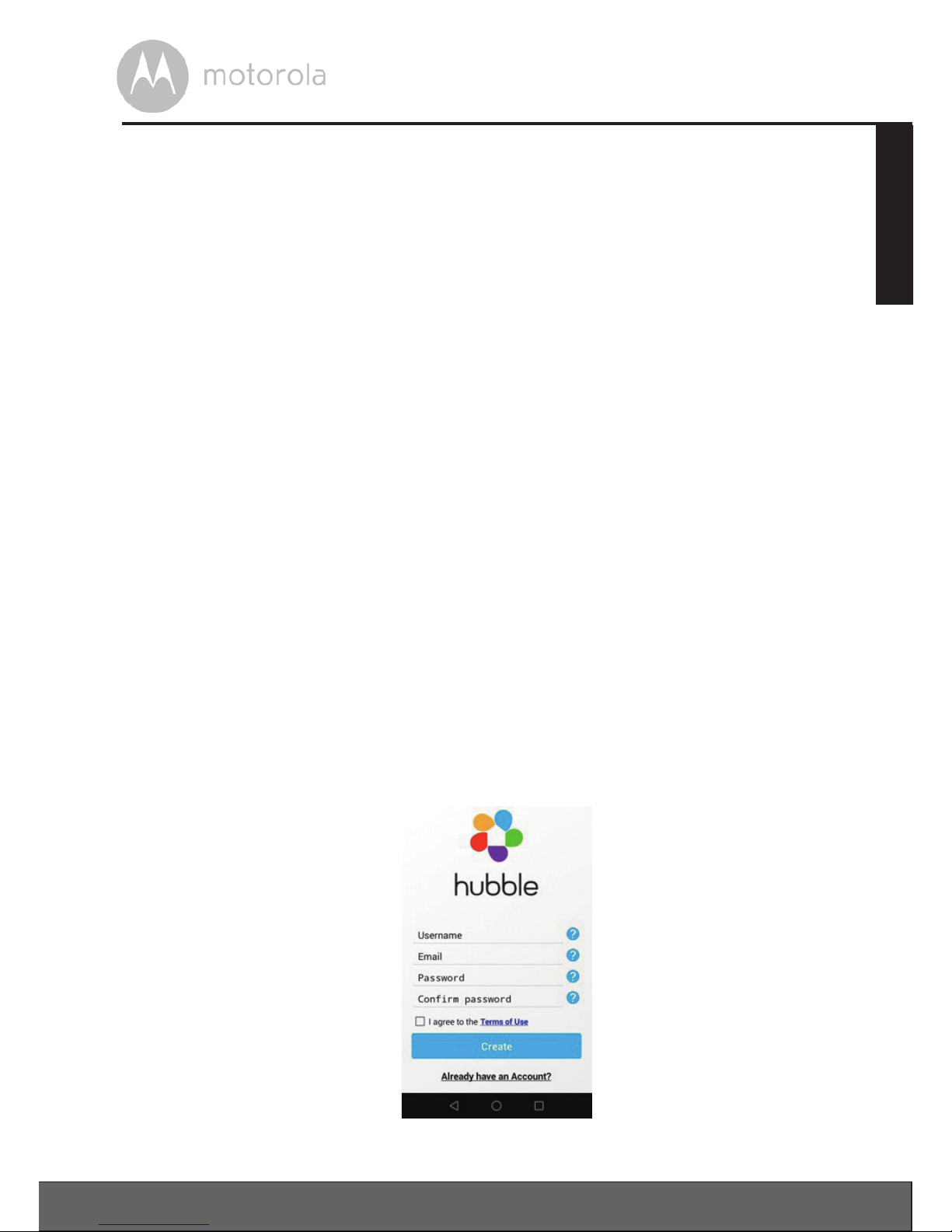
13
ENGLISH
Getting started - Connecting Devices
3.2
User Account and Camera Setup on Android™ Devices
What you need
• FOCUS72 Camera
• Power adapter for the Camera
• Device with Android™ system version 4.2 and above
3.2.1 Power ON and Connect the Camera
Connect the FOCUS72 power adapter to a suitable electrical outlet and insert
the power adapter plug into the power socket. (see section 3.1.1 Setting Up the
Camera, Step 2)
• The Camera’s green LED blinks after the Camera has nished booting.
3.2.2 Download the Hubble App
• Go to Google Play™ Store to search for “Hubble for Motorola Monitors”
application.
• Download “Hubble for Motorola Monitors” App from Google Play™ Store and
install it on your Android™ device
3.2.3 Run Hubble for Motorola Monitors App on Android™ Devices
• Ensure that your Android™ device is connected to your Wi-Fi
®
router.
• Run “Hubble for Motorola Monitors” App, enter your account information, read
through the Terms of Service, then select “I agree to the Terms of Use” before
you tap Create. (Picture A1)
Note
If you already have a Hubble App account, please select Already have an
Account? to go to the next step.
A1
Page 14

14
Getting started - Connecting Devices
3.2.4 Add the Camera to your account
• Tap on the top right corner of the screen to add camera. (Picture A2)
A2
• The following setup instructions will appear on the screen. (Picture A3)
A3
• Plug in and switch on the camera, and wait for a couple of minutes for it to
warm up.
• Tap Continue.
Page 15

15
ENGLISH
Getting started - Connecting Devices
• The following setup instructions will appear on the screen. (Picture A4)
A4
• Press and hold the PAIR button on one of the wire leads from the Camera Unit
for 3 seconds. The LED indicator on the Camera Unit will flash rapidly.
• Tap Continue.
• The App will automatically search for and connect to your Camera as shown in
the pictures below. (Pictures A5, A6).
A5 A6
Page 16

16
Getting started - Connecting Devices
• Select the same Wi-Fi
®
Network that your Android unit is connected to, enter
your password and then tap Connect. (Pictures A7, A8)
A7 A8
• It will take a few minutes for the Camera to connect to the Wi-Fi
®
network
before showing the connection status. (Pictures A9, A10)
• If connection fails, please tap Retry and repeat the steps starting from 3.2.4.
A9 A10
• Tap View Camera to view the video captured by the Camera Unit. The LED
indicator on the Camera Unit will light up in green.
Page 17

17
ENGLISH
Getting started - Connecting Devices
3.3 User Account and Camera Setup on iPhone®/iPad
®
What you need
• FOCUS72 Camera
• Power adapter for the Camera
• iPhone® / iPad® with iOS version 7.0 and above
3.3.1 Power ON and Connect the Camera
Connect the FOCUS72 power adapter to a suitable electrical outlet and insert
the power adapter plug into the power socket. (see section 3.1.1 Setting Up the
Camera, Step 2)
• The Camera’s green LED blinks after the Camera has nished booting.
3.3.2 Download the Hubble App
• Go to the App Store to search for “Hubble for Motorola Monitors” application.
• Download “Hubble for Motorola Monitors” App and install it on your iPhone®/
iPad®.
3.3.3 Run Hubble for Motorola Monitors App on iPhone®/iPad
®
• Ensure that your iPhone®/iPad
®
is connected to your Wi-Fi
®
Router.
• Run the “Hubble for Motorola Monitors” App, enter your account information,
read through the Terms of Service, and then select “I agree to the Terms of
Service” before you tap Create. (Picture i1)
Note:
If you already have a Hubble App account, please select Already have an
Account? to go to the next step (Picture i1).
i1
Page 18

18
Getting started - Connecting Devices
3.3.4 Add the Camera to your account
• Tap on the top right corner of the screen to add camera. (Picture i2)
• The following setup instructions will appear on the screen. (Picture i3)
.
i2 i3
• Wait for a couple of minutes for the Camera Unit to warm up and tap
Continue.
• The following will appear on the screen. (Pictures i4, i5)
i4 i5
Page 19

19
ENGLISH
Getting started - Connecting Devices
• Name the location of your Camera Unit and tap Continue. (Pictures i6, i7)
i6 i7
• The Camera Unit will search for the Wi-Fi
®
network (Picture i8) and display a
list of available networks. (Picture i9)
i8 i9
Page 20

20
Getting started - Connecting Devices
• Select the same Wi-Fi
®
Network that your iOS unit is connected to, and tap
Continue. (Picture i10)
• Enter your Wi-Fi® password and tap Next. (Picture i11)
i10 i11
• It will take a few minutes for the Camera Unit to connect to the Wi-Fi
®
network
before showing the connection status. (Pictures i12, i13)
• If connection fails, tap Retry and repeat the steps starting from 3.3.4.
i12 i13
• Tap View Live Camera to view the video captured by the Camera Unit. The
LED
indicator on the Camera Unit will light up in green.
Page 21

21
ENGLISH
App menu
4. App menu
Menu
• Tap Cameras to access the camera list.
• Tap Event Log to access the video record
list that is triggered by Motion detection.
• Tap Account
to access user Profile,
subscription Plan, Notifications setting,
Remote Connection Setting and About
Hubble.
Photo/Video • Take a photo or record a video from your
Camera.
• Tap the Video icon to activate Video
function. Tap and hold the red button
to
start recording and release to stop.
• Tap the Camera icon
to switch to Camera
mode. You can capture photos from Camera
view.
Note:
Photos and videos will be stored in the internal
flash memory of your smart device, and can be
accessed via the Gallery or Media Player (Android
Device). To play videos, please use the Hubble
App.
Zoom Slide the scroll bar on the right hand side of the
screen to zoom in or zoom out.
You can also use the pinch-in and pinch-out
gestures to zoom out or zoom in a picture.
To use pinch-to-zoom gesture, your device must
support multi-touch technology.
Page 22

22
Working with PC/Notebook
Camera Setting You can change the Camera settings by tapping
on the
Settings icon.
• Tap Details to review Camera Name, Cloud
Subscription, Change Image, Timezone,
Camera Model, Firmware Version and
Delete All Events.
Add Camera Enter Add Camera procedures.
Delete All Events Tap to delete all events.
Select Events Check the box to select recorded event(s).
Edit Events Tap to select and delete event(s).
Delete Events Tap to delete selected event(s).
5. Working with PC/Notebook
• Go to URL: https://app.hubbleconnected.com/#login
• Enter your User Name and Password and then click Login if you have already
created an account.
• Click on the Camera list paired in your account via Android™ device or
iPhone®/iPad®, and the Camera view will appear on screen. You can easily
stay connected with your favorite people, places and pets with live video
streaming.
• On the website, you can change the settings by following the Menu instruction
steps.
Page 23

23
ENGLISH
Help
6. Help
Noise interference
Use of other 2.4 GHz products, such as Bluetooth™ systems or microwave
ovens, may cause interference with this product. Keep the Wi-Fi
®
Camera Unit
at least 5ft away from these types of products, or turn them o if they appear to
be causing interference.
Lost connection
Check your Wi-Fi
®
settings. If necessary reconnect your Wi-Fi®. Ensure the Wi-
Fi
®
Camera Unit is switched ON. Wait a few minutes to make the connection
with the Wi-Fi
®
system.
If you forgot your password
If you do not remember your password, tap Forgot password and submit
your e-mail address. A new password will be sent to your e-mail address
immediately.
Troubleshooting
Category Problem
Description / Error
Solution
Account I am unable to login
even after registration.
Please check your user name and
password.
Account I receive an error
message saying: “Email
ID is not registered”.
Please ensure that you have
registered with us. Tap Create
Account to create an account tobe
able to use the Wi-Fi
®
Home Video
Camera.
Page 24

24
Help
Account What do I do if I forgot
my password?
Click on the “Forgot Password” link on
the https://app.
hubbleconnected.com/
#lostpassword website OR your
Android™ or iOS application. An email
will be sent to your registered email
address.
Account
I am unable to receive a
new password although
I have used the “Forgot
password” opon.
1. The e-mail might have been sent
to your Junk Mail Folder. Please
check your Junk Mail Folder.
2. There might be a delay in getting
your e-mail. Please wait a few
minutes and refresh your email
account.
Connectivity
Issues
I get a message: We
are having problems
accessing your
camera. This could be
due to lack of internet
connection. Please
wait and try again later.
1. Please try again in a few minutes.
This could be because of any
issue
with your internet connection.
2. If the problem remains, please
restart your Camera to check if
this xes the problem.
3. Please restart your Wireless
Router.
Viewing
Camera
When I am in “remote
mode”, the video stops
after 5 minutes. How
do I view for longer?
When you are accessing your Camera
via a network dierent from your
home network (over internet) your
video times out after 5 minutes.
You can click on the Camera again
from the Android™/iOS application
to start streaming again.
If you are accessing from your webbrowser, then you can press on the
Reload button to start viewing your
Camera video stream again.
Page 25

25
ENGLISH
Help
Connectivity
Issues
My Phone application
displays the following
message: "Unable to
connect to BMS server".
1. Check the Wi-Fi® network
strength.
2. Check if you are connected
to the internet by starting the
phone browser and going to a
website like www.google.com.
3. Try again if you are successful
connecting to the internet.
4. Plug the LAN wire into RJ45
socket directly and connect to
the internet in case the Wi-Fi®
signal is not good.
Setting Up While I am adding a
new camera to my
account, I am not able to
find any Cameras to add.
If you are trying to add a Camera
which has previously been added
into your account or another
account, you will first have to reset
the Camera. This can be done
by pressing and holding the PAIR
button on one of the wire leads from
the Camera for 3 seconds.
General What are the
supported browsers for
accessing from my PC/
Mac?
On PC and Mac, we recommend to
use Google Chrome. However
the following browsers are also
supported: PC: Internet Explorer® 9
and above. Mac: Safari® 6.
Connectivity
issues
I found interference
caused by my other web
cam devices.
Video streaming performance is
related to internet bandwidth,
especially if you have 2 or more
video streaming devices that are
working through the same router.
Page 26
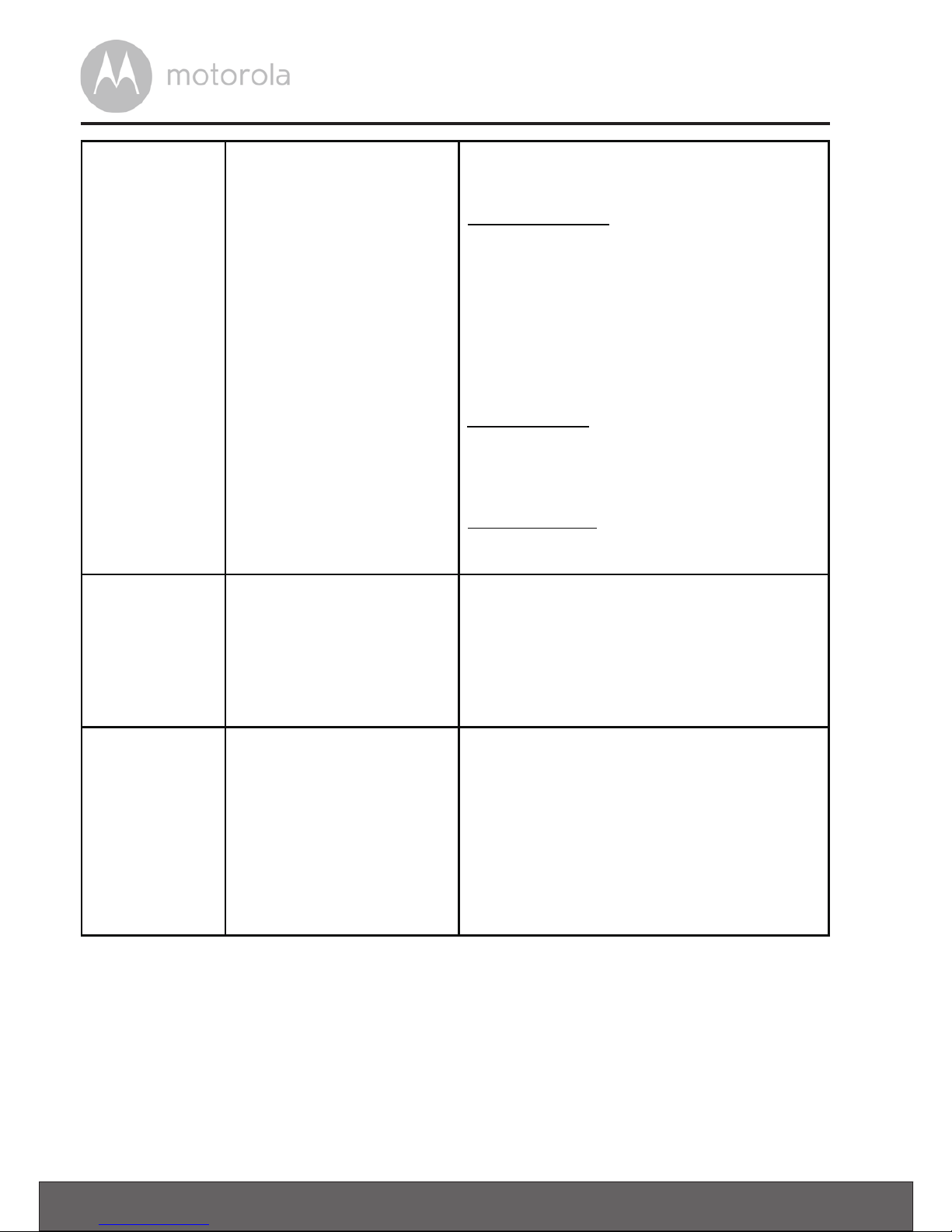
26
Help
General What is the
signicance of
LED
flashing?
A blinking LED indicates the following
status:
Rapid blinking: 1. Your Camera is in
setup mode. You can add the Camera
to your account in this mode. Out of
the box, the Camera is in setup mode.
To reset to setup mode, press and hold
the PAIR button on one of the wire
leads from the Camera until the LED
indicator flashes rapidly.
Slow blinking: 2. The Camera is either
connecting to the router or lost the link
to the router. Please ensure that the
Camera is in the Wi-Fi
®
signal range.
LED is stable: The Camera is
connected to the Wi-Fi
®
network.
Connectivity
Issues
I am not able to access
my Camera.
Please check if the Camera is within
Wi-Fi
®
range. If the LED on your
Camera is slow blinking, please try to
move the Camera closer to the router
for better Wi-Fi
®
range and try again.
Setting Up During setup on device
for Android™ and iOS,
during the last step I
am
not able to nd my
Camera and the setup
fails.
Please reset the Camera to setup
mode and try again. Press and hold
the PAIR button on one of the wire
leads from the
Camera until you
hear a beep. The
LED indicator
flashes rapidly,
indicating that it is in
setup mode.
Now restart the setup
from your
Smartphone again.
30 H
Page 27

27
ENGLISH
Help
Connectivity
Issues
Even though I am
accessing my Camera
from the same Wi-Fi®
network, I still find my
Camera is shown as
remote. I can only access
it for 5 minutes at a time.
Please check your wireless router
settings. For example, in Buffalo
brand routers there is an option
called Wireless Isolation. Please
disable this option.
Camera When I try to view the
Camera, I get a prompt
for Camera firmware
upgrade. What should I
do?
Please upgrade your firmware. This
takes around 5 minutes. We push
upgrades from time to time to
improve the Camera features.
General Which platforms are
supported for accessing
my Camera?
Windows® 7*, Windows® 8*
*Java browser plug-in needed
Mac OS® version 10.7 or above
Internet Explorer® version 9 or
above Firefox® version 18 or above
Chrome™ version 24 or above
Safari® version 6 or above Java™
version 7 or above Android™
version 4.2 or above iPhone®/
iPad® iOS version 7.0 or above.
General What is the meaning of
"Local Camera" and
"Remote Camera"?
When you are accessing your
camera from the same wireless
network (Home) in which it is
configured, it is a local camera.
When you are accessing your
Camera away from your home it
is a remote camera. You may be
using 3G, 4G or 4G LTE or a Wi-Fi®
connection outside of your home.
Page 28

28
Help
General How do I download the
APP for Android™ and
iOS devices?
Android™:
– Open Google Play App on your
Android™ device
– Select Search
– Type “Hubble for Motorola
Monitors”
– The results will have Hubble for
Motorola Monitors App by Binatone
– Select to install it
iOS Device:
– Open iOS APP Store™
– Select search
– Type “Hubble for Motorola
Monitors”
– The results will have Hubble for
Motorola Monitors App by Binatone
– Select to install it
Setting up When the video is cut
o, the application
attempts to reconnect
and and results in
choppy
video.
You will need to turn o the auto lock
function of your smart device
to
ensure continuous video
feeding.
Features How many users can
access the Camera
at
one time?
If you are accessing in local mode, two
users are supported, after two users
all streaming will go through remote
server. This allows for unlimited user
access to a single Camera at one time.
32
Help
Page 29

29
ENGLISH
General Information
7. General Information
If your product is not working properly....
1. Read this User’s Guide.
2. Contact Customer Service at:
US and Canada 1-888-331-3383
Email: support@motorolastore.com
Consumer Products and Accessories Limited Warranty
(“Warranty”)
Thank you for purchasing this Motorola branded product manufactured under
license by Binatone Electronics International LTD (“BINATONE”).
What Does this Warranty Cover?
Subject to the exclusions contained below, BINATONE warrants that this
Motorola branded product (“Product”) or certied accessory (“Accessory”) sold
for use with this product that it manufactured to be free from defects in materials
and workmanship under normal consumer usage for the period outlined below.
This Warranty is your exclusive warranty and is not transferable.
Who is covered?
This Warranty extends only to the rst consumer purchaser, and is not transferable.
What will BINATONE do?
BINATONE or its authorized distributor at its option and within a commercially
reasonable time, will at no charge repair or replace any Products or Accessories
that does not conform to this Warranty. We may use functionally equivalent
reconditioned/ refurbished/ pre-owned or new Products, Accessories or parts.
Page 30

30
General Information
What Other Limitations Are There?
ANY IMPLIED WARRANTIES, INCLUDING WITHOUT LIMITATION THE
IMPLIED WARRANTIES OF MERCHANTABILITY AND FITNESS FOR
A PARTICULAR PURPOSE, SHALL BE LIMITED TO THE DURATION OF
THIS LIMITED WARRANTY, OTHERWISE THE REPAIR OR REPLACEMENT
PROVIDED UNDER THIS EXPRESS LIMITED WARRANTY IS THE EXCLUSIVE
REMEDY OF THE CONSUMER, AND IS PROVIDED IN LIEU OF ALL OTHER
WARRANTIES, EXPRESS OR IMPLIED. IN NO EVENT SHALL MOTOROLA OR
BINATONE BE LIABLE, WHETHER IN CONTRACT OR TORT (INCLUDING
NEGLIGENCE) FOR DAMAGES IN EXCESS OF THE PURCHASE PRICE OF
THE PRODUCT OR ACCESSORY, OR FOR ANY INDIRECT, INCIDENTAL,
SPECIAL OR CONSEQUENTIAL DAMAGES OF ANY KIND, OR LOSS OF
REVENUE OR PROFITS, LOSS OF BUSINESS, LOSS OF INFORMATION OR
OTHER FINANCIAL LOSS ARISING OUT OF OR IN CONNECTION WITH THE
ABILITY OR INABILITY TO USE THE PRODUCTS OR ACCESSORIES TO THE
FULL EXTENT THESE DAMAGES MAY BE DISCLAIMED BY LAW.
Some jurisdictions do not allow the limitation or exclusion of incidental or
consequential damages, or limitation on the length of an implied warranty, so
the above limitations or exclusions may not apply to you. This Warranty gives
you specic legal rights, and you may also have other rights that vary from one
jurisdiction to another.
Page 31

31
ENGLISH
General Information
Products Covered Length of Coverage
Consumer Products One (1) year from the date of the
products original purchase by the first
consumer purchaser of the product.
Consumer Accessories Ninety (90) days from the date of the
accessories original purchase by the first
consumer purchaser of the product.
Consumer Products and
Accessories
that are Repaired or Replaced
The balance of the original warranty or
for Ninety (90) days from the date returned
to the consumer, whichever is longer.
Exclusions
Normal Wear and Tear. Periodic maintenance, repair and replacement of parts
due to normal wear and tear are excluded from coverage.
Abuse & Misuse. Defects or damage that result from: (a) improper operation,
storage, misuse or abuse, accident or neglect, such as physical damage
(cracks,
scratches, etc.) to the surface of the product resulting from misuse; (b)
contact
with liquid, water, rain, extreme humidity or heavy perspiration, sand,
dirt or the
like, extreme heat, or food; (c) use of the Products or Accessories
for
commercial purposes or subjecting the Product or Accessory to abnormal
usage or conditions; or (d) other acts which are not the fault of MOTOROLA or
BINATONE, are excluded from coverage.
Use of Non-Motorola branded Products and Accessories. Defects or damage
that result from the use of Non-Motorola branded or certied Products or
Accessories or other peripheral equipment are excluded from coverage.
UnauthorizedServiceorModication.Defects or damages resulting
from
service, testing, adjustment, installation, maintenance, alteration, or
modication in any way by someone other than MOTOROLA, BINATONE or its
authorized service centres, are excluded from coverage.
Page 32

32
General Information
Altered Products. Products or Accessories with (a) serial numbers or date
tags that have been removed, altered or obliterated; (b) broken seals or that
show evidence of tampering; (c) mismatched board serial numbers; or (d)
nonconforming or non-Motorola branded housings, or parts, are excluded from
coverage.
Communication Services. Defects, damages, or the failure of Products or
Accessories due to any communication service or signal you may subscribe to
or use with the Products or Accessories is excluded from coverage.
How to Obtain Warranty Service or Other Information?
To obtain service or information, please call:
US and Canada 1-888-331-3383
Email: support@motorolastore.com
You will receive instructions on how to ship the Products or Accessories at your
expense and risk, to a BINATONE Authorized Repair Centre.
To obtain service, you must include: (a) the Product or Accessory; (b) the
original proof of purchase (receipt) which includes the date, place and seller
of the Product; (c) if a warranty card was included in your box, a completed
warranty card showing the serial number of the Product; (d) a written
description of the problem; and, most importantly; (e) your address and
telephone number.
These terms and conditions constitute the complete warranty agreement
between you and BINATONE regarding the Products or Accessories purchased
by you, and supersede any prior agreement or representations, including
representations made in any literature publications or promotional materials
issued by BINATONE or representations made by any agent employee or sta
of BINATONE, that may have been made in connection with the said purchase.
Page 33

33
ENGLISH
General Information
FCC and IC regulations
FCC Part l5
NOTE: This equipment has been tested and found to comply with the limits for
a Class B digital device, pursuant to Part 15 of the Federal Communications
Commission (FCC) rules. These limits are designed to provide reasonable
protection against harmful interference in a residential installation. This
equipment generates, uses and can radiate radio frequency energy and, if
not installed and used in accordance with the instructions, may cause harmful
interference to radio communications. However, there is no guarantee that
interference will not occur in a particular installation. If this equipment does
cause harmful interference to radio or television reception, which can be
determined by turning the equipment o and on, the user is encouraged to try
to correct the interference by one or more of the following measures:
• Reorient or relocate the receiving antenna.
• Increase the separation between the equipment and receiver.
• Connect the equipment into an outlet on a circuit dierent from that to
which
the receiver is connected.
• Consult the dealer or an experienced radio/TV technician for help.
Changes
or modications to this equipment not expressly approved by the party
responsible for compliance could void the user’s authority to operate the
equipment.
This device complies with Part 15 of the FCC rules. Operation is subject to the
following two conditions: (1) this device may not cause harmful interference,
and (2) this device must accept any interference received, including
interference that may cause undesired operation. Privacy of communications
may not be ensured when using this device.
To ensure safety of users, the FCC has established criteria for the amount of radio
frequency energy that can be safely absorbed by a user or bystander according
to
the intended usage of the product. This product has been tested and found to
comply with the FCC criteria.
This Class B digital apparatus complies with Canadian ICES-003. CAN ICES3(B)/NMB-3(B)
Page 34

34
General Information
WARNING
Changes or modications, to this equipment not expressively approved by the
party responsible for compliance could void the user’s authority to operate the
equipment.
The socket-outlet shall be installed near the equipment and shall be easily
accessible.
Industry Canada
This device complies with Industry Canada licence-exempt RSS standard(s):
Operation is subject to the following Two conditions:(1) this device may not
cause interference, and (2) this device must accept any interference, including
interference that may cause undesired operation of the device.
The term “IC: “ before the certication/registration number only signies that
the Industry Canada technical specications were met. This product meets the
applicable Industry Canada technical specications.
Le présent appareil est conforme aux CNR d’Industrie Canada applicables
aux
appareils radio exempts de licence. L’exploitation est autorisée aux deux
conditions suivantes : (1) l’appareil ne doit pas produire de brouillage, et (2)
l’utilisateur de l’appareil doit accepter tout brouillage radioélectrique subi,
même si le brouillage est susceptible d’en compromettre le fonctionnement.
FCC RF Radiation Exposure Statement Caution: This Transmitter must be
installed to provide a separation distance of at least 20 cm from all persons.
IC Radiation Déclaration d’exposition Attention: Cet émetteur doit être
installé pour fournir une distance de séparation d’au moins 20 cm de toute
personne.
Page 35

35
ENGLISH
Technical Specifications
8. Technical Specications
Camera Unit
Wi-Fi
®
802.11 b/g/n
Image sensor Color CMOS 1M Pixels
Lens f=2.6 mm , F=2.2
IR LED 24 pcs
Power Adapter: Zhongshan Baolijin Electronic Co.,Ltd.
Model Name: HNBG120100WU
Input: 100-240Vac, 50/60Hz, 0.45A MAX
Output: 12.0Vdc, 1.0A
Water Resistance IP66
Frequency Range 2400 – 2483.5MHz
Maximum RF Output
Power
20dBm
Page 36

US_EN Version 2.0
Printed in China
Manufactured, distributed or sold by Binatone Electronics International LTD.,
official licensee for this product. MOTOROLA and the Stylized M logo are
trademarks or registered trademarks of Motorola Trademark Holdings, LLC. and
are used under license. Apple logo and Safari are trademarks of Apple Inc.,
registered in the U.S. and other countries. App Store is a service mark of Apple Inc.
Google Play, Android, and Chrome are trademarks of Google Inc. Wi-Fi is a
trademark of the Wi-Fi Alliance. Internet Explorer and Windows are trademarks of
the Microsoft group of companies. Firefox is a registered trademark of the Mozilla
Foundation. Adobe and Flash are either registered trademarks or trademarks of
Adobe Systems Incorporated. Java is a registered trademark of Oracle and/or its
affiliates. All other trademarks are the property of their respective owners.
© 2017 Motorola Mobility LLC. All rights reserved.
