Page 1
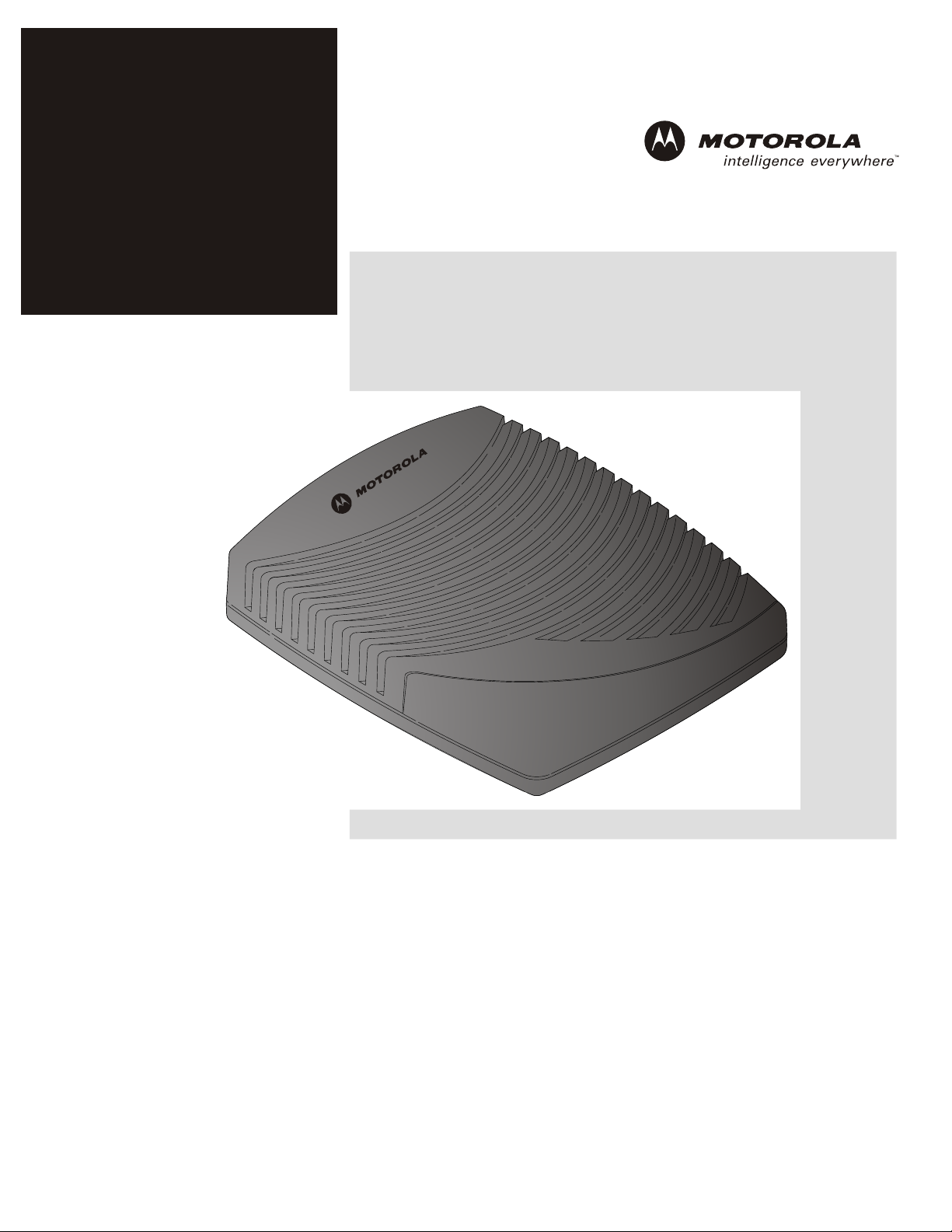
Installation Manual
DCT700
Digital Consumer Terminal
Page 2
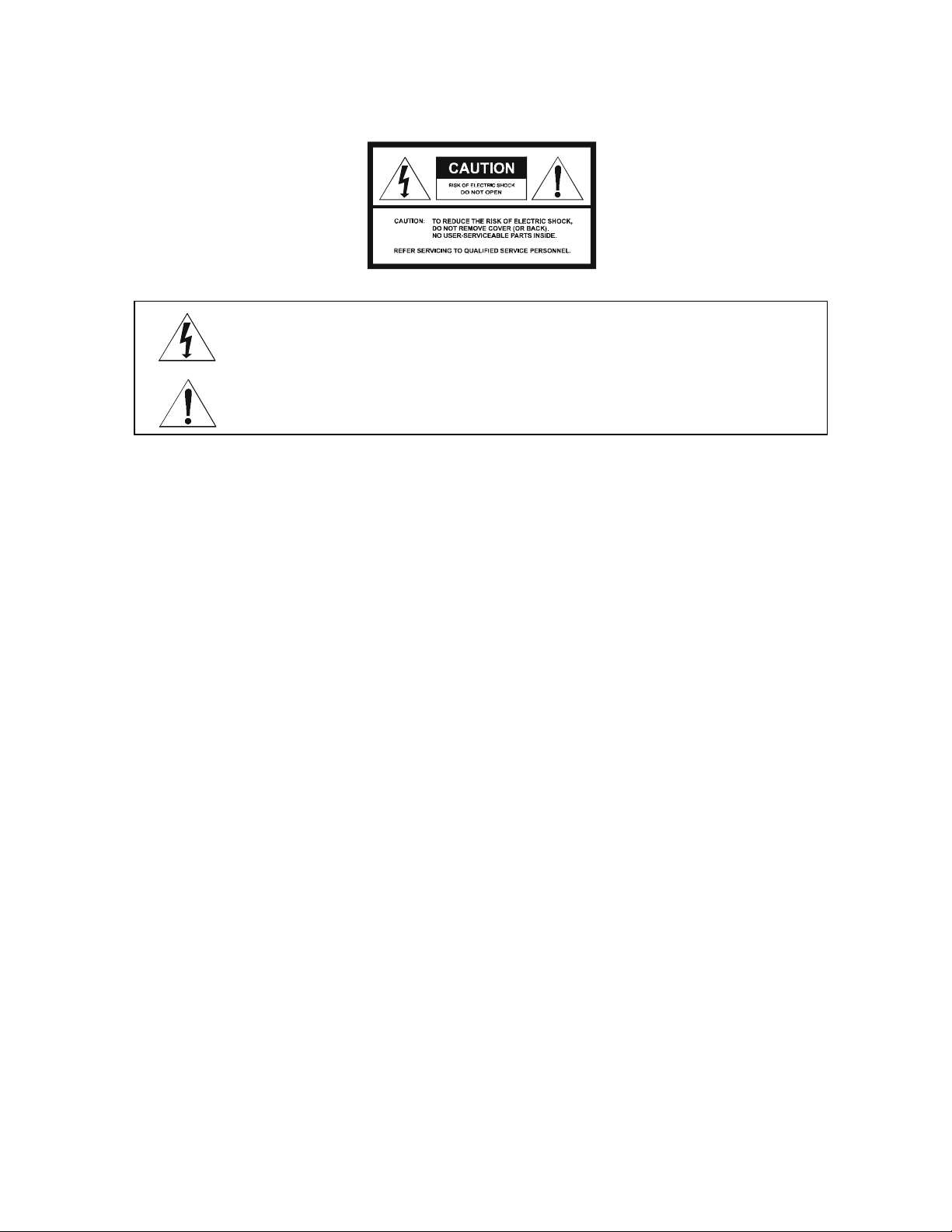
Graphical symbols and supplem ent warning marking locations on the bottom of the appliance.
This symbol indicates that dangerous voltage levels are present within the equipment. T hese voltages are not insulated
and may be of sufficient strength to cause serious bodily injury when touched. The symbol may also appear on
schematics.
This symbol calls attention to a critical procedure, or means refer to the instruction manual for opening or service
information. Only qualified service personnel are to install or service the equipment. The symbol may also appear in
text and on schematics.
WARNING:
TO PREVENT FIRE OR SHOCK HAZARD, DO NOT EXPOSE THIS APPLIANCE TO RAIN OR MOISTURE.
CAUTION:
TO PREVENT ELECTRICAL SHOCK, DO NOT USE THIS PLUG WITH AN EXTENSION CORD, RECEPTACLE, OR OTHER OUTLET
UNLESS THE BLADES CAN BE FULLY INSERTED TO PREVENT BLADE EXPOSURE.
FCC Compliance: Federal Communications Comm ission Radio and Television Interface Statement for a Class ‘B’ Device
This equipment has been tested and found to comply with the lim its for a Class B digital device, pursuant to part 15 of the FCC Rules. These
limits are designed to provide reasonable protection against harmful interference in the residential installation. This equipment generates, uses
and can radiate radio frequency energy and, if not installed and used in accordance with the instructions, may cause harm ful interference to
radio comm unications. However, there is no guarantee that interference will not occur in a particular installation.
If the equipment does cause harmful interference to radio or television reception, which can be determined by turning the equipment off and on,
the user is encouraged to try to correct the interference by one of the following measures:
! Reorient or relocate the receiver antenna
! Increase the separation between the equipment and the affected receiver
! Connect the equipment into an outlet or on a circuit different from that to which the receiver is connected
! Consult the dealer or experienced radio/TV technician for help
! Ensure that the cover plate for the security card is secured and tight
Changes or modification not expressly approved by the party responsible for compliance could void the user’s authority to operate the equipment.
Declaration of Conformity: According to 47 CFR, Parts 2 and 15 for Class B Personal Computers and Peripherals; and/or CPU Boards and
Power Supplies used with Class B Personal Computers, Motorola, Inc., 6450 Sequence Drive, San Diego, CA 92121, 1-800-225-9446, declares
under sole responsibility that the product identifies with 47 CFR Part 2 and 15 of the FCC Rules as a Class B digital device. Each product
marketed is identical to the representative unit tested and founded to be compliant with the standards. Records maintained continue to reflect the
equipment being produced can be expected to be within the variation accepted, due to quantity production and testing on a statistical basis as
required by 47 CFR 2.909. Operation is subject to the fol lowing condition: This device must accept any interference received, including
interference that may cause undesired operation. The above named party is responsible for ensuring that the equipment complies with the
standards of 47 CFR, Paragraphs 15.107 to 15.109
Page 3
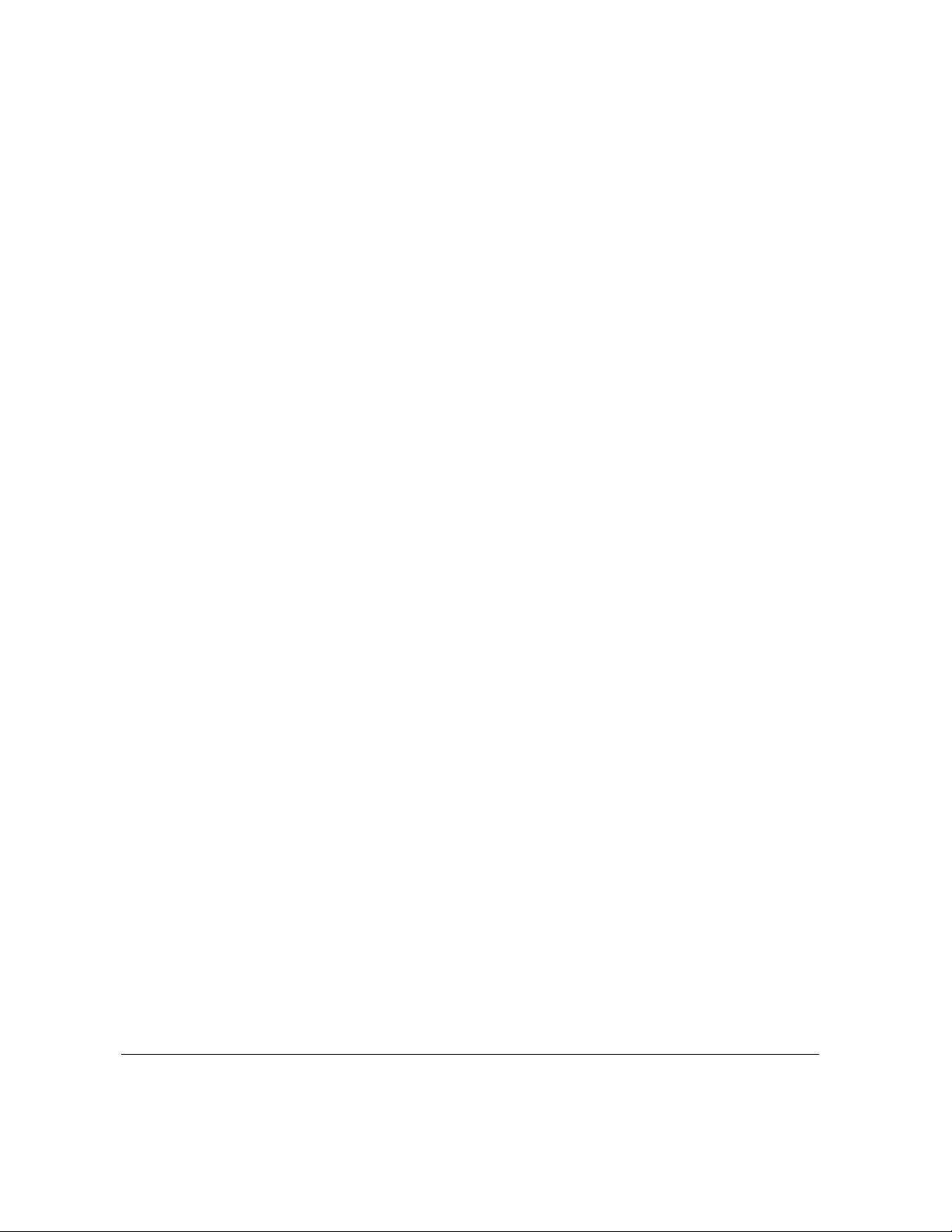
Repairs: If repair is necessary, call the Motorola Repair Facility at 1-800-227-0450 for a Return for Service Authorization (RSA) number before
sending the unit. The RSA number must be prominently displayed on all equipment cartons. Pack the unit securely; enclose a note descri bing
the exact problem, and a copy of the invoice that verifies the warranty status. Ship the unit PRE-PAID to the following address:
Motorola, Inc.
Attn: RSA #___________
c/o Rudolph Miles and Sons
2500 Courage Boulevard
Brownsville, TX 78521
NOTE TO CATV SYSTEM INSTALLER: T his rem inder is provided to call CATV system installer’s attention to Article 820-40 of the NEC that
provides guidelines for proper grounding and, in particular, specifies that the cable ground shall be connected to the grounding system of the
building, as close as possible to the point of cable entry as practical.
Copyright © 2003 by Motorola, Inc.
All rights reserved. No part of this publication may be reproduced in any form or by any means or used to make any derivative work (such as
translation, transformation or adaptation) without written permission from Motorola, Inc.
Motorola reserves the right to revise this publication and to m ake changes in content from time to time without obligation on the part of Motorola
to provide notification of such revision or change. Motorola provides this guide without warranty of any kind, either implied or expressed,
including, but not limited to, the implied warranties of merchantability and fitness for a particular purpose. Motorola may make improvements or
changes in the product(s) described in this m anual at any time.
STARVUE, MOTOROLA, and the Stylized M Logo are registered in the US Patent & Trademark Office. Manufactured under license from Dolby
Laboratories. "Dolby" and the double-D symbol are registered trademarks of Dolby Laboratories. All other product or service names are the
property of their respective owners.
Page 4
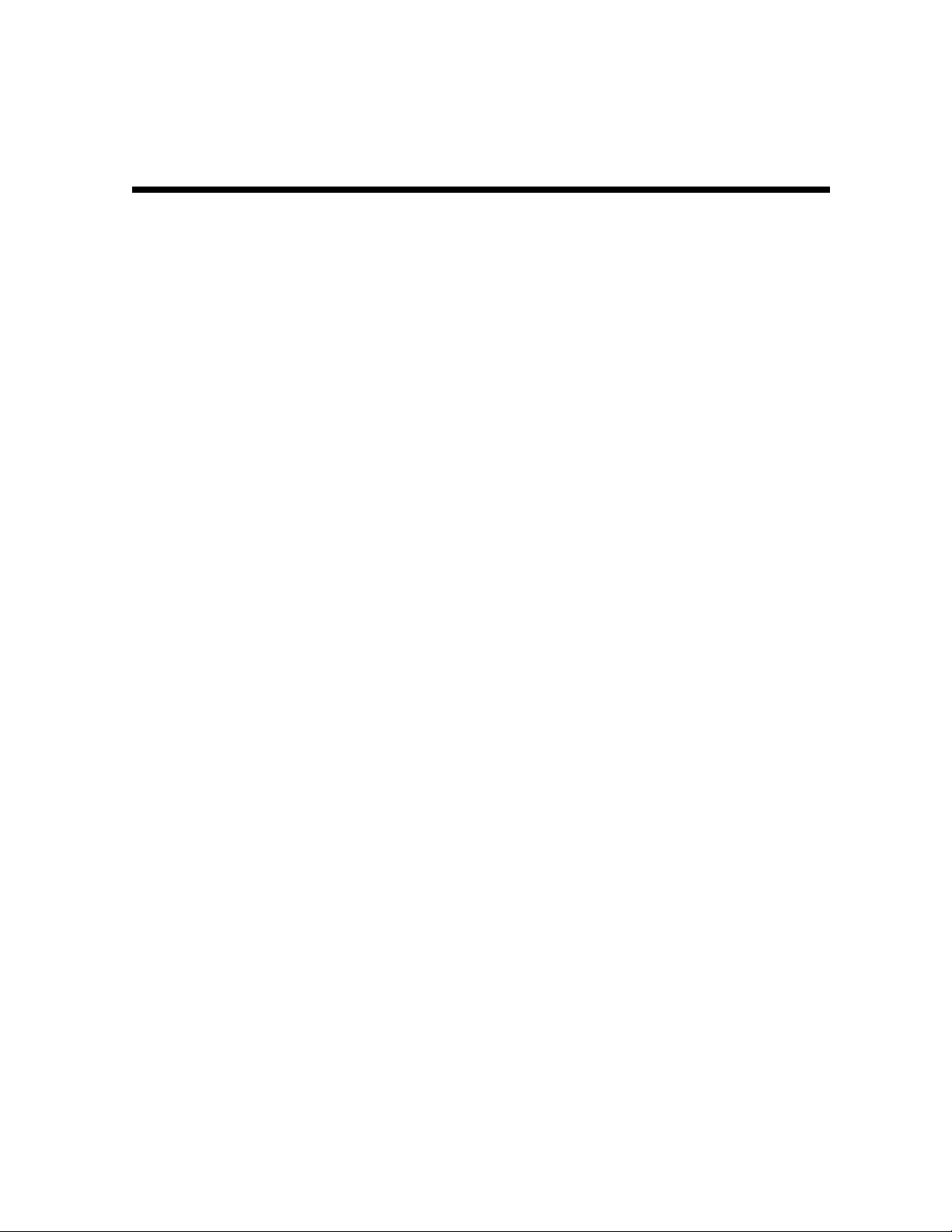
Contents
Section 1
Introduction
Standard Features..................................................................................................................................................................1-2
Standard Interfaces ................................................................................................................................................................1-2
Using This Manual.................................................................................................................................................................. 1-2
Related Documentation.......................................................................................................................................................... 1-2
Document Conventions..........................................................................................................................................................1-3
If You Need Help..................................................................................................................................................................... 1-3
Calling for Repairs.................................................................................................................................................................. 1-3
Section 2
Overview
Remote Control....................................................................................................................................................................... 2-2
Installing Batteries in the Remote Control..................................................................................................................... 2-4
Section 3
Installation
Before You Begin....................................................................................................................................................................3-1
Installing the DCT700 .............................................................................................................................................................3-1
Standard Cabling Diagram .....................................................................................................................................................3-2
Standard VCR Cabling Diagram............................................................................................................................................. 3-3
Composite Baseband Cabling Diagrams ...............................................................................................................................3-4
Stereo Cabling Diagrams (Baseband).................................................................................................................................... 3-6
Operational Check.................................................................................................................................................................. 3-8
Selecting the OOB Frequency........................................................................................................................................3-8
Set-top Cold Initialization .......................................................................................................................................................3-9
DCT700 Installation Manual
Page 5
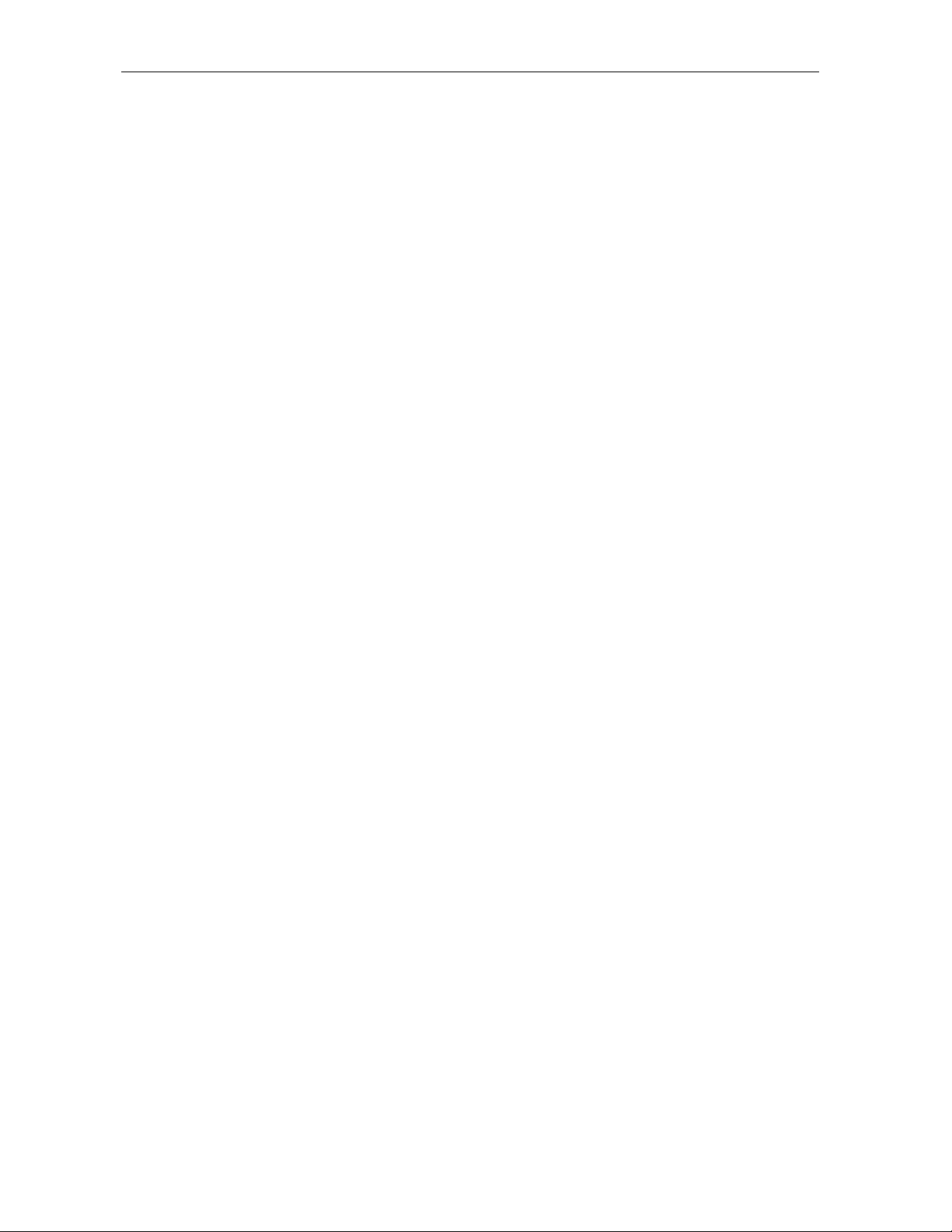
ii Contents
Section 4
Troubleshooting
Appendix A
Specifications
Appendix B
Diagnostics
Using Diagnostics.................................................................................................................................................................. B-2
d 01: General Status...............................................................................................................................................................B-3
Error Codes ................................................................................................................................................................... B-5
d 02: Out-of-Band (OOB) Status ............................................................................................................................................ B-6
Selecting the OOB Frequency....................................................................................................................................... B-7
d 03: In-band Status............................................................................................................................................................... B-8
d 04: Audio/Video Status....................................................................................................................................................... B-9
d 05: Unit Address ...............................................................................................................................................................B-10
d 06: Firmware Version........................................................................................................................................................ B-11
d 07: Current Channel Status .............................................................................................................................................. B-11
d 08: Renewable Security .................................................................................................................................................... B-14
d 09: Upstream Modem (STARVUE II Diagnostics) ............................................................................................................. B-15
d 10: Application (APP) Code Modules ...............................................................................................................................B-15
d 11: Memory Status............................................................................................................................................................ B-16
d 12: Interactive Info ............................................................................................................................................................ B-17
d 13: MAC Frequency Table................................................................................................................................................. B-18
d 14: Control Channels........................................................................................................................................................ B-18
d 15: Message Types ........................................................................................................................................................... B-19
d 16: In-Band Program Association Table (PAT).................................................................................................................B-19
d 17 In-Band Program Map Table (PMT).............................................................................................................................. B-19
d 18: Task Status ................................................................................................................................................................. B-19
d 19: USB Diagnostics......................................................................................................................................................... B-20
d 20 In-Band Multicast Address Filter .................................................................................................................................B-20
d 21: Keyboard / LED Diagnostics....................................................................................................................................... B-20
Abbreviations and Acronyms
DCT700 Installation Manual
Page 6
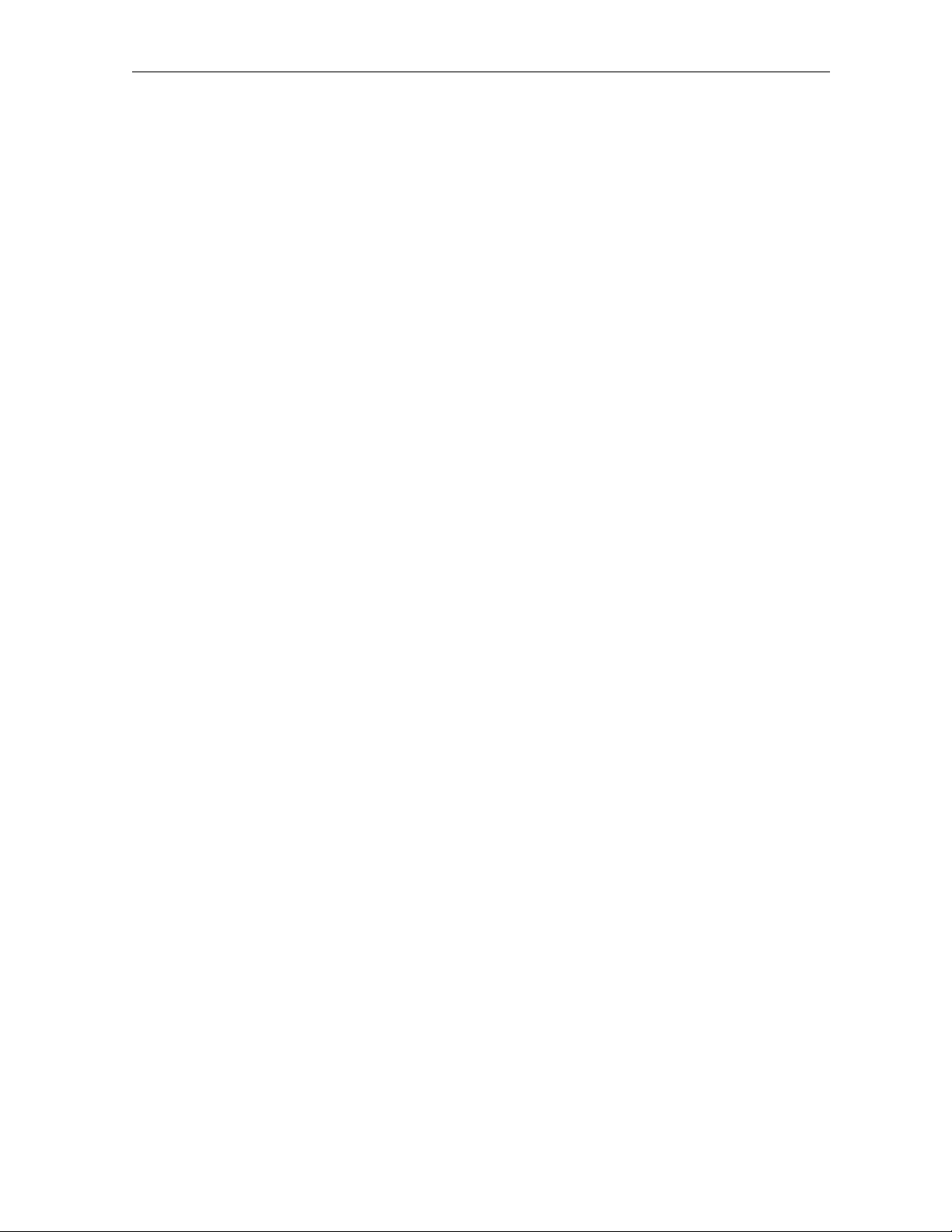
Contents iii
Figures
Figure 1-1 DCT700 set-top front and rear views.................................................................................................................... 1-1
Figure 2-1 Front panel............................................................................................................................................................ 2-1
Figure 2-2 Rear panel.............................................................................................................................................................2-1
Figure 2-3 Motorola DRC450 Universal Remote Control....................................................................................................... 2-2
Figure 2-4 Back view of DRC450 remote control ..................................................................................................................2-4
Figure 3-1 Connecting the DCT700 to a TV using RF connectors ........................................................................................ 3-2
Figure 3-2 Standard VCR cabling ..........................................................................................................................................3-3
Figure 3-3 Standard baseband cabling .................................................................................................................................3-4
Figure 3-4 Baseband audio and video connections to a VCR and TV ..................................................................................3-5
Figure 3-5 Audio on the VCR................................................................................................................................................. 3-6
Figure 3-6 Audio on VCR/Audio output on TV ...................................................................................................................... 3-7
Tables
Table 2-1 Rear panel features................................................................................................................................................2-1
Table 2-2 DRC450 remote control keys ................................................................................................................................. 2-3
Table 3-1 Operational check procedures.............................................................................................................................. 3-8
Table 4-1 Troubleshooting guidelines...................................................................................................................................4-1
DCT700 Installation Manual
Page 7
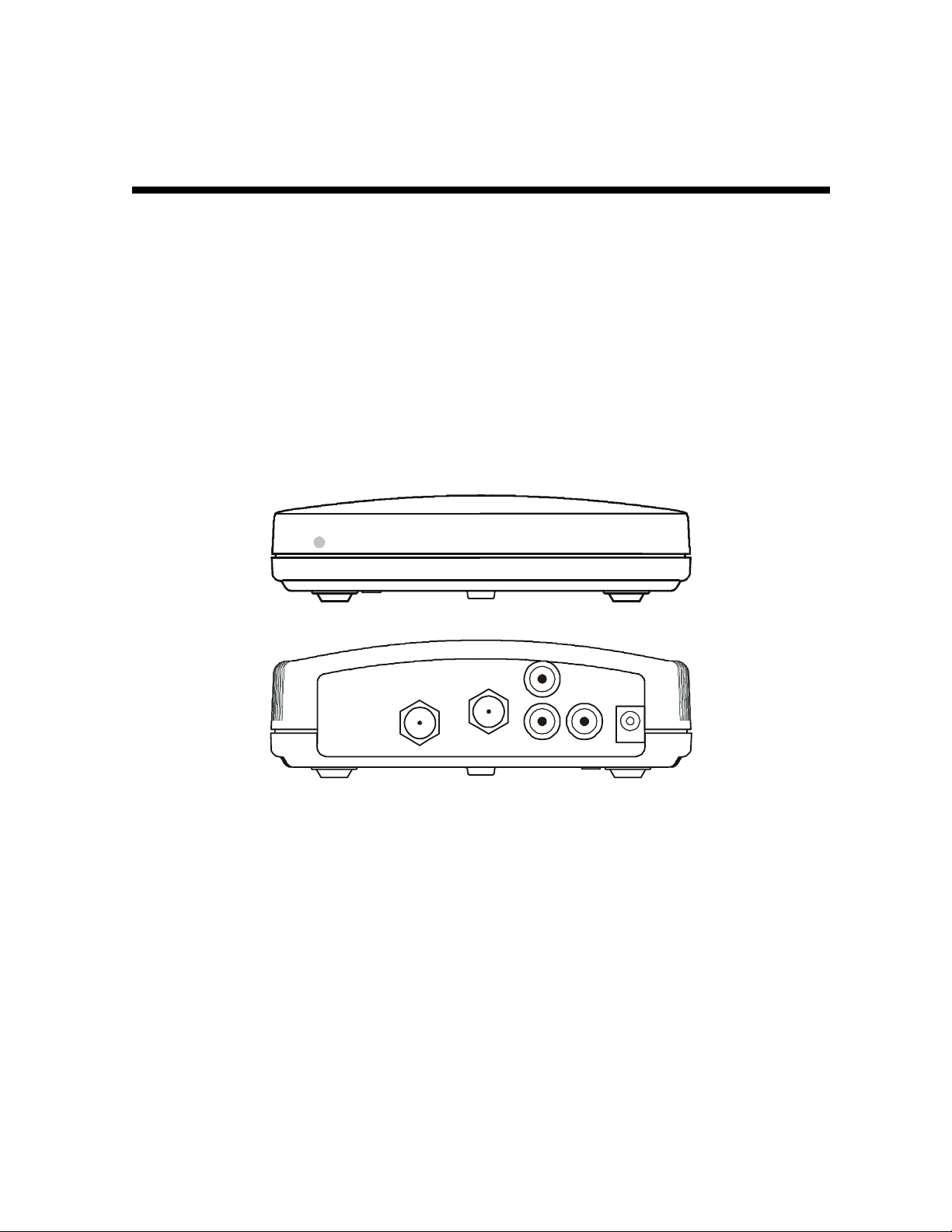
Section 1
Introduction
The Motorola DCT700 is an interactive digital consumer terminal that enables cable operators
to cost-effectively deploy an all-digital network. The DCT700:
! Supports services such as an electronic program guide (EPG), impulse pay-per view (IPPV),
and video on demand (VOD)
! Is compatible with existing Motorola analog and digital set-top products
! Is compatible with MediaCipher conditional access technology
! Provides a real-time return path
The DCT700 requires a remote control to operate (remote control sold separately).
Figure 1-1
DCT700 set-top front and rear views
MESSAGESON
TO
L
RF IN
TV/VCR
R
AUDIO VIDEO
+12V
DC
DCT700 Installation Manual
Page 8
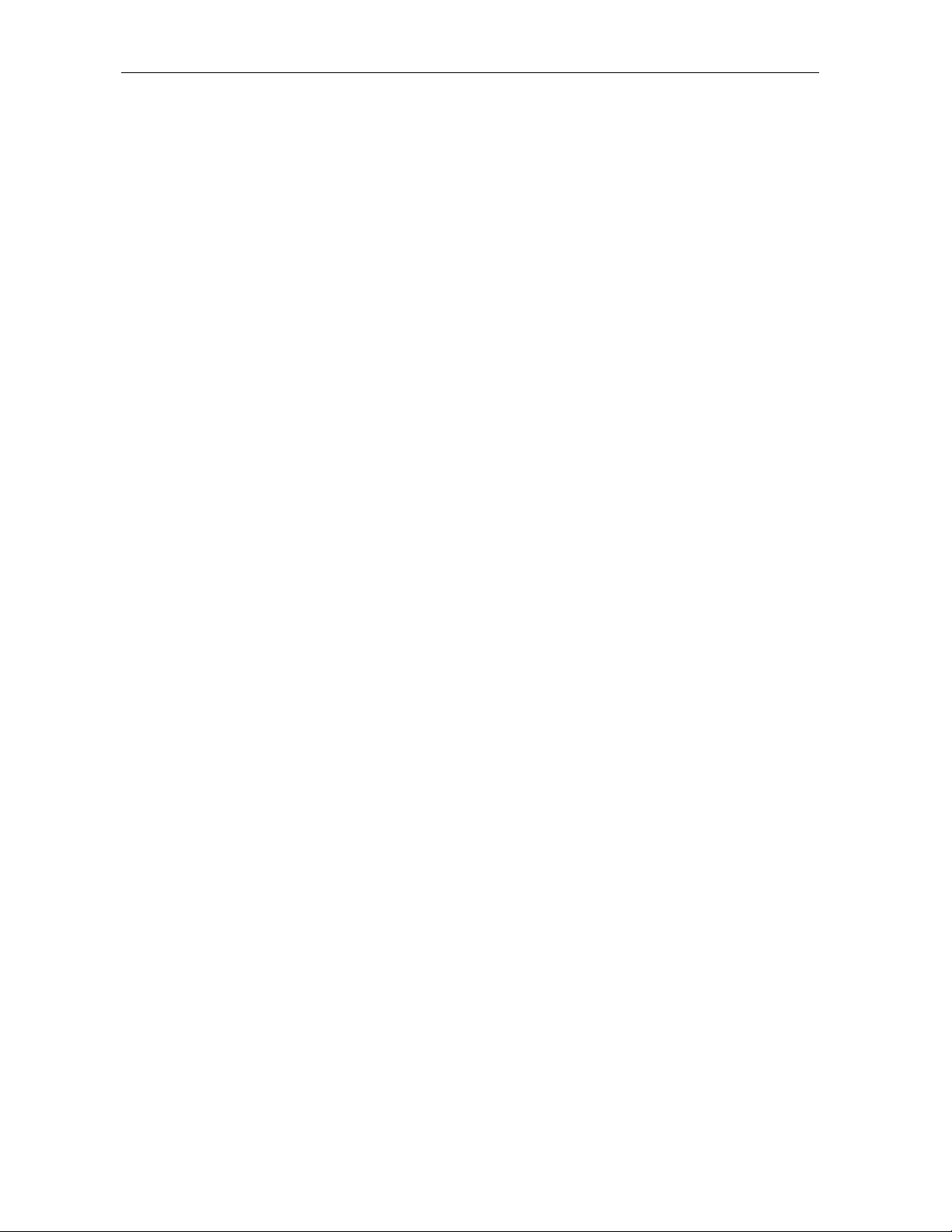
1-2 Introduction
Standard Features
! MPEG-2 digital video processor
! ATSC standard Dolby
! ITU standard 64/256 QAM FEC enhanced adaptive equalizer
! On-board real-time RF return (256 Kbps)
! Bitmapped graphics display (4/8-bit)
! 88.75 to 858 MHz tuner
! DES based encryption/DCII access control
! Digital diagnostics
! Frequency agile 2.048 Mbps out-of-band data receiver
! Macrovision copy protection
! IR support for remote control
®
Digital (AC-3) audio processor
Standard Interfaces
! RF remod output (ch. 3, 4)
! Baseband video and audio Outputs
Using This Manual
This manual provides instructions to install and configure a DCT700:
Section 1 Introduction provides a product description, a list of related documentation, the technical
helpline telephone number, and the repair/return procedure.
Section 2 Overview describes the DCT700 and provides an overview of its use. This section also
identifies the front-panel displays and switches and describes the
rear-panel features.
Section 3 Installation provides instructions on how to install the DCT700 in a subscriber location
and perform operational tests.
Section 4 Troubleshooting provides guidelines for troubleshooting the equipment.
Appendix A Specifications provide the technical specifications for the DCT700.
Appendix B Diagnostics provide instructions on accessing and interpreting the built-in diagnostics.
Abbreviations
and
Acronyms
The Abbreviations and Acronyms list contains the full spelling of the short forms used in
this manual.
Related Documentation
Although the DCT700 User Guide may be useful, it is not necessary to install or operate the
DCT700 if you have this manual.
DCT700 Installation Manual
Page 9
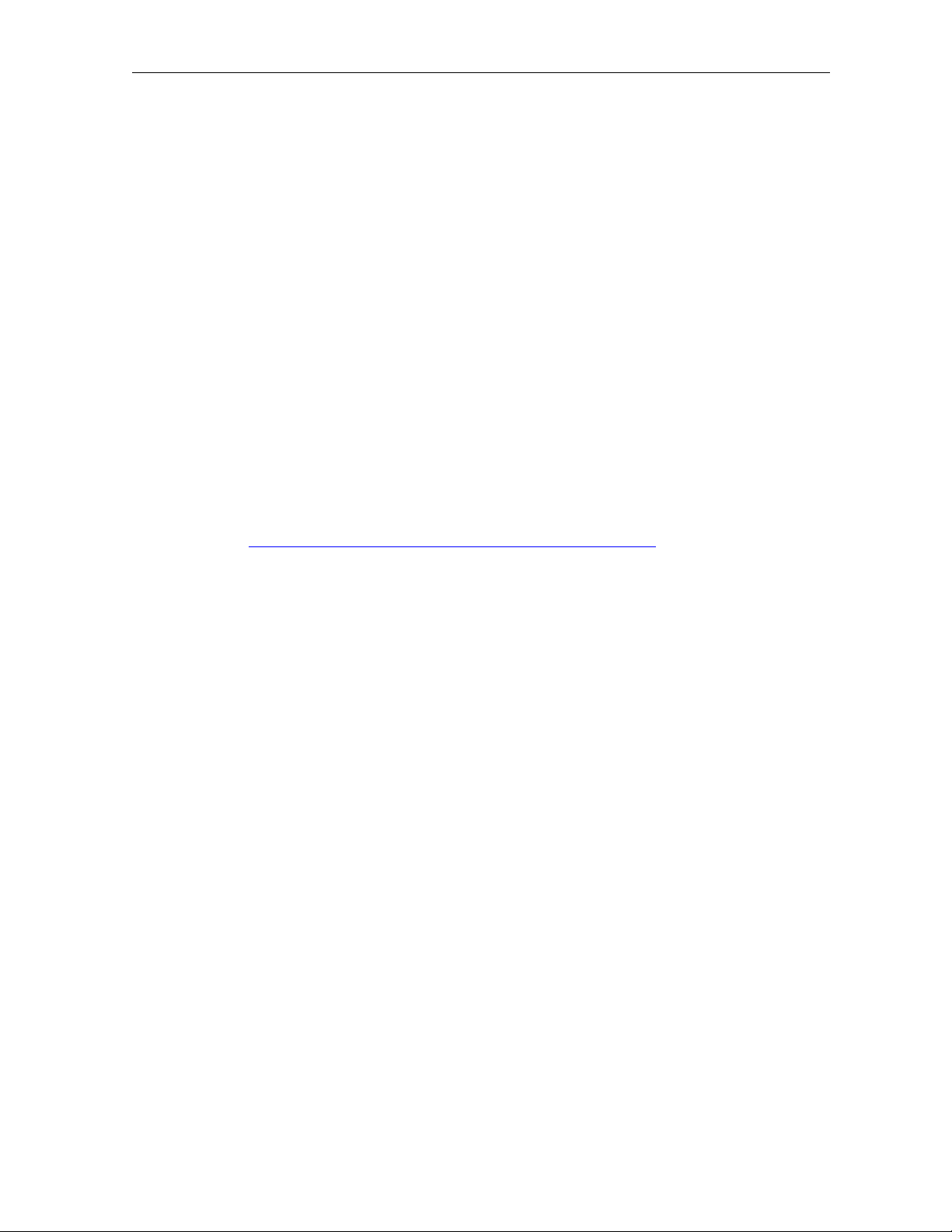
Introduction 1-3
Document Conventions
Before you begin working with this manual and using the DCT700, familiarize yourself with
the stylistic conventions used in this manual:
SMALL CAPS
* (asterisk)
Italic type Used for emphasis
Courier font
Denotes silk screening on the equipment, typically representing front- and rear-panel
controls, input/output (I/O) connections, and LEDs
Indicates that several versions of the same model number exist and the information
applies to all models; when the information applies to a specific model, the complete
model number is given
Displayed text
If You Need Help
If you need assistance while working with the DCT700, contact the Motorola Technical
Response Center (TRC):
! Inside the U.S.: 1-888-944-HELP (1-888-944-4357)
! Outside the U.S.: 215-323-0044
! Online: http://broadband.motorola.com/noflash/websupport.html
.
The TRC is open from 8:00 AM to 7:00 PM Eastern Time, Monday through Friday and
10:00 AM to 5:00 PM Eastern Time, Saturday. When the TRC is closed, emergency service only
is available on a call-back basis. Web Support offers a searchable solutions database, technical
documentation, and low priority issue creation/tracking 24 hours per day, 7 days per week.
Calling for Repairs
If repair is necessary, call the Motorola Repair Facility at 1-800-227-0450 for a Return for
Service Authorization (RSA) number before sending the unit. The RSA number must be
prominently displayed on all equipment cartons. The Repair Facility is open from 8:00 AM to
5:00 PM Central Time, Monday through Friday.
When calling from outside the United States, use the appropriate international access code and
then call 956-541-0600 to contact the Repair Facility.
When shipping equipment for repair, follow these steps:
1 Pack the unit securely.
2 Enclose a note describing the exact problem. Complete and enclose the checklist provided
with the unit.
3 Enclose a copy of the invoice that verifies the warranty status.
Ship the unit PREPAID to the following address:
Motorola, Inc.
Broadband Communications Sector
Attn: RSA #___________
c/o Rudolph Miles and Sons
2500 Courage Boulevard
Brownsville, TX 78521
DCT700 Installation Manual
Page 10
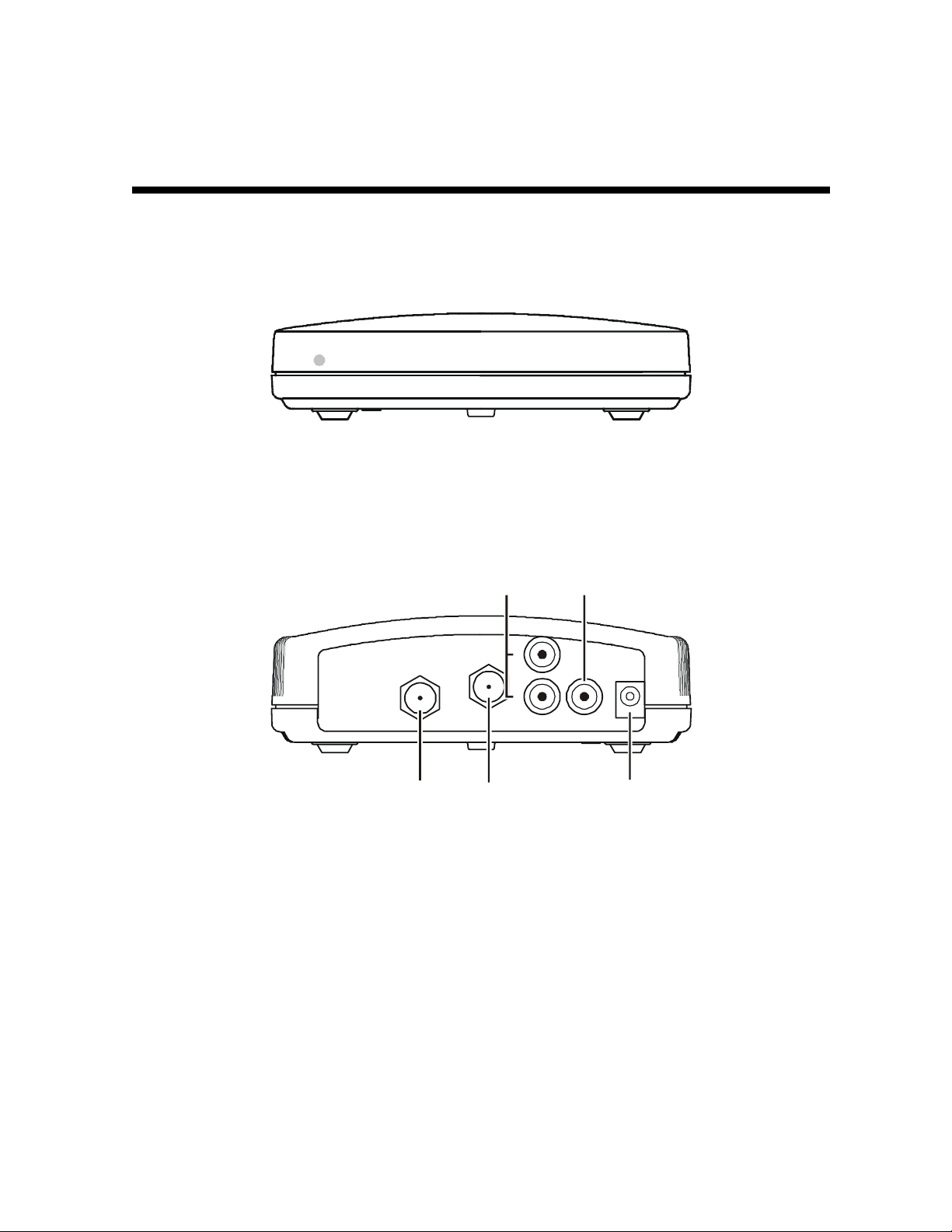
Section 2
Overview
This section describes the DCT700’s displays and connectors. Before you begin to install the
DCT700, familiarize yourself with these displays and connectors.
Figure 2-1
Front panel
MESSAGESON
The DCT700 front panel has two LEDs:
ON
MESSAGES
Indicates that the unit is on
Indicates that a message is present
Figure 2-2
Rear panel
Table 2-1
Rear panel features
Key Function
1
2
3
4
5
Left and right audio RCA jacks used for stereo audio output.
RCA jack used to connect the DCT700 to a composite (baseband) video TV or a monitor; in
some configurations this jack connects to a VCR.
F-type connector used for DCT700 input from the
F-type connector used to connect the DCT700 to a standard TV or VCR.
DC power connection.
1
TO
L
TV/VCR
R
RF IN
AUDIO VIDEO
34
TO RF IN connector.
2
+12V
DC
5
For instructions on connecting the DCT700, see Section 3, “Installation.”
A remote control is required to operate the DCT700. We recommend the Motorola DRC450. See
“Remote Control” in this section for information.
DCT700 Installation Manual
Page 11
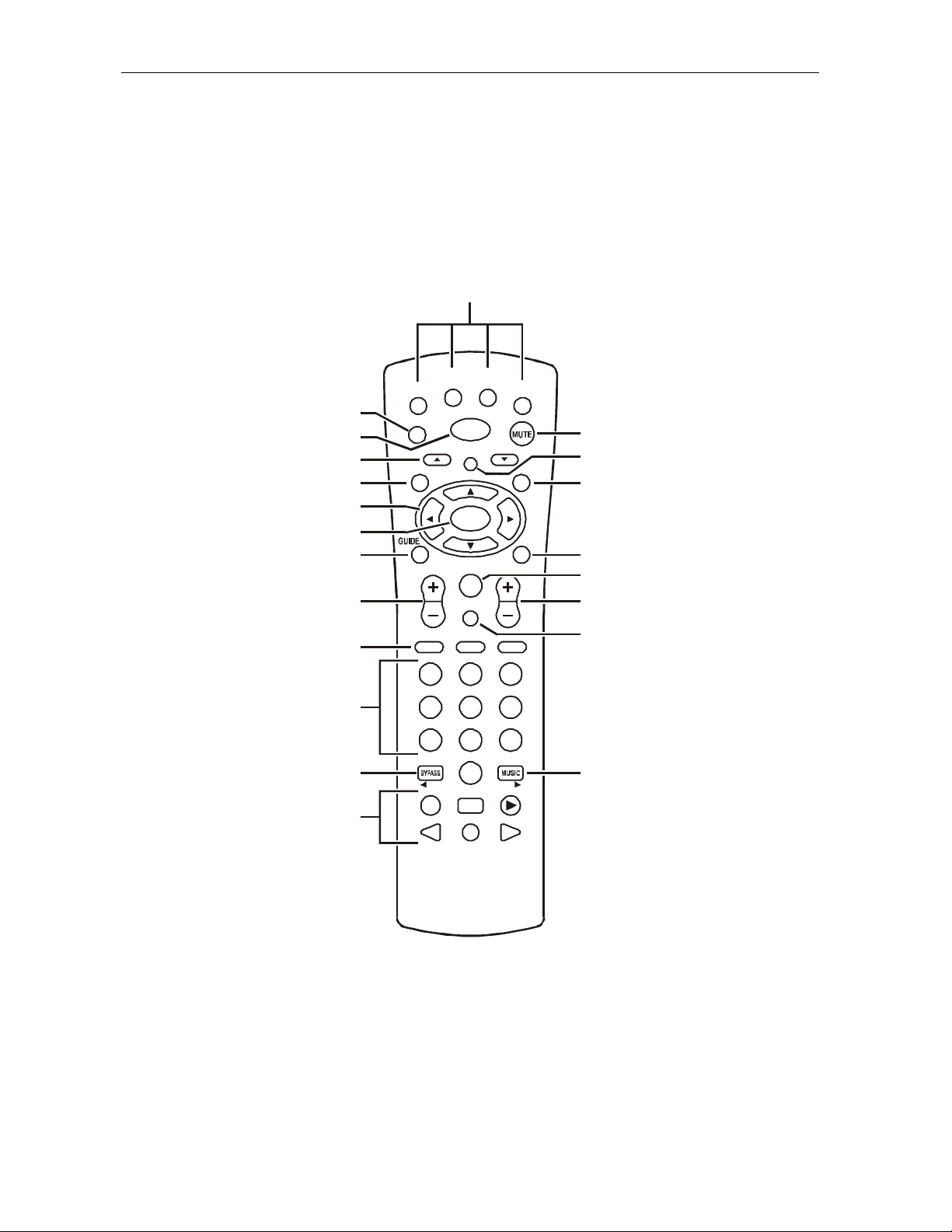
2-2 Overview
A
Remote Control
A remote control is required to operate the DCT700. We recommend the Motorola DRC450
Universal Remote Control:
Figure 2-3
Motorola DRC450 Universal Remote Control
1
VCR/DVD CABLE
UDIO
2
3
4
5
6
7
8
9
EXIT
HELP
PA GE
POWER
LOC K
OK
LAST
FAVORITE
PAG E
CHANNE LVOLUME
TV
MENU
INFO
14
15
16
17
18
19
10
11
13
A
B
1
4
7
TV/VCR
REW
STOP
DAY
PAUSE
RECORD
C
2
3
5
6
8
9
ENTER
0
DAY
PLAY
F. F W D
20
2112
DCT700 Installation Manual
Page 12
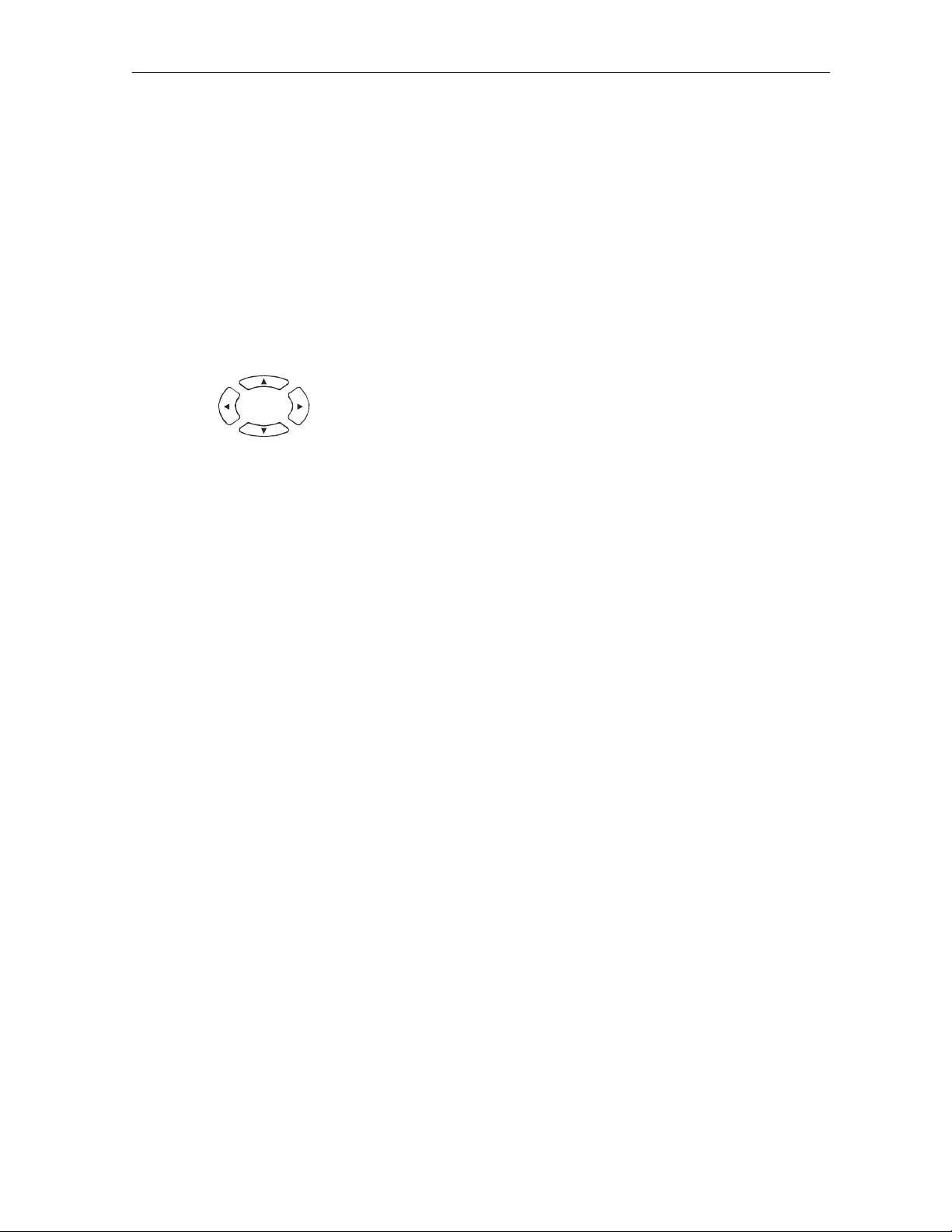
Overview 2-3
Table 2-2
DRC450 remote control keys
Key Item Description
1 AUDIO, VCR/DVD,
CABLE, or TV
2 HELP Displays the help screen.
3 POWER Turns the currently selected home entertainment component on or off.
4 PAGE ▲
5 EXIT Exits a menu or program guide.
6
▲ or PAGE▼▼▼▼ Pages through menu screens and the program guide.
▲ ▲
Selects a device to control. The selected mode will remain active until
you press another device key.
Moves the cursor around the program guide and menu screens.
7 OK Selects menu options, Pay-Per-View events or tune programs from the
program guide.
8 GUIDE Displays the program guide.
9 VOLUME + or
VOLUME -
10 A, B, or C Functionality is determined from services offered by the service provider.
11 NUMBER KEYS Directly selects a channel.
12 TV/VCR
BYPASS
Increases or decreases the volume of the VCR, TV, or audio device. The
device must be selected before you can increase or decrease the
volume.
When in VCR mode, toggles between television and VCR. Bypass is not
available.
13 ◄◄◄◄ Day
Day ►►►►
STOP, PAUSE, PLAY,
REW,
RECORD, F.FWD
14 MUTE Toggles the sound on and off.
15 LOCK Limits viewing of selected programs; and is used to view the
16 INFO Displays the current channel and program information (not supported by
17 MENU Displays the main menu.
18 LAST Recalls the last channel or goes back one screen in the menu.
19 CHANNEL + or - Changes the channels by moving up or down.
20 FAVORITE Displays preset favorite cable channels.
21 ENTER/MUSIC Displays digital music channel menus. On some TV models, press to
Moves the program guide ahead or back 24 hours.
Controls the VCR.
Pay-Per-View menu.
all applications).
enter channels.
DCT700 Installation Manual
Page 13
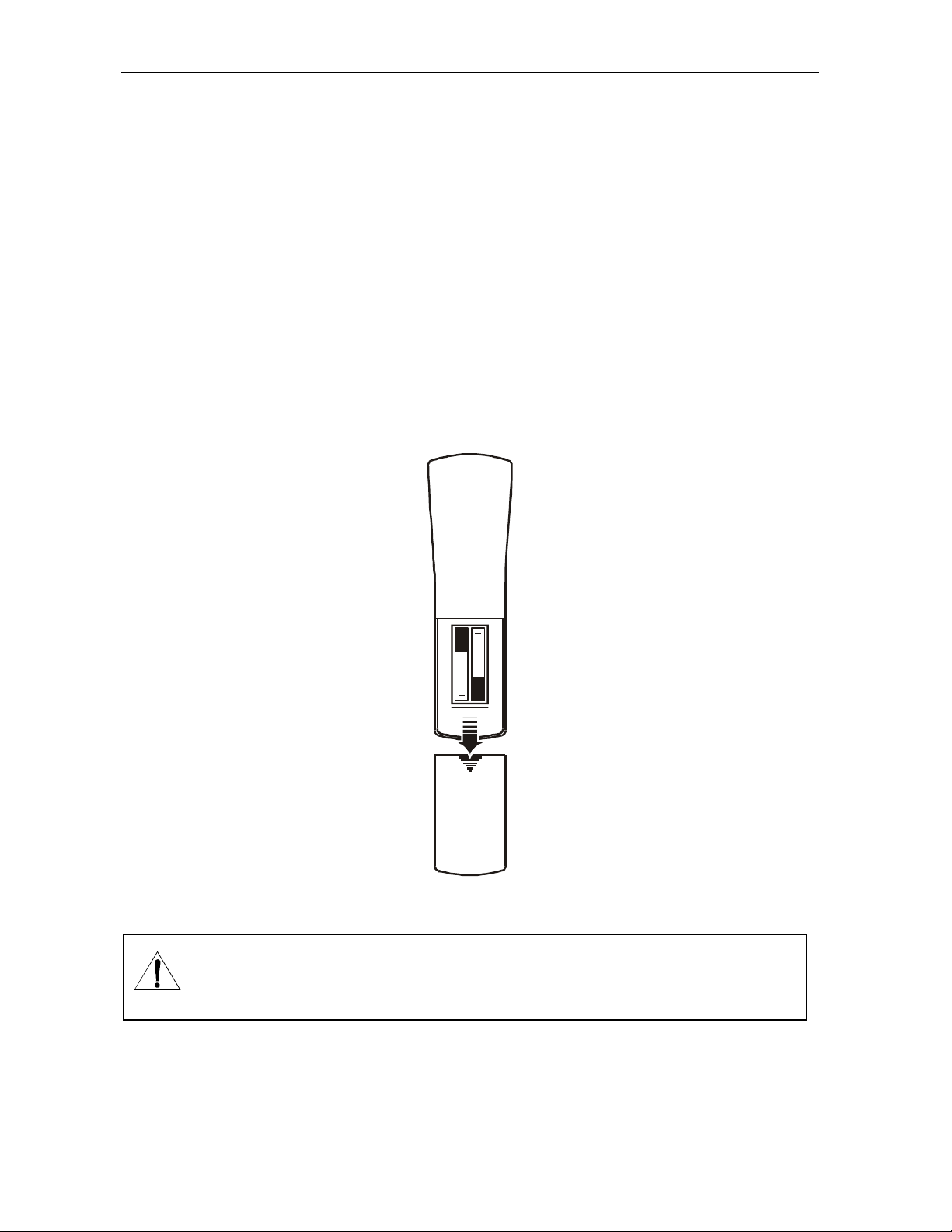
2-4 Overview
Installing Batteries in the Remote Control
Before using the remote control, you must install two AA (1.5 V) alkaline batteries. Figure 2-4
illustrates battery access on the back of the remote control.
To install batteries in a DRC450:
1 Press and slide the battery compartment cover off.
2 Place the batteries in the compartment; be careful to observe the correct polarity.
3 Slide the battery compartment cover back into place.
Battery installation will vary with each style of remote control. Refer to the instructions
included with your remote control for installing batteries.
Figure 2-4
Back view of DRC450 remote control
NOTE!
+
+
Use and dispose of batteries in accordance with all applicable laws, rules and regulations. Motorola will not be liable
to anyone for the user's failure to use and/or dispose of batteries in the proper manner and in accordance with such
laws, rules and regulations, or for any defect contained in batteries that may cause injury damage to persons or
property.
DCT700 Installation Manual
Page 14
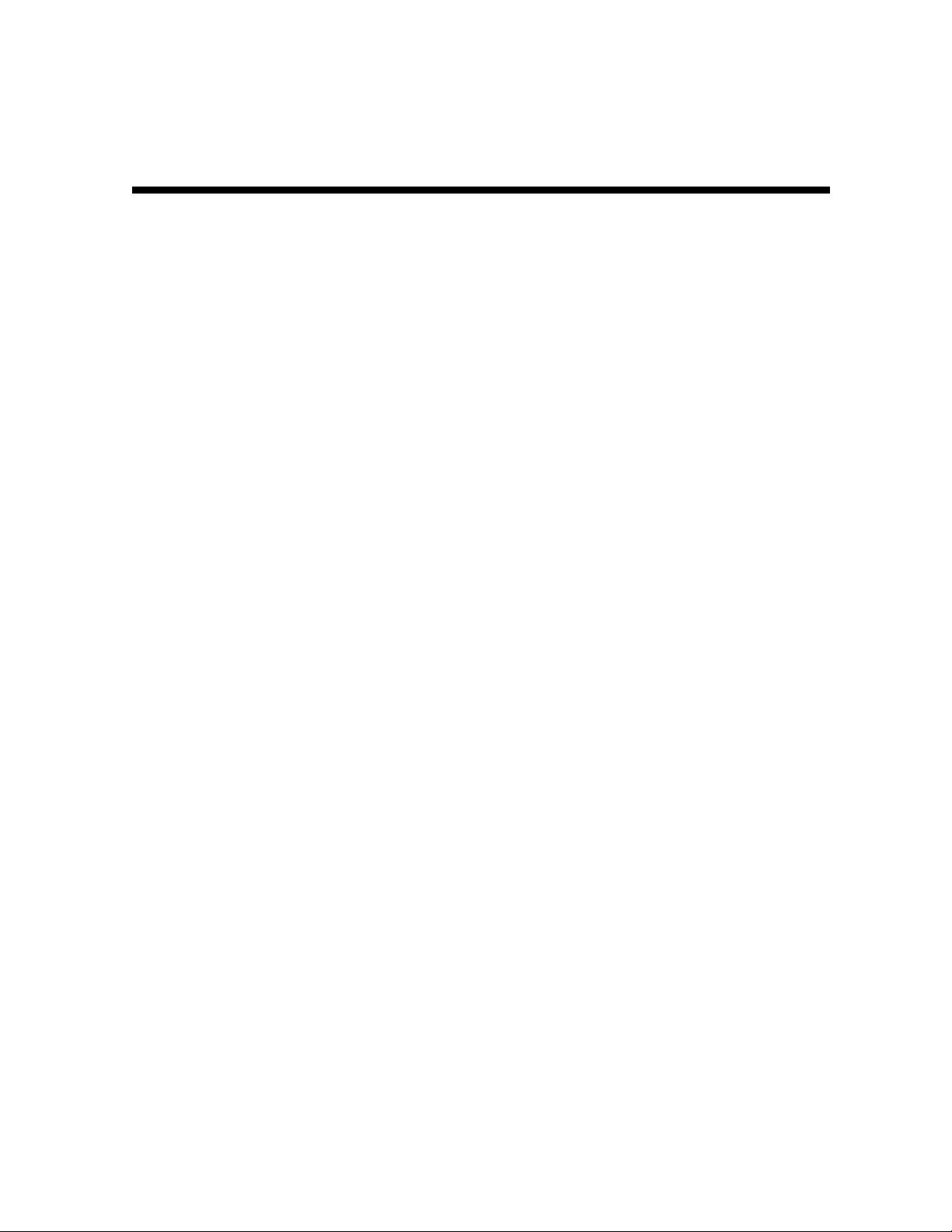
Section 3
Installation
This section provides instructions for installing and cabling the DCT700. To complete the
installation, you must:
! Connect the cables
! Supply power to equipment
! Download configuration information and software
! Run operational check and diagnostics
This section also includes the procedure for performing a cold initialization of the DCT700.
Before You Begin
Before you begin, review the installation instructions, gather the required items, and complete
the tasks listed below:
! Verify that you have 75-ohm coaxial cables with F-type connectors and RCA baseband
phono-type cables.
! Determine if you are connecting the set-top to a standard TV or a composite
(baseband) monitor.
! Place the set-top on a smooth, flat surface and remove any obstructions that could interfere
with the free flow of air over, under, or around it. Advise the subscriber not to place
anything on top of the unit.
Installing the DCT700
To install the DCT700:
1 Determine if you are connecting the set-top to a conventional TV or to a monitor. To install
the video connection:
! For a conventional TV, use a 75-ohm coaxial cable with F-type connectors.
! For a monitor, use an RCA phono cable to connect the
2 Locate the cabling diagram that matches the subscriber’s configuration requirement.
3 Connect the cables as illustrated in the diagram.
4 Perform the basic operational check in this section after the set-top is installed.
VIDEO connector to the monitor.
DCT700 Installation Manual
Page 15

3-2 Installation
V
A
V
A
A
Standard Cabling Diagram
The DCT700 outputs on either channel 3 or 4 depending on the configuration message from the
addressable controller.
Figure 3-1
Connecting the DCT700 to a TV using RF connectors
From cable outlet
DCT700
TO
L
RF IN
TV/VCR
R
AUDIO
VIDEO
+12V
DC
TV
TV
UDIO
UDIO
IN
IN
S-VIDEO IN
S-VIDEO IN
S-VIDEO OUT
S-VIDEO OUT
CABLE IN
L
AUDIO
UDIO
OUT
OUT
VIDEO IN
VIDEO IN
R
IDEO O UT
IDEO O UT
The remodulated channel, 3 or 4, does not carry stereo for digital channels. To receive stereo,
connect the DCT700 using RCA baseband connectors. These connections are illustrated later in
this section.
DCT700 Installation Manual
Page 16

Installation 3-3
V
A
V
V
A
V
A
A
V
V
A
Standard VCR Cabling Diagram
Figure 3-2 illustrates cabling using an RF connector that enables the subscriber to record the
channel being viewed:
Figure 3-2
Standard VCR cabling
From cable outlet
DCT700
TO
L
RF IN
TV/VCR
R
AUDIO
VIDEO
+12V
DC
VCR
VCR
AUDIO
CABLE IN
CABLE OUT
CABLE IN
AUDIO
OUT
OUT
IN
IN
UDIO
UDIO
L
L
R
IDEOINS-VIDEO
R
UDIO
UDIO
IN
IN
AUDIO
UDIO
OUT
OUT
IDEOINS-VIDEO
RL
RL
LLLLRRRR
LLLLRRRR
IDEO
IDEO
OUT
OUT
VIDEO IN
VIDEO IN
IDEO OUT
IDEO OUT
IN
IN
S-VIDEO
S-VIDEO
OUT
OUT
S-VIDEO OUT
S-VIDEO OUT
S-VIDEO IN
S-VIDEO IN
TV
TV
The remodulated channel, 3 or 4, does not carry stereo for digital channels. To receive stereo,
connect the DCT700 using RCA baseband connectors. These connections are illustrated later in
this section.
DCT700 Installation Manual
Page 17

3-4 Installation
A
Composite Baseband Cabling Diagrams
Connecting the DCT700 using the baseband RCA type outputs enables the subscriber to
experience stereo and Dolby Surround
sound when available on digital channels.
Figure 3-3 illustrates the standard baseband audio and video outputs of the DCT700:
Figure 3-3
Standard baseband cabling
DCT700
TO
L
RF IN
TV/VCR
R
AUDIO
VIDEO
+12V
DC
TV
UDIO
IN
S-VIDEO IN
S-VIDEO OUT
CABLE I N
LLLLR
R
RR
AUDIO
OUT
VIDEO OUT
VIDEO IN
DCT700 Installation Manual
Page 18

Installation 3-5
V
A
V
V
A
Figure 3-4
Baseband audio and video connections to a VCR and TV
DCT700
TO
L
RF IN
TV/VCR
R
AUDIO
VIDEO
+12V
DC
VCR
CABLE IN
CABLE OUT
CABLE IN
AUDIO
IN
UDIO
OUT
L
R
RL
UDIO
IN
LR
AUDIO
OUT
IDE OINS-VIDEO
IDE O
OUT
VIDEO IN
IDEO OUT
IN
S-VIDEO
OUT
TV
S-VIDEO IN
S-VIDEO OUT
DCT700 Installation Manual
Page 19

3-6 Installation
A
A
V
V
A
V
A
Stereo Cabling Diagrams (Baseband)
This audio configuration does not provide for a TV playing through the stereo. Figure 3-5
illustrates how to connect the DCT700 to a stereo using the audio connectors on the VCR:
Figure 3-5
Audio on the VCR
DCT700
TO
L
RF IN
TV/VCR
R
AUDIO
VIDEO
+12V
DC
CABLE IN
CABLE OUT
AUDIO
IN
UDIO
OUT
VCR
L
R
IDE OINS-VIDEO
RL
IDE O
OUT
IN
S-VIDEO
OUT
STEREO
UDIO
IN
UDIO
OUT
R
L
TV
UDIO
IN
CABLE IN
LR
AUDIO
OUT
VIDEO IN
IDEO OUT
S-VIDEO IN
S-VIDEO OUT
DCT700 Installation Manual
Page 20

Installation 3-7
V
A
A
A
V
V
A
This audio configuration enables the TV to play through the stereo. Figure 3-6 shows how to
connect the DCT700 to a stereo using the audio loop-through connectors on the VCR and the
audio output ports on the TV monitor:
Figure 3-6
Audio on VCR/Audio output on TV
DCT700
TO
L
RF IN
TV/VCR
R
AUDIO
VIDEO
+12V
DC
CABLE IN
CABLE OUT
CABLE IN
AUDIO
IN
UDIO
OUT
L
R
RL
UDIO
IN
LR
AUDIO
OUT
IDE OINS-VIDEO
IDE O
OUT
VIDEO IN
IDEO OUT
IN
S-VIDEO
VCR
OUT
TV
S-VIDEO IN
S-VIDEO OUT
STEREO
UDIO
IN
LR
UDIO
OUT
DCT700 Installation Manual
Page 21

3-8 Installation
Operational Check
The operational check tests communications between the remote control and the set-top and
verifies the set-top response to remote control commands:
Table 3-1
Operational check procedures
Feature Testing Procedure
Power on 1 Press POWER on the remote control to turn on the set-top.
2 Turn on the TV and tune it to the set-top output channel (3 or 4).
Channel Selection
If the set-top does not operate properly, refer to Section 4, “Troubleshooting.”
Selecting the OOB Frequency
Use the Motorola universal remote control to operate the DCT700.
To select the OOB frequency:
Tune to several channels by entering the channel number with the numeric keys on the
remote control.
1 From the O2 OOB STATUS diagnostic, press the MENU button to enter the frequency
selection mode. The OSD displays a new MANUAL FREQ line at the bottom of the screen,
indicating the LKC frequency.
2 Press the MENU key a second time to exit the frequency change mode.
Or
Press the UP/DOWN channel or cursor keys to scroll through the frequencies to locate the
desired OOB frequency. The frequency selection appears on the MANUAL FREQ line of the
OSD.
The first frequency to display is 75.25. The system scrolls through each frequency until it
reaches the last, 103.75, and then scrolls back to the beginning. This diagnostic scrolls
through the OOB frequencies in the following order:
! 75.25 MHz
! 104.20 MHz
! 72.75 MHz
! 92.25 MHz
! 98.25 MHz
! 107.25 MHz
! 107.40 MHz
! 110.25 MHz
! 116.25 MHz
! 103.75 MHz
DCT700 Installation Manual
Page 22

Installation 3-9
Press SELECT to begin searching for the OOB frequency.
3
On the OSD the MANUAL FREQ line of text clears, the HUNT MODE displays FIX to
indicate the fixed frequency search, and the CUR FREQ field changes to the frequency
selected to search.
If the frequency is found with the proper EMM Provider ID, the OSD LKC field changes to
display the new frequency.
If after 40 seconds the frequency search is not successful, the set-top performs a warm reset
and returns to the last known carrier frequency.
4 To abort a search without waiting the 40 seconds, press POWER to cause a warm reset.
Set-top Cold Initialization
The DCT700 has no front panel buttons. To perform a cold initialization, or reset, using the
remote control:
1 Hold down any key while disconnecting and reconnecting AC power to the set-top.
After booting up, the
2 Within 3 seconds, press 3.
The
3 Within 3 seconds, press 2.
The
4 Within 3 seconds, press 8 to initiate the cold reset.
POWER LED flashes at a decreased rate.
POWER LED flashes at an increased rate.
POWER LED on the set-top front panel flashes.
During the cold initialization procedure, if the appropriate remote control key is not pressed
within the three-second time period, the procedure terminates and the set-top resumes
normal operation.
DCT700 Installation Manual
Page 23

Section 4
Troubleshooting
This section provides information to assist you in quickly detecting, isolating, and resolving
error conditions that might occur when using the DCT700.
If you need assistance while working with the DCT700, contact the Motorola Technical
Response Center (TRC):
! Inside the U.S.: 1-888-944-HELP (1-888-944-4357)
! Outside the U.S.: 215-323-0044
! Online: http://broadband.motorola.com/noflash/websupport.html
.
The TRC is open from 8:00 AM to 7:00 PM Eastern Time, Monday through Friday and
10:00 AM to 5:00 PM Eastern Time, Saturday. When the TRC is closed, emergency service only
is available on a call-back basis. Web Support offers a searchable solutions database, technical
documentation, and low priority issue creation/tracking 24 hours per day, 7 days per week.
Table 4-1 is a list of possible problems and solutions:
Table 4-1
Troubleshooting guidelines
Problem Possible Solution
No power to
the DCT700
Remote control is
not responding
The DCT700 is
not receiving a
cable signal
Check the power outlet for AC power.
Be sure the TV is tuned to the output channel of the DCT700 (channel 3 or 4).
Verify that cable connections are correct from the TV set or monitor to
the DCT700.
Check that the power cord is properly plugged into the outlet and DCT700.
Check for an obstruction between the remote control and the DCT700. Aim the
remote control directly at the DCT700, not the TV or VCR.
Be sure you firmly and deliberately press and release operation keys one at a time.
Check that the DCT700 has been initialized correctly; refer to Diagnostics.
Change the batteries in your remote control according to the instructions in
Section 2, “Overview”.
Check the cable connections and hand-tighten if necessary.
Verify that the cable connections are correct.
Verify the TV is working and has a clear picture.
Guide has no data
Unplug the power to the DCT700 and plug in the unit again. Wait for the DCT700 to
collect the data.
DCT700 Installation Manual
Page 24

Appendix A
Specifications
Input frequency
HRC/IRC frequency
assignments
Number of channels:
Average digital input level:
64 QAM
256 QAM
Data carrier:
Frequency
Bandwidth
Level
Video signal to noise ratio
Remod output frequency
accuracy
Return loss:
Input
Output
Spurious output
Remod output level
Isolation (input/output)
On-screen display (OSD):
Screen size
Message/barker capacity
Operating environment range:
Temperature
Humidity
AC voltage:
USA and Canada
Mexico
Power dissipation
Surge protection
Size
Weight
88.75 to 858 MHz (excluding data carrier frequency)
Downloadable
128 carriers per cable; more than one digital channel per carrier,
content dependent
–15 dBmV to +15 dBmV
–12 dBmV to +15 dBmV
QPSK-modulated carrier
Agile
1.5 MHz
–15 dBmV to +15 dBmV
57 dB minimum for baseband output, unified weighted, 4.2 MHz
bandwidth
±80 kHz
4 dB minimum
8 dB minimum
–57 dBc maximum, in band
10 to 15 dBmV
70 dB minimum
352 x 480 pixels (configuration dependent)
Up to 40 pages (configuration dependent)
0° to 40°C (32° to 104°F)
5 to 95% (non-condensing)
105 to 125 V, 60 Hz
114 to 140 V, 60 Hz
16 W at 115 V
Provided on power supply and RF ports
5.5 x 6.7 x 1.8 inches
0.85 pounds
DCT700 Installation Manual
Page 25

Appendix B
Diagnostics
This section describes the on-screen diagnostics to confirm proper DCT700 installation,
including:
! Checking error states and signal integrity
! Identifying the set-top on the network
! Verifying communications with the headend
For the diagnostics provided here:
! All indicators are in decimal notation unless otherwise noted.
! All screens self-refresh at a minimum rate of once every five seconds.
! All sample displays are illustrative; actual data will differ from the examples.
Preliminary DCT700 Installation Manual
Page 26

B-2 Diagnostics
Using Diagnostics
To access and navigate the diagnostics using the Motorola universal remote control:
1 Press POWER to turn on the set-top.
2 Wait five seconds and then press POWER again to turn off the set-top.
3 To enable diagnostic mode, press OK within two seconds after powering off. The
DIAGNOSTICS main menu is displayed on the OSD:
DIAGNOSTICS
01 GENERAL STATUS
02 OOB STATUS
03 IN BAND STATUS
04 AUDIO/VIDEO STATUS
05 UNIT ADDRESS
06 FIRMWARE VERSION
07 CURRENT CHANNEL STATUS
08 RENEWABLE SECURITY
09 UPSTREAM MODEM
10 APP CODE MODULES
11 MEMORY CONFIG
12 INTERACTIVE INFO
13 MAC FREQUENCY TABLE
14 CONTROL CHANNELS
15 MESSAGE TYPES
16 IN BAND PAT
17 IN BAND PMT
18 TASK STATUS
19 USB STATUS
20 IB MCA STATUS
21 KEYBOARD / LED
4 Use the CHANNEL or cursor keys to select the desired diagnostic.
5 Press cursor <, cursor >, ENTER, or OK to run the selected diagnostic.
6 To exit the diagnostic mode, press POWER on the remote control. The set-top exits the
diagnostic mode and powers off.
DCT700 Installation Manual
Page 27

Diagnostics B-3
The complete list of remote control buttons you can use to navigate the diagnostics is:
Button Function using the diagnostics main menu Function using a diagnostic
POWER Exits diagnostic mode and enters OFF state Exits diagnostic mode and enters OFF state
CH/CUR +,
Moves the cursor up Displays the DIAGNOSTICS main menu
CURSOR UP
CH/CUR - ,
Moves the cursor down Displays the DIAGNOSTICS main menu
CURSOR DOWN
CURSOR RIGHT,
Runs the selected diagnostic Displays the DIAGNOSTICS main menu
CURSOR LEFT,
OK, ENTER
GUIDE None None
MENU None None
INFO None None
d 01: General Status
This diagnostic displays the error code, a short description of the error, the purchase count, and
specific model information:
DCT700 STATUS
ERROR : E 00
NO ERROR
PURCHASES : 0
Platform ID: : 0x0060
Family ID : 0x0000
Model ID : 0x008F
TUNER : tuner type
Remod Channel : 3
Time Zone
(hhhhhhhh) MMMM min
DS Entry Time
1/1/1999 00:00 GMT
DS Exit Time
1/1/1999 00:00 GMT
Current GPS Time
1/1/1999 00:00 GMT
DCT700 Installation Manual
Page 28

B-4 Diagnostics
The General Status fields are:
Field Description
Error Codes A sequence of LED flashes communicates errors when they occur. The Error Code field
displays the code for the active error when appropriate.
Purchases Indicates the number of unreported purchases.
Platform ID A 16-bit hexadecimal number used to differentiate between digital platform images in the
field. It is also called the ROM ID.
Family ID A hexadecimal number that indicates the set-top manufacturer and product family.
Model ID A hexadecimal number that indicates the set-top model.
Tuner Indicates the tuner type.
Remod Channel The Remod Channel can be 3 or 4 (NA systems). The output port configuration displays
the configuration of the set-top output or re-modulated (remod) port. The
output port/remod port is the interface from the set-top to the subscriber TV.
Time Zone Indicates the time zone offset (in minutes) relative to GMT.
DS Entry Time Indicates the daylight savings entry time.
DS Exit Time Indicates the daylight savings exit time.
Current GPS Time Indicates the current time.
DCT700 Installation Manual
Page 29

Diagnostics B-5
Error Codes
A sequence of LED flashes communicates errors when errors occur. The errors associated flash
sequences, causes, and remedies are:
Code Flash Sequence Cause Remedy
E 00 None; no error condition exists Indicates normal condition after
initialization
E 01
MESSAGES LED flashes on and off The set-top did not receive a
connect message
E 02 Repeating series of two
MESSAGES
Init Error The set-top needs a power
LED flashes, separated by a
pause
E 03 Repeating series of three
MESSAGES LED flashes, separated
DRAM error Not used at this time
by a pause
E 04 Repeating series of four
MESSAGES
DP-SRAM error Not used at this time
LED flashes, separated by a
pause
E 07 Repeating series of seven
MESSAGES LED flashes, separated
ROM verification failure Power cycle the set-top; if
by a pause
E 08 Repeating series of eight
MESSAGES LED flashes, separated
by a pause
E 09 Repeating series of nine
MESSAGES LED flashes, separated
by a pause
Faulty RAM, ROM, EEPROM, or
POST failure (this is a hardware
failure)
Dead battery or the memory has
not been initialized; occurs if the
battery fails to keep the RAM
alive during power-down; causes
set-top to be disconnected
E 10
E 11
E 12
E 13
E 14
E 15
E 16
E 17
POWER LED flashes on and off;
MESSAGES LED remains off
POWER LED flashes once;
MESSAGES LED flashes once
POWER LED flashes once;
MESSAGES LED flashes twice
POWER LED flashes once;
MESSAGES LED flashes three times
POWER LED flashes once;
MESSAGES LED flashes four times
POWER LED flashes once;
MESSAGES LED flashes five times
POWER LED flashes once;
MESSAGES LED flashes six times
POWER LED flashes once;
MESSAGES LED flashes seven
Invalid serial number Not used at this time
Invalid unit address Return the set-top for
POST failed Not used at this time
Sys_boot initialization failure Power cycle the set-top; if
System startup failure Power cycle the set-top; if
TSI structure is corrupted Power cycle the set-top; if
Bad flash number specified for
Initiate Flash Platform
Bad platform validation
step number
times
Not applicable
Restore out-of-band signal
Send a connect message
cycle to recover
repetitive, return for repair
Return the set-top
for repair
Return the set-top for
repair; requires factory
initialization message
repair; requires a unit
creation message
repetitive, return for repair
repetitive, return for repair
repetitive, return for repair
Error logged, ignore
Error logged, ignore
Only the ALPS TDER1-0001 A appears on the on-screen display.
DCT700 Installation Manual
Page 30

B-6 Diagnostics
d 02: Out-of-Band (OOB) Status
This diagnostic indicates the status of the out-of-band control channel.
OOB DIAGNOSTIC
DATA * SNR 23 dB GOOD
EMM DATA *
CARRIER LOCK YES COUNT 1
HUNT MODE None
CUR FREQ
LKC
EMM PRVDR ID 0x0001
The OOB Diagnostic fields are:
Field Description
Data The OSD indicates with a “*” that data has been received. The indicators cover all packet
processors regardless of which stream they are monitoring and are cleared when you enter
the diagnostic.
EMM Data Indicates whether the set-top is receiving a message on the EMM stream:
Blank No data received.
Carrier Lock
Hunt Mode Indicates the state of OOB stream acquisition. The Hunt Mode can be:
None The set-top is locked to an OOB carrier.
EMM
FIX The set-top has been commanded to attempt to lock onto a frequency.
SRCH The set-top at some point had a valid Provider ID on the OOB frequency
CUR Freq Indicates the current out-of-band frequency.
LKC Indicates the last known carrier (OOB frequency that had correct Provider ID).
EMM Provider ID The ID of the provider of the Entitlement Management Message (EMM).
*
The CARRIER LOCK is reset to “1” after an initialization from the DAC 6000 or a power
cycle. Each time the set-top detects a drop in OOB connectivity, the counter increments.
The following Carrier Lock variables can display:
YES Carrier locked
NO Carrier unlocked
RR (Round
Robin)
Data received. The set-top can receive only 12 PIDs at once. Data on PIDs
can be present on the out-of-band multiplex that the set-top is not receiving.
The set-top is searching OOB frequencies trying to find an EMM Provider of
0 or 1.
The set-top received a Provider ID change and is searching OOB
frequencies for the new ID.
and is attempting to re-acquire it.
DCT700 Installation Manual
Page 31

Diagnostics B-7
Selecting the OOB Frequency
To select the OOB frequency:
1 From the OOB STATUS diagnostic, press MENU on the remote control to enter the
frequency selection mode. The OSD displays a new MANUAL FREQ line at the bottom of
the screen, indicating the LKC frequency.
2 Press MEN U a second time to exit the frequency change mode.
Or
Press the
CHANNEL or cursor keys to scroll through the frequencies to locate the desired
OOB frequency. The frequency selection appears on the MANUAL FREQ line of the OSD.
The first frequency to display is 75.25. The system scrolls through each frequency until it
reaches the last, 103.75, and then scrolls back to the beginning. This diagnostic scrolls
through the OOB frequencies in the following order:
! 75.25 MHz
! 104.20 MHz
! 72.75 MHz
! 92.25 MHz
! 98.25 MHz
! 107.25 MHz
! 107.40 MHz
! 110.25 MHz
! 116.25 MHz
! 103.75 MHz
3 Press SELECT to begin searching for the OOB frequency.
On the OSD the MANUAL FREQ line of text clears, the HUNT MODE displays FIX to
indicate the fixed frequency search, and the CUR FREQ field changes to the frequency
selected to search.
If the frequency is found with the proper EMM Provider ID, the OSD LKC field changes to
display the new frequency.
If after 40 seconds the frequency search is not successful, the set-top performs a warm reset
and returns to the last known carrier frequency.
4 To abort a search without waiting the 40 seconds, press POWER to cause a warm reset.
DCT700 Installation Manual
Page 32

B-8 Diagnostics
d 03: In-band Status
This diagnostic displays for the last attempted channel tune. If a digital carrier is not present,
the diagnostics indicate the carrier lock is analog. When the carrier lock is analog, all fields for
digital (other than a carrier lock channel) are blank.
IN BAND DIAGNOSTIC
DATA *
EMM DATA *
CARRIER LOCK YES
PCR LOCK YES
SNR 36 dB ssss
MODULATION MODE QAM 64
SHORT TERM ERROR COUNT 0000
LONG TERM ERROR COUNT 9999
TUNED FREQ 543.000
The In-band Diagnostic fields are:
Field Description
Data Activity
Indicator
EMM Data
Indicator
Carrier Lock Indicates that the digital in-band receiver is locked to the carrier with the following variables:
PCR Lock Indicates a program-clock-reference lock with the current digital data stream.
SNR Displays an estimate of the carrier signal-to-noise ratio. The SNR displayed is a measure of
Modulation
Mode
Lights when the set-top is receiving data on the in-band channels. The indicator covers all
packet processors regardless of which stream they are monitoring. The following variables
can display:
Blank No data received
*
Lights when the set-top is receiving a message on the EMM stream. The indicator is clear
when entering this diagnostic. The following variables can display:
Blank No data received
*
YES Carrier locked
NO Carrier unlocked
Analog Analog channel
the QAM cluster variance, which is proportional to the SNR.
Analog channels display analog for carrier lock. The SNR displays a number for the
numeric value and blank for the ssss value.
The following variables can display:
Blank The digital section is still in the initial state. If this occurs, check diagnostic d07.
GOOD Good value
FAIR Marginal signal level; check the signal
POOR Unusable signal
Indicates the modulation mode — QAM 64 or QAM 256
Data received
Data received
DCT700 Installation Manual
Page 33

Diagnostics B-9
Field Description
Short Term
Error Count
Long Term
Error Count
Tuned
Frequency
Indicates the FEC errors (maximum count of 65535) at 5-second intervals. The Short Term
Error Count is cleared after polling.
Indicates the accumulation of the Short Term Error Count (maximum count of 65535). The
Long Term Error Count is cleared every 24 hours.
Indicates the actual frequency the tuner is programmed (Carrier Definition Frequency +
1.75 MHz).
d 04: Audio/Video Status
This diagnostic displays the audio and video information for the current tuned channel:
AUDIO/VIDEO STATUS
ADP Lock YES
Audio Mode STEREO
Audio SPDIF N/A
VP Lock YES
MPEG Method MUTE BLACK
The Audio Video Status fields are:
Status Description
ADP Lock The Audio Processor locked status: YES or NO
Audio Mode The audio modes are:
! N/A
! Mono
! Stereo
! Surround
VP Lock The Video Processor locked status: YES or NO
MPEG Method The MPEG Method selected:
! Unmuted
! Mute Still
! Mute Black
DCT700 Installation Manual
Page 34

B-10 Diagnostics
d 05: Unit Address
This diagnostic displays the 16-digit (40-bit) unit address of the set-top.
On the unit address OSD, the unit, network, and TV PassCard (TVPC) addresses are in decimal
form (13 address digits and three check digits). The multicast 16-bit address is in TCP/IP
decimal byte form.
DCT700 UNIT ADDRESS:
000-02831-99902-038
Network Address:
085-14316-55765-159
TVPC:
000-00000-00000-000
Multicast 16 Address:
085.085 102.102
119.119 136.136
DATA
068.068 051.051
034.034 017.017
Seed Health 0xFF
The Unit Address fields are:
Field Description
DCT700 Unit Address Indicates the unit address
Network Address Indicates the network address
TVPC Indicates the TV Passcard Address.
Multicast 16 Address The Multicast 16 address numbers change to display the values for each data
stream. The following is a list of Multicast 16 addresses:
! NET
! EMM
! SCC
! DWLD
! DATA
! VCN
! POLL
Seed Health This value represents the health of the set-top and should be 0xFF. If it is not
0xFF, see the “Troubleshooting” section for more information.
DCT700 Installation Manual
Page 35

Diagnostics B-11
d 06: Firmware Version
This diagnostic displays the:
! Dena firmware version or revision number
! Build date and time
! TSODA firmware version number
! CAMEL (CMLBK) firmware version number (always 0000)
The BOOT is the lowest level of firmware code that can be used on the DCT700.
FIRMWARE VERSION
02.06 BOOT 02.03
Oct 6, 2003
19:18:46
TSODA t16
CMLBK 0000
d 07: Current Channel Status
This diagnostic displays the instantaneous status of the last attempted channel tune on the
in-band tuner. It shows the channel type (analog/digital), acquisition state, purchasable
indicator, preview indicator, parental control status, and mute status.
CURRENT CHANNEL STATUS
TYPE DIGITAL aaa bb
STATUS ccccc
dddd CONNECTED
PREVIEW NO
CURR NEXT
PURCHASABLE NO -PURCHASED NO -EPOCH NUM 0X0 1
EPOCH TYPE 0x0 0x0
AUTH 0X0 0X0
SERVICE 0 STATUS 1 ID 0X0004 0X00
CH 204 TUNED FREQ 543.000
DCT700 Installation Manual
Page 36

B-12 Diagnostics
The Current Channel Status fields are:
Field Description
Type Indicates whether the current channel is analog or digital.
Status Indicates the channel type with the following variables:
! Authorized
! Unauthorized
! Encrypted
! Unencrypted
Connected Indicates whether the set-top is connected or disconnected. If the value is connected, the
program is viewable.
Preview Indicates whether the program is in the free preview state (YES or NO).
Purchasable Indicates whether the current or next program can be purchased (YES or NO).
Purchased Indicates whether the current or next program has been bought (YES or NO).
EPOCH Number For Motorola use only.
EPOCH Type For Motorola use only.
Authorization For Motorola use only.
Service For Motorola use only.
Status For Motorola use only.
ID For Motorola use only.
CH Indicates the channel currently tuned when the OSD appeared.
Tuned Frequency Indicates the actual frequency the tuner is programmed (Carrier Definition
Frequency + 1.75 MHz).
DCT700 Installation Manual
Page 37

Diagnostics B-13
The CURRENT CHANNEL STATUS variables are:
OSD Variable State
aaa ENC encrypted
UNE unencrypted
FWK fixed key
FPK fixed program key
bb
ccccc
ddd
Current epoch authorization reason in the current_epoch_auth_reason field. This is
displayed in hex:
00 missing program re-key
01 missing working key epoch message
02 missing event blackout message
03 missing category rekey
04 old category sequence in program, rekey message
10 program bought
11 program bought without taping
12 subscribed with taping
13 subscribed without taping
14 subscribed with taping purchasable
15 IPPV with taping
16 IPPV without taping
20 bad seed checksum
21 bad debit buffer checksum
30 IPPV not enabled
31 insufficient credit to purchase
32 show count limit exceeded
33 debit register will overflow
34 no AFP records available
36 maximum package cost exceeded
37 no IPPV overlay in message
40 not subscribed
41 regional blackout
42 event blackout
INIT − Initialized state
CONFI − Configured
ACQUI − Acquiring the program
AUTH − Authorized for the program
Not A − Not authorized for the program
blank − Connected
NOT − Not connected
DCT700 Installation Manual
Page 38

B-14 Diagnostics
d 08: Renewable Security
This diagnostic includes a TVPC card that returns the security status to current.
RENEWABLE SECURITY
TVPC NOT REQUIRED
CRYPTO NOT MATED
STATUS 00
VERSION 00
The Renewable Security fields are:
Field Description
TVPC Required /
Not Required
CRYPTO Lists the current mode as displayed on the CRYPTO OSD (Stand Alone, Support, or
Status Indicates the TVPC status:
Version Indicates the version of renewable security being used.
Indicates whether further operation of the set-top requires the TVPC.
Not Mated).
00 OK
01 TVPC communication problem
02 TVPC required
03 Validator does not match between GK and TVPC
04 Invalid unit key number
05 Old TVPC unit address
0a TVPC not mated
0b TVPC /base module unit address mismatch
0C New TVPC, but wrong version number
0d TVPC unit address mismatch
DCT700 Installation Manual
Page 39

Diagnostics B-15
d 09: Upstream Modem (STARVUE II Diagnostics)
This diagnostic shows the status and operating parameters for the STARVUE II RF return:
STARVUE II DIAGNOSTICS
STATUS: DISABLED
FREQUENCY: 23.000 MHz
LEVEL: 39
IPPV: DISABLED
170 6-15-01 20:49:33
The STARVUE II Diagnostics fields are:
Field Description
Status Indicates the transmitter status:
-
t Transmitting
Frequency Indicates the transmitting frequency.
Level Indicates the approximate power value of the STARVUE II transmitter in dBmV. The
difference between the power value on the diagnostic screen and the actual power of the
STARVUE II module may be ± 5 dBmV.
IPPV Indicates the Interactive Pay-Per-View status with the following variables:
ENABLED
UNSENT
DISABLE D
Last Line Displays the sequence number, time, and date of the last poll message.
−−−−
Idle
IPPV enabled
##
The set-top contains unsent IPPV transactions. The variable −## is the
number of unsent transactions.
IPPV disabled
d 10: Application (APP) Code Modules
This diagnostic displays the currently downloaded code modules. This can be a multi-page
display. Press
set-top that contains ROM:
DCT700 Installation Manual
SELECT to display additional pages. This is an example of an OSD screen for a
APP CODE MODULES
ASTB xxxx aaa bbb ccc
MODULE VER STATUS ID
0-8-0772 07.72 ENABLED 0001
Appl_____ 02.00 DOWNLD 07DA
Page 40

B-16 Diagnostics
The Application Code Modules fields are:
Field Description
ASTB
xxxx indicates:
! INVD — Not configured for code suite downloads
! VALD — Configured for code suite downloads
! BLDG — Building code suite
If xxxx is VALD or BLDG:
! aaa — The code suite list ID
! bbb — The code suite list version
! ccc — The code suite time remaining
Module Indicates the object name
Version Indicates the object version
Status The available modes are:
! LOADING
! DELETED
! ENABLING
! ENABLED
! DSABLNG
! DISABLD
! DELETNG
! POSTPND
! ENNORUN
! DISNORUN
ID Indicates the object AppID
d 11: Memory Status
This diagnostic displays the set-top memory status. The format depends on the installed
memory types.
MEMORY STATUS
EEPROM VER.NO. 00.00
PLATFORM APPLICATION
NVMEM 238k 20k
DRAM 8192k 8192k
FLASH 1408k 2048k
The Memory Status fields are:
Field Description
EEPROM Version Number Indicates the EEPROM version (never used, should always be 00.00).
Platform Indicates sizes of memory types allocated to platform code.
Application Indicates sizes of memory types allocated to application code.
System Heap Indicates breakdown of DRAM allocations.
DCT700 Installation Manual
Page 41

Diagnostics B-17
d 12: Interactive Info
This diagnostic tool gathers data about your system:
INTERACTIVE INFO
IP : 0.0.0.0
UPM : 0X000021
UPSTREAM ID : 0X0000
DOWNSTREAM ID : 0X0000
STATE : UNCONFIG
MAC ABORT CNTR : 0000
GOOD PACKETS:
ERROR PACKETS:
SOCKET PORT STATE
0 UNUSED
1 UNUSED
2 UNUSED
3 UNUSED
4 UNUSED
5 UNUSED
The Interactive Info fields are:
Field Description
IP Indicates the set-top IP address assigned by the NC 1500, in dotted-decimal format; for
example, xxx.xxx.xxx.xxx where each xxx ranges from 000 to 255.
UPM Indicates the upstream modem address. This UPM value is the same as the terminal ID
assigned by the DAC 6000. The UPM is a unique, system-generated, eight-digit integer
between 1 and 16777215 displayed in hexadecimal format.
Upstream ID The set-top transmission parameter assigned by the DAC 6000. It is a four-digit value
ranging from 0000 to 9999 displayed in hexadecimal format.
Downstream ID The set-top transmission parameter assigned by the DAC 6000. It is a four-digit value
ranging from 0000 to 9999 displayed in hexadecimal format.
State The state modes are:
! MAC CONNECT
! UNCONFIG
! INIT_WAIT_DC_OR_
! WAIT_LM_ACK
! WAIT_SO_ACK
! WAIT_LA_OR_SO
! INIT_STOPPED
! RUN_WAIT-DC-OR-C
! RUNNING
! RUN_STOPPED
! INVALID
DCT700 Installation Manual
Page 42

B-18 Diagnostics
Field Description
MAC Abort Cntr The MAC Abort Counter increments every time the MAC layer reaches the Cell Abort Count
limit. The MAC Abort Counter is reset by the successful upstream transmission of a cell, for
exam ple, when an ACK is received by the set-top.
Good Packets Not implemented.
Error Packets Not implemented.
Socket Port
State
The Socket Port State modes are:
! UNUSED
! OPENED
! READY
! RECVING
! SENDING
d 13: MAC Frequency Table
The set-top uses a range of frequencies set by the host for upstream communications. The MAC
FREQUENCY TABLE that displays your frequency and signal power:
MAC FREQUENCY TABLE
FREQ POWER
The MAC Frequency Table fields are
Field Description
Frequency Indicates the frequency, in Hz, for an upstream channel.
Power Indicates the power level, in dBmV, used on a particular upstream channel to send data to
the RPD.
d 14: Control Channels
This diagnostic lists channels, band types, PIDs, and counts.
Control Channel Info
CHN BAND PID Cnt Ovfl Err
0 INB 0000 1 0 0
1 INB 00A9 2198 0 0
.
.
8 OOB 0777 15207 1 0
DCT700 Installation Manual
Page 43

Diagnostics B-19
d 15: Message Types
This diagnostic displays a listing of PIDs and counts. In addition the message types with IDs
and counts are shown:
Message Types (hex data)
Msg Id Cnt Msg Id Cnt
0 - 216 9A E 0
1 2 89 A0 15 0
The Message Types fields are:
Field Description
Msg The message type
ID The connection ID
Cnt The number of messages received of this type
d 16: In-Band Program Association Table (PAT)
This diagnostic displays the Program Association Table Information. (For Motorola use only.)
IN BAND PAT (hex data)
PAT SN PID
001 0001 0029
d 17 In-Band Program Map Table (PMT)
This diagnostic displays the Program Map Table information. (For Motorola use only.)
IN BAND PMT (hex data)
PMT TYPE PID PCR 0210
001 0080 0210 ECM 0211
d 18: Task Status
This diagnostic displays a listing of tasks. (For Motorola use only.)
TASK STATUS (hex data)
TID RID PRI STARTS RUNTIME STK%
64 00 2 21553 47441 26
63
…
0
DCT700 Installation Manual
Page 44

B-20 Diagnostics
d 19: USB Diagnostics
This diagnostic is used to verify the functionality of the USB port. (For Motorola use only)
USB DIAGNOSTICS
NOT INSTALLED
d 20 In-Band Multicast Address Filter
This diagnostic displays in-band multicast filter information:
IN BAND MULTICAST ADDRESS FILTER
Filter Table:
DMCA MCA PQ RQ APP CID
NA 0000 0000 -01 -01 0000 0000 0000
NA 0000 0000 -01 -01 0000 0000 0000
NA 0000 0000 -01 -01 0000 0000 0000
NA 0000 0000 -01 -01 0000 0000 0000
REGISTER VALUES:
MCA PID
0000 0000
0000 0000
0000 0000
0000 0000
The In-Band Multicast Address Filter fields are:
Field Description
Filter Table
DMCA Indicates the default multicast 16 address.
MCA Indicates the current multicast 16 address.
PQ Indicates the preemption notification queue ID.
RQ Indicates the response queue ID.
APP Indicates the application ID.
CID Indicates the connection ID.
Register Values
MCA Indicates Multicast 16 filter register contents.
PID Indicates PID filter register contents.
d 21: Keyboard / LED Diagnostics
This diagnostic does not apply to the DCT700.
DCT700 Installation Manual
Page 45

Abbreviations and Acronyms
CSR
DCT700
EMM
EPG
HRC
IPG
IPPV
IRC
MPAA
NVOD
NVRAM
OSD
PCR
PID
PPV
QAM
QPSK
RSA
TCP/IP
TRC
TvPC
VOD
Custom er Service Representative
Digital Consumer Terminal 700
entitlement management message(s)
electronic program guide
harmonically related carriers
interactive program guide
impulse pay-per-view
incrementally related carriers
Motion Picture Advisory Association
Near Video on Demand
Non-volatile random-access memory
on-screen display
program clock reference
packet identifier
Pay-Per-View
quadrature amplitude modulation
quadrature phase shift keying
Return for Service Authorization
Transmission Control Protocol/Internet Protocol
Technical Response Center
TV PassCard
video on demand
DCT700 Installation Manual
Page 46

Visit our website at:
www.motorola.com
496730-001
12/03
MGBI
