Page 1

D711_IFU_Multilingual_cover.fm Page 0 Friday, August 24, 2007 6:57 PM
Motorola D710 series
Digital Cordless Phone with
Answering Machine
Charge the handset for 24 hours before use.
Use only rechargeable batteries.
Warning
Téléphone numérique sans
fil avec répondeur
Utilisez uniquement des batteries rechargeables.
Chargez le combiné pendant 24 heures avant utilisation.
Avertissement
Digitales Schnurlos-Telefon
mit Anrufbeantworter
Jedes Mobilteil vor der Benutzung für 24 Stunden aufladen.
Nur wiederaufladbare Akkus verwenden.
Achtung
Telefono Cordless Digitale con
Segreteria Telefonica
Usare esclusivamente batterie ricaricabili.
Caricare il ricevitore per 24 ore prima dell’uso.
Avvertenza
Teléfono inalámbrico digital con
contestador automático
Cargue el terminal durante 24 horas antes de utilizarlo.
Utilice sólo baterías recargables.
Advertencia
EN
FR
DE
IT
ES
Page 2
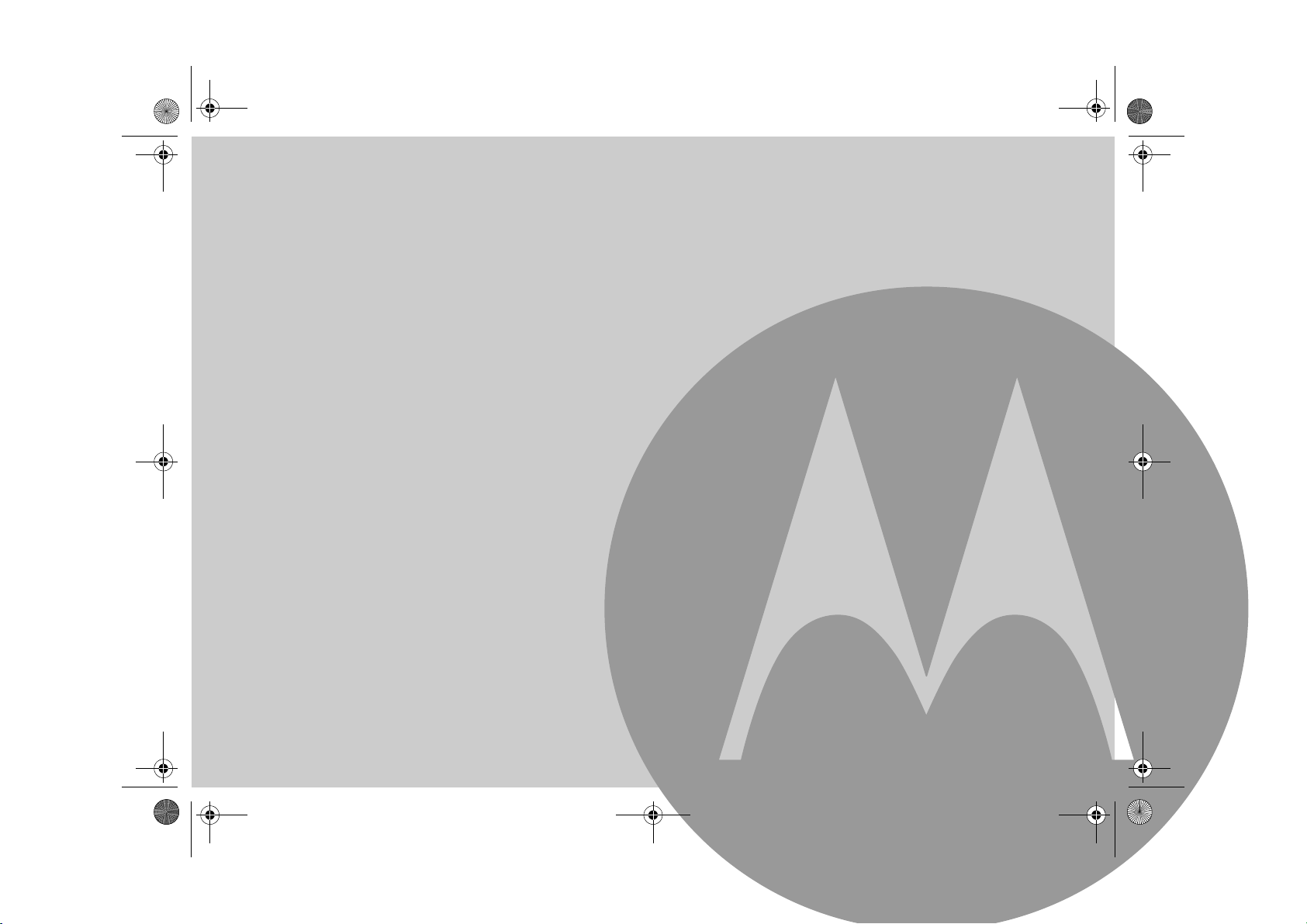
D711_IFU_EN_for_EU.book Page 1 Friday, August 24, 2007 3:58 PM
Welcome...
to your new Motorola D711 Digital Cordless Phone!
1.
• All handsets fully cordless for locating anywhere within range.
• 100 Name and number phonebook.
• Copy phonebook entries between other handsets.
• Answering machine with 12 minutes digital recording time.
• Caller Display shows you who’s calling and see details of the
last 50 callers in a Calls list.
• Register up to 5 handsets to a single base and register each
handset with up to 4 different bases.
• Make internal calls, transfer external calls, hold 3-way
conversation between two internal callers and an external caller.
1
This User Guide provides you with all the information
you need to get the most from your phone.
Before you make your first call you will need to set up your phone.
Follow the simple instructions in ‘Getting Started’, on the next few pages.
IMPORTANT
Only use the telephone line cord supplied.
This equipment is not designed for making emergency
telephone calls when the power fails. Alternative
arrangements should be made for access to emergency
services.
Got everything?
• D711 handset & charger
• D711 base
• Quick start guide
You must subscribe to your network provider’s Caller Display or Call
Waiting service for these features to work. A quarterly fee may be
payable.
Please note that this equipment is not designed for making emergency
telephone calls when the power fails. Alternative arrangements should
be made for access to emergency.
Alternatively, you may find the answer in the ‘Help’ section at the back
of this guide.
• Battery door
• 2 x AAA NiMH rechargeable batteries
• Mains power adapter for the base
• Mains power adapter for the charger
• Telephone line cord
If you have purchased a D711 multiple pack you will
also have the following additional items:
• D711 handset & charger
• 2 x AAA NiMH rechargeable batteries
• Mains power adaptor for the charger
Page 3
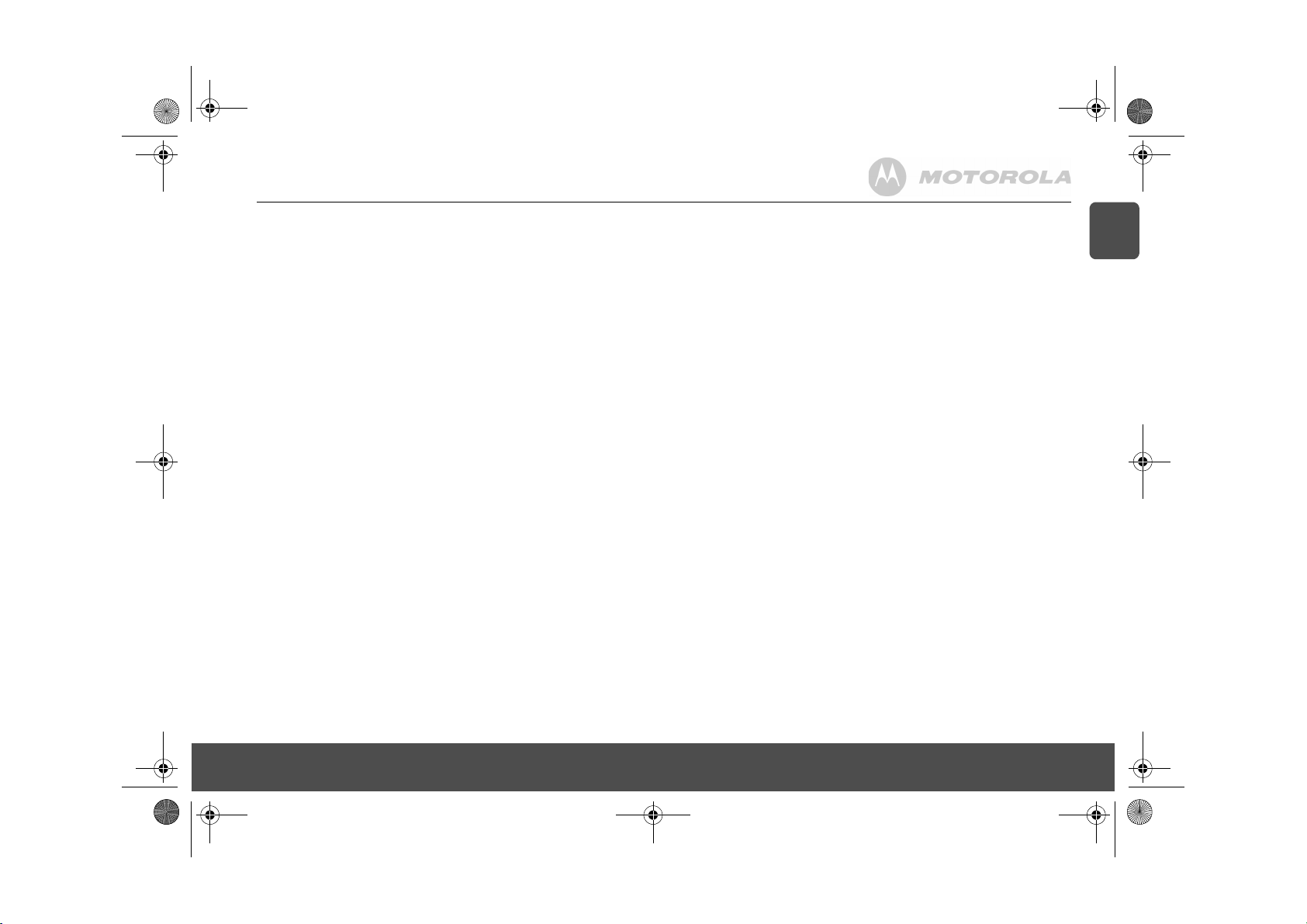
D711_IFU_EN_for_EU.book Page 3 Friday, August 24, 2007 3:58 PM
1. Getting started......................................................................................................................5
Location..................................................................................................................................5
Setting up ...............................................................................................................................5
Connecting up the large base ................................................................................................5
Connecting the handset and charger..................................................................................... 5
Setting up your D711 .............................................................................................................6
Welcome screen ............................................................................................................. 6
Set date and time manually.................................................................................................... 6
2. Getting to know your phone ...............................................................................................6
Overview of your handset ......................................................................................................6
Handset display...................................................................................................................... 7
Overview of the base .............................................................................................................8
Navigating the menus ............................................................................................................8
3. Using the phone ................................................................................................................... 9
Calls .......................................................................................................................................9
Make a call .....................................................................................................................9
Pre-dial ...........................................................................................................................9
Dial one touch numbers 1 to 9 .......................................................................................9
Call from the phonebook ................................................................................................9
Call from the calls list .....................................................................................................9
Answer a call ..................................................................................................................9
Adjust volume .................................................................................................................9
Mute ...............................................................................................................................9
End a call ........................................................................................................................ 9
Switch handset on/off ..................................................................................................... 9
Call a second external number ..............................................................................................9
Intercom .................................................................................................................................9
Call another handset ....................................................................................................10
Transfer an external call to another handset ................................................................10
Switch between an internal and external call ............................................................... 10
Three-party conference call ..........................................................................................10
Voicemail..............................................................................................................................10
Dial your network voicemail service ............................................................................. 10
4. Phonebook.......................................................................................................................... 11
View and dial phonebook entries .........................................................................................11
Store an entry.......................................................................................................................11
Entering names....................................................................................................................11
Character map .....................................................................................................................11
Enter a pause.......................................................................................................................11
View an entry .......................................................................................................................11
Edit an entry .........................................................................................................................12
Delete an entry..................................................................................................................... 12
Delete all entries ..................................................................................................................12
Copy phonebook to another handset................................................................................... 12
One touch keys ....................................................................................................................12
Dial a one touch number...................................................................................................... 12
Store a phonebook entry as a one touch number ................................................................ 12
Delete a one touch number..................................................................................................12
5. Caller display and Calls list...............................................................................................13
Calls list................................................................................................................................13
View the calls list ..........................................................................................................13
Dial from the calls list ....................................................................................................13
Save a number from the calls list to the phonebook .....................................................13
Delete a calls list entry ..................................................................................................13
Delete entire calls list ....................................................................................................13
Redial ...................................................................................................................................13
Redial the last number ..................................................................................................13
View and dial a number in the redial list .......................................................................13
Copy a redial number to the phonebook .......................................................................13
Delete a redial list entry ................................................................................................13
Delete entire redial list ..................................................................................................14
6. Clock & Alarm .....................................................................................................................14
Set date and time .................................................................................................................14
Set alarm ..............................................................................................................................14
Set alarm melody..................................................................................................................14
7. Personal settings................................................................................................................15
Handset tones ......................................................................................................................15
Ring volume ..................................................................................................................15
Ring melody ..................................................................................................................15
Group melody ...............................................................................................................15
Key tones on/off ............................................................................................................15
First ring ........................................................................................................................15
Handset name ......................................................................................................................15
Auto pick up..........................................................................................................................15
Auto hang up ........................................................................................................................15
Display language ..................................................................................................................15
Babysit mode on/off..............................................................................................................16
Babysit..................................................................................................................................16
Backlight on/off .....................................................................................................................16
Keypad lock ..........................................................................................................................16
8. Advanced settings..............................................................................................................16
Recall time............................................................................................................................16
Dial mode .............................................................................................................................16
Temporarily switch from Pulse to Tone dialling ............................................................16
Call barring ...........................................................................................................................16
Switch call barring on/off ...............................................................................................16
Set a number to be barred ............................................................................................17
Baby call ...............................................................................................................................17
Switch baby call on/off ..................................................................................................17
Set the baby call number ..............................................................................................17
Dial a baby number .......................................................................................................17
Registration ..........................................................................................................................17
Register a handset ...............................................................................................................17
Select a base........................................................................................................................17
Unregister a handset ............................................................................................................17
PIN........................................................................................................................................17
Reset ....................................................................................................................................18
Default settings.....................................................................................................................18
Auto prefix ............................................................................................................................18
Country .................................................................................................................................18
Intrusion................................................................................................................................18
ECO mode............................................................................................................................18
EN
3
Page 4
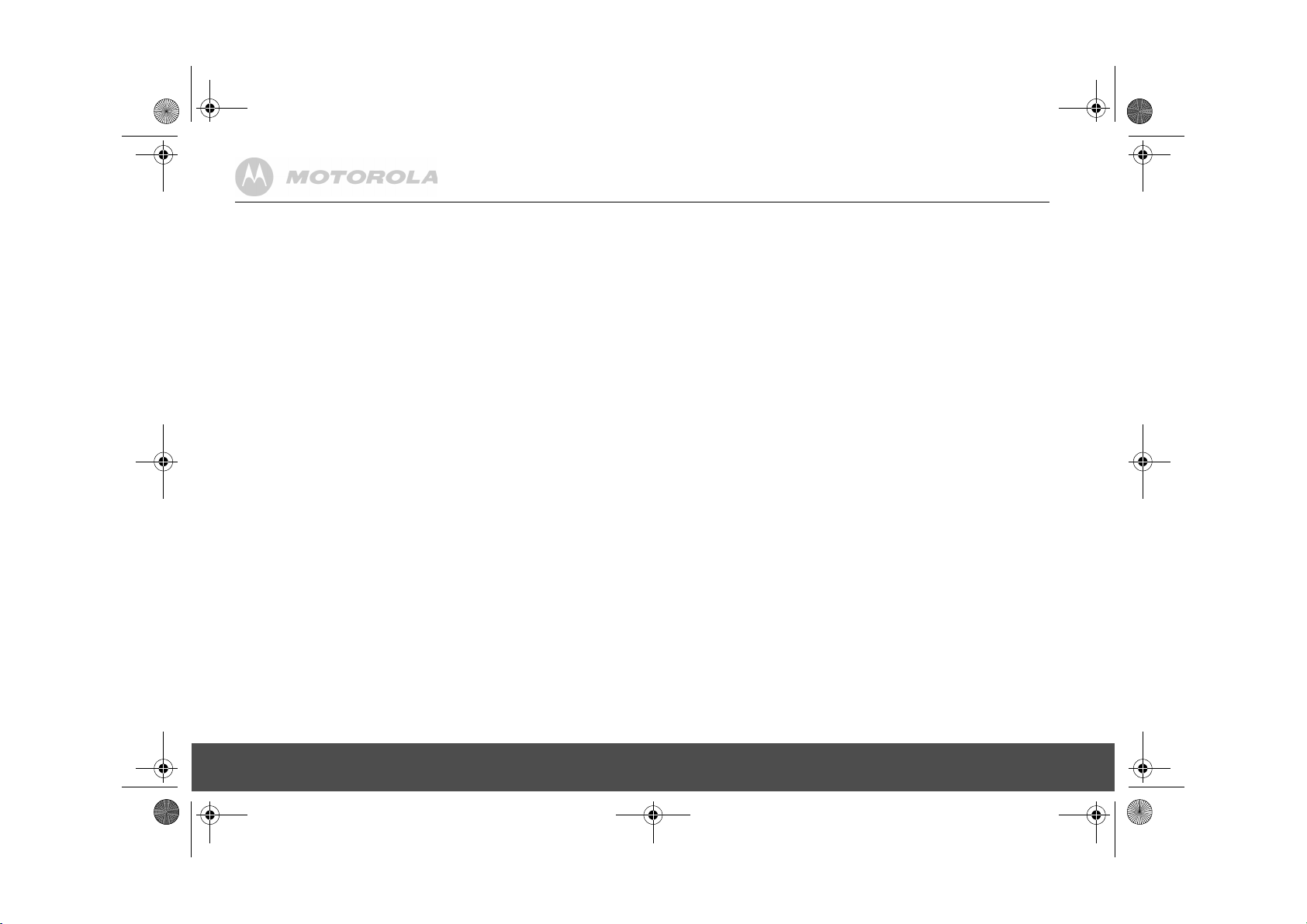
D711_IFU_EN_for_EU.book Page 4 Friday, August 24, 2007 3:58 PM
9. Using your Answering machine........................................................................................19
D711 Base Answer Machine Control Keys...........................................................................19
Switch on/off .........................................................................................................................19
Play messages .....................................................................................................................19
Delete all messages .............................................................................................................19
Record a memo ....................................................................................................................19
Outgoing messages..............................................................................................................19
Answer & Record ..........................................................................................................19
Answer Only ..................................................................................................................19
Set answer mode ..........................................................................................................19
Record, play or delete your own outgoing message .....................................................20
Answering machine settings.................................................................................................20
Ring delay .....................................................................................................................20
Remote access.....................................................................................................................20
Remote Access on/off ...................................................................................................20
Call screening.......................................................................................................................20
Switch handset call screening on/off .............................................................................20
Switch base station call screening on/off ......................................................................20
Access answering machine menu via the Calls list..............................................................21
Memory full ...........................................................................................................................21
10. Help......................................................................................................................................21
11. General information............................................................................................................22
Safety information.................................................................................................................22
Cleaning................................................................................................................................22
Environmental.......................................................................................................................22
Product disposal instructions................................................................................................23
Warranty Information ............................................................................................................23
Declaration of Conformance.................................................................................................23
Inserting a pause ..................................................................................................................23
Recall....................................................................................................................................23
4
Page 5
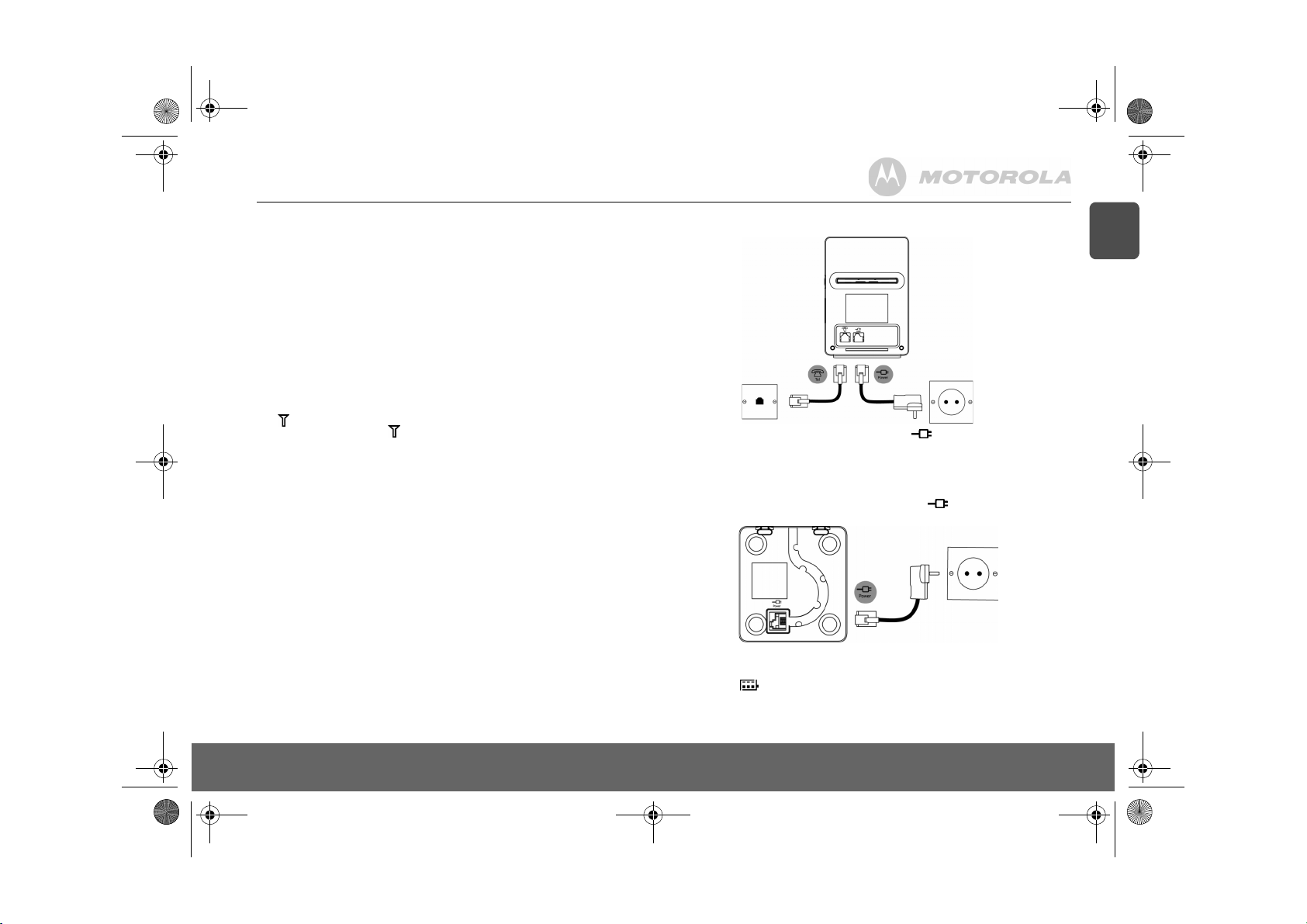
D711_IFU_EN_for_EU.book Page 5 Friday, August 24, 2007 3:58 PM
1. Getting started
WARNING
Do not place your D711 in the bathroom or other humid areas.
Location
You need to place your D711 base within 2 metres of the mains power socket and telephone
socket so that the cables will reach.
Make sure it is at least 1 metre away from other electrical appliances to avoid interference. Your
D711 works by sending radio signals between the handset and base. The strength of the signal
depends on where you site the base. Putting it as high as possible ensures the best signal.
HANDSET RANGE
The D711 has a range of 300 metres outdoors when there is a clear line of sight between the base
and handset. Any obstruction between the base and handset will reduce the range significantly.
With the base indoors and handset either indoors or outdoors, the range will normally be up to 50
metres. Thick stone walls can severely affect the range.
SIGNAL STRENGTH
The icon on your handset indicates when you are in range. When out of range of the base,
the screen shows
every minute. This tone is repeated until you move back into range.
If you are on a call, the line will hang up. Move back within in range. The handset will automatically
re-connect to the base .
Setting up
IMPORTANT
The base station must be plugged into the mains power at all times. Do not connect the telephone
line cord into the wall socket until the handset is fully charged. Only use the power and telephone
cables supplied with the product.
WHICH POWER ADAPTOR?
The power adaptor with a clear connector is for the base unit and the power adaptor with a red
colour connector is for the char ger unit.
SEARCHING
the flashes and the handset gives an out-of-range warning tone
Connecting up the large base
Plug the large mains power cable into the socket marked on the underside of the base and
plug the other end into the mains power wall socket and switch the power on.
Connecting the handset and charger
If you have purchased a multiple pack, this process will need to be carried out for all handsets and
chargers:
1.
Plug the small mains power cable into the socket marked on the underside of the
charger.
2.
Insert the 2 x AAA NiMH batteries supplied into the handset. Then slide the compartment
cover into place.
3.
Place the handset on the charger to charge for at least 24 hours. When the handset is fully
charged the icon will indicate that it is fully charged.
4.
After 24 hours, plug the telephone line cord from the large base into the telephone wall
socket.
EN
Getting started 5
Page 6
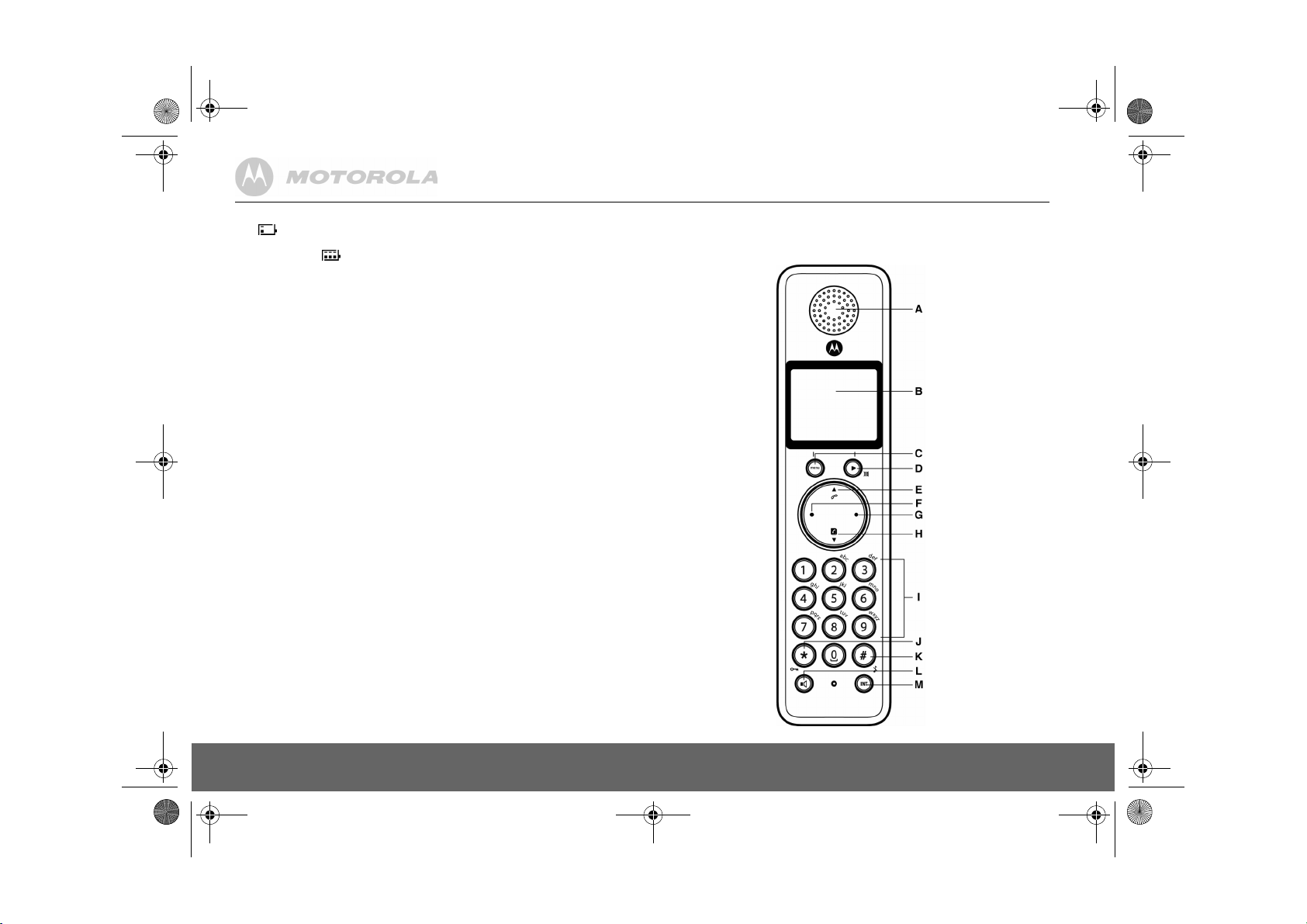
D711_IFU_EN_for_EU.book Page 6 Friday, August 24, 2007 3:58 PM
BATTERY LOW WARNING
If the icon flashes in the display, you will need to recharge the handset before you can use it
again.
During charging, the icon will scroll in the display.
BATTERY PERFORMANCE
In ideal conditions, fully charged batteries should give about 10 hours talk time or 100 hours
standby time on a single charge.
Note that new batteries do not reach full capacity until they have been in normal use for several
days.
To keep your batteries in the best condition, leave the handset off the base for a few hours at a
time.
Running the batteries right down at least once a week will help them last as long as possible.
The charge capacity of rechargeable batteries will reduce with time as they wear out, giving the
handset less talk/standby time. Eventually they will need to be replaced.
After charging your handset for the first time, subsequent charging time is about 6–8 hours a day.
Batteries and handset may become warm during charging. This is normal.
Setting up your D711
Welcome screen
1.
WELCOME
is displayed and scrolls in different languages. Press m. The country name is shown
on the display.
2.
Scroll u or d to your country and press m.
3.
Press OK to confirm.
The handset and base will reset to load the correct settings. The standby screen is then
displayed and your phone is ready to use.
You can still make and receive calls without first selecting your country and network operator,
however the Welcome screen will re-appear until you have configured your phone country settings.
CONFIRM?
is displayed.
Date and time
Providing you have subscribed to your network’s Caller Display service, the date and time is set
automatically for all handsets every time a call is received.
The date and time is recorded with each answering machine message you receive.
If you do not have a Caller Display service you can set the date and time manually.
Set date and time manually
1.
Press m and scroll d to
2.
Enter the date using the format
3.
Press m and enter the time using the 24 hour format
e.g. 14:45 for 2.45pm.
4.
Press m to confirm or > to return to standby.
Your D711 is now ready for use.
CLOCK/ALARM
. Press m. Display shows
DD/MM
e.g.
04/ 08
for 4th August.
HH:MM
,
DATE & TIME
, then press m.
2. Getting to know your phone
Overview of your handset
6 Getting to know your phone
Page 7
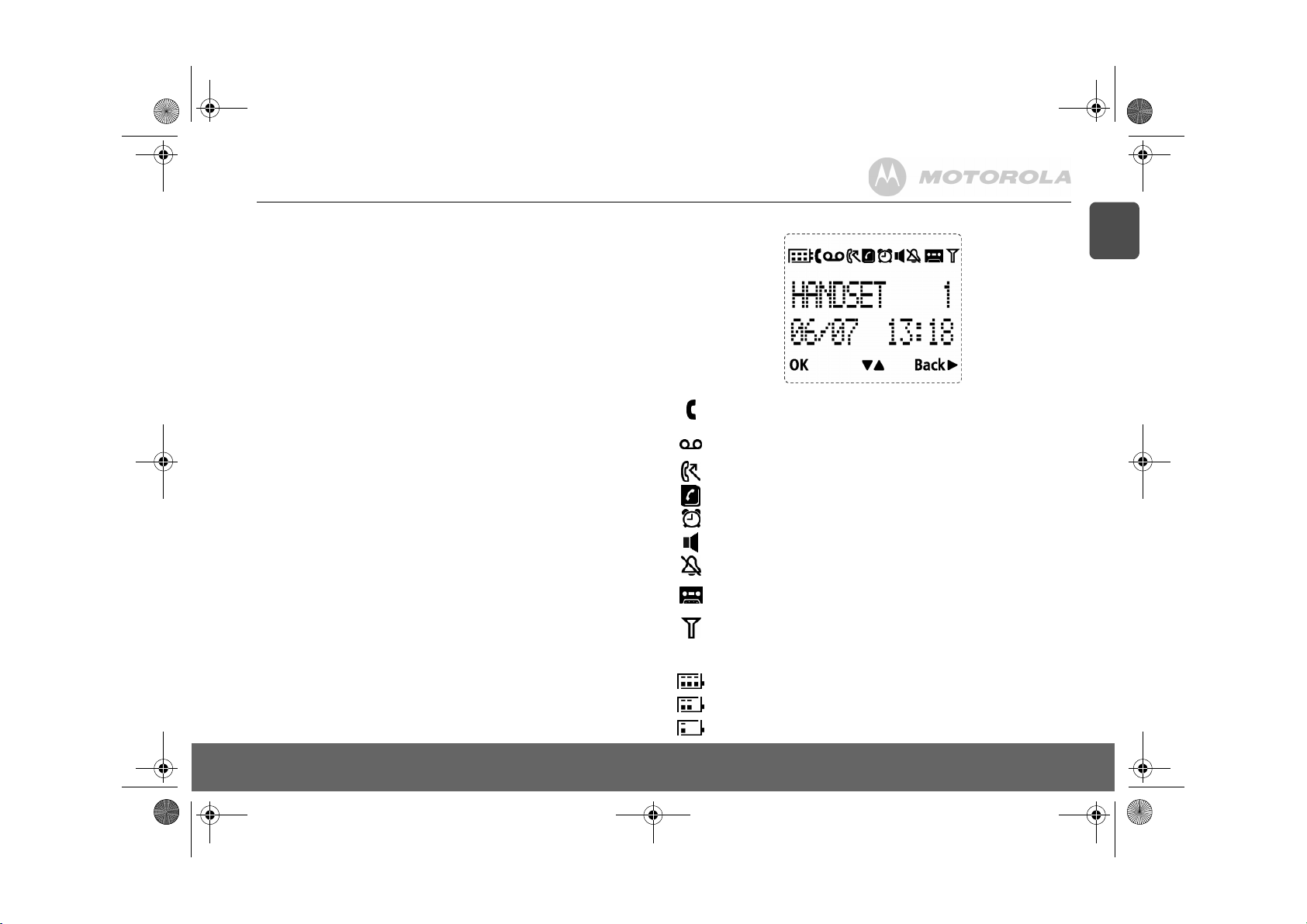
D711_IFU_EN.fm Page 7 Friday, August 24, 2007 4:20 PM
A Earpiece
B Display
See page 7 for an overview of the display icons.
C Menu key
Enter the main menu. Select the option displayed on screen. Confirm menu option – OK is
displayed on screen.
D Redial / Scroll right / Clear / Mute
Open the redial list. Scroll to the right.
Delete characters on screen when entering names and numbers.
Mute / unmute the microphone during a call. Go back to previous menu level –
E Call log / Scroll Up / Volume up
Open the calls log.
Scroll up through lists and settings.
Increase the earpiece volume during a call.
F Talk / Recall
Make or answer a call.
Use recall (R) functions.
G End / Exit / Switch handset on/off
End a call.
When in a menu, go back to standby mode. Press and hold to switch handset off (when in
standby) or on.
H Phonebook / Scroll Down / Volume down
Open the phonebook.
Scroll down through lists and menus.
Decrease the earpiece volume.
IKeypad
Press to dial number in during a call or in predial.
Press and hold a key 1- 9 for one touch dialling of pre-set numbers.
J * / Keypad lock
Press and hold to lock/unlock the keypad.
During a call, press and hold to switch from pulse dialling to tone dialling.
Dial a star.
K # / Ringer off / Pause
Press and hold to switch handset ringer on or off.
When dialling or storing a number, press and hold to enter a pause (P).
Dial a #.
L Loudspeaker key
Activate and deactivate the loudspeaker during a call.
WARNING
Handsfree activation can suddenly increase the volume in the earpiece to a very high level. Make
sure the handset is not too close to your ear.
M Intercom (at least 2 handsets needed)
In standby mode, use to make an internal call.
During a call, use to transfer an external call to another handset.
BACK
displayed on screen.
Handset display
A Display icons
On when the line is in use.
Flashes when there is an incoming call.
Flashes when you have new voicemail messages.
Off when you have no voicemail messages.
On when you have missed calls and new number(s) in the Calls list.
Phonebook is open.
The alarm clock has been set.
Handsfree mode.
Handset ringer is off.
Answering machine On. Off when answering machine is off. Flashes when you have new
messages. Flashes fast when the memory is full.
Steady when the handset is registered and within range of the base. Flashes when the
handset is out of range or searching for base.
The approximate power levels of your battery are indicated as below:
Battery is fully charged.
Battery is partially charged.
Battery is running low.
EN
Getting to know your phone 7
Page 8
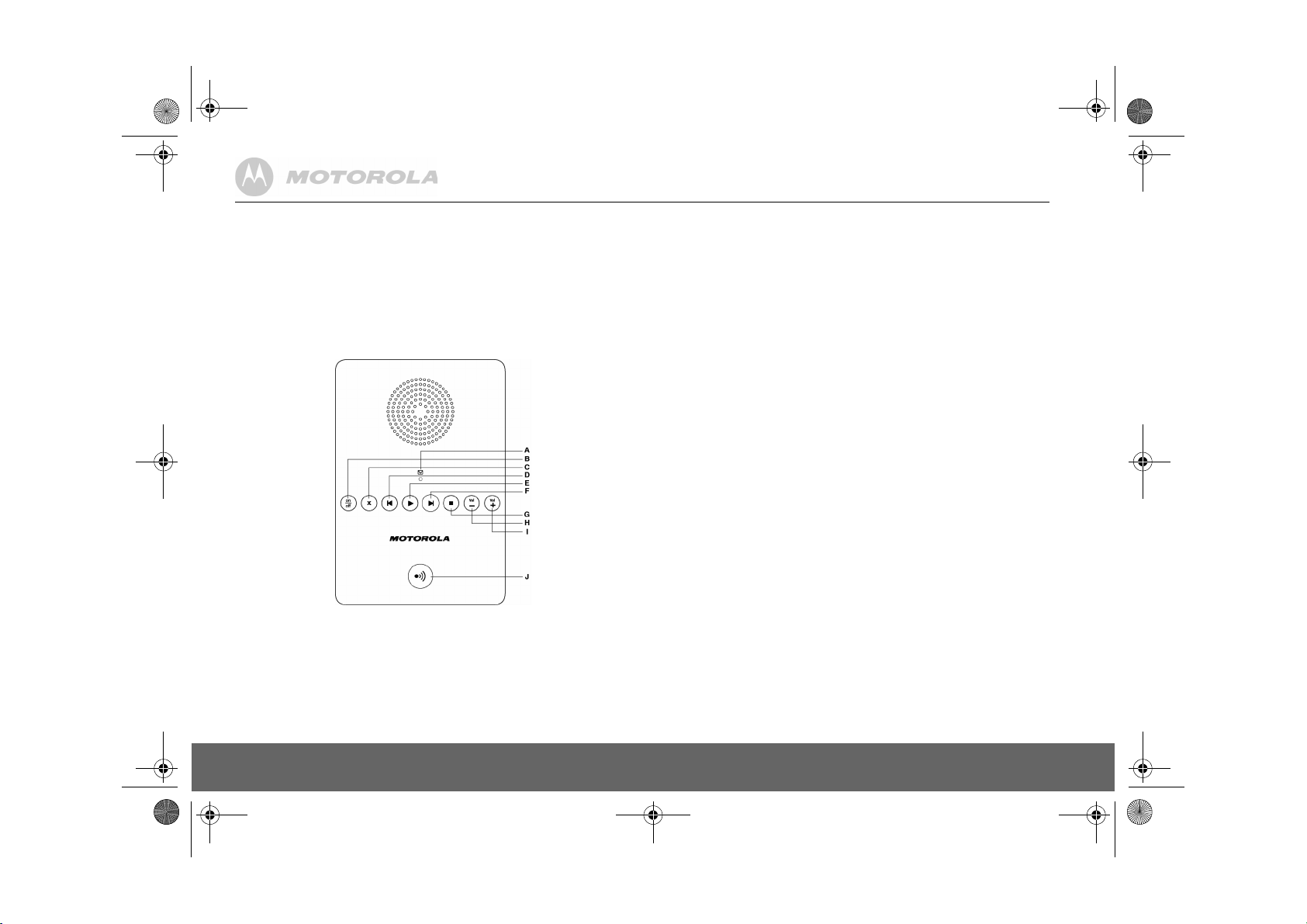
D711_IFU_EN_for_EU.book Page 8 Friday, August 24, 2007 3:58 PM
B OK displayed
Press the m key to select and validate a setting
C ! " displayed
Press u or d to scroll through the options in a menu, to open the phonebook or calls list when
in standby.
D Back! displayed
Press e to go back to the previous menu option, to cancel an action or to delete a character.
Overview of the base
A LED
Indicates when the answering machine is on or off, and when you have messages.
Status Action
On Answer machine on.
Off Answer machine off.
Long then short flashes New message(s)
Flashes evenly Recording
Flashes quickly Memory Full
B Answering machine On/Off
C Delete
D Skip back
E Play
FSkip forward
G Stop
H Volume Down
I Volume Up
J Paging key
Paging is a useful way of finding lost handsets.
1.
Press p on the base.
- All handsets ring.
2.
Press p again to cancel the paging call or press any key on the handset to stop the paging
call.
Navigating the menus
The basic steps of navigating through the menu and on-screen options.
1.
From the standby screen, press m.
The main menu is opened.
2.
Use the u or d keys to scroll through the menu.
3.
Soft key options OK and
validate an option.
Press < to select
action.
4.
Press > to return to standby.
If you do not press any button on the handset for 15 seconds the display will automatically return
to standby. It will also return to standby when the handset is placed on the base or charger.
BACK
are displayed. Press m to select OK and open a sub-menu or
BACK
and go back to previous menu level, correct a character or cancel an
8 Getting to know your phone
Page 9
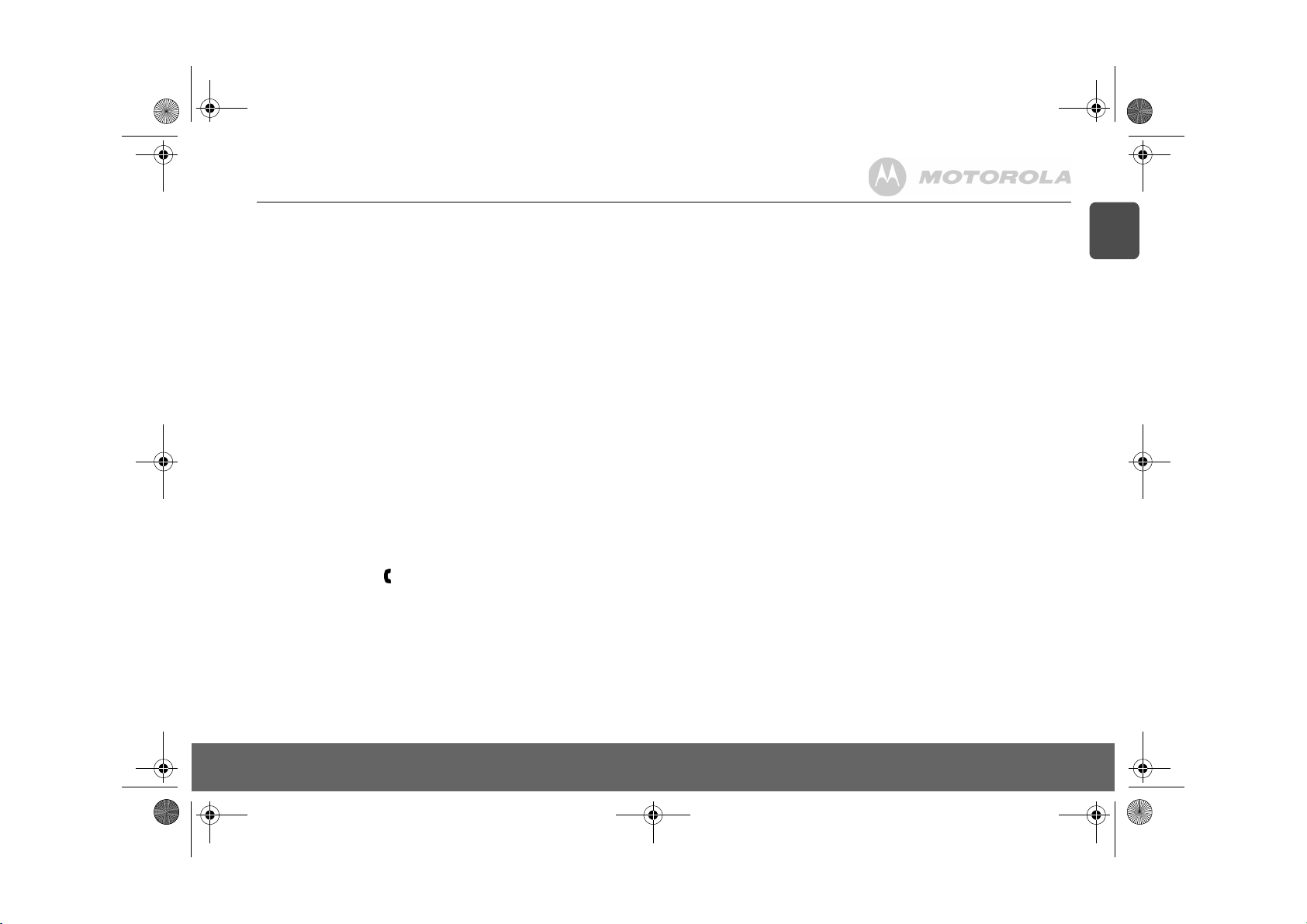
D711_IFU_EN_for_EU.book Page 9 Friday, August 24, 2007 3:58 PM
3. Using the phone
Calls
Make a call
1.
Press <.
2.
Dial the telephone number.
Pre-dial
1.
Enter the phone number (maximum 24 digits). If you make a mistake press e.
2.
Press < to dial the phone number entered.
Dial one touch numbers 1 to 9
1.
Press and hold a key from 1 to 9 until the number is displayed and dialled.
- If no number is stored, you hear a beep.
Call from the phonebook
1.
Press d. The first entry in the phonebook is displayed.
2.
Scroll u or d to the entry you want.
3.
Press < to dial the number.
TIP
Instead of scrolling to browse the phonebook entries, press the numeric key corresponding to the
first letter of the entry you wish to locate. For example, pressing 2 will show the entries starting
with A. Pressing 2 again will show the entries starting with B, etc...
Call from the calls list
NOTE
You need to subscribe to your network’s Caller Line Identification service to be able to see the
caller’s number in the calls list. See “Calls list” on page 13 for more details.
1.
Press u to enter
Press m to enter
2.
Scroll u or d to the entry you want.
3.
Press < to dial the number.
Answer a call
1.
When the phone rings and flashes in the display, press < or press v to answer the call
via the loudspeaker.
WARNING
When the phone is ringing, avoid holding the earpiece too close to your ear as it may damage your
hearing. Handsfree activation can suddenly increase the volume in the earpiece to a very high
level. Make sure the handset is not too close to your ear.
NOTE
If you have subscribed to your Network’s Caller Identity service and assigned a VIP Group to the
caller’s number, the caller’s details are displayed before the phone starts ringing (see “Store an
entry” on page 11 and “Group melody” on page 15). You can set your phone to give the default
ringtone as soon as the call is received then once the caller’s identity is displayed, the assigned
ringtone will start. See “First ring” on page 15.
CALL LOG
menu. You have the options to access
CALL LIST
. The first entry in the call list is displayed.
CALL LIST
or
ANSW MACHINE
.
TIP
If Auto Pick up mode (see page 15) is on, simply lift up the handset from its base to answer the
call. The default setting is On, in which case you will need to press < to answer a call.
NOTE
An incoming call has priority over other events. Whenever there is an incoming call, other
operations in progress such as phone settings, menu navigation, etc. will be ended.
Adjust volume
1.
During a call, press u or d to adjust the earpiece or loudspeaker volume.
- The level is shown in the handset display.
Mute
Mute the microphone so that you can talk to someone else in the room without your caller hearing
you.
1.
During a call, press e.
- The microphone is muted.
2.
Press e again to turn the microphone back on.
End a call
1.
Press >.
After you hang up, the duration of your call is displayed for 5 seconds.
NOTE
If auto hang-up is on (see page 15) simply replace the handset on the base to end the call. The
default setting is ON.
Switch handset on/off
1.
Press and hold > until the handset switches off.
2.
Press and hold > again to switch the handset back on.
Call a second external number
Put an external caller on hold to make a second external call. You can then switch between both
callers or hold a 3-way conference call.
1.
During your call, press m. Scroll d to
2.
Press m.
- Display shows
3.
Enter the second number.
4.
When your second caller answers, press m to open the option menu:
CONFERENCE
SWITCH CALLS
5.
Press > to hang up.
Intercom
This feature is only available when there are at least 2 registered handsets. It allows you to make
internal calls, transfer external calls from one handset to another and use the conference option.
CALLING R
– press m to initiate a 3-way with an external caller and internal caller.
– press m to switch between the two callers.
INIT 2ND CALL
.
EN
Using the phone 9
Page 10
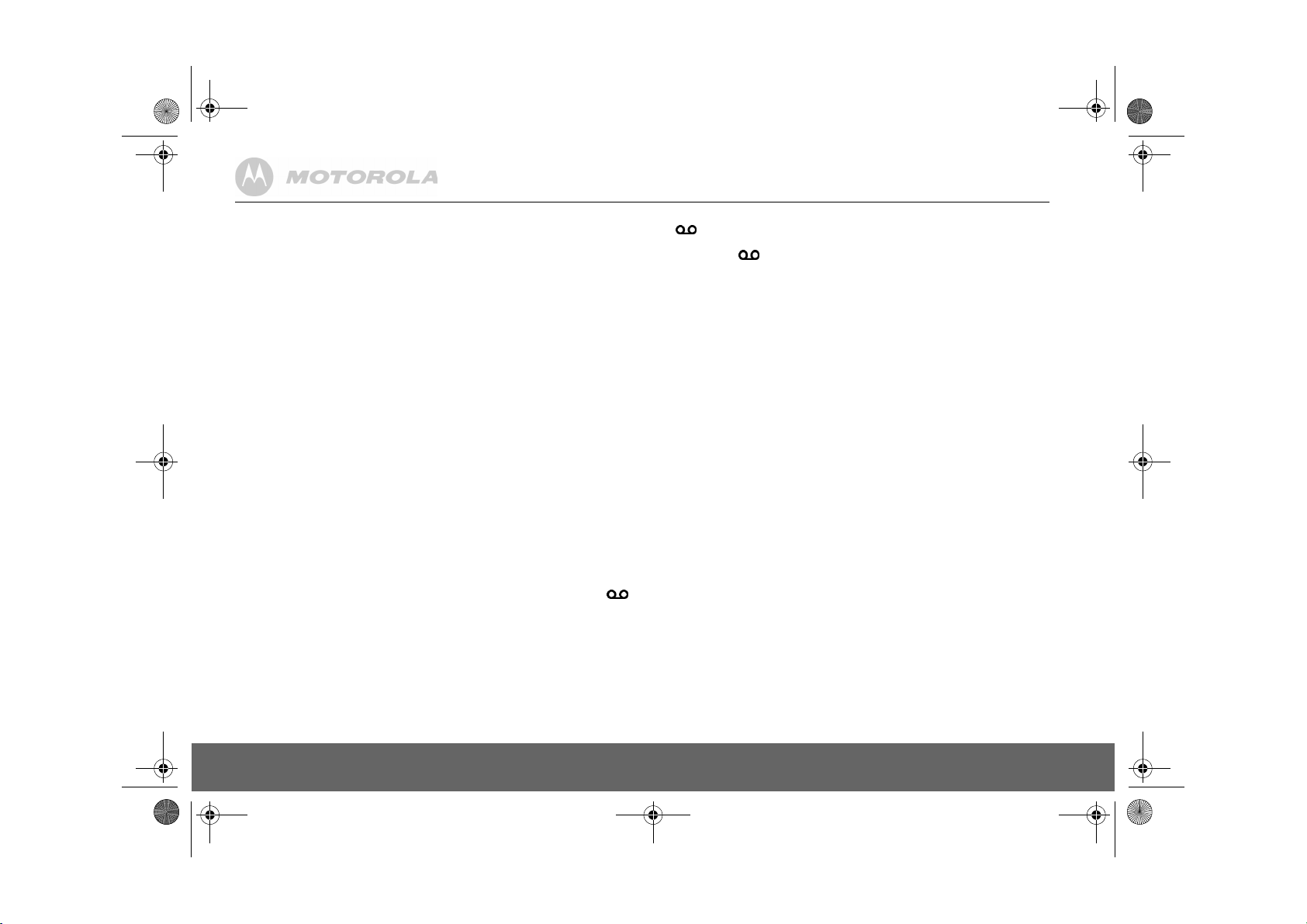
D711_IFU_EN_for_EU.book Page 10 Friday, August 24, 2007 3:58 PM
Call another handset
1.
Press I.
• If you have two handsets, the other handset is called automatically.
• If more than two handsets are registered to the base, their numbers are displayed, e.g.
Enter the number of the handset you want to call or press * to ring all handsets.
2.
Press > to hang up.
NOTE
If the handset does not belong to D700/710 range, this function may not be available.
Transfer an external call to another handset
1.
During an external call, press I.
- Your caller is put on hold.
2.
Enter the number of the handset you want to call or press * to ring all handsets.
- If there are only two handsets, the other handset is called automatically.
3.
When the other handset answers, announce the caller then press > to transfer the call. If the
other handset does not answer, press I to talk to your caller again.
Switch between an internal and external call
1.
During an external call, press I.
- Your caller is put on hold.
2.
Enter the number of the handset you want to call or press * to ring all handsets.
- If there are only two handsets, the other handset is called automatically.
3.
When the other handset answers you can speak privately to your internal caller.
4.
Press I to switch between both callers.
5.
Press > to hang up.
Three-party conference call
1.
During an external call, press I.
- Your caller is put on hold.
2.
Enter the number of the handset you want to call or press * to ring all handsets.
- If there are only two handsets, the other handset is called automatically.
3.
When the other handset answers, announce the call then press and hold I to connect both
calls. If the other handset does not answer, press I to talk to your caller again.
4.
Press > to hang up.
Voicemail
If you have subscribed to your network’s voicemail service (if available), your D711 displays
when you have a new message. Depending on your country and network services, the voicemail
number may be pre-stored in your handset for one touch dialling using the 1 button.
NOTE
The voicemail number is pre-stored only if the country where the phone was purchased offers a
voicemail service. If the voicemail number is not pre-stored you can add a number, or overwrite
the existing stored number. See page 12.
Dial your network voicemail service
1.
Press and hold 1.
- The number is displayed and dialled. Follow the voice prompts to play, save and delete
your messages.
2345*
Or
If is displayed in a call list, press < to dial the network voicemail number.
NOTE
.
You can turn off the icon. When viewing the Calls log, press and
hold 5.
10 Using the phone
Page 11
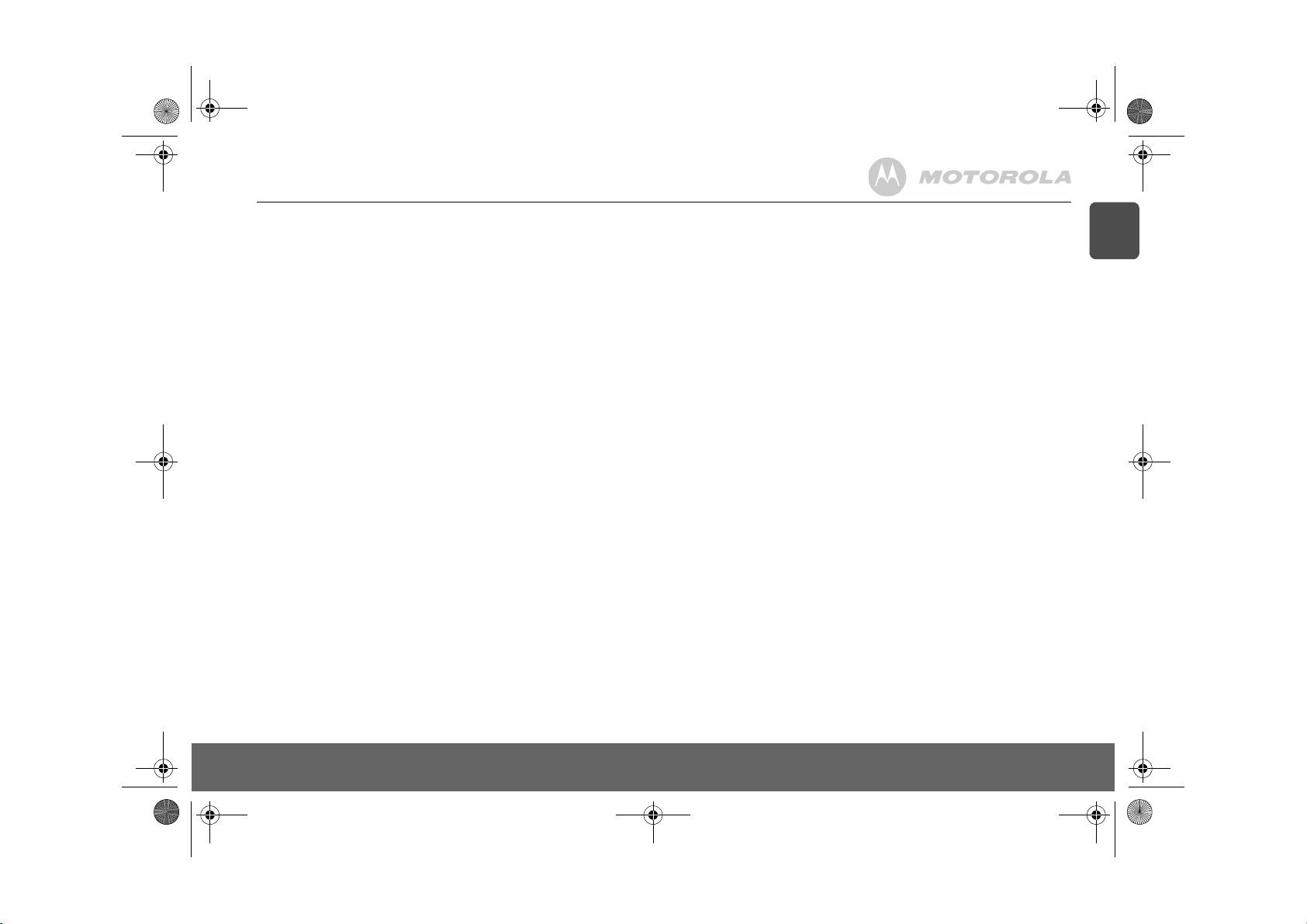
D711_IFU_EN_for_EU.book Page 11 Friday, August 24, 2007 3:58 PM
4. Phonebook
The D711 handset phonebook can store up to 100 names and numbers.
NOTE
Numbers can be up to 24 digits long and names up to 12 characters long. Entries are stored in
alphabetical order.
View and dial phonebook entries
1.
Press d. Display shows the first entry.
2.
Scroll u or d to the entry you want.
Or
To search alphabetically, press d then press the key with the first letter of the name, e.g. if
the name begins with N, press 6 twice.
- The display shows the first entry beginning with N. If required, press u or d to scroll to
the exact entry.
3.
Press < to dial the entry displayed.
Store an entry
1.
Press m.
PHONEBOOK
2.
Press m.
3.
Press m.
4.
Enter a name and press m.
5.
Enter a number. Press m to save. Press u or d to select
m to confirm.
6.
Press > to return to standby.
NOTE
You can assign individual contacts to specific groups of your choice. For example, Group A
contains phone numbers of all your co-workers. You can also assign a specific ring melody to that
group (see “Group melody” on page 15). You can benefit from this feature only if you have
subscribed to Caller Line Identification service from your network provider. If it is the case, every
time someone from that group calls you, you will hear the designated ringtone for that group.
NOTE
Cancel storing an entry by pressing < at any time during the process.
Entering names
Use the alphanumeric keypad to enter names in the phonebook.
For instance to enter the name Paul
P
Press 7 once
A
Press 2 once
U
Press 8 twice
L
Press 5 three times
To enter a space press 1
Press e to delete a character or press and hold e to delete all characters.
is displayed.
NEW ENTRY
is displayed.
ENTER NAME
is displayed.
NO GROUP, GROUP A, B
or C and press
Character map
Use the keypad to enter names and characters.
1
Space 1 - < > *
2
ABC2
3
DEF 3
4
GHI 4
5
JKL5
6
MN O6
7
PQRS7
8
TUV8?
9
WX Y Z 9
0
0-/\#+
Enter a pause
If your D711 is connected to a switchboard, you may need to enter a pause in a stored number.
This gives the switchboard time to get an outside line. A Pause is normally stored after the
switchboard access code (e.g. 9)
1.
When storing a number, press and hold # until the display shows P. You can then continue
storing the phone number.
View an entry
In standby:
1.
Press d.
2.
Enter the first letter of the name to search alphabetically then scroll u or d to the exact
entry. The name is displayed.
3.
Press e to display the number. If there are more than 12 digits, press e again to see the
rest of the number.
4.
Press > to return to standby.
During a call:
1.
Press m twice to open the phonebook menu.
2.
Enter the first letter of the name you want then scroll u or d if necessary to the exact name.
Press e to display the number. If there are more than 12 digits, press e again to see the
rest of the number.
3.
Press > to cancel the phonebook display.
4.
Press > again to end the call.
EN
Phonebook 11
Page 12
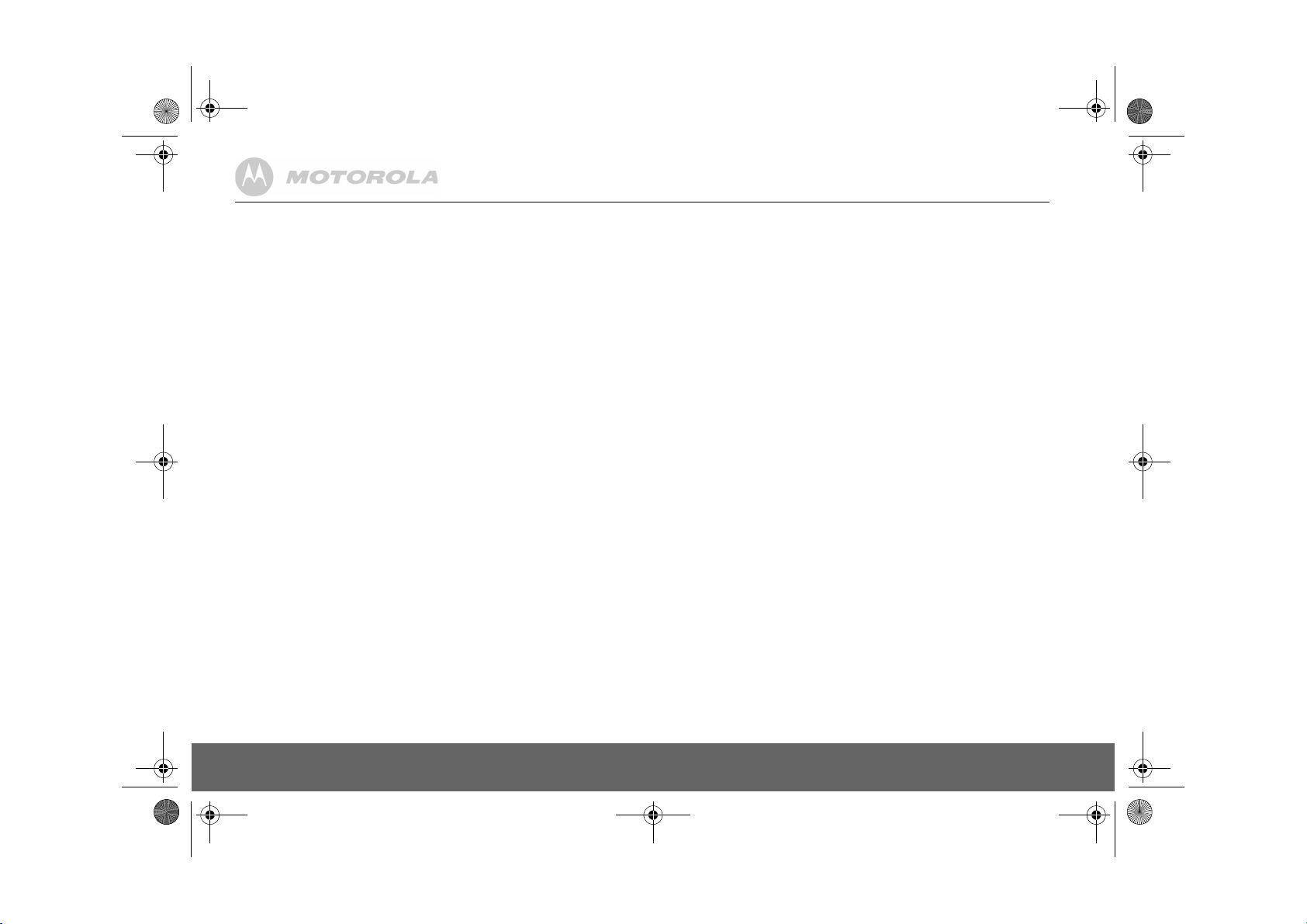
D711_IFU_EN_for_EU.book Page 12 Friday, August 24, 2007 3:58 PM
Edit an entry
1.
Press d.
2.
Scroll u or d to the entry you want to edit and press m.
again.
3.
Edit the name and press m to confirm. Use e to delete characters.
4.
Press m and edit the number.
5.
Press m to confirm.
6.
Scroll u or d to select
7.
Press > to return to standby.
Delete an entry
1.
Press d.
2.
Scroll to the entry you want to delete and press m.
3.
Scroll d to
4.
Display shows
5.
Press > to return to standby.
Delete all entries
1.
Press m twice.
2.
Scroll d to
3.
Display shows
4.
Press > to return to standby.
Copy phonebook to another handset
1.
Press m twice.
2.
Scroll d to
3.
Scroll u or d to the number of the handset you want the phonebook copied to. Press m.
4.
Press > to return to standby.
NOTE
If an entry with the same name and number is already stored in the receiving handset, it will not
be copied across.
One touch keys
The keys 1 to 9 enable one touch dialling of entries stored in the phonebook.
Dial a one touch number
1.
Press and hold a number key 1 to 9.
- The number is displayed and dialled.
2.
Press > to cancel the dialling and return to standby.
DELETE ENTRY
DELETE ALL
PB TRANSFER
CONFIRM?
CONFIRM?
NO GROUP, GROUP A, B
and press m.
. Press m.
and press m.
. Press m.
and press m.
or C and press m to confirm.
EDIT ENTRY
is dsplayed. Press m
Store a phonebook entry as a one touch number
1.
Press m twice.
2.
Scroll d to
3.
Press u or d to select
4.
Press m again to open the options menu.
5.
Press m to
6.
Scroll u or d to the entry you want. Press m to confirm or > to return to standby.
Delete a one touch number
1.
Press m twice then scroll u or d to
2.
Scroll u or d to select
3.
Press m to display the current entry. Press m again to open the options menu.
4.
Scroll d to
5.
Display shows
6.
Press > to return to standby.
DIRECT MEM
and press m.
KEY 1 - 9
and press m. The current entry, if any, is displayed.
ADD
an entry from the phonebook.
KEY 1- 9
.
DELETE
and press m.
CONFIRM?
. Press m.
DIRECT MEM
and press m.
12 Phonebook
Page 13
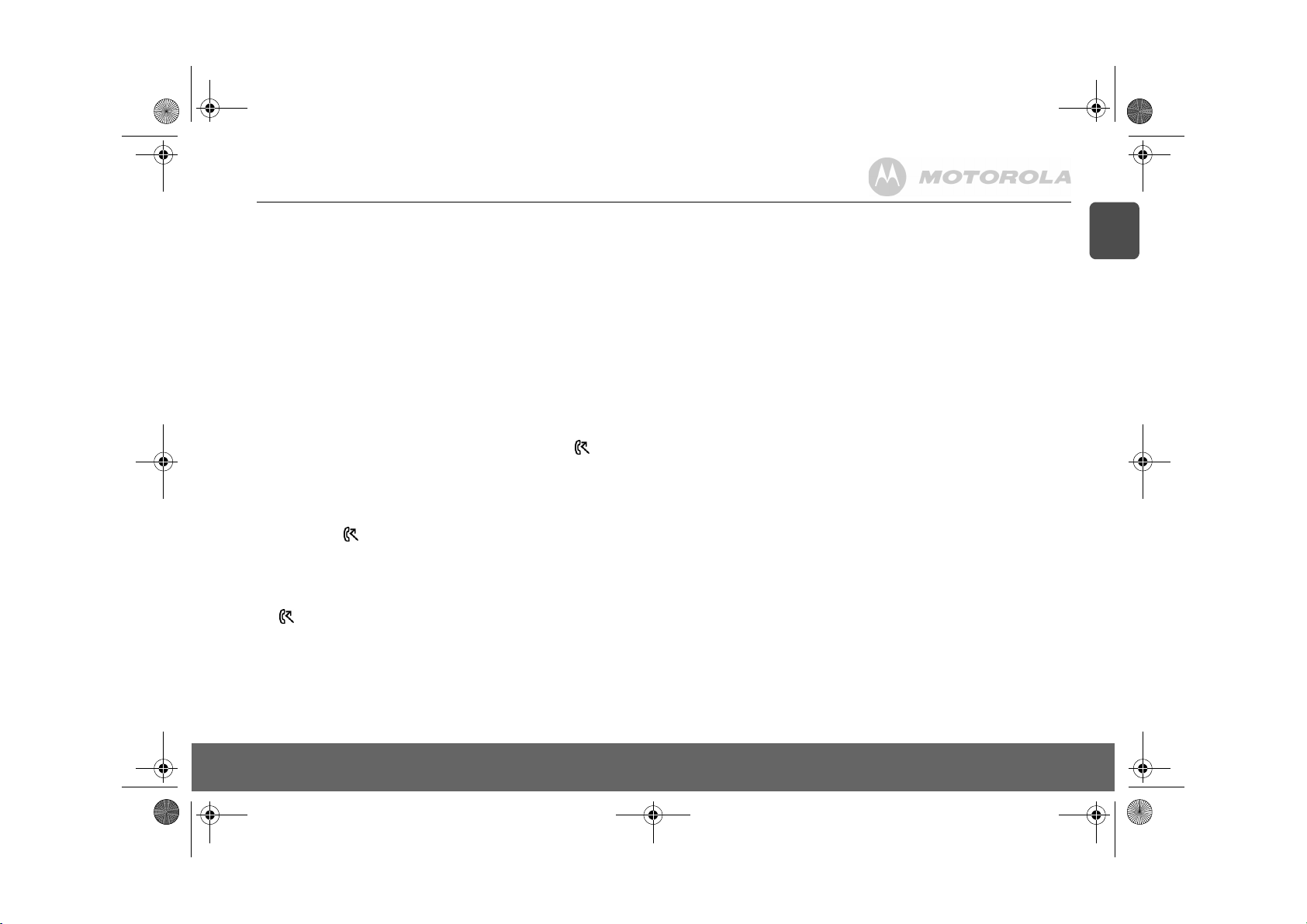
D711_IFU_EN_for_EU.book Page 13 Friday, August 24, 2007 3:58 PM
5. Caller display and Calls list
If you have subscribed to Caller Line Identification (CLI), and provided the identity of the caller is
not withheld, the number of the caller will be displayed together with the date and time of the call
(if provided by the network).
NOTE
• If the caller’s number is stored in your phonebook along with a name, the name will also be
displayed.
• If the telephone number is not available for incoming calls, the handset will display
• Information about incoming calls will vary by country and network operator. Some operators
may charge a subscription for their Caller Line Identification service.
Calls list
The calls list contains details of missed and received call. Details include the date and time of the
call. Entries are displayed in chronological order with the most recent call at the top of the list.
NOTE
• When the calls list is full, a new call replaces the oldest in the list.
• The received and missed calls log holds details of up to 50 calls.
• If you receive more than one call from the same number, only the most recent call is kept in the
calls list.
When you have missed calls (incoming calls that you haven’t answered) the icon will be
displayed in the display on all handsets registered to the base.
If one handset is used to view the calls log, the icon on the other handsets continue to flash
(Multipack user only).
View the calls list
1.
Press u to enter
- The most recent number or name if stored in the phonebook is displayed. New calls are
marked with icon flashing.
2.
Scroll u or d through the calls log.
At the end of the log, you will hear a beep.
Press e to see the number. If the number has more than 12 digits, press e to see the rest
of the number.
3.
Press > to return to standby.
NOTE
The icon stops flashing once all new calls have been viewed.
Dial from the calls list
1.
Press u to enter the
call is displayed.
2.
Scroll u or d to the entry you want.
3.
Press < or v to dial.
Save a number from the calls list to the phonebook
1.
Press u then m. The most recent call is displayed.
CALL LOG
option menu, then press m to enter
CALL LOG
option menu, then press m to enter
CALL LIST
CALL LIST
.
. The most recent
UNAVAILABLE
2.
Scroll u or dto the number you want.
3.
Press m.
SAVE NUMBER
4.
Press m.
5.
Press m then the number is displayed, the user can then edit the number if required and
must press m to save the number (even if has not been edited).
6.
Press u or d to select
7.
Press m to confirm.
8.
Press > to return to standby.
Delete a calls list entry
.
1.
Press u then m. The most recent call is displayed.
2.
Scroll u or d to the number you want.
3.
Press m then scroll d to
4.
Display shows
5.
Press > to return to standby.
Delete entire calls list
1.
Press u then m. The most recent call is displayed.
2.
Scroll d to
3.
Display shows
Redial
The D711 lets you redial any of the last 10 numbers called. Numbers can be up to 24 digits long.
Redial the last number
1.
Press e. The last number dialled is displayed.
If the number has more than 12 digi ts, the display shows ! and the cursor blinks. Press e to
display the rest. If the number is stored in the Phonebook, the name is displayed as well.
2.
Press < to dial.
View and dial a number in the redial list
1.
Press e. The last number dialled is displayed.
If required, scroll u or d to display the number you want.
2.
Press < to dial the number.
Copy a redial number to the phonebook
1.
Press e and scroll u or d to the entry you want.
2.
Press m.
3.
Display shows
4.
Enter the name and press m.
5.
Edit the number if required and press m.
6.
Press u or d to select
7.
Press > to return to standby.
Delete a redial list entry
1.
Press e. Scroll u or d to display the number you want.
2.
Press m and scroll d to
3.
Display shows
is displayed.
ENTER NAME
is displayed. Use the keypad to enter the name.
NO GROUP, GROUP A, B
CONFIRM?
DELETE ALL
CONFIRM?
SAVE NUMBER
CONFIRM?
DELETE
. Press m to confirm.
and press m.
. Press m to confirm. Press > to return to standby.
. Press m.
NO GROUP, GROUP A, B
DELETE
. Press m to confirm, then > to return to standby.
or C and press m to confirm.
and press m.
or C and press m to confirm.
then press m.
EN
Caller display and Calls list 13
Page 14
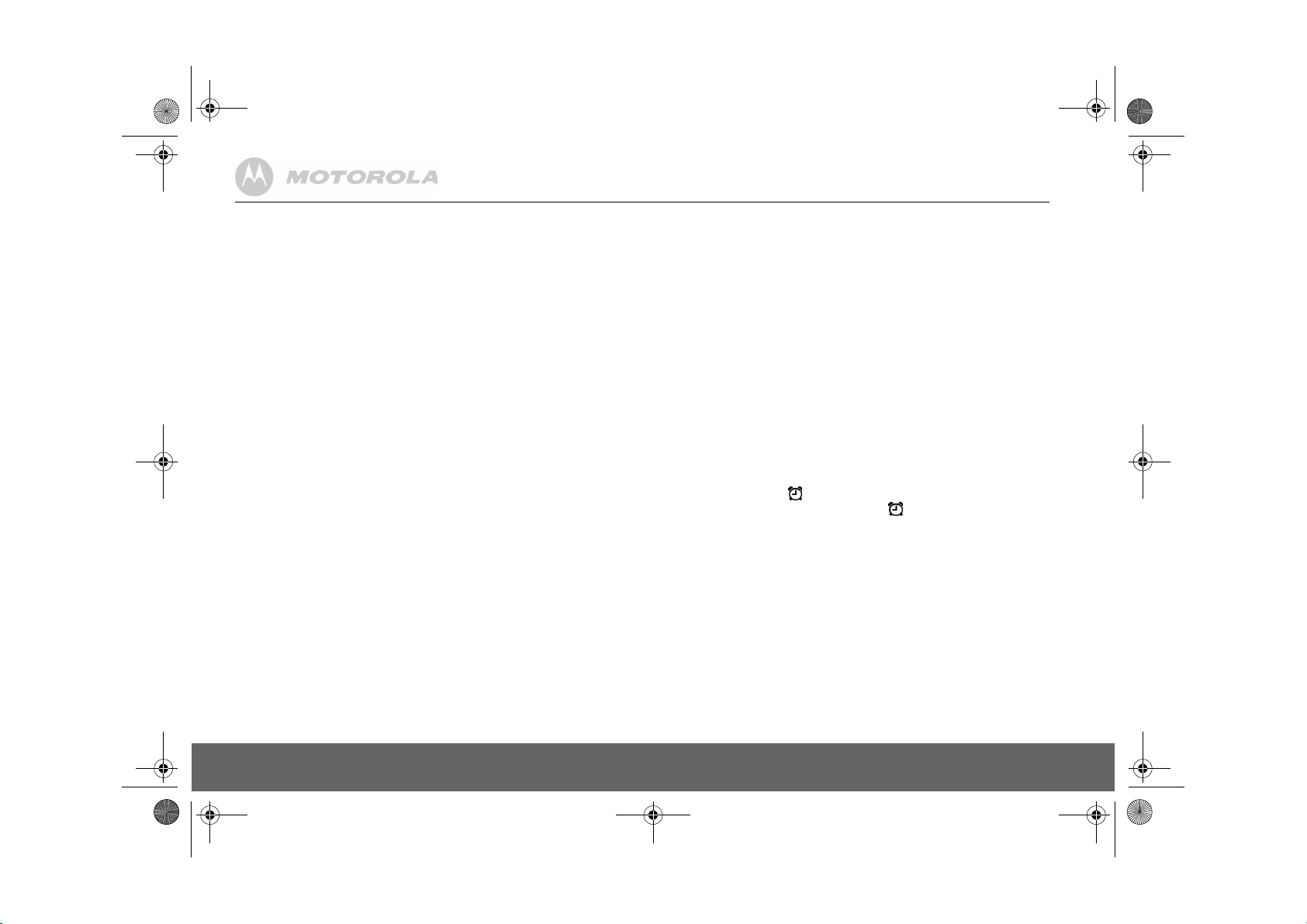
D711_IFU_EN_for_EU.book Page 14 Friday, August 24, 2007 3:58 PM
Delete entire redial list
1.
Press e then press m.
2.
Scroll d to
3.
Display shows
to standby.
DELETE ALL
and press m.
CONFIRM?
. Press m to confirm. Press > to return
6. Clock & Alarm
If you subscribe to your network’s Caller Identification service, the time on your D711 may be set
automatically each time you receive a call, depending on your network provider.
You can also set or adjust the time using the Clock & Alarm menu.
Set date and time
1.
Press m and scroll d to
2.
Enter the date using the format
3.
Press m and enter the time using the 24 hour format
e.g. 14:45 for 2.45pm.
4.
Press m to confirm.
5.
Press > to return to standby.
NOTE
The date and time is retained during a power failure or when the batteries are discharged.
Set alarm
1.
Press m, scroll d to
2.
Scroll d to
3.
Scroll u or d to
4.
If you select
2:45pm and press m.
5.
Press > to return to standby. When the alarm goes off, press any key to stop the ring.
NOTE
Once the alarm is set to on, the icon is displayed.
The alarm will ring at the medium level.
Set alarm melody
There are three alarm ringtones.
1.
Press m and scroll d to
Press m.
2.
Scroll d to
- Melodies are played.
3.
Scroll u or dand press m.
SET ALARM
ON ONCE
ALARM TONE
CLOCK/ALARM
. Press m. Display shows
DD/MM
e.g.
04/ 08
for 4th August.
CLOCK/ALARM
and press m.
OFF, ON ONCE
or
and press m.
and press m.
or
ON DAILY
ON DAILY
CLOCK/ALARM
and press m.
, enter the time using the 24 hour format
ALARM ON
and the will flash on the display.
.
HH:MM
,
DATE & TIME
HH - MM
, then press m.
e.g 14:45 for
14 Clock & Alarm
Page 15

D711_IFU_EN_for_EU.book Page 15 Friday, August 24, 2007 3:58 PM
7. Personal settings
Handset tones
WARNING
When the phone is ringing, avoid holding the earpiece too close to your ear as it may damage your
hearing.
Ring volume
Choose from: Ringer Off, Low, Medium, High, Boost and Progressive (increasing ring volume).
NOTE
The default setting is High.
1.
Press m, scroll d to
2.
HANDSET TONE
3.
RING VOLUME
4.
5.
6.
Ring melody
Choose from 10 ringer mel odies.
1.
2.
3.
4.
5.
Group melody
To benefit from this feature, you must subscribe to the Caller Line ldentification service.This menu
enables you to select and set the melodies to be played when there is an external incoming call
from a contact whose name is stored in your phonebook and is part of a group. You can associate
1 ring melody to each group. There are three phonebook groups (Group A, B, C) available for you
to organize your contacts. Each group can be assigned a unique melody.
1.
2.
3.
4.
5.
Key tones on/off
When you press a key on the handset you hear a beep. You can switch these beeps on or off.
1.
2.
3.
4.
5.
is displayed. Press m.
Scroll u or d to adjust the ringer volume level.
Press m to save the settings.
Press > to return to standby.
Press m, scroll d to
HANDSET TONE
Press u or d to select the ringtone.
- A sample of the ringtone is played.
Press m to confirm.
Press > to return to standby.
Press m, scroll d to
HANDSET TONE
Scroll u or d to select:
Press u or d to select the ringtone you want for the group and press m.
Press > to return to standby.
Press m, scroll d to
HANDSET TONE
Scroll u or d to select ON or
Press m to confirm.
Press > to return to standby.
PERSONAL SET
PERSONAL SET
PERSONAL SET
GROUP A, B
PERSONAL SET
OFF
and press m.
and press m.
and press m.
or C, then press m.
and press m.
.
is displayed. Press m.
is displayed. Press m and scroll d to
is displayed. Press m and scroll d to
is displayed. Press m and scroll d to
RING MELODY
GROUP MELODY
KEY TONE
. Press m.
. Press m.
. Press m.
First ring
Your D711 will automatically detect the Caller identification (Subscription dependent). If you do
not wish to hear the ring before the caller identification is displayed you can manually set FIRST
RING to OFF. The default setting is ON.
1.
Press m, scroll d to
2.
HANDSET TONE
3.
Scroll u or d to select
4.
Press m to confirm.
5.
Press > to return to standby.
Handset name
Personalise your handset, with a name or locati on for example Peter or Bedroom. Maximum 10
characters.
1.
Press m, scroll d to
2.
Scroll d to
3.
Press e to delete the current name.
4.
Enter the name you want – maximum 10 characters a nd press m
to save.
5.
Press > to return to standby.
Auto pick up
With Auto pick up switched on, you can answer a call just by lifting the handset off the base or
charger. If switched off, you will have to press < to answer a call. The default setting is On.
1.
Press m, scroll d to
2.
Scroll d to
3.
Scroll u or d to select ON or
4.
Press m to confirm.
5.
Press > to return to standby.
Auto hang up
With Auto hang up switched on, you can end a call just by replacing the handset on the base or
charger. If switched off, you have to press > to hang up. The default setting is On.
1.
Press m, scroll d to
2.
Scroll d to
3.
Scroll u or d to select ON or
4.
Press m to confirm.
5.
Press > to return to standby.
Display language
You can change the display language.
1.
Press m, scroll d to
2.
Scroll d to
3.
Scroll u or d to select the language you want.
4.
Press m to confirm.
5.
Press > to return to standby.
is displayed. Press m and scroll d to
HANDSET NAME
AUTO PICK UP
AUTO HANG UP
LANGUAGE
. Press m.
PERSONAL SET
and press m.
ON
or
OFF
.
PERSONAL SET
and press m.
and press m. The current name is displayed.
PERSONAL SET
and press m.
. Press m.
OFF
.
PERSONAL SET
PERSONAL SET
. Press m.
OFF
and press m.
.
and press m.
FIRST RING
. Press m.
EN
Personal settings 15
Page 16
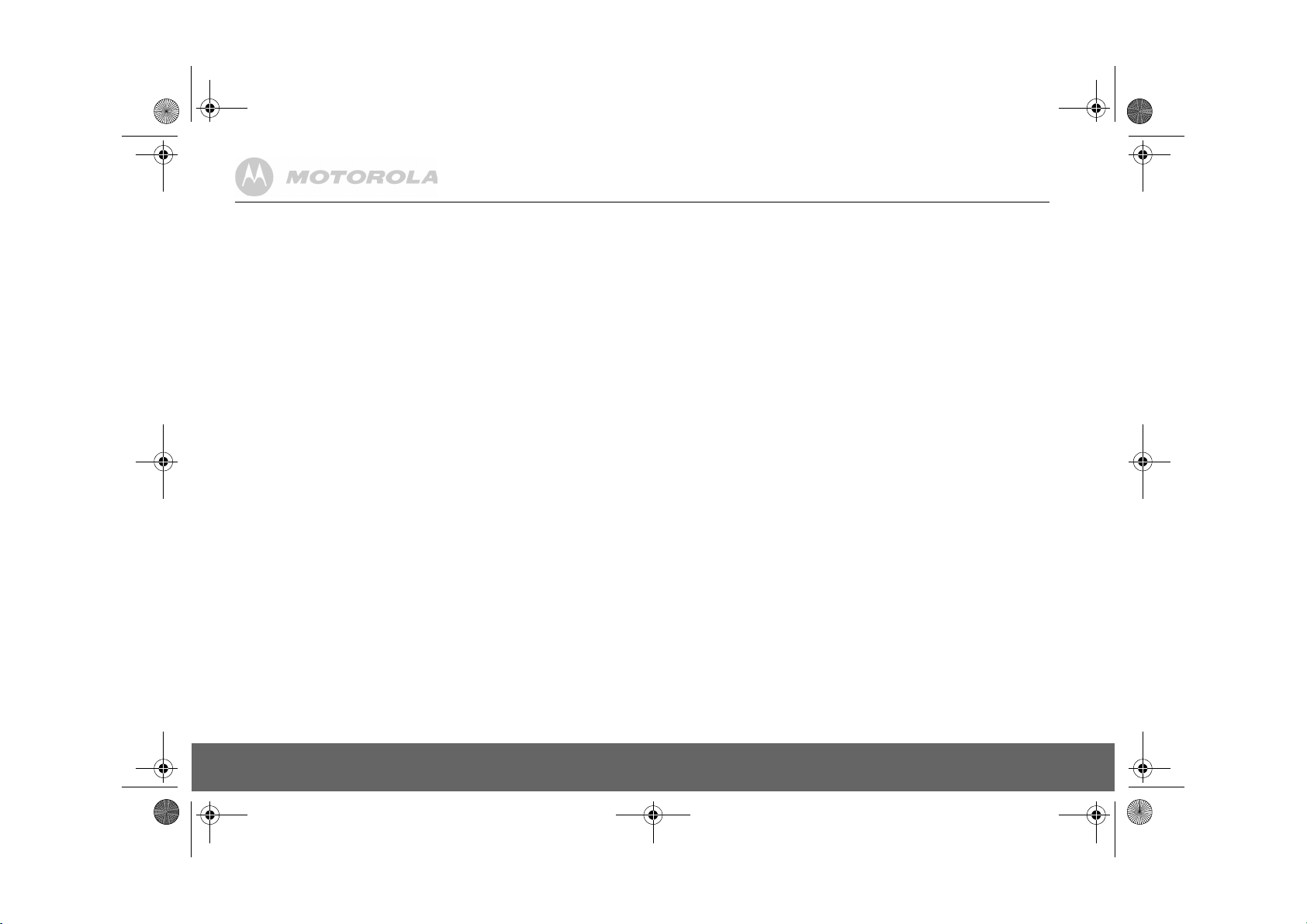
D711_IFU_EN_for_EU.book Page 16 Friday, August 24, 2007 3:58 PM
Babysit mode on/off
Leave one handset in a room and use another handset to hear sounds in that room.
1.
Press m, scroll d to
2.
Scroll d to
3.
Press u or d to select
4.
Press m to confirm.
When switched On, you can leave this handset in the room you wish to monitor. Only the
microphone is on. Anyone in the room cannot hear you.
Babysit
1.
Switch a handset’s babysit mode setting On and place that handset in the room.
2.
At a second handset, press I and enter the number of the handset you are using as a room
monitor. You can now hear sounds coming from the room.
TIP
To stop room monitoring at any time, press >
Backlight on/off
1.
Press m, scroll d to
2.
Scroll d to
3.
Press u or d to select ON or
4.
Press m to confirm.
Keypad lock
Prevent accidental dialling while carrying the handset by locking the keypad.
1.
Press and hold *.
- The display shows
2.
To unlock the handset, press and hold * again.
NOTE
While the keypad is locked, you can answer incoming calls as normal.
BABYSIT MODE
BACKLIGHT
. Press m.
PERSONAL SET
. Press m.
ON
or
OFF
PERSONAL SET
OFF
KEYS LOCKED
and press m.
.
and press m.
.
.
8. Advanced settings
This setting is useful to access certain network and PABX/switchboard services.
Recall time
The default D711 recall time is suitable for your country and network operator. It is unlikely that
you should need to change this setting unless advised to do so.
1.
Press m, scroll d to
2.
RECALL TIME
3.
4.
5.
NOTE
The use of your D711 cannot be guaranteed on all PABX.
Dial mode
The default D711 dialling mode is suitable for your country and network operator. It is unlikely that
you should need to change this setting unless advised to do so.
1.
2.
3.
4.
5.
Temporarily switch from Pulse to Tone dialling
1.
The dial mode will change from Pulse to Tone for the duration of the call.
Call barring
Prevent certain numbers from being dialled from your D711. Store up to four specific numbers,
each up to 4 digits – for example, inte rnational or local prefixes.
Bypass call barring by switching the setting Off or On.
NOTE
If you switch Call barring on,
Switch call barring on/off
1.
2.
3.
4.
5.
6.
is displayed. Press m.
Press u or d to select the setting you want:
Press m to confirm.
Press > to return to standby.
Press m, scroll d to
Scroll d to
Press u or d to select
Press m to confirm.
Press > to return to standby.
Press and hold *.
Press m, scroll d to
Scroll d to
Enter the master PIN (default setting 0000) and press m.
MODE
is displayed. Press m.
Press u or d to select ON or
Press > to return to standby. You can now set the number
(See below).
DIAL MODE
. Press m.
CALL BARRING
ADVANCED SET
ADVANCED SET
TONE or PULSE
BARR MODE ON
ADVANCED SET
. Press m.
OFF
and press m.
SHORT, MEDIUM, LONG
and press m.
.
will be displayed on your screen in standby mode.
and press m.
. Press m to confirm.
.
16 Advanced settings
Page 17
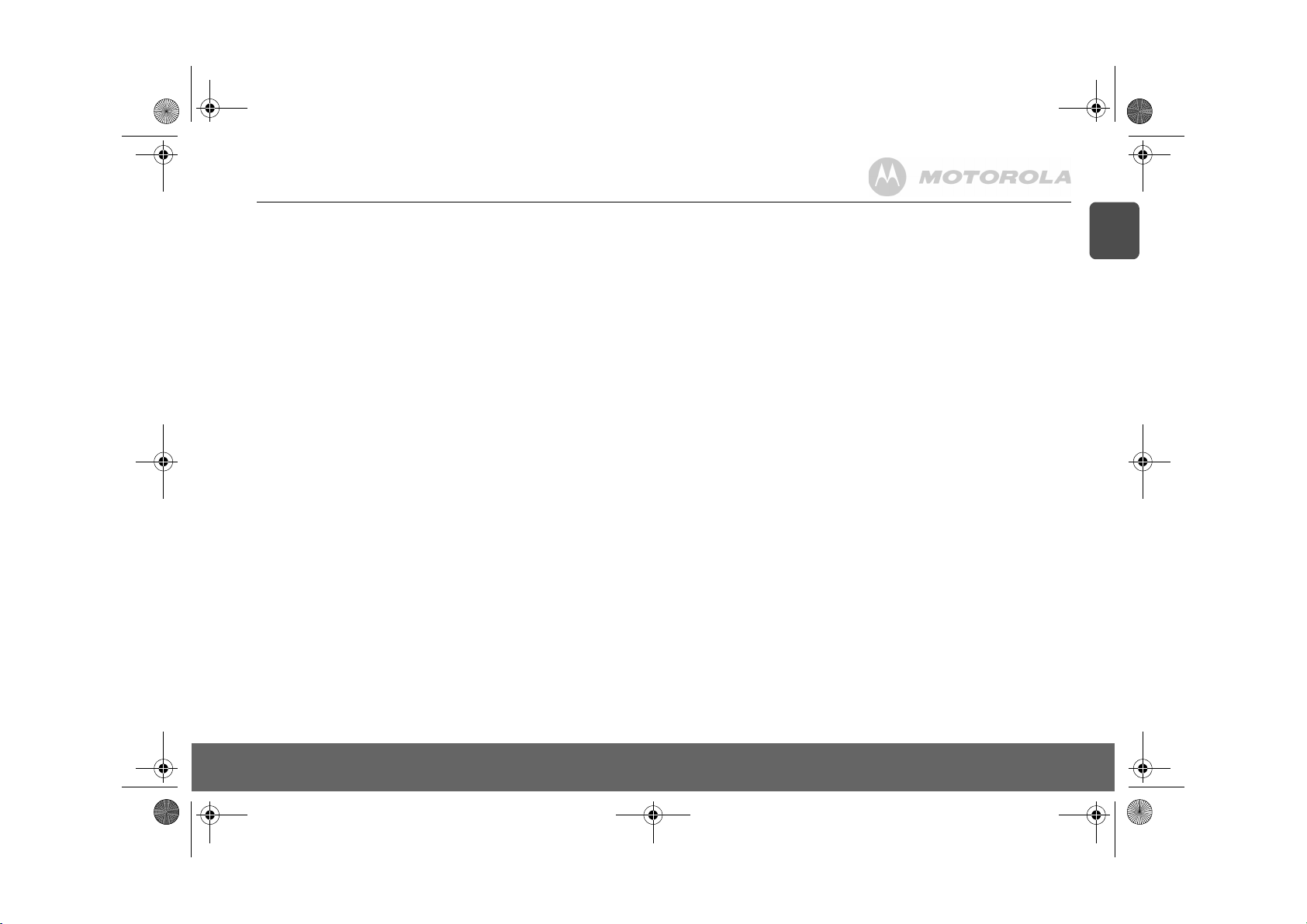
D711_IFU_EN_for_EU.book Page 17 Friday, August 24, 2007 3:58 PM
Set a number to be barred
1.
Press m, scroll d to
2.
Scroll d to
3.
Enter the master PIN (default setting 0000) and press m.
4.
Scroll d to
5.
If necessary, scroll u or d to the next available slot.
6.
Press m and enter the number or prefix you want to bar. Press m
to confirm.
7.
Press > to return to standby.
Baby call
When activated, this feature allows you to dial a number by pressing any key on your handset
(except >). This feature is very useful for access to emergency services.
Switch baby call on/off
1.
Press m, scroll d to
2.
Scroll d to
3.
Enter the master PIN (default setting 0000) and press m.
4.
MODE
is displayed. Press m then press u or d to select ON or
5.
Press > to return to standby.
NOTE
If you switch Baby call on,
To switch Baby call off again:
1.
Press >.
2.
OFF?
is displayed. Press m to confirm.
Set the baby call number
1.
Press m, scroll d to
2.
Scroll d to
3.
Enter the master PIN (Default setting 0000) and press m.
4.
Scroll d to
5.
Enter the number. Press m to confirm
6.
Press > to return to standby.
Dial a baby number
1.
When a baby call number has been stored and the baby call setting switched on, press any
key (apart from >), to dial a number.
NOTE
When baby call is switched on, you can still answer any incoming call as normal.
Registration
Up to 5 handsets can be registered to one base station. Additional handsets must be registered
to the base before you can use them.
• The instructions described below apply specifically to your D711 handset. If you wish to
register another manufacturer’s handset, the instructions may vary. In this case, please refer to
the manufacturer of the additional handset.
CALL BARRING
NUMBER
. Press m.
BABY CALL
. Press m.
BABY CALL
. Press m.
NUMBER
. Press m.
ADVANCED SET
. Press m.
ADVANCED SET
BABY CALL ON
ADVANCED SET
and press m.
and press m.
OFF
. Press m to confirm.
will be displayed on your screen in standby mode.
and press m.
• The Master PIN is required before you can register or unregister handsets. The default PIN is
0000
.
Register a handset
At the base:
1.
Press and hold the p button on the base station for at least 3 seconds. The base station
emits a beep when it is ready to accept registration. You have 90 seconds in which to register
a handset.
At the handset:
1.
Press m and scroll d to
2.
Scroll d to
3.
If necessary, scroll u or d to display
the registered base number is flashing. Enter the number of the base on which you wish to
register your handset.
If you have only 1 base station, press 1. If you have 2 base stations, press 1 or 2, etc.
4.
When the display shows
- When the handset registers with the base, it is assigned a handset number.
Select a base
You can register your D711 handset with up to 4 bases. Once registered, you can switch between
bases, for example, bases at home and at work.
1.
Press m and scroll d to
2.
Scroll d to
3.
SELECT BASE
- The available bases are displayed with the current base number flashing.
4.
Enter the number of the base you want – 1,2,3 or 4 and press m.
- When the base is found you hear a beep. If not found, the display shows
Unregister a handset
1.
Press m and scroll d to
2.
Scroll d to
3.
Enter the 4 digit master PIN and press m.
- Display shows the registered handset numbers.
4.
Scroll u or d to select the handset you want to delete and press m.
-
PIN
The 4-digit master PIN is used when registering or unregistering a handset and when changing
some settings on your D711. The default setting is 0000. You can change this PIN for more
security.
1.
Press m, scroll d to
2.
Scroll d to
3.
Enter the current 4 digit master PIN and press m. (Default setting 0000)
4.
Enter the new PIN and press m.
REGISTRATION
REGISTRATION
is displayed. Press m.
UNREGISTER
UNREGISTERED
PIN
. Press m.
ADVANCED SET
and press m.
PIN
ADVANCED SET
and press m.
ADVANCED SET
and press m.
is displayed on the handset screen.
ADVANCED SET
and press m.
REGIST. BASE
----, enter the base PIN.
and press m.
and press m.
and press m.
and press m.
BASE 1 2 3 4
is displayed and
UNREGISTERED
.
EN
Advanced settings 17
Page 18
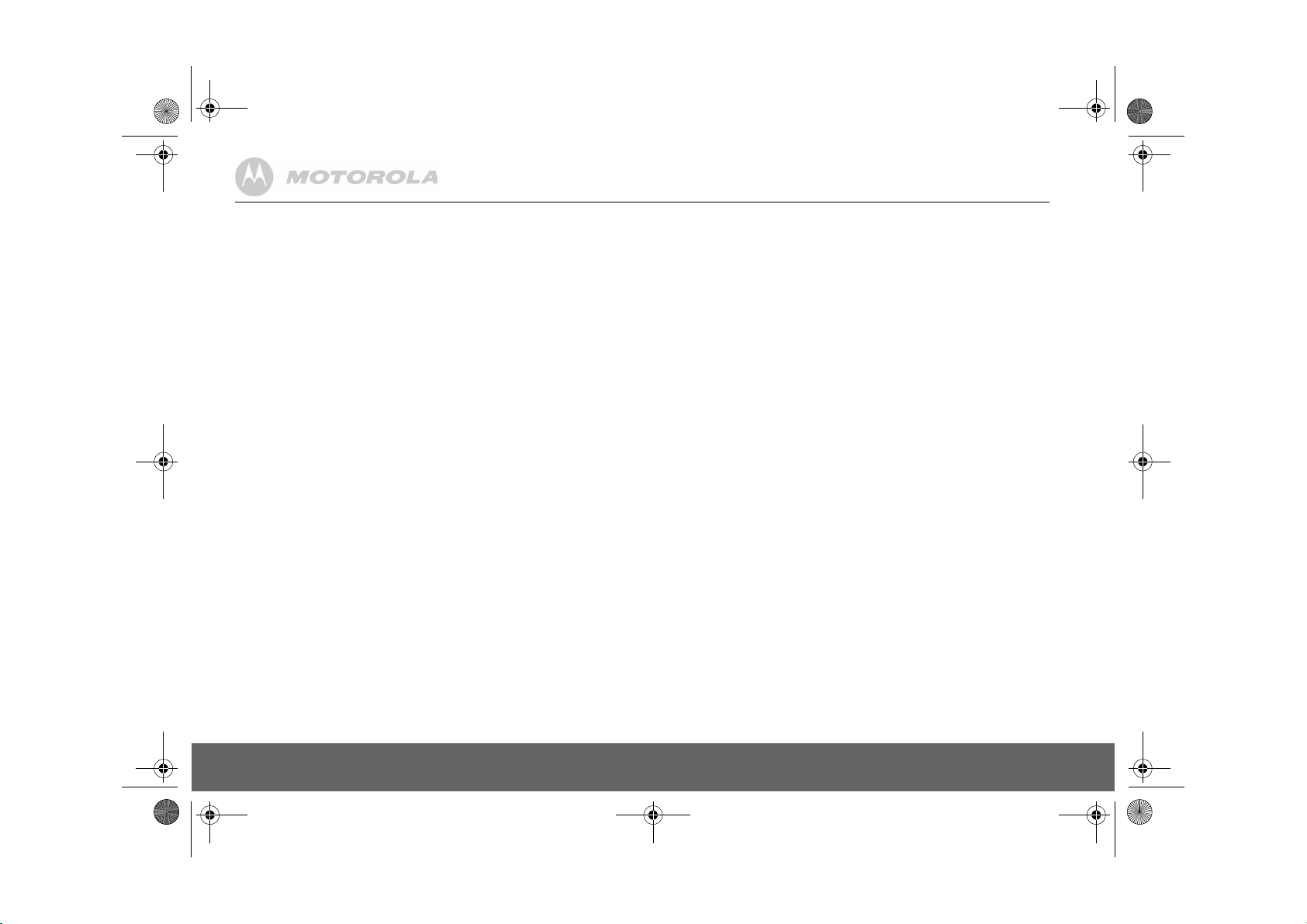
D711_IFU_EN_for_EU.book Page 18 Friday, August 24, 2007 3:58 PM
NOTE
Make a note of your PIN. If you forget your PIN you will need to reset your product.
Reset
This will reset your D711 to its default settings.
1.
Press m, scroll d to
2.
Scroll d to
3.
CONFIRM?
is displayed. Press m.
NOTE
Entries stored in the phonebook and new answering machine messages are retained. After reset,
depending on your country, the welcome mode setting may be shown on the handset display.
RESET UNIT
ADVANCED SET
. Press m.
and press m.
Default settings
Handset name Handset
Key tone On
First ring On
Auto pick up On
Auto hang up On
Ringer melody Ring 1
Ringer volume High
Earpiece volume 3
Phonebook Unchanged
Call log Empty
Redial list Empty
Master PIN 0000
Keypad lock Off
Clock 00:00
Alarm Off
Dial mode Tone
Answer Machine On
Answer Mode Answer & Record
Outgoing message Pre-defined
Ring delay 15 seconds
Remote Access On
Handset screening Off
Base screening On
Auto prefix
You can set the D711 to detect a dialling number and replace it with another number. The number
to be detected can be up to 5 digits long. It can be replaced with a number up to 10 digits.
1.
Press m, scroll d to
2.
Scroll d to
3.
DETECT DIGIT
4.
5.
6.
7.
Country
If you move to another country you can set your phone to be compatible with the network settings
of that country.
NOTE
If you make a mistake during welcome mode country selection, you can also reset your country.
Depending on your country, this option may be displayed as
displayed.
1.
2.
3.
4.
5.
Intrusion
When an external call is taking place, another handset registered to the base can join in, making
the call a 3-way conference, just by pressing <.
To enable this, Intrusion must be switched On.
1.
2.
3.
4.
5.
ECO mode
To reduce the level of power emissions, you can select low power or ECO mode. When the ECO
mode is set to ON, the base transmission power will be reduced.
To turn ECO Mode to ON or
1.
2.
3.
NOTE
When Eco Mode is set to ON, the handset range will be reduced.
is displayed. Press m.
Enter the number you want to be detected and press m.
Scroll to
PREFIX NUM
Enter the number you want it replaced with and press m.
Press > to return to standby.
Press m, scroll d to
Scroll d to
Enter the 4-digit master PIN and press m.
Scroll u or d to display the required country.
Press m to confirm.
Press m, scroll d to
Scroll d to
Scroll u or d to ON or
Press m to confirm.
Press > to return to standby.
Press m, scroll d to
Scroll d to
Press u or d to highlight ON or
- A confirmation beep is emitted and the handset display will switch between the handset’s
name and
PREFIX
. Press m.
. and press m.
SEL. COUNTRY
INTRUSION
. Press m.
ECO MODE
and press m.
ECO MODE
ADVANCED SET
ADVANCED SET
. Press m.
ADVANCED SET
OFF
.
OFF
:
ADVANCED SET
.
and press m.
and press m.
and press m.
and press m.
OFF
then press m to confirm.
NOT AVAIL
or you country may not be
18 Advanced settings
Page 19
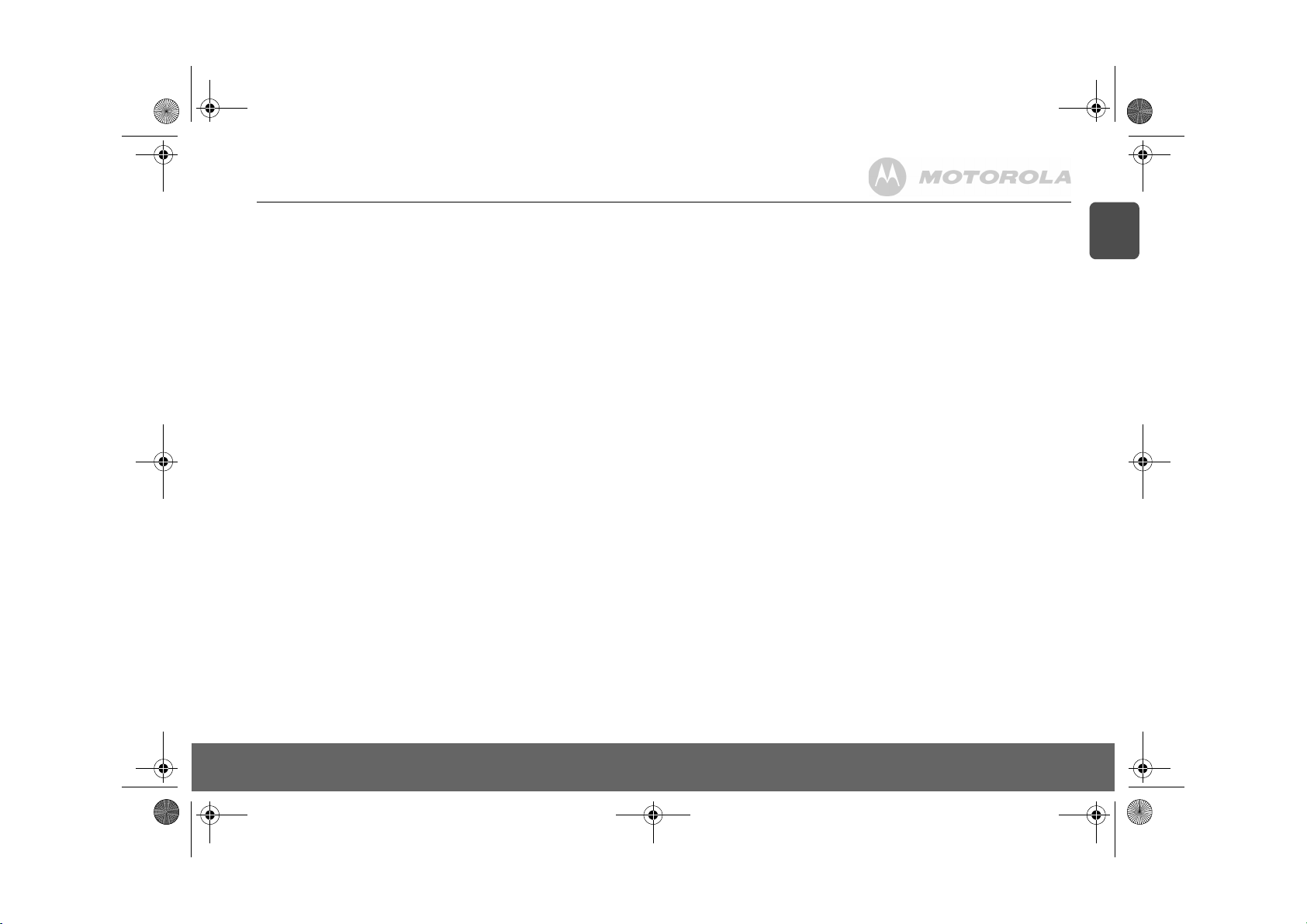
D711_IFU_EN_for_EU.book Page 19 Friday, August 24, 2007 3:58 PM
9. Using your Answering machine
Your D711 answering machine records unanswered calls when it is activated. It can store up to
59 messages within the maximum recording time of 12 minutes. Each message can be up to 3
minutes long. Your personal outgoing messages can be up to 1 minute long.
D711 Base Answer Machine Control Keys
Press to turn the answering machine on/off
o
Play new messages
e
Press to stop playback
s
Skip to the next message during message playback
r
Replay current message
l
Press twice to skip back to previous message
Delete current message during message playback
x
Long press to delete all messages when TAM is in standby mode
Increase speaker volume during message playback
+
Decrease speaker volume during message playback
-
Switch on/off
1.
Press m scroll u or d to
2.
Scroll d to
3.
Scroll u or d to display ON or
4.
Press m to confirm.
5.
Press > to return to standby.
Play messages
1.
Press m and scroll u or d to
2.
Press m to play new messages.
- The display shows the number of new messag es. If there are no new messages, all stored
ANSW ON / OFF
messages are played.
ANSW MACHINE
and press m.
OFF
.
ANSW MACHINE
and press m.
and press m.
PLAY
is displayed.
3.
Press e to display the callers identification. Press e again to see the date and time of the
call.
NOTE
If you have not subscribed to the Caller Line Identification this option is not available. This also
applies for memo recordings.
4.
During playback press m to display a list of options. Use the u and d keys to change the
options:
•
REPEAT
– press m to repeat current message
•
NEXT MESSAGE
•
PREV MESSAGE
•
DELETE
•
SAVE NUMBER
NOTE
If you have not subscribed to the Caller Line Identification this option is not available.
5.
Delete all messages
1.
2.
3.
Record a memo
You can record a memo which is stored on yo ur answering machine and played back like a normal
message.
1.
2.
3.
Outgoing messages
This is the message your callers hear on the answering machine. There are two pre-recorded
outgoing messages, or you can record your own.
Answer & Record
The caller can leave a message. The pre-recorded message is “Hello, your call cannot be taken
at the moment, so please leave your message after the tone.”
Answer Only
The caller can listen to your announcement but cannot leave a message. The pre-recorded
message is “Hello, your call cannot be taken at the moment, and you cannot leave a message, so
please call later”.
Set answer mode
Set your machine to Answer & Record or Answer Only.
1.
2.
– press m to play next message
– press m to play previous message
– press m to delete the current message.
– press m to store the number, if available, in the phonebook.
Press > to stop playback and return to standby.
Press m scroll to d
Scroll d to
Display shows
Press m scroll u or d to
Scroll d to
Speak your message. Press m to end recording.
Press m scroll u or d to
Scroll d to
- The current answer mode is displayed.
ANSW MACHINE
DELETE ALL
and press m.
CONFIRM?
. Press m to confirm.
RECORD MEMO
and press m. Display shows
ANSWER MODE
and press m.
and press m.
ANSW MACHINE
ANSW MACHINE
and press m.
and press m.
RECORDING
.
EN
Using your Answering machine 19
Page 20
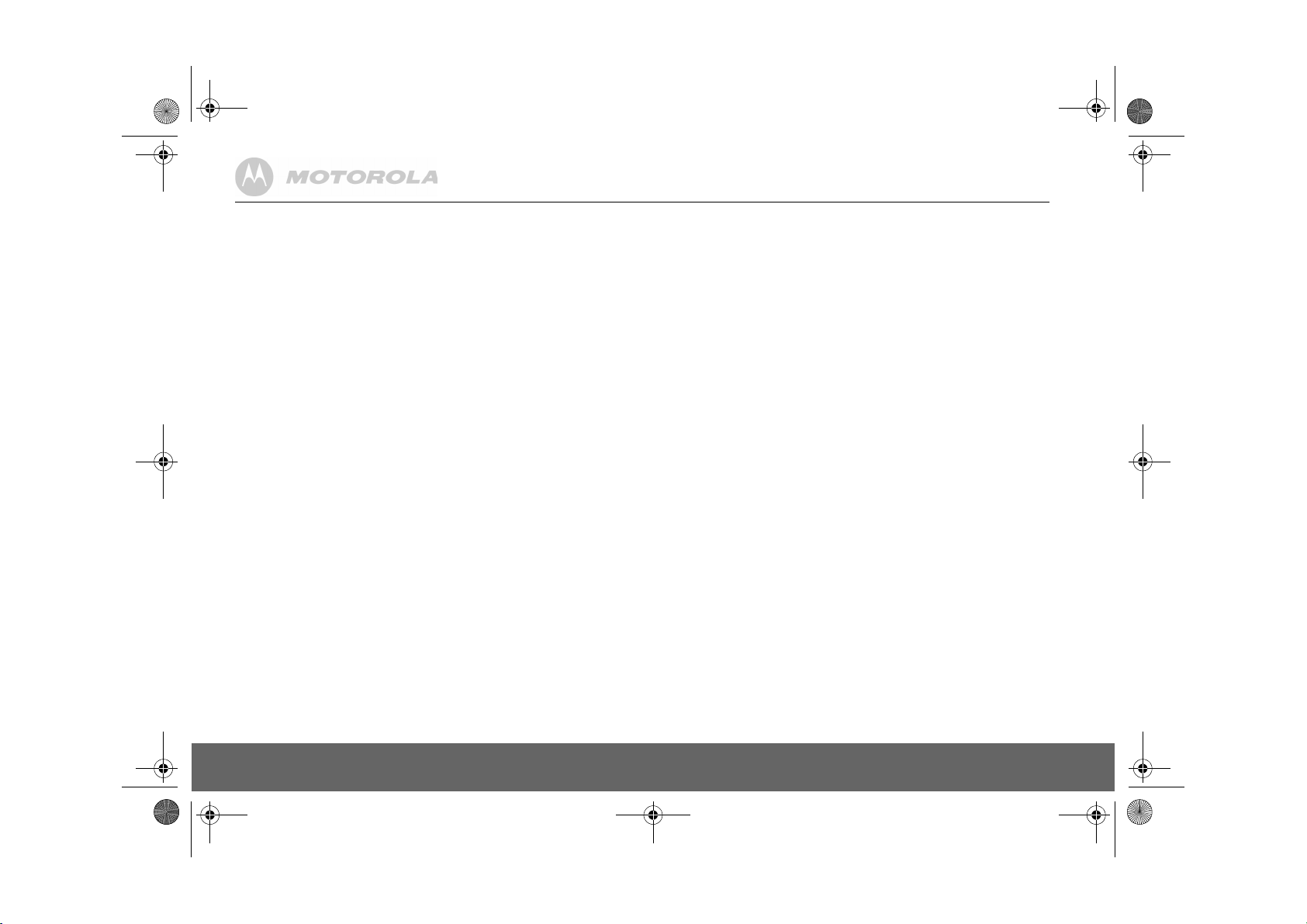
D711_IFU_EN_for_EU.book Page 20 Friday, August 24, 2007 3:58 PM
3.
Scroll u or d to select
4.
Scroll u or d to display the message type you want:
message or
5.
Press m to confirm.
If you select
Record, play or delete your own outgoing message
Answer & Record invites your callers to leave a message. Answer Only lets callers hear your
announcement but they cannot leave a message.
1.
Press m scroll to
2.
Scroll u to
3.
Scroll u or d to select
select
4.
PLAY
- Current message is played back.
• Scroll d to select
Speak your message. Press m to end recording.
•
DELETE
5.
Press m to confirm.
PREDEFINED
ANSWER MODE
PERSONALISED
is displayed. Press m.
- press m. The pre-recorded message will be automatically reinstated.
ANSWER & REC
for the pre-recorded message.
PERSONALIZED
, see following paragraph.
ANSW MACHINE
then press m.
RECORD MESS
and press m.
and press m.
ANSWER & REC
– press m. Display shows
or
ANSWER ONLY
or
ANSWER ONLY
and press m.
PERSONALISED
and press m. Use the u or d key to
to set your own recorded
RECORDING
and a beep is emitted.
Answering machine settings
Ring delay
Select the duration of rings before your answering machine picks up the call. Choose from 5/10/
15/20/25/30 seconds or Toll Saver.
NOTE
If Toll Saver is selected, then:
• If you have new messages your phone answers after 10 seconds.
• If there are no new messages it will answer after 20 seconds. So you have the option to hang
up, saving the time and cost of a call.
• If the memory is full, it will answer after 30 seconds in Answer Only mode.
1.
Press m scroll u or d to
2.
Scroll d to
3.
RING DELAY
4.
Scroll u or d to select 5/10/15/20/25/30 seconds or
5.
Press m to confirm.
Remote access
Remote access allows you to operate your answering machine and listen to your messages by
calling your D711 from another phone.
The default setting is on.
1.
Call your D711. When you hear your outgoing message, press #.
2.
Enter your 4 digit PIN. The default code is
- You hear a confirmation beep.
ANSW SETTINGS
is displayed. Press m.
ANSW MACHINE
and press m.
and press m.
0000
.
TOLL SAVER
.
NOTE
Change this code for increased security, see “PIN” on page 17.
3.
After entering your PIN as stated above, use the keypad to operate your D711 answering
machine:
Play messages 2
Play previous message 1
Play next message 3
Delete message playing 6
Switch answer machine on 7
Stop playback 8
Switch answer machine off 9
Remote Access on/off
1.
Press m, scroll d to
2.
Scroll d to
3.
Scroll d to
4.
Scroll u or d to select
5.
Press m to confirm.
Call screening
Use your handset or base speaker to hear a caller leaving a message. You can then choose to
ignore the caller or pick up the call.
The default settings are:
• Handset call screening: Off
• Base call screening: On.
At the handset:
1.
If you want to interrupt and take the call press < or v
At the base:
1.
When a caller is leaving a message, press + or - to adjust the volume to listen to your
caller.
2.
To interrupt and take the call on the handset, press < or v.
Switch handset call screening on/off
1.
Press m, scroll u or d to
2.
Scroll d to
3.
Scroll to
4.
5.
Switch base station call screening on/off
1.
HS SCREENING
Scroll u or d to select ON or
Press m to confirm.
Press m, scroll d to
ANSW SETTINGS
REMOTE ACC
and press m.
ANSW SETTINGS
and press m.
ANSW MACHINE
and press m.
ACTIVATED
ANSW MACHINE
and press m.
OFF
ANSW MACHINE
and press m.
or
DEACTIVATED
and press m.
.
and press m.
.
20 Using your Answering machine
Page 21
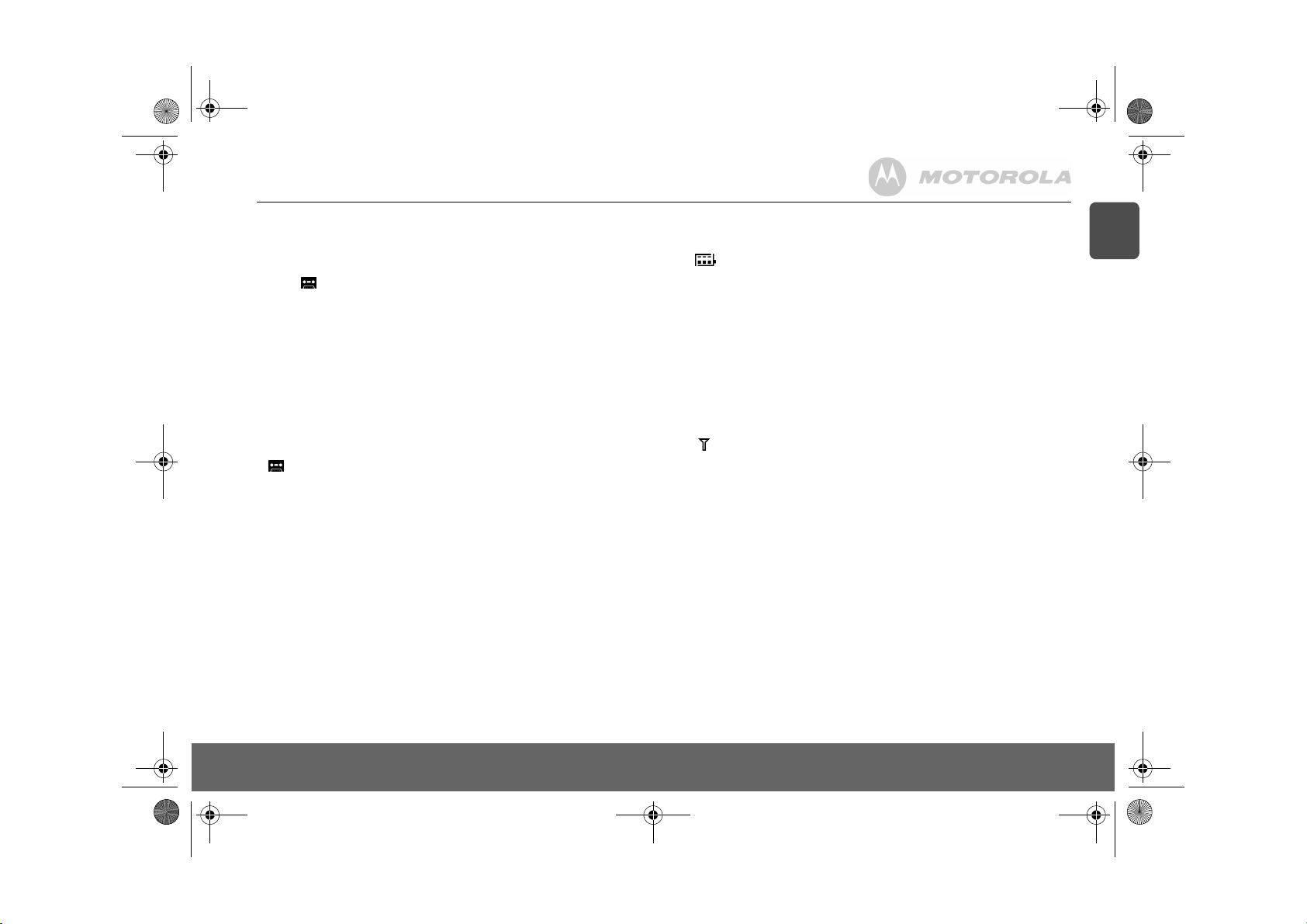
D711_IFU_EN_for_EU.book Page 21 Friday, August 24, 2007 3:58 PM
2.
Scroll d to
3.
Scroll d to
4.
Press u or d to select ON or
5.
Press m to confirm.
Access answering machine menu via the Calls list
When the is flashing to indicate new messages you can see caller details via u or press d
again to go to
1.
Press u,
2.
Press d,
3.
Press m,
4.
Press m, the handset will start the new message playback. Once all messages are played,
the handset will return to standb y.
NOTE
During message playback, press > anytime to return to standby.
Memory full
The memory is full if there is less than 15 seconds of recording time left or if the maximum total of
59 messages has been reached.
When the memory becomes full:
• The LED will flash quickly.
• flashes quickly on the handset display.
• The machine will automatically switch to Answer Only mode.
If the memory becomes full while a caller is leaving a message, they will hear a beep and the call
is ended.
ANSW SETTINGS
BS SCREENING
ANSW MACHINE
CALL LIST
is displayed.
ANSW MACHINE
PLAY
is displayed.
and press m.
and press m.
OFF
.
to play new messages.
is displayed.
10. Help
Charging
The icon is not scrolling when the handset is placed on the base
• Bad battery contact – move the handset slightly
• Dirty contact – Clean the battery contact with a cloth moistened with alcohol
• Battery is full – no need to charge
Calls
No dialling tone
• No power – check the connections. Reset the phone: unplug and plug back in the mains
• Batteries are empty – charge the batteries for at least 24 hours
• You are too far from the base – move closer to the base
• Wrong line cable – use the line cable provided
• Line adaptor (when needed) is not connected to the line cord – connect the line adaptor (when
needed) to the line cord
Poor audio quality
The base is too close to electrical appliances, reinforced concrete walls or metal doorframes –
move the base at least one metre away from any electrical appliances
The icon is blinking
• Handset is not registered to the base – register the handset to the base
• You are too far from the base – move closer to the base
No ring tone
• The ring tone is deactivated.
• Increase the volume.
Caller Line Identification (CLI) service does not work
Check your subscription with your network operator
Phonebook
A phonebook entry cannot be stored
The phonebook is full. Delete an entry to free memory
Display
No display
• Try recharging or replacing the batteries.
• Try disconnecting and connecting the base power supply.
• If LED is not lit up, then try disconnecting and connecting the base power supply.
Registration
Unable to register another handset
• Maximum number of 5 handsets has been reached.
• The display shows
SEARCHING
. You must unregister a handset in order to register a new one.
EN
Help 21
Page 22
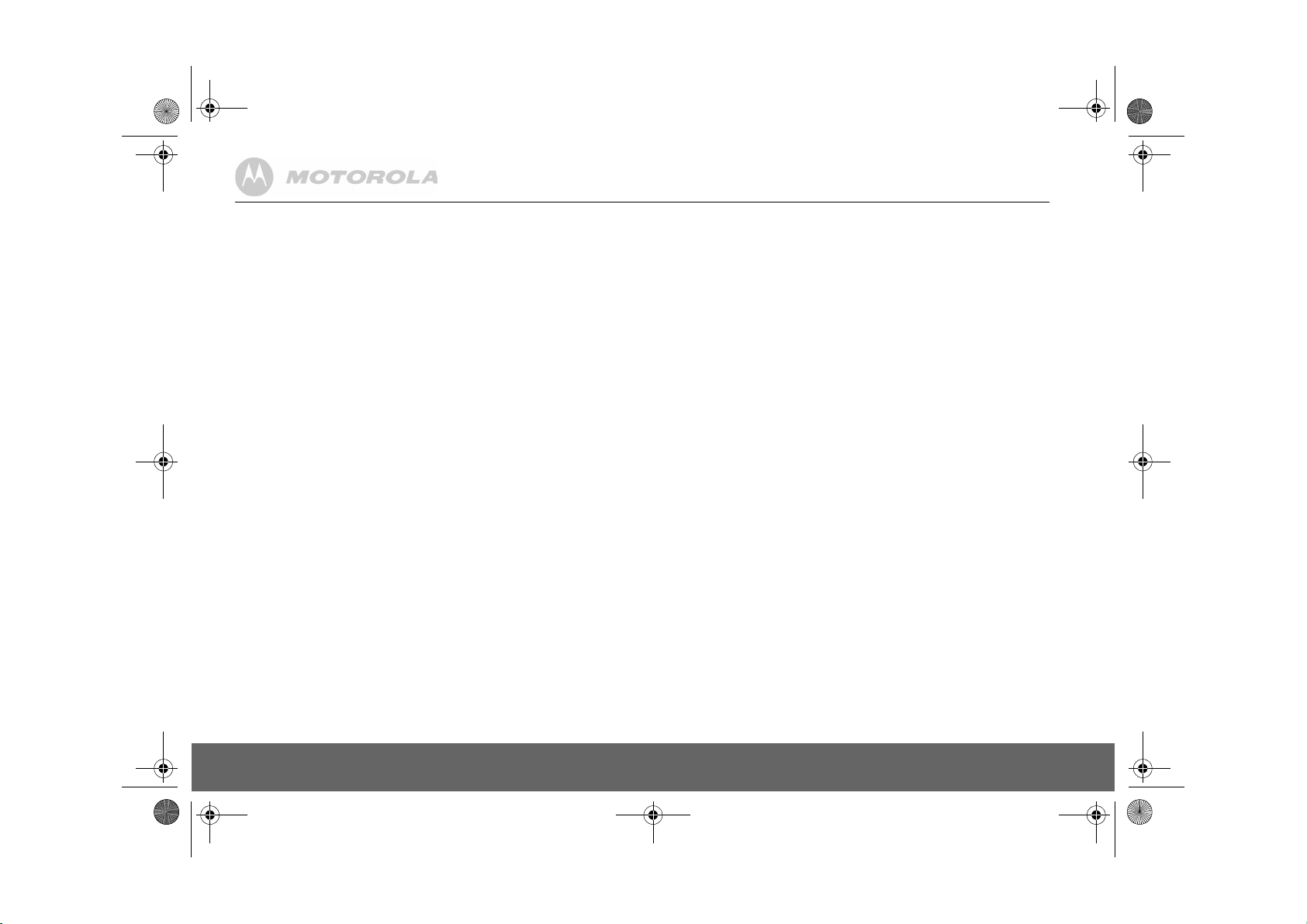
D711_IFU_EN_for_EU.book Page 22 Friday, August 24, 2007 3:58 PM
Interference
Noise interference on your radio or television
Your base or charger may be too close. Move it as far away as possible.
Answering machine
Answering machine does not record messages
• Switch the answering machine on.
• The memory may be full. If so, you will need to delete some messages.
• Answer mode may be set to
Change the mode to
Cannot access messages remotely
• Remote access may be switched off.
• If wrong PIN is entered a beep is played. You can enter the PIN once again.
Cannot record outgoing message
• The memory may be full. If so, you will need to delete some messages.
Answering machine stops automatically
• The memory may be full. If so, you will need to delete some messages.
• The maximum message length is 3 minutes.
ANSWER ONLY
ANSWER & REC
.
.
11. General information
IMPORTANT
This equipment is not designed for making emergency telephone call when the power fails.
Alternative arrangements should be made for access to emergency services.
This product is intended for connection to analogue public switched telephone networks and
private switchboards in the United Kingdom.
Safety information
• Only use the power supply suitable for the D711 range. Using an unauthorised power supply
will invalidate your guarantee and may damage the telephone.
• Use only the approved rechargeable batteries supplied.
• Do not open the handset (except to replace the handset batteries) or the base. This could
expose you to high voltages or other risks.
• Radio signal transmitted between the handset and base may cause interference to hearing
aids.
• It is recommended that advice from a qualified expert be sought before using this product in
the vicinity of emergency/intensive care medical equipment.
• It is recommended that if you have a pacemaker fitted you check with a medical expert before
using this product.
• Your product may interfere with other electrical equipment, e.g. TV and radio sets, clock/
alarms and computers if placed too close.
It is recommended that you place your product at least one metre away from such appliances
to minimise any risk of interference.
• Never dispose of batteries in a fire. There is a serious risk of explosion and/or the release of
highly toxic chemicals.
Cleaning
• Clean the handset and base (or charger) with a damp (not wet) cloth, or an anti-static wipe.
Never use household polish as this will damage the product. Never use a dry cloth as this may
cause a static shock.
Environmental
• Do not expose to direct sunlight.
• The handset may become warm when the batteries are being charged or during prolonged
periods of use. This is normal. However, we recommend that to avoid damage you do not
place the product on antique/veneered wood.
• Do not stand your product on carpets or other surfaces which generate fibres, or place it in
locations preventing the free flow of air over its surfaces.
• Do not submerge an y part of your product in water and do not use it in damp or humid
conditions, such as bathrooms.
• Do not expose your product to fire, explosive or othe r hazardous conditions.
• There is a slight chance your phone could be damaged by an electrical storm. We recommend
that you unplug the power and telephone line cord during an electrical storm.
22 General information
Page 23
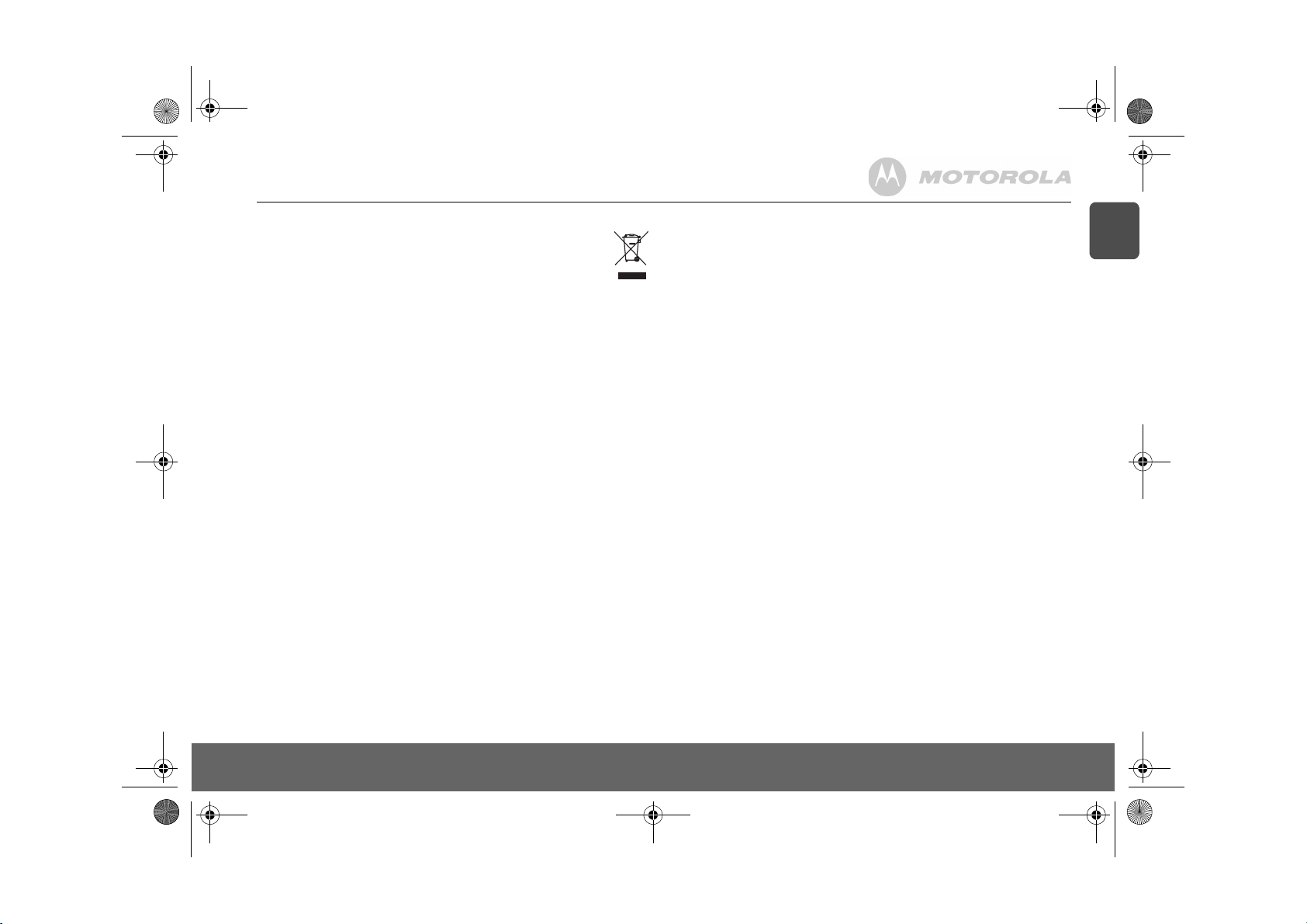
D711_IFU_EN_for_EU.book Page 23 Friday, August 24, 2007 3:58 PM
Product disposal instructions
The symbol shown here and on the product means that the product is classed as
Electrical or Electronic Equipment and should not be disposed with other household
or commercial waste at the end of its working life.
The Waste of Electrical and Electronic Equipment (WEEE) Directive (2002/96/EC)
has been put in place to recycle products using best available recovery and recycling
techniques to minimize the impact on the environment, treat any hazardous
substances and avoid the increasing landfill.
Product disposal instructions for residential users
When you have no further use for it, please remove any batteries and dispose of them and the
product per your local authority’s recycling processes. For more information please contact your
local authority or the retailer where the product was purchase d.
Product disposal instructions for business users
Business users should contact their suppliers and check the terms and conditions of the purchase
contract and ensure that this product is not mixed with other commercial waste for disposal.
Warranty Information
The authorized Motorola dealer or retaile r where you purchased your Motorola product will honour
a warranty claim and/or provide warranty service.
Please return your radio to your dealer or retailer to claim your warranty service. Do not return
your telephone to Motorola. In order to be eligible to receive warranty service, you must present
your receipt of purchase or a comparable substitute proof of purchase bearing the date of
purchase. The telephone should also clearly display the serial number . The warranty will not apply
if the type or serial numbers on the product have been altered, deleted, removed, or made
illegible.
What Is Not Covered By The Warranty
• Defects or damage resulting from use of the Product in other than its normal and customary
manner or by not following the instructions in this user manual.
• Defects or damage from misuse, accident or neglect.
• Defects of damage from improper testing, operation, maintenance, adjustment, or any
alteration or modification of any kind.
• Breakage or damage to aerials unless caused directly by defects in material or workmanship.
• Products disassembled or repaired in such a manner as to adversely affect performance or
prevent adequate inspection and testing to verify any warranty claim.
• Defects or damage due to range.
• Defects or damage due to moisture, liquid or spills.
• All plastic surfaces and all other externally exposed parts that are scratched or damaged due
to normal use.
• Products rented on a temporary basis.
• Periodic maintenance and repair or replacement of parts due to normal usage, wear and tear.
Technical Information
How many telephones can I have?
All items of telephone equipment have a Ringer Equivalence Number (REN), which is used to
calculate the number of items which may be connected to any one telephone line. Your D711 has
a REN of 1. A total REN of 4 is allowed. If the total REN of 4 is exceeded, the telephones may not
ring. With different telephone types there is no guarantee of ringing, even when the REN is less
than 4.
Any additional handsets and chargers that you register have a REN of 0.
Declaration of Conformance
Hereby, Motorola declares that this D711 is in compliance with the essential requirements and other
relevant provisions of Directive 1999/5/EC.
The Declaration of Conformance for the D711 is published on the website: http://
www.motorola.com/eu/radios/technicaldocumentation
Inserting a pause
With some switchboards, after dialling the access code you may have to wait for a moment while
the switchboard picks up an outside line so you will need to enter a pause in the dialing sequence.
Press and hold # to insert a pause (P) before entering the telephone number.
You may also need to enter a pause when storing international numbers or charge card numbers.
Recall
You may need to use the recall function if you are connected to a switchboard/PBX (Private
Branch Exchange), contact your PBX supplier for further information.
EN
General information 23
Page 24

D711_IFU_FR.book Page 1 Friday, August 24, 2007 5:24 PM
Bienvenue...
dans le monde de votre nouveau téléphone numérique sans fil Motorola D711 !
1.
• Tous les combinés sont sans fil, ce qui vous permet de les
placer n’importe où dans les limites de portée.
• Répertoire pour 100 noms et numéros de téléphone.
• Copie des fiches du répertoire entre combinés.
• Répondeur offrant 12 minutes d’enregistrement numérique.
• L’affichage du correspondant vous permet de voir qui vous
appelle ainsi que les détails des 50 derniers appels dans un
journal des appels.
• Souscrivez jusqu’à 5 combinés à une même base et chaque
combiné à 4 bases différentes.
• Effectuez des appels internes, transférez des appels
externes, tenez des conférences à 3 entre deux
correspondants internes et un correspondant externe.
1
Ce Manuel d’Utilisation vous fournit toutes les informations nécessaires
pour profiter au maximum de votre téléphone.
Vous devez installer votre téléphone avant d’effectuer votre premier appel.
Il vous suffit pour cela de suivre les simples instructions de la section ‘Pour
commencer’, dans les pages qui suivent.
IMPORTANT
Utilisez uniquement le cordon téléphonique fourni.
Cet appareil n’est pas conçu pour effectuer des appels
d’urgence en cas de coupure de courant. Vous devez
donc prévoir une alternative pour appeler les services
d’urgence.
Avez-vous tout ce qu’il vous faut ?
• Combiné & chargeur D711
• Base D711
• Guide de démarrage rapide
Pour bénéficier de ces fonctions, vous devez vous abonner au service
de présentation du numéro ou au service de mise en attente d’appel
auprès de votre opérateur de réseau. Vous devrez peut-être payer cet
abonnement.
Veuillez noter que cet appareil n’est pas conçu pour effectuer des
appels d’urgence en cas de coupure de courant. Vous devez donc
prévoir une alternative pour appeler les services d’urgence.
Vous pouvez aussi trouver la réponse dans la section ‘Aide’ à la fin de
ce manuel.
• Couvercle des batteries
• 2 batteries AAA NiMH rechargeables
• Adaptateur secteur pour la base
• Adaptateur secteur pour le chargeur
• Cordon téléphonique
Si vous avez acheté un pack multiple D711, vous
trouverez aussi les accessoires suivants
• Combiné & chargeur D711
• 2 batteries AAA NiMH rechargeables
• Adaptateur secteur pour le chargeur
Page 25
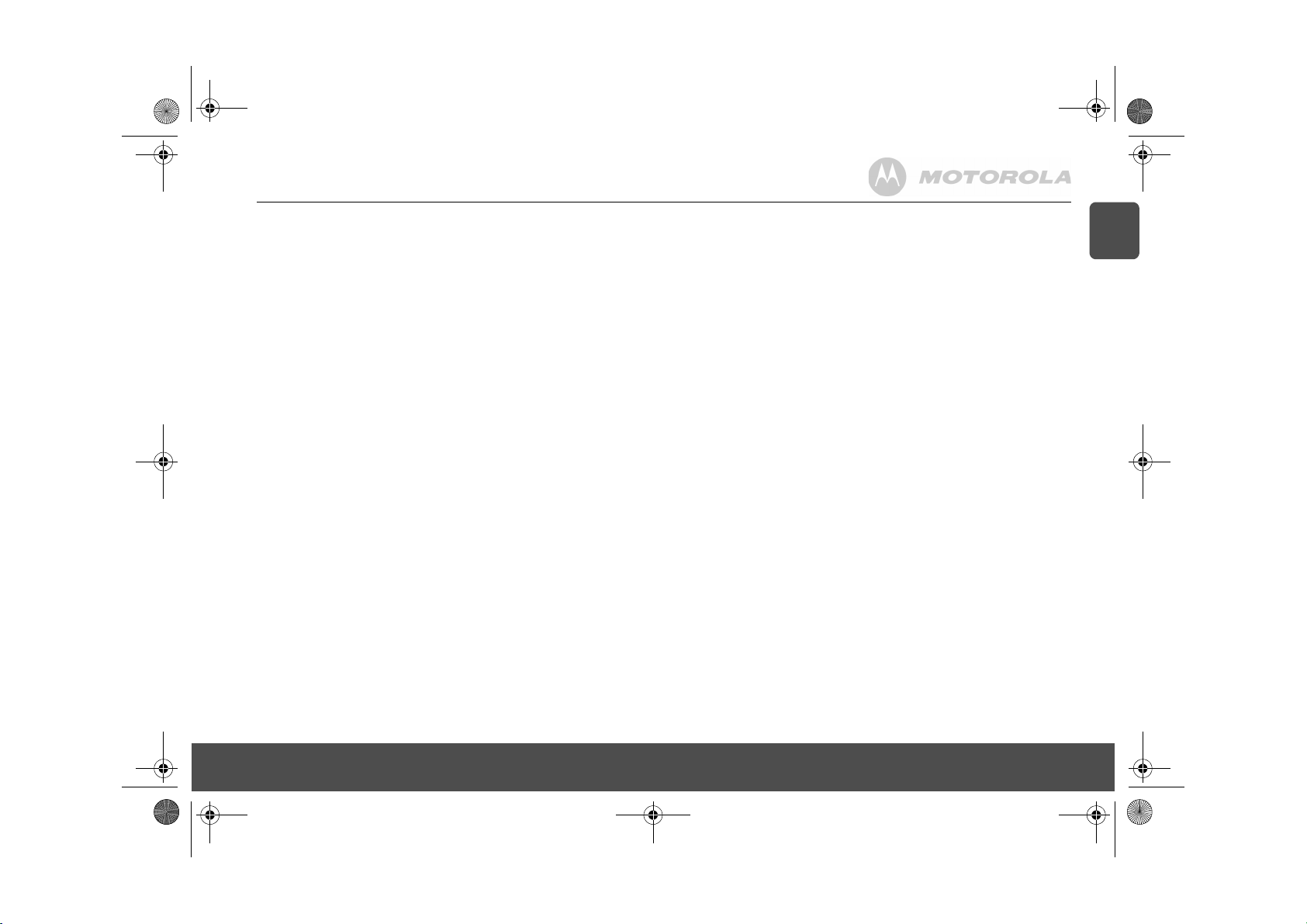
D711_IFU_FR.book Page 3 Friday, August 24, 2007 5:24 PM
1. Pour commencer..................................................................................................................5
Emplacement .........................................................................................................................5
Installation..............................................................................................................................5
Branchement de la base ........................................................................................................5
Branchement du combiné et du chargeur.............................................................................. 5
Configuration de votre D711..................................................................................................6
Écran de bienvenue .......................................................................................................6
Réglage manuel de la date et de l'heure................................................................................6
2. Pour mieux connaître votre téléphone...............................................................................6
Vue d’ensemble de votre combiné.........................................................................................6
Écran du combiné ..................................................................................................................7
Vue d’ensemble de la base....................................................................................................8
Navigation dans les menus....................................................................................................8
3. Utilisation du téléphone ......................................................................................................9
Appels ....................................................................................................................................9
Appeler ...........................................................................................................................9
Pré-numérotation ............................................................................................................9
Touches de numérotation rapide 1 à 9 ...........................................................................9
Appeler depuis le répertoire ...........................................................................................9
Appeler depuis la liste des appels ..................................................................................9
Décrocher .......................................................................................................................9
Réglage du volume ........................................................................................................9
Silencieux .......................................................................................................................9
Raccrocher .....................................................................................................................9
Allumer / éteindre le combiné ......................................................................................... 9
Effectuer un second appel externe ........................................................................................9
Interphone............................................................................................................................10
Appeler un autre combiné ............................................................................................10
Transférer un appel externe sur un autre combiné ......................................................10
Commuter entre un appel interne et un appel externe .................................................10
Conférence à trois ........................................................................................................10
Messagerie vocale ...............................................................................................................10
Appeler votre messagerie vocale .................................................................................10
4. Répertoire ...........................................................................................................................11
Voir et appeler les contacts du répertoire ............................................................................11
Stocker un numéro...............................................................................................................11
Entrer des noms...................................................................................................................11
Table des caractères............................................................................................................11
Insérer une pause ................................................................................................................ 11
Voir une fiche .......................................................................................................................11
Modifier une fiche.................................................................................................................12
Supprimer une fiche.............................................................................................................12
Supprimer toutes les fiches..................................................................................................12
Copier le répertoire dans un autre combiné.........................................................................12
Touches de numérotation rapide .........................................................................................12
Composer un numéro rapide ...............................................................................................12
Associer un numéro du répertoire à une touche de numérotation rapide............................ 12
Supprimer un numéro rapide ...............................................................................................12
5. Affichage du correspondant et liste des appels .............................................................13
Liste des appels ...................................................................................................................13
Voir la liste des appels .................................................................................................13
Appeler depuis la liste des appels ................................................................................13
Sauvegarder un numéro de la liste des appels dans le répertoire ...............................13
Supprimer une entrée de la liste des appels ................................................................13
Supprimer toute la liste des appels ...............................................................................13
Recomposition......................................................................................................................13
Recomposer le dernier numéro ....................................................................................13
Voir et composer un numéro de la liste des appels émis .............................................13
Copier un numéro de la liste des appels émis dans le répertoire .................................13
Supprimer un numéro de la liste des appels émis ........................................................14
Effacer toute la liste des appels émis ...........................................................................14
6. Horloge & réveil ..................................................................................................................14
Régler la date et l’heure .......................................................................................................14
Régler le réveil......................................................................................................................14
Choisir la mélodie du réveil ..................................................................................................14
7. Réglages personnalisés ....................................................................................................15
Sonneries du combiné..........................................................................................................15
Volume de la sonnerie ..................................................................................................15
Mélodie de la sonnerie ..................................................................................................15
Mélodie de groupe ........................................................................................................15
Activer / désactiver le bip des touches .........................................................................15
Première sonnerie ........................................................................................................15
Nom du combiné ..................................................................................................................15
Décrochage automatique .....................................................................................................15
Raccrochage automatique....................................................................................................15
Langue d’affichage ...............................................................................................................16
Activer / désactiver le mode babysit.....................................................................................16
Mode Babysit........................................................................................................................16
Activer / désactiver l’éclairage..............................................................................................16
Verrouillage clavier...............................................................................................................16
8. Réglages avancés ..............................................................................................................16
Délai de rappel .....................................................................................................................16
Mode de numérotation..........................................................................................................16
Changer temporairement de la numérotation décimale à la numérotation à fréquences
vocales ..........................................................................................................................16
Blocage d’appel....................................................................................................................16
Activer / désactiver le blocage d’appel .........................................................................16
Entrer un numéro à bloquer ..........................................................................................17
Appel enfant .........................................................................................................................17
Activer / désactiver l’appel enfant .................................................................................17
Entrer le numéro d’appel enfant ...................................................................................17
Composer un numéro enfant ........................................................................................17
Souscription..........................................................................................................................17
Souscrire un combiné...........................................................................................................17
Sélectionner une base..........................................................................................................17
Désouscrire un combiné.......................................................................................................17
PIN........................................................................................................................................17
Réinitialiser ...........................................................................................................................18
Réglages par défaut .............................................................................................................18
Préfixe auto ..........................................................................................................................18
Pays......................................................................................................................................18
Intrusion................................................................................................................................18
Mode ÉCO............................................................................................................................18
FR
3
Page 26
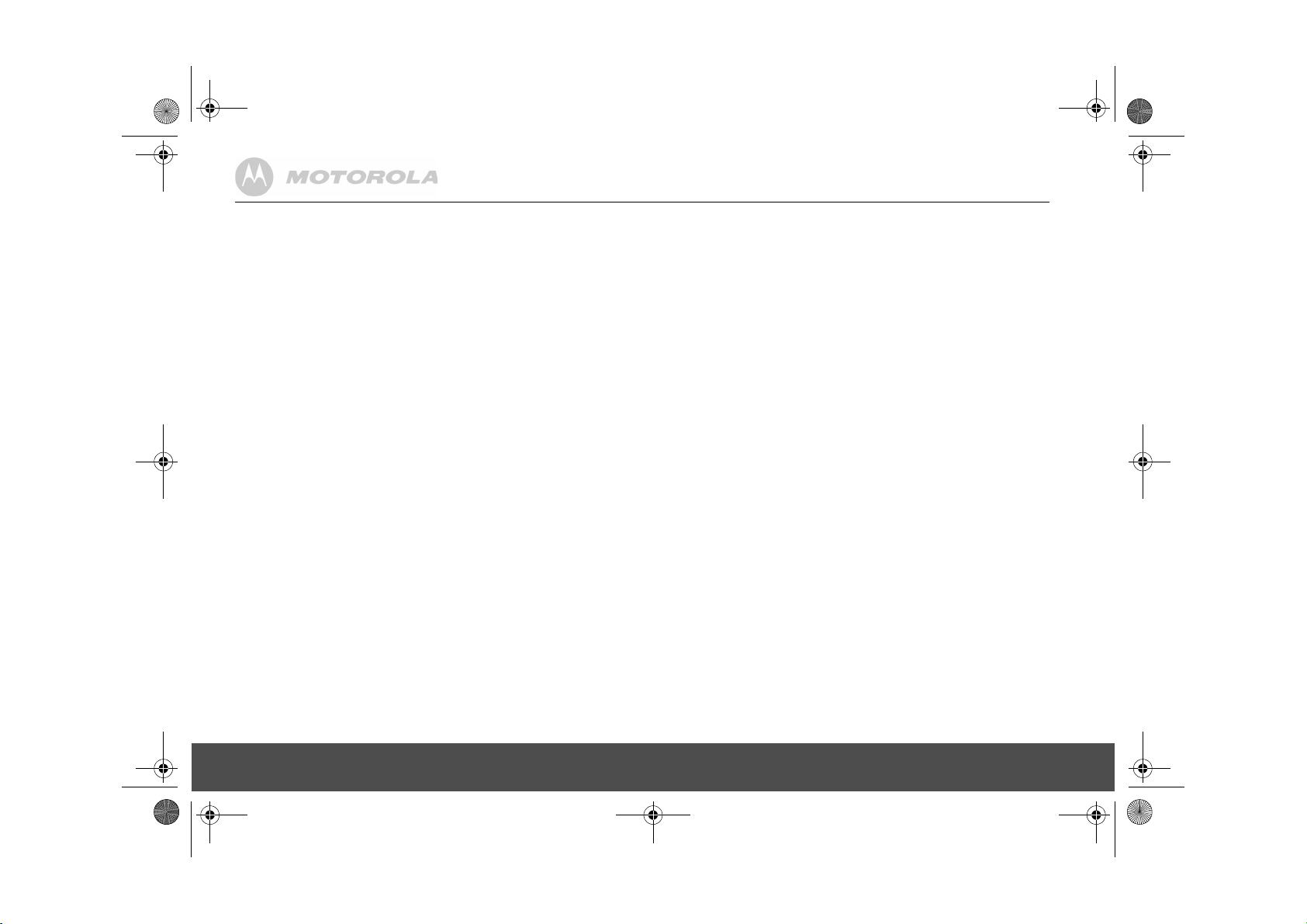
D711_IFU_FR.book Page 4 Friday, August 24, 2007 5:24 PM
9. Utilisation de votre répondeur...........................................................................................19
Touches de commande du répondeur de la base D711.......................................................19
Activer / désactiver ...............................................................................................................19
Écouter les messages ..........................................................................................................19
Supprimer tous les messages ..............................................................................................19
Enregistrer un mémo............................................................................................................19
Message d’accueil ................................................................................................................19
Répondre & enregistrer .................................................................................................19
Réponse seule ..............................................................................................................19
Régler le mode de réponse ...........................................................................................19
Enregistrer, écouter ou supprimer votre message d’accueil .........................................20
Réglages répondeur.............................................................................................................20
Nombre de sonneries ....................................................................................................20
Accès à distance...................................................................................................................20
Activer / désactiver l’accès à distance ..........................................................................20
Filtrage d’appel.....................................................................................................................20
Activer / désactiver le filtrage du combiné ....................................................................20
Activer / désactiver le filtrage de la base ......................................................................20
Accéder au menu du répondeur depuis la liste des appels..................................................21
Mémoire pleine.....................................................................................................................21
10. Aide......................................................................................................................................21
11. Information générales........................................................................................................22
Informations sur la sécurité...................................................................................................22
Nettoyage .............................................................................................................................22
Environnement......................................................................................................................22
Instructions relatives à l’élimination des produits usagés.....................................................23
Instructions relatives à l’élimination des produits usagés pour les usagers non
domestiques .........................................................................................................................23
Informations de garantie.......................................................................................................23
Déclaration de conformité.....................................................................................................23
Insérer une pause.................................................................................................................23
Rappel ..................................................................................................................................23
4
Page 27
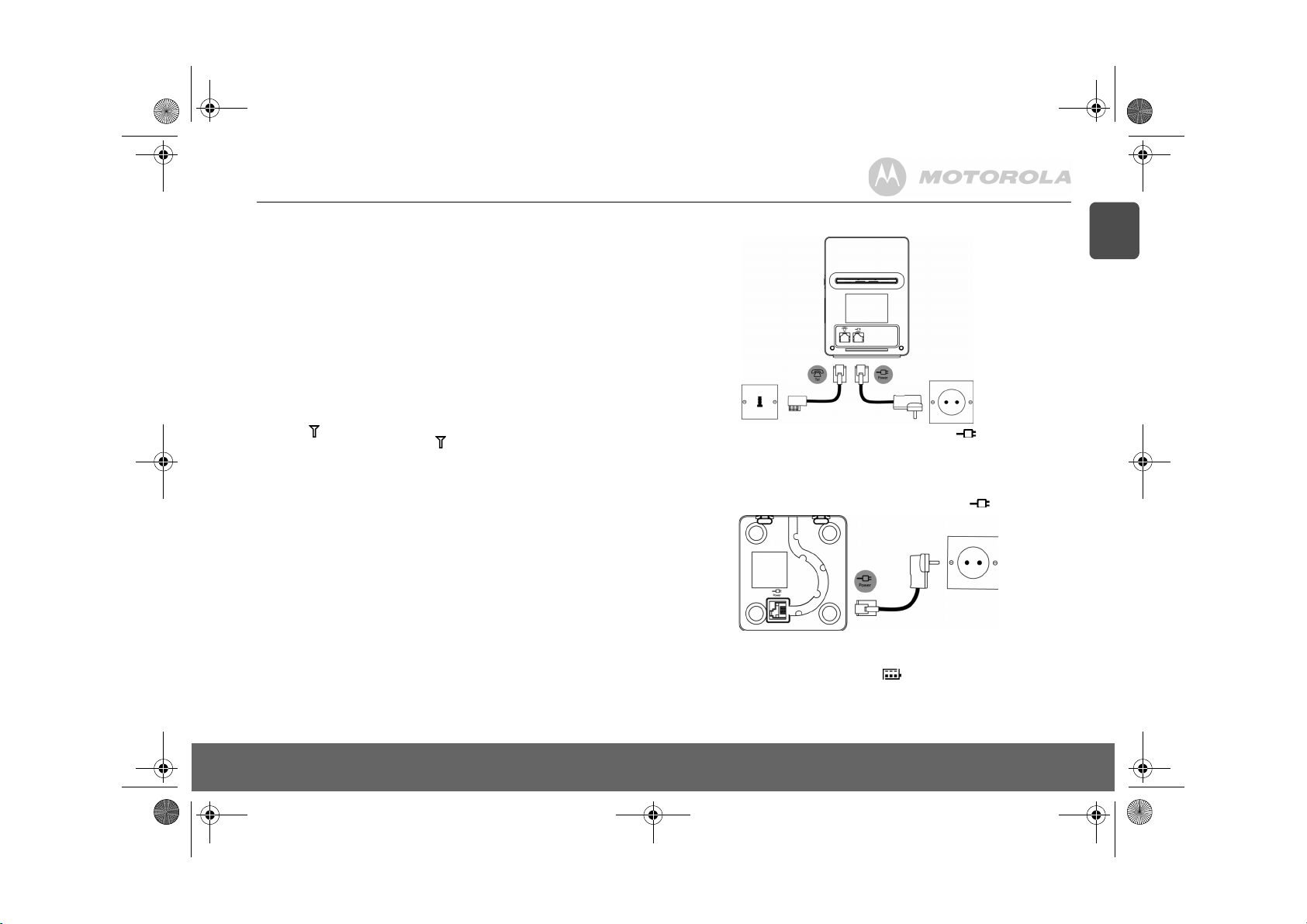
D711_IFU_FR.book Page 5 Friday, August 24, 2007 5:24 PM
1. Pour commencer
ATTENTION
Ne placez pas votre D711 dans la salle de bains ou autres lieux humides.
Emplacement
Vous devez placer votr e base D711 à 2 mètres au maximum d'une prise de courant et d'une prise
téléphonique, afin de pouvoir brancher les câbles.
Placez la base à au moins 1 mètre de distance de tout autre appareil électrique pour éviter les
interférences. Votre D711 fonctionne par échange de signaux radio entre le combiné et la base.
La qualité du signal dépend de l'endroit où se trouve votre base. En la plaçant le plus haut
possible, vous obtiendrez un meilleur signal.
PORTÉE DU COMBINÉ
La portée du D711 est de 300 mètres, à l’extérieur et sans obstacle entre le combiné et la base.
Tout obstacle entre le combiné et la base peut considérablement réduire la portée. Si la base est
à l’intérieur et le combiné soit à l’intérieur soit à l’extérieur, la portée normale est de 50 mètres.
Les murs épais peuvent considérablement affecter la portée.
PUISSANCE DU SIGNAL
Le symbole indique que votre combiné est à la bonne portée. Si vous êtes hors de portée de
la base, l’écran affiche
toutes les minutes dans votre combiné. Ce bip se répète jusqu’à ce que vous soyez de nouveau
à la bonne portée.
Si vous êtes en train de téléphoner, la ligne sera coupée. Déplacez-vous pour revenir à la bonne
portée. Le combiné se reconnectera automatiquement à la base.
Installation
IMPORTANT
La base doit être branchée en permanence au secteur. Ne connectez pas le cordon téléphonique
à la prise murale avant la charge complète du combiné. Utilisez uniquement le cordon
d’alimentation et le cordon téléphonique fournis avec l’appareil.
QUEL ADAPTATEUR SECTEUR ?
L'adaptateur secteur équipé d'un connecteur transparent est celui de la base.
L'adaptateur secteur équipé d'un connecteur rouge est celui du chargeur.
CHERCHE
, le symbole clignote et vous entendez un bip d’avertissement
Branchement de la base
Branchez le gros câble d'alimentation électrique à la prise marquée sous la base et l'autre
extrémité à une prise de courant.
Branchement du combiné et du chargeur
Si vous avez acheté un pack multiple, vous devrez effectuer cette opération pour tous les
combinés et chargeurs.
1.
Branchez le petit câble d’alimentation électrique à la prise marquée sous le chargeur.
2.
Insérez les 2 batteries AAA NiMH rechargeables fournies dans le combiné, puis faites glisser
le couvercle du compartiment des batteries en place.
3.
Posez le combiné sur le chargeur et laissez chargez pendant au moins 24 heures. Quand le
combiné est complètement chargé, le symbole s’affiche.
4.
Après une charge de 24 heures, branchez le cordon téléphonique de la base à la prise
téléphonique murale.
FR
Pour commencer 5
Page 28
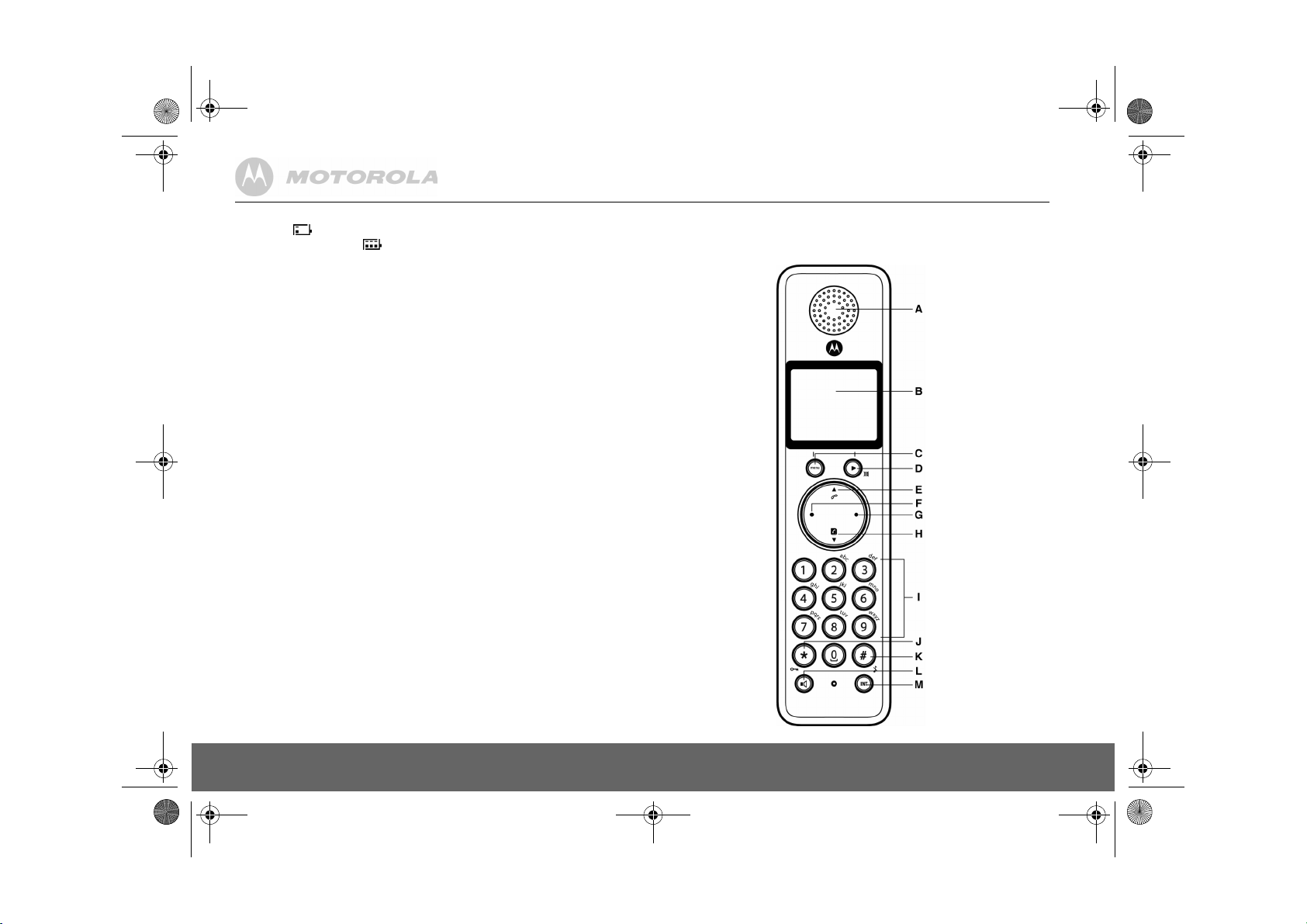
D711_IFU_FR.book Page 6 Friday, August 24, 2007 5:24 PM
ALERTE DE BATTERIE FAIBLE
Si le symbole clignote, vous devez recharger le combiné avant de pouvoir l’utiliser.
Pendant la charge, le symbole défile sur l’écran.
PERFORMANCE DES BATTERIES
Dans des conditions idéales, des batteries complètement chargées devraient fournir environ 10
heures de temps de parole ou 100 heures en veille, après une simple charge.
Veuillez noter que des batteries neuves n’atteignent pas leur pleine capacité avant d’avoir été
utilisées normalement pendant plusieurs jours.
Pour conserver vos batteries dans les meilleures conditions, laissez le combiné hors de sa base
pendant quelques heures d'affilée.
Vos batteries se conserveront plus longtemps si vous les laissez se décharger complètement au
moins une fois par semaine.
La capacité de charge des batteries diminue avec le temps, ce qui réduit le temps de parole ou
de veille du combiné. Elles devront éventuellement être remplacées.
Après la première charge de votre combiné, les charges suivantes prennent environ 6 à 8 heures
par jour. Les batteries et le combiné peuvent chauffer pendant la charge : ceci est normal.
Configuration de votre D711
Écran de bienvenue
1.
BIENVENUE
2.
3.
Vous pouvez toujours effectuer ou recevoir des appels avant d’avoir choisi votre pays et votre
opérateur, néanmoins l’écran de bienvenue réapparaîtra jusqu’à ce que vous ayez configuré les
paramètres de votre pays.
s’affiche et défile en différentes langues. Appuyez sur m. Le nom du pays s’affiche.
Faites défiler avec u ou d jusqu’à votre pays et appuyez sur m.
Appuyez sur OK pour confirmer.
Le combiné et la base seront alors correctement configurés. L’écran de veille s’affiche et
votre téléphone est alors prêt à l’emploi.
CONFIRMER ?
s’affiche.
Date et heure
Si vous êtes abonné(e) au service de présentation du numéro de votre réseau, la date et l’heure
sont automatiquement réglées sur tous les combinés chaque fois que vous recevez un appel.
La date et l’heure sont enregistrées avec chaque message reçu sur votre répondeur.
Si vous n’êtes pas abonné(e) au service de présentation du numéro, vous pouvez régler
manuellement la date et l’heure.
Réglage manuel de la date et de l'heure
1.
Appuyez sur m et faites défiler avec d jusqu’à
DATE & HEURE
2.
3.
4.
; appuyez alors sur m.
Entrez la date au format
Appuyez sur m et entrez l’heure sur la base de 24 heures au format
ex. : 14:45 pour 2 heures 45 de l’après-midi.
Appuyez sur m pour confirmer ou sur > pour revenir au mode veille.
JJ/MM
ex. :
04/ 08
Votre D711 est maintenant prêt à être utilisé.
HORL./REVEIL
pour le 4 août.
. Appuyez sur m. L’écran affiche
HH:MM
.
2. Pour mieux connaître votre téléphone
Vue d’ensemble de votre combiné
6 Pour mieux connaître votre téléphone
Page 29
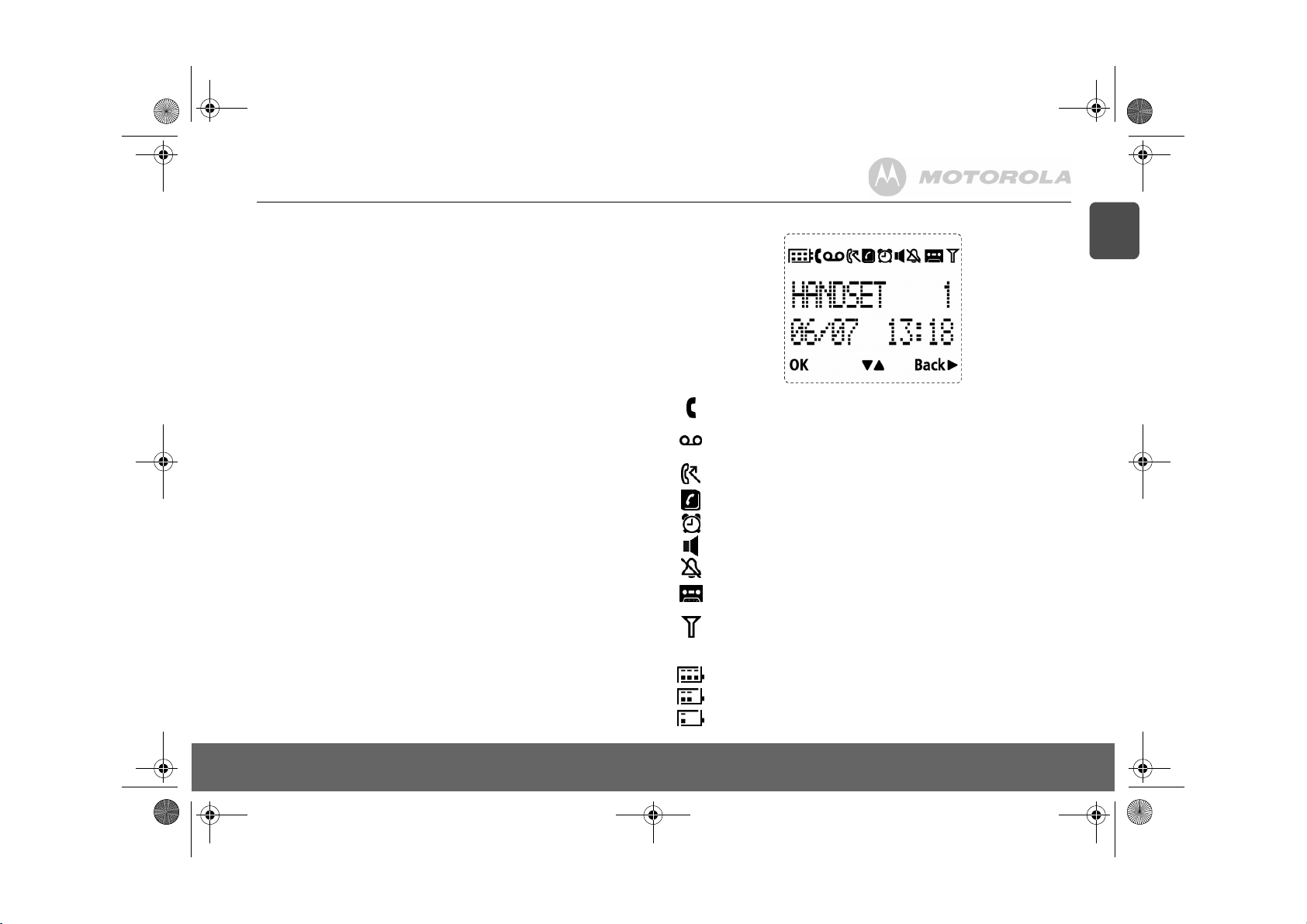
D711_IFU_FR.book Page 7 Friday, August 24, 2007 5:24 PM
A Écouteur
BÉcran
Voir page 7 pour une vue d’ensemble des symboles.
C Touche Menu
Accéder au menu principal Pour sélectionner l’option affichée à l’écran. Confirmer l’option affichée
–
OK
s’affiche à l’écran.
D Recomposer / Défilement vers la droite / Effacer / Silence
Ouvrir la liste des appels émis. Défiler vers la droite.
Effacer des caractères pendant la saisie de noms et de numéros.
Fermer / ouvrir le micro pendant un appel. Retour au niveau précédent du menu –
à l’écran.
E Journal des appels / Défilement vers le haut / Augmentation du volume
Ouvre le journal des appels.
Fait défiler vers le haut dans les listes et les réglages.
Augmente le volume de l'écouteur pendant un appel.
F Parole / rappel
Appeler ou décrocher.
Utiliser les fonctions de rappel (R).
G Fin / Sortie / Combiné allumé / éteint
Raccrocher
Dans un menu, retour au mode veille. Appuyez longuement pour éteindre le combiné (en mode
veille) ou l’allumer.
H Répertoire / Défilement vers le bas / Diminution du volume
Ouvre le répertoire
Fait défiler vers le bas dans les listes et les réglages.
Diminue le volume de l’écouteur
I Clavier
Appuyez pour composer un numéro pendant un appel ou en pré-numérotation.
Appui long sur les touches 1 à 9 pour composition rapide d’un numéro prédéfini.
J * / Verrouillage du clavier
Maintenez appuyé pour verrouiller / déverrouiller le clavier
Pendant un appel, maintenez appuyée pour passer de la numérotation décimale à la
numérotation à fréquences vocales.
Entrer une étoile.
K # / Sonnerie désactivée / Pause
Maintenez appuyée pour activer ou désactiver la sonnerie du combiné.
Pendant la numérotation ou en entrant un numéro, maintenez appuyée pour insérer une pause (P).
Entrer un # (dièse).
L Touche haut-parleur
Activer ou désactiver le haut-parleur pendant un appel.
ATTENTION
L’activation de la fonction mains libres peut faire considérablement augmenter le volume dans
l’écouteur. Ne gardez pas le combiné trop près de votre oreille.
M Interphone (au minimum 2 combinés)
En mode veille, pour effectuer un appel interne
Pendant un appel, pour transférer un appel externe à un autre combiné
RETOUR
s’affiche
Écran du combiné
A Symboles
Apparaît quand la ligne est prise.
Clignote pour un appel entrant.
Clignote quand vous avez de nouveaux messages sur votre messagerie vocale.
S’éteint quand vous n’avez pas de messages sur votre messagerie vocale.
S’allume quand vous avez des appels manqués et des nouveaux numéros dans la liste
des appels.
Répertoire ouvert.
Réveil réglé.
Mode mains libres.
Sonnerie du combiné désactivée.
Répondeur activé. Éteint quand le répondeur est désactivé. Clignote quand vous avez
de nouveaux messages. Clignote quand la mémoire est pleine.
Fixe quand le combiné est souscrit et à portée de la base. Clignote quand le combiné
est hors de portée ou cherche une base.
Le niveau de charge approximatif de votre batterie est indiqué comme suit :
Batterie complètement chargée.
Batterie partiellement chargée.
Batterie faible.
FR
Pour mieux connaître votre téléphone 7
Page 30
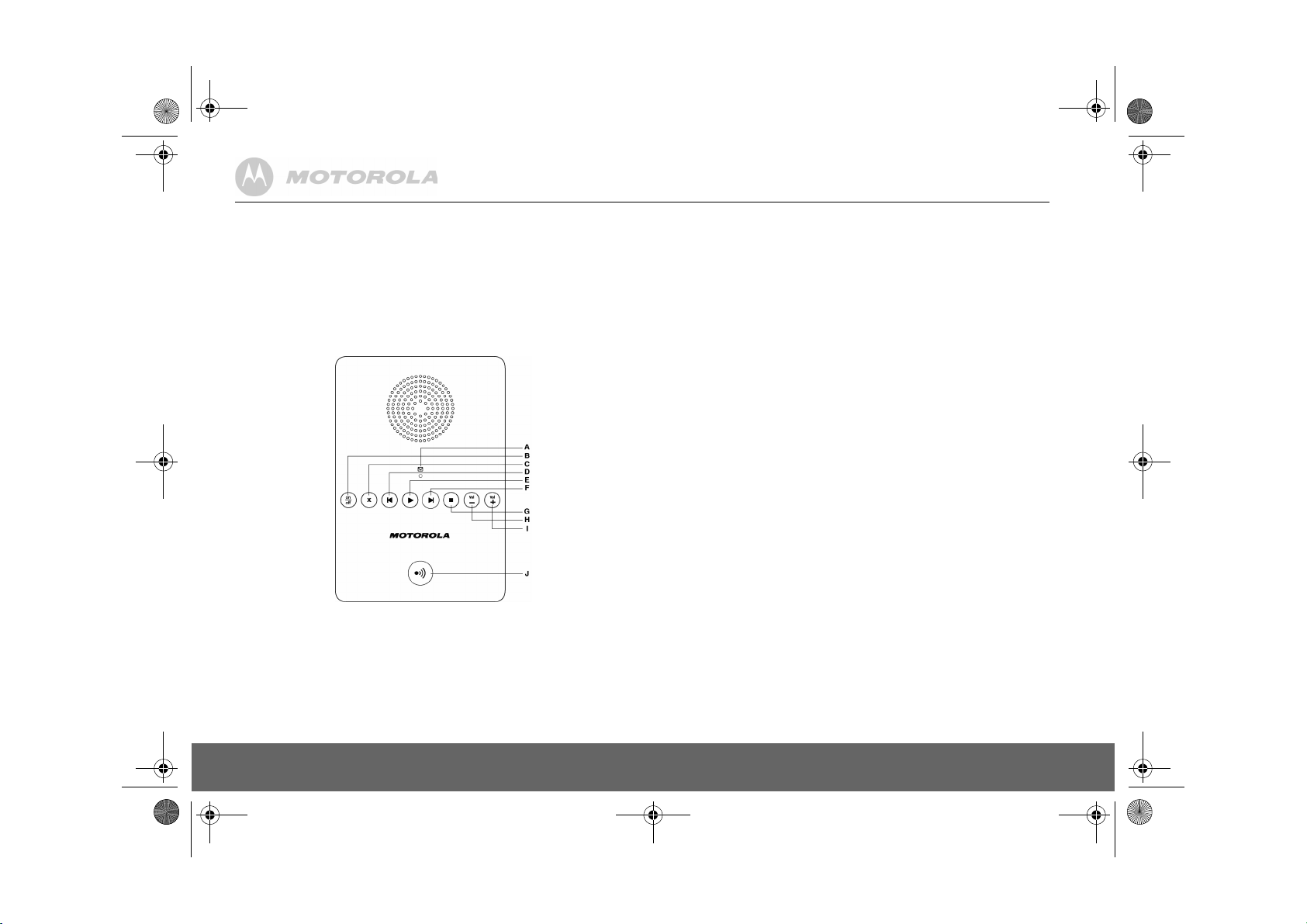
D711_IFU_FR.book Page 8 Friday, August 24, 2007 5:24 PM
B OK
Appuyez sur la touche m pour sélectionner et valider un réglage
C ! "
Appuyez sur u ou d pour naviguer dans les options d’un menu, ouvrir le répertoire ou la liste
des appels, en mode veille.
D Retour !
Appuyez sur e pour revenir à l’option précédente d’un menu, annuler une action ou effacer un
caractère.
Vue d’ensemble de la base
A LED
Indique si le répondeur est activé ou désactivé et si vous avez des messages.
Allumée Action
Éteinte Répondeur activé.
Désactivé Répondeur désactivé.
Clignotements longs puis courts Nouveau(x) message(s)
Clignotement régulier Enregistrement
Clignotement rapide Mémoire pleine
B Activer / désactiver le répondeur
C Supprimer
D Retour rapide
E Lecture
F Avance rapide
G Stop
H Diminuer le volume
I Augmenter le volume
J Touche de recherche de combiné
Cette fonction est utile pour retrouver les combinés égarés.
1.
Appuyez sur p sur la base.
- Tous les combinés sonnent.
2.
Appuyez de nouveau sur p ou sur n’importe quelle touche du combiné pour arrêter la
recherche.
Navigation dans les menus
Principales opérations de navigation dans les menus et les options :
1.
En mode veille, appuyez sur m.
Le menu principal s’affiche.
2.
Utilisez les touches u ou d pour défiler dans le menu.
3.
Les options des touches programmables OK et
sélectionner OK et ouvrir un sous-menu ou valider une option.
Appuyez sur < pour sélectionner
caractère ou annuler une action.
4.
Appuyez sur > pour revenir au mode veille.
L’écran revient automatiquement au mode veille si vous n’appuyez sur aucune touche du
combiné pendant 15 secondes. Il revient aussi au mode veille si le combiné est reposé sur la base
ou le chargeur.
RETOUR
RETOUR
s’affichent. Appuyez sur m pour
et revenir au niveau précédent, corriger un
8 Pour mieux connaître votre téléphone
Page 31

D711_IFU_FR.book Page 9 Friday, August 24, 2007 5:24 PM
3. Utilisation du téléphone
Appels
Appeler
1.
Appuyez sur <.
2.
Composez le numéro.
Pré-numérotation
1.
Entrez le numéro (maximum 24 chiffres). Si vous avez fait une erreur, appuyez sur e.
2.
Appuyez sur < pour composer le numéro.
Touches de numérotation rapide 1 à 9
1.
Maintenez appuyée une touche de 1 à 9 jusqu’à ce que le numéro apparaisse et soit
composé.
- Vous entendez un bip si aucun numéro n’est stocké.
Appeler depuis le répertoire
1.
Appuyez sur d. Le premier numéro du répertoire s’affiche.
2.
Faites défiler avec u ou d jusqu’au numéro souhaité.
3.
Appuyez sur < pour composer le numéro.
ASTUCE
Au lieu de défiler dans les entrées du répertoire, appuyez sur la touche numérique correspondant
à la premièrelettre de l’entrée que vous souhaitez. Par exemple, si vous appuyez sur 2, vous
verrez les entrées commençant par A. En appuyant de nouveau sur 2, vous verrez les entrées
commençant par B, etc...
Appeler depuis la liste des appels
REMARQUE
Vous devez vous abonner au service présentation du numéro pour pouvoir afficher le numéro de
votre correspondant dans la liste des appels. Voir “Liste des appels” en page 13 pour plus de
détails.
1.
Appuyez sur u pour accéder au menu du
REPONDEUR
2.
3.
Décrocher
1.
ATTENTION
Évitez de tenir le combiné trop près de votre oreille lorsque le téléphone sonne : cela pourrait
affecter votre audition. L’activation de la fonction mains libres peut faire considérablement
augmenter le volume dans l’écouteur. Ne gardez pas le combiné trop près de votre oreille.
REMARQUE
Si vous êtes abonné(e) au service de présentation du numéro et que vous avez attribué un
Groupe VIP à votre correspondant, les détails de ce dernier apparaissent avant que le téléphone
ne sonne (voir “Stocker un numéro” en page 11 et “Mélodie de groupe” en page 15). Vous pouvez
. Appuyez sur m pour ouvrir
Faites défiler avec u ou d jusqu’au numéro souhaité.
Appuyez sur < pour composer le numéro.
Quand le téléphone sonne et que clignote sur l’écran, appuyez sur < ou sur v pour
répondre à l’appel à travers le haut-parleur.
JOURNAL
APPELS
. Vous pouvez accéder aux options
. Le premier numéro de la liste des appels s’affiche.
APPELS
ou
régler votre téléphone pour que la sonnerie par défaut retentisse dès réception de l’appel,
remplacée par la sonnerie attribuée à votre correspondant lorsque ses détails s'affichent à l'écran.
Voir “Première sonnerie” en page 15.
ASTUCE
Si le mode de décrochage automatique est activé (voir page 15), il vous suffit simplement de
prendre le combiné sur sa base pour décrocher. Le réglage par défaut est ACTIVER.
REMARQUE
Un appel entrant est prioritaire sur les autres évènements. Lorsqu’un appel arrive, les autres
opérations en cours, telles que réglage du téléphone, navigation dans les menus, etc. sont
interrompues.
Réglage du volume
1.
Pendant un appel, appuyez sur u ou d pour régler le volume de l’écouteur ou du hautparleur.
- Le niveau s’affiche sur l’écran du combiné.
Silencieux
Coupe le micro, vous permettant da parler à une autre personne dans la pièce sans que votre
correspondant vous entende.
1.
Pendant un appel, appuyez sur e.
- Le micro est coupé.
2.
Appuyez de nouveau sur e pour remettre le micro en fonction.
Raccrocher
1.
Appuyez sur >.
Après avoir raccroché, la durée de votre appel s’affiche pendant 5 secondes.
REMARQUE
Si le raccrochage automatique est activé (voir page 15) il vous suffit de reposer le combiné sur la
base pour raccrocher. Le réglage par défaut est ACTIVER.
Allumer / éteindre le combiné
1.
Maintenez appuyée la touche > pour éteindre le combiné.
2.
Maintenez appuyée la touche > pour rallumer le combiné.
Effectuer un second appel externe
Mettez un correspondant en attente pour effectuer un second appel. Vous pouvez ensuite
commuter entre les deux appels ou tenir une conférence à trois.
1.
Pendant un appel, appuyez sur m. Faites défiler avec d jusqu’à
2.
Appuyez sur m.
- L’écran affiche
3.
Entrez le second numéro.
4.
Lorsque votre second correspondant décroche, appuyez sur m pour le menu des options :
CONFERENCE
externe et un correspondant interne.
VA ET VIENT
5.
Appuyez sur > pour raccrocher.
APPEL R
– appuyez sur m pour tenir une conférence à trois avec un correspondant
– appuyez sur m pour commuter entre les deux correspondants.
INIT 2E APP.
.
FR
Utilisation du téléphone 9
Page 32

D711_IFU_FR.book Page 10 Friday, August 24, 2007 5:24 PM
Interphone
Cette fonction nécessite au moins 2 combinés souscrits. Elle vous permet d’effectuer des appels
internes, de transférer des appels externes d’un combiné à un autre et d’utiliser l’option
conférence.
Appeler un autre combiné
1.
Appuyez sur I.
• Si vous n’avez que deux combinés, le second est automatiquement appelé.
• Si plus de deux combinés sont souscrits à la base, leurs numéros s’affichent, ex. :
le numéro du combiné que vous voulez appeler ou appuyez sur * pour appeler tous les
combinés.
2.
Appuyez sur > pour raccrocher.
REMARQUE
Cette fonction n’est peut -être pas disponible si le combiné ne fait pas partie de la gamme D700/710.
Transférer un appel externe sur un autre combiné
1.
Pendant un appel externe, appuyez sur I.
- Votre correspondant est mis en attente.
2.
Entrez le numéro du combiné que vous voulez appeler ou appuyez sur * pour appeler tous
les combinés.
- Si vous n’avez que deux combinés, le second est automatiquement appelé.
3.
Quand l’autre combiné décroche, annoncez le correspondant et appuyez sur > pour
transférer l’appel. Si l’autre combiné ne répond pas, appuyez sur I pour reprendre votre
correspondant.
Commuter entre un appel interne et un appel externe
1.
Pendant un appel externe, appuyez sur I.
- Votre correspondant est mis en attente.
2.
Entrez le numéro du combiné que vous voulez appeler ou appuyez sur * pour appeler tous
les combinés.
- Si vous n’avez que deux combinés, le second est automatiquement appelé.
3.
Quand l’autre combiné décroche, vous pouvez parler en privé avec votre interlocuteur.
4.
Appuyez sur I pour passer d’un correspondant à l’autre.
5.
Appuyez sur > pour raccrocher.
Conférence à trois
1.
Pendant un appel externe, appuyez sur I.
- Votre correspondant est mis en attente.
2.
Entrez le numéro du combiné que vous voulez appeler ou appuyez sur * pour appeler tous
les combinés.
- Si vous n’avez que deux combinés, le second est automatiquement appelé.
3.
Quand l’autre combiné décroche, annoncez le correspondant et appuyez longuement sur I
pour connecter les deux appels. Si l’autre combiné ne répond pas, appuyez sur I pour
reprendre votre correspondant.
4.
Appuyez sur > pour raccrocher.
2345*
. Entrez
Messagerie vocale
Si vous êtes abonné(e) à la messagerie vocale de votre réseau (si elle est disponible), votre D711
affiche quand vous avez un nouveau message. Selon votre pays et les services de votre
réseau, le numéro de la messagerie vocale peut être préenregistré dans la touche de
numérotation rapide 1 de votre combiné.
REMARQUE
Le numéro de messagerie vocale est préenregistré seulement si le pays dans lequel vous avez
acheté votre téléphone propose ce service. Si le numéro de la messagerie vocale n’est pas
préenregistré, vous pouvez l’ajouter, ou bien remplacer le numéro existant. Voir page 12.
Appeler votre messagerie vocale
1.
Maintenez appuyée la touche 1.
- Le numéro est affiché et composé. Suivez les invites vocales pour écouter, sauvegarder
ou effacer vos messages.
Ou
Si est affiché dans une liste d’appels, appuyez sur < pour composer le numéro de la
messagerie vocale.
REMARQUE
Vous pouvez désactiver le symbole : maintenez la touche 5 appuyée dans le journal des
appels.
10 Utilisation du téléphone
Page 33

D711_IFU_FR.book Page 11 Friday, August 24, 2007 5:24 PM
4. Répertoire
Le répertoire du combiné D711 peut contenir jusqu’à 100 noms et numéros.
REMARQUE
Les numéros peuvent comporter jusqu’à 24 chiffres et les noms jusqu’à 12 caractères. Les
entrées sont stockées par ordre alphabétique.
Voir et appeler les contacts du répertoire
1.
Appuyez sur d. L’écran affiche le premier contact.
2.
Faites défiler avec u ou d jusqu’au contact souhaité.
Ou
Pour une recherche alphabétique, appuyez sur d puis appuyez sur la touche de la
première lettre du nom, par exemple, si le nom commence par N, appuyez deux fois sur 6.
- L’écran affiche la première entrée commençant par N. Si nécessaire, appuyez sur u ou
d pour atteindre l’entrée désirée.
3.
Appuyez sur < pour composer le numéro affiché.
Stocker un numéro
1.
Appuyez sur m.
2.
Appuyez sur m.
3.
Appuyez sur m.
4.
Entrez un nom et appuyez sur m.
5.
Entrez un numéro. Appuyez sur m pour enregistrer. Appuyez sur u ou d pour
sélectionner
6.
Appuyez sur > pour revenir au mode veille.
REMARQUE
Vous pouvez affecter des contacts à des groupes spécifiques de votre choix. Par exemple, le
Groupe A peut contenir les numéros de téléphone de tous vos collègues de travail. Vous pouvez
également affecter une sonnerie spécifique à ce groupe (voir “Mélodie de groupe” en page 15).
Pour bénéficier de cette fonction, un abonnement au service de présentation du numéro de votre
réseau est nécessaire. Dans ce cas, chaque fois qu’un correspondant de ce groupe vous appelle,
vous entendez la sonnerie affectée à ce groupe.
REMARQUE
Vous pouvez annuler le stockage d’un numéro en appuyant sur < à tout moment durant
l’opération.
Entrer des noms
Entrez des noms dans le répertoire à l’aide du clavier alphanumérique.
Par exemple, pour saisir le nom Paul
P
A
Appuyez une fois sur 2
U
Appuyez deux fois sur 8
L
Appuyez trois fois sur 5
Appuyez sur 1 pour insérer un espace
REPERTOIRE
s’affiche.
AJOUTER NUM.
ENTRER NOM
PAS DE GROUPE, GROUPE A, B
Appuyez une fois sur 7
s’affiche.
s’affiche.
ou C et appuyez sur m pour confirmer.
Appuyez sur e pour effacer un caractère ou maintenez e appuyée pour effacer tous les
caractères.
Table des caractères
Utilisez le clavier pour entrer des caractères.
1
Espace 1 - < > *
2
ABC2
3
DEF 3
4
GHI 4
5
JKL5
6
MNO6
7
PQRS7
8
TUV8?
9
WX Y Z 9
0
0-/\#+
Insérer une pause
Si votre D711 est relié à un standard, vous devrez peut-être insérer une pause dans un numéro
stocké. Ceci permet au standard d’obtenir une ligne extérieure. Une pause est normalement
insérée après le code d’accès au standard (ex. : 9)
1.
Pendant le stockage d’un numéro, maintenez appuyée # jusqu’à l’affichage de P sur l’écran.
Vous pouvez ensuite continuer d’entrer le numéro.
Voir une fiche
En mode veille :
1.
Appuyez sur d.
2.
Entrez la première lettre du nom à chercher puis faites défiler avec u ou d jusqu’à la fiche
recherchée. Le nom s’affiche.
3.
Appuyez sur e pour afficher le numéro. S’il y a plus de 12 chiffres, appuyez de nouveau sur
e pour voir le reste du numéro.
4.
Appuyez sur > pour revenir au mode veille.
Pendant un appel :
1.
Appuyez deux fois sur m pour accéder au menu du répertoire.
2.
Entrez la première lettre du nom à chercher puis faites défiler avec u ou d jusqu’au nom
recherché si nécessaire. Appuyez sur e pour afficher le numéro. S’il y a plus de 12 chiffres,
appuyez de nouveau sur e pour voir le reste du numéro.
FR
Répertoire 11
Page 34

D711_IFU_FR.book Page 12 Friday, August 24, 2007 5:24 PM
3.
Appuyez sur > pour fermer le répertoire.
4.
Appuyez de nouveau sur > pour raccrocher.
Modifier une fiche
1.
Appuyez sur d.
2.
Faites défiler avec u ou d jusqu’à la fiche que vous voulez modifier et appuyez sur m.
MODIFIER NUM
3.
4.
5.
6.
7.
Supprimer une fiche
1.
2.
3.
4.
5.
Supprimer toutes les fiches
1.
2.
3.
4.
Copier le répertoire dans un autre combiné.
1.
2.
3.
4.
REMARQUE
Si une fiche avec le même nom et le même numéro existe déjà dans le combiné de destination,
elle ne sera pas copiée.
Touches de numérotation rapide
Les touches 1 à 9 permettent une numérotation rapide des numéros du répertoire.
Composer un numéro rapide
1.
2.
s’affiche. Appuyez de nouveau sur m.
Modifiez le nom et appuyez sur m pour confirmer. Appuyez sur e pour effacer des
caractères.
Appuyez sur m et modifiez le numéro.
Appuyez sur m pour confirmer.
Faites défiler avec u ou d pour sélectionner
m pour confirmer.
Appuyez sur > pour revenir au mode veille.
Appuyez sur d.
Faites défiler jusqu’à la fiche que vous voulez supprimer et appuyez sur m.
Faites défiler avec d jusqu’à
L’écran affiche
Appuyez sur > pour revenir au mode veille.
Appuyez deux fois sur m.
Faites défiler avec d jusqu’à
L’écran affiche
Appuyez sur > pour revenir au mode veille.
Appuyez deux fois sur m.
Faites défiler avec d jusqu’à
Faites défiler avec u ou d jusqu’au numéro du combiné dans lequel vous voulez copier le
répertoire. Appuyez sur m.
Appuyez sur > pour revenir au mode veille.
Maintenez appuyée une touche numérique de 1 à 9.
- Le numéro s’affiche et est composé.
Appuyez sur > pour annuler la numérotation et revenir au mode veille.
CONFIRMER ?
CONFIRMER ?
SUPPR. NUM.
. Appuyez sur m.
SUPPR. TOUT
. Appuyez sur m.
TRANSF. REP
PAS DE GROUPE, GROUPE A, B
et appuyez sur m.
et appuyez sur m.
et appuyez sur m.
ou C et appuyez sur
Associer un numéro du répertoire à une touche de
numérotation rapide
1.
Appuyez deux fois sur m twice.
2.
Faites défiler avec d jusqu’à
3.
Appuyez sur u ou d pour sélectionner
elle s’affiche.
4.
Appuyez de nouveau sur m pour accéder au menu des options.
5.
Appuyez sur m pour
6.
Faites défiler avec u ou d jusqu’à la fiche désirée. Appuyez sur m pour confirmer ou sur
> pour revenir au mode veille.
Supprimer un numéro rapide
1.
Appuyez deux fois sur m puis faites défiler avec u ou d jusqu’à
m.
2.
Faites défiler avec u ou d pour sélectionner
3.
Appuyez sur m pour afficher la fiche existante. Appuyez de nouveau sur m pour accéder au
menu des options.
4.
Faites défiler avec d jusqu’à
5.
L’écran affiche
6.
Appuyez sur > pour revenir au mode veille.
CONFIRMER ?
MEM. DIRECTE
AJOUTER
une fiche du répertoire.
SUPPRIMER
. Appuyez sur m.
et appuyez sur m.
TOUCHE 1 - 9
et appuyez sur m. Si une fiche existe,
TOUCHE 1- 9
et appuyez sur m.
MEM. DIRECTE
et appuyez sur
.
12 Répertoire
Page 35

D711_IFU_FR.book Page 13 Friday, August 24, 2007 5:24 PM
5. Affichage du correspondant et liste des appels
Si vous êtes abonné(e) au service présentation du numéro (CLI) et que le correspondant n’a pas
caché son identité, son numéro apparaît avec la date et l'heure de l'appel (si cette information est
fournie par le réseau).
REMARQUE
• Si le numéro de votre correspondant est dans votre répertoire avec son nom, celui-ci sera
aussi affiché.
• Si le numéro du correspondant n’est pas disponible le combiné affichera
• Les informations sur les appels entrants varient selon les pays et les opérateurs. Certains
opérateurs font payer le service de présentation du numéro.
Liste des appels
La liste des appels contient les détails des appels manqués et reçus. Les détails incluent la date
et l’heure de l’appel. Les appels s’affichent en ordre chronologique, le plus récent en tête de la
liste.
REMARQUE
• Quand la liste des appels est pleine, un nouvel appel prend la place du plus ancien dans la
liste.
• Le journal des appels reçus et manqués peut contenir jusqu’à 50 appels.
• Si vous recevez plus d’un appel du même numéro, seul le plus récent est conservé dans la
liste des appels.
Lorsque vous avez manqué des appels, le symbole s’affiche sur tous les combinés souscrits
à la base.
Si vous consultez le journal des appels sur un combiné, le symbole continue de clignoter sur les
autres (Packs multiples seulement).
Voir la liste des appels
1.
Appuyez sur u pour accéder aux options du
- Le numéro le plus récent, ou le nom s’il est dans le répertoire, s’affiche. Les nouveaux
appels sont indiqués par le symbole clignotant.
2.
Naviguez dans le journal avec u ou d.
Vous entendez un bip à la fin du journal.
Appuyez sur e pour voir le numéro. S’il y a plus de 12 chiffres, appuyez de nouveau sur e
pour voir le reste du numéro.
3.
Appuyez sur > pour revenir au mode veille.
REMARQUE
Le symbole s’arrête de clignoter lorsque tous les appels ont été vus.
Appeler depuis la liste des appels
1.
Appuyez sur u pour accéder aux options du
L’appel le plus récent s’affiche.
2.
Faites défiler avec u ou d jusqu’au numéro souhaité.
3.
Appuyez sur < ou v pour composer.
JOURNAL
, puis appuyez sur m pour ouvrir
JOURNAL
, puis appuyez sur m pour ouvrir
INDISPON.
.
APPELS
APPELS
Sauvegarder un numéro de la liste des appels dans le répertoire
1.
Appuyez sur u puis sur m. L’appel le plus récent s’affiche.
2.
Faites défiler avec u ou d jusqu’au numéro désiré.
3.
Appuyez sur m.
4.
Appuyez sur m.
5.
Appuyez sur m pour afficher le numéro et le modifier si nécessaire, puis appuyez sur m
pour enregistrer le numéro, même non modifié.
6.
Appuyez sur u ou d pour sélectionner
pour confirmer.
7.
Appuyez sur m pour confirmer.
8.
Appuyez sur > pour revenir au mode veille.
Supprimer une entrée de la liste des appels
1.
Appuyez sur u puis sur m. L’appel le plus récent s’affiche.
2.
Faites défiler avec u ou d jusqu’au numéro désiré.
3.
Appuyez sur m puis faites défiler avec d jusqu’à
4.
L’écran affiche
5.
Appuyez sur > pour revenir au mode veille.
Supprimer toute la liste des appels
1.
Appuyez sur u puis sur m. L’appel le plus récent s’affiche.
2.
Faites défiler avec d jusqu’à
3.
L’écran affiche
mode veille.
Recomposition
Le D711 vous permet de recomposer l’un des 10 derniers numéros appelés. Les numéros
peuvent comporter jusqu’à 24 chiffres.
Recomposer le dernier numéro
1.
Appuyez sur e. Le dernier numéro composé s’affiche.
.
S’il y a plus de 12 chiffres, l’écran affiche ! et le curseur clignote. Appuyez sur e pour voir le
reste du numéro. Si le numéro est enregistré dans le répertoire, le nom s’affiche aussi.
2.
Appuyez sur < pour composer.
Voir et composer un numéro de la liste des appels émis
1.
Appuyez sur e. Le dernier numéro composé s’affiche.
Si nécessaire, faites défiler avec u ou d jusqu’au numéro désiré.
2.
Appuyez sur < pour composer le numéro.
Copier un numéro de la liste des appels émis dans le répertoire
1.
Appuyez sur e et faites défiler avec u ou d jusqu’au numéro désiré.
2.
Appuyez sur m.
3.
L’écran affiche
.
4.
Entrez le nom et appuyez sur m.
5.
Si nécessaire, modifiez le numéro, puis appuyez sur m.
6.
Appuyez sur u ou d pour sélectionner
confirmer.
7.
Appuyez sur > pour revenir au mode veille.
ENREG. NUM.
s’affiche.
ENTRER NOM
s’affiche. Saisissez le nom au clavier.
PAS DE GROUPE, GROUPE A, B
CONFIRMER ?
. Appuyez sur m pour confirmer.
CONFIRMER ?
ENREG. NUM.
SUPPR. TOUT
. Appuyez sur m pour confirmer. Appuyez sur > pour revenir au
. Appuyez sur m.
SUPPRIMER
et appuyez sur m.
PAS DE GROUPE, GROUPE A, B
ou C et appuyez sur m
et appuyez sur m.
ou C et appuyez sur m pour
FR
Affichage du correspondant et liste des appels 13
Page 36

D711_IFU_FR.book Page 14 Friday, August 24, 2007 5:24 PM
Supprimer un numéro de la liste des appels émis
1.
Appuyez sur e. Faites défiler avec u ou d jusqu’au numéro désiré.
2.
Appuyez sur m puis faites défiler avec d jusqu’à
3.
L’écran affiche
veille.
Effacer toute la liste des appels émis
1.
Appuyez sur e puis sur m.
2.
Faites défiler avec d jusqu’à
3.
L’écran affiche
mode veille.
CONFIRMER ?
. Appuyez sur m pour confirmer, puis sur > pour revenir au mode
CONFIRMER ?
SUPPR. TOUT
. Appuyez sur m pour confirmer. Appuyez sur > pour revenir au
SUPPRIMER
et appuyez sur m.
et appuyez sur m.
6. Horloge & réveil
Si vous êtes abonné(e) au service de présentation du numéro de votre réseau et selon votre
opérateur, l'heure sur votre D711 peut être réglée chaque fois que vous recevez un appel.
Vous pouvez aussi régler l’heure grâce au menu horloge et réveil.
Régler la date et l’heure
1.
Appuyez sur m et faites défiler avec d jusqu’à
DATE & HEURE
2.
3.
4.
5.
REMARQUE
La date est conservée même en cas de coupure de courant ou d’épuisement des batteries.
Régler le réveil
1.
2.
3.
4.
5.
REMARQUE
Lorsque le réveil est activé, le symbole est affiché.
Le réveil sonne à un volume moyen.
Choisir la mélodie du réveil
Le réveil dispose de trois sonneries.
1.
2.
3.
; appuyez alors sur m.
Entrez la date au format
Appuyez sur m et entrez l’heure sur la base de 24 heures au format
ex. : 14:45 pour 2 heures 45 de l’après-midi.
Appuyez sur m pour confirmer.
Appuyez sur > pour revenir au mode veille.
Appuyez sur m, faites défiler avec d jusqu’à
Faites défiler avec d jusqu’à
Faites défiler avec u ou d jusqu’à
Si vous choisissez
HH - MM
ex. : 14 :45 pour 2 heures 45 de l’après-midi et appuyez sur m.
Appuyez sur > pour revenir au mode veille. Quand le réveil sonne, appuyez sur n’importe
quelle touche pour l’arrêter.
Appuyez sur m et faites défiler avec d jusqu’à
Appuyez sur m.
Faites défiler avec d jusqu’à
- Vous entendez les mélodies.
Faites défiler avec u ou d et appuyez sur m.
UNE FOIS
JJ/MM
ou
ex. :
04/ 08
REGLER REV.
DESACTIVER, UNE FOIS
TS LES JOURS
REVEIL
MELODIE REV.
HORL./REVEIL
. Appuyez sur m. L’écran affiche
pour le 4 août.
HORL./REVEIL
et appuyez sur m.
, entrez l’heure sur la base de 24 heures au format
et le symbole clignotent.
et appuyez sur m.
et appuyez sur m.
ou
HORL./REVEIL
TS LES JOURS
.
HH:MM
.
et appuyez sur m.
14 Horloge & réveil
Page 37

D711_IFU_FR.book Page 15 Friday, August 24, 2007 5:24 PM
7. Réglages personnalisés
Sonneries du combiné
ATTENTION
Évitez de tenir le combiné trop près de votre oreille lorsque le téléphone sonne : cela pourrait
affecter votre audition.
Volume de la sonnerie
Choisissez entre : Silence, faible, moyen, fort, très fort et progressif (volume croissant).
REMARQUE
Le réglage par défaut est fort.
1.
Appuyez sur m, faites défiler avec d jusqu’à
2.
SONNERIES
3.
4.
5.
6.
Mélodie de la sonnerie
Vous pouvez choisir entre 10 mélodies
1.
2.
3.
4.
5.
Mélodie de groupe
Pour bénéficier de cette fonction, vous devez être abonné(e) au service de présentation du
numéro. Cette option vous permet de sélectionner et configurer les mélodies qui seront
entendues à la réception d'un appel provenant d'un contact dont le nom figure dans votre
répertoire et qui appartient à un groupe. Vous pouvez affecter une mélodie différente à chaque
groupe. Pour organiser vos contacts, vous disposez de trois groupes dans le répertoire (Groupe
A, B, C). Chaque groupe ne peut avoir qu’une mélodie.
1.
2.
3.
4.
5.
Activer / désactiver le bip des touches
Vous entendez un bip lorsque vous appuyez sur les touches du clavier. Vous pouvez activer ou
désactiver ces bips.
1.
s’affiche. Appuyez sur m.
VOL SONNERIE
Faites défiler avec u ou d pour régler le volume de la sonnerie.
Appuyez sur m pour enregistrer les réglages.
Appuyez sur > pour revenir au mode veille.
Appuyez sur m, faites défiler avec d jusqu’à
SONNERIES
sur m.
Appuyez sur u ou d pour choisir la mélodie.
Appuyez sur m pour confirmer.
Appuyez sur > pour revenir au mode veille.
Appuyez sur m, faites défiler avec d jusqu’à
SONNERIES
sur m.
Faites défiler avec u ou d pour sélectionner :
Appuyez sur u or d pour choisir la mélodie de ce groupe et appuyez sur m.
Appuyez sur > pour revenir au mode veille.
Appuyez sur m, faites défiler avec d jusqu’à
s’affiche. Appuyez sur m.
s’affiche. Appuyez sur m et faites défiler avec d jusqu’à
- Vous entendez une partie de la mélodie.
s’affiche. Appuyez sur m et faites défiler avec d jusqu’à
PERSONNALIS.
PERSONNALIS.
PERSONNALIS.
GROUPE A, B
PERSONNALIS.
et appuyez sur m.
et appuyez sur m.
CHOIX SONN.
et appuyez sur m.
MELODIE GRPE
ou C, puis appuyez sur m.
et appuyez sur m.
. Appuyez
. Appuyez
2.
SONNERIES
s’affiche. Appuyez sur m et faites défiler avec d jusqu’à
sur m.
3.
Faites défiler avec u ou d pour sélectionner
4.
Appuyez sur m pour confirmer.
5.
Appuyez sur > pour revenir au mode veille.
Première sonnerie
Votre D711 détecte automatiquement l’identité de votre correspondant (selon votre abonnement).
Si vous ne voulez pas entendre la sonnerie avant l’affichage de l’identité de votre correspondant,
vous pouvez DESACTIVER la 1 SONNERIE. Elle est ACTIVER par défaut.
1.
Appuyez sur m, faites défiler avec d jusqu’à
2.
SONNERIES
s’affiche. Appuyez sur m et faites défiler avec d jusqu’à
m.
3.
Faites défiler avec u ou d pour sélectionner
4.
Appuyez sur m pour confirmer.
5.
Appuyez sur > pour revenir au mode veille.
Nom du combiné
Personnalisez votre combiné en lui donnant le nom d’une personne ou d’un lieu, par exemple
Peter ou chambre. 10 caractères maximum.
1.
Appuyez sur m, faites défiler avec d jusqu’à
2.
Faites défiler avec d jusqu’à
3.
Appuyez sur e pour l'effacer.
4.
Entrez le nom de votre choix – 10 caractères maximum – et appuyez sur m
pour l’enregistrer.
5.
Appuyez sur > pour revenir au mode veille.
Décrochage automatique
Quand le décrochage automatique est activé, vous pouvez décrocher simplement en prenant le
combiné sur la base ou le chargeur. S’il est désactivé, vous devrez appuyer sur < pour
décrocher. Il est ACTIVER par défaut.
1.
Appuyez sur m, faites défiler avec d jusqu’à
2.
Faites défiler avec d jusqu’à
3.
Faites défiler avec u ou d pour sélectionner
4.
Appuyez sur m pour confirmer.
5.
Appuyez sur > pour revenir au mode veille.
Raccrochage automatique
Quand le raccrochage automatique est activé, vous pouvez raccrocher simplement en reposant
le combiné sur la base ou le chargeur. S’il est désactivé, vous devrez appuyer sur > pour
raccrocher. Il est ACTIVER par défaut.
1.
Appuyez sur m, faites défiler avec d jusqu’à
2.
Faites défiler avec d jusqu’à
3.
Faites défiler avec u ou d pour sélectionner
4.
Appuyez sur m pour confirmer.
5.
Appuyez sur > pour revenir au mode veille.
NOM COMBINE
DECROCH AUTO
RACCROC AUTO
ACTIVER
ou
PERSONNALIS.
ACTIVER
ou
PERSONNALIS.
et appuyez sur m. Le nom existant s’affiche.
PERSONNALIS.
. Appuyez sur m.
ACTIVER
ou
PERSONNALIS.
. Appuyez sur m.
ACTIVER
ou
BIPS TOUCHES
DESACTIVER.
et appuyez sur m.
1 SONNERIE
DESACTIVER
.
et appuyez sur m.
et appuyez sur m.
DESACTIVER
.
et appuyez sur m.
DESACTIVER
.
. Appuyez
. Appuyez sur
FR
Réglages personnalisés 15
Page 38

D711_IFU_FR.book Page 16 Friday, August 24, 2007 5:24 PM
Langue d’affichage
Vous pouvez changer la langue d’affichage.
1.
Appuyez sur m, faites défiler avec d jusqu’à
2.
Faites défiler avec d jusqu’à
3.
Faites défiler avec u ou d pour sélectionner la langue de votre choix.
4.
Appuyez sur m pour confirmer.
5.
Appuyez sur > pour revenir au mode veille.
Activer / désactiver le mode babysit
Laissez un combiné dans une pièce et écoutez les bruits provenant de cette pièce sur un autre
combiné.
1.
Appuyez sur m, faites défiler avec d jusqu’à
2.
Faites défiler avec d jusqu’à
3.
Appuyez sur u ou d pour sélectionner
4.
Appuyez sur m pour confirmer.
Lorsque ce mode est activé, vous pouvez laisser le combiné dans la pièce que vous désirez
surveiller. Seul le micro est ouvert. Une personne présente dans cette pièce ne pourra pas vous
entendre.
Mode Babysit
1.
Activez le mode babysit d’un combiné et laissez-le dans la pièce.
2.
Sur un autre combiné, appuyez sur I et entrez le numéro du combiné que vous utilisez pour
la surveillance de la pièce. Vous pouvez alors entendre les bruits venant de cette pièce.
ASTUCE
Appuyez sur > pour arrêter la surveillance à tout moment.
Activer / désactiver l’éclairage
1.
Appuyez sur m, faites défiler avec d jusqu’à
2.
Faites défiler avec d jusqu’à
3.
Appuyez sur u ou d pour sélectionner
4.
Appuyez sur m pour confirmer.
Verrouillage clavier
Verrouillez le clavier pour éviter d'appuyer accidentellement sur les touches en transportant le
combiné.
1.
Maintenez appuyée la touche *
- L’écran affiche
2.
Maintenez de nouveau la touche * appuyée pour déverrouiller le combiné.
REMARQUE
Vous pouvez décrocher normalement même quand le clavier est verrouillé.
LANGUE
MODE BABYSIT
ECLAIRAGE
CLAV. BLOQUE
PERSONNALIS.
. Appuyez sur m.
PERSONNALIS.
. Appuyez sur m.
ACTIVER
ou
DESACTIVER
PERSONNALIS.
. Appuyez sur m.
ACTIVER
ou
et appuyez sur m.
et appuyez sur m.
.
et appuyez sur m.
DESACTIVER
.
8. Réglages avancés
Cette fonction est utile lorsque vous voulez accéder à certains services du réseau ou du PABX/
standard.
Délai de rappel
Le délai de rappel par défaut du D711 convient à votre pays et à votre opérateur. Vous ne devrez
probablement pas le modifier, sauf si cela vous est conseillé.
1.
Appuyez sur m, faites défiler avec d jusqu’à
2.
DUREE FLASH
3.
4.
5.
REMARQUE
La compatibilité de votre D711 avec tous les PABX n’est pas garantie.
Mode de numérotation
Le mode de numérotation par défaut du D711 convient à votre pays et à votre opérateur. Vous ne
devrez probablement pas le modifier, sauf si cela vous est conseillé.
1.
2.
3.
4.
5.
Changer temporairement de la numérotation décimale à la
numérotation à fréquences vocales
1.
Le mode de numérotation change de décimal à fréquences vocales pendant la durée de l’appel.
Blocage d’appel
Empêche certains numéros d’être composés sur votre D711. Stockez jusqu’à 4 numéros
spécifiques de 4 chiffres chacun – par exemple un préfixe international ou régional.
Vous pouvez activer ou désactiver le blocage d’appel.
REMARQUE
Si vous activez le blocage d’appel,
Activer / désactiver le blocage d’appel
1.
2.
3.
4.
5.
6.
s’affiche. Appuyez sur m.
Appuyez sur u ou d pour choisir le délai souhaité.
Appuyez sur m pour confirmer.
Appuyez sur > pour revenir au mode veille.
Appuyez sur m, faites défiler avec d jusqu’à
Faites défiler avec d jusqu’à
Appuyez sur u ou d pour sélectionner
Appuyez sur m pour confirmer.
Appuyez sur > pour revenir au mode veille.
Maintenez appuyée la touche *
Appuyez sur m, faites défiler avec d jusqu’à
Faites défiler avec d jusqu’à
Entrez le code PIN (0000 par défaut) et appuyez sur m.
MODE
s’affiche. Appuyez sur m.
Appuyez sur u ou d pour sélectionner
Appuyez sur > pour revenir au mode veille. Vous pouvez maintenant entrer le numéro
(Voir ci-dessous).
MODE NUM.
BLOC. ACTIVE
BLOCAGE
REG. AVANCES
COURT, MOYEN, LONG
REG. AVANCES
. Appuyez sur m.
FREQ VOCALES
. Appuyez sur m.
ACTIVER
ou
s’affiche en mode veille.
REG. AVANCES
ou
DESACTIVER
et appuyez sur m.
.
et appuyez sur m.
NUM DECIMALE
.
et appuyez sur m.
. Appuyez sur m pour confirmer.
16 Réglages avancés
Page 39

D711_IFU_FR.book Page 17 Friday, August 24, 2007 5:24 PM
Entrer un numéro à bloquer
1.
Appuyez sur m, faites défiler avec d jusqu’à
2.
Faites défiler avec d jusqu’à
3.
Entrez le code PIN (0000 par défaut) et appuyez sur m.
4.
Faites défiler avec d jusqu’à
5.
Si nécessaire, faites défiler avec u ou d jusqu’au prochain espace libre.
6.
Appuyez sur m et saisissez le numéro ou le préfixe que vous voulez bloquer. Appuyez sur
m pour confirmer.
7.
Appuyez sur > pour revenir au mode veille.
Appel enfant
Lorsqu’elle est activée, cette fonction vous permet de composer un numéro en appuyant sur
n’importe quelle touche de votre combiné (sauf >). Elle est très utile pour accéder directement
aux services d'urgence.
Activer / désactiver l’appel enfant
1.
Appuyez sur m, faites défiler avec d jusqu’à
2.
Faites défiler avec d jusqu’à
3.
Entrez le code PIN (0000 par défaut) et appuyez sur m.
4.
MODE
s’affiche. Appuyez sur m et faites défiler avec u ou d pour selectionner
DESACTIVER
5.
REMARQUE
Si vous activez l’appel enfant,
Pour désactiver l’appel enfant
1.
2.
Entrer le numéro d’appel enfant
1.
2.
3.
4.
5.
6.
Composer un numéro enfant
1.
REMARQUE
Quand l’appel enfant est activé, vous pouvez toujours décrocher normalement pour répondre à un appel.
Souscription
L’unité de base peut souscrire jusqu’à 5 combinés. Les combinés supplémentaires doivent être
souscrits à la base avant utilisation.
• Les instructions ci-dessous s’appliquent uniquement à votre combiné D711. Ces instructions
. Appuyez sur m pour confirmer.
Appuyez sur > pour revenir au mode veille.
Appuyez sur >.
DESACTIVER ?
s’affiche. Appuyez sur m pour confirmer.
Appuyez sur m, faites défiler avec d jusqu’à
Faites défiler avec d jusqu’à
Entrez le code PIN (0000 par défaut) et appuyez sur m.
Faites défiler avec d jusqu’à
Entrez le numéro. Appuyez sur m pour confirmer.
Appuyez sur > pour revenir au mode veille.
Quand un numéro d’appel enfant a été entré et que ce mode est activé, appuyez sur
n’importe quelle touche (sauf >), pour composer le numéro.
peuvent varier si vous voulez souscrire un combiné d’une autre marque. Dans ce cas, veuillez
vous renseigner auprès du fabricant du combiné supplémentaire.
BLOCAGE
NUMERO
APPEL ENFANT
APP.ENF.ACT.
APPEL ENFANT
NUMERO
REG. AVANCES
. Appuyez sur m.
. Appuyez sur m.
REG. AVANCES
. Appuyez sur m.
s’affiche en mode veille.
REG. AVANCES
. Appuyez sur m.
. Appuyez sur m.
et appuyez sur m.
et appuyez sur m.
et appuyez sur m.
ACTIVER
ou
• Pour souscrire ou désouscrire les combinés, vous devrez entrer le code PIN. Le code PIN par
défaut est
0000
.
Souscrire un combiné
Sur la base :
1.
Appuyez sur le bouton p de la base pendant au moins 3 secondes. La base émet un bip quand
elle est prête à accepter la souscription. Vous disposez de 90 secondes pour souscrire un combiné.
Sur le combiné :
1.
Appuyez sur m, faites défiler avec d jusqu’à
2.
Faites défiler avec d jusqu’à
3.
Si nécessaire, faites défiler avec u ou d pour afficher
BASE 1 2 3 4
s’affiche et le numéro de la base de souscription clignote. Entrez le numéro de la
base de souscription pour votre combiné.
Si vous avez seulement une base, appuyez sur 1. Si vous avez 2 bases, appuyez sur 1
ou 2, etc.
4.
Quand l’écran affiche
- Un numéro est attribué au combiné quand il est souscrit à la base.
Sélectionner une base
Vous pouvez souscrire votre combiné D711 à 4 bases différentes. Une fois souscrit, vous pouvez
commuter entre les bases, par exemple bases à la maison et bases au travail.
1.
Appuyez sur m, faites défiler avec d jusqu’à
2.
Faites défiler avec d jusqu’à
3.
SELECT.BASE
s’affiche. Appuyez sur m.
- Les numéros des bases disponibles s’affichent, celui de la base actuellement utilisée
clignote.
4.
Entrez le numéro de la base de votre choix – 1, 2, 3 ou 4 - et appuyez sur m.
- Vous entendez un bip lorsque la base est trouvée. Si elle n’est pas trouvée, l’écran affiche
DESOUSCRIT
.
Désouscrire un combiné
1.
Appuyez sur m, faites défiler avec d jusqu’à
2.
Faites défiler avec d jusqu’à
3.
Entrez les 4 chiffres du code PIN et appuyez sur m.
- Les numéros des combinés souscrits s’affichent.
4.
Faites défiler avec u ou d pour choisir le combiné que vous voulez désouscrire et appuyez
sur m.
-
DESOUSCRIT
s’affiche sur le combiné.
PIN
Le code PIN à 4 chiffres sert à souscrire ou désouscrire un combiné et à modifier certains réglages de
votre D711. Le code PIN par défaut est 0000. Vous pouvez le changer pour plus de sécurité.
1.
Appuyez sur m, faites défiler avec d jusqu’à
2.
Faites défiler avec d jusqu’à
3.
Entrez les 4 chiffres du code PIN existant et appuyez sur m. (0000 par défaut).
4.
Entrez le nouveau PIN et appuyez sur m.
SOUSCRIPTION
PIN
----, entrez le PIN de la base.
SOUSCRIPTION
DESOUSCRIRE
PIN
. Appuyez sur m.
REG. AVANCES
et appuyez sur m.
REG. AVANCES
et appuyez sur m.
REG. AVANCES
et appuyez sur m.
REG. AVANCES
et appuyez sur m.
SOUSCR. BASE
et appuyez sur m.
et appuyez sur m.
et appuyez sur m.
et appuyez sur m.
FR
Réglages avancés 17
Page 40

D711_IFU_FR.book Page 18 Friday, August 24, 2007 5:24 PM
REMARQUE
Notez votre code PIN. Si vous l’oubliez, vous devrez réinitialiser votre produit.
Réinitialiser
Cette opération restaure les réglages par défaut de votre D711.
1.
Appuyez sur m, faites défiler avec d jusqu’à
2.
Faites défiler avec d jusqu’à
3.
CONFIRMER ?
REMARQUE
Les fiches de votre répertoire et les nouveaux messages sur votre répondeur sont conservés.
Après la réinitialisation et selon votre pays, le mode de bienvenue peut s’afficher sur l’écran du
combiné.
s’affiche. Appuyez sur m.
REINITIALIS.
REG. AVANCES
. Appuyez sur m.
et appuyez sur m.
Réglages par défaut
Nom du combiné Combiné
Bip touches Activé
Première sonnerie Activée
Décrochage automatique Activé
Raccrochage autotomatique Activé
Mélodie sonnerie Ring 1
Volume sonnerie Fort
Volume écouteur 3
Répertoire Inchangé
Journal des appels Vide
Liste des numéros émis Vide
Code PIN 0000
Verrouillage clavier Désactivé
Horloge 00:00
Réveil Désactivé
Mode de numérotation Fréquences vocales
Répondeur Activé
Mode réponse Répondre & enregistrer
Message d’accueil Prédéfini
Nombre de sonneries 15 secondes
Accès à distance Activé
Filtrage combiné Désactivé
Filtrage base Activé
Préfixe auto
Vous pouvez programmer le D711 pour détecter un numéro à composer et le remplacer par un
autre. Le numéro à détecter peuvent comporter jusqu’à 5 chiffres. Il peut être remplacé par un
numéro à 10 chiffres.
1.
Appuyez sur m, faites défiler avec d jusqu’à
2.
Faites défiler avec d jusqu’à
3.
DETECT. NUM.
4.
5.
6.
7.
Pays
Si vous vous installez dans un autre pays, vous pouvez configurer votre téléphone pour qu’il soit
compatible avec les paramètres de réseau de ce pays.
REMARQUE
Si vous faites une erreur en sélectionnant le pays, vous pouvez toujours réinitialiser le téléphone
aux paramètres de votre pays.
Selon votre pays, cette option peut apparaître comme
affiché.
1.
2.
3.
4.
5.
Intrusion
Quand un appel externe est en cours, un autre combiné souscrit à la base peut déclencher une
conférence à trois simplement en appuyant sur <.
Pour cela, la fonction intrusion doit être activée.
1.
2.
3.
4.
5.
Mode ÉCO
Pour diminuer le niveau des émissions vous pouvez sélectionner un faible niveau ou le mode
ÉCO. Quand le mode ÉCO est
ACTIVER
1.
2.
3.
REMARQUE
Quand le mode ÉCO est
s’affiche. Appuyez sur m.
Entrez le numéro que vous voulez détecter et appuyez sur m.
Faites défiler jusqu'à
Entrez le numéro de remplacement et appuyez sur m.
Appuyez sur > pour revenir au mode veille.
Appuyez sur m, faites défiler avec d jusqu’à
Faites défiler avec d jusqu’à
Entrez les 4-digit chiffres du code PIN et appuyez sur m.
Faites défiler avec u jusqu’à d pour afficher le pays souhaité.
Appuyez sur m pour confirmer.
Appuyez sur m, faites défiler avec d jusqu’à
Faites défiler avec d jusqu’à
Faites défiler avec u ou d jusqu’à
Appuyez sur m pour confirmer.
Appuyez sur > pour revenir au mode veille.
ou
DESACTIVER
Appuyez sur m, faites défiler avec d jusqu’à
Faites défiler avec d jusqu’à
Appuyez sur u ou d pour mettre en relief
- Vous entendez un bip de confirmation et l’écran du combiné affiche
le mode ÉCO :
nom du combiné.
PREFIXE
PREFIXE
et appuyez sur m.
SELECT.PAYS
INTRUSION
ACTIVER
, la puissance de transmission de la base est réduite.
MODE ECO
ACTIVER
, la portée du combiné est réduite.
REG. AVANCES
. Appuyez sur m.
NON DISPON.
REG. AVANCES
. Appuyez sur m.
REG. AVANCES
. Appuyez sur m.
ACTIVER
ou
DESACTIVER
REG. AVANCES
et appuyez sur m.
ACTIVER
ou
DESACTIVER
et appuyez sur m.
ou votre pays peut ne pas être
et appuyez sur m.
et appuyez sur m.
.
et appuyez sur m.
puis appuyez sur m pour confirmer.
MODE ECO
au lieu du
18 Réglages avancés
Page 41

D711_IFU_FR.book Page 19 Friday, August 24, 2007 5:24 PM
3.
9. Utilisation de votre répondeur
Le répondeur de votre D711 enregistre les appels manqués lorsqu'il est activé. Il peut enregistrer
jusqu'à 59 messages pour une durée totale d'enregistrement de 12 minutes. Chaque message
peut durer 3 minutes. Votre message d’accueil peut durer 1 minute.
Touches de commande du répondeur de la base D711
Activer / désactiver le répondeur
o
Écouter les nouveaux messages
e
Arrêter la lecture
s
Sauter au message suivant pendant la lecture
r
Relire le message en cours
l
Appuyer deux fois pour sauter au message précédent
Effacer le message en cours pendant la lecture
x
Maintenir appuyée pour effacer tous les messages quand le répondeur est en veille
Augmenter le volume du haut-parleur pendant la lecture des messages
+
Diminuer le volume du haut-parleur pendant la lecture
-
Activer / désactiver
1.
Appuyez sur m, faites défiler avec u ou d jusqu’à
2.
Faites défiler avec d jusqu’à
3.
Faites défiler avec u ou d pour sélectionner
4.
Appuyez sur m pour confirmer.
5.
Appuyez sur > pour revenir au mode veille.
Écouter les messages
1.
Appuyez sur m, faites défiler avec u jusqu’à d jusqu’à
s’affiche.
2.
Appuyez sur m pour écouter les nouveaux messages.
- L’écran affiche le nombre de nouveaux messages. S’il n’y a pas de nouveaux messages,
tous les messages enregistrés sont lus.
REP. ON/OFF
et appuyez sur m.
ACTIVER
REPONDEUR
ou
DESACTIVER
REPONDEUR
et appuyez sur m..
.
et appuyez sur m.
LIRE
Appuyez sur e pour afficher les détails du correspondant. Appuyez de nouveau sur e pour
voir la date et l’heure de l’appel.
REMARQUE
Cette option n’est pas disponible si vous n’êtes pas abonné(e) au service de présentation du
numéro. Ceci est aussi valable pour l’enregistrement de mémos.
4.
Appuyez sur m pendant la lecture pour afficher les options. Utilisez les touches u et d
pour changer les options options:
•
REPETER
– appuyez sur m pour réécouter le message en cours
•
MESS SUIVANT
•
MESS PRECED
•
SUPPRIMER
•
ENREG. NUM.
REMARQUE
Cette option n’est pas disponible si vous n’êtes pas abonné(e) au service de présentation du
numéro.
5.
Supprimer tous les messages
1.
2.
3.
Enregistrer un mémo
Vous pouvez enregistrer un mémo sur votre répondeur puis l’ écouter comme un message normal.
1.
2.
3.
Message d’accueil
C’est le message que votre correspondant entend quand le répondeur décroche. Il y a deux
messages préenregistrés et pouvez aussi enregistrer votre propre message d’accueil.
Répondre & enregistrer
Le correspondant peut laisser un message. Le message préenregistré est “Bonjour, je ne peux
pas vous répondre pour le moment ; veuillez laisser un message après le bip.”
Réponse seule
Le correspondant entend votre message d’accueil mais ne peut pas laisser de message. Le
message préenregistré est “Bonjour, je ne peux pas vous répondre pour le moment et vous ne
pouvez pas laisser de message ; veuillez rappeler ultérieurement.”
Régler le mode de réponse
Régler votre répondeur pour répondre et enregistrer ou répondre seulement.
1.
2.
– appuyez sur m pour écouter le message suivant
– appuyez sur m pour écouter le message précédent
– appuyez sur m pour supprimer le message en cours.
– appuyez sur m pour enregistrer le numéro dans le répertoire, s’il est disponible.
Appuyez sur > pour arrêter la lecture et revenir au mode veille.
Appuyez sur m faites défiler avec d jusqu’à
Faites défiler avec d jusqu’à
L’écran affiche
Appuyez sur m faites défiler avec u ou d jusqu’à
Faites défiler avec d jusqu’à
Dictez votre message. Appuyez sur m pour arrêter l’enregistrement.
Appuyez sur m, faites défiler avec u ou d jusqu’à
Faites défiler avec d jusqu’à
- Le mode de réponse en cours s’affiche.
CONFIRMER ?
SUPPR. TOUT
. Appuyez sur m pour confirmer.
ENREG. MEMO
MODE REPOND.
REPONDEUR
et appuyez sur m.
et appuyez sur m. L’écran affiche
et appuyez sur m.
et appuyez sur m.
REPONDEUR
et appuyez sur m.
REPONDEUR
et appuyez sur m.
ENREGISTR…
Utilisation de votre répondeur 19
FR
.
Page 42

D711_IFU_FR.book Page 20 Friday, August 24, 2007 5:24 PM
3.
Faites défiler avec u ou d pour sélectionner
4.
Faites défiler avec u ou d pour choisir le type de votre message :
votre propre message or
5.
Appuyez sur m pour confirmer.
Si vous choisissez
Enregistrer, écouter ou supprimer votre message d’accueil
Répondre et enregistrer invite vos correspondants à laisser un message. Réponse seule permet
à vos correspondants d’entendre votre message mais ils ne peuvent pas laisser le leur.
1.
Appuyez sur m, faites défiler avec u ou d jusqu'à
2.
Faites défiler avec d jusqu’à
3.
Faites défiler avec u ou d pour sélectionner
Utilisez les touches u ou d pour sélectionner
4.
LIRE
s’affiche. Appuyez sur m.
- Le message courant est lu.
• Faites défiler avec d pour sélectionner
ENREGISTR…
et vous entendez un bip. Dictez votre message. Appuyez sur m pour arrêter
l’enregistrement.
•
SUPPRIMER
- appuyez sur m. Le message préenregistré sera automatiquement réactivé.
5.
Appuyez sur m pour confirmer.
PREDEFINI
PERSONNALISE
pour le message préenregistré.
, voyez le paragraphe suivant.
MODE REPOND.
REP. ENREG.
ou
REP. SIMPLE
et appuyez sur m.
ENREGISTRER
REPONDEUR
REP. & ENREG.
ou
PERSONNALISE
REP. SIMPLE
puis appuyez sur m.
– et appuyez sur m. L’écran affiche
et appuyez sur m.
PERSONNALISE
et appuyez sur m.
et appuyez sur m.
pour utiliser
Réglages répondeur
Nombre de sonneries
Choisissez la durée des sonneries avant que votre répondeur ne décroche. Vous pouvez choisir
entre 5/10/15/20/25/30 secondes ou Économiseur.
REMARQUE
Si Économiseur est sélectionné :
• Si vous avez de nouveaux messages, votre téléphone décroche après 10 secondes.
• Si vous n’avez pas de nouveaux messages, il décroche après 20 secondes. Vous pouvez
alors raccrocher, économisant ainsi la durée et le coût de l'appel.
• Si la mémoire est pleine, le répondeur décrochera après 30 secondes, en mode de réponse seule.
1.
Appuyez sur m faites défiler avec u ou d jusqu’à
2.
Faites défiler avec d jusqu’à
3.
NBR SONNERIE
4.
5.
Accès à distance
L’accès à distance vous permet d’utiliser votre répondeur et d’écouter vos messages en appelant
votre D711 depuis un autre téléphone.
Il est activé par défaut.
1.
2.
s’affiche. Appuyez sur m.
Faites défiler avec u ou d pour sélectionner 5/10/15/20/25/30 secondes ou
Appuyez sur m pour confirmer.
Appelez votre D711. Lorsque vous entendez votre message d’accueil, appuyez sur #.
Entrez les 4 chiffres de votre PIN. Le PIN par défaut est
- Vous entendez un bip de confirmation.
REGL. REPOND.
REPONDEUR
et appuyez sur m.
0000
et appuyez sur m.
ECONOMISEUR
.
REMARQUE
Pour plus de sécurité, changez ce code ; voir “PIN” en page 17.
3.
Après avoir entré votre PIN, utilisez le clavier pour accéder à votre répondeur D711 :
Lire les messages 2
Lire le message précédent 1
Lire le message suivant 3
Supprimer le message en cours 6
Activer le répondeur 7
Arrêter la lecture 8
Désactiver le répondeur 9
Activer / désactiver l’accès à distance
1.
Appuyez sur m faites défiler avec d jusqu’à
2.
Faites défiler avec d jusqu’à
3.
Faites défiler avec d jusqu’à
4.
Faites défiler avec u ou d pour sélectionner
5.
Appuyez sur m pour confirmer.
Filtrage d’appel
Vous pouvez entendre votre correspondant laisser son message sur le combiné ou par le hautparleur de la base. Vous pouvez alors soit ignorer l’appel soit décrocher.
Les réglages par défaut sont :
• Filtrage du combiné : Désactivé
• Filtrage de la base : Activé
Sur le combiné :
1.
Si vous voulez décrocher, appuyez sur < ou v
Sur la base :
1.
Pendant que le correspondant laisse son message, appuyez sur + ou - pour régler le
volume.
2.
.
Si vous voulez décrocher avec le combiné, appuyez sur < ou v.
Activer / désactiver le filtrage du combiné
1.
Appuyez sur m, faites défiler avec u ou d jusqu’à
2.
Faites défiler avec d jusqu’à
3.
Faites défiler jusqu’à
4.
Faites défiler avec u ou d pour sélectiONner
5.
Appuyez sur m pour confirmer.
Activer / désactiver le filtrage de la base
1.
Appuyez sur m, faites défiler avec d jusqu’à
2.
Faites défiler avec d jusqu’à
FILTR. COMB.
REGL. REPOND.
ACCES A DIST
REGL. RÉPOND.
et appuyez sur m.
REGL. REPOND.
REPONDEUR
ACTIVER
ou
REPONDEUR
ACTIVER
REPONDEUR
ou
et appuyez sur m.
et appuyez sur m.
et appuyez sur m.
et appuyez sur m.
et appuyez sur m.
et appuyez sur m.
DESACTIVER
.
et appuyez sur m.
DESACTIVER
.
20 Utilisation de votre répondeur
Page 43

D711_IFU_FR.book Page 21 Friday, August 24, 2007 5:24 PM
3.
Faites défiler avec d jusqu’à
4.
Appuyez sur u ou d pour sélectionner
5.
Appuyez sur m pour confirmer.
Accéder au menu du répondeur depuis la liste des appels
Quand le symbole clignote pour signaler un nouveau message, vous pouvez voir les détails
du correspondant en appuyant sur u ou vous pouvez appuyer de nouveau sur d pour aller à
REPONDEUR
et écouter les nouveaux messages.
1.
Appuyez sur u,
2.
Appuyez sur d,
3.
Appuyez sur m,
4.
Appuyez sur m pour démarrer la lecture du nouveau message sur le combiné. Quand tous
les messages ont été lus, le combiné revient au mode veille.
REMARQUE
Pendant la lecture, appuyez sur > à n’importe quel moment pour revenir au mode veille.
Mémoire pleine
La mémoire est pleine lorsqu’il reste moins de 15 secondes d’enregistrement ou lorsque le
maximum de 59 messages est atteint.
Quand la mémoire des messages est pleine :
• La LED clignote rapidement.
• clignote rapidement sur le combiné.
• Le répondeur passe automatiquement en mode réponse seule.
Si la mémoire est pleine pendant qu’un correspondant laisse un message, celui-ci entend un bip
et la communication est coupée.
APPELS
REPONDEUR
LIRE
s’affiche.
s’affiche.
s’affiche.
FILTR. BASE
et appuyez sur m.
ACTIVER
ou
DESACTIVER
.
10. Aide
Chargement
Le symbole ne défile pas quand le combiné est sur la base
• Mauvais contact – déplacez légèrement le combiné
• Contacts sales – nettoyez les contacts avec un chiffon imbibé d’alcool
• Batterie complètement chargée – recharge inutile
Appels
Pas de tonalité
• Défaut d’alimentation – vérifiez les branchements. Réinitialisez le téléphone. Débranchez la
prise de courant puis rebranchez-la.
• Les batteries sont déchargées – chargez les batteries pendant au moins 24 heures.
• Vous êtes trop loin de la base – rapprochez-vous de celle-ci
• Mauvais câble téléphonique – utilisez le câble téléphonique fourni
• L’adaptateur téléphonique (s’il est nécessaire) n’est pas connecté au cordon téléphonique –
connectez l'adaptateur (s'il est nécessaire) au cordon.
Son médiocre
La base est trop près d’autres appareils électriques, de murs en béton armé ou de chambranles
métalliques – éloignez la base d’au moins un mètre de tout appareil électrique
Le symbole clignote
• Le combiné n’est pas souscrit à la base – souscrivez le combiné à la base.
• Vous êtes trop loin de la base – rapprochez-vous de celle-ci
Pas de sonnerie
• La sonnerie est désactivée.
• Augmentez le volume.
Le service de présentation du numéro (CLI) ne fonctionne
pas
Vérifiez votre abonnement auprès de votre opérateur
Répertoire
Une entrée du répertoire ne peut pas être enregistrée
Le répertoire est plein. Supprimez une entrée pour libérer de la place.
Écran
Pas d’affichage
• Essayez de recharger ou de remplacer les batteries
• Essayez de débrancher puis de rebrancher l’alimentation électrique de la base.
• Si la LED n’est pas allumée, essayez de débrancher puis de rebrancher l’alimentation
électrique.
Souscription
Impossible de souscrire un combiné supplémentaire
• Vous avez déjà souscrit 5 combinés.
• L’écran affiche
CHERCHE
. Désouscrivez un combiné afin de pouvoir en souscrire un nouveau.
FR
Aide 21
Page 44

D711_IFU_FR.book Page 22 Friday, August 24, 2007 5:24 PM
Interférences
Interférences sur votre poste de radio ou de télévision
Votre base ou votre chargeur sont peut-être trop près. Éloignez-les autant que possible.
Répondeur
Le répondeur n'enregistre pas les messages.
• Activez le répondeur.
• La mémoire est peut-être pleine. Dans ce cas, supprimez quelques messages.
• Le mode de réponse est peut-être
Changez le mode pour
Pas d’accès à distance aux messages
• L’accès à distance est peut-être désactivé.
• Si vous entrez un mauvais PIN, vous entendez un bip. Vous pouvez entrer de nouveau le PIN.
Impossible d'enregistrer un message d'accueil.
• La mémoire est peut-être pleine. Dans ce cas, supprimez quelques messages.
Le répondeur s'arrête automatiquement.
• La mémoire est peut-être pleine. Dans ce cas, supprimez quelques messages.
• La durée maximum d’un message est de 3 minutes.
REP. ENREG.
REP. SIMPLE
.
.
11. Information générales
IMPORTANT
Cet appareil n’est pas conçu pour effectuer des appels d’urgence en cas de coupure de courant.
Vous devez donc prévoir une alternative pour appeler les services d’urgence.
Cet appareil est destiné à être utilisé sur des réseaux téléphoniques analogiques publics et des
standards privés au Royaume-Uni.
Informations sur la sécurité
• Utilisez uniquement l’alimentation électrique de la gamme D711. L’utilisation de toute autre
alimentation électrique pourrait annuler la garantie et endommager le téléphone.
• Utilisez uniquement les batteries rechargeables fournies.
• N’ouvrez pas le combiné (sauf pour remplacer les batteries) ou la base. Ceci pourrait vous
exposer à des chocs électriques ou autres risques.
• Les ondes radio entre le combiné et la base peuvent provoquer des interférences sur les
prothèses auditives.
• Il est recommandé de demander les conseils d’un expert qualifié avant d’utiliser ce produit au
voisinage d’équipements médicaux d’urgence ou de soins intensifs.
• Si vous portez un simulateur cardiaque, il vous est recommandé de demander les conseils
d’un spécialiste avant d’utiliser ce produit.
• Votre produit peut provoquer des interférences avec d’autres appareils électriques tels que :
postes de radio et télévision, horloges/réveils et ordinateurs, s’il est placé trop près de ceux-ci.
Nous vous recommandons de placer votre produit à au moins un mètre de tels appareils afin
d’éviter tout risque d’interférence.
• Ne jetez jamais les batteries dans le feu. Il existe un sérieux risque d’explosion et/ou
d’émission de substances chimiques très toxiques.
Nettoyage
• Nettoyez le combiné et la base (ou le chargeur) avec un chiffon humide ou un linge
antistatique.
N’utilisez jamais de produits de nettoyage domestiques : ceci pourrait abîmer l’appareil.
N’utilisez jamais un chiffon ceci, ceci pourrait provoquer une décharge d’électricité statique.
Environnement
• N’exposez jamais le produit directement au soleil.
• Le combiné peut chauffer pendant la charge des batteries ou après une longue utilisation. Ceci
est normal. Néanmoins, nous vous recommandons de ne pas poser l’appareil sur un meuble
ancien ou vernis.
• Ne posez pas votre appareil sur un tapis ou autre matériau pouvant relâcher des fibres, et
assurez-vous que l’air circule librement sur toutes ses faces.
• N’immergez pas votre produit et ne l’utilisez pas dans des endroits humides tels que salles de
bains.
• N’exposez pas votre produit au feu, aux substances explosives ou à tout autre environnement
dangereux.
• Votre téléphone peut éventuellement être endommagé par la foudre. Nous vous recommandons
de débrancher l’alimentation électrique et le cordon téléphonique pendant un orage.
22 Information générales
Page 45

D711_IFU_FR.book Page 23 Friday, August 24, 2007 5:24 PM
Instructions relatives à l’élimination des produits
usagés
Le symbole montré ici et sur le produit signifie que celui-ci est classé comme
équipement électrique ou électronique et ne doit pas être éliminé avec les déchets
domestiques ou industriels à la fin de son cycle de vie.
La directive 2002/96/CE concernant les Déchets d'Équipements Électriques et
Électroniques (DEEE) a été mise en place afin d'assurer que les produits soient
recyclés en utilisant les meilleures techniques disponibles de traitement, de
valorisation et de recyclage, et ainsi concourir à la protection de l'environnement et de la santé
humaine, et à la réduction des décharges.
Instructions relatives à l’élimination des produits usagés
pour les usagers domestiques
Lorsque vous n’avez plus besoin de votre produit, enlevez les batteries et éliminez-les, ainsi que
le produit lui-même, conformément à la règlementation locale. Pour plus d’informations, contactez
les autorités locales ou votre détaillant.
Instructions relatives à l’élimination des produits usagés
pour les usagers non domestiques
Les commerces et industries doivent contacter leurs fournisseurs et vérifier les termes et
conditions de leur contrat d'achat afin de s'assurer que ce produit n'est pas mélangé à d'autres
déchets industriels.
Informations de garantie
Le concessionnaire ou détaillant agréé Motorola qui vous a vendu le produit s’engage à respecter
le contrat de garantie du produit.
Veuillez rapporter votre appareil à votre concessionnaire ou détaillant pour bénéficier de cette
garantie. Ne renvoyez pas votre produit à Motorola. Pour pouvoir bénéficier de la garantie, vous
devrez présenter la facture ou toute autre preuve d’achat datée. Le numéro de série doit aussi
être clairement visible sur l’appareil. La garantie sera nulle si le type ou le numéro de série du
produit ont été altérés, effacés, enlevés ou sont illisibles.
Exclusions
• Défectuosités ou dommages résultant d’un usage anormal ou abusif du produit ou du non
respect des instructions du manuel d’utilisation.
• Défectuosités ou dommages résultant d’un usage détourné, d’un accident ou de négligence.
• Défectuosités ou dommages résultant de l’essai, de l’utilisation, du réglage, de l’entretien ou
de toute altération ou modification de quelque manière que ce soit.
• Dommages aux antennes, sauf si ceux-ci sont causés par des défectuosités de matériel ou de
fabrication.
• Produits démontés ou réparés avec pour conséquence une diminution des performances ou
l’impossibilité d’inspecter ou d’essayer le produit aux fins de vérification de la demande
d’application de la garantie.
• Défectuosités ou dommages résultant de la portée.
• Défectuosités ou dommages résultant de l’humidité ou d’éclaboussures.
• Toutes surfaces plastiques et parties externes rayées ou endommagées suite à une utilisation
normale.
• Produits loués temporairement.
• Entretien périodique et réparation ou remplacement de pièces suite à une utilisation et à une
udure normales.
Informations techniques
Combien de téléphones puis-je avoir ?
Tous les équipements téléphoniques disposent d’un Nombre d’Équivalence de Sonnerie (REN)
qui sert à calculer le nombre d’équipements pouvant être connectés à une seule ligne
téléphonique. Le REN de votre D711 est 1 ; le REN maximum autorisé est 4. Si le REN 4 est
dépassé, il se peut que les téléphones ne sonnent pas. Même si le REN est inférieur à 4, la
sonnerie de différents types de téléphones n’est pas assurée.
Tout combiné et chargeur supplémentaire que vous souscrivez doit avoir un REN de 0.
Déclaration de conformité
Par la présente, Motorola déclare que ce D711 est conformes aux exigences essentielles et aux
autres dispositions pertinentes de la directive 1999/5/CE
Vous pouvez consulter la déclaration de conformité du D711 sur notre site Internet. http://
www.motorola.com/eu/radios/technicaldocumentation
Insérer une pause
Avec certains standards, après avoir entré le code d’accès, vous devez peut-être attendre que le
standard obtienne une ligne extérieure et vous devez de ce fait insérer une pause dans la
séquence de numérotation.
Maintenez appuyée la touche # pour insérer une pause (P) avant de saisir le numéro de
téléphone.
Vous devrez peut-être aussi insérer une pause en stockant des numéros internationaux ou des
numéros de cartes de paiement.
Rappel
Vous devrez peut-être utiliser la fonction de rappel si vous êtes connecté à un standard/PBX
(Private Branch Exchange) ; pour plus d’informations, renseignez-vous auprès du fournisseur de
votre PBX.
FR
Information générales 23
Page 46

D711_IFU_DE_for_EU.book Page 1 Friday, August 24, 2007 2:37 AM
Herzlichen Glückwunsch...
zu Ihrem Kauf des digitalen Schnurlos-Telefon D711 & willkommen bei Motorola!
• Vollkommen freie Auswahl des Aufstellungsortes dank der
Schnurlosigkeit der Mobilteile (vorausgesetzt innerhalb der
Funktionsreichweite der Basisstation).
• Telefonbuch mit Speicherplatz für 100 Einträge, inkl. Namen
und Nummern.
• Übertragung von Telefonbucheinträgen von einem auf andere
Mobilteile.
• Anrufbeantworter-Funktion mit einer max. Aufnahmezeit von
12 Minuten.
• Rufnummernkennung bzw. -übermittlung für die Anzeige der
jeweiligen Anrufer sowie detaillierte Anzeige der jeweils
letzten 50 Anrufer in der Anrufliste.
• Anmeldung von bis zu 5 Mobilteilen an einer Basisstation und
Anmeldung eines jeden Mobilteils an bis zu vier
Basisstationen gleichzeitig möglich.
1
• Interne Anruf-Funktion, Übertragen von externen Anrufen
und Dreierkonferenz-Verbindungen zwischen einem externen
und 2 internen Teilnehmern aufbauen.
1.
Für diese Funktionen ist es erforderlich, dass Sie die
Leistungsmerkmale “Rufnummernübermittlung” und/oder “Anklopfen”
bei Ihrem Netzanbieter beantragen. Ggf. ist dafür eine vierteljährliche
Gebühr fällig.
Diese Geräteausstattung kann bei einem Stromausfall nicht für einen
Notruf eingesetzt werden. Verwenden Sie im Notfall ein alternatives
Gerät, z.B. ein Mobiltelefon.
Für weitere Informationen bzw. Tipps zur Fehlerbehebung sehen Sie
auch im Abschnitt “Fehlersuche und -beseitigung” am Ende dieser
Bedienungsanleitung nach.
In dieser Bedienungsanleitung finden Sie alle Informationen,
um sich bestens mit allen Funktionen Ihres neuen Telefons vertraut zu machen.
Bevor Sie Ihr neues Telefon allerdings in Betrieb nehmen und telefonieren können,
müssen Sie es erst entsprechend einrichten.
Gehen Sie hierfür einfach wie auf den nächsten Seiten unter “Inbetriebnahme”
beschrieben vor.
WICHTIG!
Verwenden Sie nur das mitgelieferte
Telefonanschlusskabel.
Diese Geräteausstattung kann bei einem Stromausfall
nicht für einen Notruf eingesetzt werden. Verwenden Sie
im Notfall ein alternatives Gerät, z.B. ein Mobiltelefon.
Verpackungsinhalt (bitte überprüfen):
• Mobilteil & Ladeschale D711
• Basisstation D711
• Kurzbedienungsanleitung
• Akkufachabdeckung
• 2 x NiMH-Akkus, Typ AAA
• Netzadapter für die Basisstation
• Netzadapter für die Ladeschale
• Telefonkabel
D711-Multi-Mobilteil-Packungen enthalten folgendes,
weiteres Zubehör:
• Mobilteil & Ladeschale D711
• 2 x NiMH-Akkus, Typ AAA
• Netzadapter für die Ladeschale
Page 47

D711_IFU_DE_for_EU.book Page 3 Friday, August 24, 2007 2:37 AM
1. Inbetriebnahme ....................................................................................................................5
Aufstellungsort der Basisstation.............................................................................................5
Basisstation aufstellen ...........................................................................................................5
Basisstation anschließen .......................................................................................................5
Mobilteil & Ladeschale anschließen.......................................................................................5
Ihr neues Telefon D711 einrichten......................................................................................... 6
“Willkommen”-Bildschirm ................................................................................................ 6
Datum & Uhrzeit manuell einstellen.......................................................................................6
2. Erste Schritte........................................................................................................................ 7
Übersicht über das Mobilteil...................................................................................................7
Displaysymbole auf dem Mobilteil..........................................................................................8
Übersicht über die Basisstation..............................................................................................8
Menünavigation......................................................................................................................9
3. Benutzen Ihres Telefons......................................................................................................9
Telefonieren ...........................................................................................................................9
Anrufen ...........................................................................................................................9
Vorbereitete Wahl ........................................................................................................... 9
Mit dem direkten Speicher (1 bis 9) anrufen ..................................................................9
Mit dem Telefonbuch anrufen .........................................................................................9
Mit der Anrufliste anrufen ...............................................................................................9
Gespräch annehmen ......................................................................................................9
Lautstärke einstellen ....................................................................................................10
Mikrofon stumm schalten/wieder aktivieren .................................................................10
Gespräch beenden .......................................................................................................10
Mobilteil ein-/ausschalten .............................................................................................10
Zweite Rufnummer wählen ..................................................................................................10
Internruf (Interkom-Funktion) ...............................................................................................10
Anderes Mobilteil anrufen .............................................................................................10
Externes Gespräch an ein anderes Mobilteil weiterverbinden .....................................10
Zwischen internen und externen Gesprächen hin- und herschalten ............................ 10
Dreierkonferenz ............................................................................................................11
Sprachbox/Anrufbeantworter im Netz (“Voicemail”).............................................................11
Sprachbox/Anrufbeantworter im Netz anrufen .............................................................11
4. Telefonbuch........................................................................................................................11
Telefonbuch aufrufen und aus dem Telefonbuch aufrufen ..................................................11
Nummer im Telefonbuch speichern .....................................................................................11
Text und Ziffern eingeben ....................................................................................................12
Zeichensatzbelegung........................................................................................................... 12
Wählpause einfügen ............................................................................................................12
Telefonbuch anzeigen..........................................................................................................12
Telefonbucheintrag ändern ..................................................................................................12
Einzelnen Telefonbucheintrag löschen................................................................................12
Alle Telefonbucheinträge löschen........................................................................................ 12
Telefonbuch auf ein anderes Mobilteil übertragen...............................................................13
Direktspeicher ......................................................................................................................13
Aus dem Direktspeicher anrufen..........................................................................................13
Direktspeicher mit Rufnummern belegen.............................................................................13
Rufnummern aus dem Direktspeicher löschen....................................................................13
5. Anrufliste und Wahlwiederholung....................................................................................13
Anrufliste .............................................................................................................................. 13
Anrufliste aufrufen ........................................................................................................13
Aus der Anrufliste anrufen ............................................................................................14
Anruflisteneintrag im Telefonbuch speichern ................................................................14
Einzelnen Anruflisteneintrag löschen ............................................................................14
Komplette Anrufliste löschen ........................................................................................14
Wahlwiederholungsliste........................................................................................................14
Zuletzt gewählte Rufnummer aus der Wahlwiederholungsliste anrufen .......................14
Wahlwiederholungsliste aufrufen und aus der Wahlwiederholungsliste anrufen ..........14
Eintrag aus der Wahlwiederholungsliste im Telefonbuch speichern .............................14
Einzelnen Eintrag aus der Wahlwiederholungsliste löschen ........................................14
Komplette Wahlwiederholungsliste löschen .................................................................14
6. Uhr & Wecker ......................................................................................................................15
Datum und Uhrzeit einstellen ...............................................................................................15
Wecker einstellen .................................................................................................................15
Weckalarmton einstellen ......................................................................................................15
7. Persönliche Einstellungen.................................................................................................15
Mobilteil - Töne.....................................................................................................................15
Ruftonlautstärke einstellen ...........................................................................................15
Ruftonmelodie einstellen ..............................................................................................15
Gruppenmelodie einstellen ...........................................................................................15
Tastenton ein-/ausschalten ...........................................................................................15
Ersten Rufton ein-/ausschalten .....................................................................................16
Mobilteil umbenennen ..........................................................................................................16
Automatische Gesprächsannahme einstellen......................................................................16
Automatisches Auflegen einstellen.......................................................................................16
Menüsprache einstellen........................................................................................................16
Raumüberwachung ein-/ausschalten ...................................................................................16
Raumüberwachung ..............................................................................................................16
Bedien- und Displaybeleuchtung ein-/ausschalten...............................................................16
Tastensperre aktivieren/deaktivieren....................................................................................16
8. Erweiterte Einstellungen....................................................................................................17
Flashsignaldauer einstellen..................................................................................................17
Wahlverfahren einstellen......................................................................................................17
Zwischen Impuls- und Tonwahl hin- und herschalten ...................................................17
Anrufsperre...........................................................................................................................17
Anrufsperre ein-/ausschalten ........................................................................................17
Gesperrte Nummern einstellen/ändern .........................................................................17
Babyruf .................................................................................................................................17
Babyruf aktivieren/deaktivieren .....................................................................................17
Babyrufnummern einstellen/ändern ..............................................................................17
Babyrufnummern wählen ..............................................................................................17
Anmelden .............................................................................................................................18
Mobilteil anmelden................................................................................................................18
Basisstation manuell auswählen ..........................................................................................18
Mobilteil anmelden................................................................................................................18
PIN-Code ändern..................................................................................................................18
Standardeinstellungen wiederherstellen...............................................................................18
Standardeinstellungen..........................................................................................................18
Vorwahlnummer einstellen ...................................................................................................19
Land einstellen .....................................................................................................................19
Aufschalten...........................................................................................................................19
Energiesparmodus “ECO Modus” ........................................................................................19
DE
3
Page 48

D711_IFU_DE_for_EU.book Page 4 Friday, August 24, 2007 2:37 AM
9. Anrufbeantworter................................................................................................................20
Anrufbeantworter-Tasten auf der Basisstation D711............................................................20
Anrufbeantworter ein-/ausschalten.......................................................................................20
Neue und alte Nachrichten anhören.....................................................................................20
Alle Nachrichten löschen......................................................................................................20
Memo aufnehmen.................................................................................................................20
Ansagetext einstellen............................................................................................................20
Anrufbeantworter-Modus “ANTW+AUFNEHM” ............................................................21
Anrufbeantworter-Modus “OHNE AUFZ.” .....................................................................21
Anrufbeantworter-Modus einstellen ..............................................................................21
Persönliche Ansage aufzeichnen, abspielen und löschen ............................................21
Anrufbeantworter-Einstellungen ...........................................................................................21
Anzahl Rufzeichen / Wahlverzögerung (AB) .................................................................21
Anrufbeantworter fernabfragen.............................................................................................21
Fernabfrage aktivieren/deaktivieren ..............................................................................22
Mithören................................................................................................................................22
Mithören auf dem Mobilteil ein-/ausschalten .................................................................22
Mithören auf der Basisstation ein-/ausschalten ............................................................22
Zugriff auf den Anrufbeantworter über die Anrufliste............................................................22
Voller Speicher des ABs.......................................................................................................22
10. Fehlersuche und -beseitigung...........................................................................................23
11. Wichtige Informationen......................................................................................................24
Sicherheitshinweise..............................................................................................................24
Reinigung/Pflege des Geräts................................................................................................24
Umwelthinweise....................................................................................................................24
Recycling und Entsorgung....................................................................................................24
Garantieinformationen..........................................................................................................24
Konformitätserklärung...........................................................................................................25
Wählpause einfügen.............................................................................................................25
R-Funktion(en)......................................................................................................................25
4
Page 49

D711_IFU_DE.fm Page 5 Friday, August 24, 2007 4:37 PM
1. Inbetriebnahme
ACHTUNG!
Stellen Sie Ihr neues Telefon D711 nicht im Badezimmer oder ähnlichen, feuchten Räumen auf.
Aufstellungsort der Basisstation
Stellen Sie die Basisstation Ihres neuen Telefons D711 für Sie gut zugänglich und in unmittelbarer
Nähe, aufgrund der Kabellänge aber zumindest nicht wei ter als 2 Meter von Telefonanschlussdose
und einer Steckdose auf.
Stellen Sie die Basisstation mindestens einen Meter von anderen elektrischen Geräten auf, um
Störverhalten des Telefons zu vermeiden. Ihr D711 funktioniert über Funksignale von Basisstation
zu Mobilteil bzw. umgekehrt. Eine optimale Funkverbindung ist vom Aufstellungsort der
Basisstation abhängig. Stellen Sie die Basisstation also auch so hoch wie möglich auf, um eine
optimale Funkverbindung zu gewährleisten.
FUNKTIONSREICHWEITE DES MOBILTEILS
Im besten Fall beträgt die Funktionsreichweite Ihres neuen Telefons D711 bis zu 300 Meter im
Freien, vorausgesetzt dass die Funkverbindung zwischen Basisstation und Mobilteil nicht in
irgendeiner Weise eingeschränkt wird. Bei Einschränkungen der Funkverbindung kann auch die
Funktionsreichweite ggf. wesentlich geringer sein. Befindet sich die Basisstation im Gebäude und
das Mobilteil ebenfalls bzw. im Freien, beträgt die Funktionsreichweite Ihres neuen Telefons im
besten Fall bis zu 50 Meter. In Gebäuden mit dicken Innen- und Außenwänden kann die
Funkverbindung - und damit die Funktionsreichweite - ebenfalls eingeschränkt sein.
FUNKVERBINDUNG & FUNKTIONSREICHWEITE
Befinden Sie sich in Funktionsreichweite der Basisstation , blinkt das folgende Symbol auf
dem Display des Mobilteils. Befinden Sie sich außerhalb der Funktionsreichweite der
Basisstation, wird Ihnen
Sie darauf hinzuweisen; außerdem wird vom Mobilteil im Minutenabstand ein dementsprechender
Warnpiepton ausgegeben. Dieser Warnton wird vom Mobilteil so lange ausgegeben, bis Sie sich
wieder in Funktionsreichweite der Basisstation befinden.
Wenn Sie in einem solchen Fall ein Gespräch führen, wird die Verbindung getrennt. Bewegen Sie
sich dann wieder auf die Basisstation zu, wird das Mobilteil die Verbindung zur Basisstation
automatisch wiederherstellen.
Basisstation aufstellen
WICHTIG!
Das Netzkabel der Basisstation muss IMMER an der Stromversorgung eingesteckt bleiben.
Stecken Sie das Telefonkabel ERST DANN am Telefonanschluss ein, wenn das Mobilteil voll
aufgeladen ist. Verwenden Sie nur die Anschlusskabel, die im Lieferumfang Ihres Geräts
enthalten sind.
WELCHER NETZADAPTER FüR WELCHES GERä T?
Der Netzadapter mit einem hellen Stecker ist für den Anschluss an die Basiseinheit, der
Netzadapter mit einem rotem Stecker muss an die Ladeeinheit angeschlossen werden.
ANMELDEN
auf dem Display angezeigt und das Symbol blinkt auf, um
Basisstation anschließen
Dickes Netzkabel an der entsprechend gekennzeichneten Buchse an der Unterseite der
Basisstation anschließen. Das andere Ende des Kabels dann in die entsprechende
Anschlussdose (Stromversorgung) stecken. Basisstation einschalten.
Mobilteil & Ladeschale anschließen
Im Fall von Multi-Mobilteil-Packungen ist Nachstehendes für alle Geräte - Mobilteile und
Ladeschalen - auszuführen:
1.
Dünnes Netzkabel an der entsprechenden gekennzeichneten Buchse an der Unterseite
der Ladeschale anschließen.
2.
Die im Lieferumfang enthaltenen 2 x NiMH-Akkus (Typ AAA) korrekt ins Mobilteil einsetzen.
Akkufachabdeckung wieder anbringen.
3.
Mobilteil in die Ladeschale stellen und für mindestens 24 Stunden aufladen. Ist das Mobilteil
voll aufgeladen, wird Ihnen auf dem Display folgendes Symbol angezeigt, um Sie darauf
hinzuweisen.
4.
Nach 24 Stunden Erstaufladezeit Telefonkabel von der Basisstation in die entsprechende
Anschlussdose (Telefonanschluss) stecken.
DE
Inbetriebnahme 5
Page 50

D711_IFU_DE_for_EU.book Page 6 Friday, August 24, 2007 2:37 AM
WARNHINWEIS BEI GERINGER AKKUKAPAZITä T
Blinkt das Symbol im Display des Mobilteils auf, müssen Sie das Mobilteil erstmal wieder
aufladen, bevor Sie Ihr Telefon wieder bzw. weiterverwenden können.
Während des Ladevorgangs wird das Symbol im Display als “ladende” Anzeige
eingeblendet.
AKKUKAPAZITä T
Nach einer einmaligen, vollen Aufladung der Akkus können Sie mit Ihrem neuen D711 ungefähr
10 Stunden telefonieren. Die Standby-Zeit beträgt ca. 100 Stunden.
Beachten Sie bitte auch, dass nach Einlegen neuer Akkus die Akkus erst nach einigen Tagen
normalen Gebrauchs des Telefons einen vollen Akkukapazitätsstand erreichen.
Um einen möglichst optimalen Akkuzustand zu gewährleisten, wird empfohlen das Mobilteil
gelegentlich für ein paar Stunden NICHT in die Basisstation zurückzustellen.
Für eine möglichst lange Akkulebensdauer sollten die Akkus mindestens einmal pro Woche
vollkommen entladen werden.
Die Ladekapazität von Akkus nimmt zwangsläufig mit der Zeit sowie Nutzung des Geräts ab, so
dass die verfügbare Gesprächs-/Standby-Zeit dementsprechend geringer ist. Akkus müssen
letztendlich durch neue ersetzt werden.
Nach einer erstmaligen Aufladung der Akkus des Mobilteils Ihres neuen Telefons beträgt die
Ladezeit in der Folgezeit ca. 6 bis 8 Stunden am Tag. Akkus und auch Mobilteil können sich
während des Ladevorgangs erwärmen. Das ist normal.
Ihr neues Telefon D711 einrichten
“Willkommen”-Bildschirm
1.
WILLKOMMEN
wird auf dem Display in verschiedenen Sprachen eingeblendet. Drücken Sie auf
m. Der jeweilige Ländername wird auf dem Display angezeigt.
2.
Wählen Sie nun mit u/d Ihr - jeweils gewünschtes - Land aus und drücken Sie die Taste
m.
BESTÄTIGEN?
3.
Bestätigen Sie mit OK .
Mobilteil und Basisstation werden danach zurückgesetzt, um die Einstellungen entsprechend
des von Ihnen ausgewählten Landes einzurichten. Daraufhin wird Ihnen der Standby-Modus
angezeigt und Ihr Telefon ist betriebsbereit!
Erhalten Sie vor Auswahl und Einrichtung der Ländereinstellung sowie Ihres Netzbetreibers einen
Anruf, so können Sie den Anruf entgegennehmen sowie auch selbst Anrufe tätigen. Der
“Willkommen”-Bildschirm wird Ihnen aber so lange immer wieder angezeigt, bis Sie die
Ländereinstellung auf Ihrem neuen Telefon vorgenommen haben.
wird angezeigt.
Datum & Uhrzeit einstellen
Haben Sie das Leistungsmerkmal Rufnummernübermittlung bei Ihrem Netzanbieter beantragt,
werden Datum und Uhrzeit auf allen Mobilteilen automatisch mit jedem Anruf, den Sie erhalten,
eingestellt.
Datum und Uhrzeit werden auch zusammen mit der jeweiligen Nachricht auf bzw. von Ihrem
Anrufbeantworter aufgezeichnet.
Ist das Leistungsmerkmal Rufnummernübermittlung nicht verfügbar bzw. nicht beantragt, können
Sie Datum und Uhrzeit auf Ihrem neuen Gerät aber auch manuell einstellen.
Datum & Uhrzeit manuell einstellen
1.
Drücken Sie hierfür auf m und wählen Sie mit d die Funktion
die Taste m.
2.
Geben Sie das Datum im Format “Tag-Monat” (
3.
Drücken Sie dann erneut auf m und geben Sie die Uhrzeit im Format 24-Stunden (
z.B. 14:45.
4.
Zur Bestätigung drücken Sie nun auf m oder drücken Sie die Taste >, um in den Standby-
Modus zurückzugehen.
DATUM & ZEIT
wird angezeigt. Drücken Sie nun auf m.
DD/MM
) ein, z.B.
UHR/WECKER
aus. Drücken Sie
04/08
für den 4. August.
HH:MM
) ein,
Ihr neues Telefon D711 ist nun betriebsbereit!
6 Inbetriebnahme
Page 51

D711_IFU_DE_for_EU.book Page 7 Friday, August 24, 2007 2:37 AM
2. Erste Schritte
Übersicht über das Mobilteil
A Hörer
B Display
Für Informationen zu den angezeigten Displaysymbolen auf dem Mobilteil sehen Sie bitte auch
auf Seite 8 nach.
C Menü-Taste
Hauptmenü aufrufen. Funktion/Option auswählen, die auf dem Display angezeigt ist. Menüoption
bestätigen – OK wird auf dem Display angezeigt.
D Wahlwiederholung/Nach rechts scrollen/Löschen/Stummschaltung
Wahlwiederholungsliste aufrufen. Nach rechts scrollen.
Im Text-/Zifferneingabemodus Zeichen bzw. Ziffern löschen.
Während eines Gesprächs Mikrofon stumm schalten/Stummschaltung deaktivieren. Zur vorherigen
Menüebene zurückgehen –
E Anrufliste/Nach oben scrollen/Lautstärke erhöhen (+)
Anrufliste aufrufen.
In Menü-Listen und Einstellungen nach oben scrollen.
Die Hörerlautstärke während eines Gesprächs erhöhen.
F Telefonieren-/R-Taste
Verbindungsaufbau bzw. Gespräch annehmen.
R-Funktion(en) für Netzanbieterdienste aktivieren.
G Auflegen-/Beenden-Taste/Mobilteil ein-/ausschalten
Gespräch beenden.
Vom Menü-Modus in den Standby-Modus zurückgehen. Taste im Standby-Modus gedrückt
halten, um das Mobilteil aus- bzw. einzuschalten.
H Telefonbuch/Nach unten scrollen/Lautstärke verringern (-)
Telefonbuch aufrufen.
In Menü-Listen und Untermenüs nach unten scrollen.
Die Hörerlautstärke vermindern.
I Alphanumerisches Tastenfeld
Drücken, um Rufnummern bei bestehender Verbindung oder bei der vorbereiteten Wahl
einzugeben.
Jeweilige Taste (1-9) gedrückt halten für die direkte Wahl von zuvor eingerichteten Nummern im
direkten Speicher.
J Stern-Taste (*)/Tastensperre
Taste gedrückt halten, um die Tastensperre ein- oder auszuschalten.
Während eines Gesprächs gedrückt halten, um zwischen Impuls- und Tonwahlverfahren zu
wechseln.
Sternzeichen (*) einfügen.
K Raute-Taste (#)/Rufton ausschalten/Pause
Taste gedrückt halten, um den Rufton des Mobilteils ein-/auszuschalten.
Bei Rufnummernwahl oder bei Speichern einer Rufnummer Taste gedrückt halten für die Eingabe
einer Wahlpause (P).
Rautezeichen (#) einfügen.
L Lautsprecher-Taste
Während eines Gesprächs den Lautsprecher ein-/ausschalten.
BACK
(“ZURÜCK”) wird auf dem Display angezeigt.
DE
Erste Schritte 7
Page 52

D711_IFU_DE.fm Page 8 Friday, August 24, 2007 4:33 PM
ACHTUNG
Das Aktivieren des Freisprechens kann die Hörerlautstärke plötzlich erheblich erhöhen. Halten
Sie daher das Mobilteil von Ihrem Ohr fern.
M Internruf/Interkom-Funktion (mindestens zwei angemeldete Mobilteile erforderlich)
Im Standby-Modus ein internes Gespräch einleiten.
Während eines Gesprächs einen externen Anruf auf ein anderes Mobilteil übertragen.
Displaysymbole auf dem Mobilteil
A Angezeigte Symbole
Anzeige bei belegter Leitung.
Das Symbol blinkt bei ankommenden Anrufen auf.
Das Symbol blinkt bei neuen Nachrichten auf Ihrer Sprachbox (“Voicemails”).
Symbol ist ausgeblendet, wenn keine neuen Nachrichten vorliegen.
Anzeige bei neuen, verpassten Anrufen oder auch bei neuer bzw. neuen Nummern in
der Anrufliste.
Anzeige bei geöffnetem Telefonbuch.
Anzeige bei aktivierter Weckfunktion.
Anzeige im Freisprech-Modus.
Anzeige bei Stummschaltung des Ruftons.
Anzeige bei eingeschaltetem Anrufbeantworter. Das Symbol ist ausgeblendet, wenn der
AB ausgeschaltet ist, und blinkt bei neuen Nachrichten auf Ihrem Anrufbeantworter.
Blinkt das Symbol schnell, weist Sie das auf den vollen Speicher Ihres ABs hin.
Anzeige bei an der Basisstation angemeldetem und sich in Funktionsreichweite der
Basisstation befindlichem Mobilteil. Das Symbol blinkt, wenn sich das Mobilteil
außerhalb der Funktionsreichweite der Basisstation befindet oder nach der Basis sucht.
Die ungefähre Akkukapazität wird Ihnen auf dem Display des Mobilteils mit folgenden Symbolen
angezeigt:
Volle Akkukapazität.
Teilweise entladen.
Geringe Akkukapazität.
B OK wird angezeigt
Taste m drücken, um eine Einstellung auszuwählen und zu bestätigen.
C ! " wird angezeigt
Taste u bzw. d drücken, um durch die Optionen in einem Menü zu scrollen oder um im
Standby-Modus das Telefonbuch bzw. die Anrufliste aufzurufen.
D Back (“Zurück”) ! wird angezeigt
Taste e drücken, um zur vorherigen Menüoption zurückzugehen, abzubrechen oder um eine
Eingabe zu löschen.
Übersicht über die Basisstation
8 Erste Schritte
Page 53

D711_IFU_DE_for_EU.book Page 9 Friday, August 24, 2007 2:37 AM
A LED
Anzeige bei eingeschaltetem bzw. ausgeschaltetem Anrufbeantworter oder auch bei neuen
Nachrichten auf dem AB.
Status Beschreibung
Ein Anrufbeantworter ist eingeschaltet.
Aus Anrufbeantworter ist ausgeschaltet.
Blinkt lange, dann schnell Neue Nachricht(en)
Blinkt konstant Aufnahme läuft.
Blinkt schnell Speicher ist voll.
B Anrufbeantworter Ein-/Aus-Taste
C Lösch-Taste
D Zurück-Taste
E Wiedergabe-Taste
F Vorwärts-Taste
G Stopp-Taste
H Lautstärke verringern (-)
I Lautstärke erhöhen (+)
J Paging-Taste (Mobilteil suchen)
Mit der Paging-Funktion können Sie schnell und einfach verlegte Mobilteile suchen.
1.
Drücken Sie hierfür an der Basisstation auf p .
- Alle an dieser Basisstation angemeldeten Mobilteile beginnen zu klingeln.
2.
Drücken Sie erneut auf die Taste p an der Basisstation, um die Paging-Funktion zu
beenden. Sie können dafür aber auch auf eine beliebige Taste auf dem Mobilteil drücken.
Menünavigation
Nachstehend finden Sie grundlegende Hinweise zur Navigation durch die einzelnen Menüs und
Funktionen bzw. Optionen auf Ihrem neuen Telefon.
1.
Im Standby-Modus Taste m drücken.
Das Hauptmenü wird angezeigt.
2.
Mit der Taste u bzw. d durch Menüs scrollen.
3.
Bei Anzeige der Softkey-Optionen OK und
auszuwählen und ein Untermenü zu öffnen oder um eine Option zu bestätigen.
Drücken von < zum Auswählen von
Menüebene, zum Löschen einer Eingabe oder um abzubrechen.
4.
Drücken Sie auf >, um in den Standby-Modus zurückzugehen.
Wenn innerhalb von 15 Sekunden keine Tastenbetätigung erfolgt, geht das Mobilteil automatisch
in den Standby-Modus zurück. Es geht auch in den Standby-Modus zurück, wenn Sie es in die
Basisstation/Ladeschale stellen.
BACK
(“ZURÜCK”) Taste m drücken, um OK
BACK
(“ZURÜCK”) und zum Zurückgehen zur vorherigen
3. Benutzen Ihres Telefons
Telefonieren
Anrufen
1.
Drücken Sie auf <.
2.
Wählen Sie die Rufnummer.
Vorbereitete Wahl
1.
Geben Sie die Rufnummer (max. 24-stellig) ein. Haben Sie eine Ziffer falsch eingegeben,
drücken Sie auf e.
2.
Drücken Sie auf < für die Rufnummernwahl.
Mit dem direkten Speicher (1 bis 9) anrufen
1.
Halten Sie eine der Taste des direkten Speichers (1 bis 9) gedrückt, bis die jeweilige
Nummer angezeigt und gewählt wird.
- Ist auf einem Speicherplatz keine Nummer gespeichert, wird ein Piepton ausgegeben.
Mit dem Telefonbuch anrufen
1.
Rufen Sie das Telefonbuch mit d auf. Der erste Eintrag in Ihrem Telefonbuch wird
angezeigt.
2.
Wählen Sie mit u/d den gewünschten Eintrag aus.
3.
Drücken Sie auf < für die Rufnummernwahl.
TIPP
Anstatt mit diesen Tasten in den Telefonbucheinträgen zu blättern, können Sie auch den
Anfangsbuchstaben des gesuchten Namens über die alphanumerischen Tasten eingeben. Wenn
Sie also z.B. die Taste 2 einmal drücken, werden alle Einträge angezeigt, die mit A beginnen.
Bei zweimaligen Betätigen der Taste 2 erscheinen alle Einträge, die mit B beginnen, usw.
Mit der Anrufliste anrufen
HINWEIS
Die Anrufliste steht nur zur Verfügung, wenn Sie die Rufnummernübermittlung (CLIP) bei Ihrem
Netzanbieter beantragt haben. Für mehr Informationen sehen Sie bitte auch unter “Anr ufliste” auf
Seite 13 nach.
1.
Drücken Sie auf u, um das Menü
LISTE ANRUFE
oder
aufzurufen. Der erste Eintrag in der Anrufliste wird angezeigt.
2.
Wählen Sie mit u/d den gewünschten Eintrag aus.
3.
Drücken Sie auf < für die Rufnummernwahl.
Gespräch annehmen
1.
Wenn das Telefon klingelt und das Symbol auf dem Display blinkt, drücken Sie auf <.
Wollen Sie das Gespräch im Freisprech-Modus über den Lautsprecher annehmen, drücken
Sie auf v .
ACHTUNG
Halten Sie das Mobilteil bei einem ankommenden Anruf nicht an Ihr Ohr, da der Rufton Ihr Gehör
schädigen kann. Das Aktivieren des Freisprechens kann die Hörerlautstärke plötzlich erheblich
erhöhen. Halten Sie daher das Mobilteil von Ihrem Ohr fern.
ANRUFBEANTW.
ANRUFLISTE
auswählen. Drücken Sie auf m, um die Funktion
aufzurufen. Sie können darin dann die Funktion
LISTE ANRUFE
DE
Benutzen Ihres Telefons 9
Page 54

D711_IFU_DE_for_EU.book Page 10 Friday, August 24, 2007 2:37 AM
1.
HINWEIS
Haben Sie das Leistungsmerkmal Rufnummernübermittlung über Ihren Netzanbieter beantragt und
einen Kontakt einer Anrufergruppe zugewiesen, werden Ihnen vor Klingeln des Telefons
entsprechende Informationen zu dem jeweiligen Anrufer angezeigt (siehe dazu auch “Nummer im
Telefonbuch speichern” auf Seite 11 und “Gruppenmelodie einstellen” auf Seite 15). Sie können zudem
einstellen, dass von Ihrem Telefon bei ankommenden Anrufen erst der Standardrufton ausgegeben
und dann bei Anzeige der Identität des Anrufers (Name oder Telefonnummer) der jeweils zugewiesene
Rufton ausgegeben wird (siehe dazu auch “Ersten Rufton ein-/ausschalten” auf Seite 16).
TIPP
Wenn der Modus “Automatische Gesprächsannahme” aktiviert ist (siehe dazu auch Seite 16),
kann das Gespräch angenommen werden, indem Sie das Mobilteil aus der Basisstation/
Ladeschale nehmen. Standardmäßig ist die automatische Gesprächsannahme deaktiviert, so
dass Sie erst die Taste < drücken müssen, um ein Gespräch anzunehmen.
HINWEIS
Ankommende Gespräche haben Vorrang vor anderen Ereignissen. Wenn ein Gespräch
ankommt, werden eingeleitete Funktionen, z.B. Einstellen von Funktionen oder Navigieren in
Menüs, usw. abgebrochen.
Lautstärke einstellen
1.
Während eines Gesprächs drücken Sie auf u/d, um die Lautstärke des Hörers oder auch
des Lautsprechers entsprechend einzustellen.
- Die jeweils eingestellte Lautstärkestufe wird auf dem Display des Mobilteils angezeigt.
Mikrofon stumm schalten/wieder aktivieren
Sie können während eines Gesprächs auch das Mikrofon stumm schalten, so dass Sie der
Anrufer dann nicht mehr hören kann, während Sie sich z.B. mit jemandem im Zimmer unterhalten.
1.
Drücken Sie hierfür während eines Gesprächs auf e.
- Das Mikrofon ist ausgeschaltet.
2.
Drücken Sie erneut auf e, um das Mikrofon wieder einzuschalten.
Gespräch beenden
1.
Drücken Sie auf >.
Nach Beenden eines Gesprächs wird Ihnen die Gesprächsdauer für 5 Sekunden auf dem Display
des Mobilteils angezeigt.
HINWEIS
Wenn der Modus “Automatische Gesprächsbeendigung” aktiviert ist (siehe dazu Seite 16),
können Sie ein Gespräch nur durch Zurücklegen des Mobilteils in die Basisstation beenden.
Standardmäßig ist diese Funktion auf “EIN” eingestellt.
Mobilteil ein-/ausschalten
1.
Wenn Sie ein Mobilteil ausschalten möchten, halten Sie die Taste > gedrückt, bis sich das
Mobilteil ausschaltet.
2.
Zum Wiedereinschalten halten Sie erneut die Taste > gedrückt.
Zweite Rufnummer wählen
Über diese Funktion können Sie einen externen Anrufer in der Leitung halten und ein zweites
externes Gespräch einleiten. Sie können dann zwischen diesen beiden Gesprächen hin- und
herwechseln oder auch eine Dreier-Konferenzverbindung mit den beiden Teilnehmern herstellen.
Drücken Sie hierfür während eines Gesprächs auf m. Wählen Sie nun mit der Taste d
WÄHLEN
aus.
2.
Drücken Sie auf m.
- Auf dem Display wird angezeigt
3.
Geben Sie die zweite Rufnummer ein.
4.
Nimmt der zweite Anrufer das Gespräch entgegen, drücken Sie auf m für die Anzeige der
Optionen:
KONFERENZ
– drücken Sie auf m, um eine Dreier-Konferenzverbindung mit dem externen und
internen Teilnehmer herzustellen.
MAKELN
– drücken Sie auf m, um zwischen den beiden Gesprächen hin- und herzuwechseln.
5.
Zum Beenden drücken Sie auf >.
Internruf (Interkom-Funktion)
Für die Nutzung dieser Funktion müssen mindestens zwei Mobilteile angemeldet sein. Mit dem
Internruf können Sie kostenlose, interne Gespräche führen, externe Gespräche an ein anderes
Mobilteil weiterverbinden und Konferenzgespräche führen.
Anderes Mobilteil anrufen
1.
Drücken Sie auf I.
• Sind nur zwei Mobilteile an der Basisstation angemeldet, wird die Verbindung automatisch
aufgebaut.
• Sind mehr als zwei Mobilteile an der Basisstation angemeldet, werden Ihnen nun die
Nummern der Mobilteile, die zur Verfügung stehen, angezeigt, also z.B.
daraufhin die Nummer des Mobilteils ein, zu dem Sie eine Verbindung herstellen wollen, oder
drücken Sie einfach auf *, um alle verfügbaren Mobilteile anzurufen.
2.
Zum Beenden drücken Sie auf >.
HINWEIS
Verwenden Sie ein Mobilteil einer anderen Marke mit Ihrer Basisstation D700/710 bzw. ist das
verwendete Mobilteil nicht kompatibel, ist diese Funktion ggf. nicht verfügbar.
Externes Gespräch an ein anderes Mobilteil weiterverbinden
1.
Drücken Sie hierfür während eines externen Gesprächs auf I.
- Das externe Gespräch wird damit in der Leitung gehalten.
2.
Geben Sie daraufhin die Nummer des Mobilteils ein, zu dem Sie eine Verbindung herstellen
wollen, oder drücken Sie einfach auf *, um alle verfügbaren Mobilteile anzurufen.
- Sind nur zwei Mobilteile an der Basisstation angemeldet, wird die Verbindung automatisch
aufgebaut.
3.
Wird der interne Anruf auf dem anderen Mobilteil angenommen, können Sie, falls gewünscht,
den externen Anruf nun an dieses Mobilteil weiterverbinden. Drücken Sie hierfür auf >.
Erfolgt kein Entgegennehmen des internen Anrufs an dem von Ihnen angerufenen Mobilteil,
drücken Sie die Taste I, um das externe Gespräch wiederaufzunehmen.
Zwischen internen und externen Gesprächen hin- und herschalten
1.
Drücken Sie hierfür während eines externen Gesprächs auf I.
- Das externe Gespräch wird damit in der Leitung gehalten.
2.
Geben Sie daraufhin die Nummer des Mobilteils ein, zu dem Sie eine Verbindung herstellen
wollen, oder drücken Sie einfach auf *, um alle verfügbaren Mobilteile anzurufen.
- Sind nur zwei Mobilteile an der Basisstation angemeldet, wird die Verbindung automatisch
aufgebaut.
ANRUF R
.
2345*
. Geben Sie
10 Benutzen Ihres Telefons
2.NR.
Page 55

D711_IFU_DE_for_EU.book Page 11 Friday, August 24, 2007 2:37 AM
3.
Nimmt der Teilnehmer am anderen Mobilteil das Gespräch entgegen, können die beiden
Teilnehmer des internen Gesprächs nun miteinander sprechen.
4.
Drücken Sie auf I, um zwischen dem internen und externen Gespräch hin- und
herzuschalten (Makeln).
5.
Zum Beenden drücken Sie auf >.
Dreierkonferenz
1.
Drücken Sie hierfür während eines externen Gesprächs auf I.
- Das externe Gespräch wird damit in der Leitung gehalten.
2.
Geben Sie daraufhin die Nummer des Mobilteils ein, zu dem Sie eine Verbindung herstellen
wollen, oder drücken Sie einfach auf *, um alle verfügbaren Mobilteile anzurufen.
- Sind nur zwei Mobilteile an der Basisstation angemeldet, wird die Verbindung automatisch
aufgebaut.
3.
Wird der interne Anruf auf dem anderen Mobilteil angenommen, können Sie, falls gewünscht,
nun eine Dreierkonferenz herstellen. Halten Sie dafür die Taste I gedrückt. Erfolgt kein
Entgegennehmen des internen Anrufs an dem von Ihnen angerufenen Mobilteil, drücken Sie
die Taste I, um das externe Gespräch wiederaufzunehmen.
4.
Zum Beenden drücken Sie auf >.
Sprachbox/Anrufbeantworter im Netz (“Voicemail”)
Haben Sie das Leistungsmerkmal Sprachbox bzw. “Voicemail”, falls verfügbar, bei Ihrem
Netzanbieter beantragt, wird auf dem Display des Mobilteils D711 angezeigt, wenn neue
Nachrichten für Sie vorliegen. Landesabhängig und abhängig von den jeweiligen
Leistungsmerkmalen in Ihrem Tele fonnetz, kann es sein, dass die Rufnummer der Sprachbox ggf.
bereits im direkten Speicher auf Ihrem Mobilteil (Taste 1 ) voreingestellt ist.
HINWEIS
Die Rufnummer der Sprachbox ist nur dann auch im direkten Speicher voreingestellt, wenn ein
solches Leistungsmerkmal in dem Land, in dem Sie das Telefon betreiben, verfügbar ist. Wenn
die Rufnummer der Sprachbox nicht voreingestellt ist, können Sie jederzeit eine Nummer
hinzufügen oder auch eine bereits gespeicherte Rufnummer überschreiben (siehe dazu auch
Seite 13).
Sprachbox/Anrufbeantworter im Netz anrufen
1.
Halten Sie dafür die Taste 1 gedrückt.
- Die Rufnummer wird angezeigt und gewählt. Befolgen Sie daraufhin die Anweisungen, um
Ihre Nachrichten abzuspielen, zu speichern oder auch zu löschen.
Alternativ
können Sie auch bei Anzeige von in einer Anrufliste die Taste < drücken, um die
Rufnummer der Sprachbox zu wählen.
HINWEIS
Sie können das Symbol auch ausblenden. Bei Anzeige der Anrufliste halten Sie dafür
die Taste 5 gedrückt.
4. Telefonbuch
Im Telefonbuch Ihres neuen Mobilteils D711 können Sie bis zu 100 Einträge mit Namen und
Nummern speichern.
HINWEIS
Jede Rufnummer kann maximal 24-stellig sein. Für die Eingabe von Namen stehen Ihnen
maximal 12 Zeichen zur Verfügung. Die Einträge in Ihrem Telefonbuch werden in alphabetischer
Reihenfolge gespeichert.
Telefonbuch aufrufen und aus dem Telefonbuch aufrufen
1.
Rufen Sie das Telefonbuch mit d auf. Der erste Eintrag in Ihrem Telefonbuch wird
angezeigt.
2.
Wählen Sie mit der Taste u/d den gewünschten Eintrag aus.
Alternativ
können Sie die Einträge in Ihrem Telefonbuch auch alphabetisch durchsuchen. Drücken Sie
hierfür zuerst auf d und dann die Taste, die dem ersten Buchstaben des Namen entspricht,
den Sie suchen. Beginnt der Name also z.B. mit N, so drücken Sie die Taste 6 zweimal.
- Auf dem Display wird Ihnen dann der erste Eintrag in Ihrem Telefonbuch unter “N”
angezeigt. Falls erforderlich, wählen Sie nun mit u/d den jeweils gewünschten
Telefonbucheintrag aus.
3.
Drücken Sie auf < für die Rufnummernwahl des jeweils angezeigten Eintrags.
Nummer im Telefonbuch speichern
1.
Drücken Sie auf m.
2.
Drücken Sie auf m.
3.
Drücken Sie auf m.
4.
Geben Sie den Namen des Kontaktes ein und drücken Sie auf m.
5.
Geben Sie die Nummer ein. Drücken Sie m zur Bestätigung. Wählen Sie mit u/d eine
Gruppe aus (
6.
Drücken Sie auf >, um in den Standby-Modus zurückzugehen.
HINWEIS
Sie können einzelnen Kontakten in Ihrem Telefonbuch auch bestimmten Gruppen zuweisen. So
können Sie z.B. einstellen, dass “Gruppe A” nur Telefonnummern Ihrer Arbeitskollegen enthält.
Sie können einer Gruppe auch einen bestimmten Rufton zuweisen (siehe dazu auch
“Gruppenmelodie einstellen” auf Seite 15). Um dieses Leistungsmerkmal allerdings nutzen zu
können, müssen Sie den Dienst Rufnummernübermittlung bei Ihrem Netzanbieter beantragt
haben. Haben Sie die Rufnummernübermittlung bei Ihrem Netzanbieter beantragt und diese
Einstellungen vorgenommen, hören Sie dann den jeweils einer Gruppe zugewiesenen
Gruppenrufton, wenn Sie ein Anrufer aus dieser Gruppe anruft.
HINWEIS
Sie können den Speichervorgang jederzeit abbrechen. Drücken Sie hierfür einfach auf <.
Text und Ziffern eingeben
Sie können die Namen für Ihre Telefonbucheinträge einfach über die alphanumerischen Tasten
eingeben.
TELEFONBUCH
wird angezeigt.
NUM.HINZUFÜ.
wird angezeigt.
NAME EING.
wird angezeigt.
KEINE GRUPPE, GRUPPE A, B
oder C) und bestätigen Sie mit m .
DE
Telefonbuch 11
Page 56

D711_IFU_DE_for_EU.book Page 12 Friday, August 24, 2007 2:37 AM
Gehen Sie wie folgt vor, wenn Sie z.B. den Vornamen “Paul” eingeben möchten:
P
Taste 7 einmal drücken
A
Taste 2 einmal drücken
U
Taste 8 zweimal drücken
L
Taste 5 dreimal drücken
Zum Einfügen eines Leerzeichens drücken Sie auf 1.
Zum Löschen eines Zeichens drücken Sie auf e oder halten Sie die Taste e gedrückt, um alle
Zeichen zu löschen.
Zeichensatzbelegung
Verwenden Sie einfach das alphanumerische Tastenfeld, um Zeichen (Namen) und Ziffern
einzugeben.
1
Leerschritt 1 - < > *
2
ABC2
3
DEF 3
4
GHI 4
5
JKL5
6
MNO 6
7
PQRS7
8
TUV8?
9
WXYZ9
0
0- / \ #+
Wählpause einfügen
Ist Ihr D711 an eine Nebenstellanlage angeschlossen, müssen Sie ggf. eine Wählpause bei einer
gespeicherten Nummer eingeben. Dadurch kann die Amtsleitung belegt werden. Eine Wählpause
wird in der Regel nach der Zugangskennung bzw. des entsprechenden Codes der
Nebenstellanlage (z.B. “9”) gespeichert.
1.
Halten Sie hierfür beim Speichern einer Nummer die Taste # so lange gedrückt, bis Ihnen
“P” auf dem Display des Mobilteils angezeigt wird. Danach können Sie mit dem Speichern der
Telefonnummer fortfahren.
Telefonbuch anzeigen
Im Standby-Modus:
1.
Rufen Sie das Telefonbuch mit d auf.
2.
Geben Sie den ersten Buchstaben des Namens ein, um die Einträge in Ihrem Telefonbuch
alphabetisch zu durchsuchen, und wählen Sie mit u/d den jeweils gewünschten Eintrag
aus. Der Name wird angezeigt.
3.
Drücken Sie auf e, um sich die Nummer zu diesem Eintrag anzeigen zu lassen. Besteht die
jeweilige Nummer aus mehr als 12 Ziffern, können Sie erneut auf e drücken, um sich die
restlichen Ziffern der Rufnummer anzeigen zu lassen.
4.
Drücken Sie auf >, um in den Standby-Modus zurückzukehren.
Während eines Gesprächs:
1.
Rufen Sie mit m das Telefonbuch auf. Drücken Sie die Taste hierfür zweimal.
2.
Geben Sie den ersten Buchstaben des Namens ein, um die Einträge in Ihrem Telefonbuch
alphabetisch zu durchsuchen, und wählen Sie dann ggf. mit u/d den jeweils gewünschten
Eintrag aus. Drücken Sie auf e, um sich die Nummer zu diesem Eintrag anzeigen zu lassen.
Besteht die jeweilige Nummer aus mehr als 12 Ziffern, können Sie erneut auf e drücken, um
sich die restlichen Ziffern der Rufnummer anzeigen zu lassen.
3.
Drücken Sie auf >, um die Anzeige zu beenden.
4.
Zum Beenden drücken Sie erneut auf >.
Telefonbucheintrag ändern
1.
Rufen Sie das Telefonbuch mit d auf.
2.
Wählen Sie mit u/d den Eintrag aus, den Sie ändern möchten, und drücken Sie auf m.
NUM. ÄNDERN
3.
4.
5.
6.
7.
Einzelnen Telefonbucheintrag löschen
1.
2.
3.
4.
5.
Alle Telefonbucheinträge löschen
1.
2.
3.
4.
wird angezeigt. Drücken Sie erneut auf m.
Geben Sie den Namen ein und bestätigen Sie mit m. Mit e können Sie zeichenweise
löschen.
Drücken Sie auf m und ändern Sie die Nummer.
Bestätigen Sie mit m.
Wählen Sie mit u/d eine Gruppe aus (
m.
Drücken Sie auf >, um in den Standby-Modus zurückzukehren.
Rufen Sie das Telefonbuch mit d auf.
Wählen Sie den Eintrag aus, den Sie löschen möchten, und drücken Sie auf m.
Wählen Sie mit d die Funktion
Auf dem Display wird Ihnen nun
Drücken Sie auf >, um in den Standby-Modus zurückzukehren.
Drücken Sie zweimal auf m.
Wählen Sie mit d die Funktion
Auf dem Display wird Ihnen nun
Drücken Sie auf >, um in den Standby-Modus zurückzukehren.
KEINE GRUPPE, GRUPPE A, B
ALLES LÖSCH.
aus und drücken Sie auf m.
BESTÄTIGEN?
angezeigt. Drücken Sie die Taste m.
ALLE LÖSCHEN
aus und drücken Sie auf m.
BESTÄTIGEN?
angezeigt. Drücken Sie die Taste m.
oder C) und bestätigen Sie mit
12 Telefonbuch
Page 57

D711_IFU_DE_for_EU.book Page 13 Friday, August 24, 2007 2:37 AM
Telefonbuch auf ein anderes Mobilteil übertragen
1.
Drücken Sie zweimal auf m.
2.
Wählen Sie mit d die Funktion
3.
Wählen Sie mit u/d das Mobilteil aus, auf das Sie das Telefonbuch übertragen möchten.
Drücken Sie die Taste m.
4.
Drücken Sie auf >, um in den Standby-Modus zurückzukehren.
HINWEIS
Ist bereits ein Eintrag mit genau diesem Namen und dieser Nummer auf dem Mobilteil, auf das
Sie das Telefonbuch übertragen, vorhanden, wird der jeweilige Eintrag nicht übertragen und
dementsprechend nicht überschrieben.
Direktspeicher
Es können 9 Direktspeicher (Tasten 1 bis 9) mit Rufnummern belegt werden.
Aus dem Direktspeicher anrufen
1.
Halten Sie hierfür einfach eine der Tasten des Direktspeichers (Taste 1 bis 9) gedrückt
- Die Rufnummer wird angezeigt und gewählt.
2.
Drücken Sie auf >, um die Rufnummernwahl abzubrechen und in den Standby-Modus
zurückzukehren.
Direktspeicher mit Rufnummern belegen
1.
Drücken Sie zweimal auf m.
2.
Wählen Sie mit d
3.
Wählen Sie mit u/d einen Speicherplatz (
gewählte Speicherplatz bereits mit einer Rufnummer belegt, wird Ihnen nun dieser Eintrag
angezeigt.
4.
Drücken Sie dann erneut auf m, um sich die verfügbaren Optionen anzeigen zu lassen.
5.
Drücken Sie auf m, um die Option
6.
Wählen Sie mit u/d den gewünschten Eintrag aus. Bestätigen Sie mit m oder drücken Sie
auf >, um in den Standby-Modus zurückzukehren.
Rufnummern aus dem Direktspeicher löschen
1.
Drücken Sie zweimal auf m und wählen Sie dann mit u/d die Funktion
drücken Sie auf m.
2.
Wählen Sie mit u/d einen Speicherplatz (
3.
Drücken Sie auf m, um sich den gespeicherten Eintrag anzeigen zu lassen. Drücken Sie
dann erneut auf m, um sich die verfügbaren Optionen anzeigen zu lassen.
4.
Wählen Sie mit d die Option
5.
Auf dem Display wird Ihnen nun
6.
Drücken Sie auf >, um in den Standby-Modus zurückzukehren.
DIREKT.SPEIC
ÜBERTR. TB
aus und drücken Sie auf m.
aus und drücken Sie auf m.
LÖSCHEN
BESTÄTIGEN?
TASTE 1 - 9
) aus und drücken Sie auf m. Ist der
HINZUFÜGEN
und einen Telefonbucheintrag auszuwählen.
Taste 1- 9
) aus.
aus und drücken Sie auf m.
angezeigt. Drücken Sie die Taste m.
DIREKT.SPEIC
aus und
5. Anrufliste und Wahlwiederholung
Diese Funktion steht Ihnen nur dann zur Verfügung, wenn Sie die Rufnummernübermittlung
(CLIP) bei Ihrem Netzanbieter beantragt haben und vorausgesetzt, dass der jeweilige Anrufer
seine Identität nicht unterdrückt hat, wird Ihnen die Rufnummer des jeweiligen Anrufers
zusammen mit Datum und Uhrzeit des Anrufs, falls in Ihrem Telefonnetz verfügbar, angezeigt.
HINWEIS
• Befindet sich zu der Nummer eines Anrufers ein Eintag in Ihrem Telefonbuch, wird Ihnen auch
der Name des jeweiligen Anrufers angezeigt.
• Ist kein Eintrag zu einer Rufnummer bei einem ankommenden Anruf verfügbar, wird Ihnen auf
dem Display des Mobilteils
• Die Verfügbarkeit der Anzeige von Informationen bei ankommenden Anrufen ist landesabhängig
und auch von Ihrem jeweiligen Netzbetreiber abhängig. Gegebenenfalls ist das Leistungsmerkmal
Rufnummernübermittlung (“Caller Line Identification”, CLI) kostenpflichtig.
Anrufliste
In der Anrufliste werden die verpassten Anrufe sowie auch die Anrufe gespeichert, die Sie
angenommen haben. Die Einträge in der Anrufliste werden mit Datum und Uhrzeit des jeweiligen
Anrufs angezeigt. Die Anrufe werden in chronologischer Reihenfol ge angezeigt, das jeweils letzte
Gespräch erscheint am Anfang der Liste.
HINWEIS
• Ist die Anrufliste voll, ersetzt jeder neue Anruf das jeweils älteste Gespräch in der Liste.
• In der Anrufliste können insgesamt bis zu 50 Anrufe, verpasste wie entgegengenommene
Gespräche, gespeichert werden.
• Erhalten Sie mehr als einen Anruf von einer Rufnummer, so wird nur der jeweils letzte Anruf in
der Anrufliste gespeichert.
Liegen verpasste Anrufe vo r, also Gespräche, die nicht entgegengenomm en wurden, wird Ihnen auf
allen, an der jeweiligen Basisstation angemeldeten Mobilteilen das Symbol angezeigt.
Wird mit einem Mobilteil die Anrufliste durch gesehen, blinkt das Symbol auf den anderen Mobilteilen
(nur Multi-Mobilteil-Packungen).
Anrufliste aufrufen
1.
Rufen Sie mit u das Menü
Funktion
LISTE ANRUFE
- Die jeweils letzte Rufnummer - oder auch der entsprechend e Name, falls im Telefonbuch
gespeichert - wird angezeigt. Bei neuen Anrufen blinkt das Symbol auf.
2.
Sehen Sie mit u/d die Einträge in der Anrufliste durch.
Haben Sie alle Einträge durchgesehen, hören Sie einen Piepton.
Zum Anzeigen der Rufnummern drücken Sie auf e. Besteht die jeweilige Rufnummer aus
mehr als 12 Ziffern, können Sie auf e drücken, um sich die restlichen Ziffern der Rufnummer
anzeigen zu lassen.
3.
Drücken Sie auf >, um in den Standby-Modus zurückzukehren.
HINWEIS
Haben Sie alle, jeweils neuen Einträge in der Anrufliste durchgesehen, hört das Symbol auf
zu blinken.
NICHT VERF
angezeigt.
ANRUFLISTE
.
auf und drücken Sie dann auf m zum Aufrufen der
DE
Anrufliste und Wahlwiederholung 13
Page 58

D711_IFU_DE_for_EU.book Page 14 Friday, August 24, 2007 2:37 AM
Aus der Anrufliste anrufen
1.
Rufen Sie mit u das Menü
Funktion
2.
3.
Anruflisteneintrag im Telefonbuch speichern
1.
2.
3.
4.
5.
6.
7.
8.
Einzelnen Anruflisteneintrag löschen
1.
2.
3.
4.
5.
Komplette Anrufliste löschen
1.
2.
3.
Wahlwiederholungsliste
Ihr Telefon D711 speichert die zuletzt gewählten 10 Rufnummern. Es werden die ersten 24
Stellen von jeder Rufnummer gespeichert.
Zuletzt gewählte Rufnummer aus der Wahlwiederholungsliste
anrufen
1.
2.
LISTE ANRUFE
Wählen Sie mit u/ d den gewünschten Eintrag aus.
Zum Wählen der Rufnummer drücken Sie auf < oder v.
Drücken Sie auf u und dann die Taste m. Der jeweils letzte Eintrag in der Liste wird
angezeigt.
Wählen Sie mit u/d die gewünschte Nummer aus.
Drücken Sie auf m.
Drücken Sie auf m.
Drücken Sie auf m, um die Rufnummer anzuzeigen. Bei Bedarf können Sie die Nummer
ändern. Drücken Sie danach in jedem Fall auf m, um die jeweilige Rufnummer zu speichern
(auch wenn Sie diese noch nicht bearbeitet haben).
Wählen Sie mit u/d eine Gruppe aus (
mit m.
Bestätigen Sie mit m.
Drücken Sie auf >, um in den Standby-Modus zurückzukehren.
Drücken Sie auf u und dann die Taste m. Der jeweils letzte Eintrag in der Liste wird
angezeigt.
Wählen Sie mit u/d die gewünschte Nummer aus.
Drücken Sie auf m, wählen Sie mit d die Funktion
Auf dem Display wird Ihnen nun
Drücken Sie auf >, um in den Standby-Modus zurückzukehren.
Drücken Sie auf u und dann die Taste m. Der jeweils letzte Eintrag in der Liste wird
angezeigt.
Wählen Sie mit d die Funktion
Auf dem Display wird Ihnen nun
>, um in den Standby-Modus zurückzukehren.
Drücken Sie auf e. Die jeweils zuletzt gewählte Nummer wird angezeigt.
Besteht die jeweilige Nummer aus mehr als 12 Ziffern, wird Ihnen ! angezeigt und der
Cursor blinkt. Drücken Sie dann auf e, um sich die restlichen Ziffern der Rufnummer
anzeigen zu lassen. Ist zu einer Rufnummer ein Telefonbucheintrag vorhanden, so wird Ihnen
die Nummer zusammen mit dem jeweiligen Namen angezeigt.
Zum Wählen der Rufnummer drücken Sie auf <.
ANRUFLISTE
. Der jeweils letzte Eintrag in der Liste wird angezeigt.
NUM. SPEICH
NAME EING.
auf und drücken Sie dann auf m zum Aufrufen der
wird angezeigt.
wird angezeigt. Geben Sie über das Tastenfeld den Namen ein.
KEINE GRUPPE, GRUPPE A, B
BESTÄTIGEN?
angezeigt. Bestätigen Sie mit m.
ALLE LÖSCHEN
BESTÄTIGEN?
aus und drücken Sie auf m.
angezeigt. Bestätigen Sie mit m. Drücken Sie auf
oder C) und bestätigen Sie
LÖSCHEN
aus und drücken Sie auf m.
Wahlwiederholungsliste aufrufen und aus der
Wahlwiederholungsliste anrufen
1.
Drücken Sie auf e. Die jeweils zuletzt gewählte Nummer wird angezeigt.
Bei Bedarf, wählen Sie mit u/d die gewünschte Rufnummer aus.
2.
Drücken Sie auf < für die Rufnummernwahl.
Eintrag aus der Wahlwiederholungsliste im Telefonbuch speichern
1.
Drücken Sie auf e und wählen Sie mit u/d den jeweils gewünschten Eintrag aus.
2.
Drücken Sie auf m.
3.
Auf dem Display wird Ihnen nun
4.
Geben Sie den Namen des Kontaktes ein und drücken Sie auf m.
5.
Bei Bedarf können Sie die Nummer ändern. Drücken Sie dann auf m.
6.
Wählen Sie mit u/d eine Gruppe aus (
m.
7.
Drücken Sie auf >, um in den Standby-Modus zurückzukehren.
Einzelnen Eintrag aus der Wahlwiederholungsliste löschen
1.
Drücken Sie auf e. Wählen Sie mit u/d die gewünschte Rufnummer aus.
2.
Drücken Sie auf m, wählen Sie mit d die Funktion
3.
Auf dem Display wird Ihnen nun
drücken Sie dann auf >, um in den Standby-Modus zurückzukehren.
Komplette Wahlwiederholungsliste löschen
1.
Drücken Sie auf e und dann die Taste m.
2.
Wählen Sie mit d die Funktion
3.
Auf dem Display wird Ihnen nun
erneut auf >, um in den Standby-Modus zurückzukehren.
NUM. SPEICH
angezeigt. Drücken Sie die Taste m.
KEINE GRUPPE, GRUPPE A, B
BESTÄTIGEN?
angezeigt. Bestätigen Sie mit der Taste m und
ALLE LÖSCHEN
aus und drücken Sie auf m.
BESTÄTIGEN?
angezeigt. Bestätigen Sie mit m. Drücken Sie
oder C) und bestätigen Sie mit
LÖSCHEN
aus und drücken Sie auf m.
14 Anrufliste und Wahlwiederholung
Page 59

D711_IFU_DE_for_EU.book Page 15 Friday, August 24, 2007 2:37 AM
6. Uhr & Wecker
Haben Sie das Leistungsmerkmal Rufnummernübermittlung bei Ihrem Netzanbieter beantragt,
wird die Uhrzeit auf Ihrem D711 ggf. mit jedem neuen Anruf aktualisiert.
Sie können die Uhrzeit aber auch über das Menü “Uhrzeit und Wecker” einstellen und ändern.
Datum und Uhrzeit einstellen
1.
Drücken Sie hierfür auf m und wählen Sie mit d die Funktion
die Taste m.
2.
Geben Sie das Datum im Format “Tag-Monat” (
3.
Drücken Sie dann erneut auf m und geben Sie die Uhrzeit im Format 24-Stunden (
z.B. 14:45.
4.
Bestätigen Sie mit m.
5.
Drücken Sie auf >, um in den Standby-Modus zurückzukehren.
HINWEIS
Die Datums- und Uhrzeiteinstellungen bleiben auch bei einem Stromausfall oder im Fall von
leeren Akkus gespeichert.
Wecker einstellen
1.
Drücken Sie auf m, wählen Sie mit d die Funktion
2.
Wählen Sie mit d die Funktion
3.
Wählen Sie mit u/d die Option
4.
Haben Sie die Weckereinstellung
Weckzeit im 24-Stundenformat (
5.
Drücken Sie auf >, um in den Standby-Modus zurückzukehren. Um den Weckalarm
auszuschalten, drücken Sie einfach eine beliebige Taste auf dem Mobilteil.
HINWEIS
Haben Sie den Wecker gestellt, wird das Symbol auf dem Display des Mobilteils angezeigt.
Bei Erreichen der jeweils eingestellten Weckzeit ertönt der Alarmton mit mittlerer Lautstärke.
WECKER
Weckalarmton einstellen
Es stehen 3 Weckmelodien zur Verfügung.
1.
Drücken Sie auf m und wählen Sie mit d die Funktion
Drücken Sie auf m.
2.
Wählen Sie mit d die Funktion
- Die Weckmelodien werden dann abgespielt.
3.
Wählen Sie mit u/d die gewünschte Weckmelodie aus und drücken Sie auf m.
DATUM & ZEIT
wird angezeigt. Drücken Sie nun auf m.
WECKER EING.
AUS, EINMALIG
EINMALIG
HH - MM
und blinken auf dem Display.
ALARMTON
DD/MM
) ein, z.B.
aus und drücken Sie auf m.
oder
TÄGLICH
oder
TÄGLICH
) ein (z.B. 14:45) und drücken Sie danach auf m.
aus und drücken Sie auf m.
UHR/WECKER
aus. Drücken Sie
04/08
für den 4. August.
UHR/WECKER
aus und drücken Sie auf m.
aus und drücken Sie auf m.
ausgewählt, geben Sie nun die
UHR/WECKER
aus.
HH:MM
) ein,
7. Persönliche Einstellungen
Mobilteil - Töne
ACHTUNG
Halten Sie das Mobilteil bei einem ankommenden Anruf nicht an Ihr Ohr, da der Rufton Ihr Gehör
schädigen kann.
Ruftonlautstärke einstellen
Folgende Optionen stehen Ihnen zur Auswahl: Rufton ausschalten (“Ruhe”), leise, mittel, laut,
“Bass Boost” und “Ansteigend” (ansteigender Rufton).
HINWEIS
Standardmäßig ist als Lautstärke des Ruftons “Laut” eingestellt.
1.
Drücken Sie auf m, wählen Sie mit d die Funktion
2.
MOBIL. TÖNE
3.
4.
5.
6.
Ruftonmelodie einstellen
Es stehen 10 Ruftonmelodien zur Verfügung.
1.
2.
3.
4.
5.
Gruppenmelodie einstellen
Um diese Funktion nutzen zu können, müssen Sie das Leistungsmerkmal Rufnummernübermittlung
(CLIP) bei Ihrem Netzanbieter beauftragt haben. Mit dieser Funktion können Sie für Ihre
Telefonbucheinträge Gruppenmelodien auswählen. Bei einem ankommenden Anruf hören Sie den
eingestellten Gruppenrufton und können die Anrufergruppe bereits am Rufton erkennen. Sie können
für jede Gruppe eine spezie lle Ruftonmelodie einstellen. Es stehen drei Anru fergruppen (Gruppe A, B,
C) zur Verfügung. Für jede Anrufergruppe kann eine spezielle Melodie zugewiesen werden.
1.
2.
3.
4.
5.
Tastenton ein-/ausschalten
Jede Tastenbetätigung wird durch einen Piepton bestätigt. Sie können den Tastenton ein- oder
ausschalten.
1.
wird angezeigt. Drücken Sie die Taste m.
RUFTONLAUTST
Wählen Sie mit u/d die gewünschte Lautstärke des Ruftons aus.
Drücken Sie auf m, um die Einstellungen zu speichern.
Drücken Sie auf >, um in den Standby-Modus zurückzukehren.
Drücken Sie auf m, wählen Sie mit d die Funktion
MOBIL. TÖNE
RUFTONMELOD.
Wählen Sie mit u/d die gewünschte Ruftonmelodie aus.
Bestätigen Sie mit m.
Drücken Sie auf >, um in den Standby-Modus zurückzukehren.
Drücken Sie auf m, wählen Sie mit d die Funktion
MOBIL. TÖNE
GRUPENMELOD.
Wählen Sie nun mit u/d die gewünschte Gruppe aus:
auf m.
Wählen Sie mit u/d die gewünschte Gruppenmelodie aus und drücken Sie dann auf m.
Drücken Sie auf >, um in den Standby-Modus zurückzukehren.
Drücken Sie auf m, wählen Sie mit d die Funktion
wird angezeigt. Drücken Sie die Taste m.
wird angezeigt. Drücken Sie auf m und wählen Sie mit d die Funktion
aus. Drücken Sie die Taste m.
- Die jeweils ausgewählte Ruftonmelodie wird dann angespielt.
wird angezeigt. Drücken Sie auf m und wählen Sie mit d die Funktion
aus. Drücken Sie die Taste m.
PERS. EINST.
aus und drücken Sie auf m.
PERS. EINST.
aus und drücken Sie auf m.
PERS. EINST.
aus und drücken Sie auf m.
GRUPPE A, B
oder C. Drücken Sie dann
PERS. EINST.
aus und drücken Sie auf m.
DE
Uhr & Wecker 15
Page 60

D711_IFU_DE_for_EU.book Page 16 Friday, August 24, 2007 2:37 AM
2.
MOBIL. TÖNE
wird angezeigt. Drücken Sie m und wählen Sie mit d die Funktion
Drücken Sie die Taste m.
3.
Wählen Sie mit u/d die Option
4.
Bestätigen Sie mit m.
5.
Drücken Sie auf >, um in den Standby-Modus zurückzukehren.
Ersten Rufton ein-/ausschalten
Ihr Telefon D711 erkennt automatisch, ob die Rufnummnübermittlung beauftragt ist.
Dementsprechend wird von Ihrem Telefon der erste Rufton vor Anzeige der Information
unterdrückt. Wollen Sie diese Einstellung ändern, können Sie die Funktion “ERSTES KLING” auf
AUS einstellen. Standardmäßig ist diese Funktion auf “EIN” eingestellt.
1.
Drücken Sie auf m, wählen Sie mit d die Funktion
2.
MOBIL. TÖNE
wird angezeigt. Drücken Sie auf m und wählen Sie mit d die Funktion
aus. Drücken Sie die Taste m.
3.
Wählen Sie mit u/d die Option
4.
Bestätigen Sie mit m.
5.
Drücken Sie auf >, um in den Standby-Modus zurückzukehren.
Mobilteil umbenennen
Sie können Ihr Mobilteil auch umbenennen und als Name des Mobilteils z.B. “Peter” oder auch
“Schlafzimmer” eingeben. Für den Namen des Mobilteils können aber maximal 10 Zeichen
eingegeben werden.
1.
Drücken Sie auf m, wählen Sie mit d die Funktion
2.
Wählen Sie mit d die Funktion
des Mobilteils wird angezeigt.
3.
Drücken Sie dann auf e, um den aktuellen Namen zu löschen.
4.
Geben Sie nun den gewünschten Namen ein (maximal 10 Zeichen) und drücken Sie auf m,
um die Einstellungen zu speichern.
5.
Drücken Sie auf >, um in den Standby-Modus zurückzukehren.
Automatische Gesprächsannahme einstellen
Bei aktivierter Funktion erfolgt die Gesprächsannahme automatisch, sobald Sie das Mobilteil aus
der Basisstation/Ladeschale nehmen. Ist die automatische Gesprächsannahme nicht aktiviert,
müssen Sie auf < drücken, um ein Gespräch entgegenzunehmen. Standardmäßig ist diese
Funktion auf “EIN” eingestellt.
1.
Drücken Sie auf m, wählen Sie mit d die Funktion
2.
Wählen Sie mit d die Option
3.
Wählen Sie mit u/ d die Funktion
4.
Bestätigen Sie mit m.
5.
Drücken Sie auf >, um in den Standby-Modus zurückzukehren.
Automatisches Auflegen einstellen
Bei aktivierter Funktion wird das Gespräch automatisch beendet, sobald Sie das Mobilteil in die
Basisstation/Ladeschale stellen. Ist die automatische Gesprächsbeendigung nicht aktiviert, müssen Sie
auf > drücken, um ein Gespräch zu beenden. Standardmäßig ist diese Funktion auf “EIN” eingestellt.
1.
Drücken Sie auf m, wählen Sie mit d die Funktion
2.
Wählen Sie mit d die Funktion
3.
Wählen Sie mit u/ d die Option
EIN
oder
AUS
EIN
oder
AUS
MOBIL. NAME
aus und drücken Sie auf m. Der aktuelle Name
AUTO ANNAHME
aus. Drücken Sie die Taste m.
EIN
oder
AUTO AUFLEG.
aus. Drücken Sie die Taste m.
EIN
oder
AUS
aus.
aus.
AUS
aus.
aus.
PERS. EINST.
aus und drücken Sie auf m.
PERS. EINST.
aus und drücken Sie auf m.
PERS. EINST.
aus und drücken Sie auf m.
PERS. EINST.
aus und drücken Sie auf m.
TASTENTON
ERSTES KLING
aus.
4.
Bestätigen Sie mit m.
5.
Drücken Sie auf >, um in den Standby-Modus zurückzukehren.
Menüsprache einstellen
Sie können die auf dem Display des Mobilteils angezeigte Menüsprache ändern.
1.
Drücken Sie auf m, wählen Sie mit d die Funktion
2.
Wählen Sie mit d die Funktion
3.
Wählen Sie mit u/d die gewünschte Sprache aus.
4.
Bestätigen Sie mit m.
5.
Drücken Sie auf >, um in den Standby-Modus zurückzukehren.
Raumüberwachung ein-/ausschalten
Mit dieser Funktion können Sie z.B. das Kinderzimmer überwachen, indem Sie ein Mobilteil in das
entsprechende Zimmer legen.
1.
Drücken Sie auf m, wählen Sie mit d die Funktion
2.
Wählen Sie mit d die Funktion
3.
Wählen Sie mit u/d die Option
4.
Bestätigen Sie mit m.
Ist diese Funktion auf einem Mobilteil aktiviert, können Sie dieses Mobilteil dann in das Zimmer
legen, das Sie überwachen wollen. Nur das Mikrofon ist eingeschaltet. Man kann Sie in dem
jeweils überwachten Zimmer aber nicht hören.
Raumüberwachung
1.
Stellen Sie die Funktion “Babysit” auf einem Mobilteil auf “EIN” und legen Sie dieses Mobilteil
in das Zimmer, das Sie überwachen wollen.
2.
Drücken Sie dann auf einem zweiten Mobilteil die Taste I und geben Sie die Nummer des
Mobilteils ein, auf dem Sie die Funktion zuvor aktiviert haben. Nun können Sie die Geräusche
in diesem Zimmer hören.
TIPP
Um die Raumüberwachung zu beenden, können Sie jederzeit einfach die Taste > drücken.
Bedien- und Displaybeleuchtung ein-/ausschalten
1.
Drücken Sie auf m, wählen Sie mit d die Funktion
2.
Wählen Sie mit d die Funktion
3.
Wählen Sie mit u/d die Option
4.
Bestätigen Sie mit m.
Tastensperre aktivieren/deaktivieren
Sie können die Tasten des Mobilteils auch sperren und so verhindern, dass versehentlich
Rufnummern gewählt werden.
1.
Halten Sie dafür einfach die Taste * gedrückt.
- Auf dem Display wird dann angezeigt
2.
Halten Sie erneut die Taste * gedrückt, um die Tastensperre zu deaktivieren.
HINWEIS
Auch bei aktivierter Tastensperre können Sie wie gewohnt ankommende Anrufe
entgegennehmen.
SPRACHE
aus. Drücken Sie die Taste m.
BABYSIT
aus. Drücken Sie die Taste m.
EIN
oder
BELEUCHTUNG
EIN
oder
PERS. EINST.
aus und drücken Sie auf m.
PERS. EINST.
aus und drücken Sie auf m.
AUS
aus.
PERS. EINST.
aus. Drücken Sie die Taste m.
AUS
aus.
TASTENSPERRE
aus und drücken Sie auf m.
.
16 Persönliche Einstellungen
Page 61

D711_IFU_DE_for_EU.book Page 17 Friday, August 24, 2007 2:37 AM
8. Erweiterte Einstellungen
Über dieses Menü haben Sie Zugriff auf einige Telefonnetz- und PABX-/NebenstellanlageLeistungsmerkmale bzw. -Dienste.
Flashsignaldauer einstellen
Die Flashsignaldauer Ihres Telefons D711 ist standardmäßig bereits auf das Telefonnetz Ihres
Landes voreingestellt. In der Regel ist es eigentlich nicht nötig diese Einstellung zu ändern.
1.
Drücken Sie auf m, wählen Sie mit d die Funktion
2.
FLASH-DAUER
3.
4.
5.
HINWEIS
Die Benutzung Ihres Telefo ns D711 mit jeglichen Nebenstellanlagen (PABX) kann nicht garantiert
werden.
Wahlverfahren einstellen
Das Wahlverfahren Ihres Telefons D711 ist standardmäßig bereits auf das Telefonnetz Ihres
Landes eingestellt. In der Regel ist es eigentlich nicht nötig diese Einstellung zu ändern.
1.
2.
3.
4.
5.
Zwischen Impuls- und Tonwahl hin- und herschalten
1.
Damit haben Sie das Wahlverfahren für die Dauer des Gesprächs von Impuls- zu Tonwahl
geändert.
Anrufsperre
Mit der Funktion “Anrufsperre” können Sie die Wahl von bestimmten Rufnummern auf Ihrem
Telefon D711 sperren. Sie können vier verschiedene Nummernkreise sperren, für jede gesperrte
Nummer stehen jeweils vier Ziffern zu Verfügung - z.B. auch internationale Rufnummern oder
Ortsvorwahlen.
Sie können diese Funktion, wie jeweils gewünscht, aktivieren oder deaktivieren.
HINWEIS
Haben Sie die Funktion aktiviert, wird im Standby-Modus
Anrufsperre ein-/ausschalten
1.
2.
3.
4.
wird angezeigt. Drücken Sie die Taste m.
Wählen Sie mit u/d die gewünschte Einstellung aus:
Bestätigen Sie mit m.
Drücken Sie auf >, um in den Standby-Modus zurückzukehren.
Drücken Sie auf m, wählen Sie mit d die Funktion
Wählen Sie mit d die Funktion
Wählen Sie mit u/d die Option
Bestätigen Sie mit m.
Drücken Sie auf >, um in den Standby-Modus zurückzukehren.
Halten Sie dafür einfach die Taste * gedrückt.
Drücken Sie auf m, wählen Sie mit d die Funktion
Wählen Sie mit d die Funktion
Geben Sie den PIN-Code ein (standardmäßig ist der PIN-Code 0000 voreingestellt) und
drücken Sie dann auf m.
MODUS
wird angezeigt. Drücken Sie die Taste m.
WAHLVERFAHR.
TONWAHL
ANRUFSPERRE
ERW. EINST.
aus und drücken Sie auf m.
KURZ, MITTEL, LANG
ERW. EINST.
aus. Drücken Sie die Taste m.
oder
PULSWAHL
aus. Drücken Sie die Taste m.
aus und drücken Sie auf m.
aus.
ANRUFSPERRE
auf dem Display angezeigt.
ERW. EINST.
aus und drücken Sie auf m.
.
5.
Wählen Sie mit u/d die Option
6.
Drücken Sie auf >, um in den Standby-Modus zurückzukehren. Nun können Sie, wie
nachstehend beschrieben, gesperrte Nummern einstellen.
Gesperrte Nummern einstellen/ändern
1.
Drücken Sie auf m, wählen Sie mit d die Funktion
2.
Wählen Sie mit d die Funktion
3.
Geben Sie den PIN-Code ein (standardmäßig ist der PIN-Code 0000 voreingestellt) und
drücken Sie dann auf m.
4.
Wählen Sie mit d die Funktion
5.
Bei Bedarf und falls erforderlich, wählen Sie mit u/d den jeweils nächsten Speicherplatz aus.
6.
Drücken Sie auf m und geben Sie die Nummer oder auch die Vorwahl ein, die Sie sperren
lassen wollen. Drücken Sie m zur Bestätigung.
7.
Drücken Sie auf >, um in den Standby-Modus zurückzukehren.
Babyruf
Bei aktivierter Funktion kann die eingestellte Rufnummer durch Betätigen einer beliebigen Taste
auf dem Mobilteil (die Taste > ausgenommen) gewählt werden. Diese Funktion ist sehr h ilfreich,
z.B. für den direkten Zugriff auf Notruf-Dienste.
Babyruf aktivieren/deaktivieren
1.
Drücken Sie auf m, wählen Sie mit d die Funktion
2.
Wählen Sie mit d die Funktion
3.
Geben Sie den PIN-Code ein (standardmäßig ist der PIN-Code 0000 voreingestellt) und
drücken Sie dann auf m.
4.
MODUS
wird angezeigt. Drücken Sie auf m und wählen Sie dann mit u/d die Option
AUS
aus. Bestätigen Sie mit m.
5.
Drücken Sie auf >, um in den Standby-Modus zurückzukehren.
HINWEIS
Haben Sie die Funktion aktiviert, wird im Standby-Modus
Zum Deaktivieren der Funktion gehen Sie wie folgt vor:
1.
Drücken Sie auf >.
2.
AUS?
wird angezeigt. Bestätigen Sie mit m.
Babyrufnummern einstellen/ändern
1.
Drücken Sie auf m, wählen Sie mit d die Funktion
2.
Wählen Sie mit d die Funktion
3.
Geben Sie den PIN-Code ein (standardmäßig ist der PIN-Code 0000 voreingestellt) und
drücken Sie dann auf m.
4.
Wählen Sie mit d die Funktion
5.
Geben Sie die Nummer ein. Bestätigen Sie mit m.
6.
Drücken Sie auf >, um in den Standby-Modus zurückzukehren.
Babyrufnummern wählen
1.
Haben Sie eine Babyrufnummer gespeichert und eingestellt und ist die Funktion aktiviert,
können Sie durch Drücken einer beliebigen Taste auf dem Mobilteil (ausgenommen die Taste
>) die jeweilige Rufnummer wählen.
HINWEIS
Auch bei aktivierter Funktion können Sie ankommende Anrufe wie gewohnt entgegennehmen.
EIN
oder
AUS
aus. Bestätigen Sie mit m.
ANRUFSPERRE
NUMMER
aus. Drücken Sie die Taste m.
BABYRUF
aus. Drücken Sie die Taste m.
BABYRUF
aus. Drücken Sie die Taste m.
NUMMER
aus. Drücken Sie die Taste m.
ERW. EINST.
aus. Drücken Sie die Taste m.
ERW. EINST.
BABYRUF EIN
ERW. EINST.
aus und drücken Sie auf m.
aus und drücken Sie auf m.
EIN
oder
auf dem Display angezeigt.
aus und drücken Sie auf m.
DE
Erweiterte Einstellungen 17
Page 62

D711_IFU_DE_for_EU.book Page 18 Friday, August 24, 2007 2:37 AM
Anmelden
An einer Basisstation können maximal fünf Mobilteile angemeldet werden. Zusätzliche Mobilteile
müssen vor der Benutzung an der Basisstation angemeldet werden.
• Die nachstehende Vorgehensweise zum Anmelden von Mobilteilen bezieht sich auf das
Anmelden des Mobilteils D711 an der Basisstation D711. Wollen Sie ein Mobilteil anderer
Marke an der Basisstation anmelden, kann der Anmeldevorgang ggf. unterschiedlich sein.
Sehen Sie in einem solchen Fall bitte auch in der Herstellerdokumentation des zusätzlichen
Mobilteils nach, das Sie an der Basisstation D711 anmelden wollen.
• Die Eingabe des PIN-Codes ist erforderlich, wenn Sie Mobilteile an der Basisstation an- bzw.
abmelden wollen. Standardmäßig ist als PIN-Code
Mobilteil anmelden
An der Basisstation:
1.
Halten Sie auf der Basisstation die Taste p für mindestens 3 Sekunden gedrückt. Wenn die
Basisstation für den Anmeldevorgang bereit ist, hören Sie einen Piepton. Der
Anmeldevorgang muss innerhalb von 90 Sekunden erfolgen.
Auf dem Mobilteil:
1.
Drücken Sie auf m, wählen Sie mit d die Funktion
2.
Wählen Sie mit d die Funktion
3.
Falls erforderlich, wählen Sie mit u/d
angezeigt und die Nummern der verfügbaren Basisstationen blinken. Geben Sie nun die
Nummer der Basisstation ein, an der Sie das Mobilteil anmelden wollen.
Ist nur eine Basisstation verfügbar, drücken Sie auf 1. Sind aber z.B. 2 Basisstationen
verfügbar, drücken Sie entsprechend auf 1 oder 2, usw.
4.
Wird auf dem Display
- Haben sie das Mobilteil an der Basisstation angemeldet, wird dem Mobilteil automatisch
eine Nummer zugewiesen.
Basisstation manuell auswählen
Ein Mobilteil D711 kann an bis zu vier verschiedenen Basisstationen angemeldet werden. Haben
Sie ein Mobilteil an mehreren Basisstationen angemeldet, so können Sie zwischen den
verschiedenen Basisstationen manuell wechseln, z.B. Basisstationen bei Ihnen zuhause und am
Arbeitsplatz.
1.
Drücken Sie auf m, wählen Sie mit d die Funktion
2.
Wählen Sie mit d die Funktion
3.
BASIS-WAHL
wird angezeigt. Drücken Sie die Taste m.
- Die jeweils verfügbaren Basisstationen werden dann ange zeigt, und die Nummern der
einzelnen Basisstationen blinken auf.
4.
Geben Sie nun die Nummer der gewünschten Basisstation ein (1, 2, 3 oder 4) und drücken
Sie auf m.
- Wird die ausgewählte Basisstation gefunden, wird ein Piepton ausgegeben. Wird die
Basisstation nicht gefunden, wird auf dem Display
ANMELDEN
PIN
---- angezeigt, geben Sie den PIN-Code der Basisstation ein.
ANMELDEN
0000
voreingestellt.
ERW. EINST.
aus und drücken Sie auf m.
BASIS ANMELD
aus und drücken Sie auf m.
aus und drücken Sie auf m.
aus und drücken Sie m.
ERW. EINST.
aus und drücken Sie auf m.
ABGEMELDET
angezeigt.
BASIS 1 2 3 4
wird
Mobilteil abmelden
1.
Drücken Sie auf m, wählen Sie mit d die Funktion
2.
Wählen Sie mit d die Funktion
3.
Geben Sie den 4-stelligen PIN-Code ein und drücken Sie die Taste m.
- Auf dem Display werden nun die Nummern der angemeldeten Mobilteile angezeigt.
4.
Wählen Sie mit u/d das Mobilteil aus, das Sie abmelden wollen, und drücken Sie dann auf
m.
-
ABGEMELDET
wird Ihnen daraufhin auf dem Display des jeweiligen Mobilteils angezeigt.
PIN-Code ändern
Sie benötigen den 4-stelligen PIN-Code zum An- oder Abmelden von Mobilteilen sowie zum
Vornehmen bzw. Ändern von Einstellungen Ihres Telefons D711. Standardmäßig ist der PINCode 0000 voreingestellt. Sie können diesen PIN-Code aber auch ändern (empfohlen!).
1.
Drücken Sie auf m, wählen Sie mit d die Funktion
2.
Wählen Sie mit d die Funktion
3.
Geben Sie den aktuellen 4-stelligen PIN-Code ein und drücken Sie die Taste m
(standardmäßig ist der PIN-Code 0000 voreingestellt).
4.
Geben Sie dann den neuen PIN-Code ein und drücken Sie auf m.
HINWEIS
Wenn Sie den PIN-Code ändern, schreiben Sie den neuen PIN-Code auf und bewahren Sie ihn
gut auf. Achten Sie darauf, den PIN-Code nicht zu verlieren. Anderenfalls müssen Sie Ihr
Telefon D711 auf die Standardeinstellungen zurücksetzen (siehe dazu auch der folgende
Abschnitt).
Standardeinstellungen wiederherstellen
Sie können auf Ihrem Telefon D711 jederzeit die Standardeinstellungen wiederherstellen.
1.
Drücken Sie auf m, wählen Sie mit d die Funktion
2.
Wählen Sie mit d die Funktion
3.
BESTÄTIGEN?
HINWEIS
Nach dem Zurücksetzen bleiben aber die Einträge in Ihrem Telefonbuch und die Nachrichten auf
Ihrem Anrufbeantworter, die Sie noch nicht abgehört haben, unverändert erhalten.
Landesabhängig wird Ihnen nach dem Zurücksetzen wieder der Willkommen-Modus auf dem
Display des Mobilteils angezeigt.
wird angezeigt. Drücken Sie die Taste m.
ABMELDEN
aus und drücken Sie auf m.
PIN
aus. Drücken Sie die Taste m.
RÜCKSETZEN
ERW. EINST.
aus und drücken Sie auf m.
ERW. EINST.
aus und drücken Sie auf m.
ERW. EINST.
aus. Drücken Sie die Taste m.
aus und drücken Sie auf m.
Standardeinstellungen
Mobilteilname Mobilteil
Tastenton Ein
Erster Rufton Ein
Automatische Gesprächsannahme Ein
Automatisches Auflegen Ein
Ruftonmelodie Ring 1
Ruftonlautstärke Laut
18 Erweiterte Einstellungen
Page 63

D711_IFU_DE_for_EU.book Page 19 Friday, August 24, 2007 2:37 AM
Hörerlautstärke 3
Telefonbuch Unverändert
Anrufliste Leer
Wahlwiederholungsliste Leer
PIN-Code 0000
Tastensperre Aus
Uhrzeit 00:00
Wecker Aus
Wahlverfahren Tonwahl
Anrufbeantworter Ein
Anrufbeantworter-Modus “ANTW+AUFNEHM”
Ansagetext Voreingestellt
Anzahl Rufzeichen / Wahlverzögerung (AB) 15 Sekunden
Fernabfrage (AB) Ein
Mithören auf dem Mobilteil Aus
Mithören an der Basisstation Ein
Vorwahlnummer einstellen
Mit dieser Funktion können Sie einstellen, dass von Ihrem Telefon D711 Erkennungsziffern
automatisch erkannt und mit einer anderen Nummer ersetzt werden. Die maximale Länge der
Erkennungsziffern beträgt 5 Ziffern und die maximale Länge der automatischen Vorwahlnummer
beträgt 10 Ziffern.
1.
Drücken Sie auf m, wählen Sie mit d die Funktion
2.
Wählen Sie mit d die Funktion
3.
WAHLZIFFER
4.
5.
6.
7.
Land einstellen
Mit dieser Funktion können Sie die netzabhängigen Standardeinstellungen für ein Land
automatisch auf Ihrem Telefon einstellen und entsprechend anpassen, wenn Sie z.B. ins Ausland
gezogen sind.
HINWEIS
Haben Sie während des Willkommen-Modus ver sehentlich ein falsches Land ausgewählt, können
Sie die Auswahl in diesem Menü rückgängig machen.
Die Verfügbarkeit dieses Menüs ist landesabhängig. Gegebenenfalls wird Ihnen bei Aufrufen
dieser Funktion
wird angezeigt. Drücken Sie die Taste m.
Geben Sie die Erkennungsziffer ein und drücken Sie auf m.
Wählen Sie mit
Geben Sie die automatische Vorwahlnummer ein und drücken Sie auf m.
Drücken Sie auf >, um in den Standby-Modus zurückzukehren.
VORW.NUMMER
NICHT VERF.
VORWAHL
aus. Drücken Sie die Taste m.
aus und drücken Sie auf m.
oder Ihr Land angezeigt.
ERW. EINST.
aus und drücken Sie auf m.
1.
Drücken Sie auf m, wählen Sie mit d die Funktion
2.
Wählen Sie mit d die Funktion
3.
Geben Sie den 4-stelligen PIN-Code ein und drücken Sie die Taste m.
4.
Wählen Sie nun mit u/d das gewünschte Land aus.
5.
Bestätigen Sie mit m.
Aufschalten
Wird ein externes Gespräch geführt, können Sie an einem anderen, an der gleichen Basisstation
angemeldetem Mobilteil eine Dreierkonferenz aufbauen. Ist die Funktion aktiviert, müssen Sie
hierfür nur auf < drücken.
Um die Dreierkonferenz herzustellen, muss die Funktion “Aufschalten” zuvor aktiviert sein.
1.
Drücken Sie auf m, wählen Sie mit d die Funktion
2.
Wählen Sie mit d die Funktion
3.
Wählen Sie mit u/d die Option
4.
Bestätigen Sie mit m.
5.
Drücken Sie auf >, um in den Standby-Modus zurückzukehren.
Energiesparmodus “ECO Modus”
Um Energie zu sparen und auch d ie Strahlung, die vom Gerät ausgeht, zu reduzieren , können Sie
auf Ihrem Telefon D711 auch einen entsprechenden “ECO MODUS” auswählen und einstellen.
Ist der “ECO Modus” auf
Basisstation dementsprechend geringer.
Zum Aktivieren (
1.
Drücken Sie hierfür zuerst auf m, wählen Sie dann mit d die Funktion
drücken Sie auf m.
2.
Wählen Sie mit d die Funktion
3.
Wählen Sie mit u/d die Option
dann mit m.
- Zur Bestätigung hören Sie einen entsprechenden Piepton und auf dem Display des
HINWEIS
Ist der “ECO MODUS” auf der Basisstation auf
Mobilteils auch dementsprechend eingeschränkt.
EIN)
bzw. Deaktivieren (
Mobilteils wird abwechselnd der Name des Mobilteils und
LÄNDERWAHL
AUFSCHALTEN
EIN
oder
EIN
eingestellt, ist aber auch die Funkübertragungsleistung der
AUS
) des ECO Modus gehen Sie wie folgt vor:
ECO MODUS
aus und drücken Sie dann auf m.
EIN
oder
ERW. EINST.
aus. Drücken Sie die Taste m.
aus. Drücken Sie die Taste m.
AUS
aus.
AUS
aus und bestätigen Sie Ihre jeweilige Auswahl
EIN
eingestellt, ist die Funktionsreichweite des
aus und drücken Sie auf m.
ERW. EINST.
aus und drücken Sie auf m.
ECO MODUS
ERW. EINST.
angezeigt.
und
DE
Erweiterte Einstellungen 19
Page 64

D711_IFU_DE_for_EU.book Page 20 Friday, August 24, 2007 2:37 AM
9. Anrufbeantworter
Ihr D711 ist mit einem Anrufbeantworter ausgestattet, der im eingeschalteten Zustand Ihre
Gespräche annimmt. Der Anrufbeantworter kann bis zu 59 Nachrichten aufnehmen und verfügt
über eine maximale Aufzeichnungskapazität von 12 Minuten. Die maximale Länge einer
aufgezeichneten Nachricht beträgt 3 und die Ihres persönlichen Ansagetextes 1 Minute.
Anrufbeantworter-Tasten auf der Basisstation D711
Drücken zum Ein-/Ausschalten des Anrufbeantworters
o
Drücken für die Wiedergabe neuer Nachrichten
e
Drücken zum Anhalten der Wiedergabe
s
Drücken zum Überspringen der aktuellen Nachricht und zum Abspielen der nächsten
r
Nachricht
Aktuelle Nachricht nochmals abspielen
l
Taste zweimal drücken zum Zurückgehen zur vorherigen Nachricht
Drücken zum Löschen der aktuellen Nachricht
Taste lange drücken zum Löschen aller Nachrichten, wenn der AB im Standby-Modus
x
ist
Lautstärke des Lautsprechers während der Wiedergabe erhöhen
+
Lautstärke des Lautsprechers während der Wiedergabe verringern
-
Anrufbeantworter ein-/ausschalten
1.
Drücken Sie auf m, wählen Sie mit u/d die Funktion
dann auf m.
2.
Wählen Sie mit der Taste d die Funktion
3.
Wählen Sie mit u/d die angezeigte Option
4.
Bestätigen Sie mit m.
5.
Drücken Sie auf >, um in den Standby-Modus zurückzukehren.
ANTW. AN/AUS
ANRUFBEANTW.
aus und drücken Sie dann auf m.
EIN
oder
AUS
aus.
aus und drücken Sie
Neue und alte Nachrichten anhören
1.
Drücken Sie auf m, wählen Sie mit u/d die Funktion
dann auf m.
2.
Drücken Sie dann auf m, um die Wiedergabe der neuen Nachrichten zu starten.
- Die Anzahl neuer Nachrichten wird auf dem Display angezeigt. Wurden alle neuen
3.
Drücken Sie auf e, um sich die Identität des jeweiligen Anrufers anzeigen zu lassen.
Drücken Sie erneut auf e, um sich Datum und Uhrzeit des Anrufs anzeigen zu lassen.
HINWEIS
Haben Sie die Rufnummernübermittlung nicht beantragt, ist diese Option nicht verfügbar. Auch
für die Aufzeichnung von Memos muss die Rufnummernübermittlung beantragt sein.
4.
Während der Wiedergabe von Nachrichten können Sie die Taste m drücken, um sich eine
Liste von verfügbaren Optionen anzeigen zu lassen. Wählen Sie mit u/d die jeweils
gewünschte Funktion aus:
•
WIEDERHOLEN
•
NÄCHTE NACH
•
VOR. NACHR.
•
LÖSCHEN
•
NUM. SPEICH
speichern.
HINWEIS
Haben Sie die Rufnummernübermittlung nicht beantragt, ist diese Option nicht verfügbar.
5.
Drücken Sie auf >, um die Wiedergabe anzuhalten und in den Standby-Modus
zurückzugehen.
Alle Nachrichten löschen
1.
Drücken Sie auf m, wählen Sie mit d
2.
Wählen Sie mit d die Funktion
3.
Auf dem Display wird Ihnen nun
Memo aufnehmen
Sie können mit dem Anrufbeantworter Ihres Telefons D711 auch ein Memo aufnehmen. Diese
Erinnerungsnachricht wird auf dem AB gespeichert und vom Anrufbeantworter wie eine „normale“
Nachricht behandelt.
1.
Drücken Sie auf m, wählen Sie mit u/d die Funktion
dann auf m.
2.
Wählen Sie mit d die Funktion
wird Ihnen nun
3.
Nehmen Sie Ihre Nachricht auf. Drücken Sie auf m, wenn Sie die Aufzeichnung beenden
wollen.
Ansagetext einstellen
Wenn der AB ein Gespräch annimmt, wird zunächst der Ansagetext abgespielt. Sie können einen
der zwei Standardansagen verwenden oder auch Ihren eigenen Ansagetext aufnehmen.
ANSAGE WIED.
wird angezeigt.
Nachrichten abgespielt, werden danach alle alten Nachrichten wiedergegeben.
– Taste m drücken, um die aktuelle Nachricht nochmals abzuspielen.
– Taste m drücken, um die nächste Nachricht abzuspielen.
– Taste m drücken, um die vorherige Nachricht abzuspielen.
– Taste m drücken, um die aktuelle Nachricht zu löschen.
– Taste m drücken, um die Rufnummer, wenn verfügbar, im Telefonbuch zu
ANRUFBEANTW.
ALLE LÖSCHEN
aus und drücken Sie auf m.
BESTÄTIGEN?
angezeigt. Bestätigen Sie mit m.
MEMO AUFN.
AUFNEHMEN
angezeigt.
aus und drücken Sie dann auf m. Auf dem Display
ANRUFBEANTW.
aus und drücken Sie auf m.
ANRUFBEANTW.
aus und drücken Sie
aus und drücken Sie
20 Anrufbeantworter
Page 65

D711_IFU_DE_for_EU.book Page 21 Friday, August 24, 2007 2:37 AM
Anrufbeantworter-Modus “ANTW+AUFNEHM”
Haben Sie diesen Modus eingestellt, können Ihnen Anrufer Nachrichten hinterlassen. Die
Standardansage ist: “Hallo, dies ist der Anrufbeantworter. Leider kann Ihr Anruf im Augenblick
nicht entgegengenommen werden. Bitte hinterlassen Sie Ihre Nachricht nach dem Signalton.”
Anrufbeantworter-Modus “OHNE AUFZ.”
Haben Sie diesen Modus eingestellt, können Anrufer den jeweiligen Ansagetext anhören, Ihnen
aber keine Nachrichten hinterlassen. Die Standardansage ist: “Hallo, dies ist der
Anrufbeantworter. Leider kann Ihr Anruf im Augenblick nicht entgegengenommen werden. Bitte
rufen Sie doch einfach später nochmals an.“
Anrufbeantworter-Modus einstellen
Über diese Funktion können Sie den jeweils gewünschten Anrufbeantworter-Modus
(“ANTW+AUFNEHM” oder “OHNE AUFZ.”) einstellen.
1.
Drücken Sie hierfür auf m, wählen Sie mit u/d die Funktion
Sie auf m.
2.
Wählen Sie mit d die Funktion
- Der zu diesem Zeitpunkt eingestellte Modus wird angezeigt.
3.
Wählen Sie mit u/d die Option
4.
Wählen Sie daraufhin mit u/d die jeweils gewünschte Art des Ansagtextes aus:
für Ihren aufgezeichneten Ansagetext oder
5.
Bestätigen Sie mit m.
Haben Sie
PERSÖNLICH
ausgewählt, finden Sie im nächsten Abschnitt weitere Informationen.
Persönliche Ansage aufzeichnen, abspielen und löschen
Haben Sie als Anrufbeantworter-Modus “ANTW+AUFNEHM” eingestellt, können Ihnen die
Anrufer eine Nachricht hinterlassen. Haben Sie dagegen “OHNE AUFZ.” ausgewählt, können die
Anrufer zwar den jeweiligen Ansagetext anhören, Ihnen aber keine Nachricht hinterlassen.
1.
Drücken Sie auf m, wählen Sie die Funktion
2.
Wählen Sie nun mit u die Funktion
3.
Wählen Sie daraufhin mit u/d die Option
auf m. Wählen Sie nun mit den Tasten u/d die Option
auf m.
4.
ANSAGE WIED.
wird angezeigt. Drücken Sie die Taste m.
- Die aktuelle Nachricht wird dann abgespielt.
• Wählen Sie mit d
angezeigt und ein Piepton wird ausgegeben. Nehmen Sie Ihre Nachricht auf. Drücken Sie auf
m, wenn Sie die Aufzeichnung beenden wollen.
•
LÖSCHEN
- drücken Sie auf m. Wenn Sie Ihre persönliche Ansage löschen, ist automatisch
wieder die Standardansage aktiv.
5.
Bestätigen Sie mit m.
ANSAGE AUFN.
ANTW-MODUS
aus und drücken Sie auf m.
ANTW+AUFNEHM
aus – drücken Sie dann auf m. Auf dem Display wird
oder
OHNE AUFZ.
VOREINGEST.
ANRUFBEANTW.
ANTW-MODUS
aus und drücken Sie auf m.
ANTW+AUFNEHM
ANRUFBEANTW.
aus und drücken Sie auf m.
für die Standardansage.
aus und drücken Sie auf m.
oder
OHNE AUFZ.
PERSÖNLICH
aus und drücken Sie
aus und drücken Sie dann
aus und drücken
PERSÖNLICH
AUFNEHMEN
Anrufbeantworter-Einstellungen
Anzahl Rufzeichen / Wahlverzögerung (AB)
Sie können die Anzahl der Rufzeichen bzw. die Zeitverzögerung einstellen, bis der
Annrufbeantworter das Gespräch annimmt. Einstellmöglichkeiten: 5/10/15/20/25/30 Sekunden
oder Gebührensparer.
HINWEIS
Haben Sie die Funktion “Gebührensparer” ausgewählt, können Sie damit auch Kosten bei der
Fernabfrage Ihres ABs sparen:
• Wenn neue Nachrichten auf dem AB vorliegen, wird die Ansage nach 10 Sekunden abgespielt.
• Wenn keine neuen Nachrichten auf dem AB vorhanden sind, wird die Ansage erst nach 20
Sekunden abgespielt. So können Sie also bei der Fernabfrage Ihres ABs Zeit und Kosten
sparen.
• Wenn der Speicher voll ist, nimmt der AB das Gespräch erst nach 30 Sekunden (im Modus
“OHNE AUFZ.) an.
1.
Drücken Sie auf m, wählen Sie mit u/d die Funktion
dann auf m.
2.
Wählen Sie mit d die Funktion
3.
KLINGELANZ.
4.
5.
Anrufbeantworter fernabfragen
Mit dieser Funktion können Sie Ihren Anrufbeantworter von unterwegs fernabfragen und Ihre
neuen Nachrichten anhören, indem Sie den AB Ihres Telefons D711 von einem externen Telefon
aus anrufen.
Standardmäßig ist diese Funktion auf “EIN” eingestellt.
1.
2.
HINWEIS
Aus Sicherheitsgründen sollten Sie den PIN-Code ändern (siehe dazu auch der Abschnitt “PINCode ändern” auf Seite 18).
3.
wird angezeigt. Drücken Sie die Taste m.
Wählen Sie nun mit u/d die gewünschte Anzahl der Rufzeichen bzw. Verzögerung (5/10/
15/20/25/30 Sekunden) oder
Bestätigen Sie mit m.
Rufen Sie von einem externen Telefon Ihr D711 an. Sobald der AB das Gespräch
angenommen hat und mit dem Abspielen der jeweiligen Ansage beginnt, drücken Sie auf
dem externen Telefon die Rautetaste #.
Geben Sie den vierstelligen Fernabfragecode (Ihren PIN-Code) ein. Standardmäßig ist als
PIN-Code
0000
- Zur Bestätigung hören Sie dann einen entsprechenden Piepton.
Haben Sie Ihren PIN-Code eingegeben, drücken Sie eine der nachfolgenden Tasten auf dem
externen Telefon, um die gewünschte Funktion des Anrufbeantworters Ihres Telefons D711
auszuführen:
Neue und alte Nachrichten anhören 2
Vorherige Nachricht abspielen 1
Nächste Nachricht abspielen 3
Aktuelle Nachricht löschen 6
Anrufbeantworter einschalten 7
Wiedergabe anhalten 8
Anrufbeantworter ausschalten 9
voreingestellt.
EINSTELLUNG
GEBÜHRENSPAR
aus und drücken Sie dann auf m.
aus.
ANRUFBEANTW.
aus und drücken Sie
DE
Anrufbeantworter 21
Page 66

D711_IFU_DE_for_EU.book Page 22 Friday, August 24, 2007 2:37 AM
Fernabfrage aktivieren/deaktivieren
1.
Drücken Sie auf m, wählen Sie mit d die Funktion
auf m.
2.
Wählen Sie mit d die Funktion
3.
Wählen Sie nun mit d die Funktion
4.
Wählen Sie daraufhin mit u/d die Option
5.
Bestätigen Sie mit m.
Mithören
Sie können entweder auf dem Mobilteil oder über den Lautsprecher der Basisstation mithören,
wenn Ihnen ein Anrufer eine Nachricht hinterlässt. Sie haben dann die Wahl, ob Sie das Gespräch
annehmen wollen oder nicht.
Standardeinstellungen:
• Mithören auf dem Mobilteil: Aus
• Mithören über die Basisstation: Ein
Auf dem Mobilteil:
1.
Wenn Sie die Aufzeichnung abbrechen und das Gespräch annehmen wollen, drücken Sie
einfach auf < oder v
An der Basisstation:
1.
Hinterlässt Ihnen ein Anrufer eine Nachricht, können Sie mit +/- die Lautstärke des
Lautsprechers an der Basisstation anpassen.
2.
Wollen Sie die Aufzeichnung abbrechen und das Gespräch mit dem Mobilteil annehmen,
drücken Sie einfach auf < oder v.
Mithören auf dem Mobilteil ein-/ausschalten
1.
Drücken Sie hierfür auf m, wählen Sie mit u/d die Funktion
Sie auf m.
2.
Wählen Sie mit d die Funktion
3.
Wählen Sie die Funktion
4.
Wählen Sie mit u/d die Option
5.
Bestätigen Sie mit m.
Mithören auf der Basisstation ein-/ausschalten
1.
Drücken Sie auf m, wählen Sie mit d die Funktion
auf m.
2.
Wählen Sie mit d die Funktion
3.
Wählen Sie mit d die Funktion
4.
Wählen Sie nun mit u/d die Option
5.
Bestätigen Sie mit m.
Zugriff auf den Anrufbeantworter über die Anrufliste
Wenn das Symbol blinkt, um Sie darauf hinzuweisen, dass neue Nachrichten für Sie
vorliegen, können Sie sich Informationen zu den jeweiligen Anrufern mit der Taste u anzeigen
lassen. Sie können aber auch erneut auf d drücken, um die Funktion
und die neuen Nachrichten abzuspielen.
EINSTELLUNG
FERNABFRAGE
EINSTELLUNG
MOBIL. ÜBERW
aus und drücken Sie dann auf m.
EIN
oder
EINSTELLUNG
BASIS ÜBERW.
EIN
oder
ANRUFBEANTW.
aus und drücken Sie dann auf m.
aus und drücken Sie auf m.
AKTIVIEREN
oder
aus und drücken Sie dann auf m.
AUS
aus.
ANRUFBEANTW.
aus und drücken Sie dann auf m.
aus und drücken Sie dann auf m.
AUS
aus.
aus und drücken Sie dann
DEAKTIVIEREN
aus.
ANRUFBEANTW.
aus und drücken Sie dann
ANRUFBEANTW.
aus und drücken
aufzurufen
1.
Drücken Sie auf u.
2.
Drücken Sie auf d.
3.
Drücken Sie auf m.
4.
Drücken Sie dann auf m und die Wiedergabe der neuen Nachricht(en) wird über das
Mobilteil gestartet. Wurden alle Nachrichten abgespielt, geht das Mobilteil wieder in den
Standby-Modus zurück.
HINWEIS
Wollen Sie die Nachrichtenwiedergabe abbrechen und in den Standby-Modus zurückgehen,
können Sie hierfür jederzeit einfach die Taste > drücken.
Voller Speicher des ABs
Der Speicher des Anrufbeantworters ist dann voll, wenn weniger als 15 Sekunden
Aufnahmekapazität verfügbar sind oder wenn sich 59 Nachrichten auf dem Anrufbeantworter
befinden.
Ist der Speicher des ABs voll, werden Sie darauf aufmerksam gemacht:
• Die LED-Anzeige blinkt schnell.
• blinkt schnell auf dem Display des Mobilteils.
• Der Anrufbeantworter wechselt automatisch in den Modus “OHNE AUFZ”.
Ist auf dem AB während einer laufenden Aufzeichnung keine Speicherkapazität mehr verfügbar,
hört der jeweilige Anrufer einen Piepton und die Verbindung wird getrennt.
LISTE ANRUFE
ANRUFBEANTW.
ANSAGE WIED.
wird angezeigt.
wird angezeigt.
wird angezeigt.
22 Anrufbeantworter
Page 67

D711_IFU_DE_for_EU.book Page 23 Friday, August 24, 2007 2:37 AM
10. Fehlersuche und -beseitigung
Aufladen
Das Symbol bewegt sich nicht, wenn das Mobilteil in die Basisstation gestellt wird.
• Schlechter Akkukontakt – Mobilteil entsprechend vorsichtig bewegen.
• Verschmutzter Akkukontakt – Akkukontaktstellen mit einem mit Alkohol angefeuchteten Tuch
reinigen.
• Voll aufgeladener Akku – kein Ladevorgang erforderlich.
Telefonieren
Kein Wählton
• Keine Stromversorgung – Anschlüsse überprüfen. Telefon auf die Standardeinstellungen
zurücksetzen: Netzstecker ziehen und wieder einstecken.
• Wiederaufladbare Akkus leer – Akkus für mindestens 24 Stunden aufladen.
• Entfernung zur Basisstation zu groß – Abstand zwischen Mobilteil und Basisstation verringern.
• Falsches Leitungskabel – nur das im Lieferumfang enthaltene Leitungskabel verwenden.
• Netzadapter (wenn erforderlich) nicht an das Netzanschlusskabel angeschlossen –
Netzadapter (wenn erforderlich) an das Netzanschlusskabel anschließen.
Schlechte Klang- bzw. Tonqualität
Die Basisstation befindet sich zu nahe an anderen elektrischen Geräten, Stahlbetonwänden und
-mauern oder auch Metalltüren – Basisstation mindestens einen Meter von anderen elektrischen
Geräten entfernt aufstellen.
Das Symbol blinkt.
• Mobilteil nicht an der Basisstation angemeldet – Mobilteil an der Basisstation anmelden.
• Entfernung zur Basisstation zu groß – Abstand zwischen Mobilteil und Basisstation verringern.
Kein Rufton
• Rufton ist deaktiviert.
• Lautstärke erhöhen.
Rufnummernübermittlung (CLIP) funktioniert nicht.
Leistungsumfang Ihres Vertrages mit Ihrem Netzanbieter klären.
Telefonbuch
Speichern eines Kontaktes im Telefonbuch ist nicht möglich.
Telefonbuch ist voll. Einen Eintrag löschen, um Platz für den neuen Kontakt freizugeben.
Anzeige/Display
Keine Anzeige auf dem Display
• Akkus entweder nochmals aufladen bzw. ggf. die Akkus austauschen und durch neue
ersetzen.
• Basisstation von der Stromversorgung trennen und wieder einstecken.
• Erscheint keine Anzeige auf dem LED-Display, Basisstation von der Stromversorgung trennen
und wieder einstecken.
Anmelden
Weiteres Mobilteil lässt sich nicht anmelden.
• Maximale Anzahl von insgesamt anmeldbaren Mobilteilen (5) ist erreicht.
• Auf dem Display wird
anzumelden.
Interferenz
Störgeräusche in Ihrem Radio oder Fernseher.
Basisstation/Ladeschale ist zu nah. Basisstation/Ladeschale so weit wie möglich voneinander
entfernt aufstellen.
Anrufbeantworter
Der Anrufbeantworter zeichnet keine Nachrichten auf.
• Anrufbeantworter einschalten.
• Speicher des ABs ist voll. In diesem Fall einige alte Nachrichten löschen.
• Der Anrufbeantworter-Modus “
Modus “
ANTW+AUFNEHM
Die Fernabfrage des Anrufbeantworters funktioniert nicht.
• Prüfen, ob die Fernabfrage aktiviert ist.
• Bei Eingabe eines falschen PIN-Codes wird ein Piepton ausgegeben. Sie können danach den
PIN-Code aber nochmals eingeben.
Aufzeichnen eines Ansagetextes funktioniert nicht.
• Speicher des ABs ist voll. In diesem Fall einige alte Nachrichten löschen.
Der Anrufbeantworter stoppt automatisch.
• Speicher des ABs ist voll. In diesem Fall einige alte Nachrichten löschen.
• Die maximale Länge einer Nachricht beträgt 3 Minuten.
ANMELDEN
angezeigt. Ein Mobilteil abmelden, um das neue Mobilteil
OHNE AUFZ.
” einstellen.
” ist eingestellt.
DE
Fehlersuche und -beseitigung 23
Page 68

D711_IFU_DE_for_EU.book Page 24 Friday, August 24, 2007 2:37 AM
11. Wichtige Informationen
WICHTIG!
Diese Geräteausstattung kann bei einem Stromausfall nicht für einen Notruf eingesetzt werden.
Verwenden Sie im Notfall ein alternatives Gerät, z.B. ein Mobiltelefon.
Dieses Gerät ist für die Verwendung mit verbindungsorientierten, analogen öffentlichen
Telefonnetzen (“Public Switched Telephone Networks”, PSTN) und Nebenstellanlagen in
Großbritannien vorgesehen.
Sicherheitshinweise
• Bitte nur an eine entsprechende, für das Gerät der Reihe D711 geeignete Stromversorgung
anschließen. Durch Nichtbeachten des Vorstehenden erlischt die Garantie und wird Ihr neues
Telefon ggf. beschädigt.
• Bitte nur die im Lieferumfang enthaltenen Akkus verwenden!
• Mobilteil AUSSER zum Austauschen der Akkus sowie Basisstation nicht eigenständig öffnen
bzw. zerlegen! Achtung Hochspannung! Sie setzen sich damit einem unnötig hohen Risiko
aus!
• Die Funkverbindung zwischen Mobilteil und Basisstation kann ggf. Störverhalten von
Hörgeräten zur Folge haben.
• Es wird strengstens empfohlen, in einem solchen Fall von vorhandenen medizinischen
Geräten den Rat eines entsprechenden Fachmannes bzw. ggf. eines Arztes einzuholen, bevor
Sie das Telefon in direkter Umgebung verwenden.
• Sollten Sie einen Herzschrittmacher haben, wird Ihnen empfohlen unbedingt Rat von einem
Arzt einzuholen, bevor Sie das Gerät benutzen.
• Es kann ggf. zu Störverhalten Ihres neuen Telefons und anderen elektrischen Geräten, wie
z.B. Fernseher und Radiogeräten, Uhren/Wecker und Computern kommen, wenn die Geräte
in direkter Nähe zueinander aufgestellt sind.
Es wird empfohlen, dass Sie Ihr neues Gerät mindestens einen Meter von anderen,
elektrischen Geräten aufstellen, um ein solches Störverhalten zu vermeiden bzw. die
Interferenz zu verringern.
• Entsorgen Sie Batterien und Akkus NIEMALS in einem Feuer! Explosionsgefahr! Zudem
können hochgiftige Stoffe freigesetzt werden!
Reinigung/Pflege des Geräts
• Wischen Sie Mobilteil wie auch Basisstation (oder Ladeschale) einfach nur mit einem
angefeuchteten (nicht nassen!) Tuch oder einem antistatischen Wischtuch ab.
Verwenden Sie niemals Politurmittel oder dergleichen! Dies kann das Gerät beschädigen.
Verwenden Sie kein trockenes Tuch! Elektroschlag!
Umwelthinweise
• Setzen Sie Ihr neues Telefon nicht dem direkten Sonnenlicht aus!
• Das Mobilteil kann sich erwärmen, wenn die Akkus geladen werden oder wenn Sie das Gerät
über einen längeren Zeitraum verwenden. Das ist normal. Es wird aber empfohlen, das Gerät
nicht auf Antik- bzw. furniertem Holz auf- bzw. abzustellen, um es nicht zu beschädigen.
• Stellen Sie Ihr Gerät nicht auf Teppichböden oder anderen fasrigen Oberflächen oder auch an
einem Aufstellungsort auf, wo keine ausreichende Belüftung gegeben ist.
• Halten Sie Ihr Gerät bzw. alle Bestandteile von Wasser fern und verwenden Sie Ihr neues
Telefon nicht in einer feuchten oder gar nassen Umgebung, wie z.B. Badezimmer.
• Das Gerät ist nicht für den Betrieb in explosionsgefährdeten Bereichen bestimmt.
• Es besteht die geringe Gefahr, dass Ihr neues Telefon durch einen Gewittersturm beschädigt
werden kann. Wir empfehlen Ihnen, dass Sie in einem solchen Fall ggf. den Netzstecker des
Geräts ziehen und das Telefonkabel vom entsprechenden Anschluss trennen.
Recycling und Entsorgung
Das hier abgebildete Symbol und ähnliche am Gerät angebrachte Symbole weisen
auf eine elektrische bzw. elektronische Geräteausstattung hin; dementsprechend
sollte diese Geräteausstattung nicht mit dem normalen Haushaltsmüll oder
dergleichen, sondern vielmehr gesondert entsorgt werden.
Die Richtlinie WEEE (“Waste of Electrical and Electronic Equipment”, WEEE / Abfall
aus elektrischen und elektronischen Geräteausstattungen; 2002/96/EG) wurde zum
Schutz der menschlichen Gesundheit und der Umwelt aufgestellt um sicherzustellen, dass
ausgediente Produkte zum Schutz der Umwelt unter Nutzung der bestmöglichen
Wiederaufbereitungs-, Rückgewinnungs- und technischen Recyclingmöglichkeiten effektiv
entsorgt werden.
Anweisungen für die Entsorgung alter Produkte
Bitte entnehmen Sie bei der Entsorgung Ihres Altgeräts alle Akkus aus dem Gerät und entsorgen
Sie diese wie auch das Gerät bei den entsprechenden örtlichen Sammelstellen für solche
Abfallprodukte. Für mehr Informationen wenden Sie sich auch an die entsprechenden
Sammelstellen vor Ort bzw. informieren Sie sich im Fachgeschäft oder beim Einzelhändler, wo
Sie das Gerät gekauft haben.
Anweisungen für die Entsorgung alter Produkte für Geschäftskunden
Geschäftskunden sollten sich mit Ihren Lieferanten in Verbindung setzen und ggf. die
Bedingungen des Kaufvertrags prüfen, um auch sicherzustellen, dass diese Gerätausstattung
gesondert entsorgt wird.
Garantieinformationen
Der Motorola-Vertragshändler bzw. -Einzelhändler, bei dem Sie Ihr Motorola-Gerät gekauft
haben, wird Ihrem Garantieanspruch nachkommen und/oder Ihnen einen Garantieservice bieten.
Um den Garantieservice in Anspruch nehmen zu können, bringen Sie Ihr Gerät bitte zum Einzelbzw. Vertragshändler zurück. Bitte schicken Sie Ihr Telefon nicht direkt an Motorola zurück. Damit
Sie unsere Garantieleistungen in Anspruch nehmen können, müssen Sie den Kaufbeleg oder
einen vergleichbaren Kaufnachweis vorlegen, aus dem das Kaufdatum hervorgeht. Auf dem
Telefon muss außerdem die originale, kompatible elektronische Seriennummer deutlich sichtbar
sein. Garantieansprüche können nicht berücksichtigt werden, wenn die Typ- oder Seriennummer
des Produkts geändert, gelöscht, entfernt oder unkenntlich gemacht worden ist.
Garantieausschluss
• Diese Garantie gilt nicht für Fehler durch Beschädigung, Missbrauch, unsachgemäße
Handhabung sowie für Beschädigungen, die aus Nichtbefolgen der Hinweise und
24 Wichtige Informationen
Page 69

D711_IFU_DE_for_EU.book Page 25 Friday, August 24, 2007 2:37 AM
Anweisungen dieser Herstellerdokumentation entstehen. Die Garantie ist insbesondere bei
folgenden Fehlern bzw. Beschädigungen ausgeschlossen:
• Fehler oder Beschädigungen, die durch unsachgemäße Handhabung, Versäumnis oder
mangelhafte Sorgfalt verursacht worden sind.
• Fehler oder Beschädigungen aufgrund unsachgemäßen Betriebs oder Testens, unkorrekter
bzw. falscher Wartung, Installation, Anpassung sowie Änderungen bzw. Modifikationen
jeglicher Art.
• Bruch oder Beschädigung der Antenne, sofern dies nicht direkt auf Material- oder
Verarbeitungsfehler zurückzuführen ist.
• Produkten, die nicht vom Vertragshändler so zerlegt oder repariert worden sind, dass der
Betrieb des Produkts oder eine angemessene Untersuchung und Überprüfung zur
Feststellung des Garantieanspruchs unmöglich ist.
• Fehlern oder Beschädigungen im Zusammenhang mit der Reichweite.
• Fehlern oder Beschädigungen wegen Feuchtigkeit, Endringen von Flüssigkeiten oder
verschütteten Lebensmitteln.
• Plastikgehäusen oder sonstigen Außenflächen, die durch normale Benutzung verkratzt oder
beschädigt sind.
• Produkten, die über einen beschränkten Zeitraum gemietet sind.
• Periodischen Wartungs- und Reparaturarbeiten oder Austausch von Teilen wegen
Verschleißes.
Technische Informationen
Wie viele Telefone kann ich anschließen?
Alle Telefongeräteausstattungen verfügen über eine sog. Rufäquivalenzzahl (“Ringer
Equivalence Number”, REN), mit der angegeben wird, wieviele Geräte maximal an eine
Telefonleitung angeschlossen werden können. Ihr neues Telefon hat eine REN von 1; eine
Gesamt-REN von 4 ist maximal möglich. Ist die Gesamt-REN höher als 4, signalisieren die
Telefone ggf. ankommende Anrufe nicht mehr. Bei der Verwendung von verschiedenen
Telefontypen kann das Klingeln der angeschlossenen Geräteausstattungen aber selbst dann
nicht garantiert werden, auch wenn die REN kleiner als 4 ist.
Jegliche zusätzliche Mobilteile und Ladeschalen bzw. -stationen, die Sie anmelden, haben eine
REN von 0.
Konformitätserklärung
Hiermit erklärt Motorola die Übereinstimmung des Gerätes D711 mit den grundlegenden
Anforderungen und den anderen relevanten Festlegungen der Richtlinie 1999/5/EG.
Die Konformitätserklärung finden Sie auch auf folgender Website: http://www.motorola.com/eu/
radios/technicaldocumentation
Wählpause einfügen
Gegebenenfalls müssen Sie bei einigen Nebenstellanlagen nach Wahl der Zugangskennung
bzw. des entsprechenden Codes einen Augenblick warten, bis von der Nebenstellanlage eine
Leitung belegt wird, so dass Sie dementsprechend ggf. eine Pause im Wählvorgang einfügen
müssen.
Halten Sie hierfür die Rautetaste (#) gedrückt, um eine Wählpause (P) einzufügen und wählen
Sie dann die jeweils gewünschte Nummer.
Gegebenenfalls ist das Einfügen einer Wählpause auch erforderlich, wenn Sie internationale
Nummern speichern oder Kartennummern laden wollen.
R-Funktion(en)
Es kann ggf. erforderlich sein, dass Sie die R-Funktion(en) verwenden müssen, wenn Sie Ihr
Telefon an eine Nebenstellanlage/private Selbstwählnebenstelle (“Private Branch Exchange”,
PBX) angeschlossen haben. Wenden Sie sich in einem solchen Fall an Ihren Fachhändler.
DE
Wichtige Informationen 25
Page 70

D711_IFU_IT_for_EU.book Page 1 Friday, August 24, 2007 6:12 PM
Benvenuti...
al vostro nuovo Telefono Cordless Digitale Motorola D711!
• Tutti i ricevitori completamente senza fili – portatilità completa
entro un raggio d’azione stabilito.
• Rubrica con 100 nominativi e numeri.
• Possibilità di copiare i nominativi della rubrica su altri ricevitori.
• Segreteria telefonica con 12 minuti di tempo di registrazione
digitale.
• Il Display Chiamanti identifica l’interlocutore mentre una Lista
Chiamate visualizza i dettagli degli ultimi 50 chiamanti.
• Registrazione di ben 5 ricevitori su una base singola, fino a 4
basi differenti.
1
• Effettuazione di chiamate interne, trasferimento di chiamate
esterne, conversazioni a 3 vie tra due chiamanti interni e un
chiamante esterno.
1.
Queste funzionalità richiedono un abbonamento (a possibile tariffa
trimestrale) al servizio Display Chiamante o Avviso di Chiamata del
vostro fornitore di rete.
NB. Questa apparecchiatura non è progettata per effettuare chiamate di
emergenza in caso di interruzione dell'alimentazione. Si consiglia di
predisporre misure alternative per l'accesso ai servizi di emergenza.
Alternativamente, potete trovare la risposta nella sezione ‘Assistenza’ al
termine di questa guida.
Questa Guida Utente fornisce tutte le informazioni
che vi occorrono per ottenere il meglio dal vostro telefono.
Prima di effettuare la prima chiamata, dovete configurare il vostro telefono.
Seguite le semplici istruzioni in ‘Per iniziare” qualche pagina più avanti.
IMPORTANTE
Usare esclusivamente il cavo telefonico fornito a corredo.
Questa apparecchiatura non è progettata per effettuare chiamate
di emergenza in caso di interruzione dell'alimentazione. Si
consiglia di predisporre misure alternative per l'accesso ai servizi
di emergenza.
Avete tutto?
• Ricevitore e Caricatore D711
• Base D711
• Guida rapida
• Sportello vano batterie
• 2 batterie ministilo NiMH ricaricabili
• Adattatore di rete per la base
• Adattatore di rete per il caricatore
• Cavo di linea telefonica
Se avete acquistato una confezione multipla D711,
avrete ricevuto anche i seguenti articoli:
• Ricevitore e Caricatore D711
• 2 batterie ministilo NiMH ricaricabili
• Adattatore di rete per il caricatore
Page 71

D711_IFU_IT_for_EU.book Page 3 Friday, August 24, 2007 6:12 PM
1. Per iniziare ............................................................................................................................5
Ubicazione .............................................................................................................................5
Configurazione.......................................................................................................................5
Collegamento alla base grande .............................................................................................5
Collegamento del ricevitore e del caricatore..........................................................................5
Configurazione del D711........................................................................................................6
Schermata di Benvenuto ................................................................................................6
Impostazione manuale di data e ora......................................................................................6
2. Descrizione del telefono......................................................................................................6
Panoramica del ricevitore.......................................................................................................6
Display del ricevitore..............................................................................................................7
Panoramica della base...........................................................................................................8
Navigare tra i menu................................................................................................................8
3. Uso del telefono ................................................................................................................... 9
Chiamate................................................................................................................................ 9
Effettuare una chiamata .................................................................................................9
Precomposizione ............................................................................................................9
Chiamare i numeri di composizione rapida da 1 a 9 ......................................................9
Composizione dalla rubrica ............................................................................................9
Chiamare dalla Lista Chiamate. .....................................................................................9
Rispondere ad una chiamata .........................................................................................9
Regolare il volume ..........................................................................................................9
Muto ...............................................................................................................................9
Terminare una chiamata ................................................................................................9
Accendere/Sp egnere il ricevitore (On/Off) ....................................................................9
Chiamare un secondo numero esterno..................................................................................9
Intercom ...............................................................................................................................10
Chiamare un altro ricevitore .........................................................................................10
Trasferire una chiamata esterna ad un altro ricevitore .................................................10
Alternare tra una chiamata interna ed esterna .............................................................10
Chiamata in conferenza a tre .......................................................................................10
Posta Vocale........................................................................................................................10
Chiamare il servizio di posta vocale della propria rete .................................................10
4. Rubrica................................................................................................................................11
Visualizzare e chiamare i nominativi della rubrica ...............................................................11
Memorizzare un nominativo.................................................................................................11
Inserimento dei nomi............................................................................................................11
Mappa dei caratteri .............................................................................................................. 11
Inserimento di una pausa.....................................................................................................11
Visualizzazione di un nominativo .........................................................................................11
Modifica di un nominativo.....................................................................................................12
Eliminazione di un nominativo..............................................................................................12
Eliminazione di tutti i nominativi ...........................................................................................12
Copiare la rubrica su un altro ricevitore ...............................................................................12
Tasti di composizione rapida................................................................................................12
Chiamare un numero di composizione rapida......................................................................12
Memorizzare un nominativo di rubrica come numero di composizione rapida ....................12
Eliminare un numero di composizione rapida......................................................................12
5. Display Chiamante e Lista Chiamate ............................................................................... 13
Lista Chiamate .....................................................................................................................13
Visualizzare la lista delle chiamate ...............................................................................13
Composizione di un numero dalla Lista Chiam. ...........................................................13
Salvare un numero dalla lista chiamate alla rubrica .....................................................13
Eliminare un nominativo dalla lista chiamate ................................................................13
Eliminare l’intera lista chiamate ....................................................................................13
Ricomposizione ....................................................................................................................13
Ricomporre l'ultimo numero ..........................................................................................13
Visualizzare e comporre un numero nell'elenco di ricomposizione ..............................13
Copiare un numero di ricomposizione nella rubrica ......................................................14
Eliminare un nominativo dell'elenco di ricomposizione .................................................14
Eliminare l'elenco ricomposizione per intero .................................................................14
6. Ora & Sveglia ......................................................................................................................14
Impostare la data e l'ora .......................................................................................................14
Impostare la Sveglia.............................................................................................................14
Impostare la suoneria della sveglia ......................................................................................14
7. Impostazioni personali.......................................................................................................15
Toni del ricevitore .................................................................................................................15
Volume della suoneria ..................................................................................................15
Melodie della suoneria ..................................................................................................15
Suoneria di gruppo .......................................................................................................15
Attivazione/disattivazione dei toni dei tasti ...................................................................15
Primo squillo .................................................................................................................15
Nome del Ricevitore .............................................................................................................15
Risposta chiamate automatica .............................................................................................15
Chiusura chiamate automatica.............................................................................................15
Lingua del display.................................................................................................................15
Attivazione/disattivazione della modalità babysit..................................................................16
Babysit..................................................................................................................................16
Attivazione/disattivazione retroilluminazione........................................................................16
Blocco della tastiera .............................................................................................................16
8. Impostazioni Avanzate.......................................................................................................16
Avviso di Richiamata ............................................................................................................16
Modalità di Chiamata............................................................................................................16
Passaggio temporaneo dalla linea ad Impulsi a quella a Toni ......................................16
Filtro chiamate......................................................................................................................16
Accensione/spegnimento del filtro chiamate ................................................................16
Impostare un numero del filtro chiamate ......................................................................16
Baby call ...............................................................................................................................17
Accensione/spegnimento del baby call .........................................................................17
Impostare il numero di baby call ...................................................................................17
Comporre un numero baby ...........................................................................................17
Registrazione........................................................................................................................17
Registrare un ricevitore ........................................................................................................17
Selezionare una base...........................................................................................................17
Deregistrare un ricevitore .....................................................................................................17
PIN........................................................................................................................................17
Reimposta ............................................................................................................................18
Impostazioni predefinite........................................................................................................18
Prefisso Automatico..............................................................................................................18
Paese ...................................................................................................................................18
Intrusione..............................................................................................................................18
Modalità Ecologica ...............................................................................................................18
IT
3
Page 72

D711_IFU_IT_for_EU.book Page 4 Friday, August 24, 2007 6:12 PM
9. Uso della segreteria telefonica..........................................................................................19
Tasti di Controllo della Segreteria Telefonica sull'unità base del D711................................19
Accensione/spegnimento......................................................................................................19
Riproduzione dei messaggi ..................................................................................................19
Eliminare tutti i messaggi......................................................................................................19
Registrare un promemoria....................................................................................................19
Messaggi in uscita ................................................................................................................19
Risposta e Registrazione ..............................................................................................19
Solo Risp. ......................................................................................................................19
Impostare la modalità di risposta ..................................................................................19
Registrare, riprodurre o eliminare il messaggio in uscita personalizzato ......................20
Impostazioni della segreteria telefonica................................................................................20
Funzione durata squilli ..................................................................................................20
Accesso remoto....................................................................................................................20
Attivazione/disattivazione dell'accesso remoto .............................................................20
Call screening (ascolto messaggi con funzione filtro)...........................................................20
Accensione/spegnimento del call screening del ricevitore ............................................20
Accensione/spegnimento del call screening sull'unità base .........................................20
Accesso al menu della segreteria attraverso Lista chiamate................................................21
Memoria piena......................................................................................................................21
10. Assistenza...........................................................................................................................21
11. Informazioni generali..........................................................................................................22
Informazioni sulla sicurezza..................................................................................................22
Pulizia ...................................................................................................................................22
Protezione ambientale..........................................................................................................22
Istruzioni per lo smaltimento del prodotto.............................................................................23
Informazioni sulla garanzia...................................................................................................23
Dichiarazione di Conformità..................................................................................................23
Inserimento di una pausa .....................................................................................................23
Richiamata............................................................................................................................23
4
Page 73

D711_IFU_IT_for_EU.book Page 5 Friday, August 24, 2007 6:12 PM
1. Per iniziare
AVVERTENZA
Non lasciare il D711 in bagno o in altre aree umide.
Ubicazione
Posizionare la base del D711 entro 2 metri dalla presa di corrente e dalla presa telefonica, in
modo che i cavi raggiungano i rispettivi punti di collegamento.
Per evitare interferenze, posizionare la base ad almeno 1 metro da altre apparecchiature
elettriche. Il D711 funziona tramite l’invio di segnali radio tra il ricevitore e la base. La potenza del
segnale dipende dalla posizione della base. Posizionandola il più in alto possibile si otterrà il
segnale migliore.
RAGGIO D'AZIONE DEL RICEVITORE
In presenza di una chiara visuale tra la base e il ricevitore, il D711 offre un raggio d’azione di 300
metri all’aperto. Qualsiasi ostruzione tra la base e il ricevitore ridurrà notevolmente il raggio
d’azione. Con la base all’interno e il ricevitore all’interno o all’esterno, il raggio d’azione sarà
normalmente 50 metri. Le pareti spesse di pietra costituiscono un ostacolo notevole per il raggio
d’azione.
POTENZA DEL SEGNALE
L’icona sul ricevitore indica che si sta operando entro il raggio d'azione. Quando si opera fuori
del raggio d’azione della base, sullo schermo appare il messaggio
ricevitore emetterà ogni minuto un tono di avvertimento di “fuori campo”. Questo tono viene
ripetuto finché non si rientra nel raggio d’azione.
Se si sta effettuando una chiamata, il collegamento si interrompe. Riportarsi nel raggio d’azione.
Il ricevitore si ricollegherà automaticamente alla base.
Configurazione
IMPORTANTE
La stazione base deve essere sempre collegata all’alimentazione di rete. Non collegare la linea
telefonica alla presa a muro finché il ricevitore non è completamente caricato. Usare
esclusivamente i cavi di alimentazione e telefonici forniti con il prodotto.
QUALE ADATTATORE USARE?
L’adattatore di alimentazione con connettore chiaro va collegato all'unità base, mentre l'adattatore
di alimentazione con connettore rosso va collegato all'unità caricatore.
RICERCA
lampeggia e il
Collegamento alla base grande
Collegare il cavo grosso dell’alimentazione di rete alla presa contrassegnata sotto la base
e collegare l’altra estremità alla presa di corrente a parete; accendere quindi l’alimentazione.
Collegamento del ricevitore e del caricatore
Se avete acquistato una confezione multipla, questo procedimento va ripetuto per tutti i ricevitori
e i caricatori:
1.
Collegare il cavo piccolo dell’alimentazione di rete alla presa contrassegnata sotto il
caricatore.
2.
Inserire le 2 batterie ministilo NiMH fornite con il ricevitore. Richiudere il coperchio del vano batterie.
3.
Posizionare il ricevitore sul caricatore e caricare per almeno 24 ore. Quando il ricevitore è
completamente caricato, appare l’icona .
4.
Dopo 24 ore, collegare il cavo della linea telefonica dalla base grande alla presa del telefono
sulla parete.
SEGNALAZIONE DI BASSA CARICA DELLA BATTERIA
Se l’icona lampeggia su display, occorre ricaricare il ricevitore prima di poterlo riutilizzare.
Durante la carica, sul display scorre l’icona .
IT
Per iniziare 5
Page 74

D711_IFU_IT_for_EU.book Page 6 Friday, August 24, 2007 6:12 PM
PRESTAZIONI DELLE BATTERIE
In condizioni ideali, batterie completamente cariche consentono 100 ore di conversazione o 100
ore di tempo di standby su una singola carica.
Le batterie nuove raggiungono la capacità totale solo dopo diversi giorni di normale utilizzo.
Per mantenere le batterie nelle condizioni ideali, lasciare il ricevitore staccato dalla base per
alcune ore alla volta.
Un esaurimento con cadenza almeno settimanale contribuisce a farle durare il più a lungo possibile.
La capacità di carica delle batterie ricaricabili si ridurrà in funzione del tempo e della loro usura,
riducendo la durata di conversazione/standby del ricevitore. Al termine del loro ciclo utile, le
batterie dovranno essere sostituite.
Dopo aver caricato il ricevitore per la prima volta, la durata della cariche successive sarà di circa
6–8 ore al giorno. Durante la carica, le batterie e il ricevitore possono riscaldarsi. Questo è normale.
Configurazione del D711
Schermata di Benvenuto
1.
Appare il messaggio
paese.
2.
Scorrere u o d per selezionare il proprio paese, quindi premere m. Appare la richiesta
CONFERMA?
3.
Si possono ancora effettuare e ricevere chiamate senza prima selezionare il vostro paese e
operatore di rete; tuttavia la schermata di Benvenuto riapparirà fintantoché non si configurano le
impostazioni telefoniche relative al vostro paese.
.
Premere
OK
Il ricevitore e la base si resettano per caricare le impostazioni corrette. Appare la schermata di
standby e il telefono è pronto per l’uso.
BENVENUTO
per confermare.
in varie lingue. Premere m. Il display mostra il nome del
Data e ora
Se siete abbonati al servizio Display Chiamante della vostra rete, la data e l’ora vengono
impostate automaticamente per tutti i ricevitori ogni volta che si riceve una chiamata.
La data e l’ora vengono registrate unitamente ad ogni messaggio ricevuto nella segreteria telefonica.
Se non disponente di un servizio Display Chiamante, potete impostare la data e l’ora
manualmente.
Impostazione manuale di data e ora
1.
Premere m e scorrere d per visualizzare
E ORA
, quindi premere m.
2.
Immettere la data utilizzando il formato
3.
Premere m ed immettere l’ora usando il formato 24 ore
es. 14:45 per le 2.45 del pomeriggio.
4.
Premere m per confermare o > per tornare in standby.
Il D711 è ora pronto per l’uso.
OROL/SVEGLIA
GG/MM
. Premere m. Il display visualizza
es.
04/08
per 4 agosto.
HH:MM
.
DATA
2. Descrizione del telefono
Panoramica del ricevitore
6 Descrizione del telefono
Page 75

D711_IFU_IT_for_EU.book Page 7 Friday, August 24, 2007 6:12 PM
A Auricolare
B Display
Vedere pagina 7 per una panoramica delle icone del display.
C Tasto menu
Permette l'accesso al menu principale. Seleziona l'opzione visualizzata sul display. Conferma
l'opzione del menu – sullo display appare
D Ricomponi / Scorrimento a destra / Cancella / Muto
Apre l'elenco ricomposizione. Scorre a destra.
Elimina i caratteri sul display quando si inseriscono nomi e numeri.
Inserisce/disinserisce l'opzione Muto del microfono durante una chiamata. Ritorna al livello di menu
precedente –
E Registro chiamate / Scorrimento in su / Aumento del volume
Apre il registro delle chiamate
Scorre in su tra gli elenchi e le impostazioni.
Aumenta il volume dell'auricolare durante una chiamata.
F Conversazione / Richiama
Effettua o risponde ad una chiamata.
Permette l'uso delle funzioni di richiamo (R).
G Fine / Esci / Ricevitore acceso/spento
Termina una chiamata.
Quando si è all'interno di un menu, ritorna alla modalità standby. Tenere premuto per spegnere il
recevitore (quando in standby) o accenderlo.
H Rubrica / Scorrimento in giù / Riduzione del volume
Apre la rubrica.
Scorre in giù tra gli elenchi e i menu.
Riduce il volume dell'auricolare.
I Tastiera
Premere per comporre un numero durante una chiamata o in precomposizione.
Tenere premuto un tasto compreso tra 1-9 per la composizione rapida di numeri predefiniti.
J * / Blocco tastiera
Tenere premuto per bloccare/sbloccare la tastiera.
Durante una chiamata, tenere premuto per alternare tra una chiamata ad impulsi e a toni.
Digita un asterisco.
K # / Muto / Pausa
Tenere premuto per accendere o spegnere la suoneria del ricevitore.
Quando si compone o si memorizza un numero, tenere premuto per inserire una pausa (P).
Compone un #.
L Tasto altoparlante
Attiva e disattiva l'altoparlante durante una chiamata.
AVVERTENZA
L'attivazione del vivavoce può aumentare improvvisamente il volume nell'auricolare ad un livello
molto alto. Assicuratevi che il ricevitore non sia troppo vicino all'orecchio.
M Intercom (sono necessari almeno 2 ricevitori)
In modalità di standby, si utilizza per effettuare una chiamata interna.
Durante una chiamata, si utilizza per trasferire una chiamata esterna ad un altro ricevitore.
BACK
(INDIETRO) è visualizzato sullo schermo.
OK.
Display del ricevitore
A Icone del display
Si accende quando la linea è in uso.
Lampeggia in caso di chiamata in arrivo.
Lampeggia in presenza di nuovi messaggi di segreteria.
Si spegne quando non vi sono messaggi di segreteria.
Si accende in presenza di chiamate perse e nuovi numeri nella Lista chiamate.
La Rubrica è aperta.
La sveglia è stata impostata.
Modalità Handsfree.
La suoneria del ricevitore è disattivata.
La segreteria telefonica è attiva. Spento quando la segreteria è disattivata. Lampeggia
quando ci sono dei nuovi messaggi. Lampeggia quando la memoria è piena.
Rimane fissa quando il ricevitore è registrato e si trova entro il raggio d’azione della
base. Lampeggia quando il ricevitore è fuori della portata o è alla ricerca della base.
I livelli approssimativi di carica della batteria sono indicati di seguito:
La batteria è completamente caricata.
La batteria è parzialmente caricata.
La batteria si sta scaricando.
Descrizione del telefono 7
IT
Page 76

D711_IFU_IT_for_EU.book Page 8 Friday, August 24, 2007 6:12 PM
B OK visualizzato
Premere il tasto m per selezionare e convalidare un'impostazione
C ! " visualizzato
Premere u o d per scorrere tra le opzioni di un menu, per aprire la rubrica o l'elenco delle
chiamate quando in standby.
D Back (Indietro) ! visualizzato
Premere e per ritornare alla precedente opzione di menu, per annullare un'azione o cancellare
un carattere.
Panoramica della base
A LED
Indica quando la segreteria telefonica è attiva o inattiva e quando avete ricevuto messaggi.
Stato Azione
Attivo La segreteria telefonica è attiva.
Inattivo La segreteria telefonica è inattiva.
Lampeggiamenti lunghi poi brevi Nuovo(i) messaggio(i)
Lampeggia uniformemente Registrazione in corso
Lampeggia rapidamente Memoria piena
B Segreteria Accesa/Spenta
C Elimina
D Indietro
E Riprod.
FAvanti
G Stop
H Riduzione volume
IAumento volume
J Tasto Cercapersone
La funzione Cercapersone è un modo utile per rintracciare i ricevitori irreperibili.
1.
Premere p sulla base.
- Tutti i ricevitori squillano.
2.
Premere p nuovamente per annullare la chiamata cercapersone o premere qualsiasi tasto
sul ricevitore per arrestare la chiamata.
Navigare tra i menu
Le azioni principali per la navigazione attraverso il menu e le opzioni sullo schermo.
1.
Dallo schermo di standby, premere m.
Si apre il menu principale.
2.
Usare i tasti u o d per scorrere lungo il menu.
3.
Vengono visualizzate le opzioni dei tasti funzione OK e
selezionare OK ed aprire un sottomenu o per confermare un'opzione.
Premere < per selezionare
correggere un carattere o annullare un'azione.
4.
Premere > per ritornare in standby.
Nel caso in cui qualsiasi pulsante non venga premuto sul ricevitore entro 15 secondi, il display
ritorna automaticamente in standb y. Ritornerà inoltre in standby quando il ricevitore è posizionato
sulla base o sul caricatore.
BACK
(INDIETRO) e ritornare al livello del menu precedente,
BACK
(INDIETRO). Premere m per
8 Descrizione del telefono
Page 77

D711_IFU_IT_for_EU.book Page 9 Friday, August 24, 2007 6:12 PM
3. Uso del telefono
Chiamate
Effettuare una chiamata
1.
Premere <.
2.
Comporre il numero telefonico.
Precomposizione
1.
Digitare il numero telefonico (massimo 24 numeri). In caso di errore, premere e.
2.
Premere < per chiamare il numero telefonico inserito.
Chiamare i numeri di composizione rapida da 1 a 9
1.
Tenere premuto un tasto da 1 a 9 fino a quando il numero non viene visualizzato e
composto.
- Se non c'è nessun numero in memoria, viene emesso un segnale acustico.
Composizione dalla rubrica
1.
Premere d. Viene visualizzato il primo nominativo presente nella rubrica.
2.
Scorrere u o d per selezionare il nominativo desiderato.
3.
Premere < per comporre il numero.
SUGGERIMENTO
Invece di scorrere per sfogliare i nominativi della rubrica, premere il tasto numerico corrispondente
alla prima lettera del nominativo che si desidera trovare. Ad esempio, premendo 2 appaiono i
nominativi che cominciano con A. Premendo nuovamente 2 appaiono i nominativi che cominciano
con B, ecc...
Chiamare dalla Lista Chiamate
NOTA
Per poter vedere il numero del chiamante nella lista delle chiamate, dovete abbonarvi al servizio
di Identificazione di Linea del Chiamante della vostra rete. Per maggiori dettagli, vedere “Lista
Chiamate” a pagina 13.
1.
Premere u per accedere al menu
SEGR. TELEF.
. Premere m per accedere a
presente nell'elenco delle chiamate.
2.
Scorrere u o d per selezionare il nominativo desiderato.
3.
Premere < per comporre il numero.
Rispondere ad una chiamata
1.
Quando il telefono squilla e lampeggia sul display, premere < o premere v per
rispondere alla chiamata tramite l’altoparlante.
AVVERTENZA
Quando il telefono squilla, evitare di tenere l'auricolare troppo vicino all’orecchio in quanto ciò
potrebbe danneggiare l'udito. L'attivazione del vivavoce può aumentare improvvisamente il volume
nell'auricolare ad un livello molto alto. Assicuratevi che il ricevitore non sia troppo vicino all'orecchio.
NOTA
Se siete abbonati al servizio Identificazione Chiamante della vostra rete ed è stato assegnato un
Gruppo VIP al numero del chiamante, i dettagli del chiamante vengono visualizzati prima che
squilli il telefono (vedere “Memorizzare un nominativo” a pagina 11 e “Suoneria di gruppo” a
REG. CHIAMATE
. Avete l’opzione di accedere a
LISTA CHIAM.
. Viene visualizzato il primo nominativo
LISTA CHIAM.
o
pagina 15). È possibile impostare il telefono in modo che lo squillo predefinito suoni subito al
ricevimento della chiamata; quindi, dopo che l'identificativo del chiamante è visualizzato, inizierà
la suoneria assegnata. Vedere “Primo squillo” a pagina 15.
SUGGERIMENTO
Se la modalità di risposta automatica alla chiamata (vedere pagina 15) è attivata, potete
semplicemente alzare il ricevitore dalla base per rispondere alla chiamata. L’impostazione
predefinita è attiva, per cui bisogna premere < per rispondere ad una chiamata.
NOTA
Una chiamata in entrata ha la priorità su altri eventi. Ogni volta che c'è una chiamata in entrata,
altre operazioni in svolgimento quali le impostazioni del telefono, la navigazione del menu, ecc.
verranno terminate.
Regolare il volume
1.
Durante una chiamata, premere u o d per regolare il volume dell'auricolare o
dell'altoparlante.
- Il livello è mostrato sul display del ricevitore.
Muto
Disattivate il microfono in modo da poter conversare con un'altra persona nella stanza senza che
il chiamante possa ascoltarvi.
1.
Durante una chiamata, premere e.
- Il microfono viene disattivato.
2.
Premere nuovamente e per riattivare il microfono.
Terminare una chiamata
1.
Premere >.
Dopo aver riagganciato, la durata della chiamata viene visualizzata per 5 secondi.
NOTA
Se la modalità di chiusura automatica della chiamata è attivata (vedere pagina 15), potete
semplicemente riposizionare il ricevitore sulla base per terminare la chiamata. L’impostazione
predefinita è attivata.
Accendere/Spegnere il ricevitore (On/Off)
1.
Tenere premuto > finché il ricevitore non si spegne.
2.
Tenere premuto nuovamente > per riaccendere il ricevitore.
Chiamare un secondo numero esterno
Mettere in attesa un chiamante esterno per effettuare una seconda chiamata esterna. E’ quindi
possibile alternare tra entrambi i chiamanti o tenere una chiamata in conferenza a 3.
1.
Durante una chiamata, premere m. Scorrere d fino a
2.
Premere m.
- Il display visualizza
3.
Inserire il secondo numero.
4.
Quando il secondo chiamante risponde, premere m per aprire il menu di opzioni:
CONFERENZA
– premere m per avviare una conversazione a 3 con un chiamante esterno ed un
chiamante interno.
INVERTI
– premere m per alternare tra i due chiamanti.
5.
Premere > per agganciare.
CHIAMATA R
INIZ.CHIAM.2
.
IT
Uso del telefono 9
Page 78

D711_IFU_IT_for_EU.book Page 10 Friday, August 24, 2007 6:12 PM
Intercom
Questa funzione è disponibile solamente quando ci sono almeno 2 ricevitori registrati. Vi permette
di effettuare chiamate interne, trasferire chiamate esterne da un ricevitore ad un altro e usare
l'opzione di conferenza.
Chiamare un altro ricevitore
1.
Premere I.
• Se avete due ricevitori, l'altro ricevitore viene chiamato automaticamente.
• Se sono registrati più di due ricevitori sulla base, i loro numeri vengono visualizzati, per es.
2345*
. Inserire il numero del ricevitore che si desidera chiamare o premere * per chiamare tutti
i ricevitori.
2.
Premere > per agganciare.
NOTA
Se il ricevitore non appartiene alla serie di prodotti D700/710, questa funzione potrebbe non
essere disponibile.
Trasferire una chiamata esterna ad un altro ricevitore
1.
Durante una chiamata esterna, premere I.
- Il chiamante è messo in attesa.
2.
Inserire il numero del ricevitore che si desidera chiamare o premere * per chiamare tutti i
ricevitori.
- Se ci sono solo due ricevitori, l'altro ricevitore viene chiamato automaticamente.
3.
Quando l'altro ricevitore risponde, annunciare il chiamante, quindi premere > per trasferire
la chiamata. Se l'altro ricevitore non risponde, premere I per parlare nuovamente con il
chiamante.
Alternare tra una chiamata interna ed esterna
1.
Durante una chiamata esterna, premere I.
- Il chiamante è messo in attesa.
2.
Inserire il numero del ricevitore che si desidera chiamare o premere * per chiamare tutti i
ricevitori.
- Se ci sono solo due ricevitori, l'altro ricevitore viene chiamato automaticamente.
3.
Quando l'altro ricevitore risponde, è possibile parlare privatamente con il chiamante interno.
4.
Premere I per alternare tra entrambi i chiamanti.
5.
Premere > per agganciare.
Chiamata in conferenza a tre
1.
Durante una chiamata esterna, premere I.
- Il chiamante è messo in attesa.
2.
Inserire il numero del ricevitore che si desidera chiamare o premere * per chiamare tutti i
ricevitori.
- Se ci sono solo due ricevitori, l'altro ricevitore viene chiamato automaticamente.
3.
Quando l'altro ricevitore risponde, annunciare la chiamata quindi tenere premuto I per
mettere in connessione entrambe le chiamate. Se l'altro ricevitore non risponde, premere I
per parlare nuovamente con il chiamante.
4.
Premere > per agganciare.
Posta Vocale
Se siete abbonati al servizio di posta vocale della vostra rete (se disponibile), quando appare un
nuovo messaggio il D711 visualizza . A seconda del paese e dei servizi di rete, il numero di
posta vocale può essere pre-memorizzato nel vostro ricevitore per la composizione rapida,
utilizzando il pusante 1.
NOTA
Il numero di posta vocale è prememorizzato solo se nel paese in cui il telefono è stato acquistato
viene offerto il servizio di posta vocale. Se il numero di posta vocale non è prememorizzato, è
possibile aggiungere un numero, o sovrascrivere il numero memorizzato esistente. Vedere
pagina 12.
Chiamare il servizio di posta vocale della propria rete
1.
Tenere premuto 1.
- Il numero viene visualizzato e composto. Seguire le istruzioni vocali per riprodurre, salvare
ed eliminare i messaggi.
Oppure
Se appare in un elenco delle chiamate, premere < per comporre il numero di posta
vocale della rete.
NOTA
E’ possibile disattivare l’icona . Quando si visualizza il Registro delle chiamate, tenere
premuto 5.
10 Uso del telefono
Page 79

D711_IFU_IT_for_EU.book Page 11 Friday, August 24, 2007 6:12 PM
4. Rubrica
La rubrica del ricevitore D711 è in grado di memorizzare fino a 100 nomi e numeri.
NOTA
I numeri possono comprendere fino a 24 cifre ed i nomi fino a 12 caratteri. I nominativi sono
memorizzati in ordine alfabetico.
Visualizzare e chiamare i nominativi della rubrica
1.
Premere d. Il display visualizza il primo nominativo.
2.
Scorrere u o d per selezionare il nominativo desiderato.
Oppure
Per eseguire una ricerca alfabetica, premere d quindi premere il tasto con la prima lettera
del nome; per es. se il nome comincia per N, premere due volte 6.
- Il display visualizza il primo nominativo che inizia con N. Se necessario, premere u o d
per scorrere fino all’esatto nominativo.
3.
Premere < per chiamare il nominativo visualizzato.
Memorizzare un nominativo
1.
Premere m. Viene visualizzata la
2.
Premere m. Viene visualizzato
3.
Premere m. Viene visualizzato
4.
Digitare un nome e premere m.
5.
Inserire un numero. Premere m per salvare. Premere u o d per selezionare
GRUPPO A, B
6.
NOTA
Potete attribuire contatti singoli a gruppi specifici di vostra scelta. Per esempio, Gruppo A contiene
i numeri telefonici dei vostri colleghi di lavoro. A questo gruppo si può anche assegnare una
suoneria specifica (vedere “Suoneria di gruppo” a pagina 15). È possibile usufruire di questa
funzione solamente se siete abbonati all'Identificazione di Linea del Chiamante presso il vostro
gestore di rete. In questo caso, ogni volta che qualcuno appartenente a quel gruppo vi chiama, si
potrà udire il tono di chiamata definito per tale gruppo.
NOTA
Annullare la memorizzazione di un nominativo premendo < in qualsiasi momento durante il processo.
Inserimento dei nomi
Usare la tastiera alfanumerica per inserire i nomi nella rubrica.
Per esempio, per immettere il nome Paul
P
A
U
Premere 8 due volte
L
Premere 5 tre volte.
Per inserire uno spazio, premere 1.
Premere e per eliminare un carattere o tenere premuto e per eliminare tutti i caratteri.
o C quindi premere m per confermare.
Premere > per ritornare in standby.
Premere 7 una volta
Premere 2 una volta
RUBRICA
AGG NUMERO
INSER NOME
.
.
.
MANCA GRUPPO
Mappa dei caratteri
Usare la tastiera per inserire i nomi ed i caratteri.
1
Spazio 1 - < > *
2
ABC2
3
DEF 3
4
GHI 4
5
JKL5
6
MN O6
7
PQRS7
8
TUV8?
9
WX Y Z 9
0
0-/\#+
Inserimento di una pausa
,
Se il D711 è collegato a un centralino, può essere necessario inserire una pausa in un numero
memorizzato. Ciò fornisce al centralino il tempo per accedere a una linea esterna. Una Pausa è
solitamente memorizzata dopo il codice di accesso del centralino (per es. 9)
1.
Quando si memorizza un numero, tenere premuto # fino a quando il display non visualizza
P. Si può quindi continuare a memorizzare il numero telefonico.
Visualizzazione di un nominativo
In standby:
1.
Premere d.
2.
Inserire la prima lettera del nome per effettuare la ricerca in ordine alfabetico, quindi scorrere
u o d fino all'esatto nominativo. Si visualizza il nome.
3.
Premere e per visualizzare il numero. Se ci sono più di 12 cifre, premere nuovamente e
per visualizzare il resto del numero.
4.
Premere > per tornare in standby.
Durante una chiamata:
1.
Premere due volte m per aprire il menu della rubrica.
2.
Inserire la prima lettera del nome desiderato, quindi scorrere su u o d fino a trovare
l'esatto nominativo, se necessario. Premere e per visualizzare il numero. Se ci sono più di
12 cifre, premere nuovamente e per visualizzare il resto del numero.
3.
Premere > per annullare la visualizzazione della rubrica.
4.
Premere nuovamente > per terminare la chiamata.
IT
Rubrica 11
Page 80

D711_IFU_IT_for_EU.book Page 12 Friday, August 24, 2007 6:12 PM
Modifica di un nominativo
1.
Premere d.
2.
Scorrere su u o d fino al nominativo che si desidera modificare e premere m. Appare la
richiesta
COMPONI NUM
3.
Modificare il nome e premere m per confermare. Usare e per cancellare caratteri.
4.
Premere m e modificare il numero.
5.
Premere m per confermare.
6.
Premere u o d per selezionare
confermare.
7.
Premere > per tornare in standby.
Eliminazione di un nominativo
1.
Premere d.
2.
Scorrere fino al nominativo che si desidera eliminare e premere m.
3.
Scorrere d per visualizzare
4.
Il display visualizza
5.
Premere > per tornare in standby.
Eliminazione di tutti i nominativi
1.
Premere due volte m.
2.
Scorrere d per visualizzare
3.
Il display visualizza
4.
Premere > per tornare in standby.
Copiare la rubrica su un altro ricevitore
1.
Premere due voltem.
2.
Scorrere d per visualizzare
3.
Scorrere u o d fino al numero del ricevitore che si vuole copiare sulla rubrica.
Premere m.
4.
Premere > per tornare in standby.
NOTA
Se sul ricevitore destinatario è già memorizzato un nominativo con lo stesso nome e numero, non
verrà copiato.
Tasti di composizione rapida
I tasti da 1 a 9 consentono la composizione rapida dei nominativi memorizzati nella rubrica.
Chiamare un numero di composizione rapida
1.
Tenere premuto un tasto numerico da 1 a 9.
- Il numero viene visualizzato e composto.
2.
Premere > per cancellare la chiamata e ritornare in standby.
. Premere nuovamente m.
MANCA GRUPPO, GRUPPO A, B
CANC LISTA
CONFERMA?.
CONFERMA?
e premere m.
Premere m.
ELIM. TUTTI
e premere m.
. Premere m.
TRASF. RUBR.
e premere m.
o C quindi premere m per
Memorizzare un nominativo di rubrica come numero di
composizione rapida
1.
Premere due volte m.
2.
Scorrere d per visualizzare
3.
Premere u o d per selezionare
nominativo attuale.
4.
Premere nuovamente m per aprire il menu delle opzioni.
5.
Premere m per selezionare
6.
Scorrere u o d per selezionare il nominativo desiderato. Premere m per confermare o >
per tornare in standby.
Eliminare un numero di composizione rapida
1.
Premere m due volte, quindi scorrere u o d per
2.
Premere u o d per selezionare
3.
Premere m per visualizzare il nominativo attuale. Premere nuovamente m per aprire il
menu delle opzioni.
4.
Scorrere d per visualizzare
5.
Il display visualizza
6.
Premere > per tornare in standby.
CONFERMA?.
MEM DIRETTA
e premere m.
TASTO 1 - 9
e premere m. Se esistente, viene visualizzato il
AGGIUNGI
un nominativo dalla rubrica.
TASTO 1- 9
.
ELIMINA
e premere m.
Premere m.
MEM DIRETTA
e premere m.
12 Rubrica
Page 81

D711_IFU_IT_for_EU.book Page 13 Friday, August 24, 2007 6:12 PM
5. Display Chiamante e Lista Chiamate
Se vi siete abbonati al servizio di Identificazione Linea del Chiamante (CLI), e salvo che l'identità
del chiamante non sia tenuta nascosta, il numero del chiamante verrà visualizzato insieme alla
data e all'ora della chiamata (se fornita dalla rete).
NOTA
• Se il numero del chiamante è memorizzato nella rubrica con un nome, sarà visualizzato anche
il nome.
• Se il numero telefonico non è disponibile per le chiamate in arrivo, il ricevitore visualizzerà
DISPON.
.
• Le informazioni sulle chiamate ricevute variano in base al paese e all'operatore di rete. Alcuni
operatori possono far pagare un abbonamento per il loro servizio di Identificazione di Linea del
Chiamante.
Lista Chiamate
La lista delle chiamate contiene informazioni sulle chiamate mancate e ricevute. I dettagli
includono la data e l’ora della chiamata. I nominativi sono visualizzati in ordine cronologico, con
la chiamata più recente in cima all'elenco.
NOTA
• Quando un lista delle chiamate è piena, un nuova chiamata sostituisce la chiamata più vecchia
nella lista.
• Il registro delle chiamate ricevute e mancate contiene informazioni su un massimo di 50
chiamate.
• Se si riceve più di una chiamata da uno stesso numero, solo la chiamata più recente sarà
conservata nell’elenco delle chiamate.
Se ci sono delle chiamate mancate (chiamate in entrata a cui non si è risposto) l'icona sarà
visualizzata sul display di tutti i ricevitori registrati alla base.
Se un ricevitore viene utilizzato per leggere il registro delle chiamate, l'icona sugli altri ricevitori
continua a lampeggiare (solo per utenti di multipack).
Visualizzare la lista delle chiamate
1.
Premere u per accedere all'opzione di menu
a
LISTA CHIAM.
.
- Viene visualizzato il numero o nome più recente, se memorizzato nella rubrica. Le nuove
chiamate sono evidenziate dall’icona lampeggiante .
2.
Scorrere u o d tra il registro delle chiamate.
Quando si raggiunge la fine del registro, si udirà un segnale acustico.
Premere e per visualizzare il numero. Se il numero è composto da più di 12 cifre, premere
e per vedere il resto del numero.
3.
Premere > per tornare in standby.
NOTA
Quando tutte le nuove chiamate sono state esaminate, l'icona cessa di lampeggiare.
REG. CHIAMATE
, quindi premere m per accedere
NON
Composizione di un numero dalla Lista Chiam.
1.
Premere u per accedere all'opzione di menu
a
LISTA CHIAM.
2.
Scorrere u o d per selezionare il nominativo desiderato.
3.
Premere < o v per comporre.
Salvare un numero dalla lista chiamate alla rubrica
1.
Premere u seguito da m. Viene visualizzata la chiamata più recente.
2.
Scorrere u o d per selezionare il numero desiderato.
3.
Premere m. Appare
4.
Premere m. Viene visualizzato
5.
Premere m; il numero viene visualizzato e l'utente può opportunamente modificarlo; premere
m per salvare il numero (anche se non è stato modificato).
6.
Premere u o d per selezionare
confermare.
7.
Premere m per confermare.
8.
Premere > per tornare in standby.
Eliminare un nominativo dalla lista chiamate
1.
Premere u seguito da m. Viene visualizzata la chiamata più recente.
2.
Scorrere u o d per selezionare il numero desiderato.
3.
Premere m quindi scorrere d fino a
4.
Il display visualizza
5.
Premere > per tornare in standby.
Eliminare l’intera lista chiamate
1.
Premere u seguito da m. Viene visualizzata la chiamata più recente.
2.
Scorrere d per visualizzare
3.
Il display visualizza
standby.
Ricomposizione
Il D711 permette di ricomporre uno qualsiasi tra gli ultimi 10 numeri chiamati. I numeri possono
contenere fino a 24 cifre.
Ricomporre l'ultimo numero
1.
Premere e. Viene visualizzato l’ultimo numero composto.
Se il numero ha più di 12 cifre, il display visualizza ! ed il cursore lampeggia. Premere e
per visualizzare il resto del numero. Se il numero è memorizzato nella Rubrica, viene
visualizzato anche il nome.
2.
Premere < per comporre il numero.
Visualizzare e comporre un numero nell'elenco di ricomposizione
1.
Premere e. Viene visualizzato l’ultimo numero composto.
All’occorrenza, scorrere u o d per visualizzare il numero desiderato.
2.
Premere < per comporre il numero.
. Viene visualizzata la chiamata più recente.
SALVA NUMERO
CONFERMA?
CONFERMA?
.
INSER NOME
MANCA GRUPPO, GRUPPO A, B
. Premere m per confermare.
ELIM. TUTTI
. Premere m per confermare. Premere > per ritornare in
REG. CHIAMATE
. Usare la tastiera per inserire il nome.
ELIMINA
e premere m.
e premere m.
, quindi premere m per accedere
o C quindi premere m per
IT
Display Chiamante e Lista Chiamate 13
Page 82

D711_IFU_IT_for_EU.book Page 14 Friday, August 24, 2007 6:12 PM
Copiare un numero di ricomposizione nella rubrica
1.
Premere e e scorrere u o d fino al nominativo desiderato.
2.
Premere m.
3.
Il display visualizza
4.
Digitare un nome e premere m.
5.
Modificare all’occorrenza il numero e premere m.
6.
Premere u o d per selezionare
7.
Premere > per tornare in standby.
Eliminare un nominativo dell'elenco di ricomposizione
1.
Premere e. Scorrere u o d fino a visualizzare il numero desiderato.
2.
Premere m e scorrere d fino a
3.
Il display visualizza
Eliminare l'elenco ricomposizione per intero
1.
Premere e quindi m.
2.
Scorrere d per visualizzare
3.
Il display visualizza
in standby.
SALVA NUMERO
CONFERMA?.
CONFERMA?.
. Premere m.
MANCA GRUPPO, GRUPPO A, B
ELIMINA
, quindi premere m.
Premere m per confermare, quindi > per tornare in standby.
ELIM. TUTTI
e premere m.
Premere m per confermare. Premere > per ritornare
o C e premere m per confermare.
6. Ora & Sveglia
Se si è abbonati al servizio di Identificazione del Chiamante della propria rete, l'ora sul D711
potrebbe essere configurata automaticamente ogni volta che si riceve una chiamata, a seconda
dell'operatore di rete utilizzato.
È inoltre possibile impostare o regolare l'ora usando il menu Orologio e Sveglia.
Impostare la data e l'ora
1.
Premere m e scorrere d per visualizzare
E ORA
, quindi premere m.
2.
Immettere la data utilizzando il formato
3.
Premere m ed immettere l’ora usando il formato 24 ore
es. 14:45 per le 2.45 del pomeriggio.
4.
Premere m per confermare.
5.
Premere > per tornare in standby.
NOTA
La data e l’ora vengono memorizzate in caso di perdita di alimentazione o esaurimento delle
batterie.
Impostare la Sveglia
1.
Premerem, e scorrere d fino a
2.
Scorrere d fino a
3.
Scorrere u o d fino a
4.
Se si seleziona
per 2:45pm e premere m.
5.
Premere > per ritornare in standby. Quando la sveglia inizia a suonare, premere qualsiasi
tasto per fermare la suoneria.
NOTA
Una volta impostata la sveglia, appare l'icona .
La sveglia suonerà al livello medio. Sul display lamepeggiano
Impostare la suoneria della sveglia
Ci sono tre suonerie per la sveglia.
1.
Peremere m e scorrere d per visualizzare
Premere m.
2.
Scorrere d per visualizzare
- Le suonerie vengono riprodotte.
3.
Scorrere u o d e premere m.
IMP. SVEGLIA
UNA VOLTA
e premere m.
DISATTIVA, UNA VOLTA
o
GIORNALMENTE
TONI SVEGLIA
OROL/SVEGLIA
. Premere m. Il display visualizza
GG/MM
es.
04/08
per 4 agosto.
HH:MM
.
OROL/SVEGLIA
e premere m.
o
GIORNALMENTE quindi premere m.
, inserire l’ora usando il formato 24 ore
SVEGLIA
OROL/SVEGLIA
.
e premere m.
e .
HH:MM
DATA
es. 14:45
14 Ora & Sveglia
Page 83

D711_IFU_IT_for_EU.book Page 15 Friday, August 24, 2007 6:12 PM
7. Impostazioni personali
Toni del ricevitore
AVVERTENZA
Quando il telefono squilla, evitare di tenere l'auricolare troppo vicino all’orecchio in quanto ciò
potrebbe danneggiare l'udito.
Volume della suoneria
Scegliere da: Muto, Basso, Medio, Alto, Amplifica e Progressivo (incremento del volume della suoneria).
NOTA
L'impostazione predefinita è su Alto.
1.
Premere m, scorrere d fino a
2.
Appare
TONI RICEV.
3.
Appare
4.
Scorrere u o d per regolare il livello di volume della suoneria.
5.
Premere m per salvare le impostazioni.
6.
Premere > per tornare in standby.
Melodie della suoneria
Scegliere tra 10 suonerie melodiche.
1.
Premere m, scorrere d fino a
2.
Appare
3.
Premere u o d per selezionare la suoneria.
- Viene riprodotto un campione della suoneria.
4.
Premere m per confermare.
5.
Premere > per tornare in standby.
Suoneria di gruppo
Per usufruire di questa funzione, bisogna abbonarsi al servizio di Identificazione di Linea del
Chiamante. Questo menu vi permette di selezionare ed impostare le suonerie da eseguire quando
c'è una chiamata in entrata esterna proveniente da un contatto il cui nome è memorizzato nella
vostra rubrica ed è inserito in un gruppo. Potete associare una suoneria ad ogni gruppo. Per
organizzare i vostri nominativi, sono disponibili tre gruppi di rubriche (Gruppo A, B, C). Ad ogni
gruppo può essere assegnata una suoneria personalizzata.
1.
Premere m, scorrere d fino a
2.
Appare
3.
Scorrere u o d per selezionare:
4.
Premere u o d per selezionare la suoneria desiderata per il gruppo e premere m.
5.
Premere > per tornare in standby.
Attivazione/disattivazione dei toni dei tasti
Quando si preme un tasto sul ricevitore, si ode un bip. È possibile attivare o disattivare tali bip.
1.
Premere m, scorrere d fino a
2.
Appare
3.
Scorrere u o d per selezionare
4.
Premere m per confermare.
5.
Premere > per tornare in standby.
. Premere m.
VOL SUONERIA
. Premere m.
TONI RICEV.
. Premere m e scorrere d fino a
TONI RICEV.
. Premere m e scorrere d fino a
TONI RICEV.
. Premere m e scorrere d fino a
PERSONALIZZA
PERSONALIZZA
PERSONALIZZA
GRUPPO A, B
PERSONALIZZA
ATTIVA
o
e premere m.
e premere m.
SUONERIA
. Premere m.
e premere m.
SUONERIA GRP
o C, quindi premere m.
e premere m.
TONI TASTI
.
. Premere m.
DISATTIVA
. Premere m.
Primo squillo
Il D711 identifica automaticamente l’identità del chiamante (in funzione dell’abbonamento). Se
non si desidera ascoltare lo squillo prima che appaia l'identità del chiamante, si può impostare
manualmente PRIMO SQUIL. su inattivo. L’impostazione predefinita è attivata.
1.
Premere m, scorrere d fino a
2.
Appare
TONI RICEV.
3.
Scorrere u o d per selezionare
4.
Premere m per confermare.
5.
Premere > per tornare in standby.
Nome del Ricevitore
Personalizzare il ricevitore, con un nome o un luogo, per esempio, Peter o Camera da letto.
Massimo 10 caratteri.
1.
Premere m, scorrere d fino a
2.
Scorrere d per visualizzare
3.
Premere e per eliminare il nome corrente.
4.
Inserire il nome desiderato massimo 10 caratteri – e premere m per salvare.
5.
Premere > per tornare in standby.
Risposta chiamate automatica
Con la funzione di Risposta alla chiamata automatica attiva, è possibile rispondere ad una
chiamata solo sollevando il ricevitore dalla base o dal caricatore. Se tale funzione è disattivata,
bisognerà premere < per rispondere ad una chiamata. L'impostazione predefinita è attivata.
1.
Premere m, scorrere d fino a
2.
Scorrere d fino a
3.
Scorrere u o d per selezionare
4.
Premere m per confermare.
5.
Premere > per tornare in standby.
Chiusura chiamate automatica
Con la funzione di Chiusura della chiamata automatica attiva, è possibile terminare una chiamata
solamente riposizionando il ricevitore sulla base o sul caricatore. Se disattivata, è possibile
premere > e per riagganciare. Come impostazione predefinita, tale funzione è attivata.
1.
Premere m, scorrere d fino a
2.
Scorrere d fino a
3.
Scorrere u o d per selezionare
4.
Premere m per confermare.
5.
Premere > per tornare in standby.
Lingua del display
È possibile modificare la lingua di visualizzazione.
1.
Premere m, scorrere d fino a
2.
Scorrere d per
3.
Scorrere u o d per selezionare la lingua desiderata.
4.
Premere m per confermare.
5.
Premere > per tornare in standby.
. Premere m e scorrere d fino a
RIS CH. AUTO
CHIUD CH. AUTO
LINGUA
PERSONALIZZA
PERSONALIZZA
NOME RICEV.
PERSONALIZZA
. Premere m.
PERSONALIZZA
. Premere m.
PERSONALIZZA
. Premere m.
e premere m.
PRIMO SQUIL.
ATTIVA
o
DISATTIVA
.
e premere m.
e premere m. È visualizzato il nome corrente.
e premere m.
ATTIVA
o
DISATTIVA
.
e premere m.
ATTIVA
o
DISATTIVA
.
e premere m.
. Premere m.
IT
Impostazioni personali 15
Page 84

D711_IFU_IT_for_EU.book Page 16 Friday, August 24, 2007 6:12 PM
Attivazione/disattivazione della modalità babysit
Si lascia un ricevitore in una stanza e si usa l'altro ricevitore per ascoltare i suoni provenienti da
quella stanza.
1.
Premere m, scorrere d fino a
2.
Scorrere d per
3.
Premere u o d per selezionare
4.
Premere m per confermare.
Quando la funzione è Attivata, è possibile lasciare il ricevitore nella stanza che si desidera
controllare. Solamente il microfono è attivo. Nella stanza nessuno può sentirvi.
Babysit
1.
Attivare l'impostazione della modalità babysit del ricevitore e posizionare il ricevitore nella
stanza.
2.
Su un secondo ricevitore, premere I ed inserire il numero del ricevitore in uso quale
dispositivo di controllo della stanza. Ora si possono udire dei suoni provenienti dalla stanza.
SUGGERIMENTO
Per arrestare in qualsiasi momento la funzione di monitoraggio della stanza, premere >
Attivazione/disattivazione retroilluminazione
1.
Premere m, scorrere d fino a
2.
Scorrere d per
3.
Premere u od per selezionare
4.
Premere m per confermare.
Blocco della tastiera
Previene la composizione accidentale dei numeri mentre si porta con sé il ricevitore.
1.
Tenere premuto *.
- Il display mostra
2.
Per sbloccare il ricevitore, tenere premuto nuovamente *.
NOTA
Mentre la tastiera è bloccata, è possibile rispondere normalmente alle chiamate in arrivo.
MODO BABYSIT
ILLUMINAZ.
. Premere m.
. Premere m.
TASTI BLOCCA.
PERSONALIZZA
ATTIVA
o
PERSONALIZZA
ATTIVA
o
e premere m.
DISATTIVA
.
e premere m.
DISATTIVA
.
8. Impostazioni Avanzate
Questa impostazione è utile per accedere a determinati servizi di rete e del centralino.
Avviso di Richiamata
L'avviso di richiamata predefinito del D711 è idoneo al proprio paese ed operatore di rete. È
improbabile che si dovrà cambiare tale impostazione, a meno che non ve lo sia consigliato.
1.
Premere m, scorrere d fino a
2.
Appare
AVVISO RICH.
BARR MODE
Premere m.
MODAL CHIAM
FILTRO CHIAM
. Premere m.
FILTRO CHIAM
3.
Premere u o d per selezionare la lingua desiderata:
4.
Premere m per confermare.
5.
Premere > per tornare in standby.
NOTA
L'uso del D711 non può essere garantito per tutti i Centralini.
Modalità di Chiamata
La modalità di composizione predefinita del D711 è idonea al proprio paese ed operatore di rete.
È improbabile che si dovrà cambiare tale impostazione, a meno che non ve lo sia consigliato.
1.
Premere m, scorrere d fino a
2.
Scorrere d per
3.
Premere u o d per selezionare
4.
Premere m per confermare.
5.
Premere > per tornare in standby.
Passaggio temporaneo dalla linea ad Impulsi a quella a Toni
1.
Tenere premuto *.
La modaltà di composizione cambia da Impulsi a Toni per la durata della chiamata.
Filtro chiamate
Previene la composizione dal D711 di determinati numeri. Memorizza fino a quattro numeri
specifici, ognuno di 4 cifre – per esempio: prefissi internazionali o locali.
Alterna il filtro chiamate attivandone o disattivandone l'impostazione.
NOTA
Se si attiva il filtro chiamante,
Accensione/spegnimento del filtro chiamate
1.
Premere m, scorrere d fino a
2.
Scorrere d per
3.
Inserire il PIN originale (impostazione predefinita 0000) e premere m.
4.
Appare
5.
Scorrere u o d per selezionare
6.
Premere > per ritornare in standby. Adesso si può impostare il numero
(Vedere di seguito).
Impostare un numero del filtro chiamate
1.
Premere m, scorrere d fino a
2.
Scorrere d per
IMP AVANZATE
e premere m.
BREVE, MEDIO, LUNGO
IMP AVANZATE
. Premere m.
FILTRO ATT.
. Premerem.
. Premere m.
e premere m.
TONI o IMPULSI
IMP AVANZATE
ATTIVA
IMP AVANZATE
.
sarà visualizzato sul display in modalità standby.
e premere m.
o
DISATTIVA
. Premere m per confermare.
e premere m.
.
16 Impostazioni Avanzate
Page 85

D711_IFU_IT_for_EU.book Page 17 Friday, August 24, 2007 6:12 PM
3.
Inserire il PIN originale (impostazione predefinita 0000) e premere m.
4.
Scorrere d per
5.
Se necessario, scorrere u o d fino allo spazio successivo disponibile.
6.
Premere m ed inserire il numero o il prefisso che si desidera filtrare. Premere m.
per confermare.
7.
Premere > per tornare in standby.
Baby call
Quando è attiva, questa funzione permette di comporre un numero premendo qualsiasi tasto sul
ricevitore (ad eccezione di > Questa funzione è molto utile per l'accesso ai servizi di emergenza.
Accensione/spegnimento del baby call
1.
Premere m, scorrere d fino a
2.
Scorrere d per
3.
Inserire il PIN originale (impostazione predefinita 0000) e premere m.
4.
Appare
Premere m per confermare.
5.
Premere > per tornare in standby.
NOTA
Se si attiva il Baby call,
Per disattivare nuovamente il baby call:
1.
Premere >.
2.
Appare
Impostare il numero di baby call
1.
Premere m, scorrere d fino a
2.
Scorrere d per
3.
Inserire il PIN originale (impostazione predefinita 0000) e premere m.
4.
Scorrere d per
5.
Inserire il numero. Premere m per confermare
6.
Premere > per tornare in standby.
Comporre un numero baby
1.
Quando un numero di baby call è stato memorizzato e l'impostazione per la funzione di baby
call è attivata, premere qualsiasi tasto (ad eccezione di >) per comporre un numero.
NOTA
Quando la funzione di baby call è attivata, è ancora possibile rispondere a qualsiasi chiamata in
arrivo come sempre.
Registrazione
Per unità base si possono registrare fino a 5 ricevitori. Ricevitori aggiuntivi devono essere
registrati alla base prima di poterli usare.
• Le istruzioni riportate di seguito riguardano in modo specifico il ricevitore D711. Se si desidera
registrare il ricevitore di un altro fabbricante, le istruzioni possono variare. In questo caso, fate
riferimento al produttore del ricevitore aggiuntivo.
• Il PIN Originale è necessario prima di poter registrare o annullare la registrazione dei ricevitori.
Il PIN predefinito è
NUMERO
. Premere m.
IMP AVANZATE
BABY CALL
. Premere m.
BARR MODE
. Premere m quindi premere u o d per selezionare
BABYCAL. ATT.
DISATTIVA?.
Premere m per confermare.
BABY CALL
. Premere m.
NUMERO
. Premere m.
0000
.
e premere m.
sarà visualizzato sul display in modalità standby.
IMP AVANZATE
e premere m.
ATTIVA
o
DISATTIVA
Registrare un ricevitore
Sulla base:
1.
Tenere premuto il pulsante p sull'unità base per almeno 3 secondi. L'unità base emette un
bip quando è pronta ad accettare la registrazione. Si hanno a disposizione 90 secondi per
registrare un ricevitore.
Sul ricevitore:
1.
Premere m e scorrere d per
2.
Scorrere d per visualizzare
3.
All’occorrenza, scorrere u or d per visualizzare
4
e il numero della base registrata lampeggia. Inserire il numero della base su cui si desidera
registrare il ricevitore.
Se si dispone di una sola stazione base, premere 1. In presenza di 2 stazioni base, premere
.
1 o 2, ecc.
4.
Quando il display visualizza
- Quando il ricevitore si registra con la base, gli viene assegnato un numero.
Selezionare una base
È possibile registrare il ricevitore del D711 su un massimo di 4 basi. Una volta effettuata la
registrazione, è possibile alternare tra le basi, ad esempio, basi a casa e al lavoro.
1.
Premere m, scorrere d fino a
2.
Scorrere d per visualizzare
3.
Appare
SELEZ BASE
- Le basi disponibili sono visualizzate con il numero della base corrente che lampeggia.
4.
Inserire il numero della base desiderata – 1,2,3 o 4 e premere m.
- Quando viene trovata una base, si ode un bip. Se non si trova una base, il display mostra
SCOLLEGATO
Deregistrare un ricevitore
1.
Premere m, scorrere d fino a
2.
Scorrere d per visualizzare
3.
Inserire il PIN originale a 4 cifre e premere m.
- Il display visualizza i numeri dei ricevitori registrati.
4.
Scorrere u o d per selezionare il ricevitore che si desidera eliminare e premere m.
-
SCOLLEGATO
PIN
Il PIN originale a 4 cifre è utilizzato quando si registra o deregistra un ricevitore e quando si
modificano le impostazioni del D711. L'impostazione predefinita è 0000. Per maggiore sicurezza,
è possibile modificare tale PIN.
1.
Premere m, scorrere d fino a
2.
Scorrere d per
3.
Inserire il PIN originale a 4 cifre e premere m. (Impostazione predefinita 0000).
4.
Digitare il nuovo PIN e premere m.
NOTA
Annotarsi il PIN. In caso si dimentichi il PIN, bisogna ripristinare il prodotto.
. Premere m.
.
è visualizzato sul display del ricevitore.
PIN
. Premere m.
IMP AVANZATE
e premere m.
IMP AVANZATE
e premere m.
IMP AVANZATE
e premere m.
IMP AVANZATE
, quindi premere m.
REGIST. BASE
e premere m.
e premere m.
e premere m.
REGISTRAZ
PIN
----, digitare il PIN della base.
REGISTRAZ
SCOLLEGARE
e premere m. Appare
Impostazioni Avanzate 17
IT
BASE 1 2 3
Page 86

D711_IFU_IT_for_EU.book Page 18 Friday, August 24, 2007 6:12 PM
Reimposta
Ciò ripristinerà il D711 alle sue impostazioni predefinite.
1.
Premere m, scorrere d fino a
2.
Scorrere d per
3.
CONFERMI?
NOTA
I nominativi memorizzati nella rubrica e i messaggi nuovi della segreteria telefonica non vengono
cancellati. Dopo il ripristino, in base al proprio paese, l'impostazione della modalità di benvenuto
può essere visualizzata sul display del ricevitore.
REIMPOSTA
è visualizzato. Premere m.
IMP AVANZATE
. Premere m.
e premere m.
Impostazioni predefinite
Nome del Ricevitore Portat
Toni tasti Attiva
Primo squillo Attiva
Risposta chiamate automatica Attiva
Chiusura chiamate automatica Attiva
Suoneria Ring 1
Volume della suoneria Alto
Volume dell'auricolare 3
Rubrica Non modificata
Registro chiamate Vuoto
Elenco ricomposizione numeri Vuoto
PIN Originale 0000
Blocco della tastiera Disattiva
Orologio 00:00
Sveglia Disattiva
Modalità di Chiamata Toni
Segreteria Attiva
Mod.Rispondi Risposta e Registrazione
Messaggio in uscita Predefinito
Funzione durata squilli 15 secondi
Accesso Remoto Attiva
Ascolto dal ricevitore Disattiva
Ascolto dalla base Attiva
Prefisso Automatico
È possibile impostare il D711 in modo che rilevi un numero in composizione e lo sostituisca con
un altro numero. Il numero da rilevare può essere formato da un massimo di 5 cifre. Può essere
sostituito con un numero composto da un massimo di 10 cifre.
1.
Premere m, scorrere d fino a
2.
Scorrere d per
3.
Appare
4.
Inserire il numero che si desidera rilevare e premere m.
5.
Scorrere
6.
Inserire il numero che si desidera sostituire e premere m.
7.
Premere > per tornare in standby.
Paese
Se ci si trasferisce in un altro paese, è possibile impostare il proprio telefono in mdo che sia
compatibile con le impostazioni di rete di quel paese.
NOTA
In caso di errore durante la selezione del paese in modalità di benvenuto, è possibile inoltre
ripristinare il tale paese.
A seconda del proprio paese, questa opzione può essere visualizzata come
non essere visualizzato.
1.
Premere m, scorrere d fino a
2.
Scorrere d per
3.
Inserire il PIN originale a 4 cifre e premere m.
4.
Scorrere u o d per visualizzare il paese desiderato.
5.
Premere m per confermare.
Intrusione
Quando si verifica una chiamata esterna, può parteciparvi un altro ricevitore registrato sulla base,
divenendo così una chiamata in conferenza a 3, premendo semplicemente <.
Per permettere ciò, l'Intrusione deve essere attivata.
1.
Premere m, scorrere d per selezionare
2.
Scorrere d fino a
3.
Scorrere u o d per selezionare
4.
Premere m per confermare.
5.
Premere > per ritornare in standby.
Modalità Ecologica
Per ridurre il livello di emissioni, si può selezionare la modalità Ecologica. Quando questa modalità
è impostata su
Per attivare o disattivare la modalità Ecologica:
1.
Premere m, scorrere d per selezionare
2.
Scorrere d per accedere a
3.
Premere u o d per evidenziare
- Viene emesso un segnale acustico di conferma e il display del ricevitore visualizza il nome
del ricevitore e
NOTA
Quando questa modalità è impostata su
PREFISSO
TROVA CIFRA
. Premere m.
PREFISSO
e premere m.
SEL. PAESE
INTRUSIONE
ATTIVA
, la potenza di trasmissione della base si ridurrà.
M. ECOLOGICA
IMP AVANZATE
. Premere m.
IMP AVANZATE
. Premere m.
. Premere m.
ATTIVA o DISATTIVA
M. ECOLOGICA
ATTIVA
.
e premere m.
e premere m.
IMP AVANZATE,
PERSONALIZZA
e premere m
o
DISATTIVA
ATTIVA
quindi premere m.
.
e premere m.
quindi premere m per confermare.
, il raggio d’azione del ricevitore si ridurrà.
NON DISP
o il paese può
18 Impostazioni Avanzate
Page 87

D711_IFU_IT_for_EU.book Page 19 Friday, August 24, 2007 6:12 PM
3.
9. Uso della segreteria telefonica
Quando è operativa, la segreteria telefonica del D711 registra le chiamate a cui non si è risposto.
Essa può memorizzare fino a 59 messaggi per una durata di registrazione massima di 12 minuti.
Ogni messaggio può durare fino a 3 minuti. I messaggi personali in uscita possono durare fino a
1 minuto.
Tasti di Controllo della Segreteria Telefonica sull'unità base
del D711
Premere per accendere/spegnere la segreteria telefonica
o
Riproduce nuovi messaggi
e
Premere per arrestare la riproduzione
s
Salta al messaggio successivo durante la riproduzione
r
Ripete il messaggio attuale
l
Premere due volte per saltare indietro al messaggio precedente
Elimina il messaggio attuale durante la riproduzione del messaggio
Premendolo a lungo, si eliminano tutti i messaggi quando la segreteria (TAM) è nella
x
modalità standby
Aumenta il volume dell’altoparlante durante la riproduzione del messaggio
+
Riduce il volume dell’altoparlante durante la riproduzione del messaggio
-
Accensione/spegnimento
1.
Premere m e scorrere u o d fino a
2.
Scorrere d fino a
3.
Scorrere u o d per selezionare
4.
Premere m per confermare.
5.
Premere > per tornare in standby.
Riproduzione dei messaggi
1.
Premere m e scorrereu o d fino a
2.
Premere m per riprodurre nuovi messaggi.
- Il display mostra il numero dei nuovi messaggi. Se non ci sono nuovi messaggi, tutti i
messaggi salvati sono riprodotti.
RISP.ATT/DIS
SEGR. TELEF.,
e premere m.
ATTIVA o DISATTIVA
SEGR. TELEF.,
quindi premere m.
.
quindi premere m. Appare
RIPRODUCI.
.
Premere e per visualizzare l’identità dei chiamanti. Premere nuovamente e per vedere la
data e l'ora della chiamata.
NOTA
Se non si è abbonati all'Identificazione di Linea del Chiamante, questa opzione non è disponibile.
Ciò si applica anche alle registrazioni di promemoria.
4.
Durante la riproduzione premere m fino a visualizzare un elenco di opzioni. Usare i tasti u
e d per cambiare le opzioni:--
•
RIPETI
– premere m per ripetere il messaggio attuale
•
SALTA AVANTI
•
•
•
NOTA
Se non si è abbonati all'Identificazione di Linea del Chiamante, questa opzione non è disponibile.
5.
Eliminare tutti i messaggi
1.
2.
3.
Registrare un promemoria
È possibile registrare un promemoria memorizzato in segreteria e riprodotto come un messaggio
normale.
1.
2.
3.
Messaggi in uscita
Questo è il messaggio ascoltato in segreteria da chi chiama. Sono disponibili due messaggi in
uscita preregistrati, oppure potete registrare un messaggio a piacere.
Risposta e Registrazione
Il chiamante può lasciare un messaggio. Il messaggio preregistrato è “Salve. Al momento non
possiamo rispondere alla vostra chiamata. Lasciate un messaggio dopo il segnale acustico.
Grazie.”.
Solo Risp.
Il chiamante può ascoltare il messaggio annunciato in segreteria ma non può lasciare un proprio
messaggio. Il messaggio preregisrato è “Salve. Al momento non possiamo rispondere alla vostra
chiamata e non potete lasciare un messaggio. Chiamate più tardi. Grazie.”.
Impostare la modalità di risposta
Imposta la segreteria sull'opzione Rispondi e Registra o Solo Risposta.
1.
2.
– premere m per riprodurre il messaggio successivo
SALTA IND.
– premere m per riprodurre il messaggio precedente
ELIMINA
– premere m per eliminare il messaggio corrente.
SALVA NUMERO
– premere m per memorizzare il numero, se disponibile, nella rubrica.
Premere > per fermare la riproduzione e tornare in standby.
Premere m e scorrere d
Scorrere d per visualizzare
Il display visualizza
Premere m e scorrere u o d fino a
Scorrere d per
Registrare il messaggio. Premere m per terminare la registrazione.
Premere m e scorrere u o d fino a
Scorrere d per
- La modalità di risposta corrente viene visualizzata.
CONFERMA?.
REGISTR. MEMO
MOD.RISPONDI
SEGR. TELEF.
, premere quindi m.
ELIM. TUTTI
e premere m.
Premere m per confermare.
SEGR. TELEF.,
SEGRET. TELEF.
quindi premere m.
quindi premere m.
e premere m. Il display visualizza
e premere m.
REGISTRAZ.
.
Uso della segreteria telefonica 19
IT
Page 88

D711_IFU_IT_for_EU.book Page 20 Friday, August 24, 2007 6:12 PM
3.
Scorrere u o d per selezionare
4.
Scorrere u o d per visualizzare il tipo di messaggio desiderato:
messaggio personale registrato o
5.
Premere m per confermare.
Se si seleziona
Registrare, riprodurre o eliminare il messaggio in uscita personalizzato
L'opzione di Risposta e Registra invita i chiamanti a lasciare un messaggio. Solo Risposta consente
ai chiamanti di ascoltare il messaggio annunciato ma non possono lasciare un loro messaggio.
1.
Premere m
2.
Scorrere d per
3.
Scorrere u o d per selezionare
per selezionare
4.
Appare
- Viene riprodotto il messaggio attuale.
• Scorrere d per selezionare
emesso un segnale acustico. Registrare il messaggio. Premere m per terminare la
registrazione.
•
ELIMINA
5.
Premere m per confermare.
PERSONALIZZ.
SEGR. TELEF.
MOD.RISPONDI
PERSONALIZZATO
RIPRODUCI
. Premere m.
– premere m. Il messaggio preregistrato verrà ripristinato automaticamente.
Impostazioni della segreteria telefonica
Funzione durata squilli
Seleziona il numero di squilli dopo i quali la segreteria risponde alla chiamata. Selezionare da 5/
10/15/20/25/30 secondi o Toll Saver (Risp. Chiam).
NOTA
Se viene selezionato Toll Saver:
• In presenza di nuovi messaggi, la segreteria risponde dopo 10 secondi.
• Se non ci sono nuovi messaggi, la segreteria risponde dopo 20 secondi. Si ha così la
possibilità di riagganciare, risparmiando tempo e addebito della chiamata.
• Se la memoria è piena, la segreteria risponderà dopo 30 secondi nella modalità Solo Risposta.
1.
Premere m e scorrere u o d fino a
2.
Scorrere d fino a
3.
Appare
4.
Scorrere u o d per selezionare 5/10/15/20/25/30 secondi o
5.
Premere m per confermare.
Accesso remoto
L'accesso remoto permette di far funzionare la segreteria ed ascoltare i messaggi chiamando il
vostro D711 da un altro telefono.
L’impostazione predefinita è Attiva.
1.
Chiamate il vostro D711. All'ascolto del messaggio in uscita, premere #.
2.
Inserite il vostro PIN a 4 cifre. Il codice predefinito è
- Viene emesso un segnale acustico di conferma.
NOTA
Per maggiore sicurezza, si consiglia di cambiare questo codice; vedere “PIN” a pagina 17.
RIT. SQUILLO
IMPOST.RISP
. Premere m.
RISP. & REG.
o
SOLO RISP.
e premere m.
PREDEFINITO
per il messaggio preregistrato.
Fare riferimento al paragrafo successivo.
, premere quindi m.
e premere m.
RISP. & REG.
o
SOLO RISP.
quindi premere m.
REGISTRA
– premere m. Il display visualizza
SEGR. TELEF.,
e premere m.
e premere m.Usare il tasto u o d
quindi premere m.
0000
.
PERSONALIZZ.
RISP CHIAM
per impostare il
REGISTRAZ.
.
e viene
3.
Dopo aver inserirto il PIN come sopra accennato, usare la tastiera per far funzionare la
segreteria del D711:
Riproduci messaggi 2
Riproduci messaggio precedente 1
Riproduci messaggio successivo 3
Elimina messaggio in esecuzione 6
Segreteria accesa 7
Arresta la riproduzione 8
Segreteria spenta 9
Attivazione/disattivazione dell'accesso remoto
1.
Premere m e scorrere d
2.
Scorrere d fino a
3.
Scorrere d fino a
4.
Scorrere u o d per selezionare
5.
Premere m per confermare.
Call screening (ascolto messaggi con funzione filtro)
Il ricevitore o l'altoparlante della base vengono utilizzati per ascoltare un messaggio mentre viene
lasciato in segreteria da un chiamante. Si può quindi scegliere di ignorare il chiamante o di
rispondere alla chiamata.
Le impostazioni predefinite sono:
• Ascolto messaggi dal ricevitore: Inattiva
• Ascolto dei messaggi tramite base dell'apparecchio: Attivo.
Sul ricevitore:
1.
Se si desidera interrompere e rispondere alla chiamata, premere < o v.
Sulla base:
1.
Quando un chiamante sta lasciando un messaggio, premere + o - per regolare il volume
ed ascoltare il chiamante.
2.
Per interrompere e rispondere alla chiamata dal ricevitore, premere < o v.
Accensione/spegnimento del call screening del ricevitore
1.
Premere m e scorrere u o d fino a
2.
Scorrere d fino a
3.
Scorrere fino a
4.
Scorrere u o d per selezionare
5.
Premere m per confermare.
Accensione/spegnimento del call screening sull'unità base
1.
Premere m e scorrere d fino a
2.
Scorrere d fino a
3.
Scorrere d per visualizzare
4.
Premere u o d per selezionare
5.
Premere m per confermare.
FILTR. RICEV
SEGR. TELEF.
IMPOSTAZIONI RISP.
REMOTO
e premere m.
IMPOST.RISP
e premere m.
e premere m.
IMPOST.RISP
e premere m.
FILTR. COMB
, premere quindi m.
e premere m.
ATTIVA
o
DISATTIVA
SEGR. TELEF.,
ATTIVA
o
DISATTIVA
SEGR. TELEF.
; poi premere m.
e premere m.
ATTIVA
o
DISATTIVA
.
quindi premere m.
.
.
20 Uso della segreteria telefonica
Page 89

D711_IFU_IT_for_EU.book Page 21 Friday, August 24, 2007 6:12 PM
Accesso al menu della segreteria attraverso Lista chiamate
Quando lampeggia per indicare la presenza di nuovi messaggi, si possono visualizzare i dati
del chiamante tramite u o si può premere nuovamente d per accedere a
riprodurre i nuovi messaggi.
1.
Premere u per visualizzare
2.
Premere d per visualizzare
3.
Premere m per visualizzare
4.
Premere m; il ricevitore avvia la riproduzione del nuovo messaggio. Quando tutti i messaggi
sono stati riprodotti, il ricevitore ritorna in standby.
NOTA
Durante la riproduzione dei messaggi, premere > in qualsiasi momento per ritornare in standby.
Memoria piena
La memoria è piena se sono rimasti meno di 15 secondi per la registrazione o se il numero totale
massimo di 59 messaggi è stato raggiunto.
Quando la memoria diventa piena:
• Il LED lampeggia rapidamente.
• lampeggia velocemente sul display del ricevitore.
• L'apparecchio passerà automaticamente alla modalità Solo Risposta.
Se la memoria diventa piena mentre un chiamante sta lasciando un messaggio, si potrà udire un
bip e la chiamata viene terminata.
LISTA CHIAM.
SEGR. TELEF.
RIPRODUCI
.
.
.
SEGR. TELEF.
per
10. Assistenza
Carica
L’icona non scorre quando il ricevitore viene riposto sulla base
• Contatto difettoso della batteria – muovere leggeremente il ricevitore
• Contatto sporco – Pulire il contatto della batteria con un panno inumidito con alcool
• La batteria è completamente carica – non occorre ricaricare
Chiamate
Il segnale della linea è assente
• Alimentazione assente – controllare i collegamenti. Resettare il telefono: staccare e riattaccare
l'alimentazione di rete
• Le batterie sono scariche – ricaricarle per almeno 24 ore
• Si è troppo lontani dalla base – avvicinarsi alla base
• Cavo telefonico sbagliato – usare il cavo di linea in dotazione
• L'adattatore di linea (quando necessario) non è collegato al cavo telefonico – collegare
l'adattatore di linea (quando necessario) al cavo telefonico
Scarsa qualità dell'audio
La base è troppo vicina ad apparecchi elettrici, pareti in cemento armato o stipiti metallici di porte
- spostare la base ad almeno un metro di distanza da qualsiasi apparecchiatura elettrica
L’icona lampeggia
• Il ricevitore non è registrato sulla base – procedere alla registrazione
• Si è troppo lontani dalla base – avvicinarsi alla base
Squillo telefonico assente
• La suoneria è disattivata.
• Aumentare il volume.
Il servizio di Identificazione di Linea del Chiamante (CLI) non
funziona
Controllare l'abbonamento in essere con il vostro operatore di rete
Rubrica
Un nominativo della rubrica non può essere memorizzato
La rubrica è piena. Eliminare un nominativo per liberare spazio in memoria
Display
Visualizzazione del display assente
• Provare a ricaricare o a sostituire le batterie.
• Provare a scollegare e ricollegare l’alimentazione della base.
• Se il LED non si accende, provare a scollegare e ricollegare l’alimentazione della base.
Registrazione
Impossibile registrare un altro ricevitore
• E' stato raggiunto il numero massimo di 5 ricevitori.
• Il display mostra
RICERCA
. Bisogna deregistrare un ricevitore per poter registrarne uno nuovo.
IT
Assistenza 21
Page 90

D711_IFU_IT_for_EU.book Page 22 Friday, August 24, 2007 6:12 PM
Interferenza
Interferenze acustiche in radio o televisione
La base o il caricatore possono essere troppo vicini. Spostateli il più lontano possibile.
Segreteria telefonica
La segreteria telefonica non registra i messaggi
• Accendere la segreteria.
• La memoria potrebbe essere piena. In questo caso, si devono eliminare alcuni messaggi.
• La modalità di risposta potrebbe essere impostata su
Cambiare la modalità in
Accesso remoto ai messaggi non consentito
• L'accesso remoto potrebbe essere disattivato.
• Se si inserisce un PIN sbagliato, viene emesso un bip. È possibile inserire ancora una volta il
PIN.
Non è possibile registrare il messaggio in uscita
• La memoria potrebbe essere piena. In questo caso, si devono eliminare alcuni messaggi.
La segreteria si ferma automaticamente
• La memoria potrebbe essere piena. In questo caso, si devono eliminare alcuni messaggi.
• La lunghezza massima di un messaggio è di 3 minuti.
RISP. & REG.
.
SOLO RISP.
.
11. Informazioni generali
IMPORTANTE
Questa apparecchiatura non è progettata per effettuare chiamate di emergenza in caso di
interruzione dell'alimentazione. Si consiglia di predisporre misure alternative per l'accesso ai
servizi di emergenza.
Questo prodotto è progettato per la connessione a reti telefoniche commutate analogiche
pubbliche e centralini privati nel Regno Unito.
Informazioni sulla sicurezza
• Usare esclusivamente un’alimentazione adatta alla serie D711. L'uso di una sorgente di
alimentazione non autorizzata invaliderà la garanzia e può danneggiare il telefono.
• Usare esclusivamente le batterie ricaricabili approvate.
• Non aprire il ricevitore (salvo per sostituire le batterie) o la base. Ciò potrebbe esporvi ad alte
tensioni o altri rischi.
• I segnali radio trasmessi tra il ricevitore e la base possono causare interferenze a protesi
acustiche.
• Prima di usare questo prodotto in prossimità di apparecchiature medicali di emergenza/
rianimazione, si raccomanda di consultare un esperto qualificato.
• Prima di usare questo prodotto, si raccomanda di consultare un medico qualora l'utilizzatore
utilizzi un pacemaker.
• Il prodotto può interferire con altre apparecchiature elettriche, come TV, radio, radio-sveglie e
computer, se posizionato troppo vicino ad esse.
Per evitare rischi di interferenza, si consiglia di posizionare il telefono ad almeno un metro da
tali apparecchiature.
• Non gettare mai batterie nel fuoco. Questo tipo di smaltimento comporta un serio rischio di
esplosione e/o emissione di sostanze chimiche altamente tossiche.
Pulizia
• Pulire il ricevitore e la base (o caricatore) con un panno umido (non bagnato) o un panno ad
azione antistatica.
Non usare mai sostanze pulenti lucidi per la casa in quanto danneggiano il prodotto. Non usare
mai panni asciutti poiché potrebbero provocare una scossa.
Protezione ambientale
• Non esporre il prodotto alla luce solare diretta.
• Il ricevitore può riscaldarsi durante la carica delle batterie o durante periodi prolungati di
utilizzo. Questo è normale. Per evitare danni, si raccomanda tuttavia di non posizionare il
prodotto su superfici in legno antico/impellicciato.
• Non appoggiare il prodotto su tappeti o altre superfici che generano fibre, o in luoghi che
impediscano il libero flusso dell’aria verso le sue superfici.
• Non sommergere alcuna parte del prodotto in acqua e non usarlo in condizioni umide o
bagnate – per es. in bagno.
• Non esporre il prodotto a fiamme, esplosivi od altre condizioni pericolose.
• Vi è una piccola possibilità che il telefono possa essere danneggiato da temporali elettrici. In
caso di temporale di questo tipo, si raccomanda di scollegare l’alimentazione e la linea
telefonica.
22 Informazioni generali
Page 91

D711_IFU_IT_for_EU.book Page 23 Friday, August 24, 2007 6:12 PM
Istruzioni per lo smaltimento del prodotto
Il simbolo mostrato a fianco e sul prodotto indica che il prodotto è classificato come
Apparecchiatura Elettrica o Elettronica e non deve essere smaltito con altri rifiuti
domestici o commerciali al termine del proprio ciclo utile.
La direttiva 2002/96/EC sullo Smaltimento di Apparecchiature Elettriche ed
Elettroniche prevede il riciclaggio di prodotti attraverso l’uso delle migliori tecnologie di
recupero e riciclaggio disponibili, al fine di minimizzare l’impatto sull’ambiente, trattare
efficacemente qualsiasi sostanza pericolosa ed evitare ulteriori oneri sulle discariche pubbliche.
Istruzioni per lo smaltimento del prodotto per utenti
residenziali
Al termine del ciclo utile, togliere le batterie e smaltire le medesime e il prodotto osservando le
procedure di riciclaggio della propria autorità locale. Per maggiori informazioni, contattare la
propria autorità locale o il rivenditore presso cui è stato acquistato il prodotto.
Istruzioni per lo smaltimento del prodotto per utenti commerciali
Gli utenti commerciali devono contattare i propri fornitori e controllare i termini e le condizioni del
contratto di acquisto; devono altresì assicurarsi che questo prodotto non sia mischiato con altri
rifiuti commerciali destinati allo smaltimento.
Informazioni sulla garanzia
Il concessionario Motorola autorizzato o il rivenditore presso cui è stato acquistato il prodotto Motorol a
adempiranno agli obblighi previsti dalla garanzia e/o forniranno i servizi previsti dalla medesima.
Per richiedere qualsiasi servizio previsto dalla garanzia, restituire il telefono al proprio
concessionario o rivenditore. Non restituire il telefono alla Motorola. Per poter ricevere
l’assistenza di garanzia, occorre esibire la ricevuta d’acquisto o una prova alternativa
comparabile, recante la data di acquisto. Il telefono deve inoltre esibire chiaramente il numero di
serie. La garanzia non è valida se il modello o il numero di serie sul prodotto sono stati alterati,
cancellati, rimossi o resi illegibili.
Cosa non è coperto dalla garanzia
• Difetti o danni risultanti da un utilizzo anomalo e inconsueto del Prodotto, o risultanti dal
mancato rispetto delle istruzioni riportate in questo manuale.
• Difetti o danni derivanti da uso improprio, incidente o negligenza.
• Difetti da danni da collaudo, funzionamento, manutenzione, regolazione od altra alterazione o
modifica di qualsiasi tipo.
• Rotture o danni ad antenne, salvo ove siano provocati direttamente da difetti di materiale o
lavorazione.
• Prodotti disassemblati o riparati in maniera tale da incidere nagativamente sulle prestazioni o
prevenire ispezioni e collaudi adeguati al fine di verificare eventuali richieste d'indennizzo ai
sensi della garanzia.
• Difetti o danni dovuti al raggio d’azione.
• Difetti o danni dovuti a umidità, liquidi o versamenti.
• Tutte le superfici di plastica e tutte gli altri componenti esposti all’esterno che siano graffiate o
danneggiate in conseguenza del normale utilizzo.
• Prodotti noleggiati su base temporanea.
• Manutenzione periodica e riparazione o sostituzione di componenti derivanti da normali utilizzo
e usura.
Informazioni tecniche
Quanti telefoni posso avere?
Tutti i componenti dell’apparecchiatura telefonica hanno un Ringer Equivalence Number (REN),
che viene utilizzato per calcolare il numero di dispositivi che si possono collegare ad una linea
telefonica. Il D711 ha un REN di 1. Sono ammessi in totale 4 REN. Se si supera il totale di 4 REN,
i telefoni potrebbero non squillare. In presenza di differenti tipi di telefono, non c’è garanzia che
l’apparecchio squilli, anche quando il REN è inferiore a 4.
Qualsiasi ricevitore o caricatore supplementare che si registri ha un REN di 0.
Dichiarazione di Conformità
Con il presente documento, Motorola dichiara che il modello D711 è conforme ai requisiti essenziali
e alle altre pertinenti disposizioni previste dalla Direttiva 1999/5/CE.
La Dichiarazione di Conformità per il D711 è pubblicata sul sito web: http://www.motorola.com/eu/
radios/technicaldocumentation
Inserimento di una pausa
Con determinati centralini, dopo aver composto il codice di accesso può essere necessario
attendere qualche secondo prima che il centralino prelevi una linea esterna; in questo caso
l’utilizzatore dovrà inserire una pausa nella sequenza di composizione.
Tenere premuto # per inserire una pausa (P) prima di comporre il numero di telefono.
Può anche essere necessario inserire una pausa quando si memorizzano numeri internazionali o
numeri di schede di addebito.
Richiamata
Può essere necessario usare la funzione di richiamata qualora si sia collegati a un centralino PBX
(Private Branch Exchange); per maggiori informazioni contattare il fornitore del PBX.
IT
Informazioni generali 23
Page 92

D711_IFU_ES.book Page 1 Friday, August 24, 2007 6:49 PM
Bienvenido…
a su nuevo Teléfono inalámbrico digital Motorola D711
1.
• Todos los terminales son totalmente inalámbricos, lo que permite
situarlos en cualquier lugar siempre que estén dentro del alcance.
• Agenda para 100 nombres y números.
• Copie entradas de agenda entre terminales.
• Contestador automático con 12 minutos de tiempo de grabación
digital.
• La identificación de llamadas le permite comprobar quién
está llamando y ver los detalles de las 50 últimas personas
que han llamado en una lista de llamadas.
• Registre hasta 5 terminales en una única unidad base y
registre cada terminal hasta con 4 bases diferentes.
• Haga llamadas internas, transfiera llamadas externas,
mantenga conversaciones a 3 vías entre dos interlocutores
internos y uno externo.
1
Este Manual de usuario contiene toda la información
necesaria para sacarle el máximo partido posible a su teléfono.
Antes de realizar la primera llamada, es necesario que configure el teléfono.
Siga las siguientes instrucciones que se indican en la sección "Introducción" de las
próximas páginas.
Deberá suscribirse al servicio de identificación de llamadas o llamada
en espera de su proveedor de red para poder utilizar estas funciones.
Puede que deba pagar una cuota trimestral.
Tenga en cuenta que este dispositivo no está diseñado para realizar
llamadas telefónicas de emergencia cuando falla el suministro de
energía. Deberá establecer soluciones alternativas para acceder a
servicios de emergencia.
Del mismo modo, podrá encontrar la respuesta en la sección “Ayuda”
de la parte trasera de este manual.
IMPORTANTE
Utilice únicamente el cable de línea telefónica suministrado.
Este dispositivo no está diseñado para realizar llamadas
telefónicas de emergencia cuando falla el suministro de
energía. Deberá establecer soluciones alternativas para
acceder a servicios de emergencia.
¿Lo tiene todo?
• Terminal y cargador D711
• Base D711
• Guía de inicio rápido
• Compuerta de batería
• 2 baterías recargables AAA de NiMH
• Adaptador de corriente para la base
• Adaptador de corriente para el cargador
• Cable de línea telefónica
Si ha comprado un pack múltiple D711 también
tendrá los siguientes elementos adicionales:
• Terminal y cargador D711
• 2 baterías recargables AAA de NiMH
• Adaptador de corriente para el cargador
Page 93

D711_IFU_ES.book Page 3 Friday, August 24, 2007 6:49 PM
1. Introducción .........................................................................................................................5
Ubicación ...............................................................................................................................5
Configuración.........................................................................................................................5
Conexión de la base grande ..................................................................................................5
Conexión del terminal y el cargador.......................................................................................5
Configuración del D711..........................................................................................................6
Pantalla de bienvenida ...................................................................................................6
Ajustar la fecha y la hora manualmente.................................................................................6
2. Conociendo su teléfono ......................................................................................................6
Visión general del terminal.....................................................................................................6
Pantalla del terminal...............................................................................................................7
Visión general de la base.......................................................................................................8
Navegación a través de los menús........................................................................................ 8
3. Utilización del teléfono ........................................................................................................9
Llamadas................................................................................................................................9
Realizar una llamada ......................................................................................................9
Premarcado ....................................................................................................................9
Números de marcado con un botón 1 a 9 ......................................................................9
Marcar desde la agenda .................................................................................................9
Llamada desde la lista de llamadas ...............................................................................9
Responder una llamada .................................................................................................9
Ajuste de volumen ..........................................................................................................9
Silencio ...........................................................................................................................9
Finalizar una llamada .....................................................................................................9
Encender y apagar el terminal .......................................................................................9
Llamar a un segundo número externo...................................................................................9
Intercomunicador .................................................................................................................10
Llamar a otro terminal ..................................................................................................10
Transferir una llamada externa a otro terminal. ...........................................................10
Alternar entre una llamada interna y una llamada externa ...........................................10
Llamada de conferencia a tres partes ..........................................................................10
Correo de voz.......................................................................................................................10
Marcar el servicio de correo de voz de su red .............................................................10
4. Agenda ................................................................................................................................11
Ver y marcar entradas de la agenda....................................................................................11
Guardar una entrada............................................................................................................11
Introducción de nombres......................................................................................................11
Mapa de caracteres .............................................................................................................11
Introducir una pausa ............................................................................................................11
Ver una entrada ...................................................................................................................11
Editar una entrada................................................................................................................12
Eliminar una entrada............................................................................................................12
Eliminar todas las entradas..................................................................................................12
Copiar la agenda a otro terminal..........................................................................................12
Teclas con sólo pulsar un botón ..........................................................................................12
Marcar un número con sólo pulsar un botón........................................................................12
Guardar una entrada de la agenda como número de marcación con sólo pulsar un botón 12
Eliminar un número con sólo pulsar un botón......................................................................12
5. Identificación de llamadas y lista de llamadas................................................................13
Lista de llamadas .................................................................................................................13
Ver el registro de llamadas ...........................................................................................13
Marcar desde la lista de llamadas ................................................................................13
Guardar un número de la lista de llamadas en la agenda ............................................13
Eliminar una entrada de la lista de llamadas ................................................................13
Eliminar toda la lista de llamadas .................................................................................13
Remarcación ........................................................................................................................13
Volver a marcar el último número .................................................................................13
Ver y marcar un número de la lista de rellamadas .......................................................13
Copiar un número de rellamada a la agenda ...............................................................13
Eliminar una entrada de la lista de rellamada ...............................................................14
Eliminar toda la lista de rellamada ................................................................................14
6. Reloj y alarma .....................................................................................................................14
Ajustar fecha y hora..............................................................................................................14
Fijar alarma...........................................................................................................................14
Ajustar la melodía de la alarma............................................................................................14
7. Ajustes personales.............................................................................................................15
Tonos del terminal................................................................................................................15
Volumen del timbre .......................................................................................................15
Melodía de timbre .........................................................................................................15
Melodía de grupo ..........................................................................................................15
Tonos de tecla encendido/apagado ..............................................................................15
Primer timbre ................................................................................................................15
Nombre del terminal .............................................................................................................15
Respuesta automática..........................................................................................................15
Cuelgue automático..............................................................................................................15
Idioma en pantalla ................................................................................................................16
Modo bebé activado o desactivado......................................................................................16
Bebé .....................................................................................................................................16
Luz de fondo activada o desactivada...................................................................................16
Bloqueo de teclado...............................................................................................................16
8. Ajustes avanzados .............................................................................................................16
Tiempo de rellamada............................................................................................................16
Modo de marcación..............................................................................................................16
Cambiar temporalmente de marcación por pulsos a marcación por tonos ...................16
Bloqueo de llamadas............................................................................................................16
Activar y desactivar el bloqueo de llamadas .................................................................16
Establezca el número que desea bloquear ..................................................................17
Llamada bebé.......................................................................................................................17
Activar y desactivar la llamada bebé ............................................................................17
Establecer el número de llamada bebé ........................................................................17
Marcar un número bebé ...............................................................................................17
Registro ................................................................................................................................17
Registrar un terminal ............................................................................................................17
Seleccionar una base...........................................................................................................17
Cancelar el registro de un terminal.......................................................................................17
PIN........................................................................................................................................17
Restaurar..............................................................................................................................18
Ajustes predeterminados......................................................................................................18
Prefijo automático.................................................................................................................18
País ......................................................................................................................................18
Intrusión................................................................................................................................18
Modo ECO............................................................................................................................18
ES
3
Page 94

D711_IFU_ES.book Page 4 Friday, August 24, 2007 6:49 PM
9. Utilización del contestador automático............................................................................19
Teclas de control del contestador automático de la base D711...........................................19
Encender y apagar ...............................................................................................................19
Reproducir mensajes............................................................................................................19
Eliminar todos los mensajes.................................................................................................19
Grabar una nota....................................................................................................................19
Mensajes salientes...............................................................................................................19
Responder y grabar ......................................................................................................19
Sólo contestar ...............................................................................................................19
Establecer el modo de respuesta .................................................................................19
Grabar, reproducir o eliminar su propio mensaje saliente ............................................20
Configuración del contestador automático...........................................................................20
Retardo de timbre .........................................................................................................20
Acceso remoto......................................................................................................................20
Activar y desactivar el acceso remoto ..........................................................................20
Control de llamadas..............................................................................................................20
Activar y desactivar el control de llamadas en el terminal ............................................20
Activar y desactivar el control de llamadas en la estación base ...................................20
Acceder al contestador automático a través de la lista de llamadas....................................21
Memoria llena .......................................................................................................................21
10. Ayuda...................................................................................................................................21
11. Información general ...........................................................................................................22
Información de seguridad.....................................................................................................22
Limpieza ...............................................................................................................................22
Entorno .................................................................................................................................22
Instrucciones acerca de la eliminación del producto............................................................23
Información sobre la garantía...............................................................................................23
Declaración de conformidad.................................................................................................23
Insertar una pausa................................................................................................................23
Rellamada.............................................................................................................................23
4
Page 95

D711_IFU_ES.book Page 5 Friday, August 24, 2007 6:49 PM
1. Introducción
ADVERTENCIA
No coloque el D711 en el baño ni en otras áreas húmedas.
Ubicación
Es necesario que coloque la base del D711 a una distancia inferior a 2 metros del enchufe y la
roseta, para poder conectar los cables.
Asegúrese de que se encuentra alejado más de un metro de otros dispositivos eléctricos para
evitar interferencias. El D711 funciona enviando señales de radio entre el terminal y la base. La
potencia de la señal depende de dónde coloque la base. Colocarla lo más alto posible garantiza
la mejor señal.
ALCANCE DEL TERMINAL
El alcance del D711 es de 300 metros en exteriores, siempre que haya una línea de visión clara
entre la base y el terminal. Las obstrucciones existentes entre la base y el terminal reducirán
significativamente el alcance. Con la base en una zona interior y el terminal en el interior o el
exterior, en situaciones normales el alcance será de un máximo de 50 metros. Los muros de
piedra de gran tamaño pueden reducir significativamente el alcance.
POTENCIA DE LA SEÑAL
El icono del teléfono indica si está dentro del alcance. Cuando esté fuera de alcance de la
base, en la pantalla aparecerá
advertencia de fuera de alcance cada minuto. Este tono se repite hasta que vuelve a estar dentro
del alcance.
Si se encuentra realizando una llamada, la línea se cortará. Vuelva a entrar dentro del alcance.
El terminal volverá a conectarse automáticamente a la base.
Configuración
IMPORTANTE
La estación base deberá estar conectada a la alimentación en todo momento. No conecte el cable
de línea telefónica a la roseta hasta que el terminal esté totalmente cargado. Utilice únicamente
los cables de alimentación y de teléfono suministrados con el producto.
¿QUÉ ADAPTADOR DE CORRIENTE?
El adaptador de corriente de color claro es para la base y el adaptador de corriente rojo está
diseñado para el cargador.
BUSCANDO
parpadeando y el teléfono emitirá un tono de
Conexión de la base grande
Conecte el cable de alimentación en el zócalo que presenta la marca en la parte inferior de
la base y conecte el otro extremo al enchufe y encienda el dispositivo.
Conexión del terminal y el cargador
Si ha comprado un pack múltiple, será necesario que realice este procedimiento en todos los
terminales y cargadores:
1.
Conecte el cable de alimentación pequeño al zócalo que presenta la marca en la parte
inferior del cargador.
2.
Inserte las dos baterías AAA de NiMH suministradas en el terminal. A continuación, deslice la
cubierta del compartimento para colocarlo en su lugar.
3.
Coloque el terminal en el cargador y cargue durante al menos 24 horas. Cuando el terminal
esté totalmente cargado, el icono indicará que está totalmente cargado.
4.
Una vez transcurridas 24 horas, conecte el cable de la línea telefónica de la base grande a la
roseta telefónica.
ADVERTENCIA DE NIVEL BAJO DE BATERíA
Si parpadea en pantalla el icono , será necesario que recargue el terminal antes de poder
volver a utilizarlo.
Durante la carga, el icono se desplazará a través de la pantalla.
ES
Introducción 5
Page 96

D711_IFU_ES.book Page 6 Friday, August 24, 2007 6:49 PM
RENDIMIENTO DE LA BATERíA
En condiciones ideales, unas baterías totalmente cargadas proporcionarán alrededor de 10 horas
de conversación o 100 horas de tiempo de estado en espera, con una única carga.
Tenga en cuenta que las nuevas baterías no alcanzan su capacidad completa hasta que no se
han utilizado durante varios días.
Para mantener sus baterías en el mejor estado posible, no coloque el terminal en la base durante
algunas horas.
Gastar totalmente las baterías al menos una vez a la semana ayudará a aumentar su duración al
máximo.
La capacidad de carga de las baterías recargables disminuirá con el tiempo a medida que se
desgastan, lo que se traducirá en menor tiempo de conversación o en espera con el terminal.
Finalmente, será necesario sustituirlas.
Después de cargar el terminal por primera vez, los tiempos de carga posteriores oscilan entre 6
y 8 horas al día. Puede que la temperatura de la batería y el terminal aumente durante el proceso
de carga. Esto es normal.
Configuración del D711
Pantalla de bienvenida
1.
Aparecerá
BIENVENIDO
el nombre del país.
2.
Desplace u o d hasta su país y pulse m. Aparecerá
3.
Pulse OK para confirmar.
El terminal y la base se restaurarán para cargar los ajustes correctos. Se mostrará la pantalla
de estado en espera, y su teléfono ya estará listo para ser utilizado.
Podrá realizar y recibir llamadas sin tener que seleccionar el país y el operador de la red. Sin embargo,
la pantalla de bienvenida aparecerá hasta que haya realizado los ajustes telefónicos de su país.
y se desplazará en diferentes idiomas. Pulse m. Aparecerá en pantalla
CONFIRMAR?
en pantalla.
Fecha y hora
Si se ha suscrito al servicio de Identificación de llamadas de su red, se fijará la fecha y hora
automáticamente en todos los terminales cada vez que reciba una llamada.
La fecha y hora se registra cada vez que recibe un mensaje en el contestador automático.
Si no dispone de servicio de identificación de llamadas, podrá ajustar la fecha y la hora
manualmente.
Ajustar la fecha y la hora manualmente
1.
Pulse m y desplace d hasta
pulse a continuación m.
2.
Introduzca la fecha utilizando el formato
3.
Pulse m e introduzca la hora utilizando el formato de 24 horas
por ejemplo, 14:45 para las 2:45 PM.
4.
Pulse m para confirmar o > para volver al estado en espera.
El D711 estará listo para su utilización.
RELOJ/ALARMA
DD/MM
. Pulse m. En la pantalla aparecerá
p. ej.
04/08
para el 4 de agosto.
HH:MM
,
FECHA/HORA
,
2. Conociendo su teléfono
Visión general del terminal
6 Conociendo su teléfono
Page 97

D711_IFU_ES.book Page 7 Friday, August 24, 2007 6:49 PM
A Auricular
B Pantalla
Consulte página 7 para acceder a una visión general de los iconos de la pantalla.
C Tecla Menú
Permite acceder al menú principal. Seleccione la opción mostrada en pantalla. Confirmar la
opción de menú – OK se muestra en la pantalla.
D Rellamada/Desplazamiento hacia la derecha/Borrar/Silencio
Abre la lista de rellamada. Se desplaza hacia la derecha.
Elimina caracteres de la pantalla durante la introducción de nombres y números.
Silencia/cancela el silencio del micrófono durante una llamada. Volver a nivel de menú anterior –
(ATR ÁS) aparecerá en pantalla.
E Registro de llamadas/Desplazar hacia arriba/Subir volumen
Abre el registro de llamadas.
Desplaza hacia arriba a través de listas y ajustes.
Aumenta el volumen del auricular durante una llamad.
F Hablar/Rellamada
Realizar o responder a una llamada.
Utilizar funciones de rellamada (R).
G Finalizar/Salir/Apagar y encender terminal
Finalizar una llamada.
Cuando está en un menú, vuelve al modo en espera. Mantenga pulsada para apagar o encender
el teléfono.
H Agenda/Desplazar hacia abajo/Bajar volumen
Abrir la agenda.
Desplaza hacia abajo a través de listas y menús.
Reducir el volumen del auricular.
I Teclado
Pulsar para marcar el número durante una llamada o durante el premarcado.
Mantenga pulsada una tecla 1- 9 para marcar con un sólo botón uno de los números predefinidos.
J */Bloqueo de teclado
Mantener pulsado para bloquear y desbloquear el teclado.
Durante una llamada, mantener pulsado para cambiar de marcación por pulsos a marcación por tonos.
Marcar una estrella.
K #/Desactivar timbre/Pausa
Mantener pulsado para activar o desactivar el timbre del terminal.
Al marcar o guardar un número, mantener pulsado para introducir una pausa (P).
Marcar una #.
L Tecla altavoz
Activar y desactivar el altavoz durante una llamada.
ADVERTENCIA
La activación del manos libres puede aumentar de forma repentina el volumen del auricular hasta
niveles muy elevados. Asegúrese de que el terminal no esté demasiado cerca de su oído.
M Intercomunicación (se necesitan como mínimo 2 terminales)
Se utiliza en el modo en espera para realizar una llamada interna.
Durante una llamada, utilizar esta tecla para transferir una llamada externa a otro terminal.
Pantalla del terminal
BACK
A Iconos de la pantalla
Encendido cuando la línea está en uso.
Parpadea cuando hay una llamada entrante.
Parpadea cuando tiene nuevos mensajes de correo de voz.
Apagado cuando no tiene mensajes de correo de voz.
Encendido cuando tiene llamadas perdidas y nuevos números en la lista de llamadas.
La agenda está abierta.
Se ha fijado la alarma.
Modo manos libres.
El volumen del timbre del terminal se encuentra desactivado.
El contestador automático está activado. Apagado cuando el contestador automático
está desactivado. Parpadea cuando tiene nuevos mensajes. Parpadea cuando la
memoria está llena.
Fijo cuando el teléfono está registrado y dentro del alcance de la base. Parpadea
cuando el terminal está fuera del alcance o está buscando la base.
Los niveles de energía aproximados de la batería se indican de la forma siguiente:
Batería totalmente cargada.
Batería parcialmente cargada.
La batería se está agotando.
Conociendo su teléfono 7
ES
Page 98

D711_IFU_ES.book Page 8 Friday, August 24, 2007 6:49 PM
B Se muestra OK
Pulse la tecla m para seleccionar y validar un ajuste
C Se muestra ! "
Pulse u o d para desplazarse a través de las opciones de un menú, para abrir la agenda o la
lista de llamadas mientras se encuentra en el estado en espera.
D Se mostrará Atrás "
Pulse e para volver a la opción de menú anterior, para cancelar una acción o para eliminar un
caracter.
Visión general de la base
A LED
Indica si el contestador automático está encendido o apagado y cuando tiene mensajes.
Estado Acción
Encendido El contestador automático está activado.
Apagado El contestador automático está desactivado.
Parpadeos, primero largos y luego breves Nuevos mensajes
Parpadea de forma uniforme Grabando
Parpadea rápidamente Memoria llena
B Contestador automático activado o desactivado
C Eliminar
D Saltar atrás
E Reproducir
F Saltar hacia delante
G Detener
H Bajar volumen
I Subir volumen
J Tecla de localización
La localización es una forma útil de encontrar terminales perdidos.
1.
Pulse p en la base.
- Sonarán todos los terminales.
2.
Pulse p de nuevo para cancelar la llamada de localización, o pulse cualquier tecla del
terminal para detener la llamada de localización.
Navegación a través de los menús
Los pasos básicos de la navegación a través del menú y las opciones en pantalla.
1.
Desde la pantalla de estado en espera, pulse m.
Se abrirá el menú principal.
2.
Utilice las teclas u o d para desplazarse a través del menú.
3.
Se mostrarán las opciones de las teclas programables OK y
seleccionar OK y abrir un submenú o validar una opción.
Pulse < para seleccionar
caracter o cancelar una acción.
4.
Pulse > para volver al estado en espera.
Si no pulsa ningún botón en el terminal durante 15 segundos, la pantalla volverá
automáticamente al estado en espera. También volverá al modo en espera al colocar el terminal
en la base o en el cargador.
BACK
(ATRÁS) y volver al nivel de menú anterior, corregir un
BACK
(ATRÁS). Pulse m para
8 Conociendo su teléfono
Page 99

D711_IFU_ES.book Page 9 Friday, August 24, 2007 6:49 PM
3. Utilización del teléfono
Llamadas
Realizar una llamada
1.
Pulse <.
2.
Marque el número de teléfono.
Premarcado
1.
Introduzca el número de teléfono (un máximo de 24 dígitos). Si comete un error, pulse e.
2.
Pulse < para marcar el número de teléfono introducido.
Números de marcado con un botón 1 a 9
1.
Mantenga pulsada una tecla entre 1 y 9 hasta que aparezca y se marque el número.
- Si no hay ningún número almacenado, escuchará un tono.
Marcar desde la agenda
1.
Pulse d. Se mostrará la primera entrada de la agen da.
2.
Desplace u o d hasta la entrada que desee.
3.
Pulse < para marcar el número.
CONSEJO
En lugar de desplazarse para examinar las entradas de la agenda, pulse la tecla numérica
correspondiente a la primera letra de la entrada que desee buscar. Por ejemplo, pulsar 2
mostrará las entradas que empiezan por A. Al pulsar 2 de nuevo, aparecerán las entradas que
empiezan por la letra B, etc...
Llamada desde la lista de llamadas
NOTA
Es necesario que se suscriba al servicio de identificación de llamadas para poder ver el número
de la persona que le llama en la lista de llamadas. Consulte “Lista de llamadas” en la página 13
para obtener más información.
1.
Pulse u para acceder al menú
CONTESTADOR
. Pulse m para acceder a
llamadas.
2.
Desplace u o d hasta la entrada que desee.
3.
Pulse < para marcar el número.
Responder una llamada
1.
Cuando el teléfono suene y parpadee en pantalla, pulse < o pulse v para responder a
la llamada a través del altavoz.
ADVERTENCIA
Cuando el teléfono esté sonando, evite sostener el auricular demasiado cerca del oído, ya que
podría dañar su capacidad de escucha. La activación del manos libres puede aumentar de forma
repentina el volumen del auricular hasta niveles muy elevados. Asegúrese de que el terminal no
esté demasiado cerca de su oído.
NOTA
Si se ha suscrito al servicio de identificación de llamadas y ha asignado un grupo VIP al número
de la persona que le llama, se mostrarán los detalles de éste antes de que el teléfono empiece a
REGIS. LLAM.
. Tendrá la opción de acceder a
LISTA LLAM
. Se mostrará la primera entrada de la lista de
LISTA LLAM
o
sonar (consulte “Guardar una entrada” en la página 11 y “Melodía de grupo” en la página 15).
Puede configurar el teléfono para que suene el timbre determinado al recibir la llamada, y
después de mostrarse la identidad de la persona que le llama, sonará el tono asignado. Consulte
“Primer timbre” en la página 15.
CONSEJO
Si está activado el modo de respuesta automática (consulte página 15), simplemente levante el
terminal de la base para responder la llamada. El ajuste predeterminado es Encendido, en cuyo
caso tendrá que pulsar < para responder a una llamada.
NOTA
Las llamadas entrantes tienen mayor prioridad que el resto de eventos. Siempre que haya una
llamada entrante, el resto de operaciones, como por ejemplo la configuración del teléfono,
navegación a través de menús, etcétera, se detendrá.
Ajuste de volumen
1.
Durante una llamada, pulse u o d para ajustar el volumen del auricular o del altavoz.
- El nivel se mostrará en la pantalla del terminal.
Silencio
Silencie el micrófono para poder hablar con otra persona que se encuentre en su misma
habitación sin que su interlocutor le escuche.
1.
Durante una llamada, pulse e.
- Se silenciará el micrófono.
2.
Pulse e para volver a activar el micrófono.
Finalizar una llamada
1.
Pulse >.
Después de colgar se mostrará la duración de la llamada durante 5 segundos.
NOTA
Si está activado el cuelgue automático (consulte página 15) simplemente vuelva a colocar el
terminal en la base para finalizar la llamada. El ajuste predeterminado es ENCENDIDO.
Encender y apagar el terminal
1.
Mantenga pulsado > hasta que el terminal se apague.
2.
Mantenga pulsado > de nuevo para volver a encender el teléfono.
Llamar a un segundo número externo.
Retenga a una persona que llama desde el exterior para realizar una segunda llamada externa.
Posteriormente podrá alternar entre las dos personas que le llaman o mantener una llamada de
conferencia a 3 partes.
1.
Durante la llamada, pulse m. Desplace d hasta
2.
Pulse m.
- En la pantalla aparecerá
3.
Introduzca el segundo número.
4.
Cuando le responda la segunda persona a la que ha llamado, pulse m para abrir el menú de
opciones:
LLAMANDO R
INI. 2 LLAM.
.
ES
Utilización del teléfono 9
Page 100

D711_IFU_ES.book Page 10 Friday, August 24, 2007 6:49 PM
CONFERENCIA
- pulse m para iniciar una llamada a 3 vías con una interlocutor externo y un
interlocutor interno.
ALTERN. LLA.
5.
Intercomunicador
Esta función sólo está disponible si hay registrados al menos 2 terminales. Le permite realizar
llamadas internas, transferir llamadas externas de un terminal a otro y utilizar la opción de
conferencia.
Llamar a otro terminal
1.
• Si tiene dos terminales, se llamará automáticamente al otro terminal.
• Si hay más de dos terminales registrados en la base, se mostrarán sus números, por ejemplo,
2345*
terminales.
2.
NOTA
Si el terminal no pertenece a la gama D700/710, puede que esta función no esté disponible.
Transferir una llamada externa a otro terminal.
1.
2.
3.
Alternar entre una llamada interna y una llamada externa
1.
2.
3.
4.
5.
Llamada de conferencia a tres partes
1.
2.
- pulse m para alternar entre los dos interlocutores.
Pulse > para colgar.
Pulse I.
. Introduzca el número del terminal al que desea llamar o pulse * para llamar a todos los
Pulse > para colgar.
Durante una llamada externa, pulse I.
- Se retendrá la llamada de su interlocutor.
Introduzca el número del terminal al que desea llamar o pulse * para llamar a todos los
terminales.
- Si sólo hay dos terminales, se llamará al otro terminal automáticamente.
Cuando responda el otro terminal, anuncie al interlocutor y, a continuación, pulse > para
transferir la llamada. Si el otro terminal no responde, pulse I para hablar de nuevo con su
interlocutor.
Durante una llamada externa, pulse I.
- Se retendrá la llamada de su interlocutor.
Introduzca el número del terminal al que desea llamar o pulse * para llamar a todos los
terminales.
- Si sólo hay dos terminales, se llamará al otro terminal automáticamente.
Cuando el otro terminal responda, podrá hablar en privado con el interlocutor interno.
Pulse I para alternar entre los dos interlocutores.
Pulse > para colgar.
Durante una llamada externa, pulse I.
- Se retendrá la llamada de su interlocutor.
Introduzca el número del terminal al que desea llamar o pulse * para llamar a todos los
terminales.
- Si sólo hay dos terminales, se llamará al otro terminal automáticamente.
3.
Cuando responda el otro terminal, anuncie la llamada y, a continuación, mantenga pulsado
I para conectar ambas llamadas. Si el otro terminal no responde, pulse I para hablar de
nuevo con su interlocutor.
4.
Pulse > para colgar.
Correo de voz
Si se ha suscrito al servicio de correo de voz de su red (si está disponible), en el D711 aparecerá
cuando tenga un mensaje nuevo. En función de los servicios de su país y de su red, el
número del buzón de voz podría estar ya almacenado en su terminal para marcar con un sólo
botón utilizando el botón 1.
NOTA
El número del correo de voz estará prealmacenado sólo si el país en el que compró el teléfono
cuenta con servicio de correo de voz. Si el número de correo de voz no está previamente
almacenado, podrá agregar un número. Del mismo modo, podrá sobrescribir el número ya
almacenado. Consulte página 12.
Marcar el servicio de correo de voz de su red
1.
Mantenga pulsado 1.
- Se mostrará y marcará el número. Siga las indicaciones de voz para reproducir, guardar
y eliminar los mensajes.
O
Si se muestra en una lista de llamadas, pulse < para marcar el número de correo de
voz de la red.
NOTA
Puede desactivar el icono . Mientras ve el registro de llamadas, mantenga pulsado 5.
10 Utilización del teléfono
