Page 1

Motorola D1110 series
Digital Cordless Phone with
Answer Machine
Warning
Use only rechargeable batteries.
Charge the handset for 24 hours before use.
Page 2
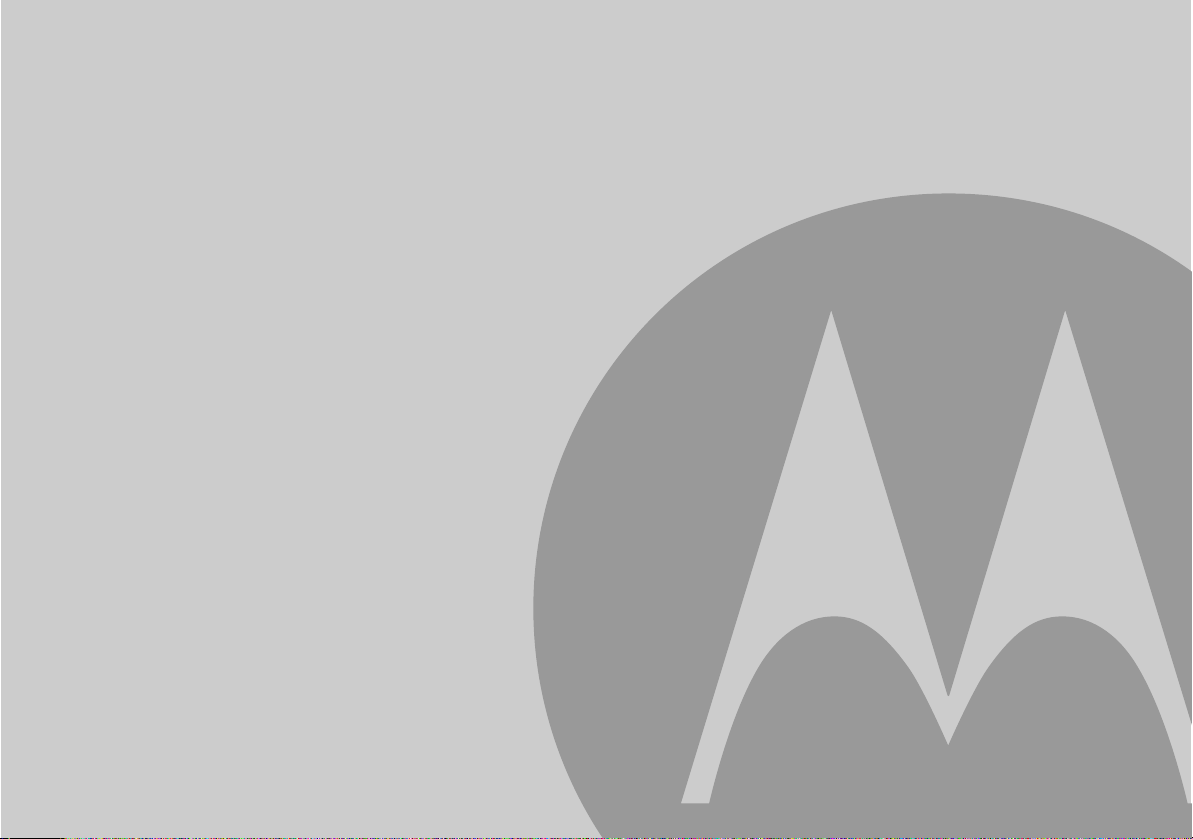
Welcome...
to your new Motorola D1111 Digital Cordless Phone!
• Wall mountable freedom base – all handsets fully cordless for locating anywhere
within range.
• 1.6” colour display.
• 100 Name and number phonebook.
• Copy phonebook entries between other handsets.
• Screensaver clock display.
• Answer machine with 12 minutes digital recording time.
• Send and receive text messages.
• Caller Display shows you who’s calling and see details of the last 30 callers in a
Calls list.
• Register up to 5 handsets to a single base and register each handset with up to 4
different bases.
• Make internal calls, transfer external calls, hold 3-way conversation between two
internal callers and an external caller.
1
You must subscribe to your network provider’s Caller Display Service for text
messaging to work and you must not withhold your telephone number. A quarterly
fee may be payable. Some other network provider lines may not be compatible
with this text messaging service.
2
You must subscribe to your network provider’s Caller Display or Call Waiting
service for these features to work. A quarterly fee may be payable.
Please note that this equipment is not designed for making emergency telephone
calls when the power fails. Alternative arrangements should be made for access
to emergency.
2
1
Page 3
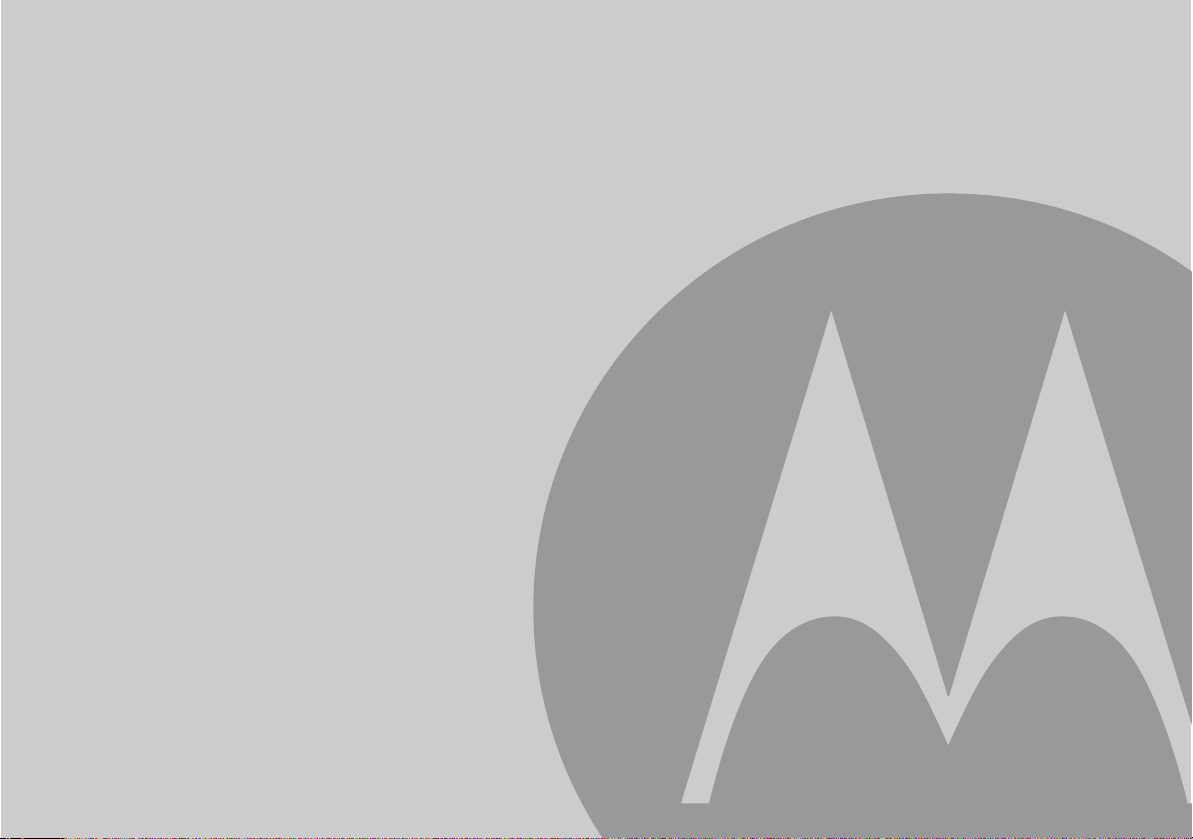
This User Guide provides you with all the information
you need to get the most from your phone.
Before you make your first call you will need to set up your phone.
Follow the simple instructions in ‘Getting Started’, on the next few pages.
IMPORTANT
Only use the telephone line cord supplied.
This equipment is not designed for making emergency telephone calls when the
power fails. Alternative arrangements should be made for access to emergency
services.
Got everything?
• D1111 handset
• D 1111 ba se
• Quick start guide
• 2 x AAA NiMH rechargeable batteries
• Mains power adaptor for the base
• Telephone line cord
• Wall mounting screws and wall plugs
If you have purchased a D1111 multiple pack you will also have the following
additional items:
• D1111 handset & charger
• 2 x AAA NiMH rechargeable batteries
• Mains power adaptor for the charger
Page 4
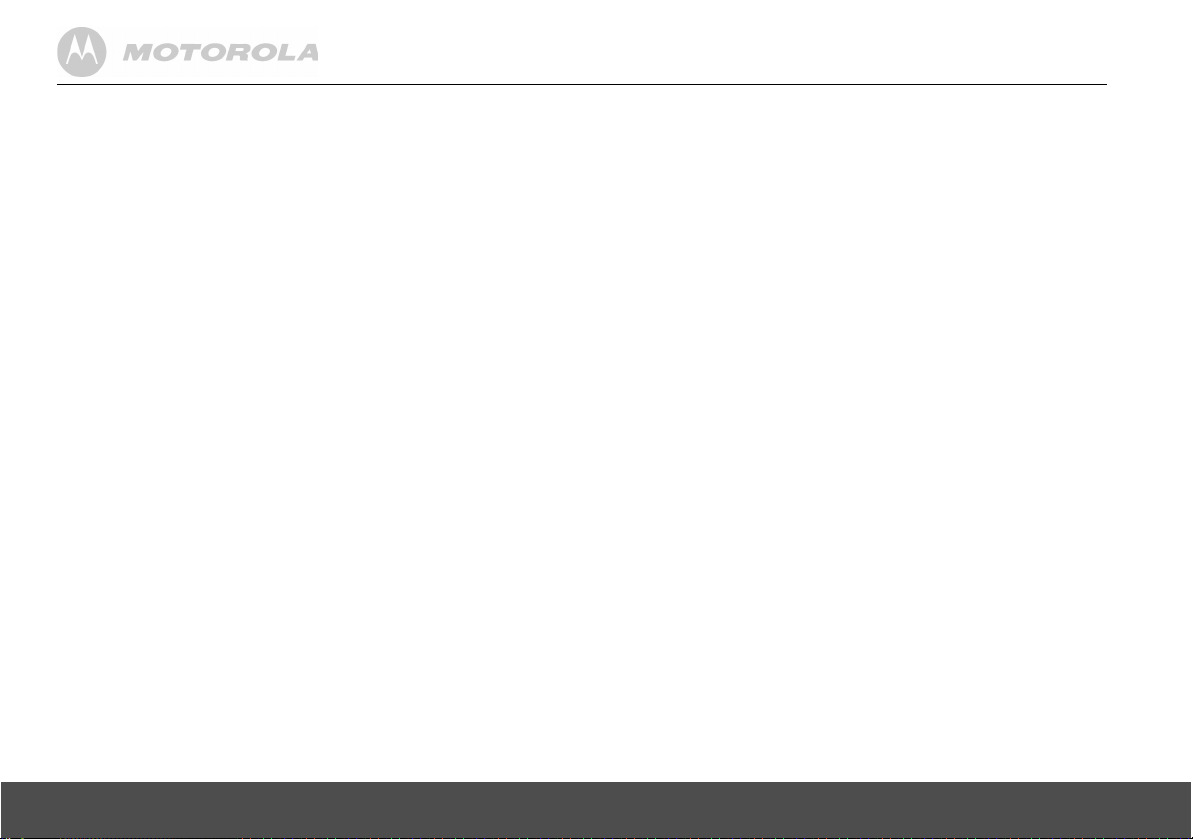
1. Getting started................................................................................6
Location............................................................................................6
Setting up .........................................................................................6
Connecting up the large base .......................................................... 6
Connecting the handset and charger (Multi-pack only)....................6
Set date and time manually..............................................................7
2. Getting to know your phone.......................................................... 8
Overview of your handset................................................................. 8
Handset Display ...............................................................................9
Display icons .................................................................................... 9
Overview of the base........................................................................ 9
Navigating the menus..................................................................... 10
Menu map ...................................................................................... 11
Character map................................................................................ 12
3. Using the phone ...........................................................................13
Switch the handset on / off ............................................................. 13
Make a call ..................................................................................... 13
Preparatory dialling ........................................................................ 13
End a call........................................................................................ 13
Receive a call ................................................................................. 13
Adjust the earpiece/receiver volume ..............................................13
Secrecy .......................................................................................... 13
Call another handset ...................................................................... 13
Transfer a call................................................................................. 13
3-way conference call..................................................................... 13
Make a handsfree call ....................................................................14
Answer a call in handsfree .............................................................14
Redial a number from the redial lists..............................................14
Save a number from the redial list to the phonebook.....................14
Delete a redial number/delete all redial..........................................14
To lock the keypad ......................................................................... 14
Paging/Find handset ...................................................................... 14
Store a name and number.............................................................. 15
Open the phonebook during a call. ................................................ 15
View an entry.................................................................................. 15
Dial an entry ................................................................................... 15
Edit a name and number ................................................................ 15
Edit ringtone ...................................................................................16
Delete an entry ............................................................................... 16
Delete entire phonebook ................................................................16
Copy an entry to another handset.................................................. 16
Copy the entire phonebook to another handset ............................. 16
Memory status................................................................................ 16
4. Handset settings .......................................................................... 17
Handset ringtone............................................................................ 17
Handset ringer volume ................................................................... 17
Receiver volume ............................................................................ 17
Handset name................................................................................ 17
Wallpaper ....................................................................................... 17
Menu colour ................................................................................... 17
Screensaver ................................................................................... 18
Light timeout................................................................................... 18
Display contrast.............................................................................. 18
Auto talk .........................................................................................18
Key beep ........................................................................................ 18
PABX access code......................................................................... 18
5. Base settings................................................................................ 19
Base ringtone ................................................................................. 19
Base ringer volume ........................................................................ 19
Dialling mode ................................................................................. 19
Ring priority .................................................................................... 19
Recall mode ................................................................................... 19
First ring ......................................................................................... 19
System PIN .................................................................................... 20
Restore default settings ................................................................. 20
Default settings .............................................................................. 20
ECO mode ..................................................................................... 21
6. Clock & alarm ............................................................................... 21
Date & time .................................................................................... 21
Set alarm........................................................................................ 21
Alarm on /off................................................................................... 21
Switch off alarm ring....................................................................... 22
Time format .................................................................................... 22
7. Event Reminder............................................................................ 22
Add a new event ............................................................................ 22
Switch off reminder ring ................................................................. 22
Show reminder details.................................................................... 23
Edit reminder.................................................................................. 23
Send reminder as a text message ................................................. 23
4
Page 5
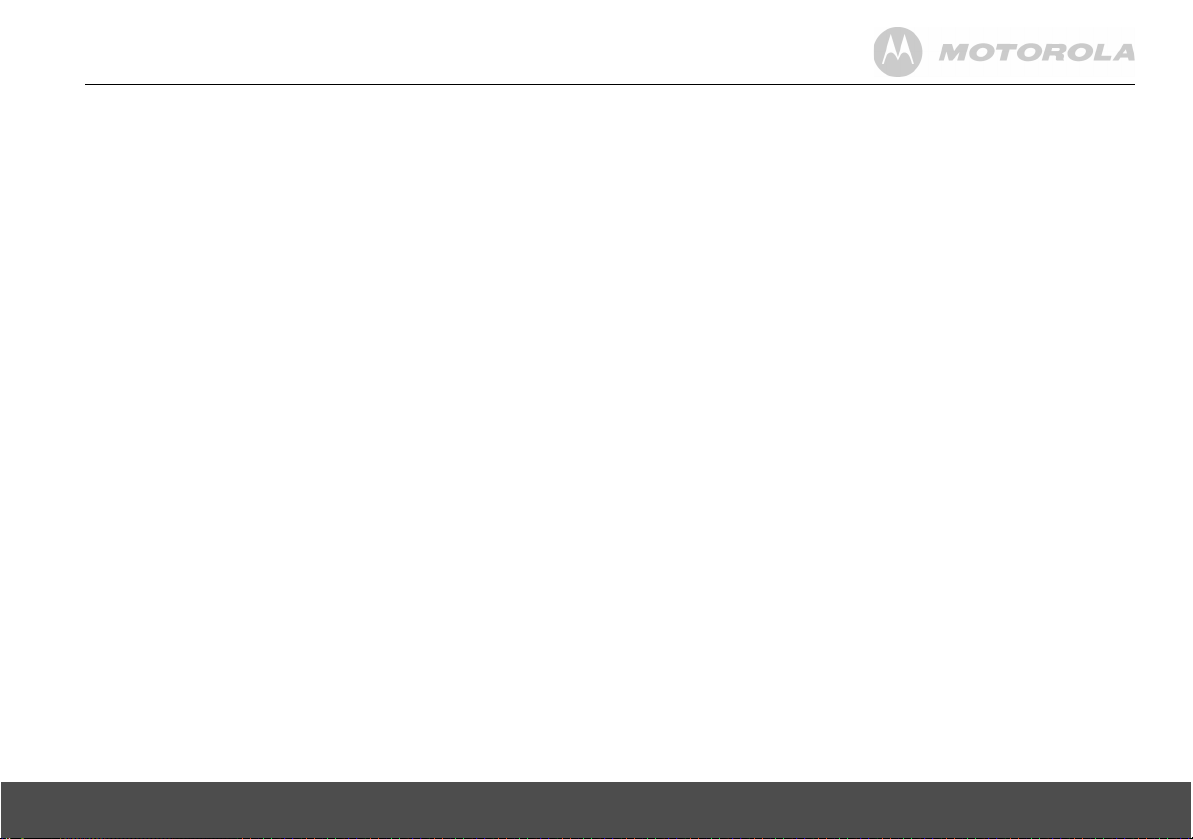
Delete reminder ............................................................................. 23
Delete all reminders ....................................................................... 23
8. Calls lists ...................................................................................... 24
Caller Display................................................................................. 24
Calls lists........................................................................................ 24
New calls alert................................................................................ 24
View new missed calls ................................................................... 24
View and dial from a Calls list ........................................................ 24
Copy a Calls list number to the phonebook ................................... 24
Send a text message to a Calls list number................................... 25
Delete an entry............................................................................... 25
Delete all entries ............................................................................ 25
9. Call Waiting .................................................................................. 25
10. Voicemail ...................................................................................... 25
11. Room Monitor............................................................................... 26
To switch Room Monitor On .......................................................... 26
To change the monitor level........................................................... 26
To set the dial out number ............................................................. 26
12. Answer machine .......................................................................... 27
Base control keys........................................................................... 27
Switch the answer machine on / off ............................................... 27
Answer delay ................................................................................. 27
Switch message alert tone on / off................................................. 27
On-screen alert .............................................................................. 28
Record your own outgoing message ............................................. 28
Voice prompts or outgoing message language.............................. 28
Check or delete your outgoing message ....................................... 28
Select outgoing message mode..................................................... 29
Record a memo ............................................................................. 29
Call screening ................................................................................ 29
Message playback ......................................................................... 29
Delete all old messages................................................................. 29
Switch remote access On or Off. .................................................. 30
Change the remote access PIN ..................................................... 30
Switch your answer machine on remotely ..................................... 30
Operating your answer machine from another phone.................... 30
13. Text messaging.............................................................................31
Subscribe to the text messaging service ........................................31
Send a text message ......................................................................31
Standard text entry .........................................................................32
Receiving and reading text messages............................................32
Read a new message .....................................................................32
Read, forward, delete, view and save numbers of texts
in the Inbox .....................................................................................33
Edit or send texts in the Drafts box.................................................33
Forward or delete texts in the Outbox.............................................33
Edit templates .................................................................................33
Deleting texts ..................................................................................34
Add or change Service Centre numbers.........................................34
Set send centre...............................................................................34
Message alert tone .........................................................................34
Set message size ...........................................................................34
Add a user mailbox .........................................................................34
Open and read a mailbox text.........................................................35
Edit a user mailbox .........................................................................35
Delete a user mailbox .....................................................................35
Set common mailbox sub address..................................................35
14. Using additional handsets ...........................................................36
Registering an additional handset ..................................................36
Select a base ..................................................................................36
De-register a handset .....................................................................36
15. Help ................................................................................................37
16. General information......................................................................38
Safety and Electromagnetic Interference/Compatibility
information ......................................................................................38
Cleaning..........................................................................................39
Environmental.................................................................................39
Product disposal instructions ..........................................................39
Warranty Information ......................................................................40
R&TTE ............................................................................................40
Declaration of Conformance ...........................................................40
Connecting to a switchboard ..........................................................40
Inserting a pause ............................................................................40
Recall..............................................................................................41
17. Wall mounting ...............................................................................41
5
Page 6
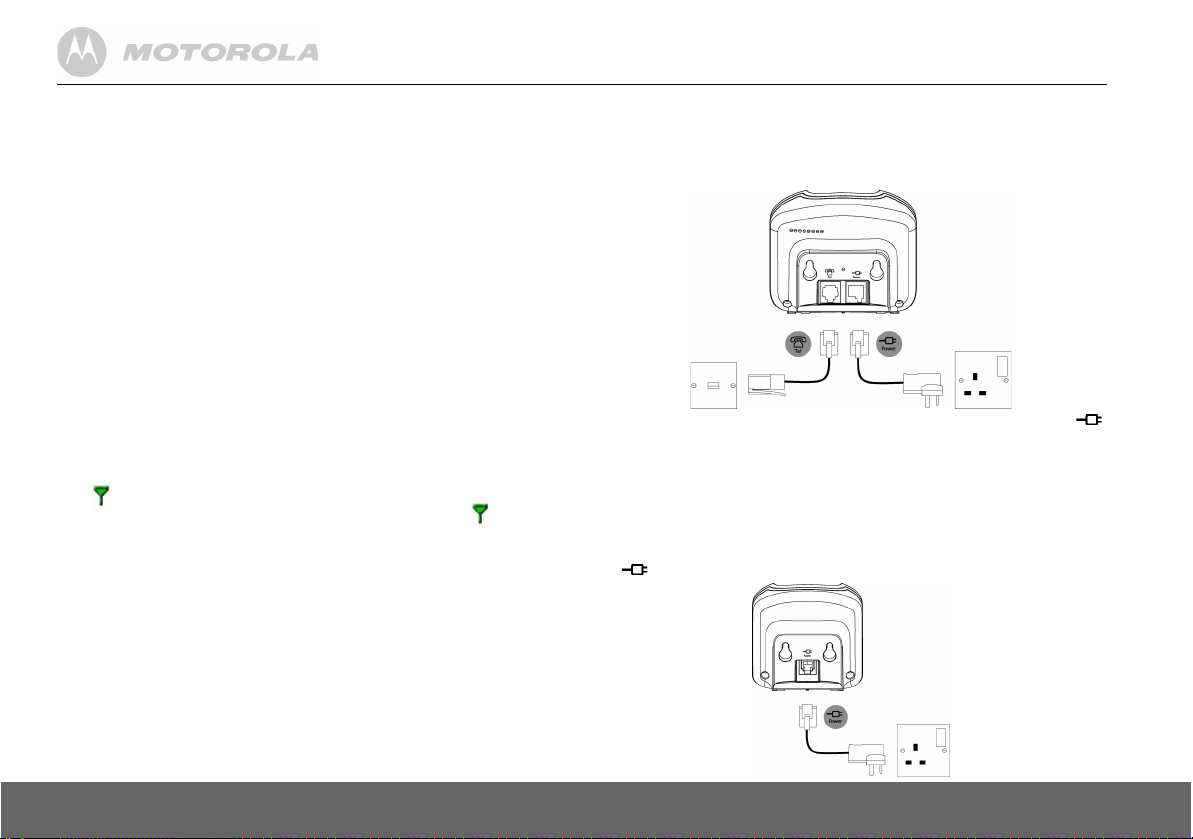
1. Getting started
WARNING
Do not place your D1111 in the bathroom or other humid areas.
Location
You need to place your D1111 base within 2 metres of the mains power
socket and telephone socket so that the cables will reach.
Make sure it is at least 1 metre away from other electrical appliances to
avoid interference. Your D1111 works by sending radio signals between
the handset and base. The strength of the signal depends on where you
place the base. Putting it as high as possible ensures the best signal.
To wall mount your D1111 base, see “Wall mounting” on page 41.
HANDSET RANGE
The D1111 has a range of 300 metres outdoors when there is a clear line
of sight between the base and handset. Any obstruction between the
base and handset will reduce the range significantly. With the base
indoors and handset either indoors or outdoors, the range will normally
be up to 50 metres. Thick stone walls can severely affect the range.
SIGNAL STRENGTH
The icon on your handset indicates when you are in range. When out
of range of the base, the screen shows
During call, if the handset goes out of range the handset will emit out out
of range warning tone.
If you are on a call, the line will hang up if the handset moves out of range
of the base. Move back within in range. The handset will automatically reconnect to the base.
Setting up
IMPORTANT
The base station must be plugged into the mains power at all times. Do
not connect the telephone line cord into the wall socket until the handset
is fully charged. Only use the power and telephone cables supplied with
the product.
Searching…
and the flashes.
WHICH POWER ADAPTOR?
The power adaptor with a clear connector is for the base unit and the
power adaptor with a red colour connector is for the charger unit.
Connecting up the large base
Plug the power adapter with clear connector into the socket marked
on the underside of the base and plug the other end into the mains power
wall socket and switch the power on.
Connecting the handset and charger (Multi-pack only)
If you have purchased a multiple pack, this process will need to be carried
out for all handsets and chargers:
1.
Plug the power adapter with red connector into the socket marked
on the underside of the charger.
6 Getting started
Page 7
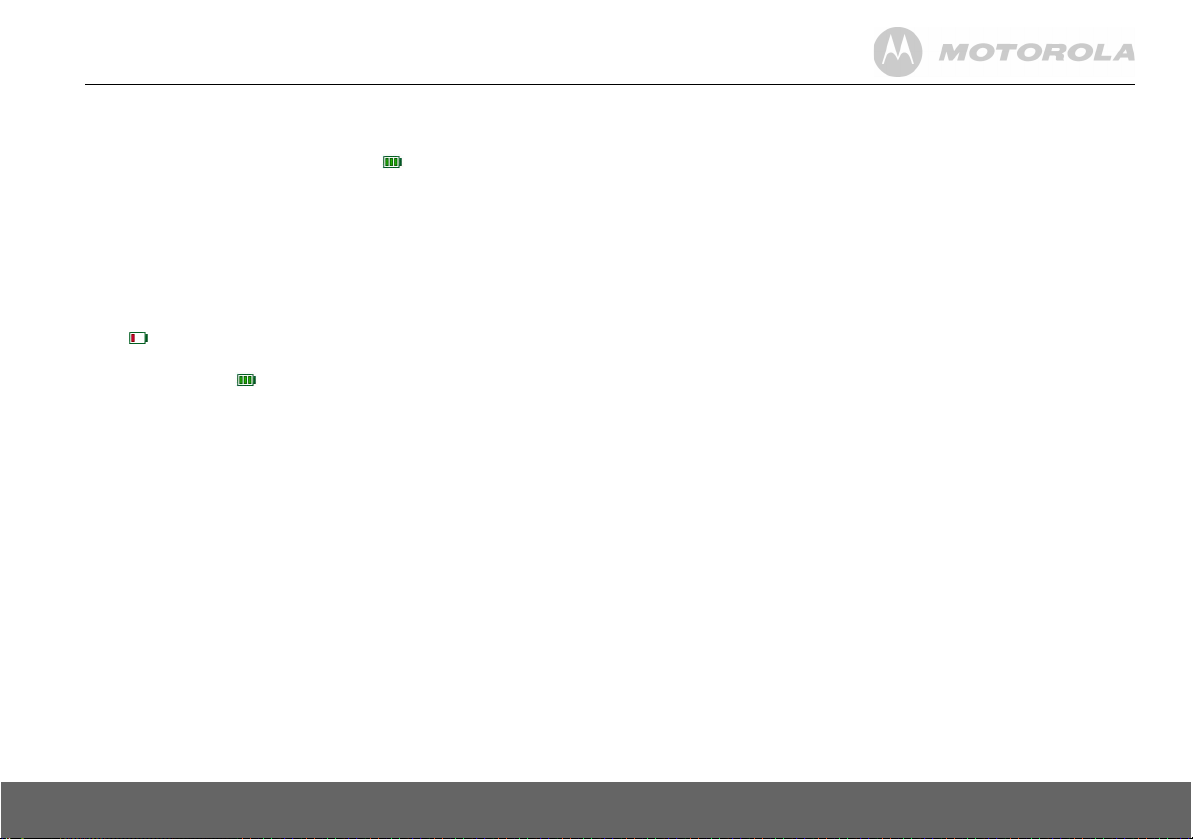
2.
Insert the 2 x AAA NiMH batteries supplied into the handset. Then
slide the compartment cover into place.
3.
Place the handset on the charger to charge for at least 24 hours.
When the handset is fully charged the icon will indicate that it is
fully charged.
4.
When the handset is fully charged after 24 hours, plug the telephone
line cord from the large base into the telephone wall socket.
IMPORTANT
Warning! Use only rechargeable batteries. If non-rechargeable batteries
are used
Please replace with rechargable batteries.
BATTERY LOW WARNING
If the icon shows a red segment in the display, you will need to
recharge the handset before you can use it again.
During charging, the icon will scroll in the display.
BATTERY PERFORMANCE
In ideal conditions, fully charged batteries should give about 10 hours talk
time or 100 hours standby time on a single charge.
Note that new batteries do not reach full capacity until they have been in
normal use for several days.
To keep your batteries in the best condition, leave the handset off the
base for a few hours at a time.
Running the batteries right down at least once a week will help them last
as long as possible.
The charge capacity of rechargeable batteries will reduce with time as
they wear out, giving the handset less talk/standby time. Eventually they
will need to be replaced.
After charging your handset for the first time, subsequent charging time
is about 6–8 hours a day. Batteries and handset may become warm
during charging. This is normal.
WRONG BATTERY
will be displayed and charging will be stopped.
Date and time
Providing you have subscribed to your network’s Caller Display service,
the date and time is set automatically for all handsets when you receive
your first call.
The date and time is recorded with each answer machine message you
receive.
If you do not have a Caller Display service you can set the date and time
manually.
Set date and time manually
1.
Press
Menu
2.
Date & Time
3.
Enter the date using the format DD/MM/YY e.g. 01 09 08 for 1st
September 2008. Enter the time in 12 or 24 hour time format. Press
Save
4.
Press > or
and scroll u or d to
is highlighted. Press
. To change the Time Format see page 22.
Back
until you return to standby.
Your D1111 is now ready for use.
Clock & Alarm
Select
.
then press
Select
.
Getting started 7
Page 8

2. Getting to know your phone
Overview of your handset
A Earpiece
B Display
See page 9 for an overview of the display icons.
C Option button (left)
Press to open the Menu.
Press to select options displayed on screen.
D Option button (right)
In standby, press to open the phonebook menu, page 14.
Press to select options displayed on screen.
E Redial/ Up
In standby, press to open and scroll through the Redial list, page 14.
In talk mode, press to adjust volume.
In menu mode, press to scroll through the options.
When storing an entry in the phonebook, press and hold to enter a Pause,
page 40.
F Talk/ Handsfree
In standby mode, press to make and receive calls, page 13.
In talk mode, press to switch handsfree on and off, page 14.
G End call/ Power on/off
Press to end a call, page 13.
In menu mode, press to return to standby.
In standby, press and hold to switch the handset off. When off, press to
switch the handset back on.
H Phonebook/ Down
In standby, press to open and scroll through the Names list, page 15.
In talk mode, press to adjust volume.
In menu mode, press to scroll through the options.
I Navigator glow ring
Illuminates when the phone is in use. Flashes to indicate new event, eg.
missed call.
J*
Press and hold to switch between Tone and Pulse dialling, page 19
K#/ Lock
Press and hold to lock the keypad, page 14.
To unlock, select
LInt (Intercom)
Used for internal calls, page 37.
M R (Recall)
For use with switchboard/PABX.
Unlock
and follow the on screen instructions.
8 Getting to know your phone
Page 9
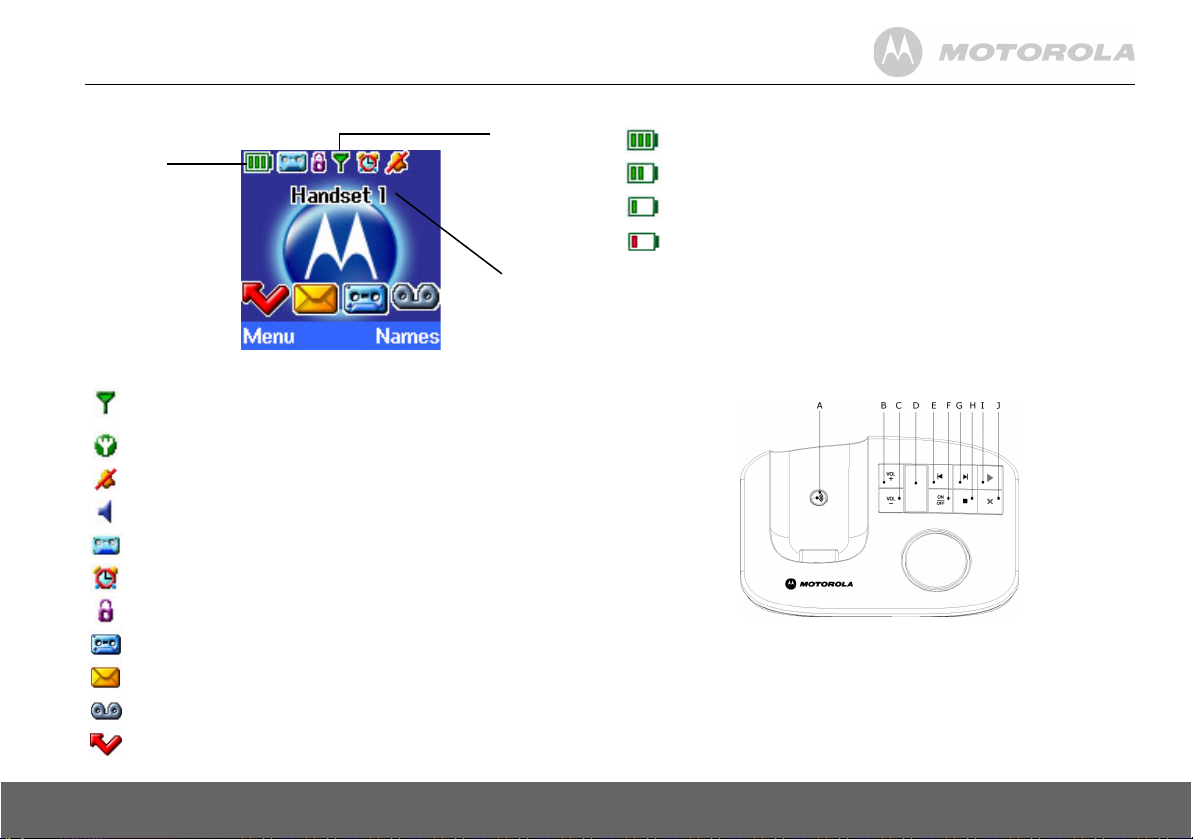
Handset Display
Battery
status
Scrolls when
charging
Display icons
Displayed in standby mode to indicate handset is in range of the base.
Flashes if you move out of range.
Displayed if ECO Mode is switched on
Handset ringer volume is Off.
Displayed in handsfree talk mode.
Answer machine is On.
An alarm is set.
The keypad is locked.
You have answer machine messages.
You have text messages.*
You have voicemail messages.*
You have missed calls.*
Range
indicator
Flashes when
out of range or
not registered
Handset
name/
number
The approximate power levels of your battery are indicated as below:
Battery is fully charged.
Battery is partially charged.
Battery is running low.
Battery is almost fully discharged (Red).
* For this feature to work you must subscribe to your network provider’s
Caller Display service. A quarterly fee may be payable.
NOTE
When the memory for TAM, text or voicemail messages is full, a white line
will appear below their corresponding reminder icon.
Overview of the base
APaging Key
In standby, press to ring the handset(s), page 14.
Press and hold to enter registration mode when registering handsets,
page 36.
BVolume Up
CVolume Down
Getting to know your phone 9
Page 10
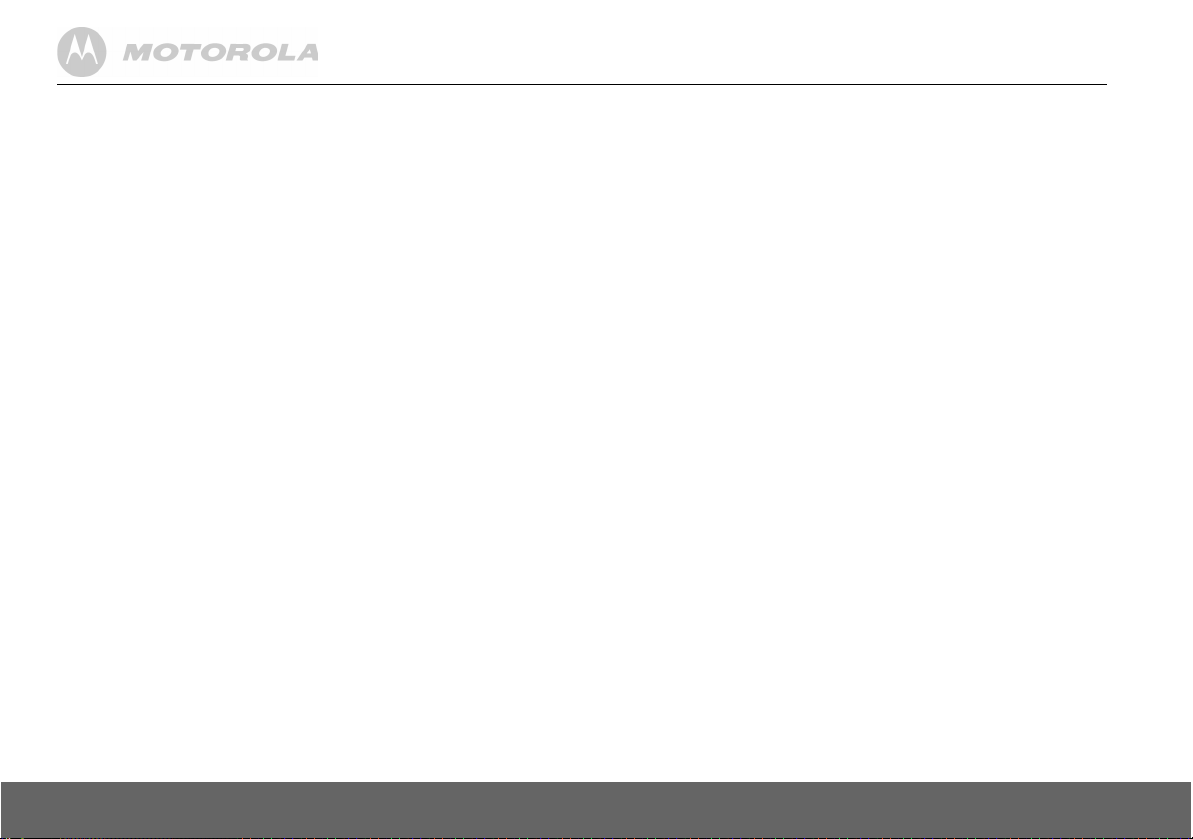
D LED Indicator
Indicates when the answer machine is on or off, and how many messages
you have.
When answer machine is ON Displays the number of
When memory is full and answer
machine is ON
During Remote Access of the answer
machine
When recording incoming/outgoing
messages and memo
During volume adjustment Displays "
When answer machine is OFF with
no activity
On startup Flash between "
E Skip Backwards/Replay
F Answer machine On/Off
G Skip Forward
HStop
IPlay/Pause
J Delete
For more information on these control keys, see page 27
messages
F
C
" and
" and
Alternates between "
message number
A
Displays "
Displays "
highest volume
Displays "
message number if the time
has not been set
"
r
"
0
" - "9" or "H" for
-
"
Navigating the menus
Your D1111 has an easy to use menu system.
Each menu has a list of options, which you can see on the menu map on
the following page.
When the handset is switched on and in standby:
1.
Press
Menu
2.
Then u use d or buttons to scroll through the available options.
3.
Press the
option button to go back to the previous screen.
To return to the previous menu level, press
To exit the menu and return to standby, press
If no buttons are pressed for 30 seconds, the handset returns to standby
automatically.
to open the main menu.
Select
option button to select a menu option or the
Back
.
>.
Back
10 Getting to know your phone
Page 11
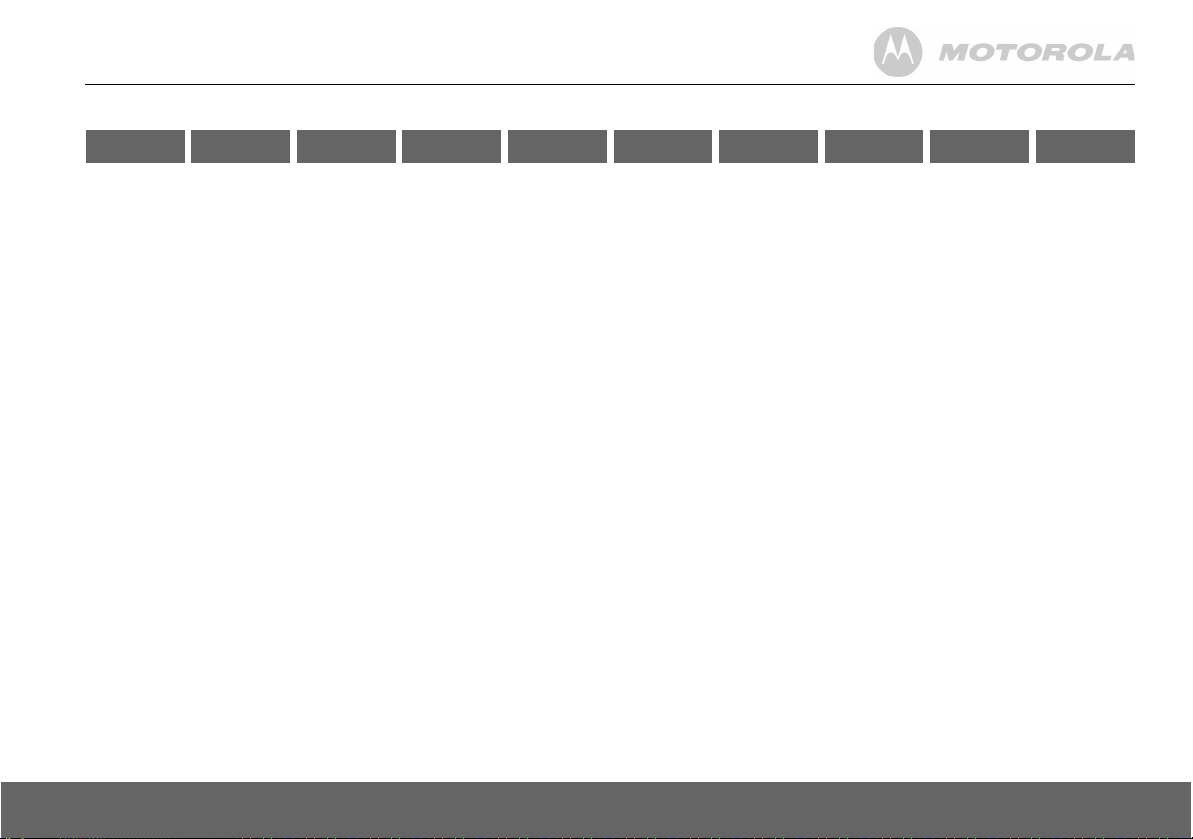
Menu map
Text
Messaging
Write Message
Inbox
Drafts
Outbox
Templates
Delete Messages
Text Settings
Service
Centres
Mailbox
Number
Message Size
Message Alert
Users
*If there is already an event on the list, "Event" is displayed.
Otherwise, "Add Event" is displayed.
Answer
Machine
Play
Play All
Answer On/Off
Record Memo
Outgoing
Message
Delete Messages
Answer Settings
Language
Answer Mode
Answer Delay
Message Alert
Remote Access
Calls Lists Reminder Clock & Alarm Settings Registration Extra Names Press Names
Missed Calls
Received Calls
Dialled Calls
Delete Calls
If there is an
Event, the
following options
will be displayed.
Add Event*
Show Details
Edit Event
Send as a Text
Delete Event
Delete All Events
Date & Time
Alarm
Time Format
Set Handset
Ringtone
Ringer Volume
Receiver Volume
Handset Name
Language
Wallpaper
Menu Colour
Screensaver
Light Timeout
Display Contrast
Auto Talk
Key Beep
PABX Access
Code
Set Base
Ringtone
Ringer Volume
Dialling Mode
Ring Priority
Recall Mode
First Ring
System PIN
Master Reset
ECO Mode
Register Handset
Select Base
De-register
Room Monitor From menu in
standby:
Search
Add Entry
Copy Phonebook
Dialling Codes
Memory Status
Delete
Phonebook
Press d in
standby:
Phonebook list
is displayed
Select
OPTIONS
Show Details
Send Message
Edit Entry
Copy Entry
Ringtone
Delete Entry
:
during a call:
Phonebook list
is displayed.
Select
OPTIONS
Add Entry
Show Details
Edit Entry
Delete Entry
:
Getting to know your phone 11
Page 12
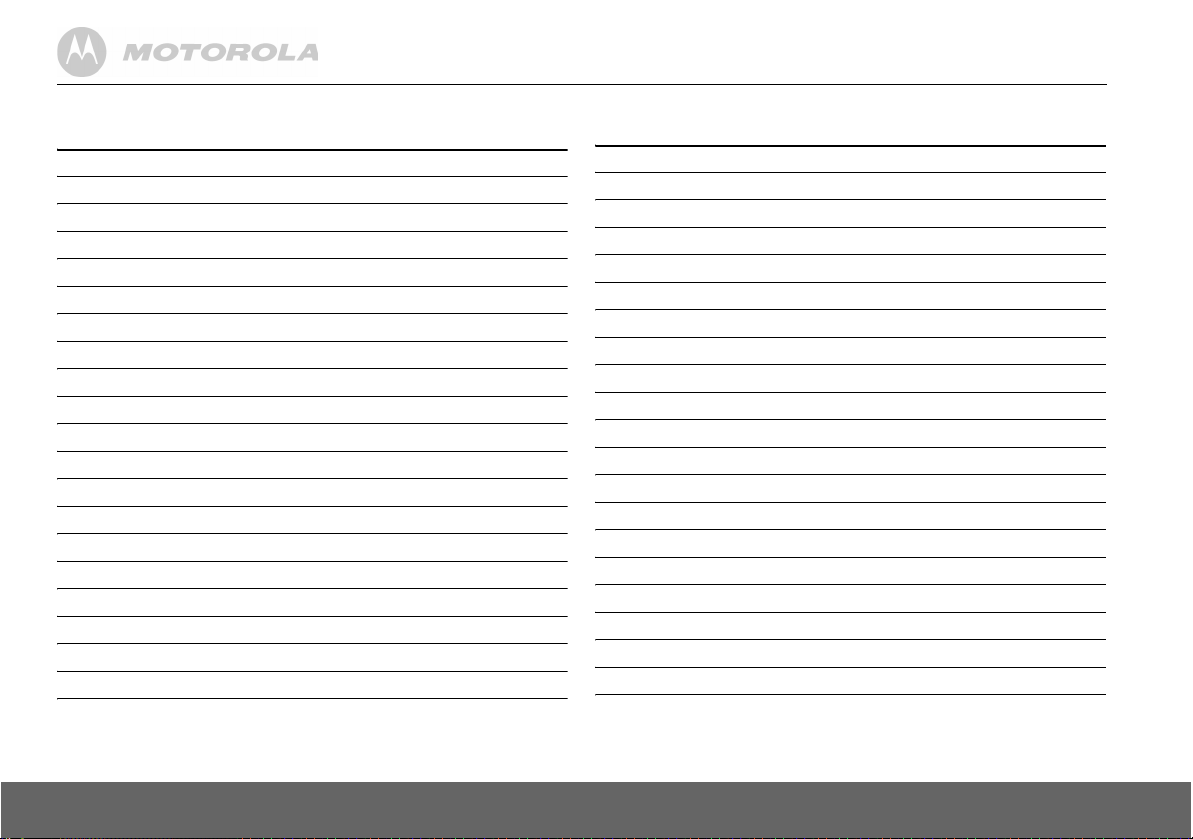
Character map
Key Case Assigned characters and symbols
1 L/U* .,-?!¡¿'@:;/1
2 L a b c 2 ä æ å à ç
U ABC2ÄÆÅÇ
3 L de f3èé
U DEF3É
4 L ghi 4ì
U GHI 4
5 L jkl5
U JKL5
6 L mno6öøòñ
U M NO6 ÖØÑ
7 L p q r s 7 ß
U P QR S7
8 L t u v 8ù ü
U T U V 8 Ü
9 L wxyz9
U WXYZ9
0 L/U Space 0
* L/U bring up symbol table
# L/U short press to switch between Abc, abc, ABC and 123 mode
*L = Lower
U = Upper
When display language is Türkçe - the character mapping is as follow:
Key Case Assigned characters and symbols
1 L/U* .,-?!'@:;/1
2 L a b c 2 âç
U ABC2ÂÇ
3 L de f3
U DEF3
4 L ghi 4ğ õ
U GHI 4 Ğİ
5 L jkl5
U JKL5
6 L mn o 6 ö
U M NO6 Ö
7 L p q r s 7 ş
U P QR S7Ş
8 L t u v 8üû
U T U V 8 Ü Û
9 L wx y z 9
U WX Y Z 9
0 L/U Space 0
* L/U bring up symbol table
# L/U short press to switch between upper and lower case letters
*L = Lower
U = Upper
12 Getting to know your phone
Page 13
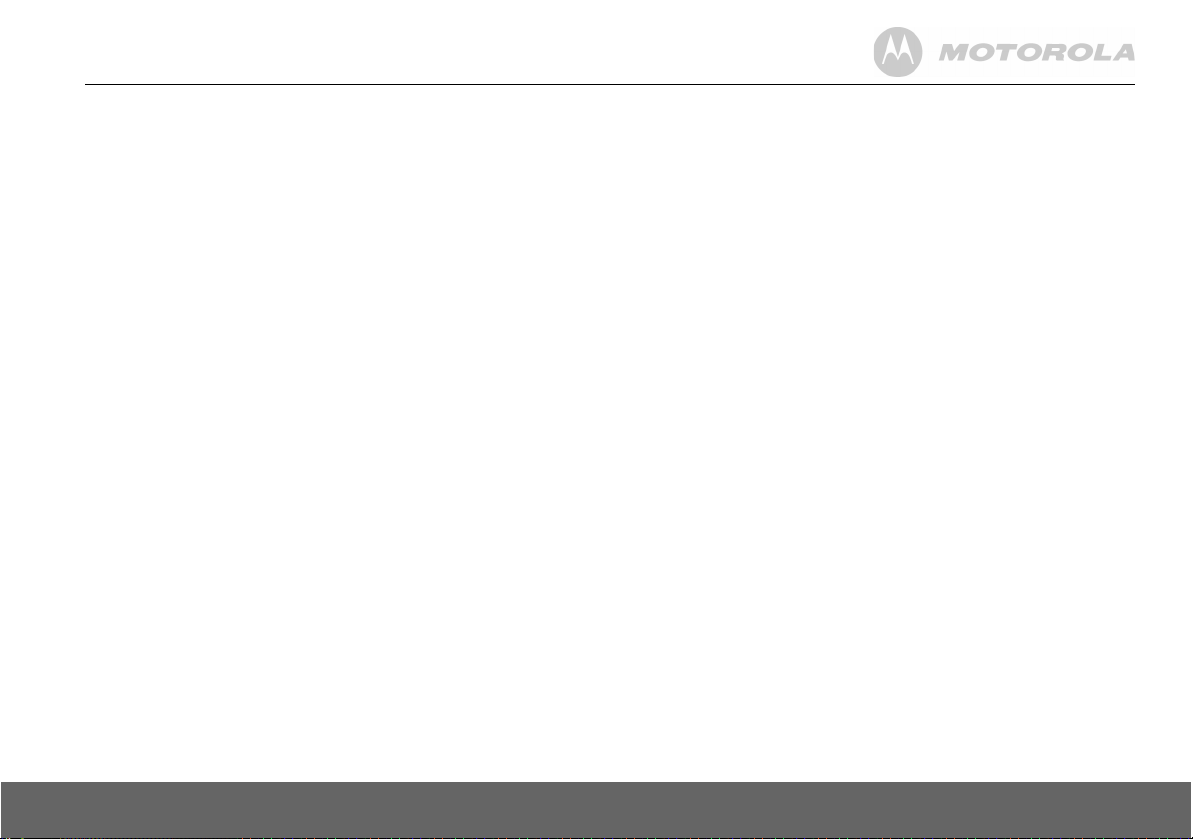
3. Using the phone
CALL TIMER
Your handset will automatically time the duration of all external calls. The
handset display shows the duration the phone is off-hock both during and
for a few seconds after your call.
Switch the handset on / off
1.
In standby, press and hold > to switch the handset off. When off,
> to switch back on.
press
Make a call
1.
Press <.
2.
When you hear the dial tone, dial the number.
Preparatory dialling
1.
Dial the number first. If you make a mistake press
last digit.
2.
Press < to dial.
If the number dialled matches an entry in the phonebook, the name is
displayed.
End a call
1.
Press >.
Receive a call
When you receive an external call, the phone rings. The display shows
External Call
stored in the phonebook, the name is displayed.
1.
and the caller’s number or, if the number matches an entry
Press < to answer the call.
Adjust the earpiece/receiver volume
1.
During a call, press u or d to increase or decrease the volume. The
display shows the level.
Clear
to delete the
Secrecy
During a call, you can talk to someone nearby without your caller hearing.
1.
During a call, press
caller cannot hear you.
2.
Press
Off
to return to your caller.
Secrecy
. The display shows
Secrecy On
and your
Internal calls
Call another handset
If you have more than one handset registered to the base, you can make
internal calls between two handsets.
1.
Press I then the number (1-5) of the handset you want to call.
2.
Press OK to dial.
When an internal call is received, the display shows
(where X is the calling handset) and the handset number.
Transfer a call
You can transfer an external call to another handset registered to the
base.
During your call:
1.
Press I then the handset number (1-5) you want.
2.
Press OK to dial or press
the caller.
3.
When the other handset answers you can announce the caller.
4.
Press > to complete the transfer or I to switch back and forth
between both callers.
If the other handset does not answer, press
caller.
End
to cancel the calls request and return to
3-way conference call
You can hold a 3-way conference call between 2 internal callers and 1
external caller.
Internal Call Handset X
End
to return to your original
Using the phone 13
Page 14

During a call to an external caller:
1.
Press I then the handset number (1-5) you want.
2.
Press OK to dial.
3.
When the other handset answers you can announce the caller.
4.
Press
Join
5.
Press > to hang up.
to begin the conference call. Display shows
Conference Call
Handsfree
Handsfree lets you talk to your caller without holding the handset. It also
enables other people in the room to listen to your conversation over the
loudspeaker.
Make a handsfree call
1.
Dial the number then press <.
2.
Press < again. The icon is displayed and you hear your call
over the handset loudspeaker.
3.
Press < to switch the call between the earpiece and the loudspeaker.
4.
Press > to end the call.
During a handsfree call, press
u or d to change the volume.
Answer a call in handsfree
When the phone rings, press < twice to answer in handsfree talk mode.
Redial
The last 20 telephone numbers called are saved to a redial list. You can
then select any of the numbers to redial, delete or copy to the phonebook.
Redial numbers can be up to 32 digits long.
Redial a number from the redial lists
1.
Press u the last number you called is displayed.
2.
Press u or d to scroll to the number you want.
3.
Press < to dial.
Save a number from the redial list to the phonebook
Please see “Copy a Calls list number to the phonebook” on page 24 for
instructions and select the
Dialled Calls
option.
Delete a redial number/delete all redial
Please see “Delete a redial number/delete all redial” on page 14 for
instructions and select the
To lock the keypad
.
You can lock the keypad so that it cannot be used accidentally while
carrying it around.
IMPORTANT
When the keypad is locked you can still answer incoming calls and
operate the handset as normal. When the call is ended, the keypad lock
comes on again.
1.
Press and hold #. is displayed. To unlock the keypad:
2.
Press
Unlock
3.
Press #.
. Display shows
Dialled Calls
option.
Press # to Unlock Keys
.
Paging/Find handset
You can alert a handset user that they are wanted or locate a missing handset.
Paging calls cannot be answered by a handset.
1.
Press p on the base. All handsets registered to the base will ring
and display
2.
Press p on the base again to stop the ringing or, on any handset,
press
Paging Call
Stop
or any button on the handset to stop all handsets ringing.
.
Phonebook
You can store up to 100 names and numbers in the phonebook. Names
can be up to 12 characters long and numbers up to 24 digits. You can
also select different ring tones for phonebook entries.
14 Using the phone
Page 15

SEARCH ALPHABETICALLY
Press
d
Or
Press
Names
.
Search
is highlighted. Press
The list of entries is displayed.
Enter the first letter of the name you want. The first name beginning with
that letter is displayed.
d to view any other entries beginning with that letter.
Scroll
Select
.
Store a name and number
If you subscribe to a Caller Display Service and want the name of your
caller displayed instead of the number, save the full telephone number
including the dialling code to your phonebook.
You can store multiple entries with the same name but, to prevent
unnecessary duplicates, you can only store one number once.
1.
From standby, press
2.
Search
3.
When storing a name the first character is upper case and the rest lower case.
To change the case manually, Press
To store a Pause in the number field, press and hold
To store a Recall in the number field, press
4.
5.
6.
ENTERING NAMES
Use the keypad letters to enter names, e.g. to store TOM:
Press
Press
Press
is highlighted. Scroll d to
Enter the name and press OK.
Enter the number and press
Scroll u or d to the ringtone you want and press
shows
<NAME> Saved
Press
Back
standby.
to return to the previous menu level or > to return to
8 once to enter T.
6 three times to enter O.
6 once to enter M.
Names
. The phonebook menu is displayed.
Add Entry
and press
Select
#.
u.
R.
Save
.
and returns to the phonebook menu.
Select
.
. The display
WRITING TIPS
Press
Clear
Press
Press
Press
Use
You must enter a name to go with a number.
to delete the last character or digit.
u or d to move backwards or forwards through character/digits.
# to switch between upper and lower case.
0 to insert a space.
1 for other punctuation characters.
Open the phonebook during a call.
1.
During your conversation, press Names.
2.
Press
Options
to select
Add Entry, Show Details, Edit Entry
or
View an entry
1.
Press d. The first entry is displayed.
2.
Scroll u or d to the entry you want or search alphabetically.
3.
Press
Options
4.
5.
Press
Press
. The display highlights
Select
to display the name, number and ringtone.
Dial
to call the number or
Show Details
Back
to return to the previous level.
.
Dial an entry
1.
In standby, press d. The first entry is displayed.
2.
Scroll u or d to the entry you want or search alphabetically.
3.
Press < to dial the displayed number.
Edit a name and number
1.
Press d.
2.
Scroll u or d to the entry you want.
3.
Press
Options
4.
Press
then press
5.
Press
press
6.
Scroll u or d to the ringtone you want and press
entry.
7.
Press
and scroll d to
Clear
to delete characters, use the keypad to enter new ones
OK
.
Clear
to delete digits, use the keypad to enter new ones then
Save
.
Back
to return to the previous menu level.
Edit Entry
and
press Select
Select
.
Delete Entry
to save the
.
Using the phone 15
Page 16

Edit ringtone
1.
Press d.
2.
Scroll u or d to the entry you want.
3.
Press
Options
4.
Scroll u or d to the ringtone you want or select
select
5.
Press
and scroll d to
Select
.
Back
to return to the previous menu level.
Ringtone
and press
Select
.
Default Melody
and
Delete an entry
1.
Press d.
2.
Scroll u or d to the entry you want.
3.
Press
Options
4.
5.
Press
Press
and scroll d to
Yes
to confirm or No to cancel.
Back
to return to standby.
Delete Entry
and press
Select
.
Delete entire phonebook
1.
Press
Names
2.
Scroll u or d to
3.
Press
4.
Press
.
Delete Phonebook
Yes
to confirm or No to cancel.
Back
to return to standby.
and press
Select
.
Copy an entry to another handset
When you have more than one handset registered to your D1111 base,
you can copy entries between handsets.
1.
Press d.
2.
Scroll u or d to the entry you want.
3.
Press
Options
4.
To Handset
5.
Available handsets are displayed. Scroll u or d to the handset you
want and press
handset. Press
sending handset displays
6.
Press
and scroll d to
is displayed. Press
Select. Copy Phonebook?
Yes
to accept or No to cancel. When completed the
Back
to return to the previous menu level.
Copy Entry
and press
Select
.
is prompted on the receiving
<NAME> Copied
Select
.
.
Copy the entire phonebook to another handset
In just a few minutes, you can copy all your phonebook contacts to
another handset.
At the handset you are copying from:
1.
Press
Names
2.
Scroll d to
3.
To Handset
4.
Available handsets are displayed. Scroll u or d to the handset you
want and press
number of entries copied.
5.
Press
At the receiving handset:
1.
The display shows
cancel.
.
Copy Phonebook
is displayed. Press
Select
Back
to return to the previous menu level.
and press
. When completed the display shows the
Copy Phonebook?
Select
Select
.
Press
.
Yes
to begin copying or No to
Memory status
You can check how much of the phonebook memory is available.
1.
Press
Names
2.
Scroll d to
3.
Display shows the number of
4.
Press
.
Memory Status
and press
Select
Memory Used
Back
to return to the previous menu level.
.
and
Memory Free
entries.
16 Using the phone
Page 17

4. Handset settings
Handset ringtone
You can set different ringtones for external calls and internal calls.
Select from 10 handset ringtones.
You will hear a sample ring for each one you highlight.
1.
Press
Menu
2.
Set Handset
3.
Ringtone
4.
Press u or d to highlight
confirm.
5.
Scroll u or d to highlight the ringtone you want.
6.
Press
7.
Press
standby.
, scroll d to
is highlighted. Press
is highlighted. Press
Select
to confirm.
Back
to return to the previous menu level or > to return to
Handset ringer volume
The handset has 5 ringer volume settings plus Off.
If the volume is set to
1.
Press
Menu
2.
Set Handset
3.
Scroll d to
4.
Press u or d to display the volume level you want. Press
confirm.
5.
Press
standby.
, scroll d to
is highlighted. Press
Ringer Volume
Back
to return to the previous menu level or > to return to
Receiver volume
This sets the standard volume level for the handset earpiece. There are
8 levels to choose from.
1.
Press
Menu
2.
Set Handset
3.
Scroll d to
, scroll d to
is highlighted. Press
Receiver Volume
Settings
and press
Select
Select
External Call
Off
the icon is displayed.
Settings
and press
Select
and press
Settings
and press
Select
and press
.
.
or
.
Select
.
Select
Select
Internal Call
Select
.
Select
.
.
.
.
. Press
Select
Save
to
to
4.
Press u or d to display the volume level you want. Press
confirm.
5.
Press
Back
standby.
to return to the previous menu level or > to return to
Save
to
Handset name
If you are using more than one handset with your D1111 base, you can give
each handset a personalised name to easily distinguish between the handsets.
A name can be up to 10 characters long.
1.
Press
Menu
2.
Set
3.
Scroll d to
4.
Use the keypad to enter the name and press
5.
Press
standby.
, scroll d to
Handset
is highlighted. Press
Handset Name
Back
to return to the previous menu level or > to return to
Settings
and press
and press
Select
Select
.
Select
.
.
Save
.
Wallpaper
1.
Press
Menu
2.
Set Handset
3.
Scroll d to
4.
Scroll u or d to the wallpaper you want and press
5.
On the preview screen, scroll u or d to see available wallpapers.
6.
Press
7.
Press
standby.
, scroll d to
is highlighted. Press
Wallpaper
Use
to confirm the wallpaper.
Back
to return to the previous menu level or > to return to
Settings
and press
and press
Select
.
Select
.
Select
.
View
.
Menu colour
1.
Press
Menu
2.
Set Handset
3.
Scroll d to
4.
Scroll u or d to select the colour you want: blue, orange or pink and
press
5.
Press
standby.
, scroll d to
is highlighted. Press
Menu Colour
Select
.
Back
to return to the previous menu level or > to return to
Settings
and press
and press
Select
Select
Select
.
.
.
Handset settings 17
Page 18

Screensaver
When the screensaver is set to Clock an analogue clock is displayed.
The screensaver comes on when the screen backlight switches off in
standby mode. To change the backlight timeout setting, see Light timeout.
1.
Press
Menu
2.
Set Handset
3.
Scroll d to
4.
Scroll u or d to set the Screensaver to
5.
Press
6.
Press
standby.
, scroll d to
is highlighted. Press
Screensaver
Select
to select
Back
to return to the previous menu level or > to return to
Settings
and press
and press
Clock
.
Select
Select
Select
.
Clock
or
.
Off
.
.
Light timeout
Set how long the backlight stays on after the handset has returned to
standby screen.
1.
Press
Menu
2.
Set Handset
3.
Scroll d to
4.
Scroll u or d to set the timeout period you want then press
5.
Press
standby.
, scroll d to
is highlighted. Press
Light Timeout
Back
to return to the previous menu level or > to return to
Settings
and press
and press
Select
Select
Select
.
.
.
Select
.
Display contrast
1.
Press
Menu
2.
Set Handset
3.
Scroll d to
4.
Scroll u or d to
5.
Press
Back
standby.
, scroll d to
is highlighted. Press
Display Contrast
to return to the previous menu level or > to return to
Settings
and press
Low, Medium
and press
Select
or
High
Select
.
Select
.
then press
.
Select
.
Auto talk
If you set Auto Talk to ON, when you receive an incoming call you can answer
it just by lifting your handset from the charger. You do not need to press
1.
Press
Menu
2.
Set Handset
, scroll d to
is highlighted. Press
Settings
and press
Select
.
Select
.
<
3.
Scroll d to
4.
Scroll u or d to On or
5.
Press
standby.
Auto Talk
and press
Back
to return to the previous menu level or > to return to
Off
then press
Select
.
Select
.
Key beep
When you press a button on the D1111 handset you hear a beep. You
can switch this on or off.
1.
Press
Menu
2.
Set Handset
3.
Scroll d to
4.
Scroll u or d to
5.
Press
Back
standby.
, scroll d to
is highlighted. Press
Key Beep
to return to the previous menu level or > to return to
Settings
and press
Off
or On then press
and press
Select
.
Select
.
Select
Select
.
.
PABX access code
If your D1111 is connected to a switchboard, you may need to enter a
one-digit access code in the dialling sequence to be able to connect to the
outside line.
The access code will be displayed at the beginning of a number on the
screen.
The access code will not be used when you dial the number yourself
(rather than for example from the phonebook). This allows you to make
calls to other switchboard extensions.
1.
Press
Menu
2.
Set Handset
3.
Scroll d to
4.
Scroll u or d to On,
If you select
press
5.
Press
.
standby.
, scroll d to
is highlighted. Press
PABX Access Code
Set Code
Save
.
Back
to return to the previous menu level or > to return to
Settings
and press
Select
and press
Off
or
Set Code
, enter the switchboard access code e.g. 9 then
Select
.
Select
then press
.
Select
.
.
18 Handset settings
Page 19

5. Base settings
Base ringtone
Select from 5 base ringtones.
You will hear a sample ring for each one you highlight.
1.
Press
Menu
2.
Scroll d to
3.
Ringtone
4.
Scroll u or d highlight the ringtone you want.
5.
Press
6.
Press
standby.
, scroll d to
Set Base
is highlighted. Press
Select
to confirm.
Back
to return to the previous menu level or > to return to
Base ringer volume
The base has 5 ringer volume settings plus Off.
1.
Press
Menu
2.
Scroll d to
3.
Scroll d to
4.
Press u or d to display the volume level you want. Press
confirm.
5.
Press
standby.
, scroll d to
Set Base
Ringer Volume
Back
to return to the previous menu level or > to return to
Dialling mode
Your D1111 is pre-set to Tone dialling. You should not normally need to change
this setting. The dial mode options are Tone or Pulse.
1.
Press
Menu
2.
Scroll d to
3.
Scroll d to
4.
Press u or d to highlight
5.
Press
standby.
, scroll d to
Set Base
Dialling Mode
Back
to return to the previous menu level or > to return to
Settings
and press
Settings
and press
and press
Settings
and press
and press
Pulse
and press
Select
.
Select
.
and press
Select
.
Select
and press
Select
.
Select
or
Tone
then press
.
Select
Select
.
Select
.
.
.
Select
Select
to
to confirm.
Ring priority
When you have more than one handset registered to your base, you can
set one handset to ring before the other handsets. This allows one
handset user to answer all incoming first, like a receptionist.
Choose
All Handsets
Select Handset
1.
Press
2.
3.
4.
Menu
Scroll d to
Scroll d to
Press u or d to highlight
If you choose
u or d to highlight the handset you want then press
u or d to the number of rings you want to set 2, 4 or 6 and press
Scroll
Select
.
5.
Press
Back
standby.
if you want all handsets to ring at the same time or
to nominate a handset to ring two times before the others.
, scroll d to
Set Base
Ring Priority
Select Handset
to return to the previous menu level or > to return to
Settings
and press
and press
Select
and press
All Handsets
all available handsets are displayed. Scroll
.
Select
.
or
Select Handset
Select
.
then press
Select
Select
.
.
Recall mode
1.
Press
Menu
2.
Scroll d to
3.
Scroll d to
4.
Press u or d to highlight
5.
Press
standby.
, scroll d to
Set Base
Recall Mode
Back
to return to the previous menu level or > to return to
Settings
and press
and press
Recall 1
and press
Select
.
Select
.
or
Recall 2
Select
.
then press
Select
to confirm.
First ring
If you have subscribed to your network’s Caller Display service, your D1111
does not ring until the caller information has been received and displayed.
However, if you want your handset to ring without waiting for the caller
information to be displayed, set First Ring to On. Please note that this will
mean the first ring you hear will be the default ringtone. This will change
to any ringtone you have set once the caller information is displayed.
1.
Press
Menu
2.
Scroll d to
3.
Scroll d to
, scroll d to
Set Base
First Ring
Settings
and press
and press
and press
Select
.
Select
.
Select
.
Base settings 19
Page 20

4.
Press u or d to On or
5.
Press
Back
standby.
to return to the previous menu level or > to return to
Off
then press
Select
to confirm.
System PIN
The System PIN is used when changing certain settings and registration
/ de-registration. The default setting is 0000. You can change this to your
own preferred number up to 8 digits.
When you enter a PIN the digits are shown as ****.
1.
Press
Menu
2.
Scroll d to
3.
Scroll d to
4.
Enter the old PIN (original setting 0000) and press OK.
5.
Enter the new PIN and press OK.
6.
Re-enter the new PIN and press OK.
7.
Press
standby.
, scroll d to
Set Base
System PIN
Back
to return to the previous menu level or > to return to
Settings
and press
and press
and press
Select
.
Select
.
Select
.
Restore default settings
You can restore your D1111 to its default (original) settings.
It will not affect the phonebook, calls list or user’s data, including
personal/recorded outgoing messages and answer machine messages.
All handsets registered to the base will be retained. All text, answer
machine, handset and base settings will be reset.
1.
Press
Menu
2.
Scroll d to
3.
Scroll d to
4.
Select
5.
Enter the system PIN (original setting 0000) then press OK. The
display will show
, scroll d to
Set Base
Master Reset
Yes
to confirm or No to cancel.
Settings
and press
and press
Reset Compete
and press
Select
and the unit will restart.
.
Select
.
Select
.
Default settings
Handset Name Handset
Handset Ringtone Melody 3
Handset Ring Volume 3
Receiver Volume 4
Key Beep On
Auto Talk On
Screensaver Clock
Base Ringtone Melody 1
Base Ring Volume 3
Dialling Mode Tone
First Ring Off
System PIN 0000
ECO Mode Off
Room Monitor Off
Answer Machine On
Outgoing Message Answer & Record
Ring Delay 6 rings
20 Base settings
Page 21

ECO mode
To reduce the level of power emissions, you can select low power or ECO
mode. When the ECO mode is set to
be reduced.
On
or
To turn ECO Mode to
1.
Press
Menu
2.
Scroll d to
3.
Scroll d to
4.
Press u or d to highlight On or
The display will show
together with a confirmation tone.
Signal icon in
ECO mode
When set to
NOTE
When ECO mode is set to
, scroll d to
Set Base
ECO Mode
ON
, icon is displayed in place of the standard signal icon.
Off
Settings
and press
and press
Set to ON
ON
On
, the base transmission power will
:
and press
Select
Select
Off
or
, the handset range will be reduced.
Select
.
.
then press
Set to OFF
.
Select
depending on the selection
to confirm.
6. Clock & alarm
Date & time
If you subscribe to your network’s caller display service, the base sets the
date and time for all handsets whenever a call is received. You can
manually set the time on an individual handset.
1.
Press
Menu
2.
Date & Time
3.
Enter the date using the format DD/MM/YY.
4.
Enter the time and press
5.
Press
standby.
, scroll d to
is highlighted, press
Back
to return to the previous menu level or > to return to
Set alarm
When the alarm is set, the display shows the icon.
Each handset can have a different alarm setting.
1.
Press
Menu
2.
Scroll d to
3.
Press u or d to select On and press
4.
Press u or d to select
5.
Enter the time you want the alarm and press
6.
Press
standby.
If the alarm was set to
If set to
, scroll d to
Alarm
Back
to return to the previous menu level or > to return to
On Daily
or
Alarm on /off
Once an alarm has been set, you can switch the setting On or Off.
1.
Press
Menu,
2.
Scroll d to
3.
Press u or d to select On or
4.
Press
scroll d to
Alarm
Back
to return to the previous menu level.
Clock & Alarm
Save
Clock & Alarm
and press
Once, Monday-Friday
Once
, the will disappear from the screen.
Monday-Friday
Clock & Alarm
and press
and press
Select
.
.
and press
Select
.
Select
, the will remain on the screen.
and press
Select
.
Off
and press
.
or
Select
Select
Select
On Daily
Save
Select
.
.
.
and press
.
.
Select
.
Clock & alarm 21
Page 22

Switch off alarm ring
When the alarm goes off, press
If you are using the handset to make a call when the alarm ring is due, the
flashes and you hear a beep in the earpiece.
Stop
.
Time format
Set the time format to 12 or 24 hour setting.
1.
Press
Menu
2.
Scroll d to
3.
Press u or d to select
4.
Press
, scroll d to
Time Format
Back
to return to the previous menu level.
Clock & Alarm
and press
12 Hour
or
and press
Select
.
24 Hour
and press
Select
.
Select
.
7. Event Reminder
Add a new event
Use your D1111 to remind you of details of up to five events such as
birthdays, anniversaries or appointments. The entry can be up to 24
characters long.
Up to 24 characters can be entered as the subject.
1.
Press
Menu
2.
If no previous event is stored,
Or
If events are already stored, they are listed. Press
highlighted. Press
3.
Enter the subject and press
4.
Enter the date (DD/MM) and press
5.
Enter the time (HH:MM) and press
setting is 12 hour, select
6.
Press u or d to select
If you press
Scroll
If
Once
the reminder
Saved
If
Annually
7.
Press
standby.
If you select a silent reminder, the event subject is displayed on screen
but no alarm will sound.
When the event memory is full, the display shows
delete an event before you can add a new one.
, scroll d to
Alarm
u or d to select
is selected, scroll u or d to select when you want to receive
At event time or 30 min before
.
is selected, then the alarm will sound at the event’s time.
Back
to return to the previous menu level or > to return to
Switch off reminder ring
1.
The event is displayed. Press
of the event. Or press
screen. If no button is pressed, the alarm stops after one minute.
Reminder
Select
:
.
am
Silent
Once
and press
Add Event
Save
.
or pm.
or
Alarm
or
Annually
Select
.
is highlighted. Press
Save
.
Save
. If the current time format
and press
and press
. Press
Select
Select
Select
Memory Full
View
Back
to stop the alarm and see the details
to stop the alarm and return to the standby
Select
Options. Add Event
.
.
. Display shows
. You must
.
is
22 Event Reminder
Page 23

Show reminder details
1.
Press
Menu
2.
Stored events are displayed. If required, scroll d to the event you
want and press
3.
Scroll d to
of the reminder are displayed.
4.
Press
standby.
, scroll d to
Show Details
Back
to return to the previous menu level or > to return to
Options
and press
Reminder
.
and press
Select
Select
.
. The description, date and time
Edit reminder
1.
Press
Menu
2.
Stored events are displayed. If required, scroll d to the event you
want and press
3.
Scroll d to
4.
Edit the subject and press
5.
Edit the date and time then press
6.
Press u or d to select
If you press
Scroll
If
Once
the reminder
Saved
If
Annually
7.
Press
standby.
, scroll d to
Edit Event
Alarm
u or d to select
is selected, scroll u or d to select when you want to receive
At event time or 30 min before
.
is selected, then the alarm will sound at the event’s time.
Back
to return to the previous menu level or > to return to
Options
and press
:
Reminder
.
Save
Silent
or
Once
or
and press
Select
.
.
Save
.
Alarm
and press
Annually
and press
. Press
Select
Select
.
Select
.
Select
.
. Display shows
Send reminder as a text message
1.
Press
Menu
2.
Stored events are displayed. Scroll d to the event you want and press
Options
3.
Scroll d to
4.
The event is displayed. Press
destination key.
, scroll d to
.
Send as a Text
Reminder
and press
and press
Options
Select
.
to select
Select
.
Send
option and enter a
Delete reminder
1.
Press
Menu
2.
Stored events are displayed. Scroll d to the event you want and press
Options
, scroll d to
.
Reminder
and press
Select
.
3.
Scroll d to
4.
Press
5.
Press
standby.
Delete Event
Yes
to confirm or No to cancel.
Back
to return to the previous menu level or > to return to
and press
Delete all reminders
1.
Press
Menu
2.
Stored events are displayed. Press
3.
Scroll d to
4.
Press
5.
Press
standby.
, scroll d to
Delete All Events
Yes
to confirm or No to cancel.
Back
to return to the previous menu level or > to return to
Reminder
and press
Select
.
and press
Options
Select
Select
.
.
.
Event Reminder 23
Page 24

8. Calls lists
IMPORTANT
To use Caller Display you must first subscribe to the service from your
network provider. A quarterly fee may be payable.
To ensure the caller's name is displayed, make sure you have stored the
full telephone number, including the dialling code in the phonebook.
If the caller’s number is stored in the phonebook, the name assigned to it
is displayed.
If the number is unavailable,
If the call is from an international number,
If the call is from the operator,
If the call is from a payphone,
If the call is from a ringback request,
Unavailable
Caller Display
If you have subscribed to a Caller Display Service, you will be able to see
your caller’s number on your handset display (provided it is not withheld)
prior to answering the call.
If your caller’s name and number are stored in the phonebook and a
name/number match is found, you will see the caller’s name on the
display instead.
Calls lists
Each handset can hold details of up to 30 answered or unanswered calls
and 20 dialled calls.
The caller’s details are stored in a Calls list whether you answered the call
or not. When the list is full, and a new call is received, the oldest entry will
be deleted automatically.
will be displayed.
Operator
will be displayed.
Payphone
will be displayed.
Ringback
International
will be displayed.
will be displayed.
View new missed calls
1.
When you see the new calls alert, press
d through the
2.
Press
number, date and time of the call.
3.
Press
standby.
Missed Calls list
Options. Show Details
Back
to return to the previous menu level or > to return to
.
is highlighted. Press
View
. You can now scroll u or
Select
to see the
View and dial from a Calls list
1.
Press
Menu
highlighted. Scroll
Calls
.
2.
Press
3.
4.
5.
6.
Select
Press
Options. Show Details
Press
Select
Press
Dial
Press
standby.
to call the number.
Back
, scroll d to
. You can now scroll u or d through the list.
to see the caller’s number, date and time of call.
to return to the previous menu level or > to return to
Calls Lists
and press
u or d to choose
is highlighted.
Select. Missed Calls
Missed Calls, Received Calls
Copy a Calls list number to the phonebook
1.
Press
Menu
highlighted.
If required, scroll
2.
Scroll u or d to the entry you want and press
3.
Scroll d to
4.
Enter a name then press OK. The number is displayed, press
If you need to edit the number, use
then enter new ones using the keypad.
5.
Scroll u or d to the ringtone you want and press
6.
Press
standby.
See “Entering names” and “Writing tips” on page 15.
, scroll d to
Save Number
Back
to return to the previous menu level or > to return to
Calls Lists
u or d to
. Press
then press
Received
Select
.
Clear
Select. Missed Calls
or
Dialled Calls
to delete any unwanted digits,
then press
Options
.
Select
is
or
Dialled
is
Select
.
Save
.
.
New calls alert
When you have missed calls, the display shows
If you press
displayed.
24 Calls lists
Back
, the screen returns to standby and the icon is
You have X new missed calls
.
Page 25

Send a text message to a Calls list number
1.
Press
Menu
highlighted.
If required, scroll
2.
Scroll u or d to the entry you want and press
3.
Scroll d to
4.
Write the message then press
5.
Send
emoticon or template).
6.
The number is pre-entered on the Send to screen, press
the message.
7.
Press
standby.
See page 31 for more information on text messaging.
, scroll d to
Send Message
is highlighted. Then press
Back
to return to the previous menu level or > to return to
Calls Lists
u or d to
. Press
then press
Received
Select
Options
Select
Select. Missed Calls
or
Dialled Calls
then press
Options
.
.
. (You can save, insert a symbol,
is
Select
.
Send
to send
.
Delete an entry
1.
Press
Menu
highlighted.
If required, scroll
2.
Scroll u or d to the entry you want and press
3.
Scroll d to
4.
Press
standby.
, scroll d to
Delete Call
Back
to return to the previous menu level or > to return to
Calls Lists
u or d to
. Press
then press
Received
Select
.
or
Dialled Calls
Select. Missed Calls
then press
Options
.
is
Select
.
Delete all entries
You can delete all entries in an individual Calls list or all entries from all
Calls lists.
1.
Press
Menu
highlighted.
If required, scroll
2.
Scroll u or d to highlight
Calls
3.
Press
4.
Press
standby.
, scroll d to
. Press
Select
Yes
to confirm or No to cancel.
Back
to return to the previous menu level or > to return to
Calls List
u or d to
.
then press
Delete Calls
Select. Missed Calls
press
Select
is
.
Missed Calls, Received Calls, Dialled Calls
or
All
9. Call Waiting
You must subscribe to your network’s Caller Display service for Call
Waiting to work. A quarterly fee may be payable.
1.
During a call, you hear a soft beep in the earpiece and the display
shows the number of the caller or the name if it matches an entry in
your phonebook. If these are not available, the display shows
Waiting
2.
3.
4.
.
Press R to put your current caller on hold and speak to the new
caller.
Press R again to switch between both callers (In some countries,
it is required to dial R + 2).
Press > to finish the current call or > to end both calls.
Call
10. Voicemail
If you have subscribed to your network operator’s voicemail messaging
service, your handset can inform you when you receive new voicemail.
If you have new voicemail,
Listen
• Press
voicemail number is different to the number stored in the handset, you
can manually dial your preferred voicemail number.
• Or press
icon will be displayed.
to dial the voicemail number preset on the handset. If your
Back
to listen to your voicemail at a later time. A reminder
You have new voicemail
is displayed.
Call Waiting 25
Page 26

11. Room Monitor
You can use your D1111 handset to monitor the sounds in another room.
If the sounds reach a certain level the handset will automatically dial out
to a preset external number or to another handset. When the Room
Monitor is set to
microphone will be active to monitor the sound levels in the room. Both
the speaker and receiver will be set to
there’s any incoming call.
To switch Room Monitor On
1.
Press
highlighted. Press
2.
Press
seconds. The handset returns to idle screen and disply as
Monitor On
To switch off
To change the monitor level
The monitor level can be set to High or Low, the default setting is
To increase the sensitivity of the Room Monitor:
1.
Press
or
High
To set the dial out number
1.
Press
2.
Use the u or d key to select
External
1.
Press
2.
Enter the number and press
When
certain level the number will be automatically dialled.
On
Menu
, scroll d to
Select
, scroll d to
.
Room Monitor
Menu
, scroll d to
setting.
Menu
, scroll d to
Select
and
Room Monitor
, the handset will display
Extra
then press
Select. Mode
will be highlighted.
On
then press
press
Level
, press
Call to
and press
Off
External
Enter Number:
prompt will be displayed.
Save. Saved
is switched on and the sound level reaches a
Room Monitor On
Off
and the handset will not ring if
Select. Room Monitor
Select. Set to ON
.
Select
and scroll u or d to select
Select
.
or
Internal
.
will be displayed.
and only the
is
is displayed for 2
Room
Low
Low
.
Internal
1.
Press
Select
Handset 2
2.
Scroll u or d to select the handset the
levels reach a certain level.
3.
Press
NOTE
If only one handset is registered the display prompts
returns to the previous screen. You must register additional handsets
before the handsets will be displayed and make Internal calls.
NOTE
If the Room Monitor is triggered to call a handset or number and the
called handset is on a call, an alert tone of 3 beeps will be heard. If the
Room Monitor is triggered continuously the alert beap will be emiitted
every 5 seconds.
WARNING
This product is not intended for use as a baby safety device and is not a
substitute for adult supervision.
and the registered handset will be listed, for example
.
Select
and
Set to handset 2
is displayed.
Room Monitor
will call if the noise
Not available
and
26 Room Monitor
Page 27

12. Answer machine
Your D1111 can digitally record up to 12 minutes of messages or up to
59 messages. Each message can last up to a maximum of 3 minutes. As
well as recording incoming messages, you can record memos for other
users.
You can operate your answer machine from:
• the base.
• the handset.
• remotely, from any other Touchtone™ telephone, see page 30.
You will need to set the date and time (if you have not already done so)
so that you will know when each message was received, see page 21.
Base control keys
o
P
s
r
l
x
+
Press to turn the answer machine on/off
Press and hold to enter the outgoing message (OGM)
selection mode
Press to play all stored messages
Press to pause or resume playback
Press to stop message playback
Skip to the next message during message playback
Select Answer Only OGM during OGM selection mode.
Replay current message
Press twice to skip back to previous message
Select Answer & Record OGM during OGM selection mode.
Delete current message during message playback
Press to delete personal OGM during OGM playback. The
pre-recorded OGM is selected and played.
Increase speaker volume during message playback
-
For more information on outgoing messages (OGM), see page 28.
Decrease speaker volume
Switch the answer machine on / off
1.
Press
Menu
2.
Scroll d to
3.
Scroll u or d to highlight On or
the handset display shows in idle.
This can also be done via the base by pressing
, scroll d to
Answer On/Off
Answer Machine
and press
Select
Off
and press
and press
.
Select
Select
.
. When switched on,
o on the base.
Answer delay
Answer delay sets the number of times your D1111 will ring before the
answer machine picks up your call and starts playing the outgoing
message.
You can change this setting to between 2–9 rings or
The default setting is 6 rings.
1.
Press
Menu
2.
Scroll d to
3.
Scroll u or d to
4.
Scroll u or d to the setting you want and press
5.
Press
For more information on Time Saver, see “Switch your answer machine
on remotely” on page 30.
, scroll d to
Answer Settings
Back
to return to the previous menu level.
Answer Machine
and press
Answer Delay
and press
Select
and press
.
Select
.
Time Saver
Select
Select
.
.
.
Switch message alert tone on / off
When you have new messages, with the audible message alert switched on,
you will hear an audible alert once at the handset and the TAM base will
beep every 10 seconds. The default setting is Off.
1.
Press
Menu
2.
Scroll d to
3.
Scroll u or d to
4.
Scroll u or d to highlight On or
5.
Press
, scroll d to
Answer Settings
Back
to return to previous menu or > key to return to standby.
Answer Machine
and press
Message Alert
and press
Select
and press
Off
and press Select.
.
Select.
Select
.
Answer machine 27
Page 28

On-screen alert
When you have new messages, the display shows
you press
1.
Back
, the screen returns to standby and the icon is displayed.
Press
Play
Play
and scroll u or d to the message you want to play. Press
to hear the highlighted message.
You have X new messages
. If
Outgoing messages
The outgoing message is the message a caller first hears when the
answer machine picks up their call. There are 2 prerecorded outgoing
messages to choose from or you can record your own.
Record your own outgoing message
Your D1111 comes with two prerecorded outgoing messages, Answer
and Record or Answer Only, but if you wish you can record your own.
ANSWER AND RECORD
The pre-set Answer and Record outgoing message, that allows your
caller to leave a message, is “Hello, your call cannot be taken at the
moment, so please leave your message after the tone”.
Your Answer and Record outgoing message can be up to 3 minutes long
and will replace the prerecorded message.
ANSWER ONLY
The pre-set Answer Only outgoing message, where callers hear an
announcement but cannot leave a message, is “Hello, your call cannot be
taken at the moment and you cannot leave a message, so please call
later”.
When recording your Answer Only message, remember to advise your
caller that they will not be able to leave a message.
Your Answer Only message can be up to 3 minutes long (maximum
recording length) and will replace the pre-recorded message.
However, you should try to keep your message short to allow time for
recording memos, or incoming messages when using Answer and
Record mode.
To record your outgoing message:
1.
Press
Menu
2.
Scroll d to
3.
Record
4.
Scroll u or d to
5.
The display shows
6.
After the tone, speak your message clearly into the handset then
press
7.
Your outgoing message is played back. If you want to delete it, press
Delete
play back, it will be saved.
, scroll d to
Outgoing Message
is highlighted, press
Save
or # to end recording.
during playback. If you press
Answer Machine
and press
Select
.
Answer & Record
or
Answer Only
Please speak after the tone
and press
Select
Save
Select
.
and press
.
or wait for the message to
.
Select
.
Voice prompts or outgoing message language
Only outgoing messages will be available if the following languages are
selected: Nederlands and Türkçe. In other words, no voice prompts
instructions will be available if Nederlands or Türkçe is selected.
1.
Press
Menu
2.
Scroll d to
3.
Language
4.
Scroll u or d to the language you want and press
, display shows
Answer Settings
is displayed, press
Answer Machine
and press
Select
.
Select
and press
.
Select
Select
.
to confirm.
Check or delete your outgoing message
Deleting a personal outgoing message automatically reinstates the
prerecorded outgoing message.
You cannot delete a pre-recorded message.
1.
Press
Menu
2.
Scroll d to
3.
Scroll d to
4.
Scroll u or d to
5.
Press d to
6.
The message is played. Press OK to stop playback or press
delete a personal OGM.
7.
Press
, scroll d to
Outgoing Message
Play
Personal OGM
Back
to return to the previous menu level.
Answer Machine
and press
Answer & Record
and press
and press
Select
.
or
Answer Only
Select
and press
Select
.
and press
.
Select
.
Select
.
Delete
to
28 Answer machine
Page 29

Select outgoing message mode
Choose which outgoing message you want to be played to callers.
1.
Press
Menu
2.
Scroll d to
3.
Answer Mode
4.
Scroll u or d to
5.
If there is a personal OGM saved, press u or d to
Personal OGM
personal OGM saved the default OGM will be selected.
6.
Press
, scroll d to
Answer Settings
is highlighted, press
and press
Back
to return to the previous menu level.
Answer Machine
and press
Answer & Record
Select
. Your selection is confirmed. If there is no
and press
Select
Select
or
Answer Only
.
.
and press
Select
.
Default OGM
Select
.
or
Record a memo
Memos can only be recorded via the handset.
1.
Press
Menu
2.
Scroll d to
3.
The display shows
4.
After your hear the tone, speak your memo then press
end recording.
5.
Your memo is played back. If you want to delete it, press
Delete
play back, it will be saved.
6.
Press
, scroll d to
Record Memo
during playback. If you press
Back
to return to the previous menu level.
Answer Machine
and press
and press
Select
.
Please speak after the tone
Save
or wait for the message to
Select
.
.
Save
or # to
Call screening
When the answer machine is on and takes a call, you can use the
loudspeaker to listen to the caller leaving a message. You can then
identify the caller and decide whether to take the call in person.
1.
Wh en yo ur D1111 rings, wait for th e a ns wer machine to tak e t he call.
When the caller begins leaving a message, the display shows
Recording
. Press
Screen
2.
To interrupt and speak to the caller directly, press <. Or, after the
caller has hung up, and the display shows
Play
to play new messages.
3.
Press
Back
While screening, you can adjust the volume by pressing
to return to the previous menu level.
to hear the caller.
You have a new message
u or d.
, press
Message playback
Each message is played back with day and time of the call announced.
The caller’s number is displayed (if stored in the phonebook).
Memo
When a memo is played back,
1.
Press
Menu
Press
2.
Play
play or scroll
3.
Press < to switch between the earpiece and handset loudspeaker.
During playback press
and scroll d to
Select
.
is highlighted. Press
d to
Play All
Options
Message, Skip Forward, Skip Backward, Delete
4.
Press
Select
press
KEYBOARD SHORTCUTS
During playback:
to choose the highlighted option. At the end of playback,
Back
to return to the previous menu level.
is displayed on the handset.
Answer Machine
Select
to choose which messaes you want to
and press
then scroll u or d to:
.
Select
to play all messages.
.
Pause, Repeat
1 To pause
2 To resume
3 To repeat message
4 To play previous message
5 To delete current message
6 To play next message
Delete all old messages
Answer Machine messages that are not deleted are automatically saved.
New / unplayed messages cannot be deleted.
1.
Press
Menu
2.
Scroll d to
3.
Display shows
cancel.
4.
Press
, scroll d to
Delete Messages
Back
to return to the previous menu level.
Answer Machine
and press
Delete all old messages
and press
Select
.
? Press
Select
.
Yes
to confirm or No to
Answer machine 29
Page 30

MEMORY FULL
If the memory is within 10 seconds of becoming full while a caller is
leaving a message, they will hear, “Please complete your message within
10 seconds”. If they are still talking when the memory becomes full the
caller hears, “Thank you for calling”, and the machine will hang up.
The OGM will set to
D1111 can record new messages.
Answer Only
. You must delete messages before your
Remote access
You can operate your answer machine from any Touchtone™ phone by
calling your D1111 and entering a 4 digit security code. Depending on the
language you have selected for your answer machine, for example,
Türkçe - voice prompt instructions will not be available.
Switch remote access On or Off.
1.
Press
Menu
2.
Scroll d to
3.
Scroll u or d to
4.
Scroll u or d to highlight On or
5.
Press
, scroll d to
Answer Settings
Back
to return to previous menu or > key to return to standby.
Change the remote access PIN
1.
Press
Menu
2.
Scroll d to
3.
Scroll u or d to
4.
Scroll u or d to highlight
5.
Enter the Old 4-digit PIN and press
6.
Enter the new 4-digit Pin and press
7.
Enter the new PIN again and press
8.
Press
It is advisable to make a note of your new PIN code and keep it
somewhere safe.
This PIN is different from the System PIN used when resetting the unit or
when registering/de-registering handset.
, scroll d to
Answer Settings
Back
to return to previous menu or > key to return to standby.
Answer Machine
and press
Remote Access
Answer Machine
and press
Remote Access
Set Remote PIN
and press
Select
and press
Off
and press
and press
Select
and press
Save
Save
Save
Select
.
Select
Select
.
.
.
.
Select
.
.
Select
.
Select
and press
. (Default setting = 0000)
.
.
Switch your answer machine on remotely
If you forget to switch your answer machine on, you can do it remotely
from another phone.
1.
Dial your telephone number and let it ring. After 14 rings you will hear
your outgoing message.
2.
Press *, then enter your security code.
(Default setting = 0000)
3.
Press 0 and your answer machine will switch on ready to answer
incoming calls.
Time saver
When you ring in to access your messages remotely, if your answer
machine is set to time saver and you have new messages it will answer
after 2 rings, if you do not have any new messages, it will answer after 6
rings. This means you can hang up after 3 rings knowing you have no
new messages, saving you time and the cost of the call.
You cannot use this feature if you have certain network features active as
the call will be intercepted before the 20 rings.
Operating your answer machine from another phone
1.
Dial your phone number. When you hear your outgoing message,
*.
press
2.
Enter your 4 digit PIN. (Default setting = 0000)
30 Answer machine
Page 31

3.
Use the keypad to operate your answer machine:
DTMF
code
* To enter remote access mode To enter remote access mode
1 To hear main menu No action
2 To play all messages To play all messages
3 To play new messages To play new messages
4 To skip back during messages To skip back during
5 To delete during messages To delete during messages
6 To skip forward during
7 To set answer mode No action
8 To record a new OGM No action
9 To switch answer machine off To switch answer machine off
0 To switch answer machine on To switch answer machine on
If you have any new messages they will be played after you have entered
your security PIN code.
If you enter an incorrect PIN code you will hear ‘Incorrect security code
two beeps (error beeps). Please enter your security code’ . You can try
entering the code again. If it is still incorrect you will hear the voice prompt
or two beeps (error beeps) and your D1111 will hang up.
with Voice Prompts with Outgoing Messages
messages
Operations
messages
To skip forward during
messages
or
13. Text messaging
Welcome to the text messaging Service on your D1111. Your D1111 can
send and receive text messages from participating mobile networks and
compatible landline telephones in the UK.
IMPORTANT
You must subscribe to your Network Provider’s Caller Display service so
that you can use text messaging and you must not withhold your
telephone number.
A quarterly fee may be payable, please contact your network provider for
more details.
Subscribe to the text messaging service
In some country when you send your first text message from your D1111
you will automatically be registered for the service.
If you have Set-Up problems, please check with your Network provider.
Send a text message
If you are writing a text and you receive a call, the text will be displayed
again when
1.
Press
2.
Write Message
3.
Use the keypad to enter your message.
4.
Press
Send
Or scroll
Save
Insert Symbol
Write Message
Menu, Text Messaging
is highlighted. Press
Options
is highlighted Press
is selected.
is displayed, press
Select
.
Select
number or press
scroll to the number you want and press
press
to send the message. Enter the phone
Search
Send
.
u or d to:
Press
Press
Select
to save the message in the Drafts folder.
Select
. The symbol table is displayed. Press u or
d to highlight the symbol you want then press
Select
.
to open the phonebook then
.
Select
. Now
Insert
.
Text messaging 31
Page 32

Insert Emoticon
Insert Template Press
5.
When sending a message, the display shows
Message Sent
WRITING TIPS
Press
Clear
u or d to move the cursor through the text, if you want to insert/
Use
delete text.
UPPER & LOWER CASE
Press
# to switch between upper case and lower case letters.
Maximum number of characters in a text message is 160. The display
shows a character countdown from 160 down to 0 (Unless message size
is set to 612 characters).
If the text is unsuccessful, the message
displayed.
In order to send and receive text messages you must not withhold your
number.
Press
Select
or
d to highlight the Emoticon you want then press
Insert
or
d to highlight the Template you want then press
Insert
.
to delete incorrect characters.
. The Emoticon table is displayed. Press u
.
Select
. The list of templates is displayed. Press u
.
Sending Message
Message Sending Failed!
then
will be
Standard text entry
With standard text entry you can enter a word by pressing each letter
button a number of times to display the character you want on the screen.
For example, to write the word “Hello”, press
three times,
5 three times and 6 three times.
4 twice, 3 twice, 5
Receiving and reading text messages
Your D1111 can store up to a total of 50 short messages across all
handset Outboxes, Drafts boxes and Inboxes.
When you receive a new text message, the icon is displayed along
with
You have X new messages
DO YOU HAVE TWO TEXT PHONE BASES CONNECTED TO THE
SAME PHONE LINE?
If you have two text phone base stations plugged into one line, you are
likely to experience problems receiving text messages. Normally, only
one SMS enabled base unit (DECT or cordless) can be plugged into any
line.
If you do want to use two base units and still receive written text you must
delete receive service centre number from one of the base stations. To
do this on your D1111, see page 34.
This will allow you to send text via either base station but texts will only
be received on the product with the active receive centre number.
If the base unit with the active receive centre number is a DECT product
then all handsets registered to will be able to receive text messages.
MEMORY FULL ALERT
If the text mailboxes are full when you attempt to write a new message
the display shows
before you can write and send a new one.
.
Memory Full Delete Messages
. You must delete messages
Read a new message
Received messages are stored in the Inbox.
1.
The Inbox is opened and the list of messages displayed. If you press
Back
the message is stored in the Inbox for reading later.
2.
In the Inbox scroll u (to more recent messages) or d (to earlier list of
messages) through the list of messages.
3.
Highlight the message you want to read and press
to return to Text messaging menu.
4.
Press > to return to standby.
Read
or press
Back
32 Text messaging
Page 33

Read, forward, delete, view and save numbers of texts
in the Inbox
When you see the new message alert, if you press
stored in your Inbox so you can read it later.
1.
To open the Inbox, press
2.
Scroll d to
If you have new messages (indicated by a green dot), you will go
straight to the Inbox, if not scroll
3.
Scroll u or d to the message you want and press
through the message.
4.
Press
Reply
Press
Forward
Message Details
Use Number
Delete
Press
Inbox
and press
Options
and scroll u or d to:
select
Press
Display highlights
number or search for the number then press
You can see who sent the message and then call
them. Press
Press
To call the sender, press
Press
scroll
press
Scroll
number is saved in the phonebook.
Menu, Text Messaging
Select
.
d to
Inbox
Select
. Write your reply then press
Send
.
Select
. The message is displayed. Press
Send
. Press
Select
Dial
Select
d to
OK
, edit the number if required then press
the sender’s number is displayed.
if you want to call the number.
to call the sender OR to save the number,
Save
and press
u or d to the ringtone and press
Select
. Press
Yes
to confirm or No to cancel.
Back
the message is
is displayed. Press
and press
Select
Select
Select
Read
. Scroll u or d
Select
and enter a
. The display shows
. Enter a name and
Select
.
Options
. The
Select
and
Options
Send
Save
.
Call
Edit or send texts in the Drafts box
If you save a message to complete or send later it will be stored in the
Drafts box. Only one message can be saved in each user’s Drafts box.
1.
To open the Drafts box, press
Select
.
2.
Scroll d to
Drafts
and press
Menu, Text Messaging
Select
.
is displayed. Press
3.
Press
Edit
4.
Press
and
5.
When sending a message, the display shows
Message Sent
.
to edit your message content.
Options
and scroll u or d to
Insert Template
.
.
Send, Save, Insert Symbol, Insert Emoticon
Sending Message
Forward or delete texts in the Outbox
Your D1111’s outbox is like a redial list. It holds a copies of up to 5 sent
messages. When the Outbox is full, a new message replaces the oldest.
1.
To open the Outbox box, press
Select
. Scroll d to
2.
Scroll u or d to the message you want and press
through the message.
3.
Press
.
Forward
Options
Press
Delete
4.
.
Press > to return to standby.
Outbox
and scroll u or d to:
Select
Display highlights
number or press
When the number is entered, press
Press
Select
Menu, Text Messaging
and press
Select
.
is displayed. Press
Read
. The message is displayed. Press
Send
. Press
Select
Search
to search the phonebook.
and enter the
Send
then press
Yes
to confirm or No to cancel.
. Scroll u or d
Edit templates
You can set the templates to your preferred message, up to a maximum
.
of 32 characters. You can store up to 3 templates
1.
Press
Menu, Text Messaging
and press
2.
Scroll u or d to the template you want and press
Edit
Press
Delete
Press
3.
Press > to return to standby.
If you delete a template without replacing the text it is marked as
Select
.
your template text and press
is displayed. Press
Select
. Press
Clear
Select
. Press
Yes
Select
scroll d to
Options
to delete characters. Enter
Save
.
to confirm or No to cancel.
.
.
then
Options
.
Templates
Empty
.
Text messaging 33
Page 34

Deleting texts
1.
Press
Menu, Text Messaging
Messages
2.
3.
4.
Selecting
Outbox and Drafts box.
and press
Scroll u or d to
Press
Yes
Press
to confirm or No to cancel.
Back
to return to standby.
All messages
is displayed. Press
Select
.
Inbox, Drafts, Outbox
will delete all messages stored in your Inbox,
or
Select
All Messages
scroll d to
and press
Select
Delete
.
Service Centre numbers
To send and receive text messages you need the telephone number of
your Network’s text Centre. If you accidentally delete the Outgoing or
Incoming Service Centre numbers you will need to re-enter them in order
for your text Service to work. You can enter up to 4 Service Centre
numbers – two incoming and two outgoing.
If you have more than one ‘Server Centre’ stored on your D1111 you will
need to select which one you want to use for sending (see next section).
Add or change Service Centre numbers
1.
Press
Menu, Text Messaging
Text Settings
2.
Service Centres
3.
Scroll u or d to
4.
Scroll u or d to
Centre 2
5.
Enter the number for the centre and press
6.
Press
close the cover or press
and press
is highlighted press
and press
Back
to return to the previous menu level. To return to standby,
Set send centre
1.
Press
Menu, Text Messaging
Text Settings
2.
Service Centres
3.
Press
4.
Scroll u or d to
Centre 2
5.
Press
and press
is highlighted press
Select
again to choose
and press
Back
to return to the previous menu level.
is displayed. Press
Select
.
Receive Centres
Receive Centre 1
Select
.
>.
is displayed. Press
Select
.
Receive Centre 1
Select
.
Select
or
or
.
Send Centre
Receive Centre 2
Select
.
Set Send Centre
or
Receive Centre 2
Select
, scroll u or d to
and press
, or
Save
.
Select
. Scroll u or d to
.
or
Select
.
Send Centre 1
Send Centre 1
or
or
Send
Send
Message alert tone
When you receive a text message, the message alert tone will sound.
These beeps can be switched on or off.
1.
Press
Menu, Text Messaging
Settings
2.
3.
4.
and press
Scroll d to
Scroll u or d to On or
Press
Message Alert
Back
to return to the previous menu level.
is displayed. Press
Select
.
and press
Off
and press
Select
Select
Select
. Scroll d to
.
.
Text
Set message size
A standard text message is 160 characters long. You can set a message
to be up to 612 characters and the message will be sent as up to 4 linked
messages each up to 160 characters long.
1.
Press
Menu, Text Messaging
Settings
2.
3.
4.
and press
Scroll d to
Scroll u or d to highlight 160 or 612 characters, then press
Press
Message Size
Back
to return to the previous menu level.
is displayed. Press
Select
.
and press
Select
Select
. Scroll d to
.
Text
Select
.
User areas
Your D1111 is pre-set to make all text messages available to every user,
with all messages sent from and received at a ‘Common Box’.
To keep your messages private, you can set up to 4 PIN protected personal
user areas (sub-addresses). Each personal user area has its own Inbox
and Outbox which are only accessible when the correct PIN is entered.
You can also keep a common box sub address for incoming messages
that do not need to be kept private.
Add a user mailbox
If you set-up personal user boxes you must tell people your user area
number. They must put the relevant user area number at the end of your
telephone number when they send you a text message. If they do not
include the user area number, the messages will be stored in the common
box and will be accessible to all users of your D1111.
34 Text messaging
Page 35

The mailbox number can only be any number from 0-9 but must not be
the same as another user’s mailbox number or the common or public box
number.
1.
Press
Menu, Text Messaging
Settings
2.
3.
4.
5.
6.
7.
8.
9.
and press
Scroll d to
User 1
Press
Enter the user name (up to 8 characters) and press
Use the single digit mailbox number displayed or enter your own
single digit mailbox number then press
Enter a 4-digit mailbox PIN and press
Enter the password again and press
Press
Users
is highlighted. Scroll u or d to select another User.
and press
Options. Edit
Back
to return to the previous menu level.
is displayed. Press
Select
.
Select
.
is highlighted. Press
Select
Save
Save
Save
Select
. Scroll d to
.
Save
.
.
.
Text
.
Open and read a mailbox text
Once mailboxes have been set, when you open the
the mailboxes in use will be displayed. You can open the General User
Mailbox without any password but each user area requires you to enter
the 4-digit password PIN.
1.
The display shows
2.
Press
Read
messages are marked with green dots.
3.
Scroll d to the mailbox you want and press
4.
Enter the mailbox 4-digit PIN and press OK.
5.
Scroll u or d to the message you want and press
Or
1.
If you have previously pressed
2.
Press
new messages are marked with green dots.
3.
Scroll d to the mailbox you want and press
4.
Enter the mailbox 4-digit PIN and press OK.
5.
Scroll d to
6.
Scroll u or d to the message you want and press
Text messaging 35
. The mailboxes are displayed. Mailboxes with new
Menu
You have X new messages
Back
, the text icon is displayed. Press
Inbox
and press
Select
, the display shows .
.
.
Select
Select
Text Messaging
.
Read
Select
. Mailboxes with
.
Read
menu,
.
.
Edit a user mailbox
1.
Press
Menu, Text Messaging
mailbox you want to edit and press
2.
Enter the 4 digit mailbox password PIN and press OK.
3.
Scroll u or d to
4.
Scroll u or d to
5.
Scroll u or d to the user mailbox you want to edit and press
6.
Edit
is highlighted, press
7.
Enter the current mailbox PIN and press OK.
8.
Enter the new name and press
9.
Enter the new one-digit mailbox number and press
10.
Enter the new 4-digit mailbox password and press
11.
Re-enter new 4-digit the password and press
12.
Press
Back
standby.
Text Settings
Users
to return to the previous menu level or > to return to
is displayed. Press
and press
and press
Select
Select
.
Save
Select
Select
.
.
.
Select
. Scroll d to the
.
Save
.
Save
Save
.
Delete a user mailbox
1.
Press
Menu, Text Messaging
mailbox you want to edit and press
2.
Enter the 4 digit mailbox password PIN and press OK.
3.
Scroll u or d to
4.
Scroll u or d to
5.
Scroll u or d to the user mailbox you want to delete and press
6.
Scroll d to
7.
Press
8.
Enter the current mailbox PIN and press OK.
9.
Press
standby.
Delete
Yes
to confirm or No to cancel.
Back
to return to the previous menu level or > to return to
is displayed. Press
Text Settings
Users
and press
and press
Select
and press
Select
Select
.
Select
.
Select
.
. Scroll d to the
.
Set common mailbox sub address
1.
Press
2.
Menu, Text Messaging
Scroll u or d to
3.
Scroll d to
4.
Enter the single digit mailbox number you want and press
enter a number already in use, you hear an error beep. Enter a
different number.
5.
Press
standby.
Mailbox Number
Back
to return to the previous menu level or > to return to
is displayed. Press
Text Settings
and press
and press
Select
Select
.
Select
.
.
.
Options
Save
.
Options
. If you
.
Page 36

13. Using additional handsets
You can use up to five D1111 additional handsets with your D1111 base
to extend your phone system without needing to install extension sockets
for each new phone.
Your D1111 handset can also be registered to up to 3 other bases. You
can then select the base you would prefer to use.
If you have purchased a D1111 multiple pack any additional handsets
come pre-registered to the base.
If you have purchased an additional handset separately you must register
it to your D1111 base before it can be used.
Registering an additional handset
At the base:
1.
Press and hold p for 2 seconds until the base Power starts flashing.
The base will remain in registration mode for 90 seconds.
At the handset:
1.
If the handset is new and the display shows
u to
Select
Registration
.
Scroll
Or
If the handset has already been registered to another base the
standby display is shown. Press
press
2.
Register Handset
3.
Bases are displayed. If necessary, scroll u or d to a new base you
wish to register your D1111 handset to and press
4.
Enter the system PIN and press OK. (Default setting = 0000)
5.
The display shows
number) then
The handset is automatically assigned the next available handset
number.
If registration is not successful first time, please repeat the process again
in case the base registration period ran out of time.
If there are already 5 handsets registered to the base, the registration will fail.
You must de-register another handset before you can register the new one.
. Press
Select
Menu
is highlighted. Press
Searching Base X
Handset Registered
.
.
(where X is the chosen base
Please Register
, scroll u or d to
Select
.
Select
. Press
Registration
.
Menu
and
Select a base
If your D1111 handset is registered to more than one base, you can select
which base to use.
1.
Press
Menu
2.
Scroll d to
3.
All base numbers are displayed.
handset was previously registered to. Scroll
want and press
4.
Display shows
, scroll u or d to
Select Base
Select
Searching Base…
Registration
and press
and press
Select
.
(In use)
is added to bases where the
Select
u or d to the base you
.
. then the standby display for that base.
.
De-register a handset
Use one handset to de-register another. You cannot de-register the
handset you are using.
1.
Press
Menu
2.
Scroll d to
3.
Enter the system PIN and press OK. (Default setting = 0000)
4.
Scroll u or d to the handset you want to de-register and press
5.
6.
Press
Press
standby.
.
, scroll u or d to
De-register
Yes
to confirm or No to cancel.
Back
to return to the previous menu level or > to return to
Registration
and press
Select
and press
.
Select
.
Select
.
36 Using additional handsets
Page 37

15. Help
Phone does not work
• Have you installed the batteries correctly?
• Check that the mains power is correctly connected.
No dial tone
• Is the telephone cord of the base plugged into the phone socket?
• Check that the mains power is correctly connected to the base and to
the handset charger(s).
• Only use the telephone cord supplied with the phone.
Cannot dial out or receive calls
• Check that the mains power is correctly connected.
• The batteries may need recharging.
• Has there been a power cut? If so, place the handset back on the base
for 10 seconds and try again. If it still does not work disconnect the
batteries and mains power for 10 minutes, then reconnect and try again.
You have a dial tone, but the phone will not dial out
• You may need to change the dial mode from tone to pulse, see
page 19.
• If you are connected to a switchboard, check whether you need to dial
an access code.
Handset does not ring
• The ringer volume may be switched off, see page 17.
• Check that the mains power is correctly connected.
• Check that the line cord is connected.
• Make sure the handset is registered to the base, see page 36.
No display
• The batteries may be flat, dead or incorrectly inserted. Recharge or
replace the batteries.
icon flashes
• Is the handset registered correctly to the base, see page 36.
• Check that the mains power is correctly connected.
• Check that the handset is within range of the base.
• The batteries are low, place the handset on the base/charger to
recharge.
icon not scrolling
• Try cleaning the charging contacts.
• Check that the mains power is correctly connected.
You hear the busy tone when you press
• Make sure the handset is in range of the base.
• Another handset registered to your D1111 base may be on the line.
Answer machine does not record any messages
• The memory may be full. Play and delete old messages, see page 29.
Answer machine messages have the wrong date and time
• Have you set the date and time? See page 21.
No Caller Display number/name displayed
• Have you subscribed to a Caller Display service from your network
provider? See page 24.
• The caller may have withheld their number.
• An exact name/number match was not found in your directory. Check
that you have stored the full STD dialling code.
Cannot register a handset to a base
• You can register a total of 5 handsets to your D1111 base and you can
register your D1111 handset to up to 4 bases. Check that you have not
exceeded the limits.
• Check that you have entered the correct PIN number (default PIN
0000).
• Check that you are at least one metre away from other electrical
equipment to avoid interference when registering.
Base unit does not ring
• Have you connected the telephone line correctly?
• Is the base ringer set to off?
• You may have a faulty line or socket. Try using another socket or line.
Buzzing noise on my phone or on other electrical equipment nearby
• Sometimes your D1111 can interfere with other electrical equipment if
it is placed too close. It is recommended that you place your D1111 at
least one metre away from electrical appliances or metal obstructions
to avoid any risk of interference.
<.
Help 37
Page 38

Possible problems with text messaging
Text messages cannot be sent and screen displays
Failed
• The base station power supply or telephone line cord might not be
properly connected. Check that the base station power supply is
plugged into the mains socket and switched on and that the telephone
is plugged into the telephone wall socket.
• There might be a fault on the line. Check your telephone line is
working properly.
• You might have deleted the server number in error. See page 34 for
instructions on how to enter the number.
Cannot send text
• The send and receive service center numbers are pre-programmed. If
you need to change them, please refer to “Add or change Service
Centre numbers” on page 34 or contact your service provider.
Cannot receive text
• For some network operator, you will not be able to receive text
messages until you have first sent a message. The first message sent
registers you with the text service.
• More than one text messaging product is plugged into the line.
Remove other products.
• Check service centre number is correct.
• Ensure you have subscribed to a Caller Display service and that it is
active. You can check this by noting if your phone displays your
caller’s number when you receive an incoming call.
• If you are using personal user areas please ensure you have given
people your user area number and that they are entering it to the end
of your telephone number when sending you a text message.
You keep hearing an error beep
• You have pressed the wrong button in a sequence. Check the prompts
in the display or refer to instructions in this user guide.
Message Sending
16. General information
IMPORTANT
This equipment is not designed for making emergency telephone call
when the power fails. Alternative arrangements should be made for
access to emergency services.
This product is intended for connection to analogue public switched
telephone networks and private switchboards in United Kingdom.
Safety and Electromagnetic Interference/Compatibility
information
• Only use the power supply suitable for this product range. Using an
unauthorised power supply will invalidate your guarantee and may
damage the telephone.
• Use only the approved rechargeable batteries supplied.
• Do not open the handset (except to replace the handset batteries) or
the base. This could expose you to high voltages or other risks.
• Radio signal transmitted between the handset and base may cause
interference to hearing aids.
• Your product may interfere with other electrical equipment, e.g. TV
and radio sets, clock/alarms and computers if placed too close. It is
recommended that you place your product at least one metre away
from such appliances to minimise any risk of interference.
• All batteries can cause property damage and/or bodily injury such as
burns if a conductive material such as jewellery, keys, or beaded
chains touch exposed terminals. The conductive material may
complete an electrical circuit (short circuit) and become quite hot.
Exercise care in handling any charged battery, particularly when
placing it inside a pocket, purse, or other container with metal objects.
• Never dispose of batteries in a fire. There is a serious risk of explosion
and/or the release of highly toxic chemicals.
• It is recommended that advice from a qualified expert be sought
before using this product in the vicinity of emergency/intensive care
medical equipment.
38 General information
Page 39

• Medical Devices
• Pacemakers: The Advanced Medical Technology Association
(AdvaMed) recommends that a minimum separation of 15 cms (6
inches) be maintained between a handheld wireless device and a
pacemaker. These recommendations are consistent with those of
the U.S. Food and Drug Administration.
• Persons with pacemakers should:
- ALWAYS keep the handheld wireless device more than 15 cms
from their pacemaker when the handheld wireless device is
turned ON.
- Not carry the handheld wireless device in the breast pocket.
- Use the ear opposite the pacemaker to minimize the potential for
interference.
- Turn the handheld wireless device OFF immediately if you have
any reason to suspect that interference is taking place.
• Hearing Aids
Some digital wireless radios may interfere with some hearing aids.
In the event of such interference, you may want to consult your
hearing aid manufacturer to discuss alternatives.
• Other Medical Devices
If you use any other personal medical device, consult the
manufacturer of your device to determine if it is adequately
shielded from RF energy. Your physician may be able to assist
you in obtaining this information.
Cleaning
• Clean the handset and base (or charger) with a damp (not wet) cloth,
or an anti-static wipe.
• Never use household polish as this will damage the product. Never
use a dry cloth as this may cause a static shock.
Environmental
• Do not expose to direct sunlight.
• The handset may become warm when the batteries are being charged
or during prolonged periods of use. This is normal. However, we
recommend that to avoid damage you do not place the product on
antique/veneered wood.
• Do not stand your product on carpets or other surfaces which
generate fibres, or place it in locations preventing the free flow of air
over its surfaces.
• Do not submerge any part of your product in water and do not use it in
damp or humid conditions, such as bathrooms.
• Do not expose your product to fire, explosive or other hazardous
conditions.
• There is a slight chance your phone could be damaged by an
electrical storm. We recommend that you unplug the power and
telephone line cord during an electrical storm.
Product disposal instructions
• European Union (EU) Waste of Electrical and Electronic
Equipment (WEEE) directive
The European Union's WEEE directive requires that products sold into
EU countries must have the crossed out trashbin label on the product
(or the package in some cases). As defined by the WEEE directive,
this crossed-out trashbin label means that customers and end-users
in EU countries should not dispose of electronic and electrical
equipment or accessories in household waste. Customers or endusers in EU countries should contact their local equipment supplier
representative or service centre for information about the waste
collection system in their country.
• The Waste of Electrical and Electronic Equipment (WEEE) Directive
(2002/96/EC) has been put in place to recycle products using best
available recovery and recycling techniques to minimize the impact on
the environment, treat any hazardous substances and avoid the
increasing landfill.
Product disposal instructions for residential users
When you have no further use for it, please remove any batteries and
dispose of them and the product per your local authority’s recycling
processes. For more information please contact your local authority or
the retailer where the product was purchased.
General information 39
Page 40

Product disposal instructions for business users
Business users should contact their suppliers and check the terms and
conditions of the purchase contract and ensure that this product is not
mixed with other commercial waste for disposal.
Warranty Information
The authorized Motorola dealer or retailer where you purchased your
Motorola product will honour a warranty claim and/or provide warranty
service.
Please return your cordless telephone to your dealer or retailer to claim
your warranty service. Do not return your telephone to Motorola. In order
to be eligible to receive warranty service, you must present your receipt
of purchase or a comparable substitute proof of purchase bearing the
date of purchase. The telephone should also clearly display the serial
number. The warranty will not apply if the type or serial numbers on the
product have been altered, deleted, removed, or made illegible.
What Is Not Covered By The Warranty
• Defects or damage resulting from use of the Product in other than its
normal and customary manner or by not following the instructions in
this user manual.
• Defects or damage from misuse, accident or neglect.
• Defects of damage from improper testing, operation, maintenance,
adjustment, or any alteration or modification of any kind.
• Breakage or damage to aerials unless caused directly by defects in
material or workmanship.
• Products disassembled or repaired in such a manner as to adversely
affect performance or prevent adequate inspection and testing to
verify any warranty claim.
• Defects or damage due to range.
• Defects or damage due to moisture, liquid or spills.
• All plastic surfaces and all other externally exposed parts that are
scratched or damaged due to normal use.
• Products rented on a temporary basis.
• Periodic maintenance and repair or replacement of parts due to
normal usage, wear and tear.
Technical Information
How many telephones can I have?
All items of telephone equipment have a Ringer Equivalence Number
(REN), which is used to calculate the number of items which may be
connected to any one telephone line. Your D1111 has a REN of 1. A total
REN of 4 is allowed. If the total REN of 4 is exceeded, the telephones may
not ring. With different telephone types there is no guarantee of ringing,
even when the REN is less than 4.
Any additional handsets and chargers that you register have a REN of 0.
R&TTE
This product is intended for use within United Kingdom for connection to
the public telephone network and compatible switchboards.
This equipment complies with the essential requirements for the Radio
Equipment and Telecommunications Terminal Equipment Directive
1999/5/EC. including compliance with ICNIRP standard for
electromagnetic energy exposure.
Declaration of Conformance
Motorola hereby declares that this product is in compliance with the essential
requirements and other relevant provisions of Directive 1999/5/EC.
The Declaration of Conformance for this product range is published on
the website:
http://www.motorola.com/eu/radios/technicaldocumentation
Connecting to a switchboard
This product is intended for use within United Kingdom for connection to
the public telephone network.
Inserting a pause
With some switchboards, after dialling the access code you may have to
wait for a moment while the switchboard picks up an outside line so you
will need to enter a pause in the dialing sequence.
40 General information
Page 41

Press and hold u to insert a pause (P) before entering the telephone
number.
You may also need to enter a pause when storing international numbers
or charge card numbers.
Recall
You may need to use the recall function if you are connected to a
switchboard/PABX (Private Automatic Branch Exchange), contact your
PABX supplier for further information.
17. Wall mounting
IMPORTANT
Before you wall-mount your D1111, check that you are not drilling into any
hidden wiring or pipes.
Before you drill, make sure the power and telephone line cables will reach
the sockets.
1.
Use the following templates to mark the drilling locations.
• To wall-mount the base, drill two holes in the wall 4.5cm apart
horizontally using an 8mm drill bit.
• To wall-mount the charger, drill two holes in the wall 3.2cm apart
horizontally using an 8mm drill bit.
Wall mounting 41
Page 42

2.
Insert the wall plugs if necessary, then insert the screws leaving
about 5mm protruding from the wall on which to hang the phone.
3.
Pull the base/charger out of the stand and slot the holes on the back
of the base over the screw heads and gently pull the base/charger
down to make sure it is securely in place.
42 Wall mounting
Page 43

, the Stylized M Logo and
all other trademarks indicated as such herein are
trademarks of Motorola, Inc. ® Reg. U.S. Pat. & Tm. Off.
© Motorola, Inc. 2008
Printed in P.R.C
Version 3 (06112008-UK)
