Page 1

Motorola CD5 Series
Digital Cordless Telephone
with Answering Machine
For: CD5011, CD5012, CD5013 and CD5014
Handset: Motorola CD501-HS
Base: Motorola CD501-B
Charger: Motorola CD501-C
Quick Start Guide
For a full explanation of all features and instructions, please refer
to the User Guide.
Page 2

1. What’s in the box
Base
(Motorola CD501-B)
2 x rechargeable 750mAh
Ni-MH battery cells
Handset
(Motorola CD501-HS)
If you have purchased an CD5 multiple pack you will also have the following
additional items:
• Handset (Motorola CD501-HS)
• Charger cradle (Motorola CD501-C)
• AC power adaptor for the charger cradle
• 2 x rechargeable 750mAh Ni-MH battery cells
AC power adaptor for the base
User guide
Telephone line cord
Quick start guide
2
Page 3

2. Getting started
Connecting the base
LINE
1. Plug the telephone line cord into the socket marked on the rear of the
base. Plug the other end of the telephone line cord into the telephone wall
jack.
2. Plug the AC power jack into the socket marked
and the AC power adaptor into the AC power outlet.
Installing and charging the handset
1. Remove the battery cover from the back of the handset and insert the
rechargeable Ni-MH battery cells supplied. Please note the ‘+’ and ‘-’
markings inside the battery compartment and insert in the correct direction.
on the rear of the base
1
Press
down
2. Slide the battery cover back into place.
3
2
Slide
Page 4

3. If you are charging the batteries for the first time, place the handset on the
base to charge for at least 16 hours continuously.
4. When the handset is fully charged,
icon will appear steady on the display.
Connecting the handset and charger cradle
(for multi-pack only)
If you have purchased a multiple pack, you will need to carry out this process
for all the handsets and charger cradles.
1. Plug the AC power jack into the socket marked
charger cradle and the AC power adaptor into the AC power outlet.
2. Remove the battery cover from the back of the handset and insert the 2
x AAA Ni-MH rechargeable batteries supplied. Please note the ‘+’ and ‘-’
markings inside the battery compartment and insert in the correct direction.
3. Slide the battery cover back into place.
4. If you are charging the batteries for the first time, place the handset on
the charger cradle to charge for at least 16 hours continuously. When the
handset is fully charged, the
icon will appear steady on the display.
on the rear of the
4
Page 5

3. Overview of the handset
A
B
C
D
M
N
E
F
G
H
I
J
K
L
A Handset LED
Flashes when there is an incoming call.
B Amplified volume
During a call, press to amplify the ear piece volume.
C Earpiece volume up
During a call, press to increase the earpiece volume.
D Earpiece volume down
During a call, press to decrease the earpiece volume.
5
O
P
Q
R
S
T
Page 6

E Scroll Up / Ringer volume up
In menu, scroll up through lists and settings.
In standby, press to increase the ringer volume.
F Menu / OK
In standby, enter the main menu.
In standby, if there is a notification on the screen, press and hold to enter
the menu without clearing the notifications.
In menu, select the option displayed on screen.
In menu, confirm an option.
G Contacts
In standby, press to open the contacts menu.
H Talk / Hands-free key
Make or answer a call.
During a call, activate and deactivate hands-free.
Important
Hands-free activation can suddenly increase the volume in the earpiece to a
very high level. Make sure the handset is not too close to your ear.
I Scroll Down / Ringer volume down
In menu, scroll down through lists and settings.
In standby, press to decrease the ringer volume.
J Memory keys
In standby, press to dial the memory number stored.
K * / Keypad lock / Change case
Dial a *.
In standby, press and hold to lock / unlock the keypad.
In editing mode or when entering letters, press and hold to change the case
from Abc, abc, ABC or 123.
L Microphone
M Earpiece
N Display
O Intercom / Back / Delete
Press to make an internal call.
In menu, go back to the previous menu level.
In editing mode, press to delete characters and digits.
P Call block
In standby mode, press to open the call block menu.
Q End call / Exit / Switch handset on / o
During a call, press to end a call.
In menu, press to go back to standby mode.
In standby, press and hold to switch the handset o.
When switched o, press to turn the handset on.
R Call log
In standby, press to enter the call log.
S # / Flash / CID format
Dial a #.
Use with switchboard / PABX services and some network services.
In calls lists: Press to toggle the Caller ID display format between 7, 10 and 11
digits when returning calls from the calls list.
T Space / Pause
In editing mode, press to inset a space in text / number editing.
When dialing or storing a number, press and hold to enter a pause (P).
6
Page 7

4. Overview of the base
A
B
C
D
E
F
A Memory label
B Volume up / down
Increase and decrease playback volume.
C Find key
The find key is a useful way to find lost handsets.
1. Press
2. Press and hold to enter registration mode when registering handsets.
D Delete
E Skip back
F Play / Stop
G Memory keys
H Speakerphone
I Message counter
J Answering machine On / O
K Skip forward
Find
Press
stop the find call.
During message playback, delete the current message.
In standby, press twice to delete all old messages.
During message playback, press once to replay the current message and
twice to skip to the previous message.
Press to play recorded messages, press again to stop message playback.
In standby, press to dial the quick dial number stored.
Lights up when on a speakerphone call.
Press to answer a call using the speakerphone.
Press to end a speakerphone call.
Shows the number of messages when the answering machine is on.
Switches the answering machine on / o.
During message playback, p
messages.
on the base. All handsets ring.
Find
again to cancel the find call or press any key on the handset to
ress to skip forward through the answering machine
G
H
I
J
K
7
Page 8

5. Using the phone
5.1 Calls
5.1.1 Using the handset
Make a call
1. Press t.
2. Dial the telephone number.
Pre-dial
1. Enter the phone number
(maximum 24 digits). If you make a
mistake press
2. Press t to dial the phone number
entered.
3. Press t again to dial over handsfree.
Memory numbers
1. Press
(or name if stored in the contacts
list) is displayed and dialed
automatically.
Adjust volume
1. During a call, press
to adjust the earpiece or handsfree volume. The level is shown in
the handset display.
2. You can also amplify the earpiece
by pressing
handset.
Answer a call
1. When the phone rings the LED
flashes on the handset, press t to
answer the call.
2. Press t again to answer the call
via hands-free.
3. To switch between hands-free and
the earpiece press t.
Note
If auto answer is on, simply lift up the
handset from its base to answer the
call. The default setting is
An incoming call has priority over
other events. Whenever there is an
incoming call, other operations in
progress such as phone settings,
menu navigation, etc. will be ended.
Clear
.
, @ or £, the number
!
+
/ - or u / d
on the side of the
O
.
Mute
Mute the microphone so that you
can talk to someone else in the room
without your caller hearing you.
1. During a call, press
microphone is muted and
muted
is displayed.
2. Press
End a call
1. Press e or replace the handset on
After you hang up, the duration the
phone is o-hook is displayed for 2
seconds.
Note
If auto end call is o you must press
e to end the call. The default setting
is
5.1.2 Using the base
Making a call
You can make calls with the base
unit after storing phone numbers in
memory keys.
1. Press
Adjust volume
1. During a call, press
Answer a call
1. When the phone rings the LED
An incoming call has priority over
other events. Whenever there is an
incoming call, other operations in
progress such as playing messages,
will be ended.
End a call
1. Press
Unmute
microphone back on.
the base to end the call.
On
.
, @ or £ on the base, the
!
number is dialed automatically.
the hands-free volume.
flashes on the handset, press
answer the call.
h on the base to end the
call.
Mute
to turn the
+ /
. The
Call
-
to adjust
h to
8
Page 9

5.2 Handset equalizer
This feature clarifies the voice of the
person you are talking to, producing
a more natural-sounding voice that is
easier to hear and understand.
You can choose from Treble, Alto, Bass
or HAC (Hearing Aid Compatibility).
Options
Select
, scroll d to
.
1. On a call, press
Equalizer
and press OK.
2. Scroll
Note
Depending on the condition and
quality of your telephone line, this
feature may emphasise existing line
noise. If it becomes dicult to hear,
you can change the setting.
This feature is not available while
using the hands-free.
u or d to select the required
setting and press
5.3 Intercom
If more than one handset is registered
to the base, internal calls can be made
between two handsets. The screen
displays
Internal call
number you are calling.
Call another handset
1. Press
INT
• If you only have two handsets,
press
handset.
and the handset
.
Call
to call the other
• If more than two handsets are
and the
Call
d
.
registered to the base, scroll
to the number of the handset
you want to call and press
2. Press e to hang up.
Receive an internal call
When you receive an internal call, the
screen displays
handset number calling you.
1. Press t to answer the call.
Note
If the handset does not belong to
CD5 range, this function may not be
available.
Internal call
Transfer an external call to another
handset
You can transfer an external call to
another handset registered to the
base.
1. During an external call, press
Options
.
Your caller is put on hold.
d to
2. Scroll
OK
• If you only have two handsets,
Transfer call
,
the other handset is called
automatically.
and press
• If more than two handsets are
registered to the base, scroll
to the number of the handset
you want to call and press
3. When the other handset answers,
announce the caller then press
e to transfer the call. If the other
handset does not answer, press
End
to talk to your caller again.
3-way conference call
You can hold a 3-way conference
call between 2 internal callers and 1
external caller.
1. During an external call, press
Options
.
Your caller is put on hold.
2. The display shows
OK
,
press
• If you only have two handsets,
the other handset is called
automatically.
Conference
Call
,
• If more than two handsets are
registered to the base, scroll
to the number of the handset
you want to call and press
3. When the other handset answers,
announce the caller then press
to connect all three callers and
begin the conference call. If the
other handset does not answer,
press
End
again.
4. Press e to hang up.
to talk to your caller
Call
Join
d
.
d
.
9
Page 10

5.4 Call Waiting with
Caller ID
To use Call Waiting with Caller ID, you
must first subscribe with your phone
service provider. These features allow
you to receive calls while you are
already talking on the phone. If you
receive a call while on the phone, you
will hear a call waiting tone.
1. If you have Call Waiting Caller ID,
Switch
press
answer the 2nd call.
2. Press
to switch between calls.
Note
If you do not subscribe to Caller ID,
when you hear the call waiting tone,
press
Waiting
or press and hold # to
Switch
or press and hold #
Options
. Scroll d to
and press OK.
Answer Call
5.5 Keypad lock
Prevent accidental dialing while
carrying the handset by locking the
keypad.
While the keypad is locked, you can
answer incoming calls as normal.
1. Press and hold
The display shows
and is displayed.
2. To unlock the handset, press and
hold
again.
S
.
S
Keypad locked
5.6 Voicemail
If you have subscribed to your
network’s voicemail service, your CD5
displays
New VMW
new message.
Note
When viewing the Calls list, press and
hold
for 2 seconds, the display
5
shows
Delete all voicemail?
to delete.
1
This feature is dependent on your
Network Service provider supporting
the service. A subscription fee may
be payable.
when you have a
1
, press
Yes
5.7 Dial mode
The default CD5 dialing mode is
suitable for your country and network
operator. It is unlikely that you should
need to change this setting unless
advised to do so.
1. Press
2. Scroll
3. Scroll
4. Scroll
5. Press
6. Press e to return to standby.
Menu
d to
OK
.
, scroll u to
and press OK.
Press
d to
u or d to select
Pulse
.
OK
to confirm.
Settings
Advanced settings
Dial mode
. Press OK.
Tone
.
or
5.8 Switch the answering
machine on / o
Via the base
1. Press
answering machine on or o.
2. When the answering machine is
on, the LED will show the number
of messages.
Via the handset
1. Press
Answer machine
2. Scroll
press OK.
3. Scroll
4. Press OK to confirm.
5. Press e to return to standby.
on the base to turn the
O
Menu
, the display shows
, press OK.
d to
Answer on/o
u or d to select
On
and
or
O.
5.9 Store a name or number
1. Press B. Display shows the first
entry.
2. Press
3. Enter a name and press
4. Enter a number and press
5. Press e to return to standby.
Options
new contact
If you make a mistake press
to delete a character or press and
hold
The entry is saved.
If you make a mistake press
to delete a digit or press and hold
Clear
. Display shows
. Press OK.
Clear
to delete all characters.
to delete all digits.
OK
.
Clear
Save
Clear
Add
.
10
Page 11

5. Help
Phone does not work
• Check that the AC power adaptor is securely plugged into the base and power
outlet.
• Check that the batteries are inserted correctly in the handset and that the
handset is switched on. Use only approved rechargeable batteries supplied.
• Check that telephone line cord is firmly plugged into the base socket and the
telephone wall jack. Use only the supplied telephone line cord or ensure that
the pin connections are correct when using an existing telephone line cord.
• Check with your telephone service provider for network issues.
• Reset the Motorola CD5 by removing the batteries from the handset and
unplugging the AC power from the base. Wait for around 15 seconds before
connecting it again. Allow up to one minute for the handset and base to
synchronize.
• Move the handset and/or base away from other electrical appliances or metal
objects and try again.
• Check that you are not too far from the base.
No dial tone
• Refer to the Phone does not work section above.
• If these suggestions do not help, disconnect the telephone line cord and
connect the telephone line cord to another telephone to check that the
telephone line cord is not defective.
• If there is still no dial tone, try another telephone wall jack as the wiring to
the current telephone wall jack may be defective.
No display
• Check that the batteries are inserted correctly and fully charged. Use only
approved rechargeable batteries supplied.
• Check that the handset is switched on.
Handset does not ring
• Refer to the No dial tone section above.
• Check that the handset ringer volume is not set to o.
• Check that you have not accidentally blocked the caller.
• Check that the handset is registered to the base.
• Check that you do not have too many extension telephones plugged into
the same line.
Weak audio or call cutting in and out
• Refer to the Phone does not work section above.
• If you subscribe to high-speed internet service through your telephone line,
try installing a DSL (Digital Subscriber Line) filter between the base and the
telephone wall jack. This filter will help prevent interference, noise and caller
ID problems caused by DSL interference.
No Caller Display
• Check the subscription with your telephone network operator.
• If you subscribe to high-speed internet service through your telephone line,
try installing a DSL (Digital Subscriber Line) filter between the base and the
telephone wall jack. This filter will help prevent interference, noise and caller
ID problems caused by DSL interference.
11
Page 12
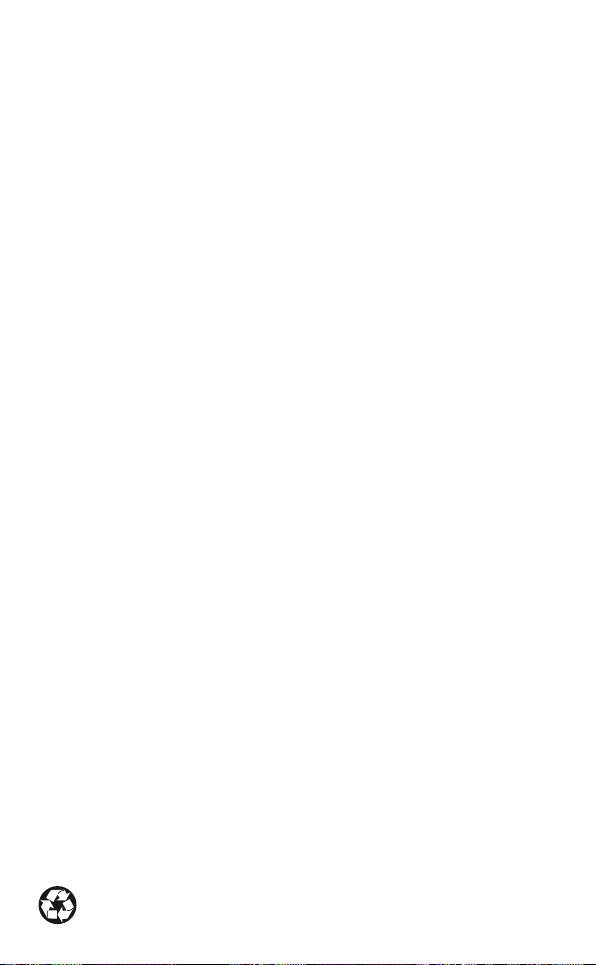
• The caller may have withheld their number.
• Check that your caller is not making call through a switchboard.
Caller Display cannot show the contact name match
• Refer to the No Caller Display section above.
• Check that the contact can be found in the contacts list.
• Check that the correct number is stored in the contacts list, with the full
area code.
Searching for base… appears on the handset
• Check that the AC power adaptor is securely plugged into the base and
power outlet.
• Check that you are not too far from the base.
• Reset the Motorola CD5 device by removing the batteries from the handset
and unplugging the AC power from the base. Wait for around 15 seconds
before connecting it again. Allow up to one minute for the handset and base
to synchronize.
• Try re-registering the handset.
Cannot register a handset to the base
• Up to 4 handsets can be registered to the base. If 4 handsets are already
registered, de-register a handset before registering a new one.
A contact entry cannot be stored
• Check the contacts list is not full. Delete an entry to free memory.
Answering machine does not record messages
• Switch the answering machine on.
• The memory may be full. If so, you will need to delete some messages.
• Answer mode may be set to Answer only. Change the mode to Answer &
record.
Cannot access messages remotely
• Check that remote access is not switched o.
• If the wrong PIN is entered you will hear “Incorrect access PIN, please enter
your access PIN”. You can enter the PIN again.
Cannot record outgoing message
• Check the memory is not full. Delete some messages to free memory.
Answering machine stops automatically
• Check the memory is not full. Delete some messages to free memory.
• The maximum message length is 3 minutes.
6. General Information
If your product is not working properly...
1. Read this Quick Start Guide.
2. Visit our website: www.motorolahome.com/support
3. Contact Customer Service: 1-833-468-1468
4. Please refer to the full user guide.
Version 2 (US)
12
