Page 1

Page 2

• All handsets fully cordless for locating anywhere within range.
• 100 Name and number phonebook.
Welcome...
to your new Motorola CD2 Digital Cordless Phone!
Page 3

This User Guide provides you with all the information
you need to get the most from your phone.
Before you make your first call you will need to set up your
phone. Follow the simple instructions in `Getting Started', on the
next few pages.
Page 4

1. Getting started ................................................6
2. Getting to know your phone ..........................9
3. Using the phone............................................14
3.1 Make a call...................................................... 14
3.2 Pre-dial ........................................................... 14
4.7 Edit an entry ....................................................19
4.8 Delete an entry ................................................19
4.9 Delete all entries ..............................................19
4.10 Copy phonebook to another handset ..............20
4.11 To assign a Direct Memory call number..........20
4.12 To clear a Direct Memory call number.............20
Page 5

7. Personal settings ......................................... 25
7.1 Handset tones ................................................. 25
7.1.1 Ring volume ........................................... 25
7.1.2 Ring melody ........................................... 25
7.1.3 Group melody ........................................ 25
7.1.4 Key tones on/off ..................................... 26
7.1.5 First ring ................................................. 26
8.4 Easy call.......................................................... 30
8.4.1 Switch easy call on/off ........................... 30
8.4.2 Set the easy call number ....................... 30
8.4.3 Dial an easy number ............................. 31
8.5 Registration ..................................................... 31
8.6 Register a handset .......................................... 31
8.7 Select a base .................................................. 31
Page 6

1. Getting started
WARNING
Do not place your CD2 in the bathroom or other humid areas.
Location
You need to place your CD2 base within 2 metres of the
out of range of the base. Move back within in range. The
handset will automatically re-connect to the base.
Setting up
IMPORTANT
The base station must be plugged into the mains power at all
times. Do not connect the telephone line cord into the wall
Page 7

Plug the mains power cable with the clear connector into the
socket marked on the underside of the base and plug
the other end into the mains power wall socket and switch
the power on.
Connecting the handset and charger (Multipack only)
3.
Place the handset on the charger to charge for at least
24 hours. When the handset is fully charged the
S
icon will indicate that it is fully charged.
4.
When the handset is fully charged after 24 hours, plug
the telephone line cord from the large base into the
telephone wall socket.
Page 8

Note that new batteries do not reach full capacity until they
have been in normal use for several days.
To keep your batteries in the best condition, leave the
handset off the base for a few hours at a time.
Running the batteries right down at least once a week will
help them last as long as possible.
You can still make and receive calls without first selecting
your country and network operator, however the Welcome
screen will re-appear until you have configured your phone
country settings.
Date and time
Providing you have subscribed to your network’s Caller
Page 9

2. Getting to know your phone
Overview of your handset
A Ringer Indicator LED
Flashes to indicate new event, e.g. voicemail, TAM and
ringing.
B Earpiece
C Redial / Scroll right / Clear / Mute
Open the redial list. Scroll to the right.
Page 10

G # / Ringer off / Pause
Press and hold to switch handset ringer on or off.
When dialling or storing a number, press and hold to
enter a pause (P).
Dial a #.
H Intercom / 0
L Direct Memory keys
Press to call pre-stored number directly.
M Menu key
Enter the main menu. Select the option displayed on
screen. Confirm menu option –
OK
is displayed on screen.
N Amplification (Handset receiver)
Page 11

Display icons
G
On when the line is in use.
Flashes when there is an incoming call.
I
Flashes when you have new voicemail
messages.
B
Handset ringer is off.
E
Steady when the handset is registered and within
range of the base. Flashes when the handset is
out of range or searching for base.
Page 12

Overview of the base
2.
Press p again to cancel the paging call or press any
key on the handset to stop the paging call.
C Charge Red Light
ON whenever the handset is placed on the base.
Navigating the menus
Page 13

Menu map
PHONEBOOK CLOCK/ALARM PERSONAL SET ADVANCED SET
NEW ENTRY
LIST ENTRY
<NAME>
DATE & TIME
SET ALARM
ALARM TONE
HANDSET TONE
RING VOLUME
RECALL TIME
DIAL MODE
CALL BARRING
Page 14

3. Using the phone
3.1 Make a call
1.
Press <.
2.
Dial the telephone number.
entries starting with A. Pressing
2 again will show the
entries starting with B, etc...
3.5 Call from the calls list
NOTE
You need to subscribe to your network’s Caller Line
Identification service to be able to see the caller’s number in
Page 15

NOTE
If you have subscribed to your Network’s Caller Identity
service and assigned a VIP Group to the caller’s number, the
caller’s details are displayed before the phone starts ringing
(see “Store an entry” on page 17 and “Group melody” on
page 25). You can set your phone to give the default
ringtone as soon as the call is received then once the caller’s
3.8 Amplification
The CD2 comes with a dedicated Amplification button which
allows you to boost the earpiece volume.
To switch the amplification feature On:
1.
Press ? in Talking mode.
AMP ON
will be shown on the
display for 3 seconds. Each earpiece receiving volume
Page 16

3.10 End a call
1.
Press >.
After you hang up, the duration the phone is off-hook is
displayed for 5 seconds.
NOTE
If auto hang-up is on (see page 27) simply replace the
• If more than two handsets are registered to the base,
their numbers are displayed, e.g.
2345*
. Enter the number
of the handset you want to call or press
* to ring all
handsets.
2.
Press > to hang up.
NOTE
Page 17

3.12.3 Three-party conference call
1.
During an external call, press 0.
Your caller is put on hold.
2.
Enter the number of the handset you want to call or
press
* to ring all handsets.
If there are only two handsets, the other handset is
4. Phonebook
The CD2 handset phonebook can store up to 100 names
and numbers.
NOTE
Numbers can be up to 24 digits long and names up to 12
Page 18

5.
Enter a number. Press m to save. Press u or d to
select
NO GROUP, GROUP A, B
or
C
and press m to confirm.
6.
Press > to return to standby.
NOTE
You can assign individual contacts to specific groups of your
choice. For example, Group A contains phone numbers of all
To enter a space press
1
Press e to delete a character or press and hold e
to delete all characters.
4.4 Character map
Use the keypad to enter names and characters.
Page 19
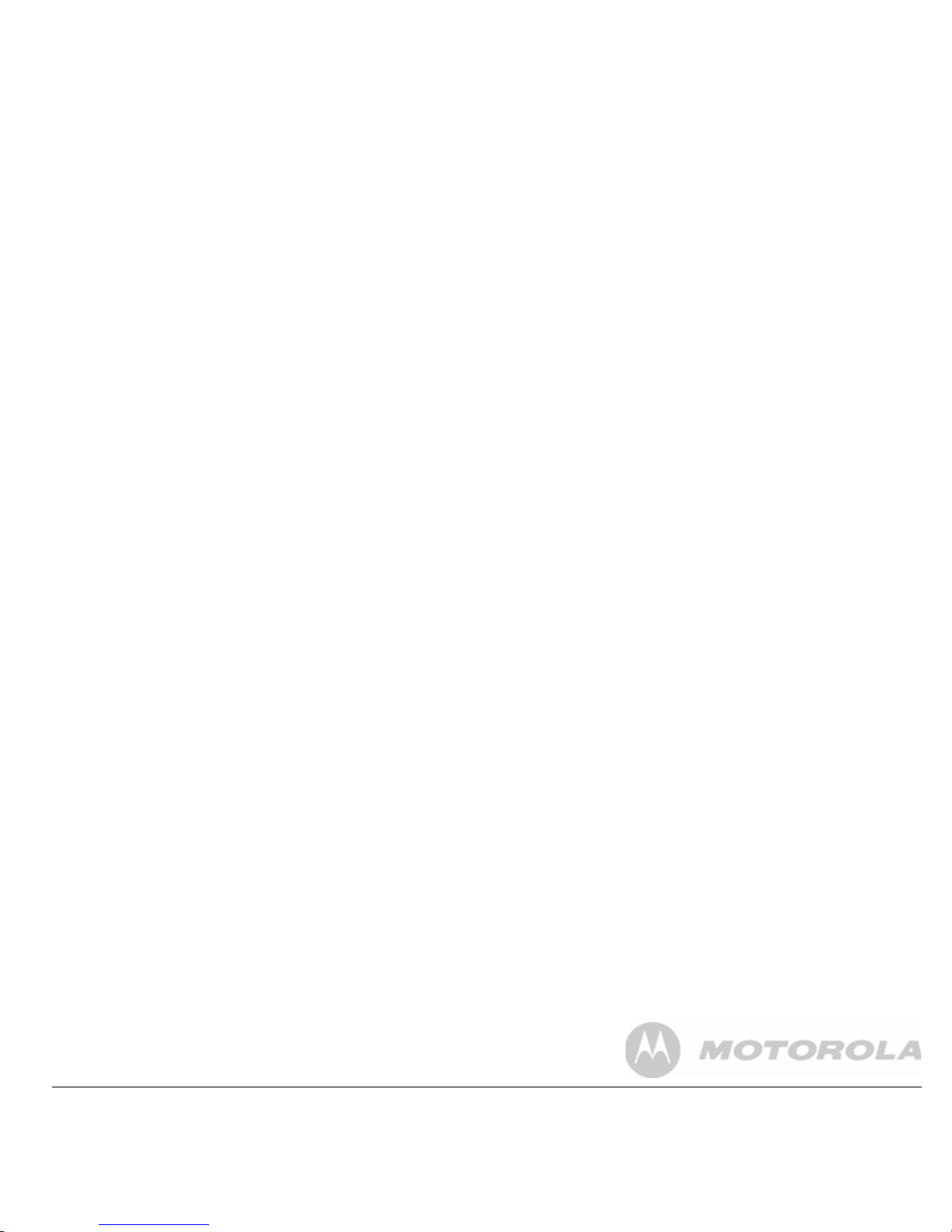
1.
When storing a number, press and hold # until the
display shows P. You can then continue storing the
phone number.
4.6 View an entry
In standby:
4.7 Edit an entry
1.
Press d.
2.
Scroll u or d to the entry you want to edit and press
m.
EDIT ENTRY
is dsplayed. Press m again.
3.
Edit the name and press m to confirm. Use e
Page 20

3.
Display shows
CONFIRM?
. Press m.
4.
Press > to return to standby.
4.10 Copy phonebook to another handset
1.
Press m twice.
2.
Scroll d to
PB TRANSFER
and press m.
3.
Scroll u or d to
Key 1
(.) or
Key 2
(/) then press
m.
4.
Display shows
Key1
. Press m to confirm.
5.
Press m to select
ADD
to assign the fast call number
to the key. Number can only be assigned from the
Page 21
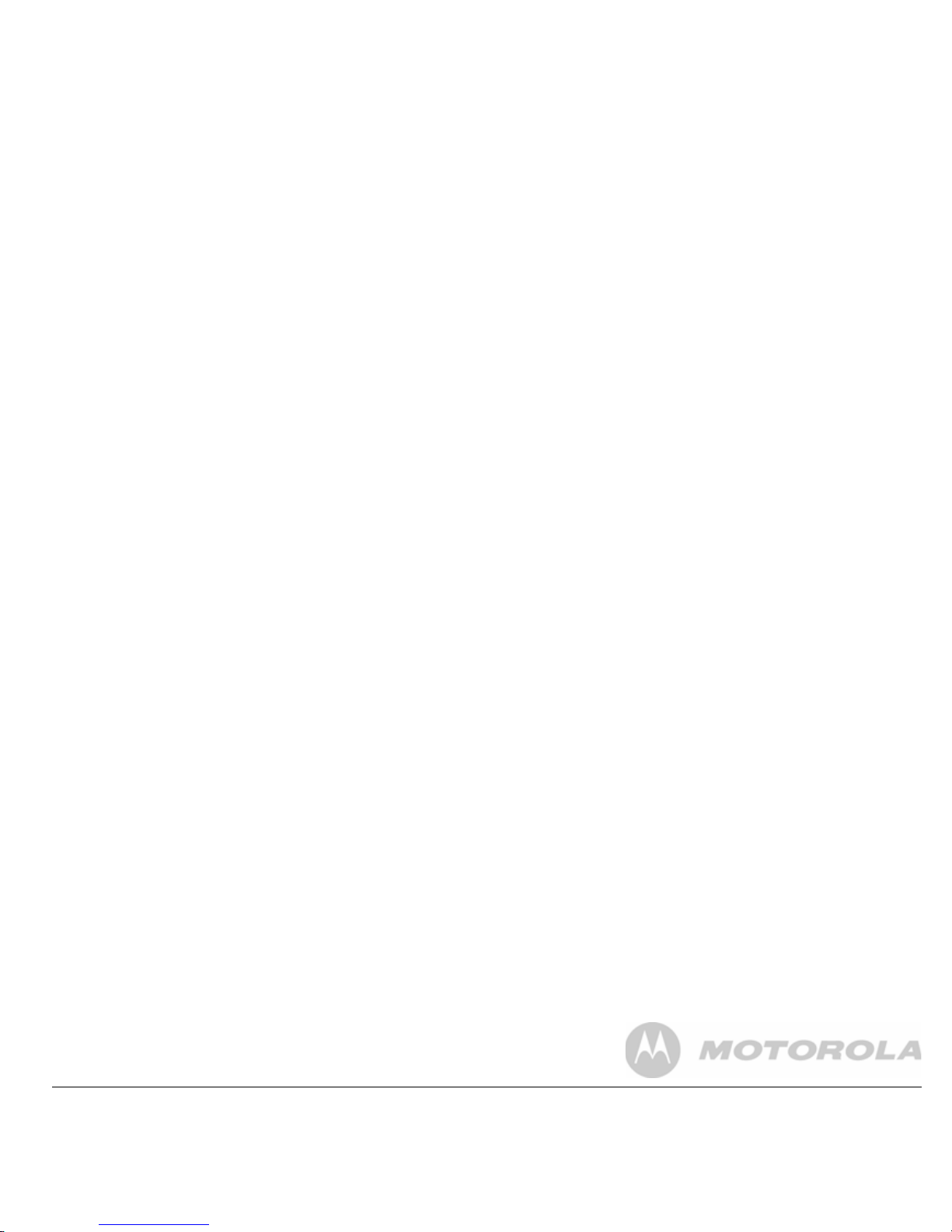
5. Caller display and Calls list
If you have subscribed to Caller Line Identification (CLI), and
provided the identity of the caller is not withheld, the number
of the caller will be displayed together with the date and time
of the call (if provided by the network).
When you have missed calls (incoming calls that you haven’t
answered) the
H icon will be displayed in the display on all
handsets registered to the base.
If one handset is used to view the calls log, the icon on the
other handsets continue to flash (Multipack user only).
5.1.1 View the calls list
Page 22

5.1.2 Dial from the calls list
1.
Press u to open the Calls list.
The most recent call is displayed.
2.
Scroll u or d to the entry you want.
3.
Press < to dial.
5.1.4 Save a number from the calls list to the
phonebook
1.
Press u then m. The most recent call is displayed.
2.
Scroll u or d to the number you want.
3.
Press m then press d until
SAVE NUMBER
is
displayed.
Page 23

5.1.6 Delete entire calls list
1.
Press u. The most recent call is displayed.
2.
Scroll u or d to the number you want.
3.
Press m then scroll d to
DELETE ALL
and press
m.
5.2.3 Copy a redial number to the phonebook
1.
Press e and scroll u or d to the entry you want.
2.
Press m.
3.
Display shows
SAVE NUMBER
. Press m.
4.
Enter the name and press m.
Page 24

6. Clock & Alarm
If you subscribe to your network’s Caller Identification service,
the time on your CD2 may be set automatically each time you
receive a call, depending on your network provider.
You can also set or adjust the time using the Clock & Alarm
6.2 Set alarm
1.
Press m, scroll d to
CLOCK/ALARM
and press m.
2.
Scroll d to
SET ALARM
and press m.
3.
Scroll u or d to
OFF, ON ONCE
or
ON DAILY
and press
m.
Page 25

7. Personal settings
7.1 Handset tones
WARNING
When the phone is ringing, avoid holding the earpiece too
close to your ear as it may damage your hearing.
3.
Press u or d to select the ringtone.
A sample of the ringtone is played.
4.
Press m to confirm.
5.
Press > to return to standby.
7.1.3 Group melody
Page 26

7.1.4 Key tones on/off
When you press a key on the handset you hear a beep. You
can switch these beeps on or off.
1.
Press m, scroll d to
PERSONAL SET
and press m.
2.
HANDSET TONE
is displayed. Press m and scroll d to
KEY TONE
. Press m.
7.2 Base ringer
7.2.1 Ring volume
Choose from: Ringer Off, Low, Medium, High.
NOTE
The default setting is High.
1.
Press m, scroll d to
PERSONAL SET
and press m.
Page 27

5.
Press m to confirm.
6.
Press > to return to standby.
7.3 Handset name
Personalise your handset, with a name or location for
example Peter or Bedroom. Maximum 10 characters.
4.
Press m to confirm.
5.
Press > to return to standby.
7.5 Auto hang up
With Auto hang up switched on, you can end a call just by
replacing the handset on the base or charger. If switched off,
Page 28

7.7 Room Monitor on/off
Leave one handset in a room and use another handset to
hear sounds in that room.
1.
Press m, scroll d to
PERSONAL SET
and press m.
2.
Scroll d to
ROOM MONITOR
. Press m.
7.9 Backlight on/off
1.
Press m, scroll d to
PERSONAL SET
and press
m.
2.
Scroll d to
BACKLIGHT
. Press m.
3.
Press u or d to select
ON
or
OFF
.
Page 29

8. Advanced settings
This setting is useful to access certain network and PABX/
switchboard services.
8.1 Recall time
The default CD2 recall time is suitable for your country and
3.
Press u or d to select
TONE or PULSE
.
4.
Press m to confirm.
5.
Press > to return to standby.
8.2.1 Temporarily switch from Pulse to Tone
dialling
1.
Press and hold *.
Page 30

5.
Press u or d to select
ON
or
OFF
. Press m to
confirm.
6.
Press > to return to standby. You can now set the
number. (See below)
8.3.2 Set a number to be barred
3.
Enter the master PIN (default setting 0000) and press
m.
4.
MODE
is displayed. Press m then press u or d to
select
ON
or
OFF
. Press m to confirm.
5.
Press > to return to standby.
Page 31

8.4.3 Dial an easy number
When an easy call number has been stored and the easy call
setting switched on, press any key (apart from
>), to dial a
number.
NOTE
When easy call is switched on, you can still answer any
At the handset:
1.
Press m and scroll d to
ADVANCED SET
and press
m.
2.
Scroll d to
REGISTRATION
and press m.
3.
If necessary, scroll u or d to display
REGIST. BASE
and
Page 32

3.
SELECT BASE
is displayed. Press m.
The available bases are displayed with the current base
number flashing.
4.
Enter the number of the base you want – 1,2,3 or 4 and
press
m.
When the base is found you hear a beep. If not found,
2.
Scroll d to
PIN
. Press m.
3.
Enter the current 4 digit master PIN and press m.
(Default setting 0000).
4.
Enter the new PIN and press m.
NOTE
Page 33

8.11 Default settings 8.12 Auto prefix
You can set the CD2 to detect a dialling number and replace
it with another number. The number to be detected can be
up to 5 digits long. It can be replaced with a number up to 10
digits.
1.
Press m, scroll d to
ADVANCED SET
and press m.
Handset name Handset
Key tone On
First ring On
Auto pick up On
Auto hang up On
Page 34

1.
Press m, scroll d to
ADVANCED SET
and press m.
2.
Scroll d to
SEL. COUNTRY
. Press m.
3.
Enter the 4-digit master PIN and press m.
4.
Scroll u or d to display the required country.
5.
Press m to confirm.
8.15 ECO mode
To reduce the level of power emissions, you can select low
power or ECO mode. When the ECO mode is set to
ON
, the
base transmission power will be reduced.
To turn ECO Mode to
ON
or
OFF
:
1.
Press m, scroll d to
ADVANCED SET
and press
Page 35

9. Help
The S icon is not scrolling when the handset is
placed on the base
• Bad battery contact – move the handset slightly
• Dirty contact – Clean the battery contact with a cloth
moistened with alcohol
No ring tone
• The ring tone is deactivated.
• Increase the volume.
Caller Line Identification (CLI) service does not
work
Check your subscription with your network operator
Page 36

10. General information
IMPORTANT
This equipment is not designed for making emergency
telephone calls when the power fails. Alternative
arrangements should be made for access to emergency
services.
6.
Unplug this product from the wall outlet before cleaning.
Do not use liquid cleaners or aerosol cleaners. Use a
damp cloth for cleaning.
7.
Do not disassemble this product. If service or repair
work is required, contact the customer service helpline
found in this user's Guide.
8.
Do not overload wall outlets and extension cords.
Page 37

Installation Guidelines
1.
Read and understand all instructions and save them for
future reference.
2.
Follow all warnings and instructions marked on the
product.
3.
Do not install this product near a bath tub, sink, or
10.
To avoid interference to nearby appliances, do not place
the base of the phone on or near a TV, microwave oven,
or VCR.
Battery Safety Instructions
• Do not burn, disassemble, mutilate, or puncture the
battery. The battery contains toxic materials that could be
Page 38

• Never use household polish as this will damage the
product. Never use a dry cloth as this may cause a static
shock.
Environmental
• Do not expose to direct sunlight.
• The handset may become warm when the batteries are
out trashbin label on the product (or the package in some
cases). As defined by the WEEE directive, this crossedout trashbin label means that customers and end-users
in EU countries should not dispose of electronic and
electrical equipment or accessories in household waste.
Customers or end-users in EU countries should contact
their local equipment supplier representative or service
Page 39

Consumer Products and Accessories
Warranty
Thank you for purchasing this Motorola branded product
manufactured under license by Suncorp Technologies
Limited, 3001-3005 China Resources Building, 26 Harbour
Road, Wan Chai, Hong Kong. ("Suncorp")
What Other Limitations Are There?
ANY IMPLIED WARRANTIES, INCLUDING WITHOUT
LIMITATION THE IMPLIED WARRANTIES OF
MERCHANTABILITY AND FITNESS FOR A PARTICULAR
PURPOSE, SHALL BE LIMITED TO THE DURATION OF
THIS LIMITED WARRANTY, OTHERWISE THE REPAIR
OR REPLACEMENT PROVIDED UNDER THIS EXPRESS
Page 40

specific legal rights, and you may also have other rights that
vary from one jurisdiction to another.
liquid, water, rain, extreme humidity or heavy perspiration, sand,
dirt or the like, extreme heat, or food; (c) use of the Products or
Accessories for commercial purposes or subjecting the Product
or Accessory to abnormal usage or conditions; or (d) other acts
which are not the fault of Motorola or SUNCORP
TECHNOLOGIES LTD., are excluded from coverage.
Use of Non-Motorola branded Products and
Products Covered Length of Coverage
Consumer Products One (1) year from the date of the
products original purchase by the first
consumer purchaser of the product.
Page 41

How to Obtain Warranty Service or Other
Information?
To obtain service or information, please call: (65) 68412668.
Email: support@alcom.com.sg
You will receive instructions on how to ship the Products or
Accessories at your expense, to SUNCORP
4 is exceeded, the telephones may not ring. With different
telephone types there is no guarantee of ringing, even when the
REN is less than 4.
Any additional handsets and chargers that you register have
a REN of 0.
R&TTE
Page 42

You may also need to enter a pause when storing
international numbers or charge card numbers.
Recall
You may need to use the recall function if you are connected
to a switchboard/PABX (Private Automatic Branch
Exchange), contact your PABX supplier for further
Page 43

Declaration of Conformity (DoC)
Suncorp
declares that the following products:
Brandname: Motorola
Type: CD201, CD202, CD203 and CD204
Descriptions: DECT phone without telephone answering machine (CD20x) and their
multi-handset versions.
to which this declaration related is in conformity with the essential requirements of the following
directives of the Council of the European Communities:
- R&TTE Directive (1999/5/EC)
- Ecodesign Directive (2005/32/EC)
The products are compliant with the following standards:
Safety: EN60950-1:2006
EMC: EN301489-1 v1.8.1 and EN301489-6 v1.3.1
RF Spectrum: EN301406 v1.5.1
Ecodesign: EC No 278/2009, 6 April 2009
For and on behalf of Suncorp Technologies Limited,
Signature:
Printed name & Position: Norman Tse – Senior Engineering Manager
Date: 7
Place: 3001-3005 China Resources Building, 26 Harbour Road,
Page 44

Page 45

Page 46

