Page 1
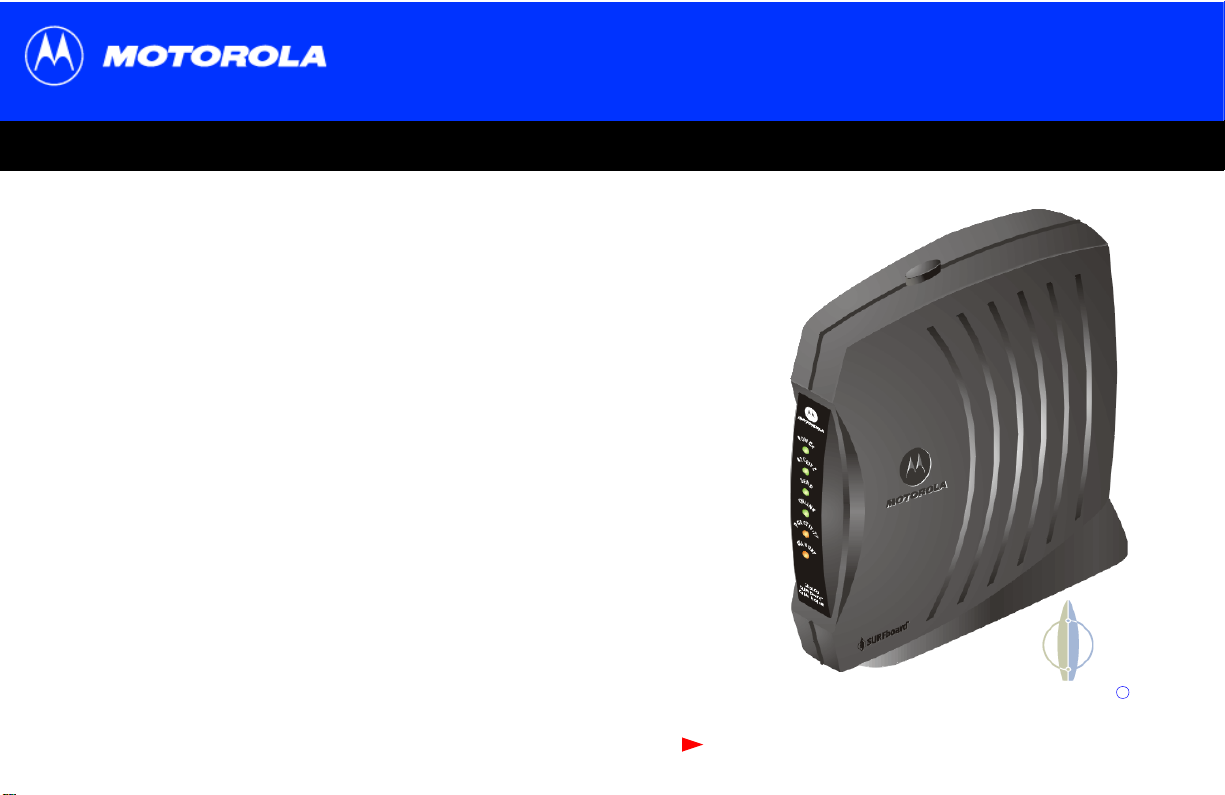
SB5100 Series Cable Modem User Guide
SB5100 Series Cable Modem User Guide
SB5100 Series Cable Modem User GuideSB5100 Series Cable Modem User Guide
Click your selection (there is a complete Contents on page v):
Title
Introduction
Introduces your SURFboard cable modem and the controls on the Top and Front Panel
and Rear Panel.
Before You Begin
Lists the items needed to install your SURFboard cable mode m and des cri bes
Precautions, Signing Up for Service, and Compute r Syst em Requirements.
Installation and Configuration Overview
Provides an overv iew and l inks for cabling and conf iguring your SURFboard cabl e
modem, including Setting Up a USB Driver.
Troubleshooting
Provides suggestions to fix common problems.
Contact Us
Provides contact information.
Frequently Asked Questions
Provides answers to common questions about the SURFboard cable modem.
Next page
SURFboard
Cable Modem
R
Page 2
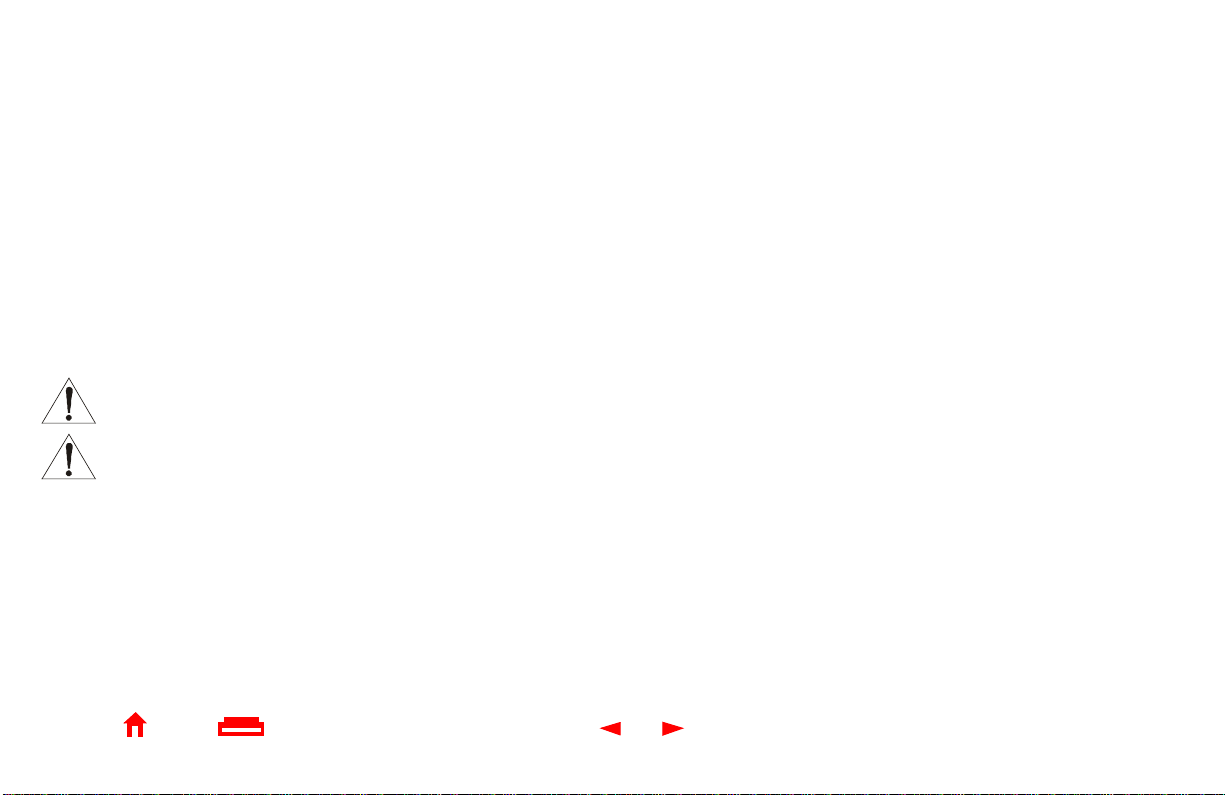
WARNING: TO PREVENT FIRE OR SHOCK HAZARD, DO NOT EXPOSE THIS DEVICE TO RAI N OR MOISTURE. THE DEVICE SHALL NOT
EXPOSED TO DRIPPING OR SPLASHING AND NO OBJECTS FILLED WITH LIQUIDS, SUCH AS VASES, SHALL BE PLACED ON THE DEVICE.
CAUTION: TO ENSURE REGULA TORY AND SAFETY COMPLIANCE, USE ONLY THE PROVIDED POWER AND INTERFACE CABLES. TO
PREVENT ELECTRICAL SHOCK, DO NOT USE THIS PLUG WITH AN EXTENSION CORD, RECEPTACLE, OR OTHER OUTLET UNLESS T HE
BLADES CAN BE FULLY INSERTED TO PREVENT BLADE EXPOSURE.
CAUTION: DO NOT OPEN THE UNIT. DO NOT PERFORM ANY SERVICING OTHER THAN THAT CONTAI NED IN THE INSTALLATION AND
TROUBLESHOOTING INSTRUCTIONS UNLESS YOU ARE QUALIFIED T O DO SO. REFER ALL S ERVICING TO QUALIFIED SERVICE PE RSONNEL.
Caution: Changes Or Modi fi cations Not Expressly Approved By The Party Responsi ble For Compliance Could Void The User’s Authority To
Operate The Equipment.
It is recommended th at t he customer insta ll an AC surge ar restor in the AC outlet to which thi s device is connected. Thi s is to avoid damaging the
equipment by local li ghtning strikes and other electri cal surges.
This product was qual if ied under test condit ions that included the use of the supplied cable between system compon ents. To be in
compliance with regulations, the user must use this cable and install it properly.
Different types of cord sets may be used for connections to the main supp ly circuit. Use only a main li ne cord that complies with all
applicable product safety requirements of the coun tr y of use.
Installation of this produc t must be in accordance with national wiring codes.
To prevent overheating, do not block the ventilation holes on the sides of the cable modem.
Wipe the cable modem with a clean, dry c loth. Never use cleanin g fluid or similar chem icals. Do not spray cleaners dir ectly on t he unit or use for ced
air to remove dust.
BE
Home Print Exit
X
ii SB5100 Series Cable Modem User Guide
Page 3
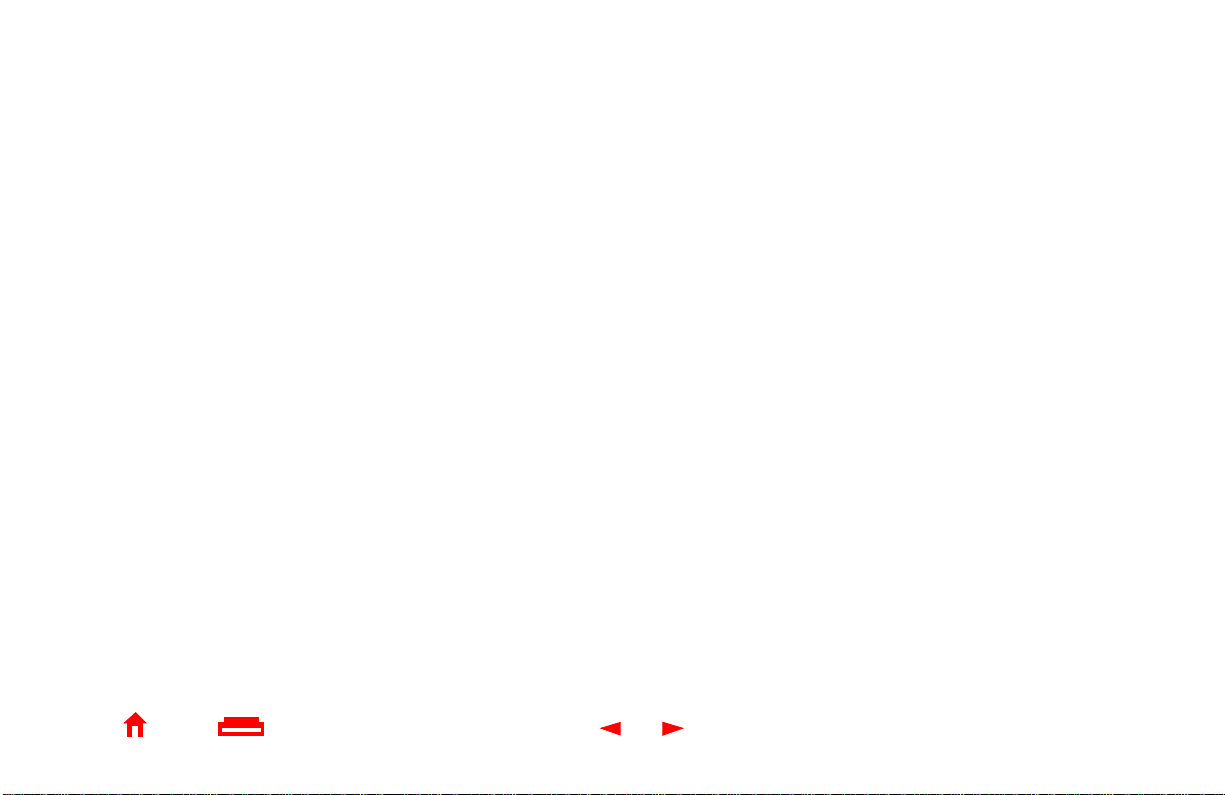
This device complies with part 15 of the FCC Rules. Operation is subject to the following two conditions: (1) This device may not cause harmful
interference, and (2) this devic e mus t accept any interfer ence received, including interfe rence that may cause undesi red operation.
Note: This equipment has been tested and found to comply with the limits for a Class B digital device, pursuant to part 15 of the FCC.
Rules. These limits are designed to prov ide reasonable protection against har mful interference in a residential installation. This equipment
generates, uses and can radiate radio frequency energy and, if not installed and used in accordance with the instructions, may cause harmful
interference to radio communications. However, there is no guarantee that interference wil l not occur in a particular install ation. If this equipment
does cause harmful i nterference to radi o or television rece pti on, which can be determined by turning the equipment off and on, the user is
encouraged to try to correct the interference by one or more of the following measures:
• Reorient or relocate the receiving antenna.
• Increase the separation between t he equipment and receiv er.
• Connect the equipment into an outlet on a circuit different fro m that to which the receiver is connected.
• Consult the dealer or an experienced radio /TV te chnician for help.
This Class B digital apparatus meets all requirements of the Canadian Interference Causing Equi pm ent Regulations.
Cet appareil numérique de la classe B respect s toutes les exigences du Règlement sur le matériel brouilleur du Canada.
Home Print Exit
X
iii SB5100 Series Cable Modem User Guide
Page 4
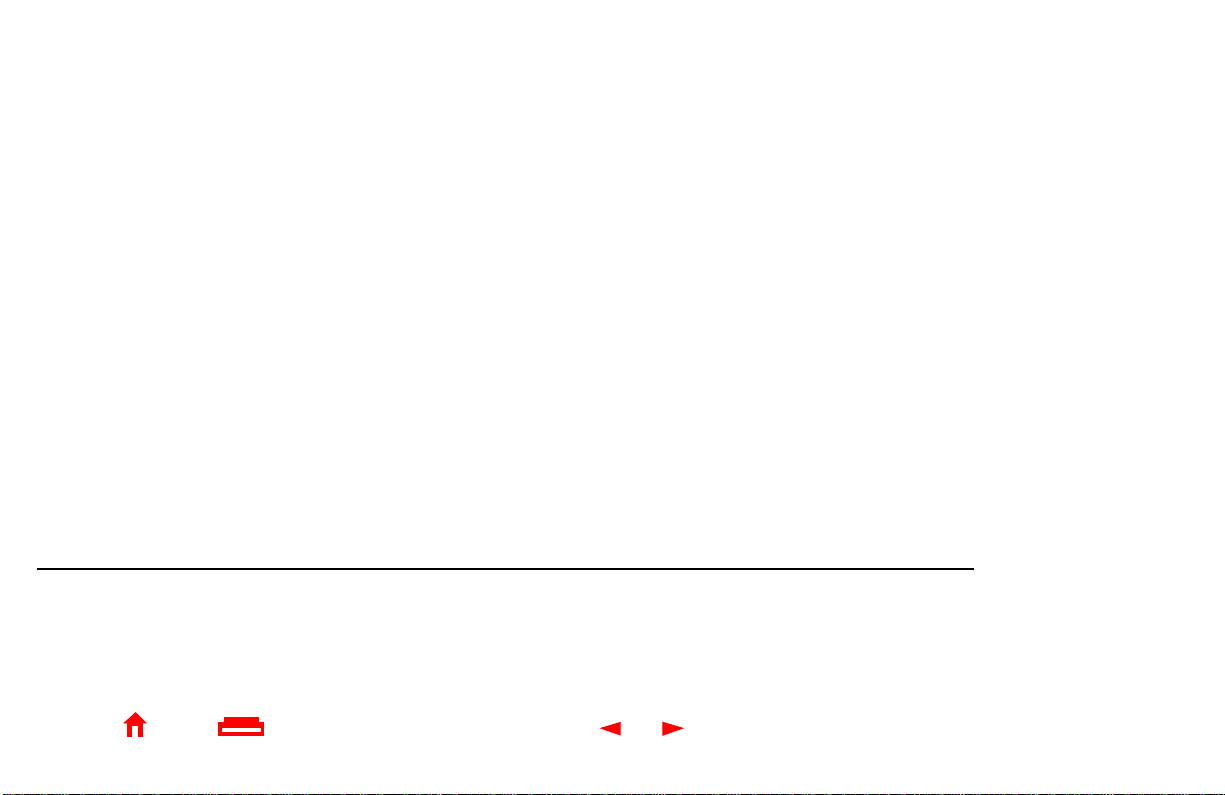
This product is provided with a separate a separate Regulatory, Safety, Software License, and Warranty Information card. If one is not provided
with this product, please ask your service provider or point-of-purchase representative, as the case may be.
• THIS PRODUCT IS IN COMPLIANCE WITH ONE OR MORE OF THE STANDARDS LISTED ON THE REGULATORY, SAFETY,
SOFTWARE LICENSE, AND WARRANTY INFORMATION CARD. NOT ALL STANDARDS APPLY TO ALL MODELS.
• NO WARRANTIES OF ANY KIND ARE PROVIDED BY MOTOROLA WITH RESPECT TO THIS PRODUCT, EXCEPT AS STATED ON THE
REGULA TORY, SAFETY, SOFTWARE LICENSE, AND WARRANTY INFORMATION CARD. MOTOROLA’S WARRANTIES DO NOT
APPL Y TO PRODUCT THAT HAS BEEN REFURBISHED OR REISSUED BY YOUR SERVICE PROVIDER.
Copyright © 2003 by Motorola, Inc.
All rights reserved. No part of this publication may be reproduced in any form or by any means or used to make any derivative work (such as translation, transformation or adaptation)
without written permission from Motorola, Inc.
Motorola reserves the right to revise this publication and to make changes in content from time to time without obligation on the part of Motorola to provide notification of such revision or
change. Motorola provides this guide without warranty of any kind, either implied or expressed, including, but not limited to, the implied warranties of merchantability and fitness for a
particular purpose. Motorola may make improvements or changes in the product(s) described in this manual at any time.
MOTOROLA and the Stylized M Logo are registered in the US Patent & Trademark O ffic e. Mi crosoft, Wi ndows, and
of
Microsoft Corporation. Microsoft Windows screen shots are used by permission of Microsoft Corporation. Macintosh is a registered
registered trademark of
names are the property of their respective owners. © Motorola, Inc. 2003.
Home Print Exit
Netscape Communications Corporation
X
. UNIX is a registered trademark of the Open Group in the United States and other countries. All other
iv SB5100 Series Cable Modem User Guide
Windows Me
are registered trademarks and
trademark
of Apple Computer, Inc. Navigator is a
Windows XP is a trademark
product or service
Page 5
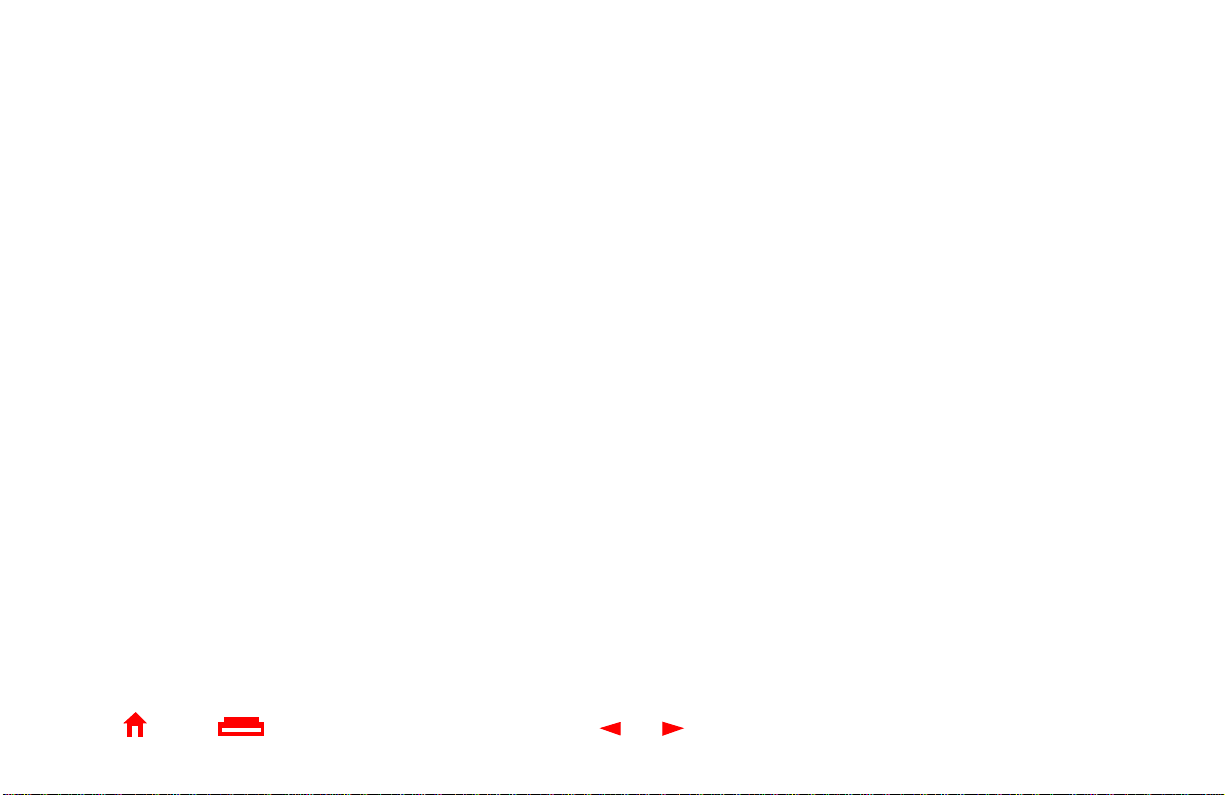
Contents
Introduction ............................................................................................................................................1
Top and Front Panel ..............................................................................................................................2
Rear Panel ................................. ................................. ................................. ...........................................3
Before You Begin ................................. ................................. ... ........... ...................................................4
Precautions ............................................................................................................................................5
Signing Up for Service ..........................................................................................................................6
Computer System Requirements .........................................................................................................7
Ethernet Card .....................................................................................................................................7
USB Connection ................................................................................................................................7
Installation and Configuration Overview .............................................................................................8
Cabling and Startup for a Single User .................................................. ................................. ..............9
Setting Up a USB Driver ......................................................................................................................11
Setting Up a USB Driver in Windows 98 ............................................................................................12
Setting Up a USB Driver in Windows 2000 ........................................................................................ 16
Setting Up a USB Driver in Windows Me ...........................................................................................20
Setting Up a USB Driver in Windows XP ...........................................................................................21
Configuring TCP/IP ..............................................................................................................................22
Configuring TCP/IP in Windows 9 5, 98, or Windows Me .................................................................23
Configuring TCP/IP in Windows 2 000 ................................................................................................26
Home Print Exit
X
v SB5100 Series Cable Mo dem User Guide
Page 6
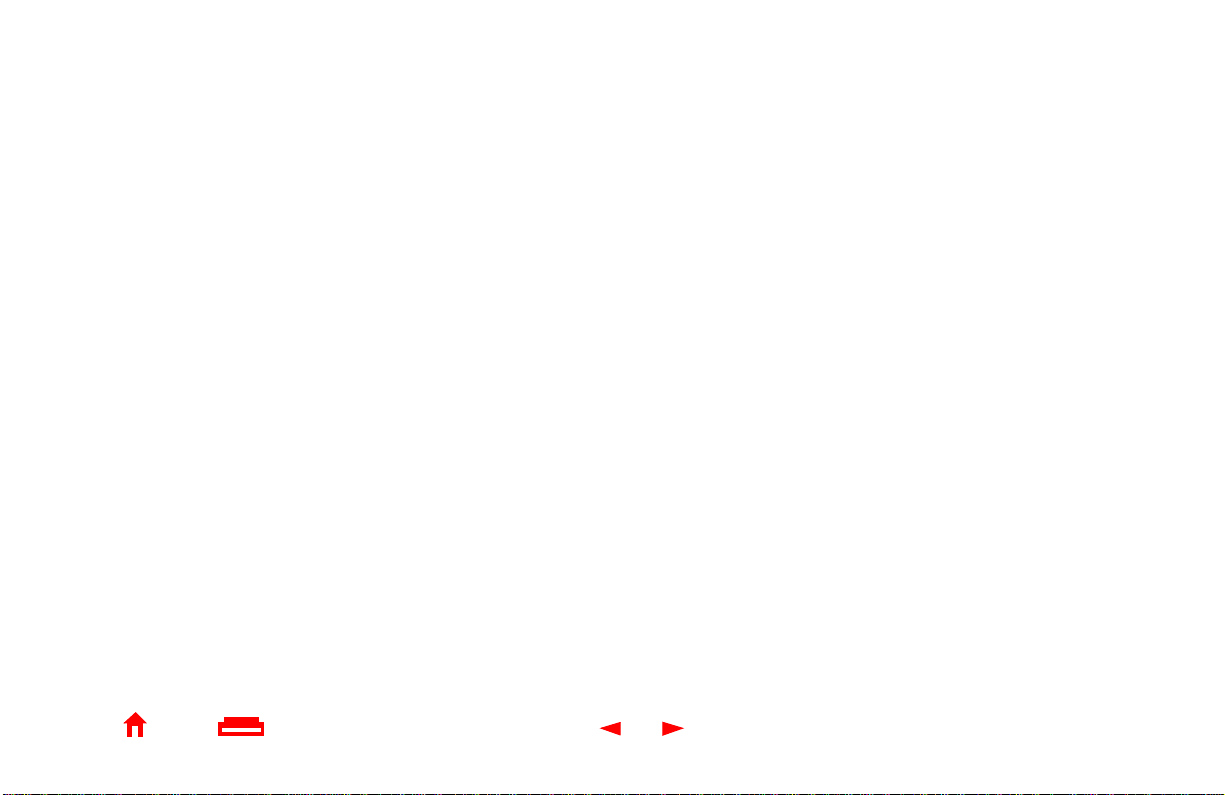
Configuring TCP/IP in Windows X P ...................................................................................................30
Verifying the IP Address .....................................................................................................................36
Verifying the IP Address in Windows 95, 98, or Windows Me .........................................................37
Verifying the IP Address in Windows 2000 or Windows XP ............................................................38
Renewing your IP Address .................................................................................................................39
Cabling for Multiple Users ..................................................................................................................40
Ethernet and USB ............................................................................................................................40
Ethernet ...........................................................................................................................................41
Troubleshooting ..................................................................................................................................42
Front-Panel Lights and Error Conditions ..........................................................................................44
Removing the USB Driver from Windows 98 or Windows Me .........................................................45
Removing the USB Driver from Windows 2000 ................................................................................49
Removing the USB Driver from Windows XP ...................................................................................54
Contact Us ............................................................................................................................................61
Frequently Asked Questions ..............................................................................................................62
Glossary ...............................................................................................................................................64
Software License .................................................................................................................................66
Home Print Exit
X
vi SB5100 Series Cable Modem User Guid e
Page 7
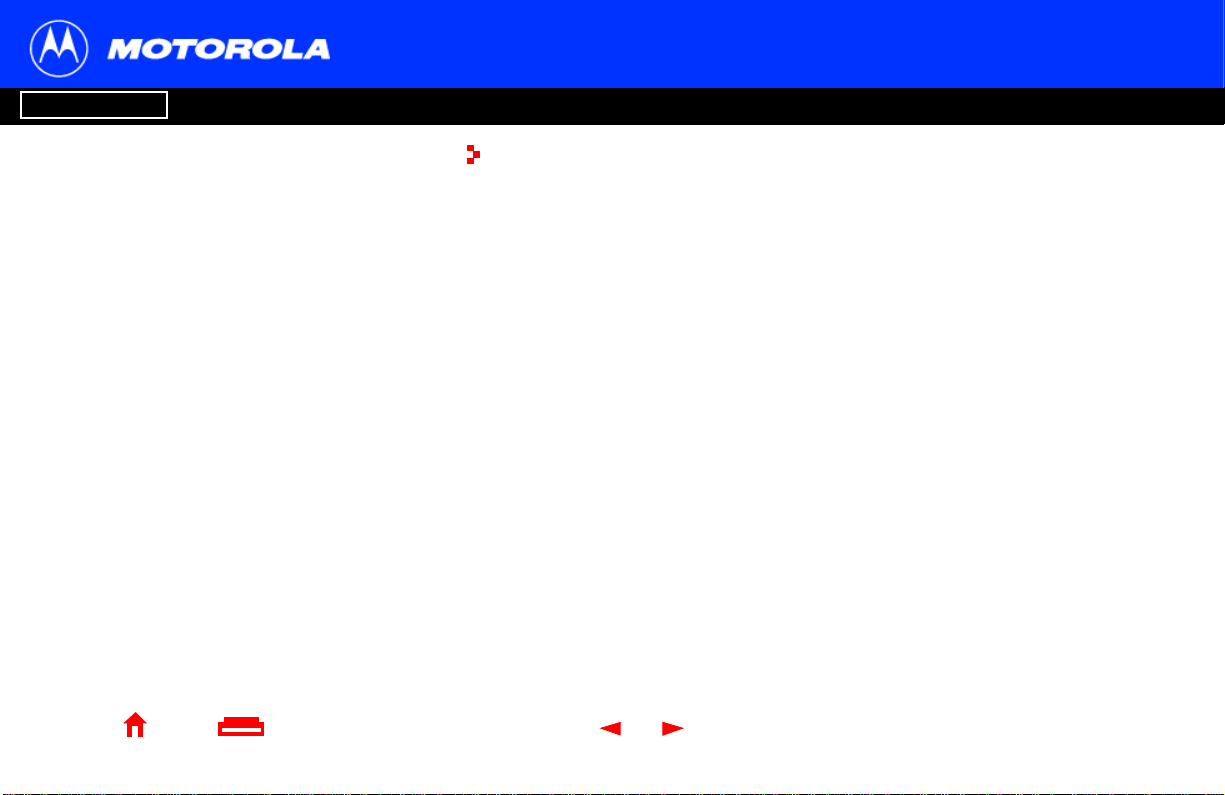
Introduction Before You Begin Installation & Configuration FAQ
Troubleshooting
Introduction
Glossary
License
Easier!
Unlike dial-u p modems o r ISDN, y ou’re a lways on,
always connected. For easiest set-up, use the
Installation Assistant on the SURFboard Cable
Modem CD-ROM.
Faster!
You r cable modem is up to 100 times faster than a
dial-up modem. It let s you enjoy surfing the web
without the long wait. Because many network and
other factors can affect performance, the actual
speed will vary.
Better!
Your cable modem is made by the comp any wit h
over 50 years of cable TV expert ise.
Home Print Exit
X
Congratulations, you have a new Motorola® SURFboard® cable modem. It provides
high-speed acce ss t o the Inter net and ot her onl ine se rvi ces. This ca ble modem t ransmi t s
and receives data much faster than tr aditional dial-up or ISDN modems. Unlike a dial-up
modem, your SURFboard cable modem is always online. Just open your browser and
surf!
You can use your high-speed, upgradeable cable modem to connect one or more
computers in your home or busi ness to the Internet . Y ou can connect:
• A single computer equipped with a Universal Serial Bus (USB) port directly to the
USB port on the SURFboard cable modem
• A singl e co mputer e quipped wi th an Ethernet adapter directl y to t he Ether net por t on
the SURFboard cable modem
• Two computers; one to the USB port and one to the Ethernet port
• Up to 32 compu ters to a single SURFboard cab le modem using an Ether net hub, as
shown in “Cabli ng for Multiple Users” on page 40
1 SB5100 Series Cable Mo dem User Guide
Page 8
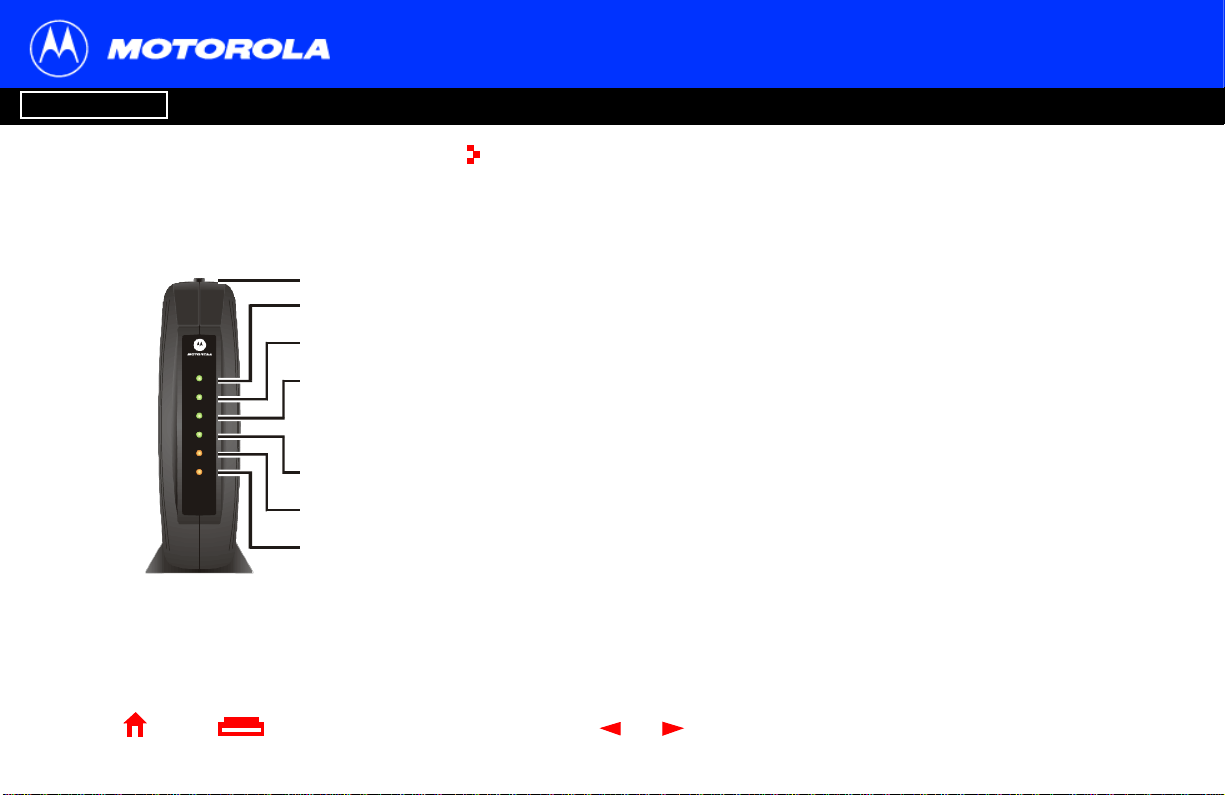
Introduction Before You Begin Installation & Configuration FAQ
Troubleshooting
Glossary
License
The model number on your cable modem may
be different than in t he il lustrations and screen
images in this guide.
1
2
3
W
E
O
R
P
E
R
S
O
A
/
C
P
T
S
SB5100
SURFboard®
Cabl e M o de m
E
I
V
C
E
N
D
E
L
I
N
N
E
T
I
C
V
I
T
Y
D
N
B
A
Y
4
5
6
7
Home Print Exit
X
Top and Front Panel
For added security, you can press the Standby button (1) to suspend your Internet
connection. No data i s tr ansmitt ed or r ece ived f rom the I nter net when the S ta ndby light is
on. All other front-panel lights turn off until you press the St andby button again.
The lights provide information about power, communications, and errors:
Key Light Flashing On
2Power Startup diagnostics in progress The cable modem is powered on
3 Receive Scanning for a receive
(downstream) channel connection
4Send Scanning for a send (upstream)
channel connection
5Online Scanning for a network
connection
6 PC/Activity Transmitting or receiving data A device, such as a computer or
7 Standby This light does not flash Internet service is blocked because
During normal operati on, the Power , Receive, Send, and Online lights are on and the
PC/Activity light flashes when the cable modem is t ransferring dat a.
2 SB5100 Series Cable Mo dem User Guide
The downstream channel is
connected
The upstream channel is connected
The startup process is complete
hub, is connected to the USB or
Ethernet connectors on the back
panel.
the Standby button was pressed. If
this light is on, all other lights are off.
Page 9
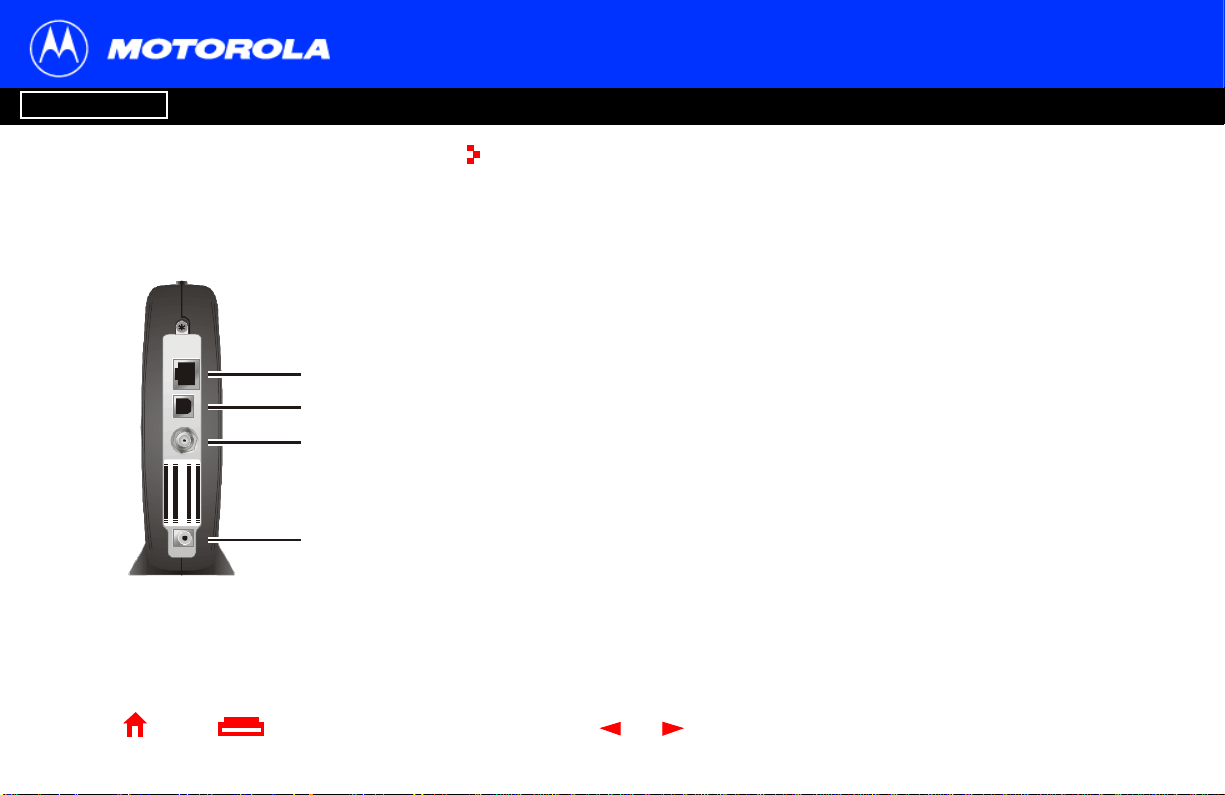
Introduction Before You Begin Installation & Configuration FAQ
Troubleshooting
Rear Panel
The rear panel provides cabling connecto rs and the power receptacle.
Key Item Description
1ETHERNETThe Etherne t port prov ides a conn ect ion to Ethernet equip ped compute rs
using a cable terminated with an RJ-45 connector.
2USB The USB port provides a connection to USB equipped computers.
ETHERNET
1
USB
CABLE
USB CP E MAC ID:A BDCEF012345
S/N: P PPPMMYJJJSSSSSCAABBCCCC
HFC MA C ID : ABCD EF 01234 5
CUSTOMER S/N: BC DFGHJ KL MNP
2
3
3 CABLE The CABLE port provides a connection to the coax i al cab l e (coax) outlet.
4+12VDC This connector provides power to the cable modem.
Glossary
License
+12VDC
Home Print Exit
4
X
3 SB5100 Series Cable Mo dem User Guide
Page 10
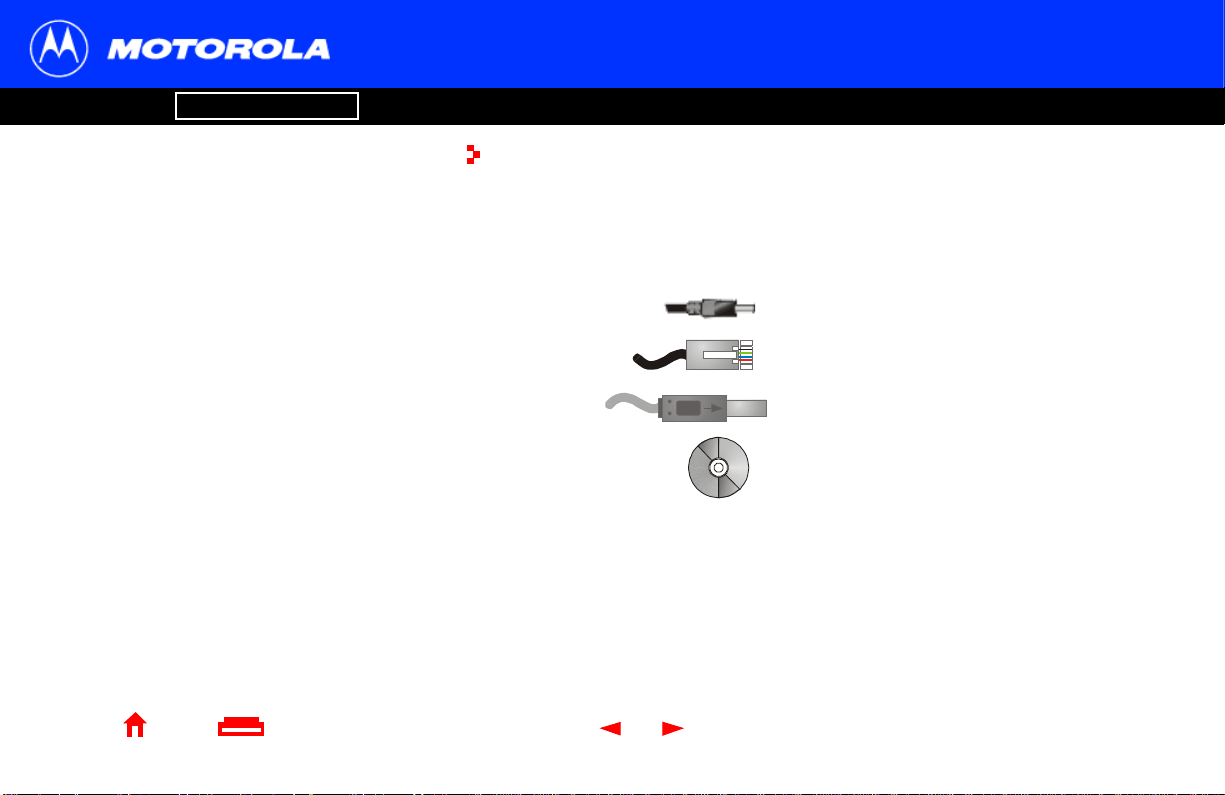
Introduction Before You Begin Installation & Configuration FAQ
Troubleshooting
Before You Begin
Before you begin the installation, check that you received the following items with your
SURFboard cable modem:
Item Description
Power adapter Connect s the SURFboard c abl e mod em to a pow er
adapter to connect to the AC electrical outlet
10/100Base-T
Ethernet cable
USB cable Connects to the USB port
Connects to the Ethernet port
Glossary
License
Home Print Exit
X
SURFboar d Cable
Modem CD-ROM
You will need 75-ohm coaxial cable with F-type connectors to connect your cable
modem to the nearest cable out let. If a TV is connected to the ca ble outlet, you may
need a 5-900 MHz RF splitter and a total of three coaxial cables to connect both the TV
and the cable modem. The coaxial cable and RF splitter ar e available at consumer
electronic stores.
4 SB5100 Series Cable Mo dem User Guide
Contains the User Guide and USB drivers
Page 11
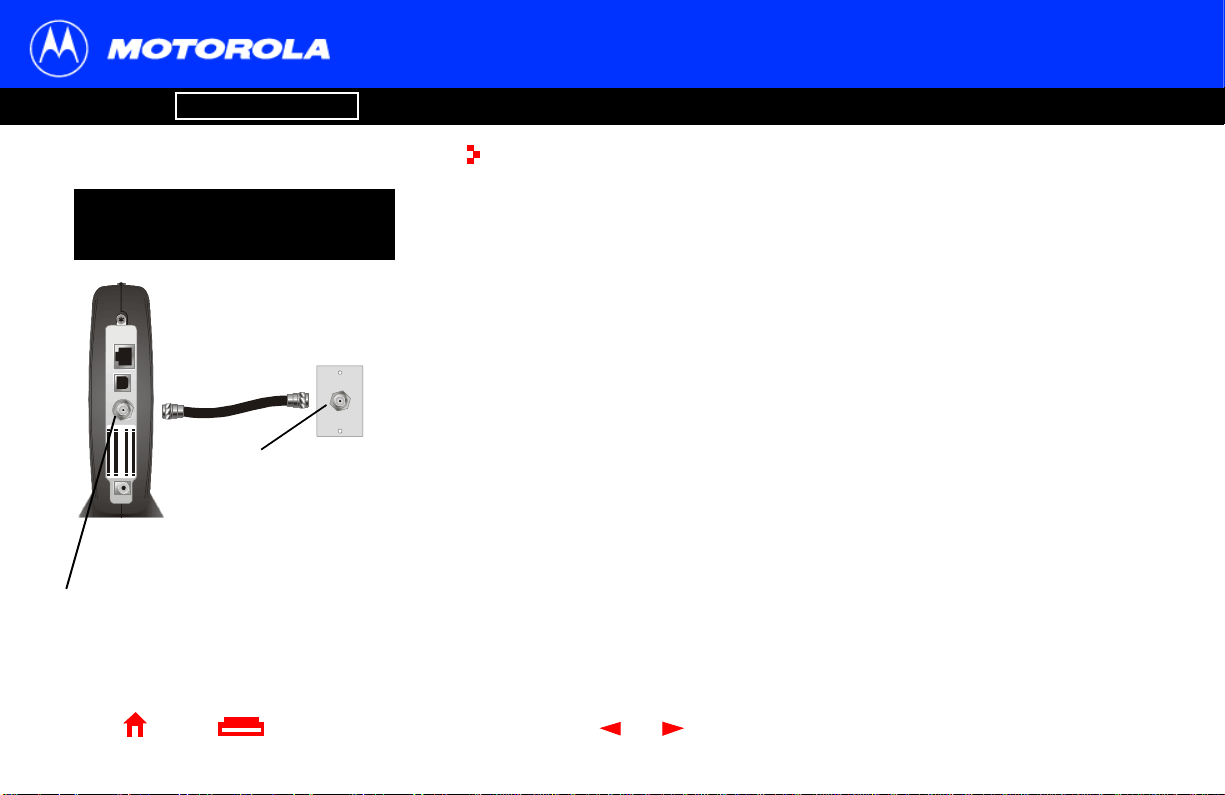
Introduction Before You Begin Installation & Configuration FAQ
Troubleshooting
Precautions
Glossary
License
T o avoid damaging your cable
modem or PC with static electricity:
ETHERNET
USB
CABLE
USB CPE MAC ID:ABDCEF012345
S/N: PPPPMMYJJJSSSSSC AABBCCCC
HFC MAC ID: ABCDEF012345
CUSTOMER S/N:BCDFGHJKLMNP
Always make the wall
+12VDC
connection first.
Before you conn ect or di sconnect t he USB or
Ethernet cable, alwa ys touch the coaxial
cable connector on t he cable modem.
Home Print Exit
X
Postpone cable modem installation unt il there is no risk of thund erstorm or lightning
activity in the are a.
To avoid damaging the cable modem with static electricity:
• Always fi rst connect the coaxial cable to the grounded cable TV wall outlet.
• Before you connect or disconnect the USB or Ethernet cable from your cable
modem or PC, always touch the coaxial cable connector on the cable modem to
release any static charges.
To prevent overheating the cable modem, do not block the ventilation holes on its sides.
Do not open the cable modem. Refer all service to your cable service provider.
Wipe the cable modem with a clean, dry cloth. Never use cleaning fluid or similar
chemicals. Do not spr ay cleaners directl y on the unit or use forced air to remove dust.
5 SB5100 Series Cable Mo dem User Guide
Page 12
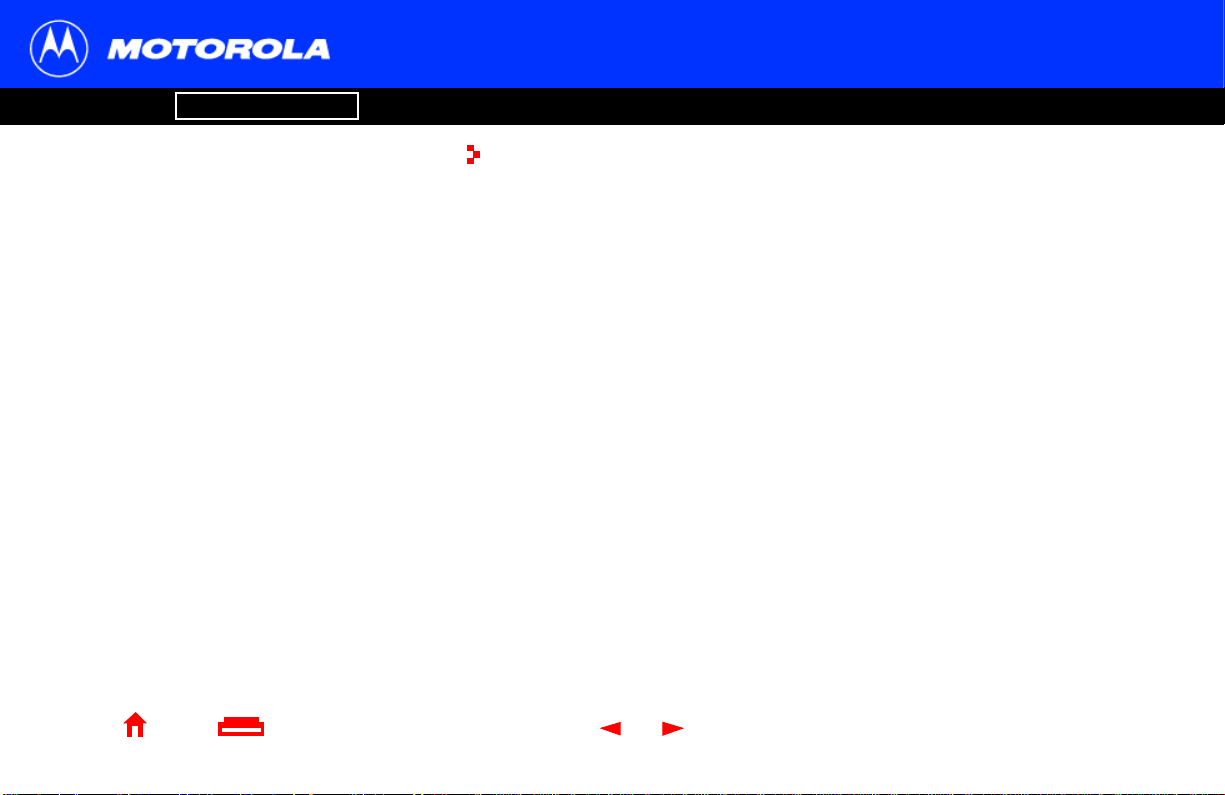
Introduction Before You Begin Installation & Configuration FAQ
Troubleshooting
Signing Up for Service
You must sign up with a cable service provider to access the Internet and other online
services.
To activate your service, call your local cable service provider.
T o receive data service, you need to provide the MAC address printed on the bar code
label ma rked CM HFC MAC ID on the bottom of the cable modem. You can record it
here:
00 : ______ : ______ : ______ : ______ : ______
You should ask your cable service provider the following questions:
• Do you have any special system requirements?
• When can I begin to use my cable modem?
• Are there any files I need to download afte r I am connected?
• Do I need a user name or password to access the Internet or use e-mail?
Glossary
License
Home Print Exit
X
6 SB5100 Series Cable Mo dem User Guide
Page 13
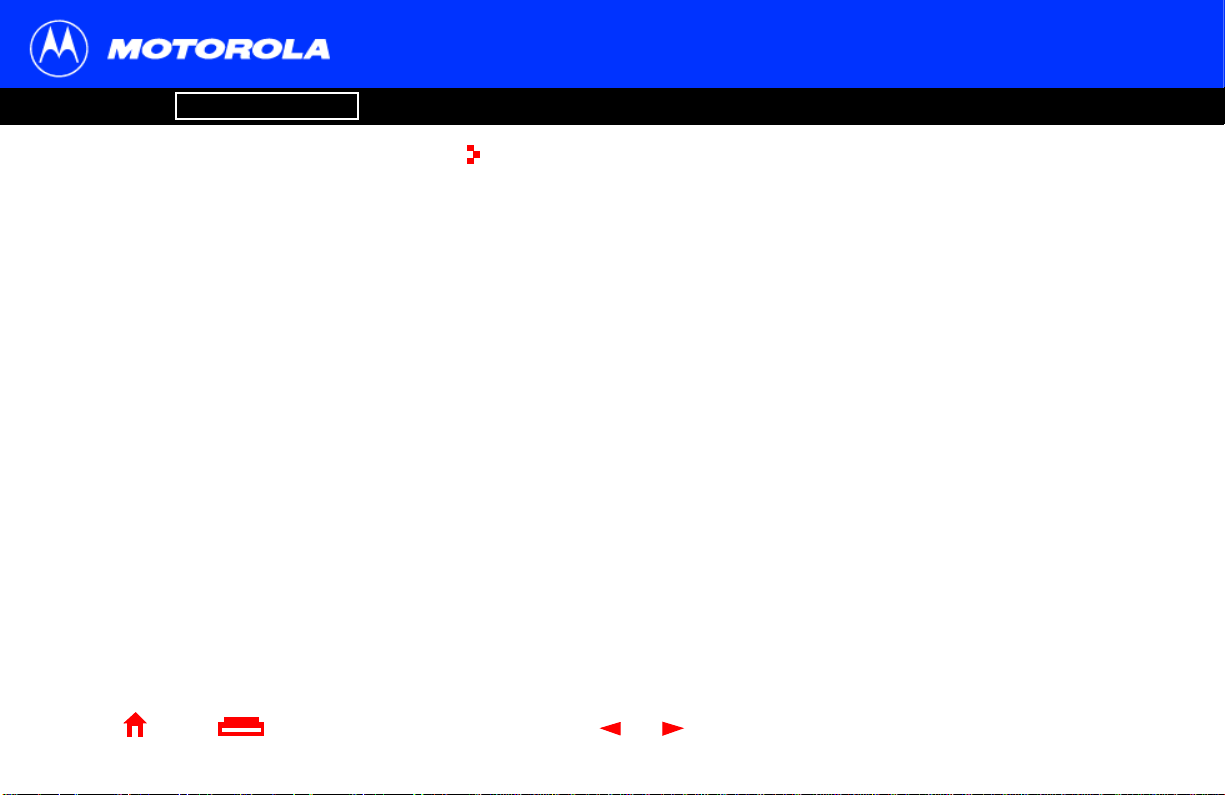
Introduction Before You Begin Installation & Configuration FAQ
Troubleshooting
Computer System Requirements
with
®
Your SURFboard cable modem is compatible with Microsoft Windows®, Macintosh®, and
®
UNIX
computers.
Ethernet Card
You can use the Ethernet connection wit h any Windows, Macintosh, or UNIX computer
equipped with a 10Base-T or 10/100Base-T Ethernet card.
Windows
If you use an Ethernet card, it must be installed in your computer before you install the
cable modem. If it is not installe d, f oll ow the installat ion instructi ons provided with your
Ethernet card.
®
95, UNIX, or Macintosh compu ter s m ust use the Ethernet connection.
USB Connection
You can use any web browser such as Microsoft
Internet Explorer or Netscape Naviga tor
your SURFboard cable modem.
For Microsof t W indows comput ers, the Ins tal lati on
Assistant application automatically checks your
system configuration.
Assistant from the Main Menu on the SURFboard
Cable Modem
CD-ROM.
You can start the Installation
®
Glossary
License
Home Print Exit
X
You can use the USB connection wi th any PC running Windows® 98, Windows® 2000,
Windows Me
special USB driver software that is supplied on the SURFboard Cable Modem CD-ROM.
You can upgrade your USB drive rs from our Downloads page
http://broadband.motorola.com/noflash/usb_drivers.asp.
®
, or Windows XP™ that has a USB i nterf ace. Th e USB c onnection r equi res
7 SB5100 Series Cable Mo dem User Guide
Page 14
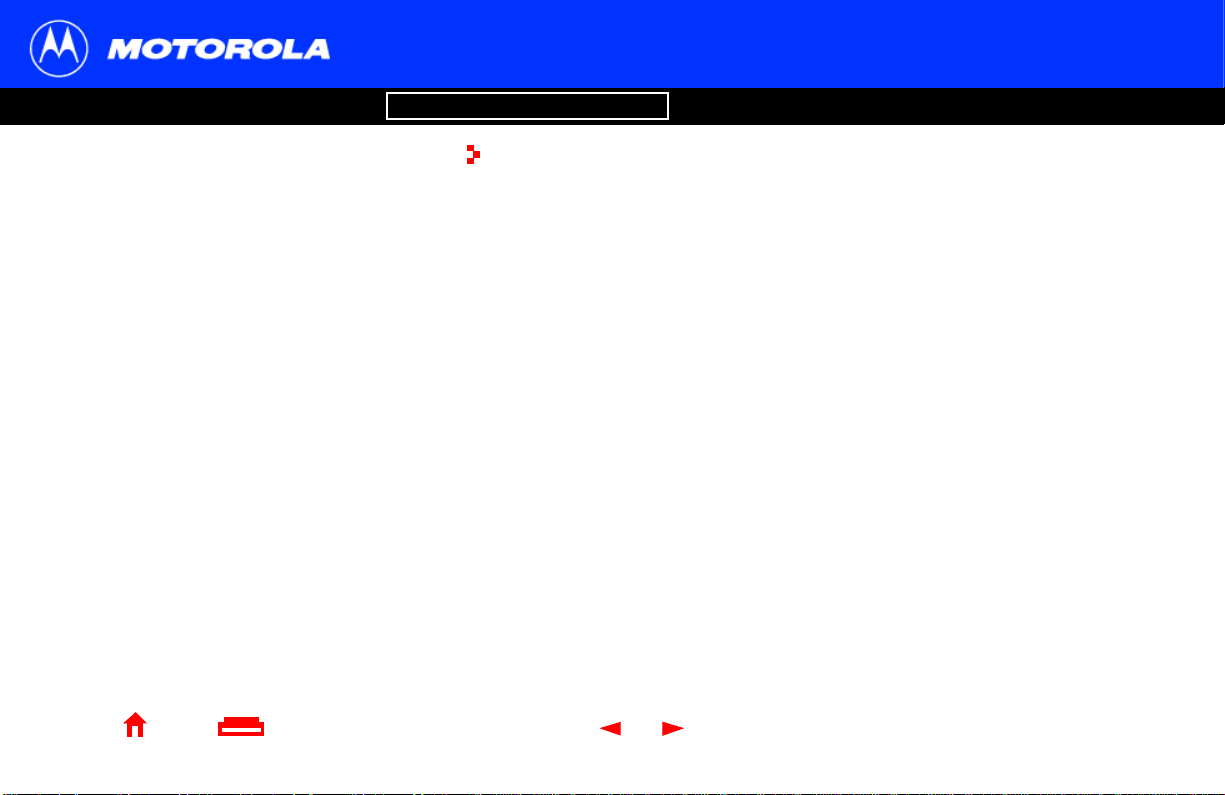
Introduction Before You Begin Installation & Configuration FAQ
Troubleshooting
Installation and Configuration Overview
Glossary
License
T o con nect a singl e PC run ni ng Micr osof t Windows
to a SURFboard cable modem, we recommend
using the Inst all ation Assistant application
You can start the Installation
Main Menu on the SURFboard Ca ble Modem
CD-ROM. In most cases, the Installation
automatically configures your cable modem.
Home Print Exit
Assistant from the
.
Assistant
X
To install and confi gure your cable modem for a singl e PC runni ng M icrosoft Windows,
you can use the Installation
Otherwise, to inst all and configure your cable modem:
Assistant.
1 Install the cabl es as described in one of:
• “C abling and Startup for a Single User” on page 9
• “C abling for Multi ple Users” on page 40
2 If you are using the USB port only, go to “ S etting U p a USB D ri v er” on page 11.
Ethernet users can skip this step.
3 Configure TCP/IP and verify the IP address for your computer following one of:
• “Configuring TCP/IP” on page 22
• Your Macintosh or UNIX user manual
8 SB5100 Series Cable Mo dem User Guide
Page 15
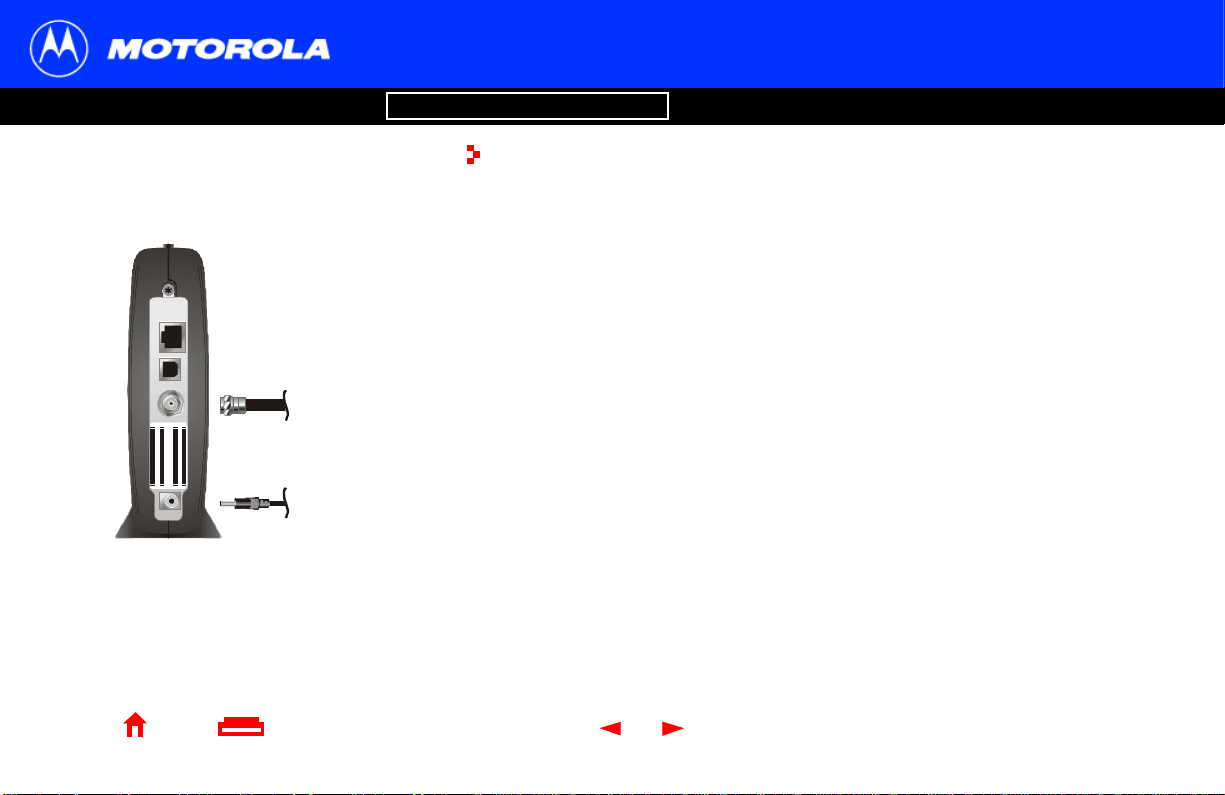
Introduction Before You Begin Installation & Configuration FAQ
Troubleshooting
Cabling and Startup for a Single User
Allow 5 to 30 minutes to power up the first time because the SURFboard cable modem
must find and lock on the appropriate channels for communications.
1 Be sure your computer is on and the cable modem is unplugged.
2 Connect one end of the coaxial cable to the cable outlet or spli tter . Connect the
ETHERNET
USB
CABLE
HFC MA C ID : ABCD EF 01234 5
CUSTOMER S/N: BC DFGHJ KL MNP
USB CP E MAC ID:A BDCEF012345
S/N: P PPPMMYJJJSSSSSCAABBCCCC
To cable
outlet
(step 2)
To electrical
+12VDC
outlet (step 4)
SURFboard cable modem
Always connect coaxial cable to the wall out let firs t.
other end of the coaxial cable to the CABLE connector on the cabl e mod em .
Hand-tighten the connectors to avoid damaging them.
3 Insert the SURFboard Cable Modem CD-ROM into your CD-ROM drive.
4 Plug the power cord into the +12VDC connector on the cable modem and the
electrical outlet. Thi s turns the SURFboard cable modem on. You do not need to
unplug it when not in use.
5 Check that the lights on the cable modem front cycle through this sequence:
• Power fl ash es duri ng the s elf- test a nd ch anges to soli d green wh en t he se lf-tes t
is successfully complete.
• Receive fl ashes while scanning for the receive (downstream) chan nel and
changes to solid gree n when it is connected.
• Send flashes while scanning for the send (upstream) channel and changes to
solid green when it is connec ted.
• Online flashes while the cable m odem downloads confi guration data and
changes to solid green when the download is complete.
Glossary
License
Home Print Exit
X
9 SB5100 Series Cable Mo dem User Guide
Page 16
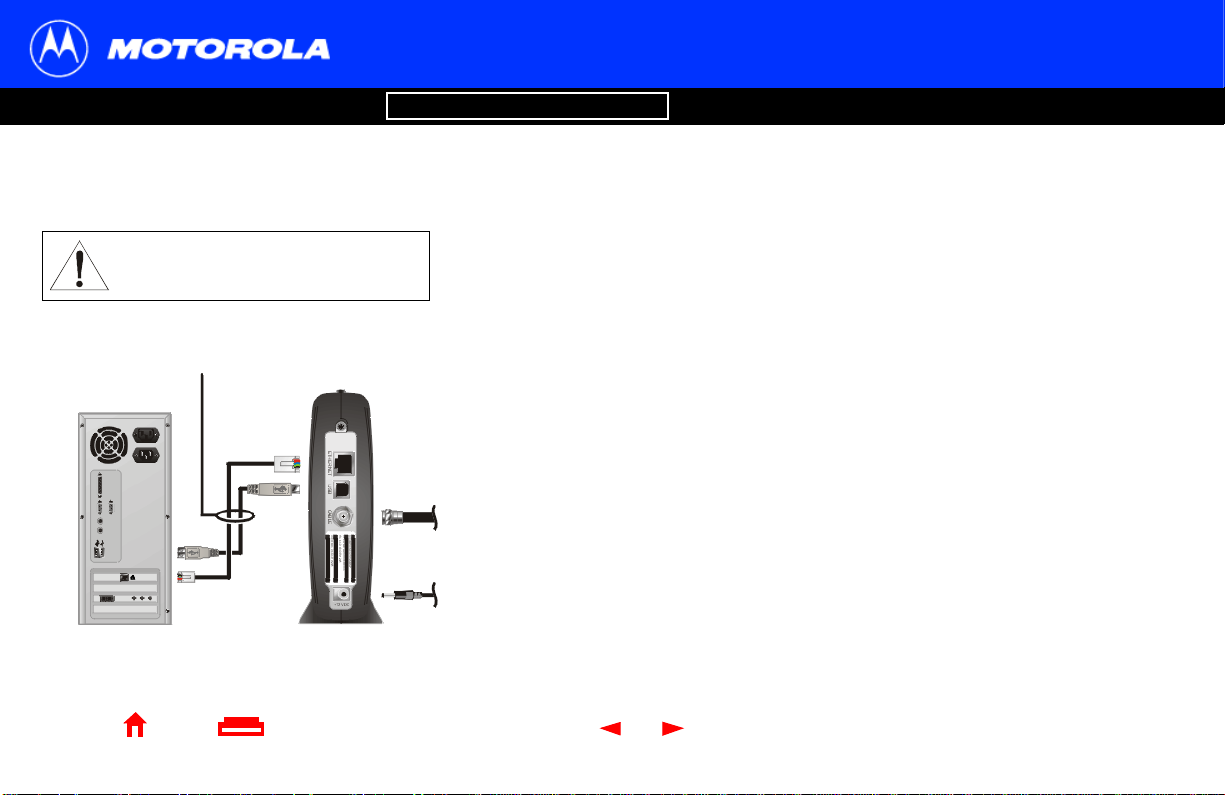
Introduction Before You Begin Installation & Configuration FAQ
Cauti
Troubleshooting
Cabling and Startup for a Single User, continued
Glossary License
on
Do not connect both the Ethernet
and USB cables to the same
computer.
Connect to either
Ethernet or USB
Computer SURFboard cable modem
Home Print Exit
X
6 Connect your computer to the cabl e m odem using USB or Ethernet:
USB: Be sure the SURFboard Cable Modem CD-ROM is inserted in your CD-ROM
drive. Connect the USB cable t o the USB port on the cable modem. Connect the
other end to the USB port on your computer. Then perform “Setting Up a USB
Driver” on page11.
Ethernet: Connect the provided straight-through Eth ernet cable to the Ethernet
connector on the cabl e mode m. Connect the other end to the Ethernet port on your
computer. Eth ernet users do not need to set up USB.
7 Perform the procedures for “Configuring TCP/IP” on pa ge22.
10 SB5100 Series Cable Modem User Guide
Page 17
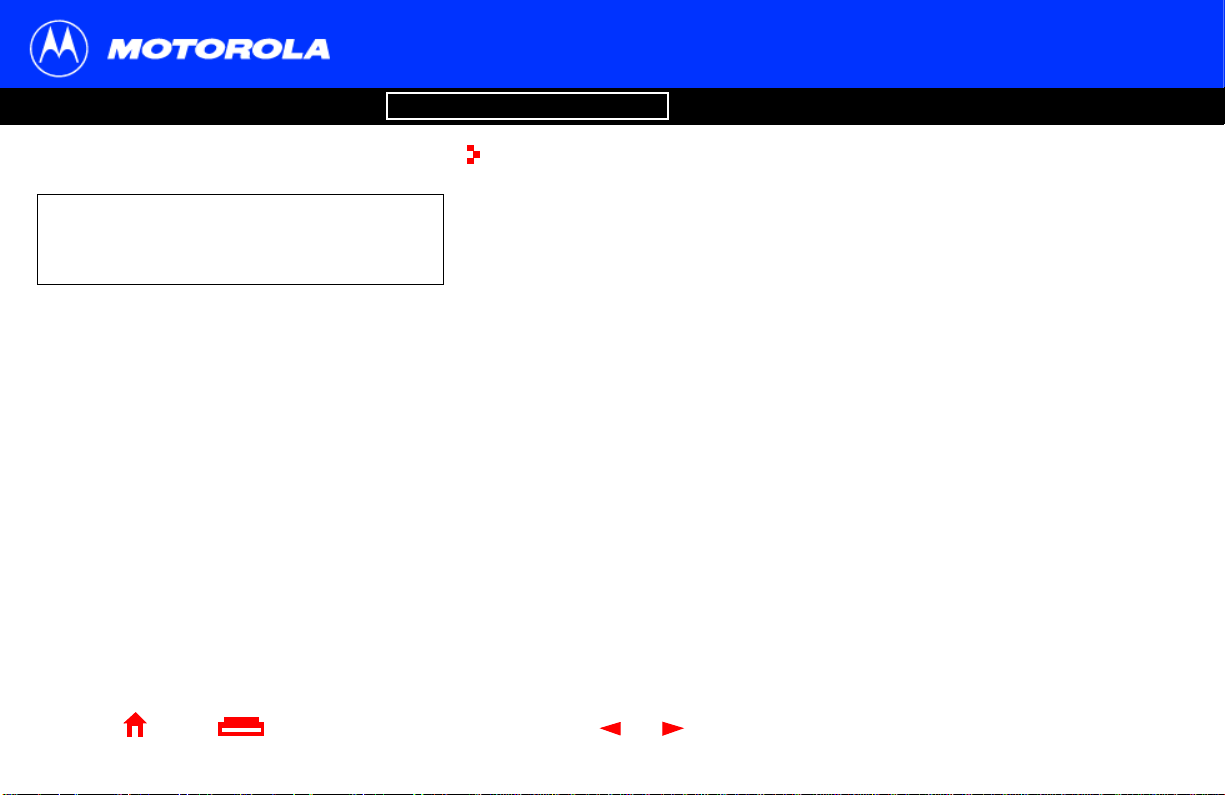
Introduction Before You Begin Installation & Configuration FAQ
Troubleshooting
Setting Up a USB Driver
Glossary
License
Be sure the SURFboard Cable Mo dem
CD-ROM is inserted in your CD-ROM drive
before you plug in the USB cable.
Home Print Exit
X
The following subsecti ons describe setting up a USB driver. Perform the appropriat e
procedure for your Windows version:
• “Setting Up a USB Driver in Windows 98” on page 12
• “S etting Up a USB Driver in Windows 2000” on p age16
• “Setting Up a USB Driver in Windows Me” on page 20
• “Setting Up a USB Driver in Windows XP” on page 21
When you finish setting up t he USB driv er, you can continue with “Configuring TCP/IP”
on page 22.
The SURFboard cable modem USB driver does not support Macintosh or UNIX
computers. For those systems, you can connect through Ethernet only.
11 S B5100 Series Cable Modem Us er Guide
Page 18

Introduction Before You Begin Installation & Configuration FAQ
Troubleshooting
Setting Up a USB Driver in Windows 98
Be sure the SURFboard Cable Modem CD-ROM is inserted in your CD-ROM drive
before you plug in the USB cable. This CD contains the USB drivers and must be
inserted and read by the PC before you connect t he cable modem to the PC.
A few seconds after you complet e the USB connection, the Add New Hardware Wizard
window is displayed.
1 Click Next.
2 Be sure “Search for the best driver for your device” is selected.
3 Click Next.
Glossary
License
Home Print Exit
X
12 SB5100 Series Cable Modem User Guide
Page 19
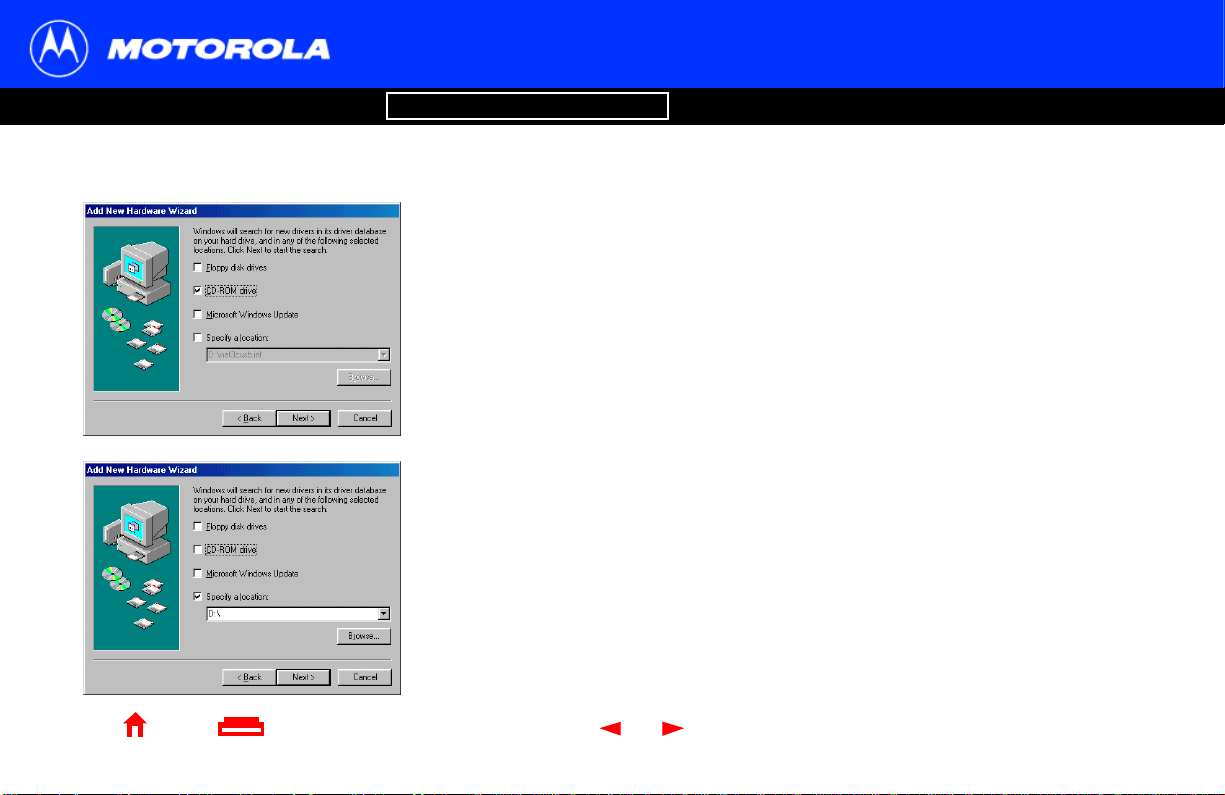
Introduction Before You Begin Installation & Configuration FAQ
Troubleshooting
Setting Up a USB Driver in Windows 98, continued
4 Be sure “CD-ROM drive” is the only box checked.
5 Click Next.
The message “Please wait whil e W indows searches for a new dri ver for this device”
is displayed.
6 If your computer successfully locates the driver, skip to step 8.
If your computer does not locate the driver, the previ ous window is displayed again.
Select Specify a location and type the location of your CD-ROM drive.
To load the driver succ essful ly, you may need to click Browse to manually selec t the
driver file from the CD-ROM. For the SB5100, select the NetMotCM.sys file.
Or
For the SB5120, select the SB5120.inf file.
7 Click Next.
Glossary License
Home Print Exit
X
13 SB5100 Series Cable Modem User Guide
Page 20
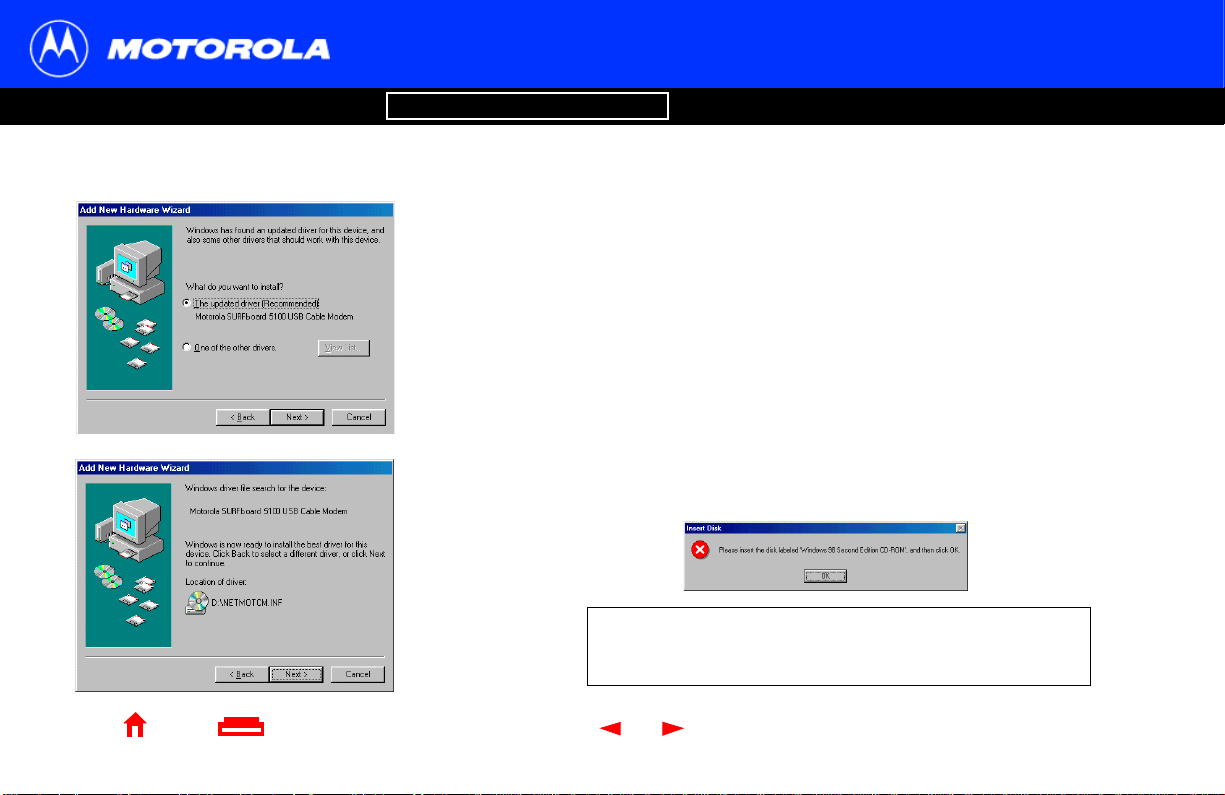
Introduction Before You Begin Installation & Configuration FAQ
Troubleshooting
Setting Up a USB Driver in Windows 98, continued
8 Select The updated driver... and click Next.
If this window is not displ ayed, veri fy that the SURFboard Cable M odem CD-ROM is
properly inserted in the CD-ROM drive. If you still cannot find the correct dri ver file,
click Cancel to cancel the installation and perform the procedure for “Removing the
USB Driver from Windows 98 or Windows Me” on page 45. Then repeat this
procedure.
9 After the window at bottom left is displayed, click Next.
If a window with the message Copying Files... displays and asks for your CD-ROM
drive, type your CD-ROM drive letter (for example, “D:”) and click OK.
If an Insert Disk window similar to the one below is displayed, Windows 98 system
files are needed to complete the inst all ation. To install the files, insert your
Windows 98 CD-ROM is in the CD-ROM drive and click OK.
Although your SURFboar d cable modem m odel number may
be differ ent than in the images in th is guide, the procedure is
the same.
Glossary License
Home Print Exit
X
14 SB5100 Series Cable Modem User Guide
Page 21
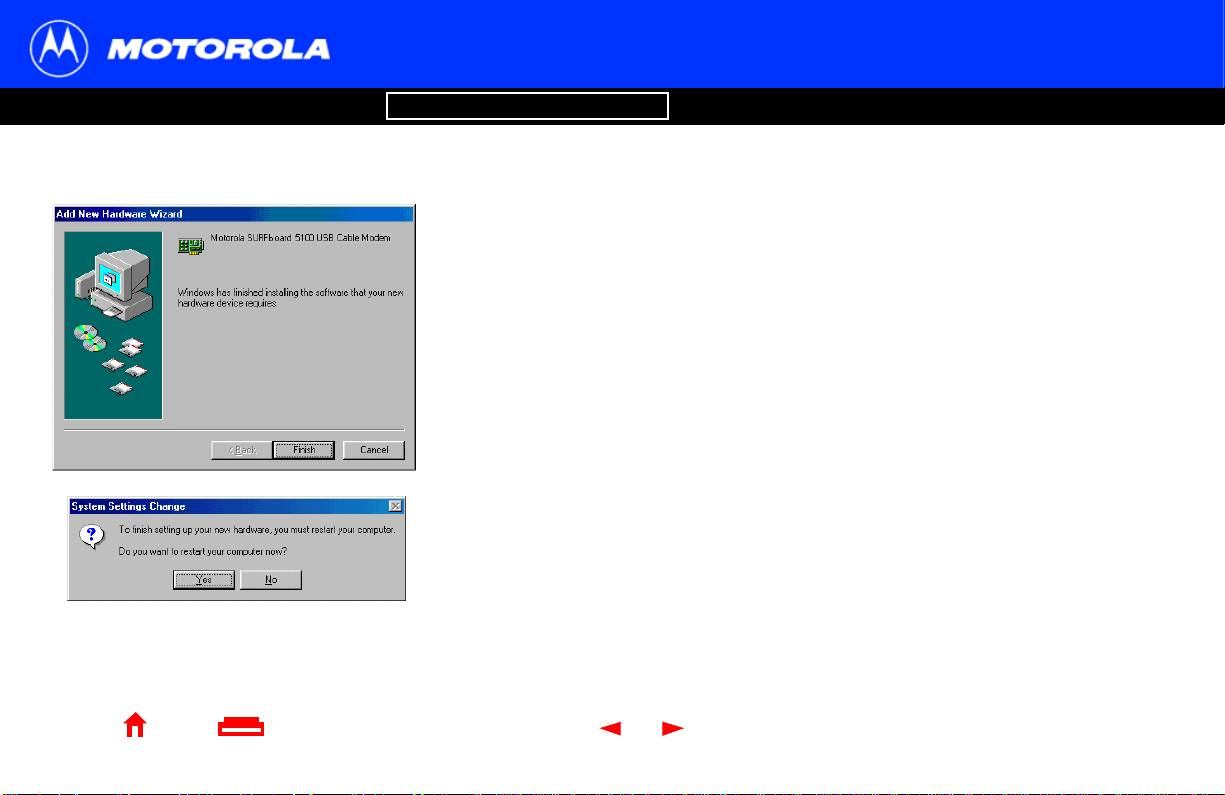
Introduction Before You Begin Installation & Configuration FAQ
Troubleshooting
Setting Up a USB Driver in Windows 98, continued
After all the necessary files are loaded, the window at upper lef t i s displayed
confirming a successful installation.
10 Click Finish. The window at bott om lef t is displayed.
11 Cl ick Yes to restart your computer.
When you finish setting up t he USB driv er, you can continue with “Configuring TCP/IP in
Windows 95, 98, or Windows Me” on page 23.
If you have di fficulti es setting up the USB dri ver, perform “Removing the USB Dr iver from
Windows 98 or Windows Me” on page 45 and repeat this procedure. If that does not
correct your problem, see the Regulatory, Safety , Sof tware License, and W arranty
Information card provided wit h your SURFboard cable modem for information about
obtaining warranty service.
Glossary License
Home Print Exit
X
15 SB5100 Series Cable Modem User Guide
Page 22
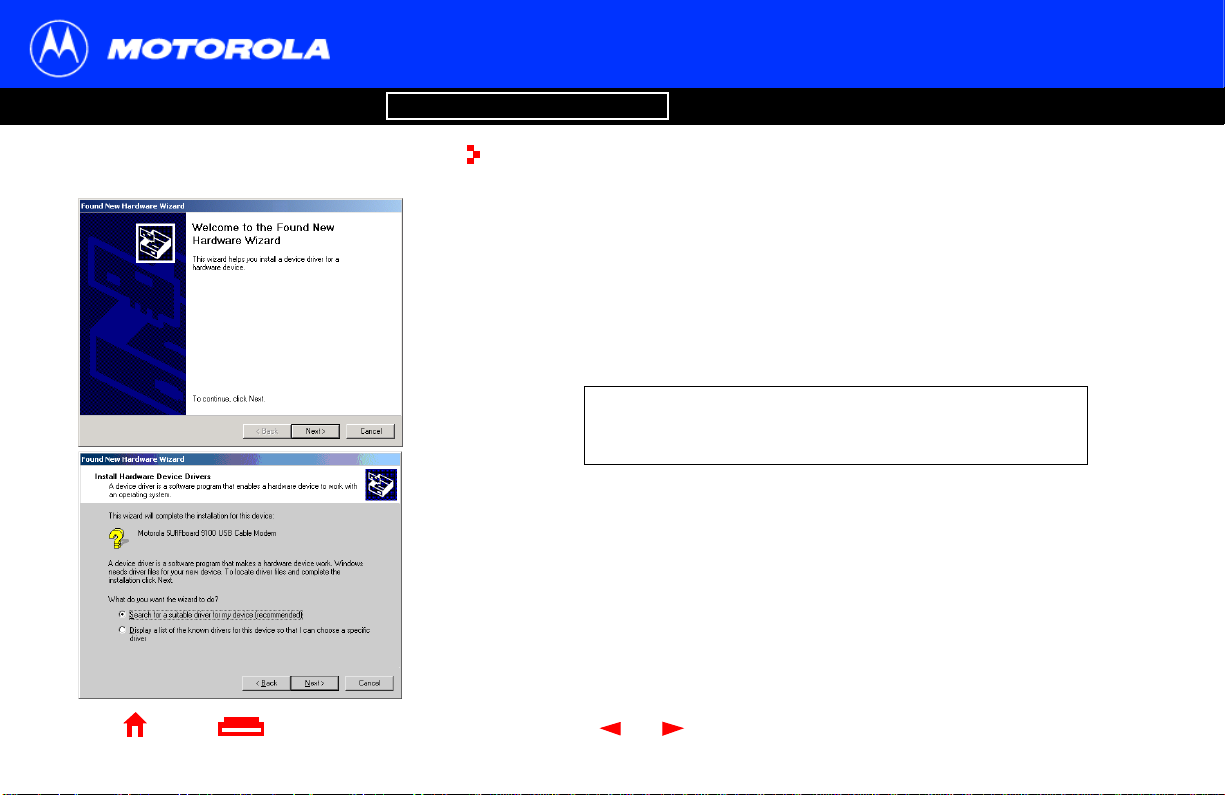
Introduction Before You Begin Installation & Configuration FAQ
Troubleshooting
Setting Up a USB Driver in Windows 2000
Be sure the SURFboard Cable Modem CD-ROM is insert ed into the CD-ROM drive
before you plug in the USB cable. A few seconds after you complet e the USB
connection, the Found New Hardwar e window is displayed.
1 Click Next.
2 Be sure “Search for a suitable driver for my device” is selected.
3 Click Next.
Although your SURFboar d cable modem m odel number may
be differ ent than in the images in th is guide, the procedure is
the same.
Glossary
License
Home Print Exit
X
16 SB5100 Series Cable Modem User Guide
Page 23
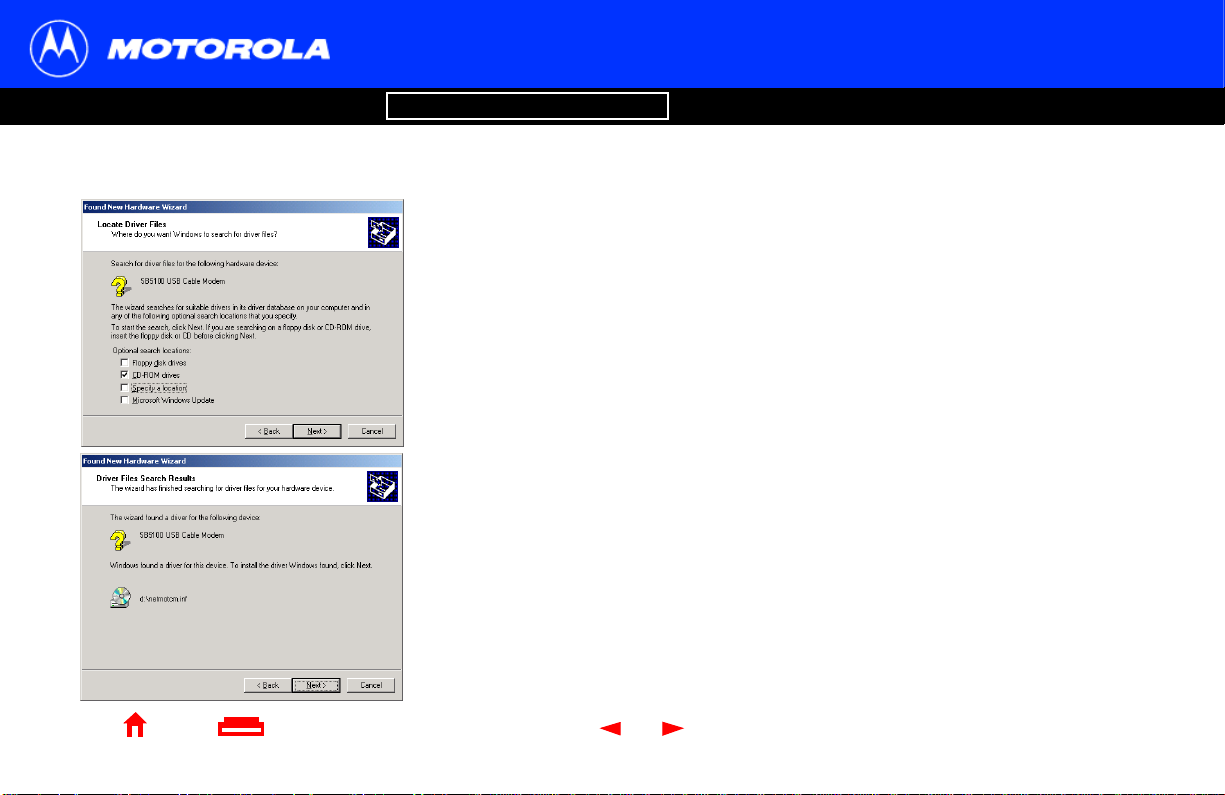
Introduction Before You Begin Installation & Configuration FAQ
Troubleshooting
Setting Up a USB Driver in Windows 2000, continued
4 Be sure “CD-ROM drives” is the only box checked.
5 Click Next.
6 Click Next.
If the Insert Disk window is displayed, be sure the SURFboard Cable Modem
CD-ROM is in the CD-ROM drive and follow steps 7 to 11. Otherwise, you can sk ip
to step 12.
Glossary License
Home Print Exit
X
17 SB5100 Series Cable Modem User Guide
Page 24

Introduction Before You Begin Installation & Configuration FAQ
Troubleshooting
Setting Up a USB Driver in Windows 2000, continued
7 On the Insert Disk window, click OK. The Files Needed window is di splayed.
8 For the SB5100, if necessary, select your CD-ROM drive in the “Copy files from”
list.
Or
For the SB5120, be sure that the SB5120 CD-ROM is in the CD-ROM drive.
9 For the SB5100, Click Browse.
Or
For the SB5120, if ne cess ary, select your CD-ROM drive in t he “ Copy f iles from” list
and skip to step 11.
10 For the SB5100, double-cl ick the NetMotCM.sys file in the CD-ROM root directory.
The Files Needed window is displayed.
11 Cl ick OK. The Found New Hardware Wizard window is displayed.
Glossary License
Home Print Exit
X
18 SB5100 Series Cable Modem User Guide
Page 25

Introduction Before You Begin Installation & Configuration FAQ
Troubleshooting
Setting Up a USB Driver in Windows 2000, continued
12 Click Finish to complete the installation.
When you finish setting up t he USB driv er, you can continue with “Configuring TCP/IP in
Windows 2000” on page 26.
If you have any difficulties setting up the USB driver, perform “Removing the USB Driver
from Windows 2000” on page 49 and repeat this procedure.
Glossary License
Home Print Exit
X
19 SB5100 Series Cable Modem User Guide
Page 26

Introduction Before You Begin Installation & Configuration FAQ
Troubleshooting
Setting Up a USB Driver in Windows Me
Be sure the SURFboard Cable Modem CD-ROM is insert ed into the CD-ROM drive
before you plug in the USB cable. A few seconds after you complet e the USB
connection, the Add New Hardware Wizard window is displayed.
1 Click Next. Windows au tomati cally searches f or the cor rect USB dr ivers an d inst alls
them. If the instal lation is successf ul, the window at bottom left is displayed.
2 Click Finish to complete the installation. Otherwise, be sure the SURFboard Cable
Modem CD-ROM is correctly inserted in your CD-ROM drive.
When you finish setting up the USB driver, you can con ti nue with “C onfig uring TCP/IP in
Windows 95, 98, or Windows Me” on page 23.
Although your SURFboar d cable modem m odel number may
be differ ent than in the images in th is guide, the procedure is
the same.
Glossary
License
Home Print Exit
X
20 SB5100 Series Cable Modem User Guide
Page 27

Introduction Before You Begin Installation & Configuration FAQ
Troubleshooting
Setting Up a USB Driver in Windows XP
Be sure the SURFboard Cable Modem CD-ROM is insert ed into the CD-ROM drive
before you plug in the USB cable. A few seconds after you complet e the USB
connection, the Found New Hardware Wizard window is displayed.
1 Be sure “Inst all the software aut omatically” is selected.
2 Click Next. Windows au tomati cally searches f or the cor rect USB dr ivers an d inst alls
them. If the instal lation is successf ul, the window at bottom left is displayed.
3 Click Finish to complete the installation. Otherwise, be sure the SURFboard Cable
Modem CD-ROM is correctly inserted in your CD-ROM drive.
When you finish setting up the USB driver, you can con ti nue with “C onfig uring TCP/IP in
Windows XP” on page 30.
Although your SURFboar d cable modem m odel number may
be differ ent than in the images in th is guide, the procedure is
the same.
.
Glossary
License
Home Print Exit
X
21 SB5100 Series Cable Modem User Guide
Page 28

Introduction Before You Begin Installation & Configuration FAQ
Troubleshooting
Configuring TCP/IP
The SURFboard cable modem contains all required software. You do not need to
configure the cable m odem , but you m ust be sure that your computer is configured for
TCP/IP (a protocol for communication between com puters). Perfor m one of:
• “Configuring TCP/IP in Windows 95, 98, orWindows Me” on page 23
• “Configuring TCP/IP in Windows2000” on page 26
• “Configuring TCP/IP in WindowsXP” on page 30
• Follow t he instructions in your Macintosh or UNIX user manual
After configuring TCP/IP, perform one of the following to verify the IP address:
• “Verifying the IP Address in Windows 95, Windows 98, or Windows Me” on page 37
• “Verifying the IP Address in Windows 20 00 or Windows XP” on page 38
• Follow t he instructions in your Macintosh or UNIX user manual
Your cable service provider may provi de additional inst ructions to set up your computer .
Glossary
License
Home Print Exit
X
22 SB5100 Series Cable Modem User Guide
Page 29

Introduction Before You Begin Installation & Configuration FAQ
Troubleshooting
Configuring TCP/IP in Windows 95, 98,
or Windows Me
1 On the Windows Desktop, click Start.
2 Select Settings and then Control Panel from the pop-up menus.
3 Double-click the Network icon on the Control Panel window.
4 Select the Configuration tab on the Networ k window.
5 Verify that TCP/IP is installed for the adapter that wi ll be used to connect to the
SURFboard cable modem. If TCP/IP is inst alled, then skip to ste p 10. If TCP/I P is
not installed for the adapter, continue wit h step 6.
Although your SURFboar d cable modem m odel number may
be differ ent than in the images in th is guide, the procedure is
the same.
Glossary
License
Home Print Exit
X
23 SB5100 Series Cable Modem User Guide
Page 30

Introduction Before You Begin Installation & Configuration FAQ
Troubleshooting
Configuring TCP/IP in Windows 95, 98, or Windows Me, continued
6 Select the adapter to be used for the SURFboar d cable modem conne cti on and then
click Add.
7 Double-click the Protocol option on Select Network Component Type window.
8 Click Microsoft in the Manufacturers section and click TCP/IP in the Network
Protocol section of Select Network Protocol window.
9 Click OK.
Glossary License
Home Print Exit
X
24 SB5100 Series Cable Modem User Guide
Page 31

Introduction Before You Begin Installation & Configuration FAQ
Troubleshooting
Configuring TCP/IP in Windows 95, 98, or Windows Me, continued
10 Click TCP/IP on the Network window. If there is m ore than one TCP/IP e ntry, choose
the one for the Ethernet card or USB port connected to the cable modem.
11 Cl ick Properties. The TCP/IP window is displayed.
12 Click the IP Address tab.
13 Click Obtain an IP address automatical ly.
14 Click OK to acc ept t he TCP/I P settings.
15 Click OK to close the Network window.
16 Click OK when prompt ed to restart your computer and click OK again.
When you complete TCP/IP con figur ation , go to “Verifying the IP Addres s in Wind ows 95,
Windows 98, or Windows Me” on page 37.
Glossary License
Home Print Exit
X
25 SB5100 Series Cable Modem User Guide
Page 32

Introduction Before You Begin Installation & Configuration FAQ
Troubleshooting
Configuring TCP/IP in Windows 2000
1 On the Windows Desktop, click Start.
2 Select Settings and then Control Panel from the pop-up menus.
3 Double-click the Networ k and Dial -up Connections icon on the Control Panel
window.
4 On the Network and Dial-up Connections window, double-click Local Area
Connection number. The value of number va ries f rom sys tem to syst em. The Loc al
Area Connection number St atus window is displaye d.
Glossary
License
Home Print Exit
X
26 SB5100 Series Cable Modem User Guide
Page 33

Introduction Before You Begin Installation & Configuration FAQ
Troubleshooting
Configuring TCP/IP in Windows 2000, continued
5 Click Properties. Informat ion similar to the lower window is displayed.
6 If Internet Protocol (TCP/ IP) is in t he list of components, TCP/I P is installed. You can
skip to step 10.
If Internet Protocol (TCP/IP) is not in the list, click Install. The Select Netwo rk
Component T ype window is displayed. Conti nue with step 7.
Glossary License
Home Print Exit
X
27 SB5100 Series Cable Modem User Guide
Page 34

Introduction Before You Begin Installation & Configuration FAQ
Troubleshooting
Configuring TCP/IP in Windows 2000, continued
7 Click Protocol on the Select Network Component T ype window and click Add. The
Select Network Protocol window is displayed.
8 Click Internet Protocol (TCP/IP) in the Network Protocol section on the Select
Network Protocol window.
9 Click OK. The Local Area Connection number Properties window is re-displayed.
Glossary License
Home Print Exit
X
28 SB5100 Series Cable Modem User Guide
Page 35

Introduction Before You Begin Installation & Configuration FAQ
Troubleshooting
Configuring TCP/IP in Windows 2000, continued
10 On the Local Area Connection number Properties window, be sure the box next to
Internet Protocol (TCP/IP) is checked.
11 Cl ick Properties. The Inte rnet Protocol (TCP/IP) Pro perties window is displayed as
shown at b ot to m le ft.
12 Be sure Obtain IP address automatically and Obtain DNS server address
automatically are selected.
13 Click OK to acc ept t he TCP/I P settings.
14 Click OK to close the Local Area Connection number Properties window.
15 Click OK when prompt ed to restart your computer and click OK again.
When you complete the TCP/I P confi gurat ion, go to “Verifying the IP Address i n Wind ows
2000 or Windows XP” on page38.
Glossary License
Home Print Exit
X
29 SB5100 Series Cable Modem User Guide
Page 36

Introduction Before You Begin Installation & Configuration FAQ
Troubleshooting
Configuring TCP/IP in Windows XP
1 On the Windows desktop, click Start to display the Start wi ndow shown at left.
2 Click Control Panel to display the Control Panel window. The display varies,
depending on your Windows XP view options. If the display is a Category view as
shown below, continue with step 3. Otherwise, skip to step 5.
3 Click Network and Internet Connections to display the Network and Internet
Connections window.
Glossary
License
Home Print Exit
X
30 SB5100 Series Cable Modem User Guide
Page 37

Introduction Before You Begin Installation & Configuration FAQ
Troubleshooting
Configuring TCP/IP in Windows XP, continued
4 On the Network and Internet Connections Pick a task window, click Network
Connections to display the LAN or Hi gh-speed Inte rnet connections . Skip to s tep 6.
Glossary License
Home Print Exit
X
31 SB5100 Series Cable Modem User Guide
Page 38

Introduction Before You Begin Installation & Configuration FAQ
Troubleshooting
Configuring TCP/IP in Windows XP, continued
5 If a classic view similar to at left is displayed, click Network Connections to display
the LAN or High-speed Internet connections.
Glossary License
Home Print Exit
X
32 SB5100 Series Cable Modem User Guide
Page 39

Introduction Before You Begin Installation & Configuration FAQ
Troubleshooting
Configuring TCP/IP in Windows XP, continued
6 Right-click on your net work connection. If mor e than one connection is displayed, be
sure to select the one for your network interface.
7 Select Properties from the pop-up menu to di splay the Local Area Connection
Properties window.
Glossary License
Home Print Exit
X
33 SB5100 Series Cable Modem User Guide
Page 40

Introduction Before You Begin Installation & Configuration FAQ
Troubleshooting
Configuring TCP/IP in Windows XP, continued
8 On the Local Ar ea Con nectio n Proper ties window, be sure Internet Prot ocol ( TCP/IP)
is checked. If it is not checked, check it.
9 Select Internet Protocol (TCP/IP) and click Properties to display the Internet
Protocol (TCP/IP) Propert ies window .
Glossary License
Home Print Exit
X
34 SB5100 Series Cable Modem User Guide
Page 41

Introduction Before You Begin Installation & Configuration FAQ
Troubleshooting
Configuring TCP/IP in Windows XP, continued
10 On the Internet Protocol (TCP/ IP) Properties window, verify that the settings are
correct, as shown at left.
11 Cl ick OK to close the TCP/IP Properties window .
12 Click OK to close the Local Area Connectio n Properties window.
When you complete the TCP/IP confi gurat ion, go to “ Verifying the IP Address i n Wind ows
2000 or Windows XP” on page38.
Glossary License
Home Print Exit
X
35 SB5100 Series Cable Modem User Guide
Page 42

Introduction Before You Begin Installation & Configuration FAQ
Troubleshooting
Verifying the IP Address
The following subsecti ons describe verifying an IP Address. Perf orm the appropriate
procedure for you Windo ws version:
• “Verifying the IP Address in Windows 95, Windows 98, or Windows Me” on page 37
• “Verifying the IP Address in Windows 20 00 or Windows XP” on page 38
For a Macintosh or UNIX system, ref er to your user guide.
Glossary
License
Home Print Exit
X
36 SB5100 Series Cable Modem User Guide
Page 43

Introduction Before You Begin Installation & Configuration FAQ
Troubleshooting
Verifying the IP Address in Windows 95,
Windows 98, or Windows Me
To check the IP address:
1 On the Windows Desktop, click Start.
2 Select Run. The Run window is displayed.
3 Type winipcfg.exe and click OK. A window similar to the example at top left is
displayed.
4 Select your adapter name — the Ethernet card or USB device.
Glossary
License
The values for Adapter Address, IP Address,
Subnet Mask, and Default Gateway on your PC
will be different than in the image above.
In Windows 98, if autoconfiguration is displayed
before the IP Address, call yo ur service provi der.
Home Print Exit
X
5 Click Renew.
6 Click OK after the system displays an IP address.
If after performing this procedure your computer cannot access the Internet, call your
cable service provider for help.
37 SB5100 Series Cable Modem User Guide
Page 44

Introduction Before You Begin Installation & Configuration FAQ
Troubleshooting
Verifying the IP Address in Windows 2000
or Windows XP
To check the IP address:
1 On the Windows Desktop, click Start.
2 Select Run. The Run window is displayed.
3 Type cmd and click OK. A window like the one at upper left is displ ayed.
4 Type ipconfig and press ENTER to display your IP configuration. A display, like the
window at upper left, indicates a normal configuration.
If an Autoconfigur atio n IP Address i s disp layed as in the win dow at bot tom lef t, there
is an incorrect con necti on be tween your PC a nd the c able m odem or ther e are cable
network problems. Check:
• Your cable connections
• Whether you can see cable-TV channels on your televisi on
After verifyi ng your cable connections and proper cable-TV operation, you can renew
your IP address.
Glossary
License
Home Print Exit
X
38 SB5100 Series Cable Modem User Guide
Page 45

Introduction Before You Begin Installation & Configuration FAQ
Troubleshooting
Renewing Your IP Address
To renew your IP address:
1 Type ipconfi g /ren e w and press ENTER. If a valid IP address is displayed as shown
at left, Inter net access should be available.
2 Type exit and press ENTER to return to Win d ow s .
If after performing this procedure your computer cannot access the Internet, call your
cable service provider for help.
Glossary
License
Home Print Exit
X
39 SB5100 Series Cable Modem User Guide
Page 46

Introduction Before You Begin Installation & Configuration FAQ
Troubleshooting
Glossary
License
Cable outlet
Coaxial cable
SURFboard
cable modem
USB cable
Computer
Cable outlet
Coaxial cable
SURFboard
cable modem
USB cable
Computer
Ethernet cable
Home Print Exit
Ethernet hub
Ethernet cable
Computer
Ethernet crossover
cable
or switch
ComputerComputerComputer
X
Cabling for Multiple Users
The SURFboard cable modem supports several multiple user configurations. Alon g with
an optional hub or router, it can serve as an Internet gateway for up to 32 comput ers.
Not all service providers support multiple user service. For inf ormation about mul ti ple
user service, contact your cable service provider.
Ethernet and USB
You can connect the USB port on one computer and the Ethernet port on another
computer direct ly t o the cable modem, as shown at top lef t.
Caution
Do not connect both the Ethernet and USB cables to the same computer.
You can connect a single computer to the USB port and from one to 31 remaining users
to an Ethernet hub, as shown at bottom left. You cannot connect more than
one computer to the cable mode m through the USB port.
40 SB5100 Series Cable Modem User Guide
Page 47

Introduction Before You Begin Installation & Configuration FAQ
Troubleshooting
Ethernet
Glossary License
Cable outlet
Coaxial cable
SURFboard
cable modem
Ethernet cross over cable
Ethernet hub
or switch
Ethernet cable
Home Print Exit
X
You can connect up to 32 compu ters to an Ethernet hub connect ed to a SURFboard
cable modem, as shown at left.
ComputerComputerComputer
41 SB5100 Series Cable Modem User Guide
Page 48

Introduction Before You Begin Installation & Configuration FAQ
Troubleshooting
Glossary License
Troubleshooting
If the solutions listed here do not solve your problem, contact your cable service provider. Before calling your service provider, try unplugging and
plugging in the cable modem power cord in the AC wall outlet to restart the cable modem. Restarting the cable modem may take 5 t o 30 minutes.
Before calling your service provider, try pressing the reset button on the rear panel. Resetting the cable modem may take 5 to 30 minutes. Your
service provider may ask for the status of the front-panel lights as described in “Front-Panel Lights and Err or Conditions” on page 44.
Problem Possible Solutions
Green POWER light is off Check that the power cord is properly plugged into the electrical outlet and the cable modem.
Check that the electrical outlet is working.
If the Standby light is on, the Internet connection is off. Press the Standby button to reconnect to the Internet.
Home Print Exit
X
42
42 SB5100 Series Cable Modem User Guide
Page 49

Introduction Before You Begin Installation & Configuration FAQ
Troubleshooting
Glossary License
Problem Possible Solutions
Cannot send or receive data Check the lights on the front panel. Note the first light from top to bottom that is off. This light indicates where
the error occurred as described in “Front-Panel Lights and Error Conditions” on page 44.
If all lights are off except the Standby light, the cable modem is in Standby mode. Press the Standby button to
reconnect your Internet service.
If you have cable TV, check that your TV is working and the picture is clear. If you cannot receive your regular
TV channels, your data service will not function.
Check the coaxial cable at the cable modem and wall outlet. Hand-tighten if necessary.
Check the IP address. Follow the steps in “Verifying the IP Address in Windows 95, Windows 98, or Windows
Me” on page 37 or “Verifying the IP Address in Windows 2000 or Windows XP” on page 38. Call your cable
service provider if you need an IP address.
Check that the USB or Ethernet cable is properly connected to the
cable modem and your computer.
Problems related to unsuccessful
USB driver installation
Home Print Exit
Remove the USB driver. Follow the instructions in one of:
• “Removing the USB Driver from Windows 98 or Windows Me” on page 45
• “Removing the USB Driver from Windows 2000” on page49
• “Removing the USB Driver from WindowsXP” on page 54
43
X
43 SB5100 Series Cable Modem User Guide
Page 50

Introduction Before You Begin Installation & Configuration FAQ
Troubleshooting
Front-Panel Lights and Error Conditions
Light Turns Off During Startup If Turns Off During Normal Operation If
Receive The receive channel cannot be acquired The receive channel is lost
Send The send channel cannot be acquired The send channel is lost
Online IP registration is unsuccessful The IP registration is lost
Glossary License
Power The cable modem is not proper l y plugged into
the power outlet
For more informat ion about the light s, see “Top and Front Panel” on page 2.
Home Print Exit
X
The cable modem is unplugged or is in standby
mode. Press the Standby button
44
44 SB5100 Series Cable Modem User Guide
Page 51

Introduction Before You Begin Installation & Configuration FAQ
Troubleshooting
Glossary
License
Home Print Exit
X
Removing
the USB Driver from Windows 98
or Windows Me
1 On your Windows Desktop, ri ght-click the Network Neighborhood icon for
Windows 98 or My Network Places for Windows Me and then select Properties.
The Network window is display ed.
2 Click the Motorola SURFboard USB Cable Modem.
Although your SURFboar d cable modem m odel number may
be differ ent than in the images in th is guide, the procedure is
the same.
45 SB5100 Series Cable Modem User Guide
Page 52

Introduction Before You Begin Installation & Configuration FAQ
Troubleshooting
Removing the USB Driver from Windows 98 or Windows Me,
continued
3 Click Remove. The Network window no longer displays Motorola SURFboard USB
Cable Modem in the list.
4 Click OK. The System Settings Change window is displ ayed.
5 Disconnect t he USB cable from your PC or cable modem.
6 Click Yes to restart your computer.
Glossary License
Home Print Exit
X
46 SB5100 Series Cable Modem User Guide
Page 53

Introduction Before You Begin Installation & Configuration FAQ
Troubleshooting
Removing the USB Driver from Windows 98 or Windows Me,
continued
7 Insert the SURFboard Cable Modem CD-ROM in the CD-ROM drive. After a short
time, a window with language choices is displayed.
8 Press the Esc key on the keyboar d to exit the start-up screens.
9 To start Windows Explorer, click Start and select Run.
10 In the Run window, type explorer and click OK. The Exploring window is displayed.
11 Select your CD-ROM drive (D: in the image at left).
12 Double-click remove or remove.exe to run the Remove utility from the SURFboard
Cable Modem CD-ROM. The SURFboard Cable Modem USB Driver Removal
window is displayed.
Your Windows Explorer may appear slightly diffe rent than in the image
on this page. There are slight variations between Windows versions
and you can configure Win dows Explorer as you like.
Glossary License
Home Print Exit
X
47 SB5100 Series Cable Modem User Guide
Page 54

Introduction Before You Begin Installation & Configuration FAQ
Troubleshooting
Removing the USB Driver from Windows 98 or Windows Me,
continued
13 Click Remove Driver to remove the USB driver.
After you remove the USB drive r, re-install the USB driver on your computer:
• “Setting Up a USB Driver in Windows 98” on page 12
• “Setting Up a USB Driver in Windows Me” on page 20
If you continue to have probl em s, contact you r cabl e service provider.
Glossary License
Home Print Exit
X
48 SB5100 Series Cable Modem User Guide
Page 55

Introduction Before You Begin Installation & Configuration FAQ
Troubleshooting
Glossary
License
Home Print Exit
X
Removing
the USB Driver from
Windows 2000
1 On your Windows desktop, click Start.
2 Click Settings.
3 Click Control Panel to display the Contr ol Panel window .
4 Double-click System to display t he System Properties window.
49 SB5100 Series Cable Modem User Guide
Page 56

Introduction Before You Begin Installation & Configuration FAQ
Troubleshooting
Removing the USB Driver from Windows 2000, continued
5 On the System Properties window, click the Hardware tab.
6 Click the Device Manager button to di splay the Device Manager window:
Glossary License
Home Print Exit
X
50 SB5100 Series Cable Modem User Guide
Page 57

Introduction Before You Begin Installation & Configuration FAQ
Troubleshooting
Removing the USB Driver from Windows 2000, continued
7 On the Device Manager window, double-click Network Adapters.
8 Click the Motorola SURFboard USB Cable Modem. The Uninst all icon i s displ ayed
on the window near the top.
9 Click the Uninstall icon.
10 Close the Device Manager window.
11 Close the Control Panel window.
Although your SURFboar d cable modem m odel number may
be differ ent than in the images in th is guide, the procedure is
the same.
Glossary License
Home Print Exit
X
51 SB5100 Series Cable Modem User Guide
Page 58

Introduction Before You Begin Installation & Configuration FAQ
Troubleshooting
Removing the USB Driver from Windows 2000, continued
12 Insert the SURFboard Cable Modem CD-ROM in the CD-ROM drive. After a short
time, a window with language choices is displayed.
13 Press the Esc key on the keyboar d to exi t the start-up screens.
14 To start Windows Explorer, click Start and select Run.
15 In the Run window, type explorer and click OK.
16 Double-click My Computer .
17 Double-click the Motorola CD icon (D: in the image) .
18 Double-click remove or remove.exe to run the Remove utility from the SURFboard
Cable Modem CD-ROM. The SURFboard Cable Modem USB Driver Removal
window is displayed.
Your Windows Explorer may appear slightly diffe rent than in the image
on this page. There are slight variations between Windows versions
and you can configure Win dows Explorer as you like.
Glossary License
Home Print Exit
X
52 SB5100 Series Cable Modem User Guide
Page 59

Introduction Before You Begin Installation & Configuration FAQ
Troubleshooting
Removing the USB Driver from Windows 2000, continued
19 The window on the lef t i s displayed. Be sure the USB cable is disconnected.
20 Click Remove Driver.
Informational m essages similar to the ones shown at left are displayed on the
SURFboard Cable Modem USB Driver Removal window.
After you remove the USB drive r, re-install the USB driver following “Setting Up a USB
Driver in Windows 2000” on page 16. If you continue to have problems, contact your
cable service provider.
Glossary License
Home Print Exit
X
53 SB5100 Series Cable Modem User Guide
Page 60

Introduction Before You Begin Installation & Configuration FAQ
Troubleshooting
Removing the USB Driver from
Windows XP
1 On the Windows desktop, click Start to display the Start wi ndow shown at left.
2 Click Control Panel to display the Control Panel window. The display varies,
depending on your Windows XP view options.
3 If a Category view similar to below is displayed, cl ick Performance and
Maintenance. Otherwise, skip to st ep 5.
Glossary
License
Home Print Exit
X
54 SB5100 Series Cable Modem User Guide
Page 61

Introduction Before You Begin Installation & Configuration FAQ
Troubleshooting
Removing the USB Driver from Windows X P, continued
4 On the Performance and Maint enance window, click System to display the System
Properties window. Skip to step 6.
Glossary License
Home Print Exit
X
55 SB5100 Series Cable Modem User Guide
Page 62

Introduction Before You Begin Installation & Configuration FAQ
Troubleshooting
Removing the USB Driver from Windows X P, continued
5 If a classic view similar to at left is displayed, click System to display the System
Properties window.
Glossary License
Home Print Exit
X
56 SB5100 Series Cable Modem User Guide
Page 63

Introduction Before You Begin Installation & Configuration FAQ
Troubleshooting
Removing the USB Driver from Windows X P, continued
6 On the System Properties window, click the Hardware tab.
7 Double-click the Devi ce Ma nager butt on to di splay the Device Manager window.
Glossary License
Home Print Exit
X
57 SB5100 Series Cable Modem User Guide
Page 64

Introduction Before You Begin Installation & Configuration FAQ
Troubleshooting
Removing the USB Driver from Windows X P, continued
8 On the Device Manager window, double-click Network adapt ers.
9 Click the Motorola SURFboard USB Cable Modem. The Uninst all icon i s displ ayed
on the window near the top.
10 Click the Uninstall icon.
11 Cl ose the Device Manager window.
12 Close the Control Panel window.
Although your SURFboar d cable modem m odel number may
be differ ent than in the images in th is guide, the procedure is
the same.
Glossary License
Home Print Exit
X
58 SB5100 Series Cable Modem User Guide
Page 65

Introduction Before You Begin Installation & Configuration FAQ
Troubleshooting
Removing the USB Driver from Windows X P, continued
13 Insert the SURFboard Cable Modem CD-ROM in the CD-ROM drive. After a short
time, a window with language choices is displayed.
14 Press the Esc key on the keyboar d to exi t the start-up screens.
15 To start Windows Explorer, click Start and select Run.
16 In the Run window, type explorer and click OK.
17 Double-click My Computer .
18 Double-click the Motorola CD icon (D: in the image) .
19 Double-click remove or remove.exe to run the Remove utility from the SURFboard
Cable Modem CD-ROM. The SURFboard Cable Modem USB Driver Removal
window is displayed.
Your Windows Explorer may appear slightly diffe rent than in the image
on this page. There are slight variations between Windows versions
and you can configure Win dows Explorer as you like.
Glossary License
Home Print Exit
X
59 SB5100 Series Cable Modem User Guide
Page 66

Introduction Before You Begin Installation & Configuration FAQ
Troubleshooting
Removing the USB Driver from Windows X P, continued
20 The window on the lef t i s displayed. Be sure the USB cable is disconnected.
21 Click Remove Driver.
Informational m essages similar to the ones shown at left are displayed on the
SURFboard Cable Modem USB Driver Removal window.
After you remove the USB drive r, re-install the USB driver following “Setting Up a USB
Driver in Windows XP” on page 21. If you continue to have problems, contact your cab le
service provider.
Glossary License
Home Print Exit
X
60 SB5100 Series Cable Modem User Guide
Page 67

Introduction Before You Begin Installation & Configuration FAQ
Troubleshooting
Contact Us
For information about customer service, technical support, or warranty claims, see the
Regulatory, Safety, Sof tware License , and Warranty Information card provided wi th your
SURFboard cable modem.
In the United S tates and Canada, if you need assistance while working with the
SURFboard cable modem and related equipment supplied by Motorola:
Glossary
License
Home Print Exit
X
If you rent or lease your
SURFboard cable modem
If you own your SURFboard
cable modem
For answers to typical questions, see “Frequently Asked Questions” on page62.
For information about Motorola consumer cable products, education, and support, visit
broadband.motorola.com/.
61 SB5100 Series Cable Modem User Guide
Contact your cable service provider.
Call 1-877-466-8646
Support is available 24 hours a day, seven days a week.
for technical and warranty support.
Page 68

Introduction Before You Begin Installation & Configuration FAQ
Troubleshooting
Glossary License
Frequently Asked Questions
Here are answers to questions our customers frequently ask.
Q What is high-speed cable Internet access?
A Cable Internet access uses cable television wires instead of telephone lines to connect to the Internet. It is extremely fast and affordable and
does not tie up telephone lines for incoming or outgoing calls and faxes.
Q How fast are cable modems?
A Cable modems offer Internet access at speeds up to 100 times faster than a traditional phone modem. You can experience speeds of over
1,000 Kbps. Due to net work condition such as tr affic volume and the speed of the sites you visit, actual speed may vary. Many network and
other factors can affect download speeds.
Q Can I st il l w a tc h cab le TV wh ile us i n g my ca b le m od em?
A Yes, your cable TV line can carry the TV signal while you send and receive information on the Internet.
Q What are CableLabs Certified, DOCSIS and Euro-DOCSIS?
A CableLabs
networks. They are inte nded to ensur e that al l compl ian t cable modems inter face wit h all co mpliant cable sys tems . Your Motorola SURFboard
cable modem is DOCSIS or Euro-DOCSIS certi fied.
®
Certified, DOCSIS, and Euro-DOCSIS are the industry standards for high-speed data distribution over cable television system
Home Print Exit
X
62
62 SB5100 Series Cable Modem User Guide
Page 69

Introduction Before You Begin Installation & Configuration FAQ
Troubleshooting
Glossary License
Q If I have a cable modem, can I still use my old 28.8 Kbps or 56 Kbps modem?
A Yes! Although once you’ve exp eri enced the speed of cable Int ernet access, you’ll never again want to wait for traditional dial- up services.
Q I have more than one computer. Do I need more than one SURFboard cable modem ?
A No, not if your computers are connected on a network. The SURFboard cable modem supports cur rent Internet connection sharing
technologi es to enable you to connect up to 32 PCs to the Internet using a singl e cable modem.
Q Do I need to change my Internet service provider (ISP)?
A Currently, most Internet service providers do not provide cable Internet access. Contact your cable company for your specific information.
Q Do I need to subscribe to cable TV to get cable Internet access?
A No, but yo u wil l need to subscribe to cabl e Int ernet service. Some systems require th at you subscribe to basic ser vice before you can get
Internet acc ess and/or offer a discount when you use your own cable modem . Check with your local cab le company for speci fi c information.
Q What type of technical support is available?
A For questions about your Int ernet service, connection, or cabl e mod em, contact your cable service provider.
Q What do I do if my SURFboard cable modem stops working?
A “Troubleshooting” on page42 provides tips to diagnose prob lems and simple solutions. If you continue t o have problems, cont act your cable
service prov ider or Motorola as descri bed in “Contact Us” on page 61.
Home Print Exit
X
63
63 SB5100 Series Cable Modem User Guide
Page 70

Introduction Before You Begin Installation & Configuration FAQ
Troubleshooting
Glossary
Glossary License
coaxial cable
(coax)
DOCSIS The CableLabs Data-Over-Cable Service Interface Specification defines interface standards for cable modems and supporting
download To copy a file from one computer to another. You can use the Internet to download files from a server to your home PC. A DOCSIS
downstream In a cable data network, downstream describes the direction of data received by your computer from the Internet.
Ethernet The most widely used type of local area network (LAN). The most commonly installed Ethernet networks are called 10Base-T.
expansion slot A n opening in a computer where a circuit board can be inserted to add new capabilities.
F-type connector A connector used to connect coaxial cable to equipment.
IP ad dress An Internet Protocol addre ss i s an i den ti fi e r f or a co mp uter or device o n a TC P/IP network. Netw or k s usi n g the TCP/IP pr otocol route
Home Print Exit
A type of wire consisting of a center wire surrounded by insulation and a grounded shield of braided wire. The shield minimizes
electrical and radio frequency interference.
equipment.
cable modem downloads its configuration from a server during start-up.
10Base-T provides transmission speeds up to 10 megabits per second (Mbps), usually over twisted-pair wire. Fast Ethernet
(100Base-T) provides transmission speeds up to 100 Mbps.
messages based on the destination IP address. Your cable service provider assigns your cable modem an IP address to provide a
continuous Internet connection.
64
X
64 SB5100 Series Cable Modem User Guide
Page 71

Introduction Before You Begin Installation & Configuration FAQ
MAC address The Media Access Control Address uniquely identifies each device that can be connected to an Ethernet network. It is permanently
written to read-only memory (ROM) at the factory and printed on the rear panel of your SURFboard cable modem. You need to
provide the MAC address to your ca ble service provider.
MHz Mega Hertz. A measure of radio frequency - millions of cycles per second. One MHz means one million cycles per second.
RJ-45 The most common type of connector for Ethernet networks.
splitter A splitter is a device that divides the signal powe r fr om an input cab l e equa ll y betw een two or more signa l s, eac h c arry i ng a selected
frequency range.
TCP/IP Transmission Control Protocol/Internet Protocol is a set of protocols that provides standards and rules for communication between
networks.
upstream In a cable data network, upstream describes the direction of data sent from your computer to the Internet.
USB Universal Serial Bus is a computer interface for add-on devices such as printers, scanners, and cable modems. When you connect
your SURFboard cable modem to the USB port, Windows 98 and later versions automatically recognize the cable modem.
Troubleshooting
Glossary License
Home Print Exit
X
65
65 SB5100 Series Cable Modem User Guide
Page 72

Software License
SURFboard Cable Mode m s
Motorola, Inc., Broadband Communications Sector (“Motorola”)
101 Tournament Drive
Hors ham, PA 190 44
IMPORTANT: PLEASE READ THIS SOFTWARE LICENSE (“LICENSE”) CAREFULLY BEFORE YOU INSTALL, DOWNLOAD OR USE ANY
APPLICATION SOFTWARE, USB DRIVER SOFTWARE, FIRMWARE AND RELATED DOCUMENTATION (“SOFTWARE”) PROVIDED WITH
MOTOROLA’S CABLE DATA PRODUCT (THE “CABLE DATA PRODUCT”). BY USING THE CABLE DATA PRODUCT AND/OR INSTALLING,
DOWNLOADING OR USING ANY OF THE SOFTWARE, YOU INDICATE YOUR ACCEPTANCE OF EACH OF THE TERMS OF THIS LICENSE. UPON
ACCEPTANCE, THIS LICENSE WILL BE A LEGALLY BINDING AGREEMENT BETWEEN YOU AND MOTOROLA. THE TERMS OF THIS LICENSE
APPLY TO YOU AND TO ANY SUBSEQUENT USER OF THIS SOFTWARE.
IF YOU DO NOT AGREE TO ALL OF THE TERMS OF THIS LICENSE (I) DO NOT INSTALL OR USE THE SOFTWARE AND (II) RETURN THE CABLE
DATA PRODUCT AND THE SOFTWARE (COLLECTIVELY, “PRODUCT”), INCLUDING ALL COMPONENTS, DOCUMENTATION AND ANY OTHER
MATERIALS PROVIDED WITH THE PRODUCT, TO YOUR POINT OF PURCHASE OR SERVICE PROVIDER, AS THE CASE
REFUND.
The Softw are i ncludes associ ated media, any printed materi al s, and any “ on-line” or ele ctronic docume nt at io n. Soft w are prov id ed by t hird par t i es may be
subject to separate end-user license agreements from the manufacturers of such Software.
The Software is never sold. Motorola licenses the Software to the original customer and to any subsequent licensee for personal use onl y on the term s of
this License. Motorola and its 3
You may:
USE the Software only in connection with the operation of the Product.
TRANSFER the Software (including all component parts and printed materials) permanently to another person, but only if the person agrees t o accept all
of the ter m s of this Licen se. If you transfer the Sof t wa re, y ou m us t at the same ti me transfer the P r od uct and all cop i es of the Software ( if applicabl e ) t o t he
same person or destroy any copies not transferred.
TERMINATE this License by destroying the original and all copies of the Software (if applicable) in whatever form.
You may no t:
BY INSTALLING OR USING TH E SOFTWARE, YOU AGREE TO BE BOUND BY THE PR OVISIONS OF THIS L ICENSE AGREEMENT
rd
party licensors retain the ownership of the Software.
MAY BE
, FOR A FULL
.
Home Print Exit
X
66 SB5100 Series Cable Modem User Guide
Page 73

(1) Loan, di s tr ibute, rent, lea s e, give, sublicense or othe r wis e tr an sfer the Soft w are , in who l e or in part, t o any o ther person, exc ept as perm i tted under the
TRANSFER paragraph above. (2) Copy or translate the User Guide included with the Software, other than for personal use. (3) Copy, alter, translate,
decompile, disassemble or reverse engineer the Software, including but not limited to, modifying the Software to make it operate on non-compatible
hardware . ( 4 ) R em ove, alter or caus e n ot to be disp layed, any cop yri g ht noti c es or startup m ess age containe d in the Software programs or documentation.
(5) Export the Software or the Product components in violation of any United States export laws.
The Product is not designed or intended for use in on-line control of aircraft, air traffic, aircraft navigation or aircraft communications; or in design,
construction, operation or maintenance of any nuclear facility. MOTOROLA AND ITS 3
WARRANTY OF FITNESS FOR SUCH USES. YOU REPRESENT AND WARRANT THAT YOU SHALL NOT USE THE PRODUCT FOR SUCH
PURPOSES.
Title to this Sof t ware, includi n g the ow nership of al l copyright s, ma sk wo rk ri g hts, paten t s , t rade ma r ks an d all oth er intellectual property rig hts subsisting in
the foregoing, and all adaptations to and modifications of the foregoing shall at all times remain with Motorola and its 3
all rights not expressly licensed under this License. The Software, including any images, graphics, photographs, animation, video, audio, music and text
incorporated therein is owned by Motorola or its 3
Except as otherwise expressly provided in this License, the copying, reproduction, distribution or preparation of derivative works of the Software, any
portion of the Product or the documentation is strictly prohibited by such laws and treaty provisions. Nothing in this License constitutes a waiver of
Motorola’s rights under United States copyright law.
This License and your rights regarding any matter it addresses are governed by the laws of the Commonwealth of Pennsylvania, without reference to
conflict of laws principles. THIS LICENSE SHALL TERMINATE AUTOMATICALLY if you fail to comply with the terms of this License.
Motorola is not responsible for any third party software provided as a bundled application, or otherwise, with the Software.
U.S. GOVERNMENT RESTRICTED RIGHTS
The Pro duc t a nd documentation is prov i ded w i th RES TR I CT ED RI GHT S. The u se, duplicat ion or disclosure b y the Gover n men t i s subject t o restri cti ons as
set forth in subdivision (c)(1)(ii) of The Rights in Technical Data and Computer Software clause at 52.227-7013. The contractor/manufacturer is Motorola,
Inc., Broadband Communications Sector, 101 Tournament Drive, Horsham, PA 19044.
rd
party licensors and is protected by United States copyright laws and international treaty provisions.
RD
PARTY LICENSORS DISCLAIM ANY EXPRESS OR IMPLIED
rd
party licensors. Motorola retains
Home Print Exit
X
67 SB5100 Series Cable Modem User Guide
Page 74

Visit our website at:
www.motorola.com
506538-001
7/03
MGBI
