Page 1
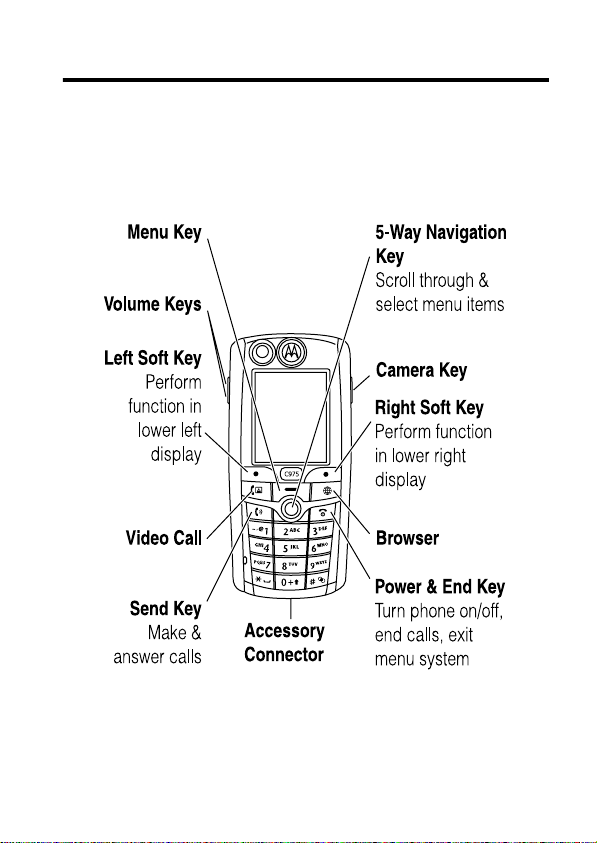
Welcome
Welcome to the world of Motorola digital wireless communications!
We are pleased that you have chosen the Motorola C975 3G
wireless phone.
Welcome- 1
Page 2

www.motorola.com
MOTOROLA and the Stylised M Logo are registered in the US
Patent & Trademark Office.
Java and all other Java-basedmarks are trademarks or registered
trademarks of Sun Microsystems, Inc. in the U.S. and other
countries.
All other product or servicenames are the property of their
respective owners.
© Motorola, Inc., 2004.
Software Copyright Notice
The Motorola products described in this manual may include
copyrighted Motorola and third-partysoftware stored in
semiconductormemories or other media. Laws in the United States
and other countries preserve for Motorola and third-party software
providers certain exclusive rights for copyrighted software, such as
theexclusiverightstodistributeorreproducethecopyrighted
software. Accordingly, any copyrighted software contained in the
Motorola products may not be modified, reverse-engineered,
distributed,or reproduced in any manner to the extent allowed by
law.Furthermore, the purchase of the Motorola products shall not
be deemed to grant either directly or by implication, estoppel, or
otherwise, any licenceunder the copyrights,patents, or patent
applicationsof Motorola or any third-party software provider, except
for the normal, non-exclusive, royalty-free licence to use that arises
by operation of law in the sale of a product.
While Products specifications and features may be subject to
change without notice, we are makingevery possible effort to
ensure that user manuals are updated on a regular basis to reflect
product functionality revisions. However, in the unlikelyevent that
your manual version does not fully reflect the core functionalityof
your product, please let us know. You may also be able to access
up-to-date versions of our manuals in the consumer section of our
Motorola web site, at http://www.motorola.com.
2 -Welcome
Page 3

Contents
Safety and General Information .........................6
Getting Started......................................13
AboutThisGuide...................................13
InstallingtheUICCorSIMCard .......................13
BatteryTips.......................................15
InstallingtheBattery ................................16
ChargingtheBattery................................16
Turning Your Phone On..............................17
AdjustingVolume...................................18
MakingaCall......................................19
AnsweringaCall...................................19
Changing the Call Alert ..............................19
Viewing Your Phone Number..........................20
Highlight Features...................................21
MakingVideoCalls.................................21
Taking and Sending a Photo ..........................21
UsingPhotosandPictures ...........................23
RecordingVideoClips...............................25
UsingVideoClips ..................................27
Micro-Browser.....................................28
Connecting Your Phone to Another Device ...............31
Learning to Use Your Phone...........................33
UsingtheDisplay...................................33
Usingthe5-WayNavigationKey.......................37
Using Menus ......................................37
EnteringText......................................40
Contents- 3
Page 4

Using the Handsfree Speaker .........................50
Changing a Code, PIN, or Password....................50
Locking and Unlocking Your Phone.....................51
LockingandUnlockingtheKeypad.....................52
If You F orget a Code, PIN, or Password .................53
Setting Up Your Phone ...............................54
Storing Your Name and Phone Number .................54
SettingtheTimeandDate............................54
SettingaRingStyle.................................54
Setting a Wallpaper Image ...........................55
SettingaScreenSaverImage.........................56
SettingDisplaySkin.................................56
SettingDisplayBrightness............................56
AdjustingtheBacklight ..............................57
Setting Display Timeout..............................57
SwitchingStorageDevices...........................57
Calling Features.....................................58
Changing the Active Line.............................58
RediallingaNumber................................58
UsingAutomaticRedial..............................58
UsingCallerID.....................................59
CancellinganIncomingCall..........................60
TurningOffaCallAlert ..............................60
Calling an Emergency Number ........................61
Dialling International Numbers.........................61
ViewingRecentCalls................................61
Returning an Unanswered Call ........................63
Using the Notepad..................................63
AttachingaNumber.................................64
Calling with Speed Dial ..............................64
4 -Contents
Page 5

CallingWith1-TouchDial.............................65
UsingVoicemail....................................65
UsingCallWaiting..................................66
PuttingaCallOnHold...............................67
TransferringaCall..................................67
Phone Features .....................................69
MenuMap........................................69
FeatureQuickReference.............................71
Specific Absorption Rate Data.........................86
Index ..............................................88
Contents- 5
Page 6

Safety and General Information
IMPORTANT INFORMATION ON SAFE AND EFFICIENT
OPERATION. R EA D THIS INFORMATION BEFORE USING
YOUR PHONE.
The information provided in this document supersedes the general
safety information in user guides published prior to
December 1, 2002.
Exposure To Radio Frequency (RF) Energy
Your phone contains a transmitter and a rec eiver. When it is ON, it
receives and transmits RF energy. When you communicate with
your phone, the system handling your call controls the power level
at which your phone transmits.
Your Motorola phone is designed to comply with local regulatory
requirements in your country concerning exposure of human
beings to RF energy.
Operational Precautions
To assure optimal phone performance and make sure human
exposure to RF energy is within the guidelines set forth in the
relevant standards, always adhere to the following procedures.
External Antenna Care
Use only the supplied or Motorola-approved replacement antenna.
Unauthorised antennas, modifications, or attachments could
damage the phone.
Do NOT hold the external antenna when the phone is IN USE.
Holding the external antenna affects call quality and may cause the
phone to operate at a higher power level than needed. In addition,
use of unauthorised antennas may result in non-compliance with
the local regulatory requirements in your country.
6 - Safety and GeneralInformation
Page 7

Phone Operation
When placing or receiving a phone call, hold your phone as you
would a wireline telephone.
Body-Worn Operation
To maintain compliance with RF energy exposure guidelines, if you
wear a phone on your body when transmitting, always place the
phone in a Motorola-supplied or approved clip, holder, holster,
case, or body harness for this phone, if available. Use of
accessories not approved by Motorola may exceed RF energy
exposure guidelines. If you do not use one of the body-worn
accessories approved or supplied by Motorola, and are not using
the phone held in the normal use position, ensure the phone and its
antenna are at least 1 inch (2.5 centimetres) from your body when
transmitting.
Data Operation
When using any data feature of the phone, with or without an
accessory cable, position the phone and its antenna at least 1 inch
(2.5 centimetres) from your body.
Approved Accessories
Use of accessories not approved by Motorola, including but not
limited to batteries and antenna, may cause your phone to exceed
RF energy exposure guidelines. For a list of approved Motorola
accessories, visit our website at
www.Motorola.com
.
RF Energy Interference/Compatibility
Note: Nearly every electronic device is susceptible to RF energy
interference from external sources if inadequately shielded,
designed, or otherwise configured for RF energy compatibility. In
some circumstances your phone may cause interference.
Safety and General Information - 7
Page 8

Facilities
Turnoff your phone in any facilitywhere posted notices instruct you
to do so. These facilities may include hospitals or health care
facilities that may be using equipment that is sensitive to external
RF energy.
Aircraft
When instructed to do so, turn off your phone when on board an
aircraft. Any use of a phone must be in accordance with applicable
regulations per airline crew instructions.
Medical Devices
Pacemakers
Pacemaker manufacturers recommend that a minimum separation
of 6 inches (15 centimetres) be maintained between a handheld
wireless phone and a pacemaker.
Persons with pacemakers should:
• ALWAYS keep the phone more than 6 inches (15 centimetres)
from your pacemaker when the phone is turned ON.
• NOT carry the phone in the breast pocket.
• Use the ear opposite the pacemaker to minimise the potential
for interference.
• Turn OFF the phone immediately if you have any reason to
suspect that interference is taking place.
Hearing Aids
Some digital wireless phones may interfere with some hearing aids.
In the event of such interference, you may want to consult your
hearing aid manufacturer to discuss alternatives.
Other Medical Devices
If you use any other personal medical device, consult the
manufacturer of your device to determine if it is adequately
shielded from RF energy. Your GP may be able to assist you in
obtaining this information.
8 - Safety and GeneralInformation
Page 9

Use While Driving
Check the laws and regulations on the use of phones in the area
where you drive. Always obey them.
When using your phone while driving, please:
• Give full attention to driving and to the road.
• Use hands-free operation, if available.
• Pull off the road and park before making or answering a call if
driving conditions so require.
Operational Warnings
For Vehicles With an Air Bag
Do not place a phone in the area over an air bag or in the air bag
deployment area. Air bags inflate with great force. If a phone is
placed in the air bag deployment area and the air bag inflates, the
phone may be propelled with great force and cause serious injury
to occupants of the vehicle.
Potentially Explosive Atmospheres
Turn off your phone prior to entering any area with a potentially
explosive atmosphere, unless it is a phone type especially qualified
for use in such areas and certified as “ Intrinsically Safe.” Do not
remove, install, or charge batteries in such areas. Sparks in a
potentially explosive atmosphere can cause an explosion or fire
resulting in bodily injury or even death.
Note: The areas with potentially explosive atmospheres referred to
above include fuelling areas such as below decks on boats, fuel or
chemical transfer or storage facilities, areas where the air contains
chemicals or particles, such as grain, dust, or metal powders.
Areas with potentially explosive atmospheres are often but not
always posted.
Safety and General Information - 9
Page 10

Blasting Caps and Areas
To avoid possible interference with blasting operations, turn OFF
your phone when you are near electrical blasting caps, in ablasting
area, or in areas posted “Turn off electronic devices.” Obey all
signs and instructions.
Batteries
Batteries can cause property damage and/or bodily injury such as
burns if a conductive material such as jewellery, keys, or beaded
chains touch exposed terminals. The conductive material may
complete an electrical circuit (short circuit) and become quite hot.
Exercise care in handling any charged battery, particularly when
placing it inside a pocket, bag, or other container with metal
objects. Use only Motorola original batteries and chargers.
Your battery or phone may contain symbols, defined as follows:
Symbol Definition
Important safety information will follow.
Your battery or phone should not be disposed of in
afire.
Your battery or phone may require recycling in
accordance with local laws. Contact your local
regulatory authorities for more information.
Your battery or phone should not be thrown in the
trash.
LiIon BATT
Your phone contains an internal lithium ion
battery.
Seizures/Blackouts
Some people may be susceptible to epileptic seizures or blackouts
when exposed to blinking lights, such as when watching television
10 - Safety and General Information
Page 11

or playing video games. These seizures or blackouts may occur
even if a person never had a previous seizure or blackout.
If you have experienced seizures or blackouts, or if you have a
family history of such occurrences, please consult with your doctor
before playing video games on your phone or enabling a blinkinglights feature on your phone. (The blinking-light feature is not
available on all products.)
Parents should monitor their children's use of video game or other
features that incorporate blinking lights on the phones. All persons
should discontinue use and consult a doctor if any of the following
symptoms occur: convulsion, eye or muscle twitching, loss of
awareness, involuntary movements, or disorientation.
To limit the likelihood of such symptoms, please take the following
safety precautions:
• Do not play or use a blinking-lights feature if you are tired or
need sleep.
• Take a minimum of a 15-minute break hourly.
• Play in a room in which all lights are on.
• Play at the farthest distance possible from the screen.
Repetitive Mot i o n Inj uries
When you play games on your phone, you may experience
occasional discomfort in your hands, arms, shoulders, neck, or
other parts of your body. Follow these instructions to avoid
problems such as tendonitis, carpal tunnel syndrome, or other
musculoskeletal disorders:
• Take a minimum 15-minute break every hour of game playing.
• If your hands, wrists, or arms become tired or sore while
playing, stop and rest for several hours before playing again.
• If you continue to have sore hands, wrists, or arms during or
after play, stop playing and see a doctor.
Safety and General Information - 11
Page 12

European Union Directives Conformance Statement
Hereby, Motorola declares that this product is in compliance with
• The essential requirements and other relevant
provisions of Directive 1999/5/EC
• All other relevant EU Directives
IMEI: 350034/40/394721/9
0168
Type: MC2-41H14
The above gives an example of a typical Product Approval Number.
You can view your product's Declaration of Conformity (DoC) to
Directive 1999/5/EC (the R&TTE Directive) at www.motorola.com/
rtte - to find your DoC, enter the product Approval Number from
your product's label in the "Search" bar on the Web site
12 - Safety and General Information
Product
Approval
Number
Page 13
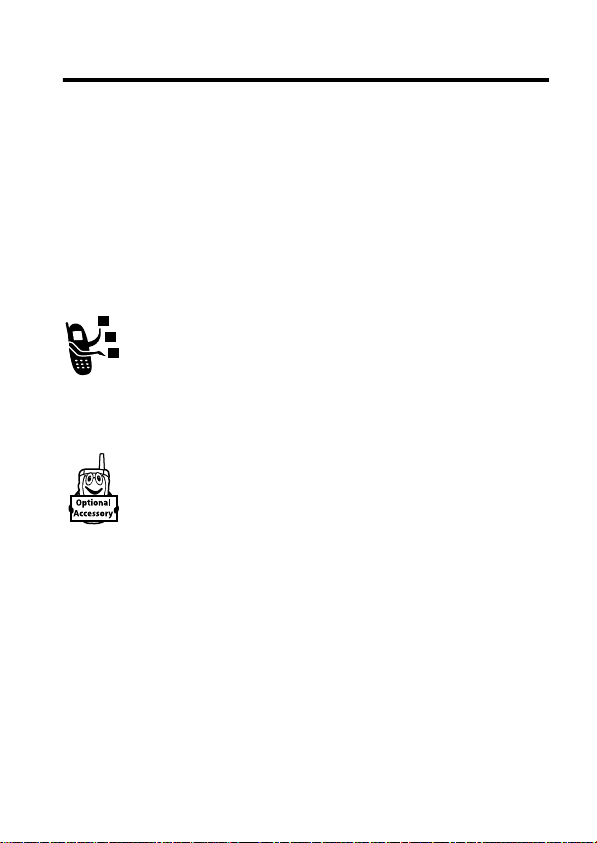
Getting Started
About This Guide
This guide describes the basic features of your Motorola wireless
phone.
To obtain another copy of this guide, see the Motorola Web site at:
http://hellomoto.com
Optional Features
This label identifies an optional network, SIM card, or
subscription-dependent feature that may not be offered
by all service providers in a ll geographical areas. Contact
your service provider for more information.
Optional Accessories
This label identifies a feature that requires an optional
Motorola Original™ accessory.
Installing the UICC or SIM Card
Your 3G UICC (Universal IC Card) contains your phone number,
service details, and phonebook/message memory. Your phone can
use GSM SIM (Subscriber Identity Module) cards, but not all
features will be available.
Caution: Do not bend or scratch your card. Avoid exposing your
card to static electricity, water, or dirt.
Getting Started - 13
Page 14

12
34
Note: You can install a
memory card in your
phone to store more
multimedia files such as
audio clips, pictures, and
video clips. To install a memory
card, remove your phone’s battery
door and battery and insert the card
as shown.
14 - Getting Started
Page 15

Battery T ips
Battery life depends on the network, signal strength, temperature,
features, and accessories you use.
• Always use Motorola Original batteries and battery
chargers. The warranty does not cover damage
caused by non-Motorola batteries and/or chargers.
• New batteries or batteries stored for a long time
may take more time to charge.
• When charging your battery, keep it near room temperature.
• When storing your battery, keep it uncharged in a cool, dark,
dry place, such as a refrigerator.
• Never expose batteries to temperatures below -10°C (14°F)
or above 45°C (113°F). Always take your phone with you
when you leave your vehicle.
• It is normal for batteries to gradually wear down and require
longer charging times. If you notice a change in your battery
life, it is probably time to purchase a new battery.
Contact your local recycling centre for proper battery
disposal.
Warning: Never dispose of batteries in a fire because they
may explode.
Before using your phone, please read the battery safety information
in the
Safety and General Information
guide.
section included in this
Getting Started - 15
Page 16

Installing the Battery
Your phone is designed to use only Motorola Original™
batteries and accessories.
12
3
Charging the Battery
New batteries are shipped partially charged. Before you can use
your phone, you need to install and charge the battery as described
below. Some batteries perform best after several full charge/
discharge cycles.
16 - Getting Started
Page 17

Action
1 Plug the travel charger into
your phone with the release
tab facing up.
2 Plug the other end of the travel charger into the appropriate
electrical outlet.
3 When your phone indicates
tab and remove the travel charger.
Tip: You can safely leave the travel charger connected to your
phone after charging is complete. This will not damage the battery.
Charge Complete
, press the release
Turning Your Phone On
Action
1 Press and hold
2 seconds to turn on the
phone.
o
for
2 If necessary, press
want. Then press the
list (stored on the SIM card).
S
to scroll to the User Account you
SELECT
key to select the account from the
Getting Started - 17
Page 18

Action
3 If necessary, enter your SIM card PIN code and press the
key to unlock the SIM card.
Caution: If you enter an incorrect PIN code 3 times in a row,
your SIM card is disabled and your phone displays
SIM Blocked
4 If necessary, enter your four-digit unlock code and press
key to unlock the phone.
Tip: The unlock code is originally set to 1234. Your service
provider may change this number before you receive your
phone.
Adjusting Volume
Press the up or down volume keys
to:
• increase or decrease earpiece
volume during a call
• increase or decrease
speakerphonevolume duringa
call
• turn off an incoming call alert
• increase or decrease the ringer volume setting when the home
screen is visible
Tip: At the lowest volume setting, press the down volume key
once to switch to vibrate alert. Press it again to switch to silent
alert. Press the up volume key to cycle back to vibrate alert,
then ring alert.
OK
.
OK
18 - Getting Started
Page 19

Making a Call
To make video calls, see page 21.
Press To
1 keypad keys dial the phone number
2
n
3
o
Note: You can make an emergency call even when the phone is
locked, or when a SIM card is not inserted (see page 61).
make the call
end the call and “hang up” the phone
when you are finished
Answering a C all
When you receive a call, your phone rings and/or vibrates and
displays an incoming call message.
Press To
n
1
or
DIVERT
or
o
2
o
answer the call
divert the call to your voicemail or call
divert number, as though your line was
busy
end the call and “hang up” the phone when
you are finished
Changing the Call Alert
In the home screen, press the down volume key to switch the alert
for incoming calls and other events to vibrate alert, then silent alert.
Press the up volume key to reset ring alert.
Getting Started - 19
Page 20

Viewing Your Phone Number
To view your phone number from the home screen, press
While you are on a call, press
Note: Your phone number must be stored on your SIM card to use
this feature. To store your phone number on the SIM card, see
page 54. If you do not know your phone number, contact your
service provider.
M
>
My Tel. Numbers
.
M#
.
20 - Getting Started
Page 21

Highlight Features
You can do much more with your phone than make and receive
calls! This section describes some of your phone’s highlight
features.
Making Video Calls
If you call someone else who has a video phone, you can see each
other while you talk.
Press To
1 keypad keys dial the phone number
2
q
3
q
o
4
Ta king and Sending a Photo
To activate your phone’s camera,
press the camera key on the right
side of your phone.
The active viewfinder image
displays.
display the video call preview
make the call
end the call and “hang up” the phone when
you are finished
Highlight Features - 21
Page 22

Point the camera lens at the photo subject, then:
Press To
1
CAPTURE
key take a photo
2
Tip: Press
OPTIONS
key view storage options
*
to turn the light on or off
If you choose to store the photo, continue
to step 3.
or
DISCARD
key delete the photo and return to active
viewfinder
3
S
up or down scroll to an option
4
SELECT
key select the option
22 - Highlight Features
Page 23

PressMto open the
Pictures Menu
when the camera is a ctive. The
menu can include the following options:
Option Description
Go To Pictures
View pictures and photos stored on your
phone.
Internal / External View
Switch between the internal (self-portrait)
and external cameras.
Auto-Timed Capture
Light
Adjust Brightness
Pictures Setup
Set a timer for the camera to take a photo.
Turn the camera light on or off.
Change the image brightness.
Open the setup menu to adjust picture and
video settings.
View Free Space
See how much memory remains for
storing pictures.
Tip: To assign a stored picture to a phonebook entry, open the
entry and press
Edit>Picture
. You cannot assign pictures to
M
>
entries stored on your SIM card.
Using Photos and Pictures
You can send your photos to other wireless phone users or email
addresses, assign photos to specific phonebook entries, and use
them as wallpaper or screen saver images.
Downloading Pictur es
Your phone may contain predefined photos, pictures, and
animations. You can download and store additional
images on your phone.
the micro-browser, contact your service provider.
If you are unable to establish a network connection with
Highlight Features - 23
Page 24

Note: The files that you download or receive as attachments might
have a lock that keeps you from saving them on external memory,
forwarding them, or editing them.
To download a picture with the micro-browser, see page 28. To
store a picture from a message, see page 72.
Viewing and Managing Pictures
To view a photo, picture, or animation stored on your phone:
M
>
Find the Feature
Press To
1
S
up or down scroll to the picture
2
VIEW
key view the picture
3
S
view the next/previous picture
or
M
open the
other options
Tip: You can change the way your picture list displays using the
Setup
option in the
Press
M
Pictures Menu
to open the
.
Pictures Menu
can include the following options:
Option Description
Send in Message
Apply as
New
Insert selected picture in a new message.
Set the picture as your phone’s
Screen Saver
Capture a new picture or create an album
of stored pictures.
Multimedia>Pictures
Pictures Menu
to perform
from the picture list. The menu
Wallpaper
or
image.
24 - Highlight Features
Page 25

Option Description
Details
Rename
Delete
View picture information.
Rename the picture.
Delete the selected picture or marked
picture(s).
Mark
Mark the picture to move, copy, send or
delete it.
Mark All
Mark all pictures to move, copy, send, or
delete them.
Categories
Create a new category, or view pictures in
a selected category.
Assign to Category
Pictures Setup
Assign the picture to a defined category.
Open the setup menu to adjust picture and
video settings.
View Free Space
View memory space available for storing
pictures.
Recording Video Clips
To record a video on your phone:
Find the Feature
M
>
Multimedia>Record Video
Highlight Features - 25
Page 26

The active viewfinder image displays.
Point the camera lens at the video subject, then:
Press To
1
CAPTURE
key start the video
Tip: You can press the
PAUSE
video capture.
2
STOP
key stop the video
3
OPTIONS
key view storage options
If you choose to store the video, continue
to step 4.
or
DISCARD
key delete the video and return to active
viewfinder
4
S
up or down scroll to an option
5
SELECT
key select the option
key to pause
26 - Highlight Features
Page 27

PressMto open the
menu can include the following options:
Option Description
Go To Videos
Internal / External View
Video Setup
View Free Space
Videos Menu
View videos stored on your phone.
Switch between the internal (self-portrait)
and external cameras.
Open the setup menu to adjust picture and
video settings.
See how much memory remains for storing
videos.
when the camera is active. The
Using Video Clips
You can download video clips with the micro-browser, and receive
video clips in multimedia messages.
Downloading Video Clips
To download a video clip with the micro-browser, see page 28. To
store a video clip from a message, see page 73.
Viewing and Managing Video Clips
To play a video clip stored on your phone:
M
>
Find the Feature
Multimedia>Videos
Press To
1
S
up or down scroll to the video clip
2
PLAY
key start video clip playback
Highlight Features - 27
Page 28

During video clip playback, pressMto open the
perform various operation on the video:
Option Description
Play Full Screen
Send in Message
Zoom
New
Details
Delete
Mark
Stretch the video to fill the display.
Insert selected video in a new message.
Zoom in or out on the video.
Capture a new video.
View video information.
Delete the selected video.
Mark the video to move, copy, send or
delete it.
Mark All
Mark all video to move, copy, send, or
delete them.
Categories
Create a new category, or view videos in a
selected category.
Assign to Category
Video Setup
Assign the video to a defined category.
Open the setup menu to adjust video
settings.
View Free Space
View memory space available for storing
videos.
Micro-Browser
The micro-browser lets you access Web pages and Webbased applications on your phone. Contact your service
provider to set up access, if necessary.
Videos Menu
to
28 - Highlight Features
Page 29

Your phone may use a high-speed
(GPRS) network connection. This type of connection is identified by
a
B
(GPRS) indicator in the home screen that disappears when
you start a micro-browser session. If you see an
indicator during a micro-browser session, your phone is using a
standard voic e channel connection. The type of network connection
your phone uses depends on your service provider’s network. Your
network connection charges may vary depending on the type of
connection used.
Note: Some features on your phone might open a browser session
automatically.
General Packet Radio Service
h
(in-call)
Starting a Micro-Browser Session
Press To
1
L
2
S
up or down scroll to a bookmark, service, or
3
SELECT
key select the item
If you open a text message with a Web address (URL) embedded
in it, you can pressM>
directly to the URL.
If you are unable to establish a network connection with the microbrowser, contact your service provider.
start the micro-browser
application
Go To
to launch the micro-browser and go
Interacting With Web Pages
Press To
S
up or down scroll through text, or highlight a
SELECT
key select the highlighted item
selectable item
Highlight Features - 29
Page 30

Press To
keypad keys, followed by
the
OK
key
enter information
Tip: Press
C
to delete one letter at
atimeifyoumakeamistake.
BACK
key go back to the previous page
M
open the
Browser Menu
Downloading Objects From a Web Page
You can download a picture, sound, or other object from a Web
page by selecting its link. Youcan store these media objects and
use them as wallpaper images, screen saver images, and event
alerts.
• The files that you download or receive as attachments might
have a lock that keeps you from saving them on external
memory, forwarding them, or editing them.
• If you receive a call during the download, press the
SWAP
key
to answer the call without ending the download.
• To end a download in progress, press
o
.
Selecting or Creating a Web Session
Use this feature to select or create a Web session, or network
connection profile. You can use different Web sessions to connect
to the Internet in different w ays.
Find the Feature
M
>
Web Access>Web Sessions
Contact your service provider to obtain Web session settings, if
necessary.
30 - Highlight Features
Page 31

Running the Micro-Browser in the Background
Some phones are set up to run a micro-browser session in the
background when the phone registers with a network. This lets your
phone display information services messages sent by your service
provider (such as stock updates, news headlines, or sports scores).
These types of s ervices typically are available through subscription
from your service provider.
Setting Up Browser Messages
Find the Feature
Option Description
Off
Receive All
Restricted
M
>
Messages>Browser Msgs
M
>
Brwsr Msg Setup>Service
stops all browser messages
allows all browser messages
allows only browser messages from your
service centre number
Connecting Your Phone to Another Device
You can connect your phone to a computer or hand-held
device using a:
• USB cable
Note: Not all devices are compatible with all types of
connections. Check your external device for specifications. The use
of wireless devices and their accessories may be prohibited or
restricted in certain areas. Always obey the laws and regulations on
the use of these products.
Highlight Features - 31
Page 32

Setting Up a Cable Connection
Attach a Motorola Original™ USB cable to the phone and external
device as follows.
Note: Check your computer or hand-held device to determine the
type of cable you need.
Action
1 Plug the end of the cable with
the Motorola logo into the
phone’s accessory connector
port. Make sure that the logo
and the phone are both facing
you.
2 Plug the other end—the USB connection—into the USB port
on the device.
32 - Highlight Features
Page 33

Learning to Use Your Phone
See page 1 for a basic phone diagram.
Using the Display
The
home screen
the menu. You must be in the home screen to dial a phone number.
is displayed when you are
not
on a call or using
Press the 5-way navigation key (
select one of the menu feature icons. If you select a menu icon by
mistake, press
Note: Your home screen may look different from the display shown
above. For example, your service provider may hide the menu
feature icons to allow a better view of the wallpaper image. You can
still select the menu icons when they are hidden from view.
Theå(menu) indicator indicates that you can press the menu key
(
M
) to enter the main menu.
o
to return to the home screen.
S
) left, right, up, or down to
Learning to Use Your Phone - 33
Page 34

Labels at the bottom corners of the display show the current soft
key functions. Press the left soft key or right soft key to perform the
function indicated by the left or right soft key label.
The following status indicators can display:
1. Signal Strength Indicator
Vertical bars show the strength of the network connection. You
cannot make or receive calls when the
0
(no transmit) indicator is d isplayed.
1
(no signal) indicator or
34 - Learning to Use Your Phone
Page 35

2. GPRS Indicator
Shows that your phone is using a high-speed General
Packet Radio Service (GPRS) network connection.
GPRS allows faster data transfer speeds. Indicators can
include:
H
= GPRS PDP context
B
= GPRS attach
activate
8
= GPRS packet data
available
3. Data Transmission Indicator
Shows connection and data transmission status. Indicators can
include:
L
= secure packet data
transfer
N
= secure application
connection
S
= secure Circuit Switch
K
= unsecure packet data
transfer
M
= unsecure application
connection
T
= unsecure CSD call
Data (CSD) call
4. Roam Indicator
Shows when your phone is seeking or using another
network outside your home network. Indicators can
include:
Y
= 3G home
a
= 2.5G home
b
= 2G home
X
= 3G roam
Z
= 2.5G roam
c
= 2G roam
Learning to Use Your Phone - 35
Page 36

5. Active Line Indicator
Shows
h
to indicate an active call, orgto indicate
when call diverting is on. Icons for dual-line SIM cards
can include:
f
= line 1 active
i
= line 1 active, call divert
on
6. Message Indicator
Displays when you receive a new message. Indicators
can include:
É
= text message
è
= voice and text message
Ñ
= IM message
7. Ring Style Indicator
Shows the ring style setting.
õ
= loud ring
Ì
= vibrate and ring
Î
= vibrate
e
= line 2 active
j
= line 2 active, call divert
on
Ë
= voicemail message
Ò
= answering machine
ô
= soft ring
ö
= vibrate then ring
Í
= silent
8. Battery Level Indicator
Vertical bars show the battery charge level. Recharge the battery
when
Low Battery
36 - Learning to Use Your Phone
displays and the battery alert sounds.
Page 37

Using the 5-Way Navigation Key
Use the 5-way navigation key (S)
to scroll up, down, left, or right in the
menu system. Press the centre of
the key (
menu item.
s
) to select a highlighted
Using Menus
From the home screen, pressMto enter the main menu.
Learning to Use Your Phone - 37
Page 38

PressSto scroll to and highlight a menu feature icon in the main
menu. The following icons may display in the main menu,
depending on your service provider and service subscription
options.
Icon Feature Icon Feature
e Messages V Browser
s Recent Calls Q Games & Apps
h Multimedia M Datebook
n Phonebook w Settings
É Tools á Web Access
t Ring Styles l Personalise
Selecting a Menu Feature
To select a menu feature, starting from the home screen:
Find the Feature
M
>
Recent Calls>Dialled Calls
This example shows that from the home screen, you must press
M
, scroll to and select
scroll to and select
s Recent Calls
Dialled Calls
from the main menu, then
.PressSto scroll to and select
items. Press the left/right soft keys to select the functions listed in
the bottom left and right corners of the display.
38 - Learning to Use Your Phone
Page 39

Selecting a Feature Option
Some features require you to select an option from a list:
• Press
• In a numbered list, press a number key to highlight the option.
• In an alphabetised list, press a key repeatedly to cycle through
• When an option has a list o f possible values, press
• When an option has a list of possible numeric values, press a
S
to scroll up or down to highlight the option you want.
the letters on the key and highlight the closest matching list
option.
S
right to scroll through and select a value.
number key to set the value.
Learning to Use Your Phone - 39
left or
Page 40

Entering Text
Some features require you to enter information.
The message centre lets you compose and send text messages.
40 - Learning to Use Your Phone
Page 41

Choosing a Text Entry Mode
Multiple text entry modes make it easy for you to enter names,
numbers, and messages. The mode you select remains active until
you select another mode.
#
Press
entry modes:
in any text entry screen to select one of the following
Primary
The primary text entry mode (see the
following section).
Numeric
Symbol
Secondary
Enter numbers only (see page 47).
Enter symbols only (see page 47).
The secondary text entry mode (see below
to set).
Alternatively, you can select a text entry mode in any text entry
screen by pressing
Entry Mode
.
M
>
Setting Up a Text Entry Mode
PressM>
Primary SetuporSecondary Setup
iTAP
Tap
Tap Extended
None
Entry Setup
from any text entry screen. Select
, and choose:
Let the phone predict each word as you
press keys (see page 45).
Enter letters and numbers by pressing a
key one or more times.
Enter letters, numbers, and symbols by
pressing a key one or more times.
Hide the Secondary setting (only available
for Secondary Setup).
Learning to Use Your Phone - 41
Page 42

Using C apitalisation
Press0in any text entry screen to change text case. The
following indicators show capitalisation status:
Á
= no capital letters
á
= all capital letters
Â
= capitalise next letter only
Text Entry Mode Indicators
When you select the
following indicators identify the text entry setting:
Primary Second.
ÔÕ
ÆÖ
ùú
ÛÚ
ÜØ
üû
PrimaryorSecondary
Tap, no capital letters
Tap, capitalise next letter only
Tap, all capital letters
iTAP, no capital letters
iTAP, capitalise next letter only
iTAP, all capital letters
text entry mode, the
Two other indicators identify
Numeric
(Ã)or
Symbol
(Ä) entry
modes.
Using Tap Mode
This is the standard m ode for entering text on your phone.
Regular
you press.
shown in the chart on page 44.
42 - Learning to Use Your Phone
Tap
mode cycles through the letters and number of the key
Tap Extended
also cycles through additional symbols as
Page 43

Press To
1 A keypad key one or
select a letter, number, or symbol
more times
2 keypad keys enter remaining characters
Tip: Press
S
right to accept a word
completion, or*to insert a space.
3
OK
key store the text
In a text entry screen, you can press#to switch entry modes. If
TaporTap Extended
is not available as the
PrimaryorSecondary
entry
mode, see page 41.
When you enter text with
TaporTap Extended
, the soft key functions
change.
Learning to Use Your Phone - 43
Page 44

When you enter 3 or more characters in a row, your phone may
prog
guess the rest of the word. For example, if you enter
you might
see:
If you want a different word (such as
progress
), continue pressing
keypad keys to enter the remaining characters.
Character Chart
Use this chart as a guide for entering characters with
1
2
3
4
5
6
7
8
9
44 - Learning to Use Your Phone
. ? !,@'- _ : ; ()&"~10¿¡%£$¥¤£+ x * / \[]=
><#§
abc2бавгзж
def3йикл
ghi4ноп
jkl5
mno6сутфхœ
pqrs7
tuv8ъщыь
wxyz9
Tap Extended
.
Page 45

0
*
#
Note: This chart may not reflect the exact character set available
on your phone. In an email address or URL editor, 1 first shows
common characters for that editor.
change text case, for capital letters
enter a space (hold to enter a return)
change text entry mode (hold for default)
Ta p Text Entry Rules
• Press a keypad key repeatedly to cycle through its characters.
• Press
• The first character of every sentence is capitalised. If
• If you enter or edit information and do not want to save the
S
left or right to move the flashing cursor to the left or
right in a text message.
necessary, press
before the cursor moves to the next position.
changes, press
S
down to force the character to lowercase
o
to exit without saving.
Using iTAP™ Mode
iTAP™ software provides a predictive text entry mode that lets you
enter a word using one keypress per letter. This can be faster than
Tap
, because your phone combines the keypresses into common
words.
Learning to Use Your Phone - 45
Page 46

For example, if you press
7764
, letter combinations that
match your keypresses display:
Progress
If you want a different word (such as
), continue pressing
keypad keys to enter the remaining characters.
Entering Words
In a text entry screen, you can press#to switch entry modes. An
indicator shows which mode is active (see page 42). If
not available as the
PrimaryorSecondary
entry mode, see page 41.
Press To
1 keypad keys (one
press per letter)
2
S
left or right highlight the combination you want
show possible letter combinations at
the bottom of the screen
iTAP
mode is
46 - Learning to Use Your Phone
Page 47

Press To
3
SELECT
key
or
*
If you enter a word your phone does not recognise, the phone
stores it to use as one of your word options. When you fill memory
space for unrecognised words, your phone deletes the oldest
words to add new words.
lock a highlighted combination
You can press keypad keys to add
more letters to the end of the
combination.
enter the highlighted combination
when it spells a word
A space is automatically inserted
after the word.
Using Numeric Mode
In a text entry screen, press#to switch entry modes until the
Ã
(
Numeric
) indicator displays.
Press keypad keys to enter the numbers you want. When you finish
entering numbers, press
#
to switch to another entry mode.
Using Symbol Mode
In a text entry screen, press#to switch entry modes until the
Ä
(
Symbol
) indicator displays.
Learning to Use Your Phone - 47
Page 48

Press To
1 keypad keys (one
press per symbol)
S
left or right highlight the symbol you want
2
3
SELECT
key enter the highlighted symbol
show possible symbols at the bottom
of the display
Symbol Chart
Use this chart as a guide for entering characters with symbol mode.
1
. ? !,@'- _ : ; ()&"~10¿¡%£$¥¤£+ x * / \[]=
><#§
2
3
4
5
6
7
8
9
0
*
#
@_\αß
/:;
δ∆εϕΦ
" & '
γΓηι
()[]{}
κλΛ
¿¡~
µνωΩ
<>=
πΠρσΣ
$£¥¤
£ θΘτυ
#%*
ζξΞχψΨ
+ -x* / =><#§
enter a space (hold to enter a return)
change text entry method (hold for default)
Note: This chart may not reflect the exact character set available
on your phone. In an email address or URL editor, 1 first shows
common characters for that editor.
48 - Learning to Use Your Phone
Page 49

Deleting Letters and Words
Place the cursor to the right of the text you want to delete, and then:
Action
DELETE
Press the
Press and hold the
key to delete one letter at a time.
DELETE
key to delete the entire message.
Copying, Cutting, and Pasting Text
PressMfrom a text entry screen to display these options:
Option Description
Copy Text
Copy All Text
Cut Text
Cut All Text
Paste
Undo
Note: Copy All Text also displays in the menu (press M) when you
are viewing details for a Phonebook entry, Datebook event, Browser
page, text message, or
Copy the text you are about to highlight
(see “Highlighting Text” below).
Copy all text in the editor.
Cut the text you are about to highlight (see
“Highlighting Text” below)
Cut all text in the editor.
Paste the text you cut or copied.
Undo the last copy, cut, or paste in the
current text editor.
Recent Calls entry.
Highlighting Text
In a text editor, to highlight and copy or cut text:
M
>
Find the Feature
Copy TextorCut Text
Learning to Use Your Phone - 49
Page 50

Press To
S
1
2
START
key turn on the highlighting marker
3
S
4
COPY
key
or
CUT
key
Text remains on yourclipboard, availabl e to paste, until you copy or
cut other text or until you turn off your phone.
scroll to the beginning of the text you
want to copy or cut
scroll to the end of the text you want
to copy or cut
copy or cut the text you selected
You can now paste the text in
another location or file.
Using the Handsfree Speaker
When you activate your phone’sintegrated handsfree speaker, you
can talk to the other party without holding the phone to your ear.
Press the
a call.
When you turn the handsfree speaker on, your phone displays
Speaker On
until you press the
Note: The handsfree speaker is disabled when you connect your
phone to a handsfree car kit or headset accessory.
SPEAKER
key to turn the handsfree speaker on or offduring
in the home screen. The handsfree speaker remains on
SPEAKER
key again or turn the phone off.
Changing a Code, PIN, or Password
Your phone’s 4-digit unlock code is originally set to 1234, and the 6digit security code is originally set to 000000. Your service provider
may reset these codes before you receive your phone.
50 - Learning to Use Your Phone
Page 51

If your service provider has not reset these codes, we recommend
that you change them to prevent others from accessing your
personal information. The unlock code must contain 4 digits, and
the security code must contain 6 digits.
You can also reset your SIM card PIN code or PIN2 code, if
necessary.
To change a code or password:
Find the Feature
M
>
Settings>Security
>
New Passwords
Locking and Unlocking Your Phone
You can lock your phone manually or set the phone to lock
automatically whenever you turn it off.
To use a locked phone, you must enter the unlock code. A locked
phone still rings or vibrates for incoming calls or messages, but you
must unlock it to answer.
You can make emergency calls on your phone even when it is
locked (see page 61).
Locking Your Phone Manually
Find the Feature
Press To
1 keypad keys enter your unlock code
2
OK
key lock the phone
M
>
Settings>Security
>
Phone Lock>Lock Now
Learning to Use Your Phone - 51
Page 52

Unlocking Your Phone
Your phone’s unlock code is originally set to 1234. Many service
providers reset the unlock code to the last 4 digits of your phone
number.
Enter Unlock Code
At the
Press To
1 keypad keys enter your unlock code
OK
key unlock your phone
2
prompt:
Setting Your Phone to Lock Automatically
You can set your phone to lock every time you turn it off:
Find the Feature
Press To
1 keypad keys enter your unlock code
2
OK
key activate automatic lock
M
>
Settings>Security
>
Phone Lock>Automatic Lock
>
On
Locking and Unlocking the Keypad
Press
M*
an accidental keypress from inadvertently dialling an emergency
number or one-touch dial number (for example, when carrying your
phone in a purse or pocket).
Note: You can still answer calls when the keypad is locked.
52 - Learning to Use Your Phone
to lock or unlock the keypad. This feature prevents
Page 53

If You Fo rget a Code, PIN, or Password
Your phone’s 4-digit unlock code is originally set to 1234, and the 6digit security code is originally set to 000000. Many service
providers reset the unlock code to the last 4 digits of your phone
number before you receive y our phone.
If you forget your unlock code, try entering 1234 or the last 4 digits
of your phone number. If that does not work, at the
prompt:
Press To
M
1
2 keypad keys enter your
3OKkey submit your security code
If you forget your security code, SIM card PIN code, or PIN2 code,
contact your service provider.
display the unlock code
security code
Enter Unlock Code
bypass
screen
Learning to Use Your Phone - 53
Page 54

Setting Up Your Phone
Storing Your Name and Phone Number
To store or edit your name and phone number information
on your SIM card:
Find the Feature
Shortcut: Press
name and phone number.
If you do not know your phone number, contact your service
provider.
M#
M
>
Settings>Phone Status
>
My Tel. Numbers
from the home screen to view or edit your
Setting the Time and Date
Your phone uses the time and date for the
Find the Feature
M
Datebook
.
>
Settings>Initial Setup
>
Time and Date
Setting a Ring Style
Your phone rings or vibrates to notify you of an incoming call or
other event. This ring or vibration is called an
You can select one of five different ring styles. The ring style
indicator in the display shows the current ring style (see page 36).
To set a ring style:
Find the Feature
54 - Setting Up Your Phone
M
>
alert
.
Ring Styles>Style
Page 55

Press To
S
up or down scroll to the ring style
1
SELECT
2
key select the ring style
Each ring style contains settings for specific event alerts, ringer ID,
and ringer and keypad volume. To change these settings, press
M
>
Ring Styles
• If you select the
Auto Answer
>
style Detail
.
Silent
ring style, your phone will not use
(see page 80).
• Java™ applications can make your phone vibrate or light up.
You can turn off
M
>
Settings>Java Settings
App Vibration
and
.
App Backlight
under
• To turn off alerts for messages that arrive during a call, select
M
>
Settings>In-Call Setup>Msg Alert>Not in Call
.
Setting a Wa llpa pe r Image
You can set a photo, picture, or animation as a wallpaper
(background) image in your phone’s home screen. The wallpaper
image displays as a faint watermark in text and menu displays.
Note: When you set an animation as a wallpaper image, only the
first frame of the animation displays.
M
>
Find the Feature
Setting Description
Picture
Select the picture or animation for the
background image in your home screen.
Layout
Select
Centre,Tile
Personalise>Wallpaper
,or
Fit-to-screen
.
Setting Up Your Phone - 55
Page 56

Setting a Screen Saver Image
You can set a photo, picture, or animation as a screen saver image.
The screen saver image displays when the phone is on and no
activity is detected for a specified time period. The image shrinks to
fill the display, if necessary. An animation repeats for one minute,
then the first frame of the animation displays.
Tip: Turn off the screen saver to extend battery life.
Find the Feature
Setting Description
Picture
Delay
M
>
Personalise>Screen Saver
select the picture or animation for your
screensaver
select how long your phone must be
inactive before the screen saver picture
displays
Note: If this setting is longer than your
Display Timeout setting, then your display will
turn off before you see the screen saver.
Setting Display Skin
Change the look and feel of your phone’s display by selecting a
different skin setting.
Find the Feature
M
>
Personalise>Skin
Setting Display Brightness
Find the Feature
56 - Setting Up Your Phone
M
>
Settings>Initial Setup
>
Brightness
Page 57

Adjusting the Backlight
You can set the amount of time that the display and keypad
backlights remain on, or turn off backlights to extend battery life.
Caution: The
Continuous
setting can decrease battery life.
Find the Feature
M
>
Settings>Initial Setup
>
Backlight
Setting Display Timeout
You can set the display to turn itself off when no activity is detected
for a specified time period.
Find the Feature
M
>
Settings>Initial Setup
>
Display Timeout
Switching Storage Devices
You can choose whether your phone saves multimedia
files such as audio clips, pictures, and video clips on your
phone or on your memory card.
Find the Feature
Note: To install a memory card, see page 14.
M
>
Settings>Phone Status
>
Storage Devices
Setting Up Your Phone - 57
Page 58

Calling Features
For basic instructions on how to make and answer calls, see
page 19.
Changing the Active Line
Change the active phone line to make and receive calls
from your other phone number.
Note: This feature is available only for dual-line-enabled
SIM cards.
Find the Feature
The active line indicator in the display shows the currently active
phone line (see page 36).
M
>
Settings>Phone Status
>
Active Line
Redialling a Number
Press To
n
1
S
up or down scroll to the entry you want to call
2
3
n
view the dialled calls list
redial the number
Using Automatic Redial
When you receive a busy signal, your phone displays
Number Busy
58 - Calling Features
.
Page 59

With automatic redial, your phone automatically redials the number.
When the call goes through, your phone rings or vibrates one time,
displays the message
Redial Successful
, and then connects the call.
To turn automatic redial on or off
M
>
Find the Feature
Settings>Initial Setup
>
Auto Redial
When automatic redial is turned off, you can manually activate the
feature to redial a phone number.When you hear a busy signal and
see
Number Busy
:
Press To
n
or
RETRY
key activate automatic redial
Your phone automatically redials the number. When the call goes
through, your phone rings or vibrates one time, displays
Redial Successful
, and then connects the call.
Using Caller ID
Incoming Calls
Calling line identification
number for incoming calls.
The phone displays the caller’s name (and picture, if
available) if the name is stored in your phonebook, or
Incoming Call
when caller ID information is not available.
You can also setyour phone toplay a distinctive
entries stored in your phonebook. For more information, see
page 75.
(Caller ID) displays the phone
Ringer ID
for specific
Calling Features - 59
Page 60

Outgoing Calls
You can show or hide your phone number as an ID for the
calls that you make.
While dialling (with digits visible in the display), press
M
>
Hide ID/Show ID
.
Cancelling an Incoming Call
While the phone is ringing or vibrating:
Press To
o
or
DIVERT
key divert the call to your voicemail or
Depending on your phone settings and/or service
subscription, the call may be diverted to another number,
or the caller may hear a busy signal.
call divert number, as though your
line was busy
Turning Off a Call Alert
You can turn off your phone’s incoming call alert before answering
the call.
Press To
either volume key turn off the alert
60 - Calling Features
Page 61

Calling an Emergency Number
Your service provider programs one or more emergency phone
numbers, such as 999, that you can call under any circumstances,
even when your phone is locked or the SIM card is not inserted.
Your service provider can program additional emergency numbers
into your SIM card.
your phone in order to use the numbers stored on it.
service provider for additional information on this issue.
Note: Emergency numbers vary by country. Your phone’s
preprogrammed emergency number(s) may not work in all
locations, and sometimes an emergency call cannot be placed due
to network, environmental, or interference issues.
Press To
1 keypad keys dial the emergency number
2
n
However, your SIM card must be inserted in
See your
call the emergency number
Dialling International Numbers
Press and hold0to insert the local international access code (+)
for the country from which you are calling.
Viewing Recent Calls
Your phone keeps lists of the calls you recently received and
dialled, even if the calls did not connect. The lists are sorted from
newest to oldest entries. The oldest entries are deleted as new
entries are added.
Shortcut: Press
list.
n
from the home screen to view the
Dialled Calls
Find the Feature
M
>
Recent Calls
Calling Features - 61
Page 62

Press To
1
S
up or down scroll to
2
SELECT
key select the list
3
S
up or down scroll to an entry
4
n
or
q
or
View/Store
key if
or
M
The
Last Calls Menu
can include the following options:
Received CallsorDialled Calls
Note: % means the call connected.
call the entry’s number
Tip: Press and hold
n
for two
seconds to send the number as
DTMF tones during a call.
make a video call to the entry’s
number
View
displays above the left soft
key, this displays entry details
if
Store
displays above the left soft
key, this stores the entry in the
phonebook
open the
Last Calls Menu
to perform
various operations on the entry
Option Description
Store
Delete
62 - Calling Features
Create a phonebook entry with the number
in the
No.
Delete the entry.
field.
Page 63

Option Description
Delete All
Hide ID/Show ID
Delete all entries in the list.
Hide or show your caller ID for the next
call.
Send Message
Open a new text message with the number
in theTofield.
Add Digits
Attach Number
Add digits after the number.
Attach a number from the phonebook or
recent calls lists.
Send Tones
Send the number to the network as DTMF
tones.
This option displays only during a call.
Returning an Unanswered Call
Your phone keeps a record of your unanswered calls, and displays
X Missed Calls
, whereXis the number of missed calls.
Press To
1
VIEW
key see the received calls list
2
S
up or down select a call to return
3
n
make the call
Using the Notepad
The most recent set of digits entered on the keypad are stored in
your phone’s notepad memory. This can be a phone number that
you called, or a number that you entered but did not call. Toretrieve
the number stored in the notepad:
Find the Feature
M
>
Recent Calls>Notepad
Calling Features - 63
Page 64

Press To
n
or
M
or
STORE
key create a phonebook entry with the
call the number
open the
number or insert a special character
number in the
Dialling Menu
No.
to attach a
field
Attaching a Number
While dialling (with digits visible in the display):
Press To
M
>
Attach Number
attach a number from the phonebook
or recent calls lists
Calling with Speed Dial
Each entry you store in your phonebook is assigned a unique
speed dial number.
To see an entry’s speed dial number, press
the entry, press the
To speed dial a phonebook entry:
Press To
1 keypad keys enter the speed dial number for the
#
2
3
n
VIEW
key.
entry you want to call
submit the number
call the entry
M
>
Phonebook
, scroll to
64 - Calling Features
Page 65

Calling With 1-Touch Dial
To call phonebook entries 2 to 9, press and hold the single-digit
speed dial number for one second.
Press and hold
voicemail number, see page 66.
1
to dial your voicemail number. To store your
Using Voicemail
Voicemail messages that you receive are stored on the
network. To listen to your messages, you must call your
voicemail phone number.
Your service provider may include additional information
about using this feature.
Listening to Voicemail Messages
M
>
Find the Feature
Shortcut: Press and hold1in the home screen.
The phone calls your voicemail phone number. If no voicemail
number is stored, your phone prompts you to store a number.
Receiving a Voicemail Message
When you receive a voicemail message, your phone display s
(voicemail message indicator) and
Press To
CALL
key listen to the message
Messages>VoiceMail
New VoiceMail
.
Ë
The phone calls your voicemail phone number. If no voicemail
number is stored, your phone prompts you to store a number.
Calling Features - 65
Page 66

Storing Your Voicemail Number
If necessary, use the following procedure to store your voicemail
phone number on your phone. Usually, your service provider has
already done this for you.
Find the Feature
M
M
>
Messages
>
VoiceMail Setup
Press To
1 keypad keys enter your voicemail number
2
OK
key store the number
p
You cannot store a
(pause),w(wait), orn(number) character in
this number. If you want to store a voicemail number with these
characters, create a phonebook entry for it. Then, you can use the
entry to call your voicemail. To store these characters in a number,
see page 75.
Using Call Waiting
When you are on a call or downloading a file, an alert
tone sounds to indicate that you have received a second
call.
Press To
1
n
2
SWITCH
key switch between calls
or
LINK
key connect the 2 calls
or
M
>
End Call On Hold
answer the new call
end the call on hold
66 - Calling Features
Page 67

You must turn on call waiting to use the feature. To turn call waiting
on or off:
Find the Feature
M
>
Settings>In-Call Setup
>
Call Waiting
Putting a Call On Hold
Press To
M
>
Hold
put the call on hold
Transferring a Call
You can announce that you are transferring an active call
to another party, or you can directly transfer the call.
Announce the Call Transfer
M
>
Find the Feature
Press To
1 keypad keys dial the number where you are
transferring the call
2
n
3
M
4
S
up or down scroll to
5
SELECT
key select
6OKkey confirm the transfer
call the number and speak to the
person who answers
open the menu
Hold
Transfer
Transfer
Calling Features - 67
Page 68

Do Not Announce the Call Transfer
Find the Feature
M
>
Transfer
Press To
1 keypad keys dial the number where you are
transferring the call
2
n
transfer the call
68 - Calling Features
Page 69

Phone Features
Menu Map
Main Menu
e
Messages
• MessageInbox
• Create Message
• EmailMsgs
•Voicemail
• BrowserMsgs
•QuickNotes
• Outbox
•Drafts
• MMS Templates
•InfoServices*
V
Browser
s
Recent Calls
• Received Calls
• Dialled Calls
• Notepad
•CallTimes
•CallCost*
•DataTimes*
• Data Volumes *
Q
Games & Apps
h
Multimedia
•Camera
• Record Video
•Pictures
•Videos
• Sounds
• Themes
M
Datebook
n
Phonebook
w
Settings
• (see next page)
f
Extras
É
Tools
•Shortcuts
•Calculator
•AlarmClock
• Dialling Services
•FastMenu*
•SIMApps*
á
Web Access
•Browser
• Bookmarks
• Enter URL
• Browser Settings
•History
• WebSessions
• Stored Pages
l
Personalise
• HomeScreen
• Main Menu
•Skin
•Greeting
• Wallpaper
• Screen Saver
t
Ring Styles
•Style
•
style
Detail
• My Tones
Menu organisation and
features may vary on your
phone.
* Indicates network or
subscription-dependant
features
Phone Features - 69
Page 70

Settings Menu
L
Connection
•Sync
H
Call Divert
• Voice Calls
• VideoCalls
•CancelAll
• Divert Status
U
In-Call Setup
•In-CallTimer
• CallCost Setup *
•MyCallerID
• AnswerOptions
• CallWaiting
•MsgAlert
Z
Initial Setup
•TimeandDate
• 1-Touch Dial
• AutoRedial
• Display Timeout
• Backlight
•Scroll
• Language
• Battery Save
• Brightness
•DTMF
• Master Reset
• MasterClear
m
Phone Status
• My Tel.Numbers
• Credit Info/Available *
•ActiveLine*
• Battery Meter
•StorageDevices
• Other Information
S
Headset
•AutoAnswer
• RingerOptions
• Voice Dial
J
Car Settings
•AutoAnswer
• AutoHandsfree
• Power-off Delay
• ChargerTime
j
Network
•NewNetwork
•NetworkSetup
• Available Networks
• ServiceTone
• CallDrop Tone
u
Security
• Phone Lock
• LockKeypad
• Lock Application
•FixedDial
• CallBarring
•SIMPIN
• NewPasswords
c
Java Settings
• Java System
• Delete All Apps
• App Vibration
•AppVolume
•AppPriority
• AppBacklight
• SetStandby App
70 - Phone Features
* Indicates network or
subscription-dependant
features
Page 71

Feature Quick Reference
Calling Features
Feature Description
Conference Call Duringacall:
M
>
Hold
press
Call Diverting Set up or cancel call diverting:
M
Call Barring Restrict outgoing or incoming
calls:
M
>
Messages
Feature Description
Send Text
Message
Send Quick Note
Text Message
Send Multimedia
Message (MMS)
Send a text message:
M
>
Send a quick note:
M
Scroll to a note and press the
SEND
Send a multimedia message:
M
>
, dial next number,
n
,pressthe
>
Settings>Call Divert
>
Settings>Security
Call Barring
>
Messages>Create Message
New Text Message
>
Messages>Quick Notes
key.
>
Messages>Create Message
New Multimedia Message
LINK
key
Phone Features - 71
Page 72

Feature Description
Use MMS
Template
Open an MMS template with
preloaded media:
M
>
Messages>Create Message
>
MMS Templates
Tip: To download templates or other
objects from a Web page, see page 84.
Insert Pictures
and Other Objects
While editing a message:
M
>
Insert
Note: Some files might have a
lock that keeps you from forwarding them.
View Sent
M
>
Messages>Outbox
Messages
Read Message Read a new text or multimedia
message that you have received:
Press the
READ
key.
Reply to Message While reading a message:
M
>
Reply
Tip: To change the message
type for your replies to MMS messages:
M
>
Messages>Message Setup
>
MMS Msg Setup>Reply Type
Store Message
Objects
Go to a multimedia message
slide, or highlight an object in a
message, then:
M
>
Store
72 - Phone Features
Page 73

Feature Description
Set Up Text
Message Inbox
Set up or edit the text message
inbox settings:
M
>
Messages>Message Setup
>
Text Msg Setup
Email
Feature Description
Send Email
Message
Insert Quick
Notes, Pictures,
and Other Objects
View Sent
Messages
Reply to Message While reading a message:
Send an email message:
M
>
Messages>Create Message
>
New Email
While editing a message:
M
>
Insert
Note: Some files might have a
lock that keeps you from forwarding them.
M
>
Messages>Outbox
M
>
Reply
Store Message
Objects
Receive New
Email Messages
While reading a message,
highlight an object then:
M
>
Store
When you receive a message
that emails are waiting:
Press the
PICKUP
key.
Phone Features - 73
Page 74

Feature Description
Read Email
Message
Set Up Email
Inbox
Read a new email message that
you have received:
Press the
READ
key.
Set up or edit the email inbox
settings:
M
>
Messages
M
>
Email Msg Setup
Phonebook
Feature Description
Create Entry Create a new phonebook entry:
M
>
Phonebook
M
>
New>Phone NumberorEmail Address
Dial Entry Ca ll a number stored in the phonebook:
M
>
Phonebook
entry, pressnto call
Voice Dial Entry Voice dial a number stored in the
phonebook:
Press and hold
name when prompted.
Edit Entry Edit an entry stored in the phonebook:
M
>
Phonebook
entry, then press the
, highlight the phonebook
n
, then say the entry’s
, highlight the phonebook
VIEW
key and
EDIT
key
74 - Phone Features
Page 75

Feature Description
Store a PIN Code
in a Number
While entering the number:
>
Insert Pause,Wait
waits for the call to connect, then
Pause
,or
'n'
M
sends the remaining digit(s). If your
network does not recognise the first pause
pp
character, try two (
Wait
waits for the call to connect, then
).
prompts you for confirmation before it
sends the remaining digit(s).
'n'
prompts you for a number before
dialling the call. The number you enter is
inserted into the dialling sequence in place
of the
n
character
Set Ringer ID for
Entry
Assign a distinctive ringer alert to a
phonebook entry:
M
>
Phonebook
M
>
Edit>Ringer ID
Note: The
>
entry
>
ringer name
Ringer ID option is not available
for entries stored on the SIM card.
Set Category for
Entry
Set the category for a phonebook entry:
M
>
Phonebook
M
>
Edit>Category
Note: The
>
entry
>
category name
Category option is not available
for entries stored on the SIM card.
Set Category View Set a phonebook category view:
M
>
Phonebook
M
>
Categories
>
category to view
Phone Features - 75
Page 76

Feature Description
Set Category
Ringer ID
Sort Phonebook
List
Set Primary
Number
Set a distinctive ring for calls from
phonebook entries in a specific category:
M
>
Phonebook
M
>
Categories
>
Edit>Ringer ID
, scroll to entry, press
M
Set the order in which phonebook entries
are listed:
M
>
Phonebook
M
>
Setup>Sort by
>
sort order
Set the primary number for a phonebook
entry with multiple numbers:
M
>
M
Phonebook
>
Set Primary
,scrolltoentry,press
>
phone number
1-Touch Dial Set 1-touch dial to call entries stored in
your phone memory phonebook or the SIM
card phonebook:
M
>
Settings>Initial Setup>1-Touch Dial
Personalising Features
Feature Description
Ring Style Change the ring alert for an event:
M
>
Ring Styles
Ringer IDs Activate distinctive ring alerts assigned to
phonebook entries:
M
>
Ring Styles
>
style Detail>event name
>
style Detail
>
Ringer IDs
76 - Phone Features
Page 77

Feature Description
Ring Volume Set ringer volume:
M
>
Ring Styles
>
style Detail
>
Ring Volume
Keypad Volume Set keypad keypress volume:
M
>
Ring Styles
>
style Detail
>
Key Volume
My Tones Compose your own ring tones:
M
>
Ring Styles>My Tones
Menu View Display the main menu as graphic icons or
as a text-based list:
M
>
Personalise>Main Menu>View
Menu Order Reorder your phone’s main menu:
M
>
Personalise>Main Menu>Reorder
Change Home
Screen Nav Key
Change menu feature icons in the home
screen
M
>
Personalise>Home Keys
Shortcuts
Shortcuts Create a shortcut to a menu item:
Highlight the menu item, then press and
hold
M
.
Select a shortcut:
M
>
Tools>Shortcuts
>
shortcut name
Menu Features
Feature Description
Language Set menu language:
M
>
Settings>Initial Setup>Language
Phone Features - 77
Page 78

Feature Description
Master Reset Reset all options except unlock code,
security code, and lifetime timer:
M
>
Settings>Initial Setup>Master Reset
Master Clear Reset all options except unlock code,
security code, and lifetime timer, and clear
all user settings and entries except SIM
card information:
M
>
Settings>Initial Setup>Master Clear
Dialling Features
Feature Description
Fixed Dial Turn fixed dialling on or off:
M
>
Settings>Security>Fixed Dial
Usethefixeddiallist:
M
>
Tools >Dialling Services>Fixed Dial
Service Dial Dial service phone numbers:
M
>
Tools >Dialling Services
>
Service Dial
Quick Dial Dial preprogrammed phone
numbers:
M
>
Tools>Dialling Services
>
Quick Dial
78 - Phone Features
Page 79

Feature Description
DTMF Tones Activate DTMF tones:
M
>
Settings>Initial Setup>DTMF
To send DTMF tones during a call, just
press the number keys.
To send stored numbers as DTMF tones
during a call: Highlight a number in the
phonebook or recent calls lists, then press
M
>
Send Tones
.
Call Monitoring
Network connection time is the elapsed time from the moment you
connect to your service provider's network to the moment you end
the call by pressing
ringing.
The amount of network connection time you track on your
resettable timer may not equal the amount of time for which
you are billed by your service provider. For billing information,
contact your service provider.
Feature Description
Call Times View call timers:
o
. This time includes busy signals and
M
>
Recent Calls>Call Times
In-Call Timer Display time or cost information
during a call:
M
>
Settings>In-Call Setup
>
In-Call Timer
Phone Features - 79
Page 80

Feature Description
Call Cost View call cost trackers:
M
>
Recent Calls>Call Cost
Handsfree Features
Note: The use of wireless devices and their accessories may be
prohibited or restricted in certain areas. Always obey the laws and
regulations on the use of these products.
Feature Description
Speaker-phone Activate the speakerphone
Auto Answer
(car kit or headset)
Voice Dial
(headset)
Auto Handsfree
(car kit)
during a call:
Press the
available) or
SPEAKER
M
key (if
>
Spkrphone On
Automatically answer calls
when connected to a car kit or
headset:
M
>
Settings>Car Settings
Headset>Auto Answer
or
Note: Your phone will not automatically
answer calls if the ring style is set to Silent.
Enable voice dial with headset
send/end key:
M
>
Settings>Headset
>
Voice Dial
Automatically route calls to a
car kit when connected:
M
>
Settings>Car Settings
>
Auto Handsfree
80 - Phone Features
Page 81

Feature Description
Power-off Delay
(car kit)
Charger Time
(car kit)
Set the phone to stay on for a
specified time after the ignition
is switched off:
M
>
Settings>Car Settings
>
Power-off Delay
Charge the phone for a
specified time after the ignition
is switched off:
M
>
Settings>Car Settings
>
Charger Time
Data Calls
Feature Description
Send Data Connect your phone to a
device, then place a call
through the device application.
Receive Data Connect your phone to a
device, then answer a call
through the device application.
Network Features
Feature Description
Network Settings View network information and
adjust network settings:
M
>
Settings>Network
Phone Features - 81
Page 82

Personal Organiser Features
Feature Description
Create Datebook
Event
View Datebook
Event
Event Reminder View event reminder:
Copy Datebook
Event to Another
Device
Set Alarm Set an alarm:
Turn Off Alarm Turn off alarm:
Calculator Calculate numbers:
Create a new datebook event:
M
>
Datebook
, highlight the day, press the
centre select button, press
View or edit event details:
M
>
Datebook
, highlight the day, press the
centre select button, scroll to the event,
VIEW
and press the
VIEW
key
key
Dismiss event reminder:
EXIT
key
Copy a datebook event to another phone,
computer, or device:
M
>
Datebook
, highlight the day, press the
centre select button, highlight the event,
pressM>
M
Press the
Send
>
>
Tools>Alarm Clock
DISABLE
transfer method
key oro.
Set 8-minute delay:
Press the
M
SNOOZE
>
Tools>Calculator
key.
M
>
New
82 - Phone Features
Page 83

Feature Description
Currency
Converter
Convert currency:
M
>
Tools>Calculator
M
>
Exchange Rate
Enter exchange rate, press theOKkey,
enter amount, press
M
>
Convert Currency
.
Security
Feature Description
SIM PIN Lock or unlock the SIM card:
M
>
Settings>Security>SIM PIN
Caution: If you enter an incorrect PIN
code three times in a row, your SIM card is
disabled and your phone displays
SIM Blocked
.
Lock Application Lock phone applications:
M
>
Settings>Security>Lock Application
News and Entertainment
Note: The files that you download or receive as attachments might
have a lock that keeps you from saving them on external memory,
forwarding them, or editing them.
Feature Description
Launch Micro-
Browser
Start a micro-browser session:
M
>
Web Access>Browser
Phone Features - 83
Page 84

Feature Description
Web Sessions Se lect or create a Web session:
M
>
Web Access>Web Sessions
Download Objects
from Web Page
Download a picture, sound, or
other file from a Web page:
Highlight the file, press the
Apply Phone
Theme
Download Game
or Application
(Micro-Browser)
key, then the
Apply a grouped set of image
and sound files to your phone:
M
>
Download a Java™ game or
application with the microbrowser:
M
>
STORE
key.
Multimedia>Themes
Web Access>Browser
highlight the application, press the
Launch Game or
Application
key, then the
Launch a Java™ game or
application:
M
>
DWNLOAD
Games & Apps
, highlight the
application, press the
Change Game or
Application
Settings
Change the volume, priority, or
other settings for Java™ games
or applications:
M
>
Settings>Java Settings
Manage Pictures Manage pictures and
animations:
M
>
Multimedia>Pictures
>
key
SELECT
SELECT
theme
,
SELECT
key
84 - Phone Features
Page 85

Feature Description
Manage Sounds Manage ring tones, sounds that you have
composed or downloaded:
M
>
Multimedia>Sounds
Manage Video
Clips
Photo and Video
Camera Settings
Manage video clips:
M
>
Multimedia>Videos
Adjust light level and other settings for the
integrated camera:
M
>
Multimedia>Camera
M
>
Picture Setup
or
M
>
Multimedia>Record Video
M
>
Video Setup
Note: The photo and video cameras use
the same settings.
Phone Features - 85
Page 86

Specific Absorption Rate Data
This model phone meets international standards for exposure
to radio waves
Your mobile phone is a radiotransmitter and receiver. It is designed
and manufactured not to exceed limits for exposure to radio
frequency (RF) energy. These limits are part of comprehensive
guidelines and establish permitted levels of RF energy for the
general population. The guidelines are based on standards that
were developed by independent scientific organisations through
periodic and thorough evaluation of scientific studies. The
guidelines include a substantial safety margin designed to assure
the safety of all persons, regardless of age and health.
The exposure standard for mobile phones employs a unit of
measurement known as the Specific Absorption Rate, or SAR.
Under the guidelines for your phone model, the SAR limit is
2.0 W/kg.
CENELEC
with the phone transmitting at its highest certified power level in all
tested frequency bands. Although the SAR is determined at the
highest certified power level, the actual SAR of the phone while
operating can be well below the maximum value. This is because
the phone is designed to operate at multiple power levels so as to
use only the power required to reach the network. In general, the
closer you are to a base station, the lower the power output of the
phone.
Before a phone model is available for sale to the public, it is tested
to confirm compliance with the guidelines. The tests are performed
in positions that conform to a uniform testing methodology
determined by an expert standards body. The highest SAR value
for this model phone when tested for use at the ear is: 1.02 W/kg.
1
Tests for SAR are conducted in accordance with
2
testing procedures using standard operating positions
3
86 - Specific Absorption Rate Data
Page 87

While there may be differences between the SAR levels of various
phones and at various positions, they all meet the governmental
requirements for safe exposure. Please note that improvements to
this product model could cause differences in the SAR value for
later products; in all cases, products are designed to be within the
guidelines.
1 The SAR limit recommended by international guidelines (ICNIRP) for mobile
phones used by the public is 2.0 watts/kilogram (W/kg) averaged over ten grams of
tissue. The limit incorporates a substantial margin for safety to give additional
protection for the public and to account for any variations in measurements.
2 CENELEC is a European Union standards body.
3 Additional related information includes the Motorola testing protocol, assessment
procedure, and measurement uncertainty range for this product.
Specific Absorption Rate Data - 87
Page 88

Index
A
accessories 13, 31
accessory connector port 1
active line indicator 36
active line, changing 58
alarm clock 82
alert
creating 77
defined 54
setting 18, 54, 76
turning off 18, 60
animation
downloading 30, 84
managing 23
screen saver 24, 56
viewing 84
wallpaper 24, 55
answering a call 19
application, locking and
unlocking 83
automatic redial 58
B
backlight 57
barring calls 71
battery
88 - Index
charging 16
extending battery life 15, 57
installing 16
level indicator 36
brightness, setting 56
browser.
See
micro-browser
C
calculator 82
call
alert, turning off 18, 60
answering 19
barring 71
barring password, changing
50
call waiting 66
costs 80
dialled calls list 61
dialling 19
diverting 71
emergency number 61
ending 19, 21
handsfree speaker 50
hold 67
international access code 61
making 19
received calls list 61
Page 89

receiving 19
ring style 18, 54, 76
speakerphone 80
timers 79
transferring 67
unanswered call 63
Call Failed,Number Busy
message
58
call waiting 66
caller ID 22, 24, 59
calling line identification.
See
caller ID
camera
settings 85
taking a photo 21
category
phonebook entry 75
ring ID 76
view 75
centre select button 3 7
character chart 44
clock
setting 54
codes
changing 50
default 50, 53
forgetting 53
colour, setting 56
computer
connecting to phone 31
conference call 71
customising the menu 77
D
data call 81
connecting to external
device 31
date, setting 54
datebook 82
dialled calls list 61
dialling a number 19, 78
display
backlight 57
brightness 56
colour 56
description 33
home screen 33
language 77
personalising 77
skin 56
timeout 57
distinctive ringer alert 76
diverting calls 71
DTMF tones
activating 79
sending 79
E
earpiece volume 18
email 73
Index - 89
Page 90

emergency number 61
end key 1
ending a call 19, 21
Enter Unlock Code
message 52
external device
connecting to phone 31
F
fax call 31
5-way navigation key 1, 37
fixed dial 78
G
games 84
GPRS indicator 29, 35
H
handsfree speaker 50
headset jack 1
hold a call 67
home keys, personalising 77
home screen
defined 33
I
incoming call
answering 19
diverting 71
Incoming Call
message 59
indicators
active line 36
battery level 36
GPRS 29, 35
message 36
ring style 36
roam 35
signal strength 34
text case 42
text entry mode 42
transmission 35
voicemail message 36, 65
international access code 61
iTAP software 45
J
Java applications 84
joystick 1
K
key
centre select button 37
end 1
5-way navigation 1, 37
left soft key 1, 34, 77
menu 1
power 1
right soft key 1, 34, 77
send 1
voice 1
90 - Index
Page 91

volume control 1, 18
keypad
volume, setting 77
L
language, setting 77
left soft key
functions 1, 34
personalising 77
line, changing 58
lock
application 83
phone 51
SIM card 83
Low Battery
message 36
M
makingacall 19
master clear 78
master reset 78
memory card 14
menu
entering text 40
icons, changing in home
screen 77
icons, converting to text 77
language, setting 77
personalising 77
rearranging features 77
using 37
view, changing 77
menu key 1
message
MMS template 72
multimedia message 71
quick note 71
reading 72
text 71, 72
message indicator 36
micro-browser
animation 30
background sessions 31
browser setup 30, 84
Java applications 84
picture 30
ring tone 30
using 28, 83
Web sessions 30, 84
Missed Calls
message 63
MMS template 72
multimedia message
sending 71
my telephone number 20, 54,
70
my tones 77
N
network settings 81
notepad 63
number
Index - 91
Page 92

storing your number 54
viewing your number 20, 70
numbers, entering 47
O
1-touch dial
setting preference 76
using 65
optional accessory, defined 13
optional feature, defined 13
P
passwords.
See
codes
phone
active line indicator 36
active line, changing 58
alert, turning off 18, 60
clear stored information 78
codes 50
connecting to external
device 31
date, setting 54
language, setting 77
locking 51
network settings 81
open to answer 19
reset all options 78
ring style 18, 54, 76
security code 50
time, setting 54
turning on/off 17
unlock code 50
unlocking 18, 51
phone number
active line indicator 36
active line, changing 58
attaching 2 numbers 64
international access code 61
redialling 58
storing in phonebook 74
storing your number 54
viewing your number 20, 70
phone theme 84
phonebook
attaching 2 numbers 64
category for entry 75
category ring ID 76
category view 75
dialling a number 74
editing an entry 74
1-touch dial 65
picture ID 22, 24, 59
primary number, setting 76
ringer ID 75, 76
sorting entries 76
speed dial number 64
storing an entry 74
voice dialling 74
photo
downloading 30, 84
92 - Index
Page 93

managing 23
picture ID 22, 24, 59
screen saver 24
sending 21
taking 21
wallpaper 24
picture
downloading 30, 84
managing 23
screen saver 24, 56
viewing 84
wallpaper 24, 55
picture ID 22, 24, 59
PIN code
changing 50
entering 83
PIN2 code, changing 50
power key 1
predictive text entry 45
Q
quick dial 78
R
received calls list 61
recent calls 61
redial
automatic redial 58
busy number 58
right soft key
functions 1, 34
personalising 77
ring style indicators 36
ring style, setting 18, 54, 76
ring tone
downloading 30, 84
managing 85
ring tone, creating 77
ringer ID
setting 75
turning on/off 76
ringer volume, setting 18, 77
roam indicator 35
S
screen saver 24, 56
security code
changing 50
default 50
send key 1
service dial 78
shortcuts 70, 77
signal strength indicator 34
silent alert, setting 18, 54, 76
SIM Blocked
message 18, 83
SIM card
defined 13
installing 13
locking 83
PIN code entry 18
Index - 93
Page 94

PIN code, changing 50
PIN2 code, changing 50
precautions 13
SIM Blocked
message 18, 83
SIM PIN code
changing 50
entering 83
SIM PIN2 code, changing 50
skin, changing 56
soft keys
functions 34
illustration 1
personalising 77
sound
downloading 30, 84
managing 85
Speaker On
message 50
speaker volume 18
speakerphone
activating 80
automatic answer 80
speed dial 64
standby time, increasing 57
symbol chart 48
symbols, entering 47
T
tap text entry 42
telephone number
storing your number 54
viewing your number 20, 70
text
capitalisation, changing 42
character chart 44
entering 40
entry mode, setup 41
iTAP software predictive text
entry 45
numeric mode 47
symbol chart 48
symbol mode 47
tap 42
text case indicator 4 2
text entry mode
setup 41
text entry mode indicator 42
theme 84
time, setting 54
timers 79
transfer a call 67
transmission indicator 35
travel charger 17
U
UICC 13
Universal IC Card 13
unlock
application 83
phone 51
unlock code
94 - Index
Page 95

bypassing 53
changing 50
default 50, 53
entering 18
V
vibrate alert
setting 18, 54, 76
turning off 18, 60
video clip
downloading 30, 72, 73
managing 85
recording 25, 27
voice dial 74, 80
voice key
dialling a number 74
illustration 1
voicemail 65
voicemail message indicator
36, 65
volume
earpiece 18
games 84
keypad 77
ringer 18, 77
speaker 18
volume keys 1, 18
Web pages 28, 83
Web sessions 30, 84
Welcome 1
W
wallpaper 24, 55
6803551C03
Index - 95
