Page 1

Page 2
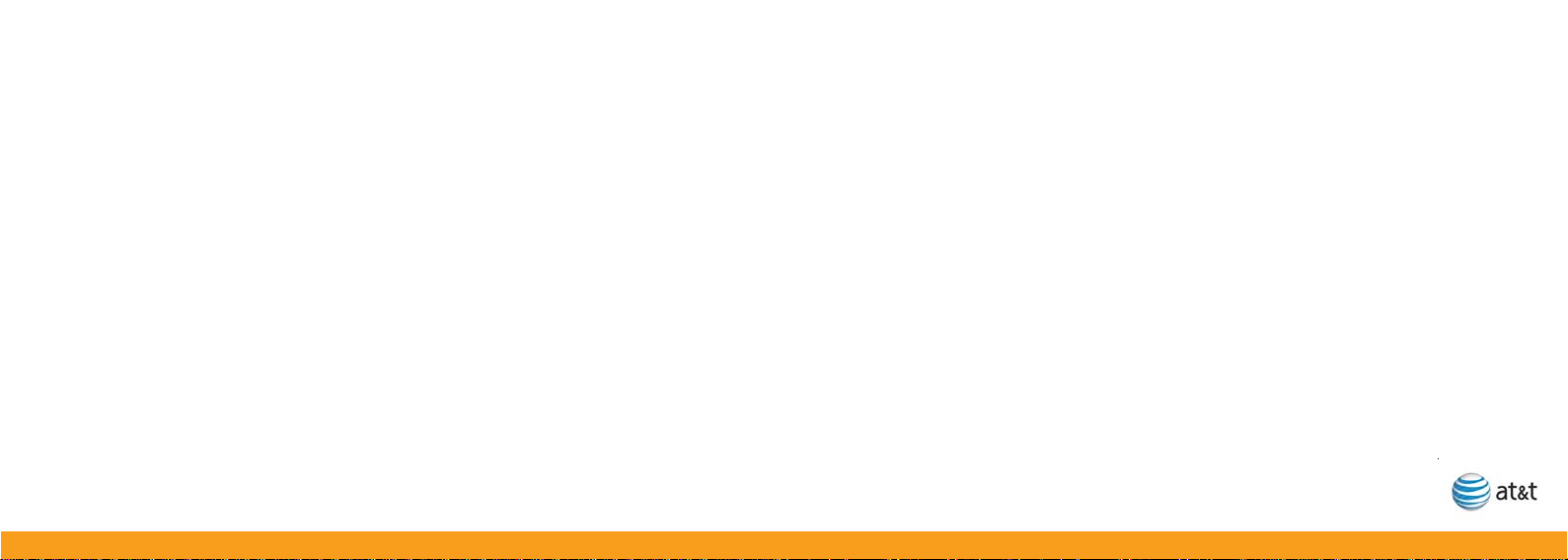
Table of Contents
Congratulations on your purchase of the AT&T U-verse TV Easy Find Remote Control.
This remote is one of the most capable and easy to use remote controls available
today. It can control up to four devices.
It has many unique features, for example, the remote comes with a Base Station that
recharges the remote so you never have to buy or install batteries. Also, the Base
Station has a Find feature that lets you quickly find the remote in case you’ve misplaced
it. With the touch of a single button on the Base Station the remote will sound and
flash to make it easy to find your misplaced remote control. More features for this
unique remote are described in the remainder of this manual.
NOTE:
The remote control will only control the device that is selected by the appropriate
mode key (AT&T, TV, DVD, and AUX). The mode key light for the selected device
flashes each time a valid key is pressed.
Quick Setup Guide ................................................................................................................ 4
Advanced Features Setup .................................................................................................... 9
Controlling Other Devices .............................................................................................. 9
Programming the Remote .............................................................................................. 9
Learning ........................................................................................................................ 12
Clearing Commands .................................................................................................... 14
Volume Control Setup Options..................................................................................... 15
Channel Control Setup Options ................................................................................... 18
Mode Deactivation ........................................................................................................ 20
Multiple Device Power Control Setup Options ............................................................. 21
Backlight Cancellation .................................................................................................. 22
Resetting the Remote Control ..................................................................................... 22
Finding More Than One Remote .................................................................................. 23
Troubleshooting Learning .................................................................................................. 25
32
Page 3
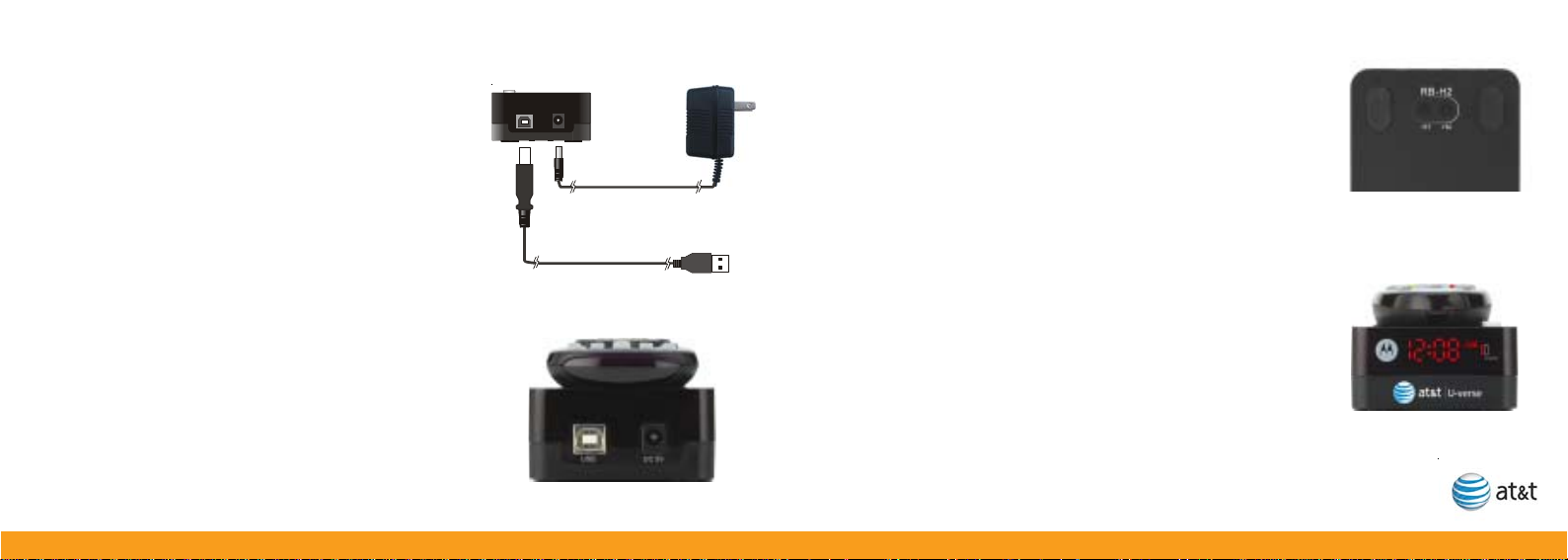
Quick Setup Guide Quick Setup Guide
1. How to connect the Base Station
STEP 1. Determine where you would like to place
the Base Station.
STEP 2A - Powering from your U-verse receiver
(within 3 feet). Connect the “square” end of the
supplied USB cable to the Base Station and the
“rectangle” end to the back of the U-verse receiver.
STEP 2B - Powering from a Wall Outlet (further than
3 feet from U-verse receiver). Connect one end of the
supplied plug-in power supply to the Base Station
and the other end to a near by wall socket.
Note: you only need to follow STEP 2A, or STEP
2B, not both.
?? ??
STEP 2B
STEP 2A.
2. How to set the clock
STEP 1. Use the +H and the +M buttons on the bottom of
the Base Station to set the hours and minutes of the clock.
STEP 2. With the remote control in the Base Station, press
and hold the FIND button which will cause the clock to dim
as desired. Press and hold the FIND button again to make
clock brighter as desired.
54
Page 4

Quick Setup Guide Quick Setup Guide
3. How to charge the remote control
STEP 1. Place the remote control in the Base Station.
A magnet inside the Base Station pulls the remote into
place to make contact with the charging pins.
STEP 2. Make sure that the charging points are in
full contact by seeing that the charging lights on the
Base Station are lit.
NOTE: It is not necessary to charge the remote control
often, but remember to place it in the Base Station
for at least two overnight sessions per month if
possible. Quick charge the remote in 30 minutes or
fully charge the remote in 12 hours.
Charging lights
4. How to manually setup the remote
STEP 1. Power on the device you want to setup.
STEP 2. Locate the 4-digit code from the code list (see pages 29 and 30).
STEP 3. Press and hold the mode key (TV, DVD, or AUX) and while holding the
mode key, press the OK key.
STEP 4. Release both the mode key and the OK key. All the mode keys flash but
the selected mode key stays on.
STEP 5. Enter the 4-digit code from the code list. The selected mode key light
blinks for each digit entry and remains off after the entry of the fourth digit.
STEP 6. Point the remote control at the selected device and press the power key
once. The device should turn off if you have found the correct 4-digit code.
STEP 7. If there are multiple codes and one does not work, repeat steps 2-6 using
the next code until you find the correct one. If it still does not work as intended,
please refer to the advanced section starting on page 9.
Write your codes here so you don’t forget them.
TV________ DVD________ AUX________
76
Page 5

Quick Setup Guide Advanced Features Setup
5. How to use the Find Feature
STEP 1. If you have misplaced the remote control, simply press
the AT&T globe labeled FIND on the Base Station. The remote will
sound and flash to make it easy to find your misplaced remote
control.
STEP 2. Once you have located the remote control, press any key
on the remote to stop the sound and flashing keys.
AT&T globe
(Find key)
Controlling Other Devices
In order to control other devices with your AT&T U-verse TV Easy Find Remote Control,
you need to tell the remote control what types of devices you have. Sections A and B take
you through the steps needed to do this. The volume controls will control your AT&T Uverse receiver until the TV device mode is programmed. The channel controls will always
control your AT&T U-verse receiver. If you want to change this, you should follow the steps
in Sections E & F.
Programming the remote to control other devices
To use your AT&T U-verse TV Easy Find Remote Control for your other devices, you will
need to setup the TV, DVD and AUX mode keys to control the devices (Section A).
Please refer to the code list for a list of supported brands and models. If you do not find
the brand of your device on the supported code list, please refer to section B for the
search function or you may use section C for instructions on the learning feature of your
remote control.
98
Page 6
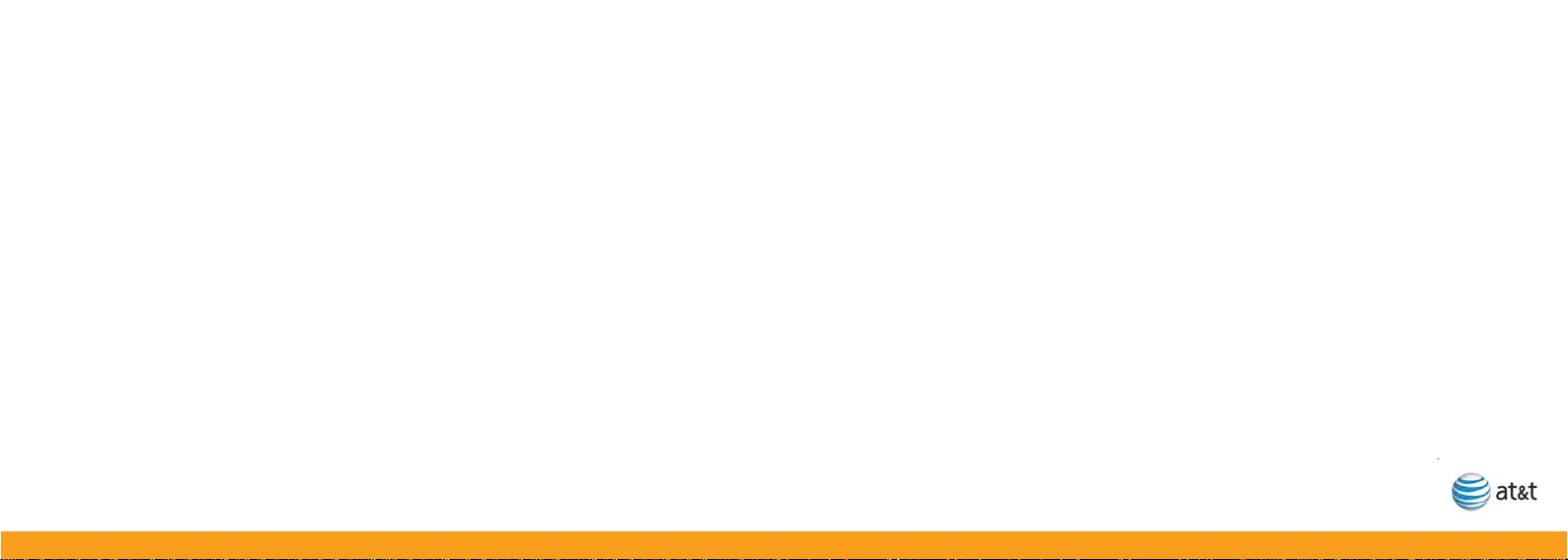
Advanced Features Setup Advanced Features Setup
Programming the remote to control other devices, cont.
If you have an integrated or combination unit such as a TV/DVD, each component of the
unit may need to be setup separately by setting up both the TV and DVD mode keys.
NOTE: The DVD and AUX mode keys can be setup with any code. The TV mode key can
only be setup with TV codes.
A. Manual Programming
Use the following steps to setup the TV, DVD or AUX mode keys:
1.Power on the device you want to program and locate the 4-digit code from the code list.
2.Press and hold the mode key (TV, DVD, or AUX) and while holding it pressed, press
the OK key for one second.
3.Release both keys, all of the mode keys will flash then the selected mode key light will
stay lit.
4.Enter the 4-digit code by pressing the numerical keys (0-9). The selected mode key
light will blink for each digit entry and will remain off after the entry of the fourth digit indicating a successful setup.
5.Point the remote control at the selected device and press the power key once. The
device should turn off. If the device stayed on, repeat the steps 2 thru 5 trying each
code for your brand until you find the correct code.
Repeat above steps to setup another device. To use the remote control for your U-verse
receiver, press the AT&T mode key.
NOTE:
If an invalid code is entered or no key is pressed at all for 30 seconds, the mode key light
flashes for 3 seconds and turns off. The remote control returns to normal operation and
you will need to start over from step A2 to setup the device.
B. Using the Search Function
To search for a particular device code for DVD or AUX e.g. VCR, use the Manual
Programming for section A and program DVD or AUX with any VCR code prior to starting
a search.
1.Turn on the device you want to control and point the remote at that device.
2.Press and hold the mode key (TV, DVD, or AUX) and while holding it
pressed, press the OK key for one second.
1110
Page 7

Advanced Features Setup Advanced Features Setup
B. Using the Search Function, cont.
3.Release both keys, all of the mode keys will flash then the selected mode key light will
stay lit.
4.Press the power button repetitively until the selected device turns off. Once your device
has turned off, press OK to save the code.
5.To indicate a successful setup, the selected mode key will turn off and you are ready to
setup another device by following steps 1 thru 4 of this section.
C. Learning
If the code for your device is not found in the code list and the search feature was not
able to find the code for your device, then the learning feature may be your best option.
The learning feature lets you "learn" functions from your original remote control.
Note: Learning cannot be performed for any mode until after that mode is setup with a
valid code. So, to learn the keys, first setup the mode with a valid code, see page 10,
(select any code for the appropriate mode, from the code list on page 29 and 30), then
follow the steps on the following page.
C-I. Learning Commands
1.Press and hold the mode key (TV, DVD, or AUX) on the U-verse
remote and while holding it pressed, press the LEARN key for
one second then release both keys.
2.All of the mode keys will flash and then the selected mode key
light remains on.
3.On your U-verse remote, press and release the key that you
want to teach.
4.While pointing your original remote at the bottom of your AT&T
U-verse TV Easy Find Remote Control, approximately 1 inch
apart, press and hold the original remote key until the mode
key light blinks once and stays on. (If there is a learning
problem, the mode key light blinks for three seconds and stays
on. If this happens, repeat steps 3 and 4 above.)
5.Repeat steps 3 and 4 above for each key you want your AT&T
U-verse TV Easy Find Remote Control to learn.
Press and release the LEARN key when all desired remote
commands have been learned. If you have encountered
difficulties with the LEARN key setup, please refer to Section M:
Troubleshooting Learning.
AT&T
remote
1 inch
apart
Your
original
remote
1312
Page 8

Advanced Features Setup Advanced Features Setup
C-I. Learning Commands, cont.
NOTE:
It is not necessary to have your AT&T U-verse TV Easy Find Remote Control learn every
key from your original remote since most of the keys will not be used under normal daily
use. The best practice is to teach only the keys that help you navigate for the best
experience, like your volume up and down, channel up and down, and DVR functions.
D. Clearing Commands
D-I. To Clear all Learned Commands (under a single mode)
1.Press and hold the mode key (TV, DVD, or AUX) and while holding it pressed, press
the LEARN key for one second then release both keys.
2.All the mode keys will flash and the selected mode key light will stay on.
3.Press and release the LEARN key once. The mode key light blinks off.
4.Press and release the DELETE key. The mode key light turns off. All learned
Commands under that mode are now cleared.
D-II. To Clear all Learned Commands (under ALL modes)
1.Press and hold the mode key (TV, DVD, or AUX) and while holding it pressed, press
the LEARN key for one second then release both keys.
2.All the mode keys will flash and the selected mode key light will stay on.
3. Press and release the LEARN key twice. The mode key light blinks off.
4.Press and release the DELETE key. The mode key light turns off.
All learned Commands in the remote are now cleared.
E. Volume Control Setup Options
The volume controls will control your AT&T U-verse receiver until the TV device mode is
programmed, e.g. if DVD mode is selected then volume controls your AT&T U-verse
receiver. If TV mode is programmed and DVD mode is selected, then volume controls
your TV. If you'd like the volume commands to operate from just one device, e.g. always
TV, then follow the instructions in Section E-I. If you'd like the volume commands to be
sent to different devices depending which mode you are in, then follow the instructions in
Section E-II.
1514
Page 9

Advanced Features Setup Advanced Features Setup
E-I. Volume Always Controls the Same Device
1.Press the TV key and while holding it pressed, press the OK key for 1 second.
2.Release both keys, all of the mode keys will flash followed by the TV mode key light
remaining on.
3.Press and hold the MUTE key for 3 seconds until the TV mode key light briefly turns off
then remains on. Press and release the mode key that you always want to operate the
volume commands (AT&T, TV, DVD, and AUX). The selected mode key light will remain
on.
4.Press and release the MUTE key to save the setting. The selected mode key light will
turn off indicating a successful setup. The volume commands will be setup for the
selected device despite what mode is selected. If the selected mode key light flashes
for 3 seconds and turns off, then the selected mode will have no volume commands of
its own and will need to start over from step 1 above and select a different mode to
program the device.
E-II. Volume Control Depends on Device Selected
1.Press and hold the TV key and while holding it pressed, press the OK key for one
second.
2.Release both keys, all of the mode keys will flash followed by the TV mode key light
remaining on.
3.Press and hold the MUTE key for 3 seconds until the TV mode key light briefly turns off
then stays on, then release the MUTE key.
4.Press and release the MUTE key to save the setting. The TV mode key light turns off
indicating successful setup. The volume commands will now work for different
devices.
NOTE:
If a programmed mode key has no volume commands of its own, then the volume
control will normally operate the TV. If an invalid key is pressed, the selected mode key
light flashes for 3 seconds and turns off. The remote control returns to normal operation
and you will need to start over. If no key is pressed within 30 seconds, the remote control
times out, the selected mode key light flashes for 3 seconds and turns off. The remote
control returns to normal operation at which time you can start over.
1716
Page 10

Advanced Features Setup Advanced Features Setup
F. Channel Control Setup Options
The channel controls (Channel Up/Down, 0-9 and LAST) will always work your AT&T Uverse receiver. If you'd like the channel commands to be sent to different devices
depending which mode you are in, then follow the instructions in Section F-I.
F-I. Channel Control Depends on Device Selected
1.Press and hold the TV key and while holding it pressed, press the OK key for one
second.
2.Release both keys, all of the mode keys flash followed by the TV mode key light
remaining on.
3.Press and hold the LAST key for 3 seconds until the TV mode key light briefly turns off
then stays on, then release the LAST key.
4.Press and release the LAST key to save the setting. The TV mode key light turns off
indicating successful setup. The channel commands will now work for different
devices.
F-II. Channel Always Controls your AT&T U-verse receiver (Factory Default)
1.Press and hold the TV key and while holding it pressed, press the OK key for 1
second.
2.Release both keys, all of the mode keys will flash followed by the TV mode key light
remaining on.
3.Press and hold the LAST key for 3 seconds until the TV mode key light briefly turns off
then remains on.
4.Press and release the AT&T mode key. The selected mode key light remains on.
5.Press and release the LAST key to save the setting.
The AT&T mode key light will turn off indicating a successful initial setup. The channel
commands will be setup for your AT&T U-verse receiver regardless of what mode is
selected. If the selected mode key light flashes for 3 seconds and turns off, then you will
need to start over from step 1.
1918
Page 11

Advanced Features SetupAdvanced Features Setup
G. Mode Deactivation
If you'd like to deactivate a device mode, then follow the instructions below:
1.Press and hold the mode key to be deactivated (TV, DVD, or AUX) and while holding it
pressed, press the OK key for one second.
2.Release both keys, all of the mode keys will flash and then the selected mode key light
will remain on.
3.Enter the 4-digit code 1753 by pressing the numerical keys (0-9). The selected mode
key light will blink for each digit entry and will remain off after the entry of the fourth digit
- indicating the mode is deactivated.
Note the AT&T mode cannot be deactivated.
H. Multiple Device Power Control Setup Options
After pressing the AT&T key, pressing the Power key turns the U-verse receiver on or off,
AND turns on or off the TV if it has been setup. If you want the Power key to turn on other
devices at the same time you can enable these as follows:
1.Press and hold the AT&T key and while holding it pressed, press the OK key for 1
second. Then release both keys. You are now in setup mode.
2.Press and release the mode key (TV, DVD or AUX) you want to enable.
3.Press and release the 1 key. The selected mode is now enabled. If no mode key is
pressed instep 2 ALL modes (TV, DVD and AUX) will be enabled.
To remove a mode from the Power key:
1.Press and hold the AT&T key and while holding it pressed, press the OK key for 1
second. Then release both keys. You are now in setup mode.
2.Press and release the mode key (TV, DVD or AUX) you want to disable.
3.Press and release the 0 key. The selected mode is now disabled. If no mode key is
pressed in step 2, ALL modes (TV, DVD and AUX) will be disabled.
Note you can turn individual devices on/off by pressing the desired Mode key
followed by the Power key. It is important to point your AT&T remote directly
towards the devices for this feature to operate correctly.
2120
Page 12

Advanced Features Setup Advanced Features Setup
J. Backlight Cancellation Feature
Your AT&T U-verse TV Easy Find Remote Control has the ability to toggle between turning
the backlights on or off. If you wish to use this feature, follow these instructions.
1. Press and hold the TV key and while holding it pressed, press the OK key for one
second and release both keys at the same time.
2.All the mode keys flash and the TV mode key light stays on.
3.Press the GUIDE key, all backlights will no longer turn on.
To reverse this process so that the backlights turn on when the remote control is being
used, simply follow the same steps of the above section one more time.
K. Resetting the Remote Control to the Factory Default Settings
1.Press and hold the TV key and while holding it pressed, press the OK key for one
second and release both keys at the same time.
2.All the mode keys will flash, the TV mode key light will stay on.
3.Press and hold the DELETE key for 3 seconds until the TV mode key blinks and stays
off. The remote control is now reset to factory default settings. If you want to use the
remote control for your TV and other devices, you will need to setup the TV, DVD and
AUX mode keys.
4.If no key is pressed within 30 seconds, the remote control times out. The selected
mode key light flashes for 3 seconds and turns off. The remote control returns to
normal operation and you will need to start over.
L. Finding More Than One Remote
If you own more than one AT&T U-verse TV Easy Find Remote Control and Base Station,
you can set each Base Station to find only its own remote with 16 unique codes. With the
first power up of the Base Station, it will be set to find ALL remotes.
To set the Base Station so that it finds a specific remote when there are multiple remote
in the household, follow the instructions on the following page:
2322
Page 13

Advanced Features Setup
Advanced Features Setup
L. Finding More Than One Remote, cont.
1.Press and hold both clock setting keys (+H and +M) at the same time for 3 seconds.
The display shows the current ID, from 1 to 16, or ALL.
2.Press the +M key to cycle from 1 to 16 including a selection for all remotes in the
household.
3.Then press the +H key to confirm the selection.
To set the remote to the same ID as the Base Station, follow these instructions:
1. Press and hold the TV key on the remote and while holding it pressed, press the OK
key for one second and release both keys at the same time. Next press the MENU key
to enter the ID learn mode (both the AT&T and AUX lights remain on).
2. Press the Find key on the Base Station – the remote will accept the new ID and the
lights will flash once and then turn off.
3. To exit this mode without changing the code, simply press any key on the remote
control.
M. Troubleshooting Learning
You can only learn one device type under any one mode key. For example, only learn TV
codes under the TV mode, DVD codes under the DVD mode, etc. If you are trying to learn
from a "Universal" remote, it might have more than one code type stored under a mode.
a.No functions may be stored under the LEARN key, or in the AT&T mode.
b.Depending on the remote you are trying to learn, some keys may not be learnable.
c. Only one original device type can be learned per individual mode.
d.Use fresh batteries for your original remote, and make sure the batteries in your AT&T
U-verse TV Easy Find Remote Control are fully charged.
e.Keep at least three feet away from incandescent or low-energy lights
when learning.
f. Before learning, clear all learned commands (refer to Section D-II) then
try learning 2 or 3 commands initially.
g.Point your original remote at the bottom end of your AT&T U-verse Remote Control so
the IR elements on both remotes are directly in line with each other (see diagram on
page 13). You may need to adjust the height of either remote to achieve this.
2524
Page 14

Advanced Features Setup
M. Troubleshooting Learning, cont.
h.Avoid learning your original remote's Volume/Mute keys unless you are sure these
operate the same device.
i. Avoid learning your original remote's VCR or DVD transport keys unless you’re sure
these operate the same device.
j. If learning the first or second keys for a mode results in continuous errors then try the
following:
i. End the learn session by pressing the LEARN key.
ii. Clear out the learned commands for that mode.
iii. Check the IR elements are correctly aligned between the two remotes.
iv. Adjust the distance between the two remotes to be closer (e.g. half an inch) or
further away (e.g. 2 inches) from each other.
v. Try learning the original remote for that mode again. If problems reoccur with the
same key check the original remote key being learned – does it transmit? Does it
operate the target device? Try learning that key under a different clear mode. If it
learns OK then it is likely to be a different code type from the others and cannot be
learned under the same mode.
Fold-out code list goes here:
2 pages wide and 2 pages deep,
printed on both sides
2726
Page 15

Fold-out code list goes here:
2 pages wide and 2 pages deep,
printed on both sides
FCC Statement
THIS DEVICE COMPLIES WITH PART 15 OF THE FCC RULES.
OPERATION IS SUBJECT TO THE FOLLOWING TWO CONDITIONS:
(1) THIS DEVICE MAY NOT CAUSE HARMFUL INTERFERENCE, AND
(2) THIS DEVICE MUST ACCEPT ANY INTERFERENCE RECEIVED, INCLUDING INTERFERENCE
THAT MAY CAUSE UNDESIRED OPERATION.
This equipment generates and uses radio frequency energy, and if not installed and used properly, that is, in
strict accordance with the manufacturers instructions, it may cause interference to radio and television
reception. It has been type tested and found to comply with the limits for remote control devices in
accordance with the specifications in Sub-Parts B and C of Part 15 of FCC Rules, which are designed to
provide reasonable protection against such interference in a residential installation. However, there is no
guarantee that interference will not occur in a particular installation. If this equipment does cause interference to radio or television reception, which can be determined by unplugging the equipment, try to correct
the interference by one or more of the following measures.
• Reorient the antenna of the radio/TV experiencing the interference.
• Relocate the equipment with respect to the radio/TV.
• Move the equipment away from the radio/TV.
• Plug the equipment into an outlet on a different electrical circuit from the radio/TV experiencing the
interference.
• If necessary, consult your local dealer for additional suggestions.
The manufacturer is not responsible for any radio or TV interference caused by unauthorized
modifications to this equipment. Such modifications could void the user's authority to
operate the equipment.
2928
Page 16

Caring for the environment by recycling
This symbol on a product means the
product should not be disposed of with
household waste.
Disposal of your Base Station, Power Supply or Remote Control.
Please do not dispose of any of the items in this package with your household waste.
These items should be disposed of accordance with the national collection and recycling schemes operated by your local or regional authority.
NOTE: placing the Base Station near a CRT (old style TV) can affect the color since the
Base Station includes a magnet.
If you have a Pacemaker, do not place the Base Station near it.
The AT&T U-verse TV Easy Find Remote Control is intended and sold for use only with
AT&T’s U-verse TV receivers. May not be compatible with all entertainment systems or
capable of accepting every programming code for other devices. Limited one year
replacement only warranty.
For additional information
For help with your AT&T U-verse service or this remote control, please visit http://uverse.att.com/
support, or call AT&T Customer Care at 1-800-ATT-2020. When prompted, say you need “U-verse
Technical Support.” For a Spanish version of this user manual visit: www.helpme.att.net/
controlremoto
One (1) Year Warranty.
AT&T guarantees from one (1) year of purchase this AT&T U-verse TV Easy Find Remote Control
(Model A10) will properly perform its intended functions. This is a Limited Warranty that does not
cover defects resulting from misuse, abuse, accident or negligence, including any failure to follow
the instructions provided with the remote control. Consequential and incidental damages are also
not recoverable under this limited warranty, but some states do not allow the exclusion or limitation
of incidental or consequential damages, so this limitation may not apply to you.
If during the first year after the purchase date and under normal working conditions the remote
control does not perform its intended functions, please call 1-800-861-2974 Monday through
Saturday between the hours of 10:00 A.M. and 8:00 P.M. Eastern Standard Time to replace your
remote control. If the remote control is replaced by AT&T during the first year, the replacement
remote is warranted to properly perform it’s intended functions for either ninety (90) days or the
remainder of the remote control’s one year warranty from the original date of purchase whichever
is longer. To receive a replacement remote control, you must provide proof of purchase.
3130
Page 17

