Page 1
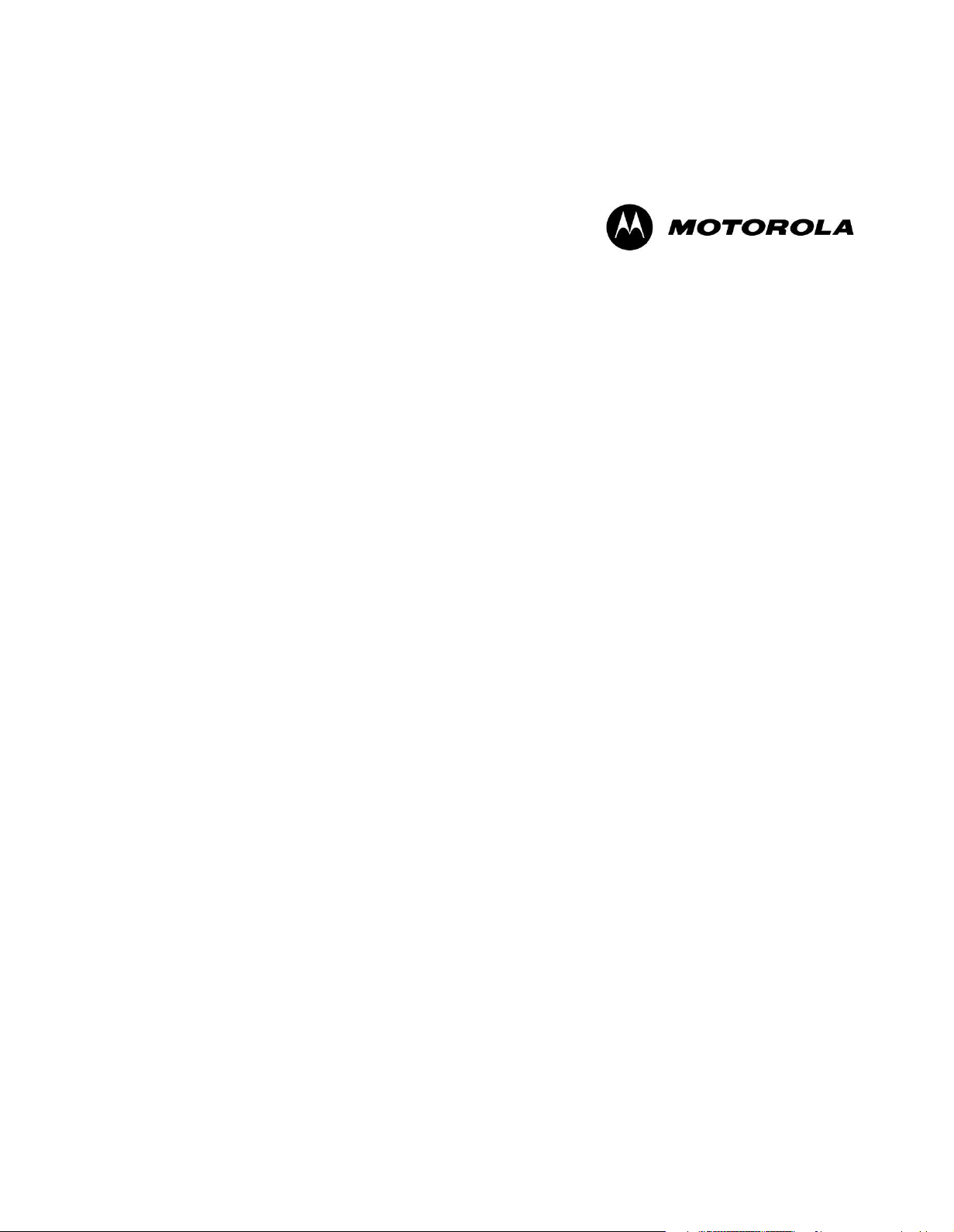
PENT/ATCA−717
Reference Guide
P/N 6806800A15A
April 2006
Page 2
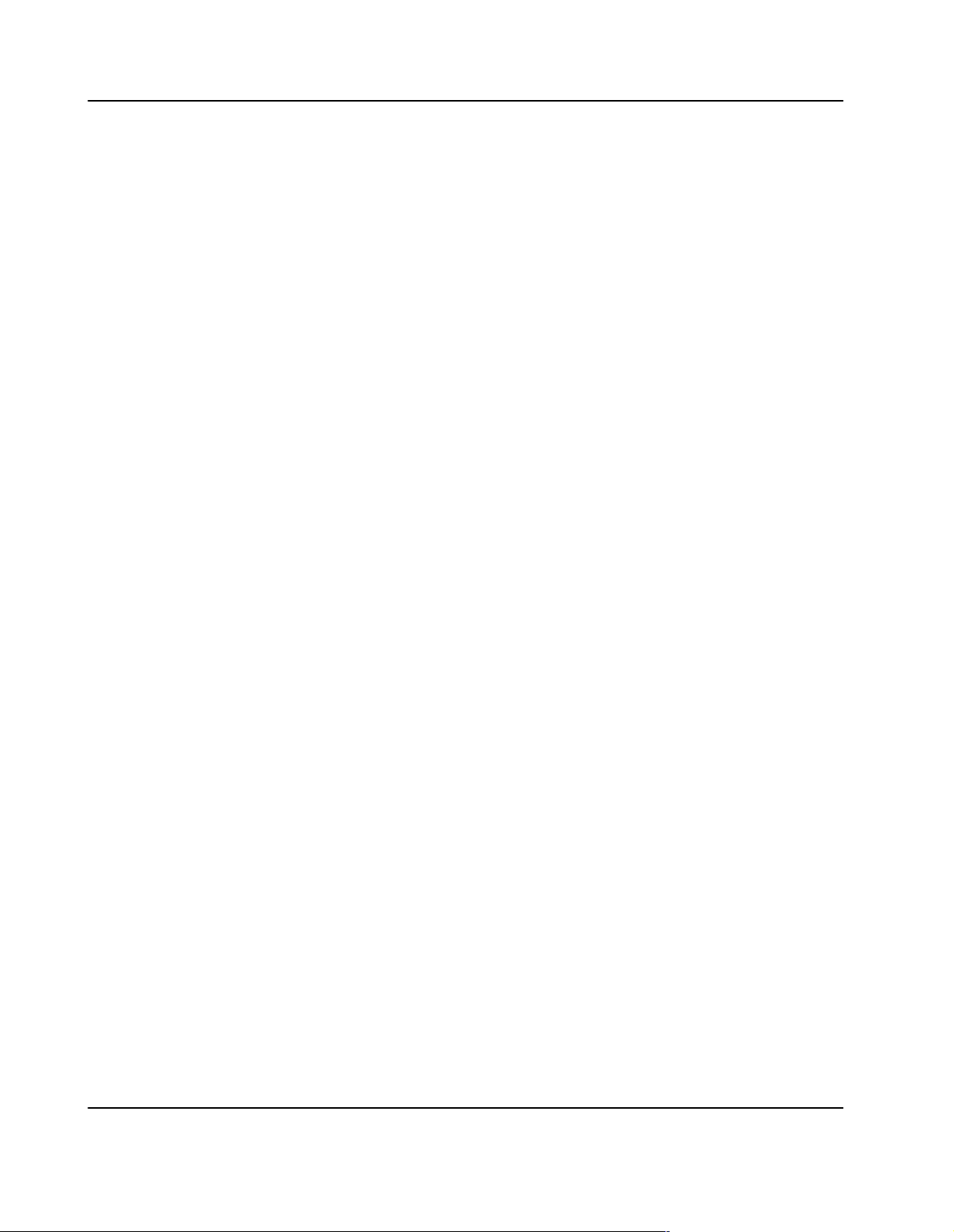
Copyright
ECopyright 2006 Motorola GmbH
All rights reserved.
Motorola and the stylized M logo are trademarks of Motorola,Inc., registered in the U.S. Patent and
Trademark Office.
All other product or service names mentioned in this document are the property of their respective
owners.
Notice
While reasonable efforts have been made to assure the accuracy of this document, Motorola GmbH
assumes no liability resulting from any ommissions in this document, or from the use of the information
obtained herein. Motorola reserves the right to revise this document and to make changes from time to
time in the content hereof without obligation of Motorola to notify any person of such revision or changes.
Electronic versions of this material may be read online, downloaded for personal use, or referenced in
another document as a URL to the Motorola Embedded Communications Computing Web site. The text
itself may not be published commercially in print or electronic form, edited, translated, or otherwise
altered without the permission of Motorola GmbH.
It is possible that this publication may contain reference to or information about Motorola products
(machines and programs), programming, or services that are not available in your country. Such
references or information must not be construed to mean that Motorola intends to announce such
Motorola products, programming, or services in your country.
2 PENT/ATCA−717
Page 3
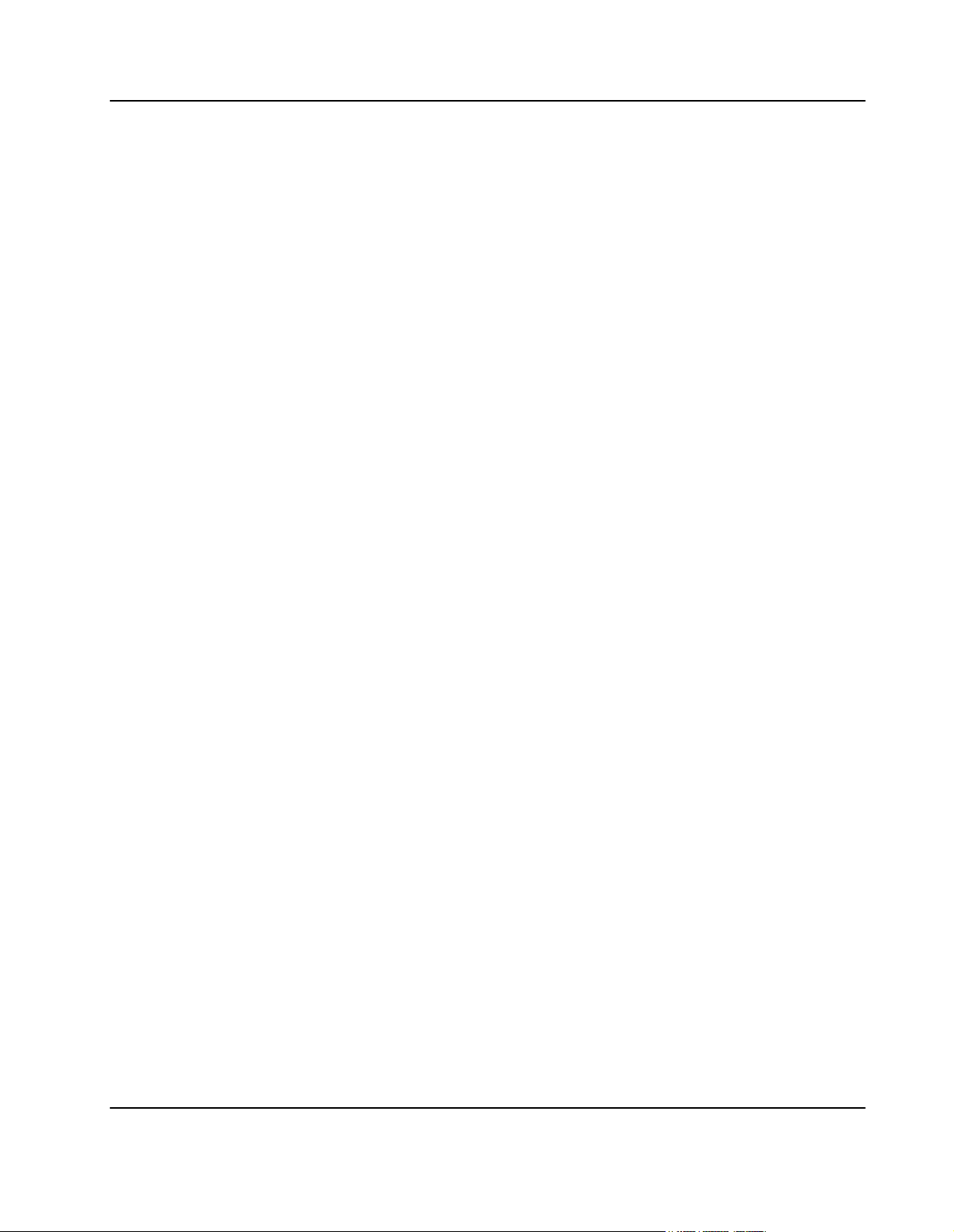
Contents
Using This Guide
Other Sources of Information
Safety Notes
Sicherheitshinweise
1 Introduction
About this Manual 29. . . . . . . . . . . . . . . . . . . . . . . . . . . . . . . . . . . . . . . . . . . . . . . . . . . . . . .
Organization of this Manual 29. . . . . . . . . . . . . . . . . . . . . . . . . . . . . . . . . . . . . . . . . . . . . . . . . . . . . . . . . . . . . . . .
Feedback 29. . . . . . . . . . . . . . . . . . . . . . . . . . . . . . . . . . . . . . . . . . . . . . . . . . . . . . . . . . . . . . . . . . . . . . . . . . . . . . . .
Features 31. . . . . . . . . . . . . . . . . . . . . . . . . . . . . . . . . . . . . . . . . . . . . . . . . . . . . . . . . . . . . . . .
Standard Compliances 32. . . . . . . . . . . . . . . . . . . . . . . . . . . . . . . . . . . . . . . . . . . . . . . . . . .
Ordering Information 33. . . . . . . . . . . . . . . . . . . . . . . . . . . . . . . . . . . . . . . . . . . . . . . . . . . .
Product Nomenclature 33. . . . . . . . . . . . . . . . . . . . . . . . . . . . . . . . . . . . . . . . . . . . . . . . . . . . . . . . . . . . . . . . . . . .
Order Numbers 33. . . . . . . . . . . . . . . . . . . . . . . . . . . . . . . . . . . . . . . . . . . . . . . . . . . . . . . . . . . . . . . . . . . . . . . . . . .
2 Installation
Action Plan 36. . . . . . . . . . . . . . . . . . . . . . . . . . . . . . . . . . . . . . . . . . . . . . . . . . . . . . . . . . . . .
Requirements 37. . . . . . . . . . . . . . . . . . . . . . . . . . . . . . . . . . . . . . . . . . . . . . . . . . . . . . . . . . .
Environmental Requirements 37. . . . . . . . . . . . . . . . . . . . . . . . . . . . . . . . . . . . . . . . . . . . . . . . . . . . . . . . . . . . . . .
Power Consumption 40. . . . . . . . . . . . . . . . . . . . . . . . . . . . . . . . . . . . . . . . . . . . . . . . . . . . . . . . . . . . . . . . . . . . . .
Switch Settings 42. . . . . . . . . . . . . . . . . . . . . . . . . . . . . . . . . . . . . . . . . . . . . . . . . . . . . . . . .
On−Board Hardware Accessories 46. . . . . . . . . . . . . . . . . . . . . . . . . . . . . . . . . . . . . . . . .
PMC Modules 46. . . . . . . . . . . . . . . . . . . . . . . . . . . . . . . . . . . . . . . . . . . . . . . . . . . . . . . . . . . . . . . . . . . . . . . . . . . .
PENT/ATCA−717 3
Page 4
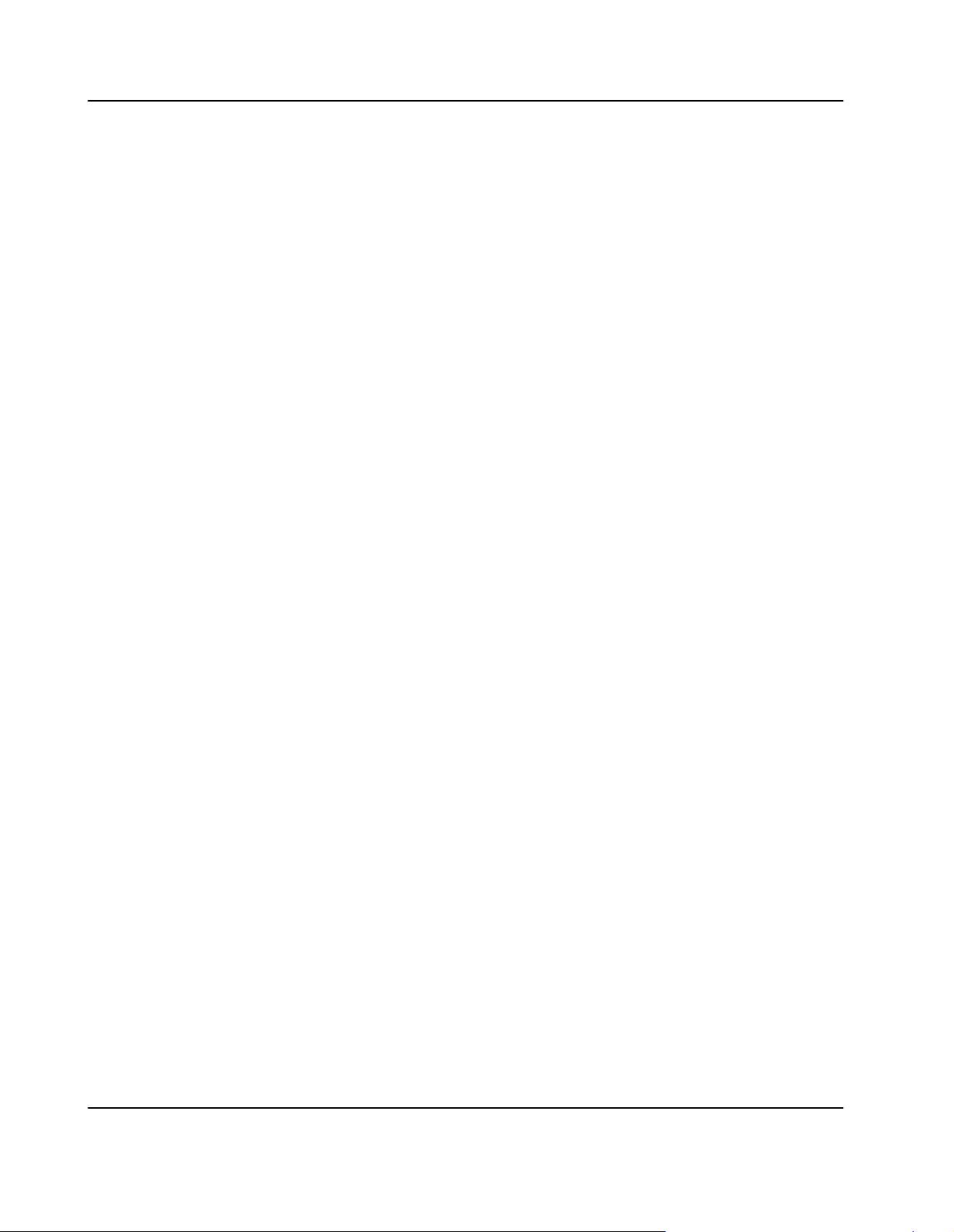
Hard Disk 49. . . . . . . . . . . . . . . . . . . . . . . . . . . . . . . . . . . . . . . . . . . . . . . . . . . . . . . . . . . . . . . . . . . . . . . . . . . . . . . .
CompactFlash Disk 50. . . . . . . . . . . . . . . . . . . . . . . . . . . . . . . . . . . . . . . . . . . . . . . . . . . . . . . . . . . . . . . . . . . . . . .
CMC Debug Module 52. . . . . . . . . . . . . . . . . . . . . . . . . . . . . . . . . . . . . . . . . . . . . . . . . . . . . . . . . . . . . . . . . . . . . .
Rear Transition Modules 53. . . . . . . . . . . . . . . . . . . . . . . . . . . . . . . . . . . . . . . . . . . . . . . . .
Blade Installation 54. . . . . . . . . . . . . . . . . . . . . . . . . . . . . . . . . . . . . . . . . . . . . . . . . . . . . . . .
Installation into Powered Shelves 54. . . . . . . . . . . . . . . . . . . . . . . . . . . . . . . . . . . . . . . . . . . . . . . . . . . . . . . . . . .
Installation in Nonpowered Shelves 55. . . . . . . . . . . . . . . . . . . . . . . . . . . . . . . . . . . . . . . . . . . . . . . . . . . . . . . . .
Cable Accessory Kits 57. . . . . . . . . . . . . . . . . . . . . . . . . . . . . . . . . . . . . . . . . . . . . . . . . . . .
ACC/CABLE/PMC/RJ−45 57. . . . . . . . . . . . . . . . . . . . . . . . . . . . . . . . . . . . . . . . . . . . . . . . . . . . . . . . . . . . . . . . . .
ACC/CABLE/RJ45/DSUB 57. . . . . . . . . . . . . . . . . . . . . . . . . . . . . . . . . . . . . . . . . . . . . . . . . . . . . . . . . . . . . . . . . .
ACC/CABLE/USB 57. . . . . . . . . . . . . . . . . . . . . . . . . . . . . . . . . . . . . . . . . . . . . . . . . . . . . . . . . . . . . . . . . . . . . . . .
3 Controls, Indicators, and Connectors
Face Plate 59. . . . . . . . . . . . . . . . . . . . . . . . . . . . . . . . . . . . . . . . . . . . . . . . . . . . . . . . . . . . . .
LEDs 59. . . . . . . . . . . . . . . . . . . . . . . . . . . . . . . . . . . . . . . . . . . . . . . . . . . . . . . . . . . . . . . . . . . . . . . . . . . . . . . . . . . .
Keys 61. . . . . . . . . . . . . . . . . . . . . . . . . . . . . . . . . . . . . . . . . . . . . . . . . . . . . . . . . . . . . . . . . . . . . . . . . . . . . . . . . . . .
Connectors 62. . . . . . . . . . . . . . . . . . . . . . . . . . . . . . . . . . . . . . . . . . . . . . . . . . . . . . . . . . . . . . . . . . . . . . . . . . . . . .
On−Board Connectors 64. . . . . . . . . . . . . . . . . . . . . . . . . . . . . . . . . . . . . . . . . . . . . . . . . . .
CompactFlash 64. . . . . . . . . . . . . . . . . . . . . . . . . . . . . . . . . . . . . . . . . . . . . . . . . . . . . . . . . . . . . . . . . . . . . . . . . . .
PMC 64. . . . . . . . . . . . . . . . . . . . . . . . . . . . . . . . . . . . . . . . . . . . . . . . . . . . . . . . . . . . . . . . . . . . . . . . . . . . . . . . . . . .
Parallel ATA Connector 67. . . . . . . . . . . . . . . . . . . . . . . . . . . . . . . . . . . . . . . . . . . . . . . . . . . . . . . . . . . . . . . . . . . .
Serial ATA Connector 69. . . . . . . . . . . . . . . . . . . . . . . . . . . . . . . . . . . . . . . . . . . . . . . . . . . . . . . . . . . . . . . . . . . . .
CMC Module Connector 71. . . . . . . . . . . . . . . . . . . . . . . . . . . . . . . . . . . . . . . . . . . . . . . . . . . . . . . . . . . . . . . . . . .
AdvancedTCA Backplane Connectors 73. . . . . . . . . . . . . . . . . . . . . . . . . . . . . . . . . . . . . . . . . . . . . . . . . . . . . . .
4 BIOS
Introduction 82. . . . . . . . . . . . . . . . . . . . . . . . . . . . . . . . . . . . . . . . . . . . . . . . . . . . . . . . . . . . .
Serial Console Redirection 84. . . . . . . . . . . . . . . . . . . . . . . . . . . . . . . . . . . . . . . . . . . . . . .
Requirements 84. . . . . . . . . . . . . . . . . . . . . . . . . . . . . . . . . . . . . . . . . . . . . . . . . . . . . . . . . . . . . . . . . . . . . . . . . . . .
Default Configuration 84. . . . . . . . . . . . . . . . . . . . . . . . . . . . . . . . . . . . . . . . . . . . . . . . . . . . . . . . . . . . . . . . . . . . . .
Connecting to the Blade 85. . . . . . . . . . . . . . . . . . . . . . . . . . . . . . . . . . . . . . . . . . . . . . . . . . . . . . . . . . . . . . . . . . .
BIOS Crisis Recovery Mode 86. . . . . . . . . . . . . . . . . . . . . . . . . . . . . . . . . . . . . . . . . . . . . .
Changing Configuration Settings 87. . . . . . . . . . . . . . . . . . . . . . . . . . . . . . . . . . . . . . . . .
Selecting The Boot Device 88. . . . . . . . . . . . . . . . . . . . . . . . . . . . . . . . . . . . . . . . . . . . . . .
Via Boot Selection Menu 89. . . . . . . . . . . . . . . . . . . . . . . . . . . . . . . . . . . . . . . . . . . . . . . . . . . . . . . . . . . . . . . . . . .
4 PENT/ATCA−717
Page 5
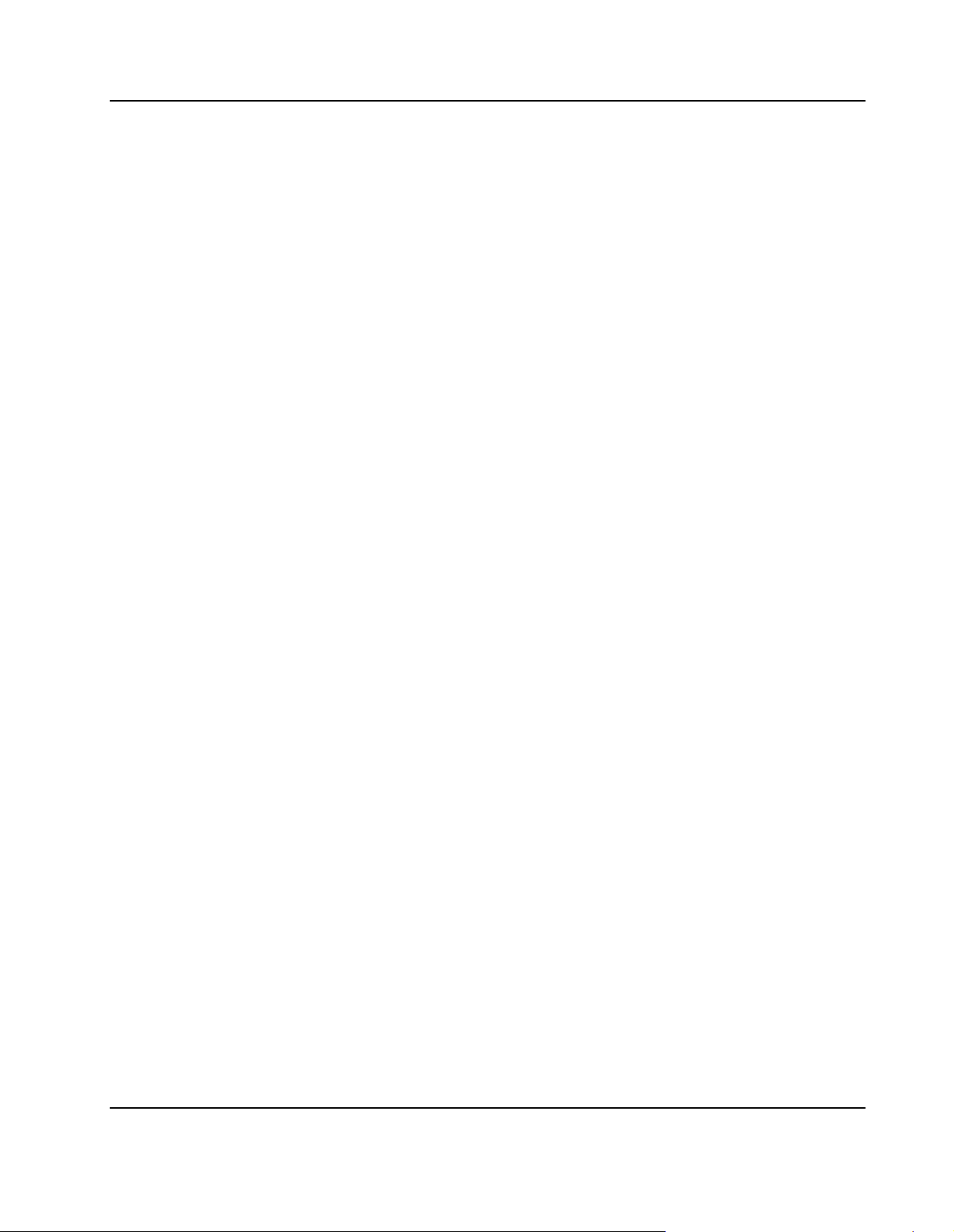
Restoring BIOS Default Settings 91. . . . . . . . . . . . . . . . . . . . . . . . . . . . . . . . . . . . . . . . . .
Updating BIOS 92. . . . . . . . . . . . . . . . . . . . . . . . . . . . . . . . . . . . . . . . . . . . . . . . . . . . . . . . . .
BIOS Messages 93. . . . . . . . . . . . . . . . . . . . . . . . . . . . . . . . . . . . . . . . . . . . . . . . . . . . . . . . .
BIOS Post Codes 96. . . . . . . . . . . . . . . . . . . . . . . . . . . . . . . . . . . . . . . . . . . . . . . . . . . . . . . .
5 Devices’ Features and Data Paths
Block Diagram 105. . . . . . . . . . . . . . . . . . . . . . . . . . . . . . . . . . . . . . . . . . . . . . . . . . . . . . . . .
CPU 106. . . . . . . . . . . . . . . . . . . . . . . . . . . . . . . . . . . . . . . . . . . . . . . . . . . . . . . . . . . . . . . . . . .
Host Bridge 107. . . . . . . . . . . . . . . . . . . . . . . . . . . . . . . . . . . . . . . . . . . . . . . . . . . . . . . . . . . .
Host Interface 107. . . . . . . . . . . . . . . . . . . . . . . . . . . . . . . . . . . . . . . . . . . . . . . . . . . . . . . . . . . . . . . . . . . . . . . . . . .
Memory Interface 107. . . . . . . . . . . . . . . . . . . . . . . . . . . . . . . . . . . . . . . . . . . . . . . . . . . . . . . . . . . . . . . . . . . . . . . .
Hub Interfaces 107. . . . . . . . . . . . . . . . . . . . . . . . . . . . . . . . . . . . . . . . . . . . . . . . . . . . . . . . . . . . . . . . . . . . . . . . . .
South Bridge 108. . . . . . . . . . . . . . . . . . . . . . . . . . . . . . . . . . . . . . . . . . . . . . . . . . . . . . . . . . .
Interrupt Controller 108. . . . . . . . . . . . . . . . . . . . . . . . . . . . . . . . . . . . . . . . . . . . . . . . . . . . . . . . . . . . . . . . . . . . . . .
Real−Time Clock 109. . . . . . . . . . . . . . . . . . . . . . . . . . . . . . . . . . . . . . . . . . . . . . . . . . . . . . . . . . . . . . . . . . . . . . . .
Watchdog 109. . . . . . . . . . . . . . . . . . . . . . . . . . . . . . . . . . . . . . . . . . . . . . . . . . . . . . . . . . . . . . . . . . . . . . . . . . . . . .
PCI−X Interface 109. . . . . . . . . . . . . . . . . . . . . . . . . . . . . . . . . . . . . . . . . . . . . . . . . . . . . . . . . . . . . . . . . . . . . . . . .
Parallel ATA Interfaces 109. . . . . . . . . . . . . . . . . . . . . . . . . . . . . . . . . . . . . . . . . . . . . . . . . . . . . . . . . . . . . . . . . . .
Primary Parallel ATA Interface 109. . . . . . . . . . . . . . . . . . . . . . . . . . . . . . . . . . . . . . . . . . . . . . . . . . . . . . . . . .
Secondary Parallel ATA Interface 110. . . . . . . . . . . . . . . . . . . . . . . . . . . . . . . . . . . . . . . . . . . . . . . . . . . . . . .
USB Interfaces 110. . . . . . . . . . . . . . . . . . . . . . . . . . . . . . . . . . . . . . . . . . . . . . . . . . . . . . . . . . . . . . . . . . . . . . . . . .
PCI Interface 110. . . . . . . . . . . . . . . . . . . . . . . . . . . . . . . . . . . . . . . . . . . . . . . . . . . . . . . . . . . . . . . . . . . . . . . . . . . .
Serial ATA Interfaces 110. . . . . . . . . . . . . . . . . . . . . . . . . . . . . . . . . . . . . . . . . . . . . . . . . . . . . . . . . . . . . . . . . . . . .
Serial RS232 Interfaces 110. . . . . . . . . . . . . . . . . . . . . . . . . . . . . . . . . . . . . . . . . . . . . . . . . . . . . . . . . . . . . . . . . .
LPC Interface 110. . . . . . . . . . . . . . . . . . . . . . . . . . . . . . . . . . . . . . . . . . . . . . . . . . . . . . . . . . . . . . . . . . . . . . . . . . .
SMBus Interface 111. . . . . . . . . . . . . . . . . . . . . . . . . . . . . . . . . . . . . . . . . . . . . . . . . . . . . . . . . . . . . . . . . . . . . . . . .
Super I/O 112. . . . . . . . . . . . . . . . . . . . . . . . . . . . . . . . . . . . . . . . . . . . . . . . . . . . . . . . . . . . . .
Serial Interfaces 112. . . . . . . . . . . . . . . . . . . . . . . . . . . . . . . . . . . . . . . . . . . . . . . . . . . . . . . . . . . . . . . . . . . . . . . . .
Floppy Disk Interface 112. . . . . . . . . . . . . . . . . . . . . . . . . . . . . . . . . . . . . . . . . . . . . . . . . . . . . . . . . . . . . . . . . . . . .
Keyboard/Mouse Controller 112. . . . . . . . . . . . . . . . . . . . . . . . . . . . . . . . . . . . . . . . . . . . . . . . . . . . . . . . . . . . . . .
Parallel Interface 112. . . . . . . . . . . . . . . . . . . . . . . . . . . . . . . . . . . . . . . . . . . . . . . . . . . . . . . . . . . . . . . . . . . . . . . .
Flash Devices 113. . . . . . . . . . . . . . . . . . . . . . . . . . . . . . . . . . . . . . . . . . . . . . . . . . . . . . . . . .
FPGA 115. . . . . . . . . . . . . . . . . . . . . . . . . . . . . . . . . . . . . . . . . . . . . . . . . . . . . . . . . . . . . . . . . .
LPC Interface 115. . . . . . . . . . . . . . . . . . . . . . . . . . . . . . . . . . . . . . . . . . . . . . . . . . . . . . . . . . . . . . . . . . . . . . . . . . .
PENT/ATCA−717 5
Page 6
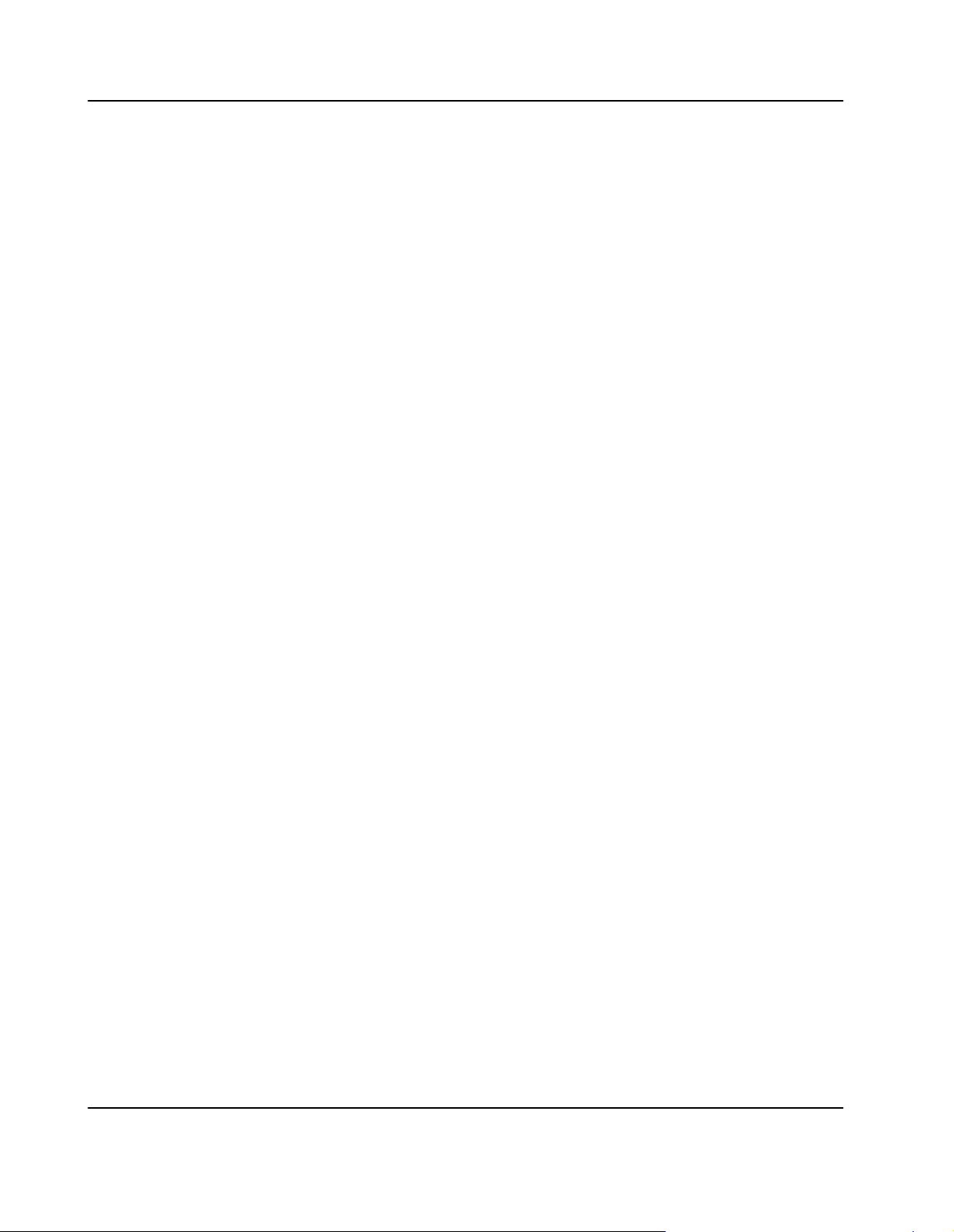
IPMC Interface 115. . . . . . . . . . . . . . . . . . . . . . . . . . . . . . . . . . . . . . . . . . . . . . . . . . . . . . . . . . . . . . . . . . . . . . . . . .
Block Transfer Interfaces 115. . . . . . . . . . . . . . . . . . . . . . . . . . . . . . . . . . . . . . . . . . . . . . . . . . . . . . . . . . . . . .
Port 80 Register 11 6. . . . . . . . . . . . . . . . . . . . . . . . . . . . . . . . . . . . . . . . . . . . . . . . . . . . . . . . . . . . . . . . . . . . . .
IPMC Extensions 116. . . . . . . . . . . . . . . . . . . . . . . . . . . . . . . . . . . . . . . . . . . . . . . . . . . . . . . . . . . . . . . . . . . . .
Clock Synchronization Extensions 116. . . . . . . . . . . . . . . . . . . . . . . . . . . . . . . . . . . . . . . . . . . . . . . . . . . . . . . . .
Reset Controller 116. . . . . . . . . . . . . . . . . . . . . . . . . . . . . . . . . . . . . . . . . . . . . . . . . . . . . . . . . . . . . . . . . . . . . . . . .
Reset Types 116. . . . . . . . . . . . . . . . . . . . . . . . . . . . . . . . . . . . . . . . . . . . . . . . . . . . . . . . . . . . . . . . . . . . . . . . .
Reset Sources 117. . . . . . . . . . . . . . . . . . . . . . . . . . . . . . . . . . . . . . . . . . . . . . . . . . . . . . . . . . . . . . . . . . . . . . .
Interrupt Routing Unit 117. . . . . . . . . . . . . . . . . . . . . . . . . . . . . . . . . . . . . . . . . . . . . . . . . . . . . . . . . . . . . . . . . . . .
Miscellaneous Glue Logic 117. . . . . . . . . . . . . . . . . . . . . . . . . . . . . . . . . . . . . . . . . . . . . . . . . . . . . . . . . . . . . . . . .
Serial Interface 118. . . . . . . . . . . . . . . . . . . . . . . . . . . . . . . . . . . . . . . . . . . . . . . . . . . . . . . . . . . . . . . . . . . . . . .
Reset Mask and Source Register 118. . . . . . . . . . . . . . . . . . . . . . . . . . . . . . . . . . . . . . . . . . . . . . . . . . . . . . .
Flash Control Register 118. . . . . . . . . . . . . . . . . . . . . . . . . . . . . . . . . . . . . . . . . . . . . . . . . . . . . . . . . . . . . . . .
PMC Status Register 11 8. . . . . . . . . . . . . . . . . . . . . . . . . . . . . . . . . . . . . . . . . . . . . . . . . . . . . . . . . . . . . . . . . .
Shut−Down Register 118. . . . . . . . . . . . . . . . . . . . . . . . . . . . . . . . . . . . . . . . . . . . . . . . . . . . . . . . . . . . . . . . . .
LEDs 118. . . . . . . . . . . . . . . . . . . . . . . . . . . . . . . . . . . . . . . . . . . . . . . . . . . . . . . . . . . . . . . . . . . . . . . . . . . . . . . .
Version Register 118. . . . . . . . . . . . . . . . . . . . . . . . . . . . . . . . . . . . . . . . . . . . . . . . . . . . . . . . . . . . . . . . . . . . . .
Intelligent Platform Management Controller 119. . . . . . . . . . . . . . . . . . . . . . . . . . . . . .
Sensors 120. . . . . . . . . . . . . . . . . . . . . . . . . . . . . . . . . . . . . . . . . . . . . . . . . . . . . . . . . . . . . . . . . . . . . . . . . . . . . . . .
I2C Addresses 123. . . . . . . . . . . . . . . . . . . . . . . . . . . . . . . . . . . . . . . . . . . . . . . . . . . . . . . . . . . . . . . . . . . . . . . . . .
Clock Synchronization Interface 124. . . . . . . . . . . . . . . . . . . . . . . . . . . . . . . . . . . . . . . . .
Power Supply Module 126. . . . . . . . . . . . . . . . . . . . . . . . . . . . . . . . . . . . . . . . . . . . . . . . . . .
PCI Bridge P64H2 127. . . . . . . . . . . . . . . . . . . . . . . . . . . . . . . . . . . . . . . . . . . . . . . . . . . . . .
Switching Unit 128. . . . . . . . . . . . . . . . . . . . . . . . . . . . . . . . . . . . . . . . . . . . . . . . . . . . . . . . .
Features 128. . . . . . . . . . . . . . . . . . . . . . . . . . . . . . . . . . . . . . . . . . . . . . . . . . . . . . . . . . . . . . . . . . . . . . . . . . . . . . .
Management Interface 128. . . . . . . . . . . . . . . . . . . . . . . . . . . . . . . . . . . . . . . . . . . . . . . . . . . . . . . . . . . . . . . . . . .
Routing Options 128. . . . . . . . . . . . . . . . . . . . . . . . . . . . . . . . . . . . . . . . . . . . . . . . . . . . . . . . . . . . . . . . . . . . . . . . .
6 Maps and Registers
I/O and Memory Maps 133. . . . . . . . . . . . . . . . . . . . . . . . . . . . . . . . . . . . . . . . . . . . . . . . . . .
Hardware Interrupts 135. . . . . . . . . . . . . . . . . . . . . . . . . . . . . . . . . . . . . . . . . . . . . . . . . . . .
PCI Devices 136. . . . . . . . . . . . . . . . . . . . . . . . . . . . . . . . . . . . . . . . . . . . . . . . . . . . . . . . . . . .
FPGA Registers 137. . . . . . . . . . . . . . . . . . . . . . . . . . . . . . . . . . . . . . . . . . . . . . . . . . . . . . . .
IPMI Block Transfer Interface Registers 138. . . . . . . . . . . . . . . . . . . . . . . . . . . . . . . . . . . . . . . . . . . . . . . . . . . . .
6 PENT/ATCA−717
Page 7
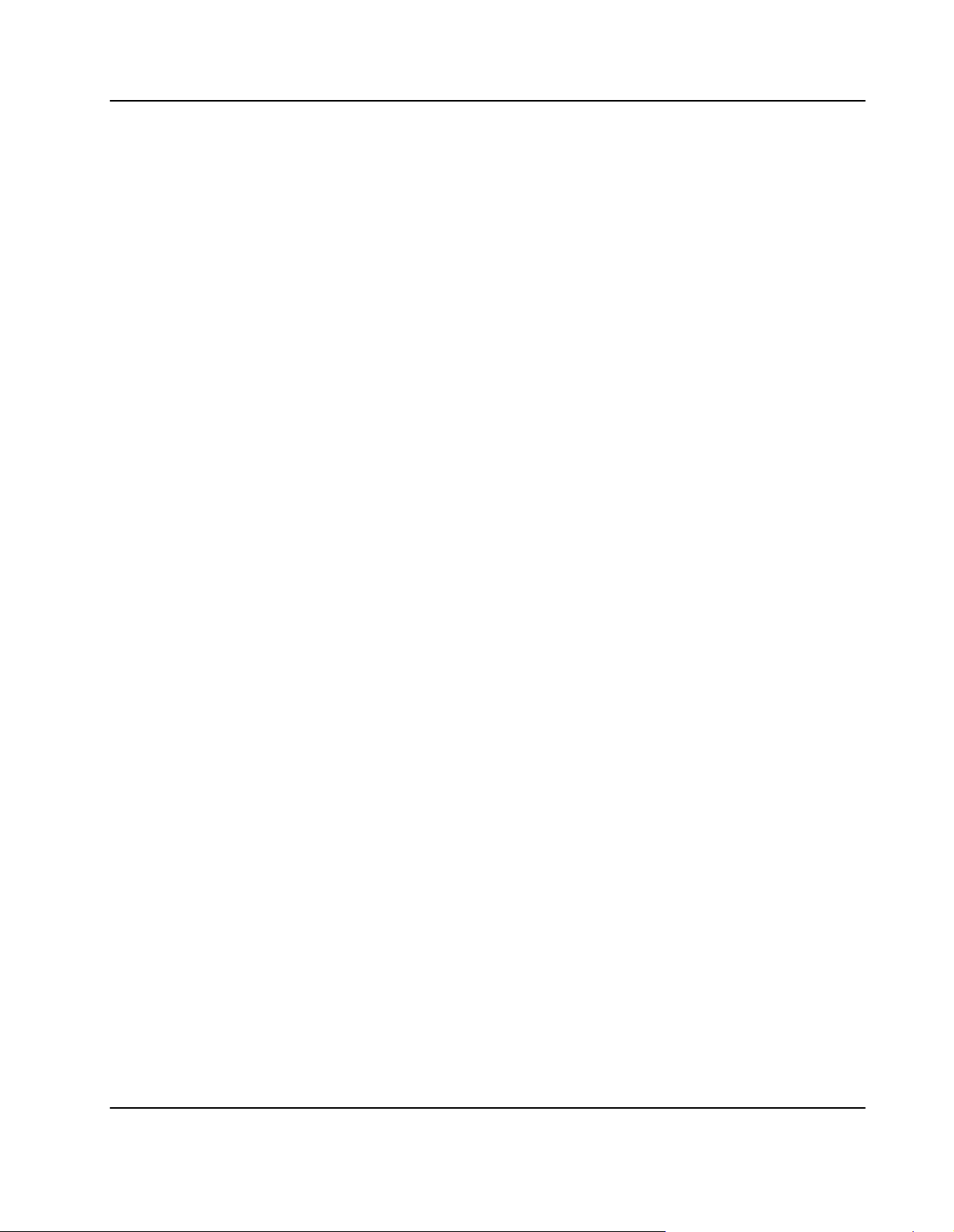
Control and Status Register 138. . . . . . . . . . . . . . . . . . . . . . . . . . . . . . . . . . . . . . . . . . . . . . . . . . . . . . . . . . . .
Buffer Register 138. . . . . . . . . . . . . . . . . . . . . . . . . . . . . . . . . . . . . . . . . . . . . . . . . . . . . . . . . . . . . . . . . . . . . . .
Interrupt Mask Register 138. . . . . . . . . . . . . . . . . . . . . . . . . . . . . . . . . . . . . . . . . . . . . . . . . . . . . . . . . . . . . . . .
Port 80 Register 138. . . . . . . . . . . . . . . . . . . . . . . . . . . . . . . . . . . . . . . . . . . . . . . . . . . . . . . . . . . . . . . . . . . . . . . . .
Ethernet Switch Management Registers 138. . . . . . . . . . . . . . . . . . . . . . . . . . . . . . . . . . . . . . . . . . . . . . . . . . . .
Command and Status Register 139. . . . . . . . . . . . . . . . . . . . . . . . . . . . . . . . . . . . . . . . . . . . . . . . . . . . . . . . .
Data Registers 139. . . . . . . . . . . . . . . . . . . . . . . . . . . . . . . . . . . . . . . . . . . . . . . . . . . . . . . . . . . . . . . . . . . . . . .
Clock Divider Register 139. . . . . . . . . . . . . . . . . . . . . . . . . . . . . . . . . . . . . . . . . . . . . . . . . . . . . . . . . . . . . . . . .
I2C Control and Status Register 139. . . . . . . . . . . . . . . . . . . . . . . . . . . . . . . . . . . . . . . . . . . . . . . . . . . . . . . .
Reset Registers 139. . . . . . . . . . . . . . . . . . . . . . . . . . . . . . . . . . . . . . . . . . . . . . . . . . . . . . . . . . . . . . . . . . . . . . . . .
Flash Control and Status Register 141. . . . . . . . . . . . . . . . . . . . . . . . . . . . . . . . . . . . . . . . . . . . . . . . . . . . . . . . .
LED Control Register 142. . . . . . . . . . . . . . . . . . . . . . . . . . . . . . . . . . . . . . . . . . . . . . . . . . . . . . . . . . . . . . . . . . . .
PMC Status Register 143. . . . . . . . . . . . . . . . . . . . . . . . . . . . . . . . . . . . . . . . . . . . . . . . . . . . . . . . . . . . . . . . . . . . .
Shut Down Register 143. . . . . . . . . . . . . . . . . . . . . . . . . . . . . . . . . . . . . . . . . . . . . . . . . . . . . . . . . . . . . . . . . . . . . .
Clock Synchronization Interface Registers 144. . . . . . . . . . . . . . . . . . . . . . . . . . . . . . . . . . . . . . . . . . . . . . . . . .
SPI Interface Registers 144. . . . . . . . . . . . . . . . . . . . . . . . . . . . . . . . . . . . . . . . . . . . . . . . . . . . . . . . . . . . . . . .
DPLL Input Select and Control Register 145. . . . . . . . . . . . . . . . . . . . . . . . . . . . . . . . . . . . . . . . . . . . . . . . .
Reference Clock Source Register 145. . . . . . . . . . . . . . . . . . . . . . . . . . . . . . . . . . . . . . . . . . . . . . . . . . . . . . .
Reference Clock Divider Registers 146. . . . . . . . . . . . . . . . . . . . . . . . . . . . . . . . . . . . . . . . . . . . . . . . . . . . . .
Reference Clock Pulse Width Register 147. . . . . . . . . . . . . . . . . . . . . . . . . . . . . . . . . . . . . . . . . . . . . . . . . .
Serial PROM Update Register 147. . . . . . . . . . . . . . . . . . . . . . . . . . . . . . . . . . . . . . . . . . . . . . . . . . . . . . . . . . . . .
Version Register 147. . . . . . . . . . . . . . . . . . . . . . . . . . . . . . . . . . . . . . . . . . . . . . . . . . . . . . . . . . . . . . . . . . . . . . . . .
Access Control Register 148. . . . . . . . . . . . . . . . . . . . . . . . . . . . . . . . . . . . . . . . . . . . . . . . . . . . . . . . . . . . . . . . . .
Appendix A Troubleshooting
Appendix B Battery Exchange
Index
PENT/ATCA−717 7
Page 8
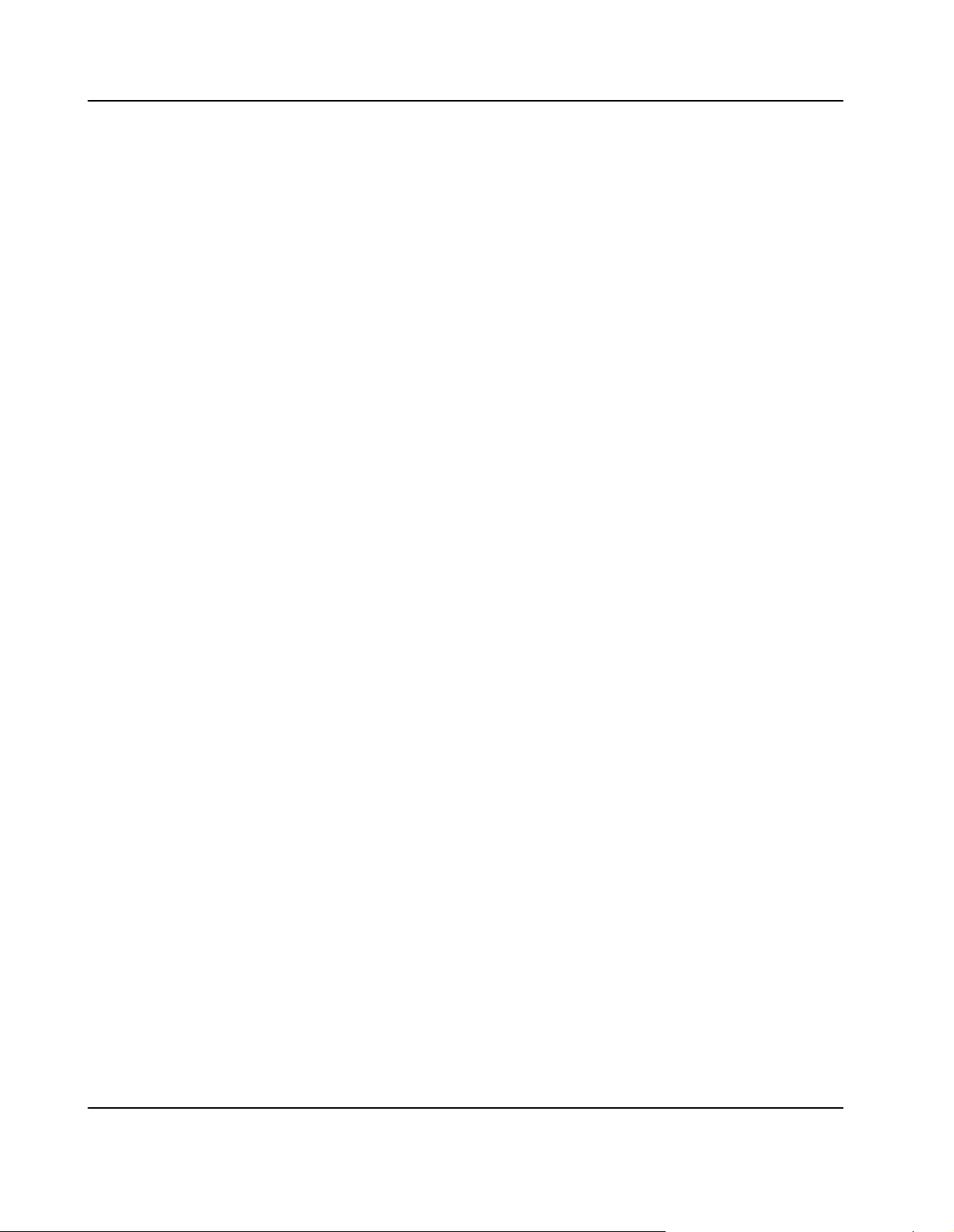
Tables
Introduction
Tablei1aaaaaaaOrganization of this Manual 29. . . . . . . . . . . . . . . . . . . . . . . . . . . . . . . . . . . . . . . . . . . . . . . . . . . . . . .
Tablei2aaaaaaaOrdering Information 33. . . . . . . . . . . . . . . . . . . . . . . . . . . . . . . . . . . . . . . . . . . . . . . . . . . . . . . . . . . . .
Tablei3aaaaaaaAccessories Ordering Information 33. . . . . . . . . . . . . . . . . . . . . . . . . . . . . . . . . . . . . . . . . . . . . . . . . .
Installation
Tablei4aaaaaaaEnvironmental Requirements 37. . . . . . . . . . . . . . . . . . . . . . . . . . . . . . . . . . . . . . . . . . . . . . . . . . . . . .
Tablei5aaaaaaaPower Requirements 40. . . . . . . . . . . . . . . . . . . . . . . . . . . . . . . . . . . . . . . . . . . . . . . . . . . . . . . . . . . . .
Tablei6aaaaaaaSwitch Settings 43. . . . . . . . . . . . . . . . . . . . . . . . . . . . . . . . . . . . . . . . . . . . . . . . . . . . . . . . . . . . . . . . . .
Controls, Indicators, and Connectors
Tablei7aaaaaaaFace Plate LEDs 60. . . . . . . . . . . . . . . . . . . . . . . . . . . . . . . . . . . . . . . . . . . . . . . . . . . . . . . . . . . . . . . . .
BIOS
Tablei8aaaaaaaKey Codes for Terminal Emulation Program 84. . . . . . . . . . . . . . . . . . . . . . . . . . . . . . . . . . . . . . . . .
Tablei9aaaaaaaStandard BIOS Post Codes 96. . . . . . . . . . . . . . . . . . . . . . . . . . . . . . . . . . . . . . . . . . . . . . . . . . . . . . .
Devices’ Features and Data Paths
Tablei10aaaaaaReset Sources 117. . . . . . . . . . . . . . . . . . . . . . . . . . . . . . . . . . . . . . . . . . . . . . . . . . . . . . . . . . . . . . . . . .
Tablei11aaaaaaOn−board Sensors Accessible via IPMI 121. . . . . . . . . . . . . . . . . . . . . . . . . . . . . . . . . . . . . . . . . . . .
Tablei12aaaaaaEthernet Switching Unit −Ethernet Port Distribution 129. . . . . . . . . . . . . . . . . . . . . . . . . . . . . . . . . .
Tablei13aaaaaaEthernet Switching Unit − Port Assignment 131. . . . . . . . . . . . . . . . . . . . . . . . . . . . . . . . . . . . . . . . .
Maps and Registers
Tablei14aaaaaaMemory Address Map 133. . . . . . . . . . . . . . . . . . . . . . . . . . . . . . . . . . . . . . . . . . . . . . . . . . . . . . . . . . .
Tablei15aaaaaaI/O Address Map 133. . . . . . . . . . . . . . . . . . . . . . . . . . . . . . . . . . . . . . . . . . . . . . . . . . . . . . . . . . . . . . . .
Tablei16aaaaaaHardware Interrupts 135. . . . . . . . . . . . . . . . . . . . . . . . . . . . . . . . . . . . . . . . . . . . . . . . . . . . . . . . . . . . .
Tablei17aaaaaaPCI Device Interrupts 136. . . . . . . . . . . . . . . . . . . . . . . . . . . . . . . . . . . . . . . . . . . . . . . . . . . . . . . . . . . .
Tablei18aaaaaaRegisters Accessible from CPU via LPC Bus 137. . . . . . . . . . . . . . . . . . . . . . . . . . . . . . . . . . . . . . .
Tablei19aaaaaaIndex Addresses of Registers Accessible from CPU via LPC Bus 137. . . . . . . . . . . . . . . . . . . . . .
Tablei20aaaaaaIPMI Block Transfer Interface Registers 138. . . . . . . . . . . . . . . . . . . . . . . . . . . . . . . . . . . . . . . . . . . .
Tablei21aaaaaaEthernet Switch Management Registers 138. . . . . . . . . . . . . . . . . . . . . . . . . . . . . . . . . . . . . . . . . . . .
Tablei22aaaaaaCommand and Status Register 139. . . . . . . . . . . . . . . . . . . . . . . . . . . . . . . . . . . . . . . . . . . . . . . . . . .
Tablei23aaaaaaReset Source Register 140. . . . . . . . . . . . . . . . . . . . . . . . . . . . . . . . . . . . . . . . . . . . . . . . . . . . . . . . . . .
Tablei24aaaaaaReset Mask Register 140. . . . . . . . . . . . . . . . . . . . . . . . . . . . . . . . . . . . . . . . . . . . . . . . . . . . . . . . . . . .
Tablei25aaaaaaMiscellaneous Switch Status Register 141. . . . . . . . . . . . . . . . . . . . . . . . . . . . . . . . . . . . . . . . . . . . .
Tablei26aaaaaaLED Control Register 142. . . . . . . . . . . . . . . . . . . . . . . . . . . . . . . . . . . . . . . . . . . . . . . . . . . . . . . . . . . .
Tablei27aaaaaaPMC Status Register 143. . . . . . . . . . . . . . . . . . . . . . . . . . . . . . . . . . . . . . . . . . . . . . . . . . . . . . . . . . . .
Tablei28aaaaaaClock Synchronisation Interface Registers 144. . . . . . . . . . . . . . . . . . . . . . . . . . . . . . . . . . . . . . . . . .
Tablei29aaaaaaDPLL Input Select and Control Register 145. . . . . . . . . . . . . . . . . . . . . . . . . . . . . . . . . . . . . . . . . . . .
Tablei30aaaaaaReference Clock Source Register 145. . . . . . . . . . . . . . . . . . . . . . . . . . . . . . . . . . . . . . . . . . . . . . . . .
Tablei31aaaaaaExamples of Division Factors Between Recovered and Reference Clock 146. . . . . . . . . . . . . . .
Tablei32aaaaaaLower Divider Register 147. . . . . . . . . . . . . . . . . . . . . . . . . . . . . . . . . . . . . . . . . . . . . . . . . . . . . . . . . . .
8 PENT/ATCA−717
Page 9
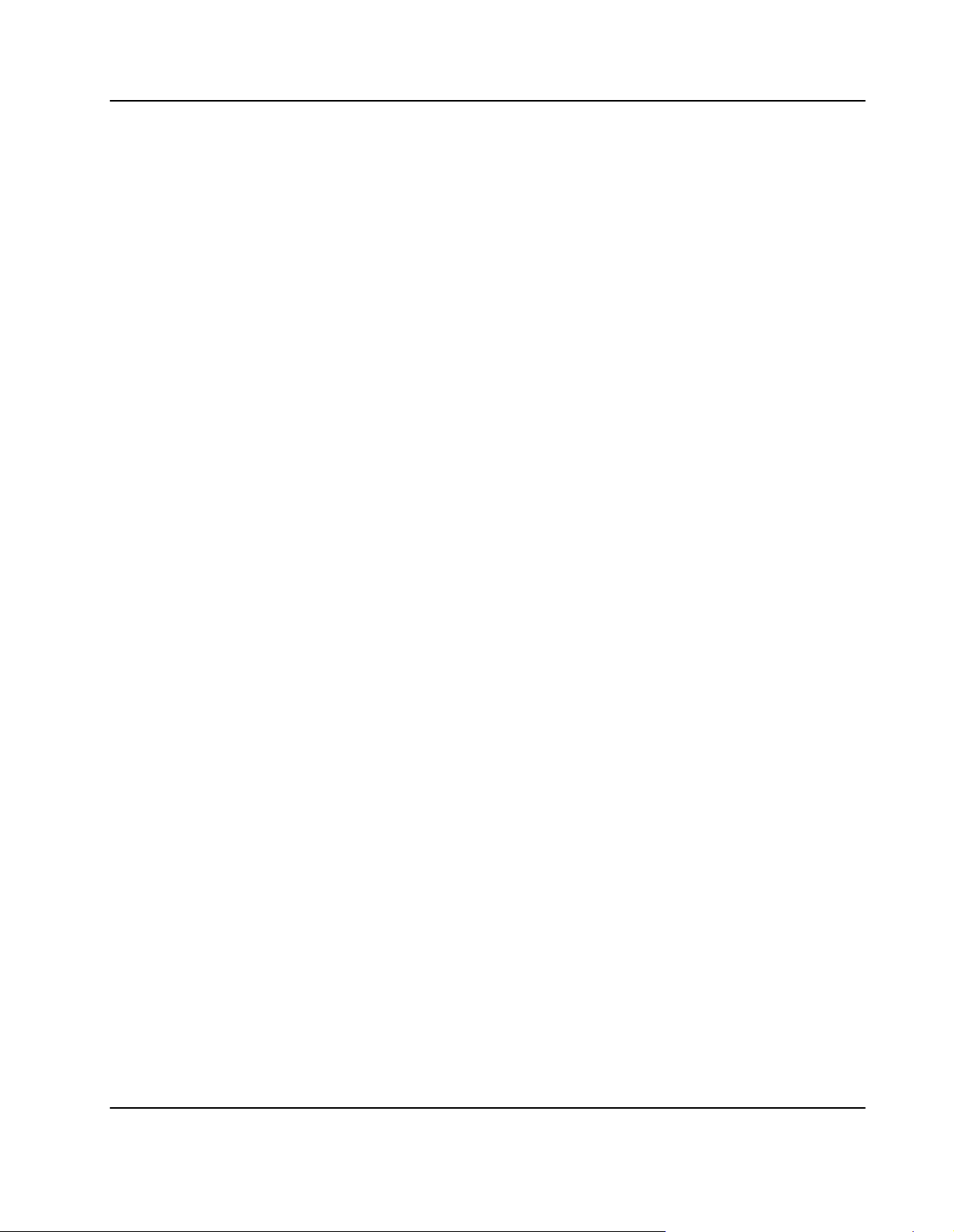
Tablei33aaaaaaUpper Divider Register 147. . . . . . . . . . . . . . . . . . . . . . . . . . . . . . . . . . . . . . . . . . . . . . . . . . . . . . . . . . .
Tablei34aaaaaaReference Clock Pulse Width Register 147. . . . . . . . . . . . . . . . . . . . . . . . . . . . . . . . . . . . . . . . . . . . .
Tablei35aaaaaaVersion Register 148. . . . . . . . . . . . . . . . . . . . . . . . . . . . . . . . . . . . . . . . . . . . . . . . . . . . . . . . . . . . . . . .
Tablei36aaaaaaAccess Control Register 148. . . . . . . . . . . . . . . . . . . . . . . . . . . . . . . . . . . . . . . . . . . . . . . . . . . . . . . . .
PENT/ATCA−717 9
Page 10
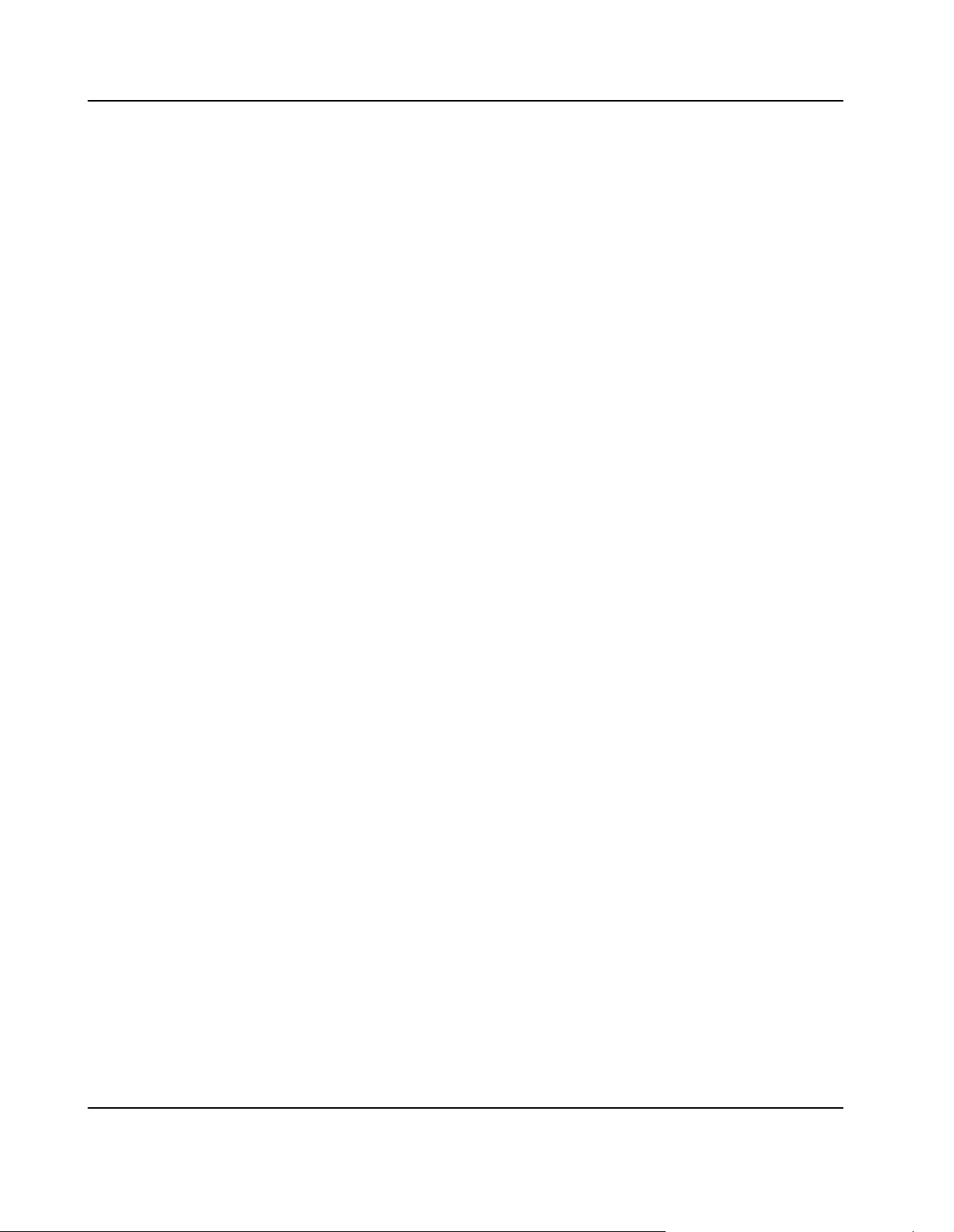
Figures
Installation
Figurei1aaaaaaaLocation of Critical Blade Temperature Spots (Blade Top Side) 39. . . . . . . . . . . . . . . . . . . . . . . .
Figurei2aaaaaaaLocation of Critical Blade Temperature Spots (Blade Bottom Side) 40. . . . . . . . . . . . . . . . . . . . .
Figurei3aaaaaaaLocation of On−board Switches 42. . . . . . . . . . . . . . . . . . . . . . . . . . . . . . . . . . . . . . . . . . . . . . . . . . .
Figurei4aaaaaaaLocation of PMC Slots 47. . . . . . . . . . . . . . . . . . . . . . . . . . . . . . . . . . . . . . . . . . . . . . . . . . . . . . . . . . .
Figurei5aaaaaaaLocation of On−Board Hard Disk 49. . . . . . . . . . . . . . . . . . . . . . . . . . . . . . . . . . . . . . . . . . . . . . . . . .
Figurei6aaaaaaaLocation of CompactFlash Disk Connector 51. . . . . . . . . . . . . . . . . . . . . . . . . . . . . . . . . . . . . . . . .
Controls, Indicators, and Connectors
Figurei7aaaaaaaFace Plate 59. . . . . . . . . . . . . . . . . . . . . . . . . . . . . . . . . . . . . . . . . . . . . . . . . . . . . . . . . . . . . . . . . . . . .
Figurei8aaaaaaaLocation of Face Plate LEDs 60. . . . . . . . . . . . . . . . . . . . . . . . . . . . . . . . . . . . . . . . . . . . . . . . . . . . . .
Figurei9aaaaaaaLocation of Reset Key 62. . . . . . . . . . . . . . . . . . . . . . . . . . . . . . . . . . . . . . . . . . . . . . . . . . . . . . . . . . .
Figurei10aaaaaaLocation of USB Connectors 63. . . . . . . . . . . . . . . . . . . . . . . . . . . . . . . . . . . . . . . . . . . . . . . . . . . . . .
Figurei11aaaaaaFace Plate USB Connector Pinout 63. . . . . . . . . . . . . . . . . . . . . . . . . . . . . . . . . . . . . . . . . . . . . . . . .
Figurei12aaaaaaLocation of PMC Connectors Pn1 to Pn4 65. . . . . . . . . . . . . . . . . . . . . . . . . . . . . . . . . . . . . . . . . . .
Figurei13aaaaaaPMC Sites 1 and 4 − Pn4 Connector Pinout 66. . . . . . . . . . . . . . . . . . . . . . . . . . . . . . . . . . . . . . . .
Figurei14aaaaaaPMC Sites 2 and 3 − Pn4 Connector Pinout 67. . . . . . . . . . . . . . . . . . . . . . . . . . . . . . . . . . . . . . . .
Figurei15aaaaaaLocation of Parallel ATA Connector 68. . . . . . . . . . . . . . . . . . . . . . . . . . . . . . . . . . . . . . . . . . . . . . . .
Figurei16aaaaaaParallel ATA Connector Pinout 69. . . . . . . . . . . . . . . . . . . . . . . . . . . . . . . . . . . . . . . . . . . . . . . . . . . .
Figurei17aaaaaaLocation of Serial ATA Connector 70. . . . . . . . . . . . . . . . . . . . . . . . . . . . . . . . . . . . . . . . . . . . . . . . . .
Figurei18aaaaaaLocation of CMC Connector 72. . . . . . . . . . . . . . . . . . . . . . . . . . . . . . . . . . . . . . . . . . . . . . . . . . . . . .
Figurei19aaaaaaP10 Backplane Connector Pinout 75. . . . . . . . . . . . . . . . . . . . . . . . . . . . . . . . . . . . . . . . . . . . . . . . .
Figurei20aaaaaaP20 Backplane Connector Pinout − Rows A to D 76. . . . . . . . . . . . . . . . . . . . . . . . . . . . . . . . . . . .
Figurei21aaaaaaP20 Backplane Connector Pinout − Rows E to H 76. . . . . . . . . . . . . . . . . . . . . . . . . . . . . . . . . . . .
Figurei22aaaaaaP22 Backplane Connector Pinout − Rows A to D 76. . . . . . . . . . . . . . . . . . . . . . . . . . . . . . . . . . . .
Figurei23aaaaaaP22 Backplane Connector Pinout − Rows E to H 77. . . . . . . . . . . . . . . . . . . . . . . . . . . . . . . . . . . .
Figurei24aaaaaaP23 Backplane Connector Pinout − Rows A to D 77. . . . . . . . . . . . . . . . . . . . . . . . . . . . . . . . . . . .
Figurei25aaaaaaP23 Backplane Connector Pinout − Rows E to H 77. . . . . . . . . . . . . . . . . . . . . . . . . . . . . . . . . . . .
Figurei26aaaaaaP30 Backplane Connector Pinout − Rows A to D 78. . . . . . . . . . . . . . . . . . . . . . . . . . . . . . . . . . . .
Figurei27aaaaaaP30 Backplane Connector Pinout − Rows E to H 78. . . . . . . . . . . . . . . . . . . . . . . . . . . . . . . . . . . .
Figurei28aaaaaaP31 Backplane Connector Pinout − Rows A to D 79. . . . . . . . . . . . . . . . . . . . . . . . . . . . . . . . . . . .
Figurei29aaaaaaP31 Backplane Connector Pinout − Rows E to H 79. . . . . . . . . . . . . . . . . . . . . . . . . . . . . . . . . . . .
Figurei30aaaaaaP32 Backplane Connector Pinout − Rows A to D 79. . . . . . . . . . . . . . . . . . . . . . . . . . . . . . . . . . . .
Figurei31aaaaaaP32 Backplane Connector Pinout − Rows E to H 80. . . . . . . . . . . . . . . . . . . . . . . . . . . . . . . . . . . .
BIOS
Figurei32aaaaaaMain Menu 87. . . . . . . . . . . . . . . . . . . . . . . . . . . . . . . . . . . . . . . . . . . . . . . . . . . . . . . . . . . . . . . . . . . . .
Figurei33aaaaaaBoot Menu 90. . . . . . . . . . . . . . . . . . . . . . . . . . . . . . . . . . . . . . . . . . . . . . . . . . . . . . . . . . . . . . . . . . . . .
Devices’ Features and Data Paths
Figurei34aaaaaaBase Board Block Diagram 105. . . . . . . . . . . . . . . . . . . . . . . . . . . . . . . . . . . . . . . . . . . . . . . . . . . . . .
Figurei35aaaaaaBoot Flash LPC Device ID Control 113. . . . . . . . . . . . . . . . . . . . . . . . . . . . . . . . . . . . . . . . . . . . . . . .
Figurei36aaaaaaIPMI Structure 119. . . . . . . . . . . . . . . . . . . . . . . . . . . . . . . . . . . . . . . . . . . . . . . . . . . . . . . . . . . . . . . . .
Figurei37aaaaaaIPMI Temperature Sensors 120. . . . . . . . . . . . . . . . . . . . . . . . . . . . . . . . . . . . . . . . . . . . . . . . . . . . . .
10 PENT/ATCA−717
Page 11
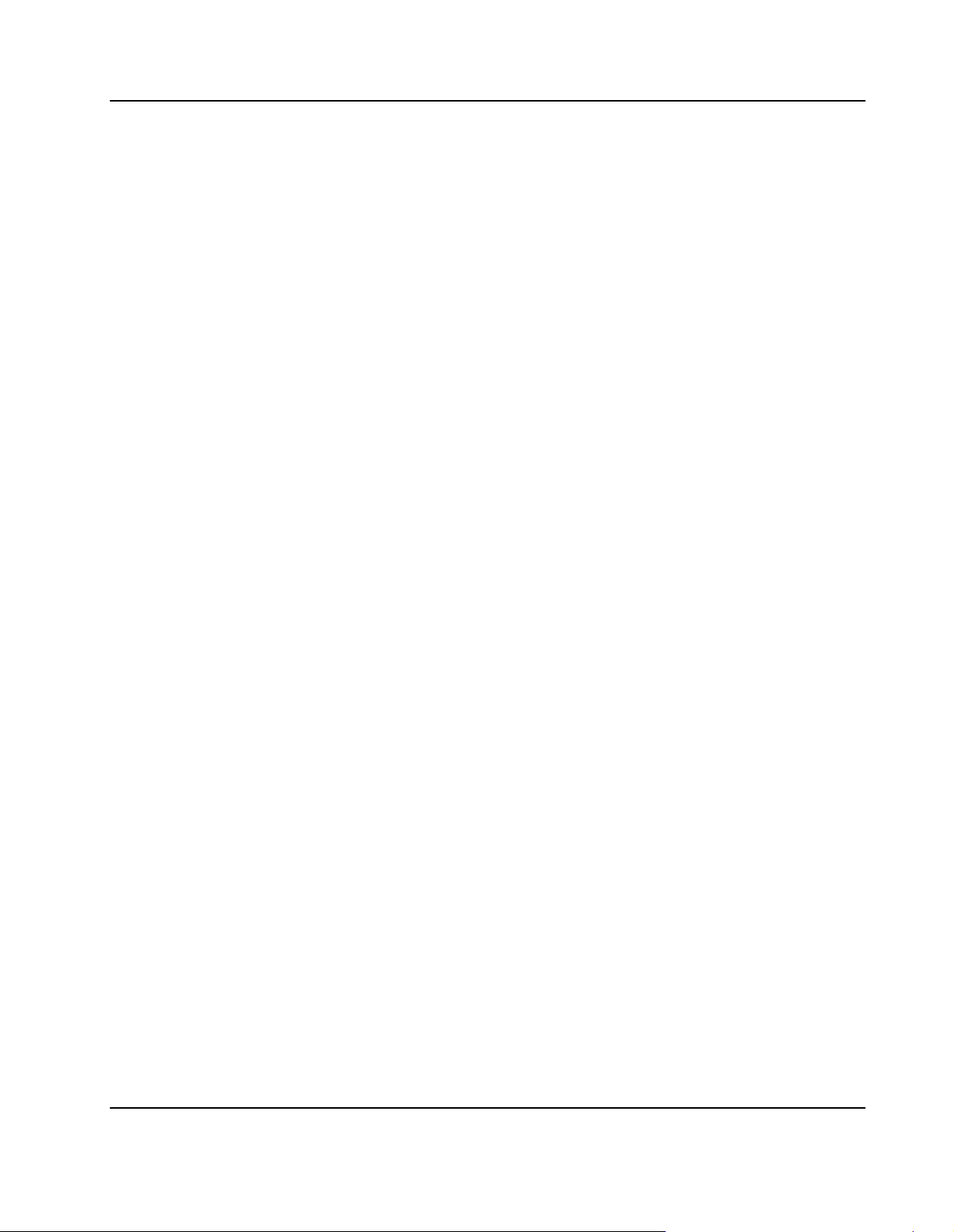
Figurei38aaaaaaClock Synchronization Building Block 124. . . . . . . . . . . . . . . . . . . . . . . . . . . . . . . . . . . . . . . . . . . . .
Figurei39aaaaaaBlade Power Supply Structure 126. . . . . . . . . . . . . . . . . . . . . . . . . . . . . . . . . . . . . . . . . . . . . . . . . . .
Figurei40aaaaaaVLAN Configuration 130. . . . . . . . . . . . . . . . . . . . . . . . . . . . . . . . . . . . . . . . . . . . . . . . . . . . . . . . . . . .
Maps and Registers
Figurei41aaaaaaPCI Structure 136. . . . . . . . . . . . . . . . . . . . . . . . . . . . . . . . . . . . . . . . . . . . . . . . . . . . . . . . . . . . . . . . . .
Battery Exchange
Figurei42aaaaaaLocation of On−board Battery 152. . . . . . . . . . . . . . . . . . . . . . . . . . . . . . . . . . . . . . . . . . . . . . . . . . . .
PENT/ATCA−717 11
Page 12
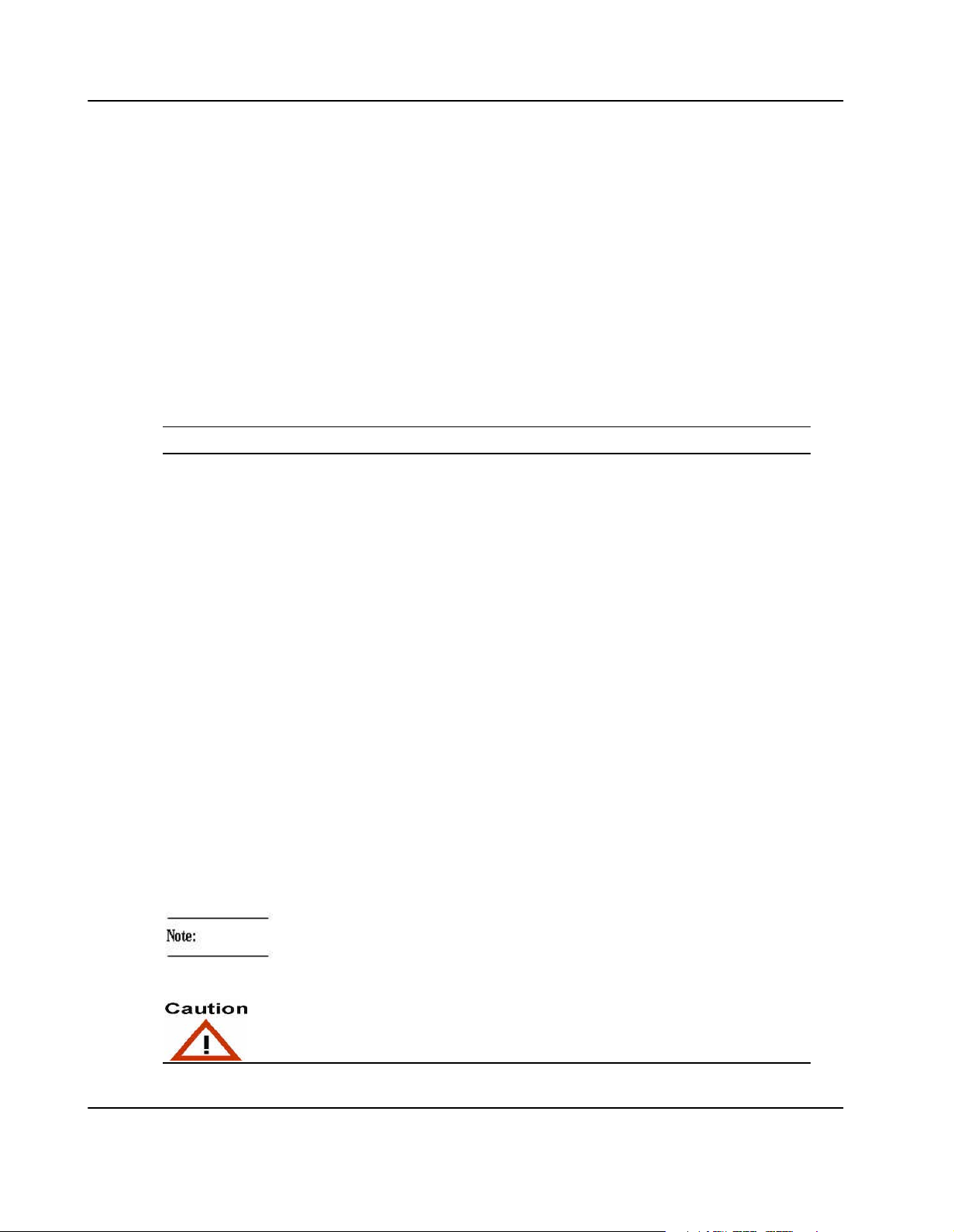
Using This Guide
No danger encountered. Pay attention to important
Possibly dangerous situation: slight injuries to people or
This Reference Guide is intended for users qualified in electronics or electrical
engineering. Users must have a working understanding of Peripheral Component
Interconnect (PCI), AdvancedTCA
Conventions
Notation Description
57 All numbers are decimal numbers except when used with
R
, and telecommunications.
the notations described below.
00000000
or 0x00000000
0000
or 0b0000
x Generic use of a letter
n Generic use of numbers
0.75 Decimal number
Bold Used to emphasize a word
Courier Used for on−screen output
Courier+Bold Used to characterize user input
Italics For references, table, and figure descriptions
<text> Notation for variables and keys
[text] Notation for buttons and optional parameters
... Repeated item (example: A1, A2, A3, ..., A12)
16
2
Typical notation for hexadecimal numbers (digits 0 through
F), e.g. used for addresses and offsets
Same for binary numbers (digits are 0 and 1)
No danger encountered. Pay attention to important
information
12 PENT/ATCA−717
Possibly dangerous situation: slight injuries to people or
damage to objects possible
Page 13
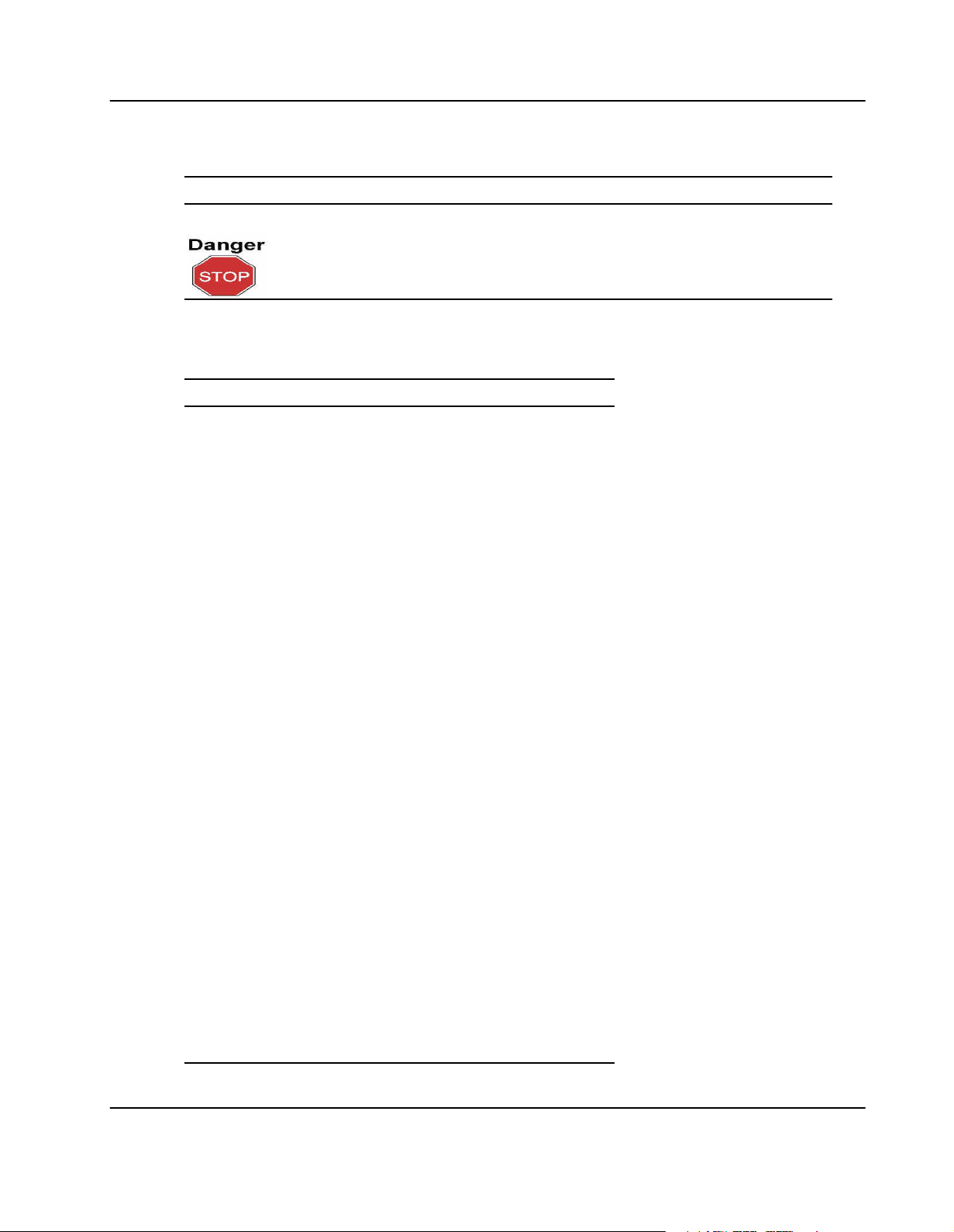
Notation Description
Dangerous situation: injuries to people or severe damage to
Abbreviations
Abbreviationa Descriptiona
A
Dangerous situation: injuries to people or severe damage to
objects possible
A
AC
ANSI American National Standards Institute
API Application Programming Interface
APIC Advanced Programmable Interrupt
ATA Advanced Technology Attachment
ATCA Advanced Telecommunications Computing
B
BIOS
BMC Base Board Management Controller
C
CMC
CMOS Complementary Metal Oxide Semiconductor
CPU Central Processing Unit
D
DDR
DMA Direct Memory Access
DPLL Digital Phase Locked Loop
DRAM Dynamic Random Access Memory
E
Alternating Current
Controller
Architecture
B
Basic Input/Output System
C
Common Mezzanine Card
D
Double Data Rate
E
ECC
EMC Electromagnetic Compatibility
EN European Norm
ESCD Extended System Configuration Data
ESD Electrostatic Sensitive Device
F
FAE
PENT/ATCA−717 13
Error−Correction Code
F
Field Application Engineers
Page 14
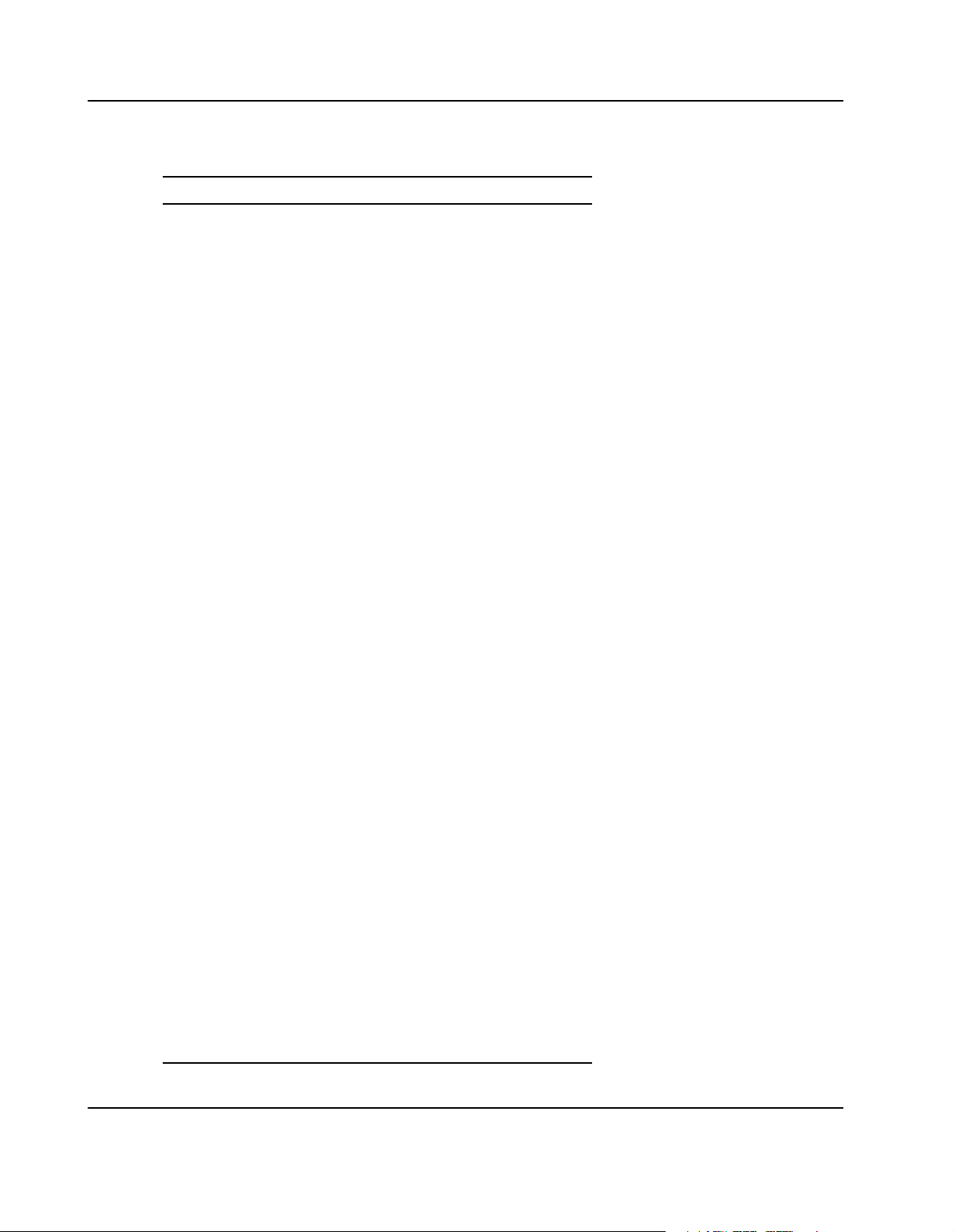
Abbreviationa Descriptiona
FCC Federal Communications Commission
FIFO First In First Out
FPGA Field−Programmable Gate Array
FRU Field Replacable Unit
G
GND
I
IDE
IEC International Electric Code
IPMB Intelligent Platform Management Bus
IPMC Intelligent Platform Management Controller
IPMI Intelligent Platform Management Interface
ISA Industry Standard Architecture
ISO International Organization for
L
LCCB
LED Light Emitting Diode
LFM Linear Feet per Minute
LPC Low Pin Count
M
MAC
N
G
Ground
I
Integrated Device Electronics
Standardization
L
Line Card Clock Building Block
M
Media Access Control
N
NEBS
NVRAM Nonvolatile Random Access Memory
O
OEM
OOS Out−Of−Service
P
PCB
PCI Peripheral Component Interconnect
PEM Power Entry Module
PICMG PCI Industrial Computer Manufacturers
PMC PCI Mezzanine Card
POST Power−On Self−Test
PROM
14 PENT/ATCA−717
Network Equipment Building System
O
Original Equipment Manufacturer
P
Printed Circuit Board
Group
Programmable Read−Only Memory
Page 15
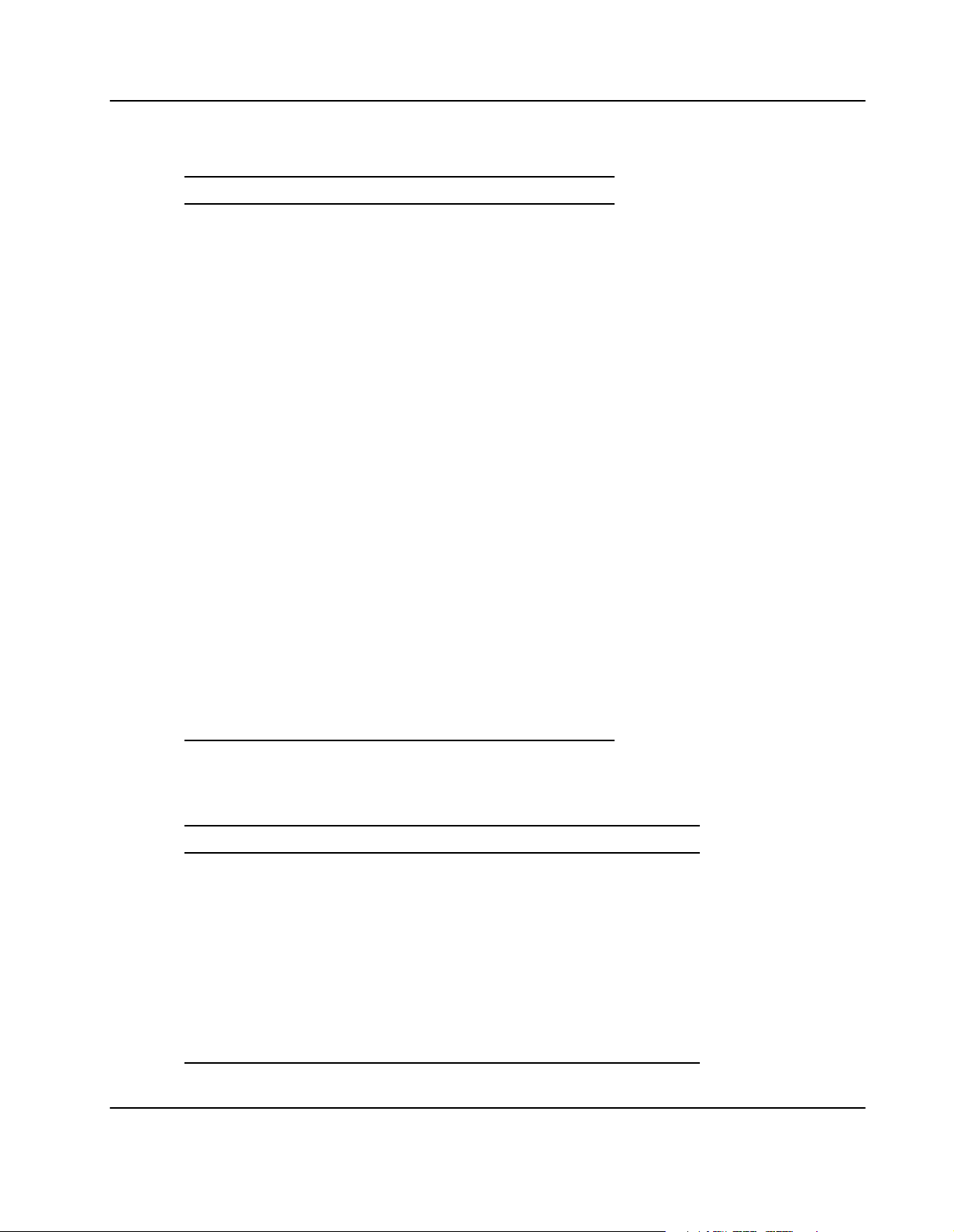
Abbreviationa Descriptiona
R
R
RAM
ROM Read−Only Memory
RTC Real Time Clock
RTM Rear Transition Module
S
S.M.A.R.T.
SATA Serial ATA
SCSI Small Computer System Interface
SDR Sensor Data Record
SDRAM Synchronous Dynamic Random Access
SELV Safety Extra Low Voltages
SMI Serial Management Interface
SPD Serial Presence Detect
SPI Serial Peripheral Interface
SRAM Static Random Access Memory
SROM Serial Read−Only Memory
U
UL
USB Universal Serial Bus
V
Random Access Memory
S
Software Maintenance and Reference Tool
Memory
U
Underwriters Laboratory Inc.
V
VGA
VLAN
Video Graphics Array
Virtual Local Area Network
Revision History
Order No.a Rev. Date Description
222282 AA June 2004 Preliminary Reference Guide
222282 AB January 2005 Final release version
222282 AC February 2005 Corrected naming of Ethernet
controllers Intel 82546EB/GB and
82540EM
225444 AA March 2005 Corrected figure showing the switch
locations; corrected description of
SW4−1 default setting; enhanced
description of redundant BIOS
feature
PENT/ATCA−717 15
Page 16
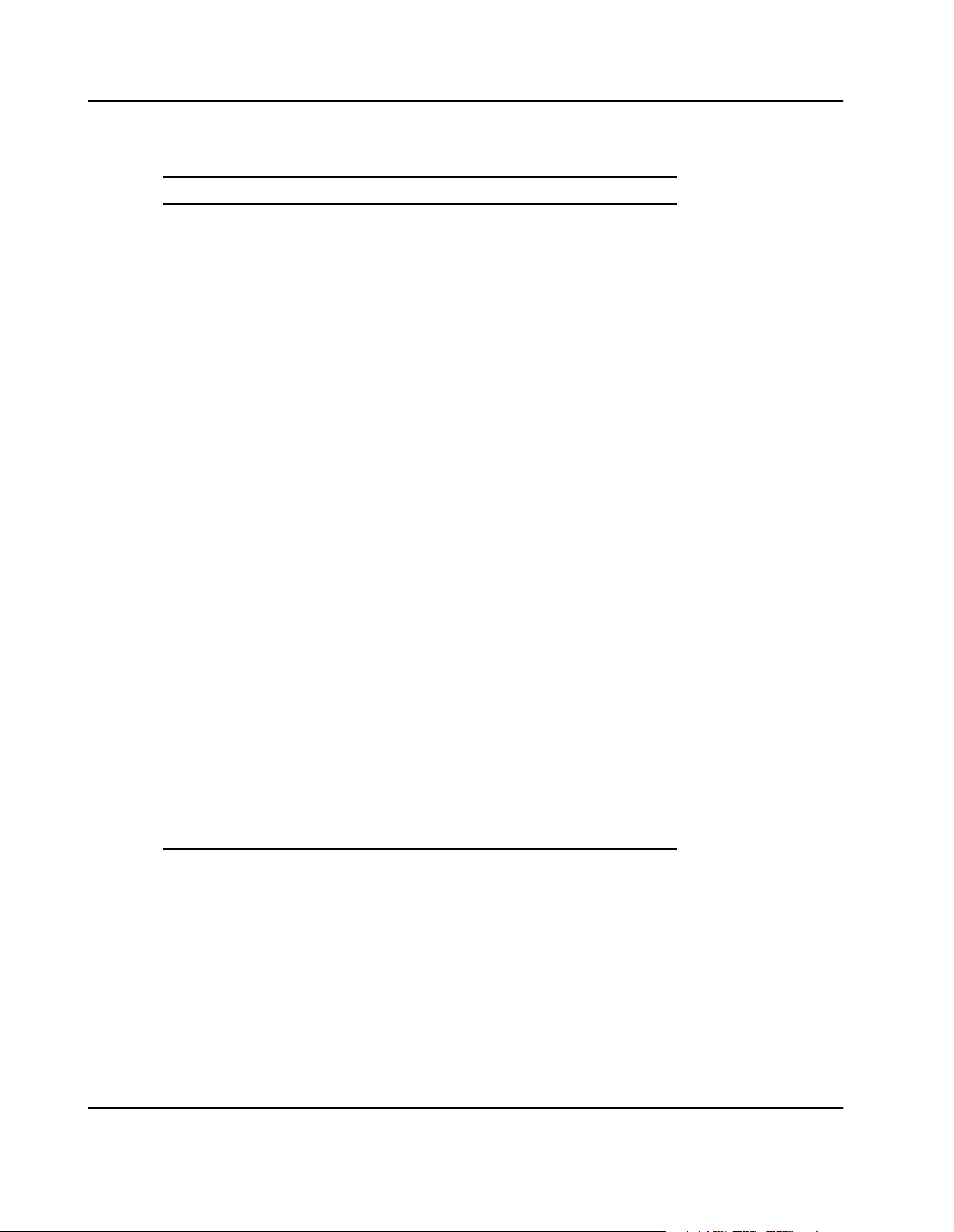
Order No.a DescriptionDateRev.
226132 AA May 2005 Changed logo, copyright, ... from
Force Computers to
Motorola;generalized safety notes
regarding maximum combined
power dissipation of installed PMC
modules; in power requirements:
added exceptions applicable to US
and Canada; in standard
compliances: removed IEC60068
(officially withdrawn) and
UL94V−0/1 (already covered by
60950 and NEBS) standard; added
section "Restoring BIOS Default
Settings"; added "Restore BIOS
Default Settings" procedure; added
info on redundant FPGA feature
(section Devices Features and
Datapaths−>FPGA); in switch
setting description and Flashes
section: renamed boot flash to
default flash and user flash to
backup flash; extended description
of redundant flash feature; in
standard compliances section:
added note on NEBS compliance
and grounding; adapted figures
showing the blade face plate to new
Motorola face plate; added note to
section "Updating BIOS"; updated
list of IPMI sensors in section:
Intelligent Platform Management
Controller
in section "Switch Settings"
extended description of "Clear
CMOS RAM" and "Serial COM port
swapping" switch ; extended section
BIOS−>Serial Console
Redirect−>Default Configuration;
added section "About this Manual"
16 PENT/ATCA−717
Page 17
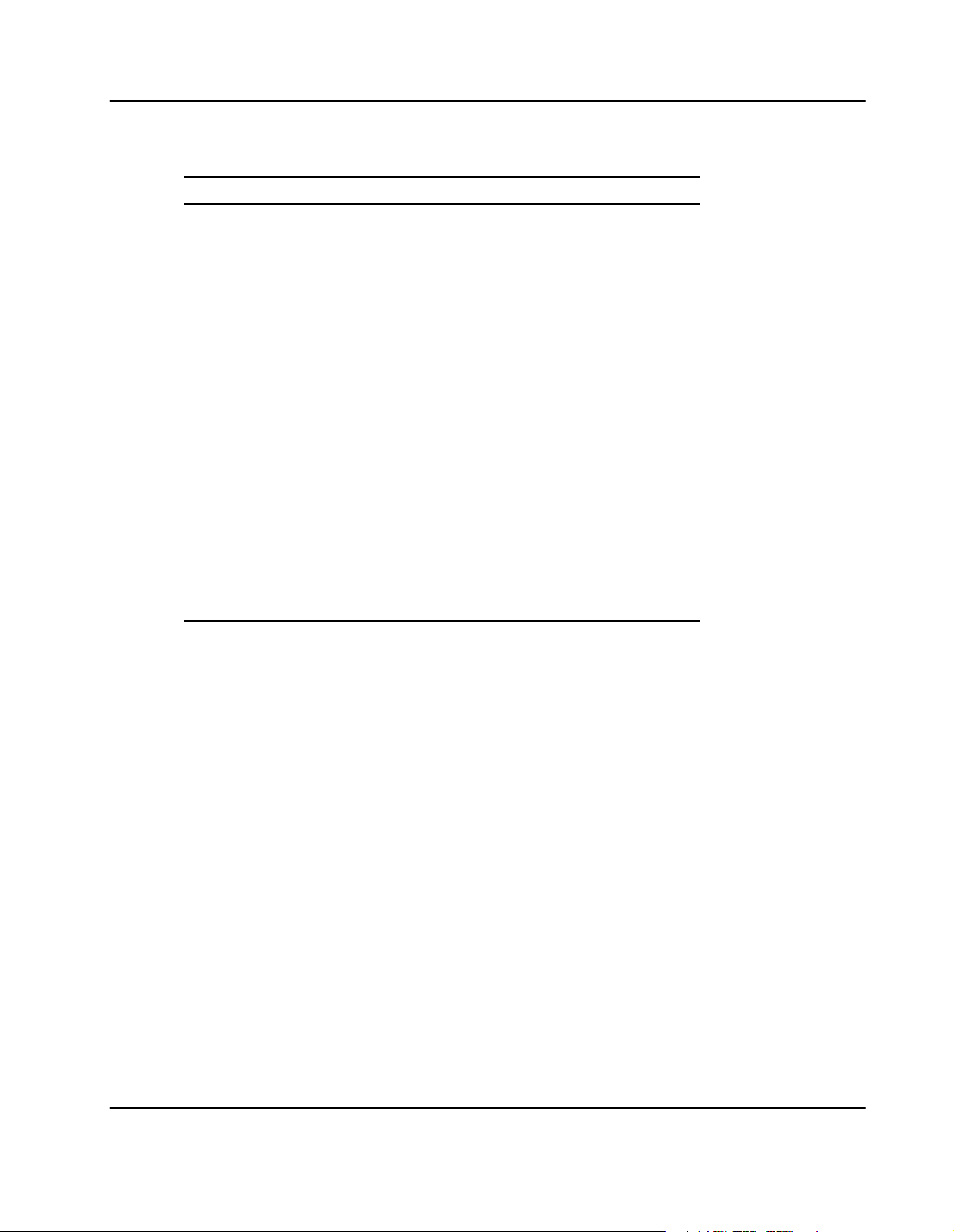
Order No.a DescriptionDateRev.
6806800A15A April 2006 Created separate manual for blade
used in AXP systems; Changed
parallel ATA connector pinout;
modified description of on−board
switches SW4−1, SW4−2 and SW4−4
(default settings were changed);
updated description of Ethernet
switch configuration (new routing);
updated PMC Pn4 pinout
description; extended description of
face plate LEDs; updated
description of P23 backplane
connector pinout; added section:
BIOS−>Crisis Recovery Mode;
updated on−board switch
description: crisis recovery switch
no more reserved;changed location
of two temperature sensors and
adapted list of IPMI sensors;
removed references to full mesh
routing: no longer an available
option; in blade installation:
removed warning regarding plastic
handles (new handles are used
now); updated ordering information
PENT/ATCA−717 17
Page 18

Other Sources of Information
For further information refer to the following documents.a
Note:aCheck the Motorola literature catalog for errata sheets that may be applicable to
the blade.
a
Company or
Organisation
Motorola motorola.com/co
aa aa ACC/ATCA−715/HDD Installation Guide
aa aa ACC/ATCA*CMC*MODULE Installation Guide.
aa aa PENT/ATCA−715/717/7105/7107: Control via IPMI
Intel intel.com 6300ESB I/O Controller Datasheet
aa aa 82540EM Gigabit Ethernet Controller Documentation
aa aa 82546EB/GB Gigabit Ethernet Controller Documentation
aa aa 82870P2 PCI/PCI−X 64−bit Hub 2 (P64H2) Datasheet
aa aa E7501 Memory Controller Datasheet
www. Document
ACC/ARTM−717 Installation Guide
mputing
ACC/CABLE/RJ45/DSUB Installation Information
ACC/ATCA−715/HDD−SATA Installation Guide
Programmer’s Guide Guide
PENT/ATCA−715/717/7105/7107 BIOS Information
Sheeta
82802AC Firmware Hub (FWH) Datasheet
IPMI V1.5 Specifications
Pentium M Processor Technical Documents
Marvell marvell.com Prestera DX160 16−Port Gigabit Ethernet Packet
Processor Documentationa
PCI−SIG
18 PENT/ATCA−717
pcisig.com PCI Local Bus Specification Revision 2.2
PCI−X Addendum to the PCI Local Bus Specification 1.0
Page 19
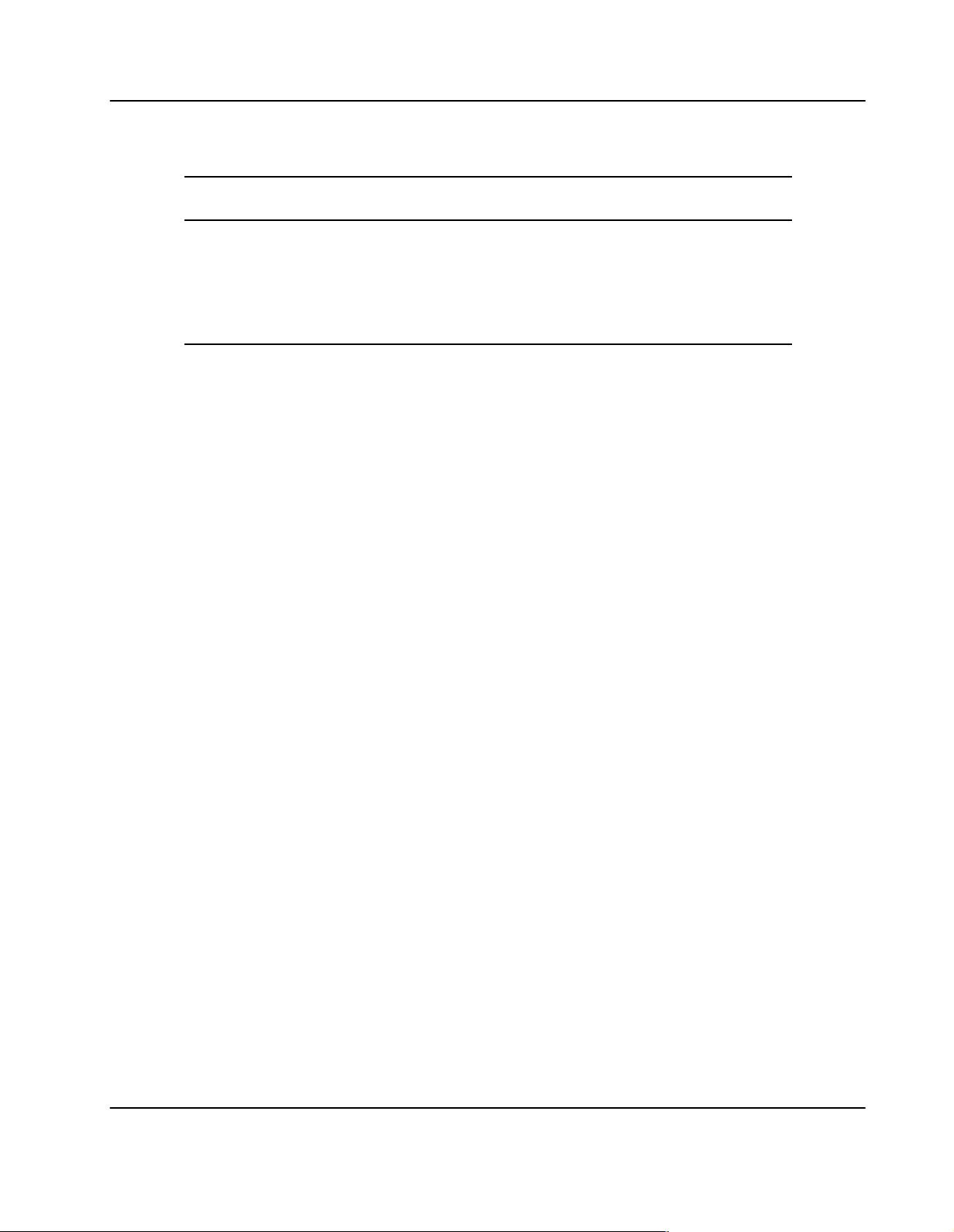
Company or
Organisation
PICMG picmg.org PICMG 3.0 Revision 1.0 Advanced TCA Base
SMSC smsc.com LPC47S422 Enhanced Super I/O Controller Datasheets
Documentwww.
Specification
PICMG 3.1 Revision 1.0 Specification
Ethernet/Fiber Channel for AdvancedTCA Systems
and Application Notes
PENT/ATCA−717 19
Page 20
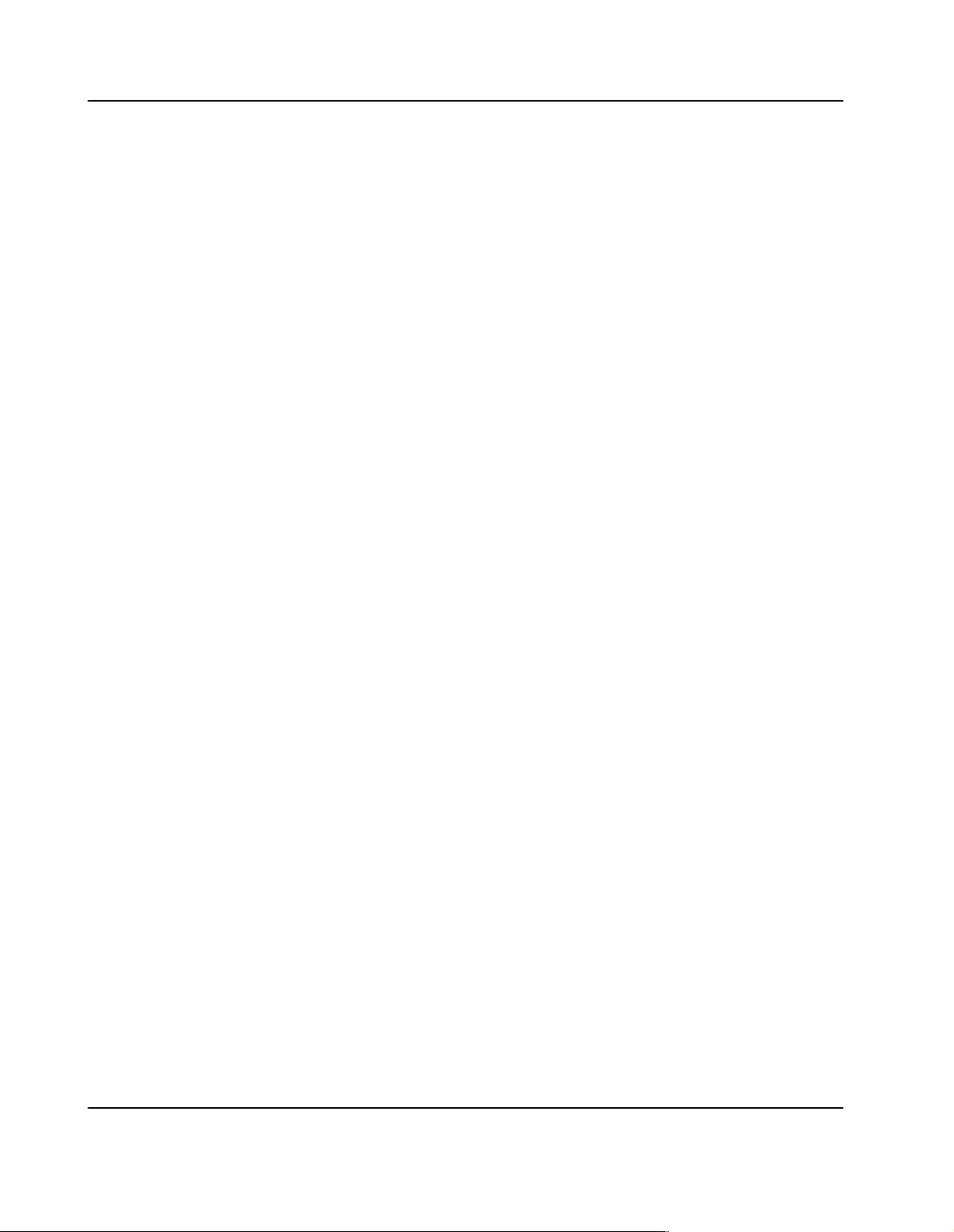
Safety Notes
This section provides safety precautions to follow when installing, operating, and
maintaining the product.
We intend to provide all necessary information to install and handle the product in this
manual. However, as the product is complex and its usage manifold, we do not guarantee
that the given information is complete. If you need additional information, ask your
Motorola representative.
The product has been designed to meet the standard industrial safety requirements. It
must not be used except in its specific area of office telecommunication industry and
industrial control.
Only personnel trained by Motorola or persons qualified in electronics or electrical
engineering are authorized to install, remove or maintain the product. The information
given in this manual is meant to complete the knowledge of a specialist and must not
be taken as replacement for qualified personnel.
EMC
The blade has been tested in a standard Motorola system and found to comply with the
limits for a Class A digital device in this system, pursuant to part 15 of the FCC Rules,
EN 55022 Class A respectively. These limits are designed to provide reasonable
protection against harmful interference when the system is operated in a commercial
environment.
The blade generates and uses radio frequency energy and, if not installed properly and
used in accordance with this guide, may cause harmful interference to radio
communications. Operating the system in a residential area is likely to cause harmful
interference, in which case the user will be required to correct the interference at his
own expense.
Installation
Damage of Circuits
Electrostatic discharge and incorrect blade installation and removal can damage circuits
or shorten their life.
Before touching the blade or electronic components, make sure that you are working in
an ESD−safe environment.
Data loss
Removing the blade with the blue LED still blinking causes data loss.
Wait until the blue LED is permanently illuminated, before removing the blade.
20 PENT/ATCA−717
Page 21
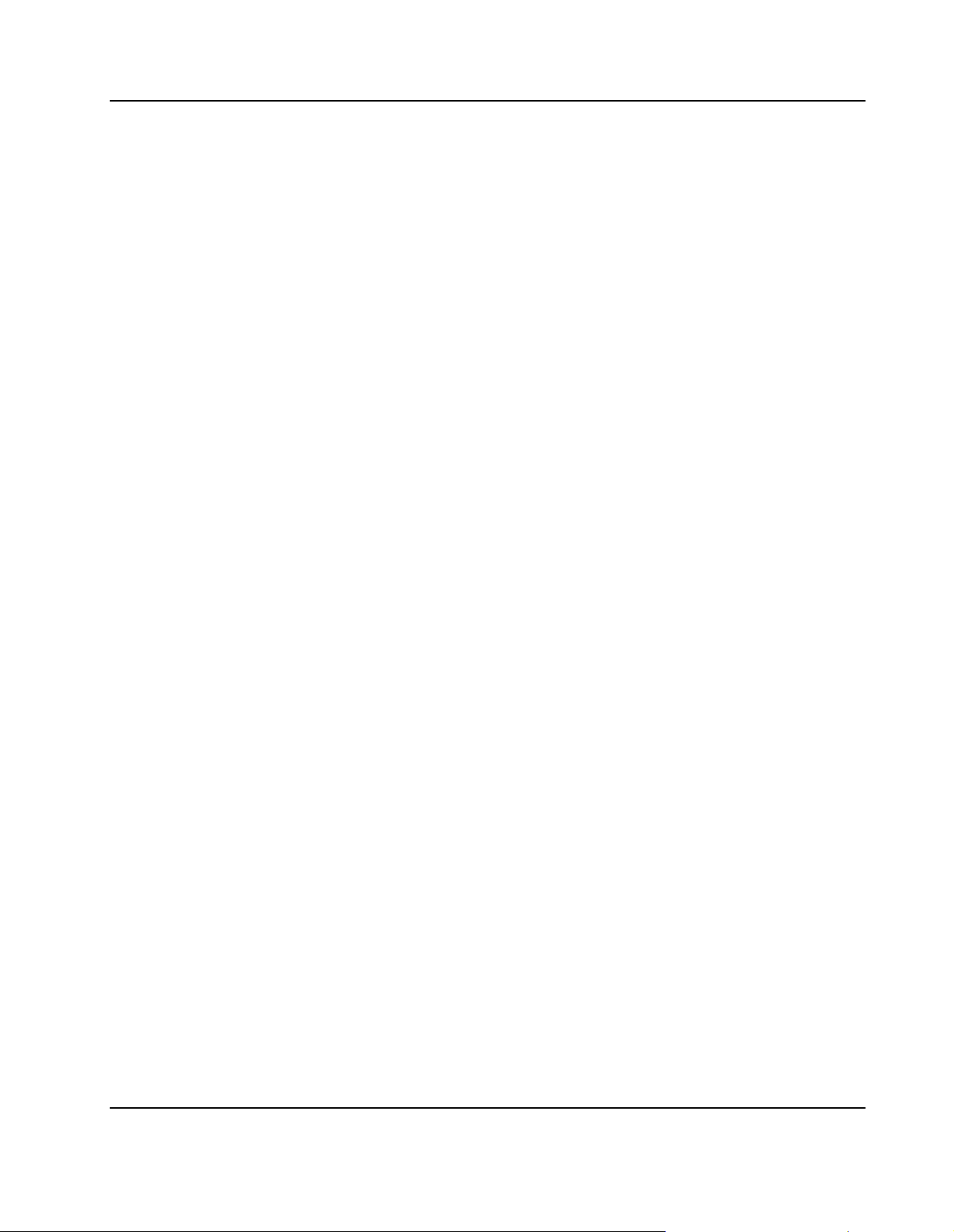
Damage of Blade and Additional Devices and Modules
Incorrect installation of additional devices or modules may damage the blade or the
additional devices or modules.
Before installing or removing an additional device or module, read the respective
documentation
Operation
Blade damage
Blade surface
High humidity and condensation on the blade surface causes short circuits.
Do not operate the blade outside the specified environmental limits. Make sure the
blade is completely dry and there is no moisture on any surface before applying power.
Do not operate the blade below 0°C.
Blade Overheating and Blade Damage
Operating the blade without forced air cooling may lead to blade overheating and thus
blade damage.
When operating the blade, make sure that forced air cooling is available in the shelf.
When operating the blade in areas of electromagnetic radiation ensure that the blade is
bolted on the system and the system is shielded by enclosure.
Injuries or short circuits
Blade or power supply
In case the ORing diodes of the blade fail, the blade may trigger a short circuit between
input line A and input line B so that line A remains powered even if it is disconnected
from the power supply circuit (and vice versa).
To avoid damage or injuries, always check that there is no more voltage on the line that
has been disconnected before continuing your work.
Switch Settings
Blade Malfunction
Switches marked as ’reserved’ might carry production−related functions and can cause
the blade to malfunction if their setting is changed.
Therefore, do not change settings of switches marked as ’reserved’. The setting of
switches which are not marked as ’reserved’ has to be checked and changed before
blade installation.
Blade Damage
Setting/resetting the switches during operation can cause blade damage.
Therefore, check and change switch settings before you install the blade.
PENT/ATCA−717 21
Page 22
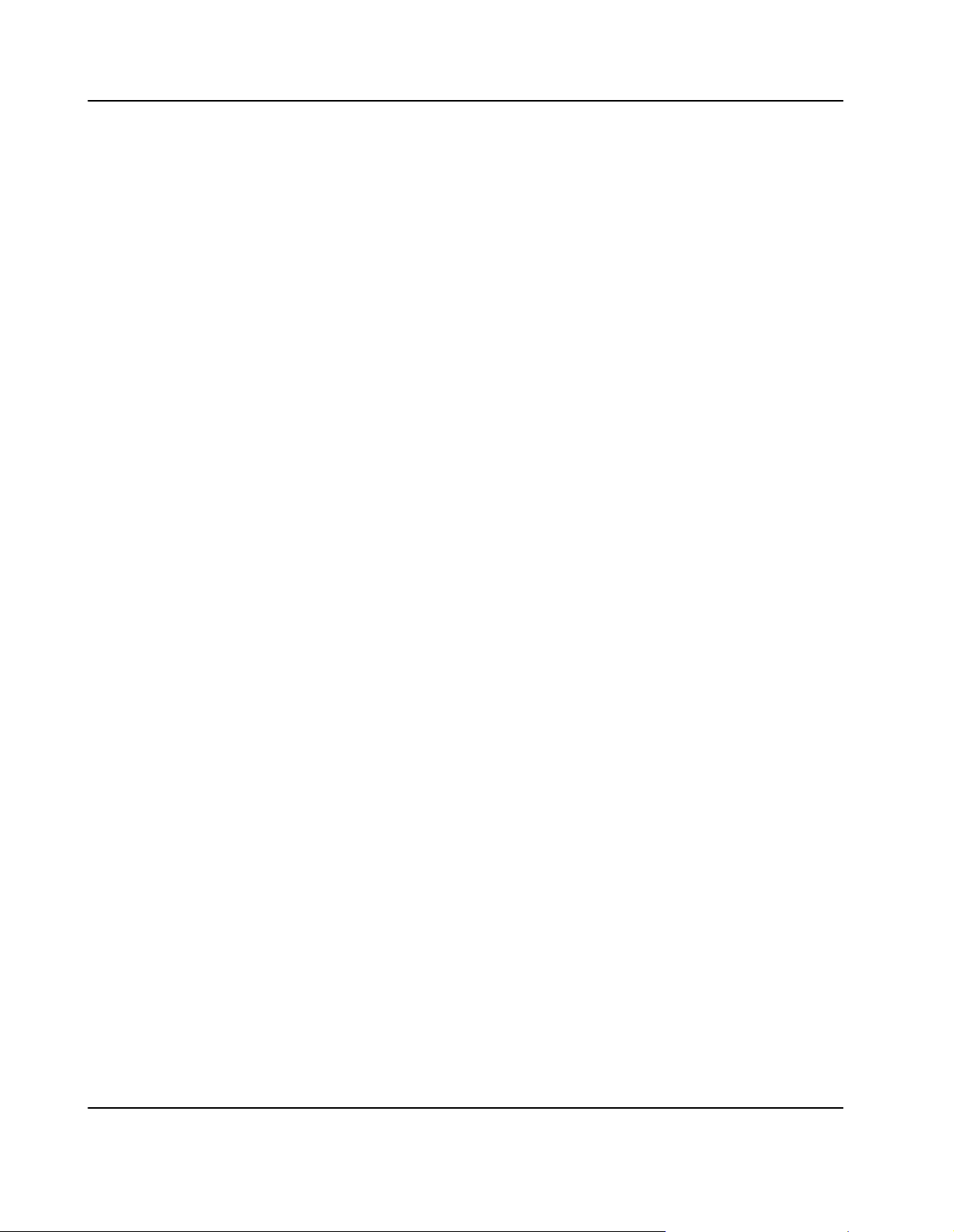
Environment
Always dispose of used blades according to your country’s legislation, if possible in an
environmentally acceptable way.
PMC Modules
Limited Power on PMC Modules and RTMs
The blade does not provide an extra fuse for PMC modules and RTMs.
PMC modules and RTMs used together with the blade have to be qualified according
to the following standards: IEC 60950−1, EN 60950−1, UL 60950−1, CAN/CSA C22−2 No
60950−1
Excession of blade‘s power consumption
Exceeding the maximum combined power dissipation of installed PMC modules may
damage the blade.
Make sure that the combined power dissipation of installed PMC modules on the 3.3V
and 5V rail does not exceed 60W.
PMC Module Malfunctioning
Processor PMC modules (as defined in ANSI/VITA 32−2003) can be operated in two
different modes: monarch and non−monarch mode.
Make sure to operate any installed processor PMC modules (as defined in ANSI/VITA
32−2003) only in non−monarch mode.
a
a
a
Damage of Installed Hard Disk
If PPMC/270 or PPMC/280 modules are installed into PMC slot 1 or 2, the heat radiated
by the heat sink of theses PMC modules heats up an installed hard disk that may be
installed at the same time.
a
If PPMC/270 or PPMC/280 modules are installed into PMC slot 1 or 2, make sure not to
have a hard disk installed at the same time.
a
Battery
Blade/System damage
Incorrect exchange of lithium batteries can result in a hazardous explosion.
Therefore, exchange the battery as described in this manual.
Data loss
If the battery does not provide enough power anymore, the RTC is initialized and the
data in the NVRAM is lost.
Therefore, exchange the battery before seven years of actual battery use have elapsed.
22 PENT/ATCA−717
a
Page 23
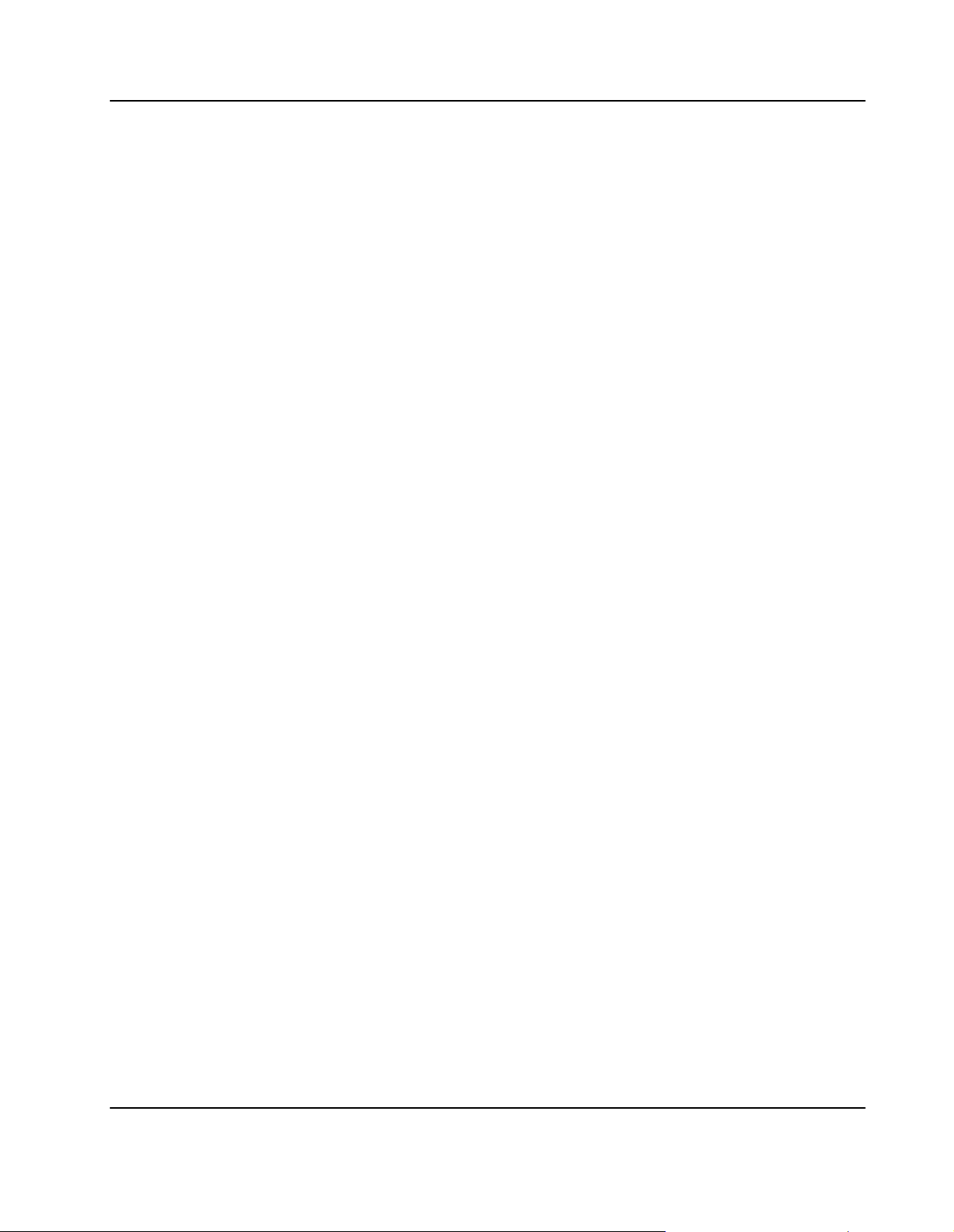
Data loss
Exchanging the battery always results in data loss of the devices which use the battery
as power backup.
a
Therefore, back up affected data before exchanging the battery.
Data loss
If installing another battery type than is mounted at blade delivery may cause data loss
since other battery types may be specified for other environments or may have a
shorter lifetime.
Therefore, only use the same type of lithium battery as is already installed.
PENT/ATCA−717 23
Page 24
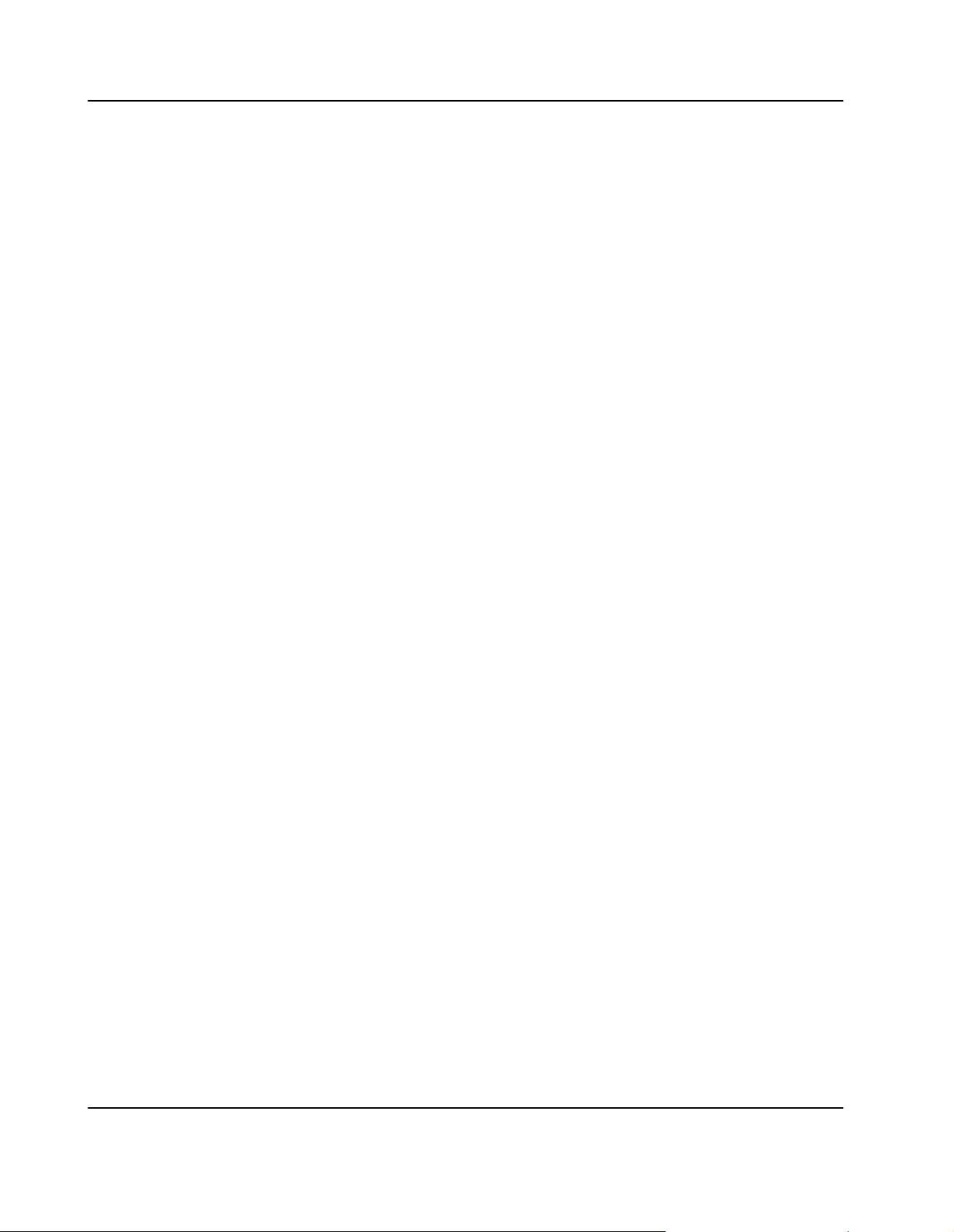
Sicherheitshinweise
Dieser Abschnitt enthält Sicherheitshinweise, die bei Installation, Betrieb und Wartung
des Produkts zu beachten sind.
Wir sind darauf bedacht, alle notwendigen Informationen, die für die Installation und den
Betrieb erforderlich sind, in diesem Handbuch bereit zu stellen. Da es sich jedoch um ein
komplexes Produkt mit vielfältigen Einsatzmöglichkeiten handelt, können wir die
Vollständigkeit der im Handbuch enthaltenen Informationen nicht garantieren. Falls Sie
weitere Informationen benötigen sollten, wenden Sie sich bitte an die für Sie zuständige
Geschäftsstelle von Motorola.
Das Produkt erfüllt die für die Industrie geforderten Sicherheitsvorschriften und darf
ausschließlich für Anwendungen in der Telekommunikationsindustrie und im
Zusammenhang mit Industriesteuerungen verwendet werden.
Installation, Wartung und Betrieb dürfen nur von durch Motorola ausgebildetem oder
im Bereich Elektronik oder Elektrotechnik qualifiziertem Personal durchgeführt
werden. Die in diesem Handbuch enthaltenen Informationen dienen ausschließlich
dazu, das Wissen von Fachpersonal zu ergänzen, können es aber in keinem Fall
ersetzen.
EMV
Das Blade wurde in einem Motorola Standardsystem getestet. Es erfüllt die für digitale
Geräte der Klasse A gültigen Grenzwerte in einem solchen System gemäß den
FCC−Richtlinien Abschnitt 15 bzw. EN 55022 Klasse A. Diese Grenzwerte sollen einen
angemessenen Schutz vor Störstrahlung beim Betrieb des Blades in Gewerbe− sowie
Industriegebieten gewährleisten.
Das Blade arbeitet im Hochfrequenzbereich und erzeugt Störstrahlung. Bei
unsachgemäßem Einbau und anderem als in diesem Handbuch beschriebenen Betrieb
können Störungen im Hochfrequenzbereich auftreten.
Warnung! Dies ist eine Einrichtung der Klasse A. Diese Einrichtung kann im
Wohnbereich Funkstörungen verursachen. In diesem Fall kann vom Betreiber verlangt
werden, angemessene Maßnahmen durchzuführen.
Installation
Beschädigung von Schaltkreisen
Elektrostatische Entladung und unsachgemäßer Ein− und Ausbau von Blades kann
Schaltkreise beschädigen oder ihre Lebensdauer verkürzen.
Bevor Sie Blades oder elektronische Komponenten berühren, vergewissern Sie sich,
daß Sie in einem ESD−geschützten Bereich arbeiten.
24 PENT/ATCA−717
Page 25
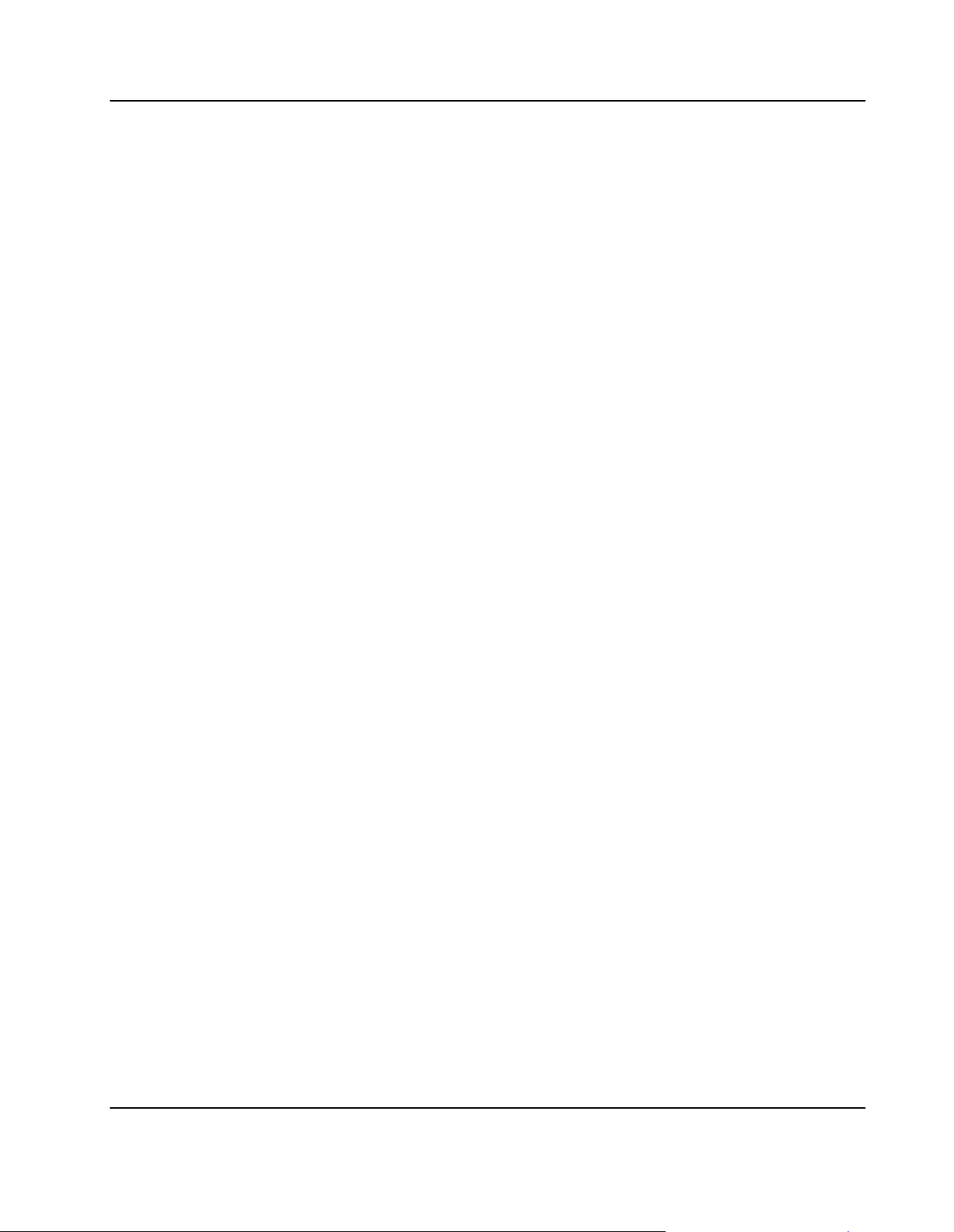
Betrieb
Datenverlust
Wenn Sie das Blade aus dem Shelf herausziehen, und die blaue LED blinkt noch,
gehen Daten verloren.
Warten Sie bis die blaue LED durchgehend leuchtet, bevor Sie das Blade herausziehen.
Beschädigung des Blades und von Zusatzmodulen
Fehlerhafte Installation von Zusatzmodulen, kann zur Beschädigung des Blades und
der Zusatzmodule führen.
Lesen Sie daher vor der Installation von Zusatzmodulen die zugehörige
Dokumentation.
Beschädigung des Blades
Hohe Luftfeuchtigkeit und Kondensat auf der Oberfläche des Blades können zu
Kurzschlüssen führen.
Betreiben Sie das Blade nur innerhalb der angegebenen Grenzwerte für die relative
Luftfeuchtigkeit und Temperatur. Stellen Sie vor dem Einschalten des Stroms sicher,
dass sich auf dem Blade kein Kondensat befindet und betreiben Sie das Blade nicht
unter 0°C.
a
Überhitzung und Beschädigung des Blades
Betreiben Sie das Blade ohne Zwangsbelüftung, kann das Blade überhitzt und
schließlich beschädigt werden.
Bevor Sie das Blade betreiben, müssen Sie sicher stellen, dass das Shelf über eine
Zwangskühlung verfügt.
Wenn Sie das Blade in Gebieten mit starker elektromagnetischer Strahlung betreiben,
stellen Sie sicher, dass das Blade mit dem System verschraubt ist und das System
durch ein Gehäuse abgeschirmt wird.
Verletzungen oder Kurzschlüsse
Blade oder Stromversorgung
Falls die ORing Dioden des Blades durchbrennen, kann das Blade einen Kurzschluss
zwischen den Eingangsleitungen A und B verursachen. In diesem Fall ist Leitung A
immer noch unter Spannung, auch wenn sie vom Versorgungskreislauf getrennt ist
(und umgekehrt).
Prüfen Sie deshalb immer, ob die Leitung spannungsfrei ist, bevor Sie Ihre Arbeit
fortsetzen, um Schäden oder Verletzungen zu vermeiden.
PENT/ATCA−717 25
Page 26
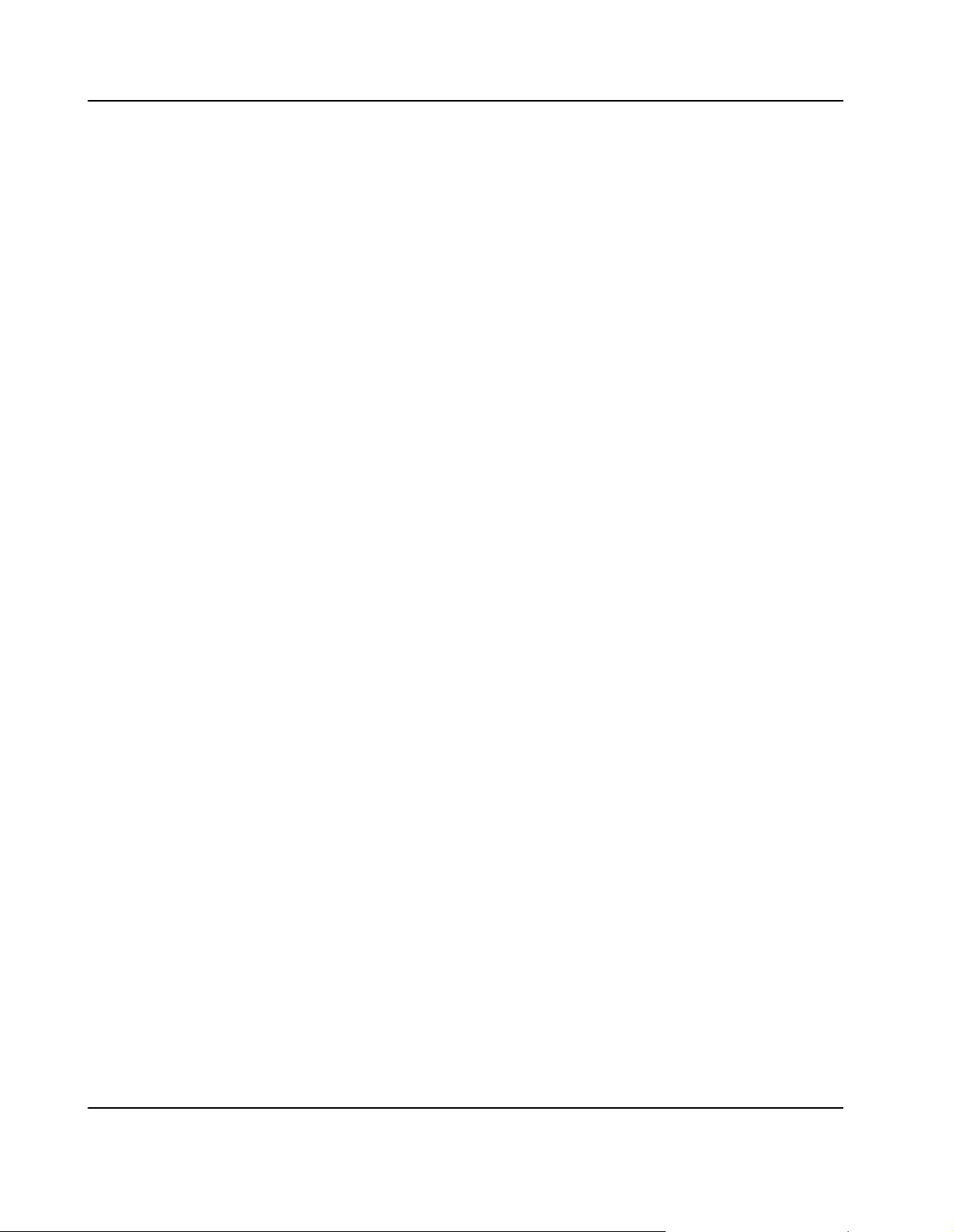
Schaltereinstellungen
Fehlfunktion des Blades
Schalter, die mit ’Reserved’ gekennzeichnet sind, können mit produktionsrelevanten
Funktionen belegt sein. Das Ändern dieser Schalter kann im normalen Betrieb
Störungen auslösen.a
Verstellen Sie nur solche Schalter, die nicht mit ’Reserved’ gekennzeichnet sind.
Prüfen und ändern Sie die Einstellungen der nicht mit ’Reserved’ gekennzeichneten
Schalter, bevor Sie das Blade installieren.
Beschädigung der Blade
Das Verstellen von Schaltern während des laufenden Betriebes kann zur Beschädigung
des Blades führen.
Prüfen und ändern Sie die Schaltereinstellungen, bevor Sie das Blade installieren.
Umweltschutz
Entsorgen Sie alte Batterien und/oder Blades stets gemäß der in Ihrem Land gültigen
Gesetzgebung, wenn möglich immer umweltfreundlich.
PMC−Module
Begrenzte Leistung auf dem PMC−Modul und RTM
Das Blade verfuegt ueber keine Sicherung fuer PMC−Module und RTMs.
PMC−Module und RTMs, die zusammen mit dem Blade eingesetzt werden, muessen
gemaess den folgenden Standards qualifiziert sein: IEC 60950−1, EN 60950−1, UL
60950−1, CAN/CSA C22−2 No 60950−1
Ueberschreitung der zulaessigen Leistungsaufnahme des Blades
Wird die maximal zulaessige Leistungsaufnahme fuer alle installierten PMC−Module
zusammen ueberschritten, so kann dies zu einer Beschaedigung des Blades fuehren.
Stellen Sie sicher, dass die Leistungsaufnahme aller installierten PMC−Module
zusammen auf der 3.3V− und 5V−Schiene insgesamt 60W nicht ueberschreitet.
Fehlfunktion von PMC−Modulen
Prozessor−PMC−Module (ANSI/VITA 32−2003) koennen generell in zwei Modi
betrieben werden: Monarch− und Nonmonarch−Modus.
Betreiben Sie auf dem Blade installierte PMC−Module (ANSI/VITA 32−2003) nur im
Nonmonarch−Modus.
a
a
26 PENT/ATCA−717
Page 27
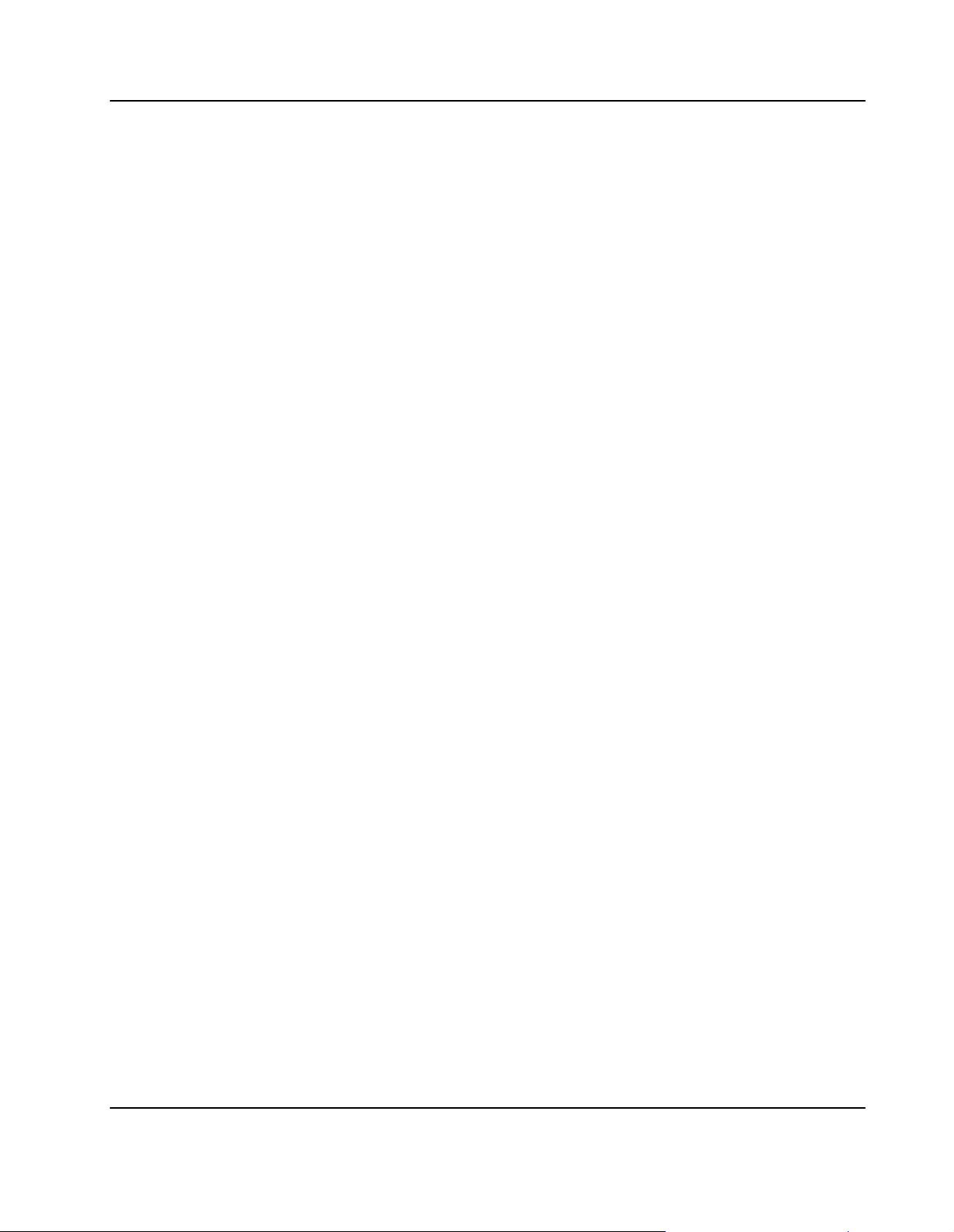
Beschaedigung einer installierten Festplatte
Falls PPMC/270 oder PPMC/280−PMC−Module in PMC−Slot 1 oder 2 installiert sind,
erhitzen die Kuehlkoerper dieser PMC−Module eine moeglicherweise gleichzeitig
installierte Festplatte.
Falls PPMC/270− oder PPMC/280−PMC−Module in den PMC−Slots 1 oder 2 installiert
sind, stellen Sie sicher, dass keine Festplatte zur gleichen Zeit auf dem Blade installiert
ist.
Batterie
Beschaedigung des Blades/des Systems
Fehlerhafter Austausch von Lithium−Batterien kann zu gefährlichen Explosionen
führen.
Fuehren Sie den Austausch so durch, wie er in diesem Manual beschrieben ist.
Datenverlust
Wenn die Batterie nur noch ungenügend geladen ist, wird der RTC zurückgesetzt und
Daten im NVRAM gehen verloren.
Tauschen Sie daher die Batterie innerhalb einer Zeit von spätestens sieben Jahren aus.a
Datenverlust
Der Austausch der Batterie führt unweigerlich zu Datenverlust bei Bauteilen, die die
Batterie als Backup verwenden.
Sichern Sie daher alle Daten, die bei Austausch der Batterie verloren gehen.a
a
a
a
a
Datenverlust
Wenn Sie einen anderen Batterietyp installieren als der, der bei Auslieferung des
Blades installiert war, kann Datenverlust die Folge sein, da die neu installierte Batterie
für andere Umgebungsbedingungen oder eine andere Lebenszeit ausgelegt sein
könnte.
Verwenden Sie daher den gleichen Batterietyp, der bei Auslieferung des Blades
installiert war.
PENT/ATCA−717 27
Page 28
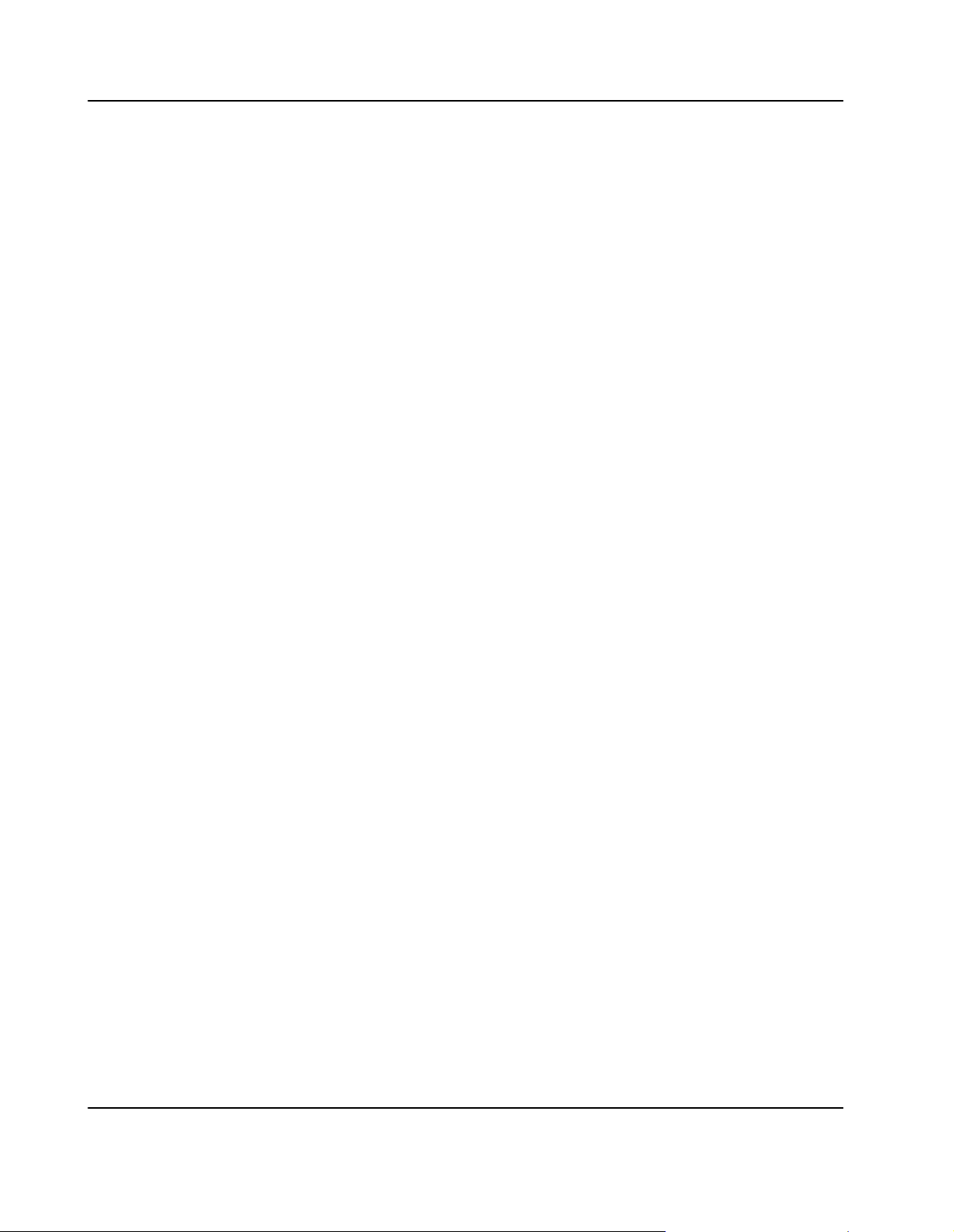
1
Introduction
About this Manual 29. . . . . . . . . . . . . . . . . . . . . . . . . . . . . . . . . . . . . . . . . . . . . . . . . . . . . . .
Organization of this Manual 29. . . . . . . . . . . . . . . . . . . . . . . . . . . . . . . . . . . . . . . . . . . . . . . . . . . . . . . . . . . . . . . .
Feedback 29. . . . . . . . . . . . . . . . . . . . . . . . . . . . . . . . . . . . . . . . . . . . . . . . . . . . . . . . . . . . . . . . . . . . . . . . . . . . . . . .
Features 31. . . . . . . . . . . . . . . . . . . . . . . . . . . . . . . . . . . . . . . . . . . . . . . . . . . . . . . . . . . . . . . .
Standard Compliances 32. . . . . . . . . . . . . . . . . . . . . . . . . . . . . . . . . . . . . . . . . . . . . . . . . . .
Ordering Information 33. . . . . . . . . . . . . . . . . . . . . . . . . . . . . . . . . . . . . . . . . . . . . . . . . . . .
Product Nomenclature 33. . . . . . . . . . . . . . . . . . . . . . . . . . . . . . . . . . . . . . . . . . . . . . . . . . . . . . . . . . . . . . . . . . . .
Order Numbers 33. . . . . . . . . . . . . . . . . . . . . . . . . . . . . . . . . . . . . . . . . . . . . . . . . . . . . . . . . . . . . . . . . . . . . . . . . . .
28 PENT/ATCA−717
Page 29
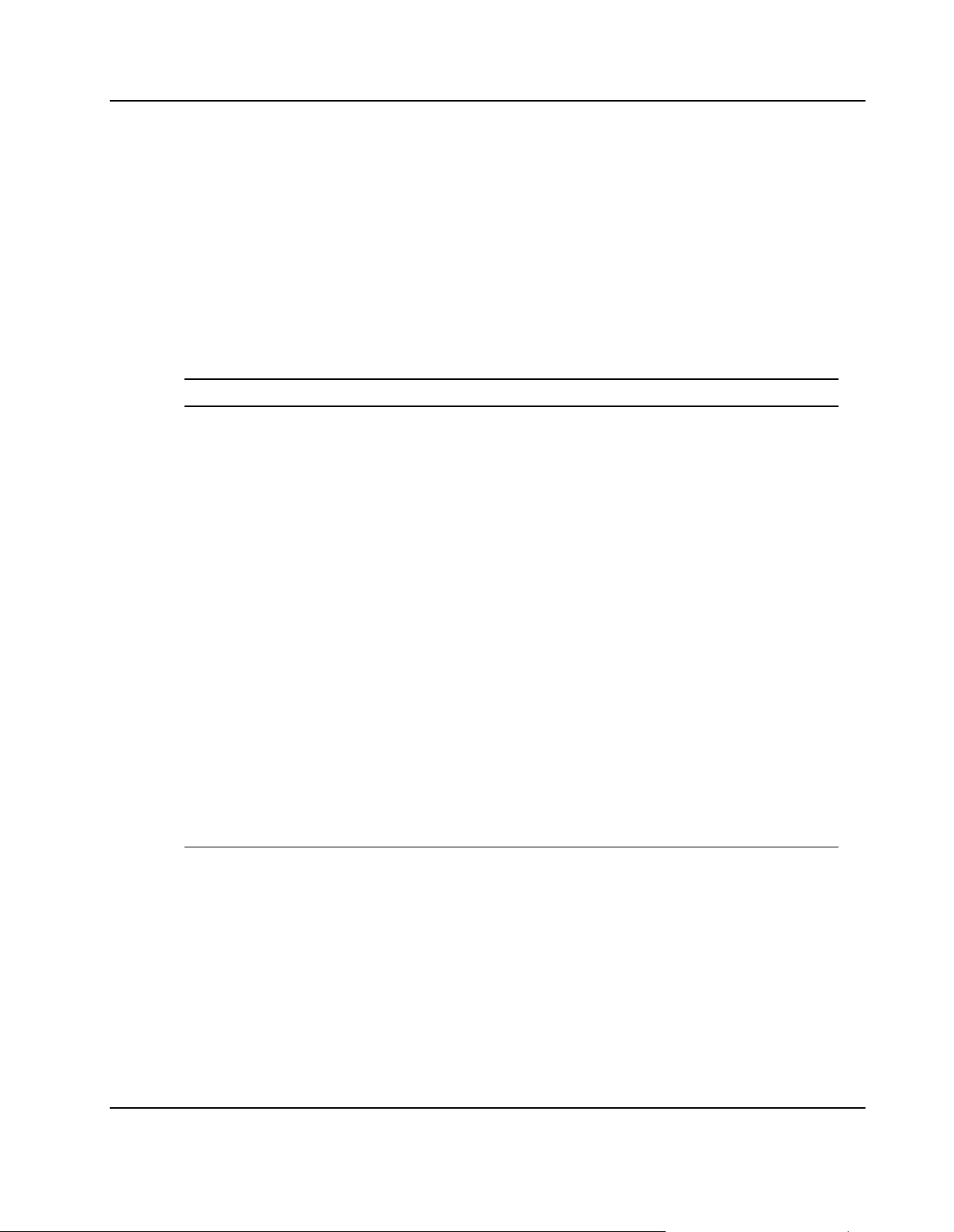
About this Manual Introduction
About this Manual
This Reference Guide provides the information you need to install, access and operate the
a
blade.
Organization of this Manual
The Reference Guide is organized as follows.a
Table 1: Organization of this Manual
Chapter
Using this Guide Lists all conventions and abbreviations used in this manual and
Other Sources of Information Lists related documentation and specifications
Safety Notes Provides safety relevant information when handling the product
Sicherheitshinweise German translation of the Safety Notes section
Introduction Provides a basic overview of the features of the product and this
Installation Outlines the installation requirements, hardware accessories,
Controls, Indicators and
Connectors
BIOS Describes the basic features of the blade’s BIOS. Also explains how
Devices’ Features and Data Paths Provides detailled information on the devices, such as controllers,
Maps and Registers Provides information that is relevant for programmers, such as
Battery Exchange
Description
outlines the revision history
manual
switch settings, installation and removal procedures
Describes the LEDs, keys, and connectors of the product
to restore the BIOS default settings and how to connect to the blade
using the serial console redirect feature.a
CPU etc., used on the blade and how they are interconnected
register reference and memory mapsa
Describes how to exchange the blade’s on−board battery
Feedback
Motorola welcomes and appreciates your comments on its documentation. We want to
know what you think about our manuals and how we can make them better. Mail
comments to:
S Motorola GmbH
ECC Embedded Communication Computing
Lilienthalstr. 15
85579 Neubiberg−Munich/Germany
PENT/ATCA−717 29
Page 30
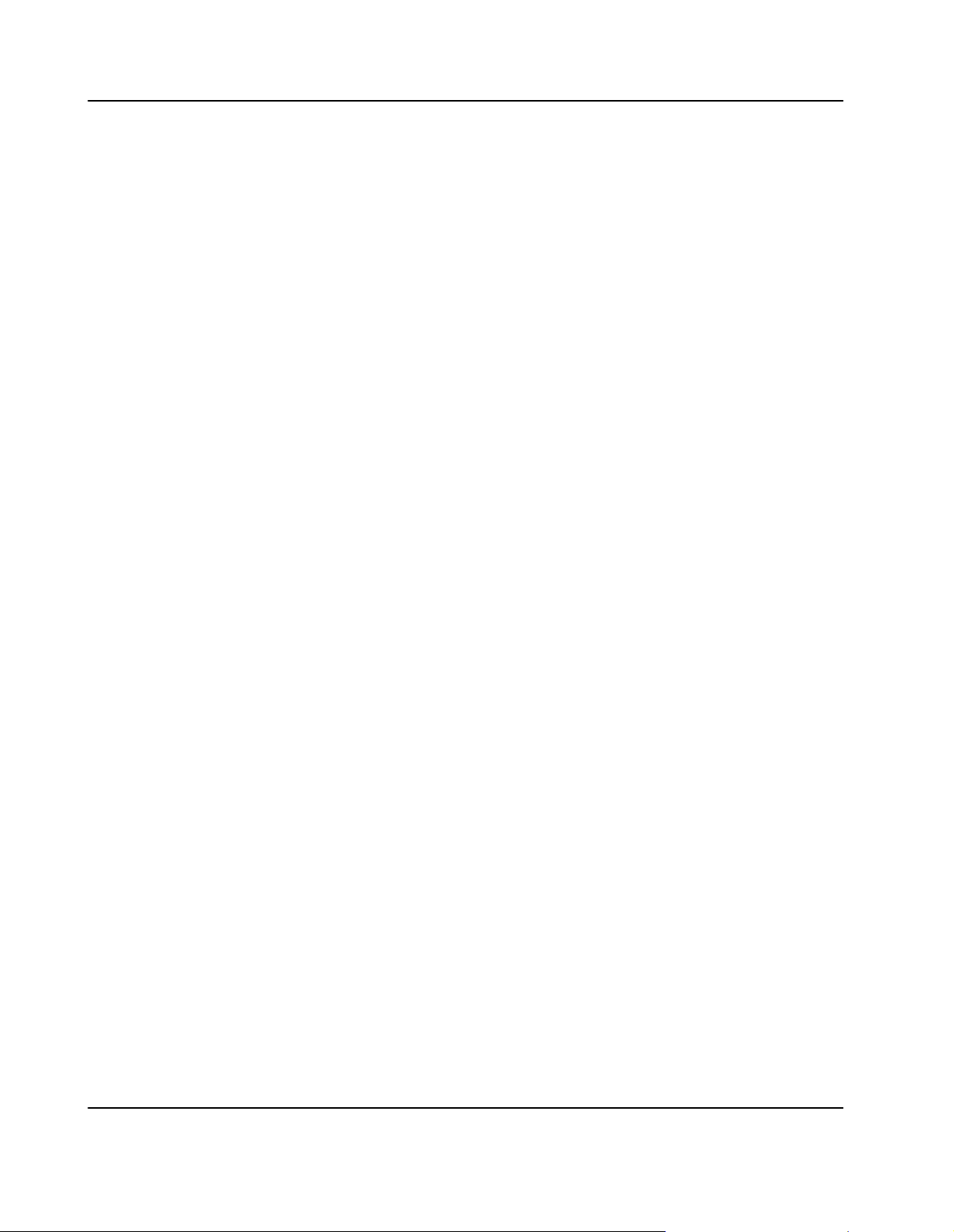
Introduction About this Manual
S reader−comments@mcg.mot.com
In all your correspondence, please list your name, position, and company. Be sure to
include the title, part number, and revision of the manual and tell how you used it.
30 PENT/ATCA−717
Page 31

Features Introduction
Features
The PENT/ATCA−717 is an AdvancedTCA compliant single blade computer offering
high processing performance. Four on−board PMC sites, GBit Ethernet connection to the
AdvancedTCA Base and Fabric interface as well as standard I/O interfaces make it ideal
for telecommunication and datacom applications. An on−board 16−port Ethernet switch
allows switching between PMC sites, Base and Fabric interface and the base board.
Important features are:
S Pentium M processor with up to 1.8 GHz speed
S Up to four GByte main memory DDR2 SDRAM with ECC protection
S Designed for PICMG 3.0 and 3.1 compliant systems
S 16−port Ethernet switch with host interface for configuration and management
S Redundant AdvancedTCA Base interface
aaa
S Up to eight AdvancedTCA Fabric Channel interfaces
S Four 64−bit/100MHz PCI−X compliant PMC slots
S Two USB 2.0 interfaces at face plate
S Optional on−board CompactFlash and 2.5 inch hard disk
S Support for Windows 2000/2003 and Carrier Grade Linux Ed. 3.1
S Intelligent Platform Management Controller (IPMC) compliant to IPMI V.1.5 with
redundant IPMB support
S Support for four PMC Modules with Telecom clocking synchronization
S Different accessory kits, for example:
− Rear Transition Modules (RTMs)
− CMC debug module
− Hard disk accessory kit
− Cable accessory kits
a
PENT/ATCA−717 31
Page 32

Introduction Standard Compliances
Standard Compliances
Standard Description
UL 60950−1
EN 60950−1
IEC 60950−1
CAN/CSA C22.2 No 60950−1
EN 55022
EN 55024
EN 300386
FCC Part 15a
ANSI/IPC−A610 Rev.C Class 2
ANSI/IPC−7711
ANSI/IPC−7721
ANSI−J−001...003
ISO 8601 Y2K compliance
NEBS Standard GR−63−CORE,
NEBS Standard GR−1089 CORE
PICMG 3.0 R1.0
Legal safety requirements
EMC requirements on system level (predefined
Motorola system)
Manufacturing Requirements
NEBS level three
Product is designed to support NEBS level three.
The compliance tests must be done with the
customer target system.
Defines mechanics, blade dimensions, power
distribution, power and data connectors, and
system management
Note:aThis blade contains an embedded power source rated >150W. To achieve NEBS
compliance on system level, Shelf Ground (chassis ground) and Logic Ground (logic
signal return) have to be connected. The connection may be implemented inside the
shelf, e.g. at the backplane, or the shelf has to provide a possibility to lead Logic
Ground out of the shelf for external connection to Central Office Ground. For further
information refer to Telcordia GR−1089−CORE, section 9.8.2, requirement R9−14.
a
32 PENT/ATCA−717
Page 33

Ordering Information Introduction
Ordering Information
When ordering the board variants, upgrades and accessories, use the order numbers
given below.
Product Nomenclature
In the following you find the key for the product name extensions.aa
PENT/ATCA−717/xx−yyyy
xx Main memory in GByte
yyyy CPU frequency in MHz
Order Numbers
The table below is an excerpt from the blade’s ordering information. Ask your local
Motorola representative for the current ordering information.
Note:aThis manual describes the blades listed below (PCA revision 1.3) and is
delivered with these blades. For blades with other PCA revisions refer to the manuals
that are delivered with those blades.
Table 2: Ordering Information
Order Number
123065 2G−1800 Two GByte main memory, 1800 MHz CPU
123066 4G−1800 Four GByte main memory, 1800 MHz CPU
The table below is an excerpt from the blade’s accessories ordering information. Ask your
local Motorola representative for the current ordering information.
aa
aaaa
a
PENT/ATCA−717/ Description
frequency; (PCA revision 1.3)aa
frequency; (PCA revision 1.3)
aaaa
Table 3: Accessories Ordering Information
Order Number
123036 ACC/ARTM−717 Rear transition module for
120980 ACC/ATCA−715/HDD Parallel ATA hard disk
PENT/ATCA−717 33
Accessory Description
PENT/ATCA−717 bladesa
Provides access to four serial interfaces
deriving from PMCs as well as two USB
2.0, two serial, two SATA and one
keyboard/mouse interface; supports
PPMC−280 modules installed on the
PENT/ATCA−717
Page 34

Introduction Ordering Information
Order Number DescriptionAccessory
122240 ACC/ATCA−715/HDD−SATA Serial ATA hard disk
122241 ACC/ATCA−CMC−MODULE CMC module for debugging
121793 ACC/CABLE/RJ45/DSUB Adapter cable: RJ−45 <−> DSUB
122242 ACC/CABLE/PMC/RJ45 Splitter cable for accessing serial
interfaces of installed PMC*8260/DS1
or PPMC*280 modules
121792
ACC/CABLE/USB Adapter cable: mini USB B−male <−>
USB A female
34 PENT/ATCA−717
Page 35

2
Installation
Action Plan 36. . . . . . . . . . . . . . . . . . . . . . . . . . . . . . . . . . . . . . . . . . . . . . . . . . . . . . . . . . . . .
Requirements 37. . . . . . . . . . . . . . . . . . . . . . . . . . . . . . . . . . . . . . . . . . . . . . . . . . . . . . . . . . .
Environmental Requirements 37. . . . . . . . . . . . . . . . . . . . . . . . . . . . . . . . . . . . . . . . . . . . . . . . . . . . . . . . . . . . . . .
Power Consumption 40. . . . . . . . . . . . . . . . . . . . . . . . . . . . . . . . . . . . . . . . . . . . . . . . . . . . . . . . . . . . . . . . . . . . . .
Switch Settings 42. . . . . . . . . . . . . . . . . . . . . . . . . . . . . . . . . . . . . . . . . . . . . . . . . . . . . . . . .
On−Board Hardware Accessories 46. . . . . . . . . . . . . . . . . . . . . . . . . . . . . . . . . . . . . . . . .
PMC Modules 46. . . . . . . . . . . . . . . . . . . . . . . . . . . . . . . . . . . . . . . . . . . . . . . . . . . . . . . . . . . . . . . . . . . . . . . . . . . .
Hard Disk 49. . . . . . . . . . . . . . . . . . . . . . . . . . . . . . . . . . . . . . . . . . . . . . . . . . . . . . . . . . . . . . . . . . . . . . . . . . . . . . . .
CompactFlash Disk 50. . . . . . . . . . . . . . . . . . . . . . . . . . . . . . . . . . . . . . . . . . . . . . . . . . . . . . . . . . . . . . . . . . . . . . .
CMC Debug Module 52. . . . . . . . . . . . . . . . . . . . . . . . . . . . . . . . . . . . . . . . . . . . . . . . . . . . . . . . . . . . . . . . . . . . . .
Rear Transition Modules 53. . . . . . . . . . . . . . . . . . . . . . . . . . . . . . . . . . . . . . . . . . . . . . . . .
Blade Installation 54. . . . . . . . . . . . . . . . . . . . . . . . . . . . . . . . . . . . . . . . . . . . . . . . . . . . . . . .
Installation into Powered Shelves 54. . . . . . . . . . . . . . . . . . . . . . . . . . . . . . . . . . . . . . . . . . . . . . . . . . . . . . . . . . .
Installation in Nonpowered Shelves 55. . . . . . . . . . . . . . . . . . . . . . . . . . . . . . . . . . . . . . . . . . . . . . . . . . . . . . . . .
Cable Accessory Kits 57. . . . . . . . . . . . . . . . . . . . . . . . . . . . . . . . . . . . . . . . . . . . . . . . . . . .
ACC/CABLE/PMC/RJ−45 57. . . . . . . . . . . . . . . . . . . . . . . . . . . . . . . . . . . . . . . . . . . . . . . . . . . . . . . . . . . . . . . . . .
ACC/CABLE/RJ45/DSUB 57. . . . . . . . . . . . . . . . . . . . . . . . . . . . . . . . . . . . . . . . . . . . . . . . . . . . . . . . . . . . . . . . . .
ACC/CABLE/USB 57. . . . . . . . . . . . . . . . . . . . . . . . . . . . . . . . . . . . . . . . . . . . . . . . . . . . . . . . . . . . . . . . . . . . . . . .
PENT/ATCA−717 35
Page 36

Installation Action Plan
Action Plan
To install the blade, the following steps are necessary and described in detail in the
sections of this chapter. The installation takes about five minutes.
Start installation
Make sure power and
environmental
requirements are met
Set on−board switches, if
applicable
Install on−board hardware
accessories, if applicable
Install Rear Transition
Module, if applicable
Install blade
Install cable accessories,
if applicable
Installation
finished
36 PENT/ATCA−717
Page 37

Requirements Installation
Requirements
In order to meet the environmental requirements, the blade has to be tested in the system
in which it is to be installed.
Before you power up the blade, calculate the power needed according to your
combination of blade upgrades and accessories.
Environmental Requirements
The environmental conditions must be tested and proven in the shelf configuration used.
The conditions refer to the surrounding of the blade within the user environment.
Note:a
S The environmental requirements of the blade may be further limited down due to
installed accessories, such as hard disks or PMC modules, with more restrictive
environmental requirements
a
aaa
S Operating temperatures refer to the temperature of the air circulating around the
blade and not to the actual component temperature.
S Blade damage
Blade surface
High humidity and condensation on the blade surface causes short circuits.
Do not operate the blade outside the specified environmental limits. Make sure the
blade is completely dry and there is no moisture on any surface before applying
power. Do not operate the blade below 0°C.
S Blade Overheating and Blade Damage
Operating the blade without forced air cooling may lead to blade overheating and
thus blade damage.
When operating the blade, make sure that forced air cooling is available in the
shelf.
Table 4: Environmental Requirements
Requirement
Temperature
Operating Non−Operating
0°C to +55°C (may be
further limited by
installed
accessories)aaaa
–40°C to +85°C (may be
further limited by
installed accessories)aa
Temp. Change
PENT/ATCA−717 37
a +/– 0.5°C/min a +/– 1°C/min
Page 38

Installation Requirements
Requirement Non−OperatingOperating
Rel. Humidity 5% to 95% non
condensing at +40°
Altitude –300 m to +3,000 m –300 m to +13,000 m
Vibration
20 to 2000Hz 2 g(RMS) random 2 g(RMS) random
Shock 5 g/30 ms half sine 15 g/11 ms half sine
Free Fall
aa 1,200 mm/all edges and
5% to 95% non condensing
at +40°C
corners (packed state)
100 mm/3 axis (unpacked)
To guarantee proper blade operation, you have to make sure that the temperatures at the
following locations are not exceeded. If not stated otherwise, the temperatures should be
measured by placing a sensor exactly at the given locations.
Location No. Component Temperature Limit
1 Pentium M CPU
2 Intel 82540EM Gbit Ethernet controller
3 Intel 6300ESB Southbridge
4 Lithium battery
1)
aaa
100 °C
100 °C
105 °C
70 °C
5 Intel 82546EB/GB Dual Gbit Ethernet
controller
6 Electrolytic capacitor CE9902
7 Electrolytic capacitor CE9903
8 Ericsson DC/DC converter
9 QM48T DC/DC converter
10
1)
Temperature must be measured via on−die sensor which can be accessed via IPMI
Power MOSFET IRF 6603
90 °C
100 °C
100 °C
90 °C
115 °Ca
(105 °C coated blade variant)
105 °C
38 PENT/ATCA−717
Page 39

Requirements Installation
Figure 1: Location of Critical Blade Temperature Spots (Blade Top Side)
PENT/ATCA−717 39
Page 40

Installation Requirements
10
Figure 2: Location of Critical Blade Temperature Spots (Blade Bottom Side)
Power Consumption
The blade′s power requirements depend on the installed hardware accessories. If you
want to install accessories on the board, the load of the respective accessory has to be
added to that of the blade.In the following table you will find typical examples of power
requirements with and without accessories installed. For information on the accessories’
power requirements, refer to the documentation delivered together with the respective
accessory or consult your local Motorola representative for further details.
The blade must be connected to a TNV−2 or a safety−extra−low−voltage (SELV) circuit. A
TNV−2 circuit is a circuit whose normal operating voltages exceed the limits for a SELV
circuit under normal operating conditions, and which is not subject to overvoltages from
telecommunication networks.
Table 5: Power Requirements
Characteristic
Rated Voltage
Exception in the US and Canada
Operating Voltage
Exception in the US and Canada
aaaa
Value
−48VDC to −60VDC
−48VDC
−40.5VDC to −72VDC
−40.5VDC to −60VDC
40 PENT/ATCA−717
Page 41

Requirements Installation
Characteristic Value
Max. current 3.6A
Max. power consumption of blade equipped with
4 GByte SDRAM without accessories
Max. total power consumption of all four PMC
sites
Max. total power consumption of all installed
blade accessories (PMCs + hard disk)
75W
60W
65W
The blade provides two independent power inputs according to the AdvancedTCA
Specification. Each input has to be equipped with an additional fuse of max. 90A located
either in the shelf where the blade is installed or the power entry module (PEM).
PENT/ATCA−717 41
Page 42

Installation Switch Settings
Switch Settings
The blade provides the on−board switches SW2, SW3, SW4 and SW7. The following figure
shows their location. Note that in the switch drawings the switch handle is represented by
a little white square and that the shown switch settings reflect the default switch
settings.
aaa
Figure 3: Location of On−board Switches
42 PENT/ATCA−717
Page 43

Switch Settings Installation
S Blade Malfunction
Switches marked as ’reserved’ might carry production−related functions and can
cause the blade to malfunction if their setting is changed.
Therefore, do not change settings of switches marked as ’reserved’. The setting of
switches which are not marked as ’reserved’ has to be checked and changed before
blade installation.
S Blade Damage
Setting/resetting the switches during operation can cause blade damage.
Therefore, check and change switch settings before you install the blade.
Table 6: Switch Settings
Switch
SW2−1 Reserved (default: OFF)
SW2−2 Reserved (default: OFF)
SW2−3 Clear CMOS RAM contentaa
SW2−4 BIOS crisis recovery mode
SW3−1 Reserved (default: OFF)
SW3−2 Reserved (default: OFF)
SW3−3 Reserved (default: OFF)
SW3−4 Serial COM interface swapping at blade start−up
Description
OFF: Normal operation (default)
ON: Clear CMOS RAM
For the exact procedure of how to clear the CMOS RAM content,
i.e. restore the default BIOS settings, refer toasection "Restoring
BIOS Default Settings" on pagea91.a
OFF: Disabled (default)
ON: Enabled
For details refer toasection "BIOS Crisis Recovery Mode" on
pagea86.
OFF: No swapping (default)
As a result, COM1 and COM2 are accessible at an installed RTM,
COM3 and COM4 are accessible at an installed CMC module
ON: COM1 is swapped with COM 3, and COM 2 is swapped
with COM 4
As a result, COM1 and COM2 are accessible at an installed CMC
module, and COM3 and COM4 are accessible at an installed
RTM
PENT/ATCA−717 43
Page 44

Installation Switch Settings
Switch Description
Note: the routing described above is only applicable to BIOS
versions w 2.0.0. Earlier BIOS versions used a different routing.
For further information refer to
theaPENT/ATCA−715/717/7105/7107 BIOS Information Sheeta
which can be downloaded from the former Force Computers
S.M.A.R.T. server or the Motorola literature catalog web site.a
Note: The COM port swapping can also be enabled via a System
Boot Option IPMI command. COM port swapping is enabled if
either the switch or the IPMI command or both enable it. For
further details about the System Boot Option IPMI command,
refer to theaPENT/ATCA−715/717/7105/7107: Control via IPMI
Programmer’s Guide.
SW4−1 Backup boot flash boot block write protection
OFF: Write−enabled (default)
ON: Write−disableda
For details on the flash devices and the blade’s redundant BIOS
feature, refer toasection "Flash Devices" on pagea113.
SW4−2 Default boot flash boot block write protection
OFF: Write−enabled (default)
ON: Write−disabled
For details on the flash devices and the blade’s redundant BIOS
feature, refer toasection "Flash Devices" on pagea113.
SW4−3 Reserved (default: OFF)
SW4−4 Backup boot flash data/instruction block write protection
OFF: Write−enabled (default)a
ON: Write−disabled
For details on the flash devices and the blade’s redundant BIOS
feature, refer toasection "Flash Devices" on pagea113.
SW7−1 Routing of PMC slot 1 Pn4 connector pins 30 and 31
OFF: Pin 30 and 31 are routed to zone 3 backplane connector and
are available as PMC I/O signals (default)
ON: Pin 30 and 31 hold clock reference signals generated by
clock synchronization building block
SW7−2
Routing of PMC slot 2 Pn4 connector pins 30 and 31
OFF: Pin 30 and 31 are routed to zone 3 backplane connector and
are available as PMC I/O signals (default)
ON: Pin 30 and 31 hold clock reference signals generated by
clock synchronization building block
44 PENT/ATCA−717
Page 45

Switch Settings Installation
Switch Description
SW7−3 Routing of PMC slot 3 Pn4 connector pins 30 and 31
OFF: Pin 30 and 31 are routed to zone 3 backplane connector and
are available as PMC I/O signals (default)
ON: Pin 30 and 31 hold clock reference signals generated by
clock synchronization building block
SW7−4 Routing of PMC slot 4 Pn4 connector pins 30 and 31
OFF: Pin 30 and 31 are routed to zone 3 backplane connector and
are available as PMC I/O signals (default)
ON: Pin 30 and 31 hold clock reference signals generated by
clock synchronization building block
PENT/ATCA−717 45
Page 46

Installation On−Board Hardware Accessories
On−Board Hardware Accessories
The following hardware upgrades can be installed on the blade:
S PMC modules
S Hard Disk
S CompactFlash card
S CMC module
PMC Modules
The blade provides four PMC slots supporting PCI/PCI−X based PMC modules. When
operated in PCI mode, PMC modules run at 33/66Mhz, when operated in PCI−X mode
they run at 66/100MHz. All four PMC slots use a signaling level of 3.3V.
aaaaa
The four PMC slots are numbered from 1 to 4. Their location is shown in the following
figure.
a
46 PENT/ATCA−717
Page 47

On−Board Hardware Accessories Installation
Figure 4: Location of PMC Slots
PMC slots 1 and 2 belong to one PCI segment and PMC slots 3 and 4 belong to another
PCI segment. Within the same PCI segment, it is possible to install two PMC modules of
different modes (PCI/PCI−X) and speeds (33/66/100 MHz). The PMC module with the
overall lower performance (combination of speed and PCI mode) determines the speed
and PCI mode of the second PMC module.
aaa
Example:aA PMC module supporting PCI−X/66MHz is installed into PMC slot 1 and a
PMC module supporting PCI/66MHz is installed into PMC slot 2. In this case both PMC
modules are operated in PCI/66 MHz mode because the PMC module with the overall
less performance is the one supporting PCI/66 MHz and consequently the second PMC
module is operated in this mode as well.
a
Before installing PMC modules, the following general safety notes must be observed.a
PENT/ATCA−717 47
Page 48

Installation On−Board Hardware Accessories
S Limited Power on PMC Modules and RTMs
The blade does not provide an extra fuse for PMC modules and RTMs.
PMC modules and RTMs used together with the blade have to be qualified
according to the following standards: IEC 60950−1, EN 60950−1, UL 60950−1,
CAN/CSA C22−2 No 60950−1
S Excession of blade‘s power consumption
Exceeding the maximum combined power dissipation of installed PMC modules
may damage the blade.
a
Make sure that the combined power dissipation of installed PMC modules on the
3.3V and 5V rail does not exceed 60W.
S PMC Module Malfunctioning
Processor PMC modules (as defined in ANSI/VITA 32−2003) can be operated in two
different modes: monarch and non−monarch mode.a
Make sure to operate any installed processor PMC modules (as defined in
ANSI/VITA 32−2003) only in non−monarch mode.
a
S Damage of Installed Hard Disk
If PPMC/270 or PPMC/280 modules are installed into PMC slot 1 or 2, the heat
radiated by the heat sink of theses PMC modules heats up an installed hard disk
that may be installed at the same time.
If PPMC/270 or PPMC/280 modules are installed into PMC slot 1 or 2, make sure not
to have a hard disk installed at the same time.
S Damage of Rear Transition Module and Blade
The ACC/ARTM−717 was designed to be used in conjunction with PPMC/270 or
PPMC/280 modules modules installed on the blade at the same time.
In order to avoid damage of the blade or RTM, only use the ACC/ARTM−717 in
conjunction with PPMC/270 or PPMC/280 modules.
Installation Procedure
1. Connect PMC module carefully to PMC slot
2. Make sure that 15 mm standoffs of PMC module cover mounting holes of the
blade.
3. Place screws delivered with PMC module into mounting holes
4. Fasten screws
Removal Procedure
a
a
1. Remove screws
2. Disconnect PMC module carefully from slot
48 PENT/ATCA−717
Page 49

On−Board Hardware Accessories Installation
Hard Disk
The blade allows to install one 2.5" hard disk which may be connected to either an
on−board parallel or serial Advanced Technology Attachment (ATA) interface connector.
The hard disk can be mounted directly on the blade without the need for an additional
aaa
wire.
Figure 5: Location of On−Board Hard Disk
The serial ATA interface supports up to 150 MByte/s data transfer rate and the parallel
ATA supports all PIO and DMA modes up to Ultra ATA100. Hard disks which are
connected to the parallel ATA interface act as master.
a
Two hard disk accessory kits are available for the blade. One is called
ACC/ATCA−715/HDD and contains a parallel ATA hard disk drive. The second is called
ACC/ATCA−715/HDD−SATA and contains a serial ATA hard disk drive.
a
Installing a Hard Disk
PENT/ATCA−717 49
Page 50

Installation On−Board Hardware Accessories
1. Position hard disk above blade so that the blade′s parallel ATA or serial ATA or
SATA connector faces the hard disk′s interface connector
2. Connect hard disk with blade′s connector
3. Turn blade to face its bottom side
4. Fasten four screws to blade’s bottom side
Removing a Hard Disk
1. Removing Hard Disk
2. Place blade on table with blade’s bottom side facing you
3. Remove four screws holding hard disk
4. Carefully remove hard disk from blades’s parallel ATA or SATA connector
5. Store hard disk and screws in a safe place in case you want to use the accessory
kit components again
CompactFlash Disk
The blade provides a connector to install a CompactFlash card of type I and II.aaa
a
50 PENT/ATCA−717
Page 51

On−Board Hardware Accessories Installation
Figure 6: Location of CompactFlash Disk Connector
The CompactFlash card is operated in True IDE mode and is connected to the secondary
IDE interface where it acts as IDE master.
a
CompactFlash Installation
1. Open locking bow
2. Check that disk′s connectors face the CompactFlash socket
PENT/ATCA−717 51
Page 52

Installation On−Board Hardware Accessories
3. Plug CompactFlash into socket
4. Close locking bow over CompactFlash disk
Note:aThe locking bow must enclose the disk completely.a
Removal Procedure
1. Open locking bow
2. Take CompactFlash disk′s ends and pull CompactFlash disk carefully out of
socket
3. Close locking bow again
CMC Debug Module
A CMC debug module is available as accessory kit for the blade. It is called
ACC/ATCA−CMC−MODULE and provides two serial and one keyboard/mouse
interface at its face plate. The CMC debug module is installed into PMC slot 4. For further
details refer to theaACC/ATCA−CMC−MODULE Installation Guide.aa
52 PENT/ATCA−717
Page 53

Rear Transition Modules Installation
Rear Transition Modules
At the time of writing this manual the following Rear Transition Modules (RTMs) was
available for the blade: ACC/ARTM−717
It provides the following interfaces:a
S Two USB 2.0
S Two RS−232
S Keyboard/Mouse
S One serial ATA
S Four RS−232 interfaces routed from PMC modules installed on the base blade
Note:a
aa
S Refer to the RTM documentation for the RTM installation procedure
S Check the documentation of the system where you operate the blade and the RTM
for any restrictions that may apply to the blade or the RTM
S No hot−swap is supported for the RTMs
The RTM furthermore incorporates an Intelligent Platform Management Interface
Controller (IPMC) which enables you to monitor the RTM’s temperature and voltage
sensors. For further information, refer to the
IPMI Programmer’s Guide
awhich can be downloaded from the former Force Computers
S.M.A.R.T. server or the Motorola literature catalog.
aACC/ARTM−715/717/7105/7107: Control via
a
PENT/ATCA−717 53
Page 54

Installation Blade Installation
Blade Installation
The blade is fully compatible to the AdvancedTCA standard and is designed to be used in
AdvancedTCA shelfs. Since the installation and removal procedures are different for
powered and nonpowered shelfs, they are described in separate sections.
Damage of Circuits
Electrostatic discharge and incorrect blade installation and removal can damage circuits
or shorten their life.
Before touching the blade or electronic components, make sure that you are working in
an ESD−safe environment.
Installation into Powered Shelves
Installation Procedure
aaaaa
1. Ensure that the top and bottom ejector handles are in the outward positionaa
2. Insert blade into the shelf by placing the top and bottom edges of the blade in
the card guides of the shelf. Ensure that the guiding module of shelf and blade
are aligned properly.
a
3. Carefully slide the blade into the shelf until you feel resistance.a
If an RTM is already installed in the same slot, be careful not to bend any pins of the
P30 to P32 backplane connectors.
a
4. Hook the lower and the upper handle into the shelf rail recesses
5. Fully insert the blade and lock it to the shelf by pressing the two components
of the lower and the upper handles together and turning the handles towards
the face plate
As soon as the blade is connected to the backplane power pins, the blue LED is
illuminated.
When the blade is completely installed, the blue LED starts to blink. This indicates that
the blade announces its presence to the shelf management controller.
Note:aIf an ARTM is connected to the front blade, make sure that the handles ofabotha
the ARTM and the front blade are closed in order to power up the blade‘s payload.
a
6. Wait until the blue LED is switched OFFa
The switched off blue LED indicates that the blade‘s payload has been powered up
and that the blade is active.
54 PENT/ATCA−717
a
Page 55

Blade Installation Installation
7. Tighten the face plate screws which secure the blade to the shelfa
8. Connect cables to the face plate, if applicable
Removal Procedure
1. Remove face plate cables, if applicableaa
2. Unfasten the screws of face plate until the blade is detached from shelf
3. Open the lower and the upper handle by pressing the two handle components
together and turning the handles outward
The blue LED blinks indicating that the blade power−down process is on−going.a
a
4. Wait until the blue LED is illuminated permanently
Note: if the LED continues to blink, a possible reason may be that upper layer software
rejects the blade extraction request.
Data loss
Removing the blade with the blue LED still blinking causes data loss.
Wait until the blue LED is permanently illuminated, before removing the blade.
a
5. Remove the blade from the shelf
Installation in Nonpowered Shelves
Installation Procedure
1. Power down the shelfaa
2. Ensure that the top and botton ejector handles are in the outward position
3. Insert blade into the shelf by placing the top and bottom edges of the blade in
the card guides of the shelf. Ensure that the guiding module of shelf and blade
are aligned properly.
4. Slide the blade into the shelf until you feel resistance
If an RTM is already installed in the same slot, be careful not to bend any pins of the
P30 to P32 backplane connectors.
5. Hook the lower and upper handle into the shelf rail recessed
6. Fully insert the blade and lock it to the shelf by pressing the two components
of the lower and upper handles together and turning the handles towards the
face plate
a
a
PENT/ATCA−717 55
Page 56

Installation Blade Installation
7. Tighten the face plate screws which secure the blade to the shelf.a
8. Connect cables to the face plate, if applicable
Removal Procedure
1. Remove face plate cables, if applicableaa
2. Unfasten the screws of the face plate until the blade is detached from the shelf
3. Open the lower and the upper handle by pressing the two handle components
together and turning the handles outward
4. Remove the blade from the shelf
56 PENT/ATCA−717
Page 57

Cable Accessory Kits Installation
Cable Accessory Kits
At the time of writing this manual the following cable accessory kits are available:aa
S ACC/CABLE/PMC/RJ−45
S ACC/CABLE/RJ45/DSUB
S ACC/CABLE/USB
Note:aCheck with your local Motorola representative for the availability of further
accessory kits.
ACC/CABLE/PMC/RJ−45
The ACC/CABLE/PMC/RJ45 is an accessory kit compiled for the ACC/ARTM−717 rear
transition module. It contains a splitter cable which allows to access the serial interfaces of
PPMC−280 modules installed on the front blade via the ARTM−717 face plate.
a
ACC/CABLE/RJ45/DSUB
The ACC/CABLE/RJ45/DSUB/5E is an accessory kit containing a shielded cable of 2m
length and an RJ−45/DSUB adapter plug. The cable provides Null−modem functionality
which enables you to connect a laptop to the serial interface of the blade. The cable can be
connected to either an installed CMC module or RTM.
ACC/CABLE/USB
The ACC/CABLE/USB/5E is an USB adapter cable of 200 mm length which converts the
mini USB face plate connectors to USB A female.
PENT/ATCA−717 57
Page 58

3
Controls, Indicators, and Connectors
Face Plate 59. . . . . . . . . . . . . . . . . . . . . . . . . . . . . . . . . . . . . . . . . . . . . . . . . . . . . . . . . . . . . .
LEDs 59. . . . . . . . . . . . . . . . . . . . . . . . . . . . . . . . . . . . . . . . . . . . . . . . . . . . . . . . . . . . . . . . . . . . . . . . . . . . . . . . . . . .
Keys 61. . . . . . . . . . . . . . . . . . . . . . . . . . . . . . . . . . . . . . . . . . . . . . . . . . . . . . . . . . . . . . . . . . . . . . . . . . . . . . . . . . . .
Connectors 62. . . . . . . . . . . . . . . . . . . . . . . . . . . . . . . . . . . . . . . . . . . . . . . . . . . . . . . . . . . . . . . . . . . . . . . . . . . . . .
On−Board Connectors 64. . . . . . . . . . . . . . . . . . . . . . . . . . . . . . . . . . . . . . . . . . . . . . . . . . .
CompactFlash 64. . . . . . . . . . . . . . . . . . . . . . . . . . . . . . . . . . . . . . . . . . . . . . . . . . . . . . . . . . . . . . . . . . . . . . . . . . .
PMC 64. . . . . . . . . . . . . . . . . . . . . . . . . . . . . . . . . . . . . . . . . . . . . . . . . . . . . . . . . . . . . . . . . . . . . . . . . . . . . . . . . . . .
Parallel ATA Connector 67. . . . . . . . . . . . . . . . . . . . . . . . . . . . . . . . . . . . . . . . . . . . . . . . . . . . . . . . . . . . . . . . . . . .
Serial ATA Connector 69. . . . . . . . . . . . . . . . . . . . . . . . . . . . . . . . . . . . . . . . . . . . . . . . . . . . . . . . . . . . . . . . . . . . .
CMC Module Connector 71. . . . . . . . . . . . . . . . . . . . . . . . . . . . . . . . . . . . . . . . . . . . . . . . . . . . . . . . . . . . . . . . . . .
AdvancedTCA Backplane Connectors 73. . . . . . . . . . . . . . . . . . . . . . . . . . . . . . . . . . . . . . . . . . . . . . . . . . . . . . .
58 PENT/ATCA−717
Page 59

Face Plate Controls, Indicators, and Connectors
Face Plate
The following figure shows the connectors, keys and LEDs available on the face plate.a
P
M
C
1
OOS
OK
ACT
HDD
U
S
B
P
1
M
C
2
U
S
B
2
LEDs
P
M
C
3
R
E
S
E
T
H/S
P
M
C
4
Figure 7: Face Plate
The following figure shows all LEDs available at the face plate.aaa
PENT/ATCA−717 59
Page 60

Controls, Indicators, and Connectors Face Plate
OOS
OK
ACT
HDD
H/S
Figure 8: Location of Face Plate LEDs
The meaning of these LEDs is described in the following table.a
Table 7: Face Plate LEDs
LED
OOS Out Of Serviceaa
OK Payload power statusaa
ACT
Description
Red: Blade out of service
OFF: Blade working properly
Green: Supply voltages are within threshold values
OFF: Supply voltages are outside threshold values
Redundancy status
Amber: Blade is active
OFF: Blade is stand−by
60 PENT/ATCA−717
Page 61

Face Plate Controls, Indicators, and Connectors
LED Description
HDD After power−up or reset
If no valid BIOS image has been found, the LED is lit red and the
blade enters into BIOS crisis recovery mode.a
Note that the enterring into BIOS crisis recovery mode can also be
enforced via the on−board switch SW2−4.a
For further details about the BIOS crisis recovery mode, refer
toasection "BIOS Crisis Recovery Mode" on pagea86.
During booting
During booting this LED indicates the boot status. For each task the
BIOS POST executes, the LED is toggled between red and green.a
During normal blade operation:
Now the LED indicates the combined parallel/serial ATA activity or is
used as user LED. Toggling between both modes is done via the LED
control registeraa
In user mode:
Depending on the FPGA LED control register, the LED is either red,
green or OFF.a
In parallel/serial ATA activity mode:
Green: Combined activity of parallel and serial ATA interfaces.a
OFF: No activity
Keys
H/S FRU State Machineaa
During blade installation
Permanently blue: On−board IPMC powers up
Blinking blue: Blade communicates with shelf manager
OFF: Blade is active
During blade removal
Blinking blue: Blade notifies shelf manager of its desire to deactivate
Permanently blue: Blade is ready to be extracted
The blade provides one face plate reset key.a
PENT/ATCA−717 61
Page 62

Controls, Indicators, and Connectors Face Plate
Reset
Key
P
M
C
3
R
E
S
E
T
Figure 9: Location of Reset Key
On pressing it, a hard reset is triggered and all attached on−board devices are reset.
Note:aThe IPMC is not reset via this key.a
Connectors
The blade provides two mini USB 2.0 connectors of type AB at its face plate. They
correspond to the USB interfaces 1 and 2. An adapter cable accessory kit called
ACC/CABLE/USB is available for the blade. It converts the mini USB male face plate
connectors to USB female connectors.
aaa
62 PENT/ATCA−717
Page 63

Face Plate Controls, Indicators, and Connectors
ACT
USB 1
USB 2
HDD
U
S
B
1
U
S
B
2
P
M
C
2
Figure 10: Location of USB Connectors
Their pinout is given below.a
+5V
1
USB_X_D−
2
USB_X_D+
3
n.c.
4
GND
5
Figure 11: Face Plate USB Connector Pinout
PENT/ATCA−717 63
Page 64

Controls, Indicators, and Connectors On−Board Connectors
On−Board Connectors
The blade provides the following on−board connectors:
S CompactFlash
S PMC
S Parallel ATA
S Serial ATA
S CMC
S ATCA backplane connectors
Note:aThe blade may provide further on−board connectors. These are used for debug
purposes only and are therefore not documented in this guide.
CompactFlash
The CompactFlash connector is standard and is therefore not further described in this
guide.
a
PMC
The blade provides the four PMC sites PMC#1 to PMC#4. For each PMC site the four
PMC connectors Pn1 to Pn4 are provided. See the following figure.
a
a
aaa
64 PENT/ATCA−717
Page 65

On−Board Connectors Controls, Indicators, and Connectors
Figure 12: Location of PMC Connectors Pn1 to Pn4
The connectors Pn1 to Pn3 implement the PMC pinouts as specified by the IEEE P1386.1
standard. Therefore they are not documented in this guide. The connector Pn4 contains
PMC I/O signals and is described in the following.
a
Pn4 carries the following types of signals:
S Power signals (GND)
S Clock signals (CLK_*, NETREF))
S Signals routed to on−board Ethernet switch (ETH*_)
S Signals routed to RTM (PMC_IO_*)
Part of the signals that are routed to the on−board switch and RTM (with the exception of
PMC_IO_25, 26, 28, 29, 30 and 31) are grouped into length−matched differential pairs of
100 Ω impedance.
PENT/ATCA−717 65
a
Page 66

Controls, Indicators, and Connectors On−Board Connectors
On the PMC sites 1 and 4, two Ethernet ports (signals named ETH*_) are routed to the
on−board switch. On the PMC sites 2 and 3, only one port is routed to the on−board
switch. The following two figures show the connector pinouts.
aaa
n.c.
Diff. Pair
Diff. Pair
Diff. Pair
Diff. Pair
Diff. Pair
Diff. Pair
Diff. Pair
Diff. Pair
Diff. Pair
Diff. Pair
Diff. Pair
Diff. Pair
1
{
n.c.
3
n.c.
5
n.c.
7
{
n.c.
9
GND
11
ETHB_DA+
13
{
ETHB_DA−
15
GND
17
ETHB_DB+
19
{
ETHB_DB−
21
NETREF
23
PMC_IO_25
25
n.c.
27
PMC_IO_29
29
CLK8_B or PMC_IO_31
31
PMC_IO_33
33
{
PMC_IO_35
35
PMC_IO_37
37
{
PMC_IO_39
39
PMC_IO_41
41
{
PMC_IO_43
43
PMC_IO_45
45
{
PMC_IO_47
47
PMC_IO_49
49
{
PMC_IO_51
51
PMC_IO_53
53
{
PMC_IO_55
55
PMC_IO_57
57
{
PMC_IO_59
59
PMC_IO_61
61
{
PMC_IO_63
63
Figure 13: PMC Sites 1 and 4 − Pn4 Connector Pinout
n.c.
n.c.
n.c.
n.c.
n.c.
GND
ETHB_DC+
ETHB_DC−
GND
ETHB_DD+
ETHB_DD−
n.c.
PMC_IO_26
PMC_IO_28
CLK8_A or PMC_IO_30
n.c.
PMC_IO_34
PMC_IO_36
PMC_IO_38
PMC_IO_40
PMC_IO_42
PMC_IO_44
PMC_IO_46
PMC_IO_48
n.c.
PMC_IO_52
PMC_IO_54
n.c.
PMC_IO_58
PMC_IO_60
PMC_IO_62
PMC_IO_64
2
4
6
8
10
12
14
16
18
20
22
24
26
28
30
32
34
36
38
40
42
44
46
48
50
52
54
56
58
60
62
64
Diff. Pair
}
Diff. Pair
}
Diff. Pair
}
Diff. Pair
}
Diff. Pair
}
Diff. Pair
}
Diff. Pair
}
Diff. Pair
}
Diff. Pair
}
Diff. Pair
}
Diff. Pair
}
Diff. Pair
}
66 PENT/ATCA−717
Page 67

On−Board Connectors Controls, Indicators, and Connectors
ETHA_DA+
Diff. Pair
Diff. Pair
Diff. Pair
Diff. Pair
Diff. Pair
Diff. Pair
Diff. Pair
Diff. Pair
Diff. Pair
Diff. Pair
Diff. Pair
Diff. Pair
1
{
ETHA_DA−
3
GND
5
ETHA_DB+
7
{
ETHA_DB−
9
GND
11
ETHB_DA+
13
{
ETHB_DA−
15
GND
17
ETHB_DB+
19
{
ETHB_DB−
21
NETREF
23
PMC_IO_25
25
n.c.
27
PMC_IO_29
29
CLK8_B or PMC_IO_31
31
PMC_IO_33
33
{
PMC_IO_35
35
PMC_IO_37
37
{
PMC_IO_39
39
PMC_IO_41
41
{
PMC_IO_43
43
PMC_IO_45
45
{
PMC_IO_47
47
PMC_IO_49
49
{
PMC_IO_51
51
PMC_IO_53
53
{
PMC_IO_55
55
PMC_IO_57
57
{
PMC_IO_59
59
PMC_IO_61
61
{
PMC_IO_63
63
Figure 14: PMC Sites 2 and 3 − Pn4 Connector Pinout
ETHA_DC+
ETHA_DC−
GND
ETHA_DD+
ETHA_DD−
GND
ETHB_DC+
ETHB_DC−
GND
ETHB_DD+
ETHB_DD−
n.c.
PMC_IO_26
PMC_IO_28
CLK8_A or PMC_IO_30
n.c.
PMC_IO_34
PMC_IO_36
PMC_IO_38
PMC_IO_40
PMC_IO_42
PMC_IO_44
PMC_IO_46
PMC_IO_48
n.c.
PMC_IO_52
PMC_IO_54
n.c.
PMC_IO_58
PMC_IO_60
PMC_IO_62
PMC_IO_64
2
4
6
8
10
12
14
16
18
20
22
24
26
28
30
32
34
36
38
40
42
44
46
48
50
52
54
56
58
60
62
64
Diff. Pair
}
Diff. Pair
}
Diff. Pair
}
Diff. Pair
}
Diff. Pair
}
Diff. Pair
}
Diff. Pair
}
Diff. Pair
}
Diff. Pair
}
Diff. Pair
}
Diff. Pair
}
Diff. Pair
}
Note:a
S The signals available at pins 30 and 31 depend on the settings of the on−board
switches SW7−1 to SW7−4. See
details.
a
S By default, the PMC I/O Ethernet signals (ETH_xxx) are routed to the on−board
switch via magnetics. As an assembly option the magnetics can be by−passed and
the Ethernet signals can be accessed via an installed PMC uplink module from
Motorola. Consult your local Motorola representative for details.
S By default the signals at pins 61 to 64 are routed the zone 3 connectors where they
are available as PMC I/O signals. As an assembly option these signals can be routed
to the on−board Ethernet switch as further 100BaseTX interface. Consult your local
Motorola representative for details.
Parallel ATA Connector
The blade provides one parallel Advanced Technology Attachment (ATA) connector
which allows to connect a 2.5" hard disk to the blade. The location of this connector is
shown in the following figure.aaa
asection "Switch Settings" on pagea42a for further
a
a
PENT/ATCA−717 67
Page 68

Controls, Indicators, and Connectors On−Board Connectors
Figure 15: Location of Parallel ATA Connector
The pinout of the connector is as follows.a
68 PENT/ATCA−717
Page 69

On−Board Connectors Controls, Indicators, and Connectors
IDE1_RST#
1
IDE1_D7
3
IDE1_D6
5
IDE1_D5
7
IDE1_D4
9
IDE1_D3
11
IDE1_D2
13
IDE1_D1
15
IDE1_D0
17
GND
19
IDE1_DREQ
21
IDE1_IOW#
23
IDE1_IOR#
25
27
IDE1_IORDY
29
IDE1_DACK#
31
IDE1_INT
33
IDE1_A1
35
IDE1_A0
37
IDE1_CS0#
39
IDE1_DASP#
41
5V
43
GND
Figure 16: Parallel ATA Connector Pinout
Serial ATA Connector
The blade provides one Serial Advanced Technology Attachment (SATA) connector which
allows to connect a hard disk to the blade. The location of the SATA connector is shown in
the following figure.
aaa
GND
IDE1_D8
IDE1_D9
IDE1_D10
IDE1_D11
IDE1_D12
IDE1_D13
IDE1_D14
IDE1_D15
KEY
GND
GND
GND
IDE1_CSEL
GND
n.c.
IDE1_CBLID#
IDE1_A2
IDE1_CS1#
GND
5V
n.c.
2
4
6
8
10
12
14
16
18
20
22
24
26
28
30
32
34
36
38
40
42
44
PENT/ATCA−717 69
Page 70

Controls, Indicators, and Connectors On−Board Connectors
Figure 17: Location of Serial ATA Connector
The pinout of the SATA connector is given in the following figure.a
70 PENT/ATCA−717
Page 71

On−Board Connectors Controls, Indicators, and Connectors
GND
1
SATA0_TX+
2
SATA0_TX−
3
GND
4
SATA0_RX−
5
SATA0_RX+
6
GND
7
3.3V
1
3.3V
2
3.3V
3
GND
4
GND
5
GND
6
5V
7
5V
8
5V
9
GND
10
RSV
11
12V
12
12V
13
12V
14
12V
15
1
7
1
15
CMC Module Connector
The blade provides one CMC connector which allows to connect a CMC debug module to
the blade. A CMC debug module is available as accessory kit for the blade. The CMC
module uses the same mounting holes as PMC slot #4.
a
PENT/ATCA−717 71
Page 72

Controls, Indicators, and Connectors On−Board Connectors
Figure 18: Location of CMC Connector
The pinout of the CMC connector is given in the following figure.a
72 PENT/ATCA−717
Page 73

On−Board Connectors Controls, Indicators, and Connectors
V3P3
1
RS232_1_DCD−
3
RS232_1_RXD
5
RS232_1_TXD
7
RS232_1_DTR−
9
RS232_3_DCD−
11
RS232_3_RXD
13
RS232_3_TXD
15
RS232_3_DTR−
17
GND
19
KBD_DATA
21
KBD_CLK
23
VP5_KBD
25
GND
27
Reserved
29
Reserved
31
Reserved
33
Reserved
35
Reserved
37
Reserved
39
Reserved
41
Reserved
43
GND
45
Reserved
47
Reserved
49
Reserved
51
Reserved
53
n.c.
55
Reserved
57
n.c.
59
Reserved
61
V3P3
63
V3P3
RS232_1_DSR−
RS232_1_RTS−
RS232_1_CTS−
RS232_1_RI−
RS232_3_DSR−
RS232_3_RTS−
RS232_3_CTS−
RS232_3_RI−
GND
MSE_DATA
MSE_CLK
GND
Reserved
Reserved
Reserved
Reserved
Reserved
Reserved
Reserved
Reserved
Reserved
GND
Reserved
Reserved
Reserved
GND
Reserved
Reserved
VP12
Reserved
V3P3
2
4
6
8
10
12
14
16
18
20
22
24
26
28
30
32
34
36
38
40
42
44
46
48
50
52
54
56
58
60
62
64
For further information about the CMC module refer to theaACC/ATCA−CMC−MODULE
Installation Guide.
aa
AdvancedTCA Backplane Connectors
The AdvancedTCA backplane connectors reside in the three zones 1 to 3 as specified by
the AdvancedTCA standard and are called P10, P20, P22, P23, P30, P31, and P32. The
location of these connectors is shown in the following figure.
PENT/ATCA−717 73
aaa
Page 74

Controls, Indicators, and Connectors On−Board Connectors
The pinouts of all these connectors are given in this section.a
The connector residing in zone 1 is called P10 and carries the following signals:
S Power feed for the blade (ABP_VM48_x_CON and ABP_RTN_A_CON)
S Power enable (ABP_ENABLE_x)
S IPMB bus signals (APMB_P10_IPMB0_x_yyy)
S Geographic address signals (ABP_P10_HAx)
S Ground signals (ABP_P10_SHELF_GND and GND)
S Reserved signals
74 PENT/ATCA−717
Page 75

On−Board Connectors Controls, Indicators, and Connectors
30
33
32
31
34
Reserved
1
Reserved
2
Reserved
3
Reserved
4
ABP_P10_HA0
5
ABP_P10_HA1
6
ABP_P10_HA2
7
ABP_P10_HA3
8
ABP_P10_HA4
9
ABP_P10_HA5
10
ABP_P10_HA6
11
ABP_P10_HA7
12
ABP_P10_IPMB0_A_SCL
13
ABP_P10_IPMB0_A_SDA
14
ABP_P10_IPMB0_B_SCL
15
ABP_P10_IPMB0_B_SDA
16
n.c.
17
25
28
27
26
29
172021
16
24
n.c.
18
n.c.
19
n.c.
20
n.c.
21
n.c.
22
n.c.
23
n.c.
24
ABP_P10_SHELF_GND
25
GND
26
ABP_ENABLE_B
27
ABP_RTN_A_CON
28
ABP_RTN_B_CON
29
n.c.
30
n.c.
31
ABP_ENABLE_A
32
ABP_VM48_A_CON
33
ABP_VM48_B_CON
34
113
4
Figure 19: P10 Backplane Connector Pinout
Zone 2 contains the three connectors P20, P22 and P23. They carry the following types of
signals:
S Telecom clock signals (CLKx_)
S Base interface signals (BASE_)
S Fabric channel interfaces (FAB_)
Some of the pins provided by P20, P21 and P23 are defined as optional in the
AdvancedTCA specification and are unused on the blade. If the AdvancedTCA
specification defines these signals as input signals, they are terminated on the blade and
marked as "TERM_" in the following pinouts. In all other cases the pins are unconnected
and consequently marked as "n.c.".
a
The pinouts of P20, P21 and P23 are as follows.a
PENT/ATCA−717 75
Page 76

Controls, Indicators, and Connectors On−Board Connectors
a
1
CLK_1A+
2
n.c.
3
n.c.
4
FAB8_TX+
5
n.c.
6
n.c.
7
n.c.
8
n.c.
9
n.c.
10
n.c.
b
CLK1A−
n.c.
n.c.
FAB8_TX−
n.c.
n.c.
n.c.
n.c.
n.c.
n.c.
a b c d e f g h
Figure 20: P20 Backplane Connector Pinout − Rows A to D
a b c d e f g h
1
2
3
4
5
6
7
8
9
10
e
CLK2A+
CLK_3A+
n.c.
n.c.
n.c.
n.c.
n.c.
n.c.
n.c.
n.c.
f
CLK_2A−
CLK_3A−
n.c.
n.c.
n.c.
n.c.
n.c.
n.c.
n.c.
n.c.
c
CLK1B+
TERM_RX4_UP+
TERM_RX2_UP+
FAB8_RX+
TERM_RX15_2+
TERM_RX15_0+
TERM_RX14_2+
TERM_RX14_0+
TERM_RX13_2+
TERM_RX13_0+_
g
CLK_2B+
CLK_3B+
TERM_RX3_UP+
TERM_RX1_UP+
TERM_RX15_3+
TERM_RX15_1+
TERM_RX14_3+
TERM_RX14_1+
TERM_RX13_3+
TERM_RX13_1+
d
CLK1B−
TERM_RX4_UP−
TERM_RX2_UP−
FAB8_RX−
TERM_RX15_2−
TERM_RX15_0−
TERM_RX14_2−
TERM_RX14_0−
TERM_RX13_2−
TERM_RX13_0−
h
CLK_2B−
CLK_3B−
TERM_RX3_UP−
TERM_RX1_UP−
TERM_RX15_3−
TERM_RX15_1−
TERM_RX14_3−
TERM_RX14_1−
TERM_RX13_3−
TERM_RX13_1−
1
2
3
4
5
6
7
8
9
10
1
2
3
4
5
6
7
8
9
10
Figure 21: P20 Backplane Connector Pinout − Rows E to H
a
1
n.c.
2
FAB7_TX+
3
n.c.
4
FAB6_TX+
5
n.c.
6
FAB5_TX+
7
n.c.
8
FAB4_TX+
9
n.c.
10
FAB3_TX+
b
n.c.
FAB7_TX−
n.c.
FAB6_TX−
n.c.
FAB5_TX−
n.c.
FAB4_TX−
n.c.
FAB3_TX−
a b c d e f g h
c
TERM_RX7_2+
FAB7_RX+
TERM_RX6_2+
FAB6_RX+
TERM_RX5_2+
FAB5_RX+
TERM_RX4_2+
FAB4_RX+
TERM_RX3_2+
FAB3_RX+
d
TERM_RX7_2−
FAB7_RX−
TERM_RX6_2−
FAB6_RX−
TERM_RX5_2−
FAB5_RX−
TERM_RX4_2−
FAB4_RX−
TERM_RX3_2−
FAB3_RX−
1
2
3
4
5
6
7
8
9
10
Figure 22: P22 Backplane Connector Pinout − Rows A to D
76 PENT/ATCA−717
Page 77

On−Board Connectors Controls, Indicators, and Connectors
a b c d e f g h
10
e
n.c.
1
n.c.
2
n.c.
3
n.c.
4
n.c.
5
n.c.
6
n.c.
7
n.c.
8
n.c.
9
n.c.
f
n.c.
n.c.
n.c.
n.c.
n.c.
n.c.
n.c.
n.c.
n.c.
n.c.
Figure 23: P22 Backplane Connector Pinout − Rows E to H
a
1
n.c.
2
FAB2_TX+
3
n.c.
4
FAB1_TX+
5
BASE_DA1+
6
BASE_DA2+
7
n.c.
8
n.c.
9
n.c.
10
n.c.
b
n.c.
FAB2_TX−
n.c.
FAB1_TX+
BASE_DA1−
BASE_DA2−
n.c.
n.c.
n.c.
n.c.
a b c d e f g h
g
TERM_RX7_3+
TERM_RX7_1+
TERM_RX6_3+
TERM_RX6_1+
TERM_RX5_3+
TERM_RX5_1+
TERM_RX4_3+
TERM_RX4_1+
TERM_RX3_3+
TERM_RX3_1+
c
TERM_RX2_2+
FAB2_RX+
TERM_RX1_2+
FAB1_RX+
BASE_DB1+
BASE_DB2+
n.c.
n.c.
n.c.
n.c.
h
TERM_RX7_3−
TERM_RX7_1−
TERM_RX6_3−
TERM_RX6_1−
TERM_RX5_3−
TERM_RX5_1−
TERM_RX4_3−
TERM_RX4_1−
TERM_RX3_3−
TERM_RX3_1−
d
TERM_RX2_2−
FAB2_RX−
TERM_RX1_2−
FAB1_RX−
BASE_DB1−
BASE_DB2−
n.c.
n.c.
n.c.
n.c.
1
2
3
4
5
6
7
8
9
10
1
2
3
4
5
6
7
8
9
10
Figure 24: P23 Backplane Connector Pinout − Rows A to D
e
n.c.
1
FAB2T_TX+
2
n.c.
3
FAB1T_TX+
4
BASE_DC1+
5
BASE_DC2+
6
n.c.
7
n.c.
8
n.c.
9
n.c.
10
f
n.c.
FAB2T_TX−
n.c.
FAB1T_TX−
BASE_DC1−
BASE_DC2−
n.c.
n.c.
n.c.
n.c.
a b c d e f g h
g
TERM_RX2_3+
FAB2T_RX+
TERM_RX3_1+
FAB1T_RX+
BASE_DD1+
BASE_DD2+
n.c.
n.c.
n.c.
n.c.
h
TERM_RX2_3−
FAB2T_RX−
TERM_RX3_1−
FAB1T_RX−
BASE_DD1−
BASE_DD2−
n.c.
n.c.
n.c.
n.c.
1
2
3
4
5
6
7
8
9
10
Figure 25: P23 Backplane Connector Pinout − Rows E to H
PENT/ATCA−717 77
Page 78

Controls, Indicators, and Connectors On−Board Connectors
Zone 3 contains the three connectors P30 to P32. They are used to connect an RTM to the
blade and carry the following signals
S Serial (RS232_x_yyyy)
S Serial ATA (SATAx_yyy)
S USB (USBxy)
S Keyboard/Mouse (KBD_xxx, MS_xxx)
S IPMI (IPMB1_xxx, ISMB_xxx))
S Power (VP12_RTM, V3P3_RTM)
S PMC user I/O (PMCx_IO_yy)
S General control signals (BD_PRESENTx, RTM_PRSNT_N, RTM_RST_KEY*,
RTM_RST*)
a
R232_2_RXD
1
RS232_2_DCD−
2
RTM_GPO
3
USB0+
4
n.c.
5
n.c.
6
SATA0_TX+
7
n.c.
8
IPMB1_SCL
9
VP12_RTM
10
b
R232_2_TXD
RS232_2_DTR−
n.c.
USB0−
n.c.
n.c.
SATA0_TX−
n.c.
IPMB1_SDA
VP12_RTM
a b c d e f g h
c
RS232_2_RTS−
RS232_2_DSR−
n.c.
USB1+
n.c.
n.c.
SAT0_RX+
n.c.
IPMB1_V3P3
V3P3_RTM
d
RS232_2_CTS−
RS232_2_RI−
n.c.
USB1−
n.c.
n.c.
SATA0_RX−
n.c.
ISMB_ALERT_N
V3P3_RTM
1
2
3
4
5
6
7
8
9
10
Figure 26: P30 Backplane Connector Pinout − Rows A to D
e
RS232_4_RXD
1
RS232_4_DCD−
2
KBD_DAT
3
n.c.
4
n.c.
5
n.c.
6
SATA1_TX+
7
n.c.
8
BD_PRESENT−
9
VCC_RTM
10
f
RS232_4_TXD
RS232_4_DTR−
KBD_CLK
n.c.
n.c.
n.c.
SATA1_TX−
n.c.
RTM_PRSNT_N
n.c.
a b c d e f g h
g
RS232_4_RTS−
RS232_4_DSR−
MS_DAT
n.c.
n.c.
n.c.
SATA1_RX+
n.c.
RTM_RST_KEY−
SMB_CLK
h
RS232_4_CTS−
RS232_4_RI−
MS_CLK
n.c.
n.c.
n.c.
SATA1_RX−
n.c.
RTM_RST−
SMB_DATA
1
2
3
4
5
6
7
8
9
10
Figure 27: P30 Backplane Connector Pinout − Rows E to H
78 PENT/ATCA−717
Page 79

On−Board Connectors Controls, Indicators, and Connectors
a
PMC1_IO_26
1
PMC1_IO_34
2
PMC1_IO_42
3
PMC1_IO_52
4
PMC1_IO_61
5
PMC2_IO_29
6
PMC2_IO_38
7
PMC2_IO_46
8
PMC2_IO_58
9
VP12_RTM
10
b
PMC1_IO_28
PMC1_IO_36
PMC1_IO_44
PMC1_IO_54
PMC1_IO_63
PMC2_IO_31
PMC2_IO_40
PMC2_IO_48
PMC2_IO_60
VCC_RTM
a b c d e f g h
Figure 28: P31 Backplane Connector Pinout − Rows A to D
e
PMC1_IO_29
1
PMC1_IO_38
2
PMC1_IO_46
3
PMC1_IO_58
4
PMC2_IO_26
5
PMC2_IO_34
6
PMC2_IO_42
7
PMC2_IO_52
8
PMC2_IO_61
9
n.c.
10
f
PMC1_IO_31
PMC1_IO_40
PMC1_IO_48
PMC1_IO_60
PMC2_IO_28
PMC2_IO_36
PMC2_IO_44
PMC2_IO_54
PMC2_IO_63
n.c.
a b c d e f g h
c
PMC1_IO_25
PMC1_IO_37
PMC1_IO_45
PMC1_IO_53
PMC1_IO_62
PMC2_IO_33
PMC2_IO_41
PMC2_IO_49
PMC2_IO_57
V3P3_RTM
g
PMC1_IO_33
PMC1_IO_41
PMC1_IO_49
PMC1_IO_57
PMC2_IO_25
PMC2_IO_37
PMC2_IO_45
PMC2_IO_53
PMC2_IO_62
n.c.
d
PMC1_IO_30
PMC1_IO_39
PMC1_IO_47
PMC1_IO_55
PMC1_IO_64
PMC2_IO_35
PMC2_IO_43
PMC2_IO_51
PMC2_IO_59
n.c.
h
PMC1_IO_35
PMC1_IO_43
PMC1_IO_51
PMC1_IO_59
PMC2_IO_30
PMC2_IO_39
PMC2_IO_47
PMC2_IO_55
PMC2_IO_64
n.c.
1
2
3
4
5
6
7
8
9
10
1
2
3
4
5
6
7
8
9
10
Figure 29: P31 Backplane Connector Pinout − Rows E to H
a
PMC3_IO_26
1
PMC3_IO_34
2
PMC3_IO_42
3
PMC3_IO_52
4
PMC3_IO_61
5
PMC4_IO_29
6
PMC4_IO_38
7
PMC4_IO_46
8
PMC4_IO_58
9
VP12_RTM
10
b
PMC3_IO_28
PMC3_IO_36
PMC3_IO_44
PMC3_IO_54
PMC3_IO_63
PMC4_IO_31
PMC4_IO_40
PMC4_IO_48
PMC4_IO_60
VP5_RTM
a b c d e f g h
c
PMC3_IO_25
PMC3_IO_37
PMC3_IO_45
PMC3_IO_53
PMC3_IO_62
PMC4_IO_33
PMC4_IO_41
PMC4_IO_49
PMC4_IO_57
V3P3_RTM
d
PMC3_IO_30
PMC3_IO_39
PMC3_IO_47
PMC3_IO_55
PMC3_IO_64
PMC4_IO_35
PMC4_IO_43
PMC4_IO_51
PMC4_IO_59
n.c.
1
2
3
4
5
6
7
8
9
10
Figure 30: P32 Backplane Connector Pinout − Rows A to D
PENT/ATCA−717 79
Page 80

Controls, Indicators, and Connectors On−Board Connectors
e
PMC3_IO_29
1
PMC3_IO_38
2
PMC3_IO_46
3
PMC3_IO_58
4
PMC4_IO_26
5
PMC4_IO_34
6
PMC4_IO_42
7
PMC4_IO_52
8
PMC4_IO_61
9
n.c.
10
f
PMC3_IO_31
PMC3_IO_40
PMC3_IO_48
PMC3_IO_60
PMC4_IO_28
PMC4_IO_36
PMC4_IO_44
PMC4_IO_54
PMC4_IO_63
n.c.
a b c d e f g h
Figure 31: P32 Backplane Connector Pinout − Rows E to H
g
PMC3_IO_33
PMC3_IO_41
PMC3_IO_49
PMC3_IO_57
PMC4_IO_25
PMC4_IO_37
PMC4_IO_45
PMC4_IO_53
PMC4_IO_62
n.c.
h
PMC3_IO_35
PMC3_IO_43
PMC3_IO_51
PMC3_IO_59
PMC4_IO_30
PMC4_IO_39
PMC4_IO_47
PMC4_IO_55
PMC4_IO_64
n.c.
1
2
3
4
5
6
7
8
9
10
80 PENT/ATCA−717
Page 81

4
BIOS
Introduction 82. . . . . . . . . . . . . . . . . . . . . . . . . . . . . . . . . . . . . . . . . . . . . . . . . . . . . . . . . . . . .
Serial Console Redirection 84. . . . . . . . . . . . . . . . . . . . . . . . . . . . . . . . . . . . . . . . . . . . . . .
Requirements 84. . . . . . . . . . . . . . . . . . . . . . . . . . . . . . . . . . . . . . . . . . . . . . . . . . . . . . . . . . . . . . . . . . . . . . . . . . . .
Default Configuration 84. . . . . . . . . . . . . . . . . . . . . . . . . . . . . . . . . . . . . . . . . . . . . . . . . . . . . . . . . . . . . . . . . . . . . .
Connecting to the Blade 85. . . . . . . . . . . . . . . . . . . . . . . . . . . . . . . . . . . . . . . . . . . . . . . . . . . . . . . . . . . . . . . . . . .
BIOS Crisis Recovery Mode 86. . . . . . . . . . . . . . . . . . . . . . . . . . . . . . . . . . . . . . . . . . . . . .
Changing Configuration Settings 87. . . . . . . . . . . . . . . . . . . . . . . . . . . . . . . . . . . . . . . . .
Selecting The Boot Device 88. . . . . . . . . . . . . . . . . . . . . . . . . . . . . . . . . . . . . . . . . . . . . . .
Via Boot Selection Menu 89. . . . . . . . . . . . . . . . . . . . . . . . . . . . . . . . . . . . . . . . . . . . . . . . . . . . . . . . . . . . . . . . . . .
Restoring BIOS Default Settings 91. . . . . . . . . . . . . . . . . . . . . . . . . . . . . . . . . . . . . . . . . .
Updating BIOS 92. . . . . . . . . . . . . . . . . . . . . . . . . . . . . . . . . . . . . . . . . . . . . . . . . . . . . . . . . .
BIOS Messages 93. . . . . . . . . . . . . . . . . . . . . . . . . . . . . . . . . . . . . . . . . . . . . . . . . . . . . . . . .
BIOS Post Codes 96. . . . . . . . . . . . . . . . . . . . . . . . . . . . . . . . . . . . . . . . . . . . . . . . . . . . . . . .
PENT/ATCA−717 81
Page 82

BIOS Introduction
Introduction
BIOS (Basic Input Output System) provides an interface between the operating system
and the hardware of the blade. It is used for hardware configuration. Before loading the
operating system, BIOS performs basic hardware tests and prepares the blade for the
initial boot−up procedure.
During blade production, identical BIOS images are programmed into the blade′s boot
and user flash. By default the blade boots from the boot flash. It is possible to select
between boot and user flash as device to boot from. This is done via a OEM IPMI
command. For further details refer to the
IPMI Programmer’s Guide
a which can be downloaded from the Motorola literature catalog.
The presence of two redundant flash devices also allows for updating the BIOS image
without affecting running processes.
The BIOS used on the blade is based on the Phoenix 4.0 Release 6.0 BIOS with several
Motorola extensions integrated. Its main functions are:
S Hardware set−up utility for setting configuration data
aPENT/ATCA−715/717/7105/7107: Control via
aaa
S Multiboot for a flexible boot order
S Serial console redirection for remote blade configuration
S Software upgrade utility
Note:aThe BIOS contains on−line documentation which provides detailed description
of all BIOS functions. Therefore the description in this manual is restricted to the main
BIOS functions.
a
The BIOS set−up program is required to configure the hardware of the blade. This
configuration is necessary for operating the blade and connected peripherals. It is stored
in the battery backed−up CMOS memory as well as in the blade’s boot flash.
a
Whenever you are not sure about configuration settings, restore the default values. They
are provided in case a value has been changed and you wish to reset settings. To restore
the default values, press <F9> in setup.
Note:a
S Loading the BIOS default values will affect all set−up items and will reset options
previously altered.
a
S If you set the default values, the displayed default values are not yet stored to be
effective for the next boot. They are just loaded to be displayed. However, they
become effective if the BIOS setup is exited after changes have been saved.
82 PENT/ATCA−717
Page 83

Introduction BIOS
The BIOS complies to the following specifications:
S Plug and Play BIOS Specification 1.0A
S PCI BIOS Specification 2.1
S SMBIOS Specification 2.3
S BIOS Boot Specification 1.01
S PXE 2.0
PENT/ATCA−717 83
Page 84

BIOS Serial Console Redirection
Serial Console Redirection
The firmware of the blade provides a serial console redirection feature. This allows
remote blade configuration by connecting a terminal to the blade via a serial
communication link.
The terminal can be connected to display VGA text information. Terminal keyboard input
is redirected and treated as a normal PC keyboard input. The serial console redirection
feature can be configured via setup utility.
Note:aIf serial console redirection is enabled the terminal represents an option and is
not necessarily required for boot−up procedure.
Requirements
For serial console redirection, the following is required:
a
a
S Terminal which supports a VT100 or ANSI mode
S NULL−modem cable
Terminal emulation programs such as TeraTermPro can be used. In order to use
TeraTermPro via the function keys, the keyboard configuration file of TeraTermPro has to
be modified as follows:
Table 8: Key Codes for Terminal Emulation Program
Function Key
PF1 59
PF2 60
Default Configuration
By default, the blade can be accessed via the serial interface COM1. This interface is, by
default, accessible via an installed RTM through an RJ−45 connector. If no RTM is present
or you wish to access COM1 from the blade’s face plate, COM1 can alternatively be made
accessible at an installed CMC module. Whether COM1 is available via RTM or CMC
module depends on the setting of the on−board switch SW3−4 which enables/disables
COM port swapping. The following table provides details.aaa
Setting of SW3−4
a
Key Code
COM1 is accessible via:
OFF (default) RTM (upper serial connector)
ON CMC module (upper serial connector)
84 PENT/ATCA−717
Page 85

Serial Console Redirection BIOS
Note:a
S The COM port routing described above is only applicable to BIOS versions w 2.0.0.
Earlier BIOS versions used a different routing. For details refer to
aPENT/ATCA−715/717/7105/7107 BIOS Information Sheeta which can be
the
downloaded from the Motorola literature catalog web site.
S COM port swapping can also be enabled via an IPMI System Boot Options
command. COM port swapping is enabled if either the on−board switch 3−4, the
IPMI System Boot Options command or both enable it.
a
A NULL−Modem cable is available as accessory kit for the blade. It converts the RJ−45
connector to a standard DSUB connector which can be connected to a remote terminal.
The following communication parameters are used by default:
S Baud rate: 9600
S No handshake
S PC ANSI
S 8 data bits
S No parity
S 1 stop bit
All configuration parameters listed above can be modified via the BIOS.
Connecting to the Blade
In order to connect to the blade using the serial console redirect feature, proceed as
follows:.
Procedure
1. Configure terminal to communicate using the same parameters as in BIOS
setup
2. Connect terminal to NULL−modem cable
a
3. Connect NULL−modem cable to COM port you have selected in BIOS setup
4. Start up blade
PENT/ATCA−717 85
Page 86

BIOS BIOS Crisis Recovery Mode
BIOS Crisis Recovery Mode
Immediately after a reset or power−up a routine in the boot flash boot block is invoked
which checks whether a valid BIOS image is available. If no valid image is found and
consequently the blade is unable to boot, the blade enters into BIOS crisis recovery mode.
In this mode a routine tries to load a BIOS crisis recovery image from a disk drive
connected to the blade’ s USB interface. The BIOS crisis recovery image is basically a mini
DOS with minimum functionality which replaces the corrupted image.
A valid BIOS crisis recovery image can be downloaded from the former Force Computers
SMART server or the Motorola website as part of the BIOS upgrade kit which which is
available for this blade. The image is accompanied by readme files which describe how to
create the BIOS upgrade/recovery disk and how to to replace a corrupted BIOS with the
BIOS crisis recovery image.
a
If the blade has enterred BIOS crisis recovery mode,the face plate LED "HDD" is lit ed.
After the BIOS recovery image has been successfully flashed, the LED is lit green.
a
a
Note:aFlashing the BIOS crisis recovery image may take up to two minutes. In order to
avoid blade damage, it is absolutely important not to interrupt the flashing process.
Therefore wait until the LED is lit green again, which indicates a successful flashing.
a
86 PENT/ATCA−717
Page 87

Changing Configuration Settings BIOS
Changing Configuration Settings
When the system is turned on or rebooted, the presence and functionality of the system
components is tested by POST (Power−On Self−Test).
Press <F2> when requested. The main menu appears. It looks similar to the menu shown
in the following figure. Note that the layout may slightly vary with new BIOS versions.
a
a
Figure 32: Main Menu
Note:a
S Make sure that BIOS is properly configured prior to installing the operating system
and its drivers.
S If you save changes in setup, the next time the blade boots BIOS will configure the
system according to the setup selections stored. If those values cause the system
boot to fail, reboot and enter setup to get the default values or to change the
selections that caused the failure. If the boot fails or is interrupted three times in a
row, the default values are then loaded automatically.
In order to navigate in setup, use the arrow keys on the keyblade to highlight items on the
menu. All other navigation possibilities are shown at the bottom of the menu.
Additionally, an item−specific help is displayed on the right side of the menu window.
PENT/ATCA−717 87
Page 88

BIOS Selecting The Boot Device
Selecting The Boot Device
There are two possibilities to determine the device from which BIOS attempts to boot:
S Via setup to select a permanent order of boot devices
S Via boot selection menu to select any device for the next boot−up procedure only
Via Setup
1. In the menu line, select [Boot]
A menu similar to the one shown in the following figure appears. Note that the layout
may vary slightly with new BIOS versions.
a
2. Select [Boot Device Priority]
A menu similar to the one shown in the following figure appears. Note that the layout
may vary slightly with new BIOS versions.
88 PENT/ATCA−717
a
Page 89

Selecting The Boot Device BIOS
3. Select the order of the devices from which BIOS attempts to boot the operating
system
If BIOS is not successful at booting from one device, it tries to boot from the next device
on the list.
If there is more than one device of the same type, e.g. several hard disks, the displayed
entry represents the first of these devices as specified in the boot configuration via setup.
The same options determine the order in which POST installs the devices and the
operating system assigns device letters. BIOS supports up to two floppy devices to which
the operating system may assign, e.g. drive letters A: and B:. The drives C:, D:, E: etc. are
reserved for hard−disk drives.
Note:aThere is not always an exact correspondence between the order specified in
setup and the letters assigned by the operating system. Many devices, such as legacy
option ROMs, support more than one device that can be assigned to several letters. If
the CD−ROM drive should have a letter coming before the one assigned to the hard
drive, move it in front of the hard drive. The group of bootable add−in cards refers to
devices with non−multiboot−compliant BIOS option ROM from which you can boot
the operating system.
a
Via Boot Selection Menu
To enter the boot menu, press <ESC> during POST. The menu that appears looks similar
to the one shown in the following figure. Note that the layout may vary slightly with new
BIOS versions.
a
PENT/ATCA−717 89
Page 90

BIOS Selecting The Boot Device
Figure 33: Boot Menu
Continue with one of the following options:
a) Override existing boot sequence by selecting another boot device from the boot order
list or
b) Select [Enter Setup] to enter setup utility or
c) Press <Esc> to return to POST screen and continue with previous boot sequence
Note:aIf the selected device does not load the operating system, BIOS reverts to the
previous boot sequence.
90 PENT/ATCA−717
Page 91

Restoring BIOS Default Settings BIOS
Restoring BIOS Default Settings
The blade provides an on−board configuration switch that allows to clear the blade’s
CMOS and thus to restore the BIOS default settings. In order to restore the BIOS default
settings using this switch, you have to proceed as follows.
Procedure
1. Remove the blade from the system
Seeasection "Installation into Powered Shelves" on pagea54a for the exact procedure
2. Set the on−board switch SW2−3 to ON
Seeasection "Switch Settings" on pagea42a for the exact location of SW2−3
3. Install and power up the blade
Seeasection "Installation into Powered Shelves" on pagea54a for the exact procedure.a
Note that the blade will not boot, because the "Clear CMOS RAM" switch SW2−3 is
set to ON.
a
aa
4. Remove the blade from the system again
Seeasection "Installation into Powered Shelves" on pagea54a for the exact procedure
5. Set switch SW2−3 to OFF
Now the BIOS default settings are restored.a
PENT/ATCA−717 91
Page 92

BIOS Updating BIOS
Updating BIOS
For the blade a BIOS upgrade kit is offered. It is available via the former Force Computers
S.M.A.R.T. web site or the Motorola web site.
Note:aWhen upgrading the BIOS, all BIOS settings are reset to their default state.a
aaa
92 PENT/ATCA−717
Page 93

BIOS Messages BIOS
BIOS Messages
If your system fails after you made changes in the setup menus, you may be able to
correct the problem by entering setup and restoring the original values.
a
Message
nnnn Cache SRAM Passed nnnn is amount of system
CD−ROM Drive Identified Autotyping identified
Diskette drive A
errorDiskette drive B error
Entering SETUP ... Starting setup program None
Extended RAM Failed at
offset: nnnn
nnnn Extended RAM Passed nnnn is amount of RAM in
Failing Bits: nnnn nnnn is a map of the bits at
Explanationa Corrective Action
None
cache in KBytes
successfully tested
None
CD−ROM Drive
Drive A: or B: fails the BIOS
POST disk tests. Drive is
selected via setup but
either not present or defect.
Extended memory not
working or not configured
properly at offset nnnn
MBytes successfully tested.
the RAM address (in
system, extended or
shadow memory) which
failed the memory test.
Each 1 (one) in the map
indicates a failed bit.
Check that drive is defined
with proper disk type in
setup, that disk drive is
attached correctly and that
controller is enabled.
Check if memory modules
are installed correctly.
Otherwise contact your
local sales representative or
FAE for further support.
None
Check if memory modules
are installed correctly.
Otherwise contact your
local sales representative or
FAE for further support.
Fixed Disk 0 Failure
Fixed Disk 1 Failure
Fixed Disk Controller
Failure
Fixed Disk 0...3 Identified Autotyping identified
Incorrect Drive A type −
run SETUP
Incorrect Drive B type −
run SETUP
Keyblade controller error
PENT/ATCA−717 93
Fixed disk not working or
not configured properly
specified fixed disk
Type of floppy drive not
correctly identified in setup
Keyblade controller failed
test
Check if fixed disk is
attached properly. Run
setup to be sure the
fixed−disk type is correctly
identified.
None
Check for correct floppy
drive in setup.
Replace keyblade
Page 94

BIOS BIOS Messages
Message Corrective ActionExplanationa
Keyblade error Keyblade not working Check for correct keyblade
connection.
Keyblade error nnn BIOS discovered a stuck
key and displays scan code
nn for stuck key
Operating system not found Operating system cannot
be located on either drive
A: or drive C:.
Parity Check 1 nnnn Parity error found in
system bus. BIOS attempts
to locate address nnnn and
display it on screen. If it
cannot locate the address, it
displays ????.
Parity Check 2 nnnn Parity error found in
system bus. BIOS attempts
to locate address nnnn and
display it on the screen. If it
cannot locate the address, it
displays ????.
Press <F1> to resume, <F2>
to setup
Previous boot incomplete −
Default configuration used
Displayed after any
recoverable error message
Previous POST did not
complete successfully.
POST loads default values
and offers to run setup. If
failure was caused by
incorrect values and they
are not corrected, the next
boot will likely fail.
Replace keyblade, check for
stuck keys
Enter setup and check if
fixed disk and drive A: are
properly identified.
Check for correct memory
module types.
Check for correct memory
module types.
Press <F1> to start boot
process or <F2> to enter
setup and change any
settings.
Run setup to restore
original configuration. This
error is cleared the next
time the system is booted.
Real time clock error Real−time clock fails BIOS
test
Resource allocation
conflict on motherblade −
Run Configuration Utility
Shadow RAM Failed at
offset: nnnn
nnnn Shadow RAM Passed
94 PENT/ATCA−717
Possible interrupt or
interface resource conflict.
Shadow RAM failed at
offset nnnn of the 64k block
at which error was
detected.
nnnn is amount of shadow
RAM in KBytes
successfully tested
May require blade repair
Run ISA or EISA
Configuration Utility to
resolve resource conflict.
Contact your local sales
representative or FAE for
further support.
None
Page 95

BIOS Messages BIOS
Message Corrective ActionExplanationa
System battery is dead −
Replace and run SETUP
System BIOS shadowed System BIOS copied to
System cache error − Cache
disabled
System CMOS checksum bad −
run SETUP
System RAM Failed at
offset: nnnn
nnnn System RAM Passed nnnn is amount of system
System timer error Timer test failed Requires repair of system
The NVRAM (CMOS) clock
battery indicator shows the
battery is dead.
shadow RAM
RAM cache failed BIOS
test. BIOS disabled cache
System NVRAM (CMOS)
has been corrupted or
modified incorrectly,
perhaps by an application
program that changes data
stored in NVRAM (CMOS).
System RAM failed at offset
nnnn in the 64k block at
which the error was
detected.
RAM in KBytes
successfully tested
Replace battery and run
setup to reconfigure
system.
None
Contact your local sales
representative or FAE for
further support.
Run setup and reconfigure
system either by getting
default values and/or
making your own
selections.
Check for correct memory
modules. Otherwise
contact your local sales
representative or FAE for
further support.
None
blade
UMB upper limit segment
address: nnnn
Video BIOS shadowed Video BIOS successfully
Invalid System
Configuration Data − run
configuration utility
PENT/ATCA−717 95
Address nnnn of the upper
limit of upper memory
blocks indicates released
segments of BIOS which
may be reclaimed by a
virtual memory manager.
copied to shadow RAM
− Enter setup and use
None
None
advanced configuration
option to reset
configuration data (due to
corrupted ESCD data).
Page 96

BIOS BIOS Post Codes
BIOS Post Codes
The following table lists BIOS post codes applicable to the used Phoenix 4.0 Release 6.0
BIOS. The BIOS POST codes are stored in the blade′s Port 80 register and can also be
obtained by reading an on−board IPMI sensor. For details refer to
aPENT/ATCA*715/717/7105/7107: Control via IPMI Programmer’s Guide which can
the
be downloaded from the Motorola literature catalog.
Table 9: Standard BIOS Post Codes
aaa
Post Code
02 Verify real mode
03 Disable non−maskable interrupt (NMI)
04 Get CPU type
06 Initialize system hardware
07 Disable shadow and execute code from the ROM
08 Initialize chipset with initial POST values
09 Set IN POST flag
0A Initialize CPU registers
0B Enable CPU cache
0C Initialize caches to initial POST values
0E Initialize I/O component
0F Initialize the local bus IDE
10 initialize power management
11 Load alternate registers with initial POST values
12 Restore CPU control word during warm boot
Description
13 Initialize PCI bus mastering devices
14 Initialize keyboard controller
16 BIOS ROM checksum
17 Initialize cache before memory autosize
18 8254 programmable interrupt timer initialization
1A 8237 DMA controller initialization
1C Reset programmable interrupt controller
20 Test DRAM refresh
22
96 PENT/ATCA−717
Test 8742 keyboard controller
Page 97

BIOS Post Codes BIOS
Post Code Description
24 Set ES segment register to 4GB
26 Enable gate A20 line
28 Autosize DRAM
29 Initialize POST memory manager
2A Clear 512KB base RAM
2C RAM failure on address line xxxx
2E RAM failure on data bits xxxx of low byte of memory bus
2F Enable cache before system BIOS shadow
30 RAM failure on data bits xxxx of high byte of memory bus
32 Test CPU bus clock frequency
33 Initialize Phoenix Dispatch Manager
36 Warm start shut down
38 Shadow system BIOS ROM
3A Autosize cache
3C Advanced configuration of chipset registers
3D Load alternate registers with CMOS values
41 Initialize extended memory for RomPilot
42 Initialize interrupt vectors
45 POST device initialization
46 Check ROM copyright notice
47 Initialize I20 support
48 Check video configuration against CMOS
49 Initialize PCI bus and devices
4A Initialize all video adapters in system
4B QuietBoot start (optional)
4C Shadow video BIOS ROM
4E Display BIOS copyright notice
4F Initialize MultiBoot
50 Display CPU type and speed
51
PENT/ATCA−717 97
Initialize EISA board
Page 98

BIOS BIOS Post Codes
Post Code Description
52 Test keyboard
54 Set key click if enabled
55 Enable USB devices
58 Test for unexpected interrupts
59 Initialize POST display service
5A Display prompt "Press F2 to enter SETUP"
5B Disable CPU cache
5C Test RAM between 512KB and 640KB
60 Test extended memory
62 Test extended memory address lines
64 Jump to UserPatch1
66 Configure advanced cache registers
67 Initialize Multi Processor APIC
68 Enable external and CPU caches
69 Setup system management mode (SMM) area
6A Display external L2 cache size
6B Load custom defaults (optional)
6C Display shadow area message
6E Display possible high address for UMB recovery
70 Display error messages
72 Check for configuration errors
76 Check for keyboard errors
7C Set up hardware interrupt vectors
7D Initialize Intelligent System Monitoring
7E Initialize coprocessor if present
80 Disable onboard super I/O ports and IRQ’s
81 Late POST device initialization
82 Detect and install external RS232 ports
83 Configure non−MCD IDE controllers
84
98 PENT/ATCA−717
Detect and install external parallel ports
Page 99

BIOS Post Codes BIOS
Post Code Description
85 Initialize PC compatible PnP ISA devices
86 Reinitialize onboard I/O ports
87 Configure motherboard configurable devices (optional)
88 Initialize BIOS data area
89 Enable non−maskable interrupts (NMI’s)
8A Initialize extended BIOS data area
8B Test and initialize PS/2 mouse
8C Initialize floppy controller
8F Determine number of ATA drives (optional)
90 Initialize hard disk controllers
91 Initialize local bus hard disk controllers
92 Jump to UserPatch2
93 Build MPTABLE for multi processor boards
95 Install CD ROM for boot
96 Clear huge ES segment register
97 Fixup multi processor table
98 Search for option ROM’s
99 Check for SMART drive (optional)
9A Shadow option ROM’s
9C Set up power management
9D Initialize security engine (optional)
9E Enable hardware interrupts
9F Determine number of ATA and SCSI drives
A0 Set time of day
A2 Check key lock
A4 Initialize typematic rate
A8 Erase F2 prompt
AA Scan for F2 key stroke
AC Enter setup
AE
PENT/ATCA−717 99
Clear boot flag
Page 100

BIOS BIOS Post Codes
Post Code Description
B0 Check for errors
B1 Inform RomPilot about the end of POST
B2 POST done − prepare to boot operating system
B4 One short beep
B5 Terminate QuietBoot (optional)
B6 Check password
B7 Initialize ACPI BIOS
B9 Prepare boot
BA Initialize DMI parameters
BB Initialize PnP option ROM’s
BC Clear parity checkers
BD Display multiboot menu
BE Clear screen
BF Check virus and backup reminders
C0 Try to boot with interrupt 19
C1 Initialize POST Error Manager (PEM)
C2 Initialize error logging
C3 Initialize error display function
C4 Initialize system error handler
C5 PnP dual CMOS (optional)
C6 Initialize notebook docking (optional)
C7 Initialize notebook docking late
C8 Motorola check (optional)
C9 Extended checksum (optional)
CA Redirect Int 15h to enable remote keyboard
CB Redirect Int 13 to Memory Technologies Devices such as ROM, RAM,
PCMCIA, and serial disk
CC Redirect Int 10h to enable remote serial video
CD Re−map I/O and memory for PCMCIA
CE
100 PENT/ATCA−717
Initialize digitizer and dispaly messagea
