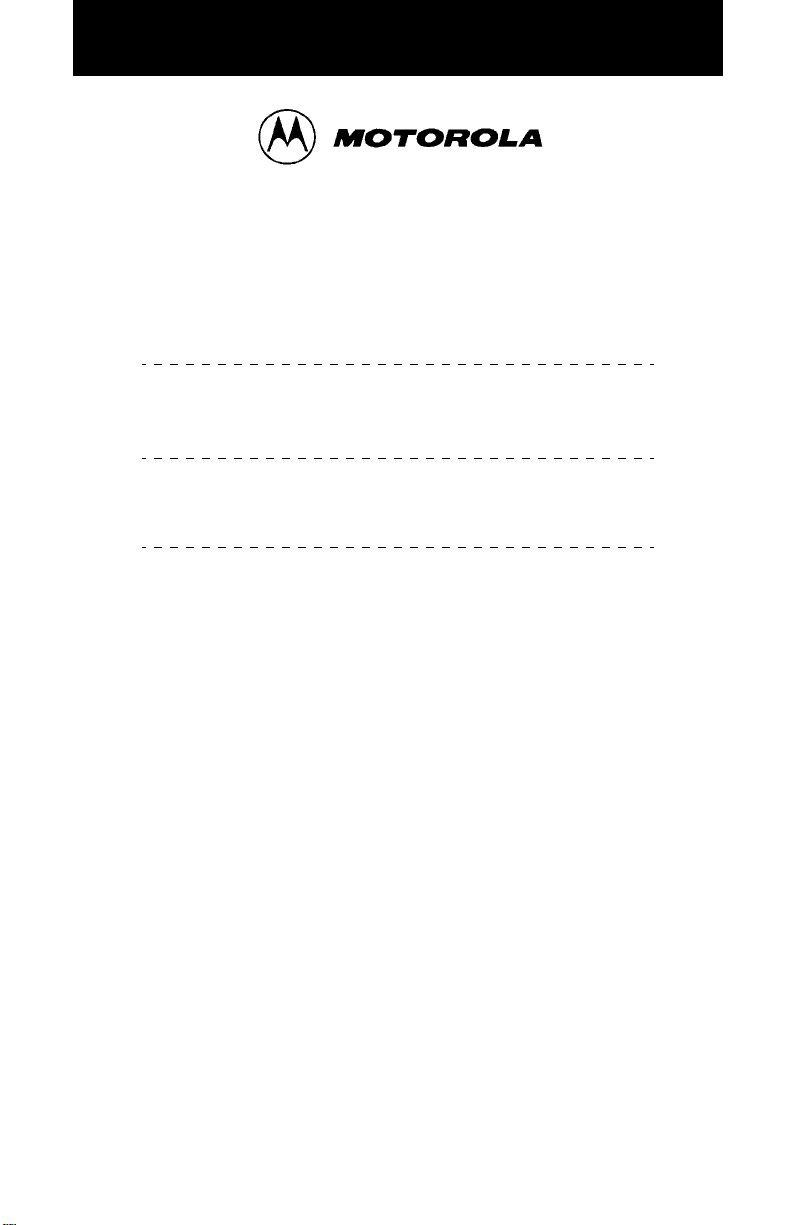
U SER’ S G UIDE
™
GTX
Privacy Plus
TRUNKED MOBILE RADIO
®
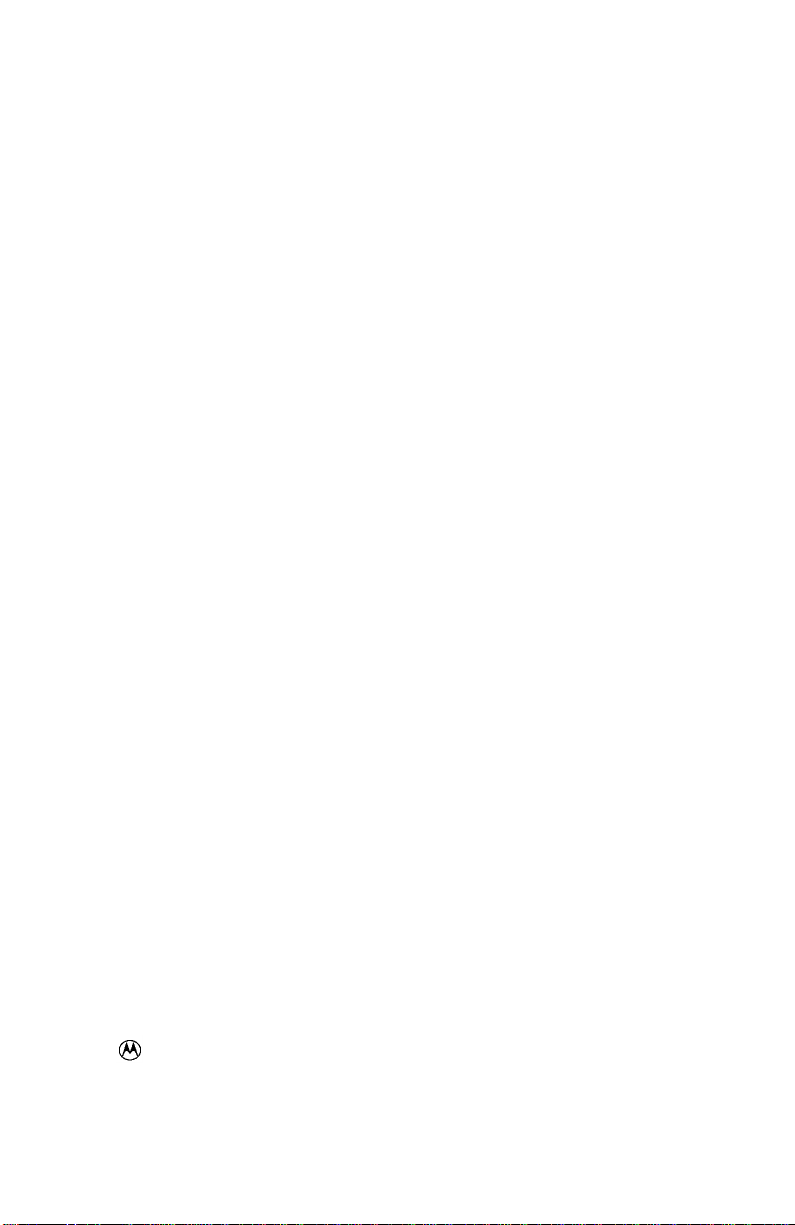
, Motorola, GTX, Digital Private-Line are trademarks of Motorola.
© 1999 by Motorola, Inc., Radio Products Group
1000 W. Washington St.
Printed 1999. All Rights Reserved.
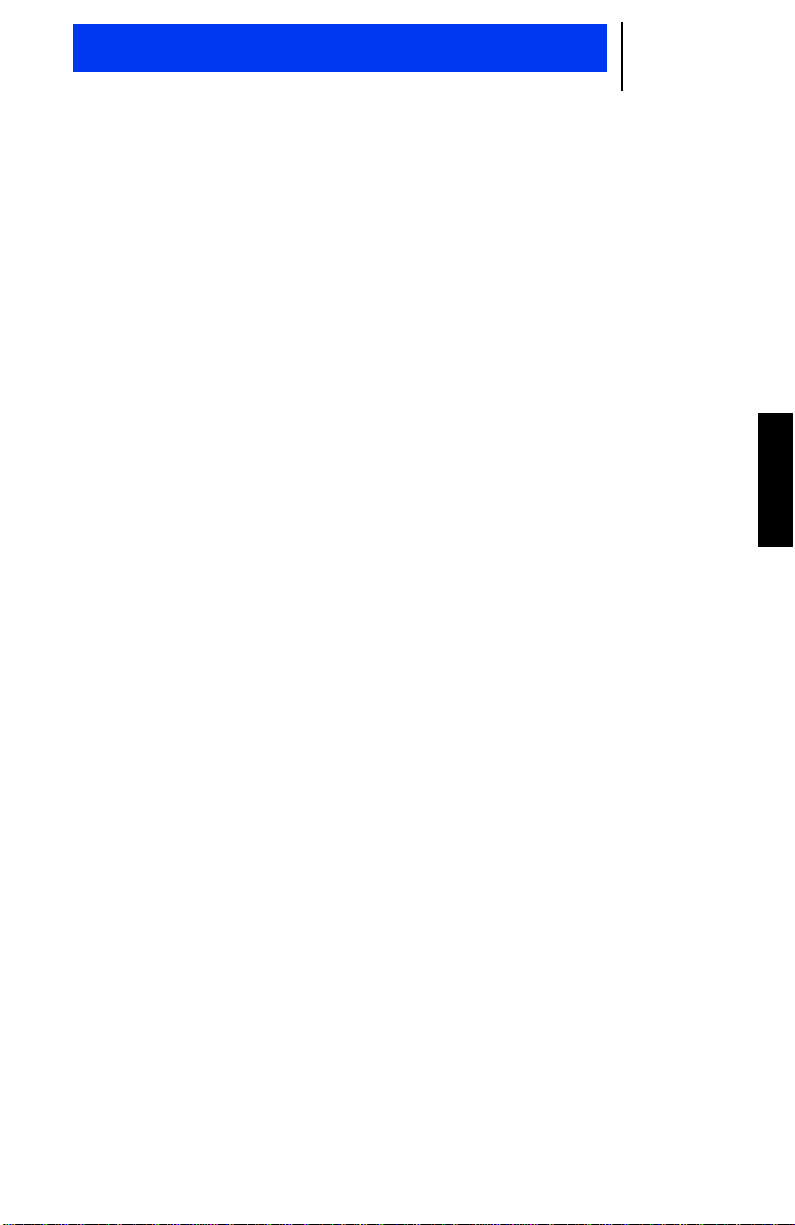
GTX Privacy Plus Mobile Radio User Guide
1
CONTENTS
Introduction
General Information............................................................................................................... 3
Warnings, Cautions, and Notes............................................................................................. 3
Multiple Selection..................................................................................................................4
Talkgroup Selection............................................................................................................... 4
Features and Advantages of Trunking................................................................................... 4
Getting Started
Controls, Buttons, Indicators, and Connectors...................................................................... 5
Display Icons......................................................................................................................... 6
Display Character Summary ................................................................................................. 7
Alert Tone Indicators............................................................................................................. 8
Basic Radio Operation
Turning the Radio On / Off .................................................................................................. 10
Trunked Modes.................................................................................................................... 10
Selecting a Trunked Mode ............................................................................................. 10
Receiving a Call (Trunked Mode)................................................................................... 11
Transmitting on a Trunked Mode.................................................................................... 11
Failsoft Operation (Trunked Modes)............................................................................... 12
Conventional Channels....................................................................................................... 12
Selecting a Conventional Channel................................................................................. 12
Receiving a Call (Conventional Channels).....................................................................12
Transmitting on a Conventional Channel ....................................................................... 13
Monitoring......................................................................................................................14
English
Call Alert Operation
Introduction.......................................................................................................................... 15
Sending a Call Alert ............................................................................................................15
Receiving a Call Alert..........................................................................................................16
Trunked Private Conversation™ Call Operation
Introduction.......................................................................................................................... 17
Sending a Private Conversation Call................................................................................... 17
Receiving a Private Conversation Call................................................................................ 17
Trunked Enhanced Private Conversation™ Call Operation (900 MHz only)
Introduction.......................................................................................................................... 18
Sending an Enhanced Private Conversation Call................................................................18
Receiving an Enhanced Private Conversation Call............................................................. 19
Trunked Telephone Operation
Introduction.......................................................................................................................... 20
Making a Telephone Call.....................................................................................................20
Answering a Telephone Call................................................................................................ 21
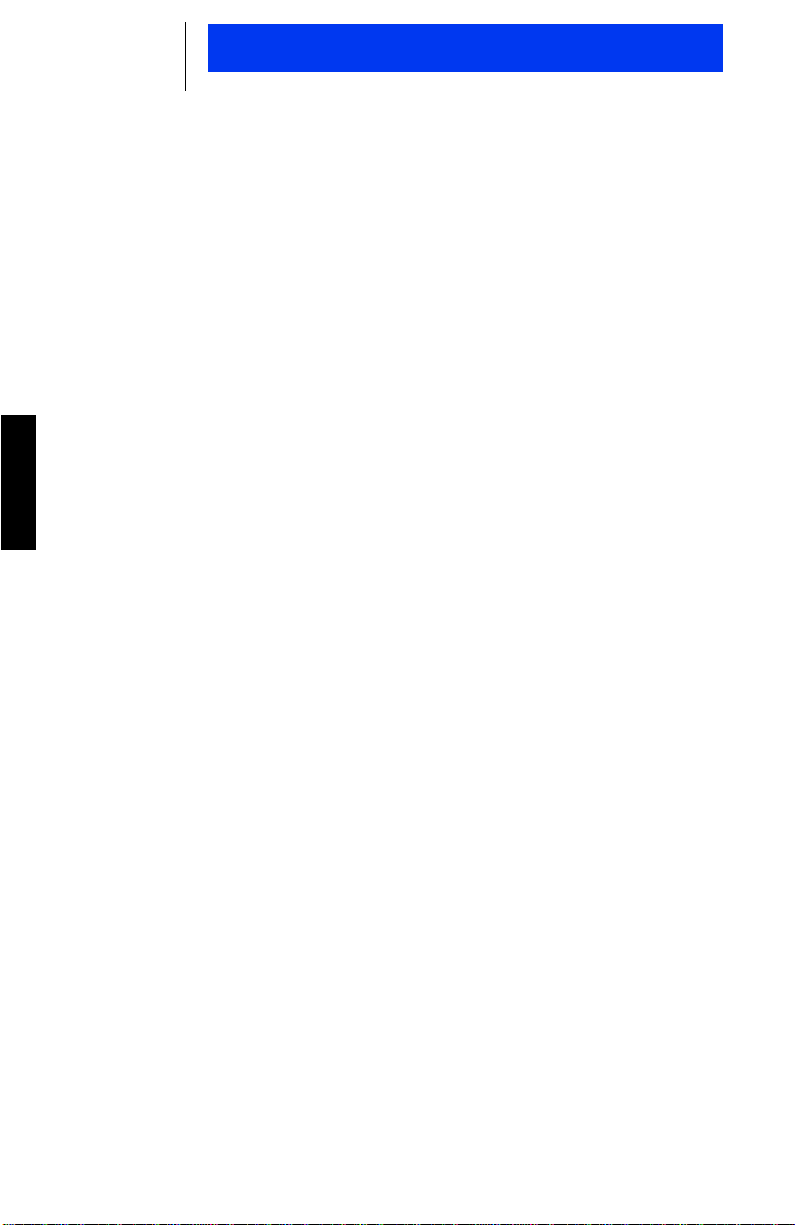
2
GTX Privacy Plus Mobile Radio User Guide
SmartZone Features
Introduction.......................................................................................................................... 22
Site Lock / Unlock................................................................................................................ 22
Enabling Site Lock......................................................................................................... 22
Enabling Site Unlock...................................................................................................... 22
Forced Site Search..............................................................................................................23
SmartZone Forced Site Search
Introduction.......................................................................................................................... 23
Scan Operation
Introduction.......................................................................................................................... 24
Turning Scan On/Off............................................................................................................ 24
Programming/Viewing a Scan List ...................................................................................... 24
Nuisance Delete.................................................................................................................. 25
Talkback Delay .................................................................................................................... 25
Off-Hook Suspend Scan...................................................................................................... 25
English
Additional Features
Horn/Lights.......................................................................................................................... 26
Announcement Call............................................................................................................. 26
Data Compatability..............................................................................................................26
Accessories................................................................................................................................................27
Important General Safety Information
Restrictions ......................................................................................................................... 28
Operational Warnings.......................................................................................................... 28
Exposure to Radio Frequency Energy ................................................................................ 29
Electromagnetic Interference/Compatibility......................................................................... 30
General Safety Information ................................................................................................. 31
Troubleshooting...................................................................................................................32
Parts Information................................................................................................................. 33
Computer Software Copyrights........................................................................................... 33
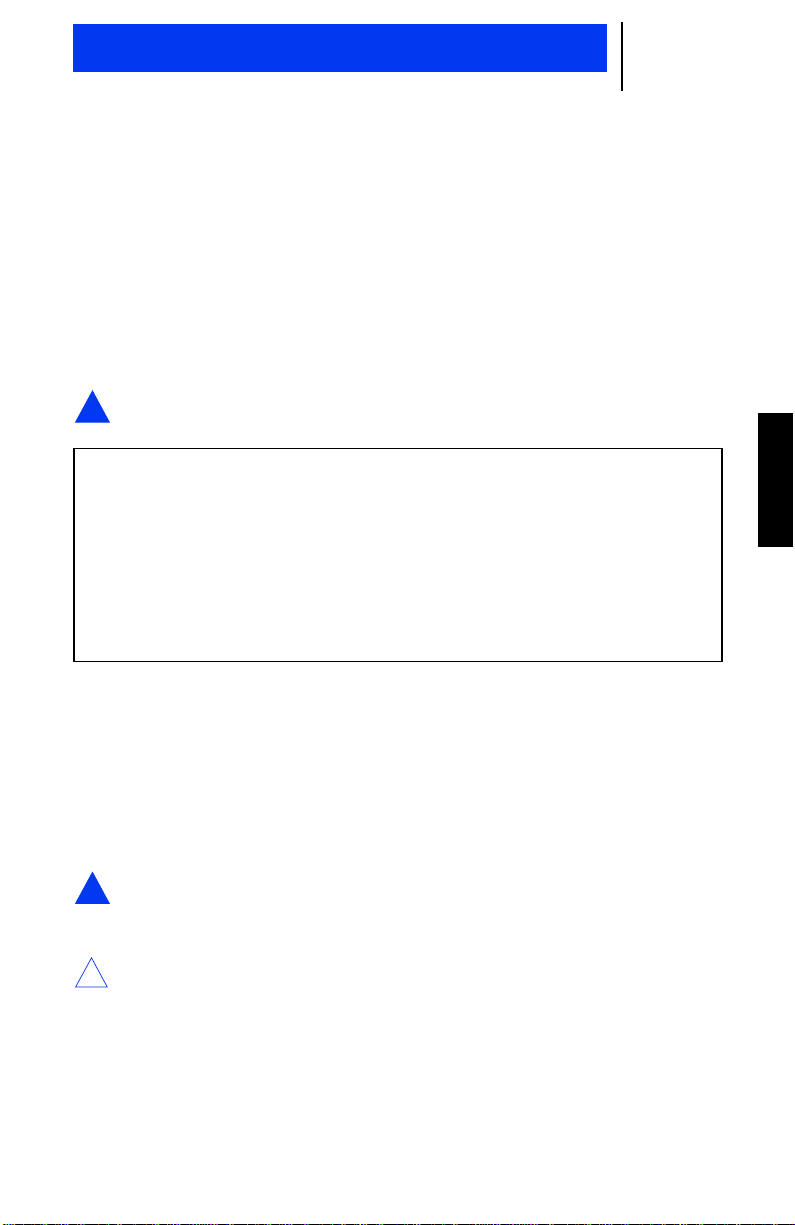
Introduction
3
GENERAL INFORMATION
Thank you for purchasing the Motorola GTX Privacy Plus®mobile
radio. GTX mobile radios has ten (10) trunked modes with eight (8)
talkgroups in each trunked mode, and ten (10) conventional channels and are available in the 800 MHz and 900 MHz frequency
ranges. Intelligent and flexible software increased the radio’s capability and permits many of the radios features to be customized for
you.
ARNING:
W
!
This user guide describes the way a standard radio works.
Since standard operation may be changed by programming both concerning the Functions which the radio includes and
the Buttons used to activate them - the way your radio operates may differ from what is described here.
If in doubt, contact the person in charge of your radio system
or your local service representative.
When installing or removing the mobile radio from the
vehicle, the radio must be turned off.
WARNINGS, CAUTIONS, AND NOTES
Throughout the text in this publication, you w ill notice the use of
Warnings, Cautions,andNotes. These notations are used to
emphasize that safety hazards exist, and care must be taken or
observed.
ARNING:
W
!
AUTION:
C
!
An operational procedure, practice, or condition, etc.,
which may result in injury or death if not carefully
observed.
An operational procedure, practice, or condition, etc.,
which may result in damage to the equipment if not carefully observed.
English
OTE:
An operational procedure, practice, or condition, etc., which is essential
to emphasize.
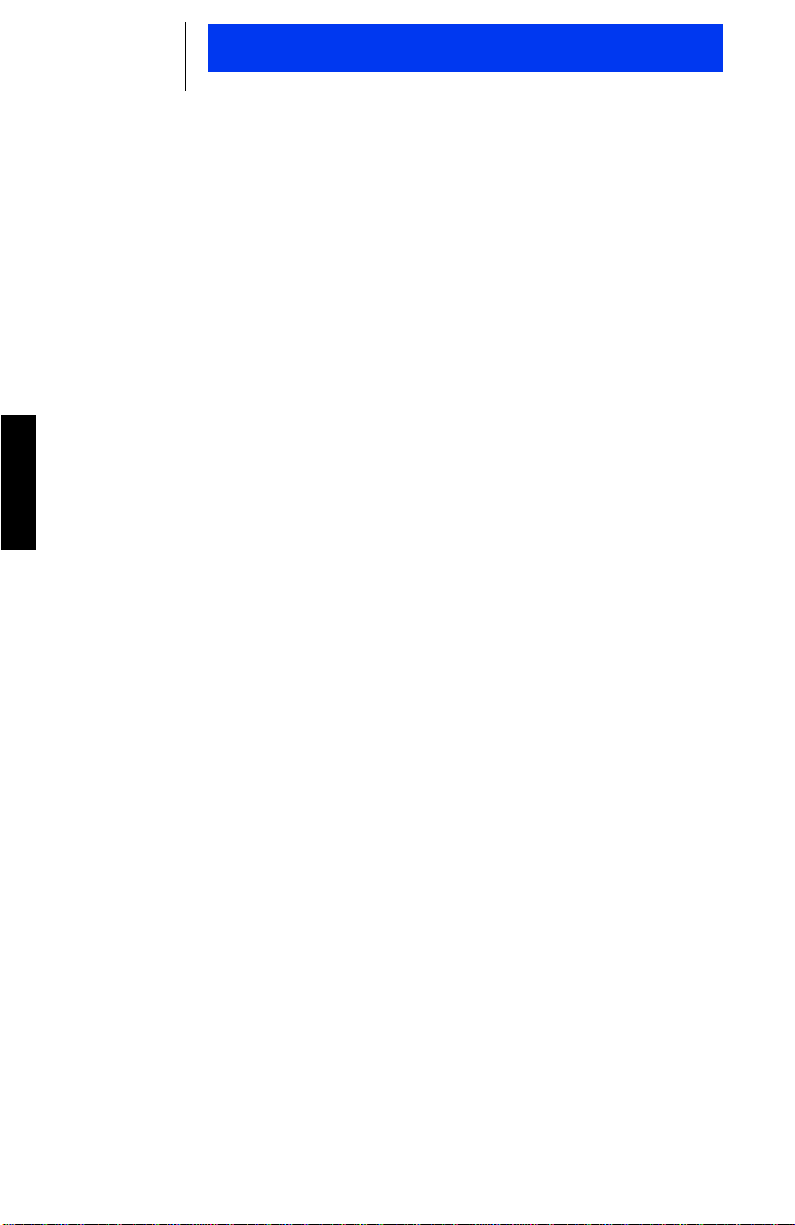
4
Introduction
MULTIPLE SELECTION
Each trunked mode may have its own unique set of talkgroups, Call
Alert paging, and Private Conversation calls. After a trunked mode
has been selected, there is a delay of approximately one second
before the radio can receive or transmit calls.
TALKGROUP SELECTION
A trunked system can be divided into different talkgroups. This
enables the system owner to organize the talkgroups into communication groups according to function. Members of a specific talkgroup hear only messages intended for their talkgroup. For
example, if talkgroup B is selected, you will not receive messages
for talkgroup E.
English
FEATURES AND ADVANTAGES OF TRUNKING
The GTX mobile radio can operate on both trunked and conventional radio systems. Conventional typically refers to radio-to-radio
communication, sometimes through a repeater.
A trunked radio system allows a large number of users to share a
relatively small number of frequencies without interfering with each
other.
The air time of all the repeaters in the tr unked system is pooled,
which maximizes the amount of air time available to any one radio,
and minimizes channel congestion.
Some of the overall key benefits of a Motorola Trunked Radio System are:
• No channel monitoring required prior to transmission.
• Improved system access.
• Automatic channel selection.
• Increased privacy among members of the same group.
• Only one attempt is required to access the system. If all chan-
nels are busy, the call request enters a queue and the central
controller automatically assigns the next available channel. Two
(2) medium-pitched tones followe d by one (1) high-pitched tone
sounds when the call can be made.
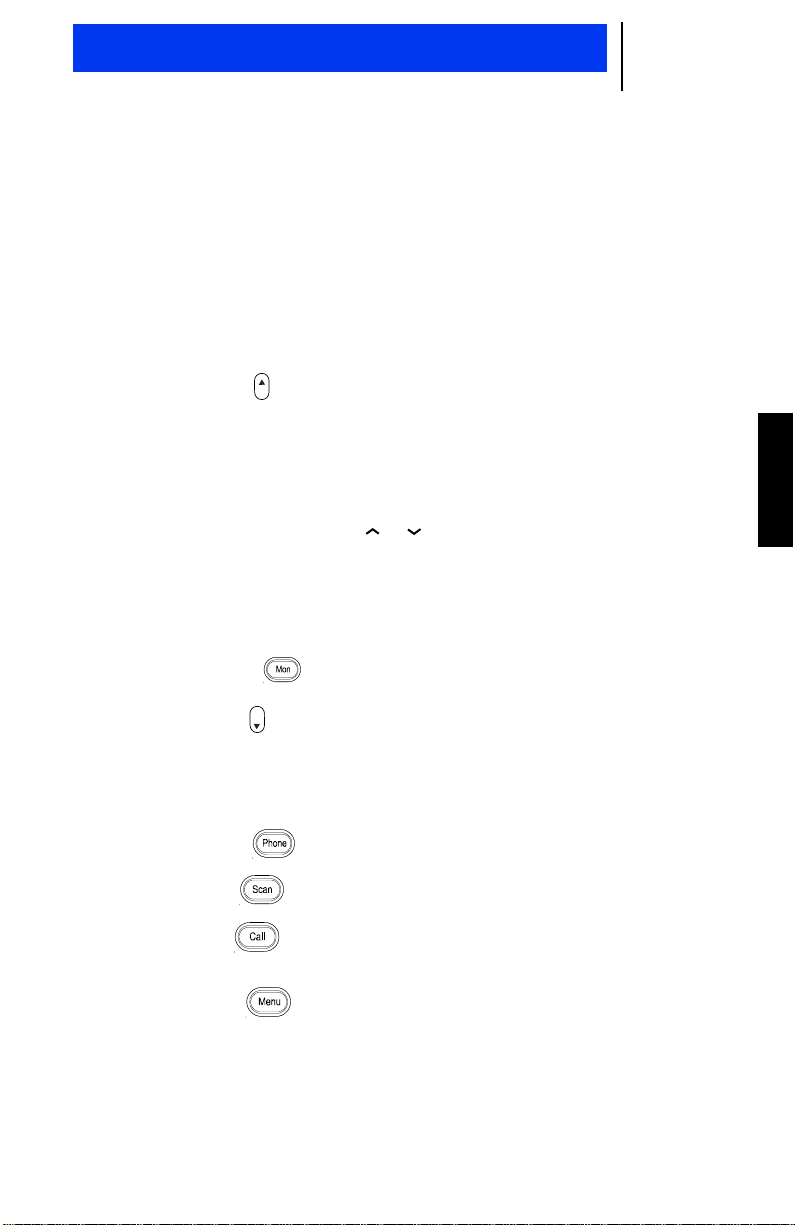
Getting Started
CONTROLS, BUTTONS, INDICATORS, AND CONNECTORS
1. Radio ON/OFF Volume Control Knob
2. LED (Light Emitting Diode) Indicators
• RED: lights continuously when the radio is transmitting.
• YELLOW: lights continuously when the radio is receiving.
• Not used
5
3. Select Button : Press to:
Sel
• select a displayed feature
• select a system
4. 3-Character Display
5. Talkgroup Select Buttons : Press to select a talkgroup
6. Push-to-Talk (PTT) Button
7. Microphone Jack
8. Monitor Button : Press to monitor a channel
9. Home Button : Press to:
Hm
• exit a feature
• exit a system or menu
• select a system
10. Phone Button : Press to answer or mak e a telephone call
11. Scan Button : Press to turn scan on or off
12. Call Button : Press once to make a Private Call, press
twice to make a Call Alert Call
English
13. Menu Button : Press to display the menu features
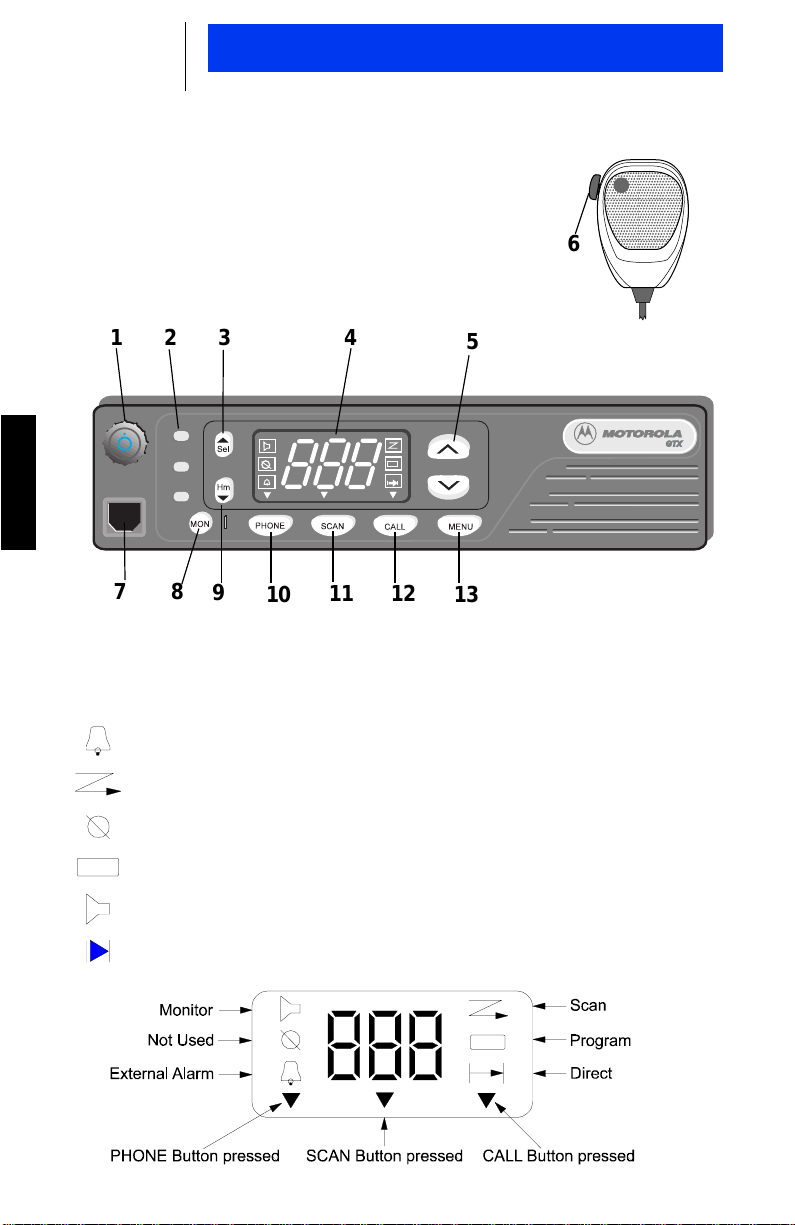
6
Getting Started
6
123 4
English
7
8
9
10
11 12
DISPLAY ICONS
The display icons which appear on the display are:
External Alarm Selected
Scanning
Not in Use
Programming
Monitor
5
13
Direct
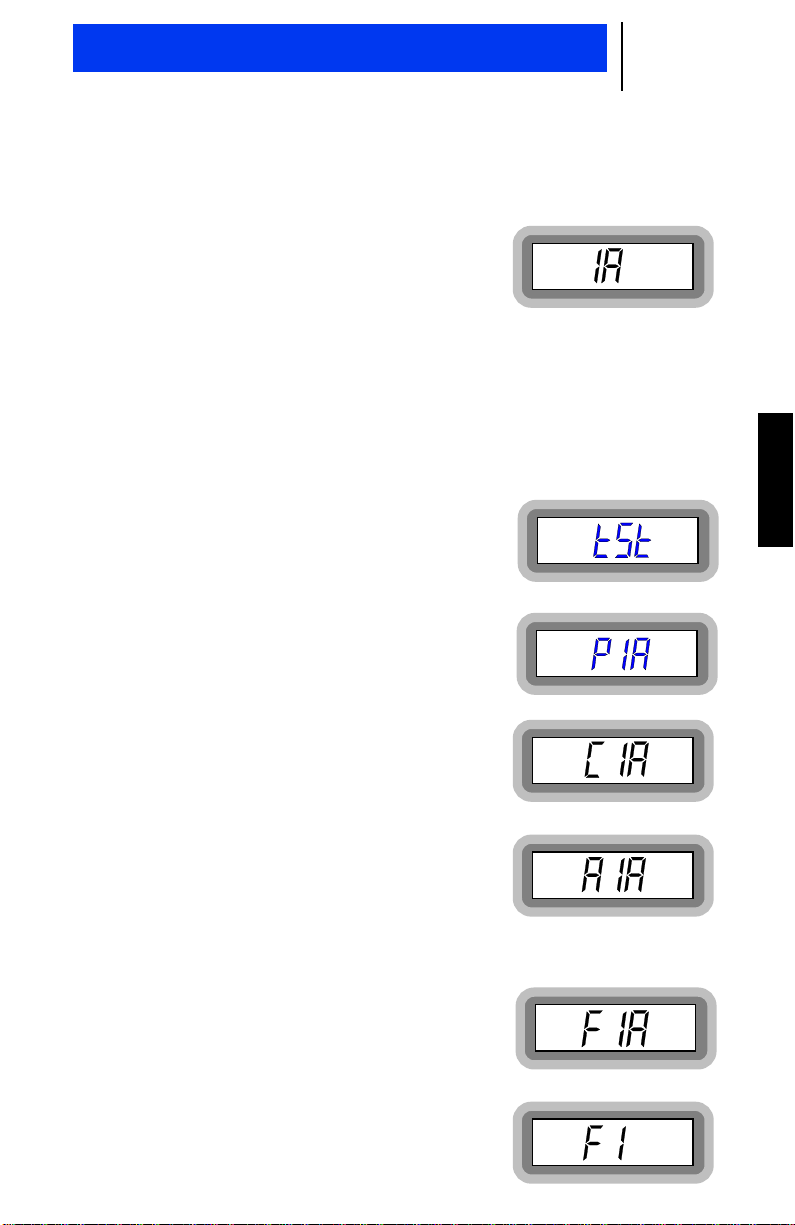
Getting Started
7
DISPLAY CHARACTER SUMMARY
The GTX Privacy Plus radio has a 3-character display.
• Trunked modes appear on the left side
of the display. This can be any digit
between 0 and 9 (0=mode 10).
• Talkgroups appear on the right side of the display. This can be
any letter between A and P.
• ConventionalChannels sequentially follow the last trunked mode
and appear as 2-digit numbers on the right side of the display.
The indication that the radio is on a conventionalchannel is seen
when the display shows no letter or special character.
Self test
When the radio is turned on, this display
appears while the self test is in process.
Telephone Interconnect
English
This display indicates you have received
an in-coming phone call.
Private Conversation Call
This display indicates you have received an
incoming private conversation phone call.
Call Alert
This display indicates that you have
received a Call Alert.
Failsoft
This display indicates that the radio is in
failsoft per talkgroup in a trunked mode
and will convert to a conventional channel
until the system is properly operating.
This display indicates that the radio is in
failsoft per trunked modeand will convert
to a conventional channel until the system
is properly operating.
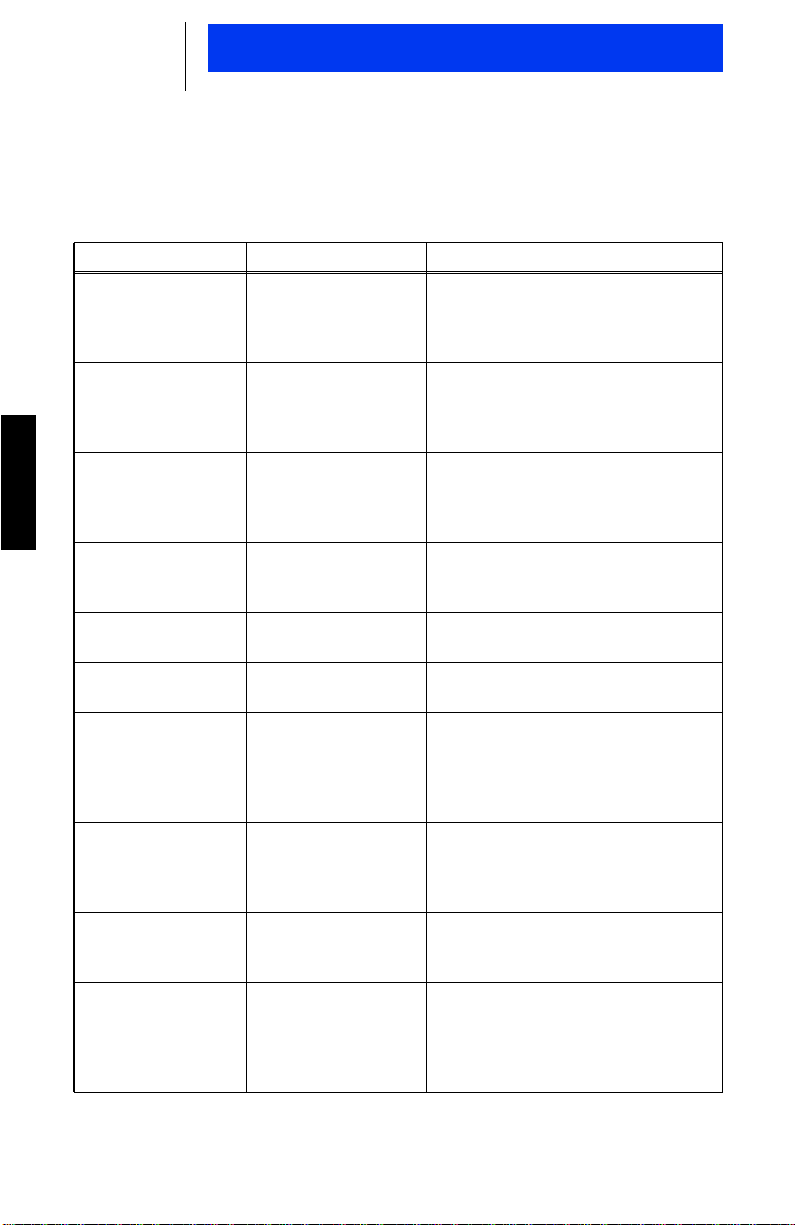
8
Getting Started
ALERT TONE INDICATORS
The GTX radio generates a number of audible tones to indicate
radio operating conditions:
Tone Indication Description
Very short, highpitch tone when
radio is first turned
on
Continuous, lowpitched tone when
radio is first turned
on
Two, mediumpitched tones and
English
one, high-pitched
tone
Continuous, lowpitched tone when
PTT is pressed.
Short, high-pitch
tone
Short, low-pitch
tone
Continuous, lowpitch tone when
PTT is pressed
15-20 second highpitched tone
Continuous, lowpitch tone
Faint“beeping” tone
every ten seconds
Successful Power-UpIndicates that the radio passed its
Unsuccessful Power-UpIndicates that the radio failed its
Talk Permit or Call
Back
Talk Prohibit An unsuccessful attempt to access
Valid (Good) Key
Press
Invalid (Bad) Key
Press
Time-Out Timer
Warning
Telephone Time-Out
Timer Warning
Invalid Mode Indicates that an invalid or unpro-
Failsoft (Trunked
Systems Only)
power-up self test and is ready for
use.
power-up self test and is not ready
for use. Contact your nearest
Motorola Service Representative.
Indicates you have access to transmit. The radio holds access for
about three seconds. Press the
PTT and begin your transmission.
the system. Try again later when in
a better location.
Indicates that the key instruction
was accepted.
Indicates that the key instruction
was rejected.
Your radio’stime-out timer limits the
duration of your transmission time.
When you first hear this tone, you
have four seconds before the allotted time will expire.
Indicates that you have 15 to 20
seconds to complete your conversation before the telephone call is
disconnected.
grammed operation was performed
on the radio.
Indicates that the radio is operating
in the failsoft mode. Your can still
transmit and receive on conventional channels until the system in
repaired.
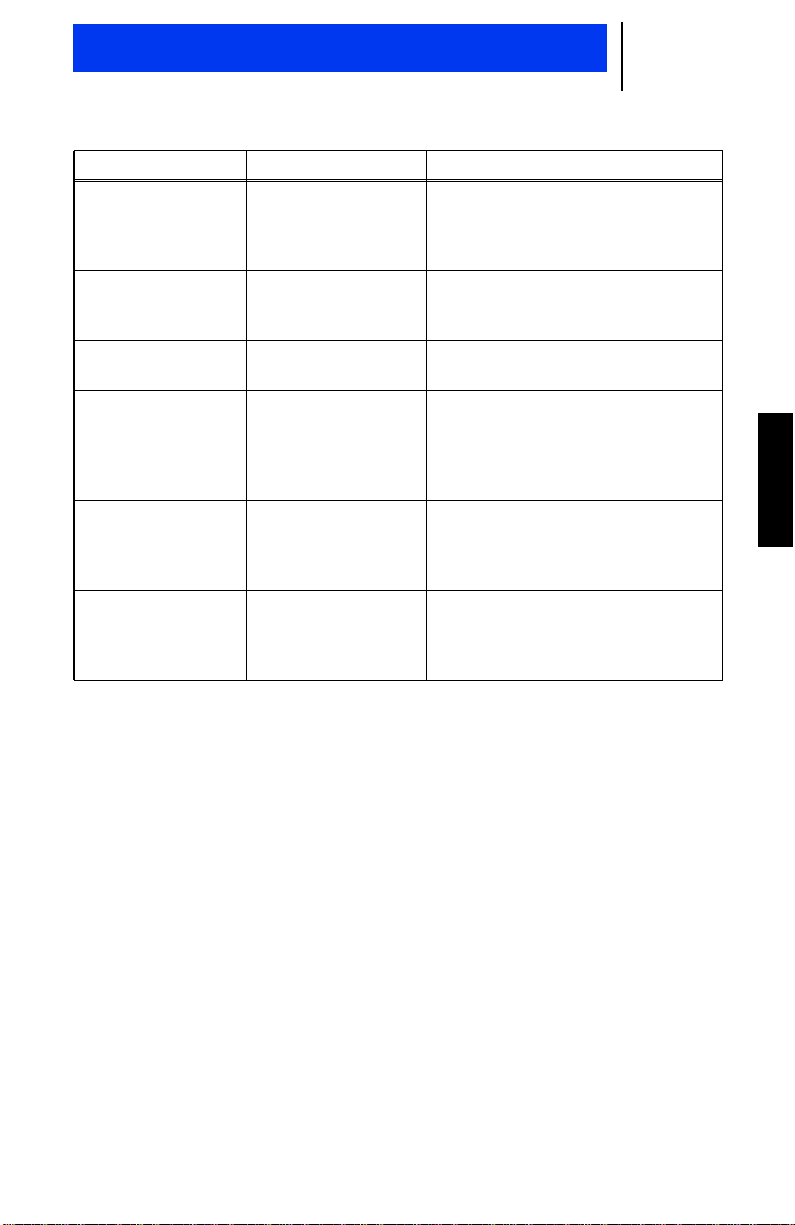
Getting Started
Tone Indication Description
Continuous,
medium-pitch tone
when PTT is
pressed
Group of four
medium-pitch tones
every five seconds
Two, mediumpitched tones
Continuous, lowpitched tone
Repeated, short,
low-pitch tones
when PTT is
pressed.
Repeated, short,
high-pitched tones.
Out of Range Tone Indicates that the radio is out of
Call Alert™ Indicates that your radio received a
Private Conversation™ Call Received
Disconnect Mode
Warning
Trunked System
Busy (Trunked Systems only)
Call-Back Tone Indicates that you have 3 seconds
range from the selected Trunking
site.
Call Alert page.
Indicates that your radio received a
Private Conversation call.
Reminder to exit Phone or Call
Alert modes. You may be missing
other types of calls. Press the
Phone or Call buttons to exit the
mode.
Indicates that all available trunked
modes are busy. Release the PTT
button and listen for the call back
tone to transmit.
to press the PTT button to make
your call without getting another
busy signal.
9
English
