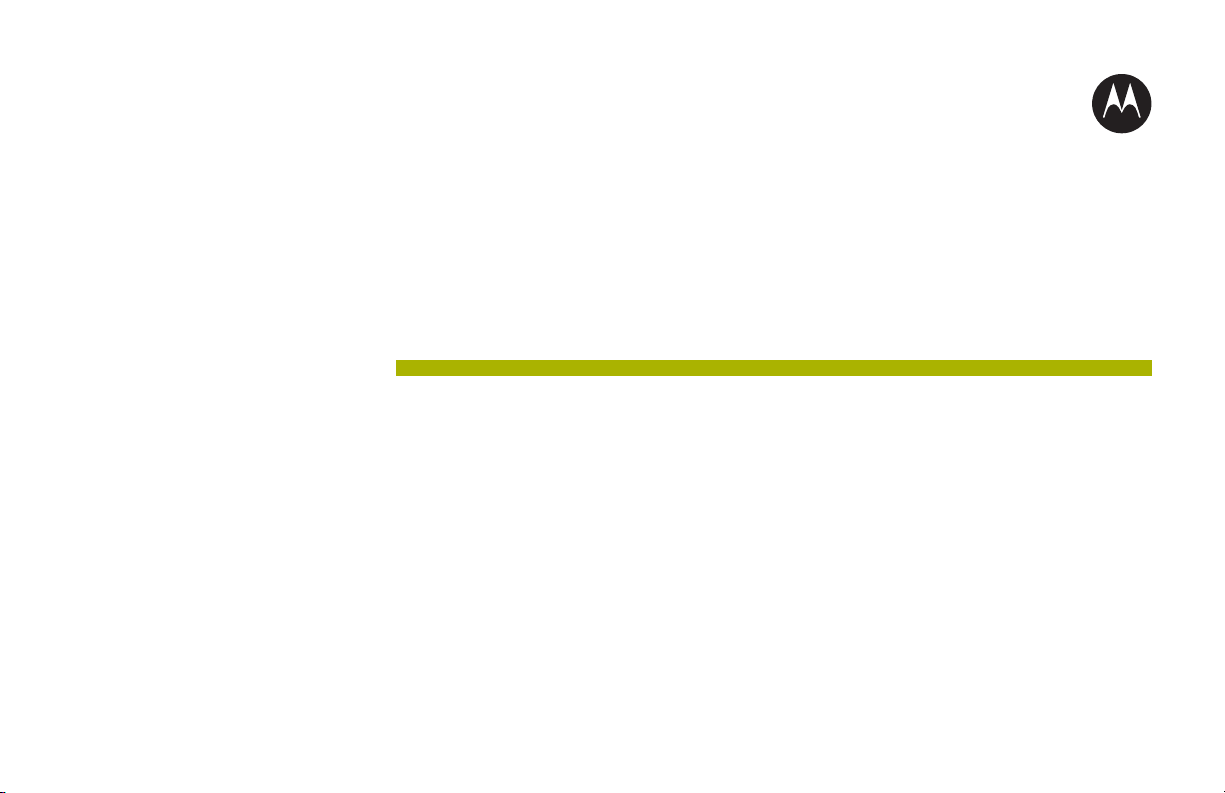
APX TWO-WAY
RADIOS
APX MOBILE O2 CONTROL HEAD
APX 1500, APX 2500, APX 4500, APX
4500Li, APX 5500, APX 6500, APX
6500Li, APX 7500, APX 8500
USER GUIDE
June
©
2019
2019 Motorola Solutions, Inc. All rights reserved
*68012006035*
68012006035-EK
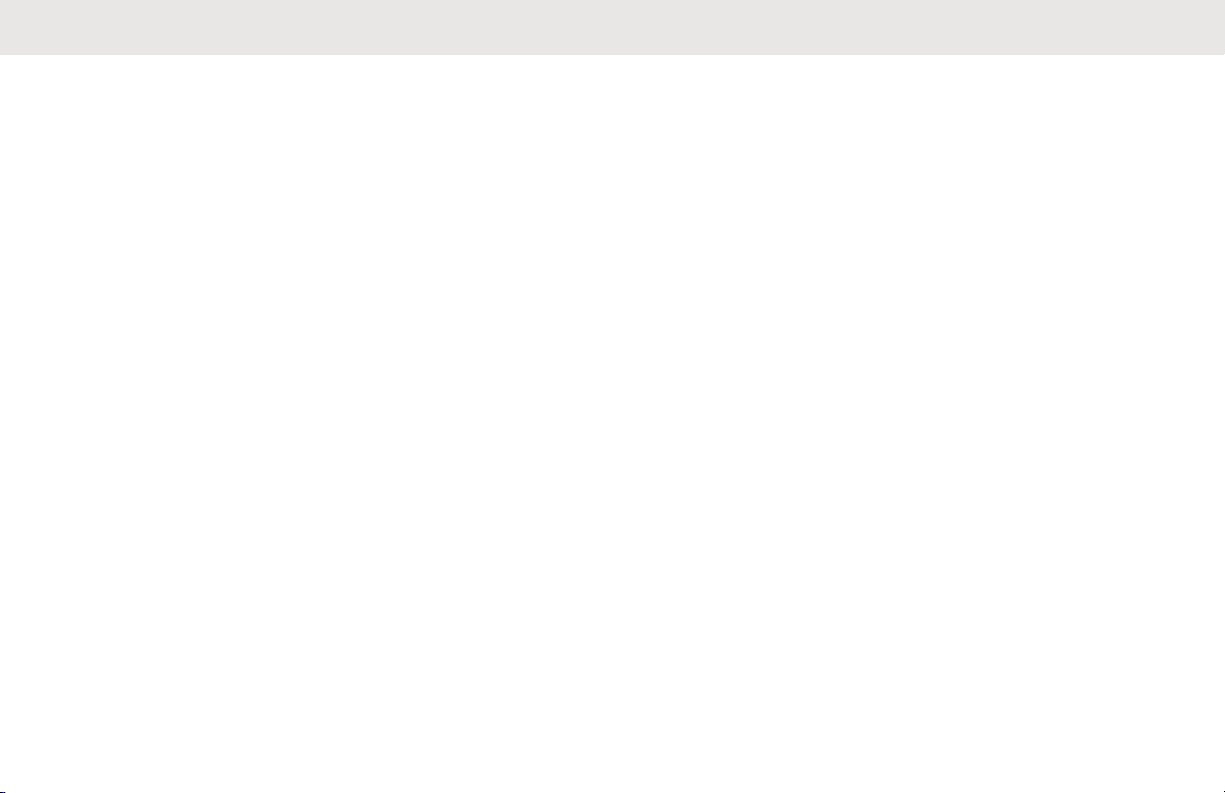
English
Contents
Declaration of Conformity.............................................11
Important Safety Information........................................ 13
Notice to Users (FCC and Industry Canada)................15
Software Version.......................................................... 16
Computer Software Copyrights.................................... 17
Documentation Copyrights........................................... 18
Disclaimer.....................................................................19
Read Me First...............................................................20
Notations Used in This Manual..........................20
Radio Maintenance............................................21
Radio Care..............................................21
Cleaning the External Surface of
the Radio......................................23
Additional Performance Enhancement.............. 24
ASTRO 25 Enhanced Data.....................24
Dynamic System Resilience (DSR)........ 24
CrossTalk Prevention............................. 24
Encrypted Integrated Data (EID)............ 24
SecureNet...............................................24
Over-the-Air Rekeying............................ 25
P25 Digital Vehicular Repeater System
(DVRS)................................................... 25
Conventional Talkgroup and Radio
Scan Enhancements...............................25
What Your Dealer/System Administrator Can
Tell You............................................................. 26
Preparing Your Radio for Use...................................... 27
Turning On the Radio ....................................... 27
Adjusting the Volume.........................................28
Validating Compatibility During Power Up.........28
Radio Controls..............................................................30
Control Head and Microphone...........................30
Programmable Features....................................31
One Touch Button...................................31
Assignable Radio Functions................... 32
Assignable Settings or Utility Functions..34
Accessing the Preprogrammed Functions.........36
Menu Select Buttons...............................36
Advance Programmable Buttons............ 36
Home Button...........................................37
Dimmer Button........................................38
2
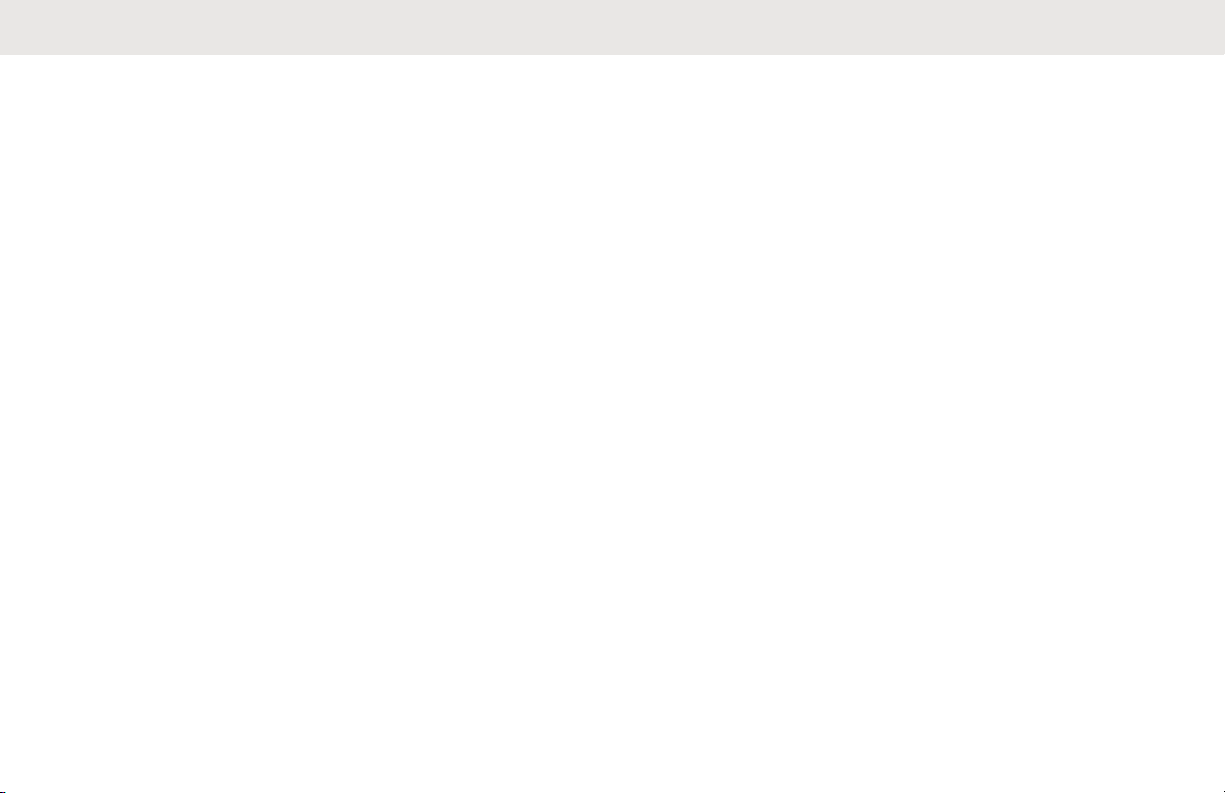
English
4-Way Navigation Button........................ 38
Data Feature Button............................... 38
Multi-Function Knob (MFK).....................38
Keypad.............................................................. 39
Keypad Characters – Uppercase Mode..40
Keypad Characters – Lowercase Mode..42
Keypad Characters – Numeric Mode......44
Keypad Characters – Hexadecimal
Mode.......................................................46
Push-To-Talk (PTT) Button............................... 48
Status Indicators...........................................................49
Status Icons.......................................................49
Text Messaging Service (TMS) Indicators.........52
TMS Status Icons................................... 52
TMS Menu Options.................................53
Call Type Icons..................................................54
LED Indicator.....................................................54
Multi-function Knob - Concentric Ring LED....... 55
Intelligent Lighting Indicators............................. 56
Alert Tones ....................................................... 57
General Radio Operation............................................. 64
Selecting a Zone................................................64
Selecting a Radio Channel................................ 64
Receiving and Responding to a Radio Call....... 65
Receiving and Responding to a
Talkgroup Call.........................................65
Receiving and Responding to a Private
Call (Trunking Only)................................66
Receiving and Responding to a
Telephone Call (Trunking Only)..............67
Methods to Make a Radio Call.......................... 67
Making a Talkgroup Call ........................ 68
Making a Private Call (Trunking Only).... 68
Making a Telephone Call (Trunking
Only)....................................................... 69
Switching Between Repeater or Direct
Operation Button............................................... 70
Monitor Feature................................................. 71
Monitoring a Channel..............................71
Monitoring Conventional Mode............... 71
Advanced Features...................................................... 73
Using ViQi..........................................................73
Advanced Call Features.................................... 78
Calling a Phone Not in the List............... 78
3
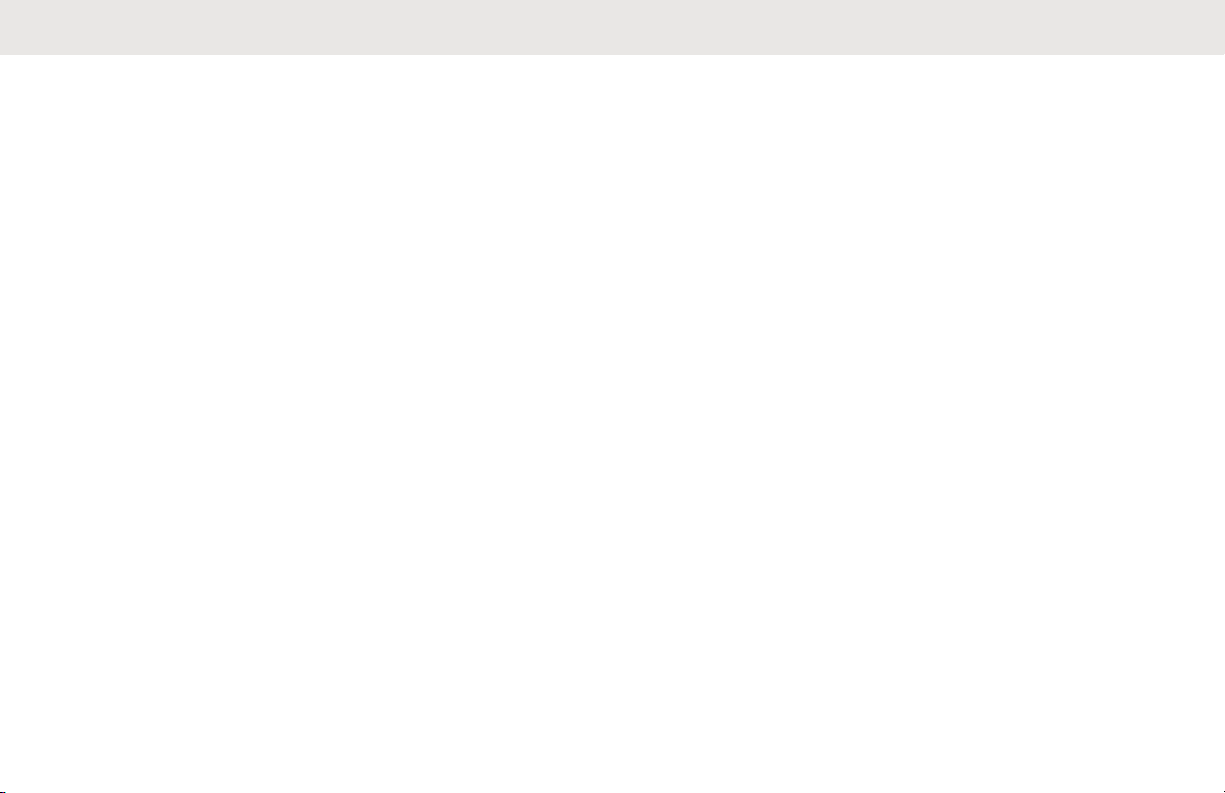
English
Selective Call (ASTRO Conventional
Only)....................................................... 78
Receiving a Selective Call........... 78
Making a Selective Call................79
Talkgroup Call Feature (Conventional
Operation Only)...................................... 80
Selecting a Talkgroup.................. 80
Sending a Status Call............................. 80
Making a Priority Dispatch Calls............. 81
Dynamic Regrouping (Trunking Only).... 82
Requesting a Reprogram
(Trunking Only)............................ 82
Classification of Regrouped
Radios..........................................83
Dynamic Zone Programming (DZP)....... 83
Entering the Dynamic Zone to
Select a Dynamic Channel...........84
Saving a Channel in the
Dynamic Zone from List
Selection...................................... 84
Deleting a Channel in the
Dynamic Zone..............................85
SmartConnect....................................................85
Contacts............................................................ 86
Making a Private Call from Contacts...... 86
Adding a New Contact Entry...................87
Deleting a Contact Entry.........................88
Adding a Contact to a Call List............... 89
Methods of Contact Editing in a Call
List.......................................................... 89
Editing an Entry Alias...................89
Editing as Entry ID....................... 90
Editing a Call Type.......................90
Scan Lists.......................................................... 91
Intelligent Priority Scan........................... 91
Viewing a Scan List................................ 92
Editing the Scan List............................... 92
Changing the Scan List Status............... 93
Viewing and Changing the Priority
Status......................................................93
Scan.................................................................. 94
Turning Scan On or Off...........................94
Turning Scan On While Disregarding
the Squelch Code (Conventional
Channels Only)....................................... 95
4
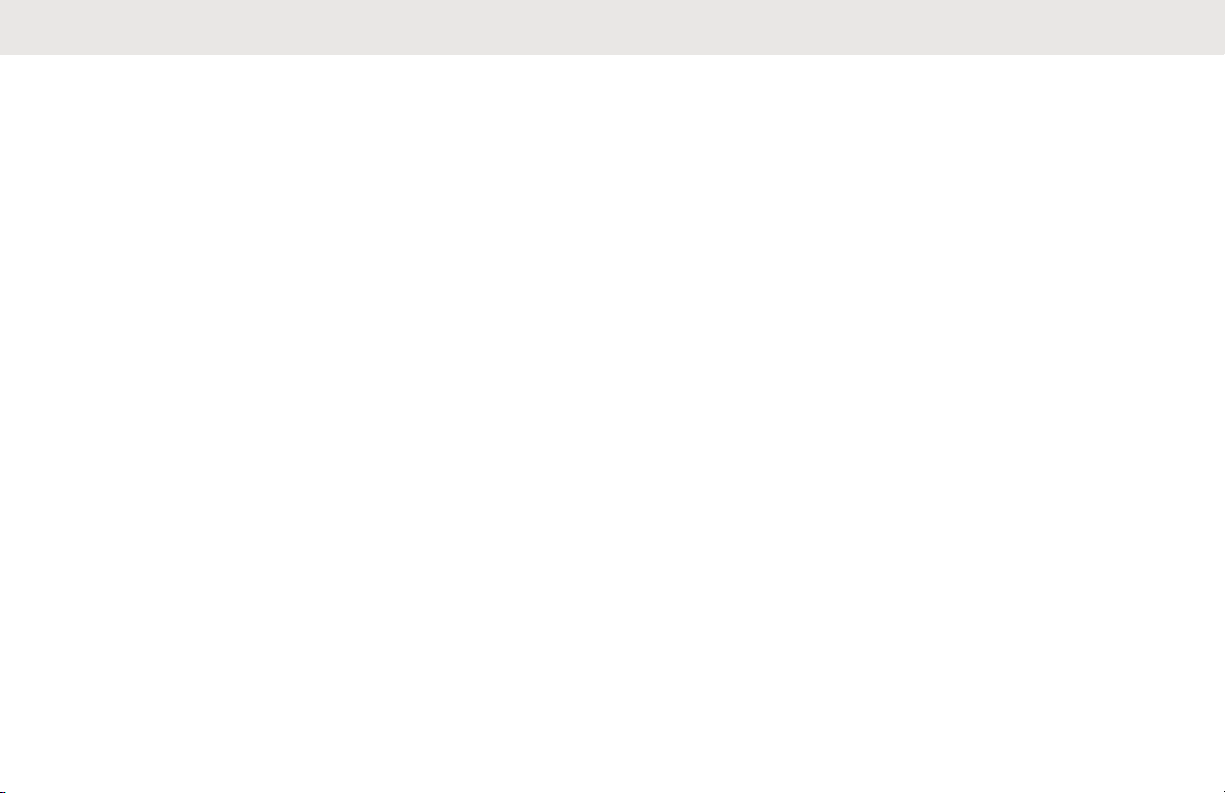
English
Transmitting While the Scan is On......... 95
Transmitting Using Radio
Programmed for Talkback Scan.. 95
Transmitting Using Radio
Programmed for Non-Talkback
Scan.............................................95
Deleting a Nuisance Channel................. 96
Restoring a Nuisance Channel............... 96
Changing Priorities Status While Scan
is On....................................................... 96
Restoring Priorities in a Scan List...........97
Using the Hang Up Box (HUB)............... 97
Call Alert Paging................................................97
Receiving a Call Alert Page.................... 98
Sending a Call Alert Page.......................98
Enabling and Disabling In-Call User
Alert...................................................... 100
Quick Call II (ASTRO P25 Digital Trunking
and Conventional) .......................................... 100
Initiating a Quick Call II Transmission...100
Emergency Operation......................................101
Exiting Emergency................................102
Exiting Emergency as Supervisor
(Trunking Only)..................................... 103
Sending an Emergency Alarm.............. 104
Sending an Emergency Call (Trunking
Only)..................................................... 104
Sending An Emergency Call With Hot
Mic (Trunking Only).............................. 105
Sending an Emergency Alarm with
Emergency Call.................................... 106
Sending An Emergency Alarm and Call
with Hot Mic.......................................... 106
Sending a Silent Emergency Alarm...... 107
Special Considerations for
Emergencies.........................................108
Impact Detection...................................108
Detecting Impact........................ 109
Post-Alert Timer......................... 109
Triggering Emergency................109
Exiting Impact Detected
Condition....................................110
Re-Initiating Impact Detection
Sequence...................................110
Automatic Registration Service (ARS).............110
5
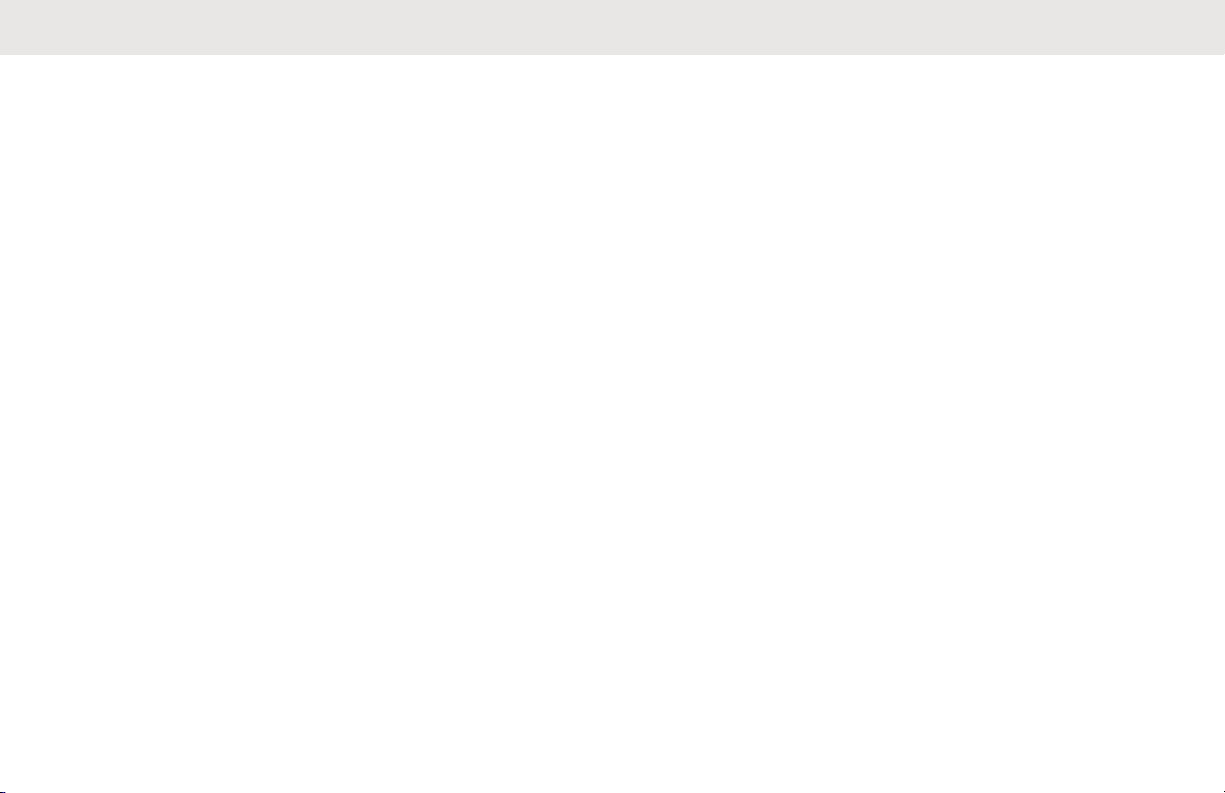
English
Selecting or Changing the ARS Mode.. 110
User Login Feature............................... 112
Logging In as a User..................112
Logging Out............................... 114
Text Messaging Service (TMS)....................... 114
Accessing the Messaging Features......115
Composing and Sending a New Text
Message............................................... 115
Sending a Quick Text Message............117
Priority Status and Request Reply of a
New Text Message............................... 118
Appending a Priority Status to a
Text Message............................ 118
Removing a Priority Status from
a Text Message......................... 119
Appending a Request Reply to a
Text Message............................ 119
Removing a Request Reply from
a Text Message......................... 119
Appending a Priority Status and
a Reply Request to a Text
Message.................................... 120
Removing a Priority Status and
a Reply Request from a Text
Message.................................... 120
Receiving a Text Message.........121
Viewing a Text Message from
the Inbox.................................... 121
Replying to a Received Text
Message.................................... 122
Accessing the Drafts Folder.......123
Sent Text Messages.................. 123
Deleting Text Messages............ 125
Secure Operations...........................................125
Enabling Secure Transmission............. 125
Accessing the Secure Feature..............126
Selecting Secure Transmissions.......... 126
Managing Encryption............................ 126
Loading Encryption Keys........... 126
Multikey Feature........................ 127
Selecting an Encryption Key...... 127
Selecting a Keyset..................... 128
Erasing Encryption Keys............129
6
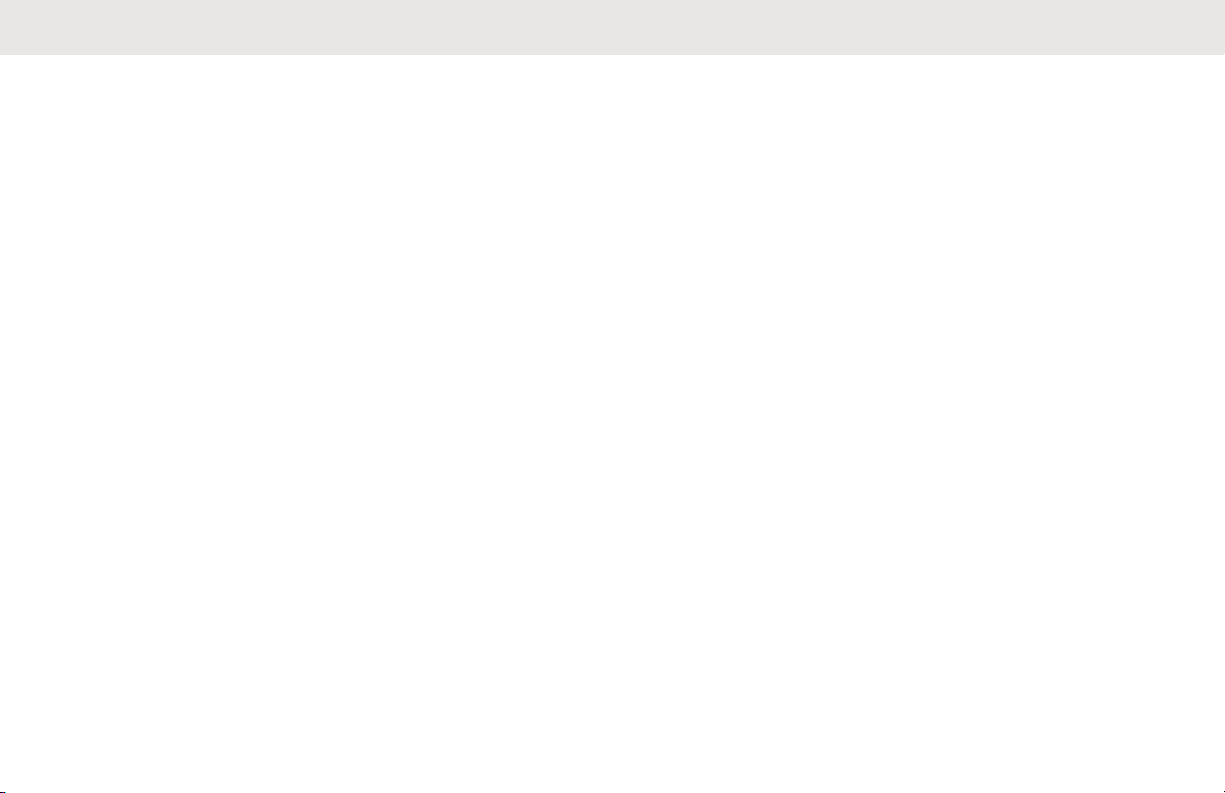
English
Requesting an Over-the-Air
Rekey.........................................129
MDC Over-the-Air Rekeying
Page (Conventional Only)..........130
Infinite UKEK Retention............. 130
Hear Clear..................................130
Radio Lock.......................................................131
Changing Your Password..................... 131
Changing Your Tactical Inhibit
Password.............................................. 132
Enabling or Disabling the Radio Lock
Feature (Secure Radios Only).............. 132
Radio Stun and Kill.......................................... 133
Radio Stun............................................ 133
Using Radio Stun....................... 133
Radio Kill...............................................134
Using Remote Kill to Kill Another
Radio..........................................134
Using Direct Kill to Kill Your
Own Radio................................. 135
Radio Inhibit.....................................................135
Global Positioning System/Global Navigation
Satellite System...............................................135
GPS Operation..................................... 136
GPS Performance Enhancement......... 137
The Outdoor Location Feature (Using
GPS)..................................................... 137
Location Format....................................138
Accessing the Outdoor Location
Feature................................................. 138
Selecting Location Format.................... 139
Turning Off GPS................................... 139
Saving a Waypoint................................140
Viewing a Saved Waypoint................... 141
Editing the Alias of a Waypoint............. 141
Editing the Coordinates of a Waypoint. 142
Deleting a Single Saved Waypoint....... 143
Deleting All Saved Waypoints...............144
Measuring the Distance and Bearing
from a Saved Waypoint........................ 144
Location Feature in Emergency Mode..145
Peer-Location on the Display (ASTRO
Conventional only)................................ 145
Geofence (ASTRO 25 Trunking System)........ 146
Entering the Geofence Area................. 147
7
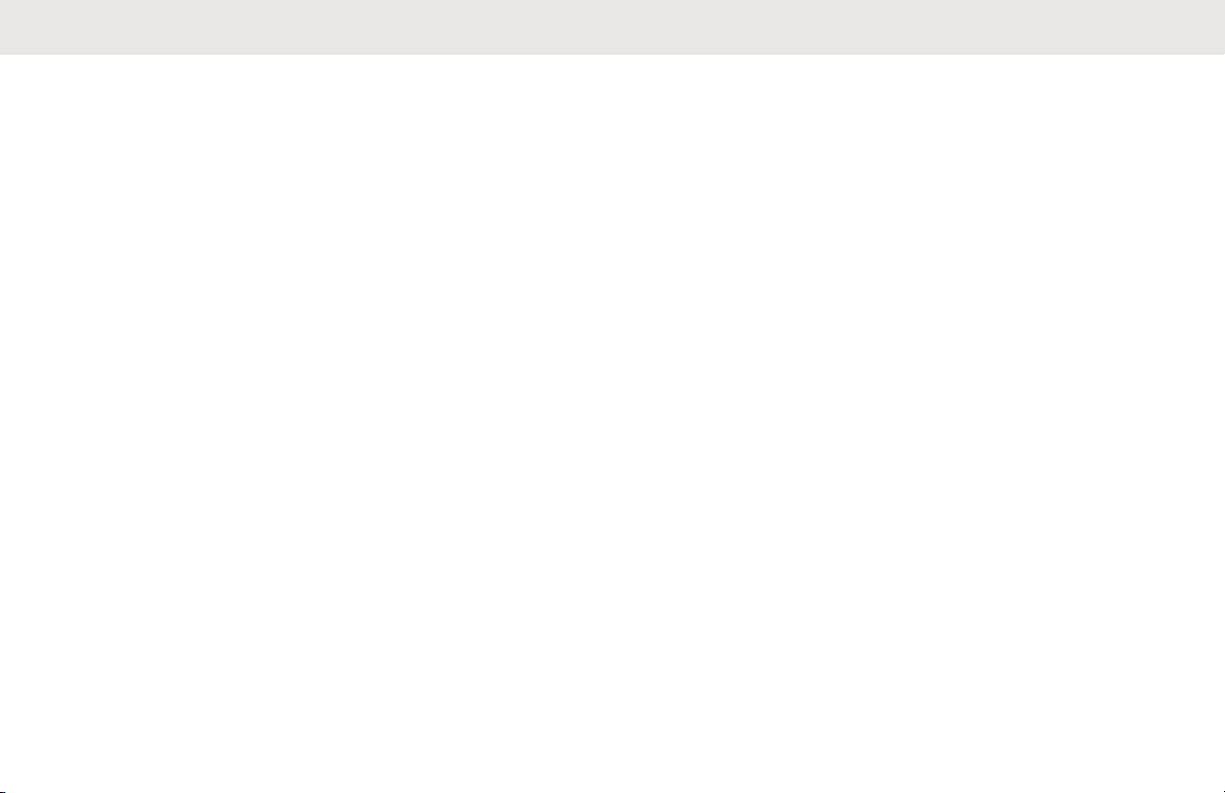
English
Mission Critical Geofence..................... 148
Entering Mission Critical Geofence.......148
Exiting Mission Critical Geofence......... 149
Trunking System Controls............................... 149
Operating in Failsoft System.................149
Out-of-Range Radio..............................150
SmartZone............................................ 150
Site Trunking Feature........................... 150
Locking and Unlocking a Site............... 150
Site Display and Search Button............ 151
Viewing the Current Site............ 151
Changing the Current Site......... 151
Trunked Announcement....................... 152
Initiating an Announcement....... 152
Ignition Switch Options.................................... 152
Blank.....................................................152
Tx Inhibit............................................... 153
PTT Tx Inhibit....................................... 153
Required............................................... 153
Soft Power Off...................................... 153
Ignition Only Power Up......................... 153
Using Emergency Power Up.................154
Auto Power Off Timer........................... 154
Voice Announcement ..................................... 155
Site Selectable Alerts (ASTRO 25)..................155
Sending SSA Notification to Single Site
..............................................................156
Sending SSA Notification to Single Site
by Manual Entry....................................157
Sending SSA Notification to All Sites....158
Sending SSA Notification to All
Available Sites...................................... 159
Stopping SSA Notification of a Single
Site........................................................159
Stopping SSA Notification of a Single
Site by Manual Entry.............................160
Stopping SSA Notification of All Sites...161
Stopping SSA Notification of All
Available Sites...................................... 161
Channel Change on Off Hook on All Channels
.........................................................................162
Low Voltage Threshold Warning..................... 163
Next Button......................................................164
Wi-Fi................................................................ 164
8
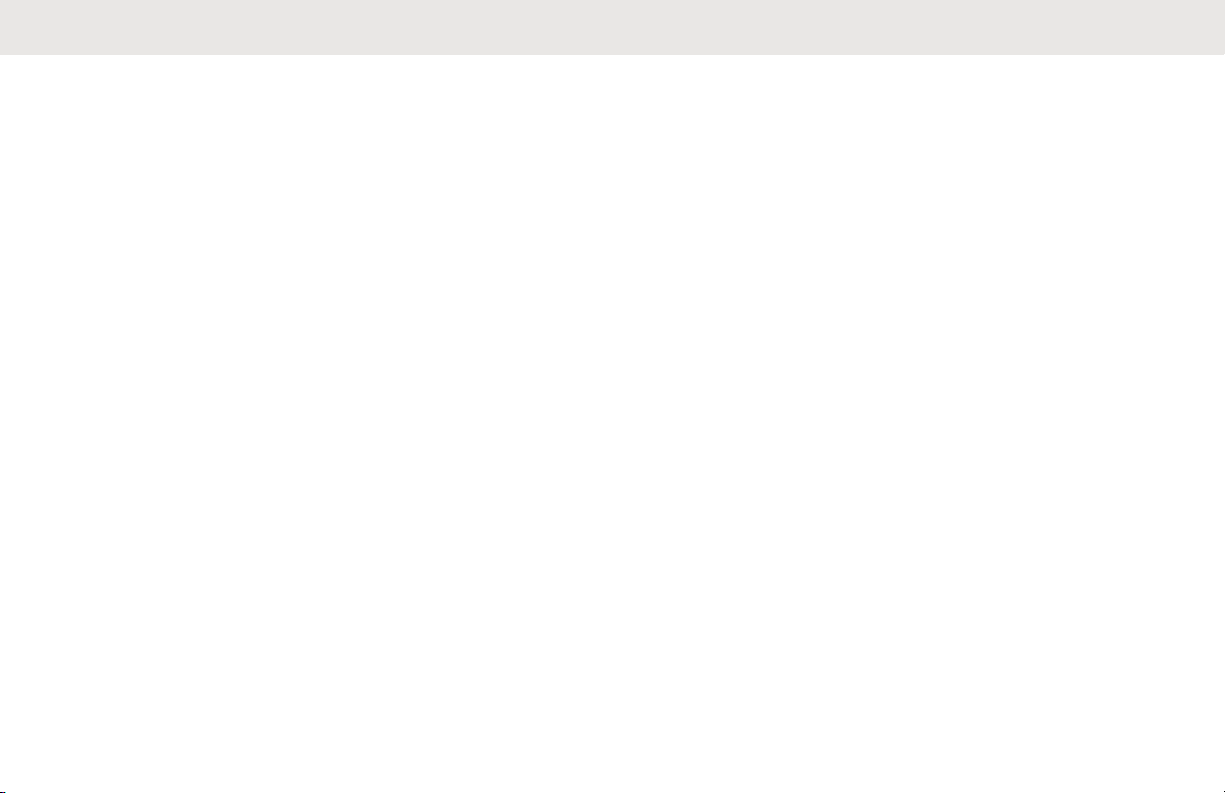
English
Turning Wi-Fi On or Off........................ 165
Selecting WiFi Network.........................165
Checking the Wi-Fi Configuration and
Status of the Radio............................... 166
Utilities............................................................. 166
Viewing Recent Calls............................166
Selecting the Power Level.................... 167
Selecting a Radio Profile...................... 168
Controlling the Display Backlight.......... 169
Turning the Keypad Tones On or Off....169
Turning Voice Mute On or Off...............169
Using the Time-Out Timer.................... 170
Using Conventional Squelch Operation
Features................................................170
Analog Options.......................... 171
Digital Options............................171
Using the PL Defeat Feature................ 171
Digital PTT ID Support..........................172
Smart PTT (Conventional Only)............172
Transmit Inhibit..................................... 173
Enabling Transmit Inhibition.......173
Disabling Transmit Inhibition......174
Instant Recall........................................ 174
Saving and Playback Calls........ 175
General Radio Information....................176
Accessing the Radio Information
................................................... 177
Viewing the IP Information......... 178
Viewing the Control
Assignments.............................. 178
External Alarms (Horn and Lights)........179
Using Non-Permanent Horn and
Lights......................................... 179
Using Permanent Horn and
Lights......................................... 179
Changing the Selected Alarms.. 180
Receiving a Call While Alarms
are Turned On............................180
Turning Off Non-Rearmable
External Alarms..........................180
Turning Off Rearmable External
Alarms........................................181
Front Panel Programming.....................182
Entering the Front Panel
Programming Mode................... 182
9
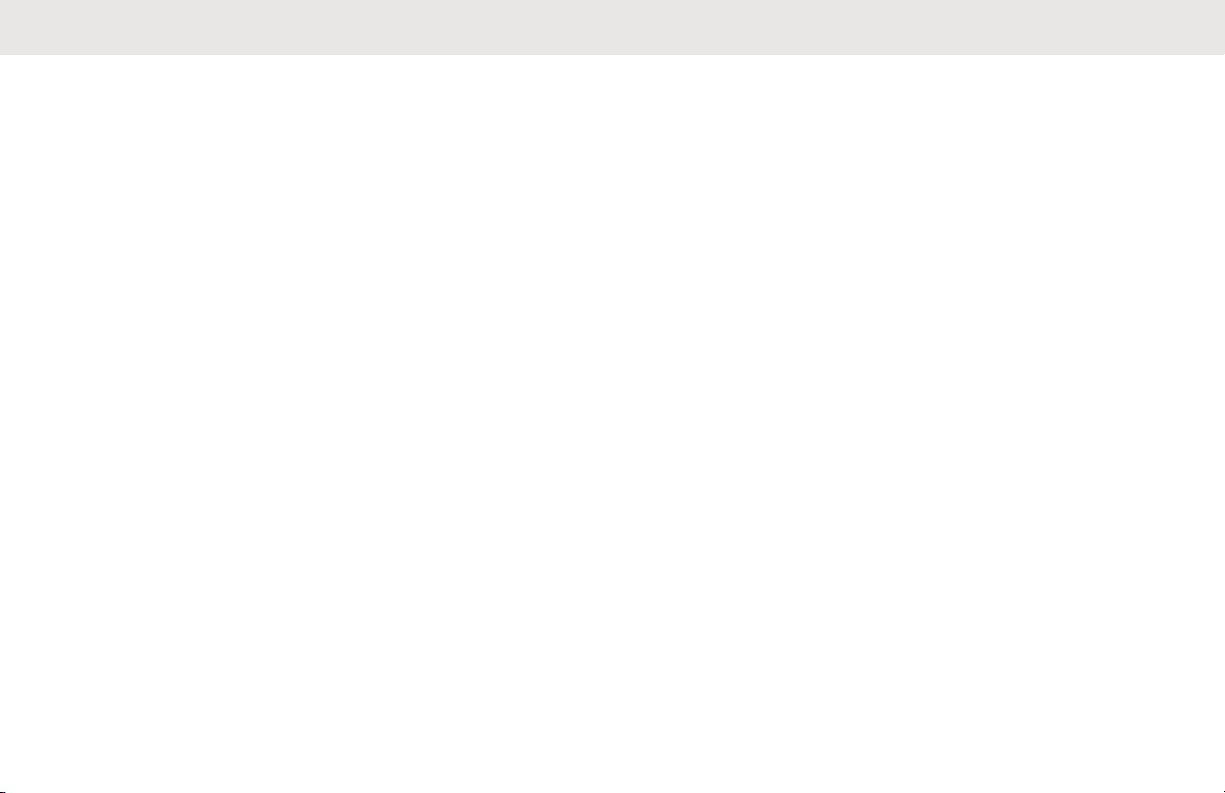
English
Editing FPP Mode Parameters.. 183
Accessories................................................................ 184
Maritime Radio Use in the VHF Frequency Range.... 185
Special Channel Assignments.........................185
Emergency Channel............................. 185
Non-Commercial Call Channel............. 185
Operating Frequency Requirements............... 186
Declaration of Compliance for the Use of
Distress and Safety Frequencies.....................188
Technical Parameters for Interfacing External
Data Sources...................................................188
Glossary..................................................................... 189
Limited Warranty........................................................ 196
MOTOROLA SOLUTIONS
COMMUNICATION PRODUCTS.................... 196
I. WHAT THIS WARRANTY COVERS AND
FOR HOW LONG:........................................... 196
II. GENERAL PROVISIONS:........................... 197
III. STATE LAW RIGHTS:................................198
IV. HOW TO GET WARRANTY SERVICE:.....198
V. WHAT THIS WARRANTY DOES NOT
COVER:...........................................................198
VI. PATENT AND SOFTWARE
PROVISIONS:................................................. 199
VII. GOVERNING LAW:.................................. 200
VIII. For Australia Only.................................... 200
SERVICE.........................................................201
10

English
Declaration of Conformity
This declaration is applicable to your radio only if your radio is labeled with the following FCC logo.
Per FCC CFR 47 Part 2 Section 2.1077(a)
Responsible Party
Name: Motorola Solutions, Inc.
Address: 1303 East Algonquin Road, Schaumburg, IL 60196-1078, U.S.A.
Phone Number: 1-800-927-2744
Hereby declares that APX MobileAPX NEXT conforms to FCC Part 15, subpart B, section 15.107(a), 15.107(d), and
section 15.109(a)
Class B Digital Device
As a personal computer peripheral, this device complies with Part 15 of the FCC Rules. This device complies with
Industry Canada license-exempt RSS standard(s). Operation is subject to the following two conditions:
1 This device may not cause harmful interference, and
2 This device must accept any interference received, including interference that may cause undesired operation.
11
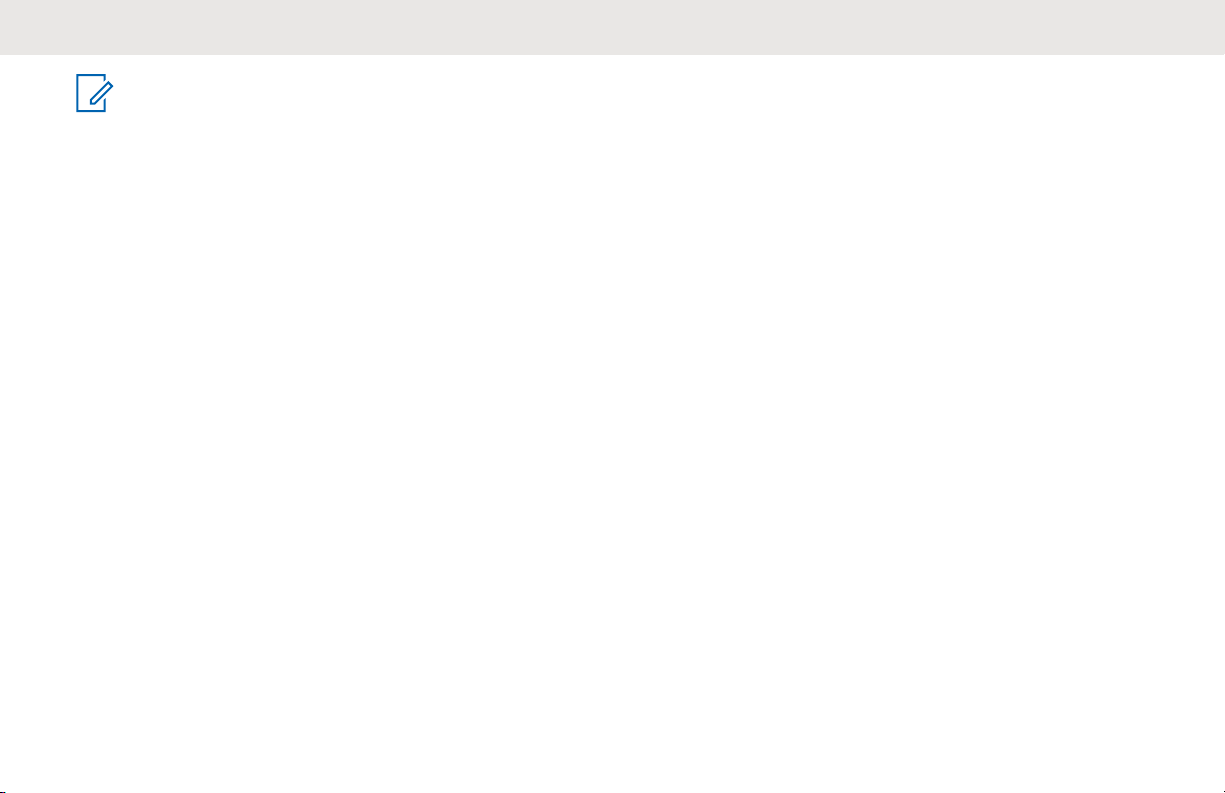
English
NOTICE:
This equipment has been tested and found to comply with the limits for a Class B digital device, pursuant to part
15 of the FCC Rules and Industry Canada license-exempt RSS standard. These limits are designed to provide
reasonable protection against harmful interference in a residential installation. This equipment generates, uses,
and can radiate radio frequency energy and, if not installed and used in accordance with the instructions, may
cause harmful interference to radio communications. However, there is no guarantee that interference will not
occur in a particular installation.
If this equipment does cause harmful interference to radio or television reception, which can be determined by
turning the equipment off and on, the user is encouraged to try to correct the interference by one or more of the
following measures:
• Reorient or relocate the receiving antenna.
• Increase the separation between the equipment and receiver.
• Connect the equipment into an outlet on a circuit different from that to which the receiver is connected.
• Consult the dealer or an experienced radio or TV technician for help.
12
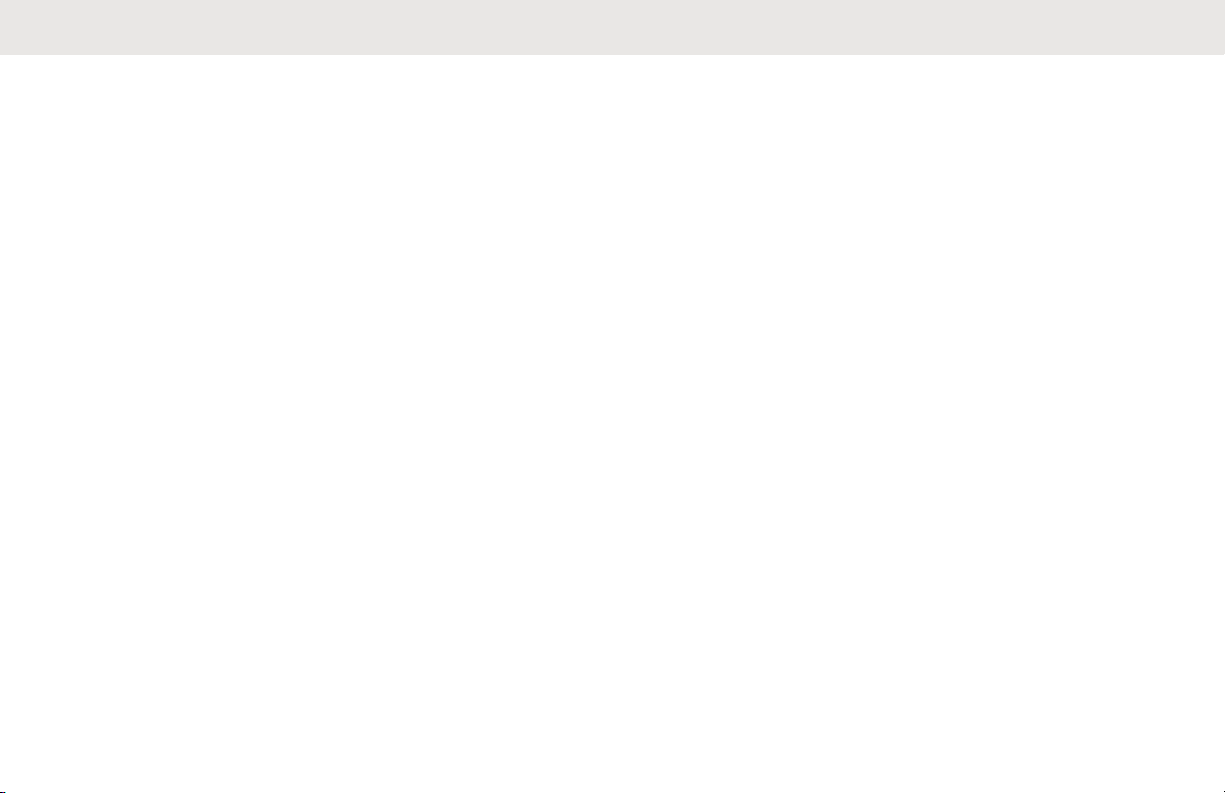
English
Important Safety Information
RF Energy Exposure and Product Safety
Guide for Portable Two-Way RadiosRF
Energy Exposure and Product Safety Guide
for Mobile Two-Way Radios
CAUTION:
This radio is restricted to Occupational use only.
Before using the radio, read the RF Energy
Exposure and Product Safety Guide for Portable
Two-Way Radios which contains important
operating instructions for safe usage and RF
energy awareness and control for Compliance
with applicable standards and Regulations.
Before using the radio, read the RF Energy
Exposure and Product Safety Guide for Mobile
Two-Way Radios which contains important
operating instructions for safe usage and RF
energy awareness and control for Compliance
with applicable standards and Regulations.
For a list of Motorola Solutions-approved antennas and
other accessories, visit the following website:
For a list of Motorola Solutions-approved antennas,
batteries, and other accessories, visit the following website:
http://www.motorolasolutions.com
Any modification to this device, not expressly authorized by
Motorola Solutions, may void the user’s authority to operate
this device.
Under Industry Canada regulations, this radio transmitter
may only operate using an antenna of a type and maximum
(or lesser) gain approved for the transmitter by Industry
Canada. To reduce potential radio interference to other
users, the antenna type and its gain should be so chosen
that the equivalent isotropically radiated power (e.i.r.p.) is
not more than that necessary for successful
communication.
This radio transmitter is approved by Industry Canada to
operate with a Motorola Solutions-approved antenna with
the maximum permissible gain and required antenna
impedance for each antenna type indicated. Antenna types
not included in this list, having a gain greater than the
maximum gain indicated for that type, are strictly prohibited
for use with this device.
13
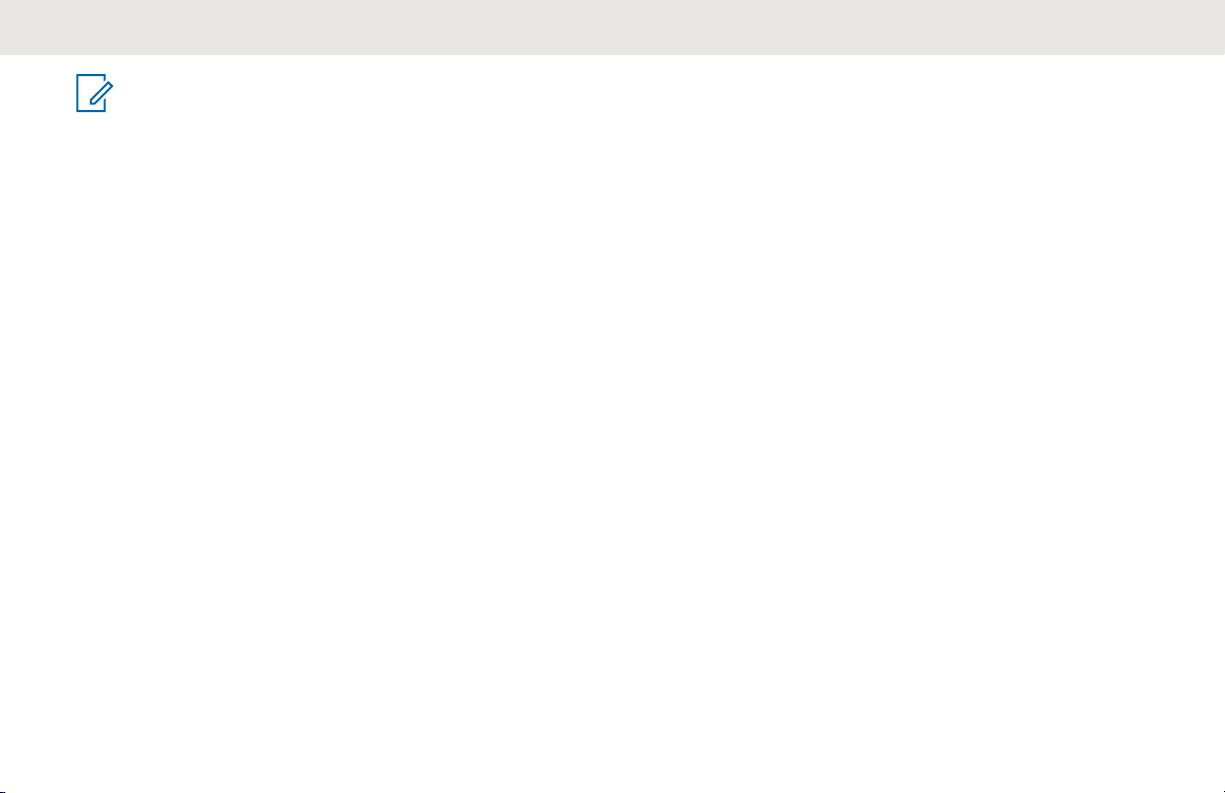
English
NOTICE:
Setting up the radio as an RF Modem takes
complete control of the radio. In this mode, the radio
no longer responds to button and PTT presses nor
will it unmute to voice activity. This mode is
designed to receive and pass specifically formatted
over the air data to a tethered computer with RF
modem enabled applications. This mode can only
be exit by reprogramming the radio with Customer
Programming Software (CPS) to not operate in RF
modem mode and cycling power.
14
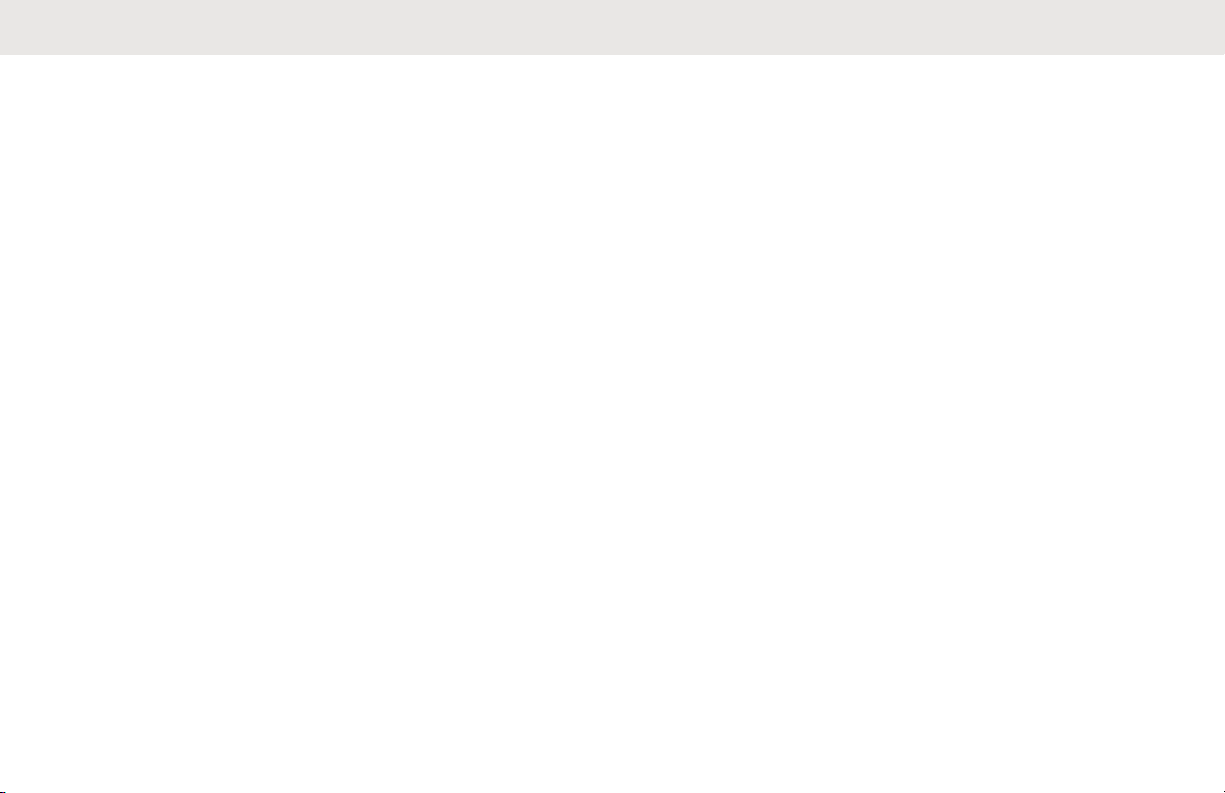
Notice to Users (FCC and Industry Canada)
This device complies with Part 15 of the FCC rules and
Industry Canada's license-exempt RSS's per the following
conditions:
• This device may not cause harmful interference.
• This device must accept any interference received,
including interference that may cause undesired
operation.
• Changes or modifications made to this device, not
expressly approved by Motorola Solutions, could void
the authority of the user to operate this equipment.
English
15
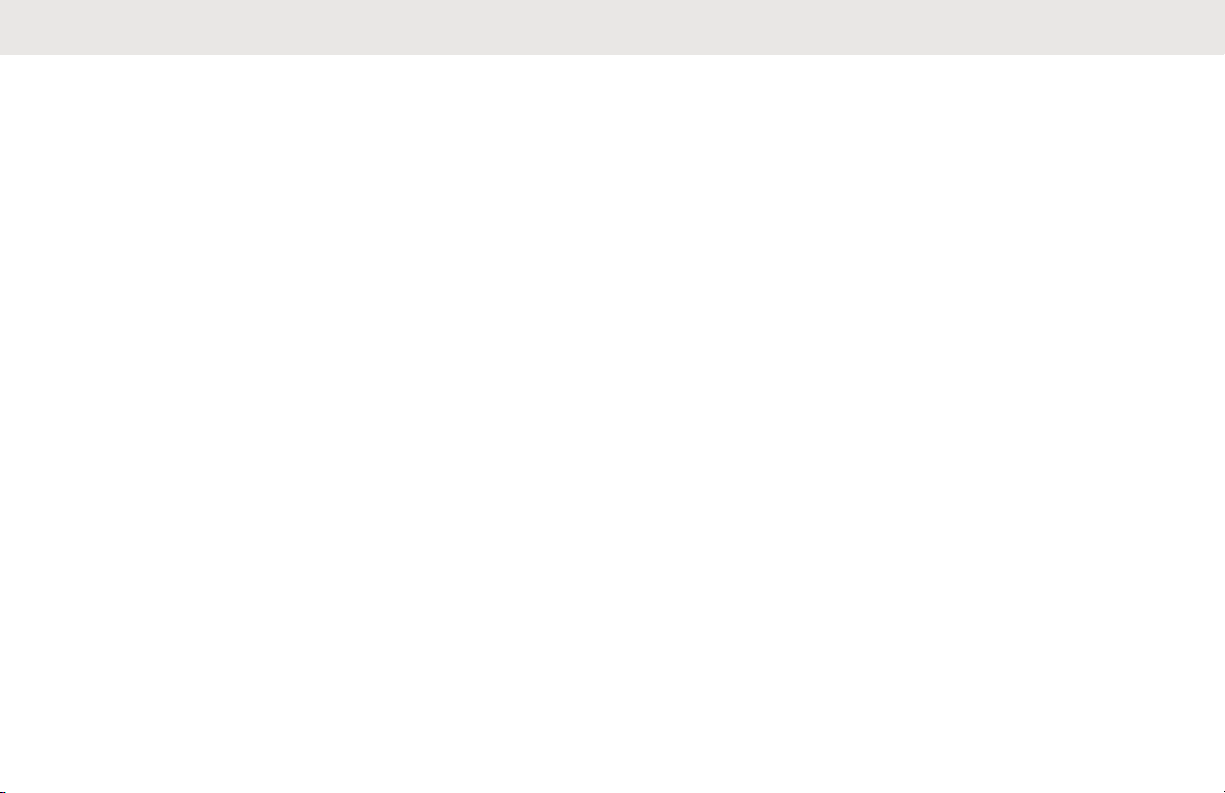
English
Software Version
All the features described in the following sections are
supported by the software version R19.00.00 R01.00.00 or
later.
See Accessing the Radio Information on page 177 to
determine the software version of your radio.
See Accessing the Radio Information to determine the
software version of your radio.
Check with your dealer or system administrator for more
details of all the supported features.
16
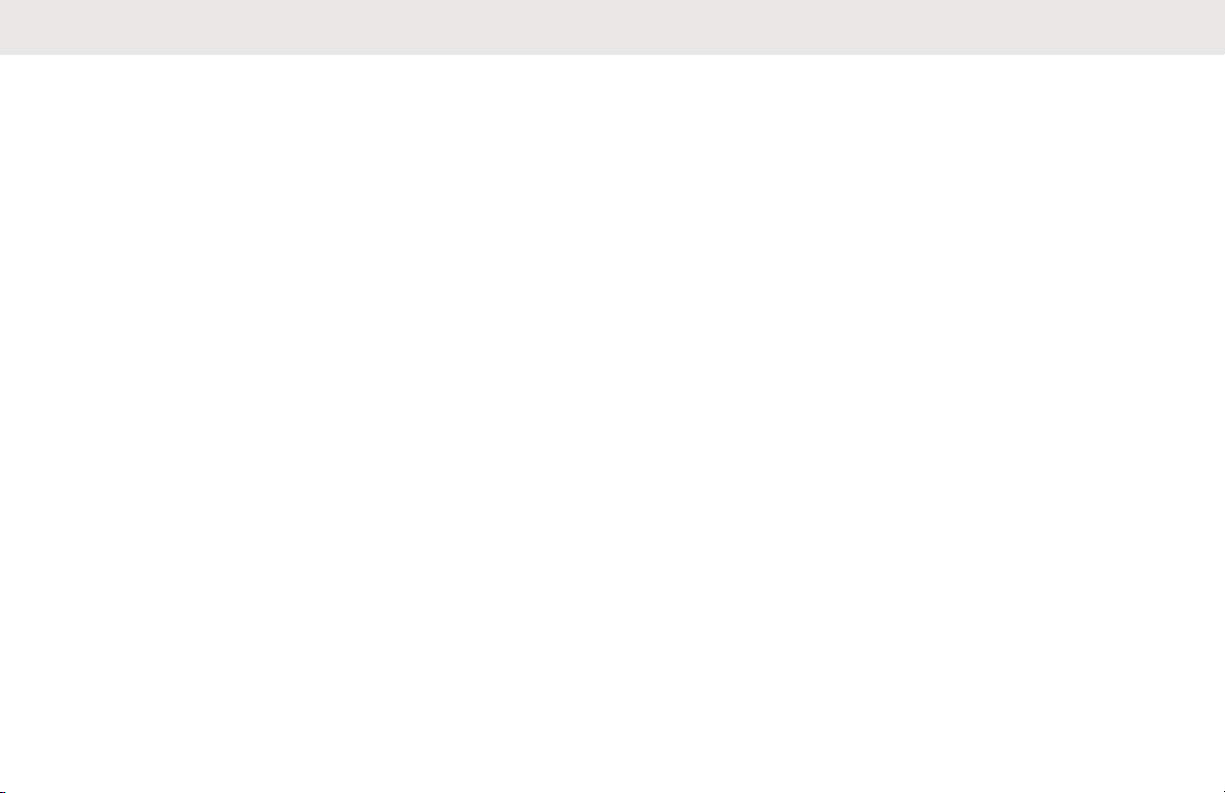
Computer Software Copyrights
The Motorola Solutions products described in this manual
may include copyrighted Motorola Solutions computer
programs stored in semiconductor memories or other
media.
Laws in the United States and other countries preserve for
Motorola Solutions certain exclusive rights for copyrighted
computer programs including, but not limited to, the
exclusive right to copy or reproduce in any form the
copyrighted computer program. Accordingly, any
copyrighted Motorola Solutions computer programs
contained in the Motorola Solutions products described in
this manual may not be copied, reproduced, modified,
reverse-engineered, or distributed in any manner without
the express written permission of Motorola Solutions.
Furthermore, the purchase of Motorola Solutions products
shall not be deemed to grant either directly or by
implication, estoppel, or otherwise, any license under the
copyrights, patents, or patent applications of Motorola
Solutions, except for the normal non-exclusive license to
use that arises by operation of law in the sale of a product.
English
17
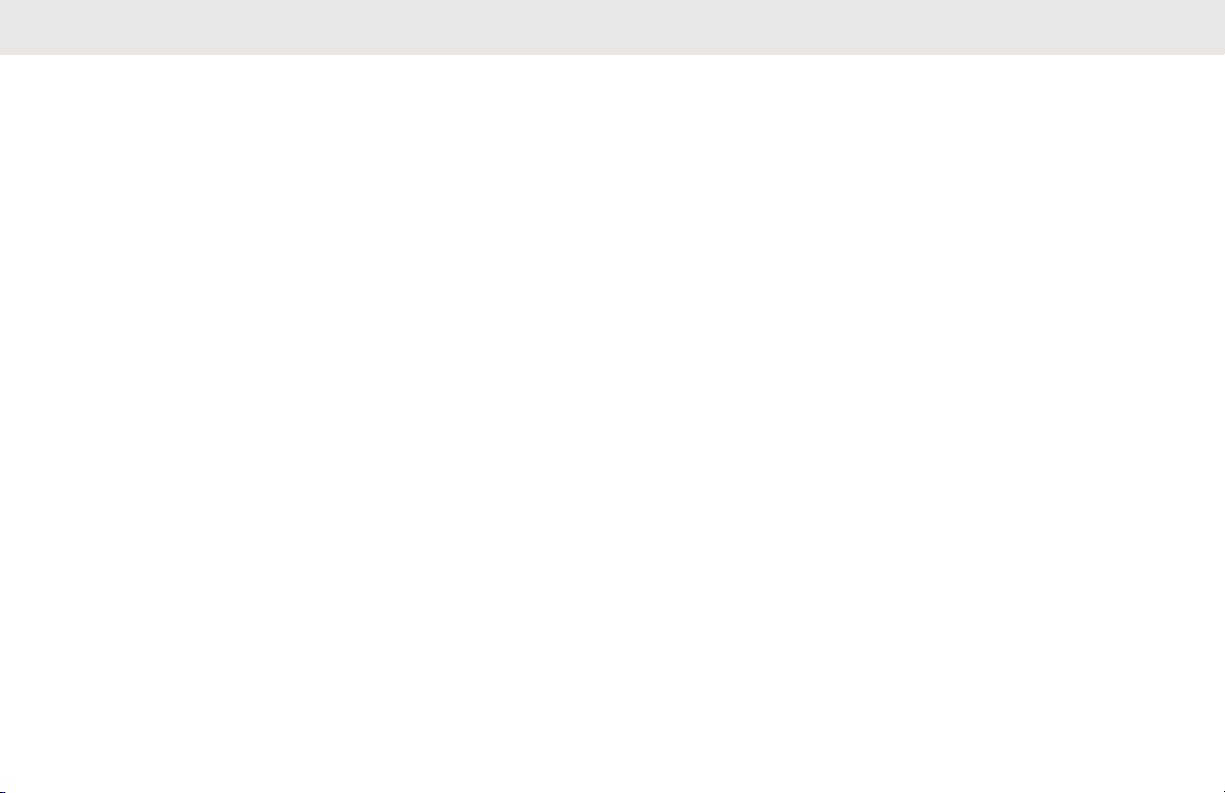
English
Documentation Copyrights
No duplication or distribution of this document or any
portion thereof shall take place without the express written
permission of Motorola Solutions.
No part of this manual may be reproduced, distributed, or
transmitted in any form or by any means, electronic or
mechanical, for any purpose without the express written
permission of Motorola Solutions.
18
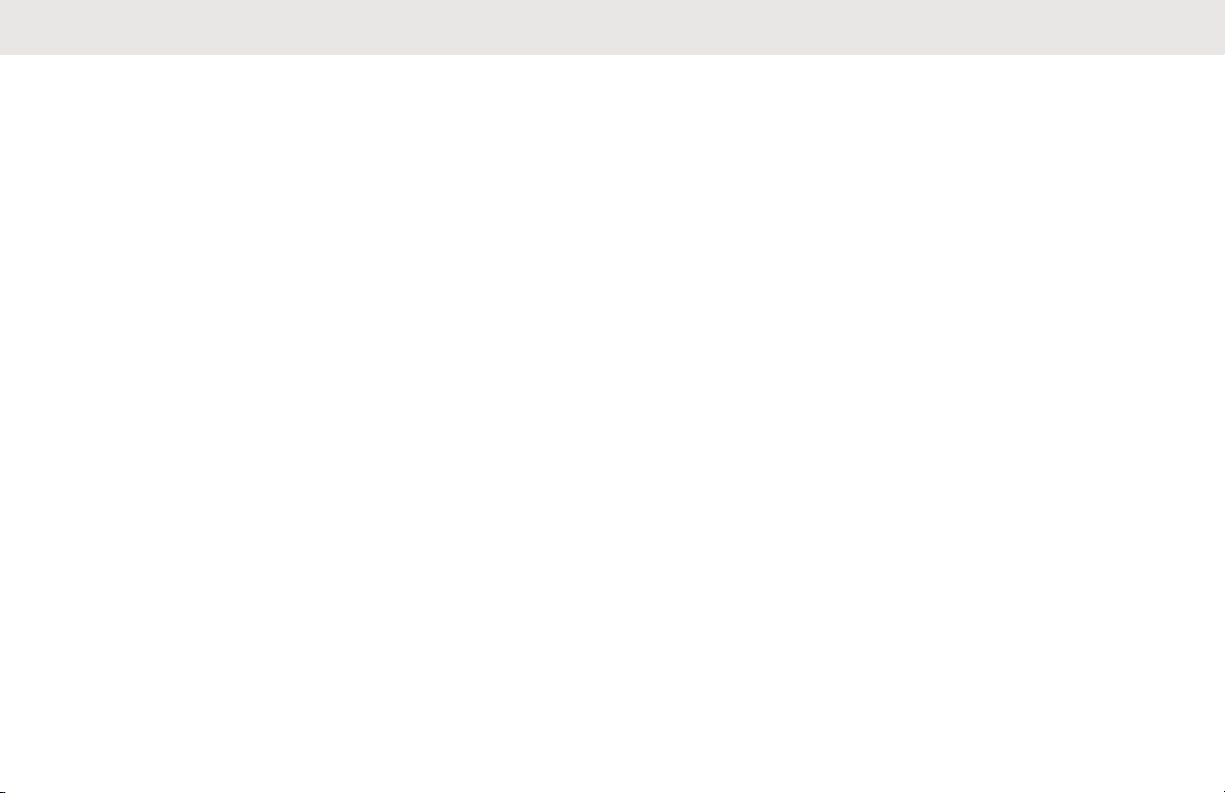
Disclaimer
The information in this document is carefully examined, and
is believed to be entirely reliable. However, no
responsibility is assumed for inaccuracies.
Furthermore, Motorola Solutions reserves the right to make
changes to any products herein to improve readability,
function, or design. Motorola Solutions does not assume
any liability arising out of the applications or use of any
product or circuit described herein; nor does it cover any
license under its patent rights, nor the rights of others.
English
19
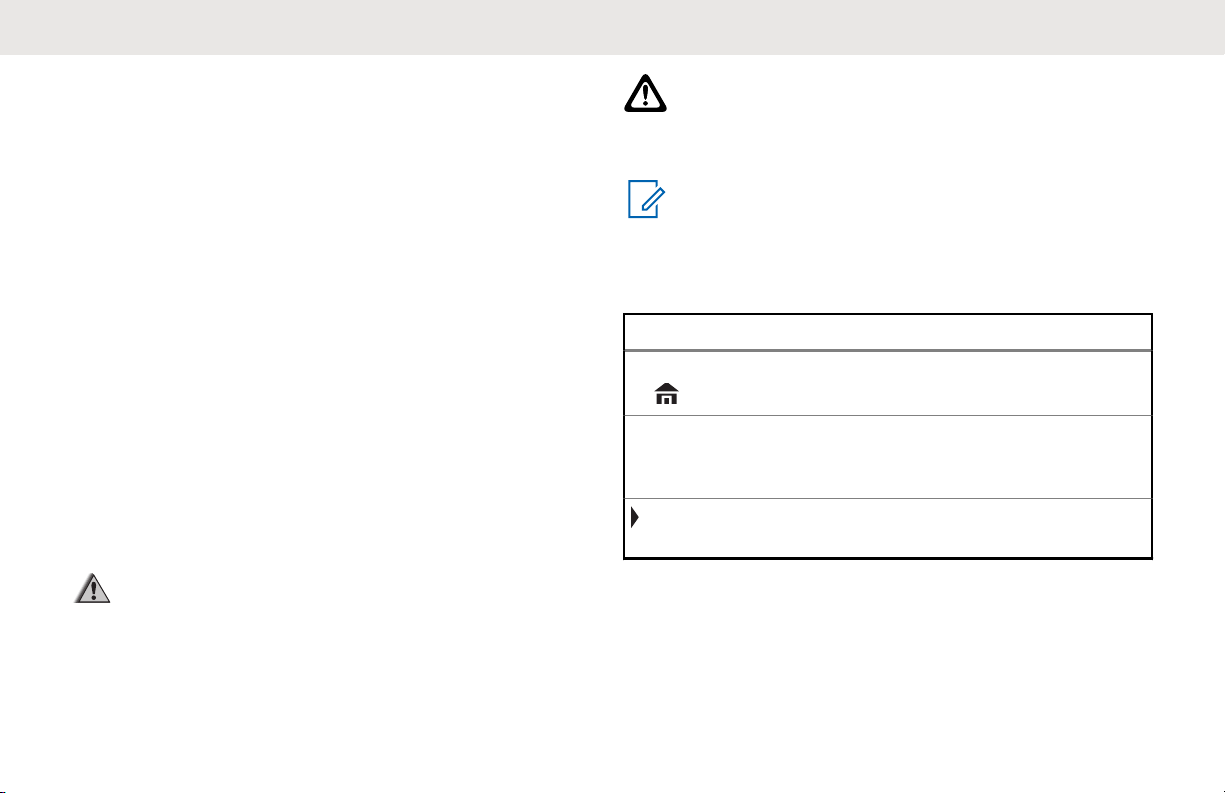
English
Read Me First
This User Guide covers the basic operation of the radio.
However, your dealer or system administrator may have
customized your radio for your specific needs. Check with
your dealer or system administrator for more information.
If you attempt to use features which are mutually exclusive,
one or more of the following occurs:
• The feature control or icon is grayed out.
• A negative tone sounds.
• The radio displays Feature not allowed.
Notations Used in This Manual
Throughout the text in this publication, you will notice the
use of Warning, Caution, and Notice. These notations are
used to emphasize that safety hazards exist, and the care
that must be taken or observed.
WARNING:
An operational procedure, practice, or condition and
so on, which may result in injury or death if not
carefully observed.
CAUTION:
An operational procedure, practice, or condition and
so on, which may result in damage to the equipment
if not carefully observed.
NOTICE:
An operational procedure, practice, or condition and
so on, which is essential to emphasize.
The following special notations identify certain items.
Example Description
Home button
or
Phone
Buttons and keys are shown in bold
print or as an icon.
Menu entries are shown similar to
the way they appear on the display
of the radio.
This means “Press the right side of
the 4-Way Navigation Button”.
20
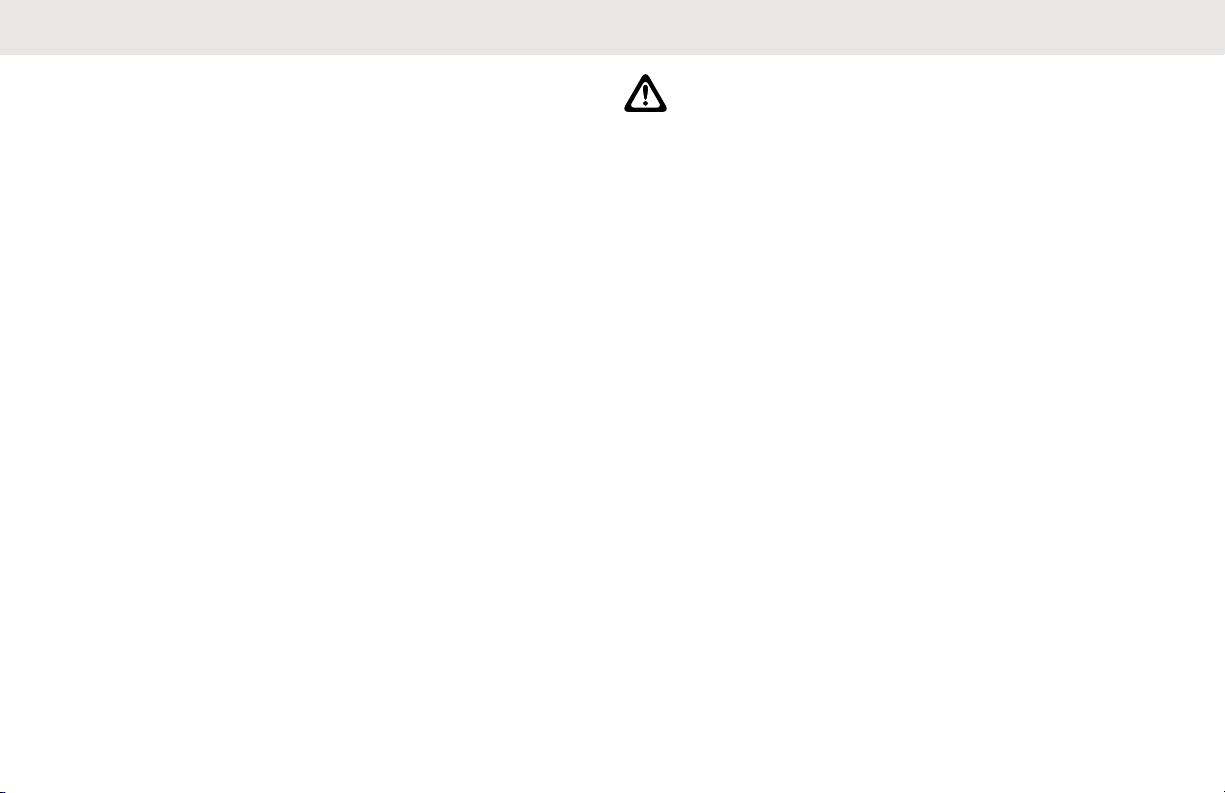
English
Radio Maintenance
This chapter covers the radio and battery care.
Radio Care
Proper radio usage and care assures efficient operation
and long life for the product.
The following are recommendations and warnings when
using the radio.
CAUTION:
• Your radio casting has a vent port that allows for
pressure equalization in the radio. Never poke
this vent with any objects, such as needles,
tweezers, or screwdrivers.This could create leak
paths into the radio and the radio submergibility
will be lost.
• Your radio is designed to be submerged to a
maximum depth of 6 feet, with a maximum
submersion time of 2 hours. Exceeding either
maximum limit may result in damage to the
radio.
• Elastomer seals used in portable radios can age
with time and environmental exposure.
Therefore, Motorola Solutions recommends that
radios be checked annually as a preventive
measure in order to assure the waterseal
integrity of the radio. Motorola Solutions details
the disassembly, test, and reassembly
procedures along with necessary test equipment
in the Service Manual.
• If the radio battery contact is exposed to water
without the battery attached, dry and clean the
radio battery contacts before attaching a battery
to the radio. Turn the radio over with the battery
21
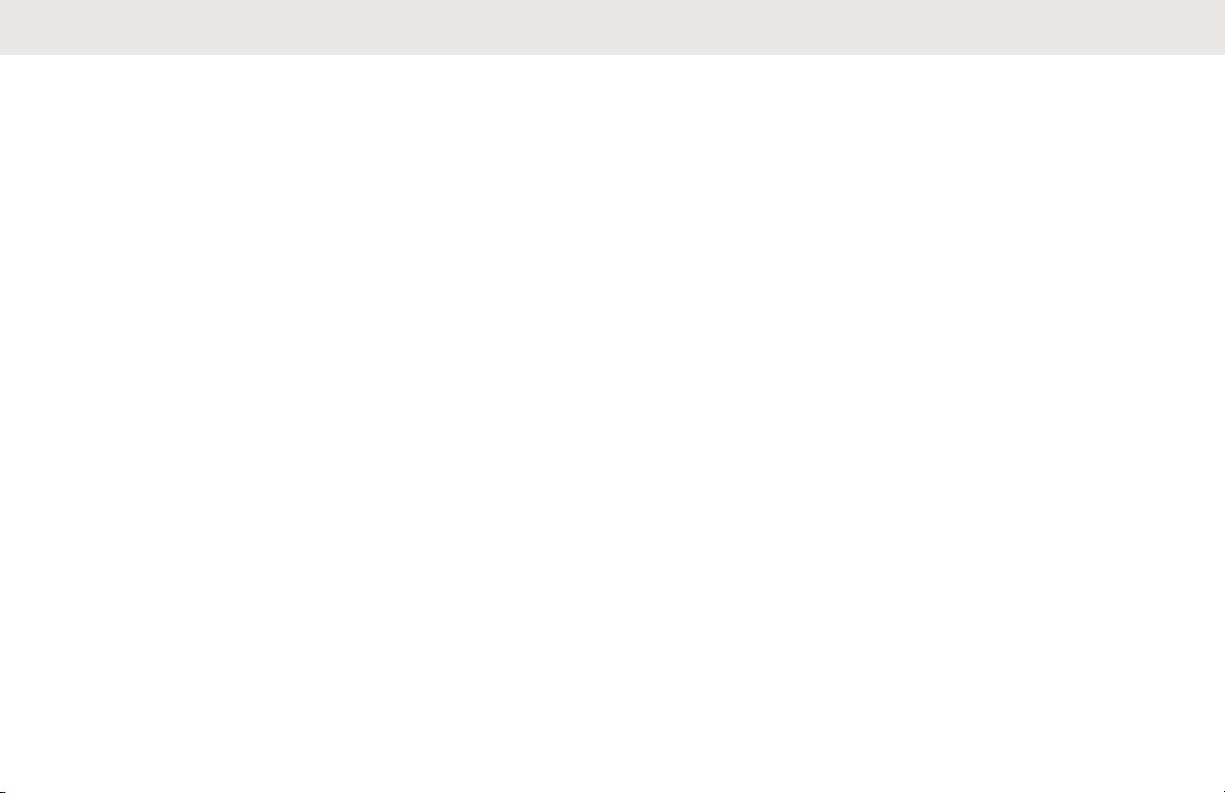
English
contact facing down and shake the radio so any
trapped water can escape. The battery contacts
must be dry before attaching a battery or a short
circuit of the contacts could occur.
• Avoid subjecting the radio to an excess of
liquids.
• Accessory connector cover must be attached to
the radio side accessory connector if an
accessory is not attached to the radio.
• If the radio is submerged or exposed to a high
force water spray, such as from a hose, remove
the side accessory connector or accessory
connector cover immediately and check to make
sure no water was forced into the accessory
connector/radio interface. Rinse and dry the area
and re-attach the accessory or accessory
connector cover if leakage occurs.
• If the radio is exposed to a corrosive
environment, such as salt water or corrosive
gases or liquids, rinse and clean the radio
immediately to prevent damage to radio
materials, especially plated surfaces. Refer to
Cleaning Your Radio for detailed instructions.
Remove the battery and the antenna before
cleaning.
• If the radio has been submerged in water, shake
the radio well so that any water that may be
trapped inside the speaker grille and microphone
port can be removed. Otherwise, the water will
decrease the audio quality of the radio.
• Do not disassemble the radio. This could
damage radio seals and result in leak paths into
the radio. Any radio maintenance should be
performed only by a qualified radio technician.
• Underwriter Laboratory (UL) certified radios
should only be opened and serviced by UL
approved service centers. Opening or repairing
at unauthorized locations will invalidate the
radio’s hazardous location rating.
• Do not pound, drop, or throw the radio
unnecessarily.
The following are suggestions to assist you in
troubleshooting possible operating problems.
22
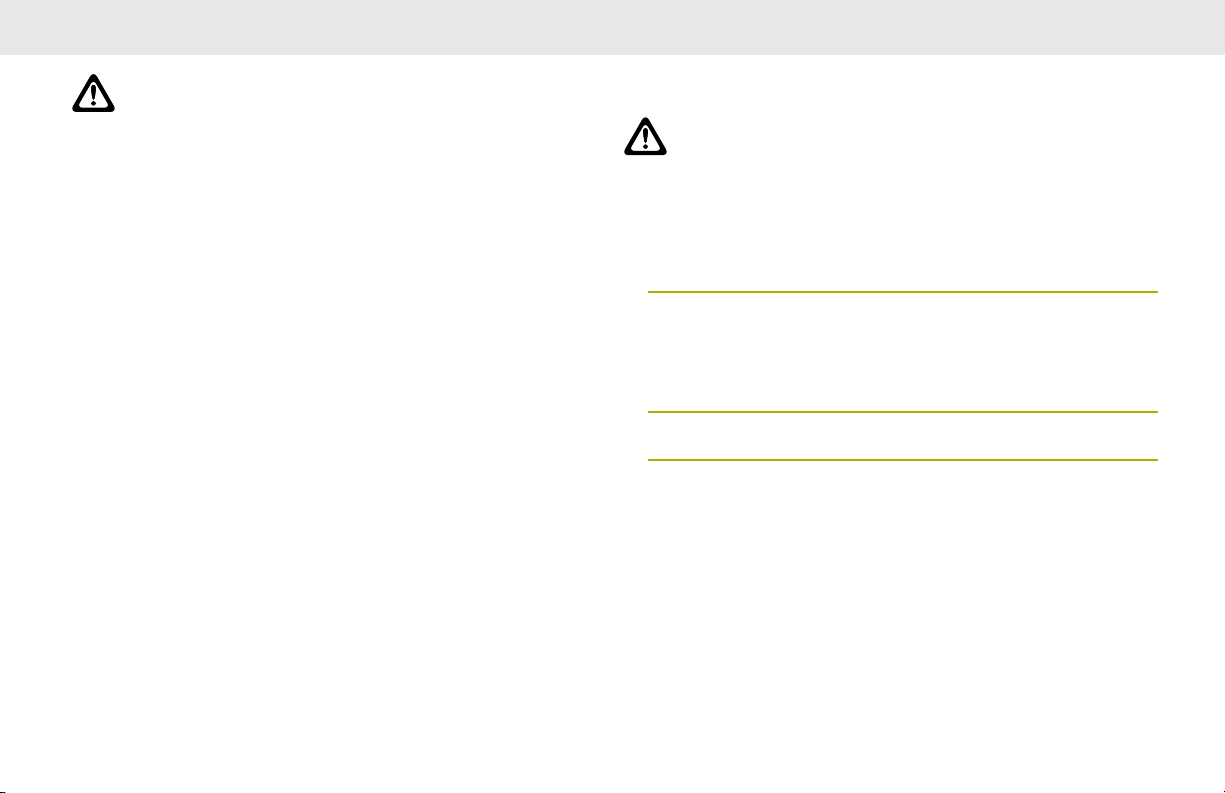
English
CAUTION:
The cables that connect to the rear of the radio
could have live voltage on some of their pins. Do not
remove or reconnect these cables. Only a qualified
radio technician should perform this task. Service
performed by unauthorized personnel may cause
the radio to transmit an emergency alarm even if the
unit is turned off.
If your radio is locked up or the display shows FAIL 01/09,
turn the radio off and then back on. If this does not correct
the condition, take the radio to a qualified radio technician
for service.
If radio operation is intermittent, check with other persons
using the system for similar problems before taking the
radio in for service. Similar problems indicate a system
malfunction rather than a radio failure.
If symptoms persist or, if your unit exhibits other problems,
contact a qualified radio technician.
Cleaning the External Surface of the Radio
CAUTION:
Do not use solvents to clean your radio. Spirits may
permanently damage the radio housing.
Do not submerge the radio in detergent solution.
1 Combine one teaspoon of mild diswashing detergent
to one gallon of water (0.5% solution).
2 Apply the solution sparingly with a stiff, non-metallic,
short-bristled brush, making sure excess detergent
does not get entrapped near the connectors, controls
or crevices.
3 Dry the radio thoroughly with a soft, lint-free cloth.
23
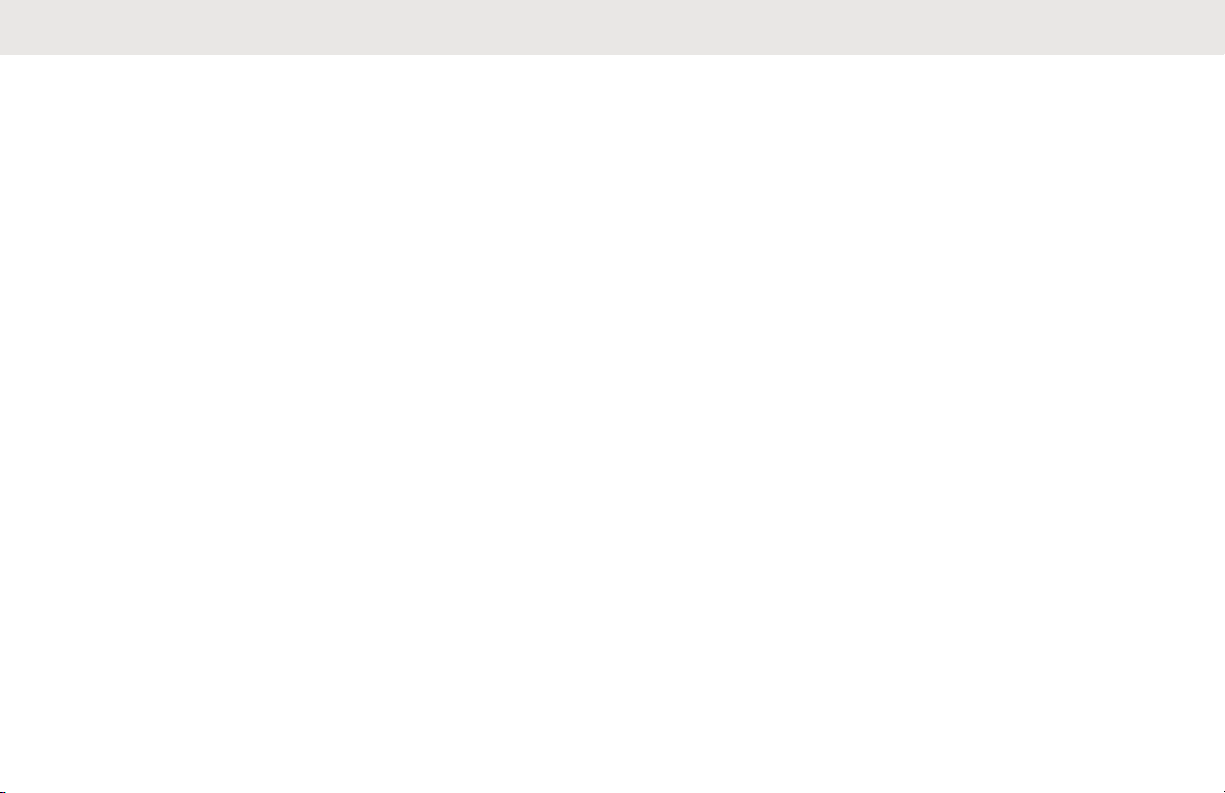
English
Additional Performance Enhancement
The following performance enhancements are some of the
latest creations designed to enhance the security, quality,
and efficiency of the radios.
ASTRO 25 Enhanced Data
ASTRO 25 Enhanced Data is optimized to handle different
message sizes and variable update rates from different
applications of the radio. Add Enhanced Data to the
Integrated Data system with a software installation to
improve data channel efficiency and enable denser network
traffic.
Dynamic System Resilience (DSR)
DSR ensures the radio system is seamlessly switched to a
backup master site dynamically in case of system failure.
DSR also provides additional indication such as failure
detection, fault recovery, and redundancy within the system
to address to the user in need. Mechanisms related to the
Integrated Voice and Data (IV&D) or data centric are all
supported by DSR.
CrossTalk Prevention
This feature prevents crosstalk scenarios from happening,
especially when a wideband antenna is used. This feature
allows the adjustment of the internal SSI clock rate of the
radio. This subsequently reduces the possibility of radio
frequency interfering spurs and prevents the issues of
crosstalk.
Encrypted Integrated Data (EID)
EID provides security encryption and authentication of
IV&D data bearer service communication between the
radio and the Customer Enterprise Network.
SecureNet
SecureNet allows user to perform secured communications
on an Analog or Motorola Data Communication (MDC)
channel. The MDC Over-the-Air Rekeying (OTAR) feature
will allow users to perform OTAR activities on an MDC
channel.
24
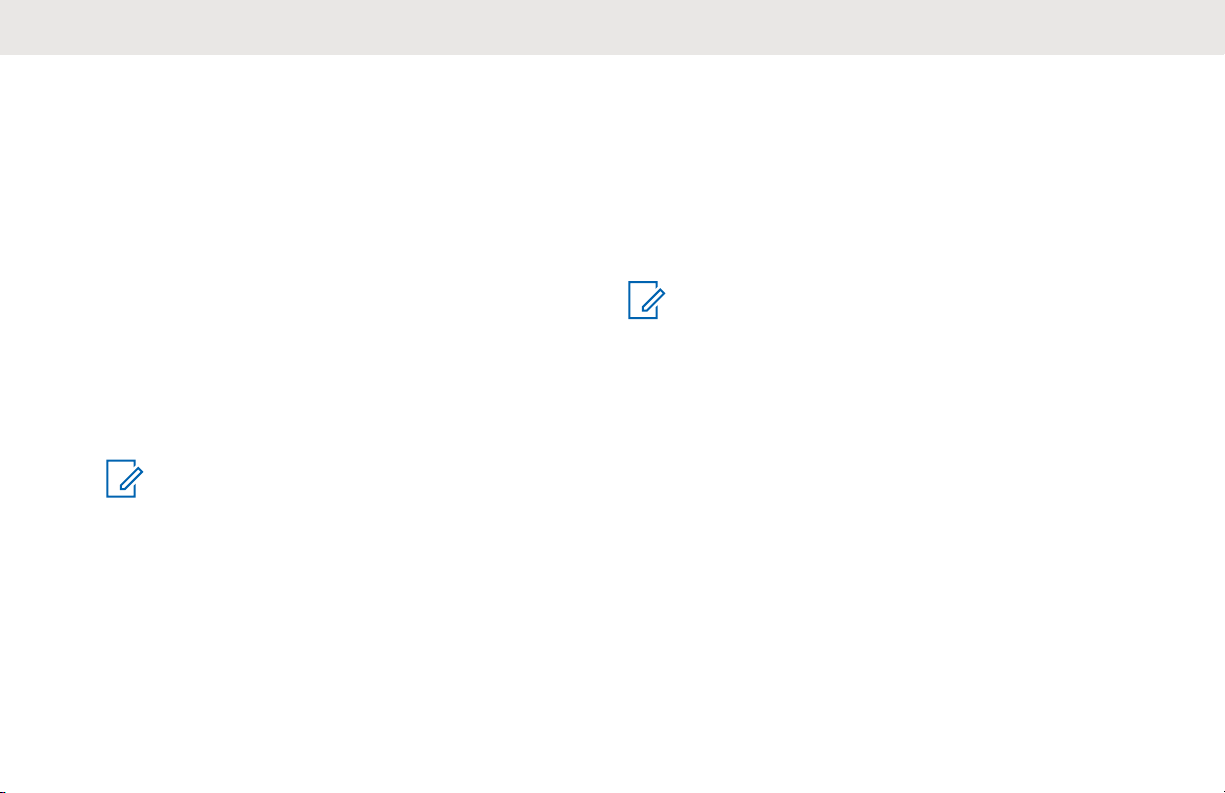
English
Over-the-Air Rekeying
The Over-the-Air Rekeying (OTAR) feature allows the
dispatcher to remotely reprogram encryption keys in the
radio after a rekey request.
Single-system OTAR
Single-system OTAR is supported by a single Key
Management Facility (KMF). If the radio moves from
one secure system to another, it must be
reprogrammed to the new system.
Multi-system OTAR
Multi-system OTAR is supported by multiple KMFs.
After an initial programming, the radio is able to
seamlessly move to a secure system associated to a
newly selected channel.
NOTICE:
This feature must be preprogrammed by a
qualified radio technician. Check with your
dealer or system administrator for more
information.
P25 Digital Vehicular Repeater System (DVRS)
Motorola Solutions offers an MSI Certified APX compatible,
third Party, P25 Digital Vehicular Repeater System (DVRS)
that provides low-cost portable radio coverage in areas
where only mobile radio coverage is available and portable
radio coverage is either intermittent or non-existent.
NOTICE:
Portable subscriber units enabled in the system for
Radio Authentication shall be able to authenticate
regardless of whether they are communicating
directly on the system or through a DVRS.
Conventional Talkgroup and Radio Scan Enhancements
A few enhancements have been made to the Conventional
Talkgroup at the system. These enhancements improve the
Scan feature operation significantly when multiple agencies
are using a single conventional radio frequency channel.
These enhancements allow users to use Selective Squelch
to operate on only the subset of talkgroups that are
relevant to the users rather than all talkgroups on the
channel. These Scan improvements have been made to
25
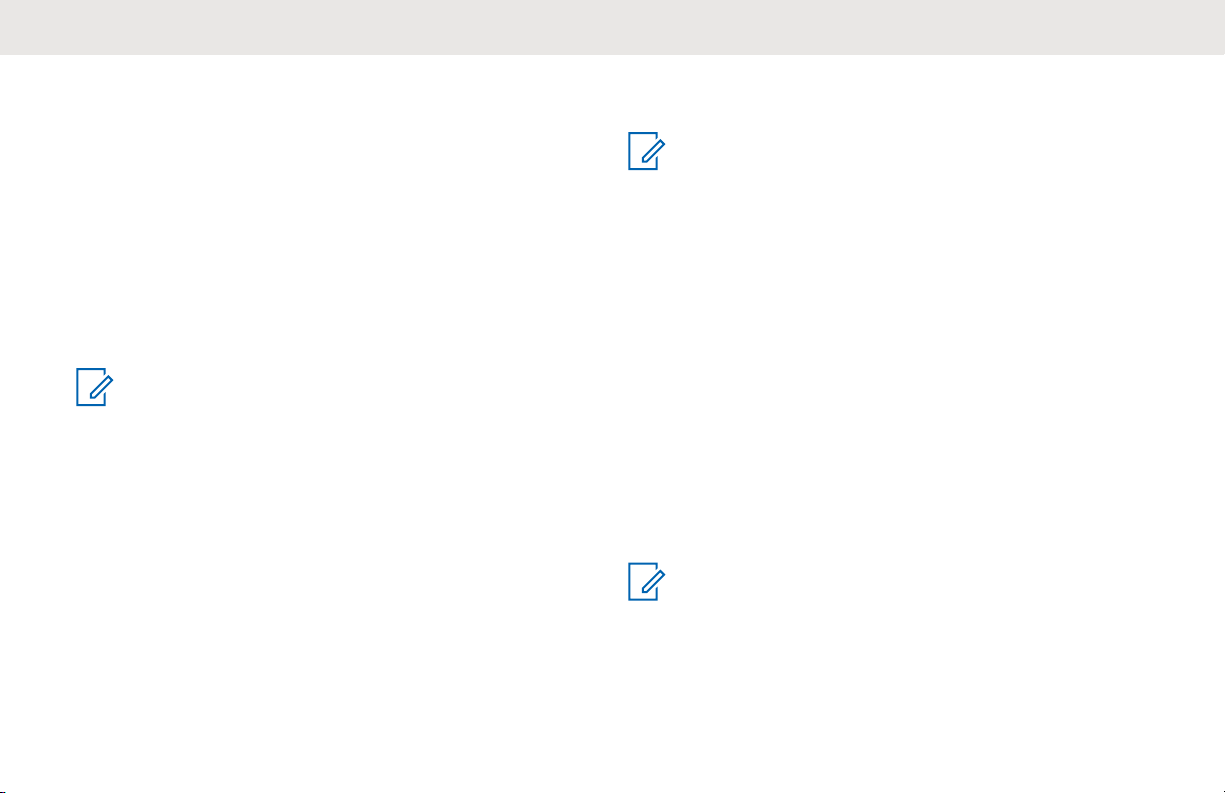
English
eliminate the audio holes that were present and to turn on
the busy LED when activity is present on the channel.
Mixed Vote Scan and Standard Conventional Scan
configurations are supported. Priority Operation is also
supported.
Up to 30 different talkgroups can be supported using
conventional channels. A maximum of four talkgroups can
be supported when Vote Scan channels are being used.
Smart PTT is supported with this enhancement as Smart
PTT prevents users from transmitting while other users are
on the channel.
NOTICE:
User Selectable Talkgroups are not compatible with
this Conventional Talkgroup Enhancement.
What Your Dealer/System Administrator Can Tell You
Check with your dealer or system administrator for the
correct radio settings, if the radio is to be operated in
extreme temperatures (less than -30 °C or more than +60
°C).
NOTICE:
To assure radio longevity, front display, LTE, Wi-Fi,
Bluetooth, and GPS are not available when radio
internal temperature is below -20 ºC.
The top display will indicate Cold Temp Mode in this
temperature.
LMR radio communication will continue to operate
until the temperature reaches -30 ºC.
You can consult your dealer or system administrator about
the following:
• Is your radio programmed with any preset conventional
channels?
• Which buttons have been programmed to access other
features?
• What optional accessories may suit your needs?
NOTICE:
Specifications may vary for different radio models.
Check with your dealer or system administrator for
more information.
26
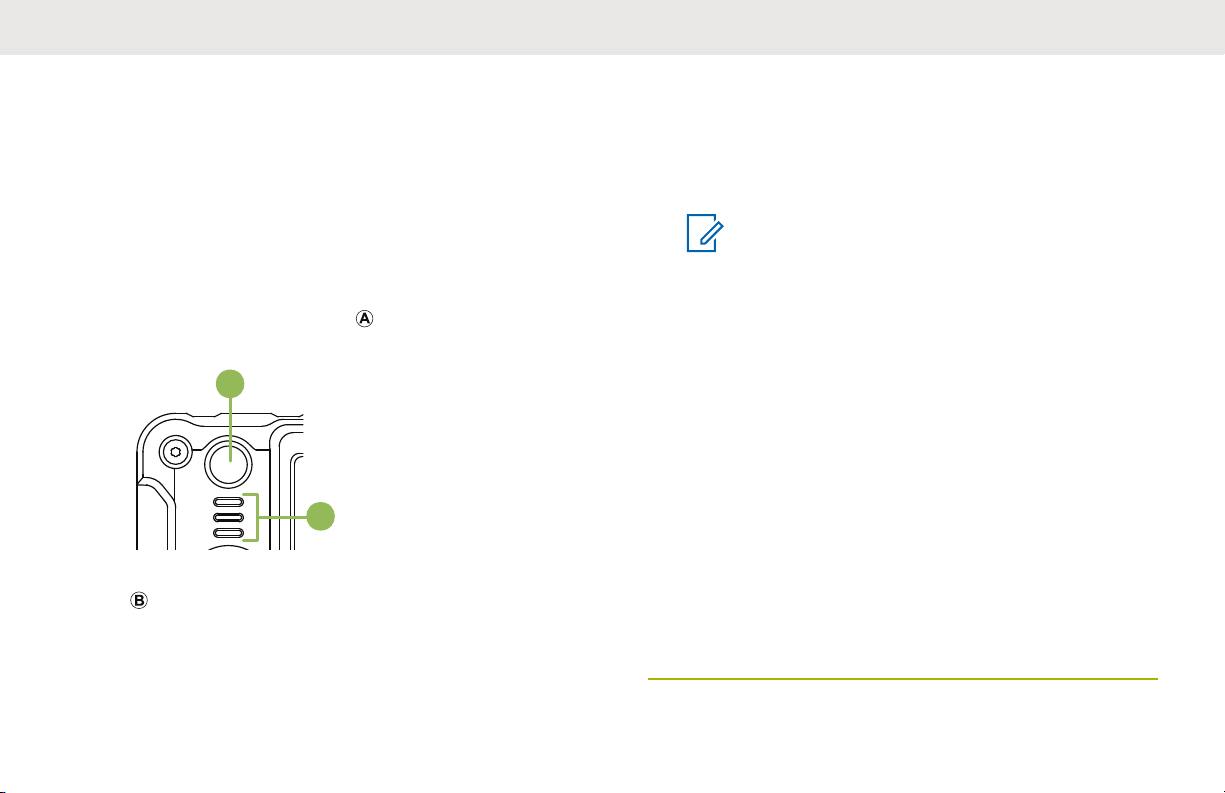
A
B
English
Preparing Your Radio for Use
This section provides simple instructions to prepare your
radio for use.
Turning On the Radio
1
Press the Power Button briefly to power on the
radio.
After a short time, the red, yellow, and green LEDs
light up. The display then shows the following:
• Current zone and channel text
• Codeplug Alias
• Menu items on the home screen
Codeplug Alias feature is enabled through Customer
Programming Software (CPS) configuration to
display the codeplug alias as a temporary text during
power on.
The backlight turns on to the last selected dim level.
NOTICE:
The Power Button is ignored if it is pressed
before the LED lights up.
If Fail ##/## appears on the display, the
radio will not function until the condition has
been corrected.
If Error ##/## appears, some non-critical
data has been changed. If either of these
displays appear, if the display goes blank, or
if the unit appears to be locked up, see Radio
Maintenance on page 21 for more
information.
If Ch mismatch appears, means that either
the Control Head has been connected to an
incompatible transceiver, or vice versa.
If your radio does not power up, contact your
dealer.
27
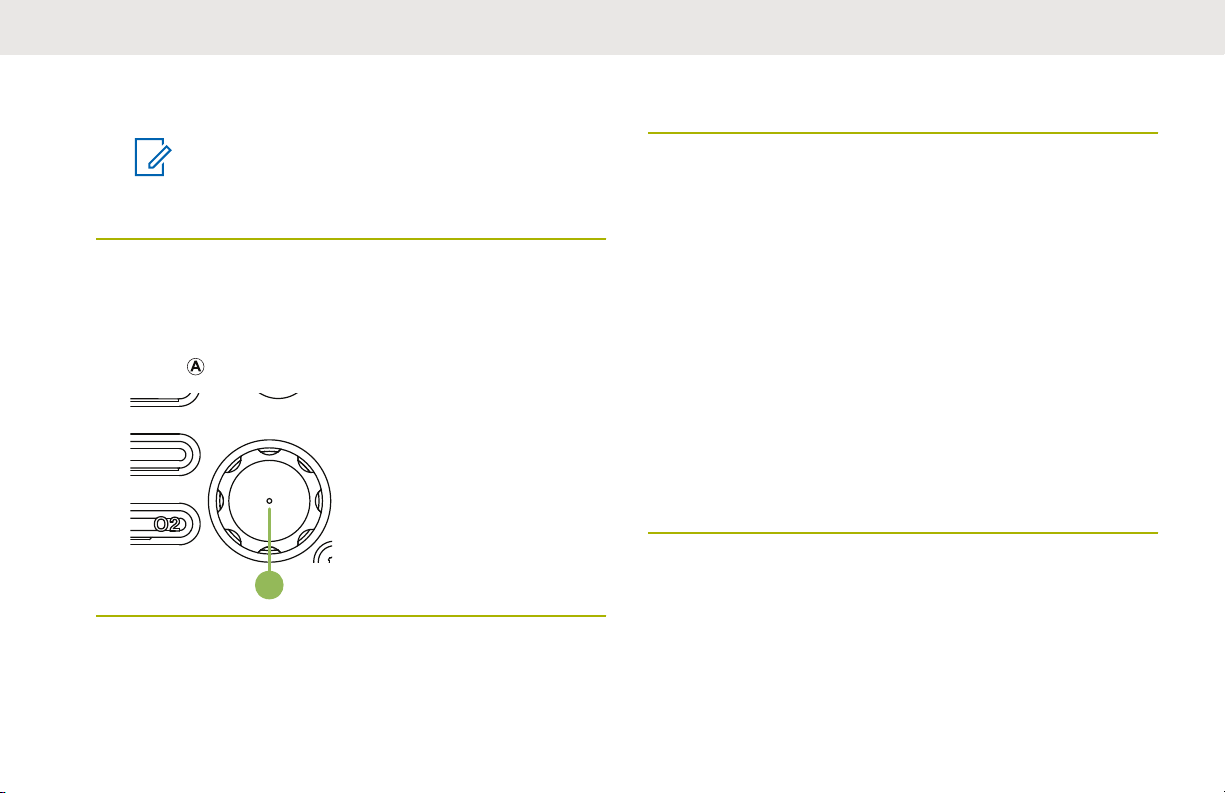
A
English
2 To turn off the radio, press the Power button after
the LEDs light up.
NOTICE:
The duration that user must press and hold
the Power button to turn off the radio is
programmable by a qualified radio technician.
Adjusting the Volume
1 To increase the volume, rotate the Multi-Function
Knob clockwise.
2 To decrease the volume, rotate this knob
counterclockwise.
The display shows volume bars and volume level when you
change the volume.
Validating Compatibility During Power Up
The radio validates and updates the software and hardware
of your control head(s) during power up. During validation,
the display shows Maintenance Mode Remote Device
promptly followed by other maintenance statuses.
Press the Power On/Off Button to reset when the
display shows Update done Please reset upon
completion, or when the display shows Update
failed Please reset when it fails to update.
If the software updates are complete, the radio runs the
usual power up operation.
If the updates are incomplete, the radio runs the
Maintenance Mode and the display shows Maintenance
Mode Remote Device; promptly followed by other
maintenance statuses again.
28
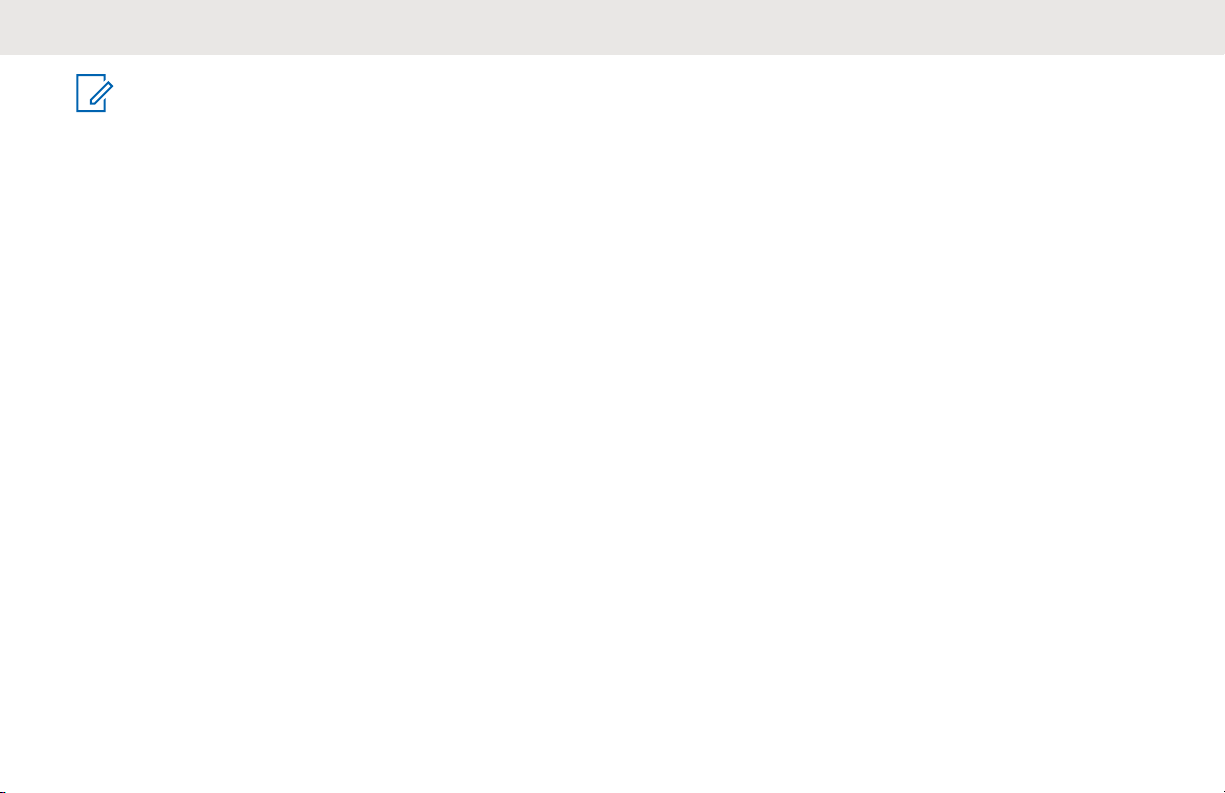
NOTICE:
If SW incomplete appears, use Flashport Recovery
Tool to update the control heads before you power
on the radio again.
English
29
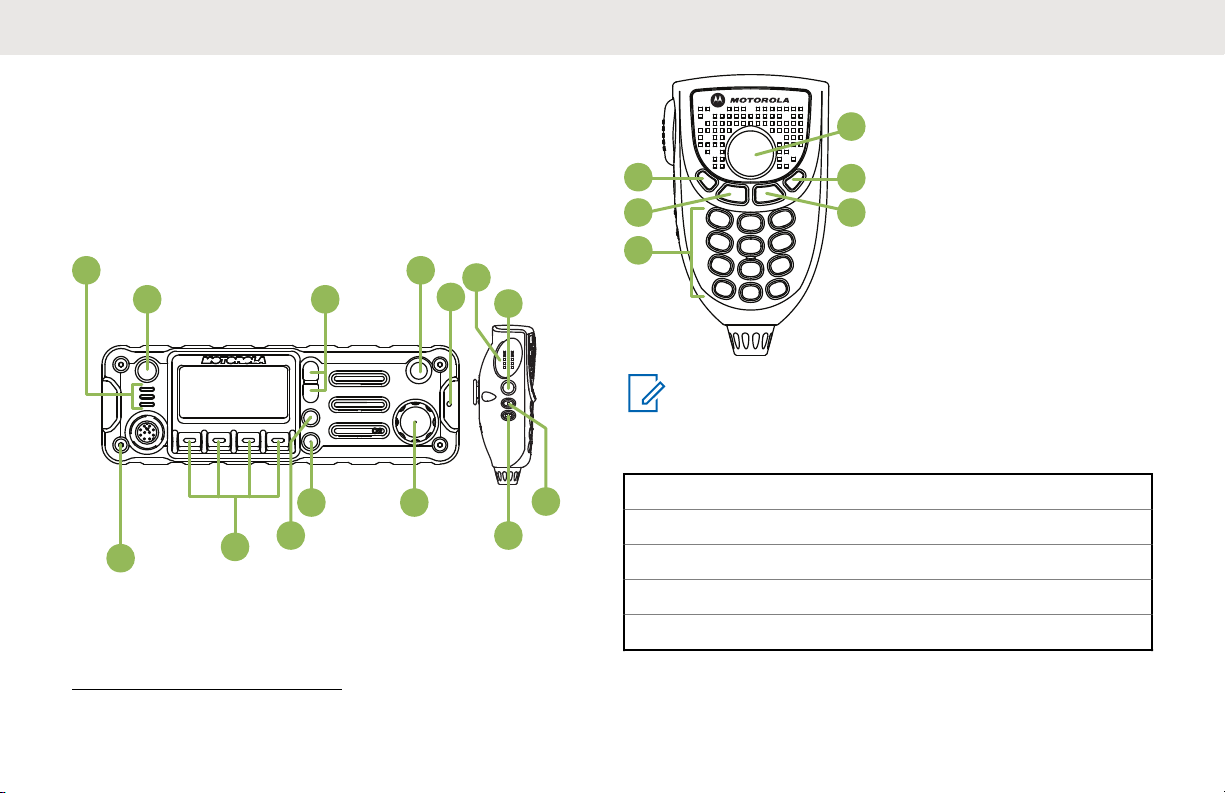
1
6
8
10
1114
1213
9
7
2
4
3
5
15
16
18
19
20
17
English
Radio Controls
This chapter explains the buttons and functions to control
the radio.
Control Head and Microphone
NOTICE:
The microphone is not part of a radio. It is an
optional accessory.
1 Accessory Port (Microphone)
2 Menu Select Buttons
3 Dimmer Button
4 Home Button
5 Multi-Function Knob (MFK)
1
1
1
These radio controls/buttons are programmable.
30
