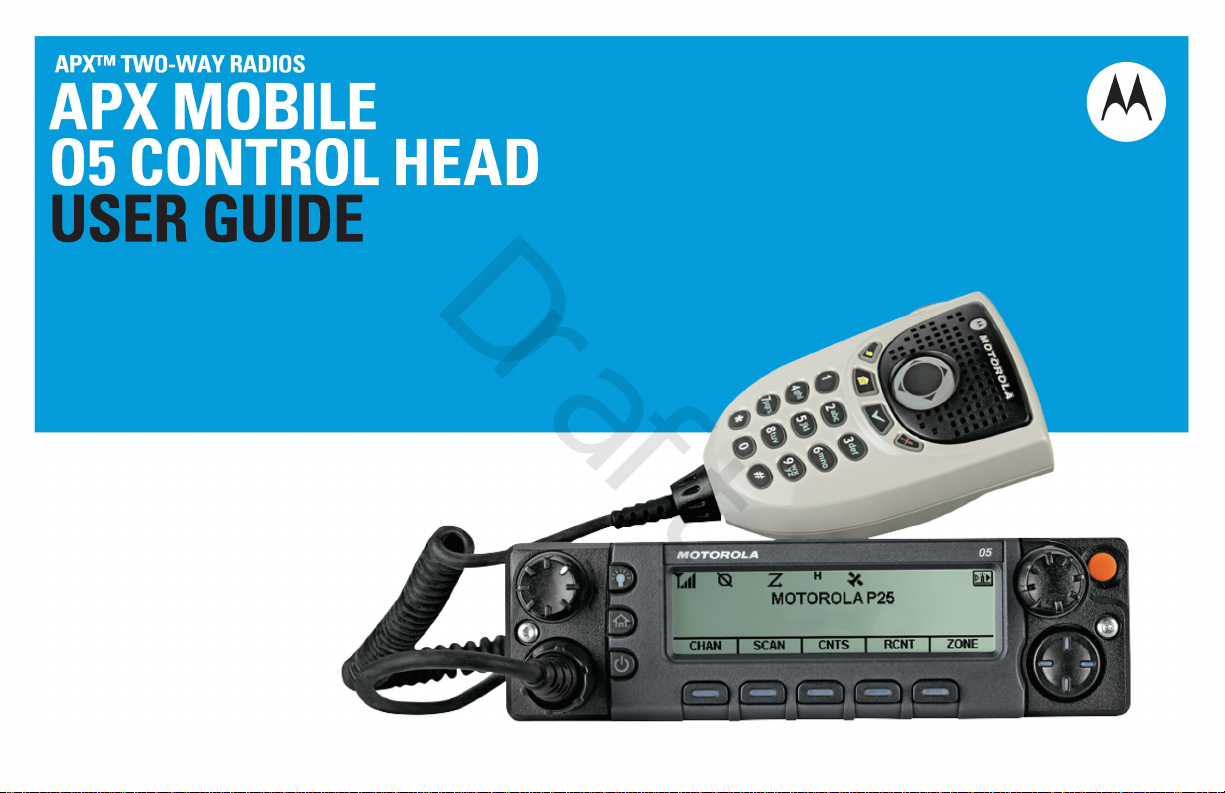
Draft
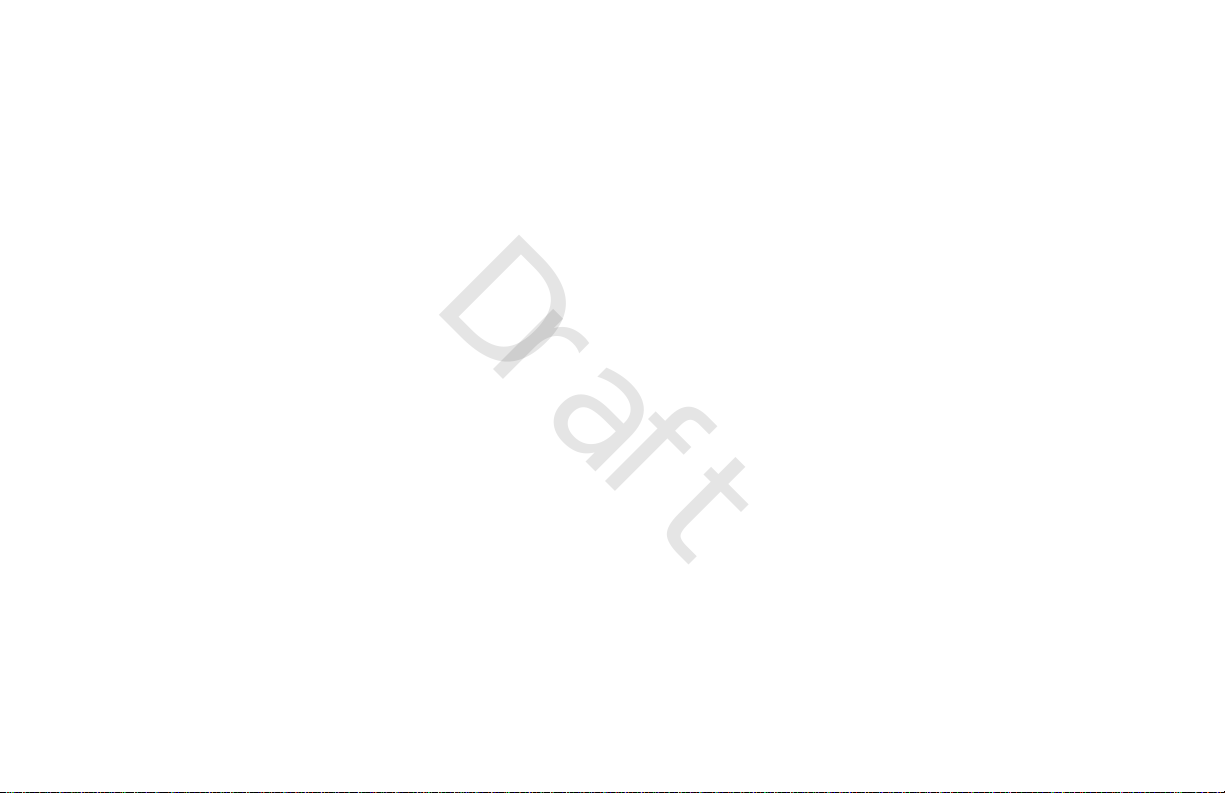
Draft
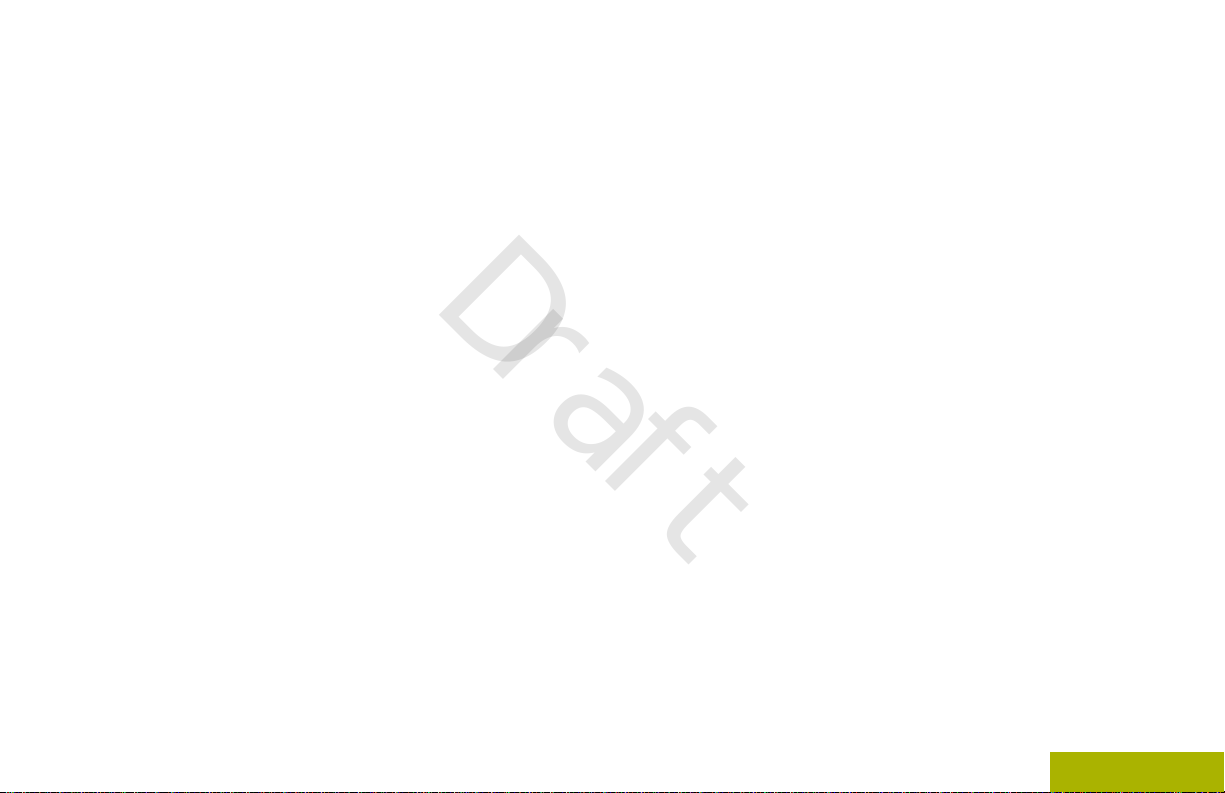
Contents
Draft
Contents
Declaration of Conformity.........................8
Important Safety Information........10
Notice to Users (FCC and
Industry Canada)........................11
Software Version........................................... 11
Consignes de sécurité
importantes.................................12
Avis aux utilisateurs (FCC et
Industrie Canada).......................13
Version logicielle............................................13
Computer Software Copyrights....14
Documentation Copyrights...........15
Disclaimer.......................................16
Getting Started...............................17
How to Use This Guide..................................17
Notations Used in This Manual......................17
Additional Performance Enhancement..........17
ASTRO 25 Enhanced Data.................18
Dynamic System Resilience (DSR).... 18
CrossTalk Prevention..........................18
Encrypted Integrated Data (EID).........18
SecureNet...........................................18
P25 Digital Vehicular Repeater
System (DVRS)............................. 18
Conventional Talkgroup and Radio
Scan Enhancements......................18
What Your Dealer/System Administrator
Can Tell You.............................................19
1
English

Preparing Your Radio for Use.......20
Contents
Draft
Turning On the Radio.................................... 20
Adjusting the Volume.....................................21
Validating Compatibility During Power Up.....21
Identifying Radio Controls............22
Radio Parts and Controls.............................. 22
Control Head and Microphone............22
Programmable Features................................23
Assignable Radio Functions............... 23
Assignable Settings or Utility
Functions.......................................26
Accessing the Preprogrammed Functions.....26
Menu Select Buttons...........................27
Keypad.......................................................... 29
Advance Programmable Buttons........27
Home Button.......................................28
4-Way Navigation Button....................28
Data Feature Button........................... 28
Volume Knob...................................... 29
Using the Mode Knob......................... 29
Keypad Characters – Uppercase
Mode..............................................29
2
Keypad Characters – Lowercase
Mode..............................................30
Keypad Characters – Numeric
Mode..............................................32
Keypad Characters – Hexadecimal
Mode..............................................33
Push-To-Talk (PTT) Button............................34
Identifying Status Indicators.........35
Status Icons...................................................35
Text Messaging Service (TMS) Indicators.....38
TMS Status Icons................................38
TMS Menu Options.............................39
LED Indicator.................................................40
Intelligent Lighting Indicators ........................41
Alert Tones.................................................... 43
General Radio Operation...............46
Selecting a Zone............................................46
Selecting a Radio Channel............................46
Selecting a Channel via Channel Search
Button.......................................................47
Mode Select Feature..................................... 47
English
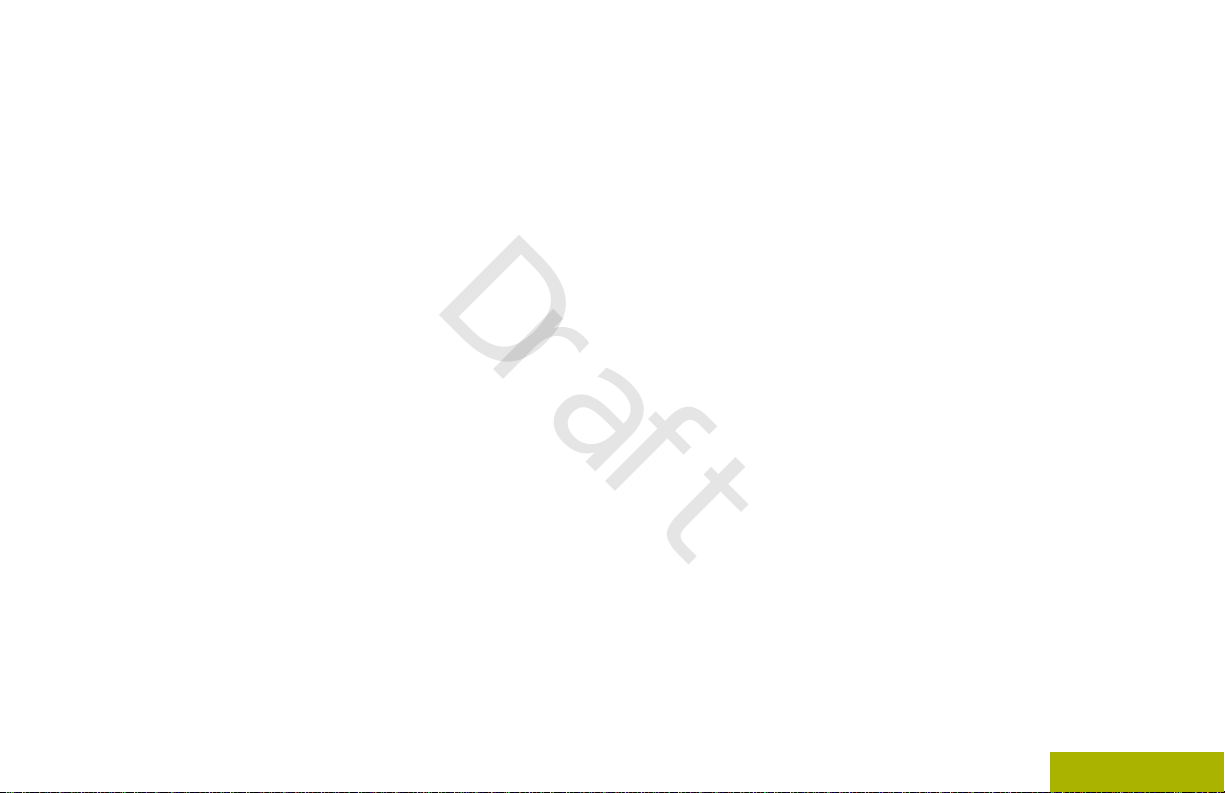
Contents
Draft
Receiving and Responding to a Radio Call...49
Methods to Make a Radio Call.......................51
Switching Between Repeater or Direct
Monitor Feature............................................. 54
Saving a Zone and a Channel to a
Softkey...........................................48
Saving a Zone and a Channel to a
Button............................................ 48
Receiving and Responding to a
Talkgroup Call................................49
Receiving and Responding to a
Private Call (Trunking Only)...........50
Receiving and Responding to a
Telephone Call (Trunking Only).....50
Making a Talkgroup Call.....................51
Making a Private Call (Trunking
Only)..............................................52
Making a Telephone Call (Trunking
Only)..............................................53
Operation Button...................................... 54
Monitoring a Channel..........................54
Monitoring Conventional Mode...........55
Advanced Features........................56
Advanced Call Features................................ 56
Calling a Phone Not in the List............56
Selective Call (ASTRO
Conventional Only)........................ 56
Talkgroup Call Feature
(Conventional Operation Only)...... 57
Sending a Status Call......................... 58
Responding to the Dynamic
Regrouping Feature (Trunking
Only)..............................................59
Dynamic Zone Programming (DZP)....60
Multiple Control Head Features.....................62
Setting the ID of the Initial Control
Head..............................................62
All Active Mode...................................63
Activating and Deactivating
Intercom in All Active Mode........... 63
One Active Mode................................ 64
Contacts........................................................ 65
Making a Private Call from Contacts...66
Adding a New Contact Entry...............67
Deleting a Contact Entry.....................67
Adding a Contact to a Call List............68
Methods of Contact Editing in a
Call List..........................................68
Scan Lists......................................................70
Viewing a Scan List.............................70
Editing the Scan List...........................70
3
English

Changing the Scan List Status............71
Contents
Draft
Viewing and Changing the Priority
Status.............................................72
Scan.............................................................. 72
Turning Scan On or Off.......................72
Turning Scan On While
Disregarding the Squelch Code
(Conventional Channels Only).......73
Transmitting While the Scan is On......73
Deleting a Nuisance Channel............. 73
Restoring a Nuisance Channel...........74
Changing Priorities Status While
Scan is On.....................................74
Restoring Priorities in a Scan List.......74
Using the Hang Up Box (HUB)........... 75
Call Alert Paging............................................75
Receiving a Call Alert Page................75
Quick Call II (ASTRO P25 Digital
Emergency Operation....................................78
Sending a Call Alert Page...................76
Enabling and Disabling In-Call
User Alert.......................................77
Trunking and Conventional)..................... 78
Initiating a Quick Call II
Transmission................................. 78
Sending an Emergency Alarm............79
4
Sending an Emergency Call
(Trunking Only)..............................79
Sending an Emergency Alarm with
Emergency Call............................. 80
Sending a Silent Emergency Alarm....80
Special Considerations for
Emergencies..................................81
Automatic Registration Service (ARS)...........81
Selecting or Changing the ARS
Mode..............................................82
User Login Feature.............................83
Text Messaging Service (TMS)..................... 85
Accessing the Messaging Features....85
Composing and Sending a New
Text Message................................ 86
Sending a Quick Text Message..........87
Priority Status and Request Reply
of a New Text Message.................88
Secure Operations.........................................95
Enabling Secure Transmission...........95
Accessing the Secure Feature............96
Managing Encryption..........................96
Global Positioning System / Global
Navigation Satellite System....................101
GPS Operation................................. 101
GPS Performance Enhancement......102
English
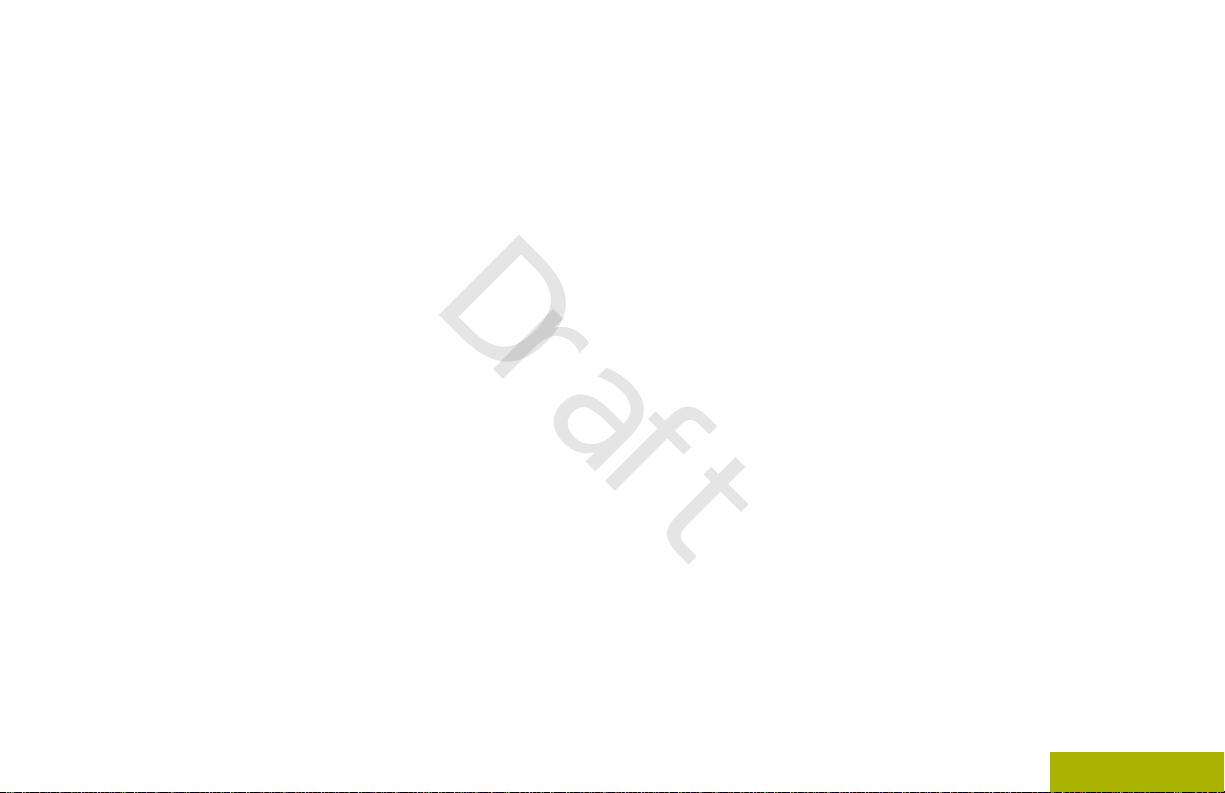
Contents
Draft
Geofence (ASTRO 25 Trunking System).... 110
Trunking System Controls........................... 113
The Outdoor Location Feature
(Using GPS).................................102
Accessing the Outdoor Location
Feature........................................ 103
Turning Off GPS............................... 103
Saving a Waypoint............................104
Viewing a Saved Waypoint...............105
Editing the Alias of a Waypoint.........105
Editing the Coordinates of a
Waypoint......................................106
Deleting a Single Saved Waypoint....107
Deleting All Saved Waypoints...........108
Measuring the Distance and
Bearing from a Saved Waypoint..108
Location Feature in Emergency
Mode............................................109
Peer-Location on the Display
(ASTRO Conventional only)........ 109
Entering the Geofence Area............. 111
Mission Critical Geofence.................112
Entering Mission Critical Geofence...112
Exiting Mission Critical Geofence..... 112
Operating in Failsoft System.............113
Out-of-Range Radio..........................113
SmartZone........................................113
Site Trunking Feature....................... 114
Locking and Unlocking a Site............114
Site Display and Search Button........114
Trunked Announcement....................115
Ignition Switch Options................................116
Blank.................................................116
Tx Inhibit........................................... 116
PTT Tx Inhibit....................................116
Required........................................... 116
Soft Power Off.................................. 117
Ignition Only Power Up.....................117
Using Emergency Power Up.............117
Auto Power Off Timer....................... 118
Voice Announcement.................................. 118
Site Selectable Alerts (ASTRO 25)..............119
Sending SSA Notification to Single
Site...............................................120
Sending SSA Notification to Single
Site Via Manual Entry.................. 121
Sending SSA Notification to All
Sites.............................................121
Sending SSA Notification to All
Available Sites............................. 122
Stopping SSA Notification of a
Single Site....................................123
Stopping SSA Notification of a
Single Site Via Manual Entry....... 123
5
English
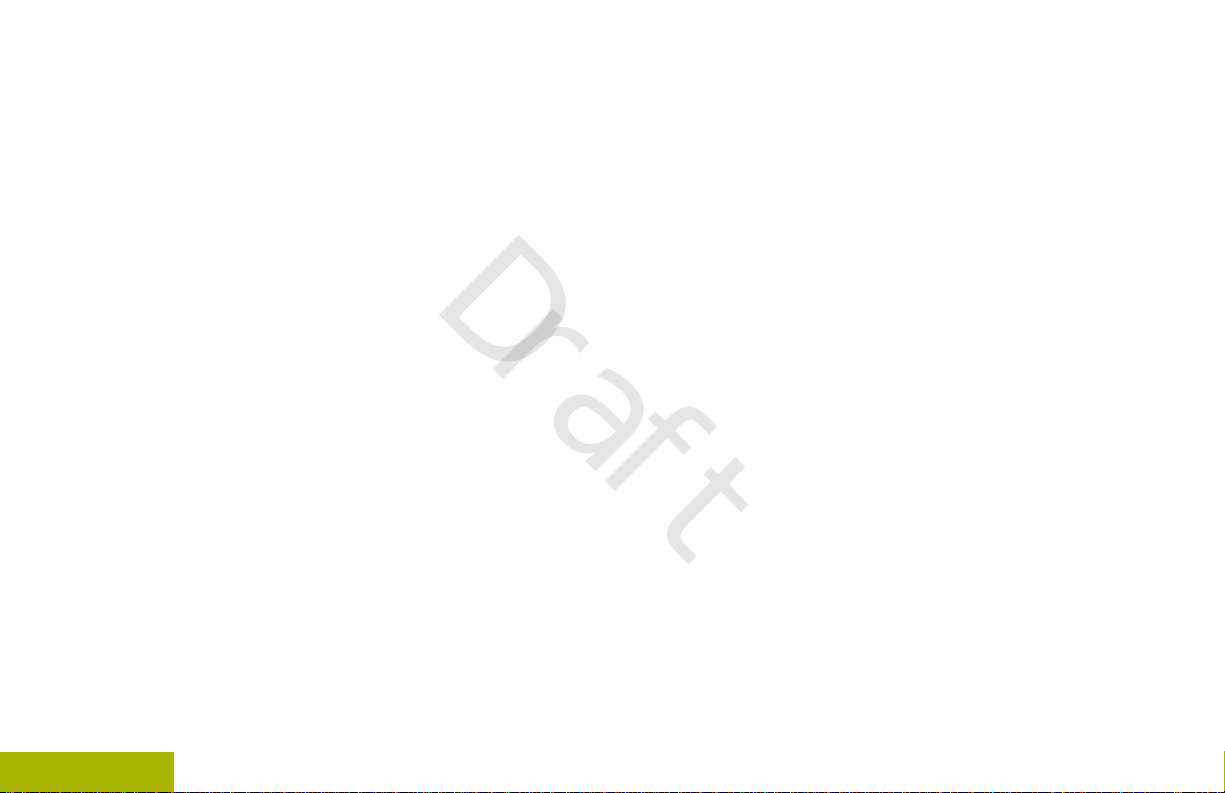
Stopping SSA Notification of All
Contents
Draft
Sites.............................................124
Stopping SSA Notification of All
Available Sites............................. 125
Channel Change on Off Hook on All
Channels................................................ 125
Low Voltage Threshold Warning..................126
Wi-Fi............................................................ 127
Turning Wi-Fi On or Off.....................127
Checking the Wi-Fi Configuration
and Status of the Radio...............128
Utilities.........................................................129
Viewing Recent Calls........................129
Selecting the Power Level................ 129
Selecting a Radio Profile...................130
Controlling the Display Backlight...... 131
Turning the Keypad Tones On or
6
Off................................................131
Turning Voice Mute On or Off...........132
Using the Time-Out Timer.................132
Using Conventional Squelch
Operation Features......................132
Using the PL Defeat Feature............ 133
Digital PTT ID Support......................134
Smart PTT Feature (Conventional
Only)............................................134
Transmit Inhibit................................. 135
General Radio Information................136
External Alarms (Horn and Lights)....139
Helpful Tips.................................. 142
Radio Care.................................................. 142
Cleaning the External Surface of
the Radio..................................... 142
Cleaning the External Plastic
Surface........................................ 142
Accessories..................................144
Maritime Radio Use in the VHF
Frequency Range.....................145
Special Channel Assignments.....................145
Emergency Channel......................... 145
Non-Commercial Call Channel......... 145
Operating Frequency Requirements............145
Declaration of Compliance for the Use of
Distress and Safety Frequencies............148
Technical Parameters for Interfacing
External Data Sources............................148
English
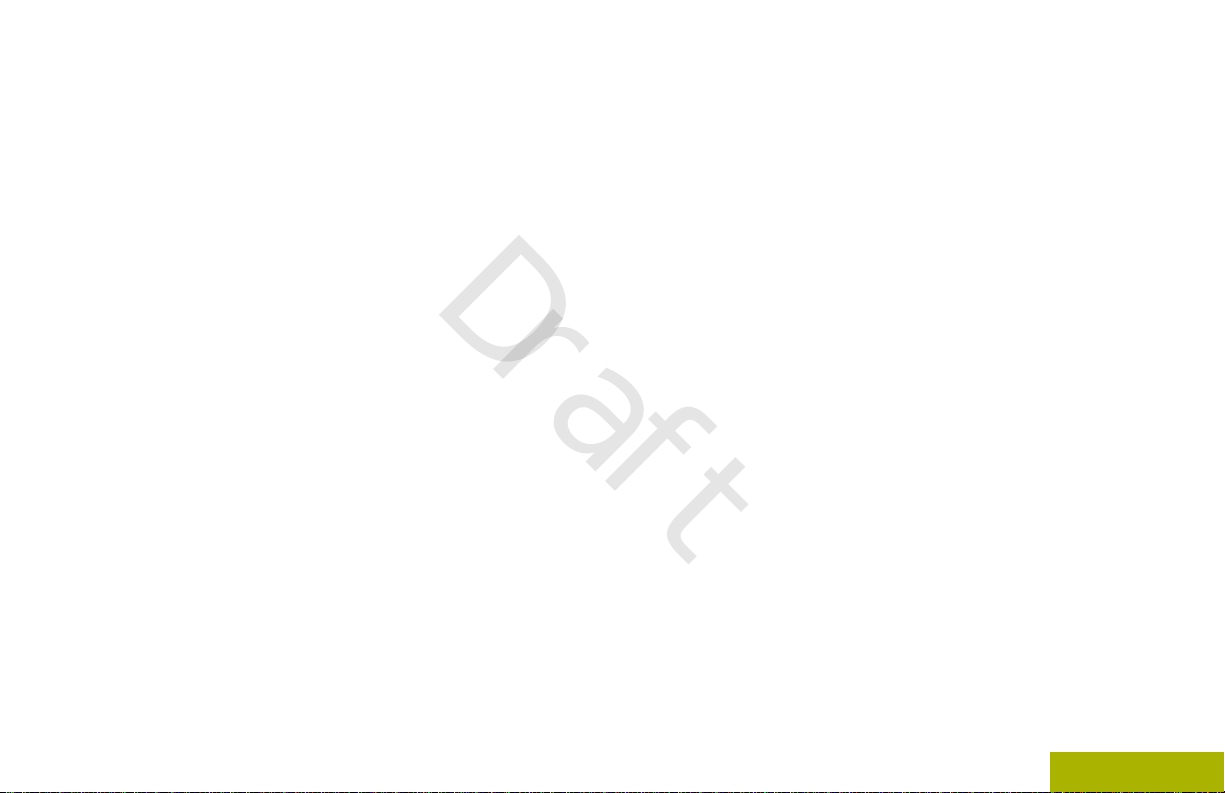
Contents
Draft
Glossary........................................149
Limited Warranty..........................155
MOTOROLA COMMUNICATION
PRODUCTS........................................... 155
I. WHAT THIS WARRANTY COVERS
AND FOR HOW LONG:......................... 155
II. GENERAL PROVISIONS:.......................156
III. STATE LAW RIGHTS:............................157
IV. HOW TO GET WARRANTY SERVICE:.157
V. WHAT THIS WARRANTY DOES NOT
COVER:..................................................157
VI. PATENT AND SOFTWARE
PROVISIONS:........................................158
VII. GOVERNING LAW:.............................. 159
VIII. For Australia Only................................ 159
SERVICE.....................................................160
English
7
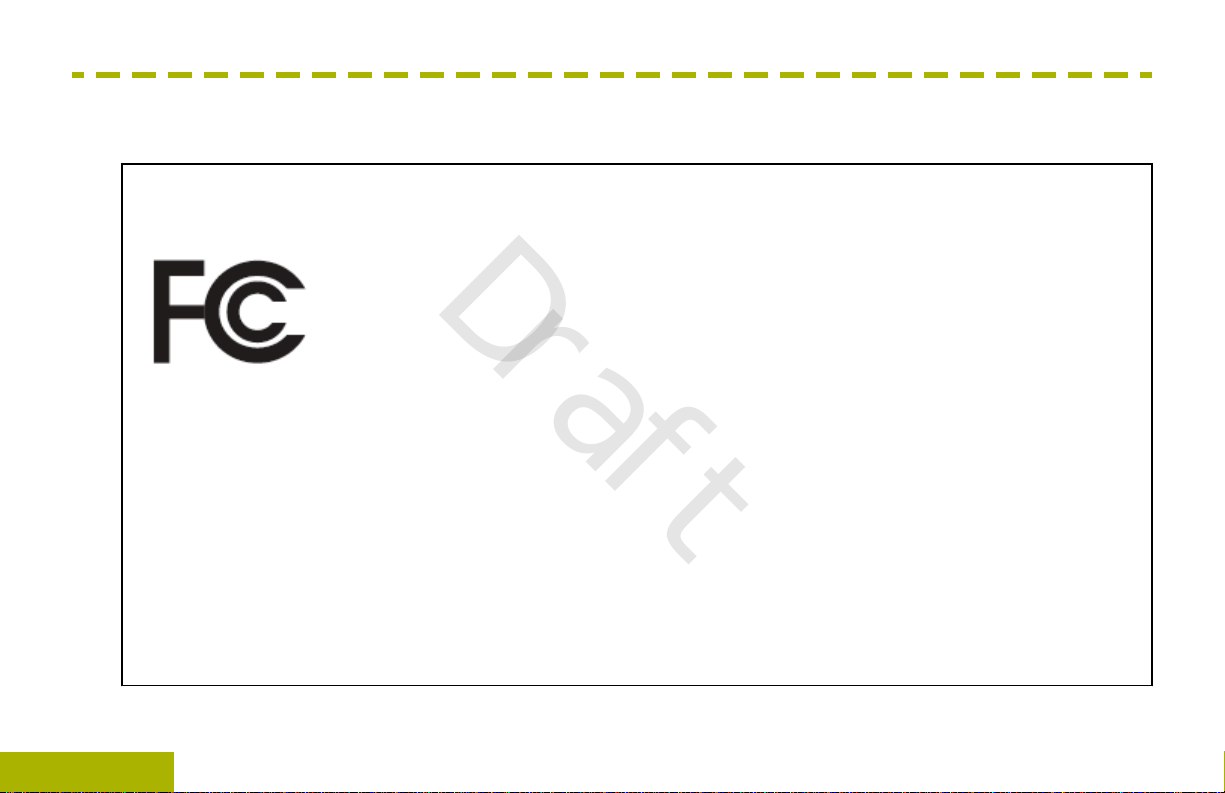
Declaration of Conformity
Declaration of Conformity
Draft
This declaration is applicable to your radio only if your radio is labeled with the FCC logo shown below.
Declaration of Conformity
Per FCC CFR 47 Part 2 Section 2.1077(a)
Responsible Party
Name: Motorola Solutions, Inc.
Address: 1303 East Algonquin Road, Schaumburg, IL 60196-1078, U.S.A.
Phone Number: 1-800-927-2744
Hereby declares that the product:
Model Name: APX Mobile
conforms to the following regulations:
FCC Part 15, subpart B, section 15.107(a), 15.107(d) and section 15.109(a)
8
English

Declaration of Conformity
Draft
Class B Digital Device
As a personal computer peripheral, this device complies with Part 15 of the FCC Rules. This device complies with
Industry Canada license-exempt RSS standard(s). Operation is subject to the following two conditions:
This device may not cause harmful interference, and
1
This device must accept any interference received, including interference that may cause undesired operation.
2
Note:
This equipment has been tested and found to comply with the limits for a Class B digital device, pursuant
to part 15 of the FCC Rules and Industry Canada license-exempt RSS standard. These limits are designed
to provide reasonable protection against harmful interference in a residential installation. This equipment
generates, uses and can radiate radio frequency energy and, if not installed and used in accordance with
the instructions, may cause harmful interference to radio communications. However, there is no guarantee
that interference will not occur in a particular installation.
If this equipment does cause harmful interference to radio or television reception, which can be determined
by turning the equipment off and on, the user is encouraged to try to correct the interference by one or
more of the following measures:
• Reorient or relocate the receiving antenna.
• Increase the separation between the equipment and receiver.
• Connect the equipment into an outlet on a circuit different from that to which the receiver is connected.
• Consult the dealer or an experienced radio or TV technician for help.
English
9

Important Safety Information
Important Safety Information
Draft
RF Energy Exposure and Product Safety Guide
for Mobile Two-Way Radios
ATTENTION!
This radio is restricted to Occupational use only.
Before using the radio, read the RF Energy Exposure
and Product Safety Guide for Mobile Two-Way
Radios which contains important operating
instructions for safe usage and RF energy awareness
and control for Compliance with applicable standards
and Regulations.
For a list of Motorola Solutions-approved antennas
and other accessories, visit the following website:
10
http://www.motorolasolutions.com/APX
Any modification to this device, not expressly
authorized by Motorola Solutions, may void the user’s
authority to operate this device.
Under Industry Canada regulations, this radio
transmitter may only operate using an antenna of a
type and maximum (or lesser) gain approved for the
transmitter by Industry Canada. To reduce potential
radio interference to other users, the antenna type
and its gain should be so chosen that the equivalent
isotropically radiated power (e.i.r.p.) is not more than
that necessary for successful communication.
This radio transmitter has been approved by Industry
Canada to operate with Motorola Solutions-approved
antenna with the maximum permissible gain and
required antenna impedance for each antenna type
indicated. Antenna types not included in this list,
having a gain greater than the maximum gain
indicated for that type, are strictly prohibited for use
with this device.
Note:
Setting up the radio as an RF Modem takes
complete control of the radio. In this mode, the
radio no longer responds to button and PTT
presses nor will it unmute to voice activity.
This mode is designed to receive and pass
specifically formatted over the air data to a
tethered computer with RF modem enabled
applications. This mode can only be exit by
reprogramming the radio with Customer
Programming Software (CPS) to not operate
in RF modem mode and cycling power.
English
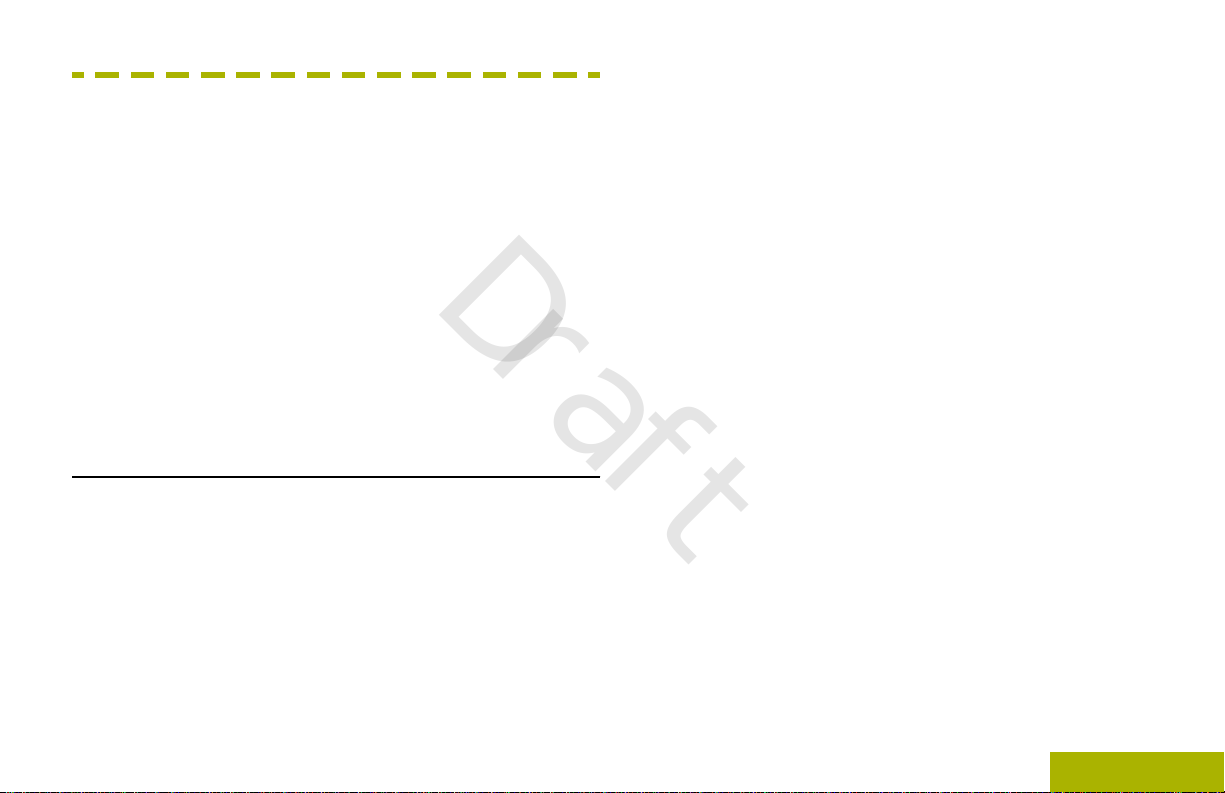
Notice to Users (FCC and Industry Canada)
Draft
Notice to Users (FCC and Industry
Canada)
This device complies with Part 15 of the FCC rules
and Industry Canada's license-exempt RSS's per the
following conditions:
• This device may not cause harmful interference.
• This device must accept any interference
received, including interference that may cause
undesired operation.
• Changes or modifications made to this device, not
expressly approved by Motorola, could void the
authority of the user to operate this equipment.
Software Version
All the features described in the following sections are
supported by the software version R15.00.00 or later.
See Accessing the Radio Information on page 137 to
determine the software version of your radio.
Check with your dealer or system administrator for
more details of all the features supported.
English
11

Consignes de sécurité importantes
Consignes de sécurité importantes
Draft
Radios bidirectionnelles mobiles : exposition aux
radiofréquences et sécurité du produit
ATTENTION!
Cette radio ne doit être utilisée qu'à des fins
professionnelles. Avant d'utiliser la radio, lisez le
guide Radios bidirectionnelles mobiles : exposition
aux radiofréquences et sécurité du produit, qui
contient d'importantes instructions de fonctionnement
pour une utilisation sécuritaire et des informations sur
l'exposition aux fréquences radioélectriques, dans le
but d’assurer votre conformité aux normes et
règlements en vigueur.
Visitez le site Web suivant pour obtenir la liste des
antennes et des autres accessoires approuvés par
Motorola :
http://www.motorolasolutions.com/APX
Selon la réglementation d'Industrie Canada, cet
émetteur radio ne peut être utilisé qu'avec une
antenne dont le type et le gain maximal (ou minimal)
sont approuvés par Industrie Canada pour cet
émetteur. Afin de limiter les interférences radio pour
12
les autres utilisateurs, le type et le gain de l'antenne
doivent être choisis de façon à ce que la puissance
isotrope rayonnée équivalente (P.I.R.E.) ne soit pas
plus forte qu'il ne le faut pour établir la
communication.
Cet émetteur radio a été approuvé par Industrie
Canada pour utilisation avec une antenne approuvée
par Motorola offrant le gain maximal autorisé et
l'impédance requise pour le type d'antenne indiqué. Il
est strictement interdit d'utiliser avec cet appareil tout
type d'antenne ne figurant pas dans cette liste et
présentant un gain supérieur au maximum indiqué
pour le type.
Français
(Canada)

Avis aux utilisateurs (FCC et Industrie Canada)
Draft
Avis aux utilisateurs (FCC et Industrie
Canada)
Cet appareil est conforme à la partie 15 des règles de
la FCC et d'Industrie Canada permis exemptés RSS
de par la conditions suivantes:
• Ce dispositif ne doit pas causer d'interférences
nuisibles.
• Cet appareil doit accepter toute interférence
reçue, y compris les interférences qui peuvent
perturber le fonctionnement.
• Les changements ou les modifications apportées
à ce dispositif, non expressément approuvées par
Motorola, peuvent annuler le droit de l'utilisateur à
utiliser cet équipement.
Version logicielle
Toutes les fonctions décrites dans les sections
suivantes sont prises en charge par la version
R15.00.00 ou les versions ultérieures du logiciel de la
radio.
Pour obtenir davantage de renseignements à propos
des fonctions prises en charge, adressez-vous à
votre détaillant ou à votre administrateur de système.
13
Français
(Canada)

Computer Software Copyrights
Computer Software Copyrights
Draft
The Motorola products described in this manual may
include copyrighted Motorola computer programs
stored in semiconductor memories or other media.
Laws in the United States and other countries
preserve for Motorola certain exclusive rights for
copyrighted computer programs including, but not
limited to, the exclusive right to copy or reproduce in
any form the copyrighted computer program.
Accordingly, any copyrighted Motorola computer
programs contained in the Motorola products
described in this manual may not be copied,
reproduced, modified, reverse-engineered, or
distributed in any manner without the express written
permission of Motorola. Furthermore, the purchase of
Motorola products shall not be deemed to grant either
directly or by implication, estoppel, or otherwise, any
license under the copyrights, patents or patent
applications of Motorola, except for the normal nonexclusive license to use that arises by operation of
law in the sale of a product.
14
English
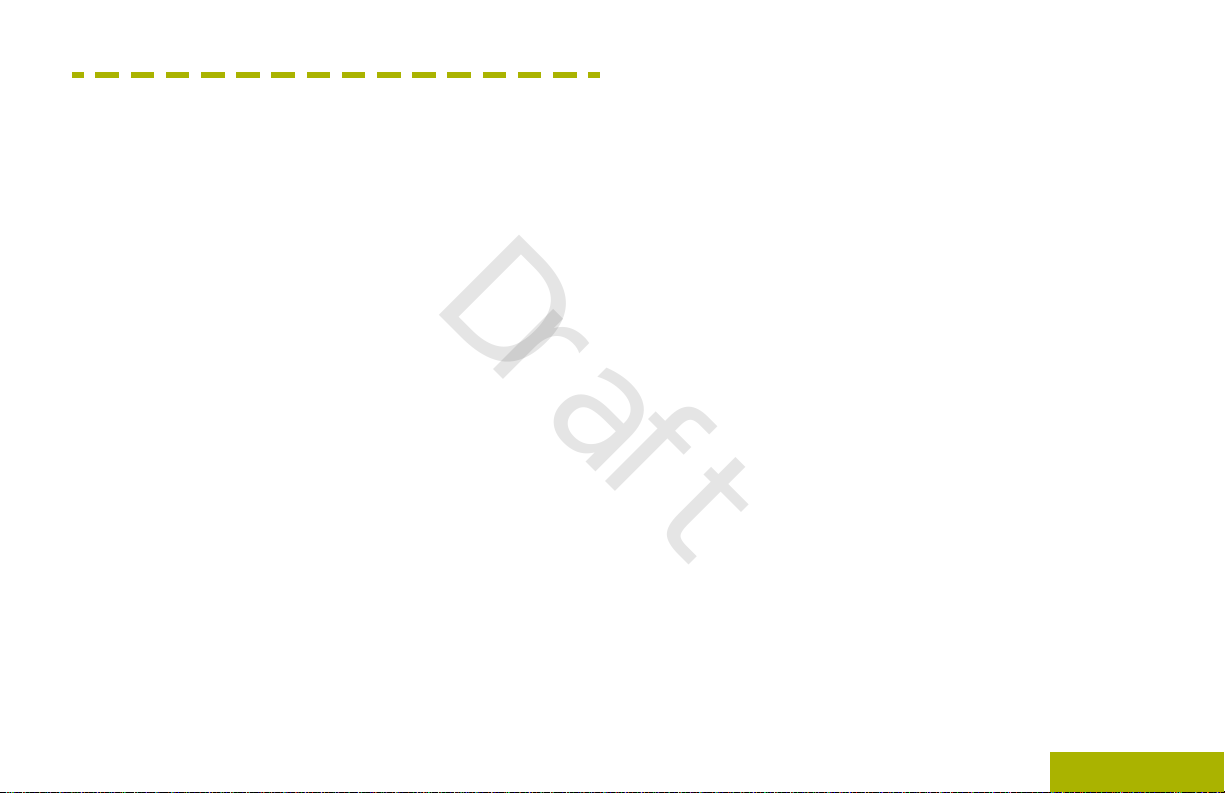
Documentation Copyrights
Draft
Documentation Copyrights
No duplication or distribution of this document or any
portion thereof shall take place without the express
written permission of Motorola. No part of this manual
may be reproduced, distributed, or transmitted in any
form or by any means, electronic or mechanical, for
any purpose without the express written permission of
Motorola.
English
15

Disclaimer
Disclaimer
Draft
The information in this document is carefully
examined, and is believed to be entirely reliable.
However, no responsibility is assumed for
inaccuracies. Furthermore, Motorola reserves the
right to make changes to any products herein to
improve readability, function, or design. Motorola
does not assume any liability arising out of the
applications or use of any product or circuit described
herein; nor does it cover any license under its patent
rights, nor the rights of others.
16
English
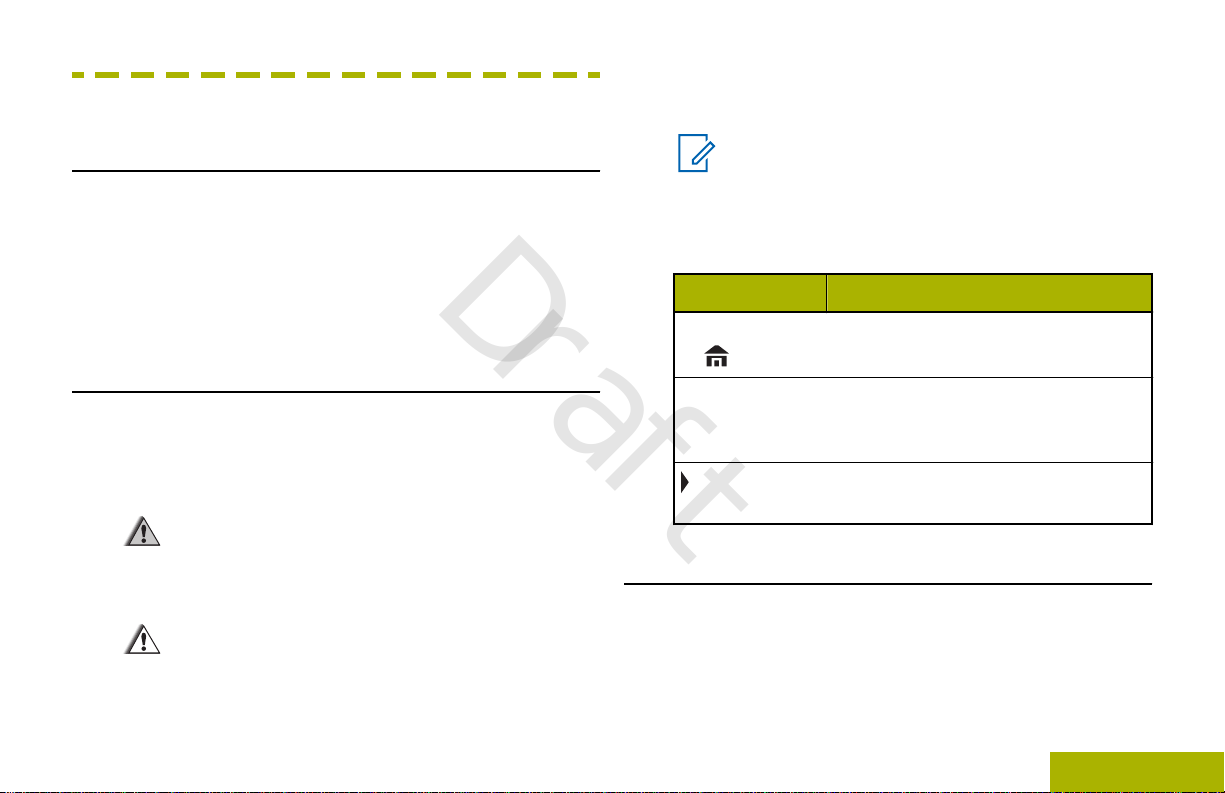
Getting Started
Draft
Getting Started
damage to the equipment if not carefully
observed.
How to Use This Guide
This User Guide covers the basic operation of the
APX Mobiles.
However, your dealer or system administrator may
have customized your radio for your specific needs.
Check with your dealer or system administrator for
more information.
Notations Used in This Manual
Throughout the text in this publication, you will notice
the use of Warning, Caution, and Note. These
notations are used to emphasize that safety hazards
exist, and the care that must be taken or observed.
Warning:
An operational procedure, practice, or
condition and so on, which may result in injury
or death if not carefully observed.
Caution:
An operational procedure, practice, or
condition and so on, which may result in
Note:
An operational procedure, practice, or
condition and so on, which is essential to
emphasize.
The following special notations identify certain items.
Example Description
Home button
or
PHONE
Buttons and keys are shown in
bold print or as an icon.
Menu entries are shown similar to
the way they appear on the display
of the radio.
This means “Press the right side of
the 4-Way Navigation Button”.
Additional Performance Enhancement
The following performance enhancements are some
of the latest creations designed to enhance the
security, quality and efficiency of the radios.
17
English
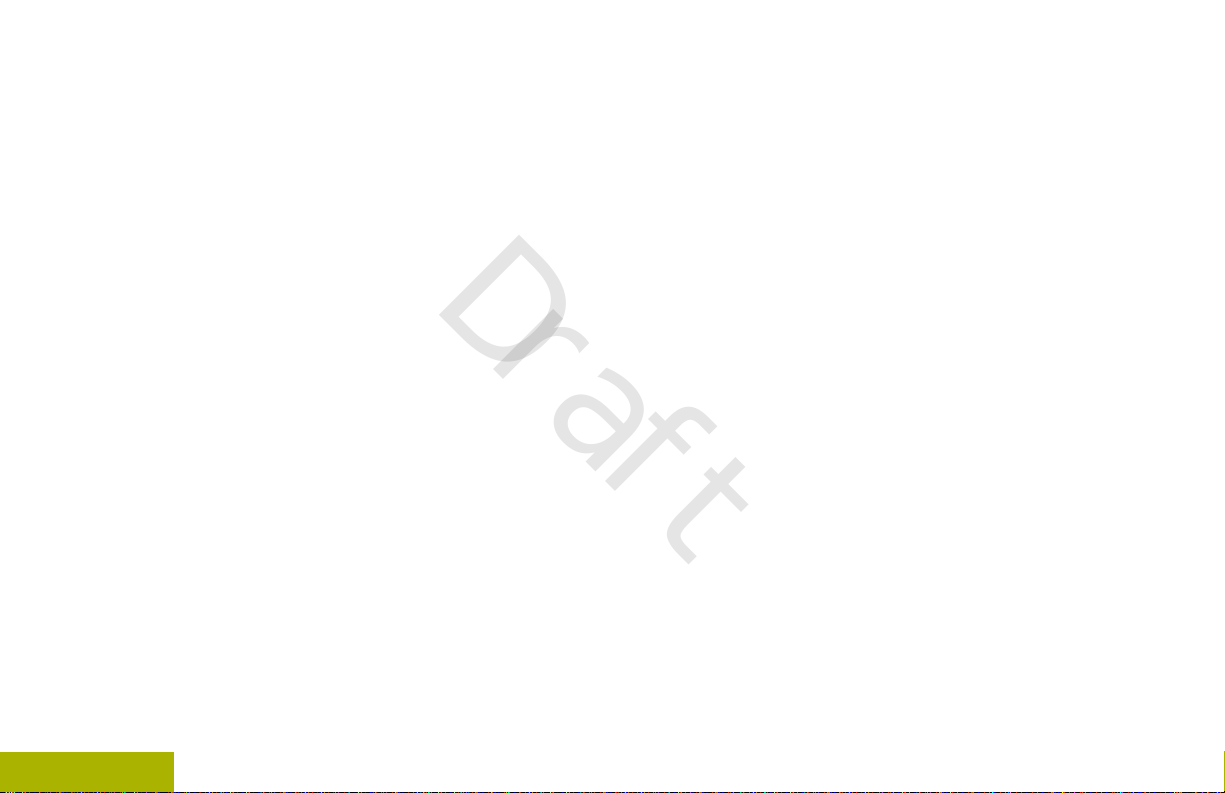
ASTRO 25 Enhanced Data
Getting Started
Draft
Encrypted Integrated Data (EID)
ASTRO 25 Enhanced Data is optimized to handle
different message sizes and variable update rates
from different applications of the radio. Add Enhanced
Data to the Integrated Data system with a software
installation to improve data channel efficiency and
enable denser network traffic.
Dynamic System Resilience (DSR)
DSR ensures the radio system is seamlessly
switched to a backup master site dynamically in case
of system failure. DSR also provides additional
indication e.g. failure detection, fault recovery, and
redundancy within the system to address to the user
in need. Mechanisms related to the Integrated Voice
and Data (IV&D) or data centric are all supported by
DSR.
CrossTalk Prevention
This feature prevents crosstalk scenarios from
happening, especially when a wideband antenna is
used. This feature allows the adjustment of the
internal SSI clock rate of the radio. This subsequently
reduces the possibility of radio frequency interfering
spurs and prevents the issues of crosstalk.
18
EID provides security encryption and authentication of
IV&D data bearer service communication between the
radio and the Customer Enterprise Network.
SecureNet
SecureNet allows user to perform secured
communications on an Analog or Motorola Data
Communication (MDC) channel. The MDC Over-theAir Rekeying (OTAR) feature will allow users to
perform OTAR activities on an MDC channel.
P25 Digital Vehicular Repeater System (DVRS)
Motorola Solutions offers an MSI Certified APX
compatible, 3rd Party, P25 Digital Vehicular Repeater
System (DVRS) that provides low cost portable radio
coverage in areas where only mobile radio coverage
is available and portable radio coverage is either
intermittent or non-existent.
Conventional Talkgroup and Radio Scan
Enhancements
A few enhancements have been made to the
Conventional Talkgroup at the system. These
enhancements improve the Scan feature operation
significantly when multiple agencies are using a
English

Getting Started
Draft
single conventional radio frequency channel. These
enhancements allow users to use Selective Squelch
to operate on only the subset of talkgroups that are
relevant to the users rather than all talkgroups on the
channel. These Scan improvements have been made
to eliminate the audio holes that were present and to
turn on the busy LED when activity is present on the
channel. Mixed Vote Scan and Standard
Conventional Scan configurations are supported.
Priority Operation is also supported.
Up to 30 different talkgroups can be supported using
conventional channels. A maximum of four talkgroups
can be supported when Vote Scan channels are
being used.
Smart PTT is supported with this enhancement as
Smart PTT prevents users from transmitting while
other users are on the channel.
Note:
User Selectable Talkgroups are not
compatible with this Conventional Talkgroup
Enhancement.
What Your Dealer/System Administrator Can
Tell You
Check with your dealer or system administrator, if the
radio is to be operated in extremely cold temperatures
(less than -30 °C or more than +60 °C), for the correct
radio settings to ensure proper operation.
You can consult your dealer or system administrator
about the following:
• Is your radio programmed with any preset
conventional channels?
• Which buttons have been programmed to access
other features?
• What optional accessories may suit your needs?
Note:
Specifications may vary for different radio
models. Check with your dealer or system
administrator for more information.
English
19

Preparing Your Radio for Use
A
Preparing Your Radio for Use
Draft
This section provides simple instructions to prepare
your radio for use.
Turning On the Radio
1 Press the Power On/Off Button briefly to
power on the radio.
Note:
Pressing the Power On/Off Button before
the LED lights up will be ignored.
If FAIL ##/## appears in the display, the
radio will not function until the condition
has been corrected.
If ERROR ##/## appears, some non-critical
data has been changed. If either of these
displays appear, if the display goes blank,
or if the unit appears to be locked up, see
Helpful Tips on page 142 for more
information.
If CH MISMATCH appears, means that either
the Control Head has been connected to
an incompatible transceiver, or vice versa.
After a short time, the red, yellow and green LEDs
light up. The display then shows Zone and
channel text, and menu items display on the
screen.
The backlight turns on to the last selected dim
level.
20
English
If your radio does not power up, contact
your dealer.
2 To turn off the radio, press the Power On/Off
Button after the LEDs light up.
Note:
The duration that user must press and hold
the Power On/Off Button to turn off the
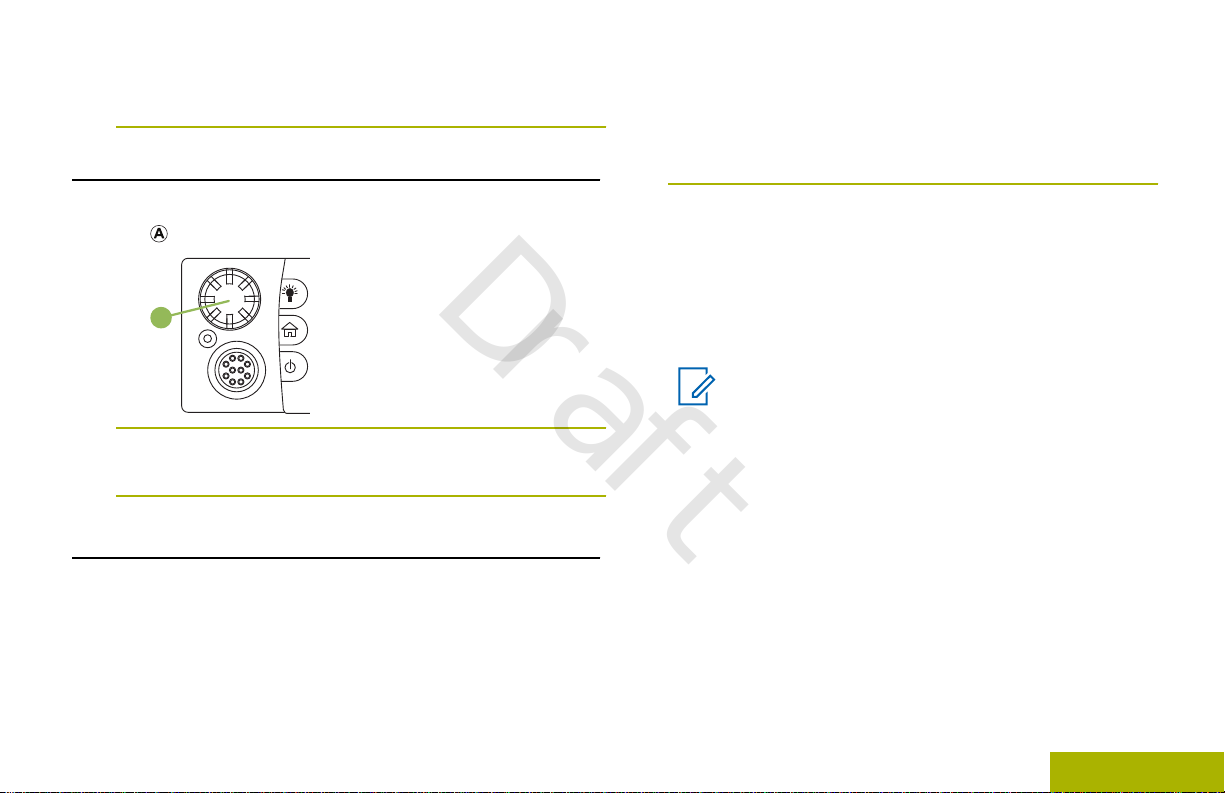
A
Preparing Your Radio for Use
Draft
radio is programmable by a qualified radio
technician.
Adjusting the Volume
Press the Power On/Off Button to reset when the
display shows UPDATE DONE PLEASE RESET upon
completion, or when the display shows UPDATE
FAILED PLEASE RESET when it fails to update.
1 To increase the volume, rotate the Volume Knob
clockwise.
To decrease the volume, rotate this knob
2
counterclockwise.
Validating Compatibility During Power Up
The radio validates and updates the software and
hardware of your control head(s) during power up.
During validation, the display shows MAINTENANCE
MODE REMOTE DEVICE; promptly followed by other
maintenance statuses.
If the software updates are complete, the radio runs
the usual power up operation.
If the updates are incomplete, the radio runs the
Maintenance Mode and the display shows
MAINTENANCE MODE REMOTE DEVICE; promptly
followed by other maintenance statuses again.
Note:
If SW INCOMPLETE appears, use Flashport
Recovery Tool to update the control heads
before you power on the radio again.
21
English

Identifying Radio Controls
1 6
8
10
12
13
14
15
16
11
9
7
2
3
4
5
17
18
20
21
22
19
Identifying Radio Controls
Draft
Radio Parts and Controls
Control Head and Microphone
Note:
The microphone is not part of a radio. It is an
optional accessory.
22
English
1 Accessory Port (Microphone)
2 Menu Select Button
3 Menu Entries
4 LED Indicators
5 Navigation Button
6 Accy 2-Dot Button
7 Accy 1-Dot Button
[1]
[1]
[1]
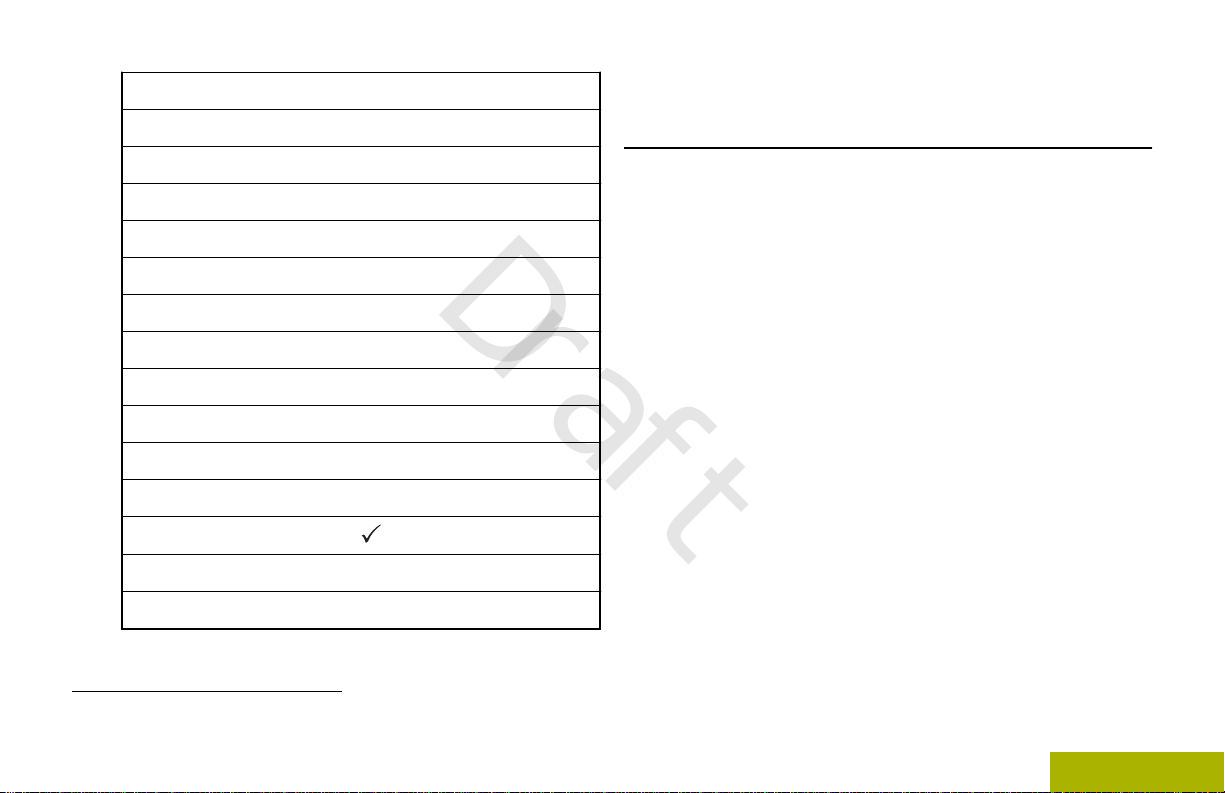
Identifying Radio Controls
Draft
8 Accy No-Dot Button (Purple)
[1]
9 Push-to-Talk (PTT) Button
10 Orange Button
11 Mode Knob
12 Indicators
13 Power On/Off Button
14 Home Button
15 Dim Button
16 Volume Knob
17 Data Feature Button
18 Home Button (Microphone)
19 Keypad Buttons
20
Okay/Select Button ( )
21 Cancel Button (X)
22 Navigation Button (Microphone)
1
These radio controls/buttons are programmable.
[1]
[1]
Programmable Features
Any reference in this manual to controls that are
preprogrammed means that a qualified radio
technician must use the radio programming software
to assign a feature to a control.
Your dealer can program the programmable buttons
as shortcuts to radio functions or preset channels/
groups depending on the duration of a button press:
Press
Long press
Hold down
Assignable Radio Functions
Call Alert
Pressing and releasing rapidly.
Pressing and holding for the
preprogrammed duration (between
0.25 seconds and 3.75 seconds).
Keeping the button pressed.
Allows the radio to function like
a pager, or to verify if a radio is
active on the system.
23
English
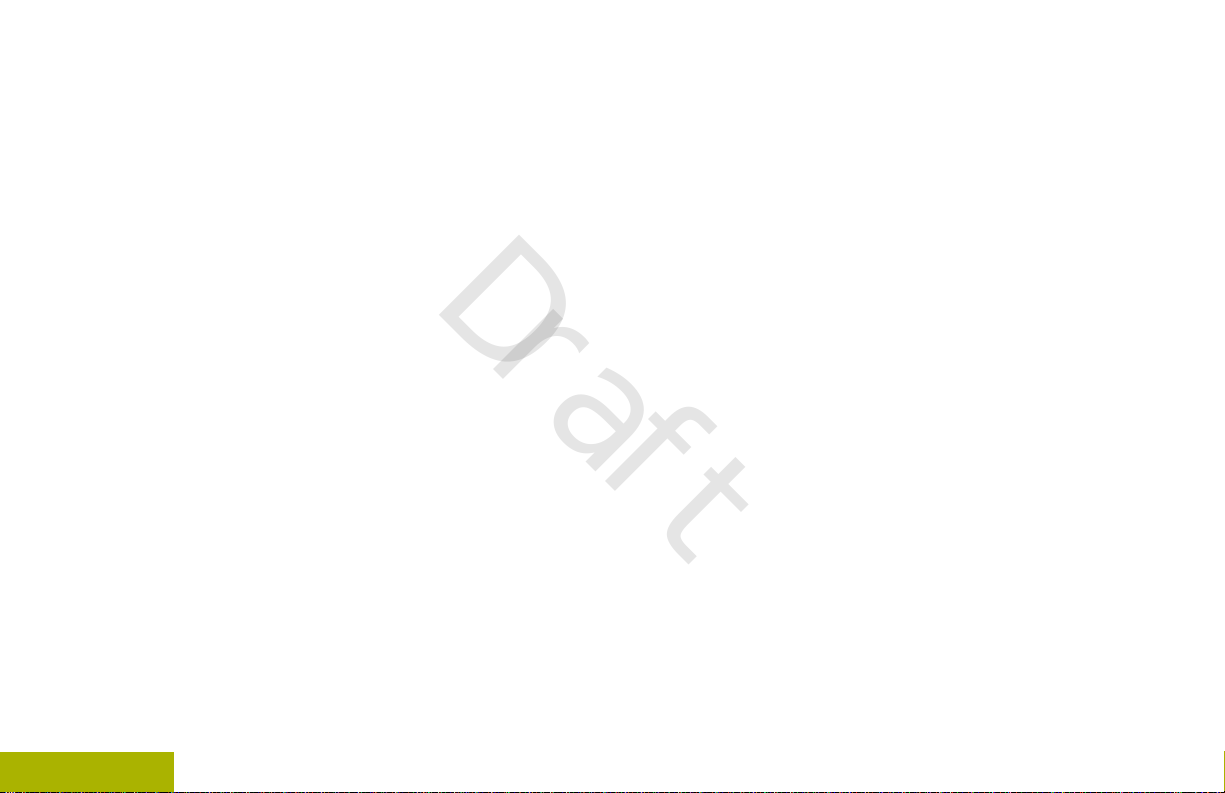
Call Response
Identifying Radio Controls
Draft
Channel
Contacts
Dynamic ID
(Conventional
Only)
Dynamic Priority
(Conventional
Only)
Emergency
Information
Intercom
Allows you to answer a private
call or phone call.
Selects a channel.
Selects the Contacts menu.
Allows you to edit the ASTRO
Individual ID and/or MDC
Primary ID of the radio.
Allows any channel in a Scan
List (except for the Priority-One
channel) to temporarily replace
the Priority-Two channel.
Depending on the
programming, initiates or
cancels an emergency alarm or
call.
Displays the information of the
radio.
Enables users of multiple
control heads to talk to each
other via the control heads in a
multi-control head setup.
Internet Protocol
Address
Location
Message
Monitor
(Conventional
Only)
Multiple Private
Line
(Conventional
Only)
Nuisance Delete
Display the Internet Protocol
(IP) address, device name and
status of the radio.
Determines the current location
(latitude, longitude, time and
date), and also the distance
and bearing to another location.
Or, turns the GPS functionality
on or off for all locations.
Enters the current message list.
Monitors a selected channel for
all radio traffic until function is
disabled.
Selects the Multiple Private
Line lists.
Temporarily removes an
unwanted channel, except for
priority channels or the
designated transmit channel
from the scan list.
24
English
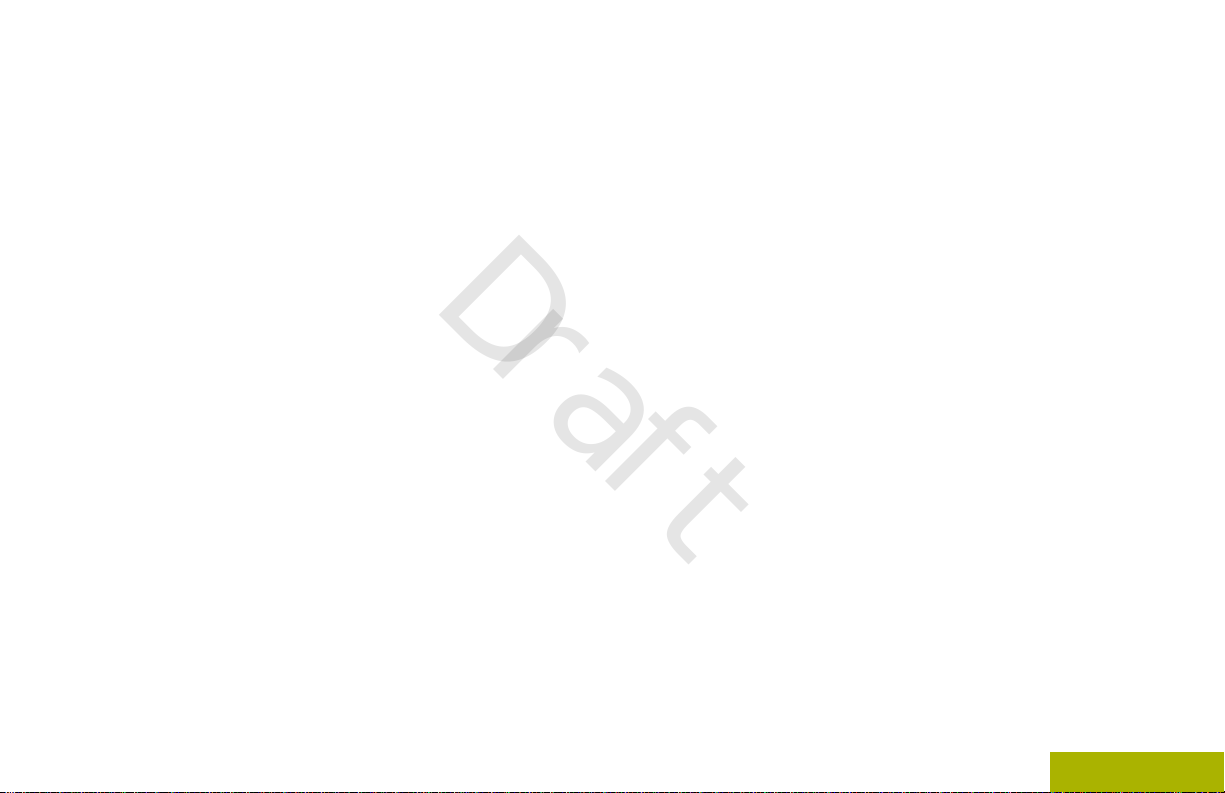
Identifying Radio Controls
Draft
Launches a specific feature
with one single button-press.
You can setup as many as four
separately programmed
buttons for four different
features.
Phone
Private Call
(Trunking Only)
Radio Profiles
Recent Calls
Rekey Request
Repeater Access
Button (RAB)
(Conventional
Only)
Allows you to make and receive
calls similar to standard phone
calls.
Allows a call from an individual
radio to another individual
radio.
Allows easy access to a set of
preprogrammed visual and
audio settings of the radio.
Allows easy access to the list of
calls recently received or made.
Notifies the dispatcher you
want a new encryption key.
Allows user to manually send a
repeater access codeword.
Reprogram
Request
(Trunking Only)
Request-To-Talk
(Conventional
Only)
Scan
Scan List
Programming
Secure/Clear
Selective Call
(Conventional
Only)
Siren
Site Display/
Search (Trunking
Only)
Notifies the dispatcher you
want a new dynamic
regrouping assignment.
Notifies the dispatcher you
want to send a voice call.
Toggles scan on or off.
Selects the scan list for editing
(by long press on the Scan
button).
Toggles secure transmission
on or off.
Calls an assigned radio.
Turns different Siren Tones on
or off.
Displays the current site ID and
RSSI value; performs site
search for Automatic Multiple
Site Select (AMSS) or
SmartZone operation.
25
English

Site Lock/Unlock
Identifying Radio Controls
Draft
(Trunking Only)
Status (Astro 25
Trunking Only)
Talkaround/Direct
(Conventional
Only)
Talkgroup
(Conventional
Only)
Text Messaging
Service (TMS)
TMS Quick Text
User
Zone Down
Zone Select
Zone Up
26
Locks onto a specific site.
Sends data calls to the
dispatcher about a predefined
status.
Toggles between using a
repeater and communicating
directly with another radio.
Allows a call from an individual
radio to a group of radios.
Selects the text messaging
menu.
Selects a predefined message.
Automatically registers with the
server.
Toggles downward through the
zones in the radio.
Allows selection from a list of
zones.
Toggles upward through the
zones in the radio.
Assignable Settings or Utility Functions
Dim
Front/Rear
Horns/Lights
Keypad Lock
Low Power
Voice
Announcement
Voice Mute
Changes the display
brightness.
Switches one of two control
heads to be active at one
time.
Toggles horns and lights
feature on or off.
Toggles the keypad lock on
or off.
Toggles transmit power level
between high and low.
Audibly indicates the current
feature mode, Zone or
Channel the user has just
assigned.
Toggles voice mute on or off.
Accessing the Preprogrammed Functions
You can access various radio functions through one
of the following methods.
English

A
C
B
A
D
E
Identifying Radio Controls
Draft
A short or long press of the relevant
•
programmable buttons.
•
Use the Menu Select Button ( ).
Menu Select Buttons
Note:
Check with your dealer or system
administrator for the list of features activated
in your radio.
Use the Menu Select button to access the menu
entry of your radio feature. Your radio may be
preprogrammed differently from the following
example, but the steps for selecting a channel may
appear as shown below:
Advance Programmable Buttons
This feature is to help you to shorten the process of
applying certain common features.
Press the Menu Select button ( ) directly below
CHAN.
Orange Button
A
Menu Select Buttons
B
[2]
[2]
27
English
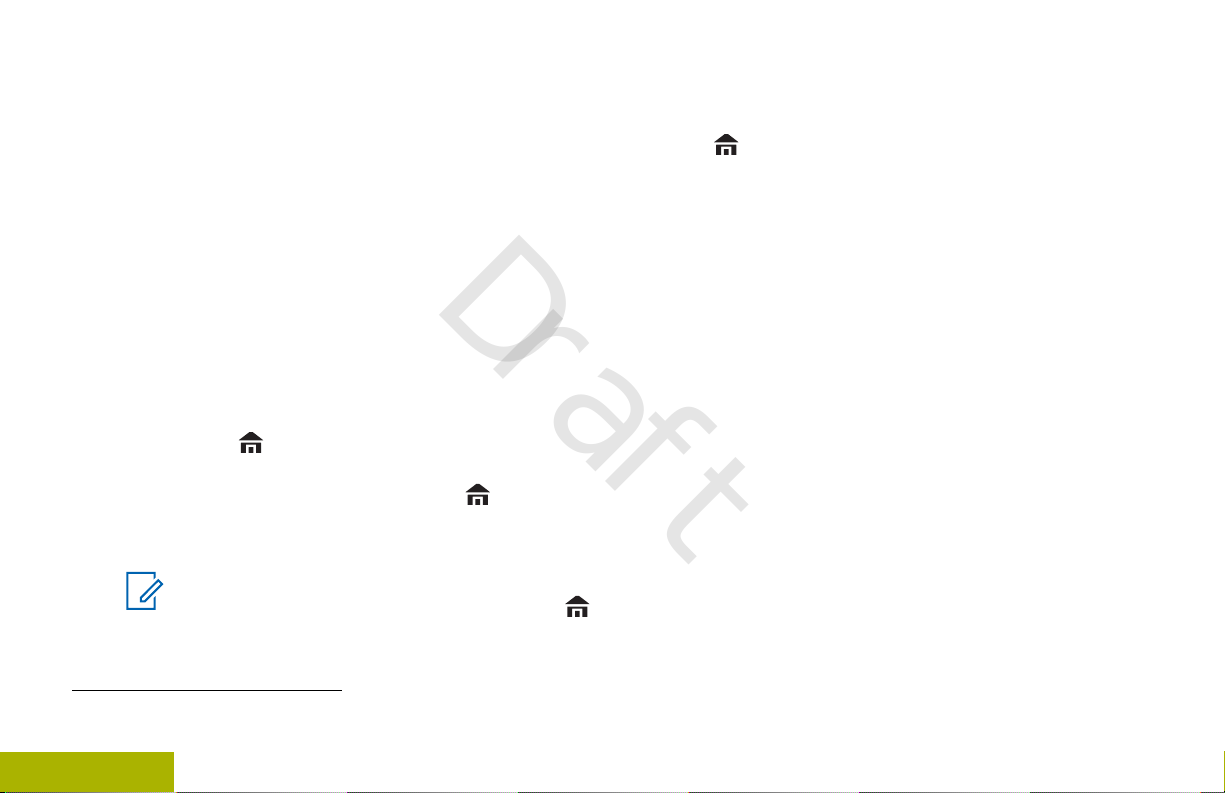
Accy No-Dot Button (Purple)
Identifying Radio Controls
Draft
C
Accy 1-Dot Button
D
Accy 2-Dot Button
E
(Quick
Access)
One Touch
Button
Home Button
Pressing the button returns you to the Home
(default) screen. In most cases, this is the current
mode. For selected radio features, the button is
also used to save user-edited radio settings or
information before returning you to the Home screen.
Note:
Some features do not require you to press
to go to the Home screen. Refer to the
individual feature sections in this manual for
Enters a menu with a short press on
the preprogrammed One Touch
button. Features assigned to these
buttons are Call, Call Alert, Phone,
Repeater Access, MDC RTT Button
Access, Status and Message.
[2]
[2]
[2]
further details on saving user-edited radio
settings or information.
The button also can revert to home channel from
any other zone and mode in the radio. Check with
your dealer or system administrator for more
information.
4-Way Navigation Button
Use the 4-Way Navigation Button to scroll up, down,
left or right with one of the following methods.
• Press and release one of the button to scroll from
one entry to the next one.
• Press and hold one of the button to have the radio
toggles through the list automatically (release the
button to stop).
Data Feature Button
Use Data Feature button to access data-related
features, such as the Text Messaging Service (TMS)
feature screen.
2
28
English
These programmable buttons support the One Touch Button feature.
