Page 1

PROFESSIONAL DIGITAL TWO-WAY RADIO
MOTOTRBO™
XPR 5550/XPR 5580/XPR 5550e/XPR 5580e
COLOR DISPLAY MOBILE
USER GUIDE
Page 2
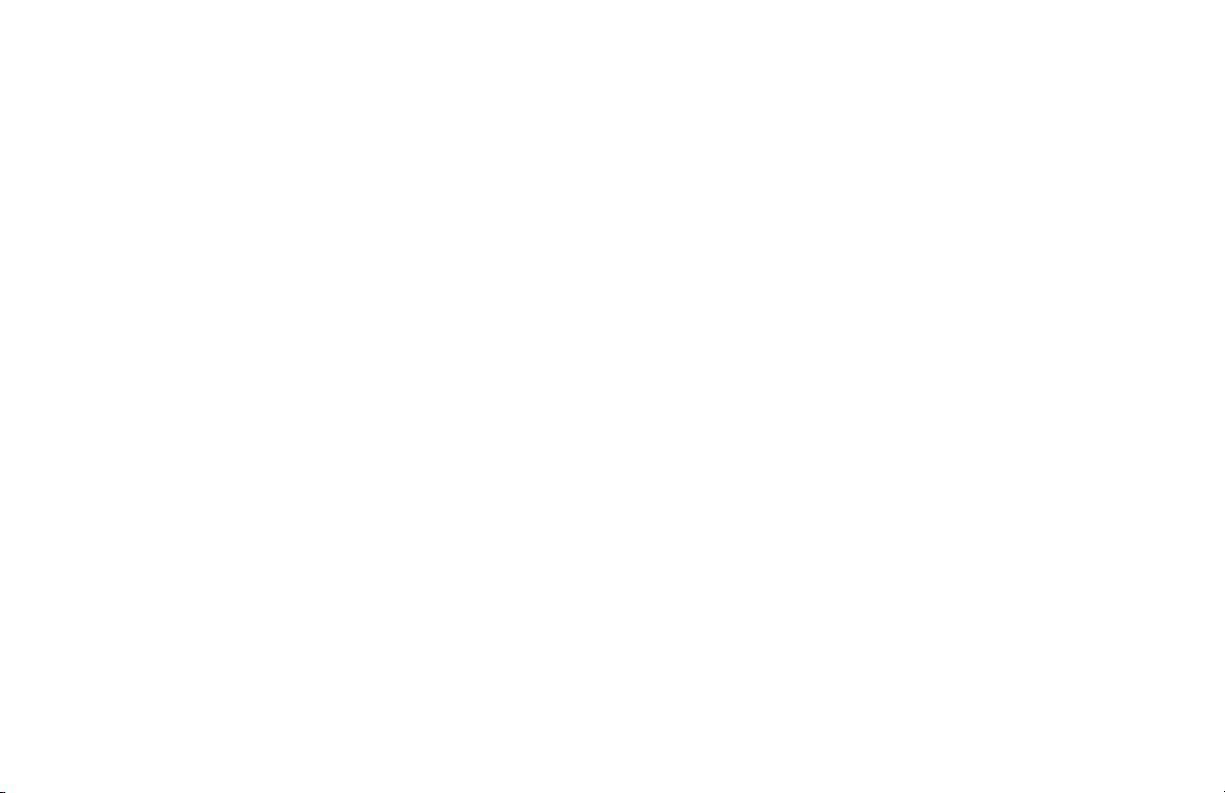
Page 3
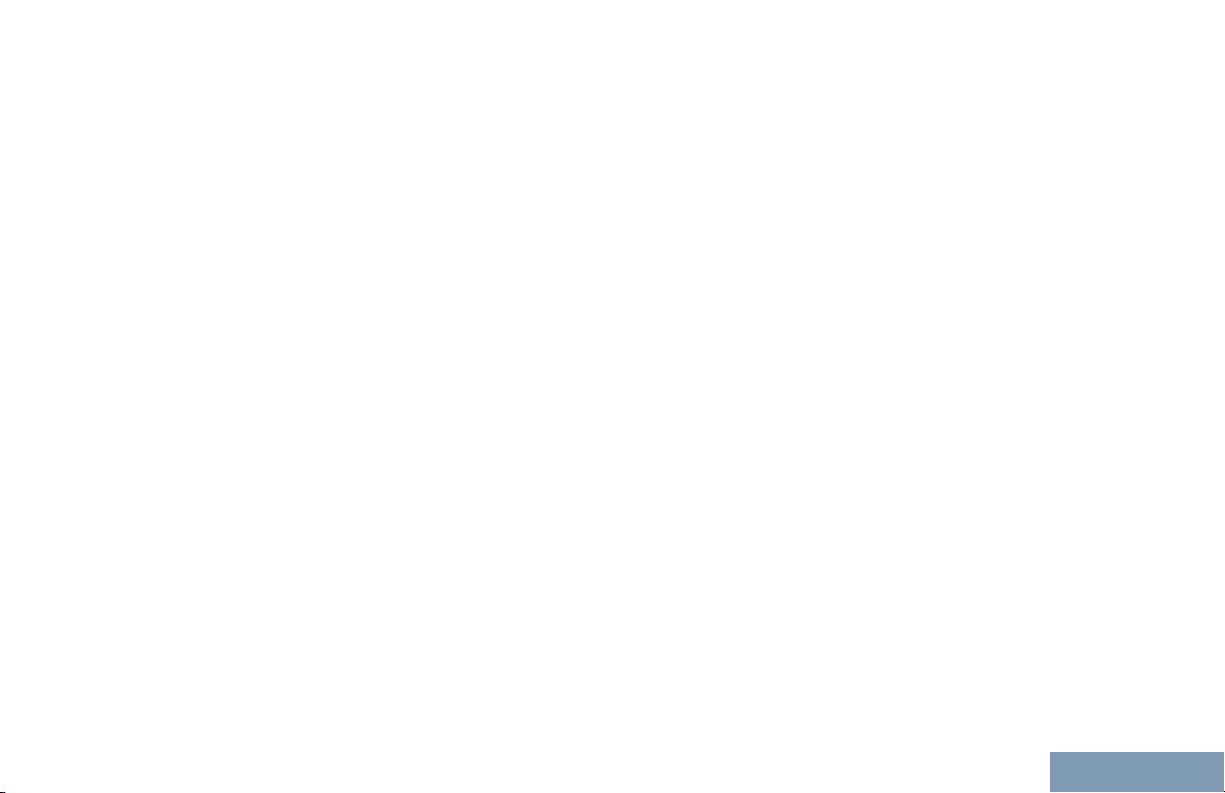
Contents
Contents
Declaration of Conformity....................... 14
Important Safety Information........16
Software Version............................17
Version logicielle........................... 18
Computer Software Copyrights....19
Getting Started............................... 20
How to Use This Guide..................................20
What Your Dealer/System Administrator
Can Tell You.............................................20
Preparing Your Radio for Use.......22
Powering Up the Radio..................................22
Adjusting the Volume.....................................22
Identifying Radio Controls............ 24
Radio Controls...............................................24
Using the Volume/Channel Knob.................. 24
Non-Connect Plus Operations......25
Additional Radio Controls
in Non-Connect Plus
Mode.................................... 26
Push-To-Talk (PTT) Button.................26
Programmable Buttons....................... 26
Assignable Radio Functions.....27
Assignable Settings or Utility
Functions............................ 30
Accessing the Programmed
Functions....................................... 30
1
English
Page 4
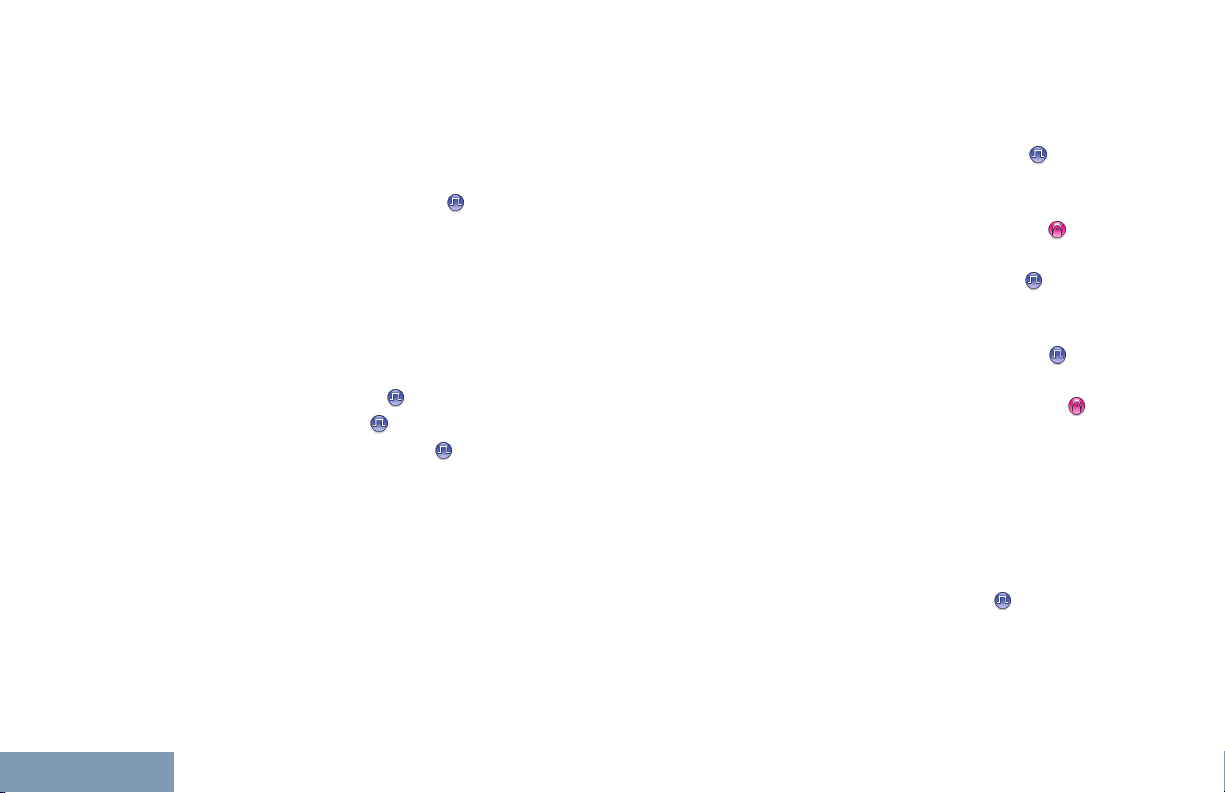
Contents
2
Identifying Status Indicators................31
Display Icons............................31
Call Icons................................. 34
Advanced Menu Icons..............34
Mini Notice Icons......................35
Sent Item Icons ....................35
Bluetooth Device Icons............ 36
Job Tickets Icons..................... 36
LED Indicator........................... 36
Alert Tones...............................37
Indicator Tones........................ 38
Switching Between Conventional
Analog and Digital Mode................38
IP Site Connect
Capacity Plus ..................................39
Linked Capacity Plus
...............................39
...................... 40
Making and Receiving Calls
in Non-Connect Plus
Mode.................................... 42
Selecting a Zone.................................42
Selecting a Channel............................42
Receiving and Responding to a
Radio Call...................................... 43
Receiving and Responding
to a Group Call....................43
Receiving and Responding
to a Private Call .............. 44
Receiving an All Call ............... 44
Receiving and Responding
to a Selective Call ........... 45
Receiving and Responding
to a Phone Call
Making a Radio Call............................47
Making a Group Call................ 48
Making a Private Call ...........49
Making an All Call ................... 50
Making a Selective Call ....... 50
Making a Phone Call................51
Making a Private Call with a
One Touch Call Button........52
Making a Group, Private or
All Call with the
Programmable Number
Key .....................................53
Stopping a Radio Call
Talkaround..........................................55
............... 46
.....................54
English
Page 5
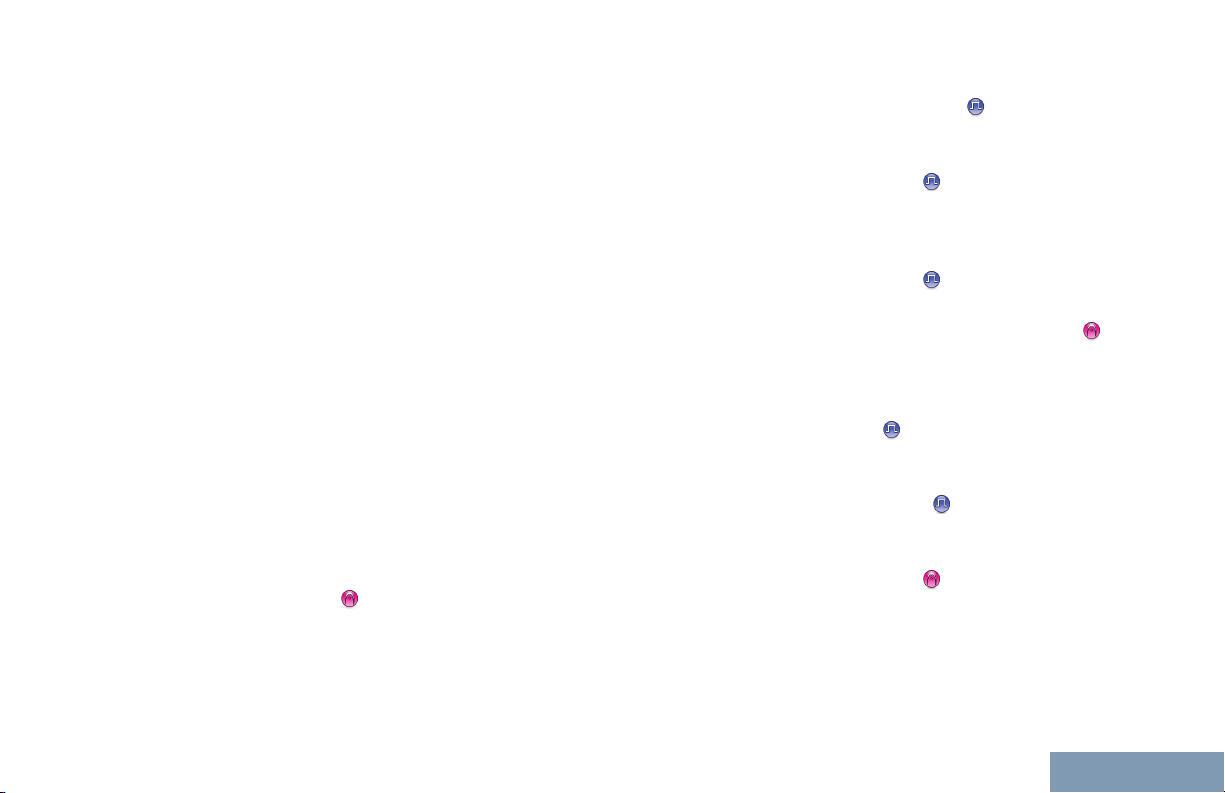
Contents
Advanced Features in Non-
Connect Plus Mode............ 56
Radio Check....................................... 56
Sending a Radio Check........... 56
Remote Monitor.................................. 57
Initiating Remote Monitor......... 58
Stopping Remote Monitor........ 59
Scan Lists........................................... 59
Viewing an Entry in the
Scan List............................. 59
Editing the Scan List................ 60
Scan....................................................62
Starting and Stopping Scan..... 62
Responding to a
Transmission During a
Scan....................................63
Deleting a Nuisance Channel...63
Restoring a Nuisance
Channel...............................63
Vote Scan
Contact Settings..................................64
....................................... 64
Making a Group Call from
Contacts..............................65
Making a Private Call from
Contacts ..........................66
Assigning an Entry to a
Programmable Number
Key ..................................66
Removing the Association
between Entry and
Programmable Number
Key
..................................67
Adding a New Contact............. 68
Setting a Default Contact .....69
Call Indicator Settings.........................69
Activating and Deactivating
Call Ringers for Call Alert
.........................................69
Activating and Deactivating
Call Ringers for Private
Calls
Activating and Deactivating
Call Ringers for Selective
Call ..................................71
Activating and Deactivating
Call Ringers for Text
Message............................. 71
Activating and Deactivating
Call Ringers for
................................70
3
English
Page 6
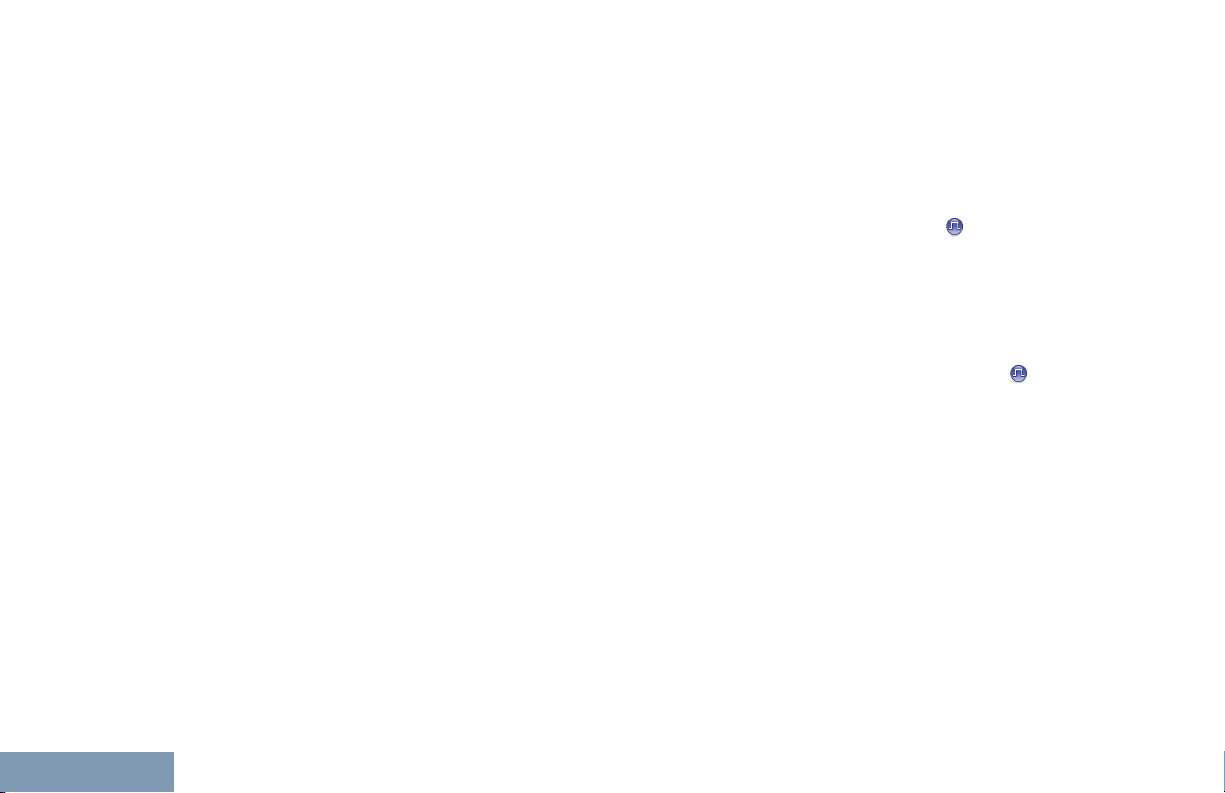
Contents
4
Telemetry Status with
Text..................................... 72
Assigning Ring Styles.............. 72
Escalating Alarm Tone
Volume................................73
Call Log Features................................73
Viewing Recent Calls............... 73
Deleting a Call from a Call
List...................................... 74
Viewing Details from a Call
List...................................... 74
Call Alert Operation.............................75
Receiving and Responding
to a Call Alert...................... 75
Making a Call Alert from the
Contact List......................... 75
Making a Call Alert with the
One Touch Access
Button..................................76
Emergency Operation.........................76
Receiving an Emergency
Alarm...................................77
Responding to an
Emergency Alarm............... 77
Exiting Emergency Mode
After Receiving the
Emergency Alarm............... 78
Sending an Emergency
Alarm...................................78
Sending an Emergency
Alarm with Call.................... 79
Sending an Emergency
Alarm with Voice to
Follow ............................. 80
Reinitiating an Emergency
Mode................................... 82
Exiting Emergency Mode
After Sending the
Emergency Alarm............... 82
Text Message Features
Sending a Quick Text
Message............................. 83
Sending a Quick Text
Message with the One
Touch Access Button.......... 84
Accessing the Drafts Folder.....84
Managing Fail-to-Send Text
Messages............................85
Managing Sent Text
Messages............................86
Receiving a Text Message.......90
Managing Received Text
Messages............................91
..................83
English
Page 7
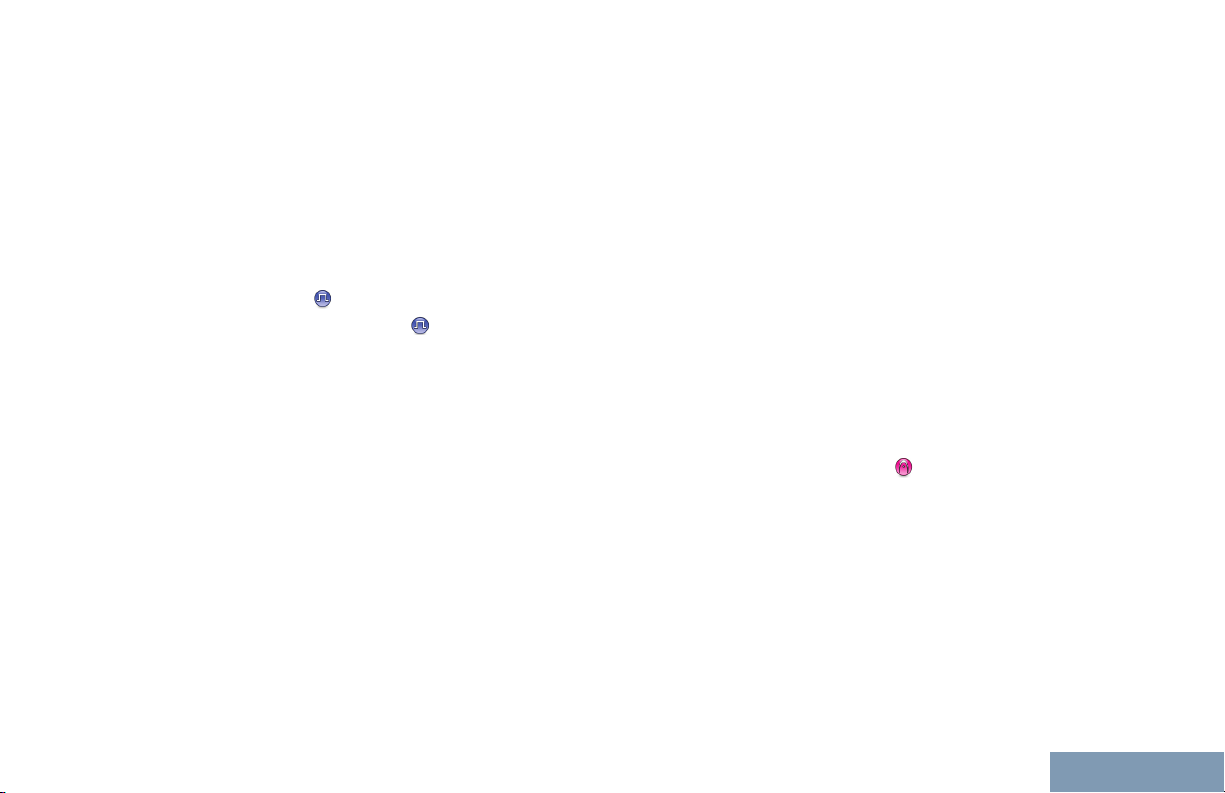
Contents
Job Tickets..........................................94
Accessing the Job Ticket
Folder..................................95
Logging In and Out of the
Remote Server....................96
Creating and Sending a Job
Ticket.................................. 96
Responding to the Job Ticket...97
Deleting a Job Ticket................98
Privacy ............................................99
Multi-Site Controls ........................ 100
Starting an Automatic Site
Search...............................100
Stopping an Automatic Site
Search...............................101
Starting a Manual Site
Search...............................102
Security.............................................103
Radio Disable.........................103
Radio Enable..........................104
Lone Worker..................................... 106
Bluetooth Operation..........................107
Turning Bluetooth On and
Off..................................... 107
Finding and Connecting to a
Bluetooth Device...............108
Finding and Connecting
from a Bluetooth Device
(Discoverable Mode).........109
Disconnecting from a
Bluetooth Device...............109
Switching Audio Route
between Internal Radio
Speaker and Bluetooth
Device............................... 110
Viewing Device Details...........110
Deleting Device Name........... 110
Bluetooth Mic Gain.................111
Notification List..................................111
Accessing the Notification
List.................................... 112
Auto-Range Transponder System
(ARTS) .....................................112
Over-the-Air-Programming (OTAP).. 112
Wi-Fi Operation.................................113
Turning Wi-Fi On or Off..........113
Connecting to a Network
Access Point..................... 114
Refreshing the Network List...114
Adding a Network...................115
Viewing Details of Network
Access Points................... 116
5
English
Page 8
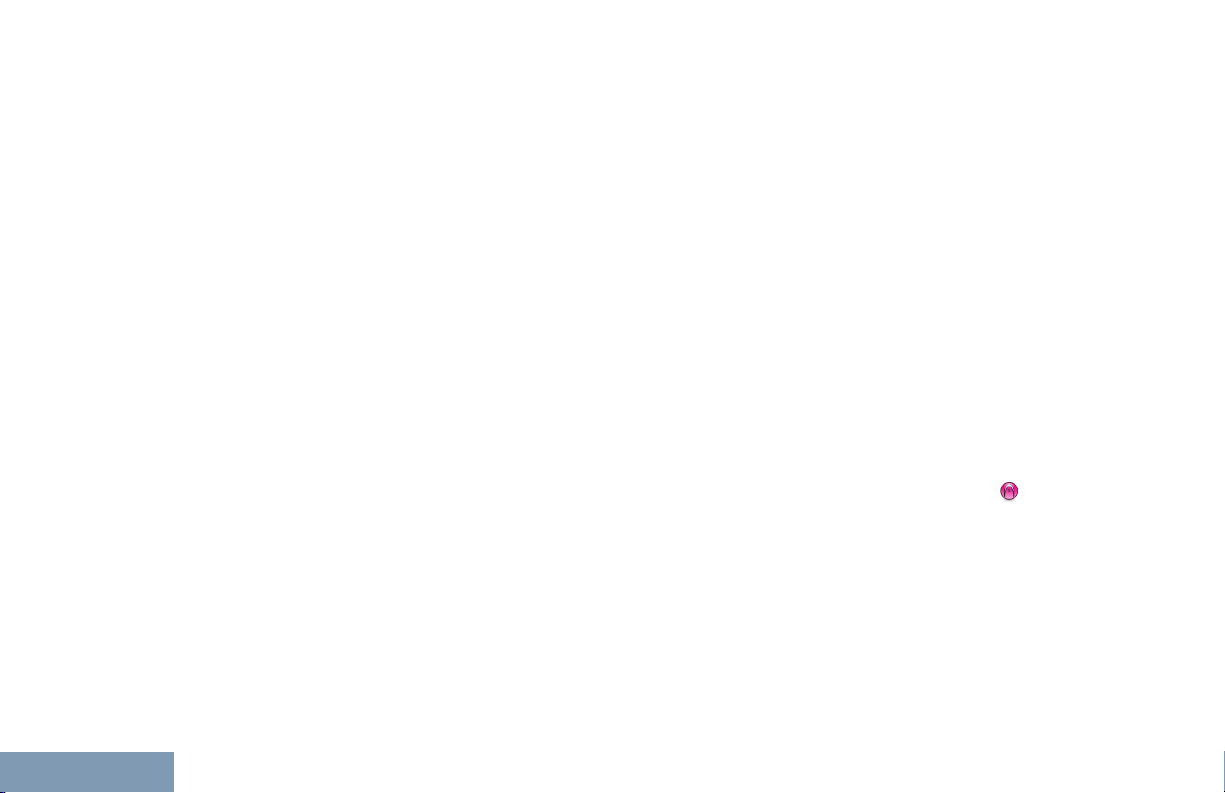
Contents
6
Removing Network Access
Points................................ 116
Third Party Peripherals Connection
Modes.......................................... 117
Utilities.............................................. 118
Setting the Squelch Level...... 118
Setting the Power Level......... 118
Turning the Option Board
Feature(s) On or Off..........119
Identifying Cable Type........... 119
Turning the Voice Operating
Transmission (VOX)
Feature On or Off..............120
Turning the Radio Tones/
Alerts On or Off................. 121
Setting the Tone Alert
Volume Offset Level..........121
Turning the Talk Permit
Tone On or Off.................. 122
Turning the Power Up Alert
Tone On or Off.................. 122
Setting the Text Message
Alert Tone......................... 123
Changing the Display Mode...124
Adjusting the Display
Brightness......................... 124
Language............................... 125
Turning Horns/Lights On or
Off..................................... 126
Turning the LED Indicator
On or Off........................... 126
Turning the Public Address
System On or Off.............. 127
Turning the External Public
Address System On or
Off..................................... 127
Setting Dual Knob
Operation Preference........127
Turning the Introduction
Screen On or Off...............128
Turning the Voice
Announcement On or Off.. 128
Setting the Text-to-Speech
Feature..............................128
Call Forwarding ..................129
Menu Timer............................130
Analog Mic AGC (Mic AGC-
A)...................................... 130
Digital Mic AGC (Mic AGC-
D)...................................... 131
Intelligent Audio......................131
English
Page 9
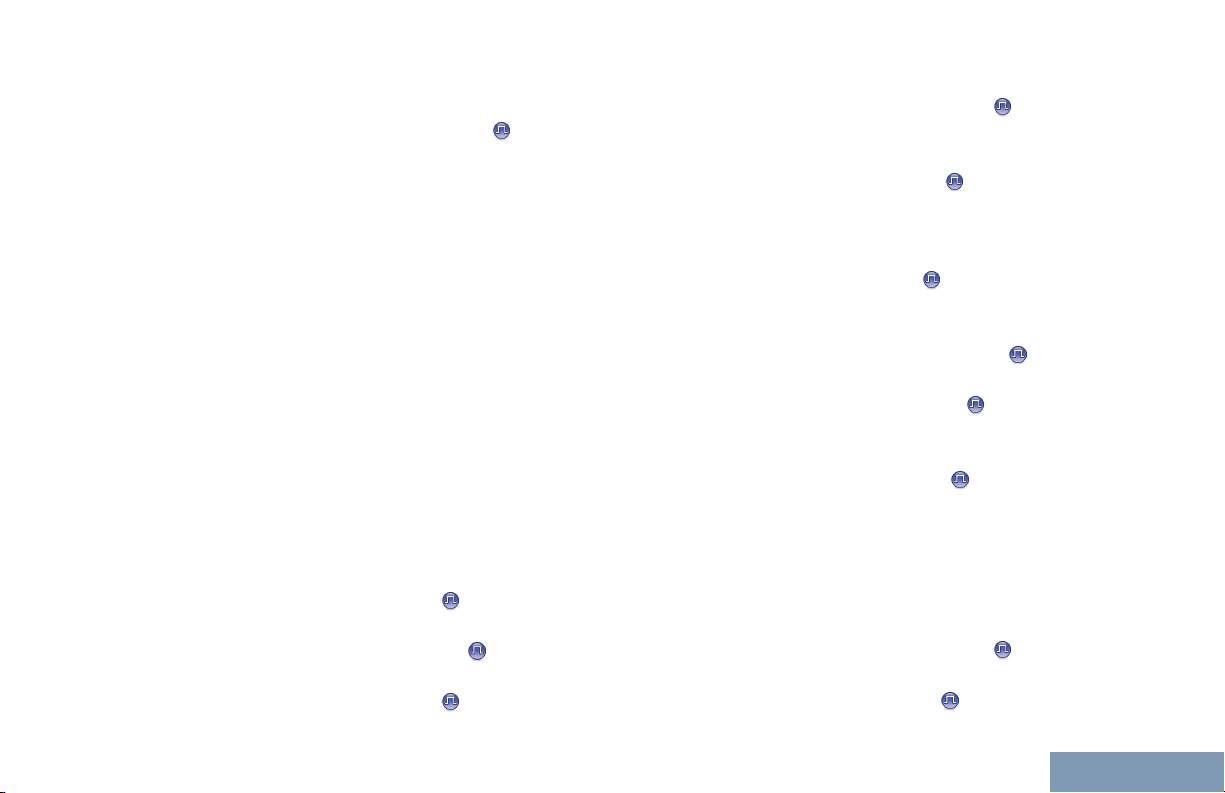
Contents
Turning the Acoustic
Feedback Suppressor
Feature On or Off ..........132
Setting the Audio Ambience...133
Setting the Audio Profiles.......134
Turning GPS/GNSS On or
Off..................................... 134
Flexible Receive List.............. 135
Accessing General Radio
Information........................ 136
Keypad Microphone
Features.............................140
Using the Keypad..............................140
Turning Keypad Tones On
or Off................................. 141
Additional Advanced Features..........142
Selecting a Zone by Alias
Search...............................142
Initiating a Radio Check by
Manual Dial ...................143
Initiating a Remote Monitor
by Manual Dial
Making a Private Call by
Manual Dial ...................145
.............. 144
Making a Phone Call by
Manual Dial ...................146
Making a Phone Call with
the One Touch Access
Button ........................... 147
Making a Group, Private or
All Call with the
Programmable Number
Key
Making a Phone Call with
the Programmable
Phone Button ................ 150
Making a Phone Call from
Contacts ........................152
Making a Group, Private,
Phone or All Call by Alias
Search
Viewing an Entry in the
Scan List by Alias Search. 156
Editing the Scan List.............. 157
Storing an Alias or ID from a
Call List............................. 160
Making a Call Alert by
Manual Dial ...................160
RSSI Values...........................161
Text Messaging
................................149
.......................... 154
............................ 161
7
English
Page 10

Contents
8
Writing and Sending a Text
Message........................... 162
Replying to Text Messages
from the Inbox................... 163
Editing a Quick Reply
Message........................... 164
Accessing the Drafts Folder...165
Managing Fail-to-Send Text
Messages..........................166
Dual Tone Multi Frequency (DTMF). 168
Security .........................................168
Radio Disable via Manual
Dial....................................168
Radio Enable via Manual
Dial....................................169
Password Lock Features.................. 170
Accessing the Radio from
Password.......................... 170
Unlocking the Radio from
Locked State..................... 171
Turning the Password Lock
On or Off........................... 171
Changing the Password.........172
Text Entry Configuration................... 173
Word Correct..........................173
Word Predict.......................... 174
Sentence Cap........................ 174
Viewing Custom Words..........175
Editing Custom Word............. 175
Adding Custom Words........... 176
Deleting a Custom Word........177
Deleting All Custom Words.... 178
Front Panel Configuration (FPC)...... 179
Entering FPC Mode................179
Editing FPC Mode
Parameters....................... 179
Connect Plus Operations............ 180
Additional Radio Controls
in Connect Plus Mode...... 181
Push-To-Talk (PTT) Button...............181
Programmable Buttons..................... 181
Assignable Radio Functions...182
Assignable Settings or Utility
Functions.......................... 183
Identifying Status Indicators in
Connect Plus Mode..................... 183
Display Icons..........................183
Call Icons............................... 185
English
Page 11

Contents
Advanced Menu Icons............186
Sent Item Icons ..................... 186
Bluetooth Device Icons.......... 186
LED Indicator......................... 187
Indicator Tones...................... 188
Alert Tones.............................188
Switching Between Connect Plus
and Non-Connect Plus Modes.....188
Making and Receiving Calls
in Connect Plus Mode...... 190
Selecting a Site.................................190
Roam Request....................... 190
Site Lock On/Off.....................190
Site Restriction.......................190
Selecting a Zone...............................191
Using Multiple Networks................... 191
Selecting a Call Type........................192
Receiving and Responding to a
Radio Call.................................... 192
Receiving and Responding
to a Group Call..................192
Receiving and Responding
to a Private Call.................193
Receiving a Site All Call.........193
Receiving an Inbound
Private Phone Call............ 194
Receiving an Inbound
Phone Talkgroup Call....... 195
Inbound Phone Multi-Group
Call....................................195
Making a Radio Call..........................196
Making a Call with the
Channel Selector Knob..... 196
Making a Private Call with a
One Touch Call Button......198
Making a Call with the
Programmable Manual
Dial Button........................ 199
Making an Outbound Private
Phone Call with the
Programmable Manual
Dial Button........................ 199
Making an Outbound Private
Phone Call via the Phone
Menu................................. 200
Making an Outbound Private
Phone Call from Contacts. 201
Waiting for the Channel
Grant in an Outbound
Private Phone Call............ 202
9
English
Page 12
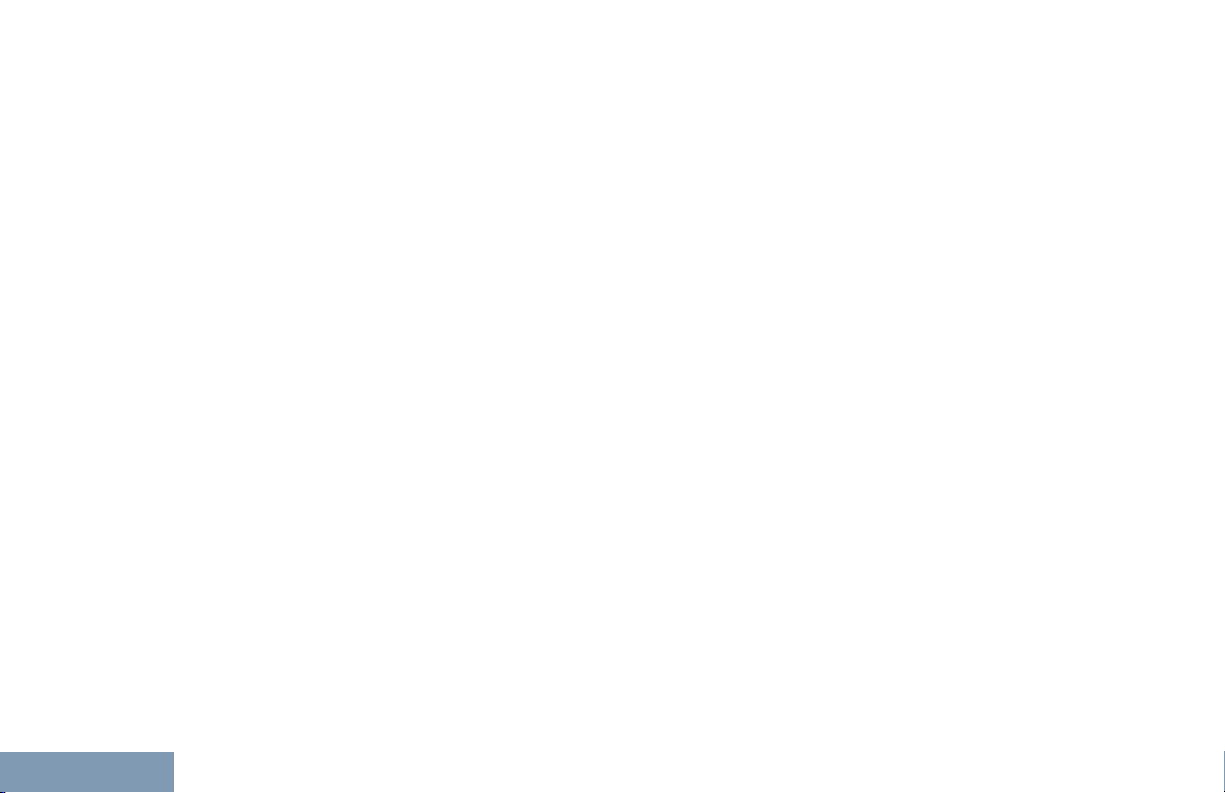
Contents
10
Making a Buffered Over-Dial
in a Connected
Outbound Private Phone
Call....................................202
Making a Live Over-Dial in a
Connected Outbound
Private Phone Call............ 203
Advanced Features in
Connect Plus Mode.......... 204
Auto Fallback.................................... 204
Indications of Auto Fallback
Mode................................. 204
Making/Receiving Calls in
Fallback Mode...................204
Returning to Normal
Operation.......................... 205
Radio Check..................................... 205
Sending a Radio Check......... 206
Remote Monitor................................ 206
Initiating Remote Monitor....... 207
Scan..................................................208
Starting and Stopping Scan... 208
Responding to a
Transmission During a
Scan..................................208
User Configurable Scan....................209
Turning Scan On or Off.....................209
Editing the Scan List......................... 210
Add or Delete a Group via the Add
Members Menu............................211
Understanding Scan Operation.........213
Scan Talkback.................................. 214
Contacts Settings..............................214
Making a Private Call from
Contacts............................215
Making a Call Alias Search.... 215
Adding a New Contact........... 216
Call Indicator Settings.......................217
Activating and Deactivating
Call Ringers for Call Alert .217
Activating and Deactivating
Call Ringers for Private
Calls.................................. 217
Activating and Deactivating
Call Ringers for Text
Message........................... 218
Escalating Alarm Tone
Volume..............................218
Call Log Features..............................219
English
Page 13
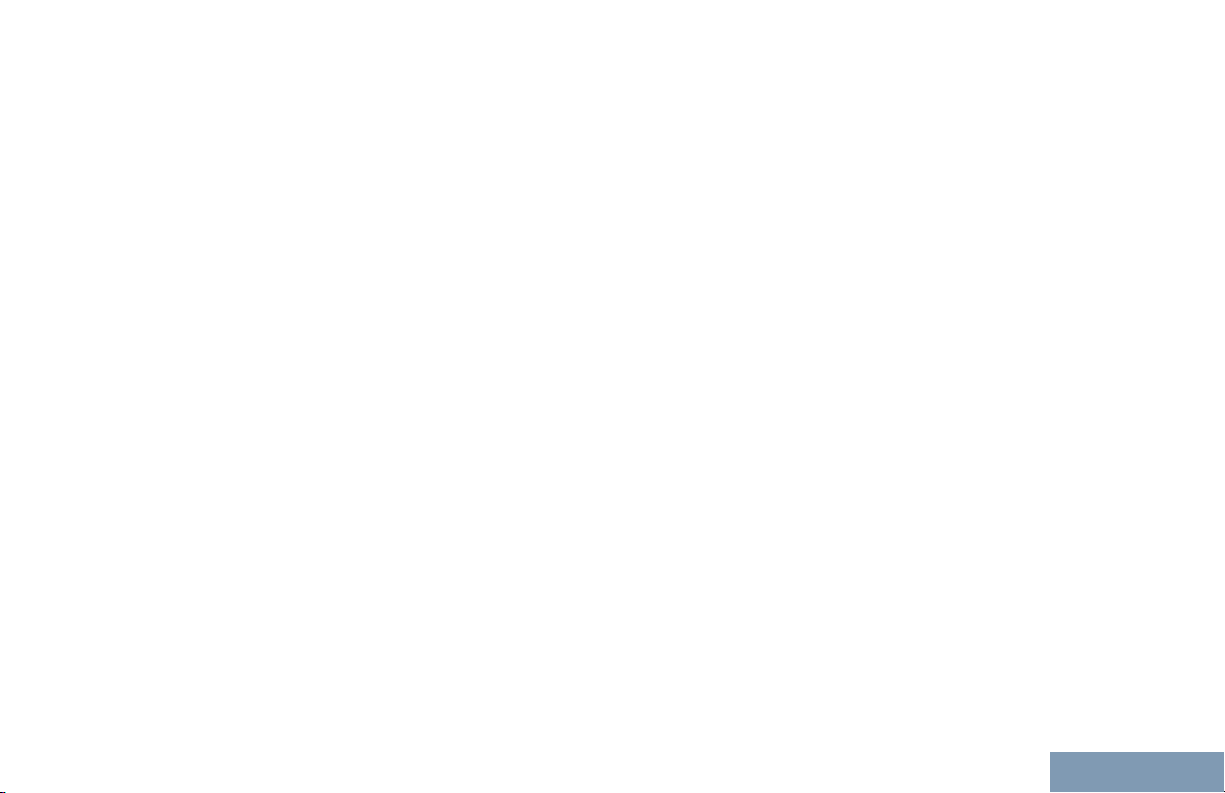
Contents
Viewing Recent Calls............. 219
Deleting a Call from a Call
List.................................... 219
Viewing Details from a Call
List.................................... 220
Call Alert Operation...........................220
Receiving and Responding
to a Call Alert.................... 220
Making a Call Alert from the
Contact List....................... 221
Making a Call Alert with the
One Touch Access
Button................................221
Emergency Operation.......................222
Receiving an Incoming
Emergency........................224
Saving the Emergency
Details to the Alarm List.... 224
Deleting the Emergency
Details............................... 224
Responding to an
Emergency Call.................225
Responding to an
Emergency Alert............... 225
Initiating an Emergency Call.. 226
Initiating an Emergency Call
with Voice to Follow.......... 226
Initiating an Emergency Alert. 227
Exiting Emergency Mode....... 227
Text Message Features.................... 228
Sending a Quick Text
Message........................... 228
Sending a Quick Text
Message with the One
Touch Access Button........ 229
Accessing the Drafts Folder...229
Managing Fail-to-Send Text
Messages..........................231
Managing Sent Text
Messages..........................232
Receiving a Text Message.....235
Reading a Text Message....... 236
Managing Received Text
Messages..........................236
Privacy.............................................. 239
Making a Privacy-Enabled
(Scrambled) Call............... 240
Security.............................................240
Radio Disable.........................241
Radio Enable..........................242
Bluetooth Operation..........................243
Turning Bluetooth On and
Off..................................... 244
11
English
Page 14

Contents
12
Finding and Connecting to a
Bluetooth Device...............245
Finding and Connecting
from a Bluetooth Device
(Discoverable Mode).........246
Disconnecting from a
Bluetooth Device...............246
Switching Audio Route
between Internal Radio
Speaker and Bluetooth
Device............................... 247
Viewing Device Details...........247
Deleting Device Name........... 247
Bluetooth Mic Gain.................248
Notification List..................................248
Accessing the Notification
List.................................... 249
Wi-Fi Operation.................................249
Turning Wi-Fi On or Off..........249
Connecting to a Network
Access Point..................... 250
Refreshing the Network List...250
Adding a Network...................251
Viewing Details of Network
Access Points................... 252
Removing Network Access
Points................................ 252
Utilities.............................................. 253
Turning the Radio Tones/
Alerts On or Off................. 253
Setting the Tone Alert
Volume Offset Level..........254
Turning the Talk Permit
Tone On or Off.................. 254
Turning the Power Up Alert
Tone On or Off.................. 255
Setting the Power Level......... 255
Changing the Display Mode...256
Adjusting the Display
Brightness......................... 257
Turning the Introduction
Screen On or Off...............257
Language............................... 258
Turning the LED Indicator
On or Off........................... 258
Identifying Cable Type........... 259
Voice Announcement.............259
Menu Timer............................260
Turning Horns/Lights On or
Off..................................... 260
Setting Dual Knob
Operation Preference........261
Digital Mic AGC (Mic AGC-
D)...................................... 261
English
Page 15
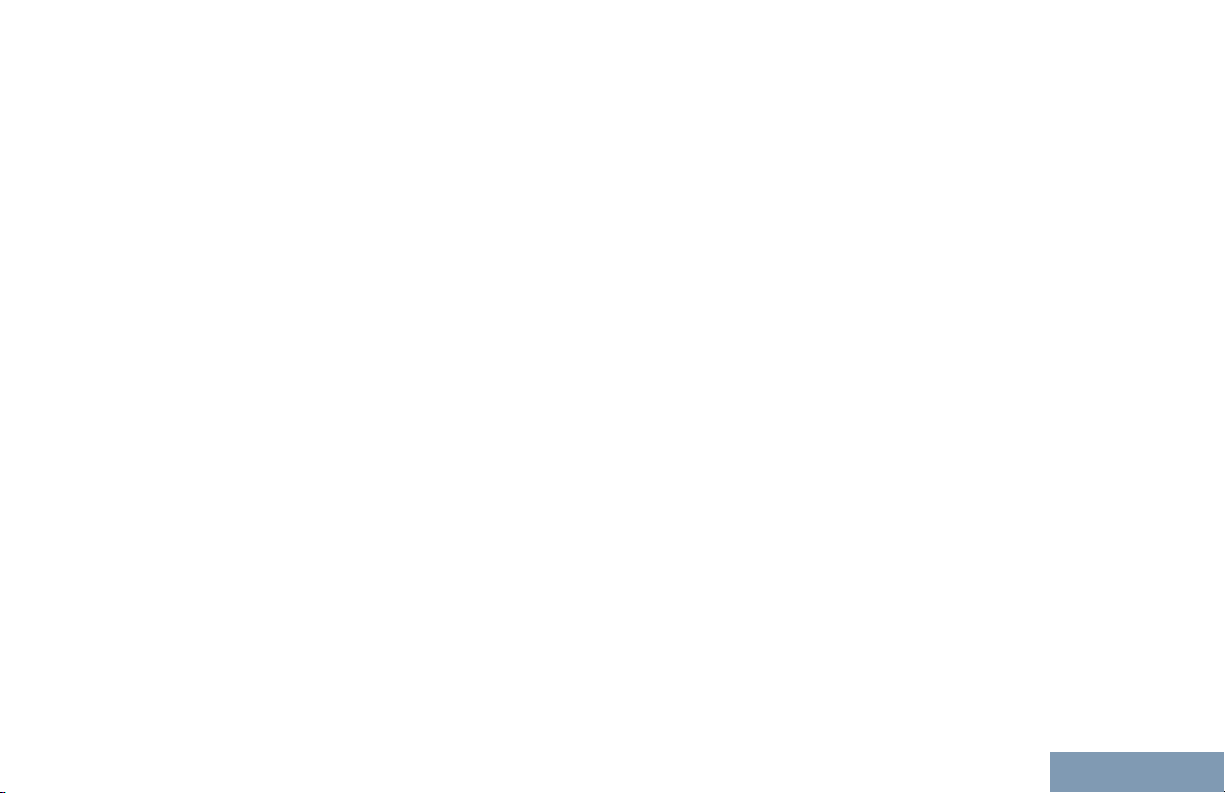
Contents
Intelligent Audio......................262
Turning the Acoustic
Feedback Suppressor
Feature On or Off..............263
Turning GPS/GNSS On or
Off..................................... 264
Accessing General Radio
Information........................ 265
Accessories..................................276
Authorized Accessories
List..................................... 277
Antennas...........................................277
Audio.................................................279
Cables...............................................280
Desktop Accessories........................ 280
Mounting Kits.................................... 281
Speakers...........................................281
Miscellaneous Accessories...............281
Maritime Radio Use in the VHF
Frequency Range...............................282
Special Channel Assignments.....................282
Emergency Channel......................... 282
Non-Commercial Call Channel......... 282
Operating Frequency Requirements............282
Declaration of Compliance for the Use of
Distress and Safety Frequencies............285
Technical Parameters for Interfacing
External Data Sources............................285
Limited Warranty....................................286
MOTOROLA COMMUNICATION
PRODUCTS........................................... 286
I. WHAT THIS WARRANTY COVERS
AND FOR HOW LONG:......................... 286
II. GENERAL PROVISIONS:....................... 287
III. STATE LAW RIGHTS:............................287
IV. HOW TO GET WARRANTY SERVICE:.287
V. WHAT THIS WARRANTY DOES NOT
COVER:..................................................288
VI. PATENT AND SOFTWARE
PROVISIONS:........................................ 288
VII. GOVERNING LAW:...............................290
13
English
Page 16

Declaration of Conformity
Declaration of Conformity
This declaration is applicable to your radio only if your radio is labeled with the FCC logo shown below.
Declaration of Conformity
Per FCC CFR 47 Part 2 Section 2.1077(a)
Responsible Party
Name: Motorola Solutions, Inc.
Address: 1303 East Algonquin Road, Schaumburg, IL 60196-1078, U.S.A.
Phone Number: 1-800-927-2744
Hereby declares that the product:
Model Name: XPR 5550/XPR 5580/XPR 5550e/XPR 5580e
conforms to the following regulations:
FCC Part 15, subpart B, section 15.107(a), 15.107(d) and section 15.109(a)
14
English
Page 17
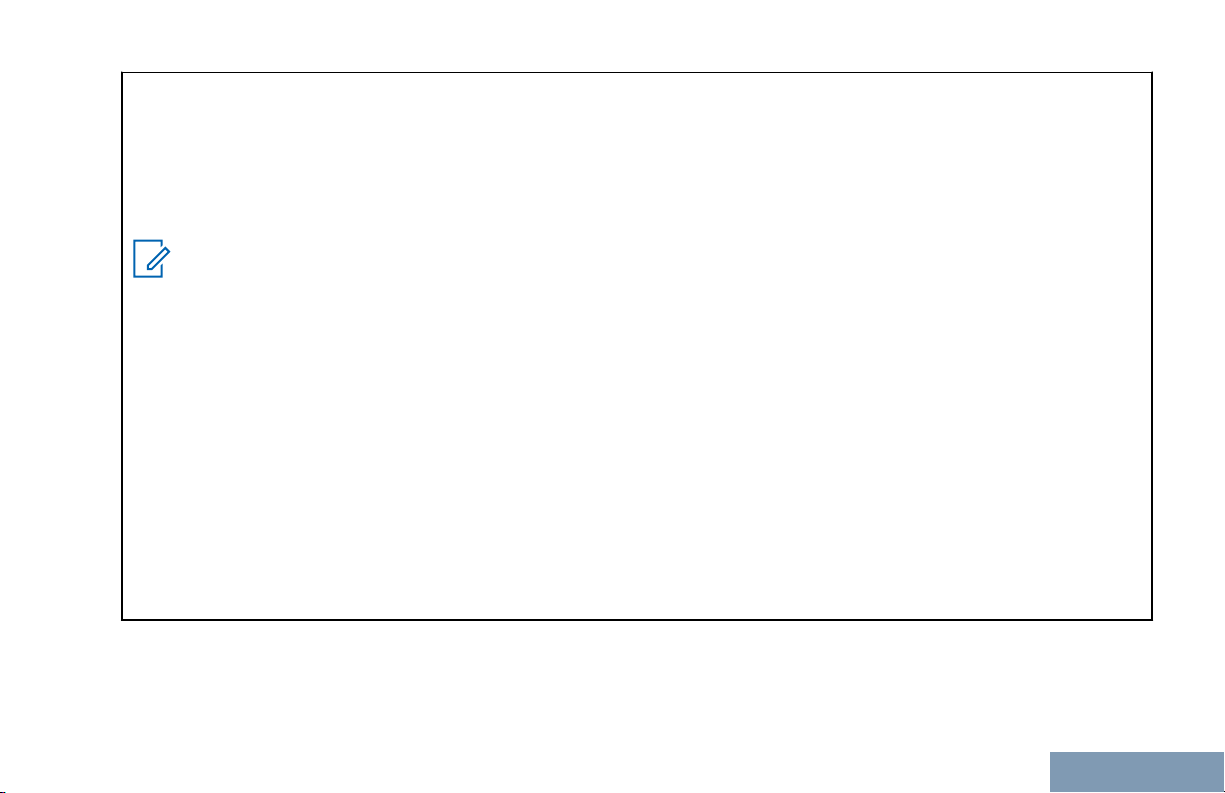
Declaration of Conformity
Class B Digital Device
As a personal computer peripheral, this device complies with Part 15 of the FCC Rules. This device complies with
Industry Canada licence-exempt RSS standard(s). Operation is subject to the following two conditions:
1 This device may not cause harmful interference, and
2 This device must accept any interference received, including interference that may cause undesired operation.
Note:
This equipment has been tested and found to comply with the limits for a Class B digital device, pursuant
to part 15 of the FCC Rules. These limits are designed to provide reasonable protection against harmful
interference in a residential installation. This equipment generates, uses and can radiate radio frequency
energy and, if not installed and used in accordance with the instructions, may cause harmful interference
to radio communications. However, there is no guarantee that interference will not occur in a particular installation.
If this equipment does cause harmful interference to radio or television reception, which can be determined
by turning the equipment off and on, the user is encouraged to try to correct the interference by one or
more of the following measures:
• Reorient or relocate the receiving antenna.
• Increase the separation between the equipment and receiver.
• Connect the equipment into an outlet on a circuit different from that to which the receiver is connected.
• Consult the dealer or an experienced radio or TV technician for help.
English
15
Page 18
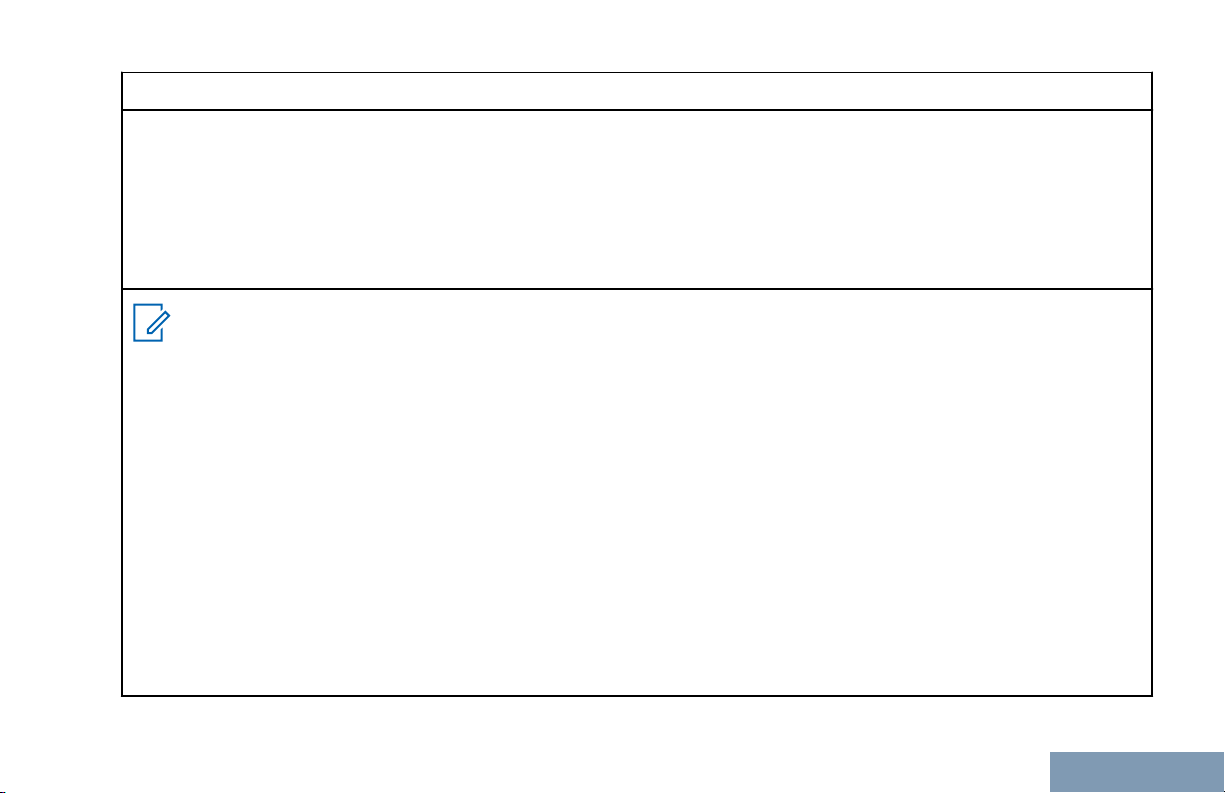
Déclaration de conformité
Appareil numérique de Classe B
En tant que périphérique d'ordinateur personnel, cet appareil est conforme aux stipulations de la partie 15 des règlements de la FCC.
exempts de licence. Son utilisation est assujettie aux deux conditions suivantes :
1 Cet appareil ne doit pas causer d'interférence nuisible.
2 Cet appareil doit accepter toute interférence reçue, y compris les interférences pouvant entraîner un fonction-
nement indésirable.
Remarque
Ce matériel a fait l'objet de tests et a été déclaré conforme aux limites établies pour un appareil numérique
de classe B, comme il est stipulé à la section 15 des règlements de la FCC. Ces limites sont fixées afin
d'offrir une protection suffisante contre des interférences nuisibles dans une installation résidentielle. Ce
matériel génère, utilise et peut émettre de l'énergie radiofréquence et, s'il n'est pas installé ni utilisé conformément aux instructions, il peut provoquer un brouillage nuisible aux communications radio. Cependant,
on ne peut garantir qu'il n'y aura aucune interférence dans une installation particulière.
Si cet appareil cause une interférence nuisible de la réception de la radio ou de la télévision, ce qui peut
être déterminé en éteignant et en allumant l'appareil, vous êtes encouragé à remédier à la situation en
prenant une ou plusieurs des mesures suivantes :
Réorienter ou déplacer l'antenne réceptrice.
•
• Augmenter la distance entre l'équipement et le récepteur.
• Brancher l'appareil dans une autre prise sur un circuit différent de celui du récepteur.
• Consulter un revendeur ou un technicien radio/télévision chevronné pour obtenir de l'aide.
Cet appareil est conforme aux CNR d'Industrie Canada applicables aux appareils radio
Français
(Canada)
Page 19

Important Safety Information
Important Safety Information
RF Energy Exposure and Product Safety Guide
for Mobile Two-Way Radios
ATTENTION!
This radio is restricted to Occupational use only.
Before using the radio, read the RF Energy Exposure
and Product Safety Guide for Mobile Two-Way
Radios which contains important operating
instructions for safe usage and RF energy awareness
and control for Compliance with applicable standards
and Regulations.
For a list of Motorola-approved antennas and other
accessories, visit the following website:
http://www.motorolasolutions.com
Any modification to this device, not expressly
authorized by Motorola, may void the user’s authority
to operate this device.
Under Industry Canada regulations, this radio
transmitter may only operate using an antenna of a
type and maximum (or lesser) gain approved for the
transmitter by Industry Canada. To reduce potential
16
radio interference to other users, the antenna type
and its gain should be so chosen that the equivalent
isotropically radiated power (e.i.r.p.) is not more than
that necessary for successful communication.
This radio transmitter has been approved by Industry
Canada to operate with Motorola-approved antenna
with the maximum permissible gain and required
antenna impedance for each antenna type indicated.
Antenna types not included in this list, having a gain
greater than the maximum gain indicated for that
type, are strictly prohibited for use with this device.
English
Page 20
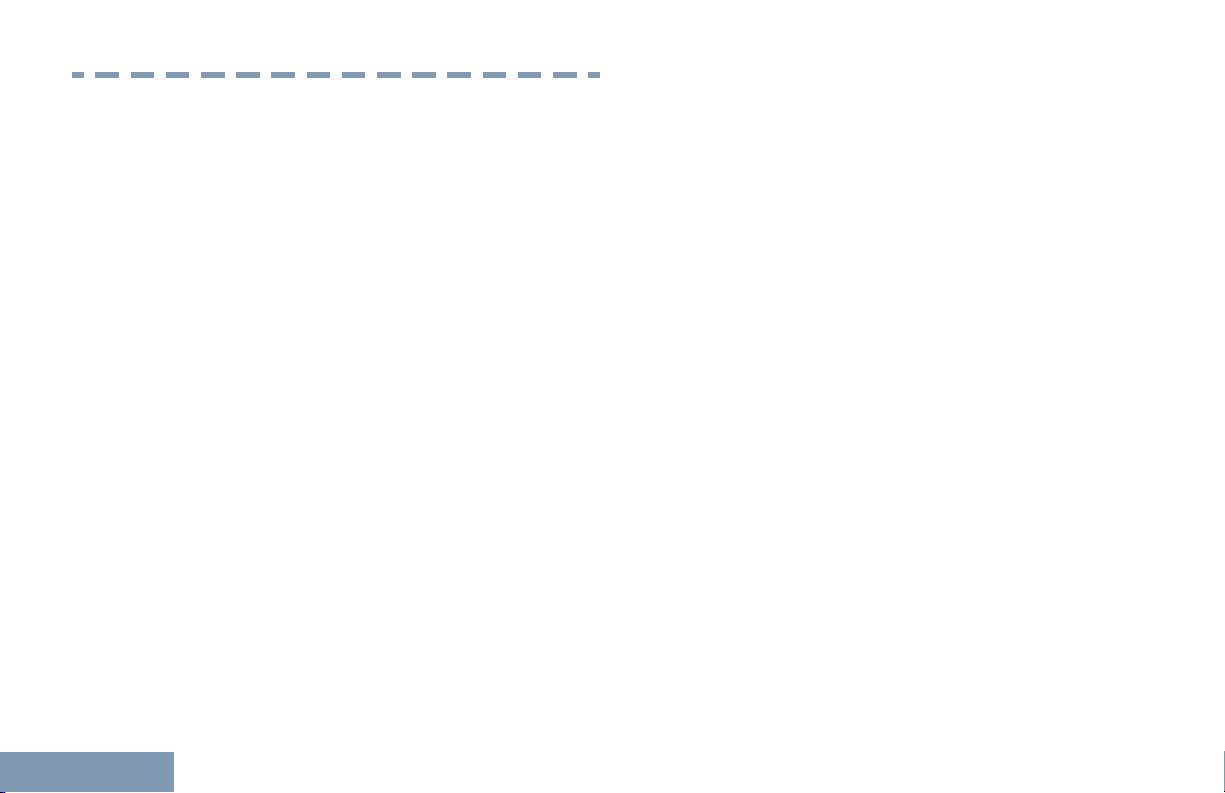
Consignes de sécurité importantes
Consignes de sécurité importantes
Radios bidirectionnelles mobiles : exposition aux
radiofréquences et sécurité du produit
ATTENTION!
Cette radio ne doit être utilisée qu'à des fins
professionnelles. Avant d'utiliser la radio, lisez le
guide Radios bidirectionnelles mobiles : exposition
aux radiofréquences et sécurité du produit, qui
contient d'importantes instructions de fonctionnement
pour une utilisation sécuritaire et des informations sur
l'exposition aux fréquences radioélectriques, dans le
but d’assurer votre conformité aux normes et
règlements en vigueur.
Visitez le site Web suivant pour obtenir la liste des
antennes et des autres accessoires approuvés par
Motorola :
http://www.motorolasolutions.com
Toute modification effectuée à cet appareil sans
l'autorisation explicite de Motorola peut annuler
l'autorisation d'utiliser cet appareil.
antenne dont le type et le gain maximal (ou minimal)
sont approuvés par Industrie Canada pour cet
émetteur. Afin de limiter les interférences radio pour
les autres utilisateurs, le type et le gain de l'antenne
doivent être choisis de façon à ce que la puissance
isotrope rayonnée équivalente (P.I.R.E.) ne soit pas
plus forte qu'il ne le faut pour établir la
communication.
Cet émetteur radio a été approuvé par Industrie
Canada pour utilisation avec une antenne approuvée
par Motorola offrant le gain maximal autorisé et
l'impédance requise pour le type d'antenne indiqué. Il
est strictement interdit d'utiliser avec cet appareil tout
type d'antenne ne figurant pas dans cette liste et
présentant un gain supérieur au maximum indiqué
pour le type.
Selon la réglementation d'Industrie Canada, cet
émetteur radio ne peut être utilisé qu'avec une
2
English
Page 21
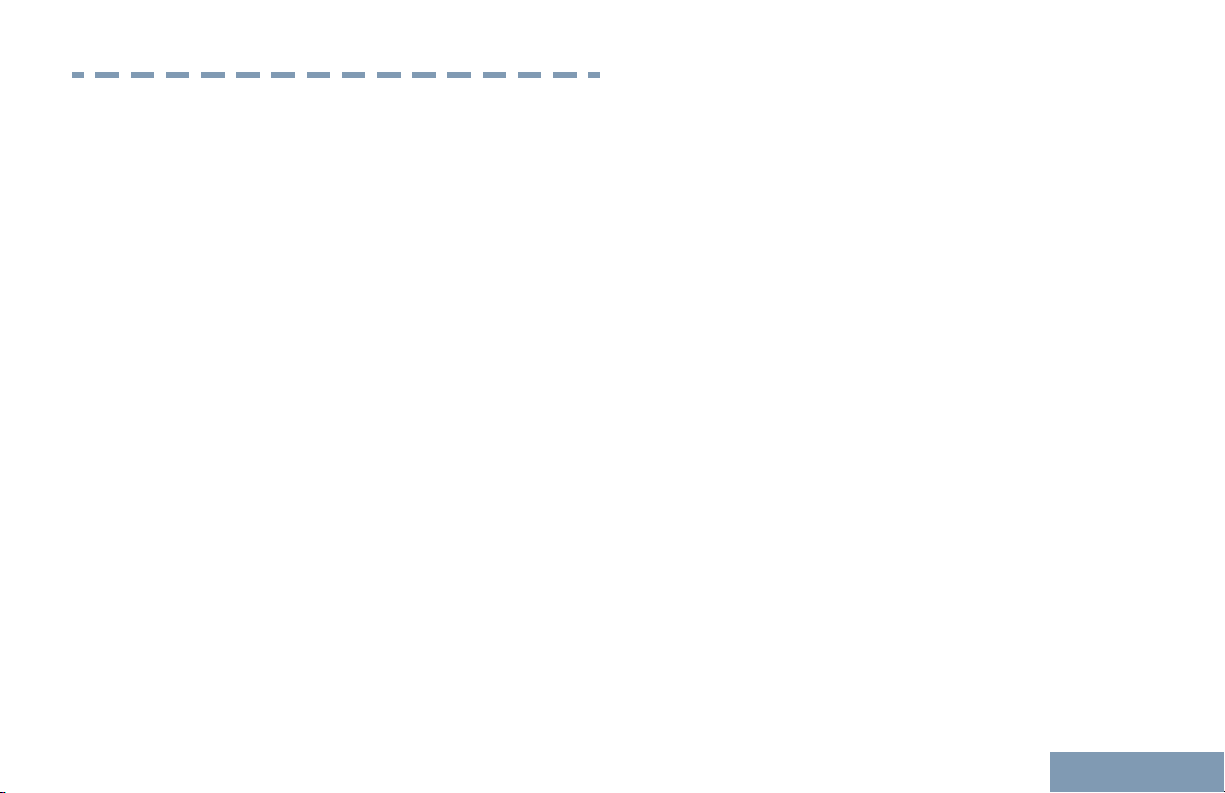
Software Version
Software Version
All the features described in the following sections are
supported by the software version R02.50.00 or later.
See Checking the Firmware Version and Codeplug
Version on page 137 to determine the software
version of your radio.
Check with your dealer or system administrator for
more details of all the features supported.
English
17
Page 22
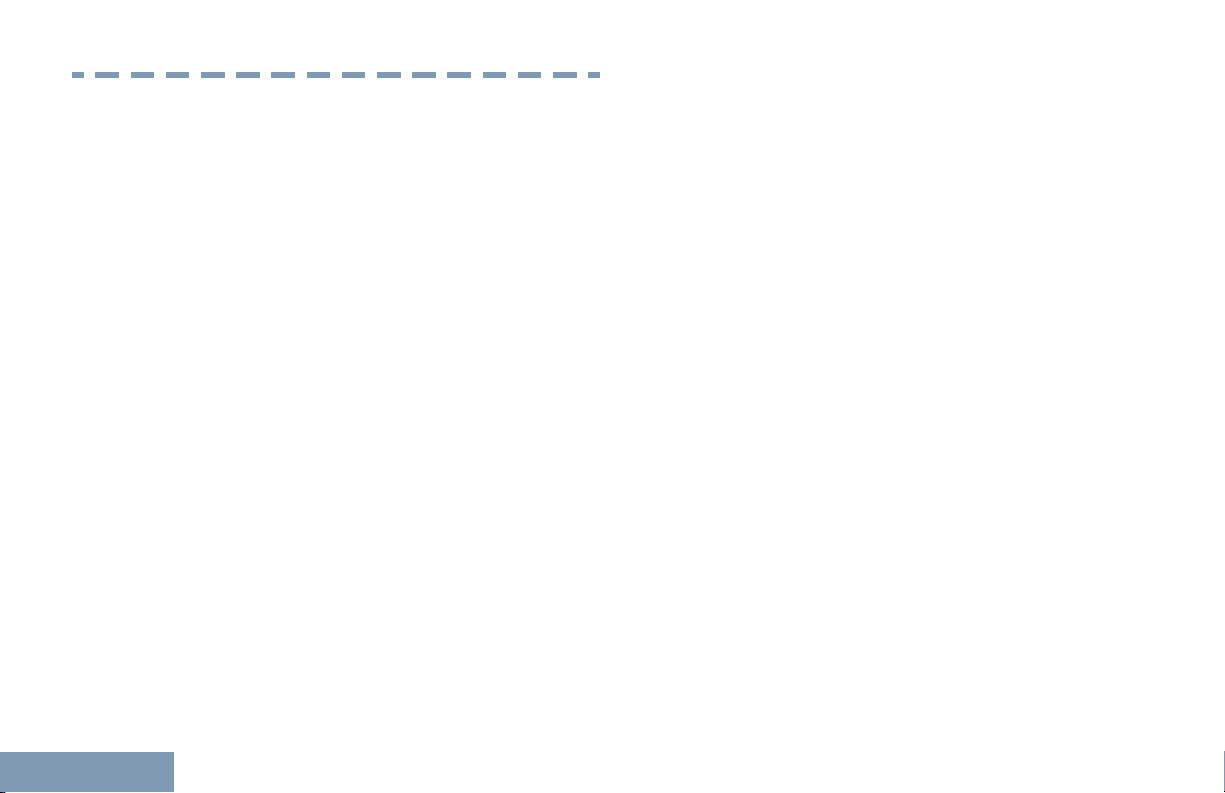
Version logicielle
Version logicielle
Toutes les fonctions décrites dans les sections
suivantes sont prises en charge par la version
R02.50.00 ou les versions ultérieures du logiciel de la
radio.
Consultez la section Checking the Firmware Version
and Codeplug Version on page 137 pour connaître la
version logicielle de votre radio.
Pour obtenir davantage de renseignements à propos
des fonctions prises en charge, adressez-vous à
votre détaillant ou à votre administrateur de système.
18
English
Page 23

Computer Software Copyrights
Computer Software Copyrights
including patent rights, copyrights and trade secrets
of Digital Voice Systems, Inc.
The Motorola products described in this manual may
include copyrighted Motorola computer programs
stored in semiconductor memories or other media.
Laws in the United States and other countries
preserve for Motorola certain exclusive rights for
copyrighted computer programs including, but not
limited to, the exclusive right to copy or reproduce in
any form the copyrighted computer program.
Accordingly, any copyrighted Motorola computer
programs contained in the Motorola products
described in this manual may not be copied,
reproduced, modified, reverse-engineered, or
distributed in any manner without the express written
permission of Motorola. Furthermore, the purchase of
Motorola products shall not be deemed to grant either
directly or by implication, estoppel, or otherwise, any
license under the copyrights, patents or patent
applications of Motorola, except for the normal nonexclusive license to use that arises by operation of
law in the sale of a product.
The AMBE+2™ voice coding Technology embodied in
this product is protected by intellectual property rights
This voice coding Technology is licensed solely for
use within this Communications Equipment. The user
of this Technology is explicitly prohibited from
attempting to decompile, reverse engineer, or
disassemble the Object Code, or in any other way
convert the Object Code into a human-readable form.
U.S. Pat. Nos. #5,870,405, #5,826,222, #5,754,974,
#5,701,390, #5,715,365, #5,649,050, #5,630,011,
#5,581,656, #5,517,511, #5,491,772, #5,247,579,
#5,226,084 and #5,195,166.
19
English
Page 24

Getting Started
Getting Started
How to Use This Guide
Conventional Analog Mode-Only features are not
available in Connect Plus mode of operation. See
Connect Plus Operations on page 180 for more
information.
20
This User Guide covers the basic operation of the
MOTOTRBO Mobiles.
However, your dealer or system administrator may
have customized your radio for your specific needs.
Check with your dealer or system administrator for
more information.
Throughout this publication, the icons described next
are used to indicate features supported in either the
conventional Analog mode or conventional Digital
mode:
Indicates a conventional Analog Mode-
Only feature.
Indicates a conventional Digital Mode-
Only feature.
For features that are available in both conventional
Analog and Digital modes, no icon is shown.
For features that are available in a conventional multisite mode, see IP Site Connect on page 39 for more
information.
Selected features are also available on the single-site
trunking mode, Capacity Plus. See Capacity Plus on
page 39 for more information.
Selected features are also available in the multi-site
trunking mode, Linked Capacity Plus. See Linked
Capacity Plus on page 40 for more information.
What Your Dealer/System Administrator Can Tell You
You can consult your dealer or system administrator
about the following:
• Is your radio programmed with any preset
conventional channels?
• Which buttons have been programmed to access
other features?
• What optional accessories may suit your needs?
English
Page 25
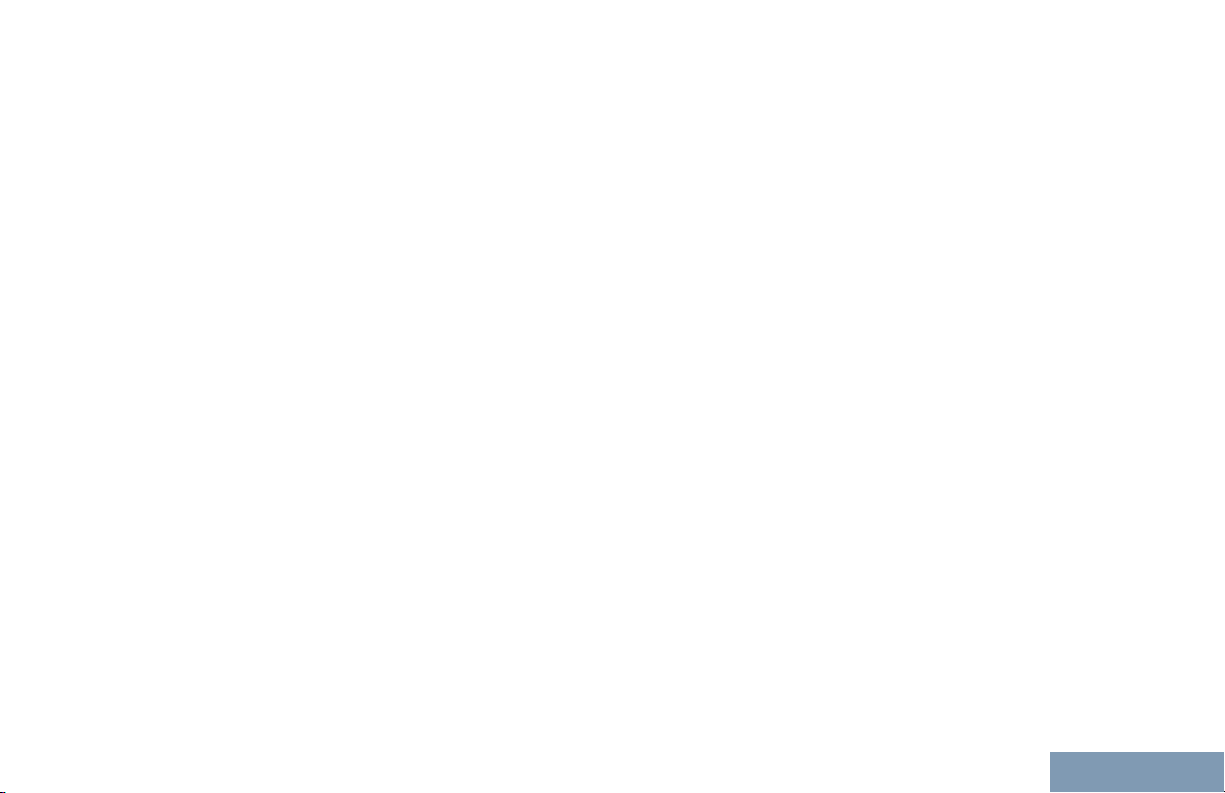
Getting Started
• What are the best radio usage practices for
effective communication?
• What maintenance procedures will help promote
longer radio life?
English
21
Page 26
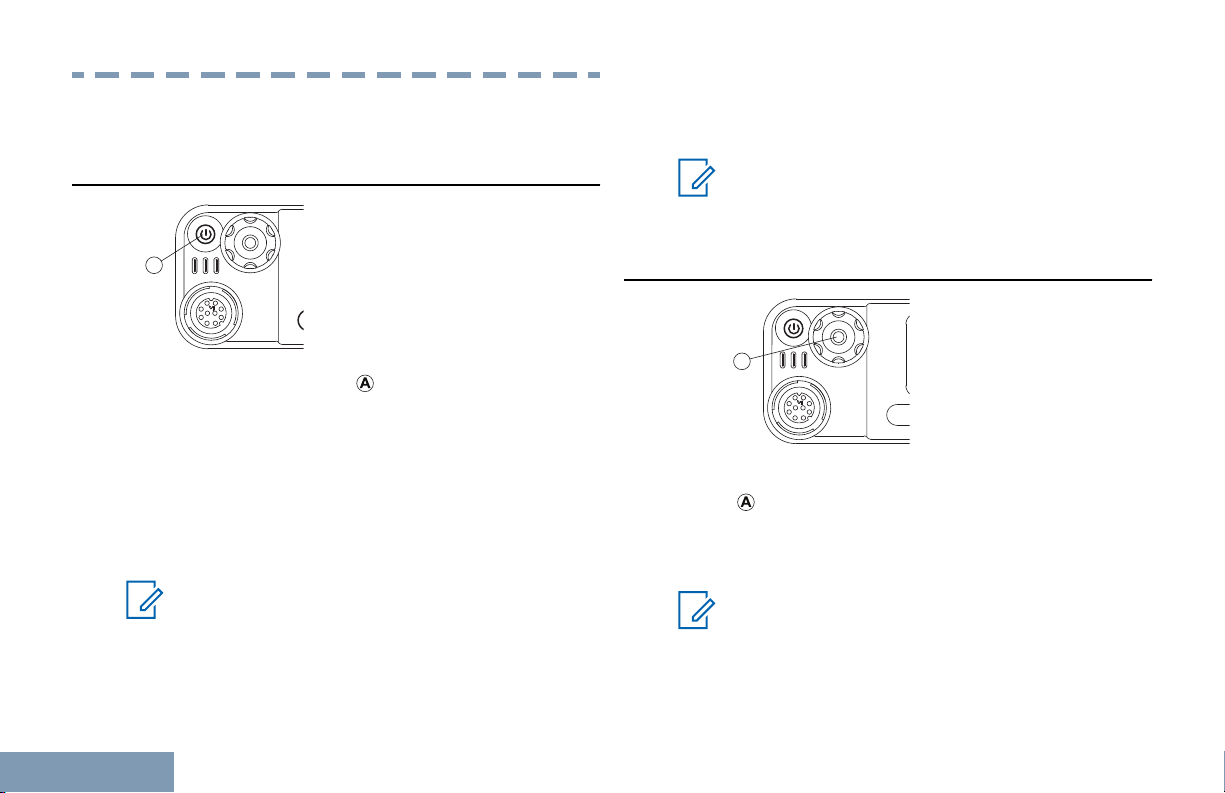
Preparing Your Radio for Use
A
P1
A
Preparing Your Radio for Use
Turn off the radio by pressing and holding the On/Off
Button until you see Powering Down on the display
of the radio.
Powering Up the Radio
Press the On/Off Button ( ) briefly. You see
MOTOTRBO (TM) on the display of the radio
momentarily, followed by a welcome message or
welcome image.
The green LED and the Home screen lights up.
A brief tone sounds, indicating that the power up test
is successful.
Note:
There is no power up tone if the radio tones/
alerts function is disabled (see Turning the
Radio Tones/Alerts On or Off on page 121).
22
If your radio does not power up, contact your dealer.
Note:
Your radio may take up to 7 seconds to
completely turn off.
Adjusting the Volume
Increase the volume by turning the Volume/Channel
Knob ( ) clockwise.
Decrease the volume by turning this knob
counterclockwise.
Note:
Your radio can be programmed to have a
minimum volume offset where the volume
level cannot be lowered past the programmed
English
Page 27
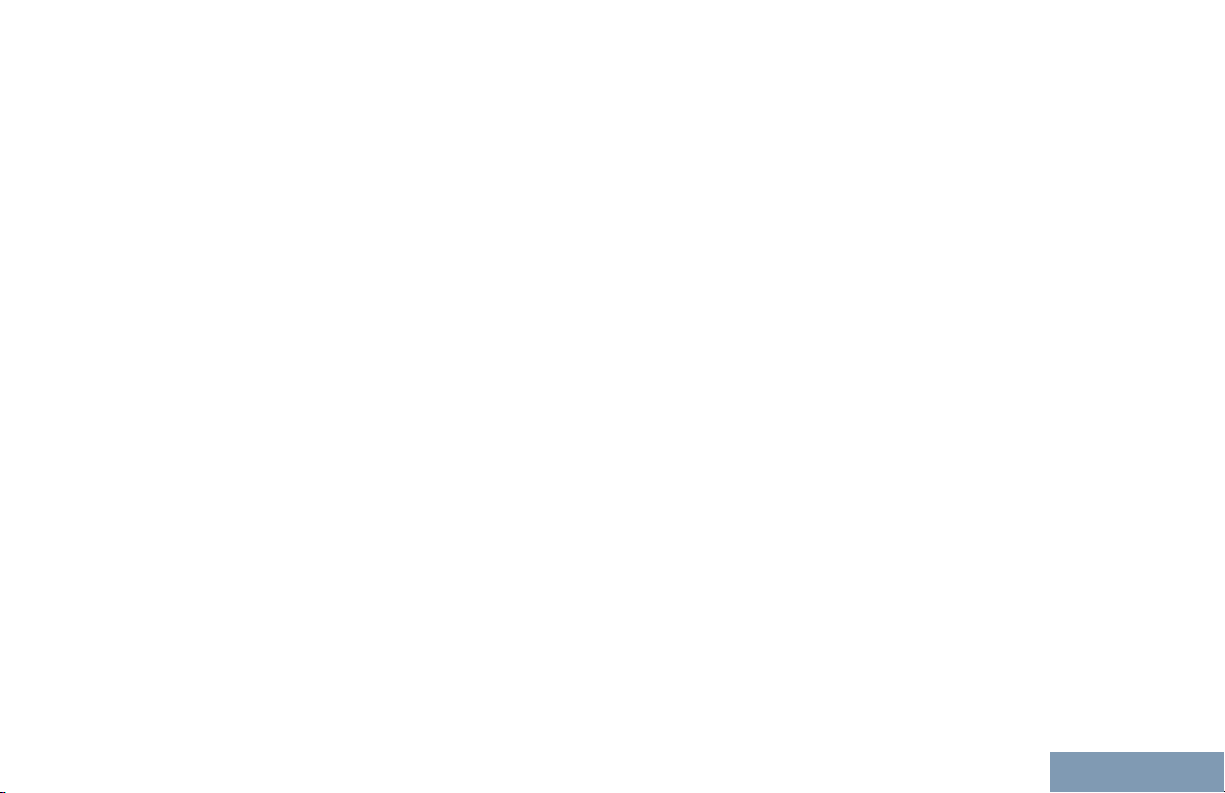
Preparing Your Radio for Use
minimum volume. Check with your dealer or
system administrator for more information.
English
23
Page 28
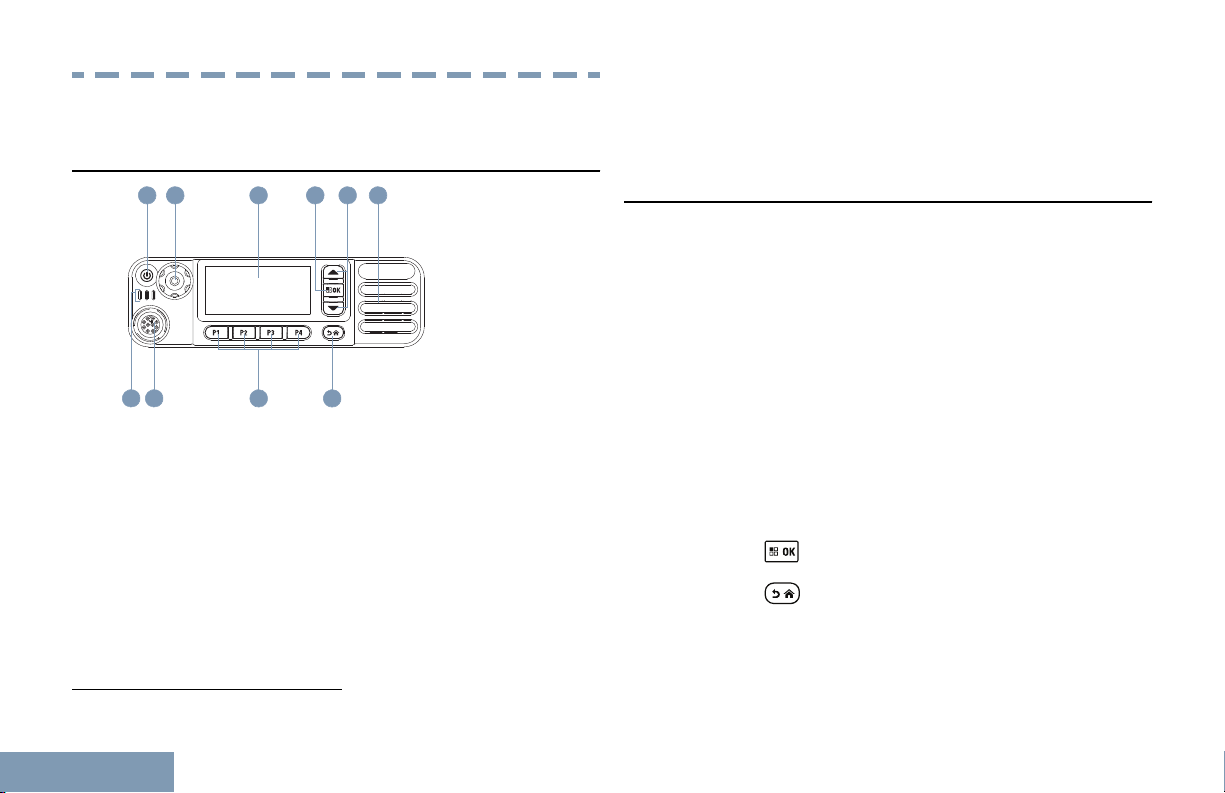
Identifying Radio Controls
1
2 3 4 65
9
10
78
Identifying Radio Controls
Radio Controls
1 On/Off/Information Button
2 Volume/Channel Knob
3 Display
4 Menu/OK Button
5 Scroll Up/Down Buttons
6 Speaker
7 Return/Home Button
8 Front Programmable Buttons
[1]
9 Accessory Connector
10 LED Indicators
Using the Volume/Channel Knob
The Volume/Channel Knob can be programmed as
dual purpose for both volume and channel or as a
volume-only control.
To adjust the volume, see Adjusting the Volume on
page 22.
To change channels, push and hold the knob until
channel selection screen is displayed, then turn the
knob to the required channel.
To exit the channel selection state, do one of the
following:
• Push the Volume/Channel Knob again.
•
Press .
•
Press .
• Wait for the menu timer to expire.
1
24
English
These buttons are programmable.
Page 29
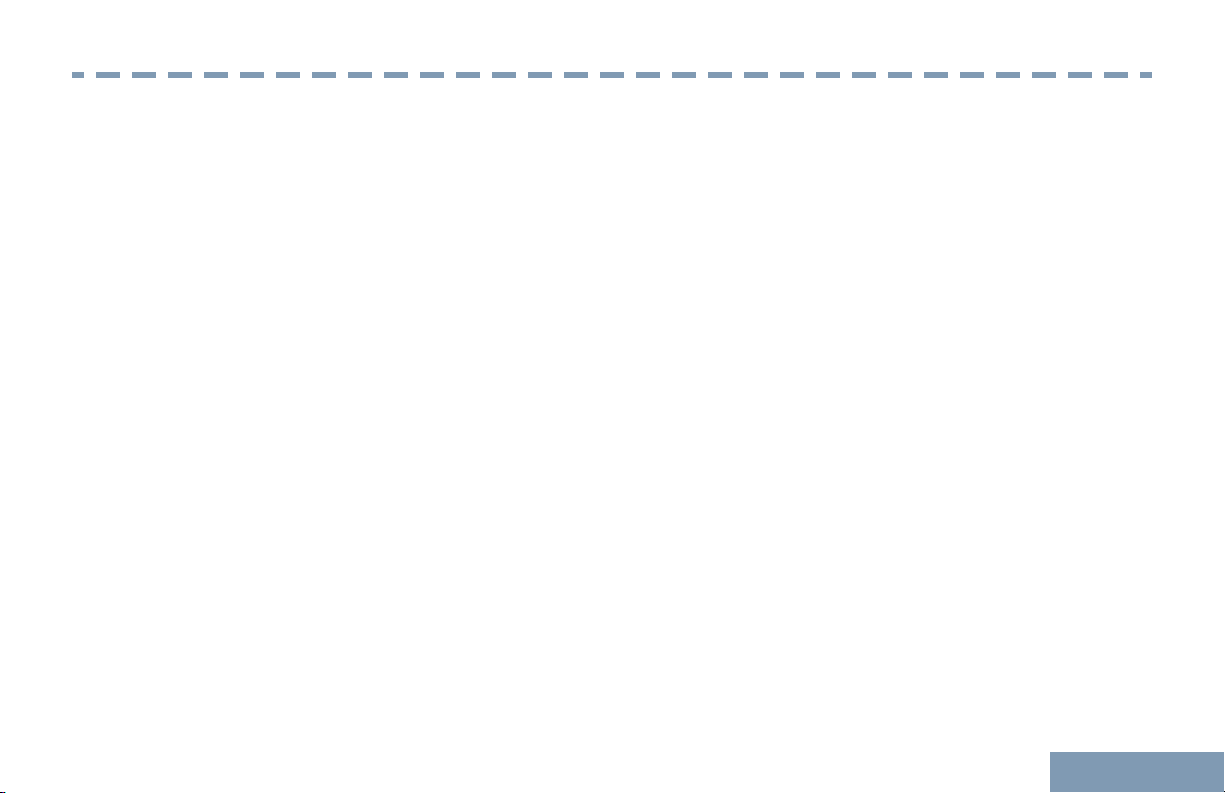
Non-Connect Plus Operations
Non-Connect Plus Operations
English
25
Page 30
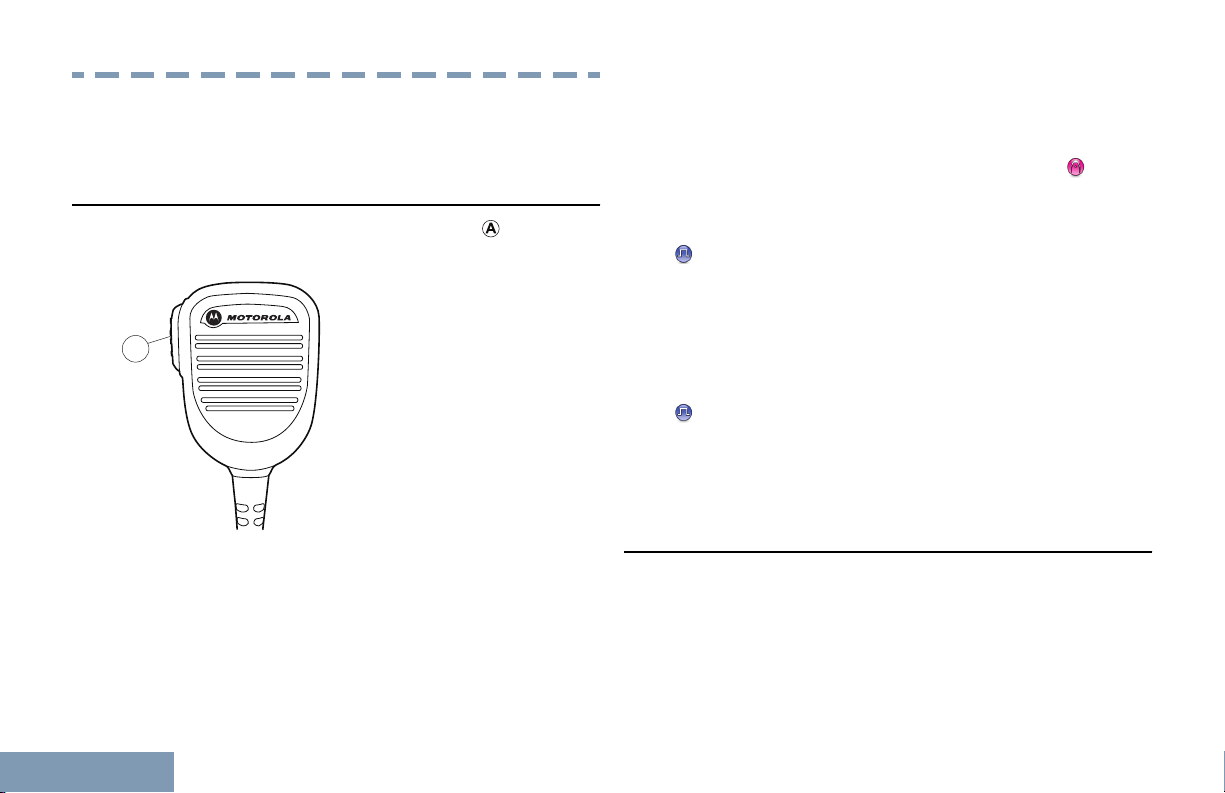
A
Additional Radio Controls in Non-Connect Plus Mode
Additional Radio Controls in NonConnect Plus Mode
Push-To-Talk (PTT) Button
The PTT button on the side of the radio ( ) serves
two basic purposes:
• While a call is in progress, the PTT button allows
the radio to transmit to other radios in the call.
Press and hold the PTT button to talk. Release the
PTT button to listen.
The microphone is activated when the PTT button
26
is pressed.
• While a call is not in progress, the PTT button is
used to make a new call (see Making a Radio Call
on page 47).
If the Talk Permit Tone or the PTT Sidetone is
enabled, wait until the short alert tone ends before
talking.
During a call, if the Channel Free Indication feature
is enabled on your radio (programmed by your
dealer), you will hear a short alert tone the moment
the target radio (the radio that is receiving your call)
releases the PTT button, indicating the channel is
free for you to respond.
You will also hear a continuous talk prohibit tone, if
your call is interrupted, indicating that you should
release the PTT button, for example when the radio
receives an Emergency Call.
Programmable Buttons
Your dealer can program the programmable buttons
as shortcuts to radio functions depending on the
duration of a button press:
Short press Pressing and releasing rapidly.
English
Page 31

Additional Radio Controls in Non-Connect Plus Mode
Long press Pressing and holding for the
programmed duration.
contact to whom a Call Alert
can be sent.
Press and hold Keeping the button pressed.
Note:
The programmed duration of a button press is
applicable for all assignable radio/utility
functions or settings. See Emergency
Operation on page 76 for more information
on the programmed duration of the
Emergency button.
Assignable Radio Functions
Audio Ambience Allows the user to select an
environment the radio is
operating in.
Audio Profiles Allows the user to select the
preferred audio profile.
Bluetooth® Audio
Switch
Call Alert Provides direct access to the
Toggles audio routing
between internal radio
speaker and external
Bluetooth-enabled accessory.
contacts list for you to select a
Call Forwarding Toggles Call Forwarding on or
off.
Call Log Selects the call log list.
Contacts Provides direct access to the
Contacts list.
Emergency Depending on the
programming, initiates or
cancels an emergency.
Ext PA On/Off Toggles the audio routing
between the connected public
address (PA) loudspeaker
amplifier and the radio’s
internal public address (PA)
system.
Intelligent Audio Toggles intelligent audio on or
off.
Manual Dial Depending on the
programming, initiates a
Private or Phone Call by
keying in any subscriber ID or
phone number.
27
English
Page 32

Manual Site
Additional Radio Controls in Non-Connect Plus Mode
[2]
Roam
Mic AGC On/Off Toggles the internal
Monitor Monitors a selected channel
Notifications Provides direct access to the
Nuisance Channel
Delete
One Touch Access Directly initiates a predefined
[2]
Starts the manual site search.
microphone automatic gain
control (AGC) on or off.
for activity.
Notifications list.
Temporarily removes an
unwanted channel, except for
the Selected Channel, from
the scan list. The Selected
Channel refers to the selected
zone or channel combination
of the user from which scan is
initiated.
Private, Phone or Group Call,
a Call Alert or a Quick Text
message.
Option Board
Feature
PA On/Off Toggles the radio’s internal
Permanent
Monitor
Phone Provides direct access to the
Privacy
Radio Alias and ID Provides radio alias and ID.
Radio Check Determines if a radio is active
Radio Enable Allows a target radio to be
Radio Disable Allows a target radio to be
Toggles option board
feature(s) on or off for option
board-enabled channels.
public address (PA) system on
or off.
Monitors a selected channel
for all radio traffic until function
is disabled.
Phone Contacts list.
Toggles privacy on or off.
in a system.
remotely enabled.
remotely disabled.
28
English
Page 33

Additional Radio Controls in Non-Connect Plus Mode
Remote Monitor Turns on the microphone of a
target radio without it giving
any indicators.
Repeater/
Talkaround
Scan
Site Info Displays current Linked
Site Lock On/Off
[2]
[2]
Toggles between using a
repeater and communicating
directly with another radio.
Toggles scan on or off.
Capacity Plus site name and
ID. Plays site announcement
voice messages for the
current site (this function is
unavailable when Voice
Announcement is disabled).
[2]
When toggled on, the radio
searches the current site only.
When toggled off, the radio
searches other sites in
addition to the current site.
Transmit Interrupt
Remote Dekey
Trill Enhancement
On/Off
Voice
Announcement for
Channel
Voice
Announcement
On/Off
Voice Operating
Transmission
(VOX)
Stops the transmission of a
remote monitored radio
without giving any indicators,
or an ongoing interruptible call
to free the channel.
Toggles trill enhancement on
or off.
Plays zone and channel
announcement voice
messages for the current
channel. This function is
unavailable when Voice
Announcement is disabled.
Toggles voice announcement
on or off.
Toggles VOX on or off.
Telemetry Control Controls the Output Pin on a
local or remote radio.
Text Message Selects the text message
menu.
Zone Allows selection from a list of
zones.
29
English
Page 34

Assignable Settings or Utility Functions
Additional Radio Controls in Non-Connect Plus Mode
• Use the Menu Navigation Buttons as follows:
All Tones/
Alerts
Backlight Toggles display backlight on or
Channel Up/
Down
Display Mode Toggles the day/night display
Power Level Toggles transmit power level
Squelch
Toggles all tones and alerts on or
off.
off.
Depending on the programming,
changes channel to previous or
next channel.
mode on or off.
between high and low.
Toggles squelch level between
tight and normal.
Accessing the Programmed Functions
You can access various radio functions through one
of the following ways:
• A short or long press of the relevant
programmable buttons.
2
30
Not applicable in Capacity Plus and Linked Capacity Plus
1
Press to access the menu. Press the
appropriate Menu Scroll button ( or ) to
access the menu functions.
2 To select a function or enter a sub-menu, press
the button.
3 To go back one menu level, or to return to the
previous screen, press the button. Long
press the button to return to the Home
screen.
Note:
The Menu Navigation Buttons are also
available on a keypad microphone (see
Keypad Microphone Features on page
140).
English
Page 35

Additional Radio Controls in Non-Connect Plus Mode
Note:
Your radio automatically exits the menu
after a period of inactivity and returns to
your Home screen.
Identifying Status Indicators
Selected channel is being monitored.
Bluetooth
The Bluetooth feature is enabled but
there is no remote Bluetooth device connected.
Display Icons
The liquid crystal display (LCD) of your radio shows
radio status, text entries, and menu entries.
The following are icons that appear on the display of
the radio. Icons are displayed on the status bar,
arranged left-most in order of appearance/usage and
are channel specific.
Received Signal Strength Indicator
(RSSI)
The number of bars displayed represents the radio signal strength. Four
bars indicate the strongest signal. This
icon is only displayed while receiving.
Monitor
or
Bluetooth Connected
The Bluetooth feature is enabled. The
icon stays lit when a remote Bluetooth
device is connected.
Sign In
Radio is signed in to the remote server.
Sign Out
Radio is signed out of the remote server.
Job Ticket Notification
Notification List has items to review.
Power Level
31
English
Page 36

Radio is set at Low power or Radio is
Additional Radio Controls in Non-Connect Plus Mode
set at High power.
GPS/GNSS Not Available/Out of
Range
32
Tones Disable
Tones are turned off.
Option Board
The Option Board is enabled.
Option Board Non-Function
The Option Board is disabled.
Over-the-Air Programming Delay Timer
Indicates time left before automatic restart of radio.
GPS/GNSS Available
The GPS/GNSS feature is enabled. The
icon stays lit when a position fix is available.
The GPS/GNSS feature is enabled but
is not receiving data from the satellite.
[3][4]
Scan
Scan feature is enabled.
Scan- Priority 1
Radio detects activity on channel/group
designated as Priority 1.
Scan- Priority 2
Radio detects activity on channel/group
designated as Priority 2.
Vote Scan
Vote scan feature is enabled.
Flexible Receive List
Flexible receive list is enabled.
[3][4]
[3][4]
English
Page 37

Additional Radio Controls in Non-Connect Plus Mode
Emergency
Wi-Fi signal is excellent.
Radio is in Emergency mode.
Secure
The Privacy feature is enabled.
Unsecure
The Privacy feature is disabled.
Site Roaming
[3]
The site roaming feature is enabled.
Talkaround
[3][4]
In the absence of a repeater, radio is
currently configured for direct radio to radio communication.
Wi-Fi Excellent
3
Not applicable in Capacity Plus
4
Not applicable in Linked Capacity Plus
5
Only applicable for XPR 5550e/XPR 5580e
[5]
Wi-Fi Good
[5]
Wi-Fi signal is good.
Wi-Fi Average
[5]
Wi-Fi signal is average.
Wi-Fi Poor
[5]
Wi-Fi signal is poor.
Wi-Fi Unavailable
[5]
Wi-Fi signal is unavailable.
33
English
Page 38

Call Icons
Additional Radio Controls in Non-Connect Plus Mode
The following icons appear on the radio’s display
during a call. These icons also appear in the Contacts
list to indicate ID type.
Indicates a Phone Call as Group/All
Call in progress. In the Contacts list, it
indicates a group alias (name) or ID
(number).
Private Call
Indicates a Private Call in progress. In
the Contacts list, it indicates a subscriber alias (name) or ID (number).
Group Call/All Call
Indicates a Group Call or All Call in
progress. In the Contacts list, it indicates a group alias (name) or ID
(number).
Phone Call as Private Call
Indicates a Phone Call as Private Call
in progress. In the Contacts list, it indicates a phone alias (name) or ID
(number).
Phone Call as Group/All Call
34
English
Bluetooth PC Call
Indicates a Bluetooth PC Call in progress. In the Contacts list, it indicates a
Bluetooth PC Call alias (name) or ID
(number).
Advanced Menu Icons
The following icons appear beside menu items that
offer a choice between two options or as an indication
that there is a sub-menu offering two options.
Checkbox (Empty)
Indicates the option is not selected.
Checkbox (Checked)
Indicates the option is selected.
Solid Black Box
Page 39

Additional Radio Controls in Non-Connect Plus Mode
Indicates the option selected for the menu
item with a sub-menu.
Mini Notice Icons
The following icons appear momentarily on the
radio’s display after an action to perform task is
taken.
Successful Transmission (Positive)
Successful action taken.
Failed Transmission (Negative)
Failed action taken.
Sent Item Icons
The following icons appear at the top right corner of
the radio’s display in the Sent Items folder.
Sent Successfully
The text message is sent successfully.
OR
Send Failed
The text message has not been sent.
OR
Transmission in Progress (Transitional)
Transmitting. This is seen before indication for Successful Transmission or
Failed Transmission.
In-Progress
• The text message to a group alias or ID
OR
is pending transmission.
• The text message to a subscriber alias
or ID is pending transmission, followed
by waiting for acknowledgement.
35
English
Page 40

Bluetooth Device Icons
A
Additional Radio Controls in Non-Connect Plus Mode
The following icons also appear next to items in the
list of Bluetooth-enabled devices available to indicate
the device type.
Bluetooth Data Device
Bluetooth-enabled data device, such
as a scanner.
Bluetooth Audio Device
Bluetooth-enabled audio device,
such as a headset.
Bluetooth PTT Device
Bluetooth-enabled PTT device, such
as a PTT-Only Device (POD).
New Jobs
Indicates new jobs.
LED Indicator
The LED indicator ( ) shows the operational status of
your radio.
Job Tickets Icons
All Jobs
Indicates all jobs listed.
36
English
Blinking
red
Radio is transmitting at low battery
condition, receiving or sending an
emergency transmission, has failed
the self-test upon powering up, or has
moved out of range if radio is
configured with Auto-Range
Transponder System.
Page 41

Additional Radio Controls in Non-Connect Plus Mode
Solid
yellow
Blinking
yellow
Double
blinking
yellow
Solid green Radio is powering up or transmitting.
Blinking
green
Double
blinking
green
Radio is monitoring a conventional
channel or in Bluetooth Discoverable
Mode.
Radio is scanning for activity or
receiving a Call Alert, flexible receive
list is enabled or all local Linked
Capacity Plus channels are busy.
Radio is no longer connected to the
repeater while in Capacity Plus or
Linked Capacity Plus; all Capacity
Plus or Linked Capacity Plus channels
are currently busy.
Radio is powering up, receiving a nonprivacy-enabled call or data, or
detecting activity, or retrieving Overthe-Air Programming transmissions
over the air.
Radio is receiving a privacy-enabled
call or data.
Note:
While in conventional mode, when the LED
blinks green, it indicates the radio detects
activity over the air. Due to the nature of the
digital protocol, this activity may or may not
affect the radio's programmed channel.
For Capacity Plus and Linked Capacity Plus,
there is no LED indication when the radio is
detecting activity over the air.
Alert Tones
Alert tones provide you with audible indications of the
status, or response to data received on the radio.
Continuous Tone A monotone sound.
Sounds continuously until termination.
Periodic Tone Sounds periodically de-
pending on the duration
set by the radio. Tone
starts, stops, and repeats
itself.
Repetitive Tone A single tone that re-
peats itself until it is terminated by the user.
37
English
Page 42

Momentary Tone Sounds only once for a
A
B
Additional Radio Controls in Non-Connect Plus Mode
short period of time defined by the radio.
Indicator Tones
High pitched tone Low pitched tone
Positive Indicator Tone
Negative Indicator Tone
Switching Between Conventional Analog and Digital Mode
Each channel in your radio can be configured as a
conventional analog or conventional digital channel.
To switch between an analog or a digital channel, use
the
•
Scroll Up/Down (
•
Volume/Channel Knob ( ).
• Programmed Channel Up or Channel Down
buttons.
) buttons.
38
English
When switching from digital to analog mode, certain
features are unavailable. Icons for the digital features
(such as Messages) reflect this change by appearing
‘grayed out’. Disabled features are hidden in the
menu.
Your radio also has features available in both analog
and digital mode. However, the minor differences in
the way each feature works does not affect the
performance of your radio.
Note:
Your radio also switches between digital and
analog modes during a dual mode scan (see
Scan on page 62).
To use the Scroll Up/Down buttons, while in
the Home Screen of the required Zone, press
or to select the required channel.
Page 43

Additional Radio Controls in Non-Connect Plus Mode
To use the programmed Channel Up or
Channel Down buttons, while in the Home
Screen of the required Zone, press Channel
Up or Channel Down to select the required
channel.
which may not have the strongest signal) and locks
on to it.
Note:
Each channel can only have either Scan or
Roam enabled, not both at the same time.
IP Site Connect
This feature allows your radio to extend conventional
communication beyond the reach of a single site, by
connecting to different available sites which are
connected via an Internet Protocol (IP) network.
When the radio moves out of range from one site and
into the range of another, it connects to the new site's
repeater to send or receive calls/data transmissions.
Depending on your settings, this is done
automatically or manually.
If the radio is set to do this automatically, it scans
through all available sites when the signal from the
current site is weak or when the radio is unable to
detect any signal from the current site. It then locks
on to the repeater with the strongest Received Signal
Strength Indicator (RSSI) value.
In a manual site search, the radio searches for the
next site in the roam list that is currently in range (but
Channels with this feature enabled can be added to a
particular roam list. The radio searches the channel(s)
in the roam list during the automatic roam operation
to locate the best site.
A roam list supports a maximum of 16 channels
(including the Selected Channel).
Note:
You cannot manually add or delete an entry to
the roam list. Check with your dealer or
system administrator for more information.
Capacity Plus
Capacity Plus is a single-site trunking configuration of
the MOTOTRBO radio system, which uses a pool of
channels to support hundreds of users and up to 254
Groups. This feature allows your radio to efficiently
utilize the available number of programmed channels
while in Repeater Mode.
39
English
Page 44

You hear a negative indicator tone if you try to access
Additional Radio Controls in Non-Connect Plus Mode
a feature not applicable to Capacity Plus via a
programmable button press.
Your radio also has features that are available in
conventional digital mode, IP Site Connect, Capacity
Plus and Linked Capacity Plus. However, the minor
differences in the way each feature works does not
affect the performance of your radio.
Check with your dealer or system administrator for
more information on this configuration.
When the radio moves out of range from one site and
into the range of another, it connects to the new site's
repeater to send or receive calls/data transmissions.
Depending on your settings, this is done
automatically or manually.
If the radio is set to do this automatically, it scans
through all available sites when the signal from the
current site is weak or when the radio is unable to
detect any signal from the current site. It then locks
on to the repeater with the strongest Received Signal
Strength Indicator (RSSI) value.
Linked Capacity Plus
Linked Capacity Plus is a multi-site multi-channel
trunking configuration of the MOTOTRBO radio
system, combining the best of both Capacity Plus and
IP Site Connect configurations.
Linked Capacity Plus allows your radio to extend
trunking communication beyond the reach of a single
site, by connecting to different available sites which
are connected via an Internet Protocol (IP) network. It
also provides an increase in capacity by efficiently
utilizing the combined available number of
programmed channels supported by each of the
available sites.
40
English
In a manual site search, the radio searches for the
next site in the roam list that is currently in range (but
which may not have the strongest signal) and locks
on to it.
Any channel with Linked Capacity Plus enabled can
be added to a particular roam list. The radio searches
these channels during the automatic roam operation
to locate the best site.
Note:
You cannot manually add or delete an entry to
the roam list. Check with your dealer or
system administrator for more information.
Page 45

Additional Radio Controls in Non-Connect Plus Mode
Similar to Capacity Plus, icons of features not
applicable to Linked Capacity Plus are not available
in the menu. You hear a negative indicator tone if you
try to access a feature not applicable to Linked
Capacity Plus via a programmable button press.
Check with your dealer or system administrator for
more information on this configuration.
English
41
Page 46

Making and Receiving Calls in Non-
Making and Receiving Calls in Non-Connect Plus Mode
Connect Plus Mode
Selecting a Zone
2 Select the required zone.
Radio Control Steps
or or and scroll to the
required zone.
A zone is a group of channels. Your radio supports up
to 99 channels and 2 zones, with a maximum of 99
channels per zone.
1 Access the Zone feature.
Radio Controls
Programmed
Zone button
Radio menu
The current zone is displayed and indicated by a
.
Steps
Press the programmed Zone
button.
1
2
to access the menu.
or to Zone and
press to select.
42
English
3
Press
The display shows <Zone> Selected
momentarily and returns to the selected zone
screen.
to select.
Selecting a Channel
Transmissions are sent and received on a channel.
Depending on your radio’s configuration, each
channel may have been programmed differently to
support different groups of users or supplied with
different features.
Select a channel by using:
• Scroll Up or Scroll Down buttons.
• Volume/Channel Knob.
• The programmed Channel Up or Channel
Down buttons.
Page 47

Making and Receiving Calls in Non-Connect Plus Mode
Receiving and Responding to a Radio Call
Once the channel, subscriber ID, or group ID is
displayed, you can proceed to receive and respond to
calls.
The LED lights up solid green while the radio is
transmitting and blinks green when the radio is
receiving.
When you receive a Group Call (while on the Home
screen), the LED blinks green. The Group Call icon
appears in the top right corner. The first text line
shows the caller alias. The second text line displays
the group call alias. Your radio unmutes and the
incoming call sounds through the radio's speaker.
1 Hold the microphone 1 to 2 inches (2.5 to 5.0 cm)
from your mouth.
Note:
The LED lights up solid green while the radio
is transmitting and double blinks green when
the radio is receiving a privacy-enabled call.
To unscramble a privacy-enabled call, your
radio must have the same Privacy Key, OR
the same Key Value and Key ID (programmed
by your dealer), as the transmitting radio (the
radio you are receiving the call from).
See Privacy on page 99 for more
information.
Receiving and Responding to a Group Call
To receive a call from a group of users, your radio
must be configured as part of that group.
•
If the Channel Free Indication feature is
enabled, you hear a short alert tone the
moment the transmitting radio releases the
PTT button, indicating the channel is free for
you to respond. Press the PTT button to
respond.
•
If the Voice Interrupt feature is enabled,
press the PTT button to stop the current call
from the transmitting radio and free the channel
for you to talk/respond.
The LED lights up solid green.
2 Wait for one of the following tones to finish (if
enabled), and speak clearly into the microphone.
• The Talk Permit Tone
43
English
Page 48

•
Making and Receiving Calls in Non-Connect Plus Mode
The PTT Sidetone
3 Release the PTT button to listen.
If there is no voice activity for a predetermined period
of time, the call ends.
•
If the Voice Interrupt feature is enabled,
press the PTT button to stop the current call
from the transmitting radio and free the channel
for you to talk/respond.
The LED lights up solid green.
Note:
See Making a Group Call on page 48 for
details on making a Group Call.
Receiving and Responding to a Private Call
A Private Call is a call from an individual radio to
another individual radio.
Your radio unmutes and the incoming call sounds
through the speaker of the radio.
1 Hold the microphone 1 to 2 inches (2.5 to 5.0 cm)
from your mouth.
•
If the Channel Free Indication feature is
enabled, you hear a short alert tone the
moment the transmitting radio releases the
PTT button, indicating the channel is free for
you to respond. Press the PTT button to
respond.
44
English
2 Wait for the Talk Permit Tone to finish (if enabled),
and speak clearly into the microphone.
3 Release the PTT button to listen.
If there is no voice activity for a predetermined period
of time, the call ends.
See Making a Private Call on page 49 for details on
making a Private Call.
Receiving an All Call
An All Call is a call from an individual radio to every
radio on the channel. It is used to make important
announcements requiring the user’s full attention.
When you receive an All Call, a tone sounds and the
LED blinks green.
The Group Call icon appears in the top right corner.
The first text line shows the caller alias. The second
Page 49

Making and Receiving Calls in Non-Connect Plus Mode
text line displays All Call. Your radio unmutes and
the incoming call sounds through the radio speaker.
Once the All Call ends, the radio returns to the
previous screen before receiving the call. An All Call
does not wait for a predetermined time before ending.
If the Channel Free Indication feature is enabled,
you hear a short alert tone the moment the
transmitting radio releases the PTT button, indicating
the channel is now available for use.
You cannot respond to an All Call.
Note:
See Making an All Call on page 50 for
details on making an All Call.
Note:
The radio stops receiving the All Call if you
switch to a different channel while receiving
the call. During an All Call, you will not be able
to use any programmed button functions until
the call ends.
Receiving and Responding to a Selective Call
A Selective Call is a call from an individual radio to
another individual radio. It is a Private Call on an
analog system.
When you receive a Selective Call, the LED blinks
green. The Private Call icon appears in the top right
corner. The first text line shows the caller alias or
Selective Call or Alert with Call. The first text
line shows the Private Call icon. The radio displays
Selective Call or Alert with Call. Your radio
unmutes and the incoming call sounds through the
radio's speaker.
1 Hold the microphone 1 to 2 inches (2.5 to 5.0 cm)
from your mouth.
2 Press the PTT button to respond to the call.
The LED lights up solid green.
3 Wait for the Talk Permit Tone to finish (if enabled),
and speak clearly into the microphone.
4 Release the PTT button to listen.
If there is no voice activity for a predetermined period
of time, the call ends.
You hear a short tone. The display shows Call
Ended.
See Making a Private Call on page 49 for details on
making a Private Call.
45
English
Page 50

Receiving and Responding to a Phone Call
Making and Receiving Calls in Non-Connect Plus Mode
Note:
If Phone Call capability is enabled, you are
able to respond to a Phone Call. Check with
your dealer or system administrator for more
information.
Phone Call as Private Call
When you receive a Phone Call as a Private Call, the
Phone Call icon appears in the top right corner; the
display shows the caller alias or Phone Call.
If Phone Call capability is not enabled on your radio,
the first line of the display shows Unavailable and
your radio mutes the call. Your radio returns to the
previous screen when the call ends.
If successful, a tone sounds and the display shows
Call Ended.
If unsuccessful, your radio returns to the Phone
Call screen. Repeat this step or wait for the
telephone user to end the call.
Phone Call as Group Call
When you receive a Phone Call as a Group Call, the
Phone Group Call icon appears in the top right
corner; the display shows the group alias and Phone
Call.
If Phone Call capability is not enabled on your radio,
the display shows Unavailable and your radio
mutes the call. Your radio returns to the previous
screen when the call ends.
1 Press the PTT button to talk and release it to
listen.
2
Press to end the call.
The display shows Ending Phone Call.
If successful, a tone sounds and the display shows
Call Ended.
46
English
1 Press the PTT button to talk and release it to
listen.
2
Press to end the call.
The display shows Ending Phone Call.
If successful, a tone sounds and the display shows
Call Ended.
Page 51

Making and Receiving Calls in Non-Connect Plus Mode
If unsuccessful, your radio returns to the Phone
Call screen. Repeat this step to end the call.
If unsuccessful, your radio returns to the Phone
Call screen. Repeat this step to end the call.
Phone Call as All Call
When you receive a Phone Call as an All Call, the
Phone Call icon appears in the top right corner; the
display shows All Call and Phone Call.
If Phone Call capability is not enabled on your radio,
the display shows Unavailable and your radio
mutes the call. Your radio returns to the previous
screen when the call ends.
Note:
When you receive a Phone Call as an All Call,
you can respond to the call or end the call,
only if an All Call type is assigned to the
channel.
1 Press the PTT button to talk and release it to
listen.
2
Press to end the call.
The display shows Ending Phone Call.
If successful, a tone sounds and the display shows
All Call and Call Ended.
Making a Radio Call
After selecting your channel, you can select a
subscriber alias or ID, or group alias or ID by using:
• A programmed One Touch Access button – The
One Touch Access feature allows you to make a
Group or Private Call to a predefined ID easily.
This feature can be assigned to a short or long
programmable button press. You can ONLY have
one ID assigned to a One Touch Access button.
Your radio can have multiple One Touch Access
buttons programmed.
• The programmed number keys – This method is
for Group, Private and All Calls only and is used
with the keypad (see Making a Group, Private or
All Call with the Programmable Number Key on
page 53).
• The Contacts list (see Contact Settings on page
64).
• Manual Dial – This method is for Private and
Phone Calls only and is dialed using the keypad
(see Making a Private Call by Manual Dial on page
47
English
Page 52

Making a Group Call
Making and Receiving Calls in Non-Connect Plus Mode
To make a call to a group of users, your radio must
be configured as part of that group.
1 Do one of the following.
2 Hold the microphone 1 to 2 inches (2.5 to 5.0 cm)
48
145, and Making a Phone Call by Manual Dial on
page 146).
Note:
Your radio must have the Privacy feature
enabled on the channel to send a privacyenabled transmission. Only target radios with
the same Privacy Key OR the same Key Value
and Key ID as your radio will be able to
unscramble the transmission.
Note:
See Privacy on page 99 for more
information.
• Select the channel with the active group alias
or ID. See Selecting a Channel on page 42.
• Press the programmed One Touch Access
button.
from your mouth.
3 Press the PTT button to make the call.
The LED lights up solid green. The Group Call
icon appears in the top right corner. The first text
line shows the group call alias.
4 Release the PTT button to listen.
When the target radio responds, the LED blinks
green. You see the Group Call icon, the group
alias or ID, and transmitting radio alias or ID on
your display.
5
If the Channel Free Indication feature is
enabled, you hear a short alert tone the moment
the transmitting radio releases the PTT button,
indicating the channel is free for you to respond.
Press the PTT button to respond.
If there is no voice activity for a predetermined
period of time, the call ends. Radio returns to the
screen you were on prior to initiating the call.
Note:
You can also make a Group Call via Contacts
(see Making a Group Call from Contacts on
page 65).
English
Page 53

Making and Receiving Calls in Non-Connect Plus Mode
Making a Private Call
While you can receive and/or respond to a Private
Call initiated by an authorized individual radio, your
radio must be programmed for you to initiate a Private
Call.
There are two types of Private Calls. The first type,
where a radio presence check is performed prior to
setting up the call, while the other sets up the call
immediately.
Only one of these call types can be programmed to
your radio by your dealer.
You will hear a negative indicator tone, when you
make a Private Call via the Menu, One Touch
Access button, the programmed number keys, or the
Volume/Channel Selector Knob, if this feature is not
enabled.
Use the Text Message or Call Alert features to
contact an individual radio. See Text Message
Features on page 83 or Call Alert Operation on
page 75 for more information.
1 Do one of the following.
• Select the channel with the active subscriber
alias or ID. See Selecting a Channel on page
42.
• Press the programmed One Touch Access
button.
2 Hold the microphone 1 to 2 inches (2.5 to 5.0 cm)
from your mouth.
3 Press the PTT button to make the call.
The LED lights up solid green. The Private Call
icon appears on the top right corner. The first text
line shows the subscriber alias. The second text
line displays the call status.
4 Wait for the Talk Permit Tone to finish (if enabled),
and speak clearly into the microphone.
5 Release the PTT button to listen.
When the target radio responds, the LED blinks
green.
6
If the Channel Free Indication feature is
enabled, you hear a short alert tone the moment
the transmitting radio releases the PTT button,
indicating the channel is free for you to respond.
Press the PTT button to respond.
49
English
Page 54

If there is no voice activity for a predetermined
Making and Receiving Calls in Non-Connect Plus Mode
period of time, the call ends. You hear a short
tone. The display shows Call Ended.
You can also make a Private Call via Contacts (see
Making a Private Call from Contacts on page 66).
Making an All Call
This feature allows you to transmit to all users on the
channel. Your radio must be programmed to allow
you to use this feature.
Users on the channel cannot respond to an All Call.
1 Select the channel with the active All Call group
alias or ID. See Selecting a Channel on page 42.
2 Hold the microphone 1 to 2 inches (2.5 to 5.0 cm)
from your mouth.
3 Press the PTT button to make the call.
The LED lights up solid green.The Group Call icon
appears in the top right corner. The first text line
shows All Call.
• The Talk Permit Tone
•
The PTT Sidetone
Making a Selective Call
Just like a Private Call, while you can receive and/or
respond to a Selective Call initiated by an authorized
individual radio, your radio must be programmed for
you to initiate a Selective Call.
1 Select the channel with the active subscriber alias
or ID. See Selecting a Channel on page 42.
2 Hold the microphone 1 to 2 inches (2.5 to 5.0 cm)
from your mouth.
3 Press the PTT button to make the call.
The LED lights up solid green. The Private Call
icon appears in the top right corner. The first text
line shows the subscriber alias. The second text
line displays the call status.
4 Wait for one of the following tones to finish (if
enabled), and speak clearly into the microphone.
4 Wait for one of the following tones to finish (if
enabled), and speak clearly into the microphone.
50
English
• The Talk Permit Tone
•
The PTT Sidetone
Page 55

Making and Receiving Calls in Non-Connect Plus Mode
5 Release the PTT button to listen.
When the target radio responds, the LED blinks
green.
If the Channel Free Indication feature is
enabled, you hear a short alert tone the moment
the transmitting radio releases the PTT button,
indicating the channel is free for you to respond.
Press the PTT button to respond.
If there is no voice activity for a predetermined
period of time, the call ends.
The display shows Call Ended.
Making a Phone Call
1 Press the programmed One Touch Access
button to make a Phone Call to the predefined
alias or ID.
If the entry for the One Touch Access button is
empty, a negative indicator tone sounds. If the
access code was not preconfigured in the
Contacts list, the display shows Access Code:.
Enter the access code and press
to proceed.
The LED lights up solid green. The Phone Call
icon appears in the top right corner. The first text
line shows the subscriber alias. The second text
line displays the call status.
If the call-setup is successful, the DTMF tone
sounds. You hear the dialing tone of the telephone
user. The first text line shows the subscriber alias.
The Phone Call icon remains in the top right
corner.
If the call-setup is unsuccessful, a tone sounds
and the display shows Phone Call Failed. Your
radio returns to the Access Code input screen. If
the access code was preconfigured in the
Contacts list, the radio returns to the screen you
were on prior to initiating the call.
2 Hold the microphone 1 to 2 inches (2.5 to 5.0 cm)
from your mouth.
3 Press the PTT button to talk and release it to
listen.
To enter extra digits, if requested by the Phone
Call, enter the extra digits using the keypad and
press to proceed.
51
English
Page 56

Making and Receiving Calls in Non-Connect Plus Mode
52
The DTMF tone sounds with each keypad press,
and the radio returns to the previous screen.
4
Press to end the call.
If de-access code was not preconfigured in the
Contacts list, the display shows De-Access
Code:. Do one of the following.
•
Enter the de-access code and press to
proceed. The radio returns to the previous
screen.
• Press the One Touch Access button. If the
entry for the One Touch Access button is
empty, a negative indicator tone sounds.
The DTMF tone sounds with each keypad press,
and the display shows Ending Phone Call.
If the end-call-setup is successful, a tone sounds
and the display shows Call Ended.
If the end-call-setup is unsuccessful, your radio
returns to the Phone Call screen. Repeat Step 4 or
wait for the telephone user to end the call.
Note:
When the telephone user ends the call, a
tone sounds and the display shows Call
Ended.
If the call ends while you are entering the
extra digits requested by the Phone Call,
your radio returns to the screen you were
on prior to initiating the call.
During channel access, press to
dismiss the call attempt. A tone sounds to
indicate success.
During the call, if you press the One Touch
Access button with the deaccess code
preconfigured or enter the deaccess code
as the input for extra digits, your radio
attempts to end the call.
The access or deaccess code cannot be
more than 10 characters.
Making a Private Call with a One Touch Call Button
Note:
Programmable buttons press must be initiated
from the Home screen.
English
Page 57

Making and Receiving Calls in Non-Connect Plus Mode
The One Touch Call feature allows you to easily
make a Private Call to a pre-defined Private Call alias
or ID. This feature can be assigned to a short or long
programmable button press.
You can ONLY have one alias or ID assigned to a
One Touch Call button. Your radio can have multiple
One Touch Call buttons programmed.
6 If the Channel Free Indication feature is enabled,
you will hear a short alert tone the moment the
target radio releases the PTT button, indicating the
channel is free for you to respond. Press the PTT
button to respond.
If there is no voice activity for a predetermined
period of time, the call ends.
1 Press the programmed One Touch Call button to
make a Private Call to the pre-defined Private Call
alias or ID.
2 Hold the microphone 1 to 2 inches (2.5 to 5.0 cm)
from your mouth.
3 Press the PTT button to make the call.
The LED lights up solid green.
The display shows the Private Call alias or ID.
4 Wait for the Talk Permit Tone to finish (if enabled)
and speak clearly into the microphone.
5 Release the PTT button to listen.
When the target radio responds, the LED blinks
green.
Making a Group, Private or All Call with the Programmable Number Key
The Programmable Number Key feature allows you to
make a Group, Private or All Call to a predefined alias
or ID easily. This feature can be assigned to all the
available number keys on a keypad.
You can ONLY have one alias or ID assigned to a
number key, but you can have more than one number
key associated to an alias or ID.
1 Long press the programmed number key, when
you are on the Home screen, to make a Group,
Private or All Call to the predefined alias or ID.
If the number key is not associated to an entry, a
negative indicator tone sounds.
53
English
Page 58

2 Hold the microphone 1 to 2 inches (2.5 to 5.0 cm)
Making and Receiving Calls in Non-Connect Plus Mode
from your mouth.
3 Press the PTT button to make the call.
The LED lights up solid green.
4 Release the PTT button to listen.
When the target radio responds, the LED blinks
green.
5
If the Channel Free Indication feature is
enabled, you hear a short alert tone the moment
the transmitting radio releases the PTT button,
indicating the channel is free for you to respond.
Press the PTT button to respond.
If there is no voice activity for a predetermined
period of time, the call ends. Radio returns to the
screen you were on prior to initiating the call.
For a Private Call, you hear a short tone when the
call ends.
See Assigning an Entry to a Programmable
Number Key on page 66 for details on assigning
an entry to a number key on the keypad.
Stopping a Radio Call
This feature allows you to stop an ongoing Group or
Private Call to free the channel for transmission. For
example, when a radio experiences a “stuck
microphone” condition where the PTT button is
inadvertently pressed by the user.
Your radio must be programmed to allow you to use
this feature.
1 Press the programmed Transmit Interrupt
Remote Dekey button, while on the relevant
channel.
The display shows Remote Dekey.
2 Wait for acknowledgement.
If successful, the radio sounds a positive indicator
tone and the display shows Remote Dekey
Success, indicating that the channel is now free.
If unsuccessful, the radio sounds a negative
indicator tone and the display shows Remote
Dekey Failed.
54
English
Page 59

Making and Receiving Calls in Non-Connect Plus Mode
Talkaround
You can continue to communicate when your
repeater is not operating, or when your radio is out of
the repeater’s range but within talking range of other
radios.
This is called “talkaround”.
Note:
This feature is not applicable in Capacity Plus
and Linked Capacity Plus.
The Talkaround setting is retained even after
powering down.
You can toggle between talkaround and repeater
modes by pressing the programmed Repeater/
Talkaround button or using the radio menu as
described next.
Note:
This feature is not applicable in Citizens Band
channels that are in the same frequency.
2
3
4
5
or to Utilities and press to
select.
or to Radio Settings and press
to select.
or to Talkaround and press to
select.
Press to enable/disable the Talkaround.
The display shows beside Enabled.
The disappears from beside Enabled.
1
to access the menu.
55
English
Page 60

Advanced Features in Non-Connect
Advanced Features in Non-Connect Plus Mode
Plus Mode
Radio Check
If enabled, this feature allows you to determine if
another radio is active in a system without disturbing
the user of that radio. No audible or visual notification
is shown on the target radio.
This feature is only applicable for subscriber aliases
or IDs.
Sending a Radio Check
1 Access the Radio Check feature.
Radio
Control
Programmed Radio
Check
button
Steps
1 Press the programmed Radio
Check button.
2
or to the required sub-
scriber alias or ID and press
to select.
56
Radio
Control
Menu
Steps
1
2
3 Use one of the steps described
to access the menu.
or to Contacts and
press to select.
next to select the required subscriber alias or ID:
• Select the subscriber alias or ID
directly.
•
•
Use the Manual Dial menu.
•
or to the re-
quired subscriber alias or ID
and press to select.
or to Manual
Dial and press to se-
lect.
English
Page 61

Advanced Features in Non-Connect Plus Mode
Radio
Control
Steps
•
or to Radio
The display shows transitional mini notice,
indicating the request is in progress. The LED
lights up solid green.
2 Wait for acknowledgement.
Number and press to
select.
• If there was previously dialed
ID, the ID appears along with
a blinking cursor. Else, the
first line of the display shows
Radio Number:; the second
line of the display shows a
blinking cursor. Use the keypad to edit/enter the ID, and
press to select.
4
5
or to the required sub-
scriber alias or ID and press
to select.
or to Radio Check and
press to select.
If the button is pressed when the radio is
waiting for acknowledgement, a tone sounds, and
the radio terminates all retries and exits Radio
Check mode.
If Radio Check is successful, a positive indicator
tone sounds and the display shows positive mini
notice.
If Radio Check is unsuccessful, a negative
indicator tone sounds and the display shows
negative mini notice.
Radio returns to the subscriber alias or ID screen.
Remote Monitor
Use the Remote Monitor feature to turn on the
microphone of a target radio (subscriber alias or IDs
only). The green LED will blink once on the target
subscriber. You can use this feature to monitor,
57
English
Page 62

remotely, any audible activity surrounding the target
Advanced Features in Non-Connect Plus Mode
radio.
Your radio must be programmed to allow you to use
this feature.
Initiating Remote Monitor
1 Access the Remote Monitor feature.
Radio
Control
Programmed Remote Monitor Button
Menu
Steps
1 Press the programmed Remote
Monitor button.
2
1
2
or to the required
subscriber alias or ID and press
to select.
to access the menu
or to Contacts and
press to select
Radio
Control
The display shows transitional mini notice,
indicating the request is in progress. The LED
lights up solid green.
2 Wait for acknowledgement.
If successful, a positive indicator tone sounds and
the display shows positive mini notice. Your radio
starts playing audio from the monitored radio for a
programmed duration and display shows Rem.
Monitor. Once the timer expires, the radio sounds
an alert tone and the LED turns off.
Steps
3
4
or to the required
subscriber alias or ID and press
to select.
or to Remote Mon.
and press
to select.
58
English
Page 63

Advanced Features in Non-Connect Plus Mode
If unsuccessful, the radio sounds a negative
indicator tone the display shows negative mini
notice.
Stopping Remote Monitor
Remote Monitor automatically stops after a
programmed duration or when there is any user
operation on the target radio. Follow the steps below
to manually stop Remote Monitor.
1 Press the programmed Transmit Interrupt
Remote Dekey button.
The display shows transitional mini notice,
indicating the request is in progress. The LED
lights up solid green.
Scan Lists
Scan lists are created and assigned to individual
channels/groups. Your radio scans for voice activity
by cycling through the channel/group sequence
specified in the scan list for the current channel/
group.
Your radio can support up to 250 scan lists, with a
maximum of 16 members in a list. Each scan list
supports a mixture of both analog and digital entries.
You can add, delete, or prioritize channels by editing
a scan list.
You can attach a new scan list to your radio via Front
Panel Programming.
2 Wait for acknowledgement.
If successful, the radio sounds a positive indicator
tone and the display shows positive mini notice.
If unsuccessful, the radio sounds a negative
indicator tone and the display shows negative mini
notice.
Note:
This feature is not applicable in Capacity Plus
and Linked Capacity Plus.
Viewing an Entry in the Scan List
1
2
to access the menu.
or to Scan and press to select.
59
English
Page 64

3
Advanced Features in Non-Connect Plus Mode
or to Scan List and press to
select.
4
or to Add Member and press to
select.
4
Editing the Scan List
Adding a New Entry to the Scan List
1
2
3
60
Use or to view each member on the
list.
The Priority icon appears left of the member’s
alias, if set, to indicate whether the member is on
a Priority 1 or Priority 2 channel list. You cannot
have multiple Priority 1 or Priority 2 channels in a
scan list.
There is no Priority icon if priority is set to None.
to access the menu.
or to Scan and press to select.
or to Scan List and press to
select.
5
6
7
8 Do one of the following:
Deleting an Entry from the Scan List
1
or to the required alias or ID.
Press to select.
or to the required priority level and
press
The display shows positive mini notice, followed
immediately by Add Another?.
•
and repeat Steps 5 to 7.
•
the current list.
to select.
or to Yes and press to select,
or to No and press to save
to access the menu.
English
Page 65

Advanced Features in Non-Connect Plus Mode
2
or to Scan and press to select.
Setting and Editing Priority for an Entry in the Scan List
3
4
5
6
7 Do one of the following:
8 Repeat Steps 4 to 6 to delete other entries.
or to Scan List and press to
select.
or to the required alias or ID.
Press
select.
•
entry. The display shows positive mini notice.
•
to the previous screen.
After deleting all required aliases or IDs, long
press to return to the Home screen.
to select.
or to Delete and press to
or to Yes and press to delete
or to No and press to return
1
2
3
4
5
6
7
to access the menu.
or to Scan and press to select.
or to Scan List and press to
select.
or to the required alias or ID.
Press to select.
or to Edit Priority and press
to select.
or to the required priority level and
press to select.
The display shows positive mini notice before
returning to the previous screen.
61
English
Page 66

Advanced Features in Non-Connect Plus Mode
62
Note:
The Priority icon appears left of the name
of the member.
There is no Priority icon if priority is set to
None.
Scan
When you start a scan, your radio cycles through the
programmed scan list for the current channel looking
for voice activity.
The LED blinks yellow and the scan icon appears on
the status bar.
During a dual mode scan, if you are on a digital
channel, and your radio locks onto an analog
channel, it automatically switches from digital mode to
analog mode for the duration of the call. This is also
true for the reverse.
There are two ways of initiating scan:
• Main Channel Scan (Manual): Your radio scans
all the channels/groups in your scan list. On
entering scan, your radio may (depending on the
settings) automatically start on the last scanned
“active” channel/group or on the channel where
scan was initiated.
• Auto Scan (Automatic): Your radio automatically
starts scanning when you select a channel/group
that has Auto Scan enabled.
Note:
This feature is not applicable in Capacity Plus
and Linked Capacity Plus.
Starting and Stopping Scan
1
2
3
4
to access the menu.
or to Scan and press to select.
or to Scan State and press to
select.
or to required scan state and press
to select.
•
The display shows Scan On when Scan is
enabled. The LED blinks yellow and the scan
icon appears.
English
Page 67

Advanced Features in Non-Connect Plus Mode
•
The display shows Scan Off if Scan is
disabled. The LED turns off and the scan icon
disappears.
Responding to a Transmission During a Scan
During scanning, your radio stops on a channel/group
where activity is detected. The radio stays on that
channel for a programmed time period known as
“hang time”.
1 Hold the microphone 1 to 2 inches (2.5 to 5.0 cm)
from your mouth.
If the Channel Free Indication feature is
enabled, you hear a short alert tone the moment
the transmitting radio releases the PTT button,
indicating the channel is free for you to respond.
2 Press the PTT button during hang time.
The LED lights up solid green.
3 Release the PTT button to listen.
If you do not respond within the hang time, the
radio returns to scanning other channels/groups.
Deleting a Nuisance Channel
If a channel continually generates unwanted calls or
noise (termed a “nuisance” channel), you can
temporarily remove the unwanted channel from the
scan list.
This capability does not apply to the channel
designated as the Selected Channel.
Deleting a “nuisance” channel is only possible
through the programmed Nuisance Channel Delete
button. This feature is not accessible through the
menu.
1 When your radio “locks on to” an unwanted or
nuisance channel, press the programmed
Nuisance Channel Delete button until you hear a
tone.
2 Release the Nuisance Channel Delete button.
The nuisance channel is deleted.
Restoring a Nuisance Channel
To restore the deleted nuisance channel, do one of
the following:
• Turn the radio off and then power it on again.
63
English
Page 68

• Stop and restart a scan via the programmed Scan
Advanced Features in Non-Connect Plus Mode
button or menu.
• Change the channel via the Channel Up/Down
buttons.
Vote Scan
Vote Scan provides you with wide area coverage in
areas where there are multiple base stations
transmitting identical information on different analog
channels.
Your radio scans analog channels of multiple base
stations and performs a voting process to select the
strongest received signal. Once that is established,
your radio unmutes to transmissions from that base
station.
The LED blinks yellow and the vote scan icon
appears on the status bar.
To respond to a transmission during a Vote Scan,
follow the same procedures as Responding to a
Transmission During a Scan on page 63.
Contact Settings
Contacts provides “address-book” capabilities on your
radio. Each entry corresponds to an alias or ID that
you use to initiate a call.
Each entry, depending on context, associates with
one of five types of calls: Group Call, Private Call, All
Call, PC Call or Dispatch Call.
PC Call and Dispatch Call are data-related. They are
only available with the applications. Refer to the data
applications documentation for more information.
Note:
If the Privacy feature is enabled on a channel,
you can make privacy-enabled Group Call,
Private Call, and All Call on that channel. Only
target radios with the same Privacy Key, or the
same Key Value and Key ID as your radio will
be able to unscramble the transmission.
See Privacy on page 99 for more
information.
Additionally, Contacts menu allows you to assign
each entry to a programmable number key or more
on a keypad microphone. If an entry is assigned to a
64
English
Page 69

Advanced Features in Non-Connect Plus Mode
number key, your radio can perform a quick dial on
the entry.
Your radio supports two Contacts lists, one for Analog
contacts and one for Digital contacts, with a maximum
of 500 members for Analog and 1000 for Digital on
each Contacts list respectively.
2
3
or to Contacts and press to
select.
The entries are alphabetically sorted.
or to the required group alias or ID.
Each entry within Contacts displays the following
information:
• Call Type
• Call Alias
• Call ID
Note:
You can add or edit subscriber IDs for the
Digital Contacts list. Deleting subscriber IDs
can only be performed by your dealer.
For the Analog Contacts list, you can only
view the subscriber IDs, edit the subscriber
IDs, and initiate a Call Alert. Adding and
deleting capabilities can only be performed by
your dealer.
Making a Group Call from Contacts
1
to access the menu.
4 Hold the microphone 1 to 2 inches (2.5 to 5.0 cm)
from your mouth.
5 Press the PTT button to make the call.
The LED lights up solid green.
6 Release the PTT button to listen.
When any user in the group responds, the LED
blinks green. You see the Group Call icon, the
group ID, and the user’s ID on your display.
7
If the Channel Free Indication feature is
enabled, you hear a short alert tone the moment
the transmitting radio releases the PTT button,
indicating the channel is free for you to respond.
Press the PTT button to respond.
If there is no voice activity for a predetermined
period of time, the call ends.
English
65
Page 70

Making a Private Call from Contacts
Advanced Features in Non-Connect Plus Mode
1
2
3
4 Hold the microphone 1 to 2 inches (2.5 to 5.0 cm)
5 Press the PTT button to make the call.
to access the menu.
or to Contacts and press to
select.
The entries are alphabetically sorted.
or to the required subscriber alias or
ID and press to select.
from your mouth.
The LED lights up solid green. The display shows
the destination alias.
8
If the Channel Free Indication feature is
enabled, you hear a short alert tone the moment
the transmitting radio releases the PTT button,
indicating the channel is free for you to respond.
Press the PTT button to respond.
If there is no voice activity for a predetermined
period of time, the call ends.
The display shows Call Ended.
Assigning an Entry to a Programmable Number Key
Note:
See Making a Group, Private or All Call with
the Programmable Number Key on page 53
for details on making a Group, Private or All
Call with the programmed number key(s).
1
to access the menu.
6 Wait for the Talk Permit Tone to finish (if enabled),
and speak clearly into the microphone.
7 Release the PTT button to listen.
When the target radio responds, the LED blinks
green and the display shows the transmitting
66
English
user's ID.
2
or to Contacts and press to
select.
The entries are alphabetically sorted.
Page 71

Advanced Features in Non-Connect Plus Mode
3
4
5
or to the required alias or ID and press
to select.
or to Program Key and press to
select.
or to the desired number key and
press
to select.
If a number key is assigned to an entry in a
particular mode, this feature is not supported when
you long press the number key in another mode.
The radio sounds a positive indicator tone and the
display shows positive mini notice.
The screen automatically returns to the previous
menu.
Removing the Association between Entry and Programmable Number Key
If the number key is currently assigned to another
entry, the display shows The Key is Already
Assigned and then, the first line of the display
shows Overwrite?. Do one of the following.
•
•
Each entry can be associated to different number
keys. You see a before each number key that is
assigned to an entry. If the is before Empty, that
number key is not assigned.
or to Yes and press to
overwrite the number key assignment.
or to No and press to return
to the previous step.
1 Access the required alias or ID via:
Radio
Control
Programmed
number
key
Menu
Steps
Long press the programmed number
key to the required alias or ID; press
to select.
1
to access the menu.
67
English
Page 72

Radio
Advanced Features in Non-Connect Plus Mode
Control
Steps
2
3
or to Contacts and
press to select. The entries
are alphabetically sorted.
or to the required sub-
Note:
When an entry is deleted, the association
between the entry and its programmed
number key(s) is removed.
The radio sounds a positive indicator tone and the
display shows positive mini notice.
The screen automatically returns to the previous
menu.
scriber alias or ID and press
to select.
2
3
4
or to Program Key and press to
select.
or to Empty and press to select.
The first line of the display shows Clear from
all keys? .
or to Yes and press to select.
68
English
Adding a New Contact
1
2
3
4
to access the menu.
or to Contacts and press to
select.
or to New Contact and press to
select.
or to the required contact type, either
Radio Contact or Phone Contact, and press
to select.
Page 73

Advanced Features in Non-Connect Plus Mode
5 Use the keypad to enter the contact number and
press to confirm.
6 Use the keypad to enter the contact name and
press to confirm.
7
If adding a Radio Contact, or to the
4
or to Set as Default and press
to select.
The radio sounds a positive indicator tone and the
display shows positive mini notice.
A appears beside the selected default alias or
ID.
required ringer type and press to select.
The radio sounds a positive indicator tone and the
display shows positive mini notice.
Setting a Default Contact
1
2
3
to access the menu.
or to Contacts and press to
select.
or to the required alias or ID and press
to select.
Call Indicator Settings
Activating and Deactivating Call Ringers for Call Alert
You can select, or turn on or off ringing tones for a
received Call Alert.
1
2
3
to access the menu.
or to Utilities and press to
select.
or to Radio Settings and press
to select.
English
69
Page 74

4
Advanced Features in Non-Connect Plus Mode
or to Tones/Alert and press to
select.
2
or to Utilities and press to
select.
5
6
7
Activating and Deactivating Call Ringers for Private Calls
You can turn on or off the ringing tones for a received
Private Call.
1
or to Call Ringers and press
to select.
or to Call Alert and press to
select.
The current tone is indicated by a .
or to the required tone and press
to select.
appears beside selected tone.
to access the menu.
70
3
4
5
6
7
or to Radio Settings and press
to select.
or to Tones/Alerts and press
to select.
or to Call Ringers and press
to select.
or to Private Call and press
to select.
Press to enable/disable the Private Call
ringing tones.
The display shows beside Enabled, if Private
Call ringing tones are enabled.
The disappears from beside Enabled, if Private
Call ringing tones are disabled.
English
Page 75

Advanced Features in Non-Connect Plus Mode
Activating and Deactivating Call Ringers for Selective Call
You can select, or turn on or off ringing tones for a
received Selective Call.
1
2
to access the menu.
or to Utilities and press to
select.
The current tone is indicated by a .
7
Activating and Deactivating Call Ringers for Text Message
You can turn on or off the ringing tones for a received
Text Message.
or to the required tone and press
to select.
appears beside selected tone.
3
4
select.
5
to select.
6
or to Radio Settings and press
to select.
or to Tones/Alert and press to
or to Call Ringers and press
or to Selective Call and press
to select.
1
2
select.
3
4
to select.
to access the menu.
or to Utilities and press to
or to Radio Settings and press
to select.
or to Tones/Alerts and press
71
English
Page 76

5
Advanced Features in Non-Connect Plus Mode
6
7
Activating and Deactivating Call Ringers for Telemetry Status with Text
You can turn on or off the ringing tones for a received
Telemetry Status with Text.
1
2
or to Call Ringers and press
to select.
or to Text Message and press
to select.
The current tone is indicated by a .
or to the required tone and press
to select.
appears beside selected tone.
to access the menu.
or to Utilities and press to
select.
3
4
5
6
Assigning Ring Styles
You can program your radio to sound one of ten
predefined ringing tones when receiving a Call Alert
or a Text Message from a particular contact.
The radio sounds out each ring style as you navigate
through the list.
or to Radio Settings and press
to select.
or to Tones/Alerts and press
to select.
or to Call Ringers and press
to select.
or to Telemetry and press to
select.
The current tone is indicated by a .
72
English
1
to access the menu.
Page 77

Advanced Features in Non-Connect Plus Mode
2
3
4
5
or to Contacts and press to
select.
The entries are alphabetically sorted.
or to the required alias or ID and press
to select.
or to Edit and press to select.
or to Edit Ringtone and press
to select.
Call Log Features
Your radio keeps track of all recent outgoing,
answered, and missed Private Calls. Use the call log
feature to view and manage recent calls.
You can perform the following tasks in each of your
call lists:
• Store alias or ID to Contacts
• Delete
• View Details
Viewing Recent Calls
The lists are Missed, Answered, and Outgoing.
6
Escalating Alarm Tone Volume
You can program your radio to continually alert you
when a radio call remains unanswered. This is done
by automatically increasing the alarm tone volume
over time. This feature is known as Escalert.
or to the required tone and press
to select. appears beside selected tone.
1
2
3
to access the menu.
or to Call Log and press to
select.
or to preferred list and press to
select.
The display shows the most recent entry at the top
of the list.
73
English
Page 78

4
Advanced Features in Non-Connect Plus Mode
Deleting a Call from a Call List
1
2
3
4
or to view the list.
Press the PTT button to start a Private Call with
the current selected alias or ID.
to access the menu.
or to Call Log and press to
select.
or to the required list and press
to select.
When you select a call list and it contains no
entries, the display shows List Empty, and
sounds a low tone if Keypad Tones are turned on
(see Turning Keypad Tones On or Off on page
141).
or to the required alias or ID and press
to select.
74
5
6 Do one of the following:
Viewing Details from a Call List
1
2
3
4
or to Delete Entry? and press
to select.
•
Press
The display shows Entry Deleted.
•
to return to the previous screen.
to access the menu.
or to Call Log and press to
select.
or to the required list and press
to select.
or to the required alias or ID and press
to select.
to select Yes to delete the entry.
or to No, and press the button
English
Page 79

Advanced Features in Non-Connect Plus Mode
5
or to View Details and press
to select.
Display shows details.
See Notification List on page 111 for details about
the Notification List.
See Call Log Features on page 73 for details
about the Missed Call List.
Call Alert Operation
Call Alert paging enables you to alert a specific radio
user to call you back when they are able to do so.
This feature is applicable for subscriber aliases or IDs
only and is accessible through the menu via Contacts
or manual dial.
Receiving and Responding to a Call Alert
When you receive a Call Alert page, you the
notification list listing a Call Alert with the alias or ID of
the calling radio on the display.
When you hear a repetitive tone and the LED
blinks yellow, do one of the following:
• Press the PTT button while the display still
shows the Call Alert in the Notification List to
respond with a Private Call.
•
Press to exit the Notification List. The
alert is moved to the Missed Call Log.
Making a Call Alert from the Contact List
1
2
3
4
to access the menu.
or to Contacts and press to
select.
or to the required subscriber alias or
ID and press
or to Call Alert and press to
select.
The display shows Call Alert and the
subscriber alias or ID, indicating that the Call Alert
has been sent.
The LED lights up solid green when your radio is
sending the Call Alert.
to select.
75
English
Page 80

If the Call Alert acknowledgement is received, the
Advanced Features in Non-Connect Plus Mode
display shows positive mini notice.
any time on any screen display even when there is
activity on the current channel.
If the Call Alert acknowledgement is not received,
the display shows negative mini notice.
Making a Call Alert with the One Touch Access Button
Press the programmed One Touch Access
button to make a Call Alert to the predefined alias
or ID.
The display shows Call Alert and the
subscriber alias or ID, indicating that the Call Alert
has been sent.
The LED lights up solid green when your radio is
sending the Call Alert.
If the Call Alert acknowledgement is received, the
display shows positive mini notice.
If the Call Alert acknowledgement is not received,
the display shows negative mini notice.
Emergency Operation
An Emergency Alarm is used to indicate a critical
situation. You are able to initiate an Emergency at
76
Your dealer can set the duration of a button press for
the programmed Emergency button, except for long
press, which is similar with all other buttons:
Short press Between 0.05 seconds and 0.75
seconds.
Long press Between 1.00 second and 3.75
seconds.
The Emergency button is assigned with the
Emergency On/Off feature. Check with your dealer for
the assigned operation of the Emergency button.
Note:
If the short press for the Emergency button is
assigned to turn on the Emergency mode,
then the long press for the Emergency button
is assigned to exit the Emergency mode.
If the long press for the Emergency button is
assigned to turn on the Emergency mode,
then the short press for the Emergency button
is assigned to exit the Emergency mode.
Your radio supports three Emergency Alarms:
English
Page 81

Advanced Features in Non-Connect Plus Mode
• Emergency Alarm
• Emergency Alarm with Call
•
Emergency Alarm with Voice to Follow
Note:
Only one of the Emergency Alarms above can
be assigned to the programmed Emergency
button.
In addition, each alarm has the following types:
• Regular – Radio transmits an alarm signal and
shows audio and/or visual indicators.
• Silent – Radio transmits an alarm signal without
any audio or visual indicators. Radio receives calls
without any sound through the radio’s speaker,
until you press the PTT button to initiate the call.
• Silent with Voice – Radio transmits an alarm
signal without any audio or visual indicators, but
allow incoming calls to sound through the radio’s
speaker.
Receiving an Emergency Alarm
On receiving an emergency alarm the emergency
icon appears, a tone sounds, the LED blinks red and
the radio displays the emergency caller alias. If more
than one alarm has occurred all emergency caller
aliases are displayed in an Alarm List.
1 When receiving an emergency alarm, do one of
the following:
• If a single emergency call alias is displayed,
press to view more details. Press
again to view your action details.
• If the multiple emergency caller aliases are
displayed in the Alarm List,
the required alias and press to view more
details. Press again to view your action
items.
2
Press and select Yes to exit the Alarm List.
To revisit the Alarm List, press to access the
menu and select Alarm List.
Responding to an Emergency Alarm
1
In the Alarm List, or to the required
alias.
or to
77
English
Page 82

2 Hold the microphone 1 to 2 inches (2.5 to 5.0 cm)
Advanced Features in Non-Connect Plus Mode
from your mouth.
If the Channel Free Indication feature is enabled,
you will hear a short alert tone the moment the
transmitting radio releases the PTT button,
indicating the channel is now available for use.
3 Press PTT button to transmit non-emergency
voice to the same group that the Emergency
Alarm was targeted to.
Emergency voice can only be transmitted by the
emergency initiating radio. All other radios
(including the emergency receiving radio) transmit
non-emergency voice.
The LED lights up solid green. Your radio remains
in the Emergency mode.
When the emergency initiating radio responds, the
LED blinks green. You see the Group Call icon,
the group ID, and transmitting radio ID on your
display.
6 Your radio displays the Alarm List.
Exiting Emergency Mode After Receiving the Emergency Alarm
Exit the Emergency mode by performing one of
the following actions:
• Delete the alarm items, see Deleting an Alarm
Item from the Alarm List for more information.
• Power down the radio.
Sending an Emergency Alarm
4 Do one of the following:
• Wait for the Talk Permit Tone to finish (if
enabled) and speak clearly into the
microphone.
• Wait for the PTT Sidetone to finish (if enabled)
and speak clearly into the microphone.
5 Release the PTT button to listen.
78
English
This feature allows you to send an Emergency Alarm,
a non-voice signal, which triggers an alert indication
on a group of radios.
If your radio is set to Silent, it does not display any
audio or visual indicators during Emergency mode.
Press the programmed Emergency On button.
The display shows one of the following:
Page 83

Advanced Features in Non-Connect Plus Mode
•
Tx Alarm and the destination alias.
•
Tx Telegram and the destination alias.
The LED lights up solid green and the Emergency
icon appears on the Home screen display.
When an Emergency Alarm acknowledgement is
received, the Emergency tone sounds and the
LED blinks green. The display shows Alarm Sent.
If your radio does not receive an Emergency
Alarm acknowledgement, and after all retries have
been exhausted, a tone sounds and the display
shows Alarm Failed.
Radio exits the Emergency Alarm mode and
returns to the Home screen.
Sending an Emergency Alarm with Call
This feature allows you to send an Emergency Alarm
to a group of radios. Upon acknowledgement by a
radio within the group, the group of radios can
communicate over a programmed Emergency
channel.
If your radio is set to Silent, it does not display any
audio or visual indicators during Emergency mode, or
allow any received calls to sound through the speaker
of the radio, until you press the PTT button to initiate
the call.
If your radio is set to Silent with Voice, it does not
display any audio or visual indicators during
Emergency mode, but allow incoming calls to sound
through the speaker of the radio. The indicators only
appear once you press the PTT button to initiate, or
respond to, the call.
1 Press the programmed Emergency On button or
the Emergency footswitch.
The display shows Sending Alarm, which
alternates with your radio ID.
•
Tx Alarm and the destination alias.
•
Tx Telegram and the destination alias.
The LED lights up solid green and the Emergency
icon appears on the Home screen display.
When an Emergency Alarm acknowledgement is
received, the Emergency tone sounds and the
LED blinks green. The display shows Alarm Sent.
Your radio enters the emergency call mode when
the display shows Emergency and the destination
group alias.
79
English
Page 84

2 Hold the microphone 1 to 2 inches (2.5 to 5.0 cm)
Advanced Features in Non-Connect Plus Mode
from your mouth.
3 Press PTT button to make the call.
The LED lights up solid green and the Group icon
appears on the display.
4 Wait for one of the following tones to finish (if
enabled), and speak clearly into the microphone.
• The Talk Permit Tone
•
The PTT Sidetone
5 Release the PTT button to listen.
If the Channel Free Indication feature is
enabled, you hear a short alert tone the moment
the transmitting radio releases the PTT button,
indicating the channel is free for you to respond.
6 Press the PTT button to respond.
7 Once your call ends, press Emergency Off button
to exit the Emergency mode.
Sending an Emergency Alarm with Voice to Follow
This feature allows you to send an Emergency Alarm
80
to a group of radios. The microphone of your radio is
automatically activated, allowing you to communicate
with the group of radios without pressing the PTT
button.
This activated microphone state is also known as “hot
mic”.
Note:
Your radio cannot detect a non-IMPRES
microphone that is attached to the rear
accessory connector.
When no microphone is detected at the
specified programmed connector, your radio
checks the alternative connector. Here, your
radio gives priority to the detected
microphone. See the table for examples.
Type of microphone
connected to...
Front
Connector
Non-IMPRES
Rear
Connector
Any microphone
Programmed
Connector*
Rear Rear mi-
Radio
uses...
crophone
English
Page 85

Advanced Features in Non-Connect Plus Mode
Type of microphone
connected to...
Front
Connector
Any microphone
IMPRES Non-IM-
Non-IMPRES
*Check with your dealer or system administrator for more information.
If your radio has Emergency Cycle Mode enabled,
repetitions of hot mic and receiving period are made
for a programmed duration.
If you press the PTT button during the programmed
receiving period, you hear a prohibit tone, indicating
that you should release the PTT button. The radio
ignores the PTT press and remains in Emergency
mode.
Rear
Connector
Non-IMPRES
PRES
IMPRES Front Rear mi-
Programmed
Connector*
Front Front mi-
Rear Front mi-
Radio
uses...
crophone
crophone
crophone
Note:
If you press the PTT button during hot mic,
and continue to press it after the hot mic
duration expires, the radio continues to
transmit until you release the PTT button.
If your radio is set to Silent, it does not display any
audio or visual indicators during Emergency mode, or
allow any received calls to sound through the speaker
of the radio, until the programmed hot mic
transmission period is over, and you press the PTT
button.
If your radio is set to Silent with Voice, it does not
display any audio or visual indicators during
Emergency mode when you are making the call with
hot mic, but allow sound through the speaker of the
radio when the target radio responds after the
programmed hot mic transmission period is over. The
indicators only appear when you press the PTT
button.
Note:
If the Emergency Alarm request fails, the radio
does not retry to send the request, and enters
the hot mic state directly.
English
81
Page 86

1 Press the programmed Emergency On button or
Advanced Features in Non-Connect Plus Mode
the Emergency On footswitch.
The display shows one of the following:
•
Tx Alarm and the destination alias.
•
Tx Telegram and the destination alias.
Reinitiating an Emergency Mode
Note:
This feature is only applicable to the radio
sending the Emergency Alarm.
There are two instances where this can happen:
The LED lights up solid green and the Emergency
icon is displayed.
2
Once the display shows Alarm Sent, speak
clearly into the microphone.
When hot mic has been enabled, the radio
automatically transmits without a PTT button press
until the hot mic duration expires. While
transmitting, the LED lights up solid green and the
Emergency icon appears on the display.
3 The radio automatically stops transmitting when
the cycling duration between hot mic and receiving
calls expires, if Emergency Cycle Mode is
enabled.
4 Once the hot mic duration expires, the radio
automatically stops transmitting. To transmit
again, press the PTT button.
82
English
• You change the channel while the radio is in
Emergency mode. This exits the Emergency
mode. If Emergency Alarm is enabled on this new
channel, the radio reinitiates Emergency.
• You press the programmed Emergency On
button during an Emergency initiation/transmission
state. This causes the radio to exit this state, and
to reinitiate Emergency.
Exiting Emergency Mode After Sending the Emergency Alarm
Your radio exits Emergency mode when one of the
following occurs:
• Emergency Alarm acknowledgement is received
(for Emergency Alarm only).
• All retries to send the alarm have been exhausted.
• The Emergency Off button is pressed.
Page 87

Advanced Features in Non-Connect Plus Mode
Note:
If your radio is powered off, it exits the
Emergency mode. The radio will not reinitiate
the Emergency mode automatically when it is
turned on again.
If you change channels when your radio is in
Emergency mode to a channel that has no
emergency system configured, No Emergency
is shown on your display.
Radio Controls
Programmed
Text Message
button
Menu
Steps
Press the programmed Text
Message button.
1
2
to access the menu.
or to Messages
Text Message Features
Your radio is able to receive data, for example a text
message, from another radio or an e-mail application.
Sending a Quick Text Message
Your radio supports a maximum of 50 Quick Text
messages as programmed by your dealer.
While Quick Text messages are predefined, you can
edit each message before sending it.
1 Access the Text Message feature.
and press to select.
2
3
4
or to Quick Text and press to
select.
or to the required and press to
select. Press to select.
or to the required alias or ID and press
to select.
The display shows the transitional mini notice,
confirming your message is being sent.
83
English
Page 88

If the message is sent, a tone sounds and the
Advanced Features in Non-Connect Plus Mode
display shows the positive mini notice.
saved text message automatically replaces the oldest
text message in the folder.
If the message is not sent, a low tone sounds and
the display shows the negative mini notice.
Sending a Quick Text Message with the One Touch Access Button
Press the programmed One Touch Access
button to send a predefined Quick Text message
to a predefined alias or ID.
The display shows the transitional mini notice,
confirming your message is being sent.
If the message is sent, a tone sounds and the
display shows the positive mini notice.
If the message cannot be sent, a low tone sounds
and the display shows the negative mini notice.
If the text message fails to send, the radio returns
you to the Resend option screen (see Managing
Fail-to-Send Text Messages on page 85).
Accessing the Drafts Folder
The Drafts folder stores a maximum of ten (10) last
saved messages. When the folder is full, the next
84
Note:
You can edit saved text message before
sending it. Only available with a keypad
microphone (see Editing and Sending a Saved
Text Message on page 165. Long press
at any time to return to the Home screen.
Viewing a Saved Text Message
1 Access the Text Message feature.
Radio Controls
Programmed
Text Message
button
Menu
Steps
Press the programmed Text
Message button.
1
2
to access the menu.
or to Messages
and press to select.
English
Page 89

Advanced Features in Non-Connect Plus Mode
2
3
or to Drafts and press to
select.
or to the required message and press
to select.
3
4
or to the required message and press
to select.
or to Delete and press to delete
the text message.
Deleting a Saved Text Message from Drafts
1 Access the Text Message feature.
Radio Controls
Programmed
Text Message
button
Menu
2
select.
or to Drafts and press to
Steps
Press the programmed Text
Message button.
1
2
to access the menu.
or to Messages
and press to select.
Managing Fail-to-Send Text Messages
You can select one of the following options while at
the Resend option screen:
• Resend
• Forward
• Edit (only available with a keypad microphone.
See Editing a Text Message on page 167 for
more information).
Note:
If the channel type (i.e. conventional digital or
Capacity Plus or Linked Capacity Plus) is not
a match, you can only edit and forward a Failto-Send message.
85
English
Page 90

Resending a Text Message
Advanced Features in Non-Connect Plus Mode
Press to resend the same message to the
same subscriber/group alias or ID.
If the message is sent successfully, a tone sounds
and the display shows the positive mini notice.
If the message cannot be sent, a low tone sounds
and the display shows negative mini notice.
Note:
You can also manually select a target radio
address (see Forwarding a Text Message
by Manual Dial on page 166).
If the message cannot be sent, the display shows
the negative mini notice.
Forwarding a Text Message
Select Forward to send the message to another
subscriber/group alias or ID.
1
2
or to Forward and press to
select.
Select the message recipient by or to
the required alias or ID and press to select.
The display shows transitional mini notice,
confirming your message is being sent.
If the message is sent successfully, a tone sounds
and the display shows positive mini notice.
86
English
Managing Sent Text Messages
Once a message is sent to another radio, it is saved
in Sent Items. The most recent sent text message is
always added to the top of the Sent Items list.
The Sent Items folder is capable of storing a
maximum of thirty (30) last sent messages. When the
folder is full, the next sent text message automatically
replaces the oldest text message in the folder.
Note:
Long press at any time to return to the
Home screen.
Viewing a Sent Text Message
1 Access the Text Message feature by performing
one of the following actions:
Page 91

Advanced Features in Non-Connect Plus Mode
Radio Controls
Programmed
Text Message
button
Menu
2
3
or to Sent Items and press to
select.
or to the required message and press
to select.
A subject line may be shown if the message is
from an e-mail application.
The icon at the top right corner of the screen
indicates the status of the message (see Sent Item
Icons on page 35).
Steps
Press the programmed Text
Message button.
1
2
to access the menu.
or to Messages
and press to select.
Sending a Sent Text Message
You can select one of the following options while
viewing a sent text message:
• Resend
• Forward
• Edit
• Delete
Note:
If the channel type (i.e. conventional digital or
Capacity Plus or Linked Capacity Plus) is not
a match, you can only edit, forward, or delete
a Sent message.
1
Press again while viewing the message.
2
or to one of the following options and
press to select.
Option
For‐
ward
Steps
Select Forward to send the selected
text message to another subscriber/
English
87
Page 92

Advanced Features in Non-Connect Plus Mode
88
Option
De‐
lete
Re‐
send
Steps
group alias or ID (see Forwarding a Text
Message on page 86).
Select Delete to delete the text message.
Select Resend to resend the selected
text message to the same subscriber/
group alias or ID.
The display shows transitional mini notice, confirming that the same message
is being sent to the same target radio.
If the message is sent successfully, a
tone sounds and the display shows positive mini notice.
If the message cannot be sent, a low
tone sounds and the display shows negative mini notice.
If the message fails to send, the radio
returns you to the Resend option screen.
Option
Steps
Press to resend the message to
the same subscriber/group alias or ID.
Note:
Changing the volume, and
pressing any button, except for
, , or , returns
you to the message.
The radio exits the Resend option screen if you press the PTT
button to initiate a Private or
Group Call, or to respond to a
Group Call. The radio also exits
the screen when it receives a
text message, an emergency
call or alarm, or a call alert.
The display returns to the Re‐
send option screen if you press
the PTT button to respond to a
Private Call (except when the radio is displaying the Missed Call
English
Page 93

Advanced Features in Non-Connect Plus Mode
Option
Steps
Radio Controls
Steps
screen), and at the end of an All
Call.
If you exit the message sending screen while the
message is being sent, the radio updates the
status of the message in the Sent Items folder
without providing any indication in the display or
via sound.
If the radio changes mode or powers down before
the status of the message in Sent Items is
updated, the radio cannot complete any InProgress messages and automatically marks it
with a Send Failed icon.
The radio supports a maximum of five (5) InProgress messages at one time. During this
period, the radio cannot send any new message
and automatically marks it with a Send Failed icon.
Deleting All Sent Text Messages from Sent Items
1 Access the Text Message feature by performing
one of the following actions:
Programmed
Text Message
button
Menu
2
3
4 Choose one of the following.
or to Sent Items and press to
select.
When you select Sent Items and it contains no
text messages, the display shows List Empty,
and sounds a low tone if Keypad Tones are turned
on (see Turning Keypad Tones On or Off on page
141).
or to Delete All and press to
select.
Press the programmed Text
Message button.
1
2
to access the menu.
or to Messages
and press to select.
89
English
Page 94

•
Advanced Features in Non-Connect Plus Mode
•
Receiving a Text Message
When your radio receives a message, the display
shows the alias or ID of the sender and the Message
icon.
You can select one of the following options when
receiving a text message:
or to Yes and press to select.
The display shows positive mini notice.
or to No and press to return
to the previous screen.
Reading a Text Message
1
or to one of the options described next
and press to select.
Option Steps
Read?
Choosing this option, opens the selected message in the Inbox. A subject
line may be shown if the message is
from an e-mail application.
Press to return to the Inbox.
• Read
• Read Later
• Delete
Note:
If the channel type (i.e. conventional digital or
Capacity Plus or Linked Capacity Plus) is not
a match, you can only forward, delete, or
delete all Received messages.
Long press at any time to return to the
Home screen.
90
English
2
Press a second time to reply,
forward, or delete the text message.
Read
Later
Delete
Choosing this option, returns you to
the screen you were on prior to receiving the text message.
Choosing this option, deletes the selected text message.
or to Read? and press to select.
Page 95

Advanced Features in Non-Connect Plus Mode
Selected message in the Inbox opens.
A subject line may be shown if the message is
from an e-mail application.
3 Do one of the following:
•
Press to return to the Inbox.
•
Press a second time to reply, forward, or
delete the text message.
Managing Received Text Messages
Use the Inbox to manage your text messages. The
Inbox is capable of storing a maximum of 30
messages.
Text messages in the Inbox are sorted according to
the most recently received.
Your radio supports the following options for text
messages:
• Reply (via Quick Text)
• Forward
• Delete
• Delete All
Note:
If the channel type (i.e. conventional digital or
Capacity Plus or Linked Capacity Plus) is not
a match, you can only forward, delete, or
delete all Received messages.
Note:
Long press at any time to return to the
Home screen.
Viewing a Text Message from the Inbox
1
2
3
4
5 Do one of the following:
to access the menu.
or to Messages and press to
select.
or to Inbox and press to select.
or to view the messages.
A subject line may be shown if the message is
from an e-mail application.
English
91
Page 96

•
Advanced Features in Non-Connect Plus Mode
Press to select the current message, and
press again to reply, forward, or delete
that message.
•
Long press to return to the Home screen.
Viewing a Telemetry Status Text Message from the Inbox
1
to access the menu.
5
Long press to return to the Home screen.
Replying to a Text Message from the Inbox
1 Access the Text Message feature.
Radio Controls
Programmed
Text Message
button
Steps
Press the programmed Text
Message button.
2
3
4
or to Messages and press to
select.
or to Inbox and press to select.
or to the required message and press
to select.
You cannot reply to a Telemetry Status text
message.
The display shows Telemetry: <Status Text
Message>.
92
English
Menu
2
3
or to Inbox and press to select.
or to the required message and press
to select.
A subject line may be shown if the message is
from an e-mail application.
1
2
to access the menu.
or to Messages
and press to select.
Page 97

Advanced Features in Non-Connect Plus Mode
4
Press once more to access the sub-menu.
5
6
7
or to Reply and press to select.
or to Quick Reply and press to
select.
or to the required message and press
to select.
The display shows transitional mini notice,
confirming your message is being sent.
If the message is sent successfully, a tone sounds
and the display shows positive mini notice.
If the message cannot be sent, a low tone sounds
and the display shows negative mini notice.
If the message cannot be sent, the radio returns
you to the Resend option screen (see Managing
Fail-to-Send Text Messages on page 85).
Deleting a Text Message from the Inbox
1 Access the Text Message feature by performing
one of the following actions:
Radio Controls
Programmed
Text Message
button
Menu
2
3
or to Inbox and press to select.
or to the required message and press
to select.
A subject line may be shown if the message is
from an e-mail application.
Steps
Press the programmed Text
Message button.
1
2
to access the menu.
or to Messages
and press to select.
English
93
Page 98

4
Advanced Features in Non-Connect Plus Mode
Press once more to access the sub-menu.
2
or to Inbox and press to select.
94
5
6
Deleting All Text Messages from the Inbox
1 Access the Text Message feature by performing
or to Delete and press to
select.
or to Yes and press to select.
The display shows positive mini notice and the
screen returns to the Inbox.
one of the following actions:
Radio Controls
Programmed
Text Message
button
Menu
Steps
Press the programmed Text
Message button.
1
2
to access the menu.
or to Messages
and press to select.
When you select Inbox and it contains no text
messages, the display shows List Empty, and
sounds a low tone if Keypad Tones are turned on
(see Turning Keypad Tones On or Off on page
141).
3
4
or to Delete All and press to
select.
or to Yes and press to select.
The display shows positive mini notice.
Job Tickets
Your radio is able to receive Job Tickets, which are
messages from the dispatcher listing out tasks that
need to be performed.
You can respond to Job Tickets in order to sort them
into Job Ticket Folders. By default, the folders are
“All", "New", "Started", and "Completed". Check with
your dealer or system administrator for an additional
10 folders.
English
Page 99

Advanced Features in Non-Connect Plus Mode
Your radio supports a maximum of 100 Job Tickets,
all of which can be seen in the "All" folder. New Job
Tickets and Job Tickets with recent change in state
are listed first. Upon reaching the maximum number
of Job Tickets, the next Job Ticket automatically
replaces the last Job Ticket in your radio.
Note:
Job Tickets are retained even after radio is
powered down and powered up again.
Your radio will automatically detect and
discard the duplicated Job Tickets with the
same subject line.
Radio
Control
Menu
Steps
1
2
Note:
You can also press
and the corresponding number key (1–9) to access the
required folder.
to access the menu.
or to Job Tickets and
Accessing the Job Ticket Folder
Access the Job Ticket folder.
Radio
Control
Programmed
Job
Ticket
button
Steps
1 Press the programmed Job Ticket
button.
2
or to the required folder
and press
to select.
press to select.
3
or to the required folder
and press to select.
Note:
You can also press
and the corresponding number key (1–9) to access the
required folder.
95
English
Page 100

Radio
Advanced Features in Non-Connect Plus Mode
Control
Logging In and Out of the Remote Server
This feature allows you to log in and log out of the
remote server by using your user ID via the menu.
1
2
select.
If you are already logged in, menu displays Log
Out.
Steps
4
to access the menu.
or to Log In and press to
or to the required Job
Ticket and press to select.
Creating and Sending a Job Ticket
Your radio is able to create Job Tickets, which is
based on a Job Ticket template and send out tasks
that need to be performed.
Note:
CPS is required to configure the Job Ticket
template. Check with your dealer or system
administrator to determine how your radio has
been programmed.
1
2
3
to access the menu.
or to Job Tickets and press to
select.
or to Create Ticket and press
to select.
The display shows a transitional mini notice,
confirming that you have been logged in
successfully.
If you have failed to log in, the display shows a
negative mini notice.
96
English
4 Depending on how your radio is configured, do
one of the following:
