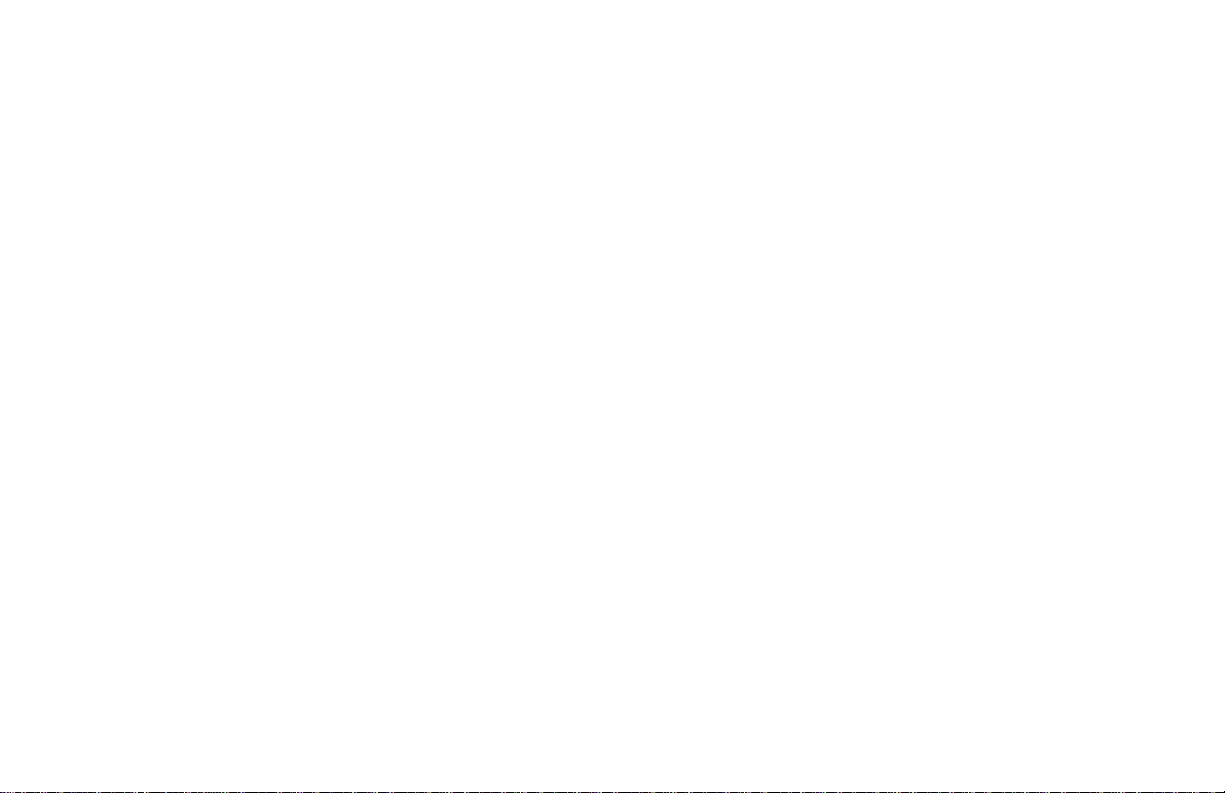
APX 7500 User Guide
O9 Control Head
68007024014-B
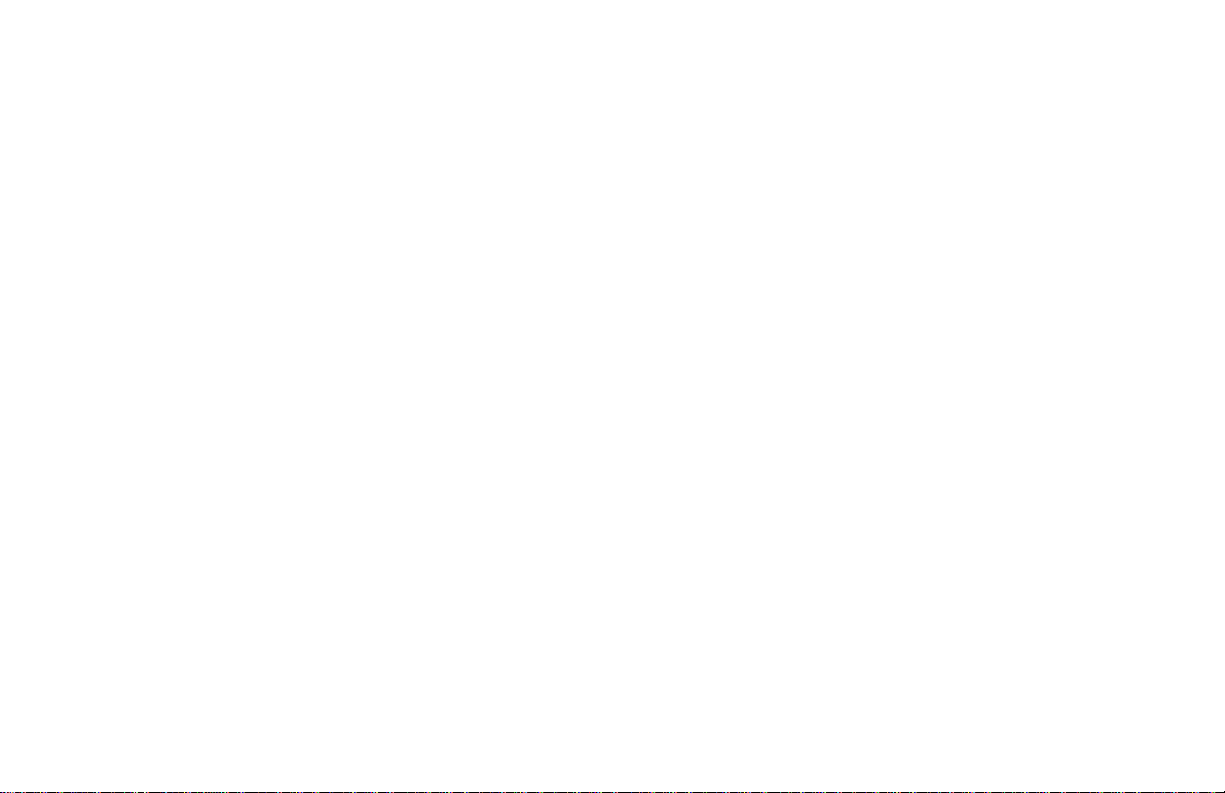
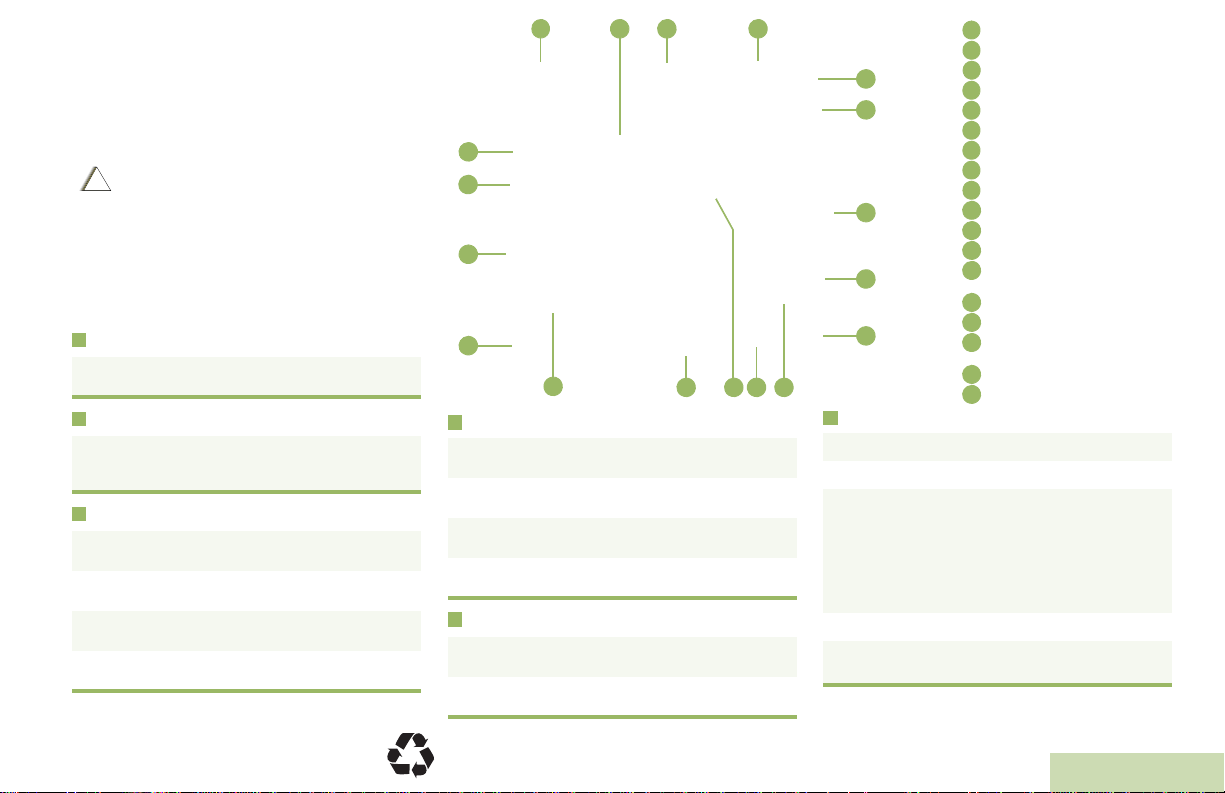
m
ASTRO® APX™ 7500 Series
Digital Mobile Radios
Quick Reference Card
Product Safety and RF Exposure Compliance
Before using this product, read the operating instructions
for safe usage contained in the Product Safety and RF
!
Exposure booklet enclosed with your radio.
C a u t i o n
This radio is restricted to occupational use only to satisfy FCC RF
energy exposure requirements. Before using this product, read
the RF energy awareness information and operating instructions
in the Product Safety and RF Exposure booklet enclosed with
your radio (Motorola Publication part number 6881095C99) to
ensure compliance with RF energy exposure limits.
Radio On/Off
Press the Power On/Off button to toggle the
power on or off.
Adjusting Volume
Turn the Volume knob clockwise to increase
volume or counterclockwise to decrease the
volume.
Selecting a Zone
1 > or < to Zone. Press the Menu Select button
directly under the Zone.
2 U or D button until the desired zone is
displayed.
3 Press the Menu Select button directly below
Select to confirm the displayed zone.
4 Press the PTT button to begin transmitting on
the displayed zone channel.
© 2010 by Motorola, Inc. All Rights Reserved. 06/10
1301 E. Algonquin Rd., Schaumburg,
IL 60196-1078, U.S.A.
ATTENTION!
1
2 3
4
18
17
16
15
14
11 101213
Selecting a Channel
1 > or < to Channel. Press the Menu Select
button directly under the Channel.
2 U or D button until the desired channel is
displayed.
3 Press the Menu Select button directly below
Select to confirm the selected channel.
4 Press the PTT button to begin transmitting on
the displayed zone channel.
Radio Controls
1 Turn the Mode Knob to scroll to the required
channel.
2 Press PTT button to transmit on the selected
zone channel.
Siren Control Button s
1
Programmable Buttons (Top)
2
Response Selector
5
6
7
8
9
3
Directional Buttons
4
Orange Button
5
Public Address Button
6
Keypad
7
Data Feature Button
8
Mode Knob
9
4-Way Navigation Button
10
Home Button
11
Satus Icons
12
Programmable Buttons
13
(Bottom)
Menu Select Buttons
14
Volume Knob
15
Display Backlight Control
16
Buttons
LED Indicators
17
Power On/Off Button
18
Receiving and Transmitting
1 Take the microphone off hook.
2 Select zone/channel.
3 Listen for a transmission.
OR
Turn the Volume Knob.
OR
> or < to Monitor then press the Menu Select
button directly below Monitor and listen for
activity.
4 Adjust volume, if necessary.
5 Press the PTT button to transmit; release to
receive.
*PMLN5711A*
PMLN5711A
English
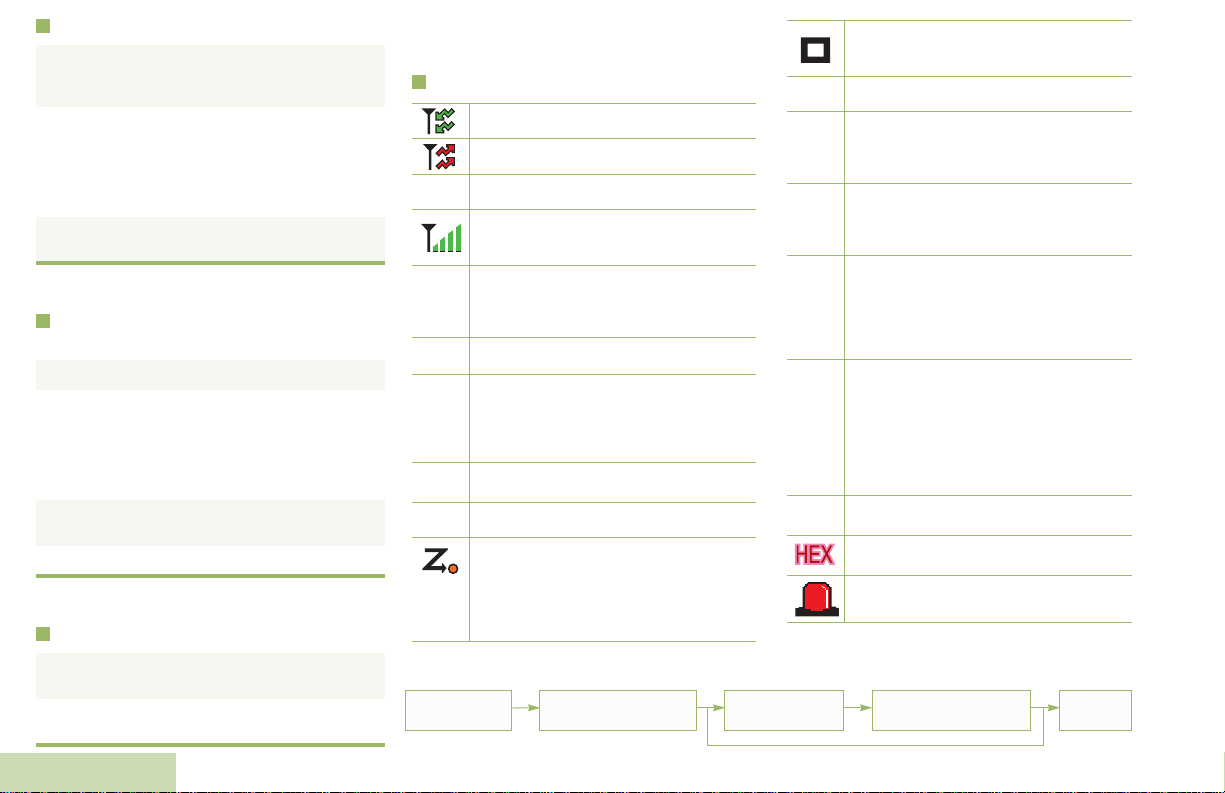
Sending an Emergency Alarm
F
1 Press the Emergency button. A tone sounds
and the display shows EMERGENCY and the
current zone or channel.
2 A dispatcher acknowledgment ACK
RECEIVED display follows.
AND, Trunking Only:
A high-pitched tone indicates that the alarm
has been received by the trunked system’s
central controller.
3 Press and hold the emergency button or the
PTT button to return to normal operation.
To exit emergency at any time, press and hold the
Emergency button.
Sending an Emergency Call (Trunking
Only)
1 Press the Emergency button.
1 A tone sounds and the display shows
EMERGENCY and the current zone or channel.
OR
A talk prohibited tone sounds when the
selected channel does not support
emergency.
2 Press and hold the PTT button. Speak clearly
into the microphone.
3 Release the PTT to end the transmission.
To exit emergency at any time, press and hold the
Emergency button.
Sending a Silent Emergency Alarm
1 Press the Emergency button to activate the
silent alarm feature.
2 The display does not change; the LED does
not light up, and there is no tone.
If silent emergency alarm is used with emergency call,
pressing the PTT button exits the silent mode and
initiates the emergency call.
Display Status Icons
Receiving a call or data
Transmitting a call or data
Received an Individual Call.
The more stripes, the stronger the
signal strength for the current site
(trunking only).
Direct radio to radio communication or
connected through a repeater.
O
On = Direct
Off = Repeater
This channel is being monitored.
M
Voice muting the affiliated trunking
talkgroup or selected conventional
K
channel.
On = Enabled
Off = Disabled
H
< or > to Menu
L = Radio is set at Low power.
OR .
H = Radio is set at High power.
Scanning a scan list.
i
Blinking dot = Detects activity on the
Steady dot = Detects activity on the
Entry.
Priority-One Channel
during scan.
Priority-Two Channel
during scan.
- directly below
Menu Entry to select.
Menu Navigation
k
m
l
G
n
o
U or D to scroll
through sub-list.
Radio is in the view or program mode.
On steady = View mode.
Blinking = Program mode.
The vote scan feature is enabled.
On = Secure operation.
Off = Clear operation.
Blinking = Receiving an encrypted
On = AES Secure operation.
Off = Clear operation.
Blinking = Receiving an encrypted
On = Location feature enabled, and
Off = Location feature disabled.
Blinking = Location feature enabled,
On = User is currently associated with
Off = User is currently not associated
Blinking = Device registration or user
Data activity is present.
Indicates that the text entry is currently
in hexadecimal mode.
Alternates between red and blue when
the lightbar is on.
voice call.
voice call.
location signal available.
but location signal
unavailable.
the radio.
with the radio.
registration with the server
failed due to an invalid
username or pin.
- directly below
Menu Entry to select.
H to exit.
English
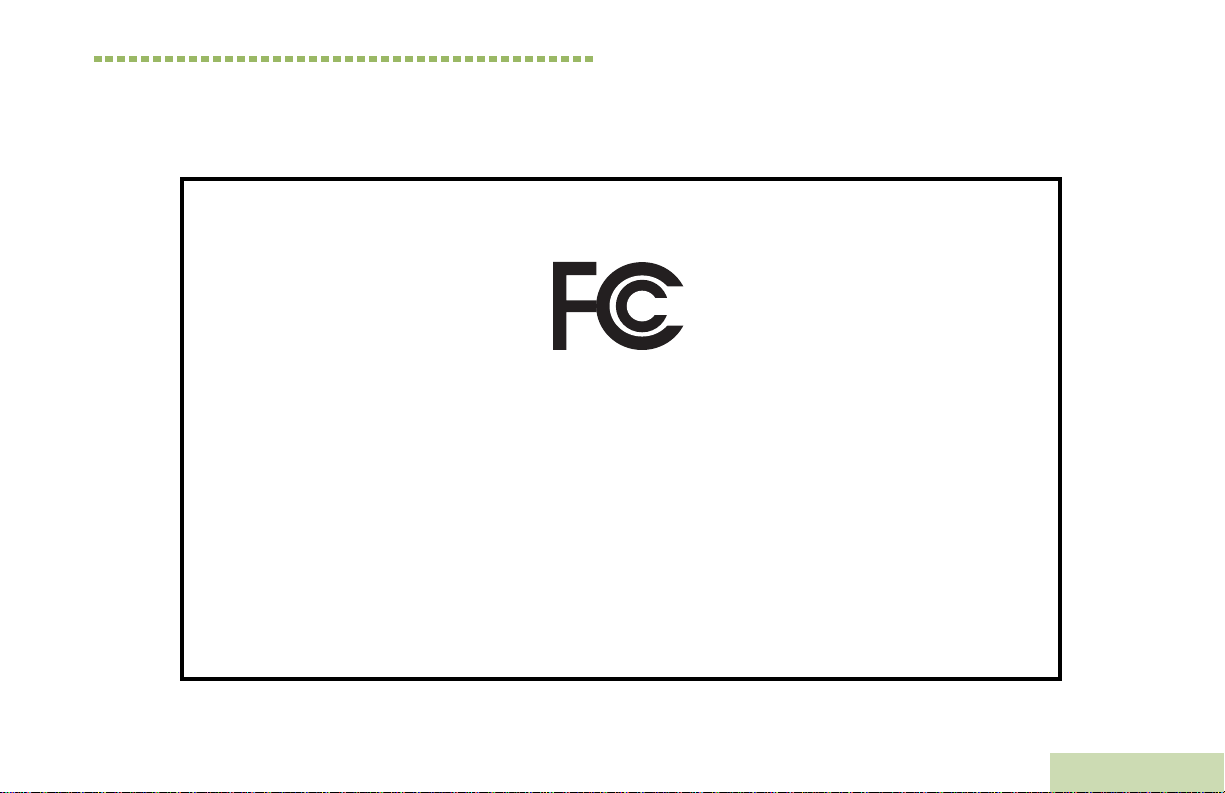
Declaration of Conformity
This declaration is applicable to your radio only if your radio is labeled with the FCC logo shown below.
DECLARATION OF CONFORMITY
Per FCC CFR 47 Part 2 Section 2.1077(a)
Responsible Party
Name: Motorola, Inc.
Address: 1301 East Algonquin Road, Schaumburg, IL 60196-1078, U.S.A.
Phone Number: 1-800-927-2744
Hereby declares that the product:
Model Name: APX 7500
conforms to the following regulations:
FCC Part 15, subpart B, section 15.107(a), 15.107(d) and section 15.109(a)
Class B Digital Device
As a personal computer peripheral, this device complies with Part 15 of the FCC Rules. Operation is subject to the
following two conditions:
1. This device may not cause harmful interference, and
2. This device must accept any interference received, including interference that may cause undesired operation.
Declaration of Conformity
English
i
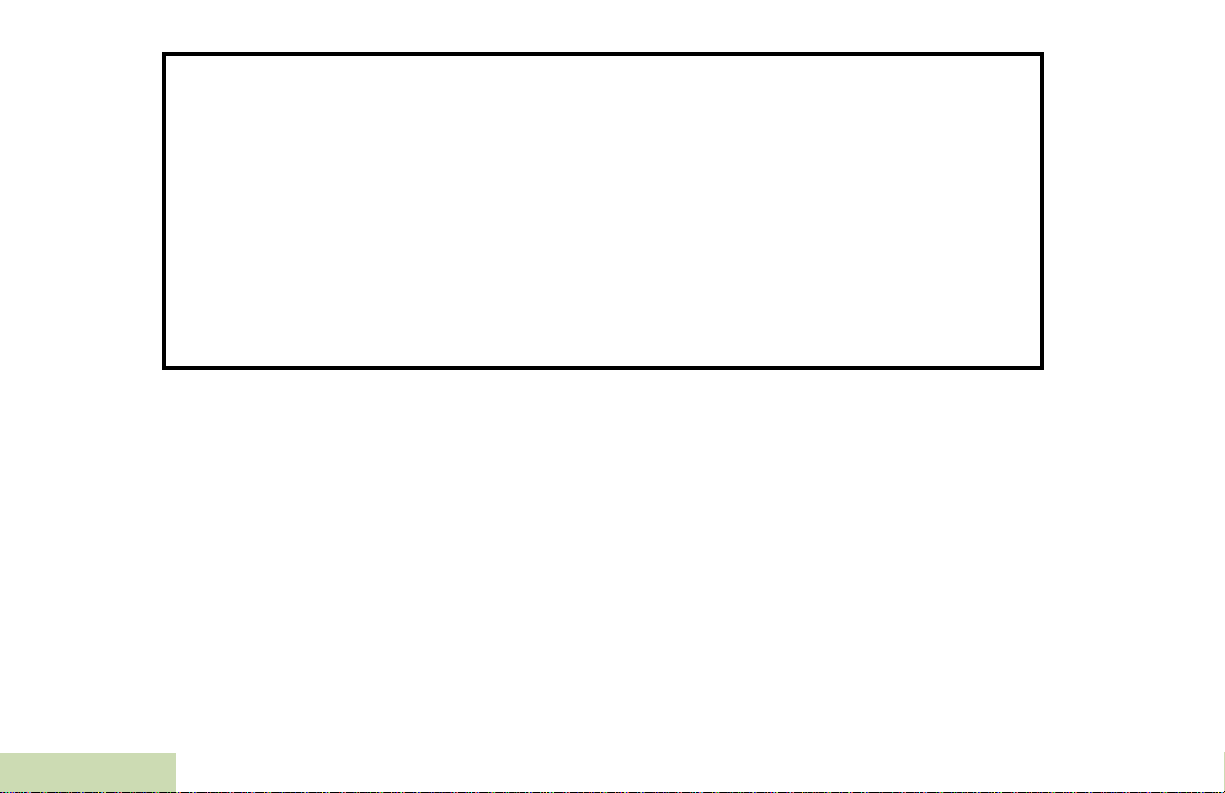
Note:This equipment has been tested and found to comply with the limits for a Class B digital device, pursuant to part
15 of the FCC Rules. These limits are designed to provide reasonable protection against harmful interference in a
residential installation. This equipment generates, uses and can radiate radio frequency energy and, if not
installed and used in accordance with the instructions, may cause harmful interference to radio communications.
However, there is no guarantee that interference will not occur in a particular installation.
If this equipment does cause harmful interference to radio or television reception, which can be determined by
turning the equipment off and on, the user is encouraged to try to correct the interference by one or more of the
following measures:
• Reorient or relocate the receiving antenna.
• Increase the separation between the equipment and receiver.
• Connect the equipment into an outlet on a circuit different from that to which the receiver is connected.
• Consult the dealer or an experienced radio/TV technician for help.
Declaration of Conformity
ii
English
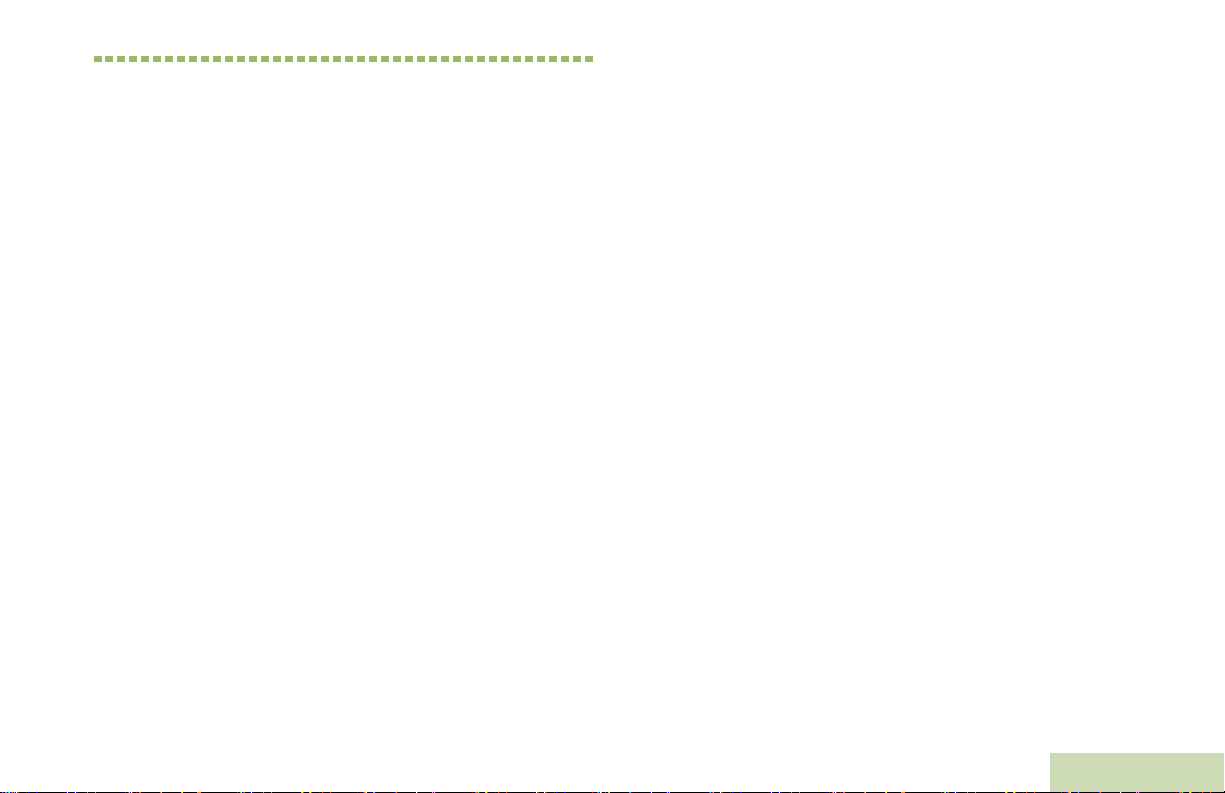
Contents
This User Guide contains all the information you need
to use the APX™ 7500 Series Digital Mobile Radios.
Encrypted Integrated Data (EID) . . . . . . . . . . . . . . . 2
SecureNet . . . . . . . . . . . . . . . . . . . . . . . . . . . . . . . . 2
What Your Dealer/System Administrato r
Can Tell You . . . . . . . . . . . . . . . . . . . . . . . . . . . . . . 3
Contents
Declaration of Conformity . . . . . . . . . . . . . . . . . .i
Important Safety Information . . . . . . . . . . . . . .ix
Product Safety and RF Exposure Compliance . . . . .ix
Software Version . . . . . . . . . . . . . . . . . . . . . . . .ix
Computer Software Copyrights . . . . . . . . . . . . x
Documentation Copyrights . . . . . . . . . . . . . . . . x
Disclaimer . . . . . . . . . . . . . . . . . . . . . . . . . . . . . . x
Getting Started . . . . . . . . . . . . . . . . . . . . . . . . . . 1
How to Use This Guide . . . . . . . . . . . . . . . . . . . . . . .1
Notations Used in This Manual . . . . . . . . . . . . . . . . . 1
Additional Performance Enhancement . . . . . . . . . . .2
Dynamic System Resilience (DSR) . . . . . . . . . . . . . .2
CrossTalk Prevention . . . . . . . . . . . . . . . . . . . . . . . .2
Preparing Your Radio for Use . . . . . . . . . . . . . .3
Turning On the Radio . . . . . . . . . . . . . . . . . . . . . . . . 4
Validating Compatibility During Power Up . . . . . . . . 5
Adjusting the Volume . . . . . . . . . . . . . . . . . . . . . . . . 5
Adjusting the Display Backlight . . . . . . . . . . . . . . . . . 6
Identifying Radio Controls . . . . . . . . . . . . . . . . .6
Radio Parts and Controls . . . . . . . . . . . . . . . . . . . . 7
Programmable Features . . . . . . . . . . . . . . . . . . . . . .8
Assignable Radio Functions . . . . . . . . . . . . . . . . . . 8
Assignable Settings or Utility Functions . . . . . . . . . 10
Accessing the Preprogrammed Functions . . . . . . . 10
Using the Menu Select Buttons . . . . . . . . . . . . . . . 10
Using the Navigation Buttons . . . . . . . . . . . . . . . . 11
Home Button . . . . . . . . . . . . . . . . . . . . . . . . . . . . . 11
Data Feature Button . . . . . . . . . . . . . . . . . . . . . . . 11
4-Way Navigation Button . . . . . . . . . . . . . . . . . . . 11
Mode Knob . . . . . . . . . . . . . . . . . . . . . . . . . . . . . . 11
Using the Top Programmable Buttons . . . . . . . . . . 11
iii
English
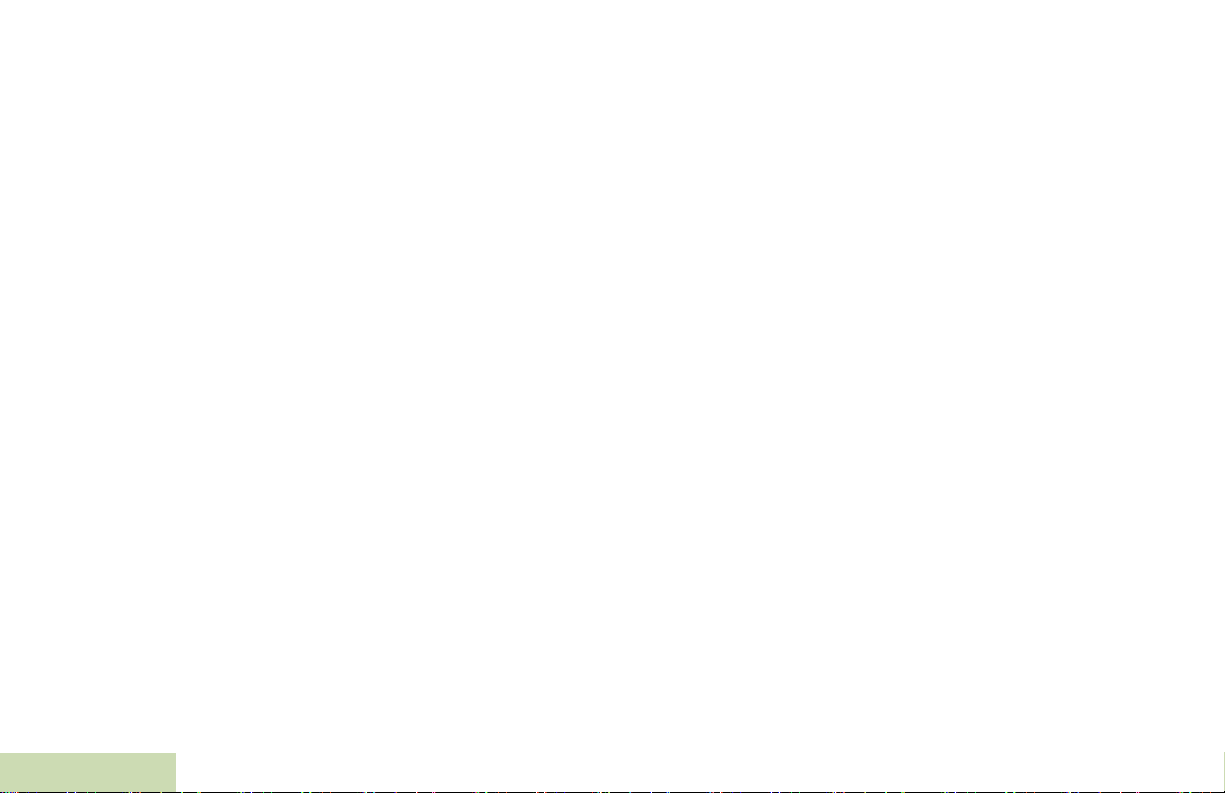
Using the Keypad . . . . . . . . . . . . . . . . . . . . . . . . . 12
Keypad Characters – Uppercase Mode . . . . . . . . .12
Keypad Characters – Lowercase Mode . . . . . . . . .13
Keypad Characters – Numeric Mode . . . . . . . . . . .14
Keypad Characters – Hexadecimal Mode . . . . . . .15
Push-To-Talk (PTT) Button . . . . . . . . . . . . . . . . . . 16
Identifying Status Indicators . . . . . . . . . . . . . .16
Status Icons . . . . . . . . . . . . . . . . . . . . . . . . . . . . . . 17
Text Messaging Service (TMS) Icons . . . . . . . . . . 19
Status Icons . . . . . . . . . . . . . . . . . . . . . . . . . . . . . . 19
TMS Menu Options . . . . . . . . . . . . . . . . . . . . . . . . . 20
Call Type Icons . . . . . . . . . . . . . . . . . . . . . . . . . . . . 21
LED Indicator . . . . . . . . . . . . . . . . . . . . . . . . . . . . . 22
Intelligent Lighting Indicators . . . . . . . . . . . . . . . . . 23
Alert Tones . . . . . . . . . . . . . . . . . . . . . . . . . . . . . . . 24
Phone Call Display and Alert Prompts . . . . . . . . . . 27
General Radio Operation . . . . . . . . . . . . . . . . .28
Selecting a Zone . . . . . . . . . . . . . . . . . . . . . . . . . . 28
Selecting a Radio Channel . . . . . . . . . . . . . . . . . . . 29
Contents
Receiving and Responding to a Radio Call . . . . . . 30
Receiving and Responding to a Talkgroup Call . . .30
iv
Receiving and Responding to a Private Call
(Trunking Only) . . . . . . . . . . . . . . . . . . . . . . . . . . . .31
Receiving and Responding to a Telephone Call
(Trunking Only) . . . . . . . . . . . . . . . . . . . . . . . . . . . .32
Making a Radio Call . . . . . . . . . . . . . . . . . . . . . . . . 33
Making a Talkgroup Call . . . . . . . . . . . . . . . . . . . . .33
Making a Private Call (Trunking Only) . . . . . . . . . . .33
Making an Enhanced Private Call (Trunking Only) .34
Making a Telephone Call (Trunking Only) . . . . . . . .35
Repeater or Direct Operation . . . . . . . . . . . . . . . . . 36
Monitoring Features . . . . . . . . . . . . . . . . . . . . . . . . 36
Monitoring a Channel . . . . . . . . . . . . . . . . . . . . . . .36
Conventional Mode Operation . . . . . . . . . . . . . . . .37
Advanced Features . . . . . . . . . . . . . . . . . . . . . 38
Advanced Call Features . . . . . . . . . . . . . . . . . . . . . 38
Calling a Phone Not in the List . . . . . . . . . . . . . . . .38
Receiving and Making a Selective Call (ASTRO
Conventional Only) . . . . . . . . . . . . . . . . . . . . . . . . .39
Receiving a Selective Call . . . . . . . . . . . . . . . . . . .39
Making a Selective Call . . . . . . . . . . . . . . . . . . . . .39
Using the Talkgroup Call Feature (Conventional
Operation Only) . . . . . . . . . . . . . . . . . . . . . . . . . . . .40
Selecting a Talkgroup . . . . . . . . . . . . . . . . . . . . . . .40
Sending a Status Call . . . . . . . . . . . . . . . . . . . . . . .41
English
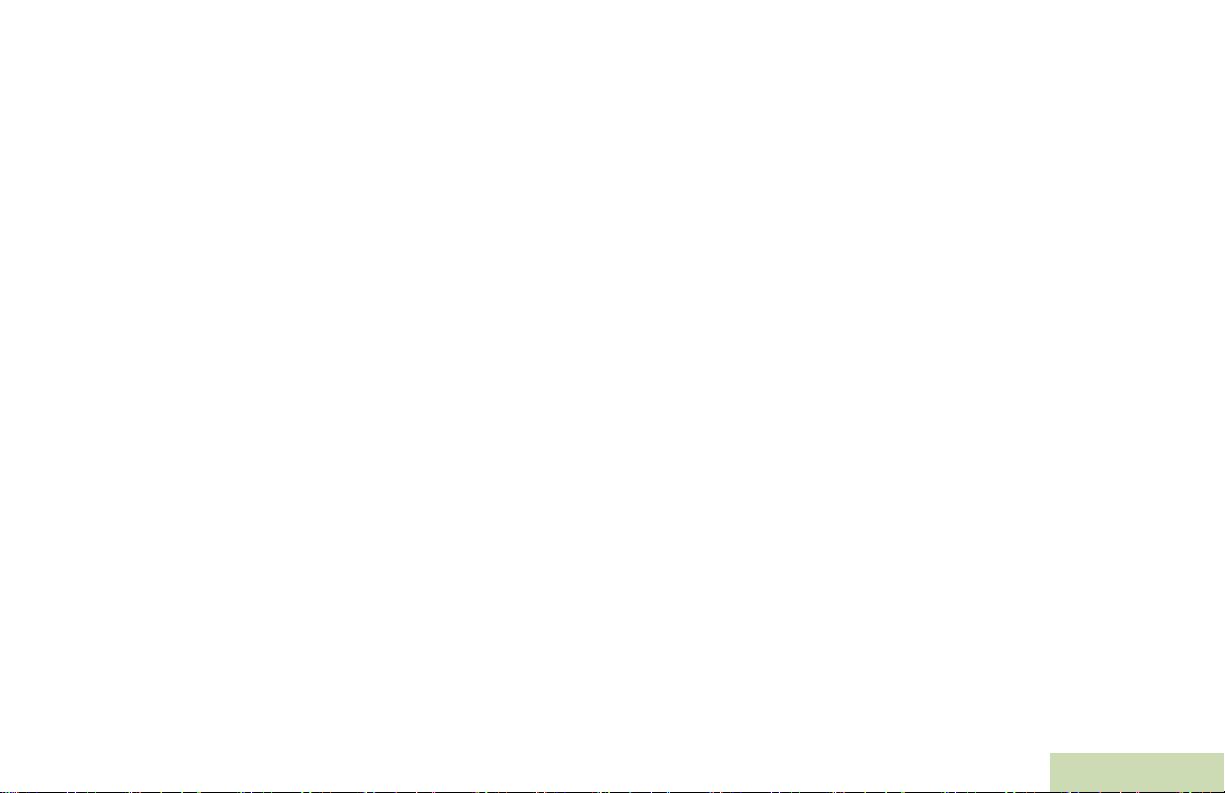
Using the Dynamic Regrouping Feature (Trunking
Only) . . . . . . . . . . . . . . . . . . . . . . . . . . . . . . . . . . . .41
Requesting a Reprogram (Trunking Only) . . . . . . .42
Classifying Regrouped Radios . . . . . . . . . . . . . . . .4 2
Contacts . . . . . . . . . . . . . . . . . . . . . . . . . . . . . . . . .43
Making a Private Call from Contacts . . . . . . . . . . . .43
Adding a New Contact Entry . . . . . . . . . . . . . . . . . .44
Deleting a Contact Entry . . . . . . . . . . . . . . . . . . . . .46
Adding a Contact to a Call List . . . . . . . . . . . . . . . .46
Removing a Contact from a Call List . . . . . . . . . . . .47
Editing a Contact in a Call List . . . . . . . . . . . . . . . .47
Editing an Entry Alias . . . . . . . . . . . . . . . . . . . . . . .47
Editing as Entry ID . . . . . . . . . . . . . . . . . . . . . . . . .48
Editing a Call Type . . . . . . . . . . . . . . . . . . . . . . . . .49
Viewing Details of a Contact . . . . . . . . . . . . . . . . . .49
Scan Lists . . . . . . . . . . . . . . . . . . . . . . . . . . . . . . . .50
Viewing a Scan List . . . . . . . . . . . . . . . . . . . . . . . . .50
Editing the Scan List . . . . . . . . . . . . . . . . . . . . . . . .50
Changing the Scan List Status . . . . . . . . . . . . . . . .51
Viewing and Changing the Priority Status . . . . . . .52
Scan . . . . . . . . . . . . . . . . . . . . . . . . . . . . . . . . . . . .52
Turning Scan On or Off . . . . . . . . . . . . . . . . . . . . . .52
Transmitting While the Scan is On . . . . . . . . . . . . .53
Radio Programmed for Talkback Scan . . . . . . . . .53
Radio Programmed for Non-Talkback Scan . . . . .53
Making a Dynamic Priority Change (Conventional
Scan Only) . . . . . . . . . . . . . . . . . . . . . . . . . . . . . . . 53
Deleting a Nuisance Channel . . . . . . . . . . . . . . . . 54
Restoring a Nuisance Channel . . . . . . . . . . . . . . . 54
Hang Up (HUB) . . . . . . . . . . . . . . . . . . . . . . . . . . . 55
Call Alert Paging . . . . . . . . . . . . . . . . . . . . . . . . . . . 55
Receiving a Call Alert Page . . . . . . . . . . . . . . . . . . 56
Sending a Call Alert Page . . . . . . . . . . . . . . . . . . . 56
Emergency Operation . . . . . . . . . . . . . . . . . . . . . . . 58
Sending an Emergency Alarm . . . . . . . . . . . . . . . . 58
Sending an Emergency Call (Trunking Only) . . . . 59
Sending an Emergency Alarm with Emergency
Call . . . . . . . . . . . . . . . . . . . . . . . . . . . . . . . . . . . . . 59
Sending a Silent Emergency Alarm . . . . . . . . . . . . 60
Using the Emergency Keep-Alive Feature . . . . . . . 61
Automatic Registration Service (ARS) . . . . . . . . . . 62
Viewing the Channel which supports ARS Mode . 62
Accessing the User Login Feature . . . . . . . . . . . . . 62
Logging In as a User . . . . . . . . . . . . . . . . . . . . . . . 63
Logging Out . . . . . . . . . . . . . . . . . . . . . . . . . . . . . 64
Text Messaging Service (TMS) . . . . . . . . . . . . . . . . 64
Accessing the TMS Features . . . . . . . . . . . . . . . . . 65
Composing and Sending a New Text Message . . . 65
Sending a Quick Text Message . . . . . . . . . . . . . . . 67
Using the Priority Status and Request Reply
Features . . . . . . . . . . . . . . . . . . . . . . . . . . . . . . . . . 68
Contents
v
English
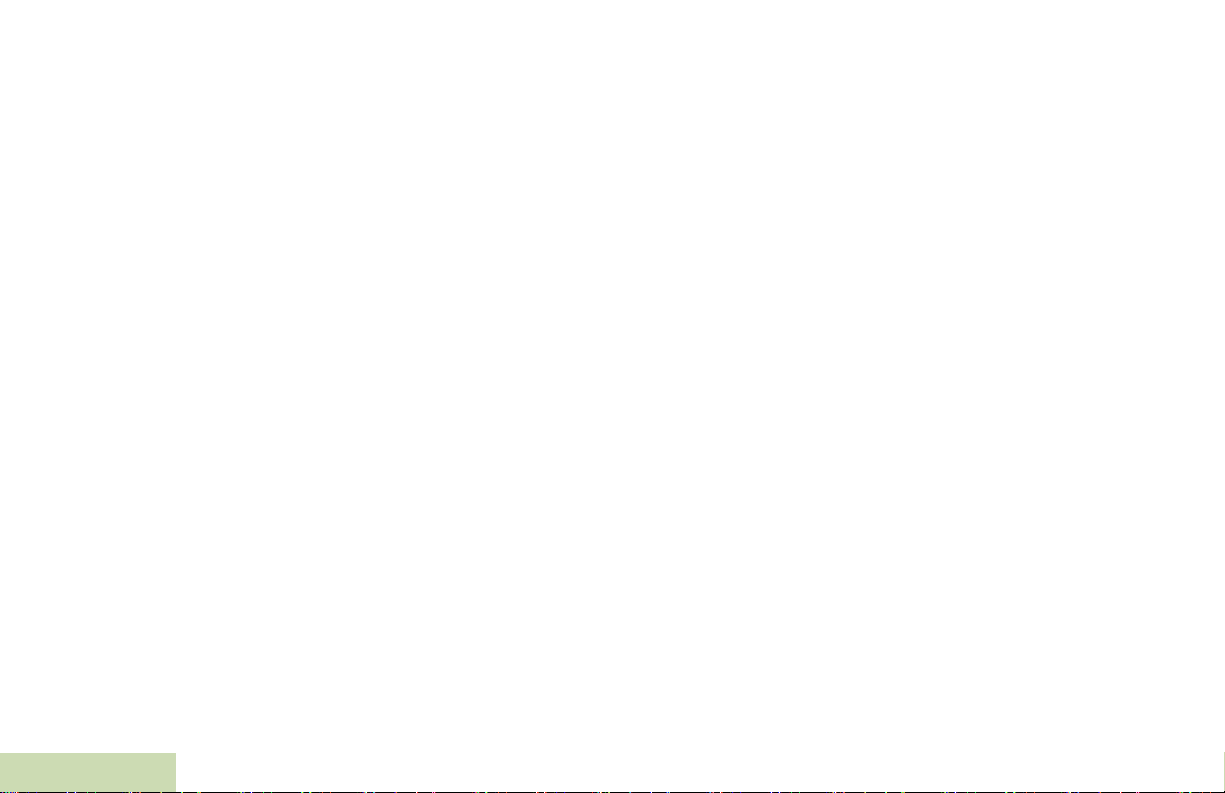
vi
Appending a Priority Status to a Text Message . . . 68
Removing a Priority Status from a Text Message . 69
Appending a Request Reply to a Text Message . . 69
Removing a Request Reply from a Text Message 69
Appending a Priority Status and a Reply Request
to a Text Message . . . . . . . . . . . . . . . . . . . . . . . . .69
Removing a Priority Status and a Reply Request
from a Text Message . . . . . . . . . . . . . . . . . . . . . . .70
Managing Text Messages . . . . . . . . . . . . . . . . . . . 70
Receiving a Text Message . . . . . . . . . . . . . . . . . .70
Viewing a Text Message from the Inbox . . . . . . . . 71
Replying to a Received Text Message . . . . . . . . .71
Accessing the Drafts Folder . . . . . . . . . . . . . . . . . . 72
Managing Sent Text Messages . . . . . . . . . . . . . . .73
Viewing a Sent Text Message . . . . . . . . . . . . . . . . 73
Sending a Sent Text Message . . . . . . . . . . . . . . .74
Deleting a Text Message . . . . . . . . . . . . . . . . . . . .74
Deleting All Text Messages . . . . . . . . . . . . . . . . . .75
Secure Operations . . . . . . . . . . . . . . . . . . . . . . . . . 76
Enabling the Secure Transmission . . . . . . . . . . . . . 76
Managing Encryption . . . . . . . . . . . . . . . . . . . . . . . 76
Loading the Encryption Key(s) . . . . . . . . . . . . . . .76
Using the Multikey Feature . . . . . . . . . . . . . . . . . . 77
Selecting an Encryption Key . . . . . . . . . . . . . . . . .77
Contents
Selecting a Keyset . . . . . . . . . . . . . . . . . . . . . . . . .78
Erasing the Selected Encryption Keys . . . . . . . . . .78
Requesting an Over-the-Air Rekey (ASTRO
Conventional Only) . . . . . . . . . . . . . . . . . . . . . . . . .79
MDC Over-the-Air Rekeying (OTAR) Page . . . . . .79
Hear Clear . . . . . . . . . . . . . . . . . . . . . . . . . . . . . . .80
Security . . . . . . . . . . . . . . . . . . . . . . . . . . . . . . . . . 80
Using the Radio Lock . . . . . . . . . . . . . . . . . . . . . . .80
Unlocking Your Radio . . . . . . . . . . . . . . . . . . . . . . .80
Changing Your Password . . . . . . . . . . . . . . . . . . . .81
Enabling or Disabling the Radio Lock Feature
(Secure Radios Only) . . . . . . . . . . . . . . . . . . . . . . .82
The Global Positioning System (GPS) . . . . . . . . . . 82
Understanding the GPS Feature . . . . . . . . . . . . . . .82
Enhancing GPS Performance . . . . . . . . . . . . . . . . .83
Using the Outdoor Location Feature (Using GPS) .83
Accessing the Outdoor Location Feature . . . . . . . .84
Saving a Waypoint . . . . . . . . . . . . . . . . . . . . . . . . .85
Viewing a Saved Waypoint . . . . . . . . . . . . . . . . . . .86
Editing the Alias of a Waypoint . . . . . . . . . . . . . . . .86
Editing the Coordinates of a Waypoint . . . . . . . . . .88
Deleting a Single Saved Waypoint . . . . . . . . . . . . .89
Deleting All Saved Waypoints . . . . . . . . . . . . . . . .89
Measuring the Distance and Bearing from a
Saved Waypoint . . . . . . . . . . . . . . . . . . . . . . . . . . .90
Using the Location Feature While in Emergency
Mode . . . . . . . . . . . . . . . . . . . . . . . . . . . . . . . . . . .90
Trunking System Controls . . . . . . . . . . . . . . . . . . . 91
Using the Failsoft System . . . . . . . . . . . . . . . . . . . .91
English
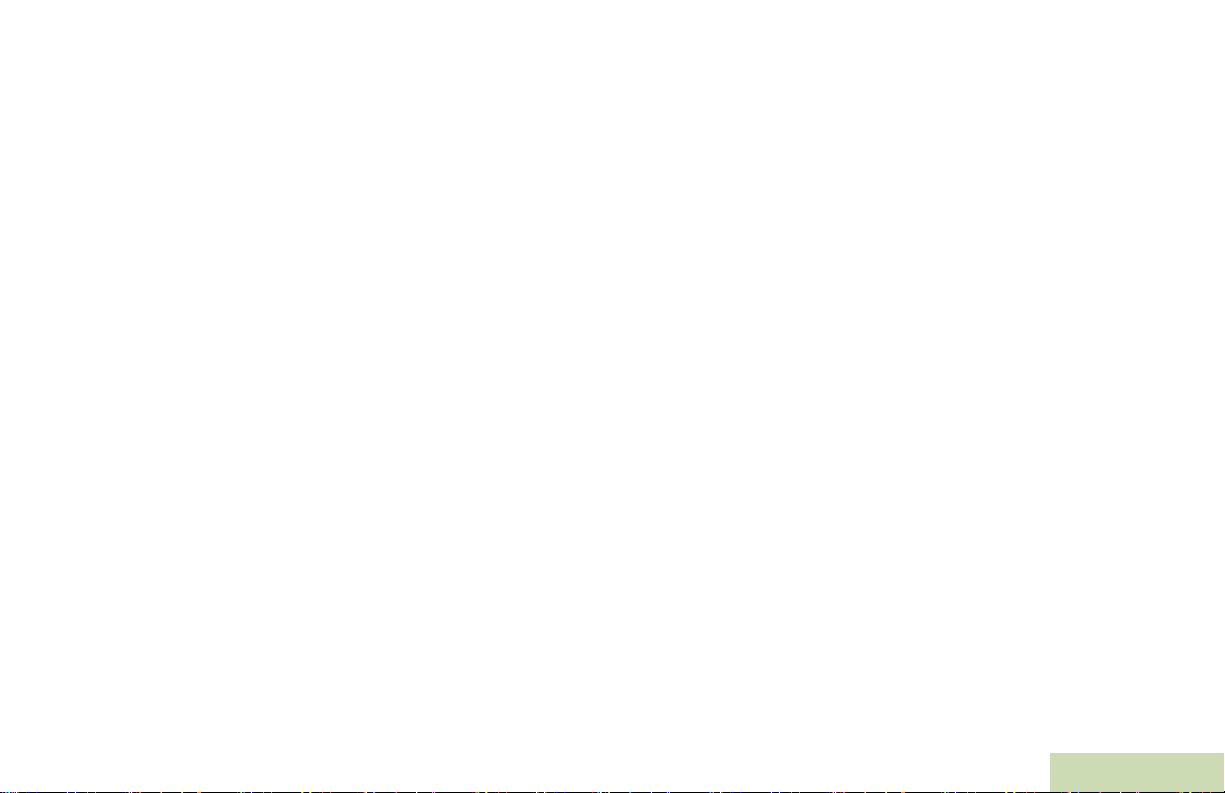
Going Out of Range . . . . . . . . . . . . . . . . . . . . . . . .91
SmartZone™ . . . . . . . . . . . . . . . . . . . . . . . . . . . . . .92
Using the Site Trunking Feature . . . . . . . . . . . . . . .92
Locking and Unlocking a Site . . . . . . . . . . . . . . . . .92
Viewing and Changing a Site . . . . . . . . . . . . . . . . .93
Viewing the Current Site . . . . . . . . . . . . . . . . . . . .93
Changing the Current Site . . . . . . . . . . . . . . . . . . .93
Using the Trunked Announcement . . . . . . . . . . . . .93
Initiating an Announcement . . . . . . . . . . . . . . . . . .94
Ignition Switch Options . . . . . . . . . . . . . . . . . . . . . .94
Blank . . . . . . . . . . . . . . . . . . . . . . . . . . . . . . . . . . . .94
Tx Inhibit . . . . . . . . . . . . . . . . . . . . . . . . . . . . . . . . .94
PTT Tx Inhibit . . . . . . . . . . . . . . . . . . . . . . . . . . . . .94
Required . . . . . . . . . . . . . . . . . . . . . . . . . . . . . . . . .95
Soft Power Off . . . . . . . . . . . . . . . . . . . . . . . . . . . . .95
Ignition Only Power Up . . . . . . . . . . . . . . . . . . . . . .95
Emergency Power Up . . . . . . . . . . . . . . . . . . . . . . .95
Auto Power Off Timer . . . . . . . . . . . . . . . . . . . . . . .96
Utilities . . . . . . . . . . . . . . . . . . . . . . . . . . . . . . . . . . 96
Viewing the Recent Calls List . . . . . . . . . . . . . . . . .96
Selecting the Power Level . . . . . . . . . . . . . . . . . . . .97
Selecting a Radio Profile . . . . . . . . . . . . . . . . . . . . .97
Toggling the Day or Night Display Mode . . . . . . . . .98
Selecting the Stealth Mode . . . . . . . . . . . . . . . . . . .98
Turning Keypad Tones On or Off . . . . . . . . . . . . . .98
Turning Voice Mute On or Off . . . . . . . . . . . . . . . . .99
Using the Time-Out Timer . . . . . . . . . . . . . . . . . . . 99
Using the Conventional Squelch Operation
Features . . . . . . . . . . . . . . . . . . . . . . . . . . . . . . . . 100
Analog Options . . . . . . . . . . . . . . . . . . . . . . . . . . 100
Digital Options . . . . . . . . . . . . . . . . . . . . . . . . . . 100
Using the PL Defeat Feature . . . . . . . . . . . . . . . . 100
Using the Digital PTT ID Feature . . . . . . . . . . . . . 101
Using the Smart PTT Feature (Conventional
Only) . . . . . . . . . . . . . . . . . . . . . . . . . . . . . . . . . . 101
Using Quick-Key Override . . . . . . . . . . . . . . . . . 102
Accessing the General Radio Information . . . . . . 102
Accessing the Radio Information . . . . . . . . . . . . 102
Viewing the IP Information . . . . . . . . . . . . . . . . . 103
Viewing the Control Assignments . . . . . . . . . . . . 104
Using the Directional Buttons . . . . . . . . . . . . . . . 104
Using the Siren Control Keyapad . . . . . . . . . . . . 105
Using the Manual Siren Button for Manual Siren
Tone . . . . . . . . . . . . . . . . . . . . . . . . . . . . . . . . . . . 105
Using the Manual Siren Button as Siren Types
Selector . . . . . . . . . . . . . . . . . . . . . . . . . . . . . . . . 106
Using the Public Address Button . . . . . . . . . . . . . 106
Using the Response Selector . . . . . . . . . . . . . . . 106
Using External Alarms (Horn and Lights) . . . . . . 107
Using Non-Permanent Horn and Lights . . . . . . . 107
Using Permanent Horn and Lights . . . . . . . . . . . 108
Changing the Selected Alarms . . . . . . . . . . . . . . 108
Using the Gun Lock . . . . . . . . . . . . . . . . . . . . . . . 108
Contents
vii
English
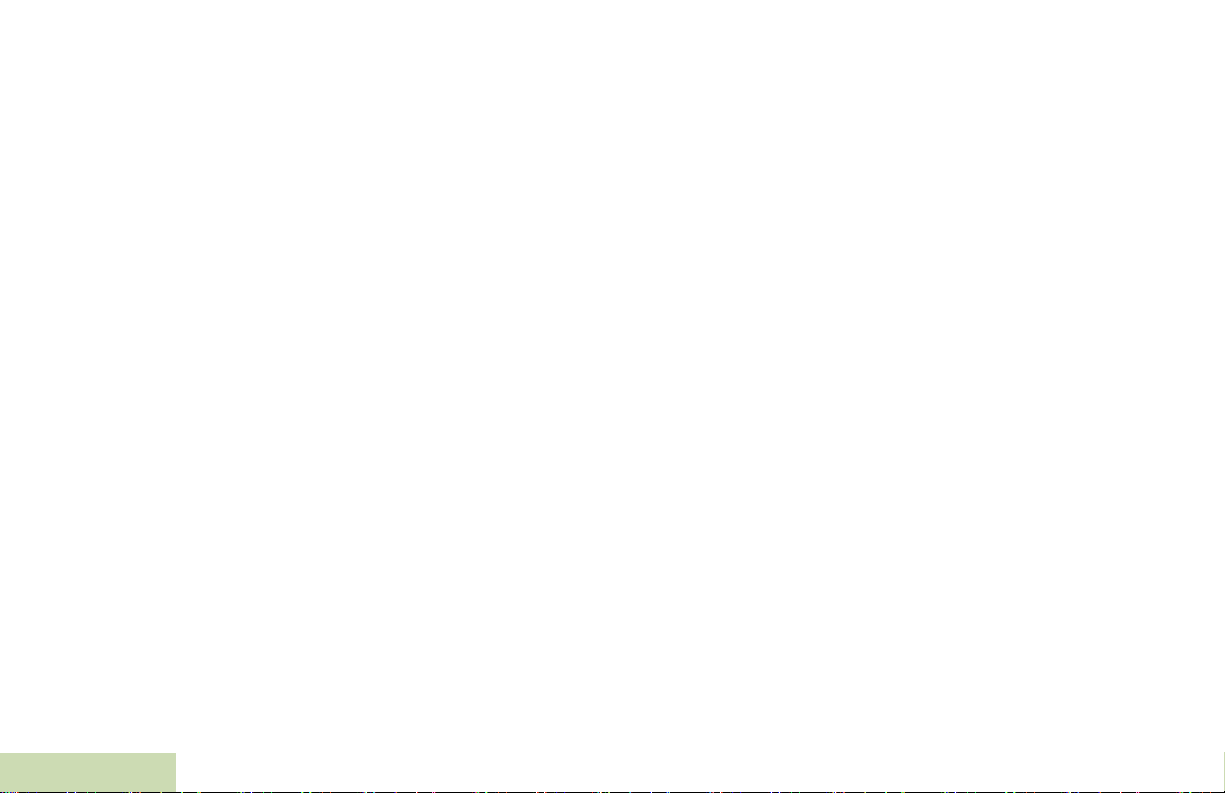
Unlocking Single Gun Lock . . . . . . . . . . . . . . . . . 108
Unlocking All Gun Locks . . . . . . . . . . . . . . . . . . . 109
Using the Voice Announcement . . . . . . . . . . . . . . 109
Using the Action Consolidation Mode . . . . . . . . . . 111
Activating the Action Consolidation Activities . . .111
Deactivating the Action Consolidation Activities . 112
Helpful Tips . . . . . . . . . . . . . . . . . . . . . . . . . . .113
Caring for Your Radio . . . . . . . . . . . . . . . . . . . . . . 113
Appendix: Maritime Radio Use in the VHF
Frequency Range . . . . . . . . . . . . . . . . . . . . . 115
Special Channel Assignments . . . . . . . . . . . . . . . 115
Emergency Channel . . . . . . . . . . . . . . . . . . . . . . .115
Non-Commercial Call Channel . . . . . . . . . . . . . . .115
Operating Frequency Requirements . . . . . . . . . . 116
Glossary . . . . . . . . . . . . . . . . . . . . . . . . . . . . . 118
Contents
viii
English
Accessories . . . . . . . . . . . . . . . . . . . . . . . . . . .114
Commercial Warranty . . . . . . . . . . . . . . . . . . 123
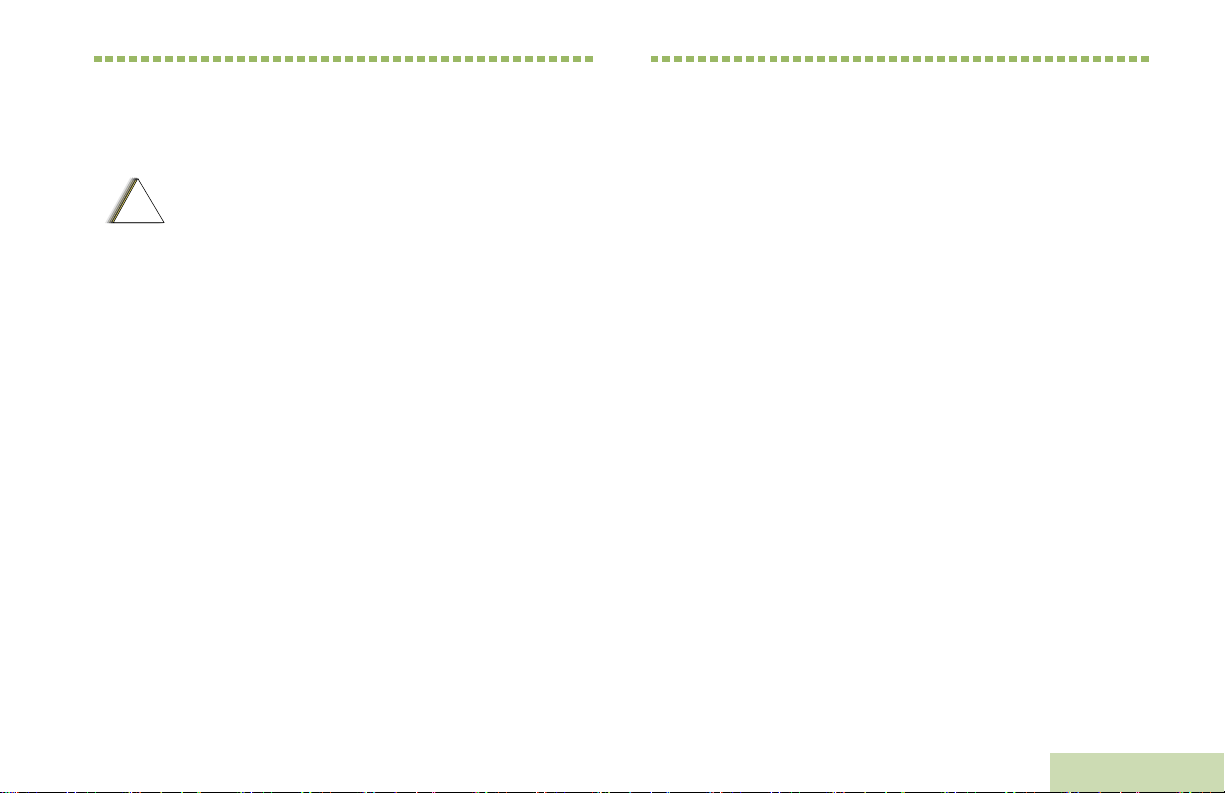
Important Safety Information
C
n
Product Safety and RF Exposure Compliance
Before using this product, read the operating
instructions for safe usage contained in the
!
a u t i o
This radio is restricted to occupational use only to
satisfy FCC RF energy exposure requirements.
Before using this product, read the RF energy awareness
information and operating instructions in the Product
Safety and RF Exposure booklet enclosed with your radio
(Motorola Publication part number 6881095C98) to
ensure compliance with RF energy exposure limits.
For a list of Motorola-approved antennas, batteries, and
other accessories, visit the following website :
http://www.motorola.com/governmentandenterprise
Product Safety and RF Exposure booklet
enclosed with your radio.
ATTENTION!
Software Version
Important Safety Information
All the features described in the following sections are
supported by the radio's software version R05.00.00 or
later.
See Accessing the Radio Information on page 102 to
determine your radio's software version .
Check with your dealer or system administrator
for more details of all the features supported.
ix
English
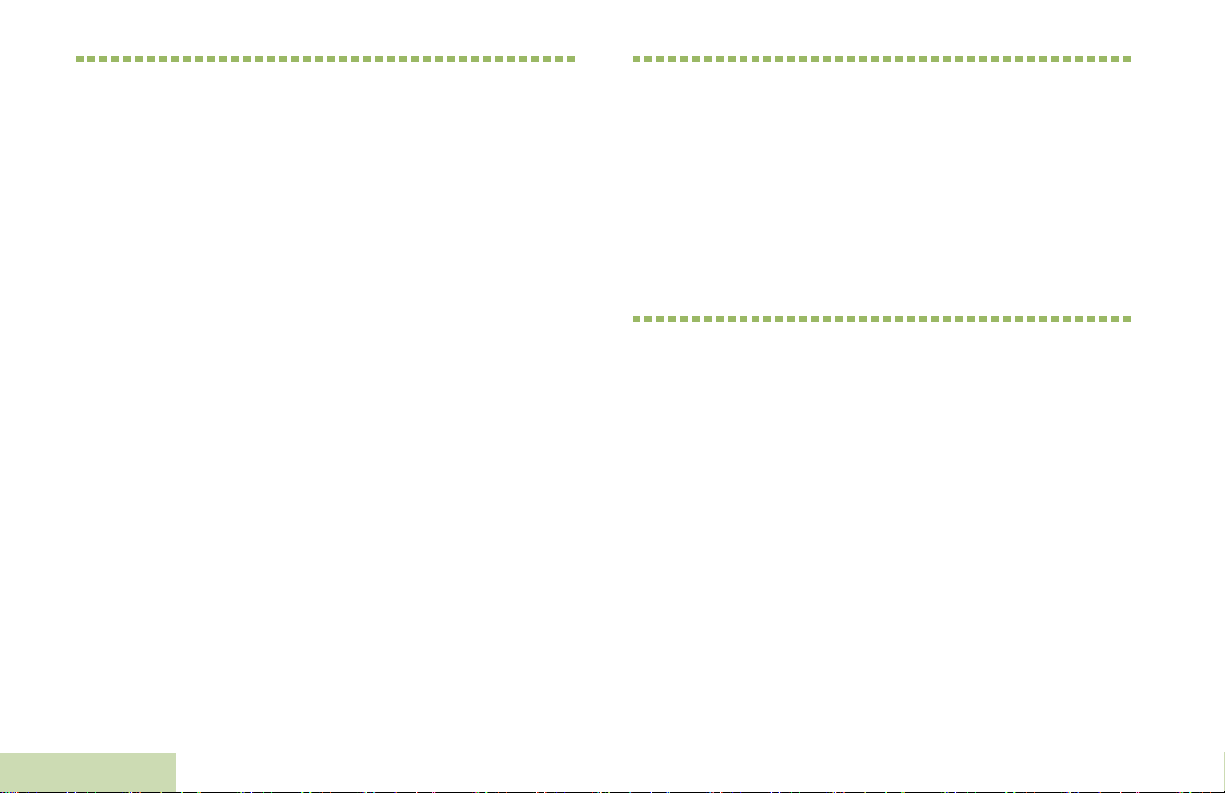
Computer Software Copyrights
Documentation Copyrights
The Motorola products described in this manual may
include copyrighted Motorola computer programs stored
in semiconductor memories or other media. Laws in the
United States and other countries preserve for Motorola
certain exclusive rights for copyrighted computer
programs, including, but not limited to, the exclusive right
to copy or reproduce in any form the copyrighted
computer program. Accordingly, any copyrighted
Motorola computer programs contained in the Motorola
products described in this manual may not be copied,
reproduced, modified, reverse-engineered, or distr ibuted
in any manner without the express written permission of
Motorola. Furthermore, the purchase of Motorola
products shall not be deemed to grant either di rectly or by
implication, estoppel, or otherwise, any license under the
copyrights, patents or patent applications of Motorola,
except for the normal non-exclusive license to use that
arises by operation of law in the sale of a product.
Computer Software Copyrights
No duplication or distribution of this document or any
portion thereof shall take place without the express
written permission of Motorola. No part of this manual
may be reproduced, distributed, or transmitted in any
form or by any means, electronic or mechanical, for any
purpose without the express written permission of
Motorola.
Disclaimer
The information in this document is carefully examined,
and is believed to be entirely reliable. However, no
responsibility is assumed for inaccuracies. Furthermore,
Motorola reserves the right to make changes to any
products herein to improve readability, function, or
design. Motorola does not assume any liability arising out
of the applications or use of any product or circuit
described herein; nor does it cover any license under its
patent rights, nor the rights of others.
x
English
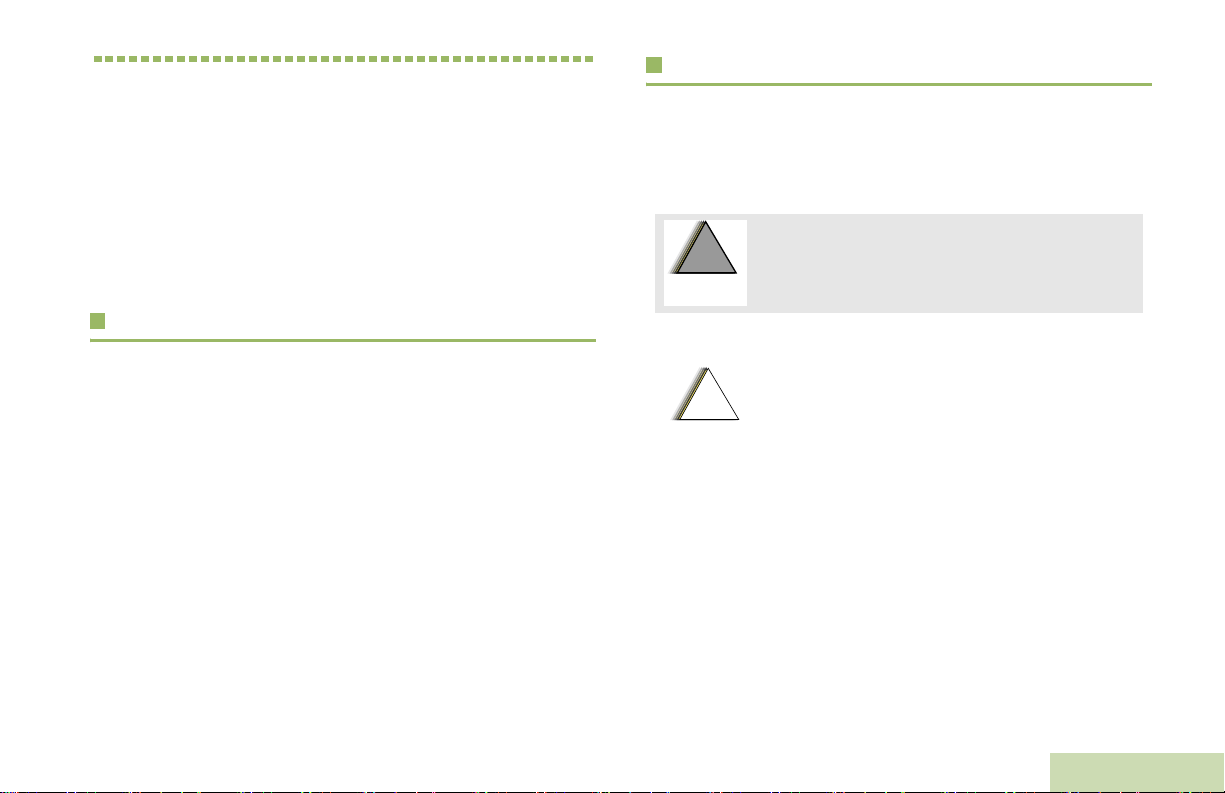
Getting Started
W
G
C
n
Take a moment to review the following:
How to Use This Guide . . . . . . . . . . . . . . . . . . . . . . . . . page 1
Notations Used in This Manual . . . . . . . . . . . . . . . . . . . page 1
Additional Performance Enhancement . . . . . . . . . . . . . page 2
What Your Dealer/System Administrator
Can Tell You. . . . . . . . . . . . . . . . . . . . . . . . . . . . . . . . page 3
How to Use This Guide
Notations Used in This Manual
Throughout the text in this publication, you will notice the use of
WARNING, Caution, and Note. These notations are used to
emphasize that safety hazards exist, and the care that must be
taken or observed.
An operational procedure, practice, or condition,
!
!
A R N I N
etc., which may result in injury or death if not
carefully observed.
Getting Started
This User Guide covers the basic operation of the APX™ 7500
O9 Control Head Mobile Radios.
However, your dealer or system administrator may have
customized your radio for your specific needs. Check with your
dealer or system administrator for more information.
!
a u t i o
Note:
An operational procedure, practice, or
condition, etc., which may result in damage
to the equipment if not carefully observed.
An operational procedure, practice, or condition,
etc., which is essential to emphasize.
1
English
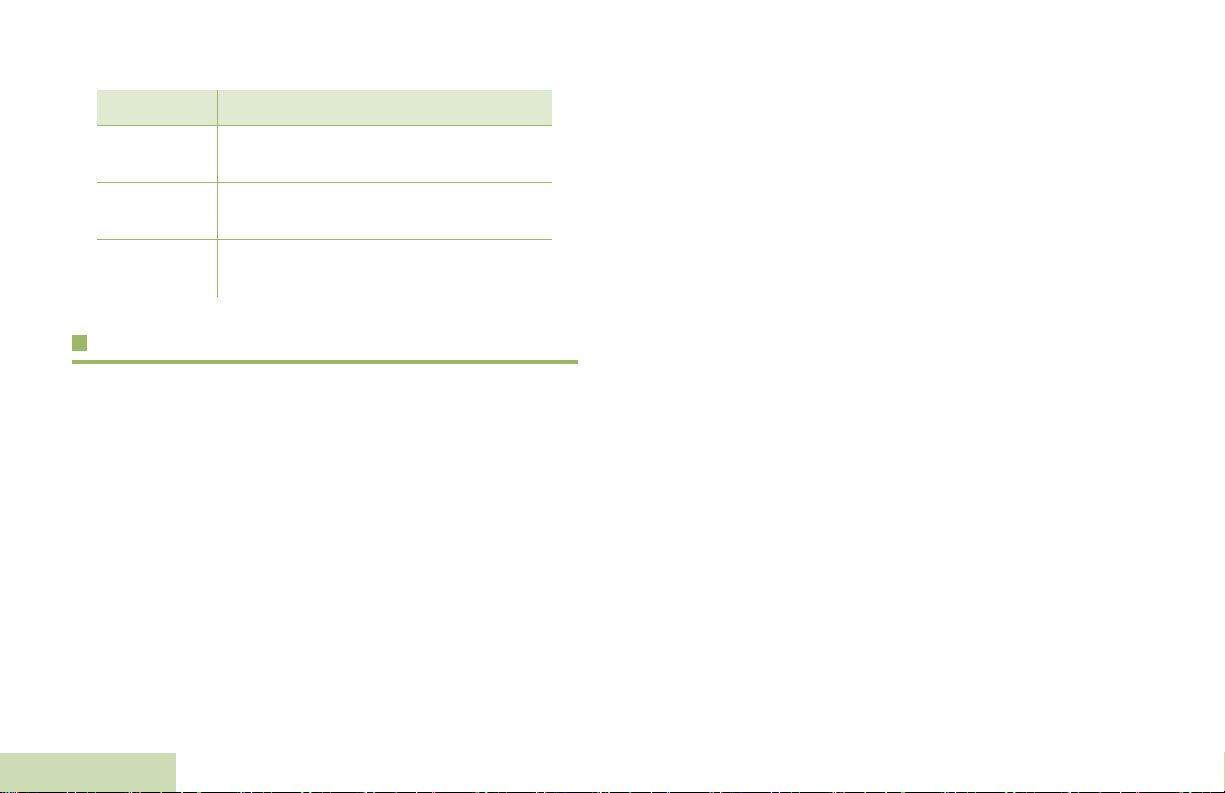
The following special notations identify certain items:
CrossTalk Prevention
Example Description
Home button
or H
Phone
>
Buttons and keys are shown in bold print
or as an icon.
Menu entries are shown similar to the
way they appear on the radio’s display.
This means “Press the right side of the
4-way Navigation button.”
Additional Performance Enhancement
The following are some of the latest creations designed to
enhance the security, quality and efficiency of APX radios.
Dynamic System Resilience (DSR)
DSR ensures the radio system is seamlessly switched to a
backup master site dynamically in case of system failure.
DSR also provides additional indication e.g. failure detection,
fault recovery, and redundancy within the system to address to
the user in need. Mechanisms related to the Integrated Voice
and Data (IV & D) or data centric are all supported by DSR.
Getting Started
This feature prevents crosstalk scenario from happening,
especially when a wideband antenna is used. This feature
allows the adjustment of the Trident Transmitting SSI clock rate
in the radio to be varied from the Receiving Frequency. This
subsequently reduced the possibilities of radio frequency
interfering spurs and prevents the issues of crosstalk.
Encrypted Integrated Data (EID)
EID provides security encryption and authentication of IV & D
data bearer service communication between the radio and the
Customer Enterprise Network.
SecureNet
SecureNet allows user to perform secured communications on
an Analog or Motorola Data Communication (MDC) channel.
The MDC OTAR feature will allow users to perform OTAR
activities on an MDC channel.
2
English
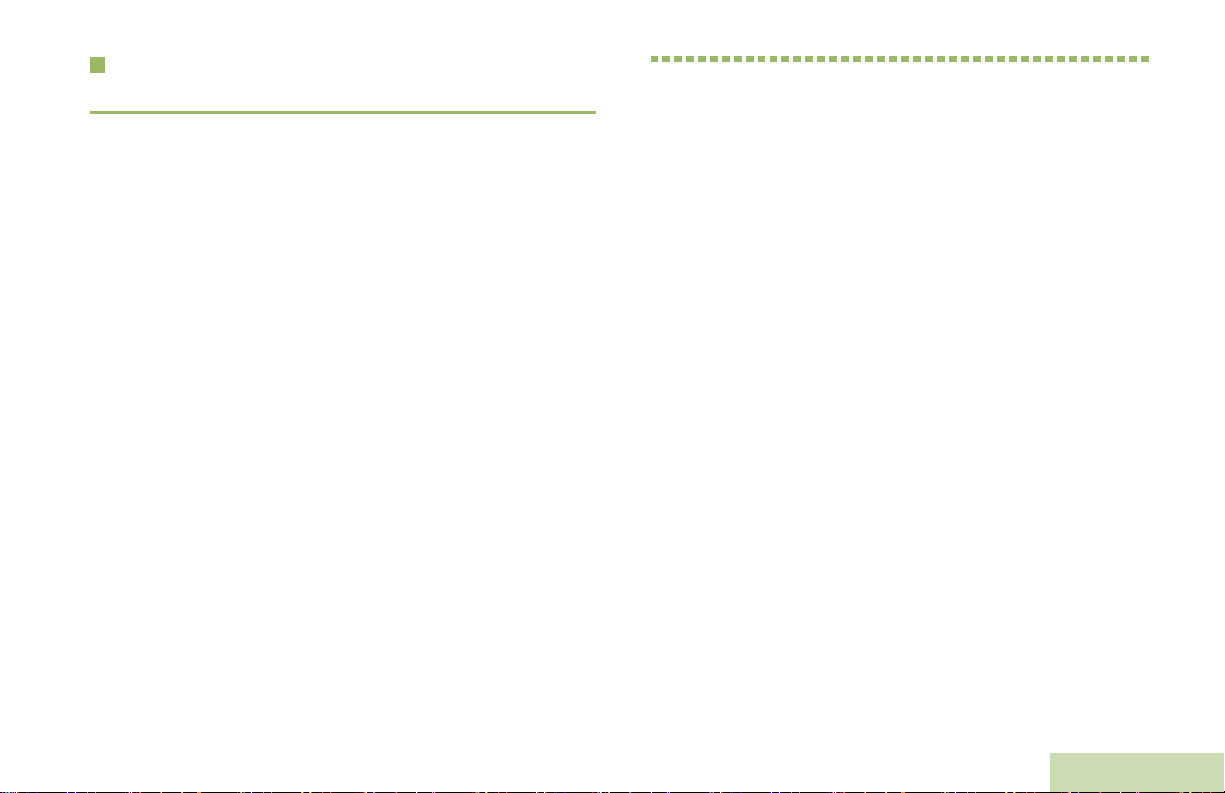
What Your Dealer/System Administrator Can Tell You
Check with your dealer or system administrator, if the radio is to
be operated in extremely cold temperatures (less than -20 °C),
for the correct radio settings to ensure proper operation.
You can also consult your dealer or system administrator about
the following:
• Is your radio preprogrammed with any preset conventional
channels?
• Which buttons have been preprogrammed to access other
features?
• What optional accessories may suit your needs?
Preparing Your Radio for Use
Preparing Your Radio for Use
Assemble your radio by following these steps:
Turning On the Radio. . . . . . . . . . . . . . . . . . . . . . . . . . .page 4
Validating Compatibility During Power Up . . . . . . . . . . .page 5
Adjusting the Volume. . . . . . . . . . . . . . . . . . . . . . . . . . .page 5
Adjusting the Display Backlight . . . . . . . . . . . . . . . . . . .page 6
English
3
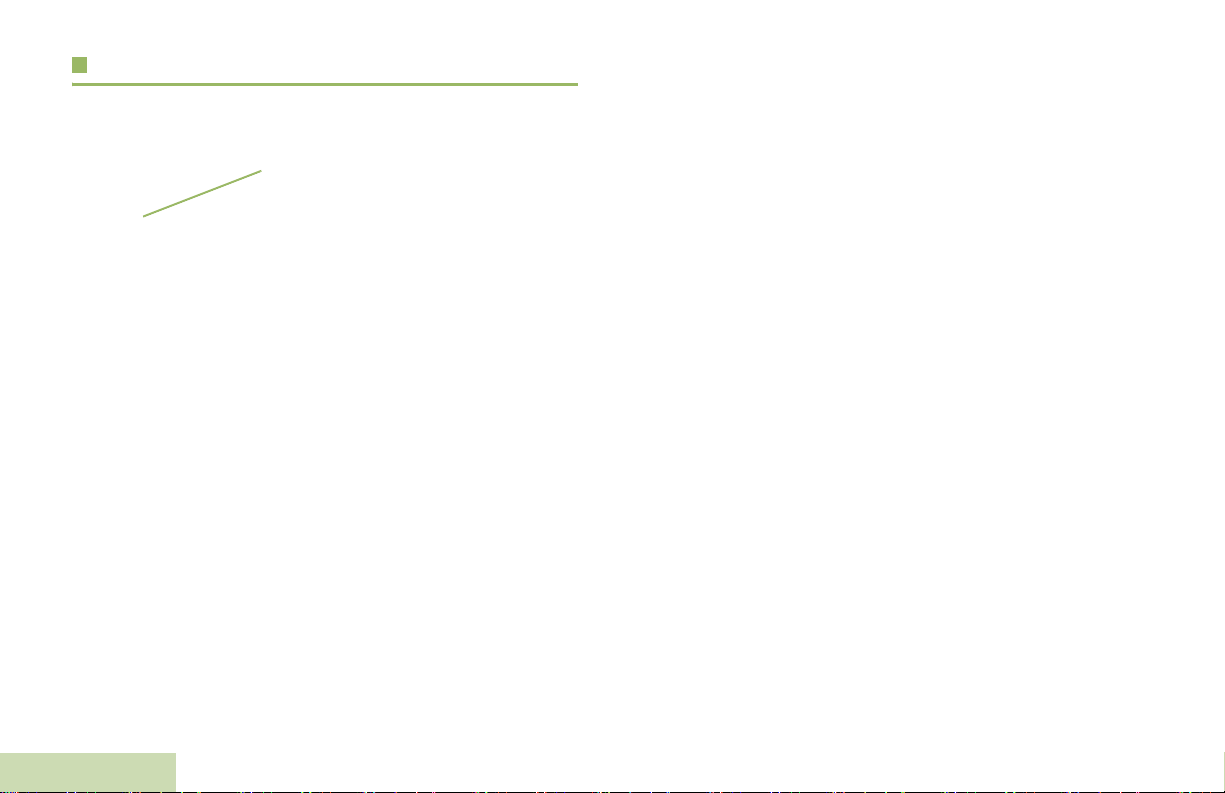
Turning On the Radio
Press the Power On/Off Button briefly to power on the radio.
Power On/Off button
After a short time, the red, yellow and green LEDs light up. The
display then shows Zone and channel text, and menu items
display on the screen.
The backlight will turn on to the last selected dim level.
Note: Pressing the Power On/Off Button before the LED
lights up will be ignored.
If Fail ##/## appears in the display, the radio will not
function until the condition has been corrected.
If Error ##/## appears, some non-critical data has
been changed. If either of these displays appear, if the
Preparing Your Radio for Use
display goes blank, or if the unit appears to be locked
up, see Helpful Tips on page 99 for more information.
If Ch mismatch appears, means that either the Control
Head has been connected to an incompatible
transceiver, or vice versa.
If your radio does not power up, contact your dealer.
To turn off the radio, press the Power On/Off Button after the
LEDs light up.
4
English
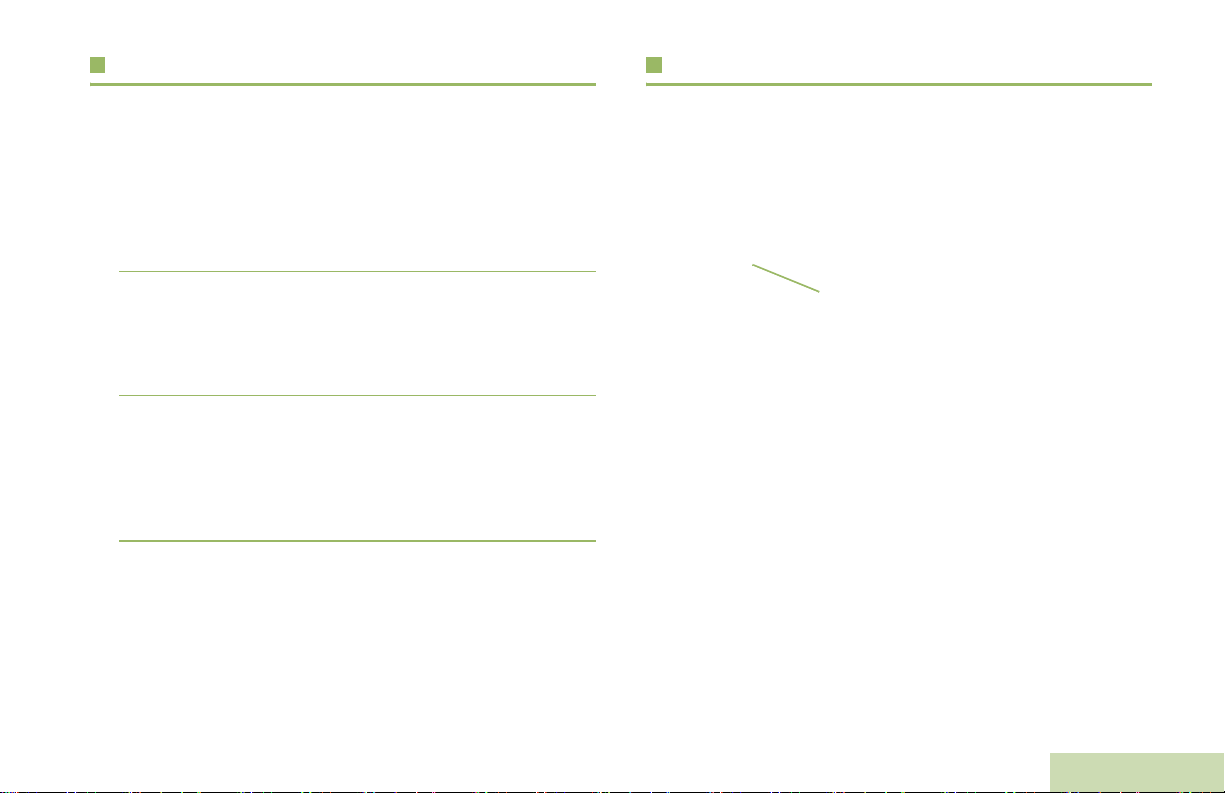
Validating Compatibility During Power Up
Adjusting the Volume
The radio validates and updates the software and hardware of
your control head(s) during power up. Follow the procedure
below when your radio runs this task.
Procedure:
1 The display shows Maintenance Mode Remote Device
promptly followed by other maintenance statuses.
2 The display shows Update done Please reset upon
completion.
OR
The display shows Update failed Please reset when it
fails to update.
3 Press the Power On/Off Button to reset. The radio runs the
usual power up operation if the software updates are
complete.
OR
The radio runs the Maintenance Mode if the updates are not
complete and repeat step 1.
Note: If SW incomplete appears, use Flashport Recovery
Tool to update the control heads before you power on
the radio again.
To increase the volume, rotate the Volume Knob clockwise.
To decrease the volume, rotate the Volume Knob
counterclockwise.
Volume Knob
Preparing Your Radio for Use
English
5
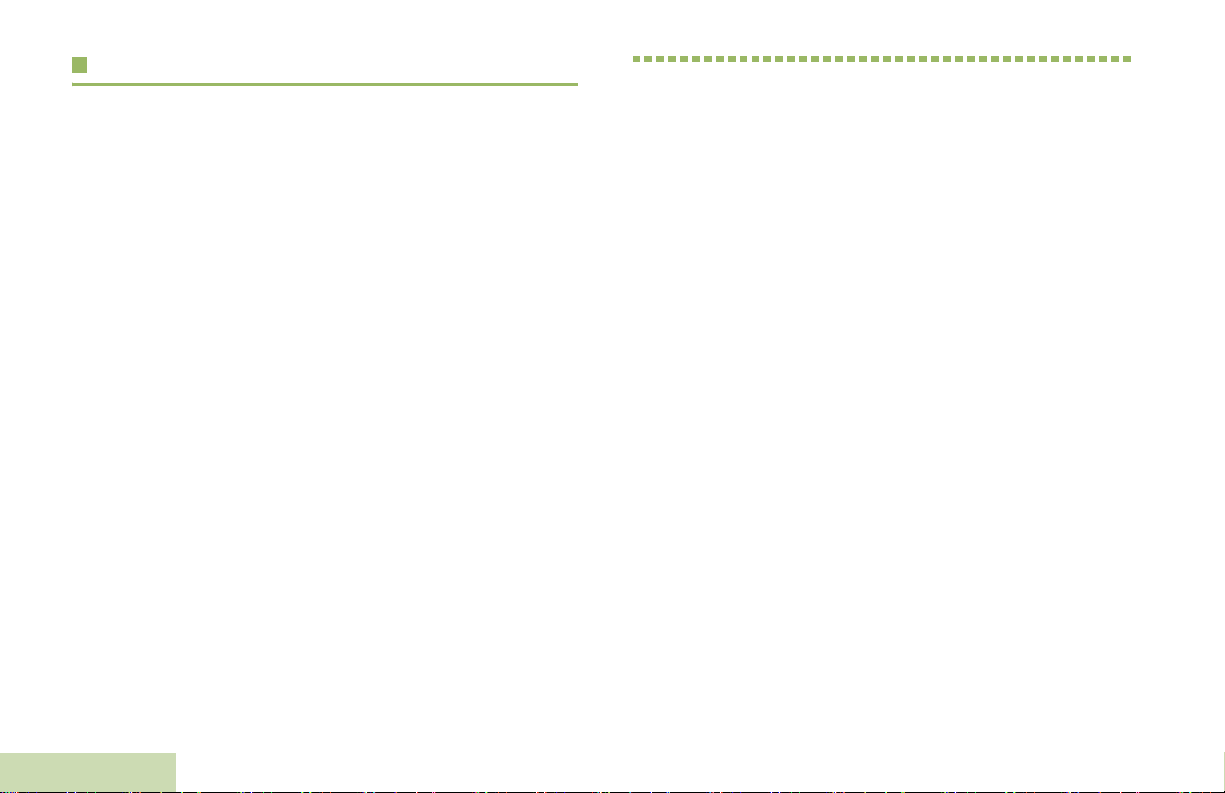
Adjusting the Display Backlight
You can change the intensity of the radio’s display backlight as
needed to suite the environment conditions.
Note: The backlight setting also affects the Menu Select
buttons, the Menu Navigation buttons and the keypad
backlighting accordingly.
Procedure:
Press and hold
Release the button to stop.
OR
Press and hold the
Release the button to stop.
+ on the n button to increase brightness.
- on the n button to decrease brightness.
Identifying Radio Controls
Identifying Radio Controls
Take a moment to review the following:
Radio Parts and Controls. . . . . . . . . . . . . . . . . . . . . . . .page7
Programmable Features . . . . . . . . . . . . . . . . . . . . . . . .page 8
Assignable Radio Functions. . . . . . . . . . . . . . . . . . . . page 8
Assignable Settings or Utility Functions. . . . . . . . . .page 10
Accessing the Preprogrammed Functions. . . . . . . . . . page 10
Using the Menu Select Buttons . . . . . . . . . . . . . . . . page 10
Using the Navigation Buttons. . . . . . . . . . . . . . . . . . page 11
Using the Keypad . . . . . . . . . . . . . . . . . . . . . . . . . . . .page 12
Keypad Characters – Uppercase Mode. . . . . . . . . . page 12
Keypad Characters – Lowercase Mode. . . . . . . . . . page 13
Keypad Characters – Numeric Mode. . . . . . . . . . . . page 14
Keypad Characters – Hexadecimal Mode . . . . . . . . page 15
Push-To-Talk (PTT) Button . . . . . . . . . . . . . . . . . . . . .page 16
6
English
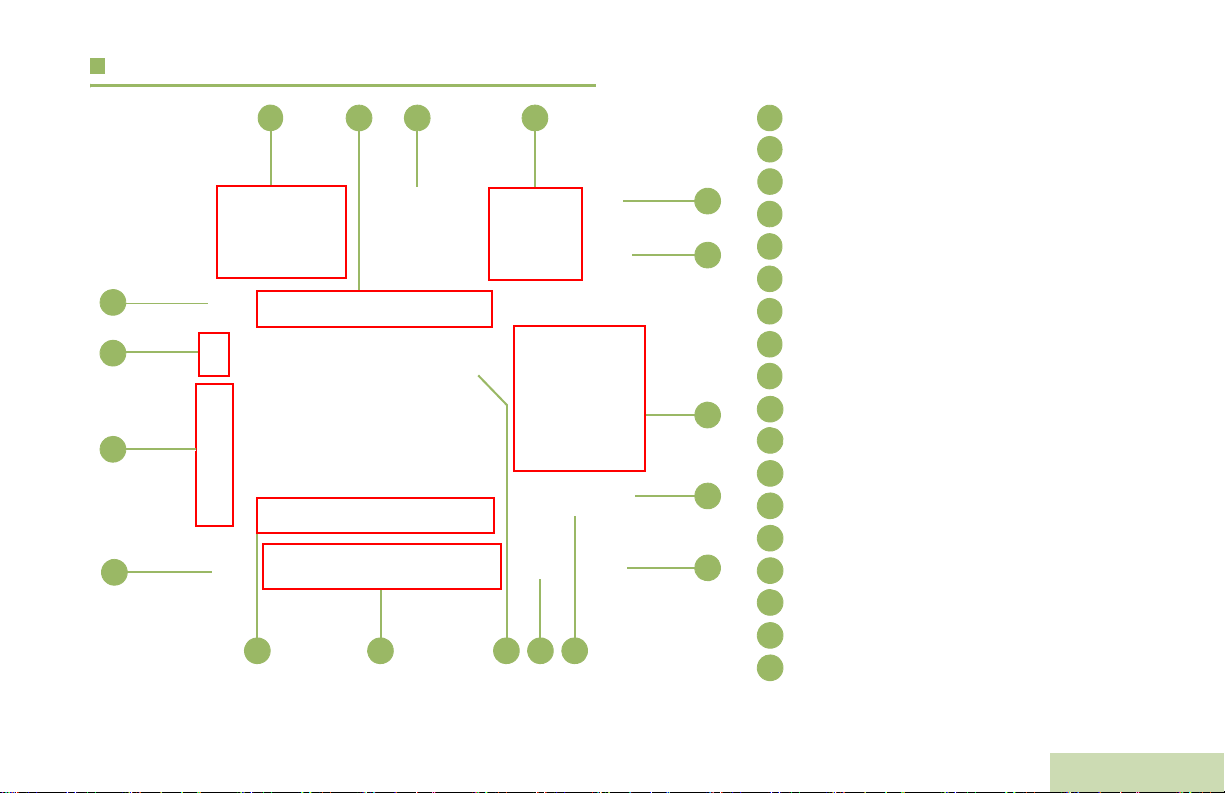
Radio Parts and C ont rols
18
17
16
15
1
2
43
5
6
7
8
9
13
12
11
1014
Siren Control Buttons
1
Programmable Buttons (Top)
2
Response Selector
3
Directional Buttons
4
Orange Button
5
Public Address Button
6
Keypad
7
Data Feature Button
8
Mode Knob
9
4-Way Navigation Button
10
Home Button
11
Satus Icons
12
Programmable Buttons (Bottom)
13
Menu Select Buttons
14
Volume Knob
15
Display Backlight Control Buttons
16
LED Indicators
17
Power On/Off Button
18
Identifying Radio Controls
English
7
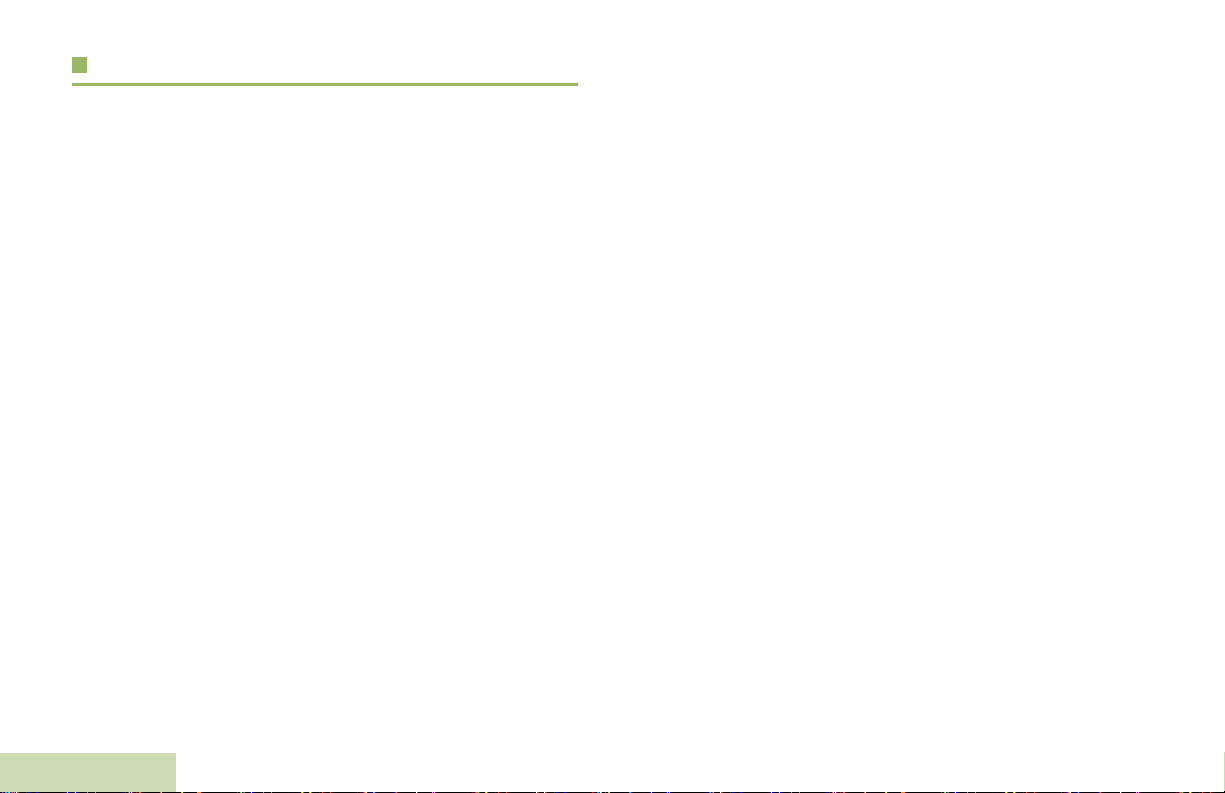
Programmable Features
Any reference in this manual to a control that is
“preprogrammed” means that the control must be programmed
by a dealer or qualified radio technician using the radio's
programming software, in order to assign a feature to that
control.
The programmable buttons can be programmed as shortcuts to
radio functions or preset channels/groups depending on the
duration of a button press:
• Press – Pressing and releasing rapidly.
• Long press – Pressing and holding for the preprogrammed
duration (between 0.25 seconds and 3.75 seconds).
• Hold down – Keeping the button pressed.
Assignable Radio Functions
Action Consolidation – Allows the radio to execute a specific
sequence of actions that combine audio, visual and location
data. E.g. Mode Change, Lightbar, Siren, Direct Status and
Location Data.
Bluetooth – Toggles bluetooth feature off or on.
Call Alert – Allows the radio to function like a pager, or to verify
Identifying Radio Controls
if a radio is active on the system.
Call Response – Allows you to answer a private call.
8
Channel – Selects a channel.
Contacts – Selects the Contacts menu.
Dynamic Priority (Conventional Only) – Allows any channel
in a scan list (except for the Priority-One channel) to temporarily
replace the Priority-Two channel.
Emergency – Depending on the programming, initiates or
cancels an emergency alarm or call.
Gun Lock – Triggers the Gun Lock(s) to open.
Information – Displays the information of the radio.
Internet Protocol Address – Displays the Internet Protocol (IP)
address, device name and status of the radio.
Location – Determines the current location (latitude, longitude,
time and date), and also the distance and bearing to another
location. Or, turns the GPS functionality on or off for all location.
Message – Enters the current message list.
Monitor (Conventional Only) – Monitors a selected channel
for all radio traffic until function is disabled.
Multiple Private Line (Conventional Only) – Selects the
Multiple Private Line lists.
Nuisance Delete – Temporarily removes an unwanted channel,
except for priority channels or the designated transmit channel,
from the scan list.
English
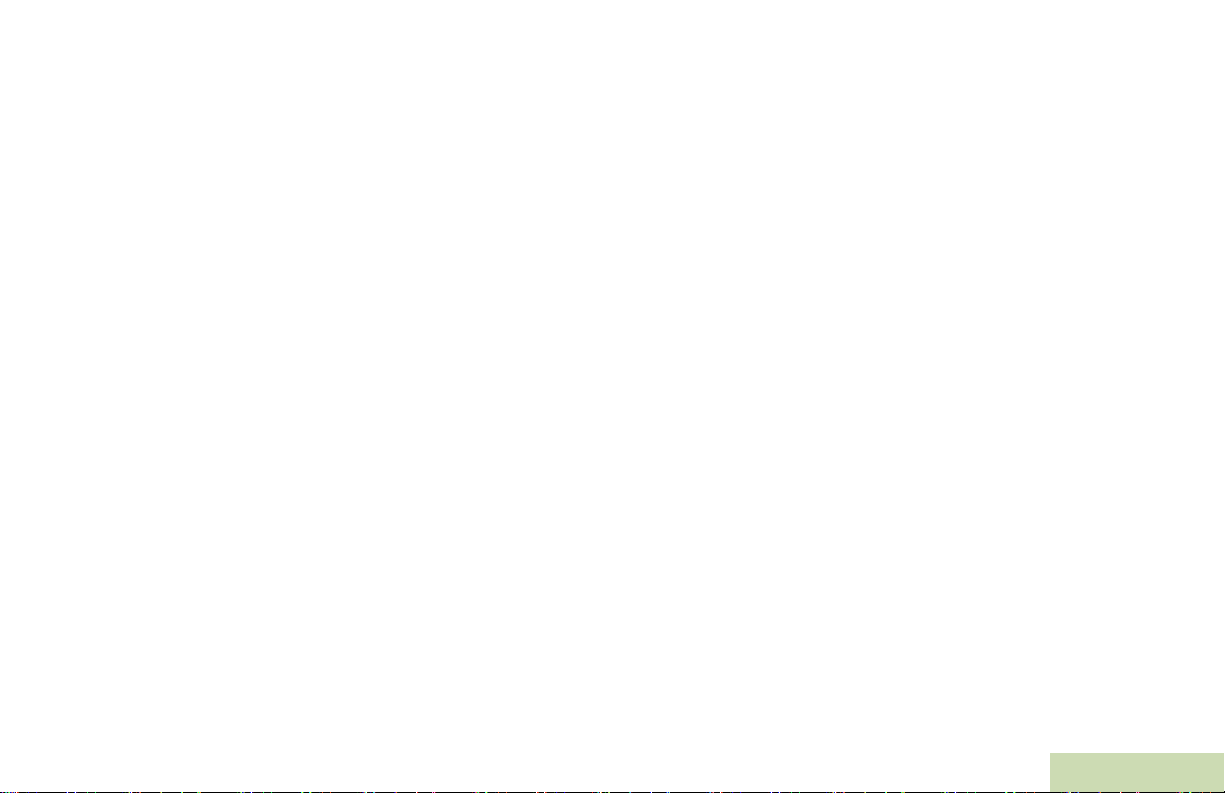
One Touch 1 – 4 – Launches a specific feature with one single
button-press. You can setup as much as four separately
programmed buttons for four different features.
Phone – Allows you to make and receive calls similar to
standard phone calls.
Private Call (Trunking Only) – Allows a call from an individual
radio to another individual radio.
Secure/Clear – Toggle s secure operation on or off.
Selective Call (Conventional Only) – Calls an assigned radio.
Siren – Turns different Siren Tones on or off.
Site Display (Trunk ing Only) – Displays the current site ID and
RSSI value.
Site Lock/Unlock – Locks onto a specific site.
Identifying Radio Controls
Radio Profiles – Allows for easy access to a set of
preprogrammed visual and audio settings of the radio.
Recent Calls – Allows for easy access to the list of calls
recently received or made.
Rekey Request – Notifies the dispatcher that you require a new
encryption key.
Relay Pattern – Activates different lightbar patterns for different
applications.
Repeater Access Button (RAB) (Conventional Only) –
Allows to manually send a repeater access codeword.
Reprogram Request (T runking Only) – Notifies the dispatcher
that you want a new dynamic regrouping assignment.
Request-To-Talk (Conventional Only) – Notifies the
dispatcher that you want to send a voice call.
Scan – Toggles scan on or off.
Scan List Programming – Selects the scan list for editing.
Site Search (Trunking Only) – Performs site search for AMSS
(Automatic Multiple Site Select) or SmartZone operation.
– Sends data calls to the dispatcher about a predefined
Status
status.
Talkaround/Direct (Conventional Only) – Toggles between
using a repeater and communicating directly with another radio.
Talkgroup (Conventional Only) – Allows a call from an
individual radio to a group of radios.
Text Messaging Service (TMS) – Selects the text messaging
menu.
TMS Quick Text – Selects a predefined message.
User – Automatically registers with the server.
Zone Select – Allows selection from a list of zones.
English
9
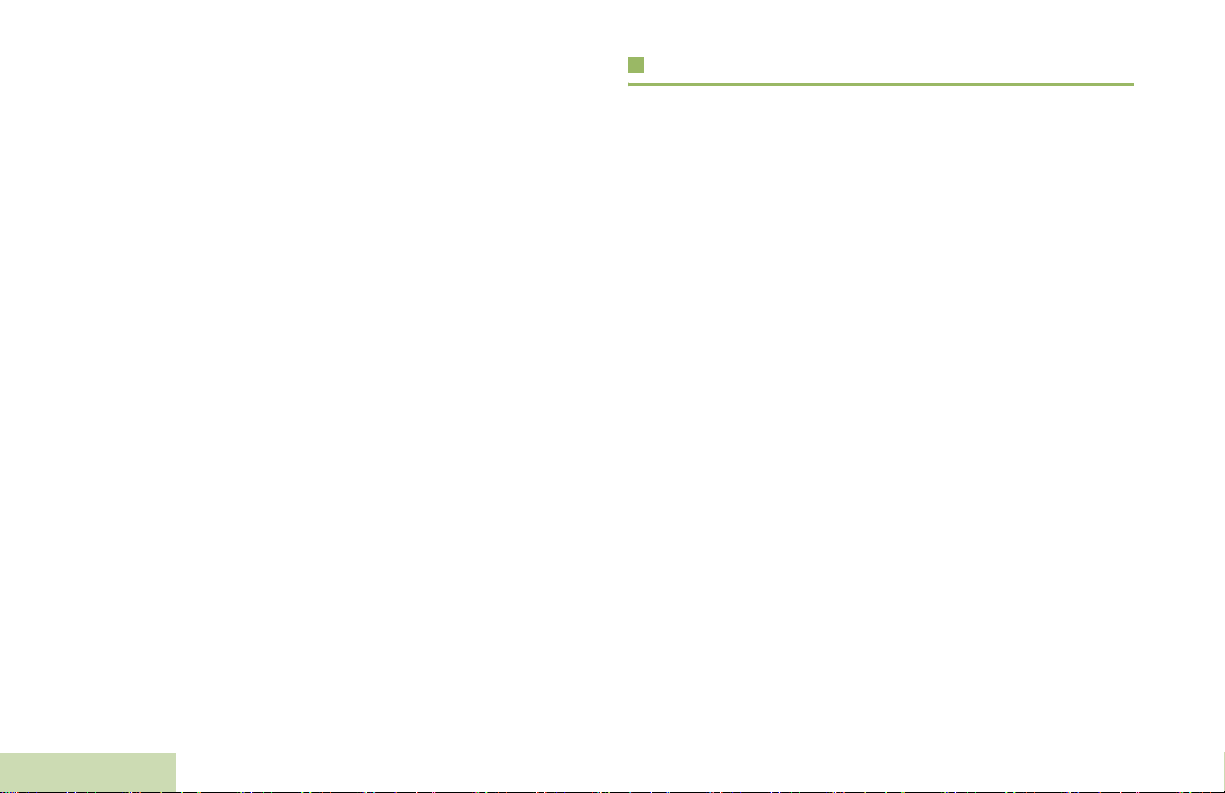
Assignable Settings or Utility Functions
Accessing the Preprogrammed Functions
Horns/Lights – Toggles horns and lights feature on or off.
Keypad Lock – Toggles the keypad lock on or off.
Voice Announcement – Audibly indicates the current feature
mode, Zone or Channel the user has just assigned.
Voice Mute – Toggles voice mute on or off.
Volume Set Tone – Sets the volume set tone.
Identifying Radio Controls
You can access various radio functions through one of the
following ways:
• A short or long press of the relevant programmable buttons
such as Top Function Programmable Button or Bottom
Function Programmable Button.
OR
• Use the Menu Select Button ( - ).
Using the Menu Select Buttons
The Menu Select Buttons access the menu entries of features.
Note: Check with your dealer or system administrator for the
list of features activated in your radio.
Y our radio may be preprogrammed differently from the following
example, but the steps for selecting a channel may appear as
shown below:
• Press the Menu Select Button ( - ) directly below
Channel.
10
English
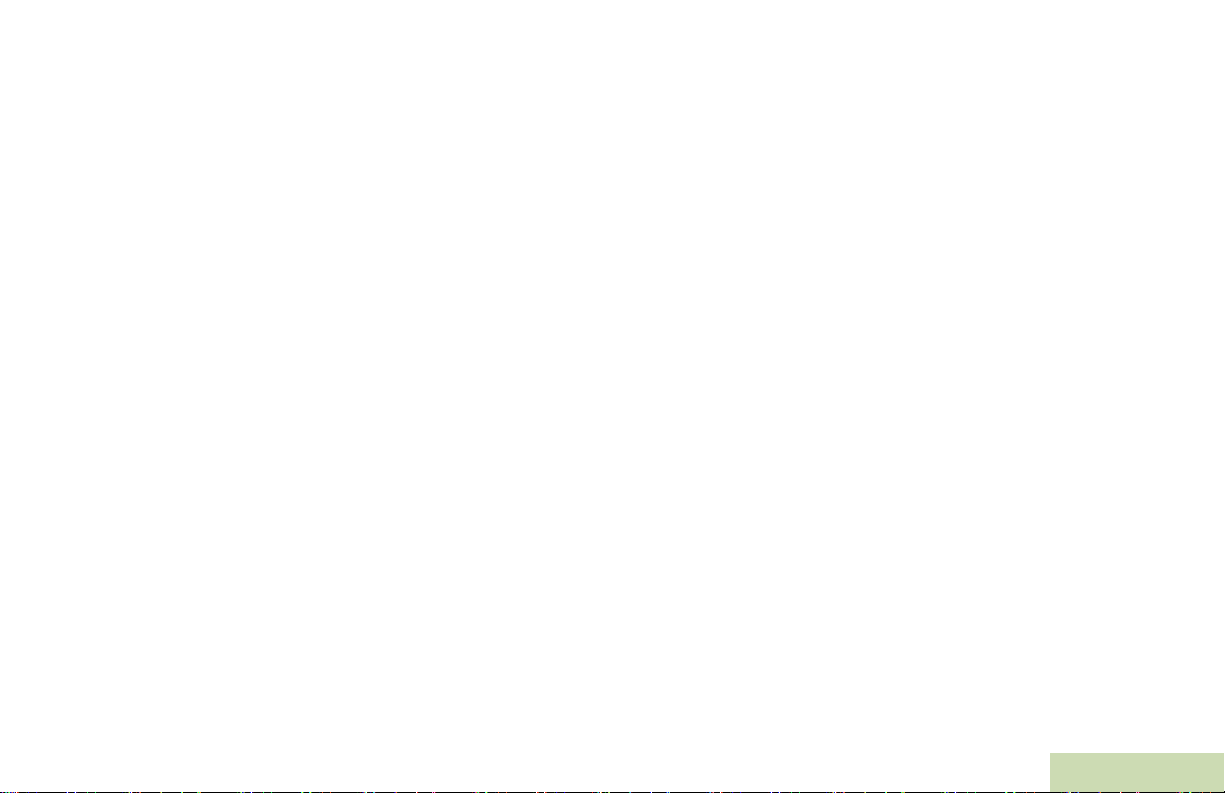
Using the Navigation Buttons
Home Button
The H button returns you to the Home (default) screen. In most
cases, this is the current mode.
4-Way Navigation Button
Use this button to scroll up, down, left or right.
Press and release one of the button to scroll from one entry to
the next one. Press and hold one of the button to have the radio
toggles through the list automatically (release the button to
stop).
Identifying Radio Controls
For selected radio features, the H button is also used to save
user-edited radio settings or information before returning you to
the Home screen.
Note: Some features do not require you to press
the Home screen. Refer to the individual feature
sections in this manual for further details on saving
user-edited radio settings or information.
Data Feature Button
Use this button to access data-related features, such as the
Text Messaging Service (TMS) feature screen.
H to go to
Mode Knob
Use this Mode Knob to scroll through the channels by turning it
clockwise or counterclockwise.
Using the Top Programmable Buttons
Each Top Programmable Button has its feature name or
acronym displayed on the softkey below them. The softkey
indicates different status when the corresponding Top
Programmable Button is pressed or activated.
Solid green – Indicates the feature is on.
Blinking green – Indicates the feature is currently busy.
English
11
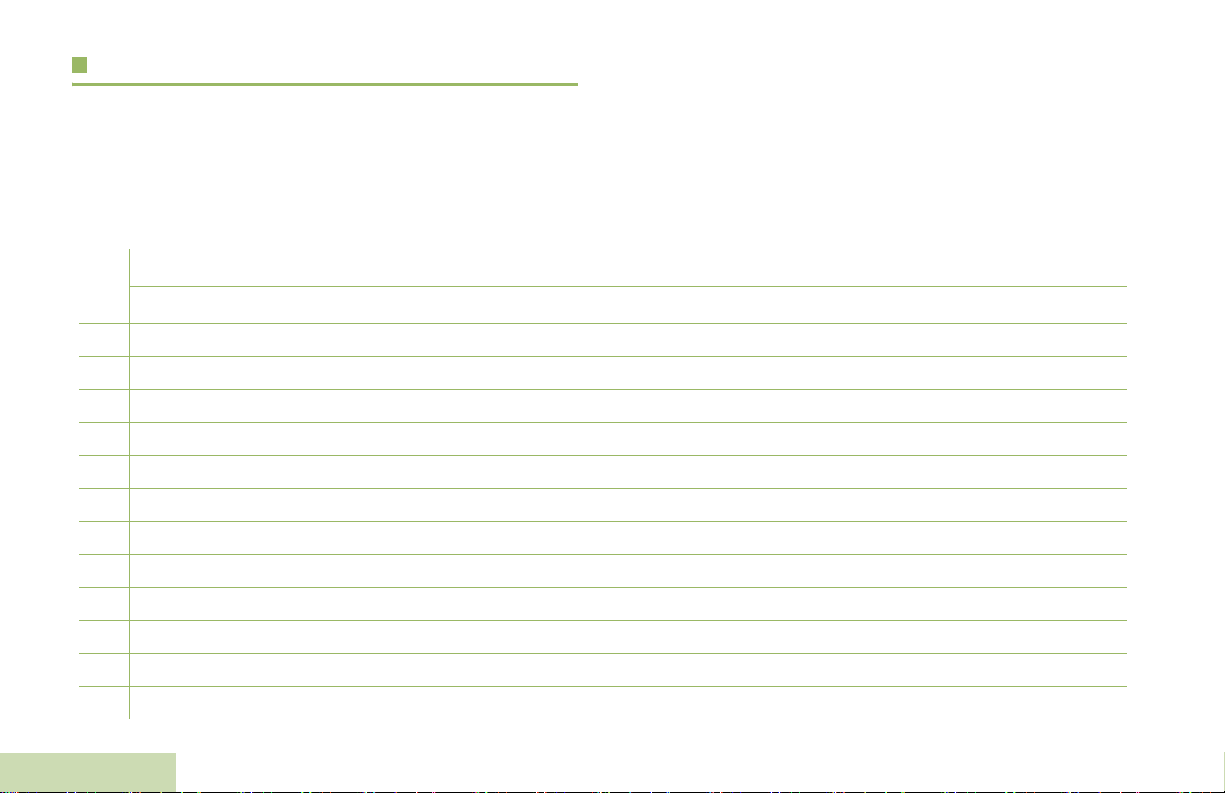
Using the Keypad
You can use th e 3 x 4 alphanumeric keypad to access your radio’s features. The keypad functions in a manner similar to a standard
telephone keypad when entering numeric digits. When the keypad is used to edit a list, each key can generate different characters of
the alphabet. The tables below show the number of times a key needs to be pressed to generate the required character.
Keypad Characters – Uppercase Mo de
Key123456789101112131415161718 1920
1.,?!;@_-*#&$/+=\“‘()
A
ABC
B
DEF
C
GH I
D
JKL
E
MNO
F
PQRS
G
TUV
H
WXY Z
I
Toggle between mixed case mode, uppercase mode, and lowercase mode.
K
Identifying Radio Controls
Space
J
Toggle between numeric and letter mode.
12
L
Number of Times Key is Pressed
English
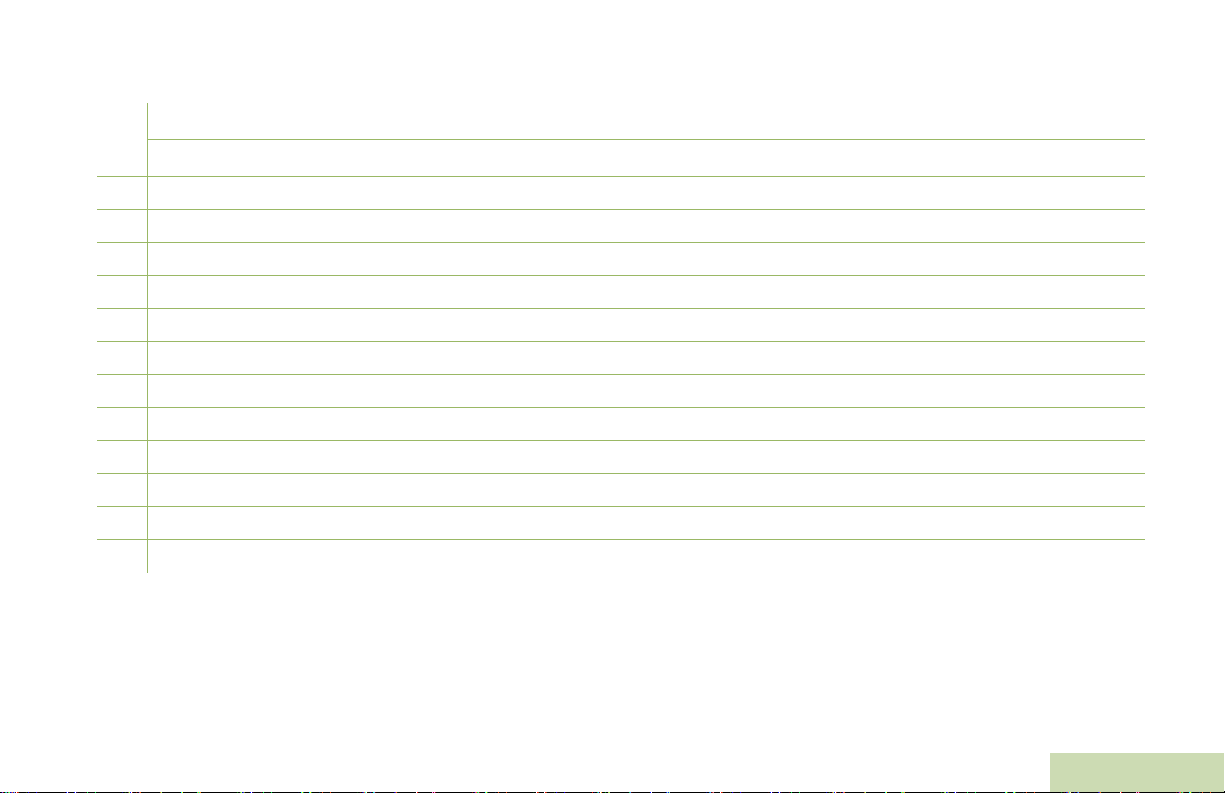
Keypad Characters – Lowercase Mode
Number of Times Key is Pressed
Key123456789101112131415161718192021
1.,?!;@_-*#&$/+=\“‘()
A
abc
B
def
C
ghi
D
jkl
E
mno
F
pqrs
G
tuv
H
wxyz
I
Toggle between mixed case mode, uppercase mode, and lowercase mode.
K
Space
J
Toggle between numeric and letter mode.
L
Identifying Radio Controls
English
13
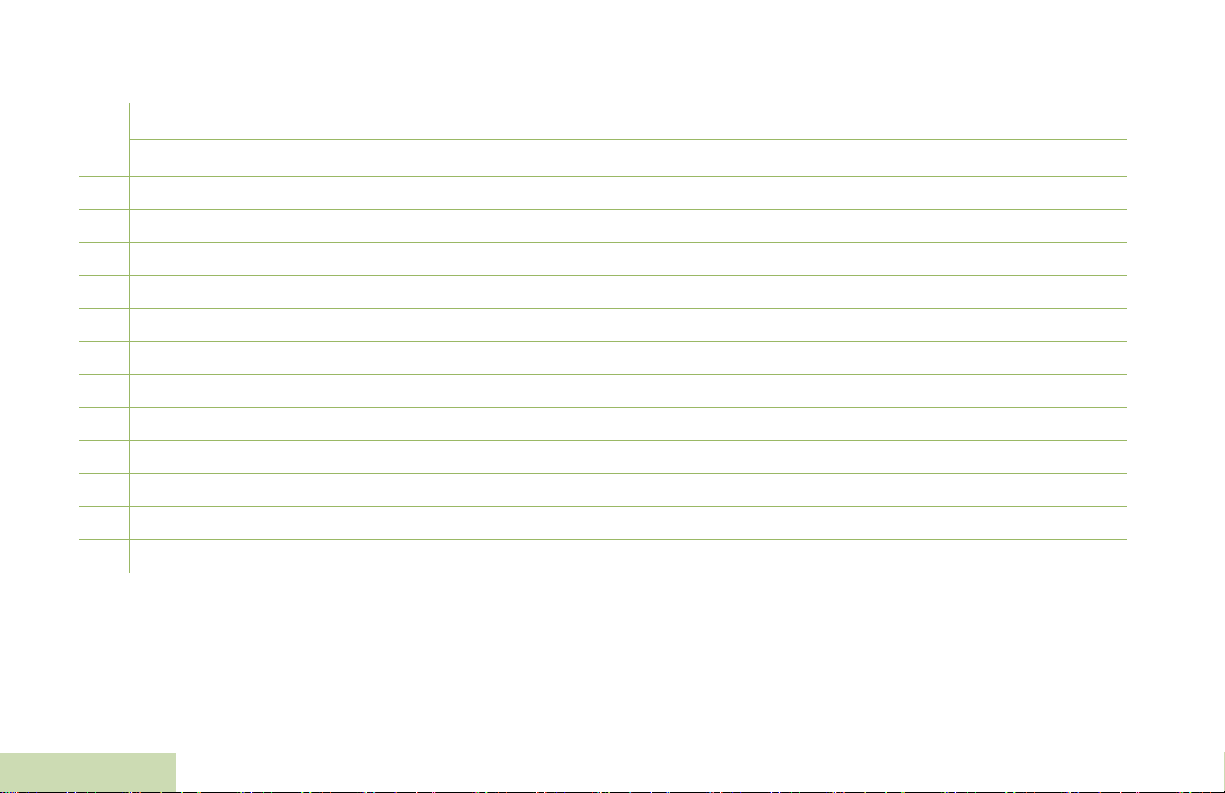
Keypad Characters – Numeric Mode
Number of Times Key is Pressed
Key123456789101112131415161718 1920
1.,?!;@_-*#&$/+=\“‘()
A
2
B
3
C
4
D
5
E
6
F
7
G
8
H
9
I
0
K
Space
J
Toggle between numeric and letter mode.
L
Identifying Radio Controls
14
English
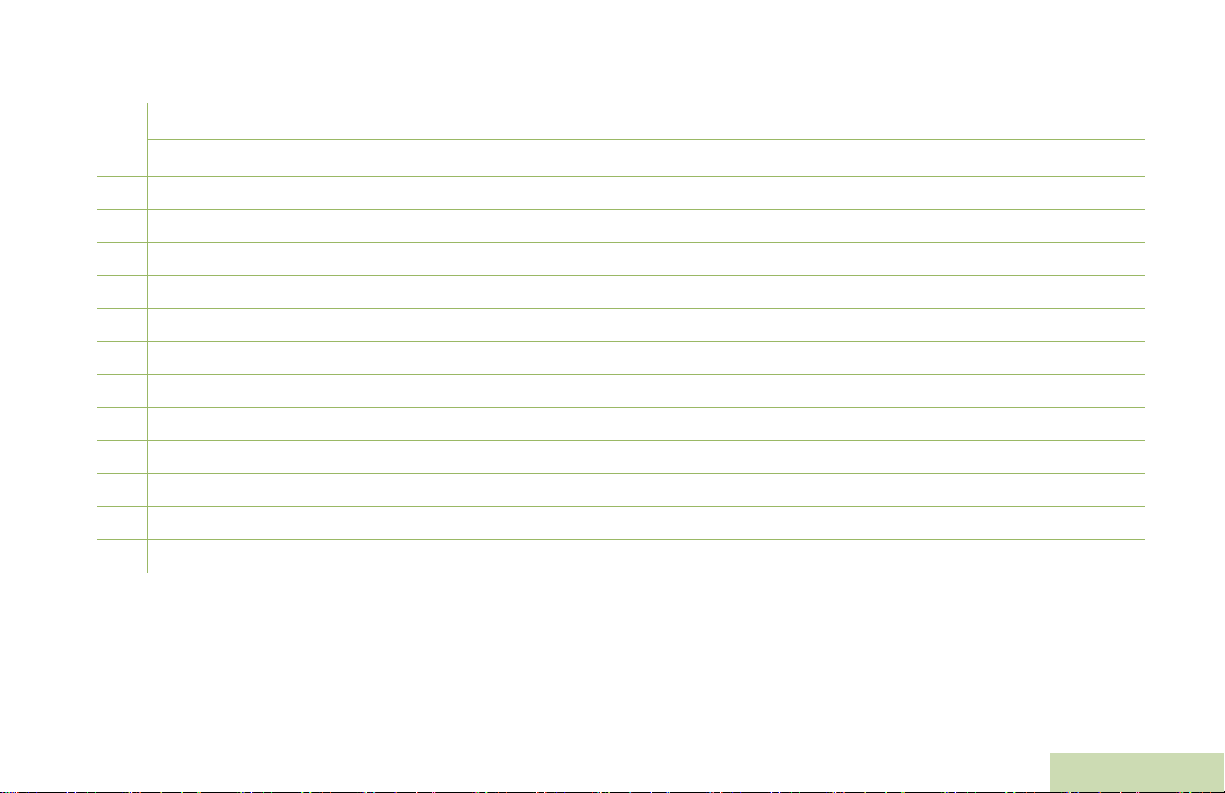
Keypad Characters – Hexadecimal Mode
Number of Times Key is Pressed
Key123456789101112131415161718192021
1
A
2ABC
B
3DEF
C
4
D
5
E
6
F
7
G
8
H
9
I
0
K
Not applicable
J
Not applicable
L
Identifying Radio Controls
English
15
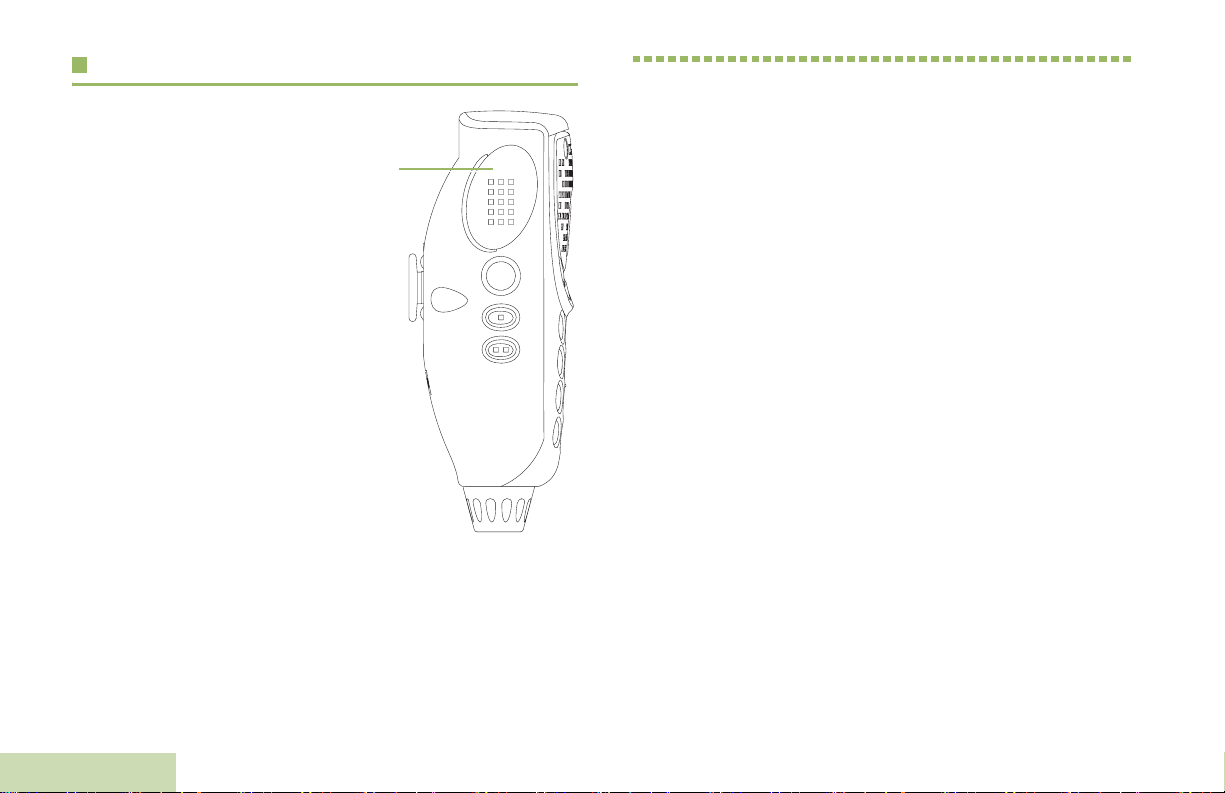
Push-To-Talk (PTT) Button
The PTT button on the side
of the microphone serves
two basic purposes:
• While a call is in progress,
the PTT button allows the
radio to transmit to other
radios in the call.
Press and hold down PTT
button to talk. Release the
PTT button to listen.
The microphone is
activated when the PTT
button is pressed.
• While a call is not in
progress, the PTT button
is used to make a new
call. See Making a Radio
Call on page 33 for more
information.
Identifying Status Indicators
PTT
Button
Identifying Status Indicators
Your radio indicates its operational status through the following:
Status Icons. . . . . . . . . . . . . . . . . . . . . . . . . . . . . . . . . page 17
Text Messaging Service (TMS) Icons . . . . . . . . . . . . .page 19
Status Icons . . . . . . . . . . . . . . . . . . . . . . . . . . . . . . .page 19
TMS Menu Options . . . . . . . . . . . . . . . . . . . . . . . . .page 20
Call Type Icons . . . . . . . . . . . . . . . . . . . . . . . . . . . . . . page 21
LED Indicator. . . . . . . . . . . . . . . . . . . . . . . . . . . . . . . . page 22
Intelligent Lighting Indicators . . . . . . . . . . . . . . . . . . . .page 23
Alert Tones. . . . . . . . . . . . . . . . . . . . . . . . . . . . . . . . . .page 24
Phone Call Display and Alert Prompts. . . . . . . . . . . . . page 27
16
English

Status Icons
The 480 x 272 pixel front liquid crystal display (LCD) of your
radio shows radio status, text entries, and menu entries. The
top two display rows contain color icons that indicate radio
operating conditions.
Selected icons are also shown on the first row of the 112 x 32
pixel top monochrome display screen of your radio.
The following icons are for the front display screen unless
indicated otherwise.
Receiving
Radio is receiving a call or data.
Transmitting
Radio is transmitting a call or data.
Call Received
F
Radio has received an Individual Call.
Received Signal Strength Indicator (RSSI)
The number of bars displayed represents the
received signal strength for the current site, for
trunking only. The more stripes in the icon, the
stronger the signal.
H
O
M
K
or .
i
Direct
• On = Radio is currently configured for direct
radio-to-radio communication (during
conventional operation only).
• Off = Radio is connected with other radios
through a repeater.
Monitor (Carrier Squelch)
Selected channel is being monitored (during
conventional operation only).
In-Call User Alert
• On = The feature is enabled. Voice muting of
the affiliated trunking talkgroup or
selected conventional channel is
activated.
• Off = The feature is disabled. Voice muting of
the affiliated trunking talkgroup or
selected conventional channel is
deactivated.
Power Level
• L = Radio is set at Low power.
• H = Radio is set at High power.
Scan
Radio is scanning a scan list.
Identifying Status Indicators
17
English

Priority Channel Scan
Location Signal
k
m
Identifying Status Indicators
18
l
• Blinking dot = Radio detects activity on
channel designated as
Priority-One.
• Steady dot = Radio detects activity on channel
designated as Priority-Two.
View/Program Mode
Radio is in the view or program mode.
• On steady = View mode
• Blinking = Program mode
Vot e Scan Enabled
The vote scan feature is enabled.
Secure Operation
• On = Secure operation.
• Off = Clear operation.
• Blinking = Receiving an encrypted voice call.
AES Secure Operation
• On = AES Secure operation.
• Off = Clear operation.
• Blinking = Receiving an encrypted voice call.
G
n
o
• On = Location feature is enabled, and location
signal is available.
• Off = Location feature is disabled.
• Blinking = Location feature is enabled, but no
location signal is available.
User Login Indicator (IP Packet Data)
• On = User is currently associated with the
radio.
• Off = User is currently not associated with the
radio.
• Blinking = Device registration or user
registration with the server failed
due to an invalid username or pin.
Data Activity
Data activity is present.
Hexadecimal
Indicates that the text entry is currently in
hexadecimal mode.
Lightbar
Alternates between red and blue when the
lightbar is on.
English

Text Messaging Service (TMS) Icons
This feature allows you to send and receive text messages. See
Text Messaging Service (TMS) on page 64 for more
information.
Status Icons
The following icons appear on the radio’s display when you
send and receive text messages.
Inbox Full
The Inbox is full.
Message Sent
The text message is sent successfully.
Y
r
3/6
Read Message
The selected text message in the Inbox has been
read.
Normal Message
User is composing a message with normal priority
and without a request for a reply.
Message Index
Indicates the index of the current message the
user is viewing.
Example: If the user is looking at the third
message out of a total of 6 messages in the Inbox
folder, the icon is displayed as the icon on the left
column.
Priority Status
Identifying Status Indicators
Message Unsent
The text message cannot be sent.
Unread Message
• User receives a new message.
• The selected text message in the Inbox has not
been read.
• The “Priority” feature is toggled on before the
message is sent.
• Messages in the Inbox folder are flagged with
“Priority”.
Request Reply
• The “Request Reply” feature is toggled on
before the message is sent.
• Messages in the Inbox folder are flagged with
“Request Reply”.
19
English

Priority Status and Request Reply
TMS Menu Options
• User is composing a message with a priority
status and a request for a reply.
• Messages in the Inbox folder are flagged with
“Priority” and “Request Reply”.
Numeric
Indicates that the text entry is currently in numeric
mode.
Mixed Case
Indicates that the text entry is currently in normal
text mode.
Uppercase
Indicates that the text entry is currently in
uppercase mode.
Lowercase
Indicates that the text entry is currently in
lowercase mode.
Identifying Status Indicators
Menu Option Description/Function
Back Brings you back to the previous screen.
Clr Deletes all messages.
Del Deletes a message or text.
Edit Brings you to the edit screen.
Exit Exits to the Home screen.
No Returns to the previous screen.
Optn Brings you to the Options main screen.
Rply Replies to a message.
Sel Selects the highlighted command.
Send Sends the message.
Yes Updates or saves a command.
20
English

Call Type Icons
The following icons appear on the radio’s main display, when
you make or receive a call, or view selected call lists, to indicate
the different call types associated with an alias or ID.
%
Landline phone number.
Landline phone number added to a Call List.
Identifying Status Indicators
U
?
Radio number.
Incoming call or data.
Radio number added to a Call List.
Outgoing call or data.
Mobile number.
Incoming emergency call.
Mobile number added to a Call List.
21
English
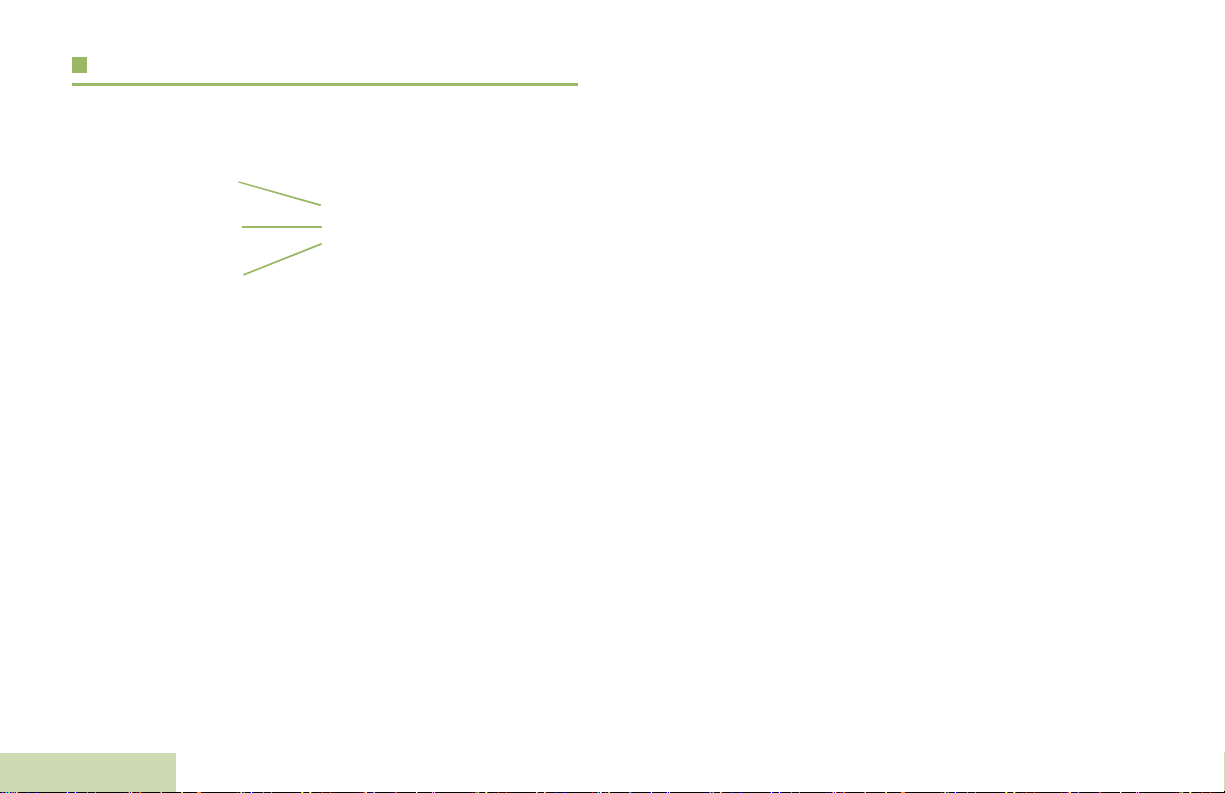
LED Indicator
The LED indicator shows the operational status of your radio.
Red LED
Yellow LED
Green LED
Solid red – Radio is transmitting.
Rapidly blinking red – Radio has failed the self test upon
powering up or encountered a fatal error.
Solid yellow – Channel is busy.
Blinking yellow – Radio is receiving a secured transmission.
Solid green – Radio is powering up, or is on a non-priority
channel while in the Scan List Programming mode.
Blinking green – Radio is receiving an individual or telephone
call, or is on a Priority-Two channel while in the Scan List
Programming mode.
Identifying Status Indicators
Rapidly blinking green – Radio is on a Priority-One channel
while in the Scan List Programming mode.
22
English
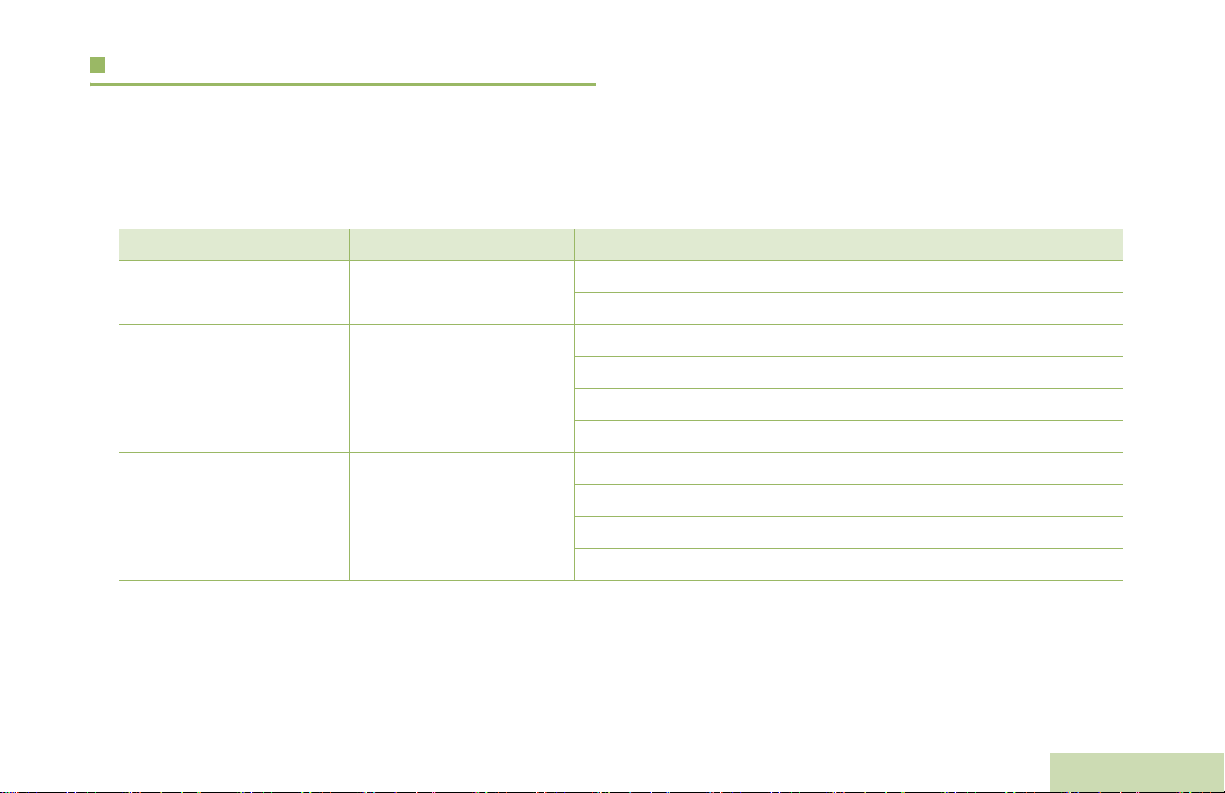
Intelligent Lighting Indicators
This feature temporary changes the backlight of the display screen and the keypad, and adds a color bar to the main display screen to
help signal that a radio event has occurred.
Note: This feature must be preprogrammed by a qualified radio technician.
Backlight and Bar Color Notification When
Orange Emergency Alerts
Red Critical Alerts
Green Call Alerts
The radio initiates an emergency alarm or call.
The radio receives an emergency alarm or call.
The radio is out of range.
The radio enters failsoft mode.
The radio is unable to establish a full connection with the system.
The radio is unable to authenticate or register with the system.
The radio receives a private call.
The radio receives a phone call.
The radio receives a call alert.
The radio receives a selective call.
Identifying Status Indicators
English
23
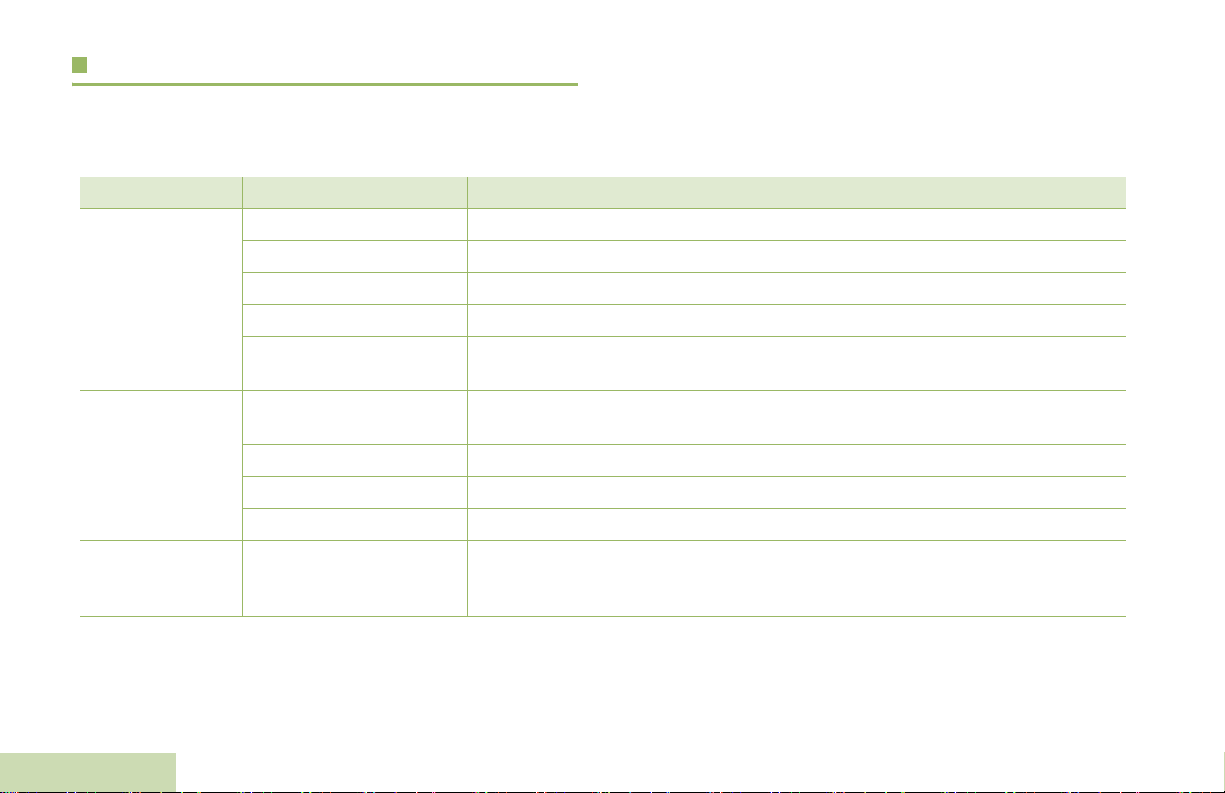
Alert Tones
An alert tone is a sound or group of sounds. Your radio uses alert tones to inform you of your radio’s conditions. The following table
lists these tones and when they occur.
You Hear Tone Name Heard
Radio Self Test Fail When radio fails its power-up self test.
Reject When unauthorized request is made.
Short,
Low-Pitched
Tone
Long,
Low-Pitched
Tone
A Group of
Low-Pitched
Tones
Time-Out Timer Warning Four seconds before time out.
No ACK Received When radio fails to receive an acknowledgment.
Individual Call
Warning Tone
Time-Out Timer
Timed Out
Talk Prohibit/PTT Inhibit (When PTT button is pressed) transmissions are not allowed.
Out of Range (When PTT button is pressed) the radio is out of range of the system.
Invalid Mode When radio is on an unpreprogrammed channel.
Busy When system is busy.
When radio is in an individual call for greater than 6 seconds without any activity.
After time out.
Identifying Status Indicators
24
English

You Hear Tone Name Heard
Valid Key-Press When correct key is pressed.
Radio Self Test Pass When radio passes its power-up self test.
Short,
Medium-Pitched
Tone
Long,
Medium-Pitched
Tone
A Group of
Medium-Pitched
Tones
Clear Voice At beginning of a non-coded communication.
Priority Channel
Received
Emergency Alarm Entry When entering the emergency state.
Central Echo When central controller has received a request from a radio.
Volume Set When volume is changed on a quiet channel.
Emergency Exit When exiting the emergency state.
Failsoft When the trunking system fails.
Automatic Call Back When voice channel is available from previous request.
Talk Permit (When PTT button is pressed) verifying system accepting transmissions.
Keyfail When encryption key has been lost.
Console Acknowledge When status, emergency alarm, or reprogram request ACK is received.
Received Individual Call When Call Alert or Private Call is received.
Call Alert Sent When Call Alert is received by the target radio.
Site Trunking When a SmartZone trunking system fails.
When activity on a priority channel is received.
Identifying Status Indicators
English
25

You Hear Tone Name Heard
Ringing
Gurgle Dynamic Regrouping (When the PTT button is pressed) a dynamic ID has been received.
Unique,
Low-Pitched
Chirp
Unique,
High-Pitched
Chirp
Identifying Status Indicators
Fast Ringing When system is searching for target of Private Call.
Enhanced Call Sent When waiting for target of Private Call to answer the call.
Phone Call Received When a land-to-mobile phone call is received.
New Message When a new message is received.
Priority Status When a priority message is received.
26
English

Phone Call Display and Alert Prompts
The following appears on the radio’s display when you make and receive Phone calls. The radio also uses alert tones to indicate the
current status.
You Hear Yo u See When Notes
A Long
Tone
A Busy
Tone
–
A HighPitched
Tone
Note: Y ou have the option of sending additional digits (overdial), such as an extension number, or credit card or PIN numbers, to the
phone system. If the radio is preprogrammed for live overdial, every digit entered after the call is connected is sent to the
phone system.
If the radio is preprogrammed for buffered overdial, the digits pressed are entered into memory and then sent when the PTT
button is pressed. Press the PTT button to send either digits or voice, but not both at the same time.
No phone
Phone busy The phone system is busy. Press
Phone busy When a channel is not available. The radio automatically connects when a channel opens.
No
acknowledge
– When you release the PTT button.
You press the PTT button and the
phone system is not available.
The call is not acknowledged. Press
H to hang up. The radio returns to the Home screen.
Press
H to exit the phone mode and try your call later.
H to hang up. The radio returns to the Home screen.
The radio indicates to the landline party that he or she may begin
talking.
Identifying Status Indicators
English
27

General Radio Operation
Once you understand how your APX 7500 Mobile is configured,
you are ready to use your radio.
Use this navigation guide to familiarize yourself with the basic
Call features:
Selecting a Zone. . . . . . . . . . . . . . . . . . . . . . . . . . . . . page 28
Selecting a Radio Channel . . . . . . . . . . . . . . . . . . . . . page 29
Receiving and Responding to a Radio Call. . . . . . . . . page 30
Making a Radio Call . . . . . . . . . . . . . . . . . . . . . . . . . . page 33
Repeater or Direct Operation . . . . . . . . . . . . . . . . . . . page 36
Monitoring Features . . . . . . . . . . . . . . . . . . . . . . . . . . page 36
Selecting a Zone
A zone is a group of channels.
Use the following procedure to select a zone.
Note: Y our radio must be preprogrammed to allow you to use
this feature.
Procedure:
Rotate the Mode knob until the display shows the desired zone.
OR
1 < or > to Zone.
2 Press the Menu Select button directly below Zone.
3 U or D to the required zone.
OR
Use the keypad to enter the zone number.
4 If the zone number entered is unprogrammed, the display
shows Invalid entry. Repeat Step 3.
OR
Press the Menu Select button directly below Select to
confirm the displayed zone.
General Radio Operation
28
English
Press the PTT button to transmit on the displayed zone
channel.

Selecting a Radio Channel
A channel is a group of radio characteristics, such as transmit/
receive frequency pairs.
Use the following procedure to select a channel.
Note: Y our radio must be preprogrammed to allow you to use
this feature. If you select a channel that is not within the
preprogrammed band, the radio indicates that it is on
an unsupported frequency with both audio and visual
warnings.
Procedure:
Rotate the Mode knob until the display shows the desired
channel.
OR
1 < or > to Channel.
2 Press the Menu Select button directly below Channel.
3 U or D to the required channel.
OR
Use the keypad to enter the channel number.
4 If the channel number entered is unprogrammed, the display
shows Invalid entry. Repeat Step 3.
OR
Press the Menu Select button directly below Select to
confirm the selected channel.
General Radio Operation
Press the PTT button to transmit on the displayed zone
channel.
English
29

Receiving and Responding to a Radio Call
Receiving and Responding to a Talkgroup Call
Once you have selected the required channel and/or zone, you
can proceed to receive and respond to calls.
Red LED
Yellow LED
Green LED
The LED lights up solid red while the radio is transmitting, and
solid yellow when the radio is receiving a transmission
(conventional mode only). There is no LED indication when the
radio receives a transmission in trunking mode.
If the radio is receiving a secure transmission, the LED blinks
yellow.
General Radio Operation
To receive a call from a group of users, your radio must be
configured as part of that talkgroup.
Procedure:
When you receive a talkgroup call (while on the Home screen),
depending on how your radio is preprogrammed:
1 ASTRO Conventional Only:
The LED lights up solid yellow. The display shows the
talkgroup alias or ID, and the caller alias or ID.
OR
Trunking Only:
The display shows the caller alias or ID.
2 Hold the micro phone vertically 1 to 2 inches (2.5 to 5.0 cm)
from your mouth.
3 Press the PTT button to respond to the call. Th e LED lights
up solid red.
4 Release the PTT butto n to listen.
See Making a Talkgroup Call on page 33 for details on making
a Talkgroup Call.
30
English

Receiving and Responding to a Private Call
(Trunking Only)
A Private Call is a call from an individual radio to another
individual radio.
These one-to-one calls between two radios are not heard by
others in the current talkgroup. The calling radio automatically
verifies that the receiving radio is active on the system and can
display the caller ID.
Note: The radio automatically exits the feature, if the feature
inactivity timer is enabled, when the radio is left idle
and the timer expires. You wil l hear the Menu Inactive
Exit Tone upon feature exit.
3 During the call, the display shows the caller alias (name), if it
is in the call list.
OR
During the call, the display shows the caller ID (number), if
the caller’s name is not in the call list.
4 Press and hold the PTT button to talk. Release the PTT
button to listen.
5 Press H or the Call Response button to hang up and
return to the Home screen.
Note: If you press PTT button before pressing the Menu
Select button directly below Resp, your conversation
will be heard by all members of the talk group.
General Radio Operation
Procedure:
When you receive a Private Call:
1 You hear two alert tones and the LED blinks green. The
display shows Call received and the call received icon
blinks.
2 Press the Menu Select button directly below Resp.
OR
Press the Call Response button within 20 seconds after the
call indicators begin.
If 20 seconds pass before you press the Menu Select
button directly below the Resp, you will not respond
privately to the call just received. Instead, you initiate a
Private Call.
See Making a Private Call (Trunking Only) on page 33 for
details on making a Private Call.
31
English

Receiving and Responding to a Telephone Call
(Trunking Only)
This feature allows you to receive calls similar to standard
phone calls from a landline phone.
Note: The radio automatically exits the feature, if the feature
inactivity timer is enabled, when the radio is left idle
and the timer expires. You wil l hear the Menu Inactive
Exit Tone upon feature exit.
Procedure:
Use the preprogrammed Call Response button to answer a
Telephone Call:
1 You hear a telephone-type ringing and the LED blinks green.
The backlight of the screen and the bar turns green. The
display shows Phone Call and the call received icon blinks.
2 Press the Call Response button within 20 seconds after the
call indicators begin.
3 Press and hold the PTT button to talk. Release the PTT
button to listen.
4 Press H or the Call Response button to hang up and
return to the Home screen.
OR
General Radio Operation
Use the Menu Select button to answer a Telephone Call:
1 You hear a telephone-type ringing and the LED blinks green.
The backlight of the screen turns green. The display shows
Phone call and the call received icon blinks.
2 Press the Menu Select button directly below Resp.
3 Press and hold the PTT button to talk. Release the PTT
button to listen.
4 Press H or the Menu Select button directly below EXIT to
hang up and return to the Home screen.
See Making a T elephone Call (T runking O nly) on page 35 for
details on making a Telephone Call.
32
English

Making a Radio Call
You can select a zone, channel, subscriber ID, or talkgroup by
using:
• The preprogrammed Zone switch
• The Mode Knob
• A preprogrammed One Touch Call button
• The Contacts list (see Viewing Details of a Contact on
page 49)
Note: The radio automatically exits the feature, if the feature
inactivity timer is enabled, when the radio is left idle
and the timer expires. You wil l hear the Menu Inactive
Exit Tone upon feature exit.
Making a Talkgroup Call
To make a call to a group of users, your radio must be
configured as part of that talkgroup.
Procedure:
1 > or < to TalkGrp and press the Menu Select button directly
below TalkGrp.
The display shows the last-selected talkgroup.
Press the Menu Select button directly below Select.
OR
Turn the Mode Knob to select the channel with the desired
talkgroup.
2 Hold the microphone vertically 1 to 2 inches (2.5 to 5.0 cm)
from your mouth.
3 Press the PTT button to make the call.
4 ASTRO Conventional Only:
The LED lights up solid red. The display shows the
talkgroup alias or ID.
OR
Trunking Only:
The LED lights up solid red.
5 Speak clearly into the microphone.
6 Release the PTT butto n to listen.
Making a Private Call (Trunking Only)
Procedure:
Press the preprogrammed Quick Access (One-Touch) Private
Call button to dial the preprogrammed ID (number) and proceed
to Step 5.
OR
Follow the procedure below.
1 < or > to Call.
General Radio Operation
English
33

2 Press the Menu Select button directly below Call. The
display shows the last transmitted ID, received ID and your
radio ID.
3 U or D to the required ID.
OR
Press the Menu Select button directly below Cntacts to
scroll through and select the required ID.
OR
Use the keypad to enter the required ID.
4 Press the PTT button to start the Private Call.
5 The display shows Calling... <Number> or Calling...
<Alias>.
6 Hold the microphone vertica lly 1 to 2 inches (2.5 to 5.0 cm)
from your mouth.
7 When you are connecte d, the display shows the ID of the
target radio. Press and hold the PTT button to talk. Release
the PTT button to listen.
OR
If no acknowledgment is received, the display shows No
acknowledge.
8 Press H to return to the Home screen.
General Radio Operation
Making an Enhanced Private Call (Trunking Only)
This feature allows you to send an individual Call Alert page if
there is no answer from the target radio. See Sending a Call
Alert Page on page 56 for more information.
Note: Y our radio must be preprogrammed to allow you to use
this feature.
Procedure:
Press the preprogrammed Quick Access (One-Touch)
Enhanced Private Call button to dial the preprogrammed ID
and proceed to Step 5.
OR
Follow the procedure below.
1 < or > to Call.
2 Press the Menu Select button directly below Call. The
display shows the last transmitted ID, received ID and your
radio ID.
3 U or D to the required ID.
OR
Press the Menu Select button directly below Cntacts to
scroll through and select the required ID.
OR
Use the keypad to enter the required ID.
4 Press the PTT button to start the Private Call.
34
English
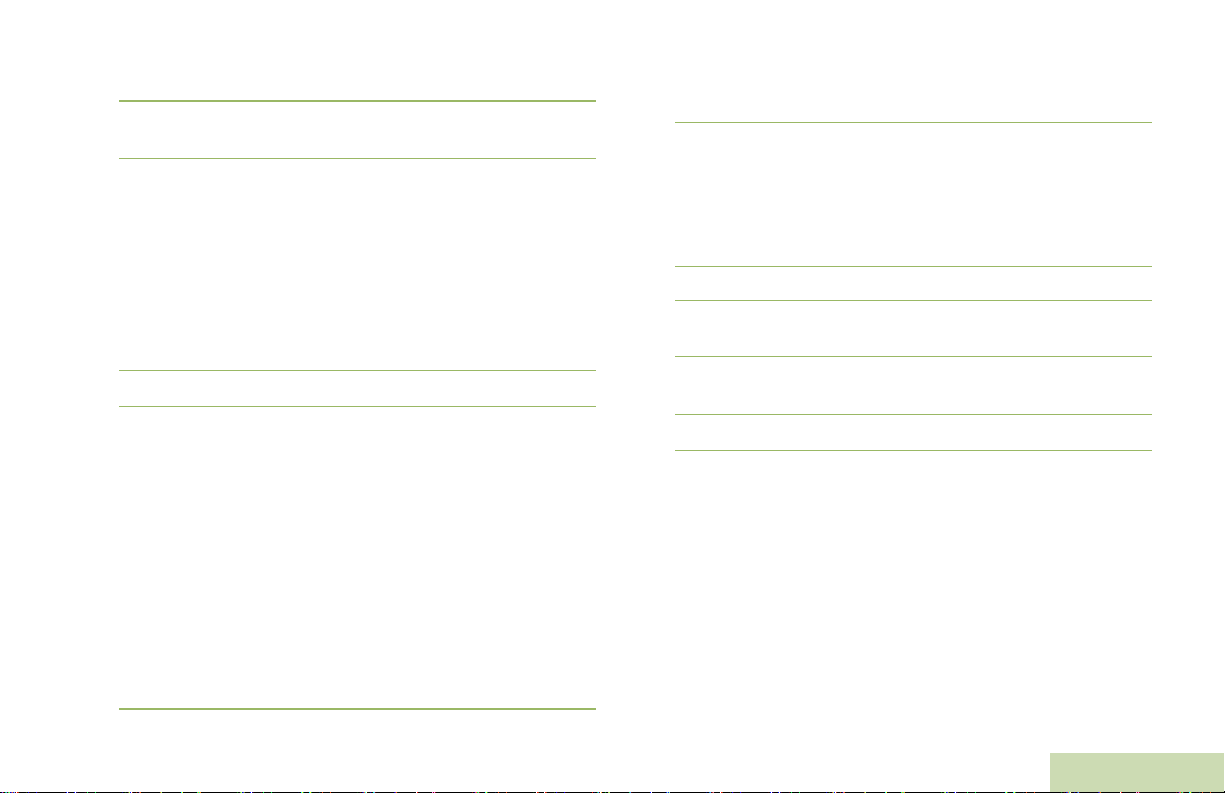
5 The display shows Calling... <Number> or Calling...
<Alias>.
6 Hold the radio vertically 1 to 2 inches (2.5 to 5.0 cm) from
your mouth.
7 When you are connected, the display shows the ID of the
target radio. Press and hold the PTT button to talk. Release
the PTT button to listen.
OR
If no acknowledgment is received, the display shows No
acknowledge.
OR
If the target radio does not respond before the time out, the
display shows No answer.
8 Press H to return to the Home screen.
2 Press the Menu Select button directly below Phone. The
display shows the last transmitted and received phone
number.
3 U or D to the required phone number.
OR
Press the Menu Select button directly below Cntacts to
scroll through and select the required ID.
OR
Use the keypad to enter the required phone number.
4 Press and release the PTT button to dial the phone number.
5 Hold the microphone vertically 1 to 2 inches (2.5 to 5.0 cm)
from your mouth.
6 When your call is answered, press the PTT button to talk.
Release the PTT button to listen.
General Radio Operation
Making a Telephone Call (Trunking Only)
This feature allows you to make calls similar to standard phone
calls to a mobile or landline phone.
Procedure:
Press the preprogrammed Quick Access (One-Touch) Phone
Call button to dial the preprogrammed phone number and
proceed to Step 5.
OR
Follow the procedure below.
1 < or > to Phone.
7 Press H to return to the Home screen.
See Phone Call Display and Alert Prompts on page 27 for
more information if your call is NOT answered.
35
English

Repeater or Direct Operation
Monitoring Features
The REPEATER operation increases the radio’s range by
connecting with other radios through a repeater. The transmit
and receive frequencies are different.
The DIRECT or “talkaround operation” allows you to bypass the
repeater and connect directly to another radio. The transmit and
receive frequencies are the same.
Procedure:
Press the preprogrammed Repeater/Direct switch to toggle
between talkaround and repeater modes.
OR
Follow the procedure below.
1 < or > to Direct.
2 Press the Menu Select button directly below Direct.
3 The display shows Repeater mode if the radio is currently
in Repeater mode.
OR
The display shows Direct mode and the Talkarou nd icon if
the radio is currently in Direct mode (during conventional
operation only).
General Radio Operation
36
Radio users who switch from analog to digital radios often
assume that the lack of static on a digital channel is an
indication that the radio is not working properly. This is not the
case.
Digital technology quiets the transmission by removing the
“noise” from the signal and allowing only the clear voice or data
information to be heard.
Use the Monitor feature to make sure a channel is clear before
transmitting.
Monitoring a Channel
Procedure:
Lift the microphone off hook.
Conventional Modes Only:
1 Listen for activity on that channel.
2 Adjust the Volume knob if necessary.
3 If you hear no activity, press and hold the PTT button to start
OR
Trunked Modes Only:
1 Press the PTT button.
English
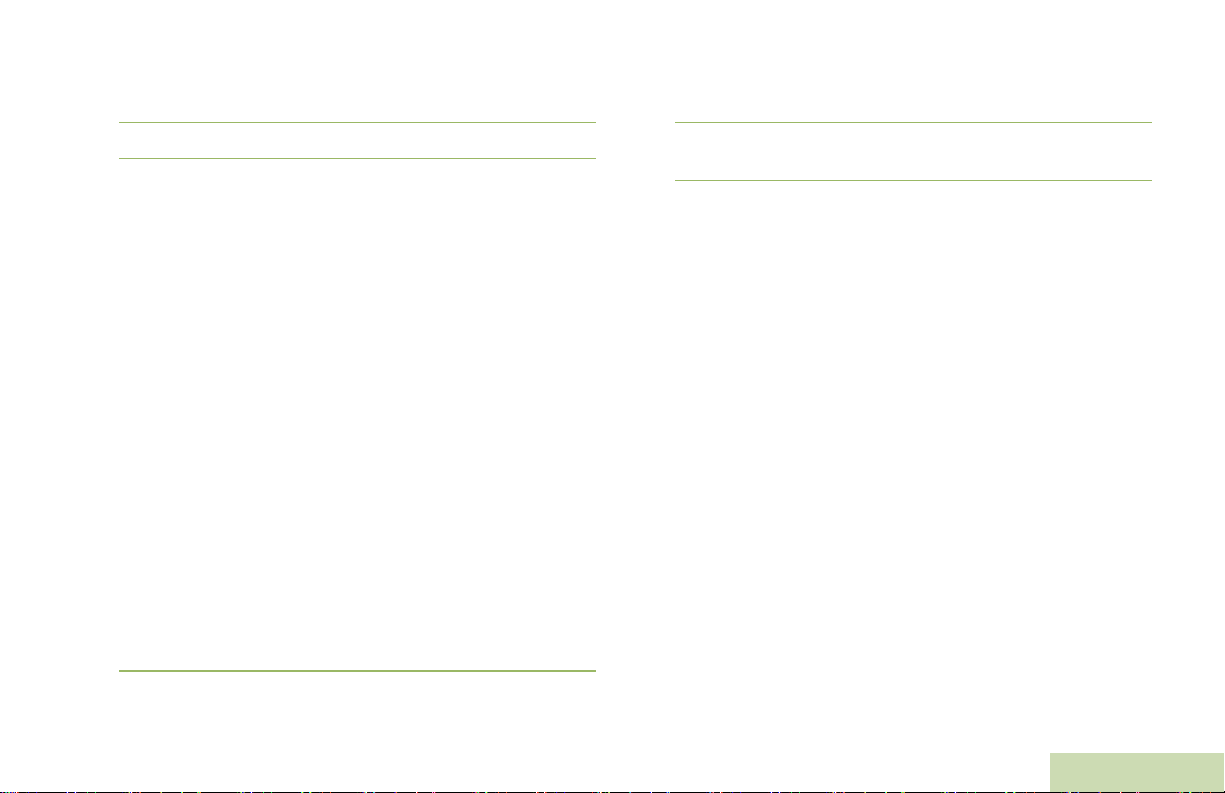
2 If you hear two, short, high-pitched tones, or if you hear no
tone and the t indicator lights steadily, then proceed with
your message.
2 Press the Menu Select button directly below Monitor
momentarily to activate monitoring. The display shows
Monitor on.
General Radio Operation
3 Release the PTT button to receive (listen).
If you are not in the range of the system, you may hear a
continuous low-pitched tone and the display shows
range
.
Conventional Mode Operation
This feature allows you to monitor channel traffic on
conventional channels by defeating the coded squelch. Thus,
you can to listen to another user active on the channel. This
way, you may be prevented from talking over someone else’s
conversation.
Note: This feature must first be enabled by a qualified radio
technician or system administrator.
Procedure:
Take the control head off hook. (This is the same as monitor on.
You hear all chan nel traffic.)
OR
Out of
1 At Home mode where the default zone and cha nnel are
being displayed, > or < button to Monitor.
3 Press the Menu Select button to deactivate the monitoring.
The display shows Monitor off.
Monitor on
monitoring. Pressing the Menu Select button again turns
monitor off and you don’t hear all channel traffic.
If you try to transmit on a receive-only channel, you hear an
invalid tone until you release the PTT button.
shown on the display indicates that the radio is
37
English

Advanced Features
Advanced Call Features
Use this navigation guide to learn more about advanced
features available with your radio:
Advanced Call Features . . . . . . . . . . . . . . . . . . . . . . . page 38
Contacts . . . . . . . . . . . . . . . . . . . . . . . . . . . . . . . . . . . page 43
Scan Lists . . . . . . . . . . . . . . . . . . . . . . . . . . . . . . . . . . page 50
Scan . . . . . . . . . . . . . . . . . . . . . . . . . . . . . . . . . . . . . . page 52
Call Alert Paging. . . . . . . . . . . . . . . . . . . . . . . . . . . . . page 55
Emergency Operation. . . . . . . . . . . . . . . . . . . . . . . . . page 58
Automatic Registration Service (ARS) . . . . . . . . . . . . page 62
Text Messaging Service (TMS). . . . . . . . . . . . . . . . . . page 64
Secure Operations . . . . . . . . . . . . . . . . . . . . . . . . . . . page 76
Security. . . . . . . . . . . . . . . . . . . . . . . . . . . . . . . . . . . . page 80
The Global Positioning System (GPS) . . . . . . . . . . . . page 82
Trunking System Controls. . . . . . . . . . . . . . . . . . . . . . page 91
Ignition Switch Options . . . . . . . . . . . . . . . . . . . . . . . . page 94
Utilities. . . . . . . . . . . . . . . . . . . . . . . . . . . . . . . . . . . . . page 96
Advanced Features
Calling a Phone Not in the List
1 > or < to Phone.
2 Press the Menu Select button directly below Phone.
3 Enter the desired phone number on the keypad. The display
updates as the numbers are entered.
4 Press 3 button on the keypad microphone to make the call.
5 Press and hold the PTT button to talk. Release the PTT
button to listen.
6 Press H or Menu Select button directly below Phone to
exit.
38
English

Receiving and Making a Selective Call (ASTRO
Conventional Only)
This feature allows you to receive a call from or to call a specific
individual. It is intended to provide privacy and to eliminate the
annoyance of having to listen to conversations that are of no
interest to you.
Receiving a Selective Call
Procedure:
1 When you receive a Selective Call, you hear two alert tones
and the LED lights up solid yellow. The call received icons
blinks and the display shows Call received.
2 The sp eaker unmutes.
3 Hold the microphone vertica lly 1 to 2 inches (2.5 to 5.0 cm)
from your mouth.
4 Press and hold the PTT button to talk. Release the PTT
button to listen.
5 Press H to return to the Home screen.
Note: If you press PTT button before pressing the Menu
Select button directly below Call, your conversation
will be heard by all members of the talk group.
If 20 seconds pass before you press the Menu Select button
Call
directly below the
just received. Instead, you initiate a Selective Call. See Making
a Selective Call on page 39.
Making a Selective Call
Procedure:
Press the preprogrammed Quick Access (One-Touch)
Selective Call button to dial the preprogrammed ID and
proceed to Step 4.
OR
Follow the procedure below.
, you will not respond privately to the call
1 < or > to Call.
2 Press the Menu Select button directly below Call. The
display shows the last transmitted or received ID.
3 U or D to the required ID.
OR
Press the Menu Select button directly below Cntacts to
scroll through and select the required ID.
OR
Use the keypad to enter the required ID.
4 Hold the radio vertically 1 to 2 inches (2.5 to 5.0 cm) from
your mouth.
5 Press and hold the PTT button to start the Selective Call.
The display shows the ID of the target radio.
Advanced Features
English
39
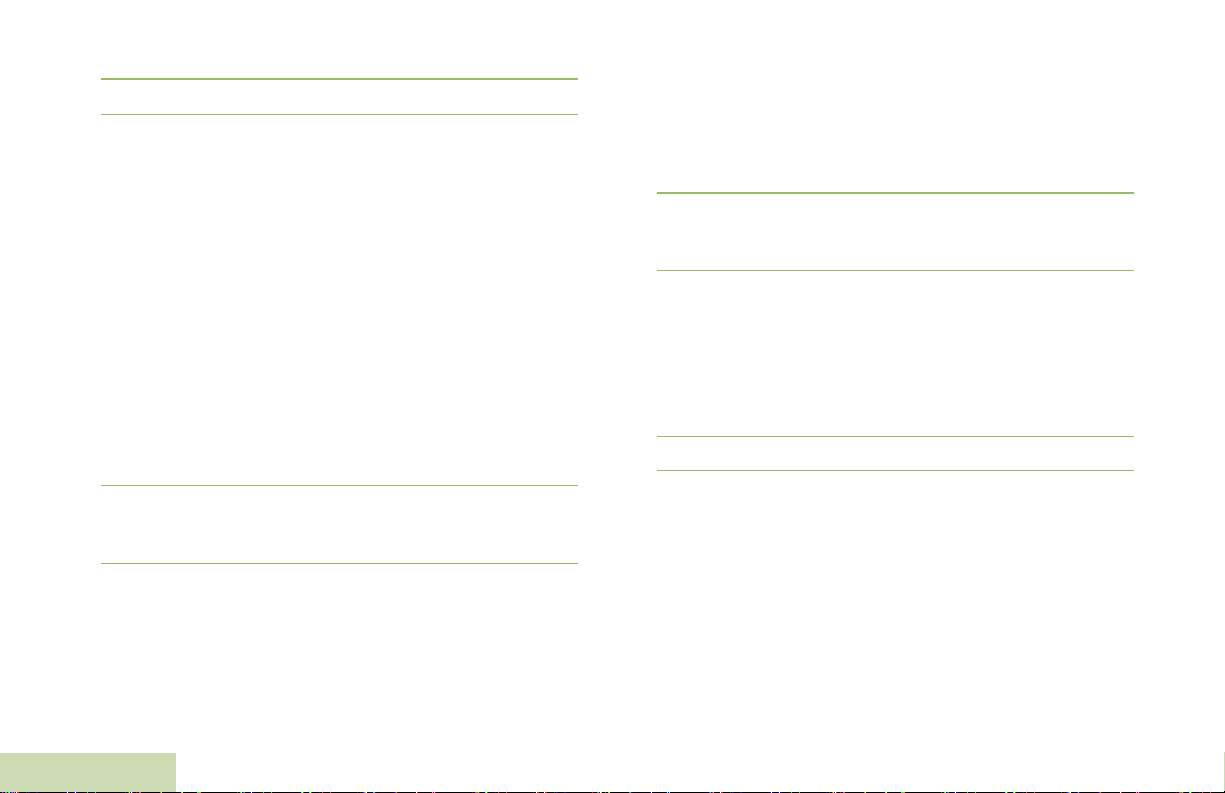
6 Release the PTT button to listen.
7 Press H to return to the Home screen.
Using the Talkgroup Call Feature (Conventional
Operation Only)
This feature allows you to define a group of conventional
system users so that they can share the use of a conventional
channel.
Note: Encryption keys are associated to talkgroups. When
talkgroups are ass oci a ted, encryption keys are
changed by changing the active talkgroup. See Secure
Operations on page 76 for more information.
Selecting a Talkgroup
Procedure:
1 < or > to TalkGrp.
2 Press the Menu Select button directly below TalkGrp. The
display shows the last talkgroup that was selected and
stored, Select and Exit.
Advanced Features
3 U or D to Preset for the preset preprogrammed talkgroup.
OR
U or D to the required talkgroup.
OR
Use the keypad to enter the number of the corresponding
talkgroup in the list.
4 Press the Menu Select button directly below Select to save
the currently selected talkgroup and return to the Home
screen.
5 If the encryption key associated to the new talkgroup is
erased, a momentary key fail tone sounds and the display
shows Key fail.
OR
If the encryption key that is associated to the new talkgroup
is not allowed, a momentary key fail tone sounds and the
display shows Illegal key.
6 Press H or the PTT button to exit.
40
English

Sending a Status Call
This feature allows you to send data calls to the dispatcher
about a predefined status.
Each status can have up to a 14-character name. A maximum
of eight status conditions is possible.
Note: The radio automatically exits the feature, if the feature
inactivity timer is enabled, when the radio is left idle
and the timer expires. You wil l hear the Menu Inactive
Exit Tone upon feature exit.
Procedure:
Press the preprogrammed Status button and proceed to
Step 3.
OR
Follow the procedure below.
1 < or > to Status.
2 Press the Menu Select button directly below Status.
3 The display shows the last acknowledged status call, or the
first status in the list.
4 U or D to the required status.
OR
Use the keypad to enter a number corresponding to the
location in the status list.
5 Press the PTT button to send the status.
6 When the dispatcher acknowledges, four tones sound and
the display shows Ack received. The radio returns to
normal dispatch operation.
OR
If no acknowledgment is received, a low-pitched tone
sounds and the display shows No acknowledge.
7 Press H to return to the Home screen.
No traffic is heard on trunked channels while Status Calls is
selected. If the radio detects no Status Call activity for six
seconds, an alert tone sounds until you press
button.
Using the Dynamic Regrouping Feature (Trunking
Only)
This feature allows the dispatcher to temporarily reassign
selected radios to a single special channel so they can
communicate with each other. This feature is typically used
during special operations and is enabled by a qualified radio
technician.
You will not notice wheth er yo ur radio has this feature enabled
until a dynamic regrouping command is sent by the dispatcher.
Note: If you try to access a zone or channel that has been
reserved by the dispatcher as a dynamically regrouped
mode for other users, an invalid tone sounds.
H or the PTT
Advanced Features
English
41
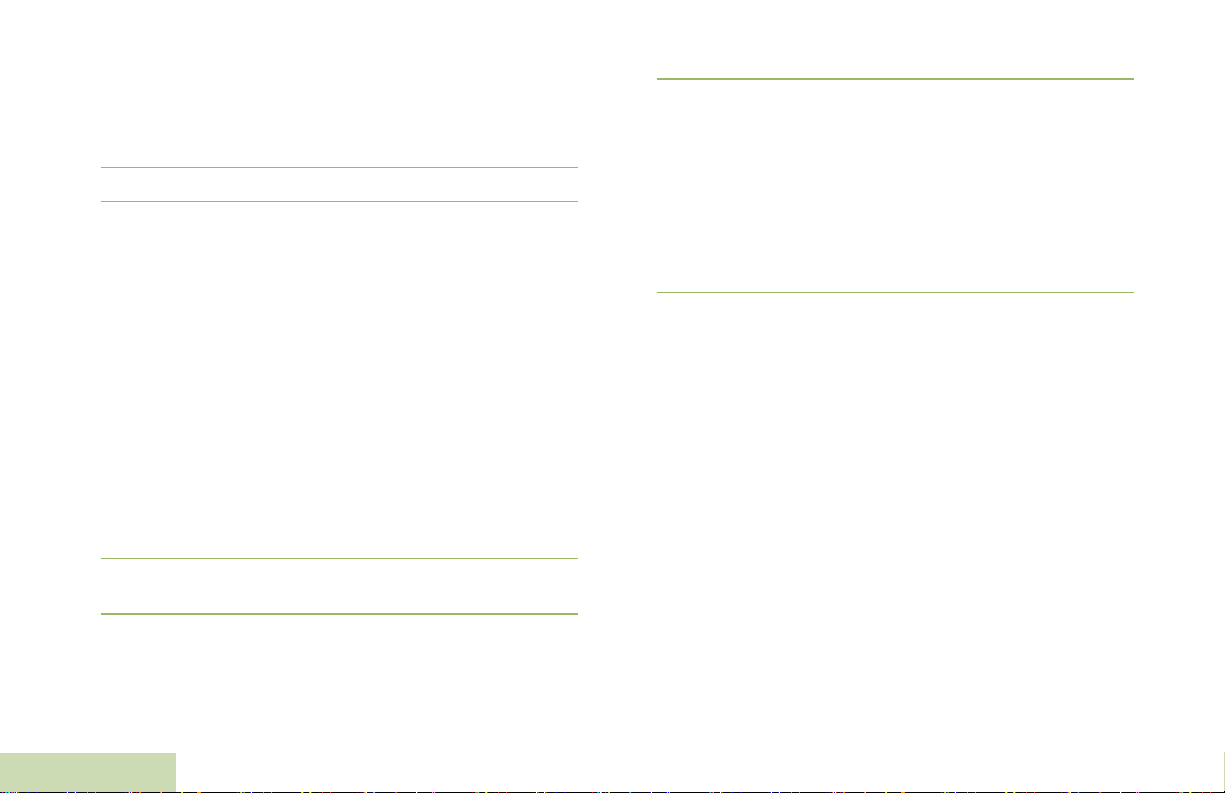
Procedure:
1 When your radio is dynamically regrouped, it automatically
switches to the dynamically regrouped channel. A “gurgle”
tone sounds and the display shows the dynamically
regrouped channel’s name.
2 Press the PTT button to talk. Release PTT button to listen.
When the dispatcher cancels dynamic regrouping, the radio
automatically returns to the zone and channel that you were
using before the radio was dynamically regrouped.
Requesting a Reprogram (Trunking Only)
This feature lets you notify the dispatcher that you want a new
dynamic regrouping assignment.
Procedure:
Press the preprogrammed Reprogram Request button to send
reprogram request to the dispatcher and proceed to Step 3.
OR
Follow the procedure below.
1 < or > to Rpgm.
2 Press the Menu Select button directly below Rpgm to send
reprogram request to the dispatcher.
3 The display shows Reprgrm rqst and Please wait.
4 If you hear five beeps, the dispatcher has acknowledged the
reprogram request. The display shows Ack received and
the radio returns to the Home screen.
OR
If the dispatcher does not acknowledge the reprogram
request within six seconds, a low-pitched alert tone sounds
and the display shows No acknowledge.
Try again or press H to cancel and return to the Home
screen.
Classifying Regrouped Radios
The dispatcher can classify regrouped radios into either of two
categories: Select Enabled or Select Disabled.
• Select-enabled radios are free to change to any available
channel, including the dynamic-regrouping channel, once the
user has selected the dynamic-regrouping position.
• Select-disabled radios cannot change channels while
dynamically regrouped. The dispatcher has forced the radio
to remain on the dynamic-regrouping channel.
The Scan or Private Call feature cannot be selected while your
radio is Select Disabled.
Advanced Features
42
English
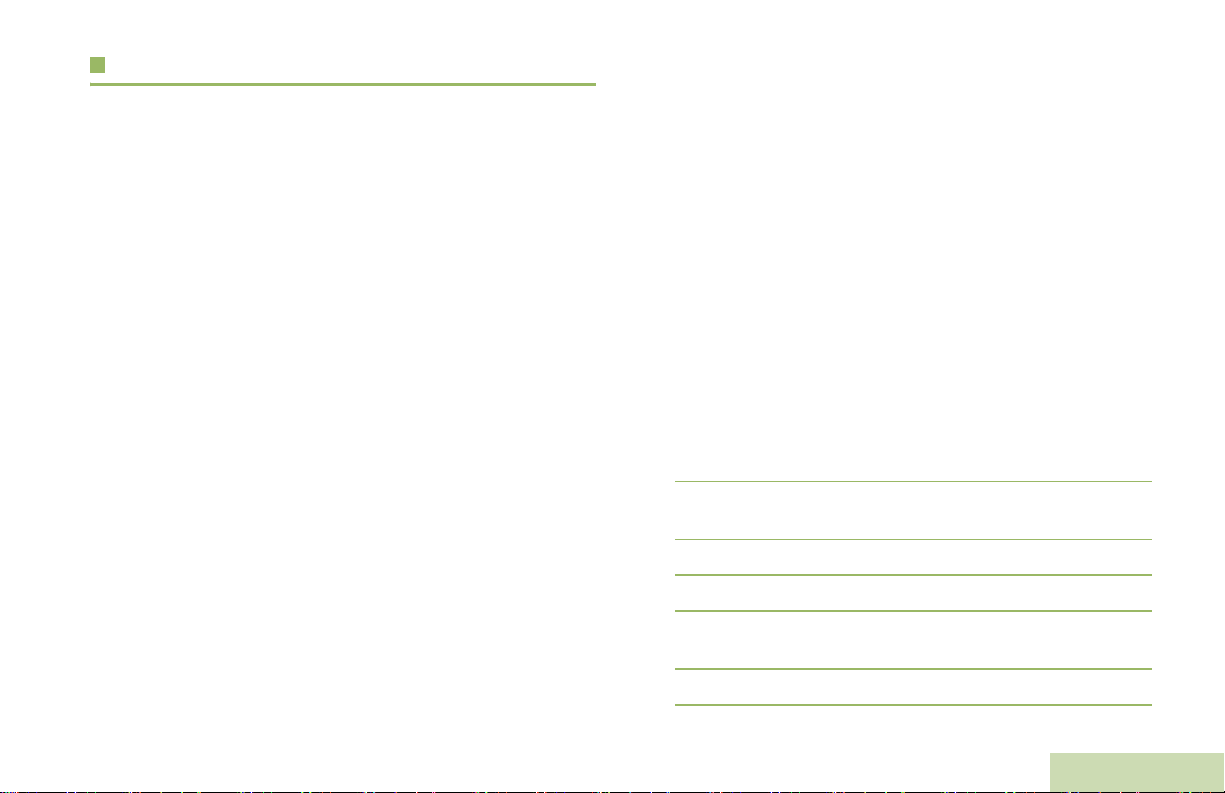
Contact s
This feature provides “address-book” capabilities on your radio.
Each entry corresponds to an alias (name) or ID (number) that
you use to initiate a call.
Contact entries are alphabetically sorted according to entry
alias. Each alias can have up to 5 IDs of different call types
associated with it.
Additionally, each entry, depending on context (conventional,
trunking, or phone), associates with one or more of the four
types of calls: Phone Call, Selective Call, Private Call, or Call
Alert.
Each entry within Contacts displays the following information:
• Call Alias (Name)
• Call ID (Number)
• Call T ype (Icon)
• WACN ID (Astro 25 Trunking IDs only)
• System ID
Note: Your radi o must be preprogrammed to allow you to
add, edit, or delete the contact entries.
Your radio also supports a maximum of 50 call lists. Each list
can store up to 100 IDs (numbers).
Note: Your radio is preprogrammed with a numbe r of
contacts per Call Lists. Check with your dealer or
system administrator for more information.
The radio automatically exits the feature, if the feature
inactivity timer is enabled, when the radio is left idle
and the timer expires. You will hear the Menu Inactive
Exit Tone upon feature exit.
Making a Private Call from Contacts
Note: Your radio must be pr eprogrammed to allow you to
use this feature.
Procedure:
Use the Options Menu.
1 < or > to Cntacts.
2 Press the Menu Select button directly below Cntacts. The
entries are alphabetically sorted.
3 U or D to the required subscriber alias.
4 Press the Menu Select button directly below Options.
5 U or D to Call and press the Menu Select button directly
below Select.
Advanced Features
6 U or D to select the call type.
43
English

7 Hold the microphone vertica lly 1 to 2 inches (2.5 to 5.0 cm)
from your mouth.
6 Press the PTT button to initiate the call. Duri ng the call, the
display shows the subscriber alias.
8 Press the PTT button to initiate the call. During the call, the
display shows the subscriber alias.
9 Press and hold the PTT button to talk. The LED lights up
solid red.
OR
Release the PTT button to listen.
10If there is no voice activity for a preprogrammed period of
time, the call ends.
OR
The call ends when it reaches the maximum ring time.
OR
Use the PTT button.
1 < or > to Cntacts.
2 Press the Menu Select button directly below Cntacts. The
entries are alphabetically sorted.
3 U or D to the required subscriber alias.
4 < or > to scroll through the available IDs for the selected
subscriber alias.
5 Hold the microphone vertica lly 1 to 2 inches (2.5 to 5.0 cm)
Advanced Features
from your mouth.
44
7 Press and hold the PTT button to talk. The LED lights up
solid red.
OR
Release the PTT button to listen. The LED lights up solid
yellow.
8 If there is no voice activity for a preprogrammed period of
time, the call ends.
OR
The call ends when it reaches the maximum ring time.
Adding a New Contact Entry
Procedure:
1 < or > to Cntacts.
2 Press the Menu Select button directly below Cntacts. The
entries are alphabetically sorted.
3 U or D to {New Contact} and press the Menu Select
button directly below Select.
4 U or D to Name and press the Menu Select button directly
below Edit.
5 The display shows Edit Name and a blinking cursor
appears.
Use the keypad to enter the name.
English

Press < to move one space to the left.
> to move one space to the right.
Press
Press the Menu Select button directly below Delete to
delete any unwanted characters.
Press
J to add a space.
K to toggle between mixed case mode, uppercase
Press
mode, and lowercase mode.
Press L to toggle between numeric and letter mode.
6 Press the Menu Select button directly below OK once you
have entered the name.
OR
Press the Menu Select button directly below Cancel to
return to the previous screen.
7 U or D to {Add Number} and press the Menu Select button
directly below Select.
8 U or D to Number 1 and press the Menu Select button
directly below Edit.
9 The display shows Edit Number 1 and a blinking cursor
appears.
Use the keypad to enter the number.
< to move one space to the left.
Press
> to move one space to the right.
Press
Press the Menu Select button directly below Delete to
delete any unwanted characters.
10Press the Menu Select button directly below OK once you
have entered the number.
OR
Press the Menu Select button directly below Cancel to
return to the previous screen.
11 U or D to Type 1 and press the Menu Select button directly
below Edit.
U or D to the required mode and press the Menu Select
button directly below OK.
OR
Repeat Steps 8 through 10 to enter or edit the existing
system IDs.
OR
U or D to {Add Number} and press the Menu Select button
directly below Select to add a new number. Repeat Steps 8
through 10.
12Press the Menu Select button directly below Done once you
have finished.
Advanced Features
English
45

13The display shows <Entry> Stored, confirming that the
contact entry has been added.
14The radio returns to the main Contacts screen.
Adding a Contact to a Call List
Procedure:
1 < or > to Cntacts.
Deleting a Contact Entry
Procedure:
1 < or > to Cntacts.
2 Press the Menu Select button directly below Cntacts. The
entries are alphabetically sorted.
3 U or D to the entry you want to delete and press the Menu
Select button directly below Options.
4 U or D to Delete and press the Menu Select button directly
below Select.
5 The display shows Delete <Entry> confirm?.
6 Select Yes to delete the entry.
The display shows <Entry> deleted and the radio returns
to the main screen for Contacts.
OR
Select No to return to the main screen for Contacts.
Advanced Features
46
2 Press the Menu Select button directly below Cntacts. The
entries are alphabetically sorted.
3 U or D to the entry you want to add to a call list and press
the Menu Select button directly below Options.
4 U or D to Add to CallLst and press the Menu Select button
directly below Select.
5 U or D to the required Call List and press the Menu Select
button directly below Add.
OR
U or D to Cancel to return to the main display for Contacts.
6 The display momentarily shows Please wait before
showing <Entry> added to Call List, confirming the
addition of the contact to the list.
7 The radio returns to the main display for Contacts.
English

Removing a Contact from a Call List
Procedure:
1 < or > to Cntacts.
2 Press the Menu Select button directly below Cntacts. The
entries are alphabetically sorted.
3 U or D to the entry you want to remove from a call list and
press the Menu Select but ton directly below Options.
4 U or D to Delete and press the Menu Select button directly
below Select.
5 The display shows Delete <Entry> confirm?.
6 Press the Menu Select button directly below Yes to remove
the entry from the Call List.
OR
Press the Menu Select button directly below No to return to
the main display for Contacts.
7 The display momentarily shows <Entry> deleted,
confirming the removal of the contact from the list.
8 The radio returns to the main display for Contacts.
Editing a Contact in a Call List
Editing an Entry Alias
Procedure:
1 < or > to Cntacts.
2 Press the Menu Select button directly below Cntacts. The
entries are alphabetically sorted.
3 U or D to the entry you want to edit and press the Menu
Select button directly below Options.
4 U or D to Edit and press the Menu Select button directly
below Select.
5 U or D to the entry alias you wish to change and press the
Menu Select button directly below Edit.
6 A blinking cursor appears.
Use the keypad to edit the name.
Press
< to move one space to the left.
Press > to move one space to the right.
Press the Menu Select button directly below Delete to
delete any unwanted characters.
Press J to add a space.
K to toggle between mixed case mode, uppercase
Press
mode, and lowercase mode.
Press L to toggle between numeric and letter mode.
Advanced Features
English
47

7 Press the Menu Select button directly below OK once you
have finished. The display returns to the Edit Contact
screen.
8 Press the Menu Select button directly below Done to save
your changes and return to the main screen for Contacts.
Editing as Entry ID
Procedure:
1 < or > to Cntacts.
2 Press the Menu Select button directly below Cntacts. The
entries are alphabetically sorted.
3 U or D to the entry you want to edit and press the Menu
Select button directly below Options.
4 U or D to Edit and press the Menu Select button directly
below Select.
5 U or D to the entry ID you wish to change and press the
Menu Select button directly below Edit.
Advanced Features
6 A blinking cursor appears.
Use the keypad to edit the name.
< to move one space to the left.
Press
> to move one space to the right.
Press
Press the Menu Select button directly below Delete to
delete any unwanted characters.
Press
J to add a space.
K to toggle between mixed case mode, uppercase
Press
mode, and lowercase mode.
Press L to toggle between numeric and letter mode.
7 Press the Menu Select button directly below OK once you
have finished. The display returns to the Edit Contact
screen.
8 Press the Menu Select button directly below Done to save
your changes and return to the main screen for Contacts.
48
English

Editing a Call Type
Procedure:
1 < or > to Cntacts.
Viewing Details of a Contact
Procedure:
1 < or > to Cntacts.
Advanced Features
2 Press the Menu Select button directly below Cntacts. The
entries are alphabetically sorted.
3 U or D to the entry you want to edit and press the Menu
Select button directly below Options.
4 U or D to Edit and press the Menu Select button directly
below Select.
5 U or D to Type and press the Menu Select button directly
below Edit.
6 U or D to choose from the list of call types given an d press
the Menu Select button directly below OK to select.
7 The display returns to the Edit Contact screen.
8 Press the Menu Select button directly below Done to save
your changes and return to the main screen for Contacts.
2 Press the Menu Select button directly below Cntacts. The
entries are alphabetically sorted.
3 U or D to the entry you want to view and press the Menu
Select button directly below Options.
4 U or D to View and press the Menu Select button directly
below Select.
5 The display shows all the numbers associated with the
entry.
49
English

Scan Lists
Scan lists are created and assigned to individual channels/
groups. Your radio scans for voice activity by cycling through
the channel/group sequence specified in the scan list for the
current channel/group.
Your radio suppo rts different types of Scan Lists:
• Trunking Priority Monitor Scan List
• Conventional Scan List
• Talkgroup Scan List
A maximum of 200 Scan Lists can be programmed in your
radio. These lists must be preprogrammed by a qualified radio
technician.
Viewing a Scan List
Procedure:
1 < or > to ScanList.
2 Press the Menu Select button directly below ScanList.
3 U or D to view the members on the list.
4 Press H to exit the current display and return to the Home
Advanced Features
screen.
Editing the Scan List
This feature lets you change scan list members and priorities.
Procedure:
1 Long press the preprogrammed side button and proceed to
Step 3.
OR
< or > to ScanList.
2 Press the Menu Select button directly below ScanList. The
display shows the lists that can be changed.
3 U or D to the entry you want to edit.
4 Press the Menu Select button directly below Select to add
and/or change the priority of the currently displayed channel
in the scan list.
OR
Press the Menu Select button directly below Delete to
delete the currently displayed channel from the scan list.
OR
Press the Menu Select button directly below Recall to view
the next member of the scan list.
50
English
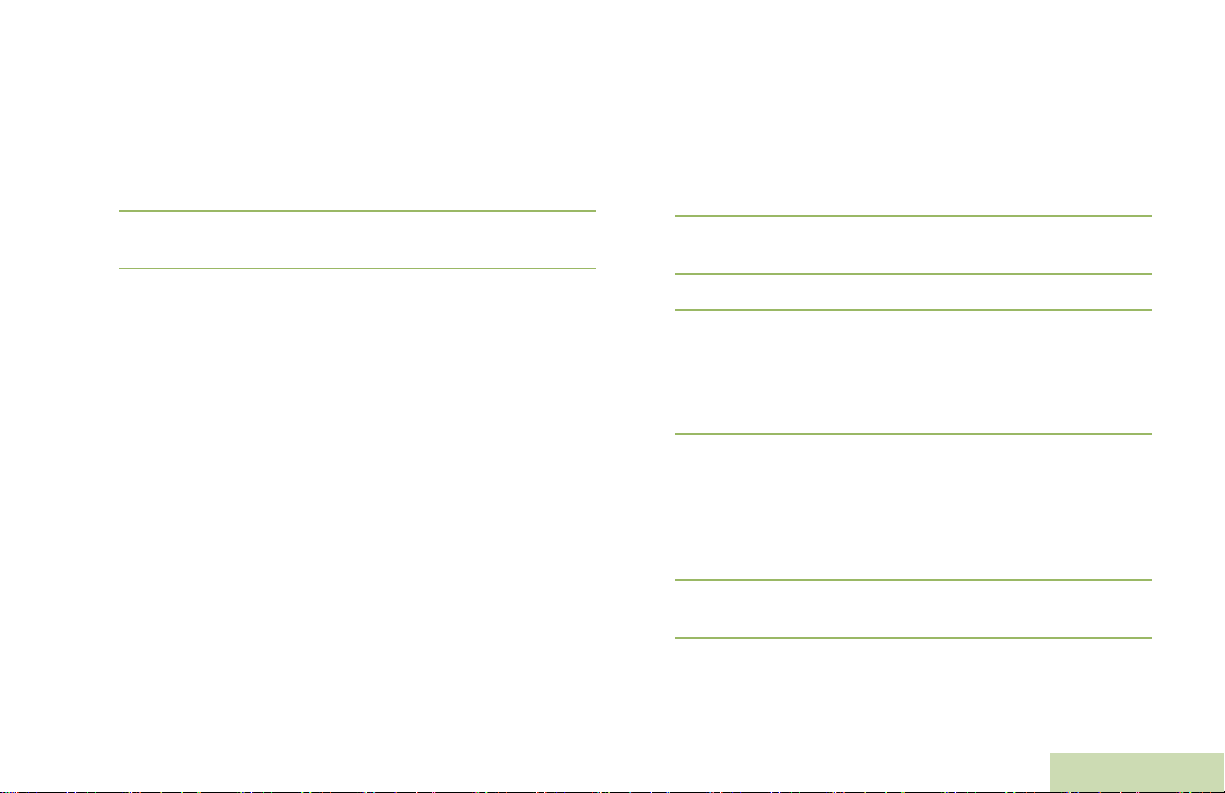
5 U or D to select more channels to be added or deleted.
OR
Use the keypad to go directly to additional channels to be
added or deleted.
OR
Use the Mode knob to select additional channels to be
added or deleted.
6 Press H to exit scan list programming and return to the
Home screen.
Changing the Scan List Status
Procedure:
1 Long press the preprogrammed side button and proceed to
Step 3.
OR
< or > to ScanList.
2 Press the Menu Select button directly below ScanList. The
display shows the lists that can be changed.
Advanced Features
See V iewing and Changing the Priority Status on page 52 for
more information on how to add and/or change the priority of
the currently displayed channel in the scan list.
3 U or D to the number you want to edit.
4 Press the Select button once to add the currently displayed
channel to the scan list.
OR
Press the Select button one or more times to change the
scan list status icon of the currently displayed channel.
5 U or D to select more list members whose scan status you
want to change.
OR
Use the keypad to go directly to that scan list member.
OR
Use the Mode knob to select another scan list member.
6 Press H to exit scan list programming and return to the
Home screen.
51
English

Viewing and Changing the Priority Status
Procedure:
1 Below the Select, Delete, and Recall screen, press the
Menu Select button directly below Select to view and/or
change the priority status of the currently displayed channel.
OR
Below the Select, Delete, and Recall screen, press the
Select button one or more times to view and/or change the
scan list status icon of the currently displayed channel.
2 A Scan icon indicates that the current channel is in the scan
list as a non-priority channel. The LED lights up solid green.
OR
A Priority-Two Channel Scan icon indicates that the current
channel is in the scan list as the Priority-Two channel. The
LED blinks green.
OR
A Priority-One Channel Scan icon indicates that the current
channel is in the scan list as the Priority-One channel. The
LED rapidly blinks green. You hear all traffic on the PriorityOne channel, regardless of traffic on non-priority channels.
OR
No icon indicates that the current channel is deleted from
the scan list.
Advanced Features
52
Scan
This feature allows you to monitor traffic on different channels
by scanning a preprogrammed list of channels.
Turning Scan On or Off
Procedure:
Press the preprogrammed Scan button, or turn the
preprogrammed Scan switch to the Scan on or Scan off
position, to start or stop scan.
OR
Follow the procedure below.
1 < or > to Scan.
2 Press the Menu Select button directly below Scan.
3 The display shows Scan off if scan is disabled. Press the
Menu Select button directly below Scan to enable scan.
OR
The display shows Scan on and the scan status icon if scan
is enabled. Press the Menu Select button directly below
Scan to disable scan.
4 The radio returns to the Home screen.
In the conventional system, while the radio is scanning for
activity, you can still receive fleetwide, system-wide, dynamic
regrouping, incoming telephone interconnect and Private
Conversation/Call Alert calls. The respond to these types of
English

calls are similar as you usually do on the selected channel.
However, when scanning different channels while in talkgroup
scan, incoming Private Conversation/Call Alert calls may be
missed.
Transmitting While the Scan is On
Radio Programmed for Talkback Scan
Procedure:
1 Press the PTT button to transmit on the channel indicated
by the display.
The radio does not begin scanning again for a predetermined
hang time after you release the PTT button, allowing the other
party to respond. If the other party responds within the hang
time, scanning does not resume until the full hang time expires
after they have finished speaking, allowing the conversation to
be completed.
T o transmit on the selected channel if another channel is active,
first turn scan off by pressing the Menu Select button below
SCAN momentarily.
Radio Programmed for Non-Talkback Scan
Procedure:
1 Press the PTT button at any time to transmit on the selected
channel or fixed channel.
To make a Call Ale rt page, or Private Conversation call while
scanning, press either the Menu Select button directly below
PAGE
or
CALL
. The call is entered on the selected channel and
scanning is halted until the call is exited by pressing
pressing the Menu Select button below either
Making a Dynamic Priority Change (Conventional
PAGE
H
or
or
CALL
.
Scan Only)
While the radio is scanning, the dynamic priority change feature
allows you to temporarily change any channel in a scan list
(except for the Priority-One channel) to the Priority-Two
channel.
This change remains in effect until scan is turned off. Scan then
reverts to the preprogrammed (original) setting.
Procedure:
Using the preprogrammed button:
1 When the radio locks onto the channel designated as the
new Priority-Two channel, press the preprogrammed
Dynamic Priority button.
Advanced Features
English
53
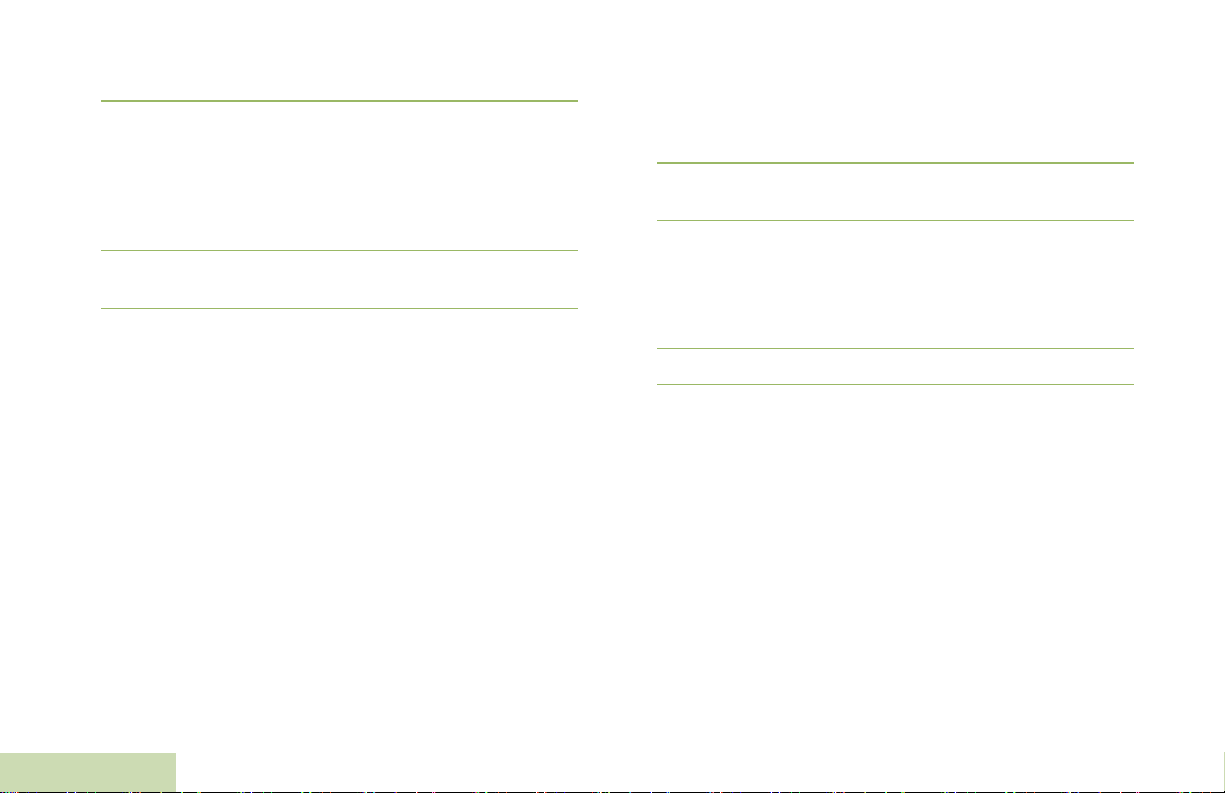
2 The radio continues scanning the remaining channels in the
list.
OR
Using the Menu Select button:
1 Press the Menu Select button directly below DynP to
change the priority of a non-priority channel in the scan list
to Priority-Two.
2 Press H momentarily to exit the scan list and resume
scanning.
Deleting a Nuisance Channel
If a channel continually generates unwanted calls or noise
(termed a “nuisance” channel), you can temporarily remove the
unwanted channel from the scan list.
This capability does not apply to priority channels or the
designated transmit channel.
Note: Deleting a “nuisance” channel is only possible through
the preprogrammed Nuisance Channel Delete
button. This feature is not accessible through the
menu.
Advanced Features
Procedure:
Using the preprogrammed button:
1 When the radio is locked onto the channel to be deleted,
press the preprogrammed Nuisance Delete button.
2 The radio continues scanning the remaining channels in the
list.
OR
Using the Menu Select button:
1 When the radio is locked onto the channel to be deleted, >
or < to NuisDel.
2 Press the Menu Select button directly below NuisDel.
Restoring a Nuisance Channel
Procedure:
To restore the deleted nuisance channel, do one of the
following:
• Turn the radio off and then turning it on again.
OR
• Sto p and restart a scan via the preprogrammed Scan button
or menu.
OR
54
English
• Change the channel via the Mode knob.
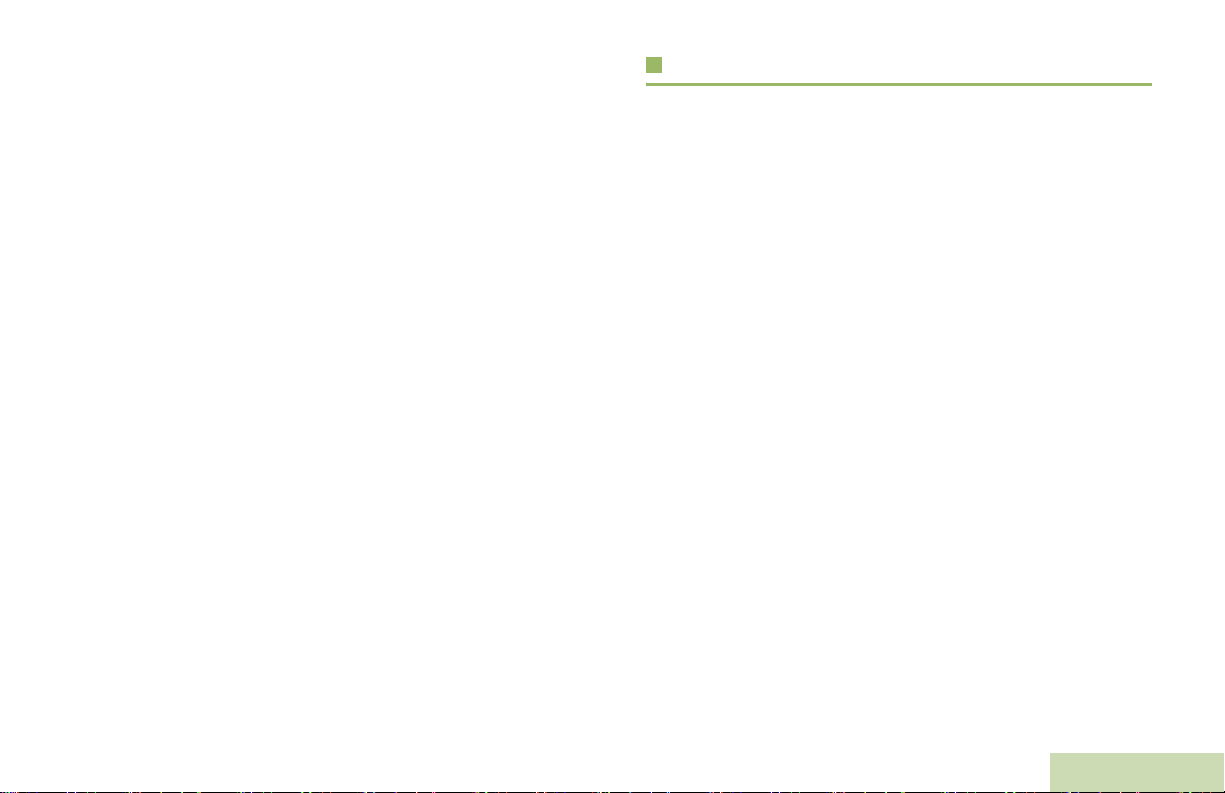
Hang Up (HUB)
To temporarily suspend Scan Mode operation, remove the
control head from the Hang Up Box (HUB). You are allowed to
use the control head while scan is suspended. However, Priority
Member scanning is not suspended. This feature applies to all
Scan Lists and Scan Types. Scan is resumed once the control
head is returned to the holding clip and the preprogrammed
hang time has elapsed.
Note: Priority Scan List members are continuously scanned
only when the Scan List, Designated Tx Member field
is set to “Talkback” in the radio programming.
Otherwise, all scan mode operation is suspended.
Call Alert Paging
This feature allows your radio to work like a pager.
Even if other users are away from their radios, or if they are
unable to hear their radios, you can send them an individual
Call Alert page. You can also verify if a radio is active on the
system.
Depending on how your radio is programmed, when you make
an Enhanced Private Call, the radio either automatically sends
a call alert page if there is no answer after the maximum ring
time, OR when you press the PTT button.
Note: This feature must be preprogrammed by a qualified
radio technician.
Advanced Features
English
55

Receiving a Call Alert Page
Procedure:
1 You hear four repeating alert tone and the green LED blinks.
OR
You hear one alert tone and the green LED blinks if Call
Alert Tone Auto Reset is enabled.
2 The call received icons blinks and the display shows Page
received.
3 Press the PTT button to answer.
OR
Press any button to clear the Call Alert page.
Sending a Call Alert Page
Note: The radio automatically exits the feature, if the feature
inactivity timer is enabled, when the radio is left idle
and the timer expires. You will hear the Menu Inactive
Exit Tone upon feature exit.
Procedure:
Press the preprogrammed Quick Access (One-Touch) Call
Alert Paging button to send a page to the preprogrammed ID
and proceed to Step 5.
OR
Follow the procedure below.
1 < or > to Page.
Press any button to clear the Call Alert page. See Making a
Talkgroup Call on page 33 or Making a Private Call
(Trunking Only) on page 33 for more information on returning
the call.
2 Press the Menu Select button directly below Page.
3 U or D to the required ID.
OR
Press Cntacts to scroll through and select the required ID.
OR
Use the keypad to enter the required ID.
4 Press the PTT button to send the page.
5 The display shows Paging... <Number>.
6 If the call alert page is sent succe s sfully, a tone sounds and
Advanced Features
the display shows Ack received.
OR
56
English
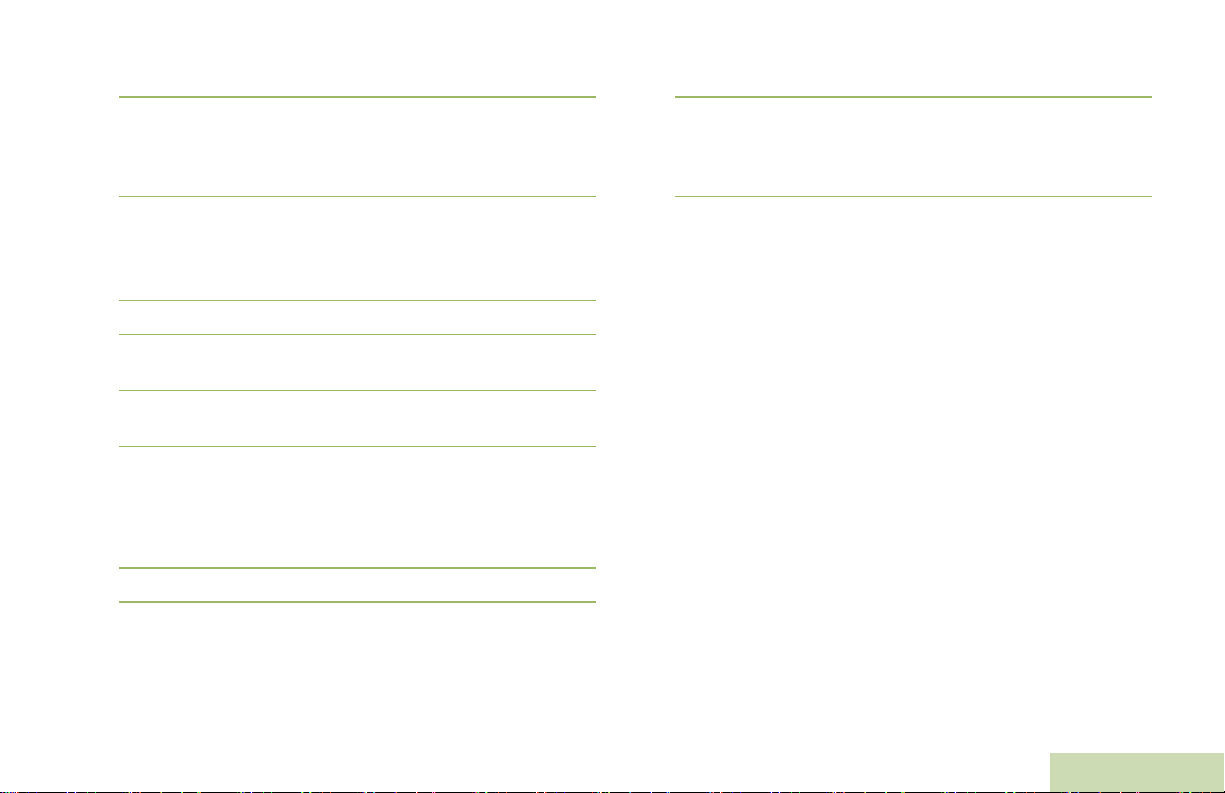
If the call alert page is not acknowledged, a low tone sounds
and the display shows No acknowledge.
7 The radio returns to the Home screen.
OR
Press the Menu Select button directly below OK to return to
the main screen for Contacts.
OR
Follow the procedure below.
1 < or > to Call.
2 Press the Menu Select button directly below Call.
3 U or D to select the alias or ID, and press the PTT button to
initiate the call.
4 If the target radio does not respond after a preprogrammed
period of time, the display shows Send page?.
5 Press the Menu Select button directly below Yes to send
the call alert page.
OR
Press the Menu Select button directly below No to exit the
screen without sending the call alert page.
6 The display shows Paging... <Alias>.
7 If the call alert page is sent successfully, a to ne sounds and
the display shows Ack received.
OR
If the call alert page is not acknowledged, a low tone sounds
and the display shows No acknowledge.
8 The radio returns to the Home scre en.
OR
Press the Menu Select button directly below Ok to return to
the main screen for Contacts.
Advanced Features
English
57

Emergency Operation
The Emergency feature is used to indicate a critical situation.
If the Top (Orange) button is preprogrammed to send an
emergency signal, this signal overrides any other
communication over the selected channel.
Your radio suppo rts the followi ng Emergency modes:
• Emergency Alarm
• Emergency Call (Trunking Only)
• Emergency Alarm with Emergency Call
• Silent Emergency Alarm
Check with your dealer or system administrator for more
information on the programming of this feature.
Only one of the Emergency modes above can be assigned to
the preprogrammed Emergency button.
Note: To exit emergency at any time, press and hold the
preprogrammed Emergency button for about a
second.
Advanced Features
Sending an Emergency Alarm
This feature allows you to send a data transmission, which
identifies the radio sending the emergency, to the dispatcher.
Procedure:
1 Press the preprogrammed Emergency button.
2 The display shows Emergency and the current zone or
channel. A short, medium-pitched tone sounds and the
LED rapidly blinks red.
OR
The display shows No emergency, if the selected channel
does not support emergency.
3 When you receiv e the dispatcher’s acknowledgment, the
display shows Ack received. Four tones sound, the alarm
ends, and the radio exits the Emergency Alarm mode.
OR
If no acknowledgement is received, the display shows
No acknowledge. The alarm ends and the radio exits the
Emergency Alarm mode.
58
English
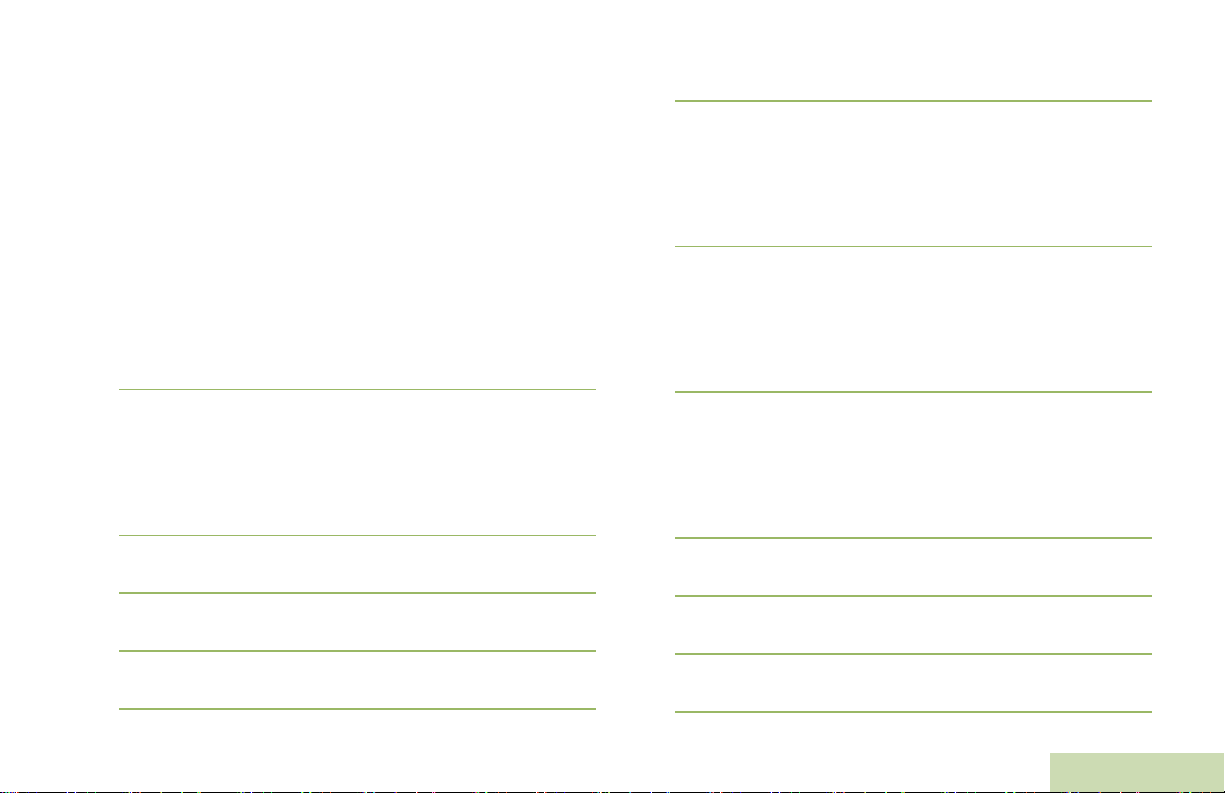
Sending an Emergency Call (Trunking Only)
This feature gives your radio priority access on a channel.
Note: The radio operates in the normal dispatch manner
while in Emergency Call, except, if enabled, it returns
to one of the following:
• Tactical/Non-Revert – You talk on the channel you
selected before you entered the emergency state.
• Non-Tactical/Revert – You talk on a
preprogrammed emergency channel. The
emergency alarm is sent on this same channel.
Procedure:
1 Press the preprogrammed Emergency button.
2 The display shows Emergency and the current zone or
channel. A short, medium-pitched tone sounds and the
LED blinks red.
OR
The display shows No emergency, if the selected channel
does not support emergency.
3 Hold the microphone vertica lly 1 to 2 inches (2.5 to 5.0 cm)
from your mouth.
4 Press and hold the PTT button. Speak clearly into the
microphone.
5 Release the PTT button to end the transmission and wait for
a response from the dispatcher.
6 Press and hold the preprogrammed Emergency button for
about a second to exit the Emergency Call mode.
Sending an Emergency Alarm with Emergency
Call
Procedure:
1 Press the preprog rammed Emergency button.
2 The display shows Emergency and the current zone or
channel. A short, medium-pitched tone sounds and the
LED blinks red.
OR
The display shows No emergency, if the selected channel
does not support emergency.
3 The radio enters the Emergency Call state when:
You receive the dispatcher’s acknowledgment. The display
shows Ack received.
OR
You press the PTT button while in the Emergency Alarm
mode.
4 Hold the radio vertically 1 to 2 inches (2.5 to 5.0 cm) from
your mouth.
5 Press and hold the PTT button. Speak clearly into the
microphone.
6 Release the PTT button to end the transmission and wait for
a response from the dispatcher.
Advanced Features
59
English

7 Press and hold the preprogrammed Emergency button for
about a second to exit the Emergency Call mode.
Turning the radio off also cancels the emergency state.
Sending a Silent Emergency Alarm
This feature allows you to send an Emergency Alarm to another
radio without any audio or visual indicators.
Upon acknowledgement, your radio’s microphone is
automatically activated, allowing you to communicate with the
other radio without pressing the PTT button.
This activated microphone state is also known as “hot mic”.
Note: If you press the PTT button during hot mic, and
continue to press it after the hot mic duration expires,
the radio continues to transmit until you release the
PTT button.
Procedure:
1 Press the preprogrammed Emergency button.
2 The display shows no changes, the LED does not light up,
and you hear no tones.
3 The silent emergency state continues until you:
Advanced Features
Press and hold the preprogrammed Emergency button for
about a second to exit the Silent Emergency Alarm mode.
OR
Press and release the PTT button to exit the Silent
Emergency Alarm mode and enter regular dispatch or
Emergency Call mode.
Note: For ALL Emergency signals, when changing channels:
• If the new channel is also preprogrammed for
Emergency, you can change channels while in
Emergency operation. The emergency alarm or call
continues on the new channel.
• If the new channel is NOT preprogrammed for
Emergency, the display shows No emergency, and
you hear an invalid tone until you exit the Emergency
state or change to a channel preprogrammed for
Emergency.
60
English

Using the Emergency Keep-Alive Feature
This feature, when enabled, prevents the radio from being
turned off via the On/Off button when the radio is in the
Emergency state.
Note: The radio only exits the Emergency state using one of
the ways mentioned in the previous sections.
See Sending an Emergency Alarm on page 58,
Sending an Emergency Call (Trunking Only) on
page 59, Sending an Emergency Alarm with
Emergency Call on page 59, or Sending a Silent
Emergency Alarm on page 60.
Advanced Features
English
61

Advanced
Automatic Registration Service (ARS)
Accessing the User Login Feature
This feature provides an automated data application registration
for the radio. When you turn on the radio, the device
automatically registers with the server.
Data applications within the fixed network can determine the
presence of a device on the system and send data to the
device. For example: Text Messaging Service (TMS).
The Automatic Registration Service for the radio consists of
two (2) modes:
• ARS Server Mode (default mode)
• ARS Non-Server Mode
Note: The default ARS mode can be changed by a qualified
radio technician using the radio’s programming
software.
Viewing the Channel which supports ARS Mode
Procedure:
1 < or > to Channel. The display shows n when the selected
channel supports ARS Mode.
Advanced Features
This feature allows you as the user to be associated with the
radio. With this association, every data application (Example:
Text Messaging Service) takes on a friendly username.
You can still send text messages without logging in as a user.
The user login feature only enables the recipient of your
message to identify you as the sender by assigning a username
to your message.
Note: Valid characters for a username entry are capital
letters (A – Z), small letters (a – z), numbers (0 – 9),
symbols (*, -, #, /), and the space character.
The maximum length for a username is eight (8)
characters. Usernames are not case sensitive in server
mode but are case sensitive in non-server mode.
A predefined username list may sometimes be invalid
because the programming software that is used to set
predefined usernames allows you to set usernames
comprising of eight (8) characters or more.
62
English

Logging In as a User
Procedure:
Press the preprogrammed User Login button and proceed to
Step 3.
OR
Follow the procedure below.
1 < or > to User.
2 Press the Menu Select button directly below User.
3 The display shows the User Login screen.
4 U or D to {ID Entry} and press the Menu Select button
directly below Edit.
A blinking cursor appears beside Id:. Use the keypad to
enter a username.
OR
U or D to scroll through the list of predefined usernames.
Press the Menu Select button directly below Login to select
the predefined username.
OR
Press and hold
usernames at a fast scroll rate.
Press the Menu Select button directly below Login to select
the predefined username.
U or D to scroll through the list of predefined
5 If the selected predefined username has more than eight (8)
characters, or an invalid character in it, the display
momentary shows Invalid ID. Repeat Step 4.
OR
A blinking cursor appears beside PIN:.
Use the keypad to enter your Personal Identification
Number (PIN) number. The maximum PIN length is 4 digits.
The PIN number appears as asterisks.
6 Press the Menu Select button directly below Login.
7 In ARS Server Mode, the display shows the User Login
Indicator icon, the ID, and In progress, with Cancel.
OR
In ARS Non-Server Mode, the display shows the User Login
Indicator icon, the ID, and Logged in, with Logout and
Exit.
OR
In non-ARS enabled mode, the display shows Offline, with
Logout and Exit.
8 If the username is invalid, login fails and the user login
failure indicator (IP indicator) icon blinks. The display also
momentary shows Login failed. Repeat Step 4.
OR
If the PIN is invalid, login fails and the user login failure
indicator (IP indicator) icon blinks. The display also
momentary shows Login failed. Repeat Step 6.
OR
Advanced Features
63
English

Press the Menu Select button directly below Cancel to
cancel the login in progress screen and return to the initial
user login screen.
OR
Wait for the logged in confirmation screen. If the login
process is successful, the display shows the successful user
login indicator (IP indicator) icon and Logged in, with
Logout and Exit.
Logging Out
Once the data application registration is completed, you can log
out.
Procedure:
1 Press the Menu Select button directly below Logout.
2 The display shows the User Login Indicator icon and Clear
private data?.
3 Select Yes to clear all your private data. The display
momentary shows Private data cleared.
OR
Select No to keep your private data.
Note: Private data refers to all messages in the text
Advanced Features
messaging inbox, Draft, and Sent folder. The next user
is able to access the Inbox, Draft and Sent messages if
private data is not deleted.
Text Messaging Service (TMS)
This feature allows you to send and receive text messages. The
maximum length of characters for a text message is 200.
There are three (3) types of text messages:
• A new text message (free form message).
• A predefined message (quick text message).
• An edited quick text message.
The main menu consists of the following options:
• Inbox
• Compose
• Drafts
• Sent
Note: See Status Icons on page 17 for more information on
the TMS icons and TMS Menu Options on page 20 for
more information on each menu option.
64
English

Accessing the TMS Features
Composing and Sending a New Text Message
Note: The radio automatically exits the feature, if the feature
inactivity timer is enabled, when the radio is left idle
and the timer expires. You wil l hear the Menu Inactive
Exit Tone upon feature exit.
Press the Menu Select button directly below Back at
any time to return to the previous screen.
Procedure:
Press the preprogrammed Data Feature button or the TMS
Feature button to access the TMS feature screen.
OR
Press and hold the preprogrammed Data Feature button or the
TMS Feature button to access the Inbox.
OR
Follow the procedure below.
1 < or > to TMS.
2 Press the Menu Select button directly below TMS to access
the TMS feature screen.
3 U or D to scroll through the main menu options.
Note: During the uppercase and lowercase mode, multi-
tapping the keys only scrolls through the letters. For
example, A->B->C, a->b->c.
During the numeric mode, except for
keypad only enters the numeric digits. Subsequent
presses of the same key inserts the same digit to the
text message (no multi-tap).
Procedure:
A, pressing the
1 < or > to TMS.
2 Press the Menu Select button directly below TMS to access
the TMS feature screen.
3 U or D to Compose and press the Menu Select button
directly below Select.
OR
Press the Menu Select butt on directly below Exit to return to
the Home screen.
4 U or D to Text Message and press the Menu Select
button directly below Select to compose a new message.
Advanced Features
65
English
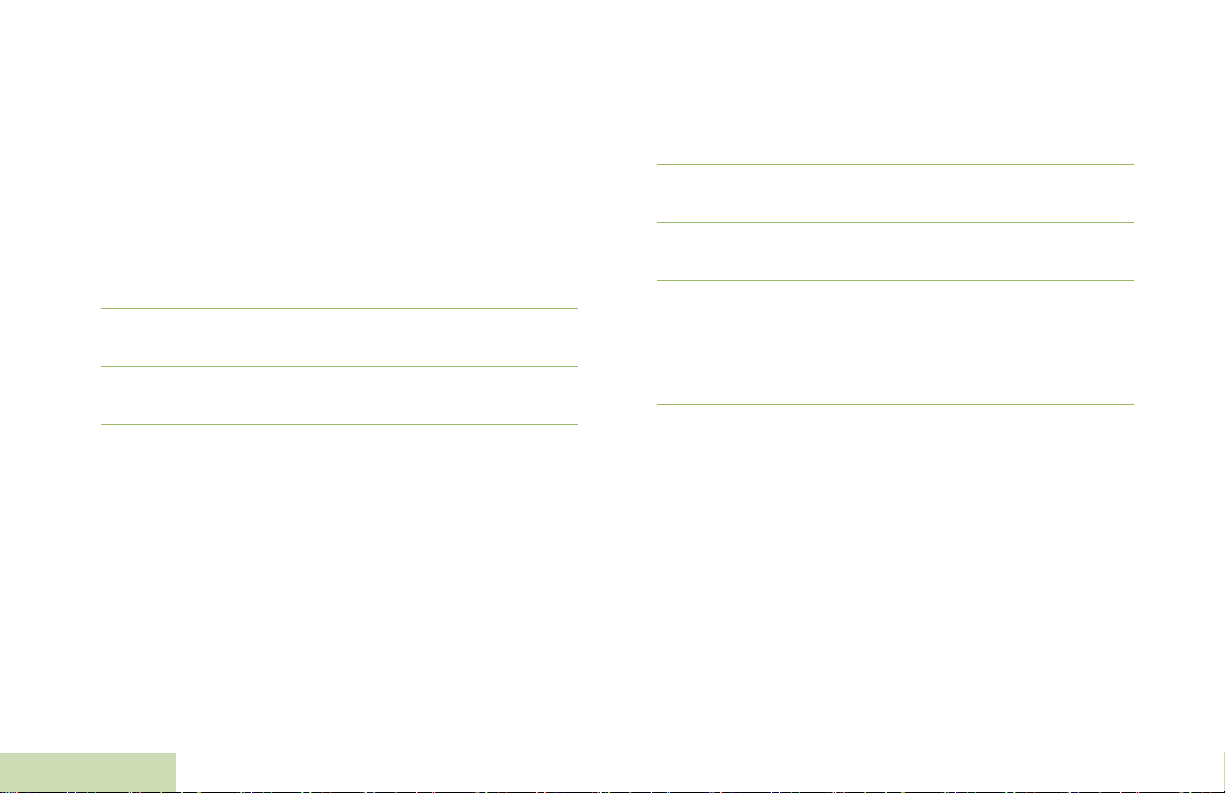
5 A blinking cursor appears on the Compose screen.
Use the keypad to type or edit your message.
< to move one space to the left.
Press
> to move one space to the right.
Press
Press the Menu Select button directly below Delete to
delete any unwanted characters.
Press
J to add a space.
K to toggle between mixed case mode, uppercase
Press
mode, and lowercase mode.
Press L to toggle between numeric and letter mode.
6 Press the Menu Select button directly below Options once
the message is composed.
7 U or D to Send Message and press the Menu Select
button directly below Select.
8 U or D to scroll through the address list and high light the
required address.
OR
U or D to {Other Recpnt} and press the Menu Select
button below Edit.
A blinking cursor appears on the Enter Address screen.
Use the keypad to type the address entry.
Press
< to move one space to the left.
> to move one space to the right.
Advanced Features
Press
Press the Menu Select button directly below Delete to
delete any unwanted characters.
Press
J to add a space.
K to toggle between mixed case mode, uppercase
Press
mode, and lowercase mode.
Press L to toggle between numeric and letter mode.
9 Press the Menu Select button below Send or the PTT
button to send the message.
10The display shows the Send Message screen and
Sending msg.
11 If the message is sent, a tone sounds and the display shows
Msg sent.
OR
If the message is not sent, a low tone sounds and the
display shows Send failed.
If the message fails to send, the radio returns you to the main
TMS screen.
Note: You can append a priority status and/or a request reply
to your message. See Using the Priority Status and
Request Reply Features on page 68 for more
information.
Y ou can also select the Save to Drafts option to save
your message in the Drafts folder to send it at a later
time. See Accessing the Drafts Folder on page 72
for more information.
66
English

Sending a Quick Text Message
Quick Text messages are messages that are predefined and
usually consist of messages that are used most frequently.
Each Quick Text message has a maximum length of 50
characters.
Procedure:
Press the preprogrammed Quick Text button and proceed to
Step 4.
OR
Follow the procedure below.
1 < or > to TMS.
2 Press the Menu Select button directly below TMS to access
the TMS feature screen.
3 U or D to Compose and press the Menu Select button
directly below Select.
OR
Press the Menu Select b utton directly below Exit to return to
the Home screen.
4 U or D to Quick Text and press the Menu Select button
directly below Select for a predefined message.
5 U or D to scroll through the list of messages and press the
Menu Select button directly below Select to select the
required message.
6 The message appears on the Compose screen, with a
blinking cursor at the end of it.
Use the keypad to edit the message, if required.
< to move one space to the left.
Press
> to move one space to the right.
Press
Press the Menu Select button directly below Delete to
delete any unwanted characters.
Press J to add a space.
K to toggle between mixed case mode, uppercase
Press
mode, and lowercase mode.
Press L to toggle between numeric and letter mode.
7 Press the Menu Select button directly below Options.
8 U or D to Send Message and press the Menu Select
button directly below Select.
9 U or D to scroll through the address list and highlight the
required address.
OR
U or D to {Other Recpnt} and press the Menu Select
button below Edit.
A blinking cursor appears on the Enter Address screen.
Use the keypad to type the address entry.
Press
< to move one space to the left.
> to move one space to the right.
Press
Press the Menu Select button directly below Delete to
delete any unwanted characters.
Advanced Features
67
English
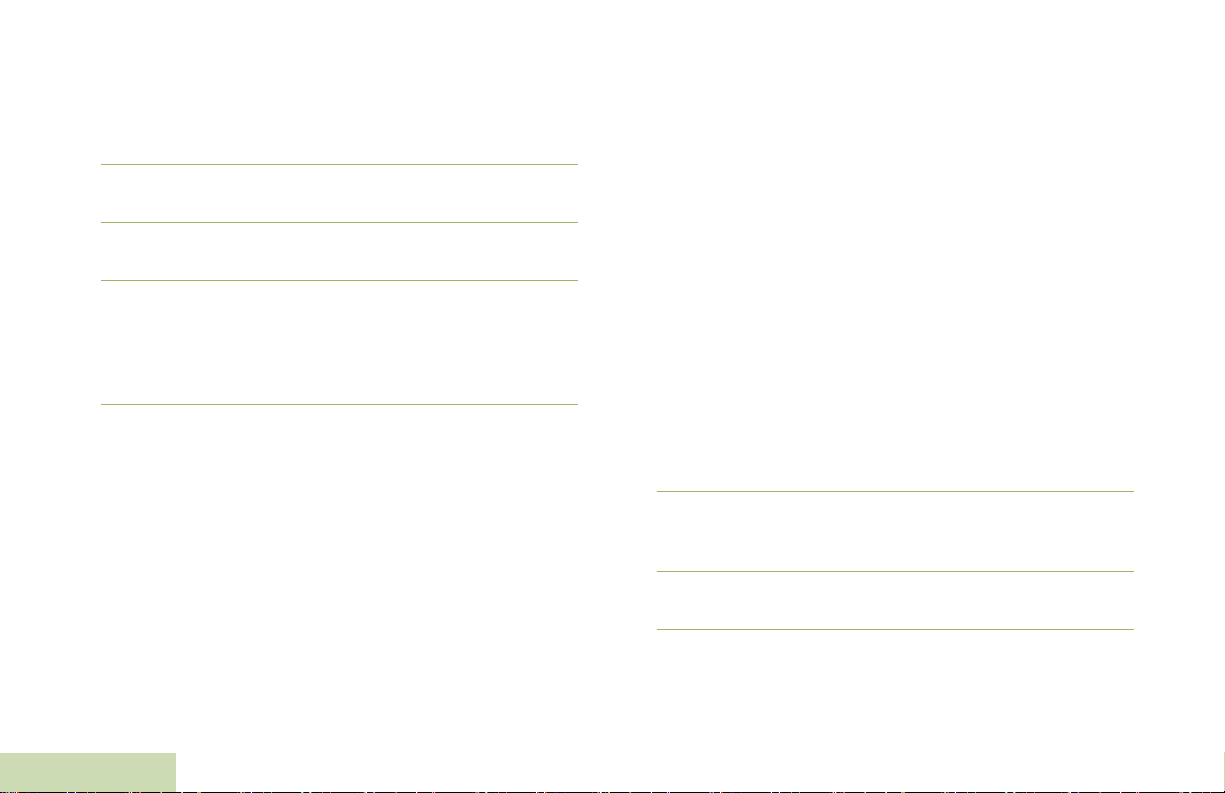
Press J to add a space.
K to toggle between mixed case mode, uppercase
Press
mode, and lowercase mode.
Press L to toggle between numeric and letter mode.
Using the Priority Status and Reque st Reply
Features
Before sending your message, you can append a priority status
and/or a request reply to your message.
10Press the Menu Select button below Send or the PTT
button to send the message.
11 The display shows the Send Message screen and
Sending msg.
12If the message is sent, a tone sounds and the display shows
Msg sent.
OR
If the message is not sent, a low tone sounds and the
display shows Send failed.
If the message fails to send, the radio returns you to the main
TMS screen.
Note: You can append a priority status and/or a request reply
to your message. See Using the Priority Status and
Request Reply Features on page 68 for more
information.
Advanced Features
68
Appending a Priority Status to a Text Message
Note: The Priority Status icon on a message does not imply
that the message gets higher priority over the other
messages when it is being transmitted. It is just an
indication that can be embedded into a message to let
the receiver know that the message is important.
Procedure:
After the outgoing message is composed (see Composing and
Sending a New Text Message on page 65 for more
information):
1 Press the Menu Select button directly below Options.
2 U or D to Mark Important and press the Menu Select
button directly below Select to indicate the message as
important.
3 The priority status icon appears beside the normal message
icon on the label bar.
English
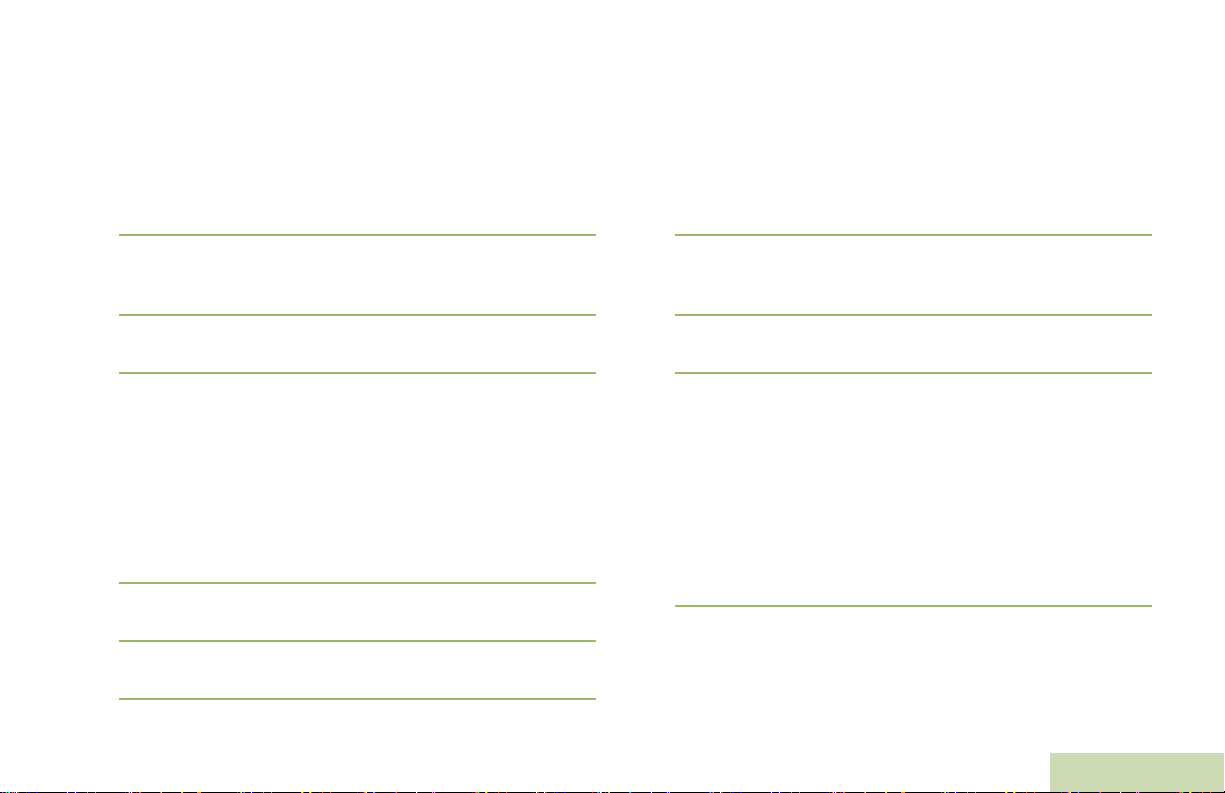
Removing a Priority Status from a Text Message
Removing a Request Reply from a Text Message
Procedure:
After the outgoing message is composed (see Composing and
Sending a New Text Message on page 65 for more
information):
1 Press the Menu Select button directly below Options.
2 U or D to Mark as Normal and press the Menu Select
button directly below Select to remove the priority status
from the message.
3 The display shows the normal message icon on the label
bar.
Appending a Request Reply to a Text Message
Procedure:
After the outgoing message is composed (see Composing and
Sending a New Text Message on page 65 for more
information):
1 Press the Menu Select button directly below Options.
2 U or D to Req Reply and press the Menu Select button
directly below Select to request for a reply.
3 The request reply icon appears beside the normal message
icon on the label bar.
Procedure:
After the outgoing message is composed (see Composing and
Sending a New Text Message on page 65 for more
information):
1 Press the Menu Select button directly below Options.
2 U or D to No Req Reply and press the Menu Select button
directly below Select to remove the priority status from the
message.
3 The display shows the normal message icon on the label
bar.
Appending a Priority Status and a Reply Request to a Text Message
Procedure:
After the outgoing message is composed (see Composing and
Sending a New Text Message on page 65 for more
information):
1 Press the Menu Select button directly below Options.
2 U or D to Mark Important and press the Menu Select
button directly below Select to indicate the message as
important.
AND
Advanced Features
69
English
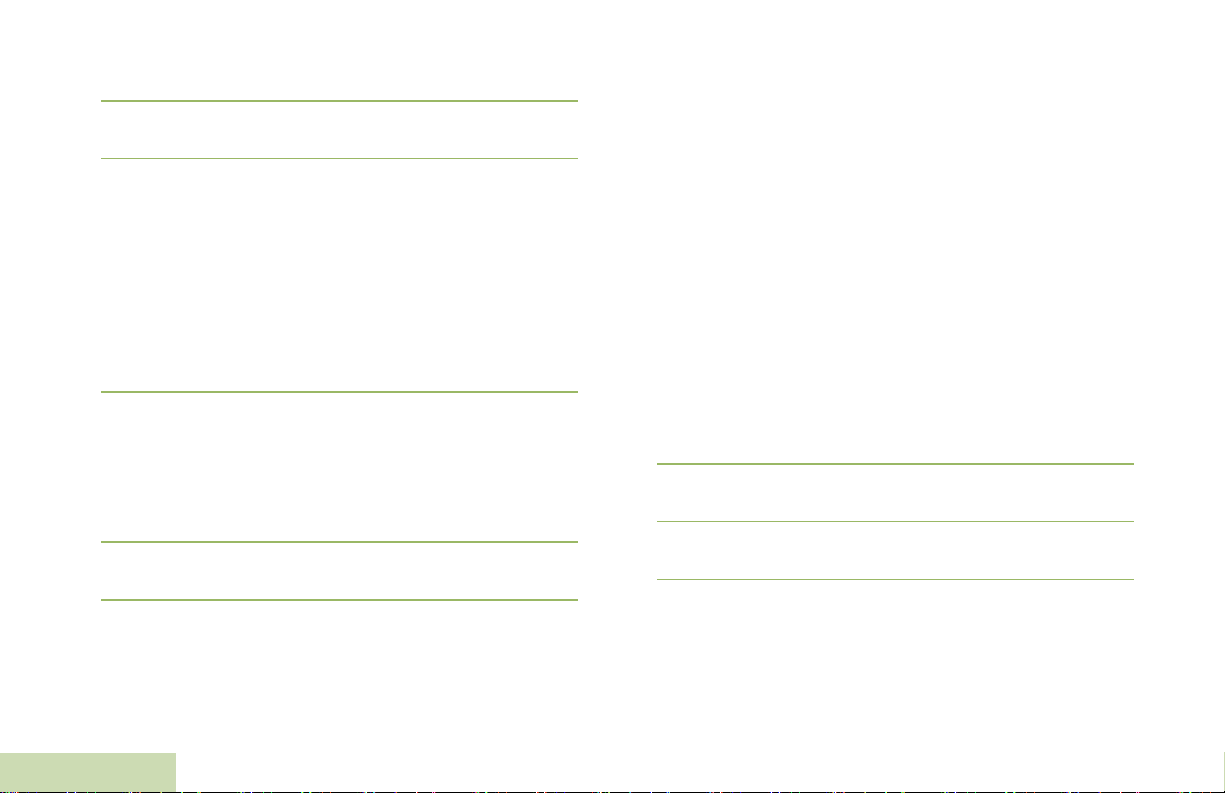
U or D to Req Reply and press the Menu Select button
directly below Select to request for a reply.
3 The priority status and request reply icons appear beside
the normal message icon on the label bar.
Removing a Priority Status and a Reply Request from a Text Message
Procedure:
After the outgoing message is composed (see Composing and
Sending a New Text Message on page 65 for more
information):
1 Press the Menu Select button directly below Options.
2 U or D to Mark as Normal and press the Menu Select
button directly below Select to indicate the message as
important.
AND
U or D to No Req Reply and press the Menu Select button
directly below Select to request for a reply.
3 The display shows the normal message icon on the label
bar.
Advanced Features
Managing Text Messages
Receiving a Text Message
Note: When you receive a message that is flagged with the
“Request Reply” icon, you must manually respond to
the sender that you have received the message. The
system will not automatically send back a notification
that the radio has received such message.
Procedure:
When you receive a message, press and hold the
preprogrammed Data Feature button or the TMS Feature
button to access the Inbox and go to Step 3.
OR
Follow the procedure below.
1 The new message icon appears and the display
momentarily shows New msg.
2 Press the Menu Select button directly below TMS to access
the Inbox.
3 The display shows a list of aliases or IDs, with the sender of
the latest received message on top.
70
English
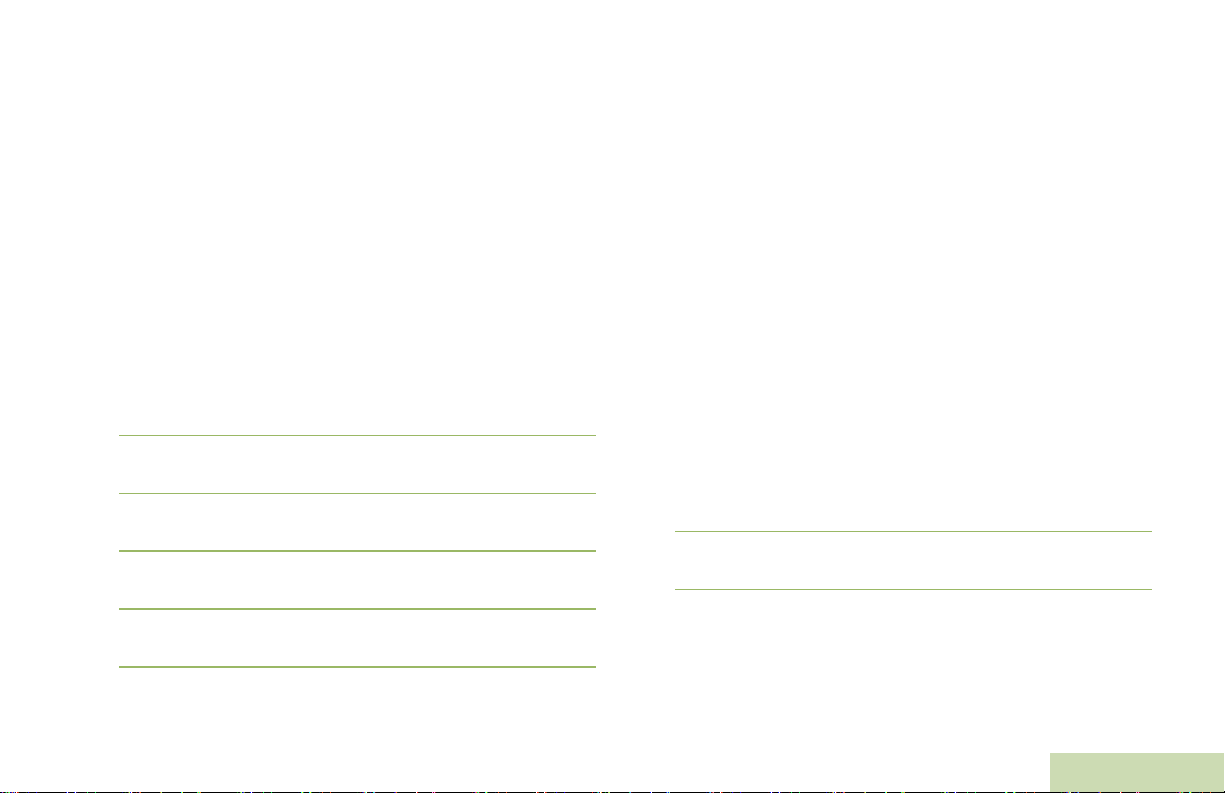
Viewing a Text Message from the Inbox
The Inbox can hold up to thirty (30) messages.
While on the view message screen, press the Menu Select
button directly below
option.
Reply, Delete
, or
Back
to access the
Advanced Features
Note: U or D to read the message if fills more than one
screen.
Procedure:
Press the preprogrammed Data Feature button or the TMS
Feature button to access the TMS feature screen, and proceed
to Step 3.
OR
Press and hold the preprogrammed Data Feature button or the
TMS Feature button to access the Inbox and proceed to Step 4.
OR
Follow the procedure below.
1 < or > to TMS.
2 Press the Menu Select button directly below TMS to access
the TMS feature screen.
3 U or D to Inbox and press the Menu Select button below
Select.
4 The display shows a list of aliases or IDs, with the sender of
the latest received message on top.
5 U or D to the required aliases or ID and press the Menu
Select button below Select to view the message.
• Select
• Select
• Select
Note: The icon at the top right corner of the screen indicates
Note: The original date and time stamp, address and
Procedure:
Reply
to configure the message settings.
Delete
Back
the status of the message. See Text Messaging
Service (TMS) Icons on page 19 for more information.
Replying to a Received Text Message
message content is automatically appended to the
reply message.
to delete the message.
to return to the previous screen.
1 U or D to the required aliases or ID and press the Menu
Select button below Select to view the me ssage.
2 Press the Menu Select button directly below Reply to reply
to a message.
3 U or D to Text Message and press the Menu Select
button directly below Select.
OR
U or D to Quick Text and press the Menu Select button
directly below Select for a predefined message.
71
English
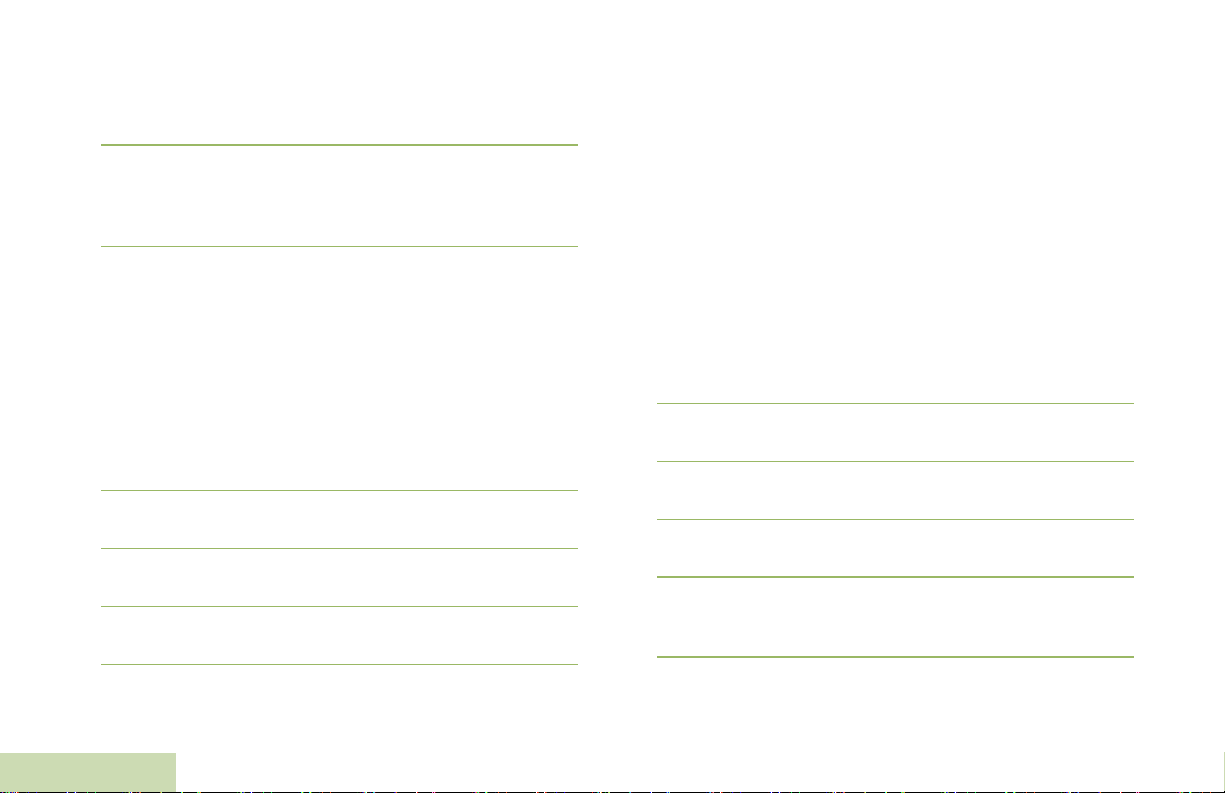
OR
U or D to scroll through the list of messages and press the
Menu Select button directly below Select to select the
required message.
4 A blinking cursor appears on the Compose screen.
OR
The predefined message appears on the Compose screen,
with a blinking cursor at the end of it.
5 Use the keypad to type or edit your message.
< to move one space to the left.
Press
Press > to move one space to the right.
Press the Menu Select button directly below Delete to
delete any unwanted characters.
Press J to add a space.
K to toggle between mixed case mode, uppercase
Press
mode, and lowercase mode.
Press L to toggle between numeric and letter mode.
6 Press the Menu Select button directly below Options once
you have finished writing the message.
7 U or D to Send Message and press the Menu Select
button directly below Select to send the message.
8 The display shows the Send Message screen and
Advanced Features
Sending msg.
Press the Menu Select button directly below
return to the previous screen.
Note: You can append a priority status and/or a request reply
to your message. See Using the Priority Status and
Request Reply Features on page 68 for more
information.
Accessing the Drafts Folder
This folder stores the messages that were saved previously.
The Drafts folder can hold up to 10 messages. The oldest draft
in the folder is deleted when the 11th message comes in.
Procedure:
Back
at any time to
1 < or > to TMS.
2 Press the Menu Select button directly below TMS to access
the TMS feature screen.
3 U or D to Drafts and press the Menu Select button below
Select.
4 The display sh ows a list of drafts, with the latest text
message drafted on top.
5 U or D to the required text message press the Menu Select
button directly below Edit, Delete., or Back to access the
option.
72
English
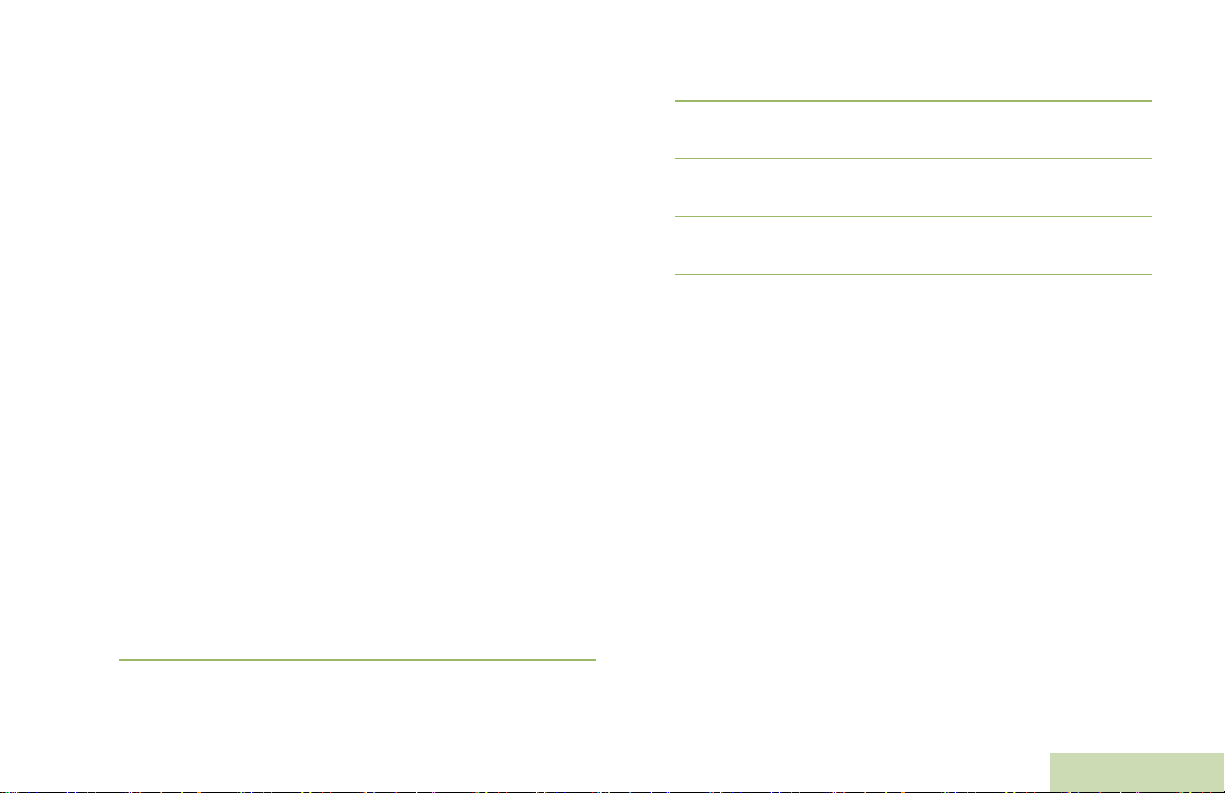
Function of each option:
• Select
• Select
• Select
Once a message is sent to another radio, it is saved in the Sent
folder. The most recent sent text message is always added to
the top of the Sent list.
The Sent folder is capable of storing a maximum of ten (10) last
sent messages. When the folder is full, the oldest message in
the folder is deleted when the 11th message comes in.
Procedure:
Press the preprogrammed Data Feature button or the TMS
Feature button to access the TMS feature screen, and proceed
to
Step 3.
OR
Follow the procedure below.
Edit
to edit the message before sending it.
Delete
to delete the message.
Back
to return to the previous screen.
Managing Sent Text Messages
Viewing a Sent Text Message
2 Press the Menu Select button directly below TMS to access
the TMS feature screen.
3 U or D to Sent and press the Menu Select button below
Select.
4 The display sh ows a list of aliases or IDs, with the reci pient
of latest sent message on top.
5 U or D to the required aliases or ID and press the Menu
Select button below Select to view the me ssage.
While on the view message screen, press the Menu Select
button directly below
option.
• Select
• Select
• Select
Note: The icon at the top right corner of the screen indicates
Options
Delete
Back
the status of the message. See Text Messaging
Service (TMS) Icons on page 19 for more information.
Options, Delete
to configure the message settings.
to delete the message.
to return to the previous screen.
, or
Back
to access the
Advanced Features
1 < or > to TMS.
73
English
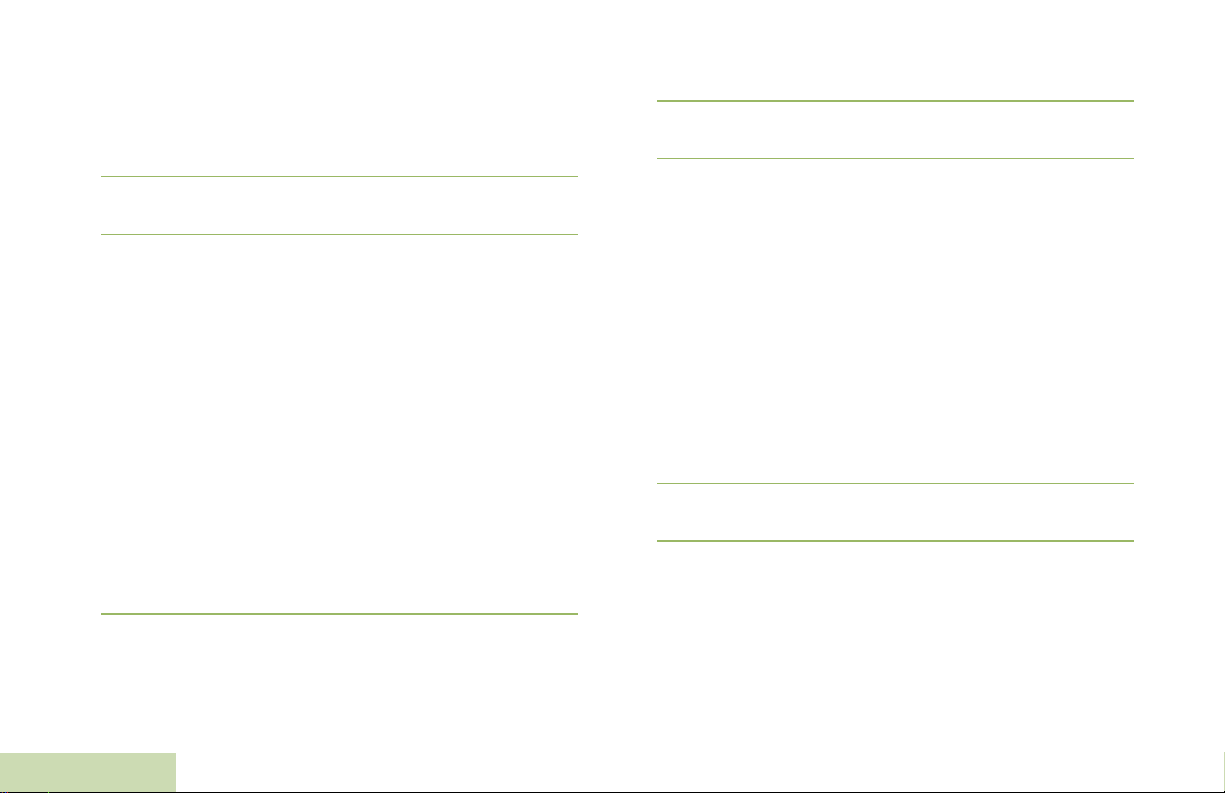
Sending a Sent Text Message
Procedure:
1 Press the Menu Select button directly below Options while
viewing the message.
2 U or D to Send Message and press the Menu Select
button directly below Select.
3 U or D to scroll through the address list and high light the
required address.
OR
U or D to {Other Recpnt} and press the Menu Select
button below Edit.
A blinking cursor appears on the Enter Address screen.
Use the keypad to type the address entry.
< to move one space to the left.
Press
> to move one space to the right.
Press
Press the Menu Select button directly below Delete to
delete any unwanted characters.
Press J to add a space.
K to toggle between mixed case mode, uppercase
Press
mode, and lowercase mode.
Press L to toggle between numeric and letter mode.
Advanced Features
4 Press the Menu Select button below Send or the PTT
button to send the message.
5 The display shows the Send Message screen and
Sending msg.
Press the Menu Select button directly below
return to the previous screen.
Note: You can append a priority status and/or a request reply
to your message. See Using the Priority Status and
Request Reply Features on page 68 for more
information.
Deleting a Text Message
Procedure:
From the Inbox, Draft, or Sent screen:
Back
at any time to
1 U or D to scroll through the messages.
2 Press the Menu Select button directly below Delete to
delete the current message.
74
English

Deleting All Text Messages
Procedure:
Press the preprogrammed Data Feature button or the TMS
Feature button to access the TMS feature screen, and proceed
to
Step 3.
OR
Follow the procedure below.
1 < or > to TMS.
2 Press the Menu Select button directly below TMS to access
the TMS feature screen.
3 U or D to Inbox and press the Menu Select button below
Select to select all messages in the folder.
OR
U or D to Drafts and press the Menu Select button below
Select to select all messages in the folder.
OR
U or D to Sent and press the Menu Select button below
Select to select all messages in the folder.
4 Press the Menu Select button directly below Clear.
5 The display shows Delete All Messages Confirm?.
6 Press the Menu Select button directly below Yes to delete
all the messages in the selected folder.
OR
Press the Menu Select button directly below No to return to
the main TMS screen.
Advanced Features
75
English

Secure Operations
Clearing the Secure Transmission
Secure radio operation provides the highest commercially
available level of voice security on both trunked and
conventional channels.
Unlike other forms of security, Motorola digital encryption
provides signaling that makes it virtually impossible for others to
decode any part of an encrypted message.
Enabling the Secure Transmission
1 > or < to Secure and press the Menu Select button directly
below SEC.
2 The display shows m, Secure on and the current key, if
multi-key has been enabled.
3 Monitor the mode to be sure it is not in use.
4 Press PTT button to transmit.
Note: If the selected channel is preprogrammed for clear-only
operation – when you press the PTT button, an invalid
mode tone sounds and the display shows Clear TX
only.
Advanced Features
The radio will not transmit until you disable the secure
mode.
1 > or < to Secure and press the Menu Select button directly
below SEC.
2 The m disappears and the display shows Secure off.
Managing Encryption
Loading the Encryption Key(s)
Note: Refer to the key-variable loader (KVL) manual for
equipment connections and setup.
Procedure:
1 Attach the KVL to your radio.
2 The display shows Keyloading, and all other radio
functions are locked out, except for power down, and
volume.
3 Press the Menu Select button below Target.
4 Press the Menu Select button below Load.
5 Press the Menu Select button below Key for single-key.
OR
Press the Menu Select button below Group for multikey.
6 > or < to the required key or group.
76
English

7 Press the Menu Select button below Load to load the key
to your radio.
8 When the key has been loaded successfully, the radio
sounds a short tone for single-key radios.
OR
When the key has been loaded successfully, the radio
sounds an alternating tone for multikey radios.
Selecting an Encryption Key
Procedure:
1 < or > to Key.
2 Press the Menu Select button directly below Key. The
display shows the last user-selected and stored encryption
key, and the available menu selections.
Advanced Features
Using the Multikey Feature
This feature allows the radio to be equipped with different
encryption keys and supports the DES-OFB algorithm.
There are two types:
• Conventional Multikey – The encryption keys can be tied
(strapped), on a one-per-channel basis, through Customer
Programming Software. In addition, you can have operatorselectable keys, operator-selectable keysets, and operatorselectable key erasure. If talkgroups are enabled in
conventional, then the encryption keys are strapped to the
talkgroups.
• Trunked Multikey – If you use your radio for both
conventional and trunked applications, you have to strap your
encryption keys for trunking on a per-talkgroup or
announcement-group basis. In addition, you may strap a
different key to other features, such as dynamic regrouping,
failsoft, or emergency talkgroup. You can have operatorselectable key erasure.
3 U or D to scroll through the encryption keys.
OR
Use the keypad to enter the number of the desired key.
4 Press the Menu Select button directly below Select to save
the newly selected key and return to the Home screen.
OR
Press
H, the PTT button, or the Menu Select button directly
below Exit to exit.
5 If the selected key is erased, a momentary keyfail tone
sounds and the display shows Key fail.
OR
If the selected key is not allowed, a momentary illegal key
tone sounds and the display shows Illegal key.
English
77

Selecting a Keyset
This feature allows you to select one or more groups of several
encryption keys from among the available keys stored in the
radio.
4 Press the Menu Select button directly below Select to save
the newly selected keyset.
5 Press H, the PTT button, or the Menu Select button directly
below Exit to exit.
For example, you could have a group of three keys structured to
one keyset, and another group of three different keys structured
to another keyset; by changing keysets, you would
automatically switch from one set of keys to the other.
Every channel to which one of the original keys was tied now
has the equivalent new key instead.
Note: Press H, the PTT button, or the Exit menu selection,
or turn the Mode knob to exit this menu at any time
without changing the keyset selection.
Procedure:
1 < or > to KeySet.
2 Press the Menu Select button directly below KeySet. The
display shows the last user-selected and stored keyset, and
the available keyset menu selections.
3 U or D to scroll through the keysets.
OR
Use the keypad to enter the number of the desired keyset.
Advanced Features
78
Erasing the Selected Encryption Keys
This feature allows you to erase all or selected encryption keys.
Procedure:
1 < or > to Erase.
2 Press the Menu Select button directly below Erase. The
display shows the last user-selected and stored encryption
key, and the available menu selections.
3 U or D to the desired encryption key.
OR
Use the keypad to enter the number of the desired key.
4 Press the Menu Select button directly below Options. The
display shows the available key erase options.
5 U or D to the required option and press the Menu Select
button directly below Select.
6 At Erase all keys?, press the Menu Select button directly
below Yes to erase all the encryption keys in the radio OR
No to return to the previous screen.
OR
English

At Erase single key?, press the Menu Select button
directly below Yes to erase the displayed encryption key
OR No to return to the previous screen.
7 Press H, the PTT button, or the Menu Select button directly
below Exit to exit.
Requesting an Over-the-Air Rekey (ASTRO Conventional Only)
This feature, also known as OTAR, allows the dispatcher to
reprogram the encryption keys in the radio remotely. The
dispatcher performs the rekey operation upon receiving a rekey
request from the user.
Procedure:
1 < or > to Rekey.
2 Press the Menu Select button directly below Rekey.
3 Press the PTT button to send the rekey request.
OR
Press the PTT button again, or the Home or Emergency
button, to exit the feature and transmit in normal mode.
4 If the rekey operation fails, a bad-key tone sounds and the
display shows Rekey fail.
Note: The rekey operation failure indicates that your radio
does not contain the Unique Shadow Key (USK). This
key must be loaded into the radio with the key-variable
loader (KVL) before the rekey request can be sent.
Refer to your local key management supervisor for
more information.
MDC Over-the-Air Rekeying (OTAR) Page
This feature allows to view or define MDC Over-the-Air
Rekeying (OTAR) features.It is applied only when operating in
secure encrypted mode and only for conventional
communications. In additional to Rekey Requests, OTAR
transmissions include Delayed Acknowledgements, and Powerup Acknowledgements.
Some of the options selected may also need to be set up at the
Key Management Controller (KMC) site to work properly.
Note: This feature must be preprogrammed by a qualified
radio technician. Check with your dealer or system
administrator for more information.
Advanced Features
79
English

Hear Clear
There are two components of Hear Clear.
1 Companding:
Reduces the channel noise, e.g. OTA transmission, that is
predominantly present in UHF2 and 900 MHz channel with
the following features.
• Compressor – reduces the background noise flow and the
speech signal at transmitting radio.
• Expander – expands the speech while the noise flow
remains the same at receiving radio.
2 Random FM Noise Canceller (Flutter Fighter):
Reduces the unwanted effects of random FM noise pulses
caused by channel fading under high Signal-to-Noise (S/N)
conditions such as in a moving in a transportation. The fading
effects, heard as audio pops and clicks, are cancelled without
affecting the desired audio signal.
The Random FM Noise Canceller operates only in receive
mode.
Note: This feature must be preprogrammed by a qualified
radio technician. Check with your dealer or system
administrator for more information.
Advanced Features
Security
Using the Radio Lock
This feature changes your radio to a more robust security
system that protects the use of the secure encryption keys.
If this feature is enabled in your radio by a qualified radio
technician, when you turn the radio on, the display shows Radio
locked.
Unlocking Your Radio
Procedure:
1 Enter your numeric password.
Secure-equipped radios – 6 to 8 characters.
Clear radios – 0 to 8 characters.
2 Press the Menu Select button directly below Select to enter
the code.
OR
Press the Menu Select button directly below Delete to
delete any unwanted characters.
OR
Press the Menu Select button directly below Cancel to exit
the feature.
80
English

3 If the password is correct, the radio unlocks.
OR
If the password is incorrect, the display show Incorrect
password and the radio remains locked.
If you enter three incorrect passwords in a row, the display
shows
Deadlock
again at Step 1.
IMPORTANT:
For Secure Radios Only – After a total of 17 consecutive
incorrect passwords (turning the radio off and on does not reset
this number), the radio erases all of its encryption keys and
shows Deadlock. See a qualified radio technician.
If you forget the password, enter ******** to erase all keys
and revert the password in the radio back to the default
password of 01234567.
. Turn the radio off and then on, and begin
Changing Your Password
Procedure:
1 < or > to Pswd.
2 Press the Menu Select button directly below Pswd.
3 Enter the old password.
4 Press the Menu Select button directly below OK.
5 Enter the new password.
6 Press the Menu Select button directly below Select.
7 Re-enter the new password.
8 Press the Menu Select button directly below Select. The
password is updated.
OR
If the two passwords do not match, repeat Steps 5 through
8.
Note: If you enter three incorrect old passwords, the radio
exits the password feature. You cannot access this
feature again until you turn the radio off and on.
Advanced Features
81
English
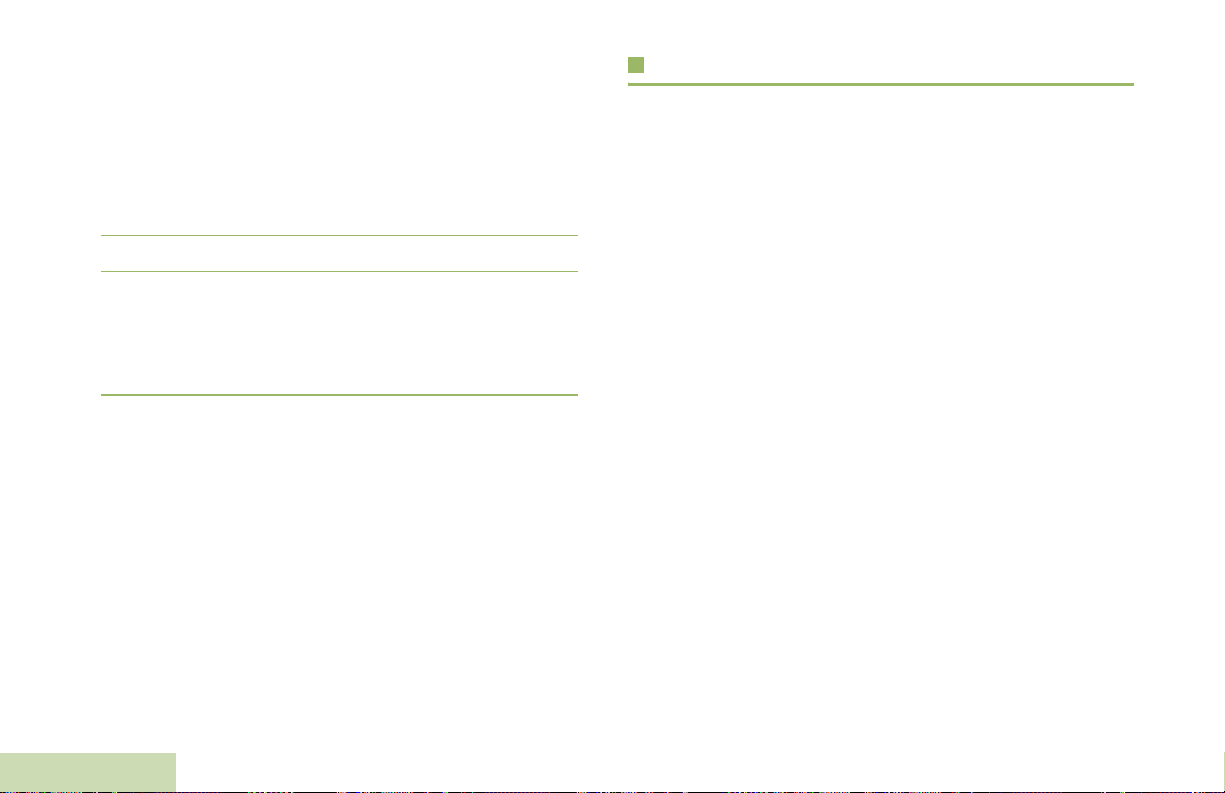
Enabling or Disabling the Radio Lock Feature (Secure Radios Only)
This feature allows you to enable or disable the radio lock
feature. It is programmable by a qualified radio technician.
Procedure:
1 < or > to LogOff.
2 Press the Menu Select button directly below LogOff.
3 Display shows Pswd enabled, indicating that the radio lock
feature is enabled.
OR
Display shows Pswd disabled, indicating that the radio lock
feature is disabled.
Advanced Features
The Global Positioning System (GPS)
This feature uses information from the Global Positioning
System (GPS) satellites orbiting the Earth to determine the
approximate geographical location of your radio, expressed as
latitude and longitude. The availability and accuracy of this
location information (and the amount of time that it takes to
calculate it) varies depending on the environment in which you
are using the GPS feature.
For example, GPS location fixes are very difficult to obtain
indoors, in covered locations, between high buildings, or in
situations where you have not established a clear broad view of
the sky.
Understanding the GPS Feature
The GPS technology uses radio signals from earth orbiting
satellites, to establish the location coordinates, maximizing your
view of clear unobstructed sky is essential for optimum
performance.
Where adequate signals from multiple satellites are not
available (usually because you cannot establish a view of a
wide area of the sky), the GPS feature of your radio will not
work. Such situations include but are not limited to:
• In underground locations
82
English
• Inside of buildings, trains, or other covered vehicles
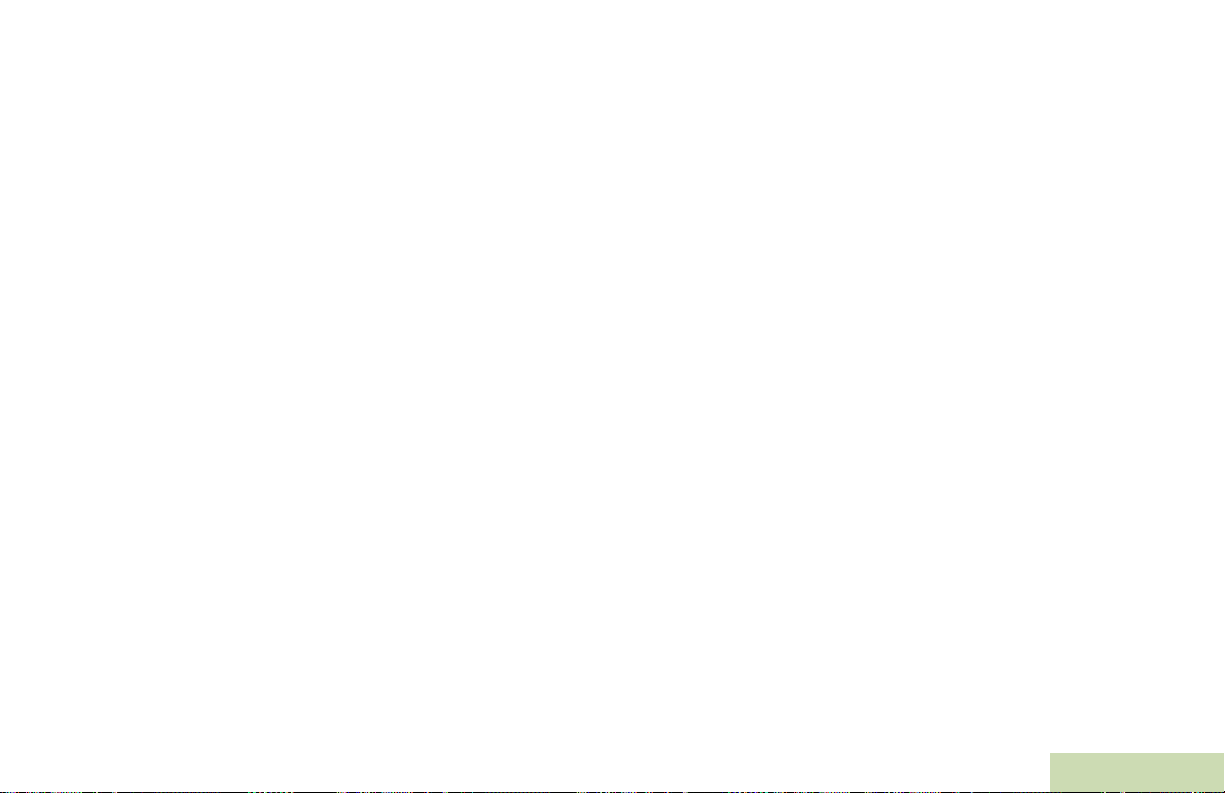
• Under any other metal or concrete roof or structure
• Between tall buildings or under dense tree-cover
• In temperature extremes outside the operating limits of your
radio
Even where location information can be calculated in such
situations, it may take longer to do so, and your location
estimate may not be as accurate. Therefore, in any emergency
situation, always report your location to your dispatcher.
Note: Even where adequate signals from multiple satellites
are available, your GPS feature only provides an
approximate location, usually within 20 meters from
your actual location, but sometimes further away.
Keep in mind that the accuracy of the location information and
the time it takes to obtain it varies depending upon
circumstances, particularly the ability to receive signals from an
adequate number of satellites.
Note: The satellites used by the GPS feature are controlled
by the U.S. government and are subject to changes
implemented in accordance with the Department of
Defense GPS user policy and the Federal Radio
Navigation Plan. These changes may affect the
performance of the GPS feature on your radio.
Enhancing GPS Performance
Sometimes, the GPS feature may be unable to complete a
location calculation successfully. You then see a message
indicating that your radio cannot connect to enough visible
satellites.
To maximize the ability of your radio to determine a fix, please
note the following guidelines:
• For your initial fix, hold the radio in the face position.
• Stay in the open. The GPS feature works best where there is
nothing between your radio and a large amount of open sky.
Using the Outdoor Location Feature (Using GPS)
This feature allows you to determine your cu rrent locati on using
a location menu, as well as your current distance and bearing in
relation to another location. Radio location may be requested
and reported over-the-air.
Your radio stor es up to a maximum of sixty (60) programmable
location coordinates, also known as waypoints. When the
memory is full, the next waypoints automatically replaces the
oldest waypoints in the radio.
Advanced Features
83
English

The radio also stores four (4) preprogrammed waypoints. These
coordinates cannot be deleted.
Programmable Waypoints Preprogrammed Waypoints
Fixed location coordinates:
• Home
User-configurable location
coordinates.
• Emergency
• Last Known Location
• Destination
Only the alias is editable, not
the coordinates.
Coordinates can be deleted
one at a time, or all at once.
Note: The radio automatically exits the feature, if the feature
inactivity timer is enabled, when the radio is left idle
and the timer expires. You wil l hear the Menu Inactive
Exit Tone upon feature exit.
The Home and Destination
coordinates are editable.
Coordinates cannot be
deleted.
Accessing the Outdoor Location Feature
Note: An ON menu key may be present on the location menu
if it is preprogrammed by the dealer or system
administrator.
Procedure:
Press the preprogrammed GPS button to toggle the Outdoor
Location feature on or off.
OR
Follow the procedure below.
1 < or > to Location.
2 Press the Menu Select button directly below Location.
3 The display shows Location off.
4 Press the Menu Select button directly below On to obtain a
location fix.
OR
Press the Menu Select button directly below Options.
U or D to Turn On GPS and press the Menu Select button
directly below Select.
5 The front display shows the latitude, longitude, time and
date of the last successful location fix.
Advanced Features
84
English
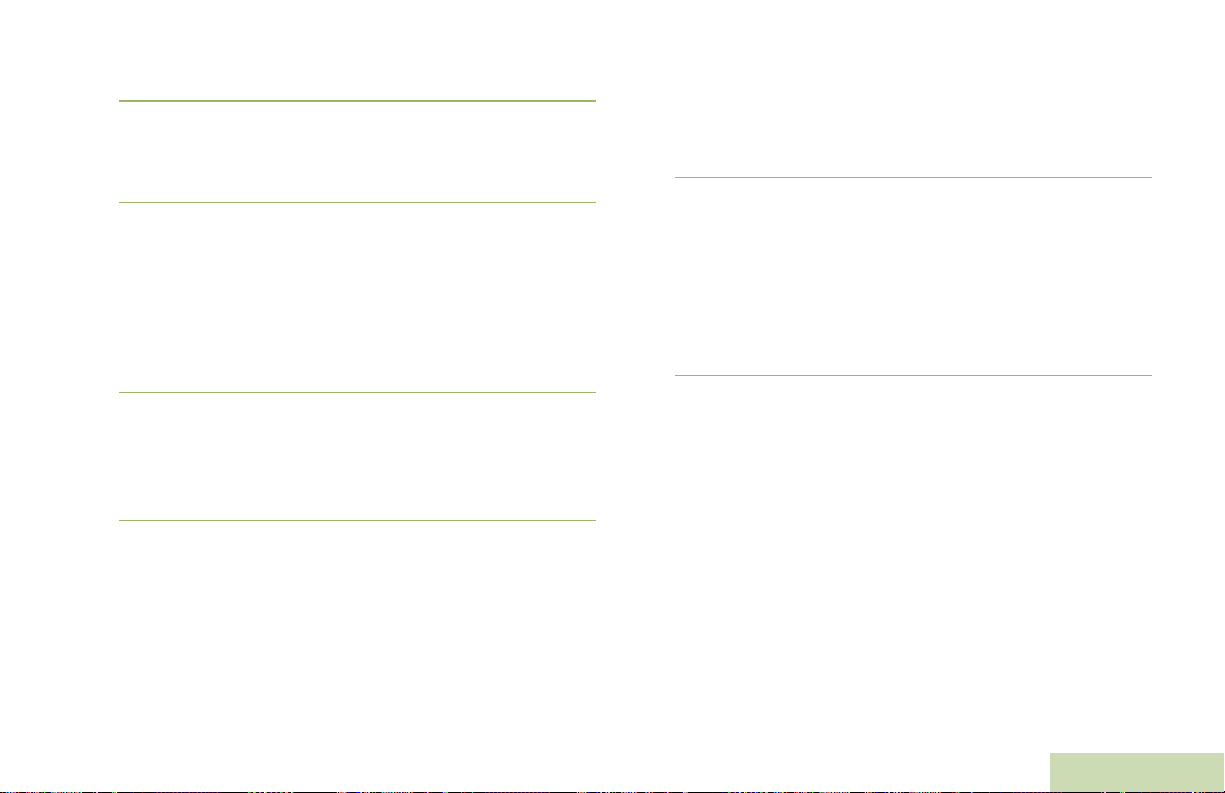
6 Press the Menu Select button directly below Refresh to
obtain a new location fix.
7 The top line temporarily displays Please wait while the new
location is being determined.
While the new location is being determined, the location
signal can be a solid or blinking icon.
8 Once the location coordinates are fixed, the display shows
the current latitude and longitude, along with the UTC (Zulu)
time and date that the location fix was obtained.
The location coordinates are updated automatically every
five seconds while the location signal is present.
OR
If the radio fails to get a location fix, the display shows No
service and returns to the previous display.
9 Press the Menu Select button directly below Exit to exit the
feature and return to the main screen.
OR
H, the PTT button (if preprogrammed), or the
Press
preprogrammed GPS button to return to the Home screen.
The radio also exits the menu if the emergency button is
pressed.
Saving a Waypoint
Procedure:
While in the current location display:
1 Press the Menu Select button directly below Options.
2 U or D to Save As Waypnt and press the Menu Select
button directly below Select.
OR
U or D to Save As Home and press the Menu Select
button directly below Select and proceed to Step 5.
OR
U or D to Save As Dest. and press the Menu Select button
directly below Select and proceed to Step 5.
3 A blinking cursor appears in the Save As Waypnt screen.
Use the keypad to edit the auto-generated waypoint, if
required.
Press
< to move one space to the left.
Press > to move one space to the right.
Press the Menu Select button directly below Delete to
delete any unwanted characters.
Press J to add a space.
K to toggle between mixed case mode, uppercase
Press
mode, and lowercase mode.
L to toggle between numeric and letter mode.
Press
OR
Advanced Features
85
English

Press the Menu Select button directly below Cancel to
return to the Location main screen.
4 Press the Menu Select button directly below OK once you
are done.
5 The display shows Current loc saved as <Waypoint
name>.
OR
The display shows Current loc saved as {Home}.
OR
The display shows Current loc saved as {Destination}.
6 Press the Menu Select button directly below Exit to exit the
feature and return to the main screen.
OR
Press
H, the PTT button, or the preprogrammed GPS
button to return to the Home screen.
4 U or D to scroll through the list.
OR
U or D to select a waypoint to view the location information
in full.
5 Press the Menu Select button directly below Options.
6 U or D to View and press the Menu Select button directly
below Select to view the latitude, longitude, time and date
of the selected waypoint.
7 Press the Menu Select button directly below Back to return
to the previous screen.
OR
Press
H, the PTT button, or the preprogrammed GPS
button to return to the Home screen.
Editing the Alias of a Waypoint
Viewing a Saved Waypoint
Procedure:
While in the current location display:
1 Press the Menu Select button directly below Options.
2 U or D to Waypoints and press the Menu Select button
Advanced Features
directly below Select.
3 The display shows a list of waypoints.
86
English
Procedure:
While in the current location display:
1 Press the Menu Select button directly below Options.
2 U or D to Waypoints and press the Menu Select button
directly below Select.
3 The display sh ows a list of wayp oints.
4 U or D to the required saved waypoint, and press the Menu
Select button directly below Options.
