Motorola 92FT7037 Users Manual

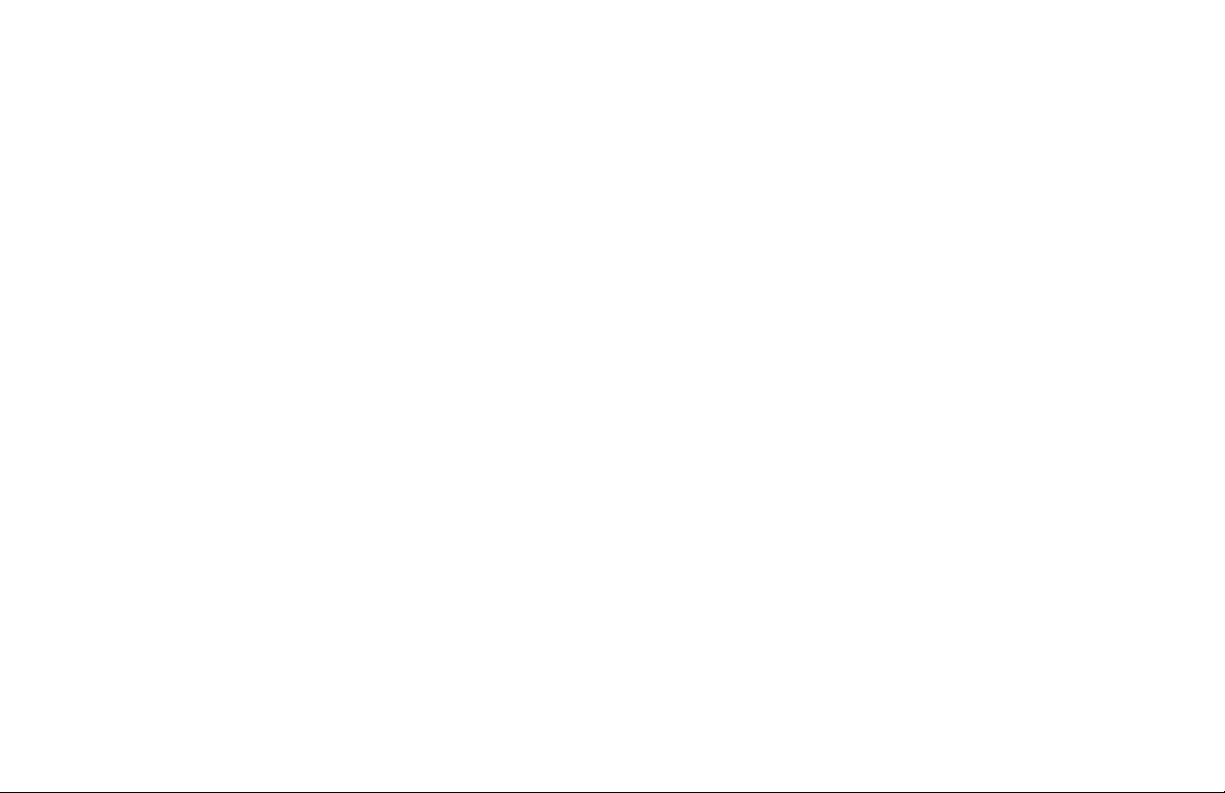
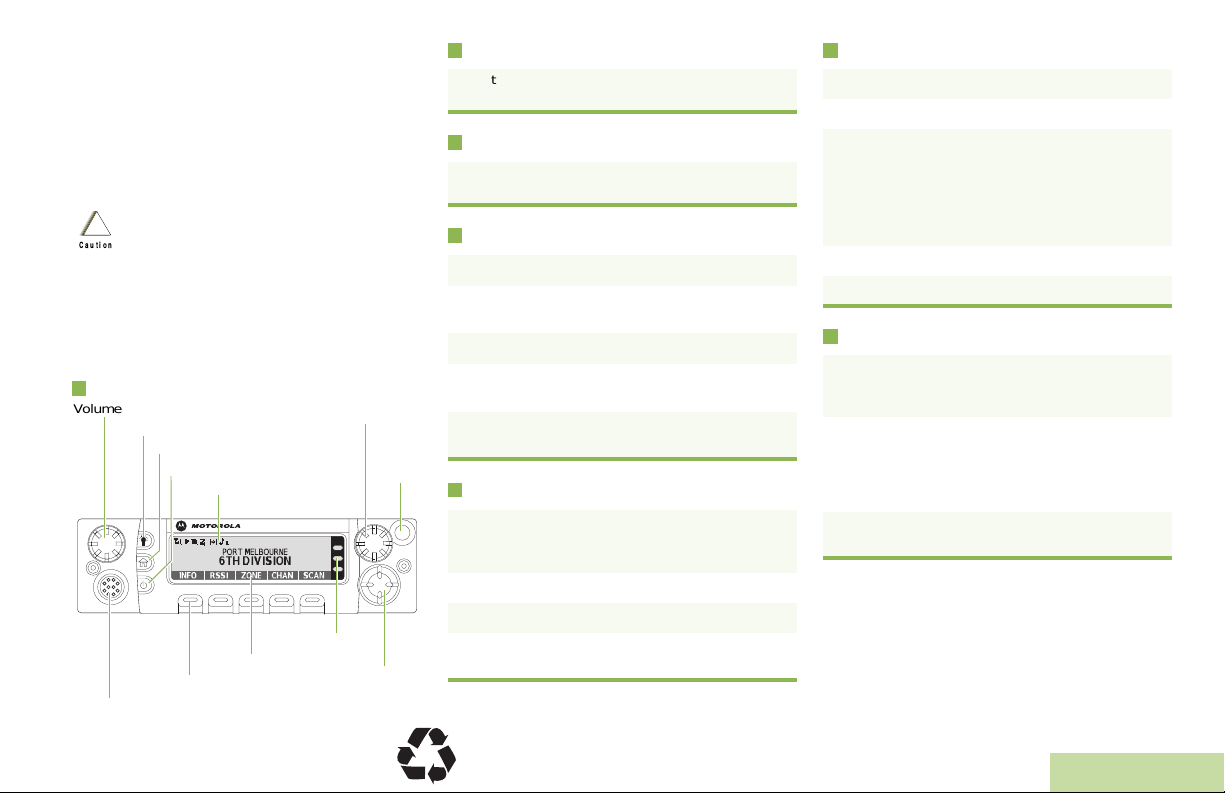
m
_
ASTRO® APX™ 7500 Series
O5 Control Head
Digital Mobile Radio
Quick Reference Card
Product Safety and RF Exposure Compliance
Before using this product, read the operating
instructions for safe usage contained in the Product
!
Safety and RF Exposure booklet enclosed with your
Caution
radio.
This radio is restricted to occupational use only to satisfy FCC RF
energy exposure requirements. Before using this product, read
the RF energy awareness information and operating instructio ns
in the Product Safety and RF Exposure booklet enclosed with
your radio (Motorola Publication part number 6881095C98) to
ensure compliance with RF energy exposure limits.
Radio Controls
Volume Knob
Dim Button
Home Button
Accessory Port (Microphone)
© 2009 by Motorola, Inc. All Rights Reserved. 10/09
1301 E. Algonquin Rd., Schaumburg,
IL 60196-1078, U.S.A.
ATTENTION!
Power On/Off Button
Indicators
LED Indicators
Menu Entries
Menu Select Button
Mode Knob
Orange
Button
______
Navigation
Button
Radio On/Off
Press the Power On/Off button to toggle the power on
or off.
Adjusting Volume
Turn the Volume Knob clockwise to increase volume or
counterclockwise to decrease the volume.
Selecting a Zone
1 > or < to ZONE.
2 Press and hold the PTT button. Speak clearly into
the microphone.
3 > or < button until the desired zone is displayed.
4 Press H or the PTT button to confirm the selected
zone number.
5 Press the PTT button to begin transmitting on the
displayed zone channel.
Selecting a Channel
1 Press and hold > to scroll to CHAN and press the
Menu Select button directly below CHAN. The
display shows the current zone and channel.
2 Rotate the Mode knob to the desired channel.
3 Press H or the PTT button to confirm the channel.
4 Press the PTT button to transmit on the displayed
zone channel.
Receiving and Transmitting
1 Take the control head off hook.
2 Select zone/channel.
3 Listen for a transmission.
OR
Turn the Volume Knob.
OR
> or < to MON then press the Menu Select button
directly below MON and listen for activity.
4 Adjust volume, if necessary.
5 Press the PTT button to transmit; release to receive.
Sending an Emergency Alarm
1 Press the preprogrammed Emergency button. A
tone sounds and the display alternates EMERGENCY
and the home display.
2 A dispatcher acknowledgment ACK RECEIVED
display follows.
AND, Trunking Only:
A high-pitched tone indicates that the alarm has been
received by the trunked system’s central controller.
3 Press and hold the emergency button or the PTT
button to return to normal operation.
T o exit emergency at any time, press and hold the
Emergency button.
*PMLN5592A*
PMLN5592A
English
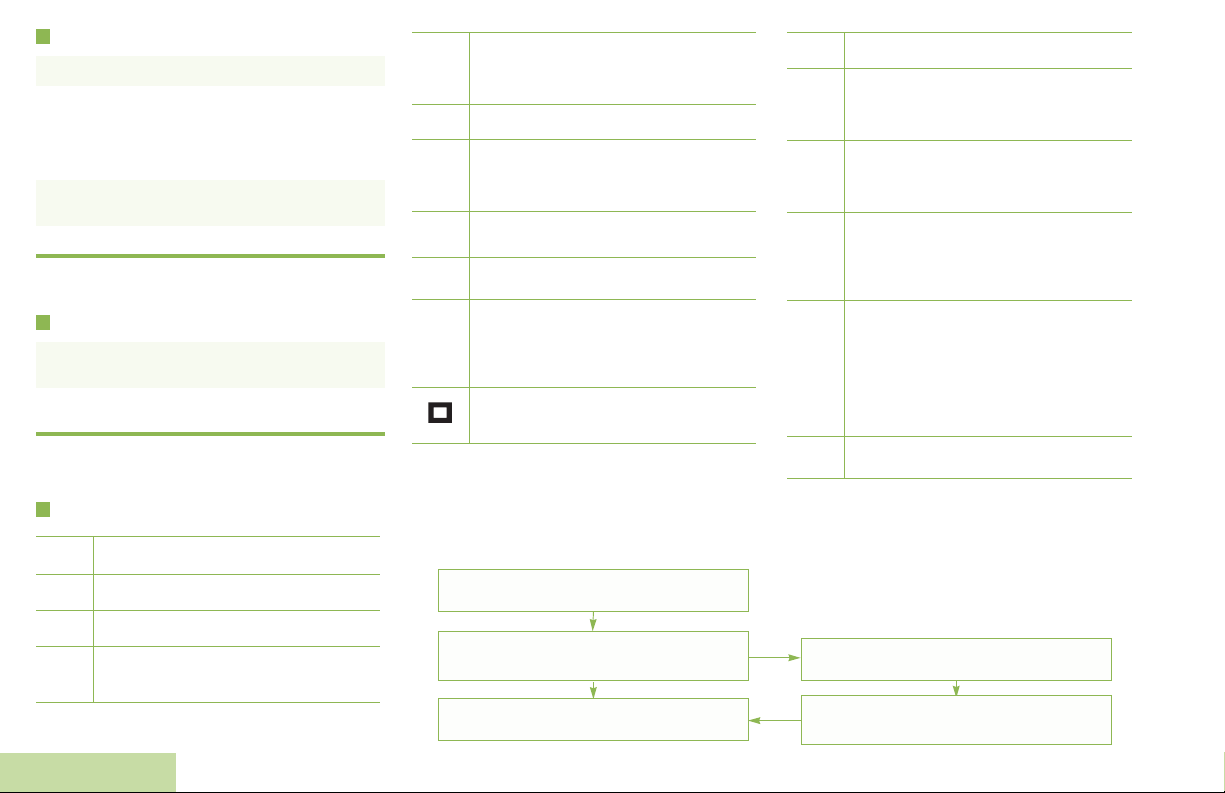
Sending an Emergency Call (Trunking Only)
F
1 Press preprogrammed Emergency button.
2 A tone sounds and the display alternates
EMERGENCY and the home display.
OR
A talk prohibited tone sounds when the selected
channel does not support emergency.
3 Press and hold the PTT button. Speak clearly into
the microphone.
4 Release the PTT to end the transmission.
To exit emergency at any time, press and hold the
Emergency button.
Sending a Silent Emergency Alarm
1 Press the preprogrammed Emergency button to
activate the silent alarm feature.
2 The display does not change; the LED does not light
up, and there is no tone.
If silent emergency alarm is used with emergency call,
pressing the PTT button exits the silent mode and
initiates the emergency call.
Display Status Icons
Receiving a call or data.
u
Transmitting a call or data.
t
Received an Individual Call.
The more stripes, the stronger the signal
strength for the current site (trunking only).
V
Direct radio-to-radio communication or
O
communication through a repeater.
On = Direct
Off = Repeater
This channel is being monitored.
M
Voice muting the af filiated trunkin g t alkgroup
or selected conventional channel.
K
On = Enabled
Off = Disabled
HOR .
L = Radio is set at Low power.
H = Radio is set at High power.
Scanning a scan list.
i
Blinking dot = Detects activity on the
j
Steady dot = Detects activity on the Priority-
Radio is in the view or program mode.
On steady = View mode.
Blinking = Program mode.
Priority-One Channel during
scan.
Two Channel during scan.
Menu Navigation
< or > to Menu Entry.
g directly below Menu Entry to
select.
The vote scan feature is enabled.
k
On = Secure operation.
Off = Clear operation.
m
Blinking = Receiving an encrypted voice
On = AES Secure operation.
Off = Clear operation.
l
Blinking = Receiving an encrypted voice
On = Location feature enabled, and location
G
Off = Location feature disabled.
Blinking = Location feature enabled, but
On = User is currently associated with the
n
Off = User is currently not associated with
Blinking = Device registration or user
Data activity is present.
o
call.
call.
signal available.
location signal unavailable.
radio.
the radio.
registration with the server
failed due to an invalid
username or pin.
< or > to scroll through sub-list.
English
H to exit.
g directly below Menu Entry to
select.
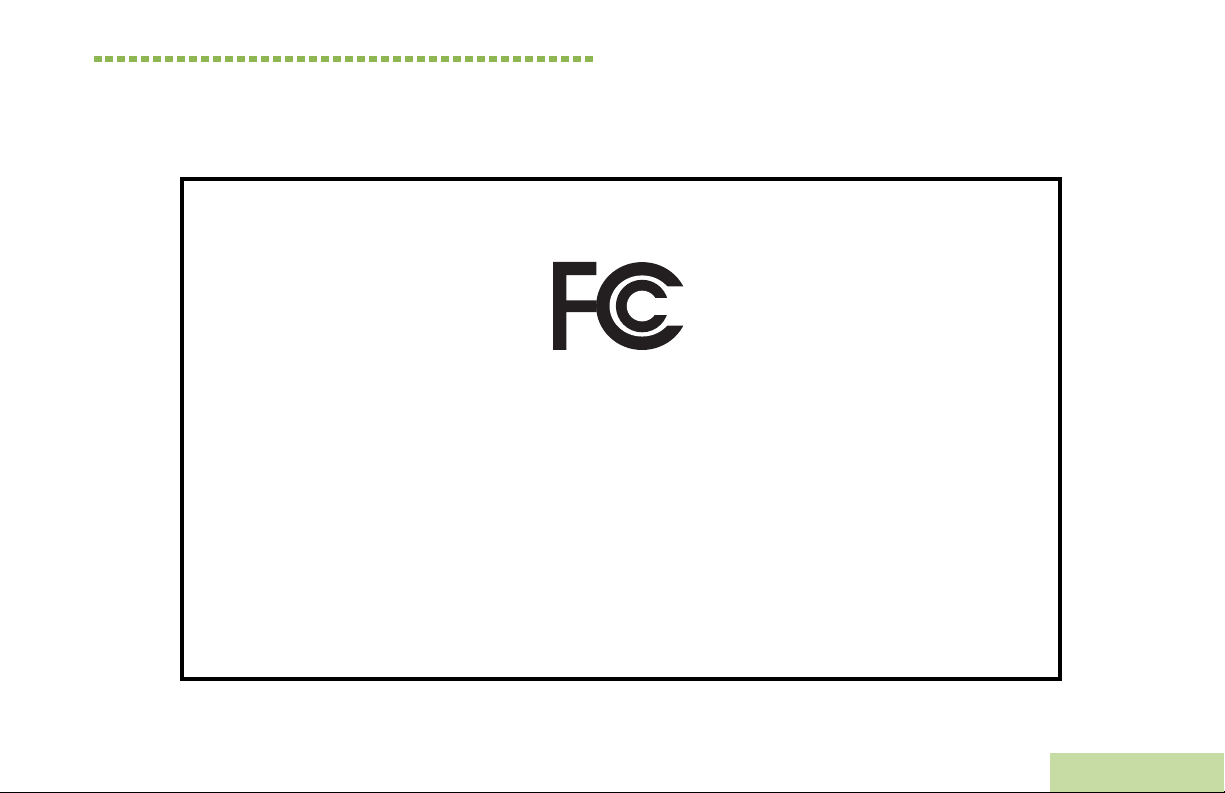
Declaration of Conformity
This declaration is applicable to your radio only if your radio is labeled with the FCC logo shown below.
DECLARATION OF CONFORMITY
Per FCC CFR 47 Part 2 Section 2.1077(a)
Responsible Party
Name: Motorola, Inc.
Address: Motorola, Inc. 1301 E. Algonquin Rd.Schaumburg, IL60196-1078, U.S.A.
Phone Number: 1-800-927-2744
Hereby declares that the product:
Model Name: APX 7500
conforms to the following regulations:
FCC Part 15, subpart B, section 15.107(a), 15.107(d) and section 15.109(a)
Class B Digital Device
As a personal computer peripheral, this device complies with Part 15 of the FCC Rules. Operation is subject to the
following two conditions:
1. This device may not cause harmful interference, and
2. This device must accept any interference received, including interference that may cause undesired operation.
Declaration of Conformity
English
i

Note:This equipment has been tested and found to comply with the limits for a Class B digital device, pursuant to part
15 of the FCC Rules. These limits are designed to provide reasonable protection against harmful interference in a
residential installation. This equipment generates, uses and can radiate radio frequency energy and, if not
installed and used in accordance with the instructions, may cause harmful interference to radio communications.
However, there is no guarantee that interference will not occur in a particular installation.
If this equipment does cause harmful interference to radio or television reception, which can be determined by
turning the equipment off and on, the user is encouraged to try to correct the interference by one or more of the
following measures:
• Reorient or relocate the receiving antenna.
• Increase the separation between the equipment and receiver.
• Connect the equipment into an outlet on a circuit different from that to which the receiver is connected.
• Consult the dealer or an experienced radio/TV technician for help.
Declaration of Conformity
ii
English
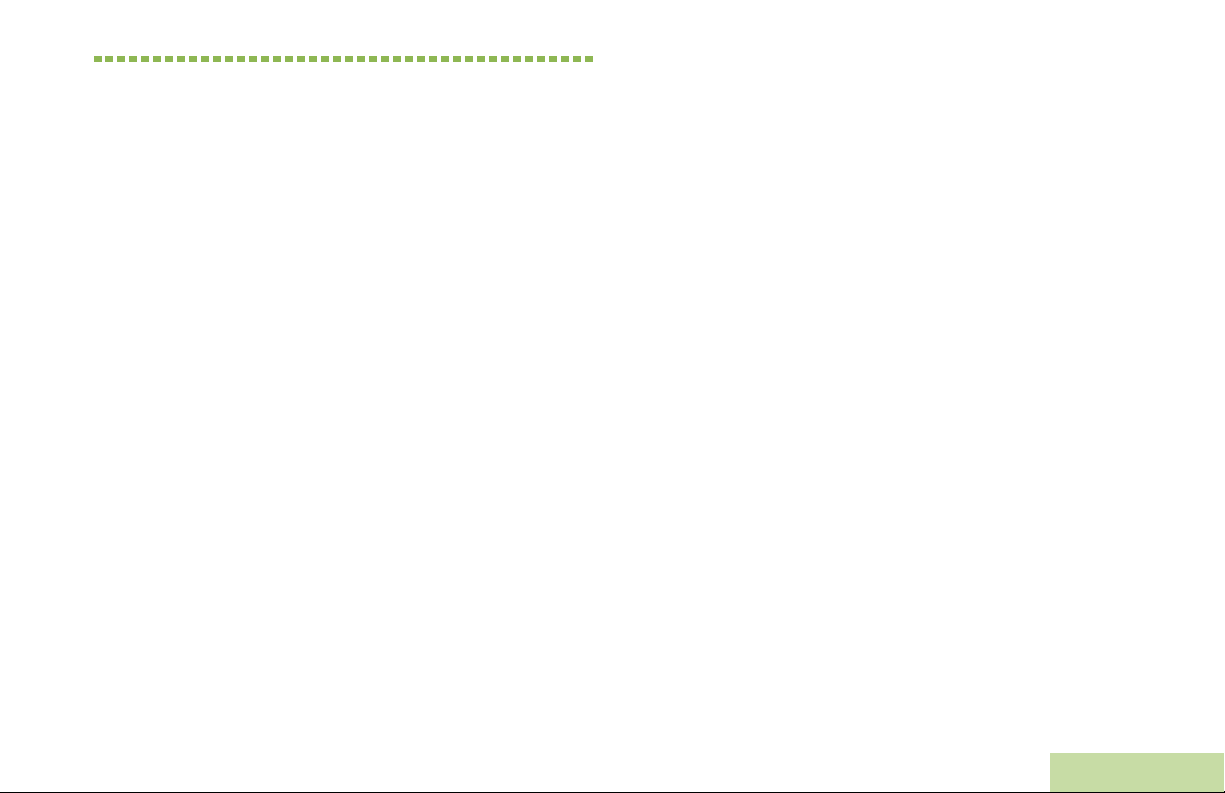
Contents
This User Guide contains all the information you need
to use the APX
™ 7500 Series Digital Mobile Radios.
Preparing Your Radio for Use . . . . . . . . . . . . . .3
Turning On the Radio . . . . . . . . . . . . . . . . . . . . . . . . 3
Validating Compatibility During Power Up . . . . . . . . 4
Adjusting the Volume . . . . . . . . . . . . . . . . . . . . . . . . 4
Contents
Declaration of Conformity . . . . . . . . . . . . . . . . . .i
Important Safety Information . . . . . . . . . . . . . .ix
Product Safety and RF Exposure Compliance . . . . ix
Software Version . . . . . . . . . . . . . . . . . . . . . . . .ix
Computer Software Copyrights . . . . . . . . . . . . x
Documentation Copyrights . . . . . . . . . . . . . . . . x
Disclaimer . . . . . . . . . . . . . . . . . . . . . . . . . . . . . . x
Getting Started . . . . . . . . . . . . . . . . . . . . . . . . . . 1
How to Use This User Guide . . . . . . . . . . . . . . . . . . 1
Notations Used in This Manual . . . . . . . . . . . . . . . . .1
What Your Dealer/System Administrator
Can Tell You . . . . . . . . . . . . . . . . . . . . . . . . . . . . . .2
Identifying Radio Controls . . . . . . . . . . . . . . . . .5
Radio Parts and Controls . . . . . . . . . . . . . . . . . . . . . 5
O5 Control Head and Microphone . . . . . . . . . . . . . 5
Programmable Features . . . . . . . . . . . . . . . . . . . . . . 6
Assignable Radio Functions . . . . . . . . . . . . . . . . . . 6
Assignable Settings or Utility Functions . . . . . . . . . . 8
Accessing the Preprogrammed Functions . . . . . . . . 9
Using the Menu Select Buttons . . . . . . . . . . . . . . . . 9
Using the Advance Programmable Buttons . . . . . . . 9
Using the Navigation Buttons . . . . . . . . . . . . . . . . 10
Home Button . . . . . . . . . . . . . . . . . . . . . . . . . . . 10
Data Feature Button . . . . . . . . . . . . . . . . . . . . . . . 10
4-Way Navigation Button . . . . . . . . . . . . . . . . . . . 10
Volume Knob . . . . . . . . . . . . . . . . . . . . . . . . . . . . 10
Mode Knob . . . . . . . . . . . . . . . . . . . . . . . . . . . . 10
Using the Keypad . . . . . . . . . . . . . . . . . . . . . 11
Keypad Characters – Uppercase Mode . . . . . . . . . 11
Keypad Characters – Lowercase Mode . . . . . . . . . 12
Keypad Characters – Numeric Mode . . . . . . . . . . . 13
Keypad Characters – Hexadecimal Mode . . . . . . . 14
English
iii
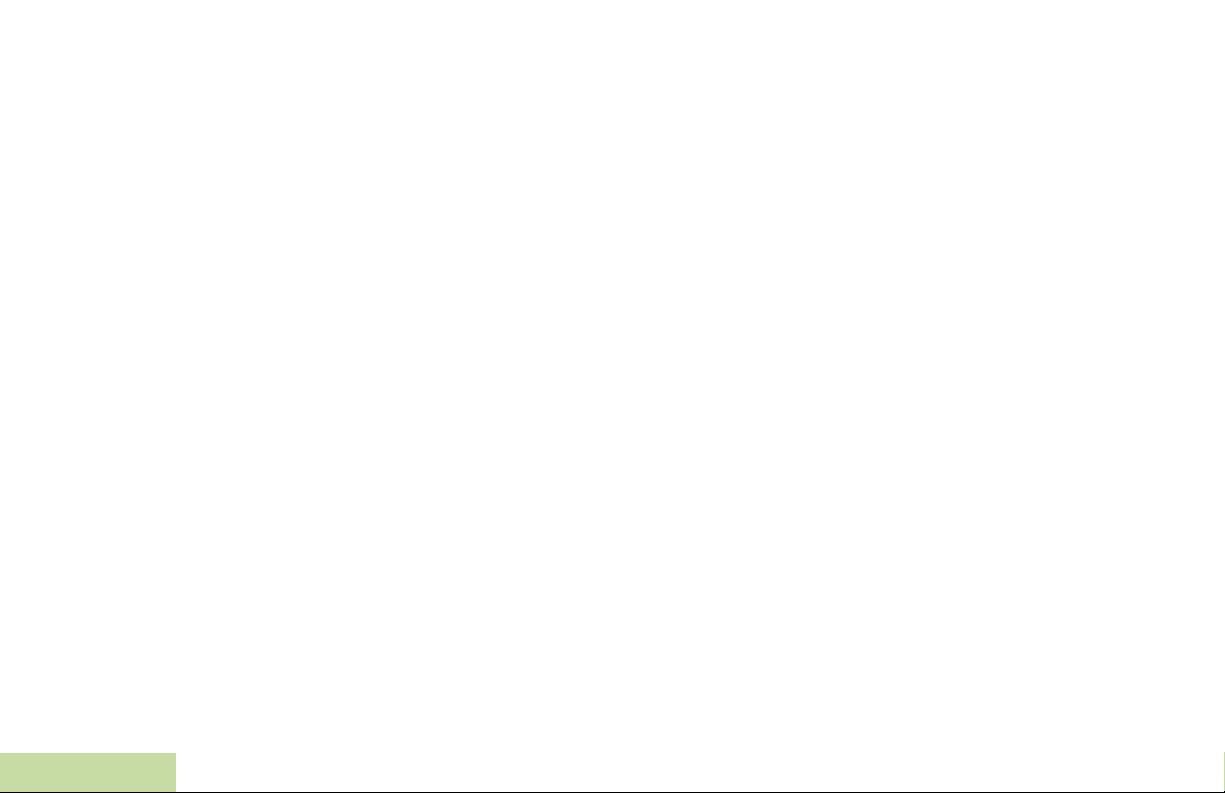
Push-To-Talk (PTT) Button . . . . . . . . . . . . . . . . . 15
Identifying Status Indicators . . . . . . . . . . . . . .15
Status Icons . . . . . . . . . . . . . . . . . . . . . . . . . . . . . . 16
Text Messaging Service (TMS) Icons . . . . . . . . . . 18
Status Icons . . . . . . . . . . . . . . . . . . . . . . . . . . . . . . 18
TMS Menu Options . . . . . . . . . . . . . . . . . . . . . . 19
LED Indicator . . . . . . . . . . . . . . . . . . . . . . . . . . . . 20
Intelligent Lighting Indicators . . . . . . . . . . . . . . . 21
Alert Tones . . . . . . . . . . . . . . . . . . . . . . . . . . . . . 22
General Radio Operation . . . . . . . . . . . . . . . . .25
Selecting a Zone . . . . . . . . . . . . . . . . . . . . . . . . . . 25
Selecting a Radio Channel . . . . . . . . . . . . . . . . . . . 26
Receiving and Responding to a Radio Call . . . . . . 26
Receiving and Responding to a Talkgroup Call . . . 27
Receiving and Responding to a Private Call
(Trunking Only) . . . . . . . . . . . . . . . . . . . . . . . . . . . . 27
Receiving and Responding to a Telephone Call . . 28
Making a Radio Call . . . . . . . . . . . . . . . . . . . . . . . . 29
Contents
Making a Talkgroup Call . . . . . . . . . . . . . . . . . . . . . 29
Making a Private Call (Trunking Only) . . . . . . . . . . 30
Making a Telephone Call . . . . . . . . . . . . . . . . . . . . 31
iv
Repeater or Direct Operation . . . . . . . . . . . . . . . . . 32
Monitoring Features . . . . . . . . . . . . . . . . . . . . . . . . 32
Monitoring a Channel . . . . . . . . . . . . . . . . . . . . . . .32
Conventional Mode Operation . . . . . . . . . . . . . . . .33
Advanced Features . . . . . . . . . . . . . . . . . . . . . 34
Advanced Call Features . . . . . . . . . . . . . . . . . . . . . 34
Calling a Phone Not in the List . . . . . . . . . . . . . . . .34
Receiving and Making a Selective Call
(Conventional Only) . . . . . . . . . . . . . . . . . . . . . . . .35
Receiving a Selective Call . . . . . . . . . . . . . . . . . . .35
Making a Selective Call . . . . . . . . . . . . . . . . . . . . .35
Using the Talkgroup Call Feature (Conventional
Operation Only) . . . . . . . . . . . . . . . . . . . . . . . . . . . .36
Selecting a Talkgroup . . . . . . . . . . . . . . . . . . . . . . .36
Sending a Status Call . . . . . . . . . . . . . . . . . . . . . . .37
Using the Dynamic Regrouping Feature
(Trunking Only) . . . . . . . . . . . . . . . . . . . . . . . . . . . .37
Requesting a Reprogram . . . . . . . . . . . . . . . . . . . .38
Classifying Regrouped Radios . . . . . . . . . . . . . . . .38
Multiple Control Head Features . . . . . . . . . . . . . . . 39
Multiple Control Head Features . . . . . . . . . . . . . . .39
Setting the Initial Control Head’s ID . . . . . . . . . . . .39
All Active Mode . . . . . . . . . . . . . . . . . . . . . . . . . . . .40
Intercom Feature in All Active Mode . . . . . . . . . . .40
One Active Mode . . . . . . . . . . . . . . . . . . . . . . . . . . .40
English
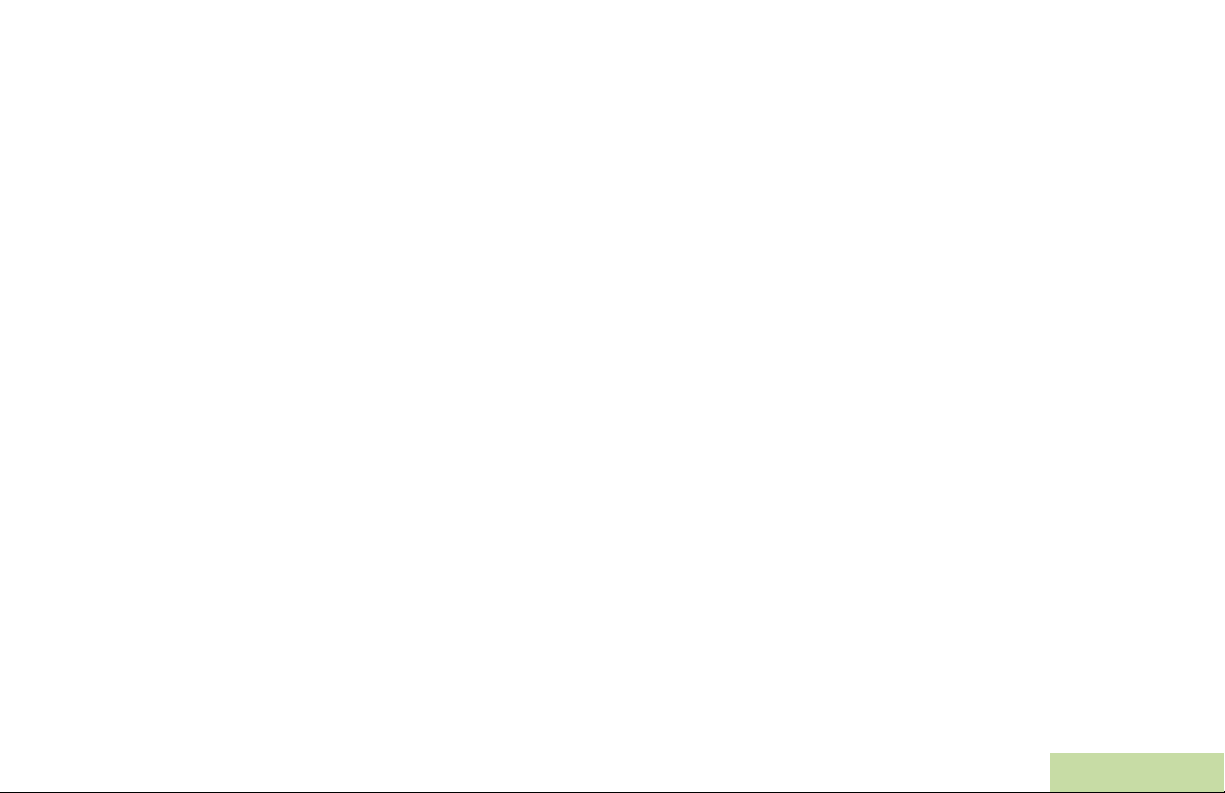
Contacts . . . . . . . . . . . . . . . . . . . . . . . . . . . . . . . . .42
Making a Private Call from Contacts . . . . . . . . . . . .42
Adding a New Contact Entry . . . . . . . . . . . . . . . . . .44
Deleting a Contact Entry . . . . . . . . . . . . . . . . . . . . .45
Adding a Contact to a Call List or Phone List . . . . .45
Editing a Contact in a Call List or a Phone List . . . .46
Editing an Entry Alias . . . . . . . . . . . . . . . . . . . . . . .46
Editing as Entry ID . . . . . . . . . . . . . . . . . . . . . . . . .46
Editing a Call Type . . . . . . . . . . . . . . . . . . . . . . . . .47
Scan Lists . . . . . . . . . . . . . . . . . . . . . . . . . . . . . . . .48
Viewing a Scan List . . . . . . . . . . . . . . . . . . . . . . . . .48
Editing the Scan List . . . . . . . . . . . . . . . . . . . . . . . .48
Changing the Scan List Status . . . . . . . . . . . . . . . .49
Viewing and Changing the Priority Status . . . . . . . .50
Scan . . . . . . . . . . . . . . . . . . . . . . . . . . . . . . . . . . . .50
Turning Scan On or Off . . . . . . . . . . . . . . . . . . . . . .50
Turning Scan On While Disregarding the
Squelch Code (Conventional Channels Only) . . . . .51
Transmitting While the Scan is On . . . . . . . . . . . . .51
Radio Programmed for Talkback Scan . . . . . . . . .51
Radio Programmed for Non-Talkback Scan . . . . .51
Deleting a Nuisance Channel . . . . . . . . . . . . . . . . .52
Restoring a Nuisance Channel . . . . . . . . . . . . . . . .52
Changing Priorities Status While Scan is On . . . . .52
Restoring Priorities in a Scan List . . . . . . . . . . . . . .53
Hang Up (HUB) . . . . . . . . . . . . . . . . . . . . . . . . . . . .53
Call Alert Paging . . . . . . . . . . . . . . . . . . . . . . . . . .53
Receiving a Call Alert Page . . . . . . . . . . . . . . . . . . 54
Sending a Call Alert Page . . . . . . . . . . . . . . . . . . . 54
In-Call User Alert . . . . . . . . . . . . . . . . . . . . . . . . . . 55
Emergency Operation . . . . . . . . . . . . . . . . . . . . . . .56
Sending an Emergency Alarm . . . . . . . . . . . . . . . . 56
Sending an Emergency Call (Trunking Only) . . . . 57
Sending an Emergency Alarm with Emergency
Call . . . . . . . . . . . . . . . . . . . . . . . . . . . . . . . . . . . . . 57
Sending a Silent Emergency Alarm . . . . . . . . . . . . 58
Special Considerations for Emergencies . . . . . . . . 58
Automatic Registration Service (ARS) . . . . . . . . . . 59
Selecting or Changing ARS Mode . . . . . . . . . . . . . 59
Accessing the User Login Feature . . . . . . . . . . . . . 60
Logging In as a User . . . . . . . . . . . . . . . . . . . . . . . 60
Logging Out . . . . . . . . . . . . . . . . . . . . . . . . . . . . . 61
Text Messaging Service (TMS) . . . . . . . . . . . . . . . . 62
Accessing TMS Feature . . . . . . . . . . . . . . . . . . . . 62
Composing and Sending a New Text Message . . . 63
Sending a Quick Text Message . . . . . . . . . . . . . . . 64
Using the Priority Status and Request Reply
Features . . . . . . . . . . . . . . . . . . . . . . . . . . . . . . . . . 66
Appending or Removing a Priority Status to
a Text Message . . . . . . . . . . . . . . . . . . . . . . . . . . 66
Appending or Removing a Request Reply to
a Text Message . . . . . . . . . . . . . . . . . . . . . . . . . . 66
Contents
v
English
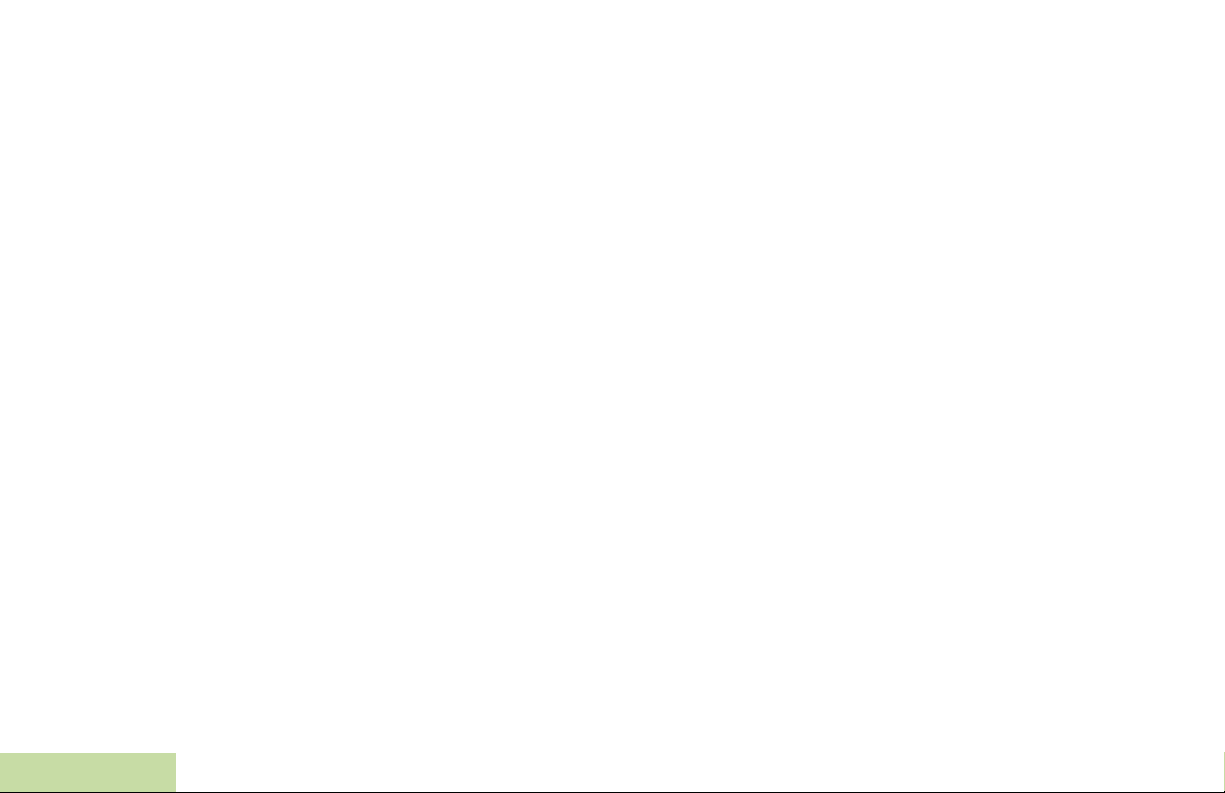
Contents
vi
Appending a Priority Status and a Reply
Request to a Text Message . . . . . . . . . . . . . . . . . .66
Removing a Priority Status and a Reply
Request from a Text Message . . . . . . . . . . . . . . . .67
Managing Text Messages . . . . . . . . . . . . . . . . . . . 67
Receiving a Text Message . . . . . . . . . . . . . . . . . .67
Viewing a Text Message from the Inbox . . . . . . . . 68
Replying to a Received Text Message . . . . . . . . . 69
Accessing the Drafts Folder . . . . . . . . . . . . . . . . . . 70
Managing Sent Text Messages . . . . . . . . . . . . . . . 70
Viewing a Sent Text Message . . . . . . . . . . . . . . . . 7 0
Sending a Sent Text Message . . . . . . . . . . . . . . . 71
Deleting Text Messages . . . . . . . . . . . . . . . . . . . . 72
Secure Operations . . . . . . . . . . . . . . . . . . . . . . . . . 72
Managing Encryption . . . . . . . . . . . . . . . . . . . . . . . 72
Loading a Single Encryption Key . . . . . . . . . . . . . .72
Loading the Group Encryption Keys . . . . . . . . . . . 73
Using the Multikey Feature . . . . . . . . . . . . . . . . . . 73
Selecting an Encryption Key (Conventional Only) . 74
Enabling Secure Transmission . . . . . . . . . . . . . . .74
Accessing the Secure Feature . . . . . . . . . . . . . . .74
Selecting a Keyset . . . . . . . . . . . . . . . . . . . . . . . . .75
Erasing the Selected Encryption Keys . . . . . . . . . .75
Requesting an Over-the-Air Rekey . . . . . . . . . . . . 76
The Global Positioning System (GPS) . . . . . . . . . . 76
Understanding the GPS Feature . . . . . . . . . . . . . . 76
Enhancing GPS Performance . . . . . . . . . . . . . . . . 77
The Outdoor Location Feature (Using GPS) . . . . . . 77
Accessing the Outdoor Location Feature . . . . . . . .78
Saving a Waypoint . . . . . . . . . . . . . . . . . . . . . . . . .79
Viewing a Saved Waypoint . . . . . . . . . . . . . . . . . . .80
Editing the Alias of a Waypoint . . . . . . . . . . . . . . . .80
Editing the Coordinates of a Waypoint . . . . . . . . . .81
Deleting a Single Saved Waypoint . . . . . . . . . . . . .82
Deleting All Saved Waypoints . . . . . . . . . . . . . . . .82
Measuring the Distance and Bearing from
a Saved Waypoint . . . . . . . . . . . . . . . . . . . . . . . . .83
Using the Location Feature While in Emergency
Mode . . . . . . . . . . . . . . . . . . . . . . . . . . . . . . . . . . .83
Trunking System Controls . . . . . . . . . . . . . . . . . . . 84
Using the Failsoft System . . . . . . . . . . . . . . . . . . . .84
Going Out-of-Range . . . . . . . . . . . . . . . . . . . . . . . .84
SmartZone® . . . . . . . . . . . . . . . . . . . . . . . . . . . . . .85
Using Site Trunking Feature . . . . . . . . . . . . . . . . . .85
Locking and Unlocking a Site . . . . . . . . . . . . . . . . .85
Viewing and Changing a Site . . . . . . . . . . . . . . . . .86
Viewing the Current Site . . . . . . . . . . . . . . . . . . . . .86
Changing the Current Site . . . . . . . . . . . . . . . . . . .86
Trunked Announcement . . . . . . . . . . . . . . . . . . . . .87
Initiating an Announcement . . . . . . . . . . . . . . . . . .87
Utilities . . . . . . . . . . . . . . . . . . . . . . . . . . . . . . . . . . 88
Viewing Recent Calls List . . . . . . . . . . . . . . . . . . . .88
Selecting the Power Level . . . . . . . . . . . . . . . . . . . .88
Selecting a Radio Profile . . . . . . . . . . . . . . . . . . . . .89
English
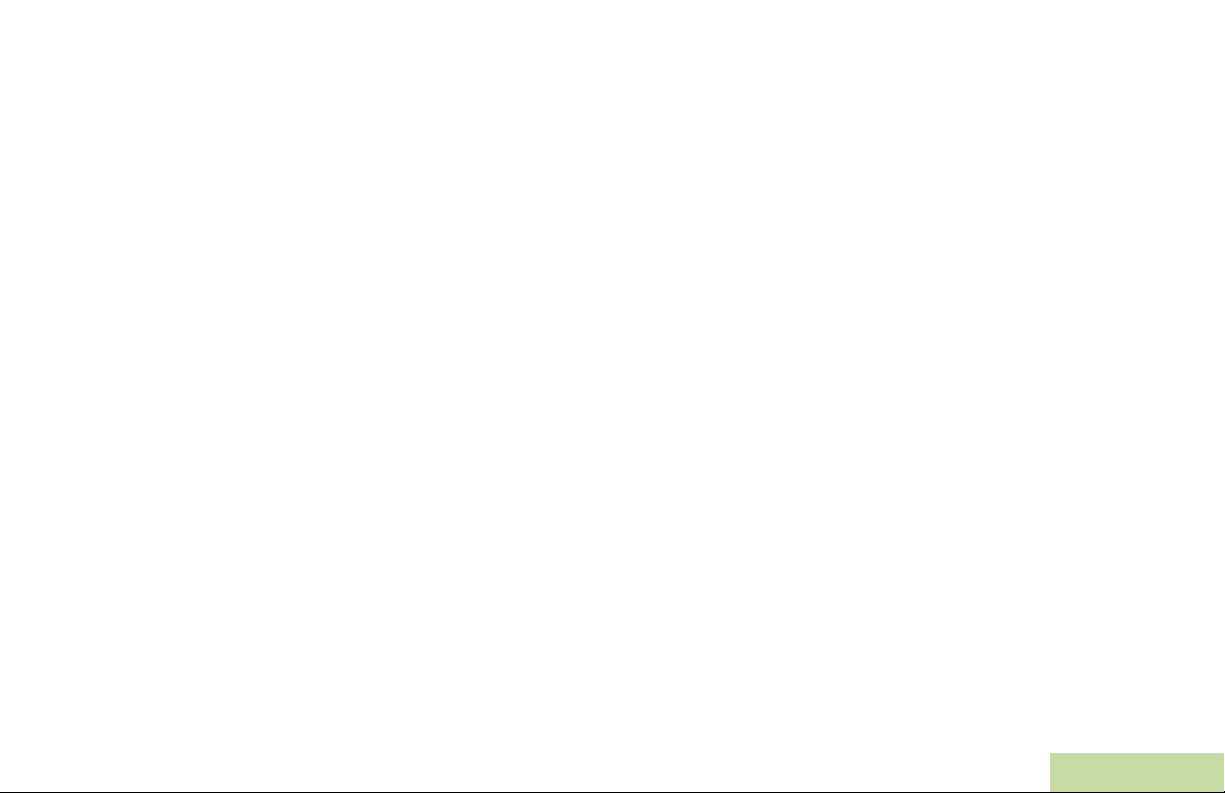
Controlling the Display Backlight . . . . . . . . . . . . . . .89
Turning Keypad Tones On or Off . . . . . . . . . . . . . .90
Turning Voice Mute On or Off . . . . . . . . . . . . . . . . .90
Using the Time-Out Timer . . . . . . . . . . . . . . . . . . . .91
Using the Conventional Squelch Operation
Features . . . . . . . . . . . . . . . . . . . . . . . . . . . . . . . . .91
Analog Options . . . . . . . . . . . . . . . . . . . . . . . . . . .92
Digital Options . . . . . . . . . . . . . . . . . . . . . . . . . . . .92
Using the PL Defeat Feature . . . . . . . . . . . . . . . . . .92
Using the Digital PTT ID Feature . . . . . . . . . . . . . .92
Using the Smart PTT Feature
(Conventional Only) . . . . . . . . . . . . . . . . . . . . . . . .93
Accessing General Radio Information . . . . . . . . . . .93
Accessing Radio Information . . . . . . . . . . . . . . . . .93
Viewing IP Information . . . . . . . . . . . . . . . . . . . . . .94
Viewing Control Assignments . . . . . . . . . . . . . . . .95
Optional External Alarms (Horn and Lights) . . . . . .95
Non-Permanent Horn and Lights . . . . . . . . . . . . . .95
Permanent Horn and Lights . . . . . . . . . . . . . . . . . .96
Changing the Selected Alarms . . . . . . . . . . . . . . .96
Receiving a Call While Alarms are Turned On . . . .97
Turning Off Non-Rearmable External Alarms . . . .97
Turning Off Rearmable External Alarms . . . . . . . .97
Voice Announcement . . . . . . . . . . . . . . . . . . . . . . .98
Helpful Tips . . . . . . . . . . . . . . . . . . . . . . . . . . . .99
Accessories . . . . . . . . . . . . . . . . . . . . . . . . . . .100
Antennas . . . . . . . . . . . . . . . . . . . . . . . . . . . . . . . . 100
Audio . . . . . . . . . . . . . . . . . . . . . . . . . . . . . . . . . . . 101
Control Station . . . . . . . . . . . . . . . . . . . . . . . . . . .101
Footswitches and PTTs . . . . . . . . . . . . . . . . . . . . 102
Direct Entry Keypad and Siren . . . . . . . . . . . . . . .102
Microphones . . . . . . . . . . . . . . . . . . . . . . . . . . . . . 103
Motorcycle . . . . . . . . . . . . . . . . . . . . . . . . . . . . . . .103
Mounting Solution . . . . . . . . . . . . . . . . . . . . . . . . . 104
Power/CAN Cables . . . . . . . . . . . . . . . . . . . . . . . 104
Programming/Accessory Cables . . . . . . . . . . . . . .105
Appendix: Maritime Radio Use in the VHF
Frequency Range . . . . . . . . . . . . . . . . . . . . . .106
Special Channel Assignments . . . . . . . . . . . . . . . 106
Emergency Channel . . . . . . . . . . . . . . . . . . . . . . 106
Non-Commercial Call Channel . . . . . . . . . . . . . . 106
Operating Frequency Requirements . . . . . . . . . . .107
Contents
vii
English
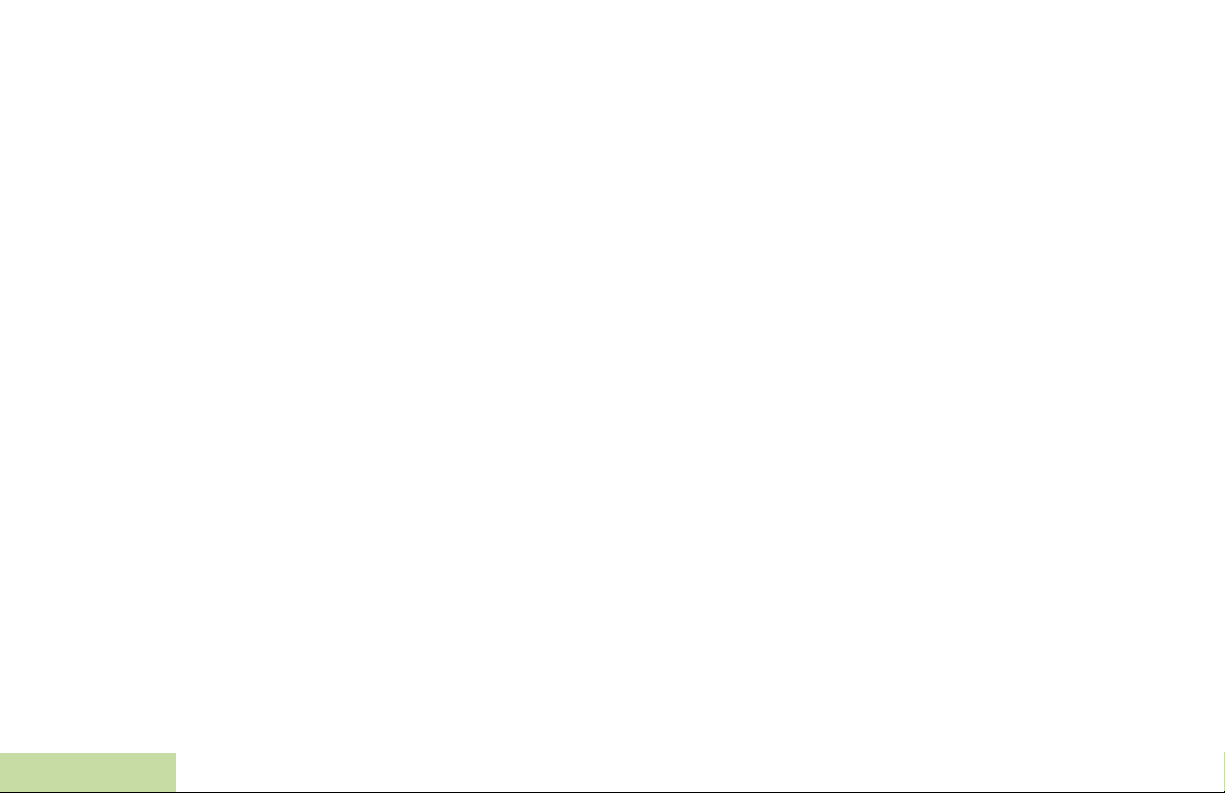
Glossary . . . . . . . . . . . . . . . . . . . . . . . . . . . . .109
Commercial Warranty and Service . . . . . . . .113
Contents
viii
English
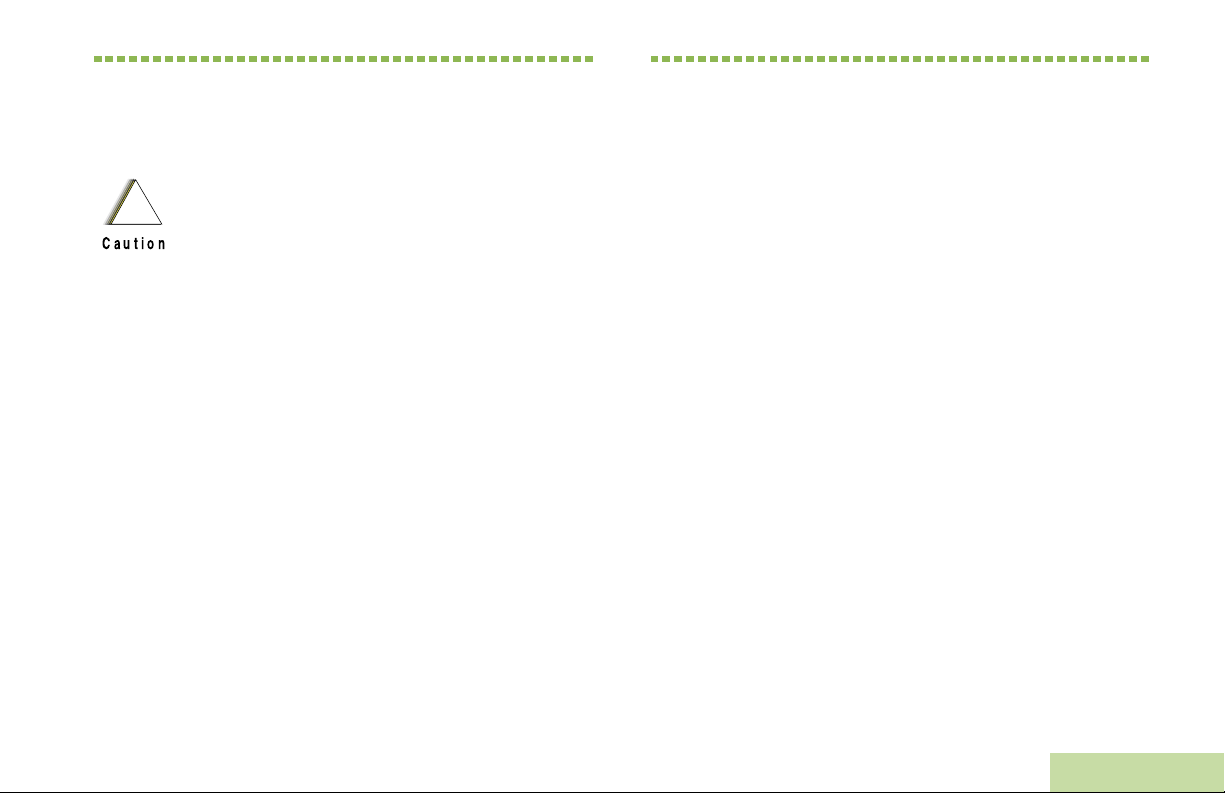
Important Safety Information
Product Safety and RF Exposure Compliance
Before using this product, read the operating
!
Caution
This radio is restricted to occupational use only to
satisfy FCC RF energy exposure requirements.
Before using this product, read the RF energy awareness
information and operating instructions in the Product
Safety and RF Exposure booklet enclosed with your radio
(Motorola Publication part number 6881095C99) to
ensure compliance with RF energy exposure limits.
For a list of Motorola-approved antennas and other
accessories, visit the following website:
http://www.motorola.com/governmentandenterprise
instructions for safe usage contained in the
Product Safety and RF Exposure booklet
enclosed with your radio.
ATTENTION!
Software Version
Important Safety Information
All the features described in the following sections are
supported by the radio's software version R02.00.00 or
later.
Accessing Radio Information on page 93 to determine
your radio's software version.
Check with your dealer or system administrator for more
details of all the features supported.
English
ix
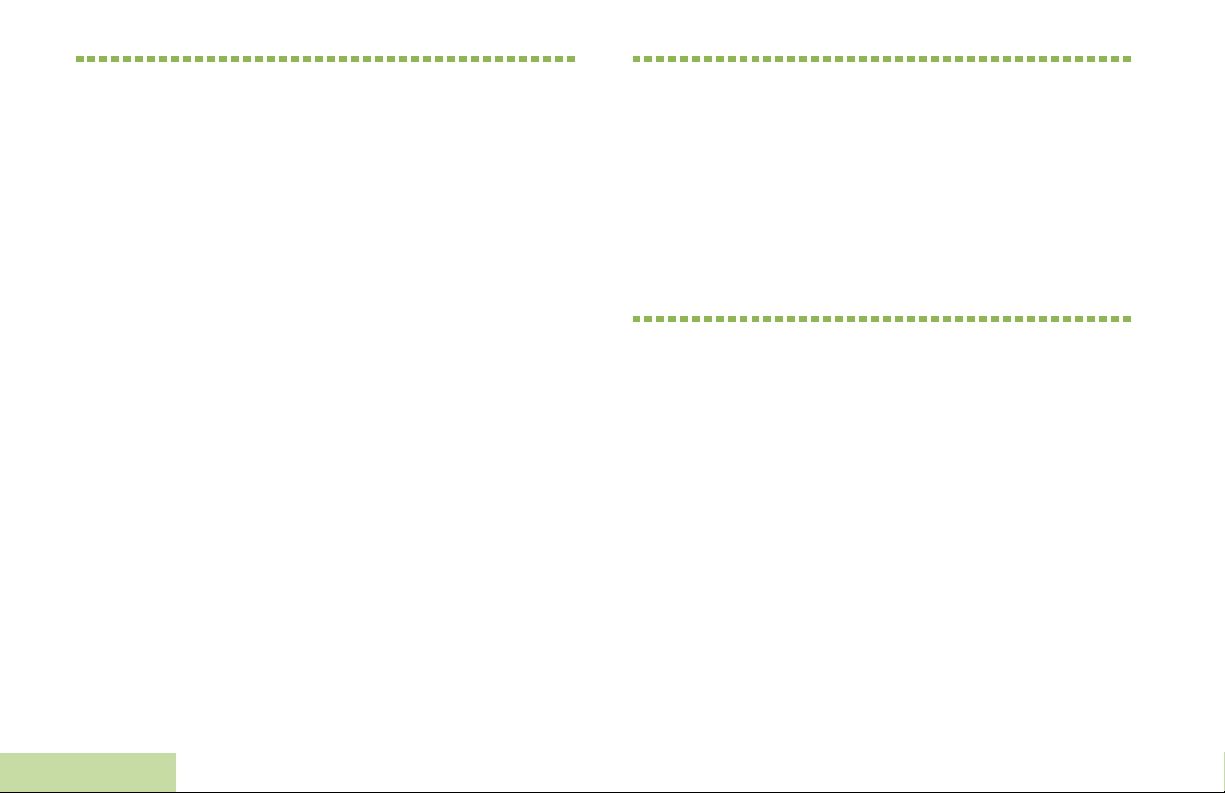
Computer Software Copyrights
Documentation Copyrights
The Motorola products described in this manual may
include copyrighted Motorola computer programs stored
in semiconductor memories or other media. Laws in the
United States and other countries preserve for Motorola
certain exclusive rights for copyrighted computer
programs including, but not limited to, the exclusive right
to copy or reproduce in any form the copyrighted
computer program. Accordingly, any copyrighted
Motorola computer programs contained in the Motorola
products described in this manual may not be copied,
reproduced, modified, reverse-engineered, or distr ibuted
in any manner without the express written permission of
Motorola. Furthermore, the purchase of Motorola
products shall not be deemed to grant either di rectly or by
implication, estoppel, or otherwise, any license under the
copyrights, patents or patent applications of Motorola,
except for the normal non-exclusive license to use that
arises by operation of law in the sale of a product.
Computer Software Copyrights
No duplication or distribution of this document or any
portion thereof shall take place without the express
written permission of Motorola. No part of this manual
may be reproduced, distributed, or transmitted in any
form or by any means, electronic or mechanical, for any
purpose without the express written permission of
Motorola.
Disclaimer
The information in this document is carefully examined,
and is believed to be entirely reliable. However, no
responsibility is assumed for inaccuracies. Furthermore,
Motorola reserves the right to make changes to any
products herein to improve readability, function, or
design. Motorola does not assume any liability arising out
of the applications or use of any product or circuit
described herein; nor does it cover any license under its
patent rights, nor the rights of others.
x
English

Getting Started
Take a moment to review the following:
How to Use This User Guide. . . . . . . . . . . . . . . . . . . . . page 1
Notations Used in This Manual . . . . . . . . . . . . . . . . . . . page 1
What Your Dealer/System Administrator Can Tell You . page 2
Notations Used in This Manual
Throughout the text in this publication, you will notice the use of
WARNING, Caution, and Note. These notations are used to
emphasize that safety hazards exist, and the care that must be
taken or observed.The following special notations identify
certain items:
Getting Started
How to Use This User Guide
This User Guide covers the basic operation of the APX™ 7500
Mobiles.
However, your dealer or system administrator may have
customized your radio for your specific needs. Check with your
dealer or system administrator for more information.
An operational procedure, practice, or condition,
!
!
W A R N I N G
!
Caution
Note:
etc., which may result in injury or death if not
carefully observed.
An operational procedure, practice, or
condition, etc., which may result in damage
to the equipment if not carefully observed.
An operational procedure, practice, or condition,
etc., which is essential to emphasize.
1
English

Home button
Getting Started
Example Description
Buttons and keys are shown in bold print or as
or
H
PHONE
>
an icon.
Menu entries are shown similar to the way they
appear on the radio’s display.
This means “Press the right side of the 4-way
Navigation button.”
What Your Dealer/System Administrator
Can Tell You
You can consult your dealer or system administrator about the
following:
• Is your radio preprogrammed with any preset conventional
channels?
• Which buttons have been programmed to access other
features?
• What optional accessories may suit your needs?
2
English
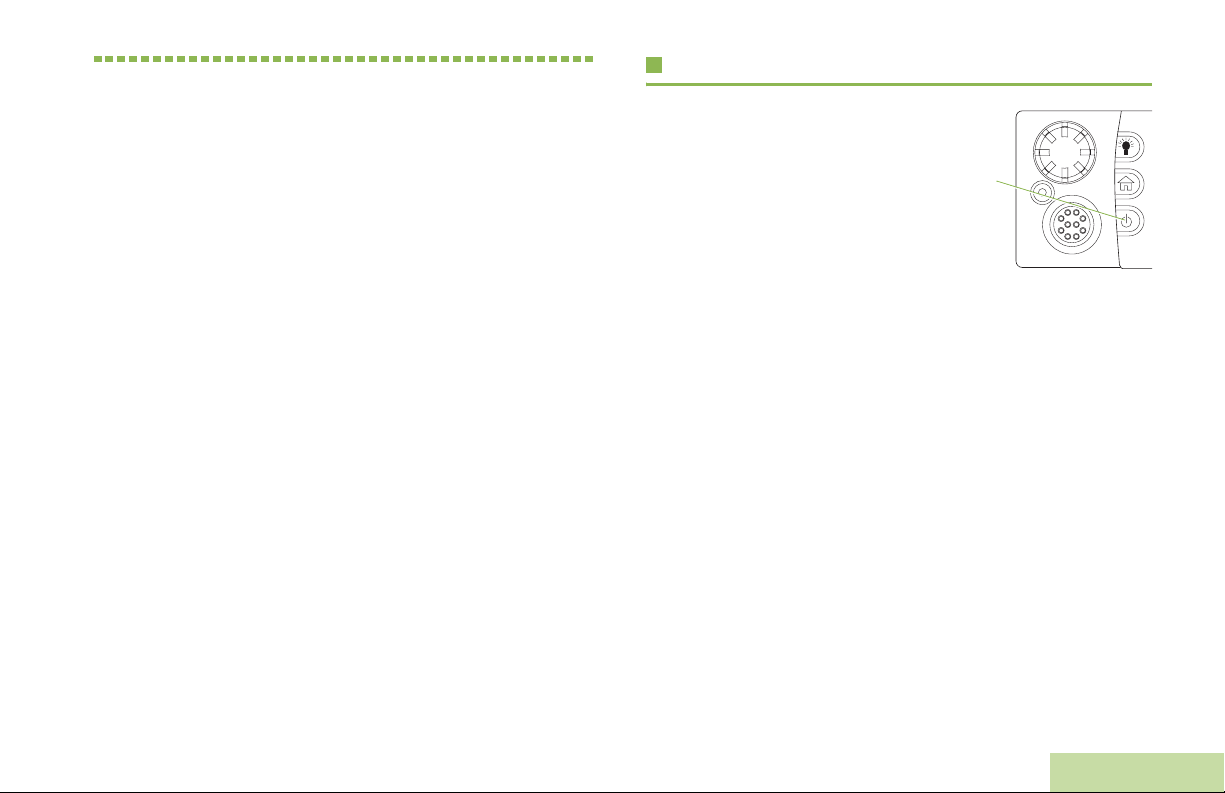
Preparing Your Radio for Use
Turning On the Radio . . . . . . . . . . . . . . . . . . . . . . . . . . page 3
Validating Compatibility During Power Up . . . . . . . . . page 4
Adjusting the Volume. . . . . . . . . . . . . . . . . . . . . . . . . . . page 4
Turning On the Radio
Press the Power On/Off Button
briefly to power on the radio.
After a short time, the red, yellow
and green LEDs light up. The
display then shows Zone and
channel text, and menu items
display on the screen.
The backlight will turn on to the last selected dim level.
Note: Pressing the Power On/Off Button before the LED
lights up will be ignored.
If FAIL ##/## appears in the display , the radio will not
function until the condition has been corrected.
If ERROR ##/## appears, some non-critical data has
been changed. If either of these displays appear, if the
display goes blank, or if the unit appears to be locked
up, see Helpful Tips on page 99 for more information.
If CH MISMATCH appears, means that either the
Control Head has been connected to an incompatible
transceiver, or vice versa.
If your radio does not power up, contact your dealer.
To turn off the radio, press the Power On/Off Button after the
LEDs light up.
Power On/
Off Button
Preparing Your Radio for Use
3
English
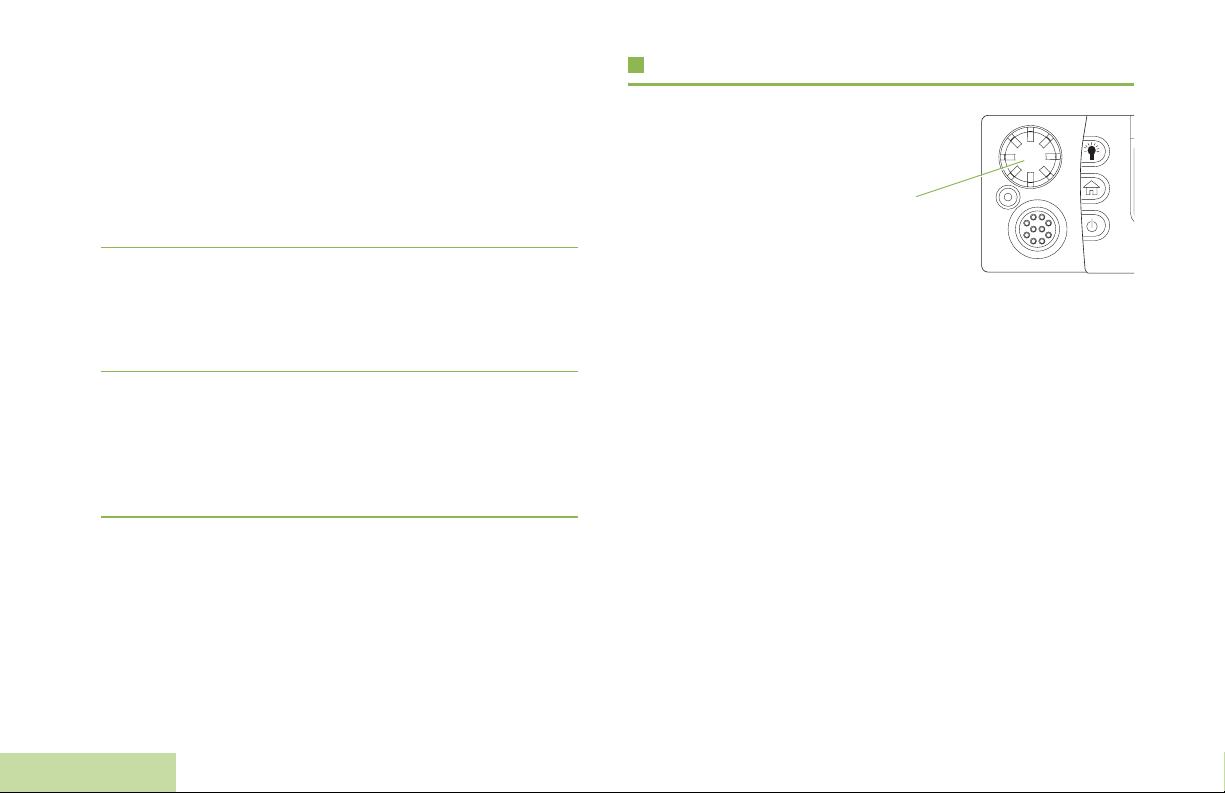
Validating Compatibility During Power Up
The radio validates and updates the software and hardware of
your control head(s) during power up. Follow the procedure
below when your radio runs this task.
Procedure:
1 The display shows MAINTENANCE MODE REMOTE DEVICE;
promptly followed by other maintenance statuses.
2 The display shows UPDATE DONE PLEASE RESET upon
completion.
OR
The display shows UPDATE FAILED PLEASE RESET when it
fails to update.
3 Press the Power On/Off Button to reset. The radio runs the
usual power up operation if the software updates are
complete.
OR
The radio runs the Maintenance Mode if the updates are not
complete and repeat step 1.
Note: If SW INCOMPLETE appears, use Flashport Recovery
Tool to update the control heads before you power on
the radio again.
Preparing Your Radio for Use
Adjusting the Volume
To increase the volume,
rotate the Volume Knob
clockwise to increase the
volume.
To decrease the volume,
rotate the Volume Knob
counterclockwise.
Volume Knob
4
English
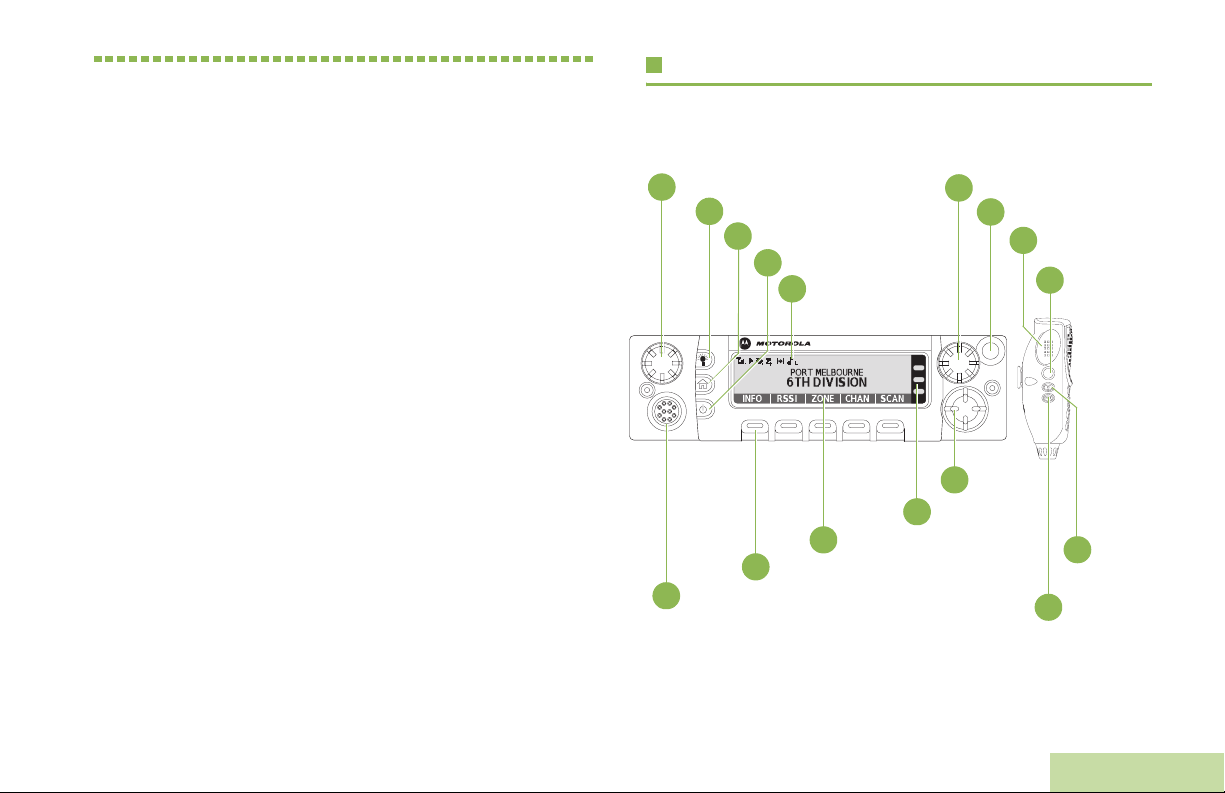
Identifying Radio Controls
Take a moment to review the following:
Radio Parts and Controls . . . . . . . . . . . . . . . . . . . . . . . page 5
O5 Control Head and Microphone. . . . . . . . . . . . . . . page 5
Programmable Features . . . . . . . . . . . . . . . . . . . . . . . . page 6
Assignable Radio Functions . . . . . . . . . . . . . . . . . . . page 6
Assignable Settings or Utility Functions. . . . . . . . . . . page 8
Accessing the Preprogrammed Functions. . . . . . . . . . . page 9
Using the Menu Select Buttons . . . . . . . . . . . . . . . . . page 9
Using the Advance Programmable Buttons. . . . . . . . page 9
Using the Navigation Buttons. . . . . . . . . . . . . . . . . . page 10
Using the Keypad . . . . . . . . . . . . . . . . . . . . . . . . . . . . page 11
Keypad Characters – Uppercase Mode. . . . . . . . . . page 11
Keypad Characters – Lowercase Mode. . . . . . . . . . page 12
Keypad Characters – Numeric Mode. . . . . . . . . . . . page 13
Keypad Characters – Hexadecimal Mode . . . . . . . . page 14
Push-To-Talk (PTT) Button . . . . . . . . . . . . . . . . . . . . . page 15
Radio Parts and Controls
O5 Control Head and Microphone
Volume Knob
16
1
*These controls/buttons are programmable.
Dim Button
15
Home Button
14
Power On/Off Button
13
Indicators
12
Menu Entries
3
Menu Select Button*
2
Accessory Port (Microphone)
11
5
LED Indicators
4
Mode Knob
Orange Button*
10
9
Navigation
Button
Push-to-Talk
(PTT) Button
Accy No-Dot
8
Button (Purple)*
Accy 1-Dot
7
Button*
Accy 2-Dot
6
Button*
Identifying Radio Controls
English
5
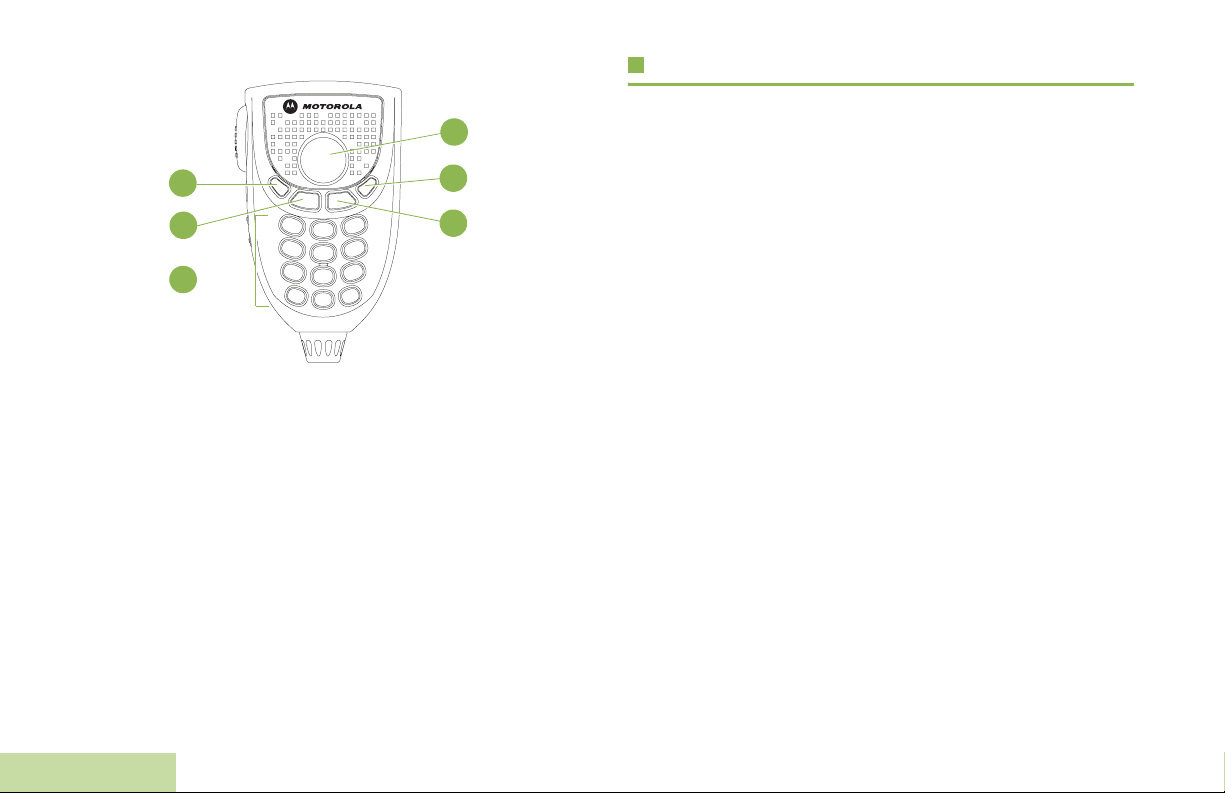
Programmable Features
Navigation
Button
22
(Microphone)
Data Feature
Button*
Home Button
(Microphone)
*This button is programmable.
Note: The microphone is not part of a radio. It is an optional
Keypad
Buttons
accessory.
17
18
19
Cancel Button
21
(
2
)
Okay/Select
20
Button (
Identifying Radio Controls
Any references in this manual to a control that is
“preprogrammed” means that the control must be programmed
by a dealer or a qualified radio technician using the radio’s
programming software, in order to assign a feature to that
control.
3
)
The programmable buttons can be programmed as shortcuts to
radio functions or preset channels/groups depending on the
duration of a button press:
• Press – Pressing and releasing rapidly.
• Long press – Pressing and holding for the programmed
duration (between 0.25 seconds and 3.75 seconds).
• Hold down – Keeping the button pressed.
Assignable Radio Functions
Call Alert – Allows the radio to function like a pager, or to verify
if a radio is active on the system.
Call Response – Allows you to answer a private call or phone
call.
Channel – Selects a channel.
Contacts – Selects the Contacts menu.
6
English
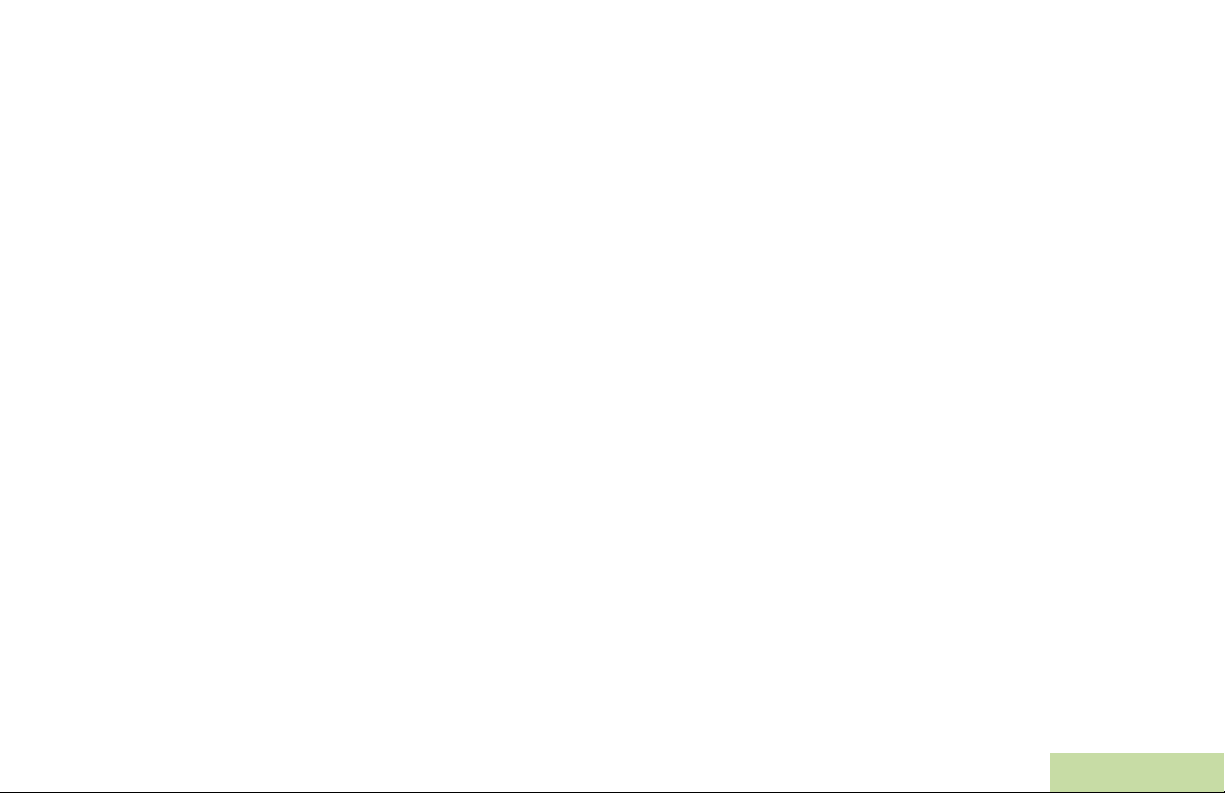
Dynamic Priority (Conventional Only) – Allows any channel
in a scan list (except for the Priority-One channel) to temporarily
replace the Priority-Two channel.
Emergency – Depending on the programming, initiates or
cancels an emergency alarm or call.
Information – Displays the basic radio information, IP-related
information, and buttons or switches cont rol ma pp i ng.
Intercom – Enables users of multiple control heads to talk to
each other via the control heads in a multi-control head setup.
Internet Protocol Address – Displays the Internet Protocol (IP)
address, device name, and status of the radio.
Location – Determines the current location (latitude, longitude,
time and date), and also the distance and bearing to another
location. Or, turns the GPS functionality on or off for all
locations.
Message – Enters the current message list.
Monitor (Conventional Only) – Monitors a selected channel
for all radio traffic until function is disabled.
Multiple Private Line (Conventional Only) – Selects the
Multiple Private Line list s.
Nuisance Delete – Temporarily removes an unwanted channel,
except for priority channels or the designated transmit channel,
from the scan list.
One Touch 1 – 4 – Launches a specific feature with one single
button-press. You can setup as much as four separately
programmed buttons for four different features.
Phone – Allows you to make and receive calls similar to
standard phone calls.
Private Call (Trunking Only) – Allows a call from an individual
radio to another individual radio.
Radio Profiles – Allows for easy access to a set of
preprogrammed visual and audio settings of the radio.
Recent Calls – Allows for easy access to the list of calls
recently received or made.
Rekey Request – Notifies the dispatcher that you want new
encryption keys.
Repeater Access Button (RAB) (Conventional Only) –
Allows to manually send a repeater access codeword.
Reprogram Request (T runking Only)
that you want a new dynamic regrouping assignment.
Request-To-Talk (Conventional Only) – Notifies the
dispatcher that you want to send a voice call.
Scan – Toggles scan on or off.
Secure/Clear – Toggles secure transmission on or off.
Selective Call (Conventional Only) – Calls an assigned radio.
– Notifies the dispatcher
Identifying Radio Controls
English
7
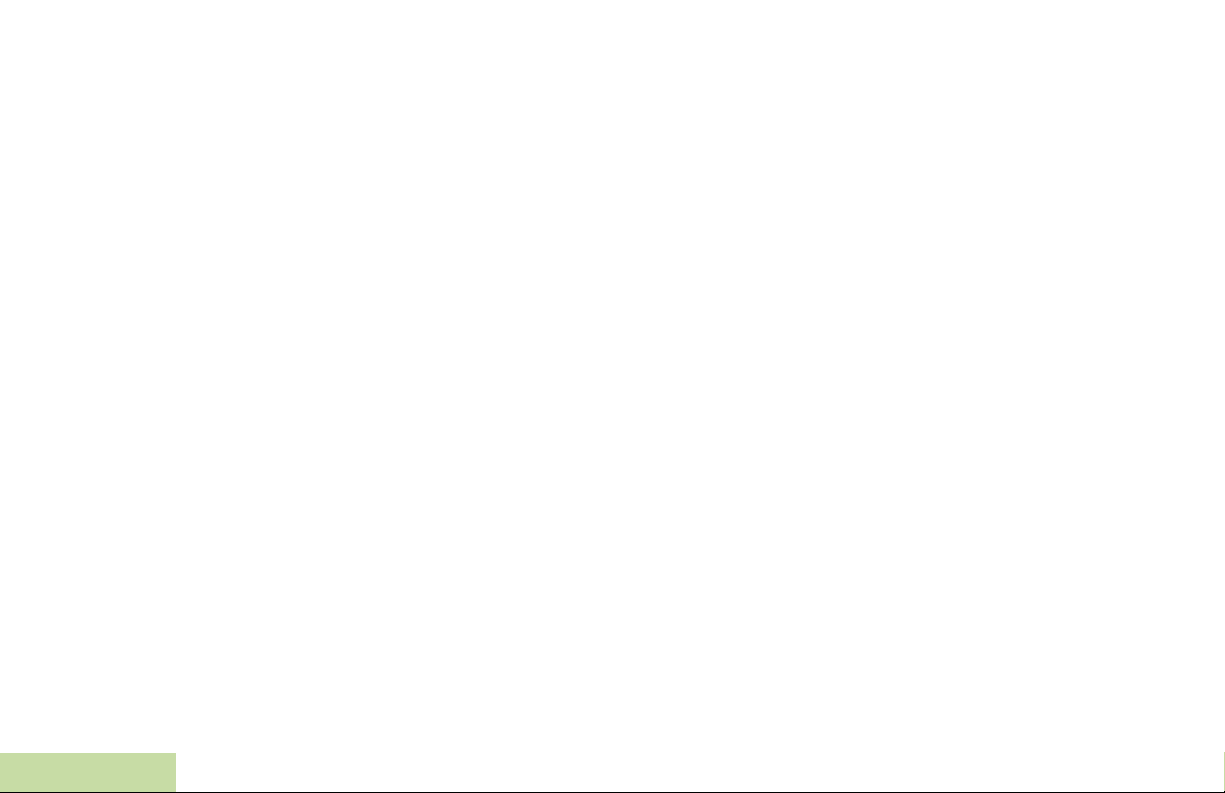
Site Display (Trunking Only) – Views the current site or
enable a site search for SmartZone operation.
Site Lock/Unlock (T runking Only) – Toggles between lock and
unlock mode when using the SmartZone option.
Status – Sends data calls to the dispatcher about a predefined
status.
Talkaround/Direct (Conventional Only) – Toggles between
using a repeater and communicating directly with another radio.
Talkgroup (Conventional Only) – Allows a call from an
individual radio to a group of radios.
Text Messaging Service (TMS) – Selects the text messaging
menu.
TMS Quick Text – Selects a predefined message.
User – Automatically registers with the server.
Zone Down – Toggles downward through the zones in the
radio.
Zone Select – Allows selection from a list of zones.
Zone Up – Toggles upward through the zones in the radio.
Assignable Settings or Utility Functions
Dim – Changes the display brightness.
Front/Rear – Switches one of two control heads to be active at
one time.
Horns/Lights – Toggles horns and lights feature on or off.
Low Power – Toggles transmit power level between high and
low.
Voice Announcement – Audibly indicates the current feature
mode, Zone or Channel the user has just assigned.
Voice Mute – Toggles voice mute on or off for the channels
which have enabled In-Call User Alert. When Voice Mute is
active, the radio remains muted to all conventional dispatch
calls and affiliated trunking group calls.
Identifying Radio Controls
8
English
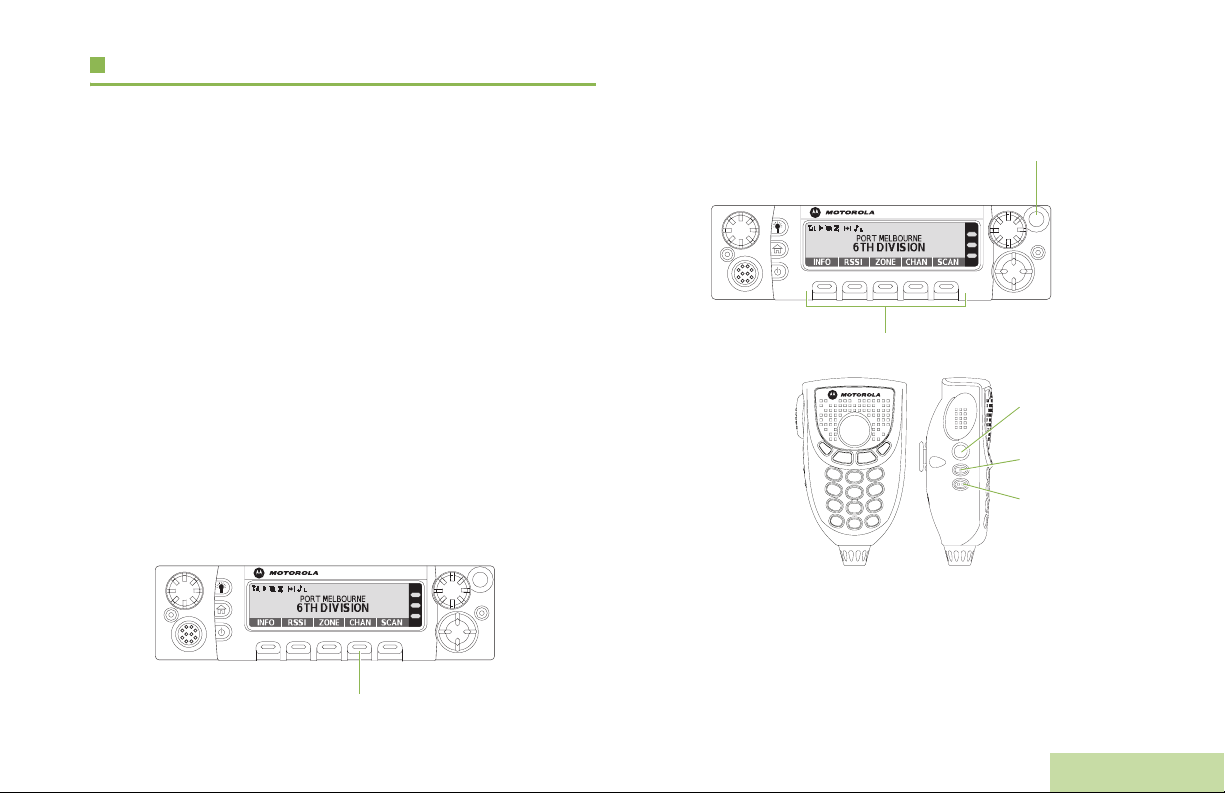
Accessing the Preprogrammed Functions
You can access various radio functions through one of the
following ways:
• A short or long press of the relevant programmable buttons.
OR
• Use the Menu Select Button (g).
Using the Menu Select Buttons
The Menu Select Buttons allow to access the menu entries of
features.
Note: Check with your dealer or system administrator for the
list of features activated in your radio.
Y our radio may be preprogrammed differently from the following
example, but the steps for selecting a channel may appear as
shown below:
• Press the Menu Select button (g) directly below CHAN.
Menu Select Button
Using the Advance Programmable Buttons
This feature is to help you to shorten the process of applying
certain common features.
Orange Button*
Menu Select Button*
Accy No-Dot Button
(Purple)*
Accy 1-Dot Button*
Accy 2-Dot Button*
* These programmable buttons support the One Touch Button feature.
(Quick Access) One Touch Button – Enters a menu with a
short press on the preprogrammed One T ouch button. Features
assigned to these buttons are Call, Call Alert, Phone, Repeater
Access, MDC RTT Button Access, Status and Message.
Identifying Radio Controls
9
English
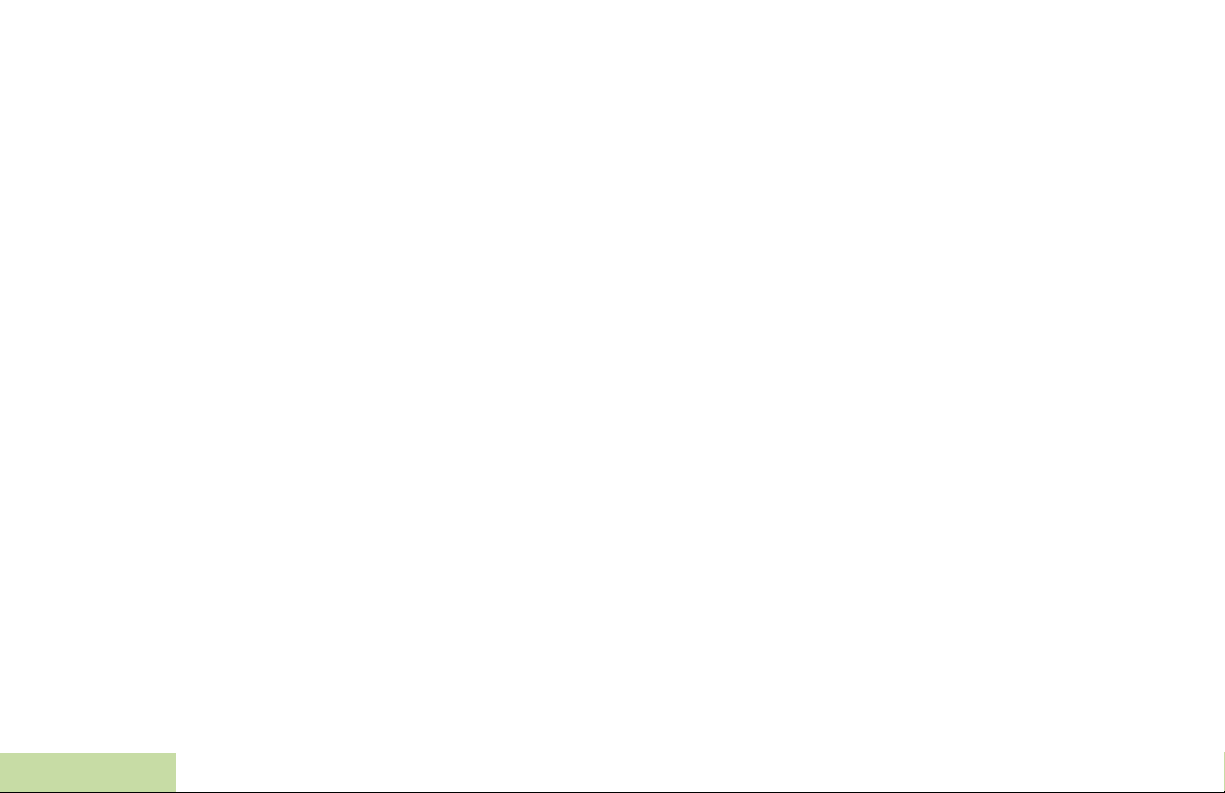
Using the Navigation Buttons
Home Button
The H button returns you to the home (default) display. In most
cases, this is the current mode.
For selected radio features, the
user-edited radio settings or information before returning you to
the Home screen.
Note: Some features do not require you to press
the Home screen. Refer to the individual feature
sections in this manual for further details on saving
user-edited radio settings or information.
H button also can revert to home channel. Check with
The
your dealer or system administrator for more information.
Data Feature Button
Use this button to access data-related features, such as the
Text Messaging Service (TMS) feature screen.
H button is also used to save
H to go to
Identifying Radio Controls
4-Way Navigation Button
Use this button to scroll up, down, left or right.
Press and release one of the button to scroll from one entry to
the next one. Press and hold one of the button to have the radio
toggles through the list automatically (release the button to
stop).
Volume Knob
Use this Volume Knob to adjust the volume of the speakers by
turning it clockwise or counterclockwise.
Mode Knob
Use this Mode Knob to scroll through the channels by turning it
clockwise or counterclockwise.
10
English
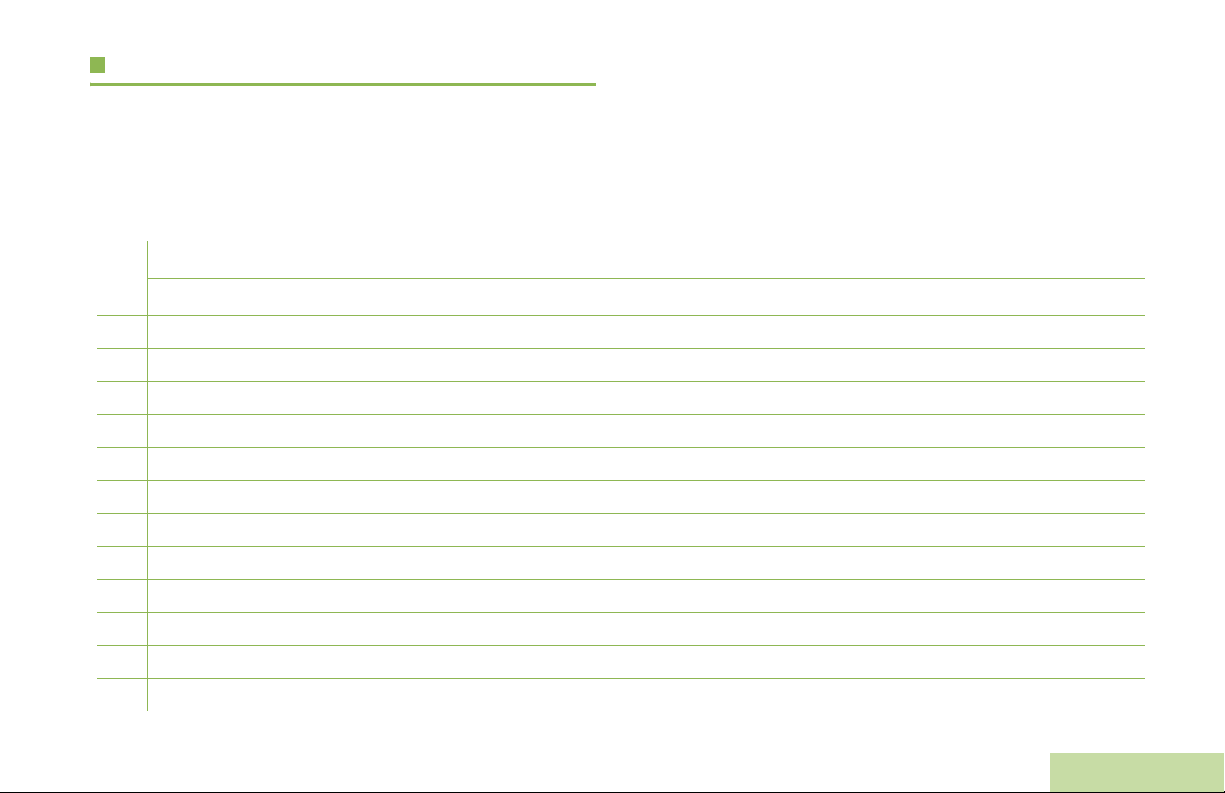
Using the Keypad
You can use the 3 x 4 alphanumeric keypad on the keypad microphone (see Microphones on page 103) to access your radio’s
features. The keypad functions in a manner similar to a standard telephone keypad when entering numeric digits. When the keypad is
used to edit a list, each key can generate different characters of the alphabet. The tables below show the number of times a key needs
to be pressed to generate the required character.
Keypad Characters – Uppercase Mo de
Number of Times Key is Pressed
Key123456789101112131415161718192021
1
2
3
4
5
6
7
8
9
0
*
#
1.,?!;@_-*#&$/+=\“‘()
ABC
DEF
GH I
JKL
MNO
PQRS
TUV8
WXY Z
Toggle between mixed ca se mode, uppercase mode, and lowercase mode.
Space
Toggle between numeric and letter mode.
Identifying Radio Controls
11
English
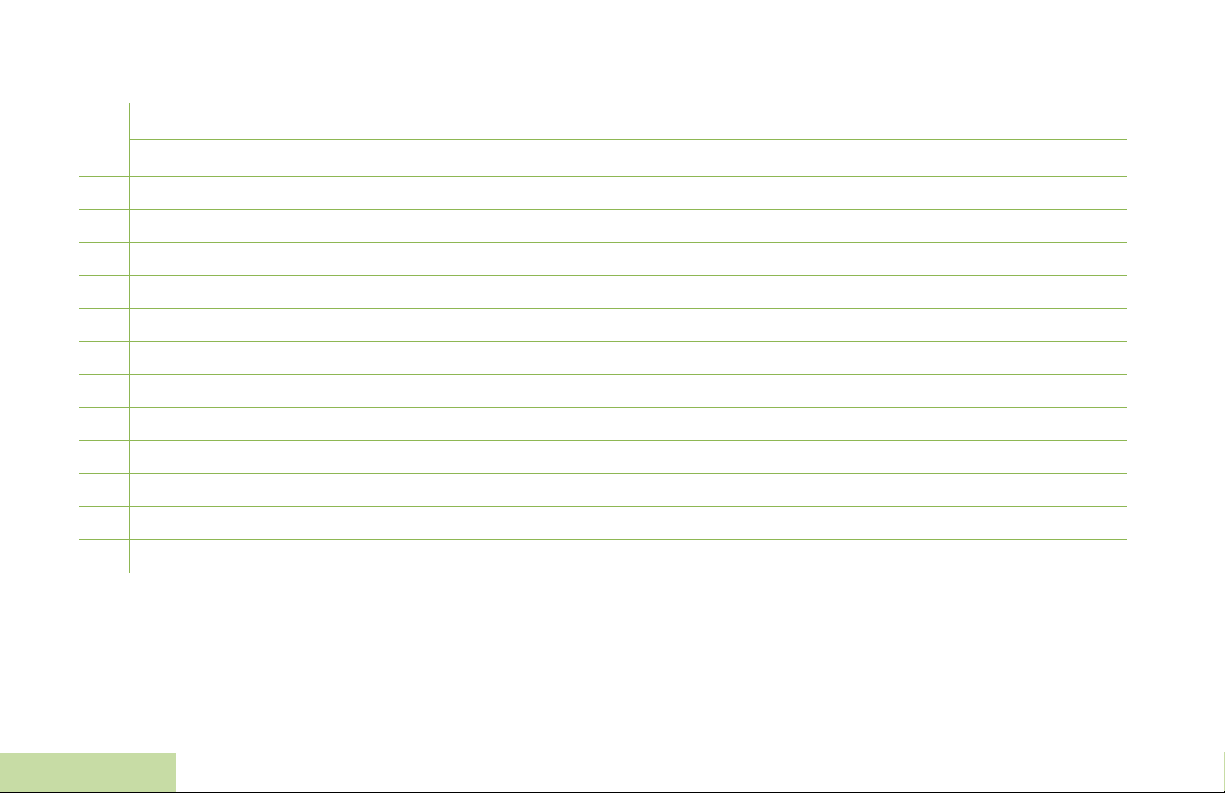
Keypad Characters – Lower case Mode
Number of Times Key is Pressed
Key123456789101112131415161718192021
1
2
3
4
5
6
7
8
9
0
*
#
1.,?!;@_-*#&$/+=\“‘()
abc
def
ghi
jkl
mno
pqrs
tuv
wxyz
Toggle between mixed ca se mode, uppercase mode, and lowercase mode.
Space
Toggle between numeric and letter mode.
Identifying Radio Controls
12
English
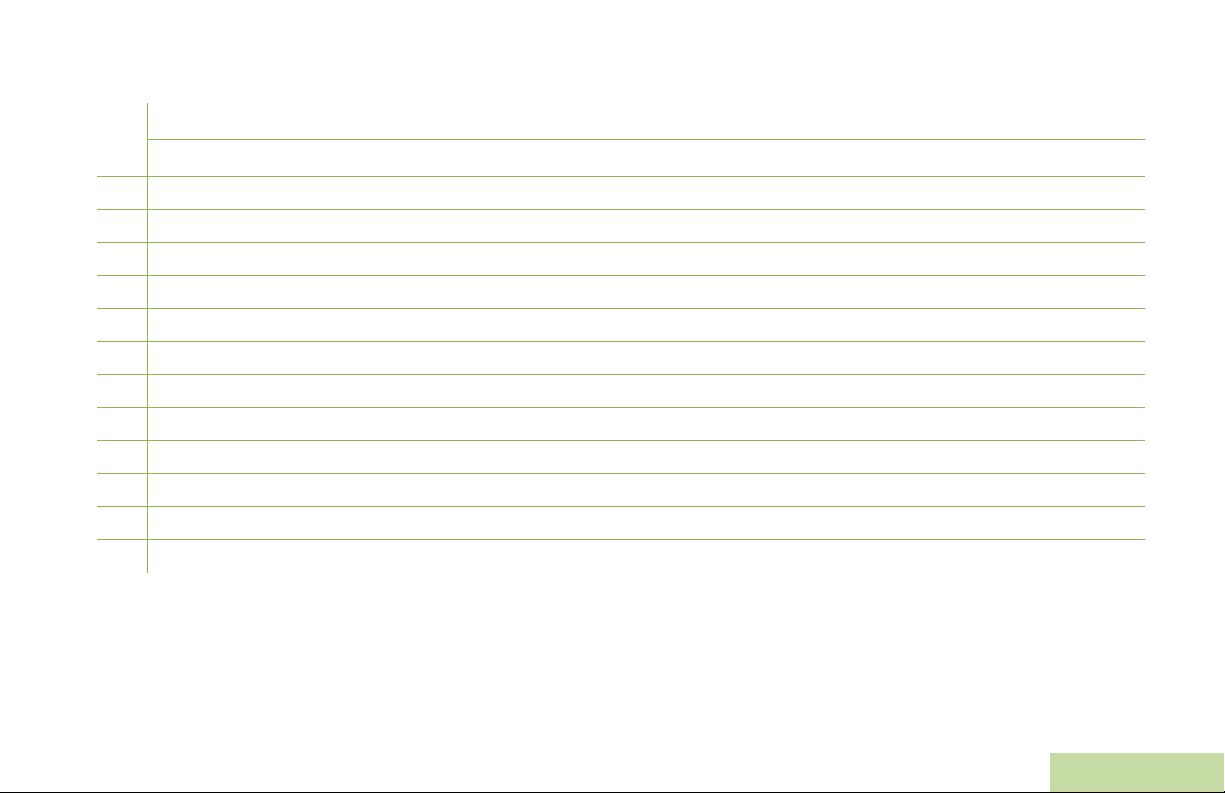
Keypad Characters – Numeric Mode
Number of Times Key is Pressed
Key123456789101112131415161718192021
Identifying Radio Controls
1
2
3
4
5
6
7
8
9
0
*
#
1.,?!;@_-*#&$/+=\“‘()
2
3
4
5
6
7
8
9
0
Space
Toggle between numeric and letter mode.
13
English
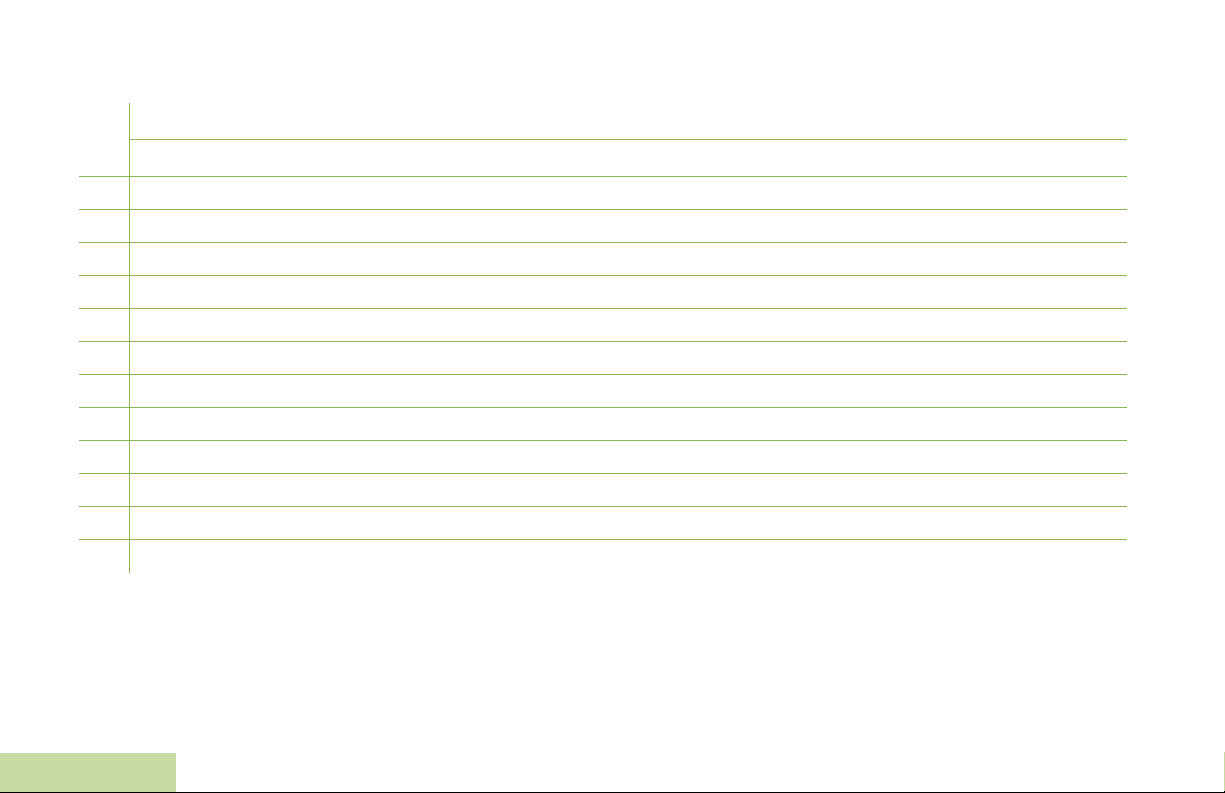
Keypad Characters – Hexadecimal Mode
Number of Times Key is Pressed
Key123456789101112131415161718192021
1
2
3
4
5
6
7
8
9
0
*
#
1
2ABC
3DEF
4
5
6
7
8
9
0
Not applicable
Not applicable
Identifying Radio Controls
14
English
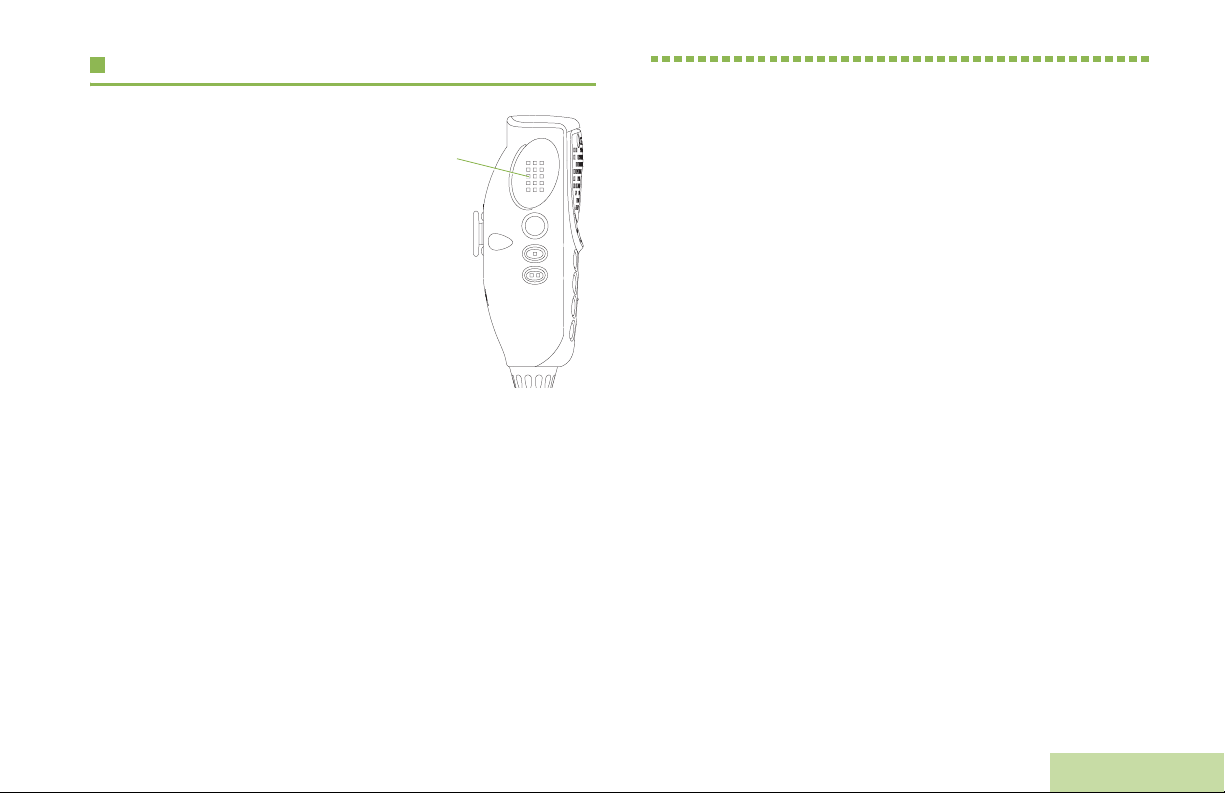
Push-To-Talk (PTT) Button
The PTT button on the side of the
microphone serves two basic
purposes:
• While a call is in progress, the
PTT button allows the radio to
transmit to other radios in the
call.
Press and hold down PTT
button to talk. Release the PTT
button to listen.
The microphone is activated
when the PTT button is pressed.
• While a call is not in progress, the PTT button is used to make
a new call. See Making a Radio Call on page 29 for more
information.
PTT
Button
Identifying Status Indicators
Identifying Status Indicators
Your radio indicates its operational status through the following:
Status Icons . . . . . . . . . . . . . . . . . . . . . . . . . . . . . . . . .page 16
Text Messaging Service (TMS) Icons. . . . . . . . . . . . . .page 18
Status Icons . . . . . . . . . . . . . . . . . . . . . . . . . . . . . . .page 18
TMS Menu Options. . . . . . . . . . . . . . . . . . . . . . . . . .page 19
LED Indicator . . . . . . . . . . . . . . . . . . . . . . . . . . . . . . . .page 20
Intelligent Lighting Indicators . . . . . . . . . . . . . . . . . . . .page 21
Alert Tones . . . . . . . . . . . . . . . . . . . . . . . . . . . . . . . . . .page 22
15
English
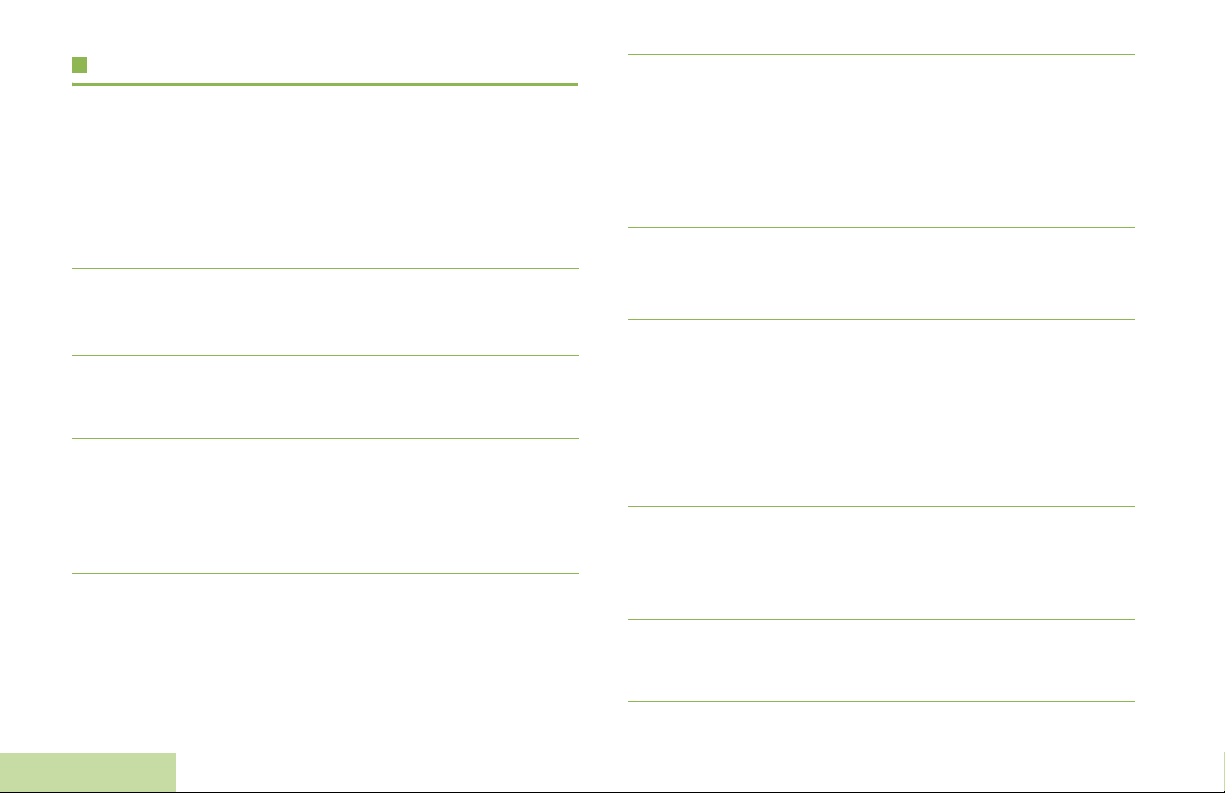
Status Icons
Direct
The liquid crystal display (LCD) of your radio shows the radio
status, text entries, and menu entries.
The following are the icons that appear on the radio’s display.
Receiving
u
t
F
V
Radio is receiving a call or data.
Transmitting
Radio is transmitting a call or data.
Call Received
Radio has received an Individual Call.
Received Signal Strength Indicator (RSSI)
The number of bars displayed represents the
received signal strength for the current site, for
trunking only. The more stripes in the icon, the
stronger the signal.
Identifying Status Indicators
N
M
K
H
or .
i
• On = Radio is currently configured for direct
radio-to-radio communication (during
conventional operation only).
• Off = Radio is connected with other radios
through a repeater.
Monitor (Carrier Squelch)
Selected channel is being monitored (during
conventional operation only).
In-Call User Alert
• On = The feature is enabled. Voice muting of
the affiliated trunking talkgroup or selected
conventional channel is activated.
• Off = The feature is disabled. Voice muting of
the affiliated trunking talkgroup or selected
conventional channel is deactivated.
Power Level
• L = Radio is set at Low power.
• H = Radio is set at High power.
Scan
Radio is scanning a scan list.
16
English
