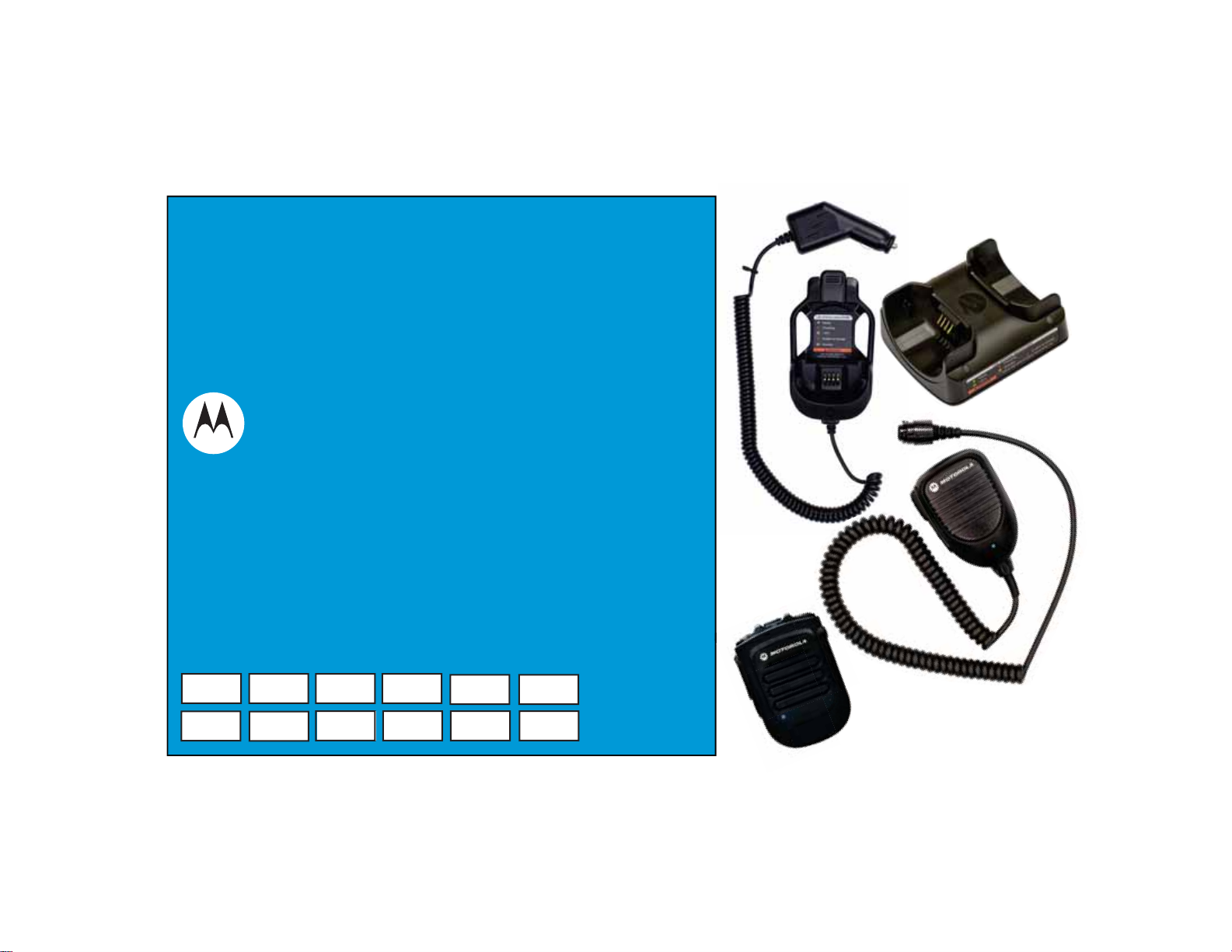
ACCESSORIES
LONG RANGE
WIRELESS SOLUTIONS
USER GUIDE
WIRELESS REMOTE SPEAKER MICROPHONE PMMN4095_
MOBILE MICROPHONE WITH BLUETOOTH GATEWAY PMMN4097_
DUAL-UNIT CHARGER PMLN6714_
VEHICULAR CHARGER PMLN6716_
WIRELESS REMOTE SPEAKER MICROPHONE BATTERY PMNN4461_
en es-CO
fr-FR
es-ES
pt-BR fr-CA
it-IT pt-PT nl-NL ru
ko de-DE

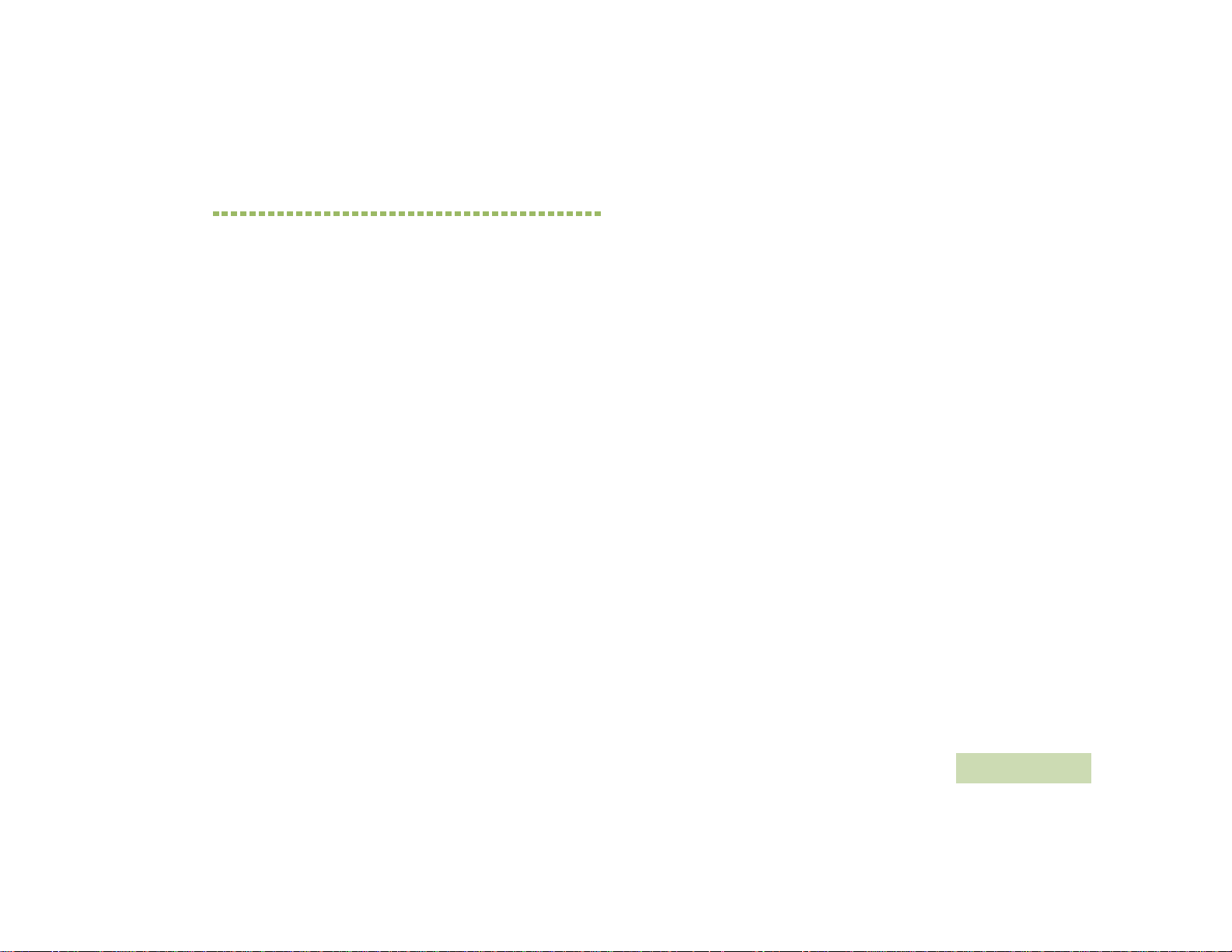
CHAPTER 1: FOREWORD
RF Energy Exposure and Product Safety
Guide for Mobile Two-Way Radios
ATTENTION!
The microphone is restricted to occupational use only to satisfy ICNIRP/
FCC RF energy exposure requirements. Before using this product, read
the RF Energy Exposure and Product Safety Guide that ships with the
radio which contains instructions for safe usage and RF energy
awareness and control for compliance with applicable standards and
regulation.
This device complies with part 15 of the FCC Rules. Operation is
subject to the following two conditions: (1) This device may not cause
harmful interference, and (2) this device must accept any interference
received, including interference that may cause undesired operation.
Any changes or modifications not expressly approved by Motorola
may void the user’s authority to operate this device.
Under Industry Canada regulations, this microphone transmitter may
only operate using an antenna of a type and maximum (or lesser) gain
approved for the transmitter by Industry Ca nada. To reduce potential
radio interference to other users, the antenna type and its gain should
be so chosen that the equivalent isotropically radiated power (e.i.r.p.) is
not more than that necessary for successful communication.
This device complies with Industry Canada licence-exempt RSS
standard(s). Operation is subject to the following two conditions: (1) this
device may not cause interference, and (2) this device must accept any
interference, including interference that may cause undesired operation.
Battery Information:
Battery is shipped with a nominal charge between 30% and 50%.
Battery should be stored between -10 °C (14 °F) and 30 °C (86 °F) to
minimize permanent capacity loss.
CAUTION: Storing your fully charged accessory in high-temperature
conditions may permanently reduce the life of the internal
battery.
Important Information:
• Hold the microphone in a vertical position with the microphone at
least inch (2.5 centimeters) away from the nose or lips.
• Body Worn Operation. When microphone is worn on the body, always
use Motorola-approved clip for this product. Using approved bodyworn accessories is important because the use of non-Motorolaapproved accessories may result in exposure levels, which exceed
the FCC occupational/controlled environment RF exposure limits.
• Use only Motorola-approved supplied or replacement batteries. Use
of non-Motorola-approved batteries may exceed the applicable RF
exposure guidelines (iEEE, ICNIRP or FCC).
• DO NOT charge your accessory in temperatures below 0 °C (32 °F)
or above 45 °C (113 °F). DO NOT store your accessory in direct
sunlight or where expected temperatures can exceed this range such
as inside a parked car.
• Storing your fully charged accessory in high-temperature conditions
may permanently reduce the life of the internal battery.
• Battery life may temporarily shorten in low-temperature conditions.
FOREWORD
i
English
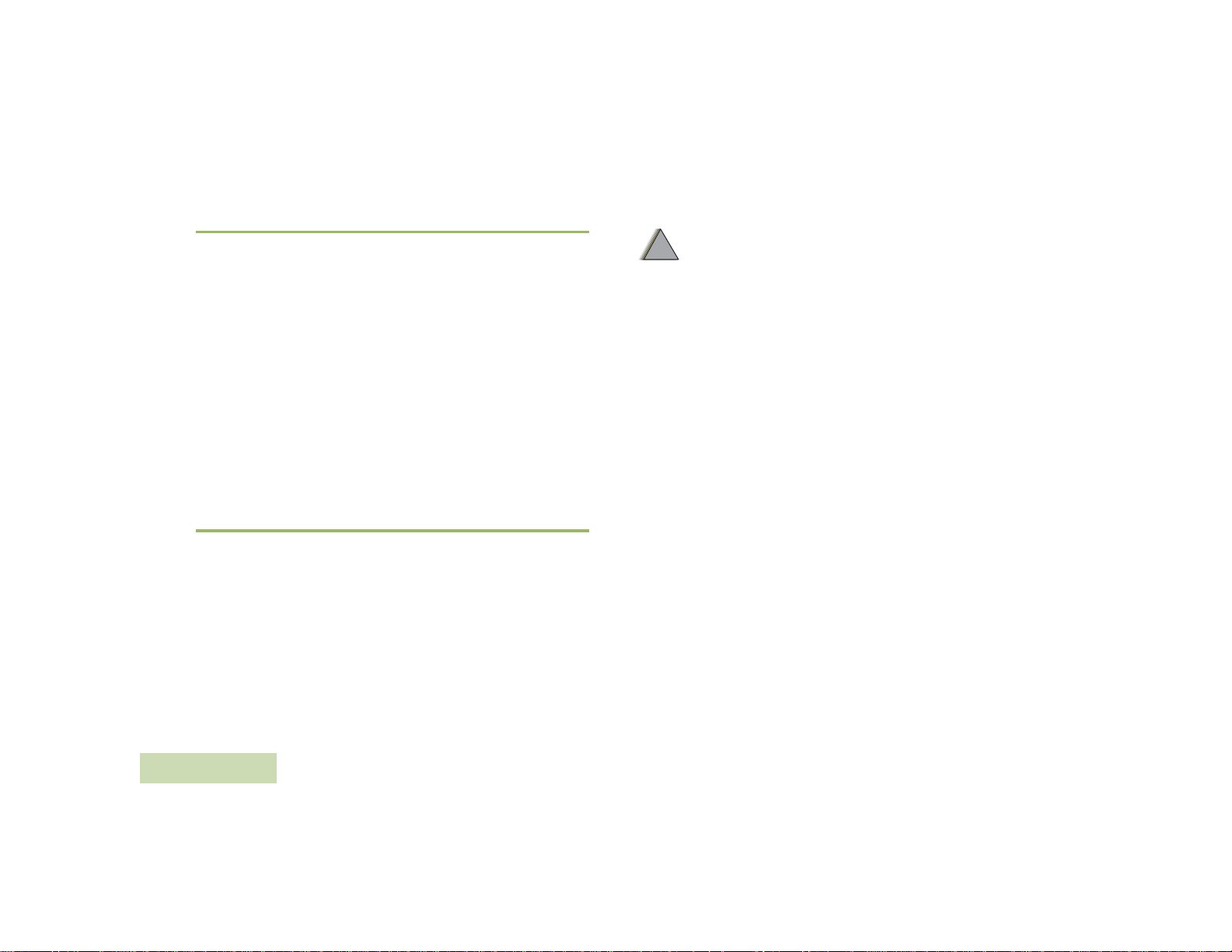
Acoustic Safety
!
W A R N I N G
!
2. Use of accessories not recommended by Motorola may result in
risk of fire, electric shock, or injury.
3. To reduce risk of damage to the electric plug and cord of the
DUC, pull by the plug rather than the cord when disconnecting
the charger.
4. To reduce risk of damage to the CLA and cord of the Vehicular
Charger, pull by the CLA rather than the cord when disconnecting
the charger.
5. An extension cord should not be used unless absolutely
necessary. Use of an improper extension cord could result in risk
of fire and electric shock. If an extension cord must be used,
make sure that the cord size is 18 AWG for lengths of up to
100 feet (30.48 m), and 16 AWG for lengths up to 150 feet
(45.72 m).
6. To reduce risk of fire, electric shock, or injury, DO NOT operate
the charger if it has been broken or damaged in any way. Take it
to a qualified Motorola service representative.
7. DO NOT disassemble the charger – it is not repairable and
replacement parts are not available. Disassembly of the charger
may result in risk of electric shock or fire.
8. To reduce risk of electric shock of the DUC, unplug the charger
from the AC outlet before attempting any maintenance or
cleaning.
9. To reduce risk of electric shock of the Vehicular Charger, unplug
the Vehicular Charger from the CLA power source before
attempting any maintenance or cleaning.
10. This is a class A product. In a domestic environment this product
may cause radio interference in which case the user may be
required to take adequate measures.
1. To reduce risk of injury, charge only the rechargeable
Motorola authorized batteries listed in Table 1.1. Other
batteries may explode, causing personal injury and
damage.
Exposure to loud noises from any source for extended periods of time
may temporarily or permanently affect your hearing. The louder the
radio's volume, the less time is required before your hearing could be
affected. Hearing damage from loud noise is sometimes undetectable at
first and can have a cumulative effect.
To protect your hearing:
• Use the lowest volume necessary to do your job.
• Turn up the volume only if you are in noisy surroundings.
• Turn down the volume before adding headset or earpiece.
• Limit the amount of time you use headsets or earpieces at high
volume.
• When using the radio without a headset or earpiece, do not place the
radio's speaker directly against your ear.
CHARGERS SAFETY INFORMATION
Important Safety Information
This document contains important safety and operating
instructions. Please read these instructions carefully and save
them for future reference.
Before using the battery charger, read all the instructions and cautionary
markings on (1) the Dual-Unit Charger / Vehicular Charger, (2) the
FOREWORD
battery, and (3) on the Wireless Remote Speaker Microphone (WRSM).
ii
English
WARNINGS
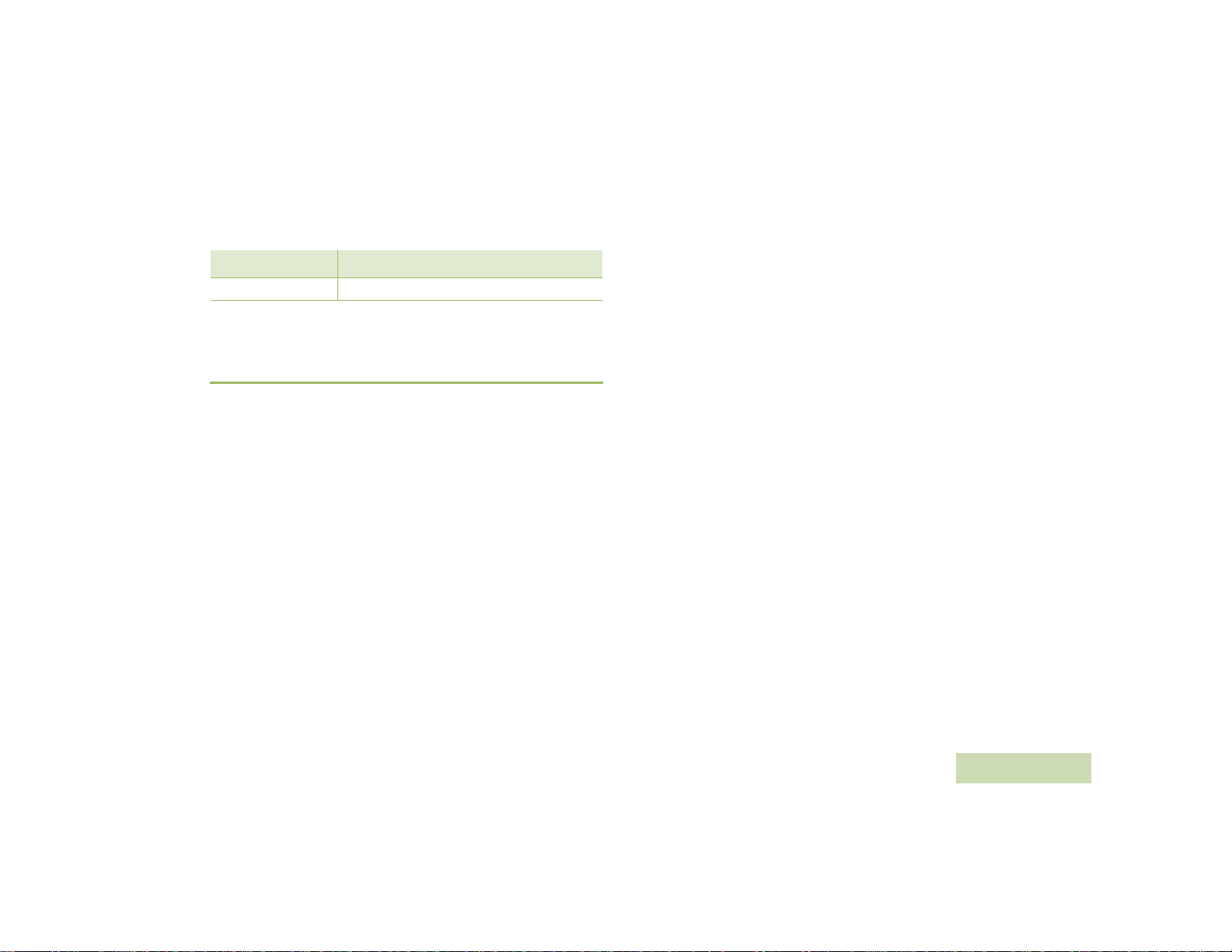
Table 1.1: Motorola Authorized Battery
Kit (Part) Number Platform/Description
PMNN4461_ Battery Standard Li-Ion 1750M1880T
NOTE: The Dual-Unit Charger is not designed to accommodate the
alkaline battery tray.
OPERATIONAL SAFETY GUIDELINES
Dual-Unit Charger PMLN6714_
• This equipment is not suitable for outdoor use. Use only in dry
locations/con
• Ensure the WRSM with attached battery or battery alone is dry before
inserting into the Dual-Unit Charger.
• Connect equipment only to an appropriately wired power supply of
the corr
voltage by removing main plug.
• The socket outlet to which this equipment is connected should be
close by and easily accessible.
• Maximum ambient temperature around the Dual-Unit Charger
equipment must not exceed 50 °C (122 °F).
• Output voltage from the power supply unit must not exceed the
ratings st
• Make sure the cord is located where it will not be stepped on, tripped
over, or subjected to water, damage, or stress.
ditions.
ect voltage (as specified on the product). Disconnect from line
ated on the product label located on the power supply.
Vehicular Charger PMLN6716_
• Equipment shall be used in vehicle and in dry condition. Keep in mind
that rain or snow can reach the equipment i.e. throug
vehicle window
.
h an open
• Ensure the WRSM with attached battery or battery alone is dry before
inserting into the Vehicular Charger.
• Connect equipment only to an appropriately vehicle’s cigar lighter
socket of the
Disconnect fr
correct voltage (as specified on the pr
om line voltage by removing the CLA.
oduct).
• Maximum ambient temperature around the Vehicular Charger
equipment must not exceed 60 °C (140 °F).
• Output voltage from the vehicle’s cigar lighter socket unit must not
excee
d the ratings stated on the product label located at
the charg
er.
the back of
• Make sure the cord is located where it will not be stepped on, tripped
over
, or subjected to water, damage, or stress.
FOREWORD
iii
English
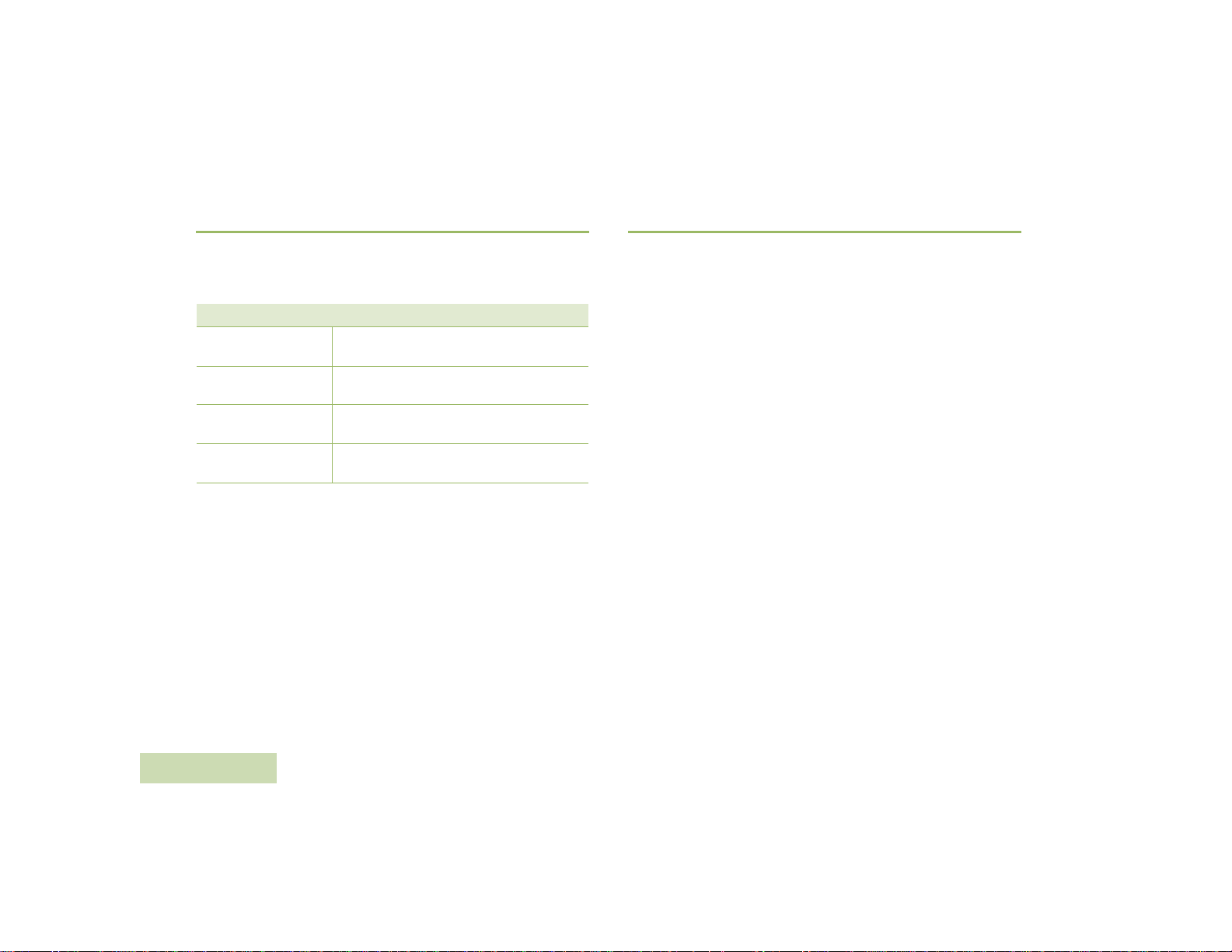
RADIOS COMPATIBILITY
SOFTWARE COMPATIBILITY
The Mobile Microphone Bluetooth® Gateway is compatible with the
radios listed below:
Table 1.2: Radios Compatibility
Region Model Series
North America
Latin America
European
Asia Pacific and Middle
East
XPR5550*, XPR5350*, XPR4580, XPR4550,
XPR4380 and XPR4350.
DGM8500*, DGM8000*, DGM6100,
DGM5500*, DGM5000* and DGM4100.
DM4601*, DM4600*, DM4401*, DM4400*,
DM3601, DM3600 DM3401 and DM3400.
XIR M8600*, XIR M8200, DM4600, DM4400,
DM3600 and DM3400.
NOTE: *Only compatible with Numeric Display Control Head
PMLN5677B and Color Display Control Head PMLN5678B or
later.
FOREWORD
The Long Range Wireless Solutions are compatible with the Mission
Critical Wireless Pod software version R01.05.00 or later.
iv
English
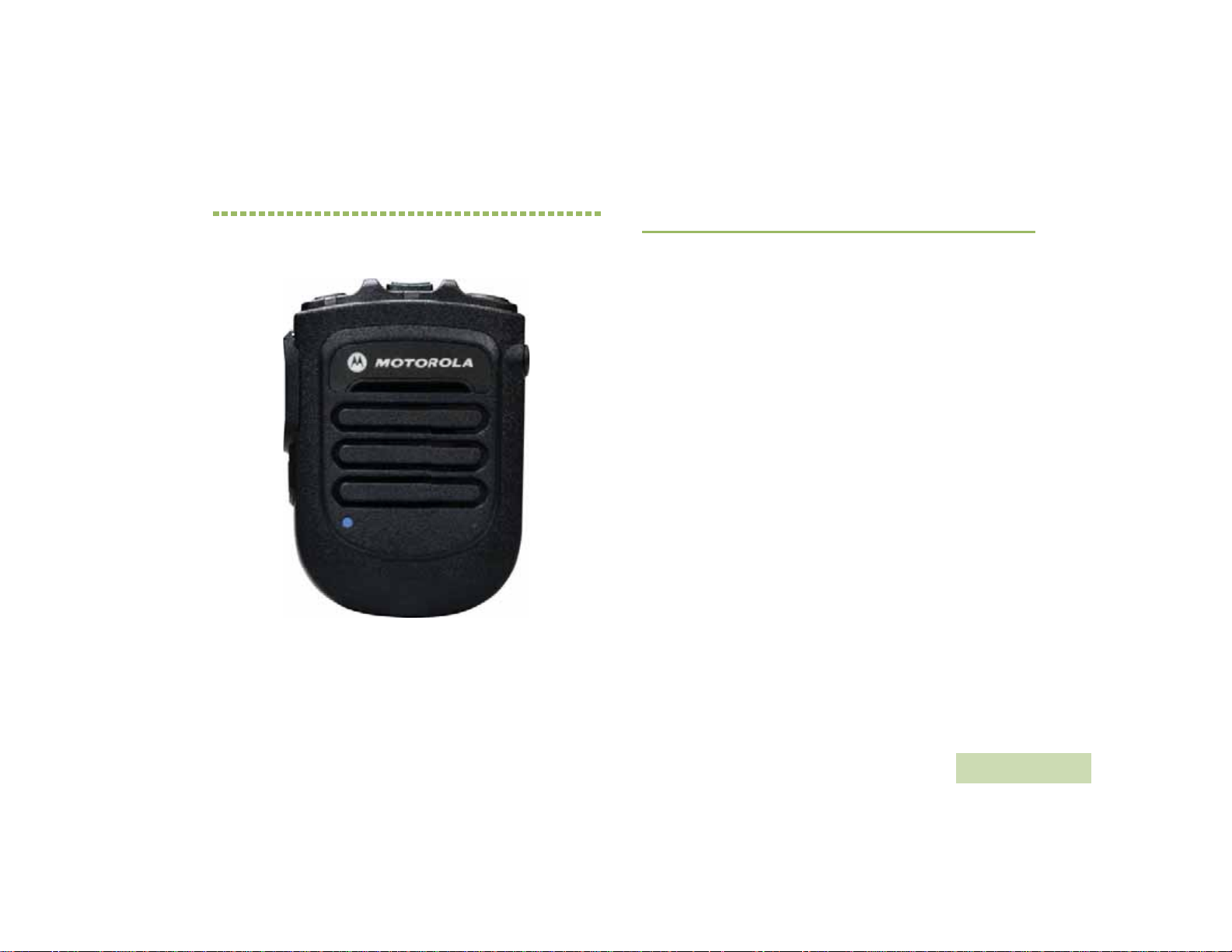
CHAPTER 2: WIRELESS RSM
PMMN4095_
The PMMN4095 Wireless Remote Speaker Microphone (WRSM) is
designed to be used with the PMMN4097 Mobile Microphone
Bluetooth
®
Gateway.
PREPARING YOUR WRSM FOR USE
Assemble your WRSM by following these steps:
Assembling the Swivel Clip . . . . . . . . . . . . . . . . . . . . . . . . . . . . page2
Attaching the Battery . . . . . . . . . . . . . . . . . . . . . . . . . . . . . . . . .page 2
Detaching the Battery. . . . . . . . . . . . . . . . . . . . . . . . . . . . . . . . . page 3
Charging the Battery . . . . . . . . . . . . . . . . . . . . . . . . . . . . . . . . . page 3
Language Selection . . . . . . . . . . . . . . . . . . . . . . . . . . . . . . . . . .page 4
Recommended Wearing Positions. . . . . . . . . . . . . . . . . . . . . . .page 5
WIRELESS RSM PMMN4095_
English
1
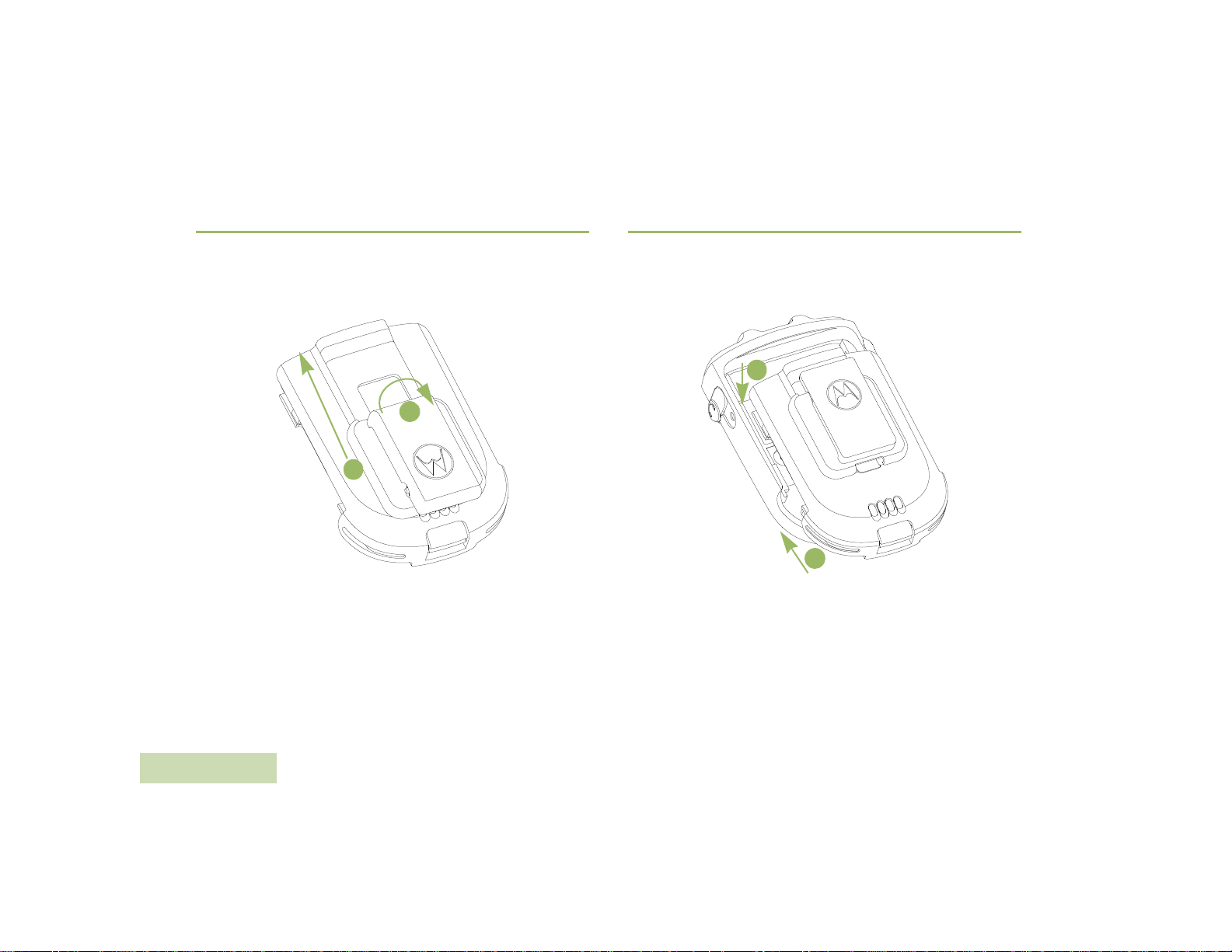
Assembling the Swivel Clip
Attaching the Battery
Insert the swivel clip through the battery slot. Rotate the clip to the right
position as indicated in Figure 2.4 below.
2
1
Figure 2.1: Assembling the swivel clip
WIRELESS RSM PMMN4095_
With the WRSM turned off, align the battery to back chassis and fully
slot in until the battery latch is engaged.
1
2
Figure 2.2: Attaching the battery into the WRSM
2
English
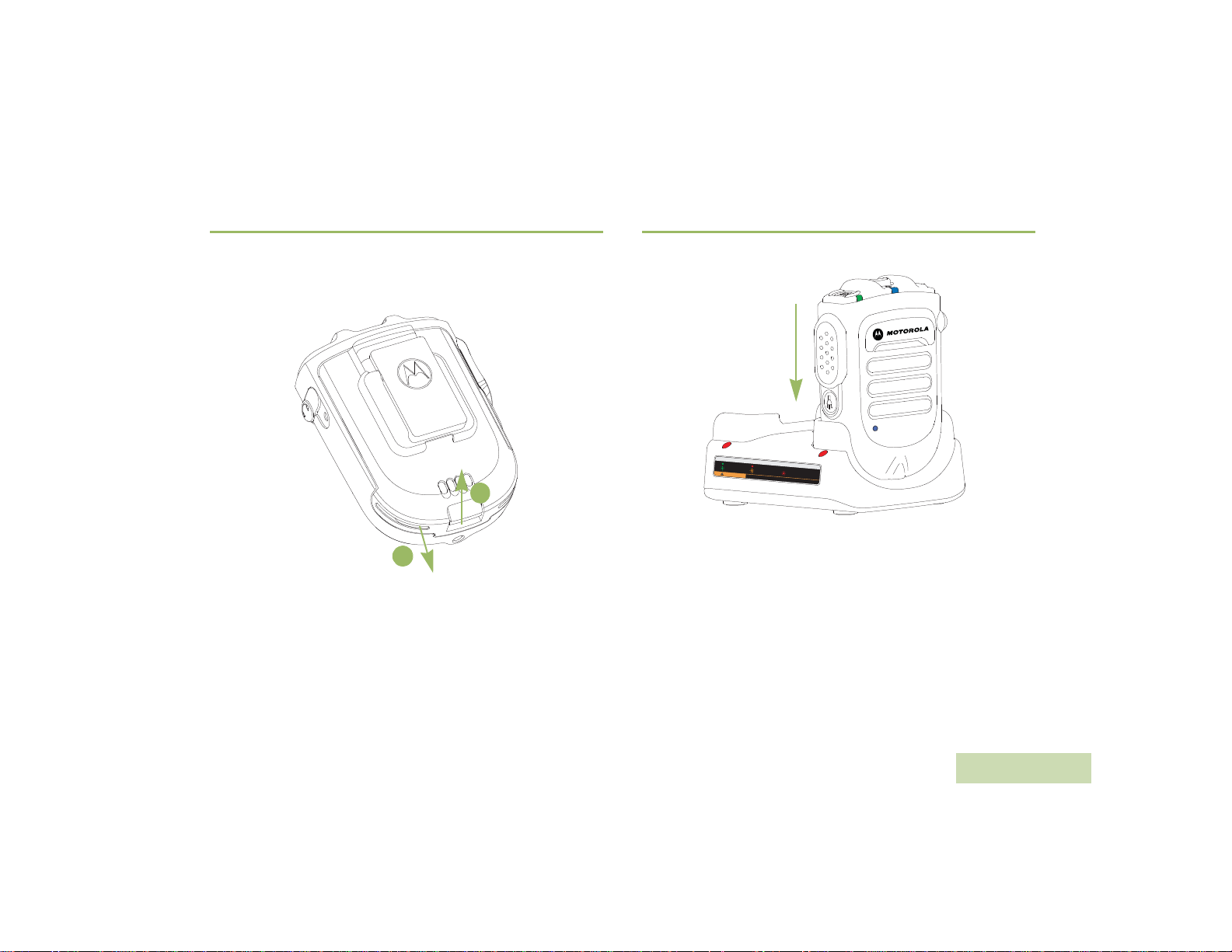
Detaching the Battery
To detach the battery, lift up the battery latch and pull the battery
backward until the battery is fully disengaged from the back chassis.
1
Charging the Battery
LED STATUS INDICATORS
Ready
Charging
>90%
Standby
CAUTION
Unable to Charge
RISK OF FIRE. REFER TO MANUAL FOR BATTERY TYPE
WIRELESS RSM PMMN4095_
2
Figure 2.3: Removing the battery from the WRSM
Figure 2.4: Charging position of the WRSM with battery attached
3
English
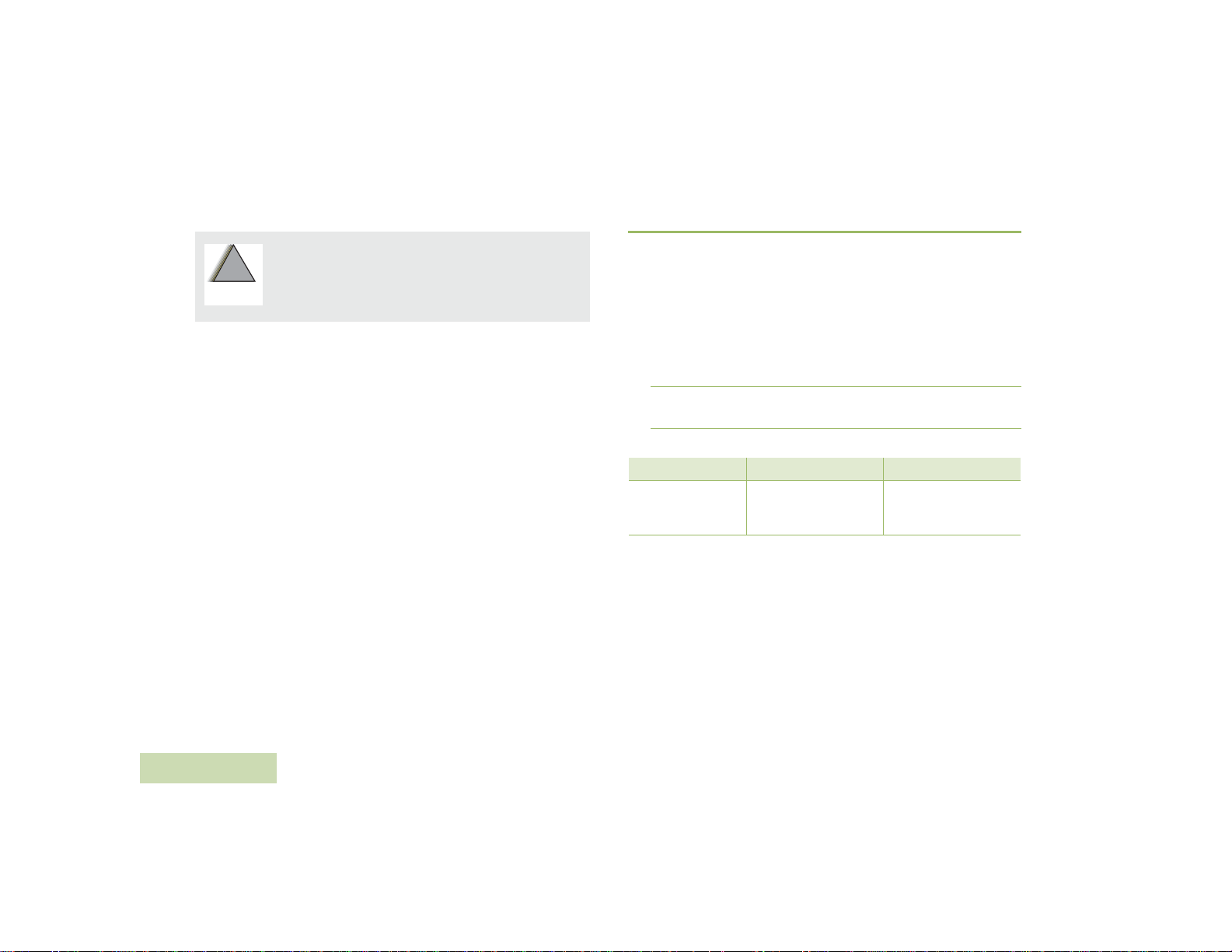
To avoid a possible explosion:
!
W A R N I N G
!
• DO NOT replace the battery in any area labeled
“hazardous atmosphere”.
• DO NOT discard batteries in a fire.
The Motorola-approved battery shipped with your WRSM is uncharged.
Prior to using a new battery, fully charge the new battery to ensure
optimum capacity and performance.
NOTE: When charging a battery attached to a WRSM, turn the
WRSM OFF to ensure a full charge.
Battery Charger
To charge the battery, place the battery, with or without the WRSM, in a
Motorola-approved charger. When initially inserting the battery into the
charger, the charger’s LED will turn red. DO NOT use WRSM until the
charger’s LED turn Green,
The charger’s LED indicates the charging progress; see Chapter 4 and
Chapter 5 or the label printed on the charger.
Align the slot of the battery with the charger’s rail and slot in. Refer to
Figure 2.4.
WIRELESS RSM PMMN4095_
Language Selection
Power ON the WRSM by pressing and holding Power Button until you
hear the language selection prompts.
Follow the procedure below if you want to reset to your desired
language.
Procedure:
1 Hold the Power Button for 6 seconds after the power up LED
indication illuminated to enter the language selection feature.
2 Select your desired language by pressing the PTT button. Refer to
Table 2.1 below for the Language Selection Indicators.
Table 2.1: Language Selection Indicators
State Power Indication LED Voice Prompt
“For English press PTT
Language Selection LED illuminated
now” (Menu selection
prompts)
4
English
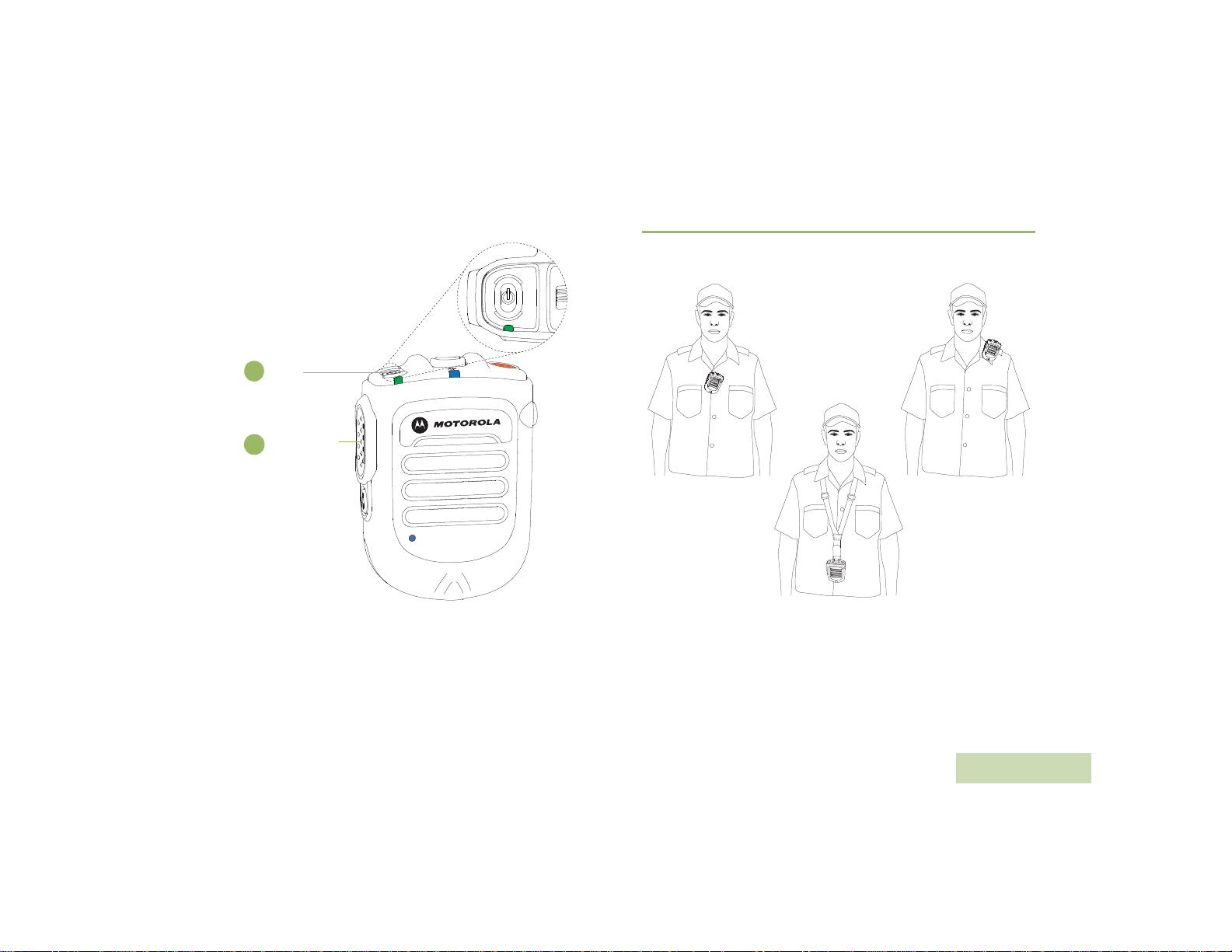
Power
1
Button
Push-to-Talk
2
(PTT) Button
Recommended Wearing Positions
For optimum performance, wear the WRSM as highlighted in Figure 2.6
below.
WIRELESS RSM PMMN4095_
Figure 2.5: Language Selection
Figure 2.6: Recommended wearing positions
NOTE: When the WRSM is worn on the body, always use Motorola-
approved clip. Using approved body-worn accessories is
important because the use of non-Motorola-approved
accessories may result in exposure levels, which exceed the
FCC occupational/controlled environment RF exposure limits.
5
English
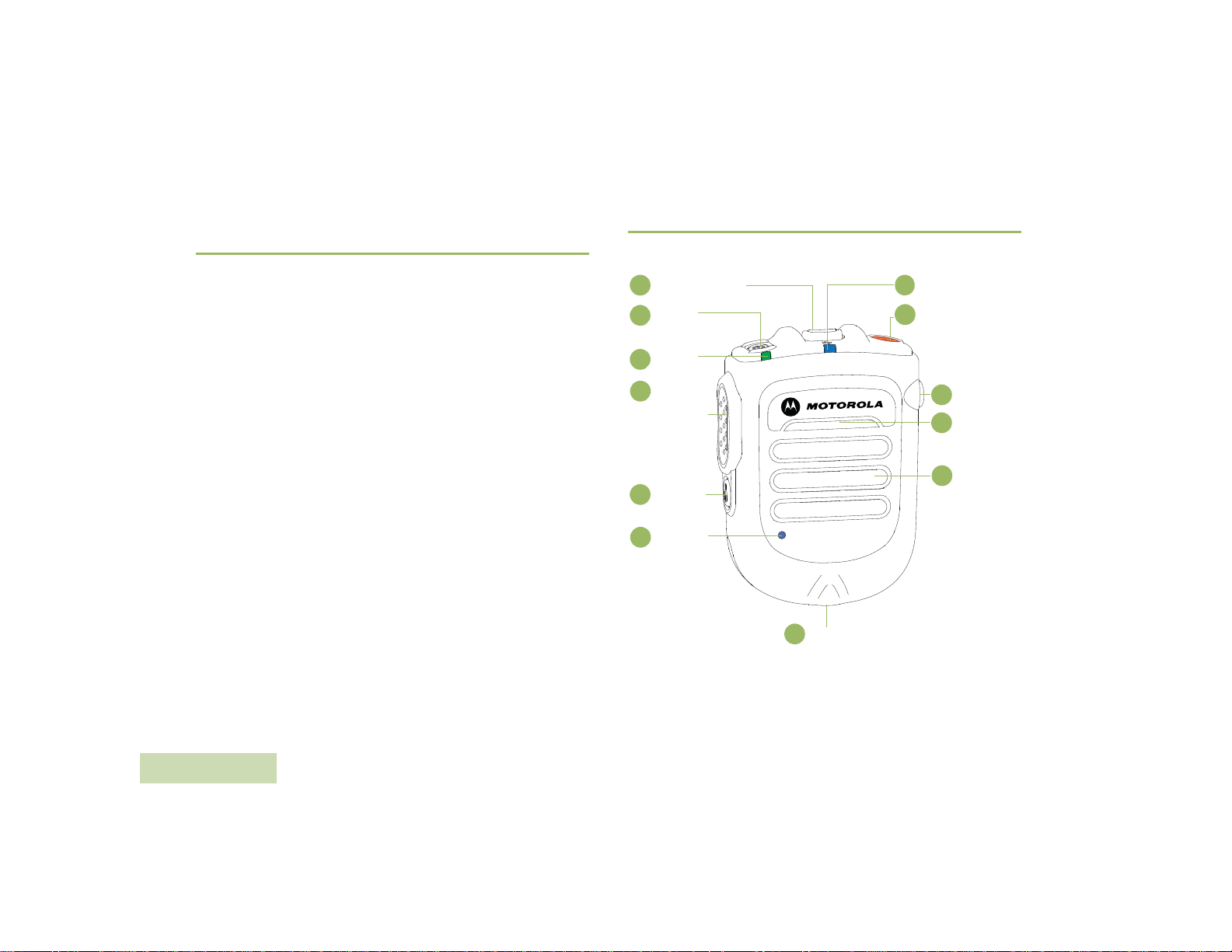
IDENTIFYING WRSM INDICATORS AND
Audio Indicator
1
2
Programmable
Button
(Orange Button)
Audio Jack
3
Microphone
4
Speaker
5
Tasklight
6
Blue Dot /
7
Tasklight
Button
8
Push-to-Talk
(PTT) Button
9
Power
Indicator
10
11
Power
Button
12
Volume Toggle
Secure
Pairing Spot
CONTROLS
Take a moment to review the following:
Overview of the WRSM. . . . . . . . . . . . . . . . . . . . . . . . . . . . . . . page 6
Power Indicators and Battery Alerts . . . . . . . . . . . . . . . . . . . . . page 7
Audio Indicators. . . . . . . . . . . . . . . . . . . . . . . . . . . . . . . . . . . . . page 7
Overview of the WRSM
WIRELESS RSM PMMN4095_
6
English
Figure 2.7: Wireless Remote Speaker Microphone Overview
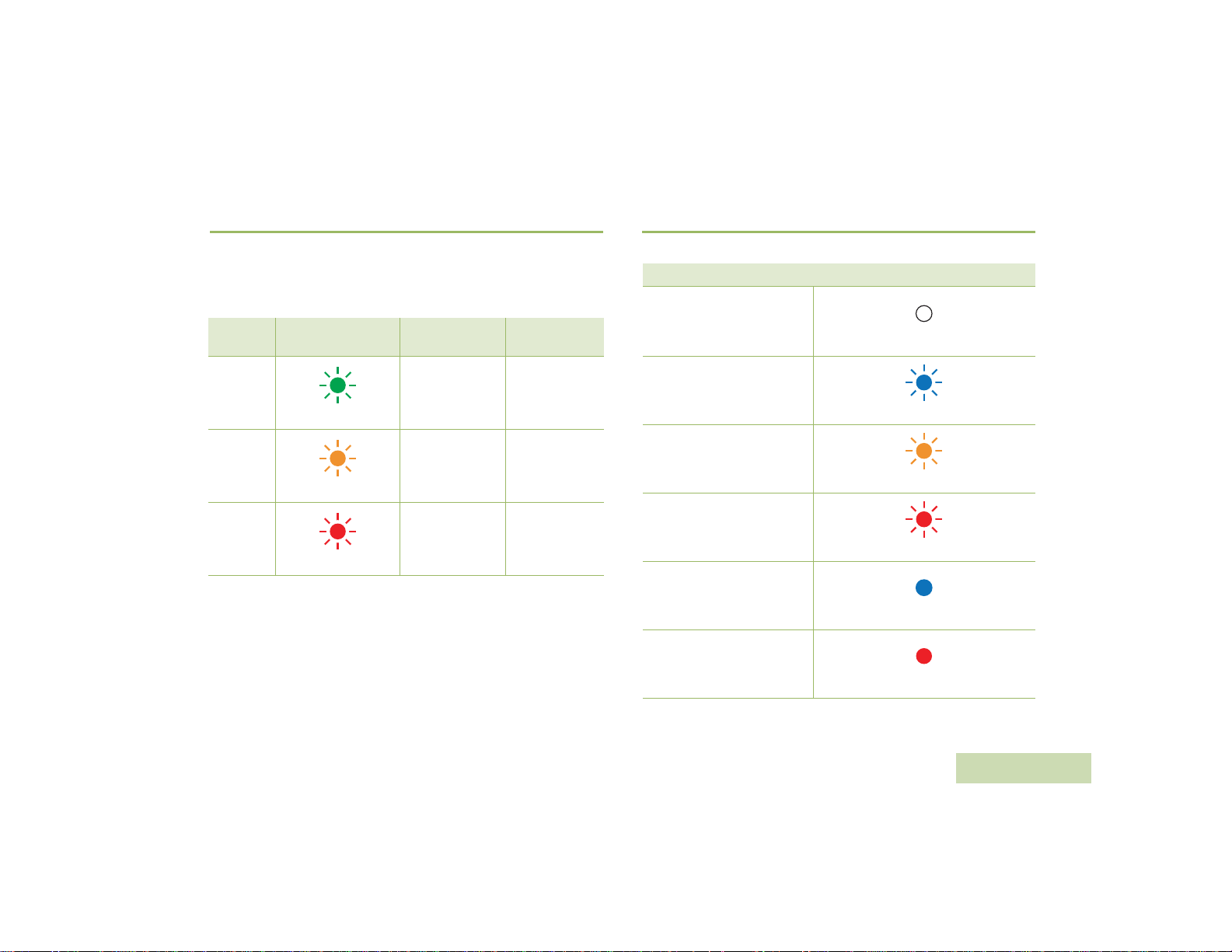
Power Indicators and Battery Alerts
Audio Indicators
WIRELESS RSM PMMN4095_
The WRSM is battery powered. It is very important to pay attention to
the low battery warning described in Table 2.2 to avoid improper
functioning of the WRSM.
Table 2.2: Power Indicators and Battery Alerts
State
Normal
Battery
Low
Battery
Critical
Battery
Power Indication
LED
Green
Amber
Red
Tone Indication
No tone
Low Battery tone
every 2 minutes
Low Battery tone
every 30 seconds
Remaining
Battery Life
11 hours
(full charged) –
30 minutes
Less than
30 minutes
Less than
10 minutes
Table 2.3: Audio Indicators
State Audio Indication LED
Audio Not Available,
Device Not Paired
Audio Available,
Good Signal
Audio Available,
Poor Signal / Edge of Range
Audio Available,
Muted
Audio Not Available,
Disconnected / Reconnecting
Audio Not Available,
Disconnected / Reconnecting
and Muted
OFF
Blue Blink
Amber Blink
Red Blink
Blue Solid
Red Solid
English
7
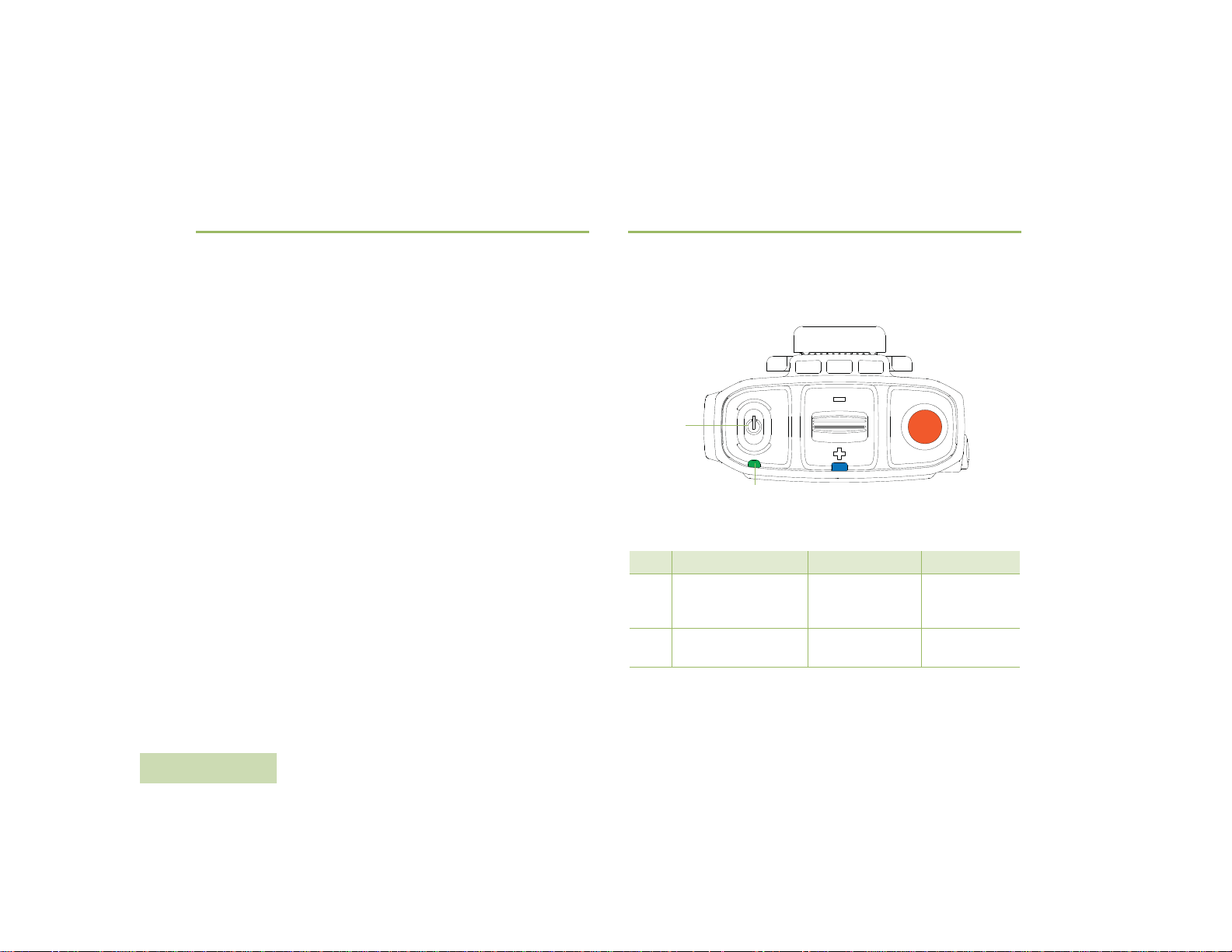
GENERAL WRSM OPERATION
Powering ON/OFF the WRSM
Once you understand how your WRSM is configured, you are ready to
use your WRSM. Use this navigation guide to familiarize yourself with
the basic features:
Powering ON/OFF the WRSM . . . . . . . . . . . . . . . . . . . . . . . . . page 8
Volume Control . . . . . . . . . . . . . . . . . . . . . . . . . . . . . . . . . . . . . page 9
Pairing Your WRSM . . . . . . . . . . . . . . . . . . . . . . . . . . . . . . . . . page 9
Transfer Audio. . . . . . . . . . . . . . . . . . . . . . . . . . . . . . . . . . . . . page 10
Subsequent Connection . . . . . . . . . . . . . . . . . . . . . . . . . . . . . page 10
Poor Signal / Out Of Range Warning Indication . . . . . . . . . . . page 11
Programmable Button (Orange Button). . . . . . . . . . . . . . . . . . page 11
Tasklight Button. . . . . . . . . . . . . . . . . . . . . . . . . . . . . . . . . . . . page 12
Dark Mode. . . . . . . . . . . . . . . . . . . . . . . . . . . . . . . . . . . . . . . . page 12
Secondary Receiver Audio Accessory . . . . . . . . . . . . . . . . . . page 13
Failure Detected Indication and Handling . . . . . . . . . . . . . . . . page 13
Troubleshooting. . . . . . . . . . . . . . . . . . . . . . . . . . . . . . . . . . . . page 13
Firmware Upgrade. . . . . . . . . . . . . . . . . . . . . . . . . . . . . . . . . . page 14
Anatel Label . . . . . . . . . . . . . . . . . . . . . . . . . . . . . . . . . . . . . . page 14
WIRELESS RSM PMMN4095_
To power ON the WRSM, press and hold the Power Button until you
hear “Motorola Solutions” prompt. To power OFF, press the Power
Button until the WRSM turns off.
Power
Button
Power Indicator
Figure 2.8: Powering on your WRSM
Table 2.4: Power ON/OFF LED and Tone Indicators
Power Power Indication LED Tone Indication Voice Prompt
ON LED blinks 3 times
LED blinks 3 times then
OFF
OFF
“Motorola
Solutions”
Power Off tone “Power Off”
“Motorola
Solutions,
Power On”
8
English
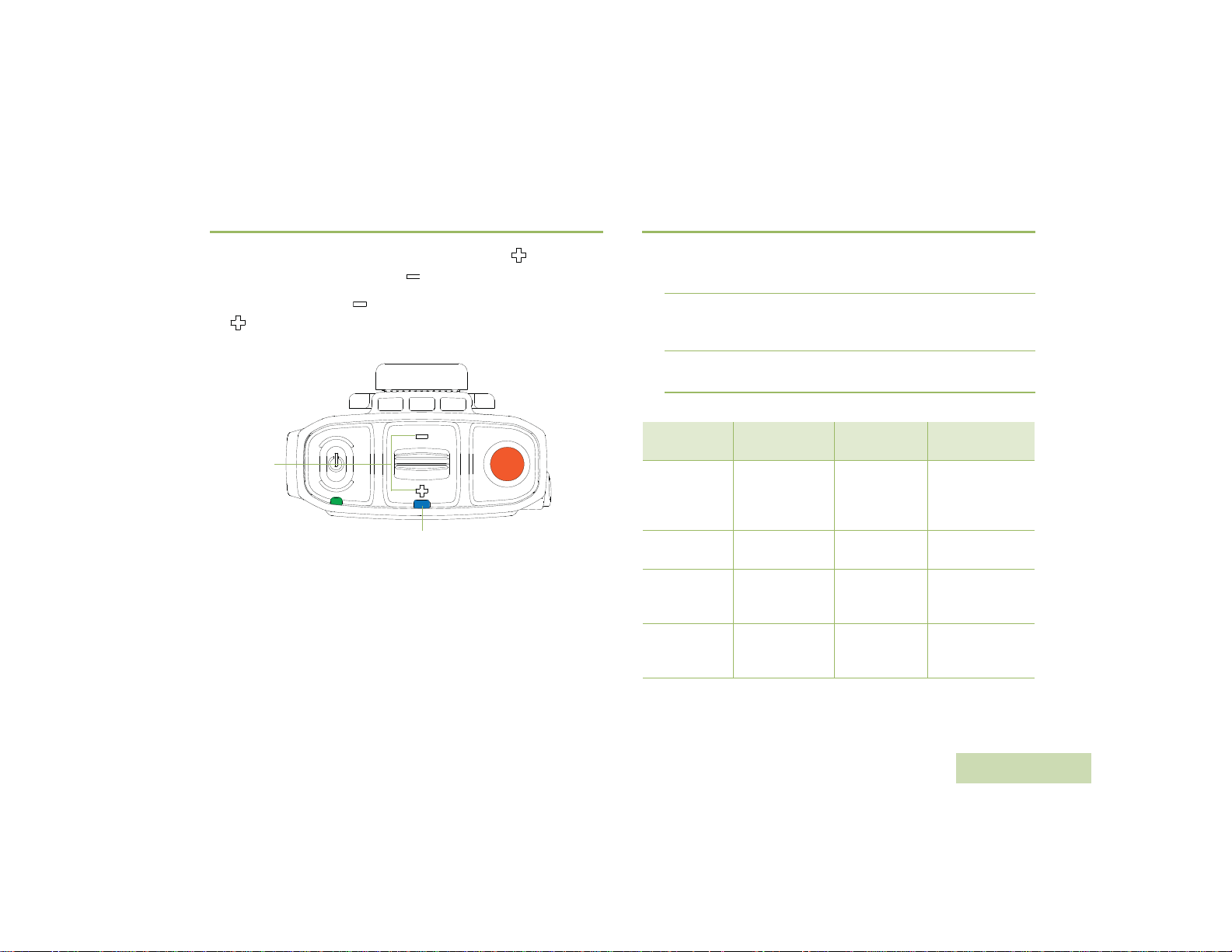
Volume Control
Pairing Your WRSM
WIRELESS RSM PMMN4095_
T o increase the volume, push volume lever towards the . To decrease
the volume, push lever towards the .
To mute, hold lever to the for 2 seconds. To unmute, push lever to
the or press the PTT button. Volume returns to the previous level.
Volume
Toggle
Audio Indicator
Figure 2.9: Volume Control
The color of the Audio Indicator LED changes according to Table2.3 .
Procedure:
1 Ensure both the radio and WRSM are powered on.
2 Place the blue dot (secure pairing spot) on the WRSM within one
inch of the blue dot (secure pairing spot) on the Mobile Mic
Gateway. Refer to Figure 2.10.
3 During pairing, the Audio Indicator LED blinks according to the
pairing status. Refer to Table 2.5 for pairing indicators.
Table 2.5: Pairing LED, Tone Indication and Voice Prompt
State
Not Paired Off
Paired
Successfully
Wireless Link
Connected with
Host
Wireless Link
Disconnected
from Host
Audio Indication
LED
LED illuminated
LED Heartbeat Connected tone “Connected”
LED illuminated
NOTE: * You will hear Disconnected tone every 2 minutes after the
WRSM prompts “Disconnected”.
Tone
Indication
Pairing Ready
tone every
2 minutes
Pairing
Successful tone
Disconnected
tone every
2 minutes
Voice Prompt
“Touch blue dots
together to
connect” every
2 minutes
“Connecting”
“Disconnected” *
9
English
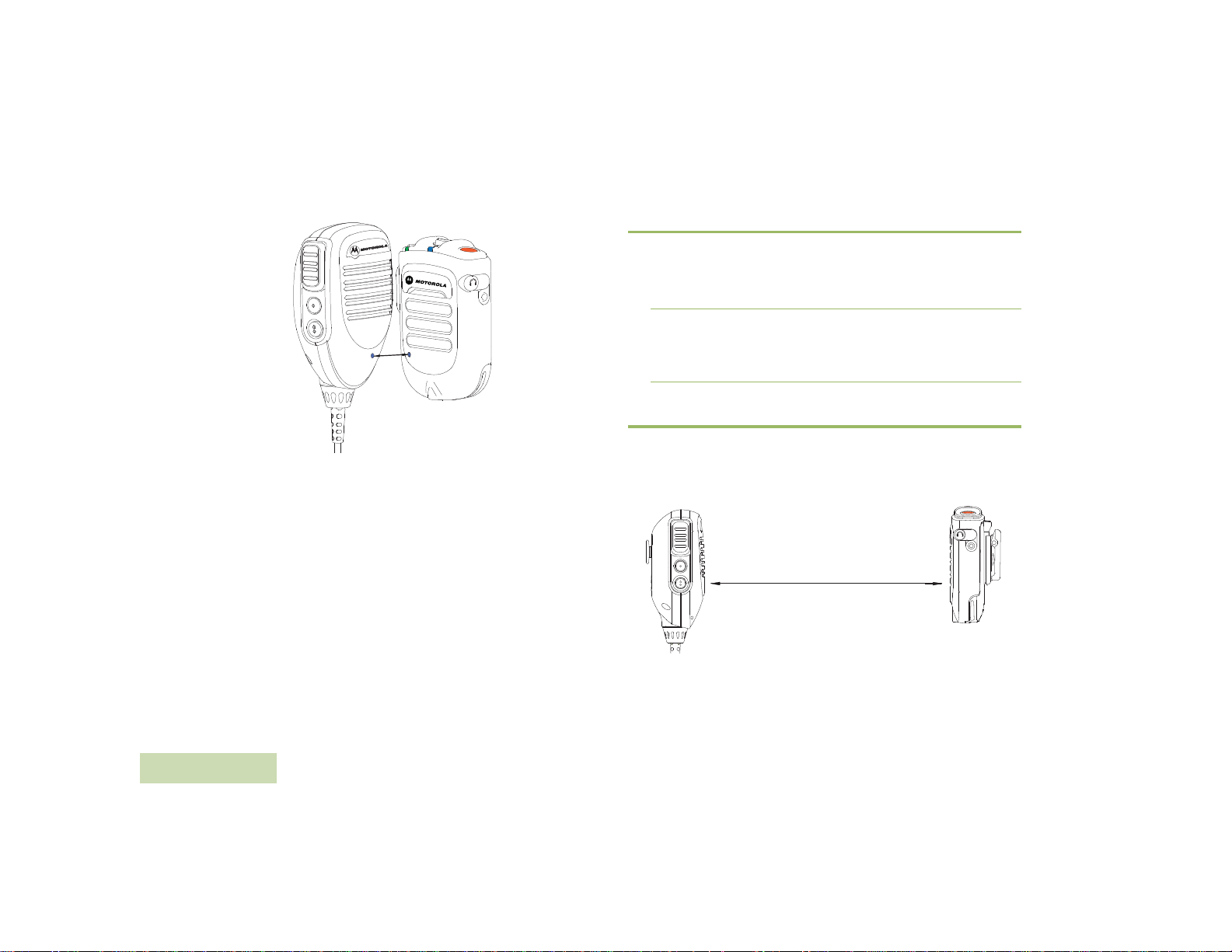
Align
100 m
Figure 2.10: Pairing your WRSM
If the WRSM has been paired with a Mobile Mic Gateway and needs to
now be paired with a different Mobile Mic Gateway, the WRSM do not
have to clear its previous pairing. The previous pairing will be cleared
automatically when pair with a new Mobile Mic Gateway.
Transfer Audio
Procedure:
1 Press the PTT button on the Mobile Mic Gateway to unpair and
audio will route back to the Mobile Radio.
2 Alternatively, place the blue dot (secure pairing spot) on the WRSM
within one inch of the blue dot (secure pairing spot) on the Mobile
Mic Gateway. The audio will route back to the Mobile Radio/Mobile
Mic Gateway. Audio indication LED on the WRSM will not be lit.
Subsequent Connection
Same Host:
If the wireless link is lost, connection will be automatically re-established
when the host and WRSM come within communication range.
Line Of Sight
WIRELESS RSM PMMN4095_
10
English
Figure 2.11: Communication range
New Host:
Follow steps from “Pairing Your WRSM" on page 9 for new connection.
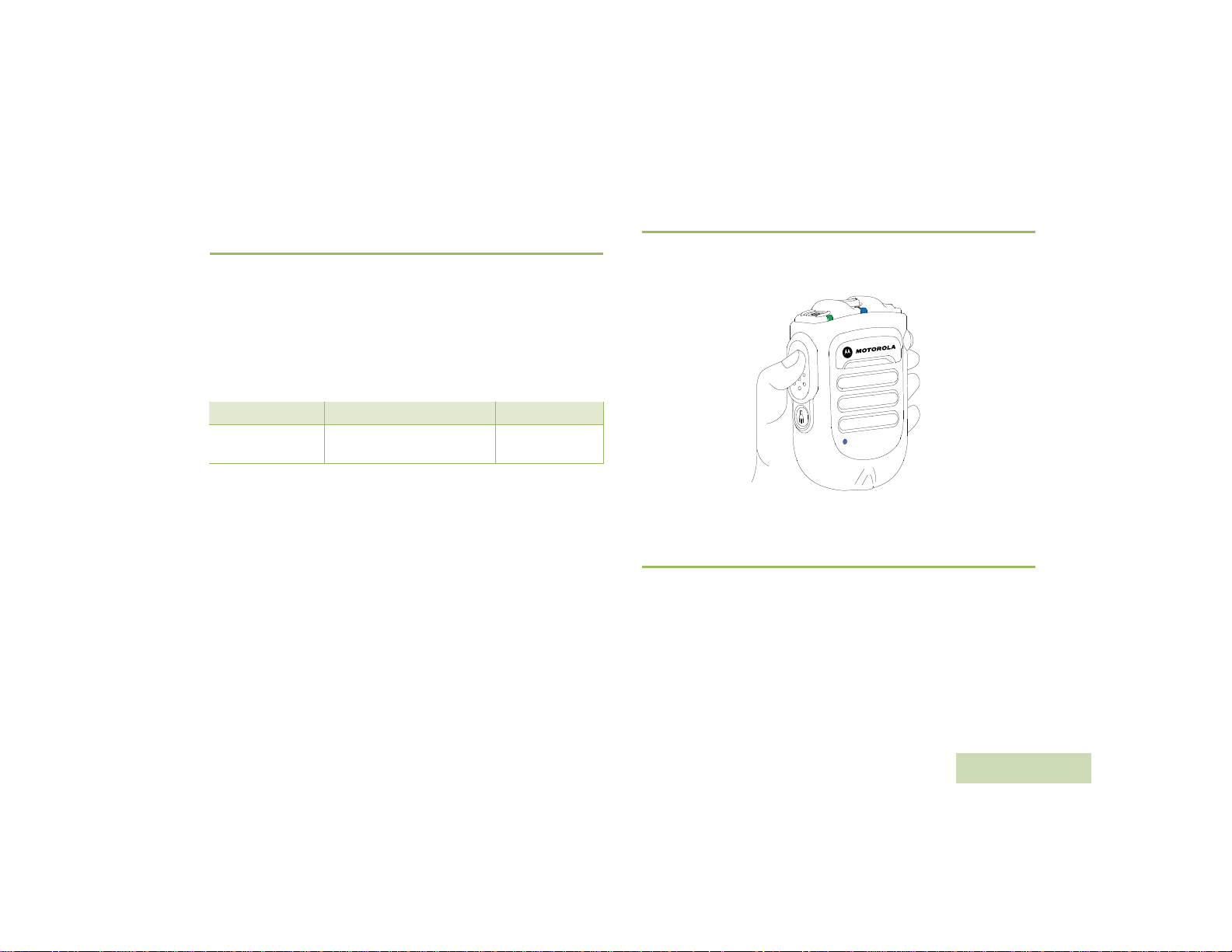
Poor Signal / Out Of Range Warning
Indication
You will be prompted with the Poor Signal / Ouf Of Range Warning
Indication if the WRSM is about to lose the wireless link at Bluetooth
fringe area.
This warning indication will turn off if the user moves closer or if the
signal quality improves.
Refer to Table 2.6 below for the Poor Signal / Out Of Range Indication:
Table 2.6: Poor Signal / Out Of Range Warning Indicator
State Audio Indication LED Tone Indication
Poor Signal /
Ouf Of Range
Amber LED illuminated for
2 seconds
“Bad Bonk” Tone
Push-to-Talk (PTT) Button
Press and hold down the PTT button to talk. Release the PTT button to
listen. The microphone is activated when the PTT button is pressed.
Figure 2.12: Pressing Push-to-Talk Button
Programmable Button (Orange Button)
This Programmable Button is mapped to the Mobile Mic Gateway 2-Dot
Button. Pressing the Programmable Button on the WRSM will trigger
the event set in 2-Dot Button. The 2-Dot Button is programmable
through radio’s Customer Programming Software (CPS). Your radio’s
User Guide contains a full description of the programmable functions
that are available through this button.
WIRELESS RSM PMMN4095_
English
11
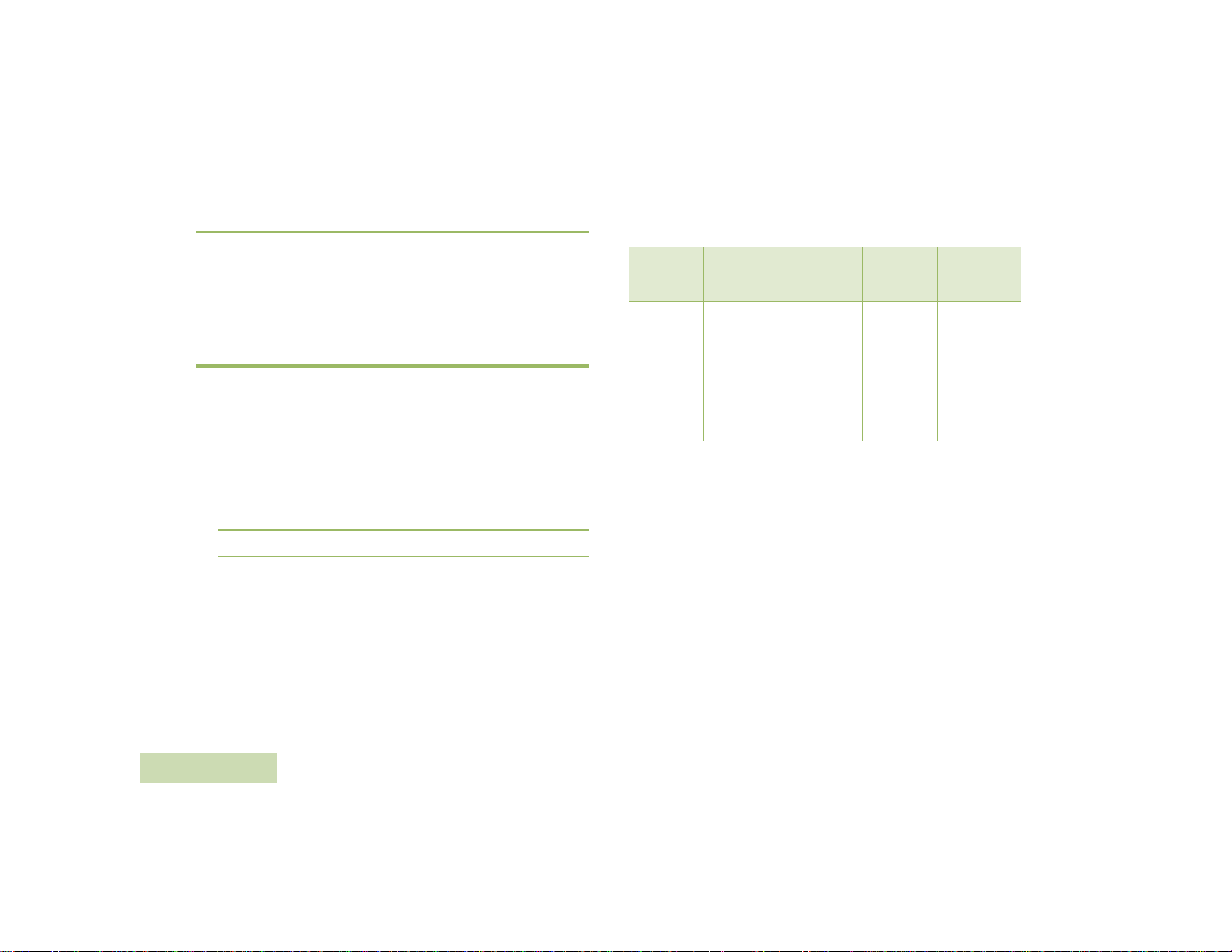
Tasklight Button
Press the Tasklight Button for 1 second to switch ON/OFF the tasklight.
During low/critical battery, the Tasklight blinks for 30 seconds and will be
auto switched OFF.
NOTE: The Tasklight is disabled when WRSM is in Dark Mode.
Dark Mode
Dark Mode allows you to turn OFF the LEDs on the WRSM.
IMPORTANT: When the WRSM is in Dark Mode and muted state, all
indications will be turned OFF.
To activate the Dark Mode feature, follow the steps below:
Procedure:
1 Press and hold the Tasklight Button until Dark Mode is ON. The
Tasklight will blink for 1 second upon entering/exiting Dark Mode.
2 Refer to Table2.7 below for the Dark Mode Indicators.
NOTE: To disable the Dark Mode feature, press the Tasklight Button
for 3 seconds
WIRELESS RSM PMMN4095_
Table 2.7: Dark Mode Indicators
Power Indication, Audio
Indication
Dark Mode ONLED illuminated for 1
Dark Mode
OFF
Indication and Tasklight
LED
second then OFF
LED illuminated for 1
second
Tone
Indication
“Dark Mode”
tone
“Dark Mode ”
tone
Voice Prompt
“Lights OFF,
Press and
hold Tasklight
Button to
switch lights
ON”
“Lights ON”
NOTE: All three LEDs (Power Indicator, Audio Indicator & Tasklight)
blink for 1 second and off at the same time when turning ON/
OFF the Dark Mode.
12
English
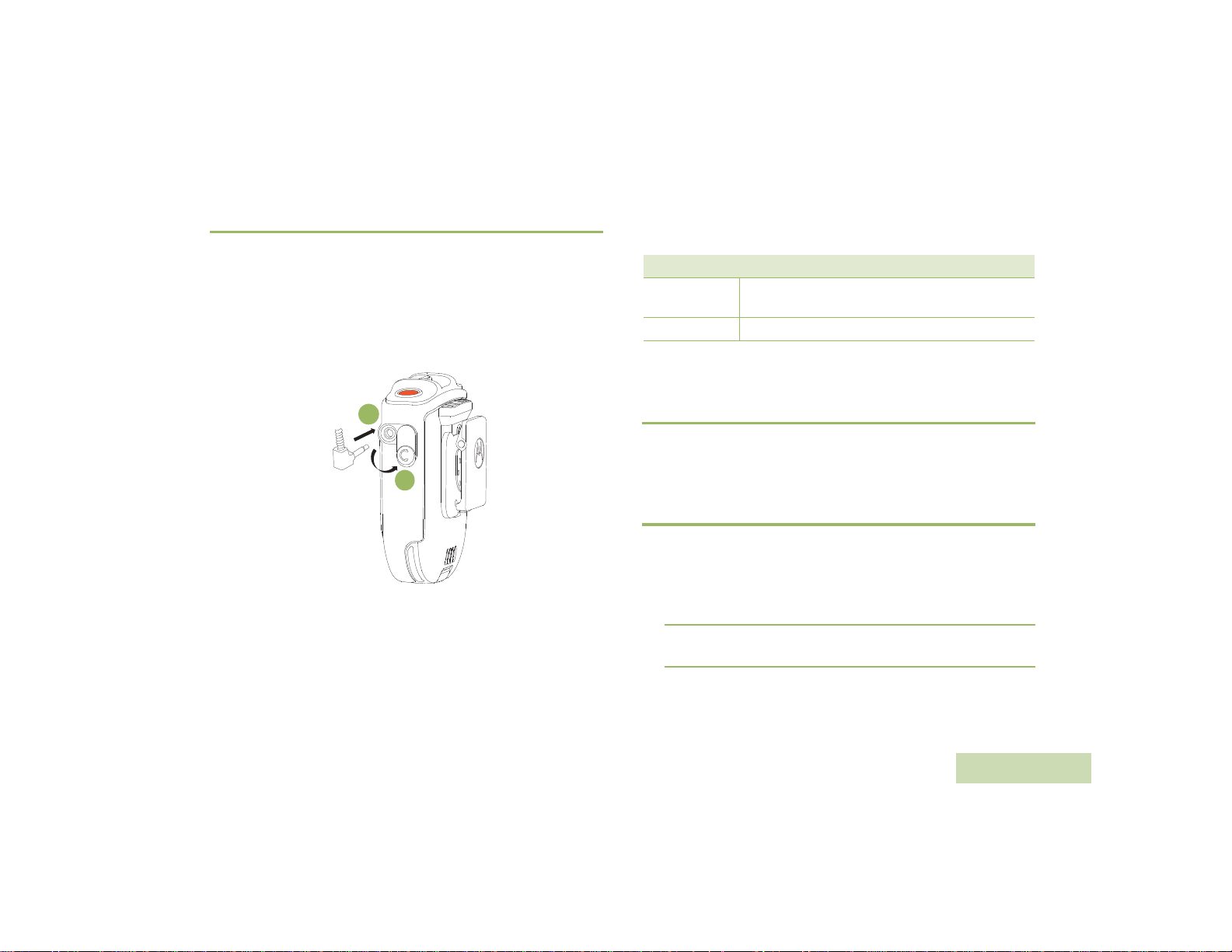
Secondary Receiver Audio Accessory
When a secondary accessory is plugged into the audio jack, audio will
be routed through secondary accessory
Attaching Secondary Receiver Audio Accessory
Lift up the dust cover and rotate 90 o.Plug the dust cover to the housing
slot. Insert the secondary receiver audio accessory to 3.5 mm audio
jack.
Optional Accessories
Table 2.8: Optional Accessories
Part Number Description
RLN4941_
RLN4885_ Receiver Earbud for Remote Speaker Microphone
NOTE: Some part numbers may have regional prefix such as AA,
MD or AZ.
Earpiece with Coiled Cord and 3.5 mm RT Angle
Plug
WIRELESS RSM PMMN4095_
2
1
Figure 2.13: Attaching secondary receiver audio accessory
Failure Detected Indication and Handling
Any product error is indicated by alternating Red and Green blinks and
a failure detected indication (tone / voice prompt) will be heard. A few
seconds later the WRSM will recover.
Troubleshooting
If at any time the wireless connection cannot be re-established, or the
WRSM is operating incorrectly:
Procedure:
1 Power cycle the WRSM and the two-way radio.
2 Refer to “Pairing Your WRSM" on page 9” to repeat the connection
process.
13
English
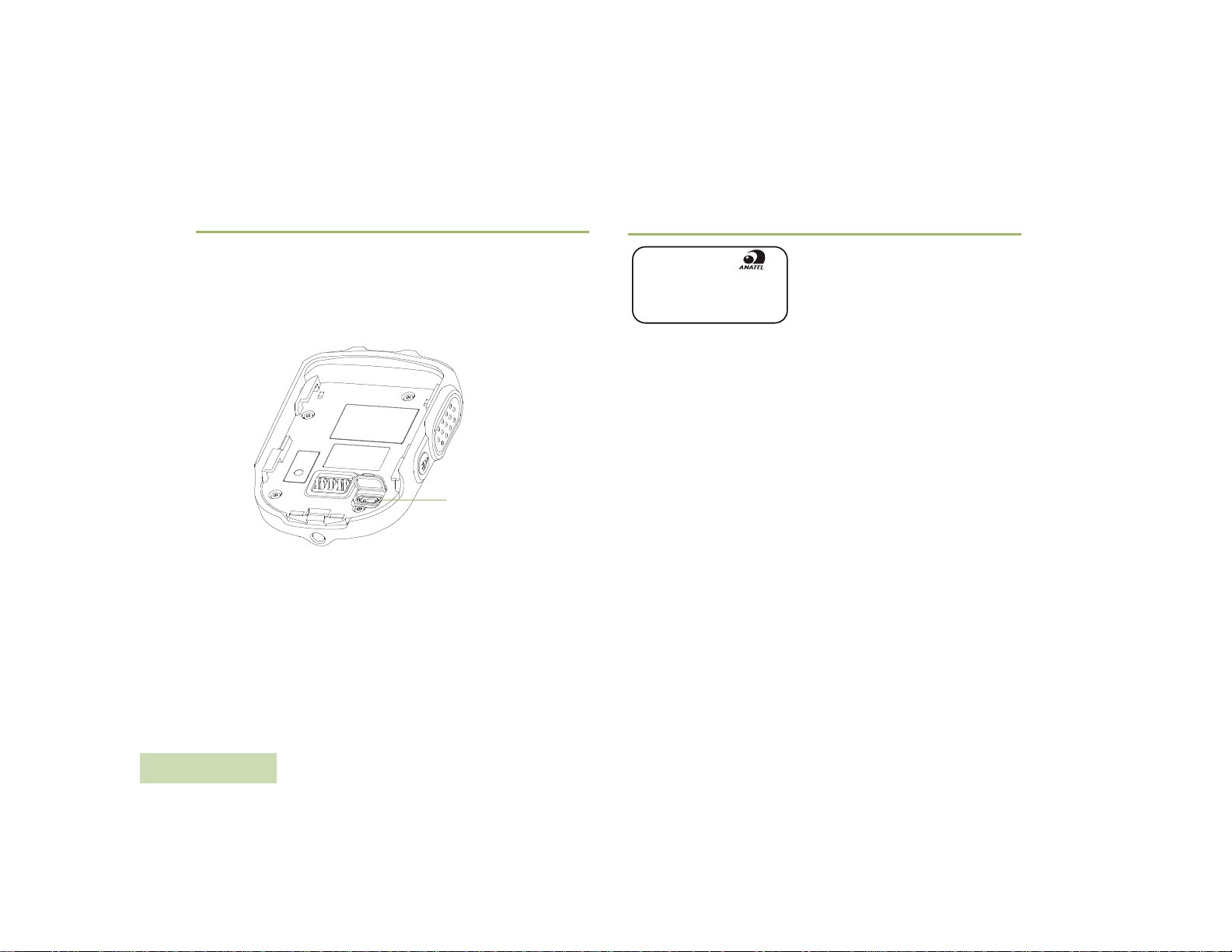
Firmware Upgrade
1144-14-1699
PMMN4095A
(01)07898520336487
(01)07898520336487
Firmware upgrade is available for this WRSM and it is only upgradeable
by your dealer. Check with your dealer for more information on the latest
firmware upgrades.
NOTE: DO NOT charge the WRSM with this micro USB port, it is
strictly for firmware upgrade only.
Micro USB port
Figure 2.14: Location of the micro USB port
WIRELESS RSM PMMN4095_
Anatel Label
This equipment operates as a secondary user, so it is not entitled to
protection from harmful interferences, even if generated by similar
equipment, and it may not cause harmful interference on systems
operating as primary users.
14
English
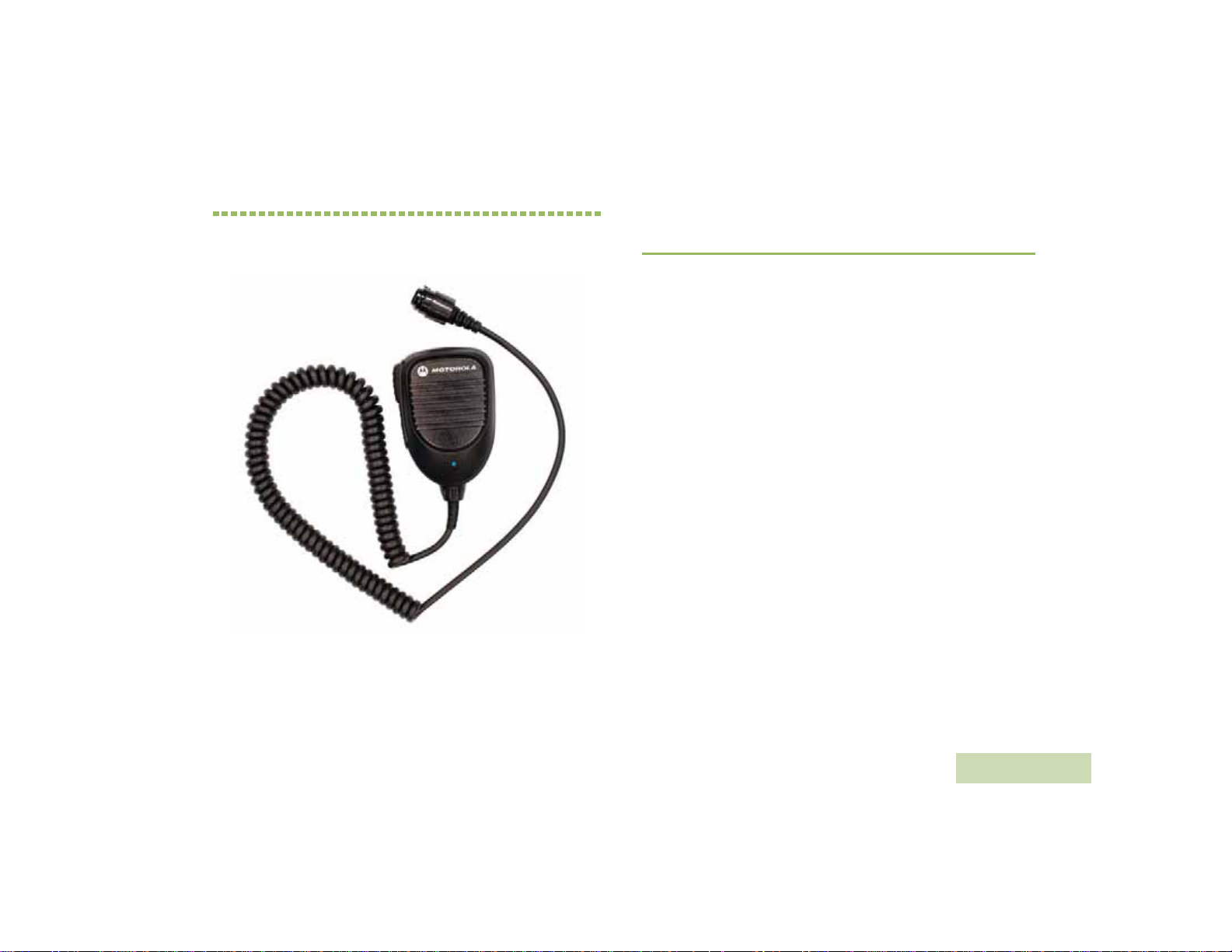
CHAPTER 3: MOBILE MIC
®
BLUETOOTH
The PMMN4097 Mobile Microphone Bluetooth Gateway is designed to
be used with PMMN4095 Wireless Remote Speaker Microphone.
GATEWAY PMMN4097_
PREPARING YOUR MOBILE MIC GATEWAY
FOR USE
Assemble your Mobile Mic Gateway by following these steps:
Installing Mobile Mic Gateway to a Mobile Radio. . . . . . . . . . . page 16
Mounting the Hang-Up Clip . . . . . . . . . . . . . . . . . . . . . . . . . . .page 16
Making Final Connections . . . . . . . . . . . . . . . . . . . . . . . . . . . .page 16
MOBILE MIC BLUETOOTH® GATEWAY PMMN4097_
English
15
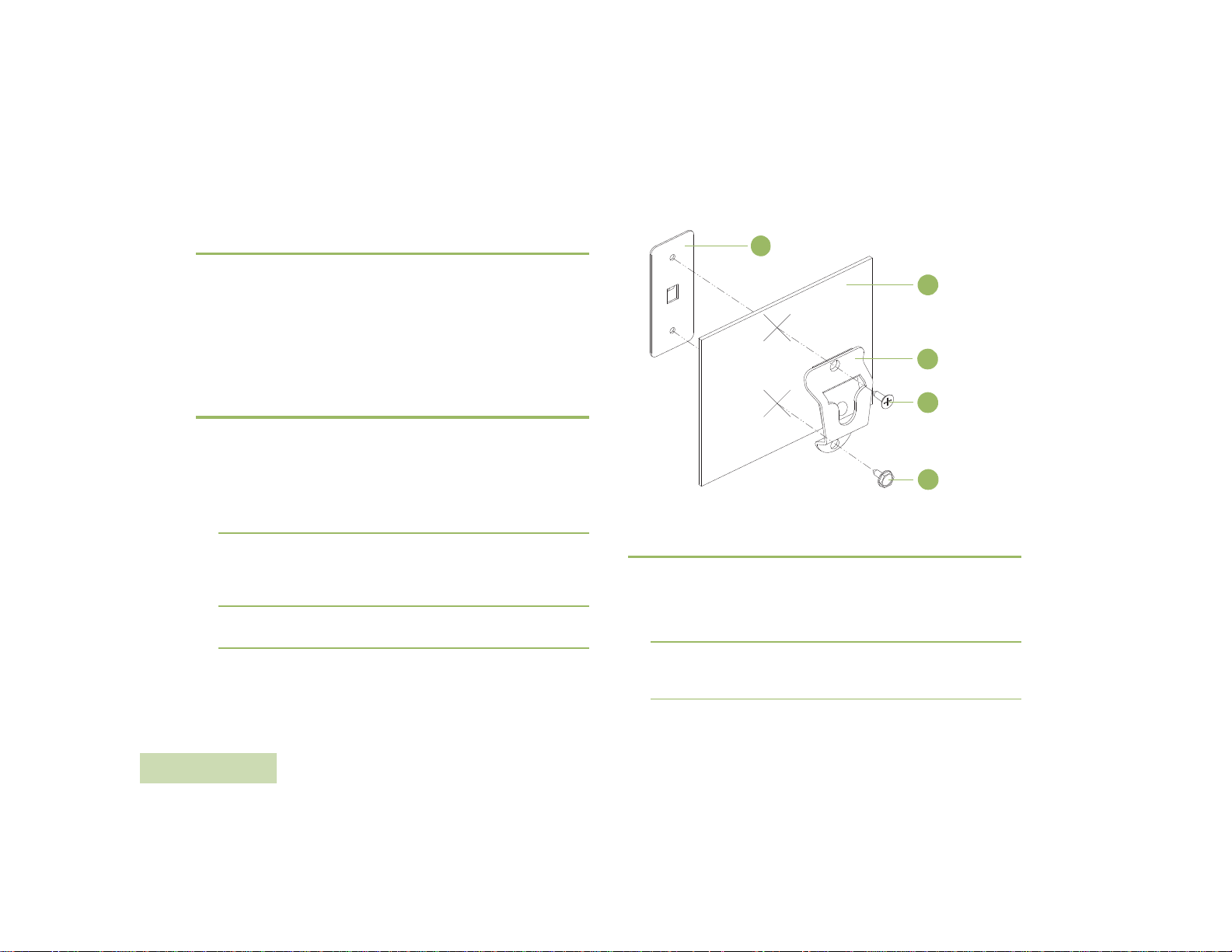
Installing Mobile Mic Gateway to a Mobile
Vehicle
Dashboard
Back-up Plate
Hang-up
Clip
Flat-Head
Screw
Hex-Washer
Head Screw
1
2
3
4
5
Radio
Carefully select the installation location for the Mobile Mic Gateway.
Plan the installation so that the Mobile Mic Gateway’s location is within
convenient reach of the user, but will not interfere with the vehicle’s
operation. Also, consider the operation of other vehicle accessories.
Functions assigned to the hook switch on the Mobile Radio are not
supported with the Long Ranges Wireless Solution. Therefore, the hook
switch functions must be set to disabled on the Mobile Radio.
Mounting the Hang-Up Clip
Once an installation location has been decided, perform the following
steps:
Procedure:
MOBILE MIC BLUETOOTH® GATEWAY
16
English
1 Verify that the selected mounting surface is strong enough to
support the mounting hardware and the Mobile Mic Gateway.
2 Use the base of the hang-up clip as a template to center punch and
drill two three millimeter (0.125 inch) diameter holes. Be careful not
to damage any wires or any other vehicle components when drilling
the holes.
3 Use the two self tapping screws provided to mount and secure the
hang-up clip.
Figure 3.1: Installing the Mounting Bracket
Making Final Connections
When the hang-up clip is installed and secured, follow the steps below:
Procedure:
1 Snap the Mobile Mic Gateway into the hang-up clip.
2 Connect the Mobile Mic Gateway’s coiled cord plug to the Mobile
Mic Gateway’s connector on the front of the radio. Align the
connector pins then twist outer collar clockwise to lock in place.
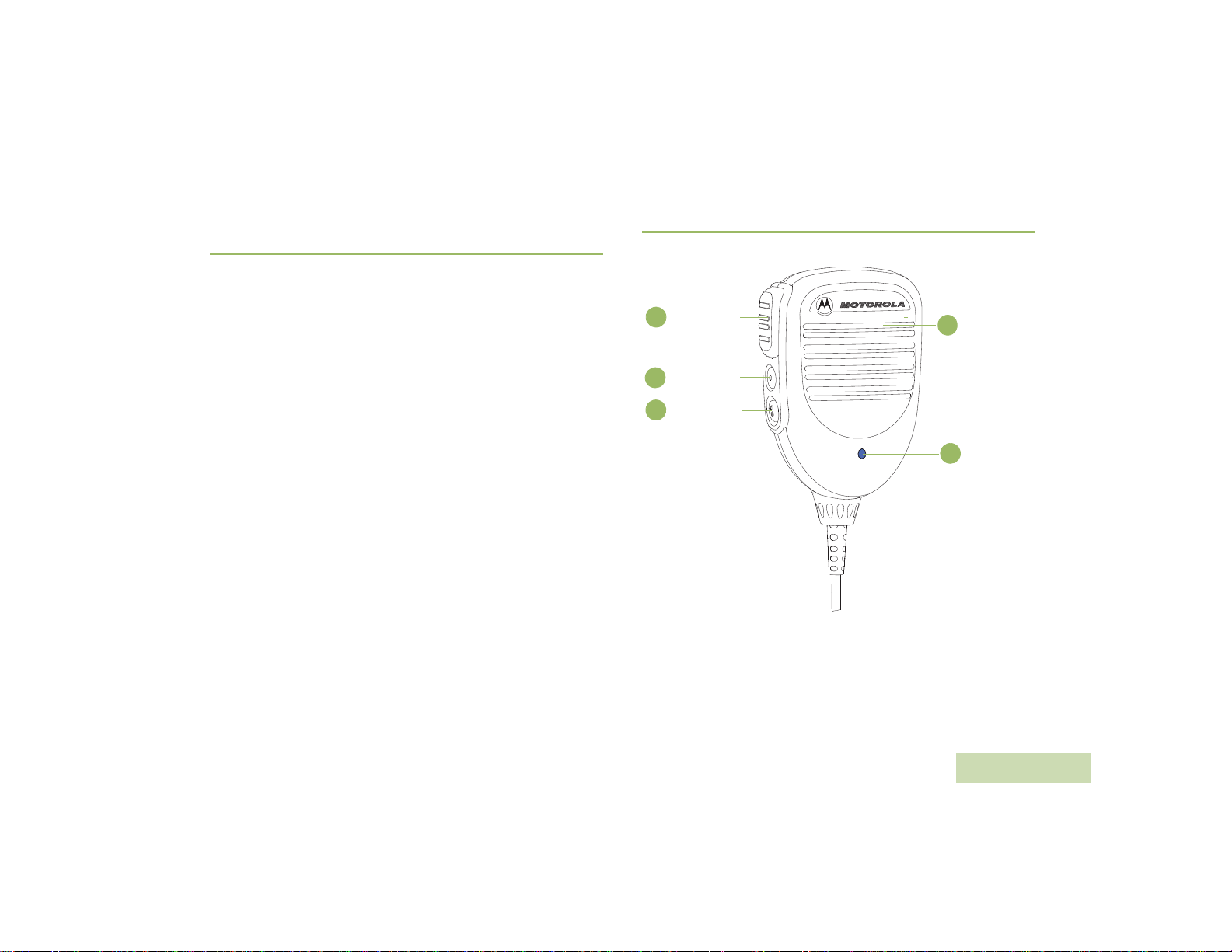
Microphone
1
2
3
4
Push-to-Talk
(PTT) Button
5
1-Dot Button
2-Dot Button
Blue Dot /
Secure
Pairing Spot
IDENTIFYING MOBILE MIC GATEWAY
CONTROLS
Take a moment to review the following:
Overview of the Mobile Mic Gateway . . . . . . . . . . . . . . . . . . . page 17
Configuring the Programmable Buttons . . . . . . . . . . . . . . . . . page 18
Overview of the Mobile Mic Gateway
Figure 3.2: Mobile Mic Gateway Overview
MOBILE MIC BLUETOOTH® GATEWAY PMMN4097_
17
English
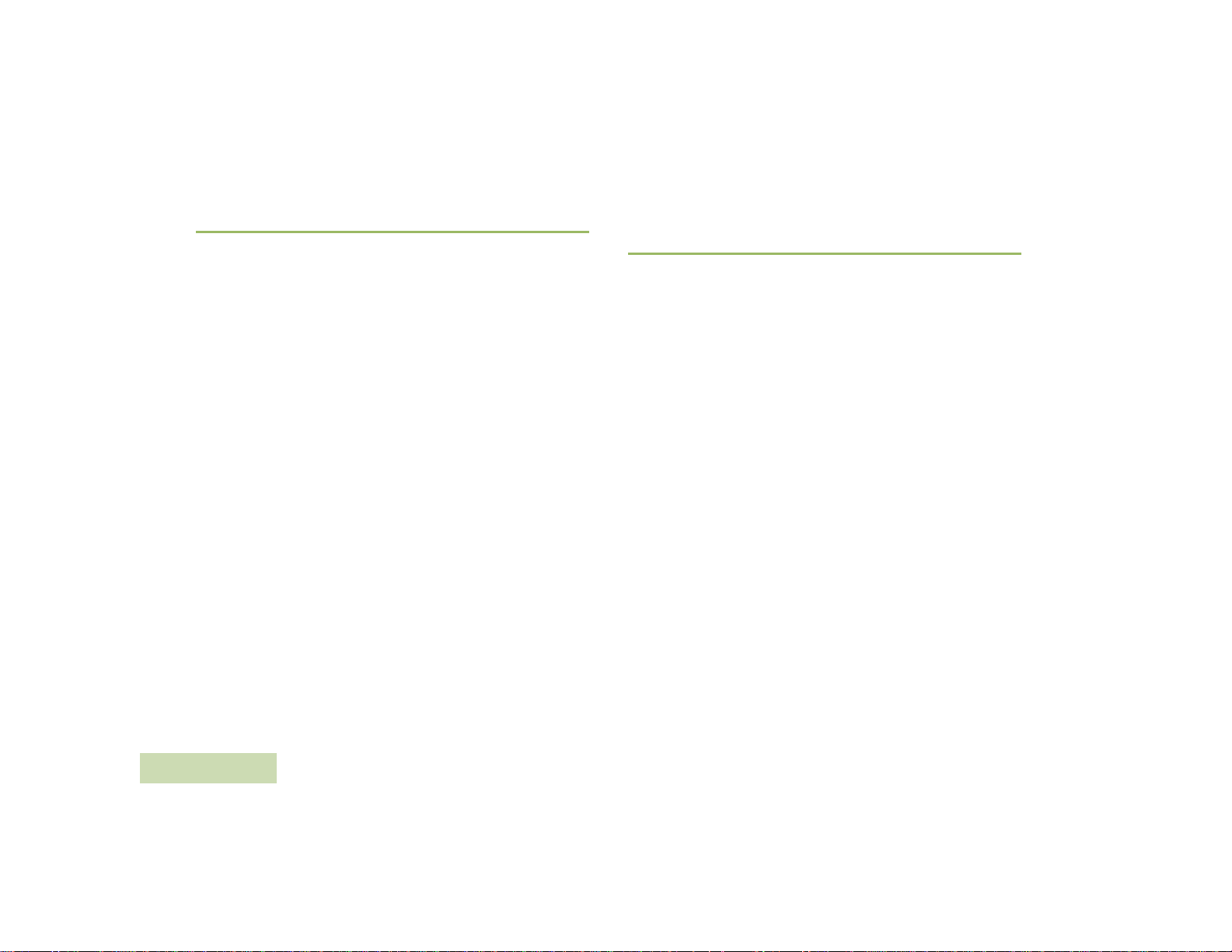
Configuring the Programmable Buttons
The 1-Dot Button and 2-Dot Button on the Mobile Mic Gateway are
programmable through radio’s Customer Programming Software (CPS).
Y our radio’s User Guide contains a full description of the programmable
functions that are available through these buttons. Check with your
dealer for more information supporting the programmable buttons.
NOTE: The Programmable Button (Orange Button) on the WRSM is
mapped to operate as the 2-Dot Button on the Mobile Mic
Gateway.
GENERAL MOBILE MIC GATEWAY
OPERATION
Once you understand how your Mobile Mic Gateway is configured, you
are ready to use your Mobile Mic Gateway. Use this navigation guide to
familiarize yourself with the basic features:
Pairing Your Mobile Mic Gateway with WRSM. . . . . . . . . . . . . page 19
Pairing Your Mobile Mic Gateway with Wireless PTT . . . . . . . page 19
Transfer Audio Or Replacing With New Wireless Device. . . . .page 20
Wireless Link Lost . . . . . . . . . . . . . . . . . . . . . . . . . . . . . . . . . . page 20
Wireless Link Restored . . . . . . . . . . . . . . . . . . . . . . . . . . . . . .page 21
Mobile Mic Gateway Operation . . . . . . . . . . . . . . . . . . . . . . . . page 21
Disconnecting the Mobile Mic Gateway from Mobile Radio. . .page 22
Coiled Cord Replacement . . . . . . . . . . . . . . . . . . . . . . . . . . . . page 22
MOBILE MIC BLUETOOTH® GATEWAY
18
English
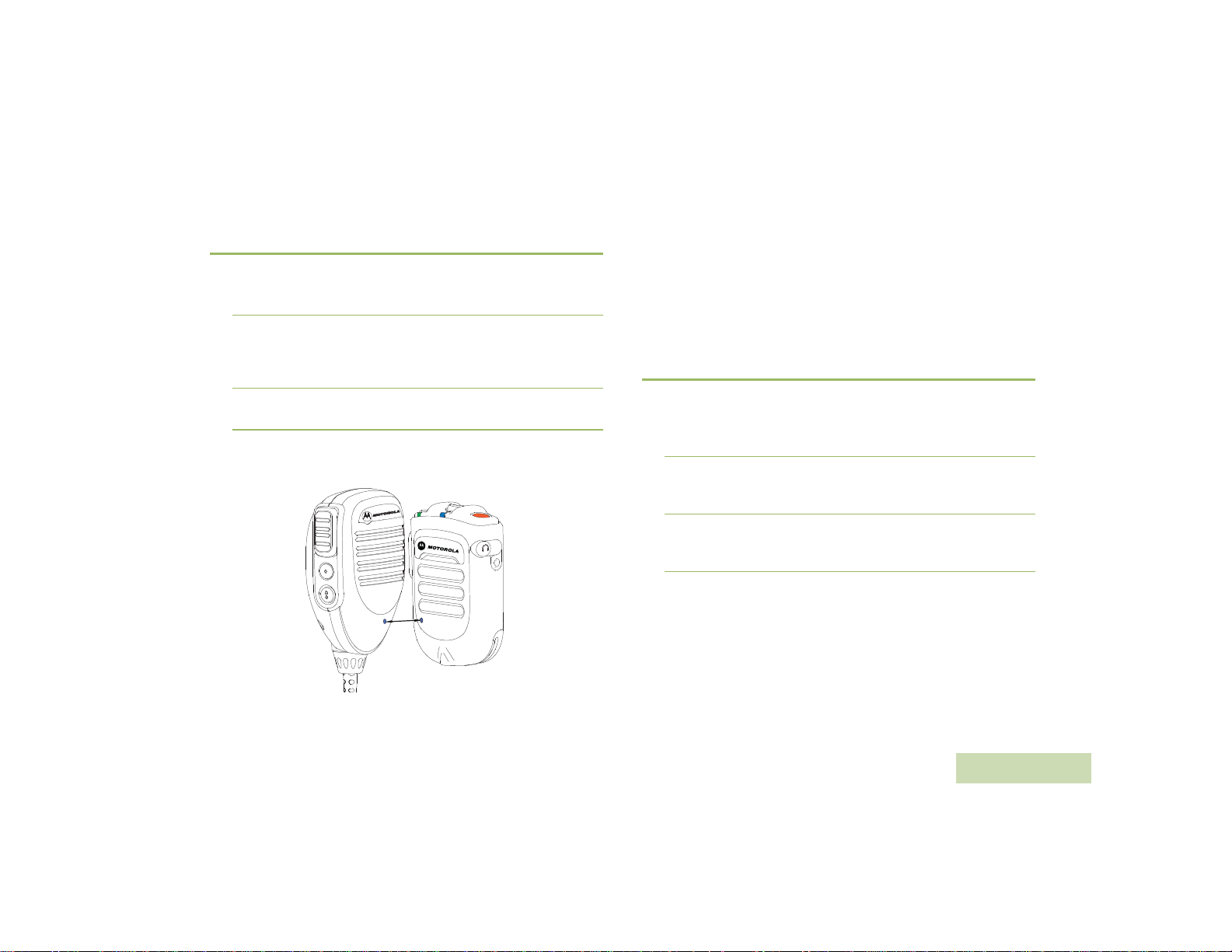
Pairing Your Mobile Mic Gateway with
WRSM
Procedure:
1 Ensure both the Mobile Mic Gateway and WRSM are powered on.
2 Place the blue dot (secure pairing spot) on the Mobile Mic Gateway
within one inch of the blue dot (secure pairing spot) on the WRSM.
The Mobile Mic Gateway allows a maximum of one wireless audio
device and one wireless PTT device to pair with it.
3 Mobile Mic Gateway needs to be re-paired (reconnected) upon
each power up.
NOTE: If the Mobile Mic Gateway to be paired with other wireless
device such as wireless PTT, the device has to be placed in a
pairing mode.
Align
IMPORTANT: There will be no audio from the Mobile Radio once the
WRSM is paired with the Mobile Mic Gateway. The
system is not designed to have audio coming from both
the Mobile Radio and WRSM simultaneously. Pressing
the PTT button on the Mobile Mic Gateway while the
WRSM is in use will disconnect the WRSM and revert
the audio back to the Mobile Radio.
Pairing Your Mobile Mic Gateway with
Wireless PTT
Procedure:
1 Ensure both the Mobile Mic Gateway and wireless PTT are
powered on and in pairing mode.
2 Place the blue dot (secure pairing spot) on the Mobile Mic Gateway
within two inches of the blue dot (secure pairing spot) on the
wireless PTT.
3 The wireless PTT connection range with Mobile Mic Gateway is
within 10 meters. Do take note that the wireless PTT will have a
shorter connection range compared to the WRSM.
IMPORTANT: If the wireless PTT paired with the Mobile Mic Gateway
before the audio device, the pairing will be saved but the
wireless PTT will be disconnected. The wireless PTT
will connect when an audio device is connected.
MOBILE MIC BLUETOOTH® GATEWAY PMMN4097_
Figure 3.3: Pairing your Mobile Mic Gateway with WRSM
19
English
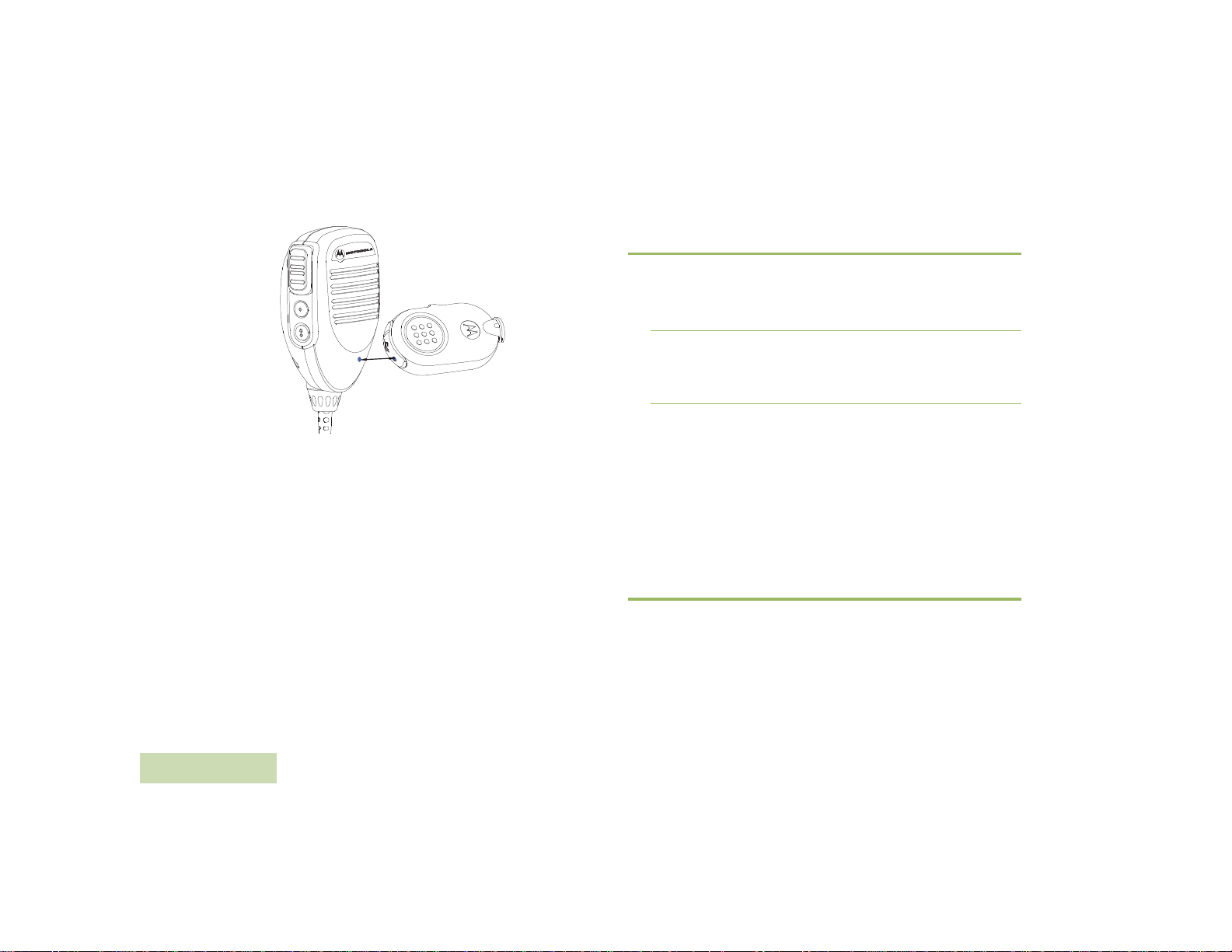
Align
Figure 3.4: Pairing your Mobile Mic Gateway with a wireless PTT
NOTE: When the Wireless PTT is low in power, your WRSM
indicates a low battery tone.
MOBILE MIC BLUETOOTH® GATEWAY
Transfer Audio Or Replacing With New
Wireless Device
Procedure:
1 Press the PTT button on the Mobile Mic Gateway to unpair and
audio will route back to the Mobile Radio.
2 Alternatively, place the blue dot (secure pairing spot) on the WRSM
within one inch of the blue dot (secure pairing spot) on the Mobile
Mic Gateway. The audio will route back to the Mobile Radio/Mobile
Mic Gateway. Audio indication LED on the WRSM will not be lit.
To Pair With A New Wireless Device:
Follow the procedure from “Pairing Your Mobile Mic Gateway with
WRSM" on page 19 for new pairing.
NOTE: If the Mobile Mic Gateway has been paired with a WRSM and
needs to now be paired with a different device, the Mobile Mic
Gateway does not have to clear its previous pairing. The
previous pairing will be cleared automatically when pair with a
new device.
Wireless Link Lost
In the event of interference, or if the Mobile Mic Gateway is prompted
with Poor Signal / Out Of Range indicator, the link between the WRSM
and Mobile Mic Gateway may be lost.
If the link between the WRSM and Mobile Mic Gateway is lost, the
received audio is automatically routed back to the radio’s speaker.
20
English
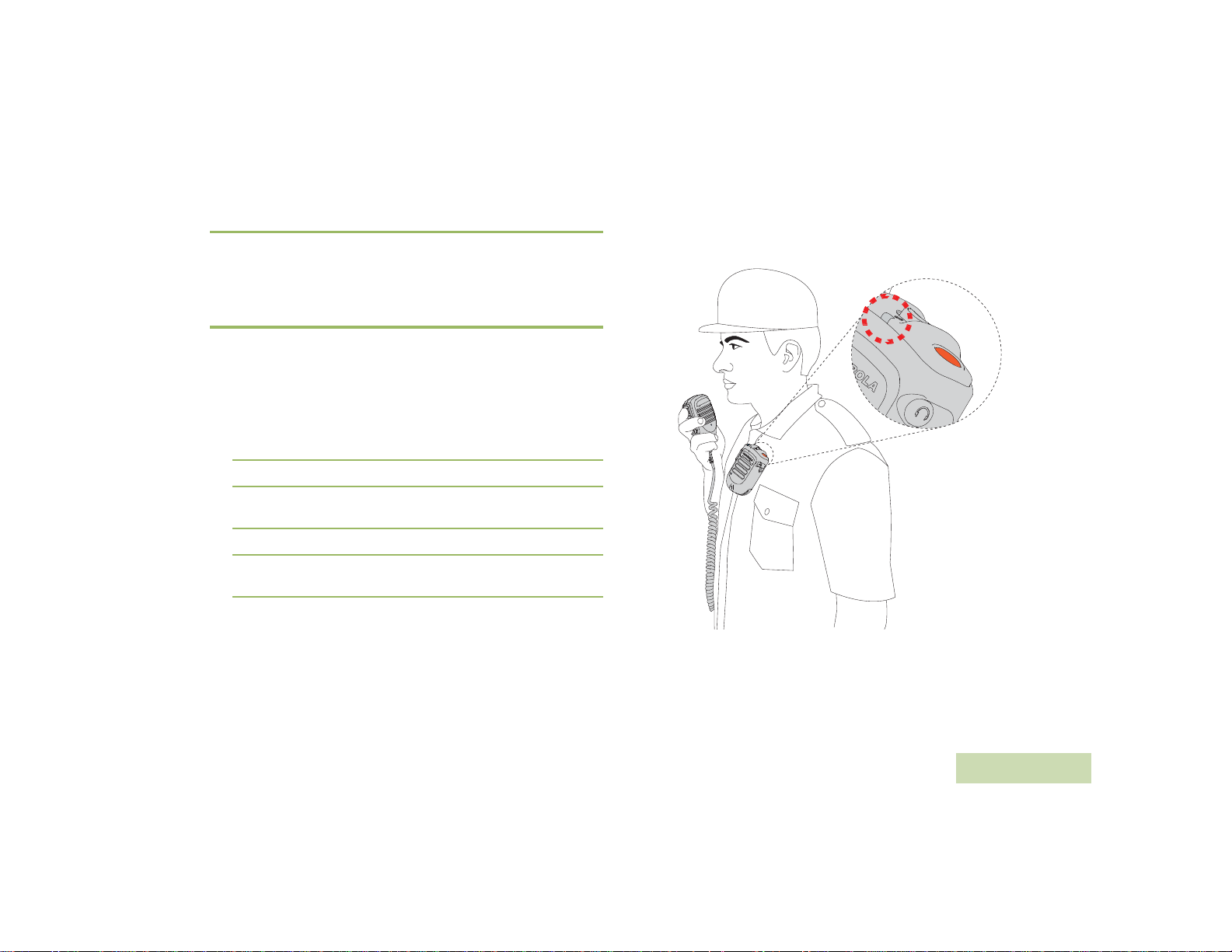
Wireless Link Restored
NOTE: Once the wireless device is in range or after interference has
subsided, the link between the WRSM and Mobile Mic
Gateway is restored.
Mobile Mic Gateway Operation
Transmitting
To transmit using your Mobile Mic Gateway, follow the steps below:
Procedure:
1 Hold the Mobile Mic Gateway approximately five centimeters
(2 inches) from your mouth.
2 Press the PTT button.
3 Speak directly into the grill openings located in the upper center of
the Mobile Mic Gateway face.
4 Release the PTT button to listen.
5 When the Mobile Mic Gateway is in use, there is no audio on the
WRSM.
NOTE: Audio will continue via the Mobile Mic Gateway until the
WRSM is reconnected to the Mobile Mic Gateway via the
alignment of the Blue pairing dots.
MOBILE MIC BLUETOOTH® GATEWAY PMMN4097_
Figure 3.5: Using Your Mobile Mic Gateway
21
English
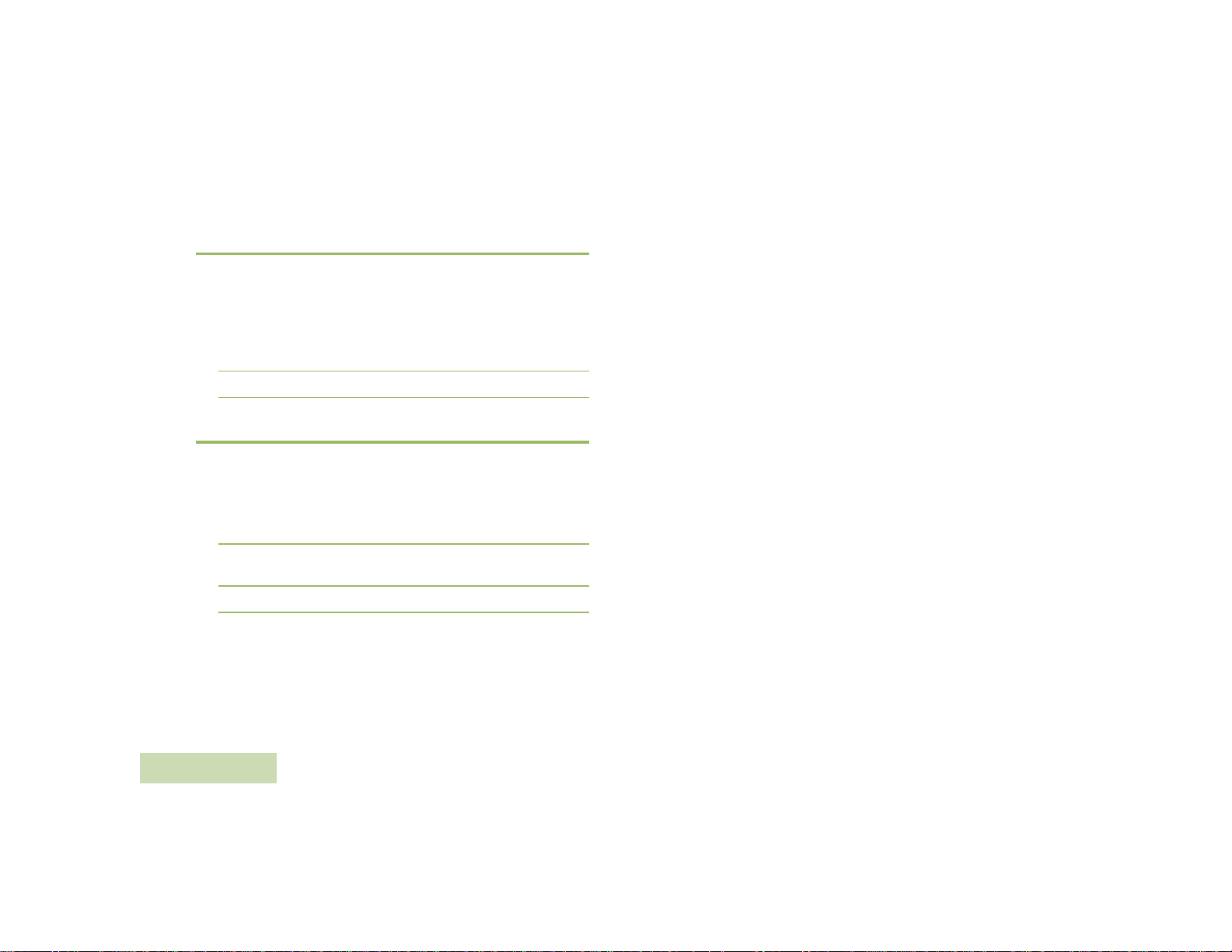
Disconnecting the Mobile Mic Gateway from
Mobile Radio
To disconnect the Mobile Mic Gateway from your mobile radio, follow
the steps below:
Procedure:
1 Turn the locking collar of the Mobile Mic Gateway in a quarter turn
counterclockwise.
2 Pull the cable from the accessory interface connector to release.
Coiled Cord Replacement
To remove the PMMN4097 coiled cord, follow the steps below:
Procedure:
1 Rot ate the locking collar at the base of the Mobile Mic Gateway in a
counterclockwise direction until it stops.
2 Pull the cord out and away from the base of the Mobile Mic
Gateway.
3 Install a coiled cord in the reverse order of removal.
MOBILE MIC BLUETOOTH® GATEWAY
22
English
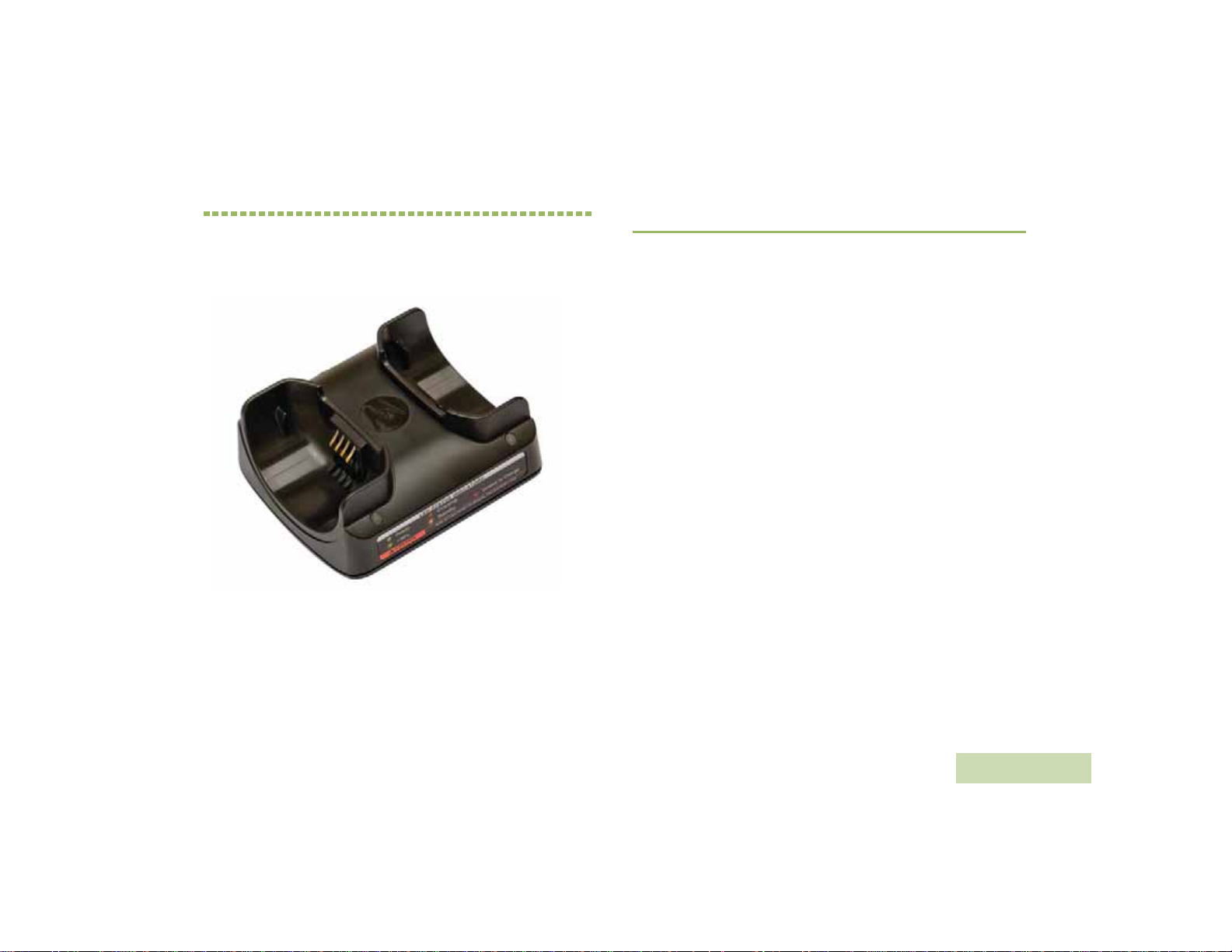
CHAPTER 4: DUAL-UNIT CHARGER
PMLN6714_
The Dual-Unit Charger is intended for use with the Motorola-approved
Lithium-ion rechargeable batteries (listed in T able 4.1). Both pockets are
capable in charging Wireless Remote Speaker Microphone (WRSM)
with battery or battery alone.
An illuminated LED indicates the state of charge for the first and second
pocket.
PREPARING YOUR DUC FOR USE
DUAL-UNIT CHARGER PMLN6714_
Take a moment to review the following:
Operational Guidelines. . . . . . . . . . . . . . . . . . . . . . . . . . . . . . .page 24
Motorola Authorized Battery . . . . . . . . . . . . . . . . . . . . . . . . . . .page 24
Motorola Authorized Power Sources/Power Supplies . . . . . . .page 24
Overview of the DUC . . . . . . . . . . . . . . . . . . . . . . . . . . . . . . . .page 25
Operating Instructions. . . . . . . . . . . . . . . . . . . . . . . . . . . . . . . .page 26
LED Light Indication . . . . . . . . . . . . . . . . . . . . . . . . . . . . . . . . .page 27
Troubleshooting . . . . . . . . . . . . . . . . . . . . . . . . . . . . . . . . . . . .page 28
English
23
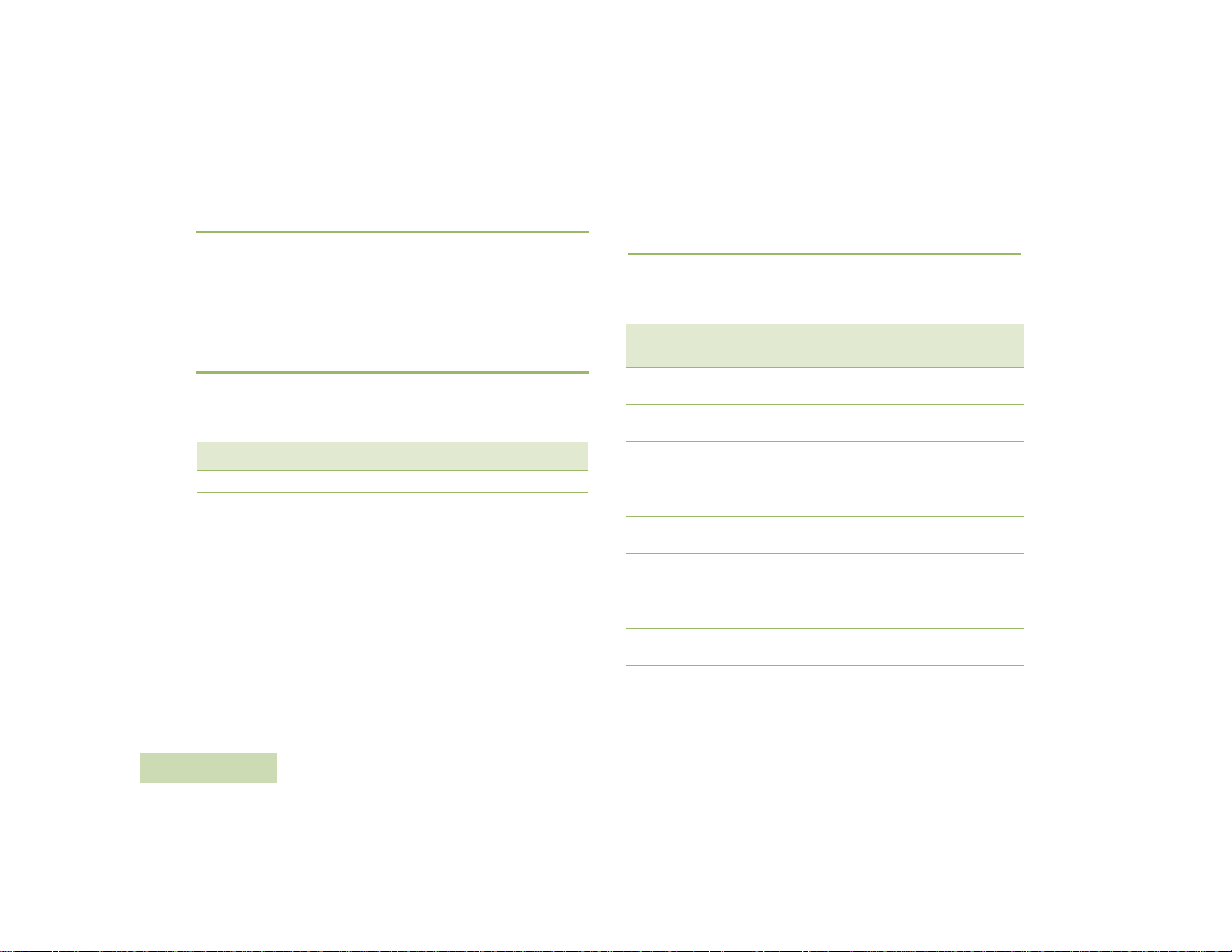
Operational Guidelines
• Always remember to power ON the Dual-Unit Charger first before
inserting the WRSM with the attached battery or battery alone into
the pocket.
• The Dual-Unit Charger is designed to provide simultaneous charging
for both pockets.
Motorola Authorized Battery
The battery listed in Table 4.1 is approved for use with the Dual-Unit
Charger.
Table 4.1: Motorola Authorized Battery
Kit (Part) Number Platform/Description
PMNN4461_ Battery Standard Li-Ion 1750M1880T
NOTE: The Dual-Unit Charger is not designed to accommodate the
alkaline battery tray.
DUAL-UNIT CHARGER PMLN6714_
Motorola Authorized Power Sources/Power
Supplies
The Power Sources/Power Supplies listed in T able 4.2 are approved for
use with the Dual-Unit Charger:
Table 4.2: Motorola Authorized Power Supply
Power Supply Kit
Number
25012022001*
25012022002
25012022003
25012022004
25012022006
25012022007
25012022008
25012022009
* Charger only UL approved when shipped with this power supply.
(Applicable for North America region only)
Power Supply, Charger Switch Mode, 110 – 240 V
Power Supply, Charger Switch Mode, 110 – 240 V
Power Supply, Charger Switch Mode, 110 – 240 V
Power Supply, Charger Switch Mode, 110 – 240 V
Power Supply, Charger Switch Mode, 110 – 240 V
Power Supply, Charger Switch Mode, 110 – 240 V
Power Supply, Charger Switch Mode, 110 – 240 V
Power Supply, Charger Switch Mode, 110 – 240 V
Description
US/NA/JPN/TAIWAN
EURO
UK
CHINA
AUS/NZ
BRZ
ARG
KOR
24
English
