Motorola 92FT5869 Users Manual
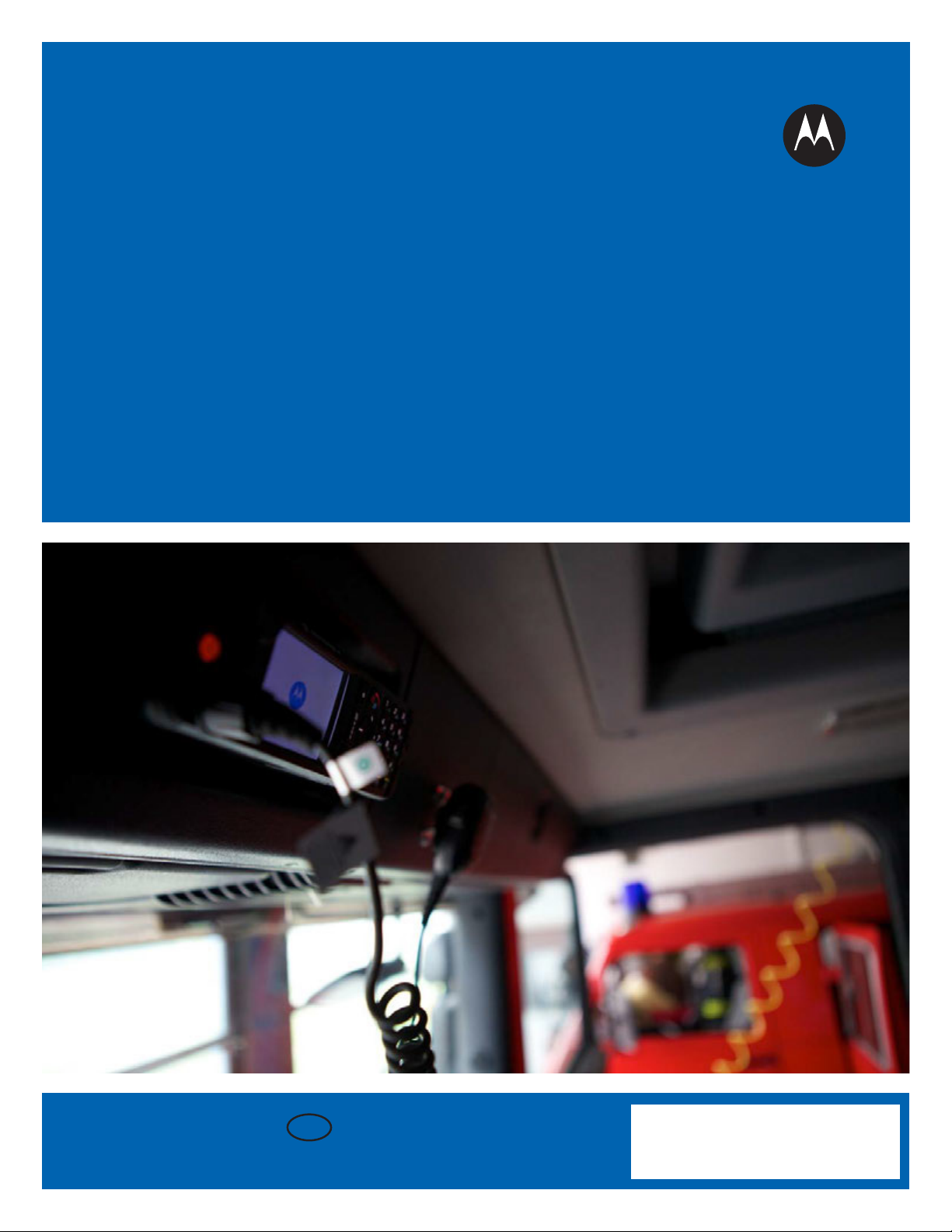
Mobile Release 14.0
MTM5x00
FEATURE USER
GUIDE - USA and
Canadian version
March 201 5
© 2015 Motorola Solutions, Inc. All rights reserved.
EN
*MN001670A01*
MN001670A01-A
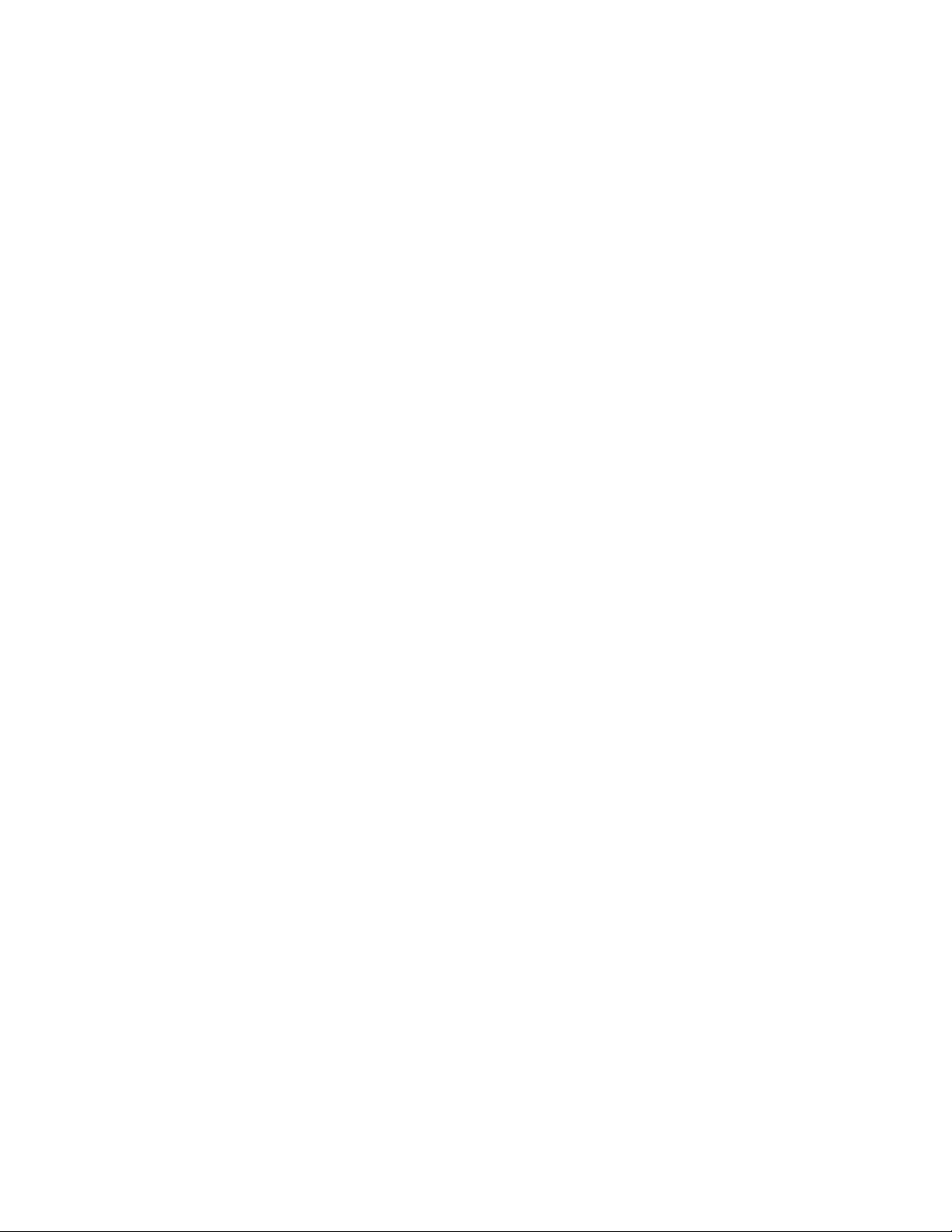
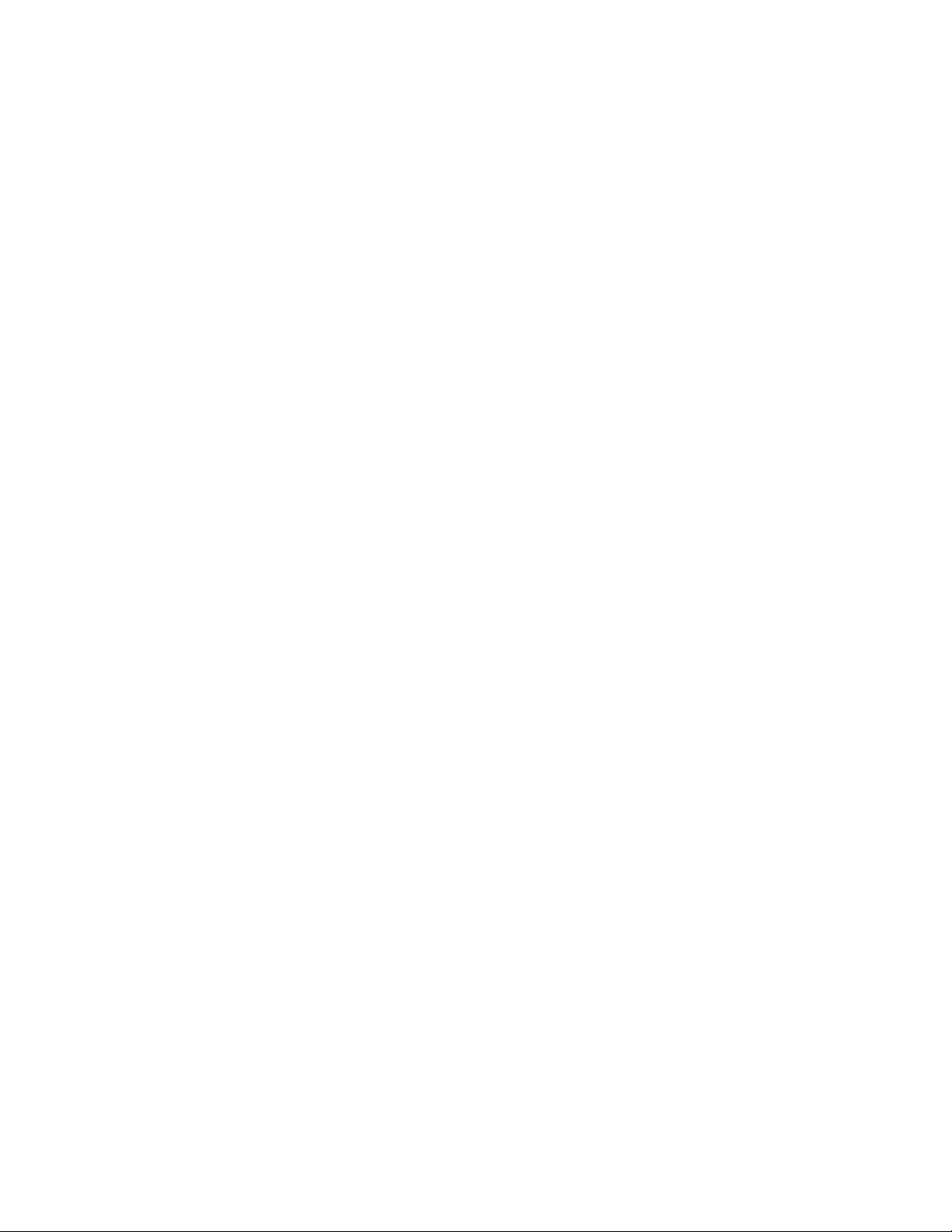
Contents
Contents
List of Figures............................................................................................................13
List of Tables............................................................................................................. 15
Copyrights................................................................................................................. 17
Chapter 1: General Information.............................................................................. 19
Icon Conventions......................................................................................................................... 19
Declaration of Conformity............................................................................................................ 19
Important Safety Information....................................................................................................... 20
Informations importantes sur la sécurité......................................................................................21
Using this Guide.......................................................................................................................... 21
Feature and Service Availability.................................................................................................. 21
Chapter 2: Getting Started.......................................................................................23
Product Technical Information..................................................................................................... 23
Controls and Indicators................................................................................................................24
Display......................................................................................................................................... 30
Display Orientation............................................................................................................31
Configurable Idle Screen.................................................................................................. 31
Status Icons................................................................................................................................. 32
Powering On the Radio................................................................................................................36
Unlocking Your Radio.................................................................................................................. 36
Unblocking Your Radio..................................................................................................... 36
Locking/Unlocking the Keys/Buttons........................................................................................... 36
External SIM Card Priority........................................................................................................... 37
Entering TMO / DMO Mode......................................................................................................... 37
Transmit Inhibit Mode.................................................................................................................. 37
Selecting Talkgroups................................................................................................................... 38
Talkgroup Icon Selection............................................................................................................. 38
Using Timed Talkgroup Change.................................................................................................. 38
Activating Talkgroup Scanning.................................................................................................... 39
Broadcast Call............................................................................................................................. 39
Ambience Listening (AL) Call...................................................................................................... 39
One-Touch Button Feature.......................................................................................................... 39
Terminal Temporary Disable/Enable........................................................................................... 41
Terminal Permanent Disable....................................................................................................... 41
During the Call............................................................................................................................. 41
Writing Text..................................................................................................................................41
Send Feedback 3
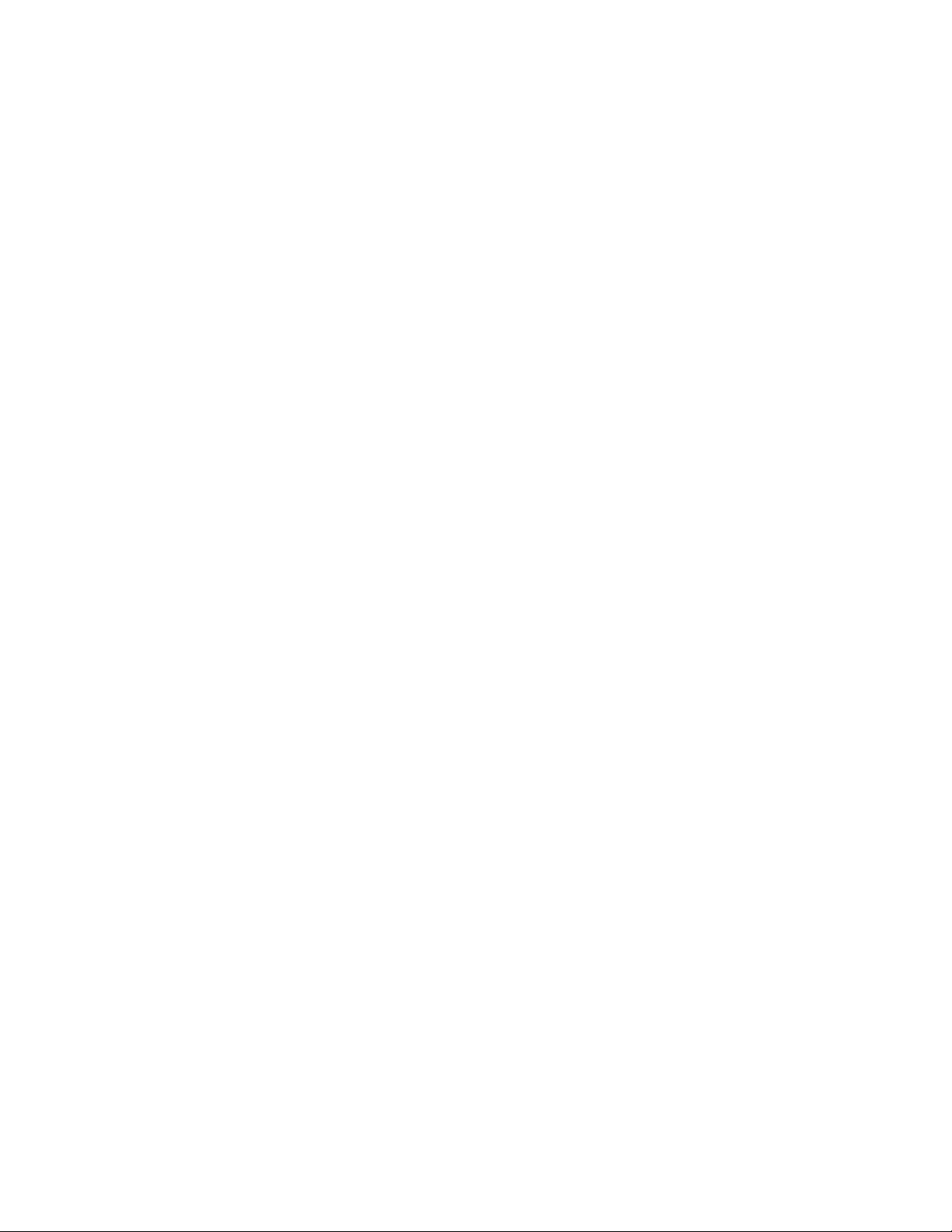
Contents
Selecting Text Entry Modes.............................................................................................. 41
Selecting Text Entry Methods and Languages................................................................. 42
Text Entry Icons................................................................................................................ 42
Keys Usage.......................................................................................................................43
Writing in iTAP Alphanumeric........................................................................................... 44
Writing in TAP Alphanumeric............................................................................................ 45
Word Locking.................................................................................................................... 45
Adding Words to the Dictionary........................................................................................ 46
Home Display Text Message.......................................................................................................46
Chapter 3: Modes..................................................................................................... 47
Using Networks............................................................................................................................47
Trunked Mode Operation.............................................................................................................47
Entering TMO Mode..........................................................................................................47
Selecting Talkgroups........................................................................................................ 48
Making Group Calls in TMO..............................................................................................48
Receiving Group Calls in Idle............................................................................................48
Receiving Group Calls during Ongoing Group Calls.........................................................48
Dynamic Group Number Assignment (DGNA)..................................................................49
DGNA Reception.............................................................................................................. 49
DGNA Auto Select Group................................................................................................. 49
DGNA Auto Reselect Group............................................................................................. 49
Viewing DGNA Talkgroups............................................................................................... 49
Broadcast Calls Initiated by Users.................................................................................... 50
Initializing Broadcast Calls................................................................................................ 50
Phone and PABX Calls..................................................................................................... 50
Private Call........................................................................................................................50
Making Private Calls......................................................................................................... 51
Assistance Call................................................................................................................. 51
Call Modification................................................................................................................51
Local Site Trunking...................................................................................................................... 52
Entering Local Site Trunking.............................................................................................52
Exiting Local Site Trunking............................................................................................... 52
Direct Mode Operation.................................................................................................................53
Entering DMO Mode......................................................................................................... 53
Selecting Talkgroups........................................................................................................ 53
Making Group Calls in DMO............................................................................................. 53
Receiving Group Calls in Idle............................................................................................54
Private Call........................................................................................................................54
Making Private Calls......................................................................................................... 54
4 Send Feedback
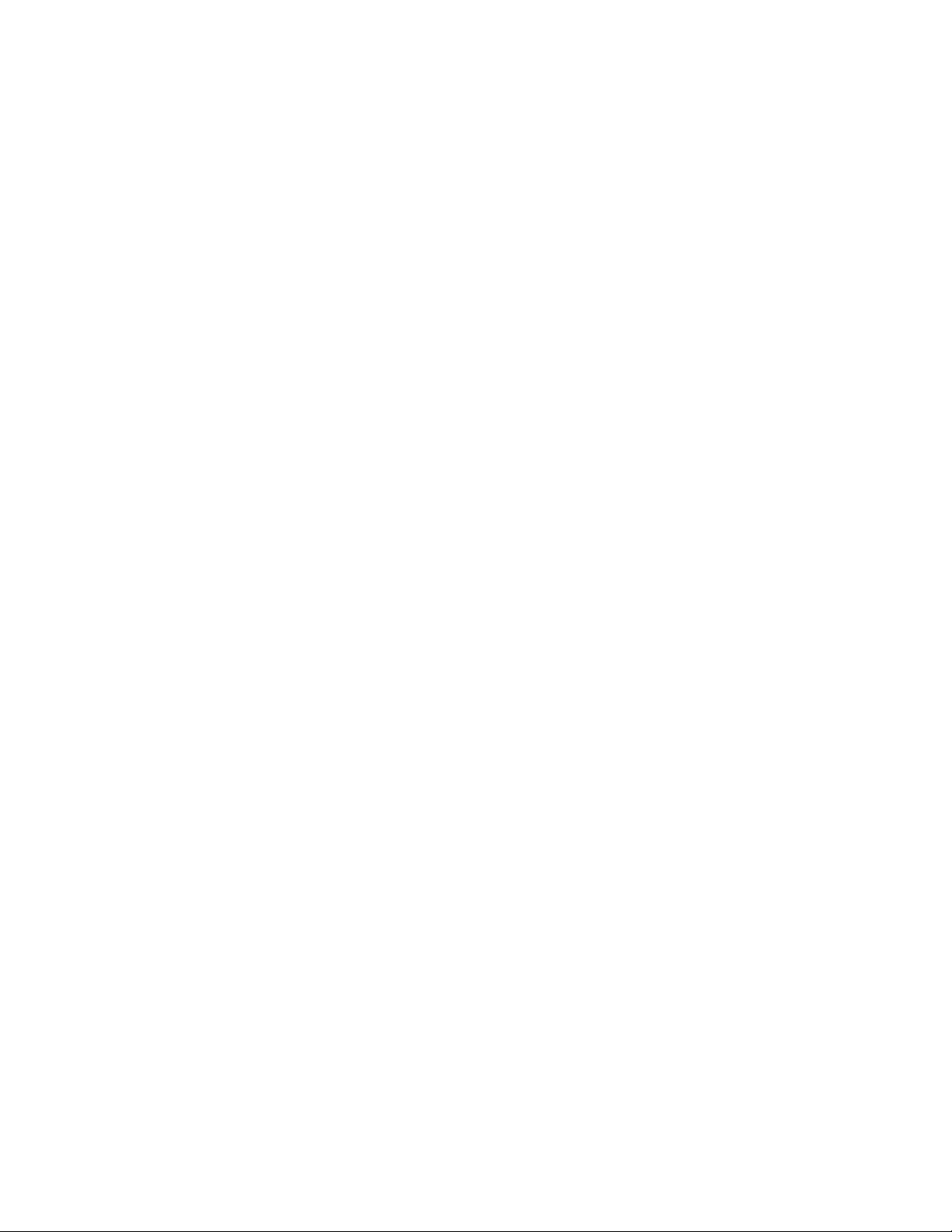
Contents
Private Call With Presence Check.................................................................................... 55
DMO Private Priority Call.................................................................................................. 55
Talkgroup for Individual Calls............................................................................................55
Communication through Repeaters.................................................................................. 55
Communication through Gateways...................................................................................56
Selecting DMO Group Call Options.................................................................................. 56
Transmit Inhibit Mode.................................................................................................................. 57
Emergency Operations................................................................................................................ 58
Emergency Group Call......................................................................................................58
Making Emergency Group Calls....................................................................................... 59
Receiving Emergency Group Calls................................................................................... 59
Non-Tactical Emergency...................................................................................................59
Emergency Individual Calls (Private or MS-ISDN)............................................................59
Emergency Alarm............................................................................................................. 60
Emergency SDS Status.................................................................................................... 60
Emergency Hot Microphone............................................................................................. 60
Alternating Hot Microphone.............................................................................................. 60
Silent Emergency Mode....................................................................................................61
Invisible Emergency..........................................................................................................61
Emergency Mode by Dialing............................................................................................. 61
Disaster Alert.................................................................................................................... 62
Initializing Disaster Alert Calls...........................................................................................62
Exiting Emergency Operations......................................................................................... 62
Repeater Mode............................................................................................................................ 62
Entering the Repeater Mode.............................................................................................63
Setting Monitor Option...................................................................................................... 63
Encryption in the Repeater Mode..................................................................................... 63
Gateway Mode.............................................................................................................................64
Entering Gateway Mode................................................................................................... 64
Standby Mode...................................................................................................................65
Forwarding Group Calls.................................................................................................... 65
Setting Monitor Options.................................................................................................... 65
Emergency Calls in Gateway Mode..................................................................................65
Encryption in Gateway Mode............................................................................................ 65
Chapter 4: GPS Location Service........................................................................... 67
Enhancing GPS Performance......................................................................................................68
Enabling GPS.............................................................................................................................. 68
GPS Icon..................................................................................................................................... 68
GPS Different Location Displays................................................................................................. 68
Send Feedback 5
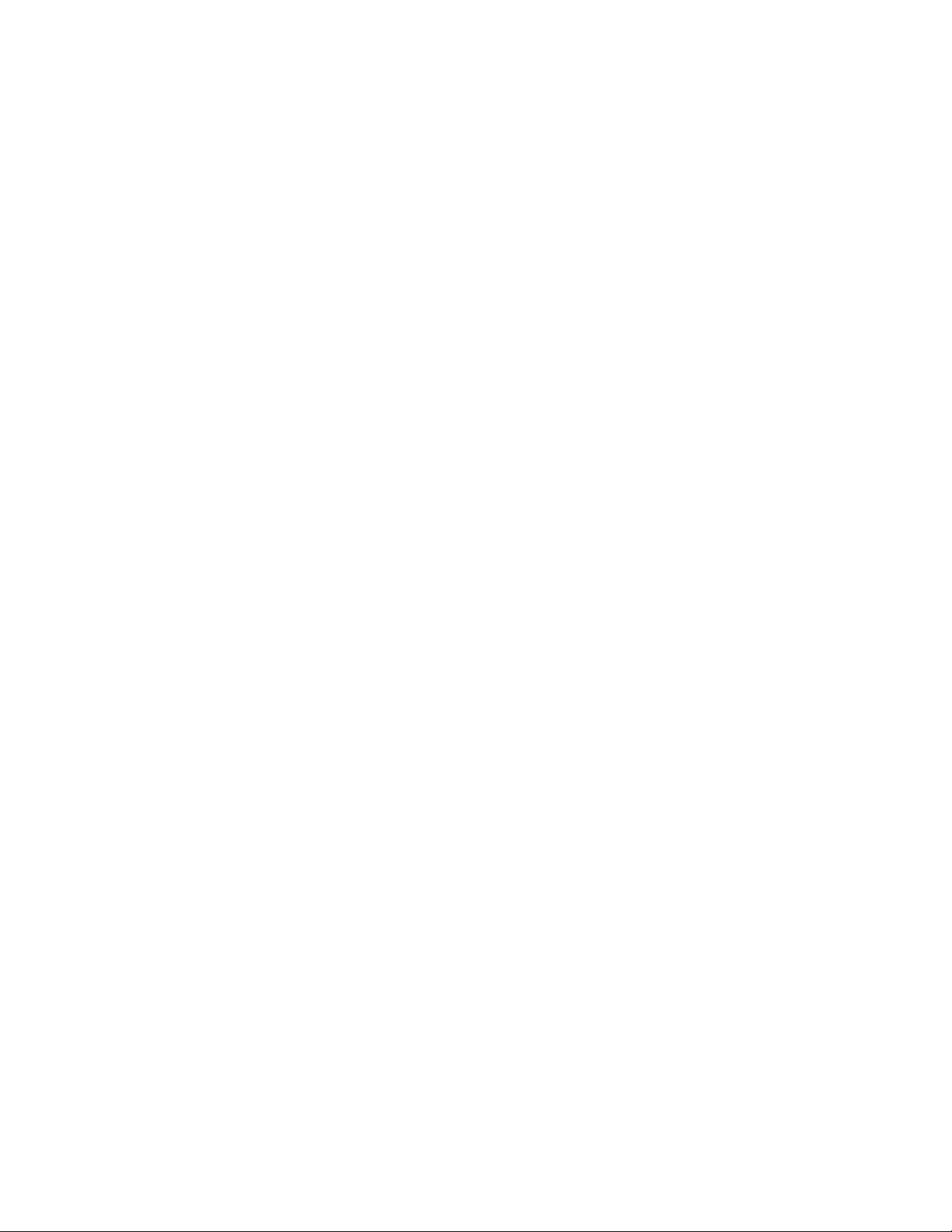
Contents
Viewing Your Position..................................................................................................................69
GPS – Things to Keep in Mind.................................................................................................... 69
Chapter 5: Main Menu..............................................................................................71
Scrolling through the Menu..........................................................................................................71
Menu Icons.................................................................................................................................. 71
Messages.................................................................................................................................... 72
New Message................................................................................................................... 72
Sending Messages to Private/Phone..................................................................... 73
Sending Messages to Groups................................................................................73
Sending Store and Forward Messages..................................................................73
Delivery Report...................................................................................................... 74
Viewing Delivery Reports....................................................................................... 74
Configuring Delivery Reports................................................................................. 74
Inbox................................................................................................................................. 75
Entering the Inbox.................................................................................................. 75
Receiving New Messages......................................................................................75
Using Submenus in the Inbox and the Outbox.......................................................75
Embedded Number................................................................................................ 76
Storing Numbers from Messages...........................................................................76
Calling Numbers in Messages............................................................................... 76
Making Group Calls on theTalkgroup of the Message Sender.............................. 77
Immediate Message...............................................................................................77
Outbox.............................................................................................................................. 77
CO Box............................................................................................................................. 78
RMS Box...........................................................................................................................78
WAP Box...........................................................................................................................78
Templates......................................................................................................................... 78
Sending User-Defined Templates.......................................................................... 78
Setting User-Defined Templates............................................................................ 78
Predefined Templates.......................................................................................................79
Viewing Predefined Templates.............................................................................. 79
Sending Predefined Templates..............................................................................79
Status Messages.............................................................................................................. 79
Viewing a Status Message Number....................................................................... 79
Sending Status Messages..................................................................................... 80
Targeted Status Messages.................................................................................... 80
Sending Targeted Status Messages...................................................................... 80
Contacts.......................................................................................................................................80
Creating Contacts............................................................................................................. 81
6 Send Feedback
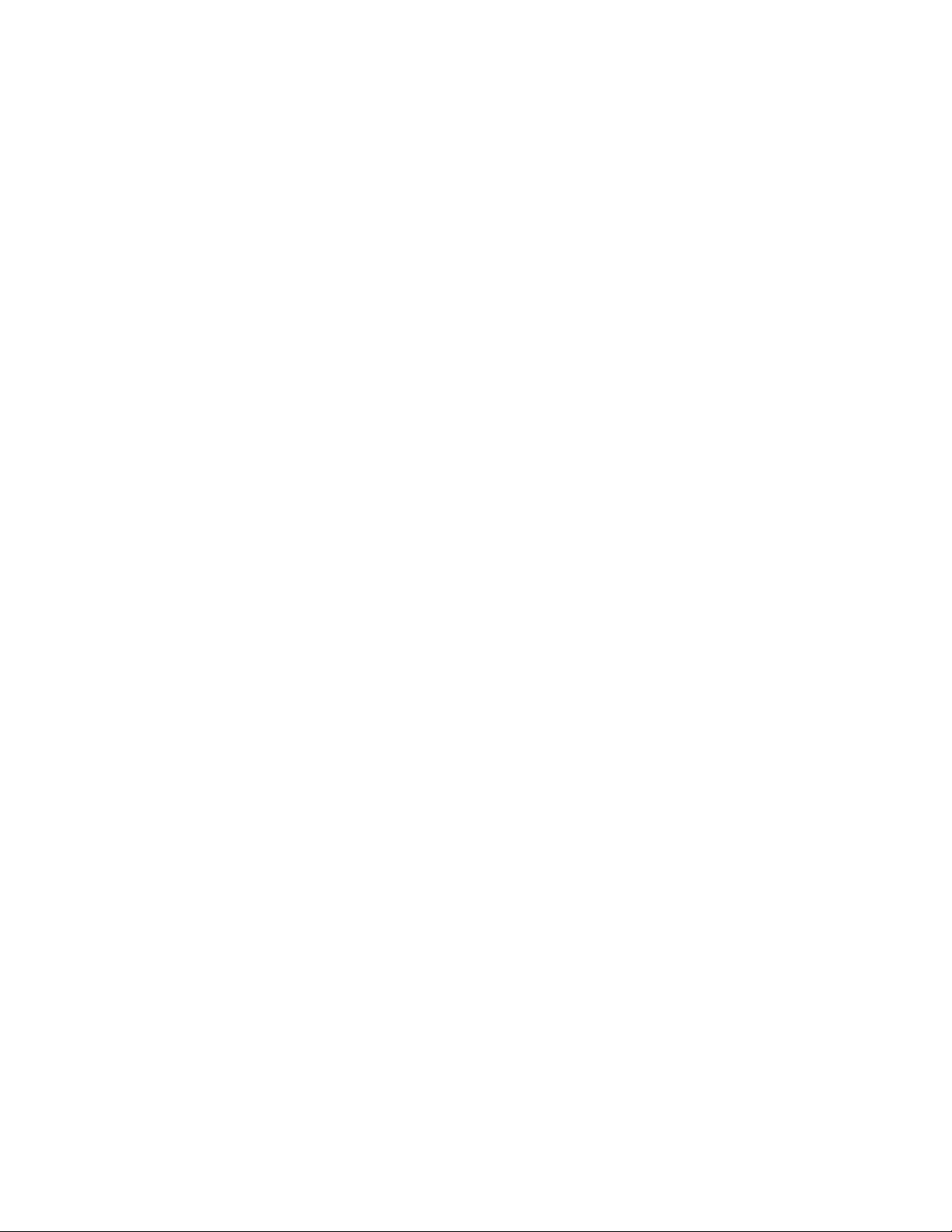
Contents
Editing Contacts................................................................................................................81
Deleting Numbers............................................................................................................. 82
Deleting Contacts..............................................................................................................82
Checking Capacity............................................................................................................ 82
Dialing through the Contact List........................................................................................83
Browser........................................................................................................................................83
Security........................................................................................................................................83
PIN Protect........................................................................................................................83
Protecting the Radio with a PIN Code....................................................................83
Unblocking Your Radio.......................................................................................... 83
Changing PIN Codes............................................................................................. 84
Keylock Setup................................................................................................................... 84
Keypad Lock Notification........................................................................................84
Setting Automatic Keylock Delay........................................................................... 84
Setting Keylock on Startup.....................................................................................85
Air Encryption....................................................................................................................85
Viewing the Air Encryption State............................................................................85
Air Encryption Key Deletion................................................................................... 85
K Validity........................................................................................................................... 86
Verifying K Validity................................................................................................. 86
SCK (Air Interface Encryption Class 2).............................................................................86
TMO SCK...............................................................................................................86
DMO SCK.............................................................................................................. 86
Changing DMO SCK.............................................................................................. 86
Verifying TMSCK Validity..................................................................................................87
Verifying DMSCK Validity................................................................................................. 87
Covert Mode..................................................................................................................... 87
Activating the Covert Mode.................................................................................... 88
SDS Remote Control........................................................................................................ 88
Setting SDS Remote Control................................................................................. 88
Setup........................................................................................................................................... 88
Ring Style..........................................................................................................................88
Setting Ring Style...................................................................................................88
Set Volume....................................................................................................................... 89
Setting Volume.......................................................................................................89
Language.......................................................................................................................... 89
Setting Language................................................................................................... 89
Data Setup........................................................................................................................ 90
Setting Data Function.............................................................................................90
Send Feedback 7
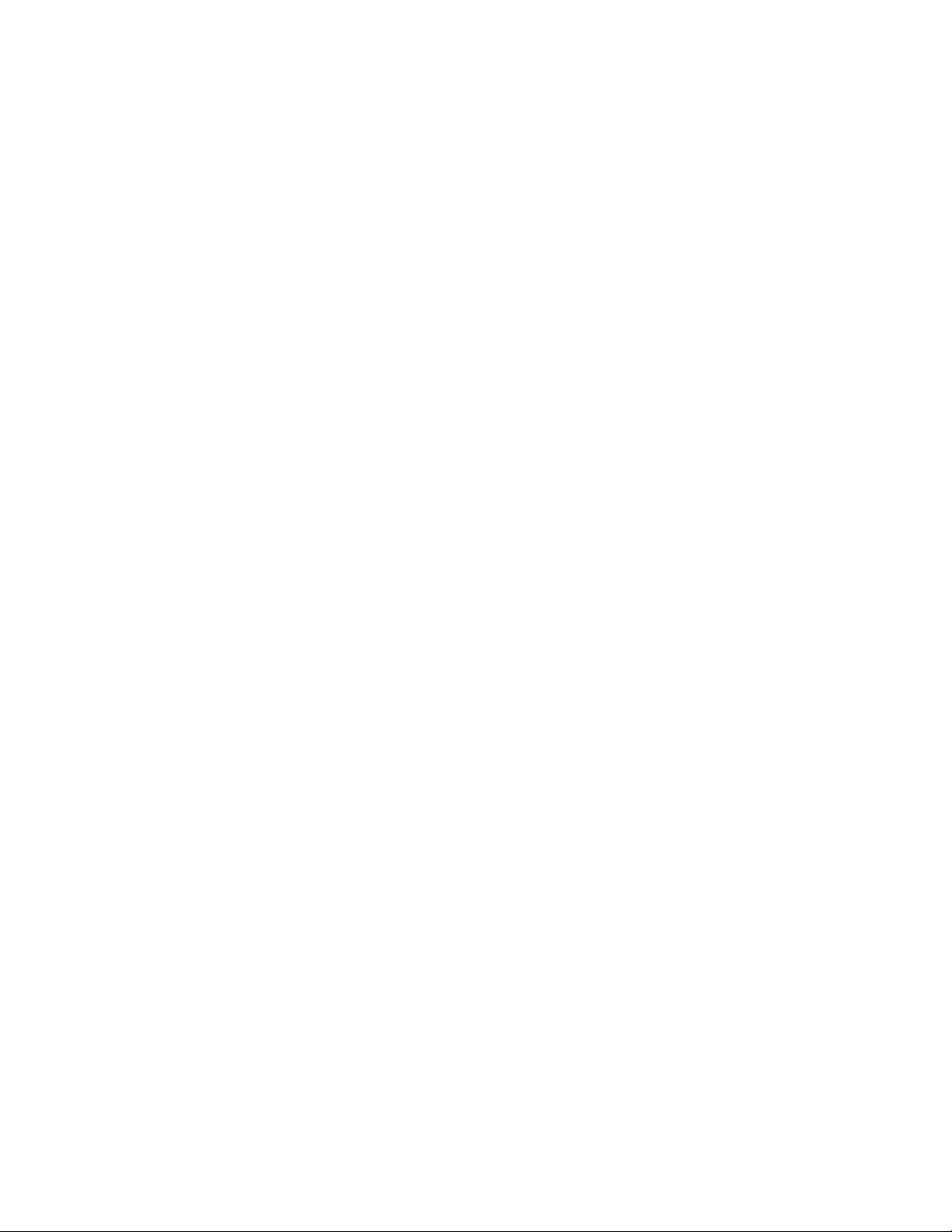
Contents
Audio.................................................................................................................................90
Audio Profiles......................................................................................................... 90
Setting Audio Profiles.............................................................................................90
Volume Adjustment Mode...................................................................................... 91
Setting Volume Adjustment Mode..........................................................................91
Tones................................................................................................................................ 91
Keypad Tone..........................................................................................................91
Setting Keypad Tone..............................................................................................91
All Tones................................................................................................................ 91
Setting All Tones.................................................................................................... 91
Talk Permit............................................................................................................. 92
Setting Talk Permit.................................................................................................92
Clear to Send......................................................................................................... 92
Setting Clear to Send............................................................................................. 92
Periodic Alert..........................................................................................................92
Setting Periodic Alert..............................................................................................92
D-PTT Tones..........................................................................................................93
Setting D-PTT Tones............................................................................................. 93
Display.............................................................................................................................. 93
Setting Font Level.................................................................................................. 93
Setting Large Idle Font...........................................................................................93
Setting Extended Status Icons............................................................................... 94
Setting Screen Saver............................................................................................. 94
Setting Backlight.................................................................................................... 94
Setting Wallpaper...................................................................................................95
Time and Date.................................................................................................................. 95
Setting Time and Date on the Display....................................................................95
Setting the Time Format.........................................................................................95
Setting the Time Manually......................................................................................96
Setting the Date Format......................................................................................... 96
Setting the Date Manually...................................................................................... 96
Setting Time Offset................................................................................................ 96
Setting Automatic Updates for the Time and Date ................................................97
Active Accry (Accessory) Type......................................................................................... 97
Selecting the Active Accessory (Accry) Type.........................................................97
Volume Cntrl (Control)...................................................................................................... 97
Setting Volume Cntrl (Control)............................................................................... 97
Accry (Accessory) Setup...................................................................................................98
Configuring Control Head Accessories.................................................................. 98
8 Send Feedback
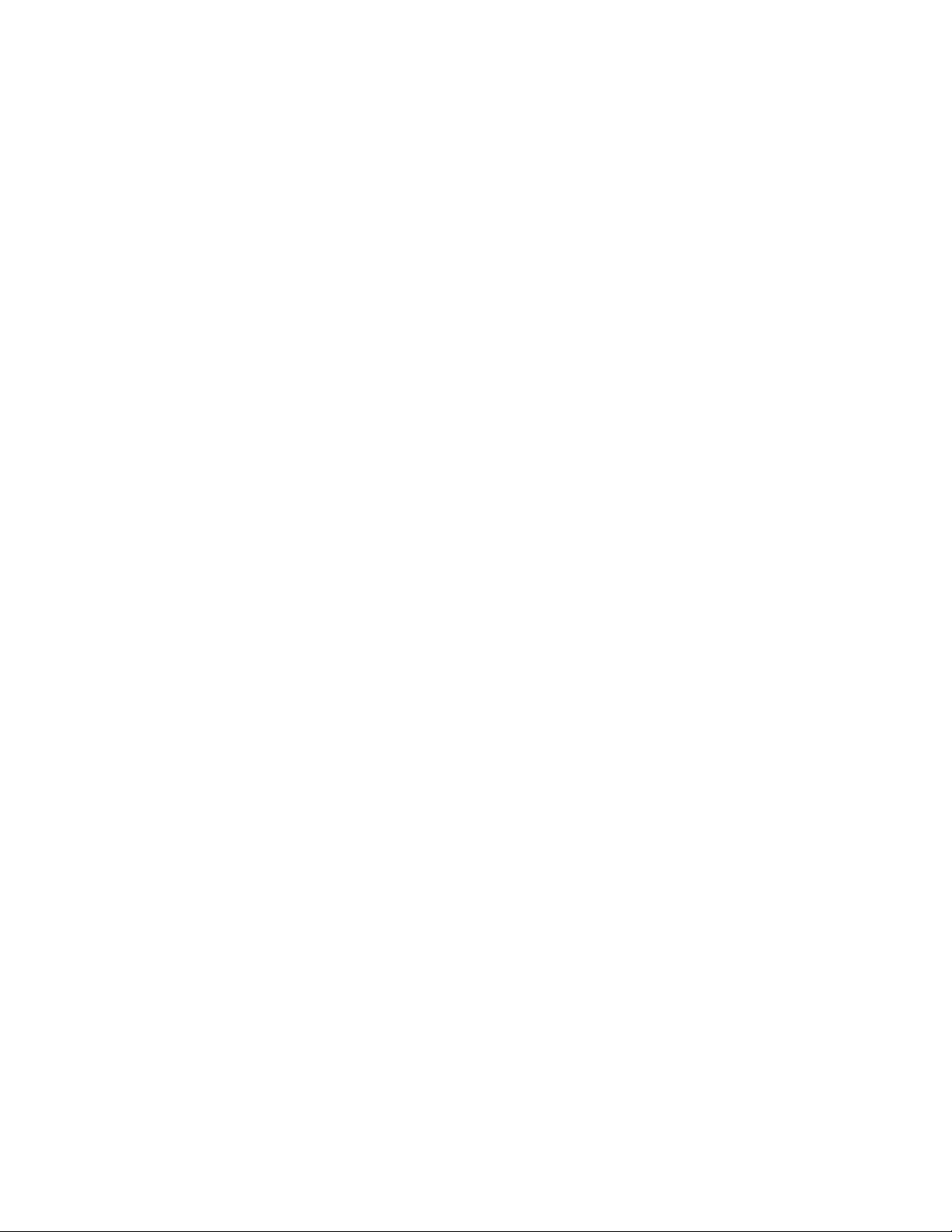
Contents
Configuring Transceiver Accessories.....................................................................98
Book On............................................................................................................................ 99
Editing Book On Settings....................................................................................... 99
Rotary Knob...................................................................................................................... 99
Setting Rotary Knob Mode..................................................................................... 99
Setting Rotary Lock..............................................................................................100
Setting In Keypad Lock........................................................................................ 100
Setting Rotary Knob Wrap Around.......................................................................100
Setting Rotary Knob Scroll Range....................................................................... 101
Setting Rotary Knob Talkgroup Selection............................................................ 101
Group Setup.............................................................................................................................. 101
Standard Home Group....................................................................................................101
Operations Parameters........................................................................................ 101
Scan................................................................................................................................102
Activating Talkgroup Scanning.............................................................................102
Setting Talkgroups in the Active Scan List...........................................................103
Setting Scan Lists................................................................................................ 103
Deleting Talkgroups from Scan Lists................................................................... 103
My Groups...................................................................................................................... 103
Favorites.................................................................................................................................... 104
Making Private Calls to Favorite Contact Numbers........................................................ 104
Adding Folders to Favorites............................................................................................ 104
Adding Contact Numbers to Favorites............................................................................ 104
Adding Talkgroups to Favorites...................................................................................... 104
Managing Folders in Favorites........................................................................................105
Deleting Items from Favorites Folder..............................................................................105
Deleting All Items from Favorite Folders.........................................................................105
My Info....................................................................................................................................... 106
Viewing and Modifying Personal Information..................................................................106
Recent Calls.............................................................................................................................. 106
Viewing Recent Calls...................................................................................................... 106
Calling from Recent Calls............................................................................................... 107
Storing Recent Calls to Contacts.................................................................................... 107
Deleting Recent Calls..................................................................................................... 107
Shortcuts....................................................................................................................................108
Creating Menu Shortcuts................................................................................................ 108
Editing Menu Shortcut Lists............................................................................................ 108
RUI.............................................................................................................................................108
Logging On..................................................................................................................... 109
Send Feedback 9
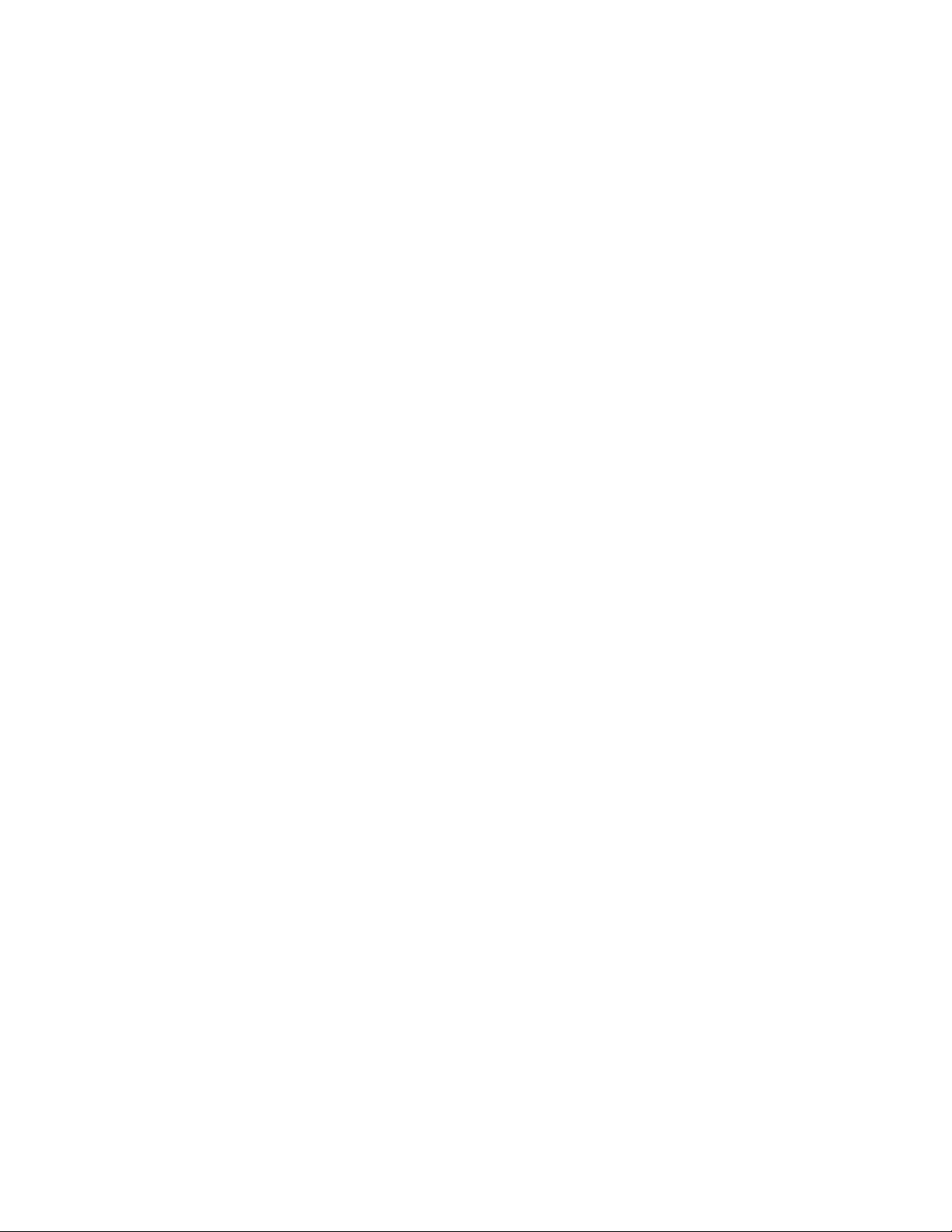
Contents
Logging Off..................................................................................................................... 109
Networks....................................................................................................................................109
Selecting Network Operation Mode................................................................................ 109
Selecting Your Network.................................................................................................. 110
Using the Select Net Registration................................................................................... 110
Using the Foreign Network Registration......................................................................... 110
Using Any Network......................................................................................................... 110
Using the Migrate To Registration.................................................................................. 110
Location..................................................................................................................................... 111
Viewing Your Position..................................................................................................... 111
Viewing Testpage........................................................................................................... 111
Packet Data............................................................................................................................... 111
TETRA Enhanced Data Services (TEDS).......................................................................112
Viewing Data Statistics................................................................................................... 112
Viewing Encryption Status.............................................................................................. 112
Chapter 6: Features............................................................................................... 113
Private Call................................................................................................................................ 113
Making Private Calls....................................................................................................... 113
Radio Messaging System (RMS)...............................................................................................114
RMS Icons...................................................................................................................... 114
Sending an RMS Status..................................................................................................114
One-Touch Dial..........................................................................................................................115
Talkgroup Dialing by Index........................................................................................................ 115
Viewing the Talkgroup Speed Number........................................................................... 115
Selecting Talkgroups by Index........................................................................................115
Phone and PABX Calls..............................................................................................................115
Making Phone or PABX Calls......................................................................................... 115
Phone/PABX Speed Dial........................................................................................................... 116
Using the Phone/PABX Speed Dial................................................................................ 116
DTMF Overdial.......................................................................................................................... 116
Short Number Dial..................................................................................................................... 116
Dual Control Head..................................................................................................................... 116
Interactions between Control Heads...............................................................................117
Dual Control Head Link...................................................................................................117
Audio Accessories.......................................................................................................... 117
Keys Interactions............................................................................................................ 118
RUA/RUI.................................................................................................................................... 118
WAP...........................................................................................................................................118
WAP Browser..................................................................................................................119
10 Send Feedback
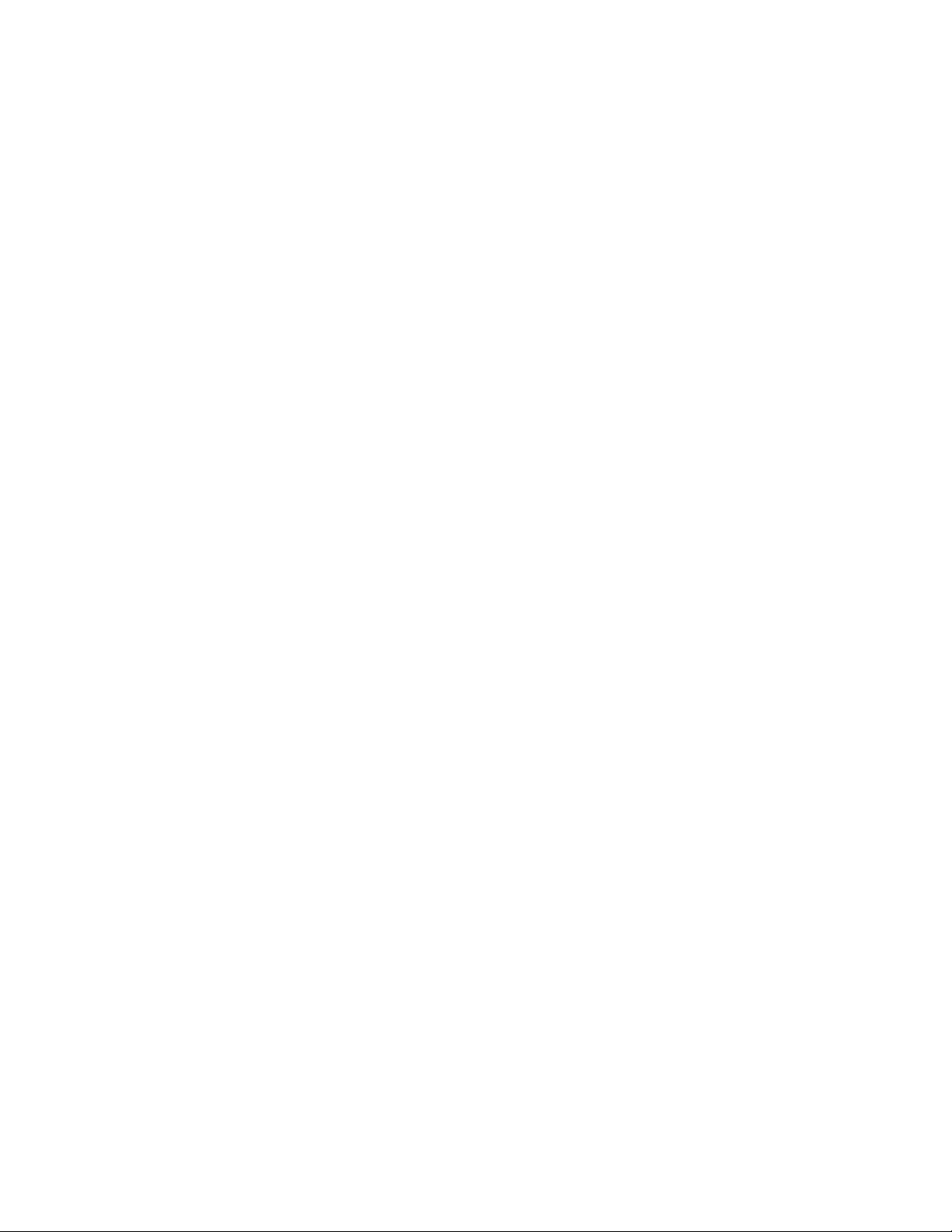
Contents
Entering the Browser...................................................................................................... 119
Entering Browser Menu Panes....................................................................................... 119
Tips for Browsing............................................................................................................ 119
Creating Bookmarks through the Navigate Pane.................................................119
Creating Bookmarks through the Bookmarks Pane............................................. 120
Using Bookmarks................................................................................................. 120
Creating Hotkeys..................................................................................................120
Using Hotkeys...................................................................................................... 120
Saving Pages....................................................................................................... 120
Selecting Saved Pages........................................................................................ 121
Disabled Packet Data Service........................................................................................ 121
Disabled Browser Entry.................................................................................................. 121
Keys Usage.....................................................................................................................121
Browser Menu Panes Overview......................................................................................122
Navigate Pane................................................................................................................ 123
Advanced........................................................................................................................ 123
Bookmarks Pane.............................................................................................................124
Working with the Options Pane for Selected Bookmarks.....................................124
Working with the Saved Pages Folder................................................................. 124
History Pane................................................................................................................... 125
Navigating to Recently Visited URLs................................................................... 125
Tools Pane......................................................................................................................125
Options Pane.................................................................................................................. 125
Image Pane.....................................................................................................................125
Text Input Pane...............................................................................................................126
WAP Push.......................................................................................................................126
New WAP Messages........................................................................................... 126
Viewing WAP Messages...................................................................................... 127
Call-Out......................................................................................................................................127
Types of Call-Out Alerts..................................................................................................128
Call-Out Modes Interaction............................................................................................. 128
Call-Out Service Phases.................................................................................................128
Shadow Groups (Address Bundle)............................................................................................ 128
Appendix A: Tones..................................................................................................131
Appendix B: LED Indications.................................................................................133
Appendix C: Troubleshooting................................................................................135
Send Feedback 11
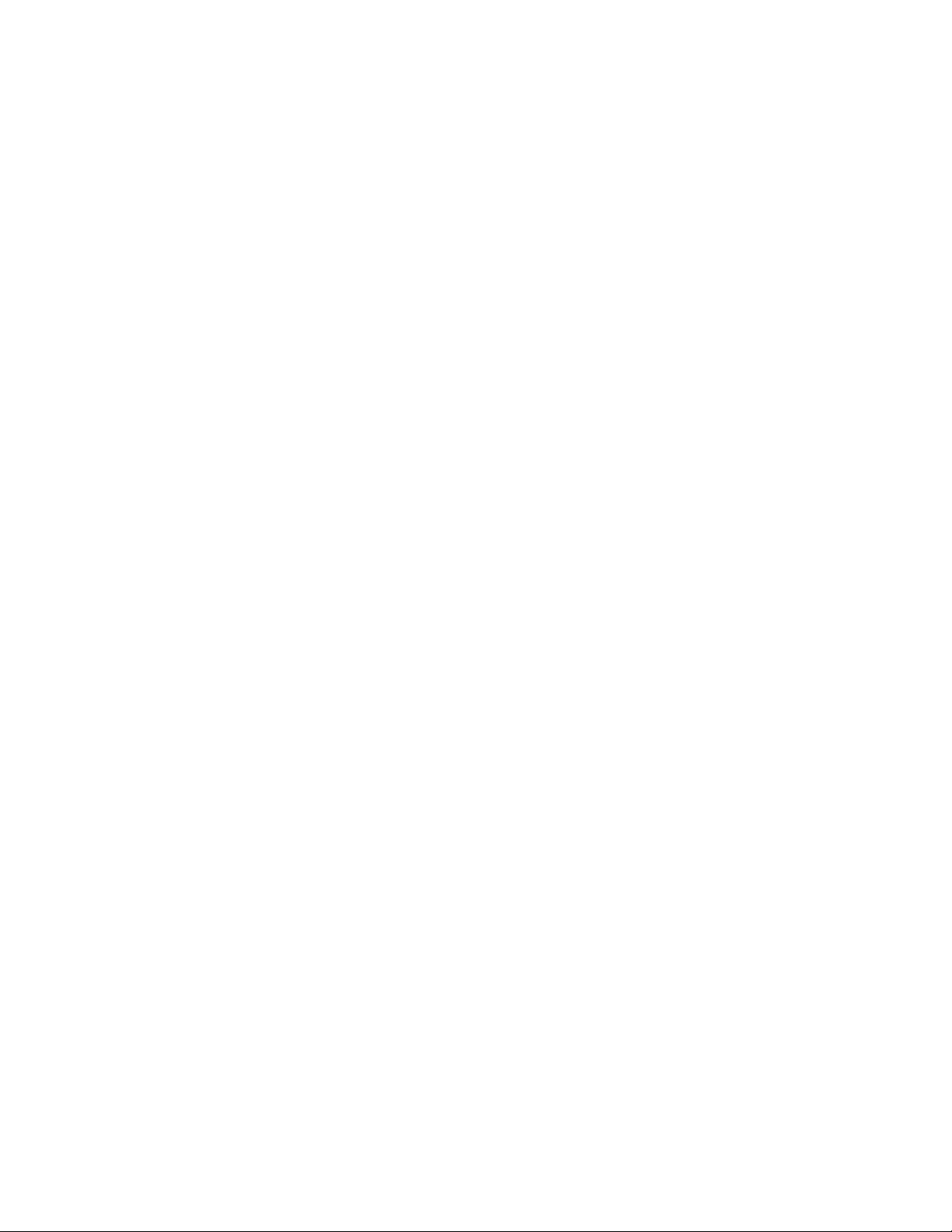
This page intentionally left blank.
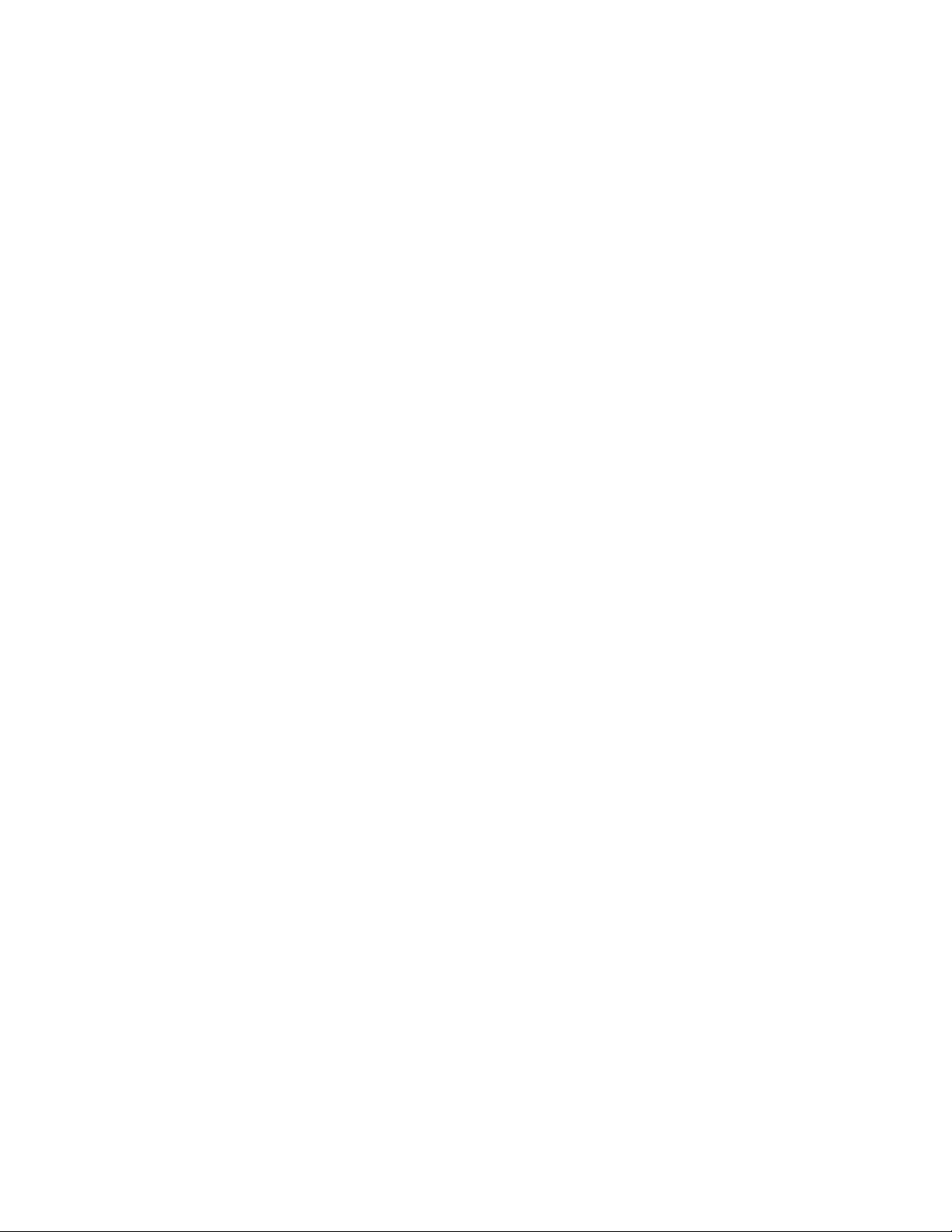
List of Figures
List of Figures
Figure 1: Trunked Mode Operation ....................................................................................................... 47
Figure 2: Direct Mode Operation ........................................................................................................... 53
Figure 3: Repeater Mode Operation ......................................................................................................63
Figure 4: Gateway Mode Operation ...................................................................................................... 64
Figure 5: Call-Out Message .................................................................................................................127
Send Feedback 13
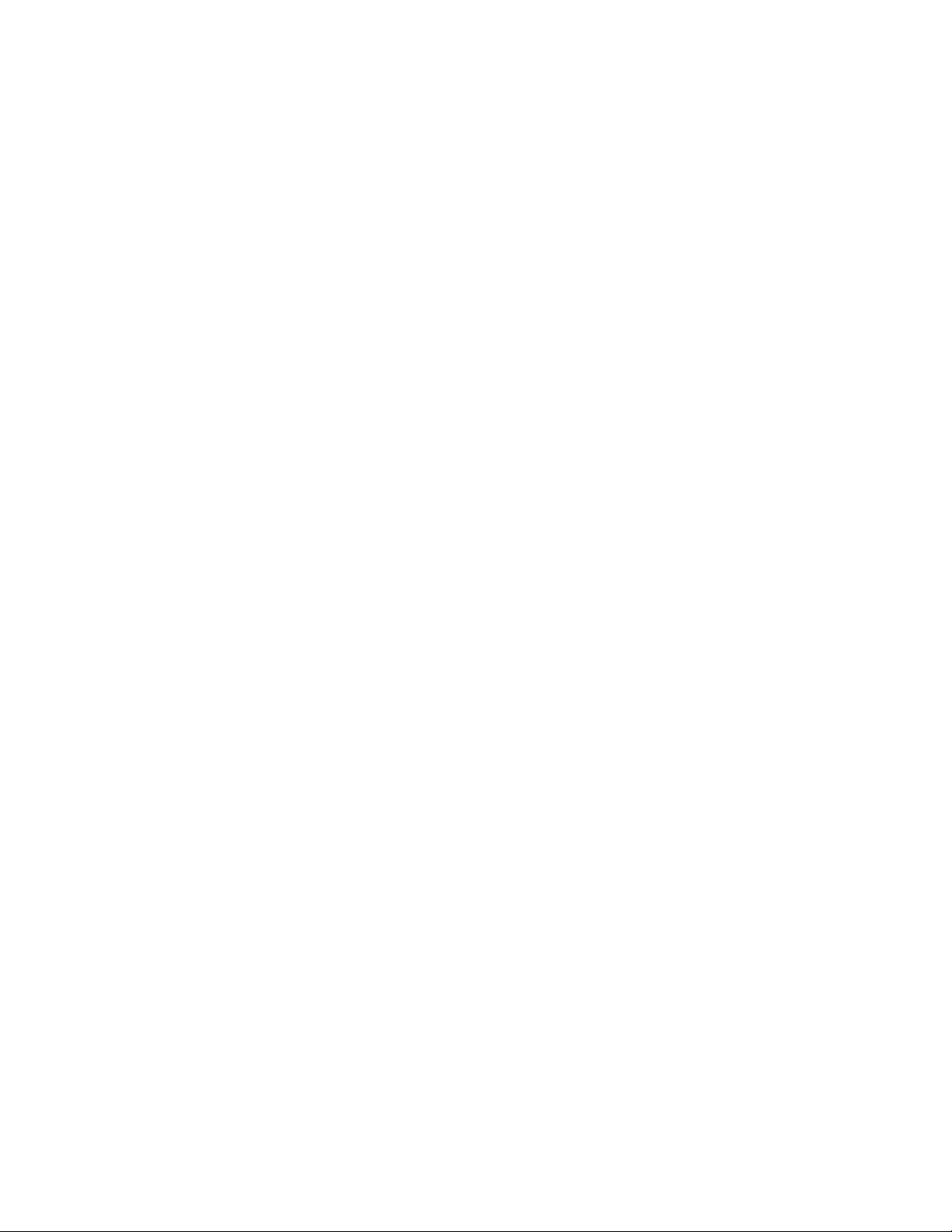
This page intentionally left blank.
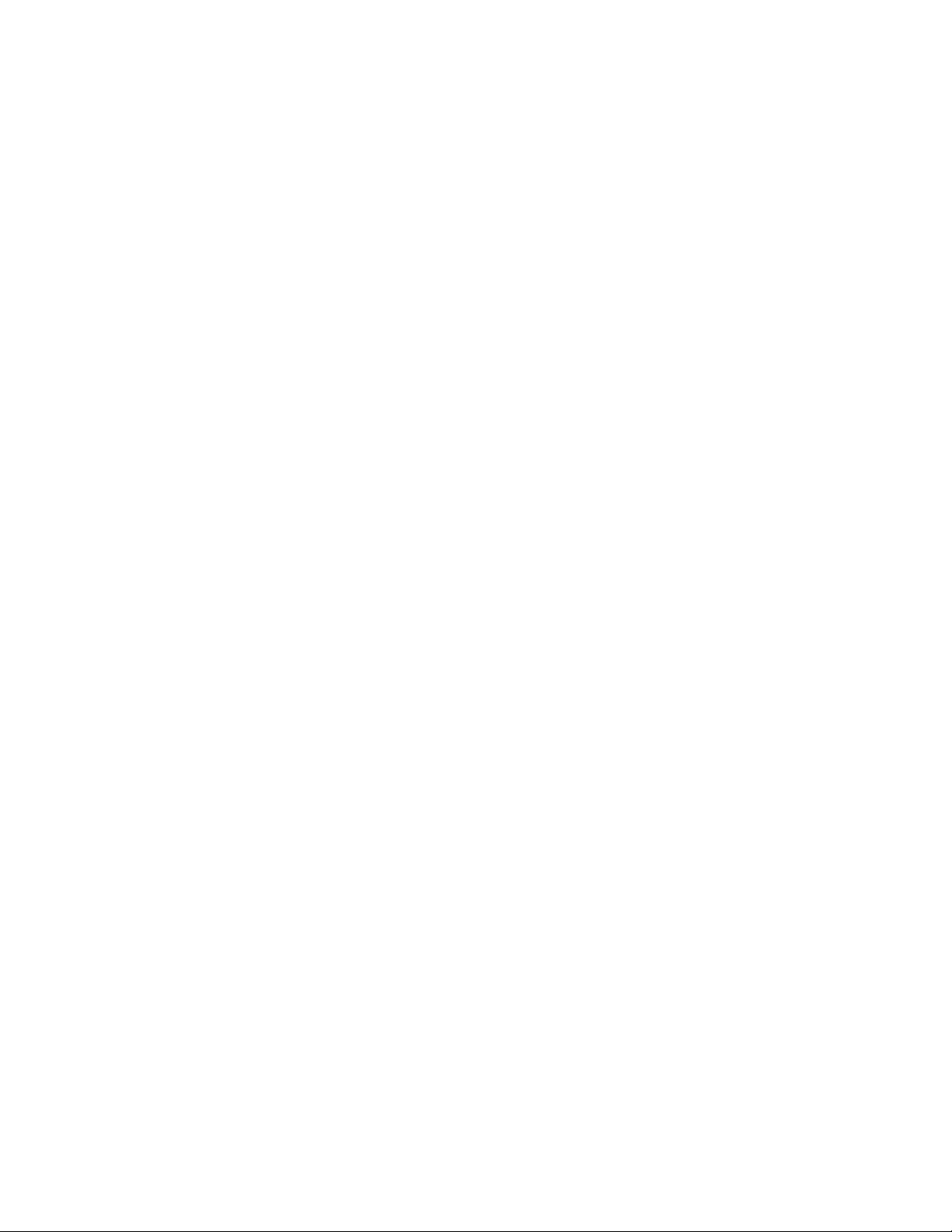
List of Tables
List of Tables
Table 1: Special Notations .....................................................................................................................21
Table 2: Product Technical Information .................................................................................................23
Table 3: Controls and Indicators — New Generation Control Head (NGCH) / Remote Ethernet
Control Head (RECH) .......................................................................................................................25
Table 4: Controls and Indicators — Telephone Style Control Head (TSCH) .........................................27
Table 5: Controls and Indicators — Cradle ........................................................................................... 29
Table 6: Display .....................................................................................................................................30
Table 7: Colors of the Soft Key Area ..................................................................................................... 31
Table 8: Status Icons .............................................................................................................................32
Table 9: Talkgroup Icon .........................................................................................................................38
Table 10: One-Touch Button Features .................................................................................................. 39
Table 11: During the Call .......................................................................................................................41
Table 12: Text Entry Screen Icons ........................................................................................................ 42
Table 13: Keys Usage ........................................................................................................................... 43
Table 14: Other Keys .............................................................................................................................44
Table 15: Different Location Displays ....................................................................................................68
Table 16: Menu Icons ............................................................................................................................ 71
Table 17: Inbox Icons ............................................................................................................................ 75
Table 18: Outbox Icons ......................................................................................................................... 77
Table 19: Contact Types ....................................................................................................................... 81
Table 20: RMS Icons ........................................................................................................................... 114
Table 21: Browser Keys Usage ........................................................................................................... 122
Table 22: Browser Menu Panes .......................................................................................................... 122
Table 23: Additional Menu Panes ........................................................................................................123
Table 24: Browser Text Input Icons .....................................................................................................126
Table 25: Radio Tones ........................................................................................................................ 131
Table 26: LED Indications ................................................................................................................... 133
Table 27: Displayed Messages ........................................................................................................... 135
Send Feedback 15
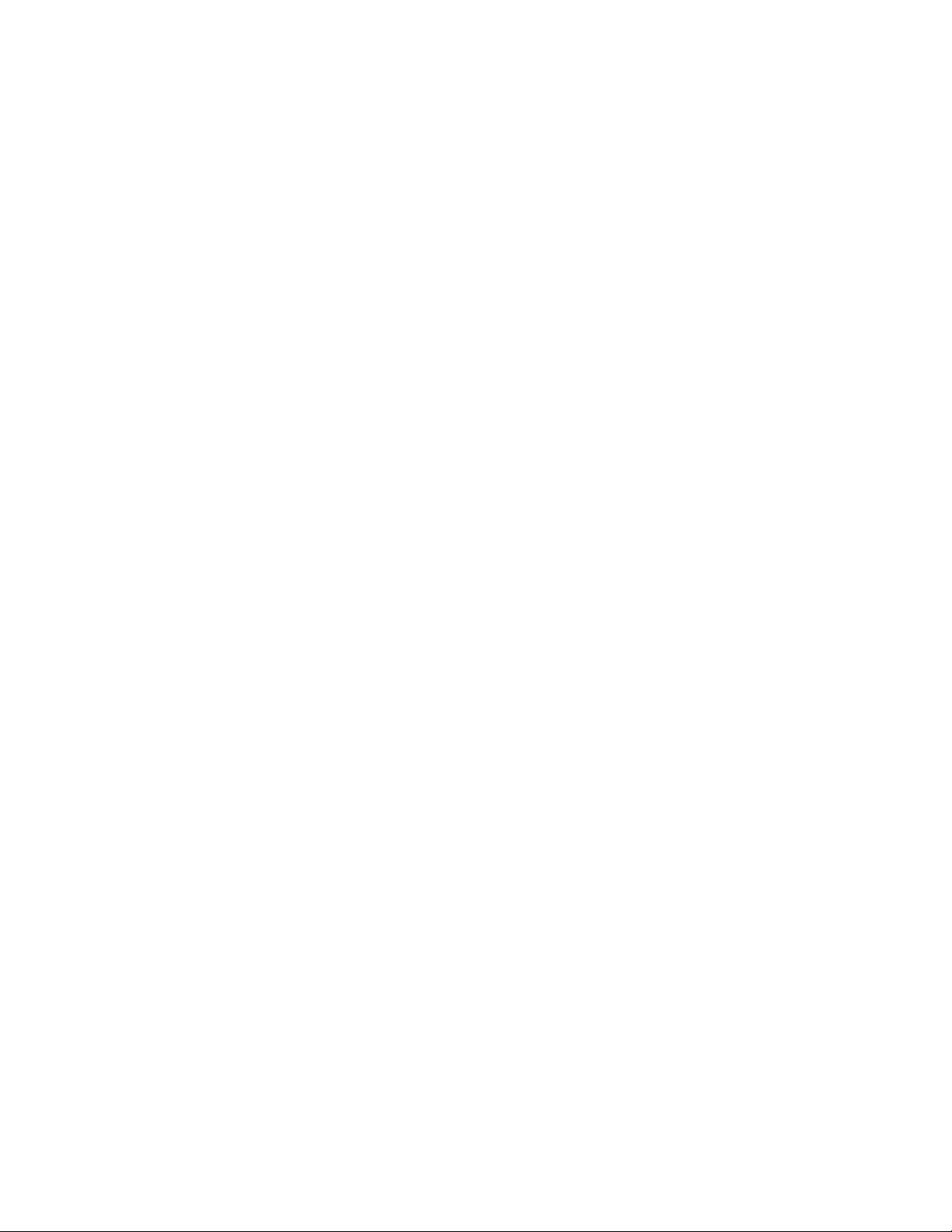
This page intentionally left blank.
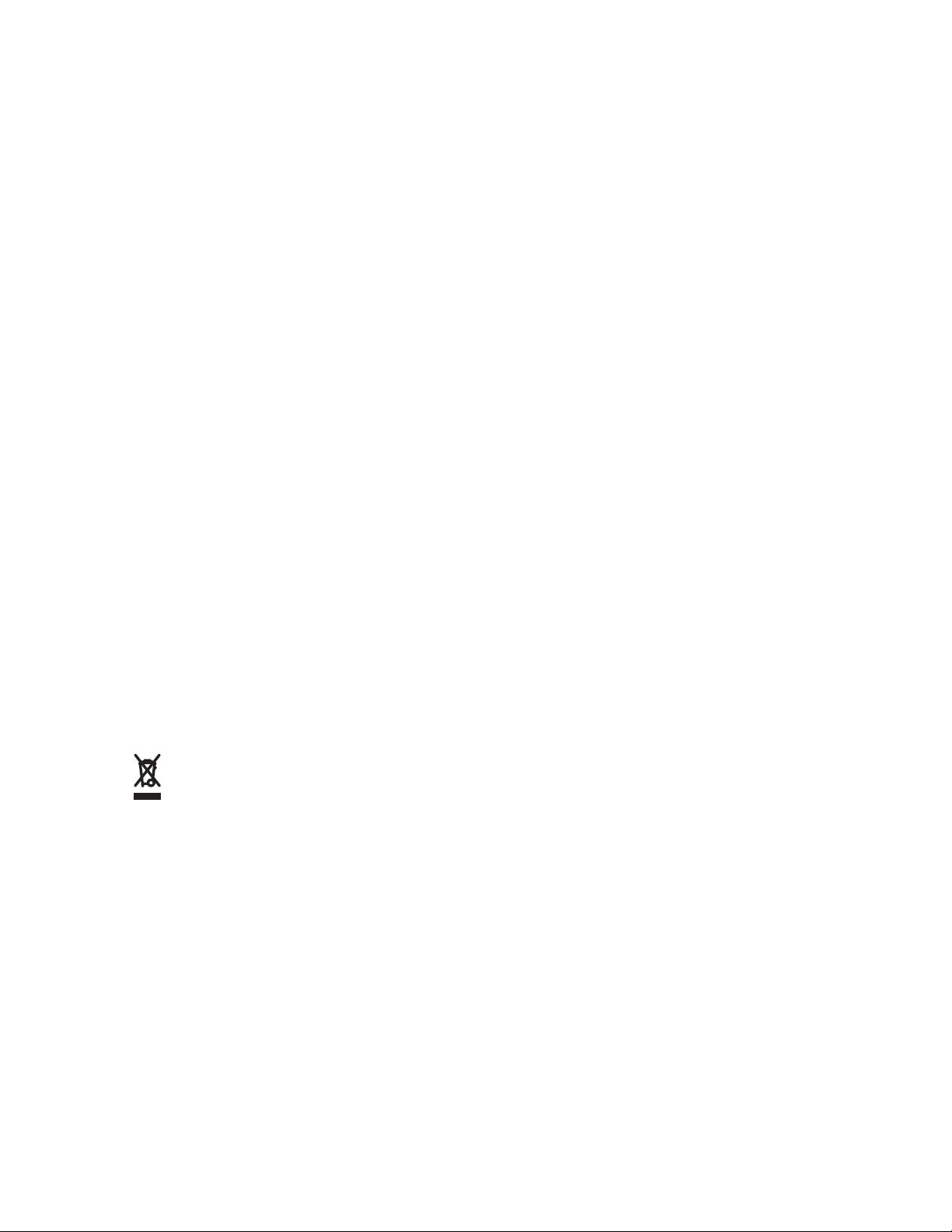
Copyrights
Copyrights
The Motorola products described in this document may include copyrighted Motorola computer
programs. Laws in the United States and other countries preserve for Motorola certain exclusive rights
for copyrighted computer programs. Accordingly, any copyrighted Motorola computer programs
contained in the Motorola products described in this document may not be copied or reproduced in any
manner without the express written permission of Motorola.
©
2015 Motorola Solutions, Inc. All Rights Reserved.
No part of this document may be reproduced, transmitted, stored in a retrieval system, or translated
into any language or computer language, in any form or by any means, without the prior written
permission of Motorola Solutions, Inc.
Furthermore, the purchase of Motorola products shall not be deemed to grant either directly or by
implication, estoppel or otherwise, any license under the copyrights, patents or patent applications of
Motorola, except for the normal nonexclusive, royalty-free license to use that arises by operation of law
in the sale of a product.
Disclaimer
Please note that certain features, facilities, and capabilities described in this document may not be
applicable to or licensed for use on a particular system, or may be dependent upon the characteristics
of a particular mobile subscriber unit or configuration of certain parameters. Please refer to your
Motorola contact for further information.
Trademarks
MOTOROLA, MOTO, MOTOROLA SOLUTIONS, and the Stylized M Logo are trademarks or
registered trademarks of Motorola Trademark Holdings, LLC and are used under license. All other
trademarks are the property of their respective owners.
European Union (EU) Waste of Electrical and Electronic Equipment (WEEE)
directive
The European Union's WEEE directive requires that products sold into EU countries must have the
crossed out trashbin label on the product (or the package in some cases).
As defined by the WEEE directive, this cross-out trashbin label means that customers and end-users in
EU countries should not dispose of electronic and electrical equipment or accessories in household
waste.
Customers or end-users in EU countries should contact their local equipment supplier representative or
service centre for information about the waste collection system in their country.
Open Source Software (OSS) Legal Notices
For details on OSS Legal Notices visit Motorola Online (emeaonline.motorolasolutions.com) or browse
the CPS Plus disc.
Send Feedback 17
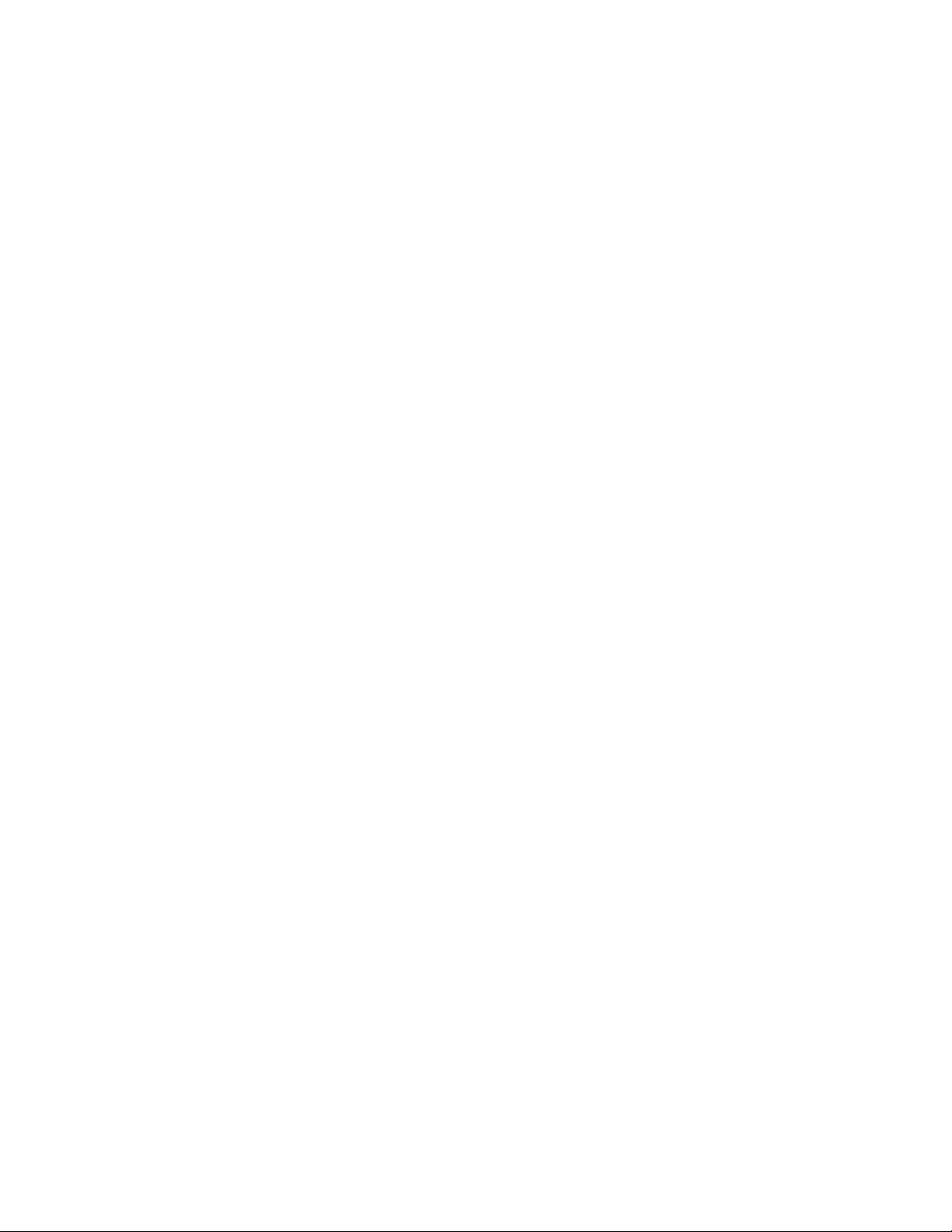
This page intentionally left blank.
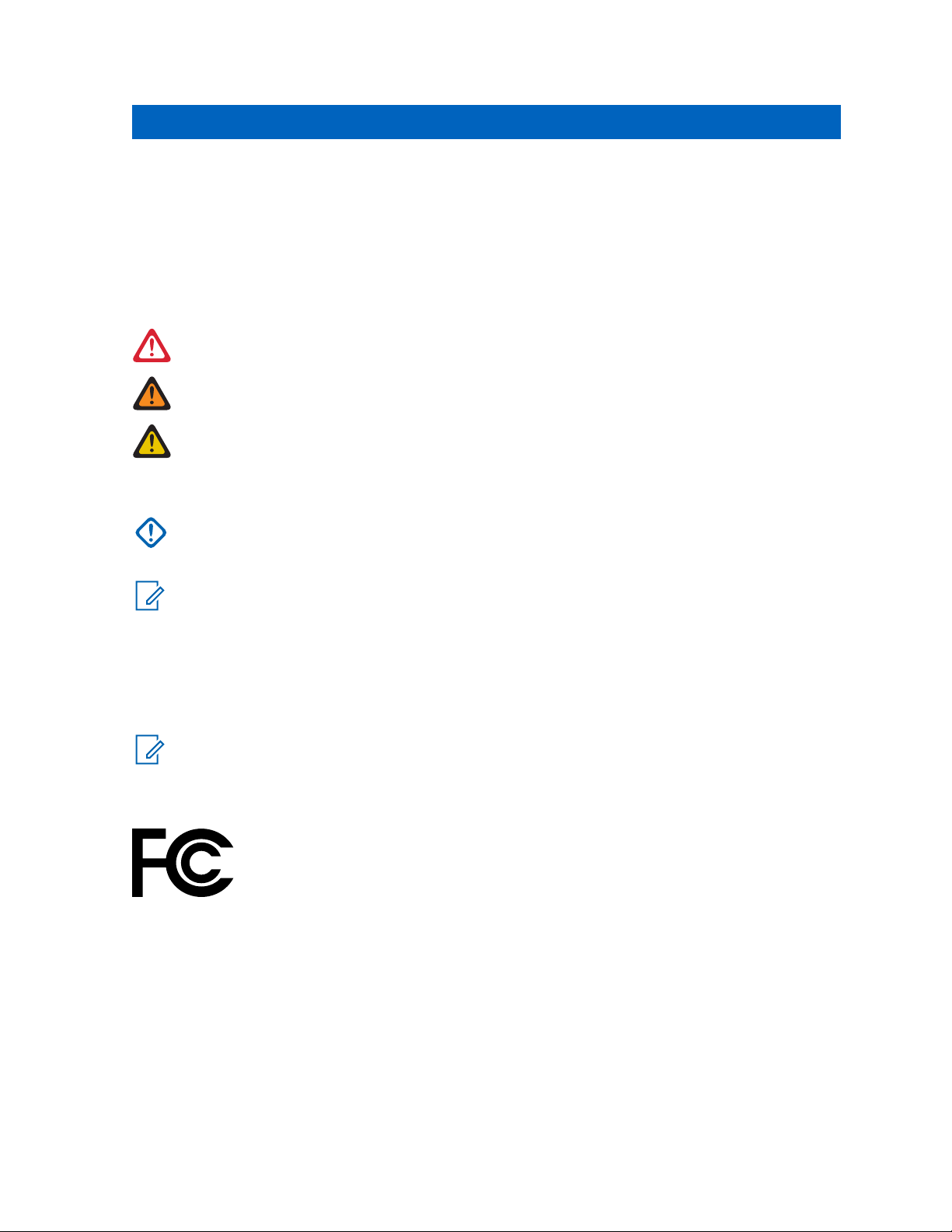
General Information
Chapter 1
General Information
Icon Conventions
The documentation set is designed to give the reader more visual clues. The following graphic icons
are used throughout the documentation set. These icons and their associated meanings are described
below.
DANGER: The signal word DANGER with the associated safety icon implies information that, if
disregarded, will result in death or serious injury.
WARNING: The signal word WARNING with the associated safety icon implies information that,
if disregarded, could result in death or serious injury, or serious product damage.
CAUTION: The signal word CAUTION with the associated safety icon implies information that,
if disregarded, may result in minor or moderate injury, or serious product damage.
CAUTION: The signal word CAUTION may be used without the safety icon to state potential
damage or injury that is not related to the product.
IMPORTANT: IMPORTANT statements contain information that is crucial to the discussion at
hand, but is not CAUTION or WARNING. There is no warning level associated with the
IMPORTANT statement.
NOTICE: NOTICE contains information more important than the surrounding text, such as
exceptions or preconditions. They also refer the reader elsewhere for additional information,
remind the reader how to complete an action (when it is not part of the current procedure, for
instance), or tell the reader where something is located on the screen. There is no warning level
associated with a notice.
Declaration of Conformity
NOTICE: Typical use case for MTM5x00 series radio is installation in a vehicle.
Declaration of Conformity is applicable to your radio only if your radio is labeled with the FCC logo
shown below.
DECLARATION OF CONFORMITY
Per FCC CFR 47 Part 2 Section 2.1077(a)
Responsible Party Name:
Motorola Solutions, Inc.
Address:
1303, East Algonquin Road, Schaumburg, Illinois 60196, U.S.A. Phone Number: 1-800-927-2744
Hereby declares that the product:
Model Name: MTM5x00
conforms to the following regulations:
Send Feedback 19
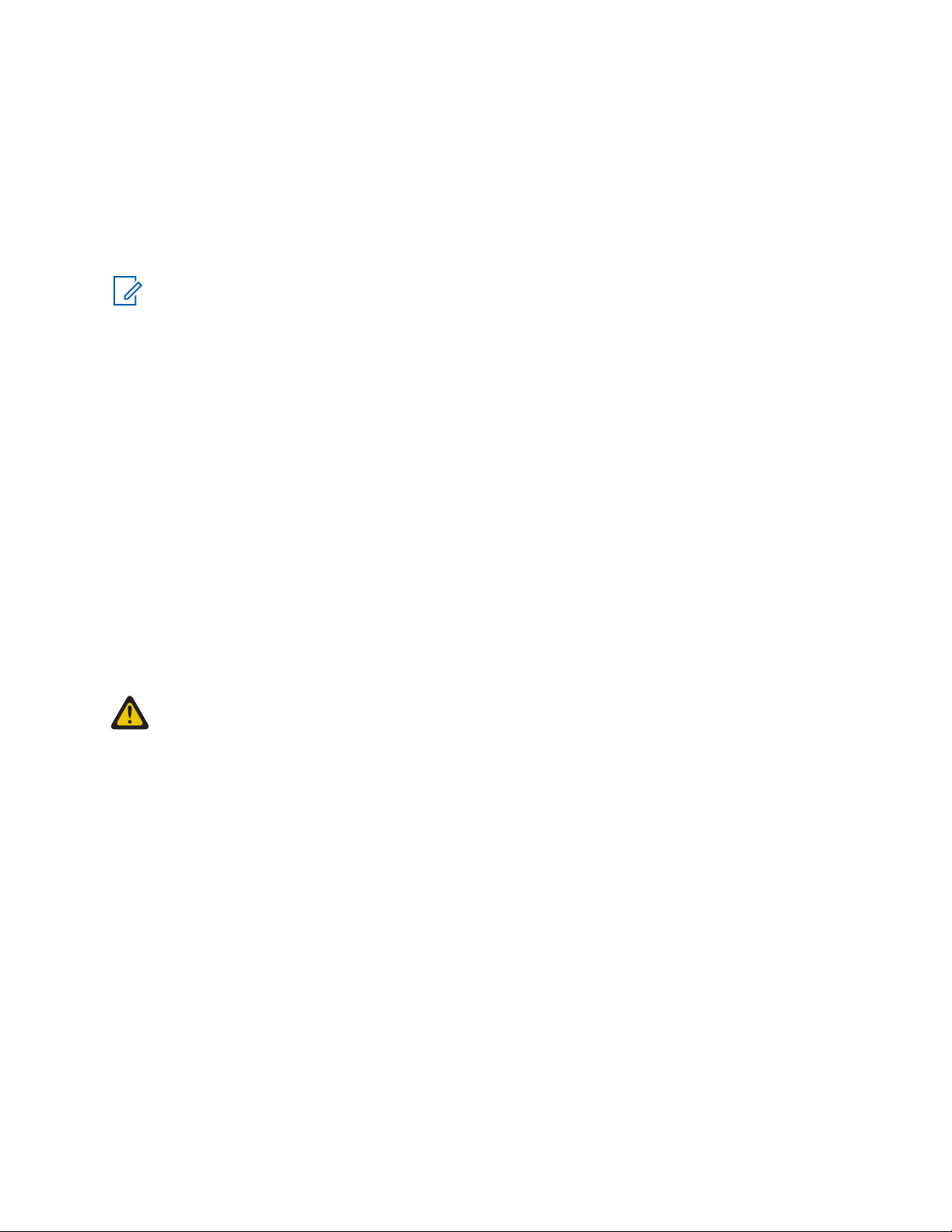
Chapter 1: General Information
FCC Part 15, subpart B, section 15.107(a), 15.107(d) and section 15.109(a)
Class B Digital Device
As a personal computer peripheral, this device complies with Part 15 of the FCC Rules. Operation is
subject to the following two conditions:
1 This device may not cause harmful interference, and
2 This device must accept any interference received, including interference that may cause undesired
operation.
NOTICE: This equipment has been tested and found to comply with the limits for a Class B
digital device, pursuant to part 15 of the FCC Rules. These limits are designed to provide
reasonable protection against harmful interference in a residential installation. This equipment
generates, uses and can radiate radio frequency energy and, if not installed and used in
accordance with the instructions, may cause harmful interference to radio communications.
However, there is no guarantee that interference will not occur in a particular installation.
While the device is communicating with the laptop, the laptop charger must be disconnected.
If this equipment does cause harmful interference to radio or television reception, which can be
determined by turning the equipment off and on, the user is encouraged to try to correct the
interference by one or more of the following measures:
• Reorient or relocate the receiving antenna.
• Increase the separation between the equipment and receiver.
• Connect the equipment into an outlet on a circuit different from that to which the receiver is
connected.
• Consult the dealer or an experienced radio/TV technician for help.
Important Safety Information
RF Energy Exposure and Product Safety Guide For Two-Way Radios
CAUTION: Before using this product, read the RF Energy Exposure and Safety Guide For Two-
Way Radios that ships with the radio. The Guide contains operating instructions for safe usage,
important RF energy awareness and control information as well as regulatory information, to
help ensure compliance with applicable standards and regulations. This radio is restricted to
occupational use only. Any modification to this device, not expressly authorized by Motorola,
may void the user’s authority to operate this device.
Under Industry Canada regulations, this radio transmitter may only operate using an antenna of a type
and maximum (or lesser) gain approved for the transmitter by Industry Canada. To reduce potential
radio interference to other users, the antenna type and its gain should be so chosen that the equivalent
isotropically radiated power (e.i.r.p.) is not more than that necessary for successful communication.
This radio transmitter has been approved by Industry Canada to operate with the Motorola-approved
antenna types with the maximum permissible gain and required antenna impedance for each antenna
type indicated. Antenna types not included, having a gain greater than the maximum gain indicated for
that type, are strictly prohibited for use with this device.
Notice to Users (FCC and Industry Canada)
This device complies with Part 15 of the FCC rules and RSS 210 of the Industry Canada rules per the
conditions listed below:
1 This device may not cause harmful interference.
2 This device must accept any interference received, including interference that may cause undesired
operation.
20 Send Feedback
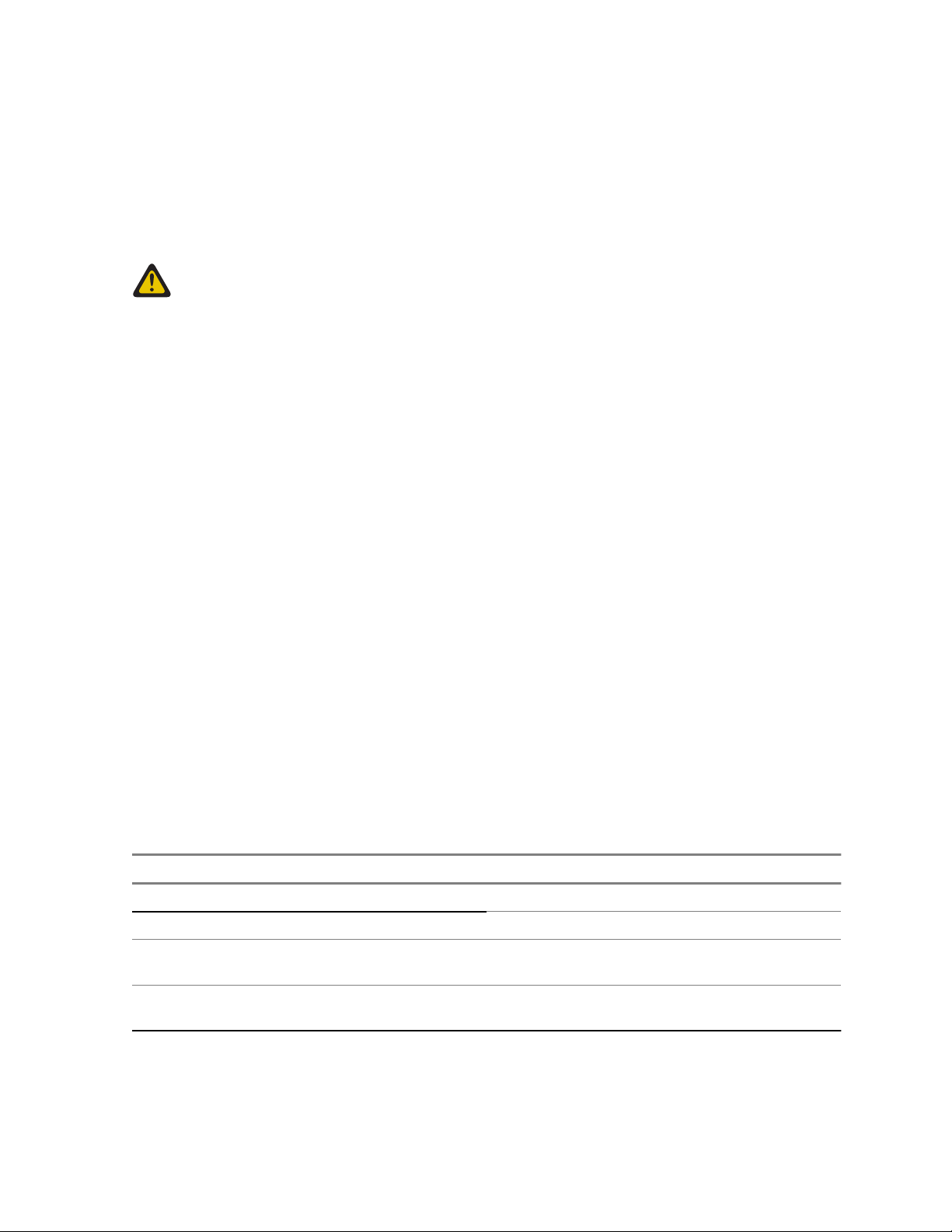
Chapter 1: General Information
3 Changes or modifications made to this device, not expressly approved by Motorola, could void the
user's authority to operate this equipment.
Informations importantes sur la sécurité
Exposition aux radiofréquences et sécurité du produit pour radios
bidirectionnelles portatives
CAUTION: Cette radio ne doit être utilisée qu'à des fins professionnelles. Avant d'utiliser la
radio, lisez le guide Exposition aux radiofréquences et sécurité du produit pour radios
bidirectionnelles portatives, qui contient d'importantes instructions de fonctionnement pour une
utilisation sécuritaire et des informations sur l'exposition aux fréquences radioélectriques afin
d'assurer la conformité aux normes et règlements applicables.
Selon la règlementation d'Industrie Canada, cet émetteur radio ne peut être utilisé qu'avec une
antenne dont le type et le gain maximal (ou minimal) sont approuvés par Industrie Canada pour cet
émetteur. Afin de limiter les interférences radio pour les autres utilisateurs, le type et le gain de
l'antenne doivent être choisis de façon à ce que la puissance isotrope rayonnée équivalente (P.I.R.E.)
ne soit pas plus forte qu'il ne le faut pour établir la communication.
Le présent émetteur a été approuvé par Industrie Canada pour fonctionner avec les types d'antenne
agréés par Motorola et ayant un gain admissible maximal ainsi que l'impédance requise pour chaque
type d'antenne indiqué. Les types d'antenne non inclus, dont le gain est supérieur au gain maximal
indiqué, sont strictement interdits pour l'exploitation de l'émetteur.
Avis aux utilisateurs (FCC et Industrie Canada)
Cet appareil est conforme à la Partie 15 des règlements de la FCC et RSS 210 du règlement
d'Industrie Canada selon les conditions énumérées ci-dessous:
1 Ce dispositif ne doit pas causer d'interférences nuisibles.
2 Cet appareil doit accepter toute interférence reçue, y compris les interférences qui peuvent
perturber le fonctionnement.
3 Les changements ou les modifications apportées à ce dispositif, non expressément approuvées par
Motorola, peuvent annuler le droit de l'utilisateur à utiliser cet équipement.
Using this Guide
The following special notations are used throughout the text to highlight certain information or items:
Table 1: Special Notations
Example Description
MENU key or EMERGENCY button Capital letters indicate a name of a key or button.
Entering TMO tone
Powering Off Bold words indicate the soft menu items, MMI
Setup → Tones → All Tones Bold words with the arrow between indicate naviga-
Italic words indicate a name of the tone.
strings, or messages displayed on the radio.
tion structure in the menu items.
Feature and Service Availability
This guide describes all available radio features and services. Your service provider may have
customized your radio to optimize its use for your individual needs. Check with you service provider to
find out the differences from this guide.
Send Feedback 21
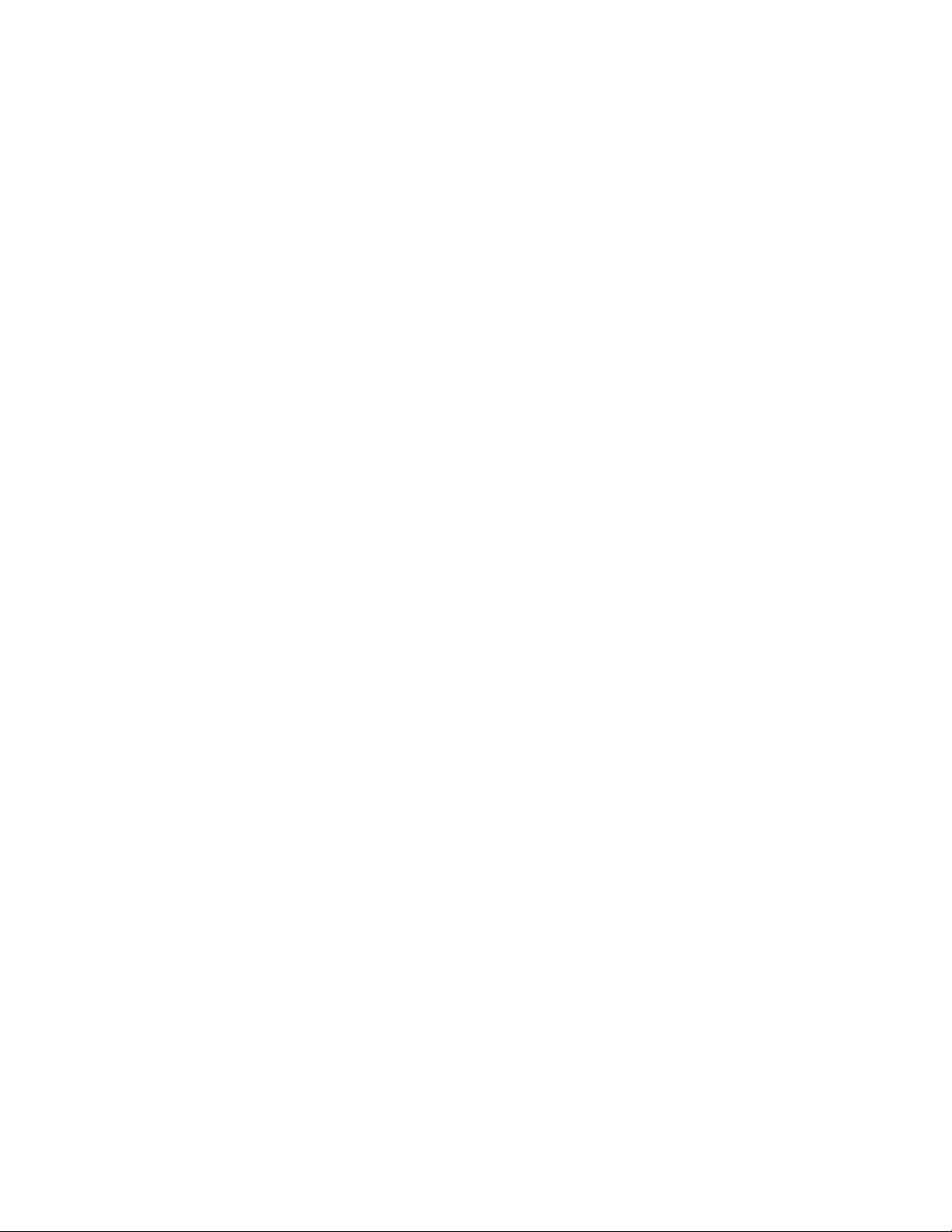
This page intentionally left blank.
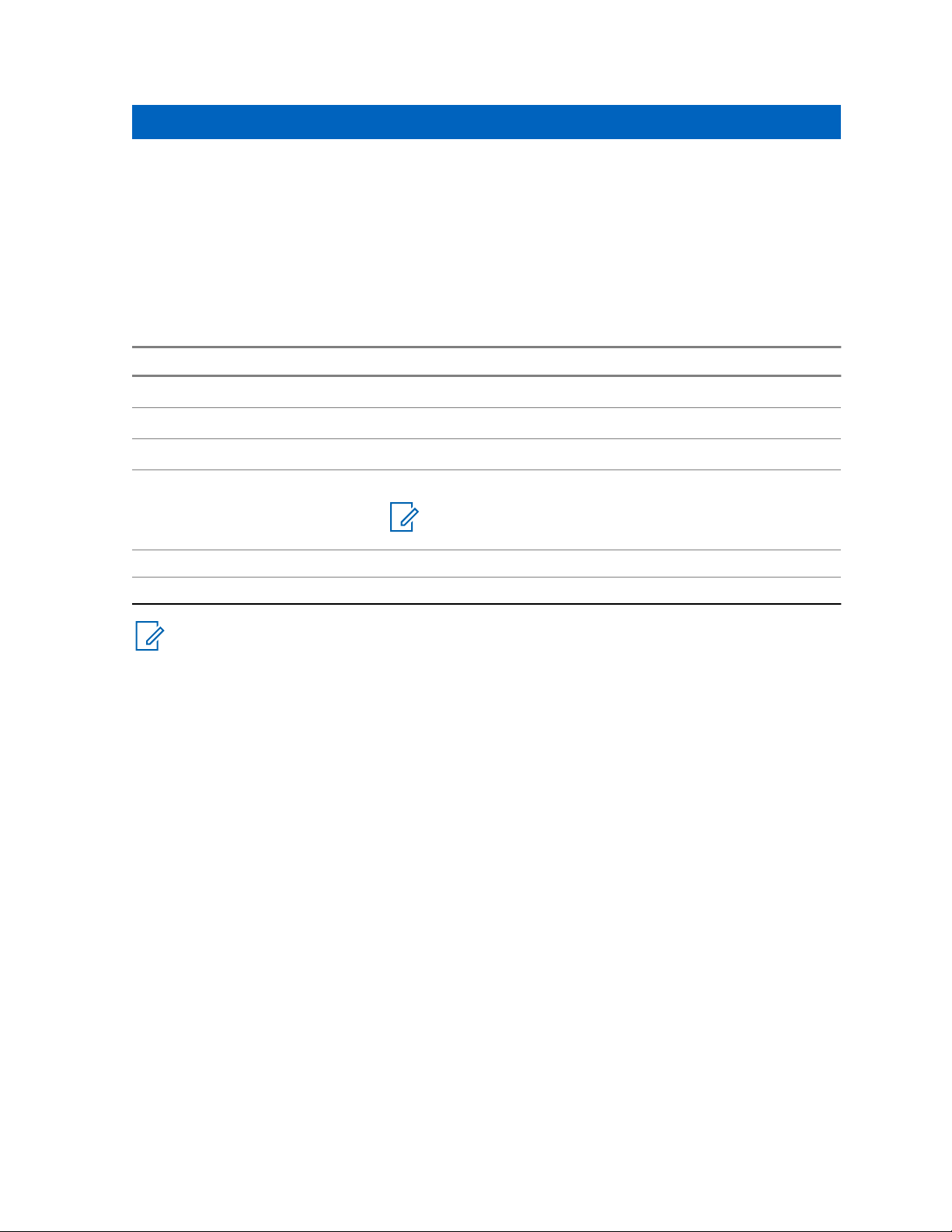
Chapter 2
Getting Started
This chapter contains basic information on how to use the radio.
Product Technical Information
Table 2: Product Technical Information
Description Value
Rated RF Power 10 W
Maximum Speaker Load 10 W at 4 Ω
Antenna Impedance 50 Ω
Ambient Temperature Range -30 °C to +60 °C
NOTICE: If the radio is in service, the surface temperature can rise up to 70 °C. Do not touch the hot surface.
Getting Started
Operating Time Continuous/Intermittent
Enhanced Data Transfer Support of TETRA Enhanced Data Service (TEDS).
NOTICE: The communication system determines the radio transmit and receive time (operating
cycle time). During overload, or beyond the systems specifications at high ambient
temperatures, the thermal control cuts down the RF power output, which reduces the radio
coverage range.
You can attach a colorful o-ring to a radio antenna to distinguish radios from one another.
An RFID knob is available as an optional accessory which allows tracking radios easily. The
knob contains an RFID tag which can be read by handheld scanners greatly enhancing the
speed of radio identification. The knob is a retrofit option and can replace an existing volume
knob.
Send Feedback 23
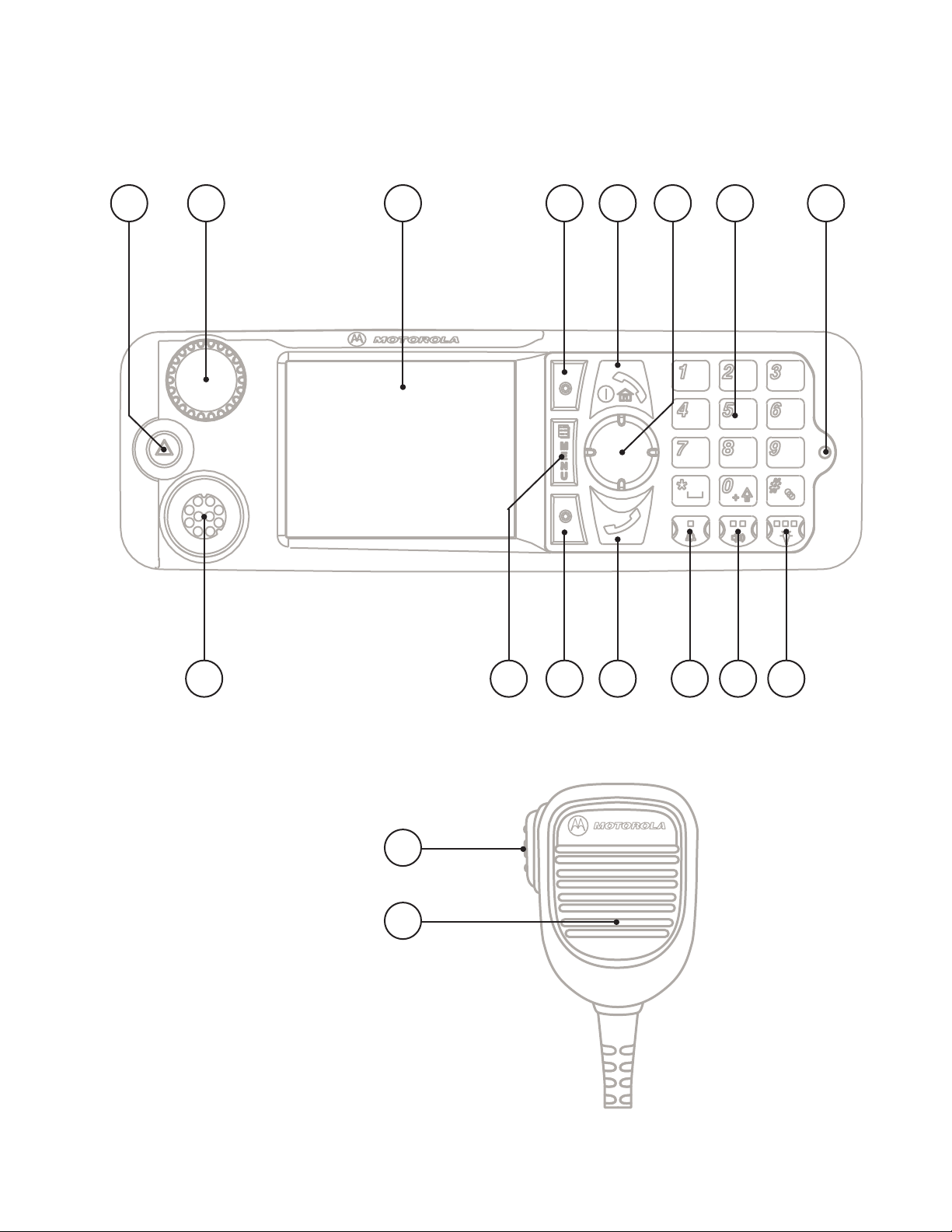
76543
15
16
21 8
13 1412114109
Chapter 2: Getting Started
Controls and Indicators
New Generation Control Head (NGCH) / Remote Ethernet Control Head (RECH)
24 Send Feedback
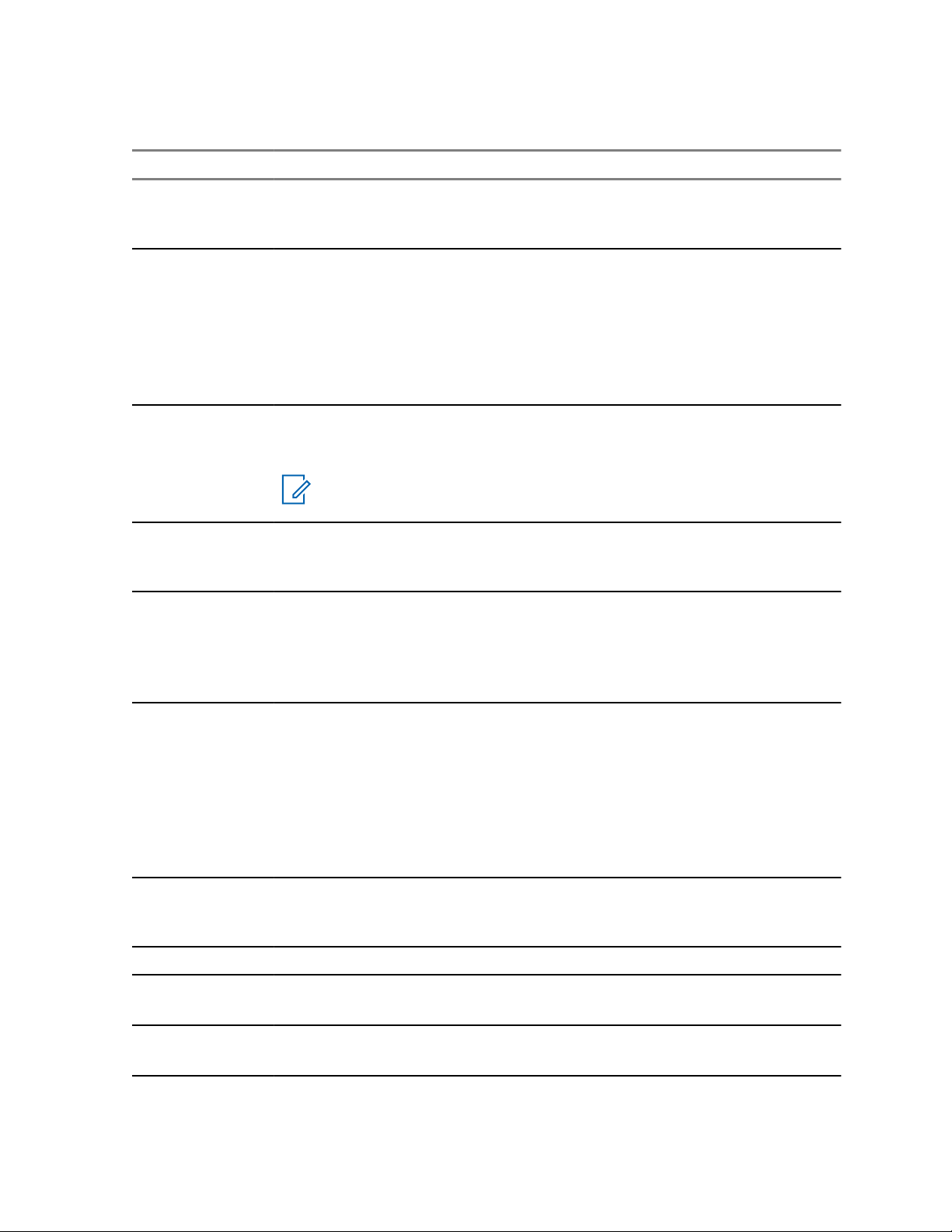
Chapter 2: Getting Started
Table 3: Controls and Indicators — New Generation Control Head (NGCH) / Remote Ethernet Control
Head (RECH)
Annotation Description
1 EMERGENCY button
Press and hold EMERGENCY button to enter Emergency operation. By default, when
your radio is off, press and hold to power on in Emergency Mode.
2 ROTARY KNOB
• Press and hold to turn your radio on.
• Rotate to set the volume.
• Press and rotate to select a different talkgroup.
• Press and hold the ROTARY KNOB to lock/unlock it. Powering off also unlocks a
locked ROTARY KNOB.
3 DISPLAY
Provides alphanumeric text and images within 65,536 colors and 640 x 480 pixels
with backlighting and scalable fonts.
NOTICE: Before using your radio for the first time, remove the plastic lens
protector from the display.
4 SOFT key
Press upper or lower SOFT key, to select the option that appears on the screen next
to it.
5 ON/OFF/END/HOME key
• Press and hold to turn on/off your radio.
• Press to end calls.
• Press to return to the home screen.
6 NAVIGATION key
Press up, down, left or right NAVIGATION key for list scrolling, while moving around the
menu hierarchy, or for alphanumeric text editing.
From the home screen, press to activate one of the following:
• Down NAVIGATION key — enters Recent Calls menu item.
• Up NAVIGATION key — changes My Groups talkgroup folder.
• Left and right NAVIGATION key — toggles through the talkgroups.
7 Alphanumeric KEYPAD
Use the keypad to enter alphanumeric characters for dialing, contact entries, and
text messages.
8 LED Status Indicator
9 MOBILE MICROPHONE PORT
Provides connection for accessories such as fist microphone with PTT.
10 MENU key
Press to enter the main menu and the context-sensitive menu.
11 SEND key
Press to initiate or answer duplex calls, or send messages.
Table continued…
Send Feedback 25
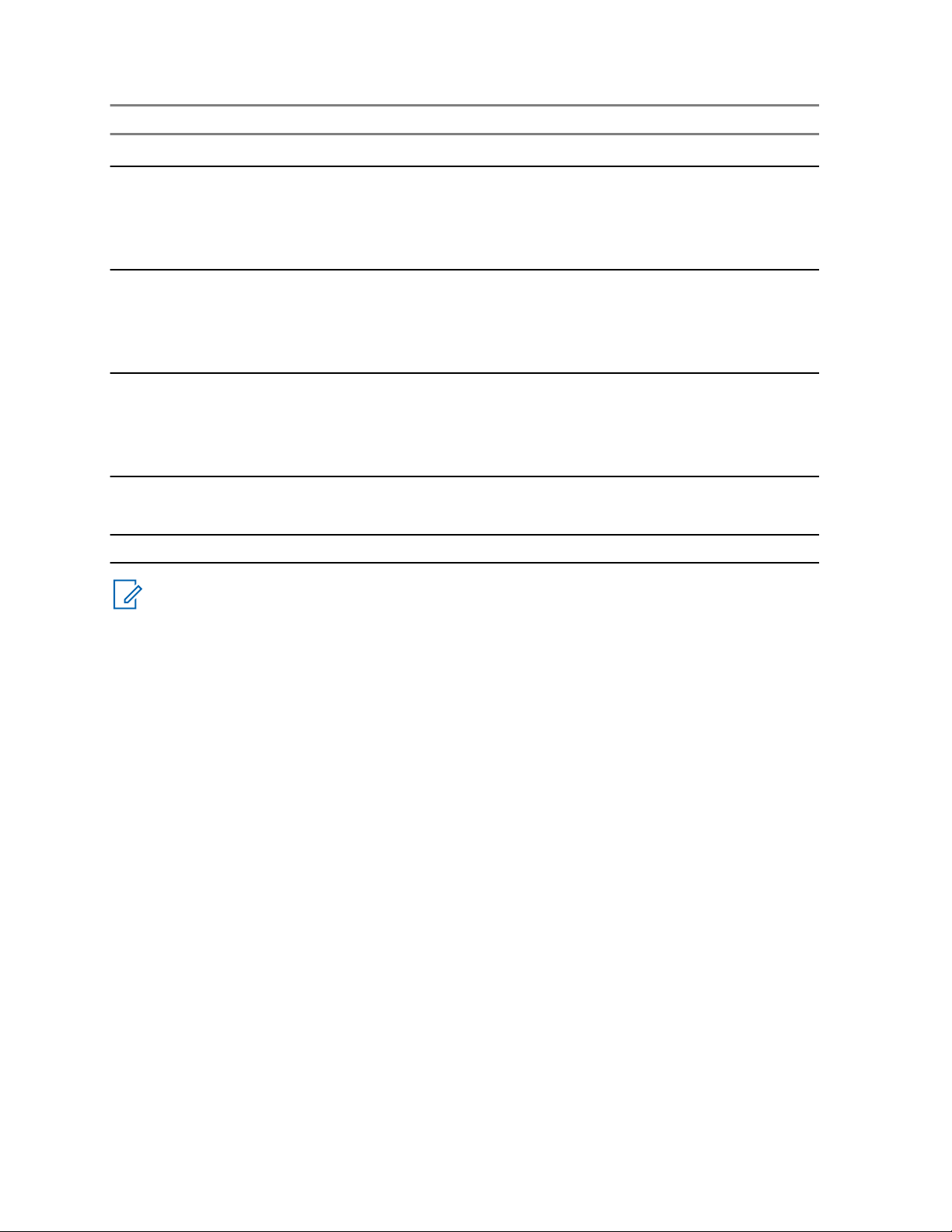
Chapter 2: Getting Started
Annotation Description
Press in home screen to enter Recent Dialed Calls.
12 FUNCTION key 1
By default:
• Short press — activates/deactivates the horn and lights feature.
• Long press — adjusts backlight.
13 FUNCTION key 2
By default:
• Short press — turns the speaker on/off.
• Long press — activates/deactivates screen saver.
14 FUNCTION key 3
By default:
• Short press — adjusts backlight.
• Long press — unassigned.
15 PTT (Push-To-Talk) button
• Press and hold to talk in simplex calls or to initiate a group call, release it to listen.
16 MICROPHONE
NOTICE: While pressing the expansion PTT (on the expansion head), other PTT press on an
accessory connected to the control head is ignored. This only applies to MTM5200, MTM5400,
and MTM800 FuG.
26 Send Feedback
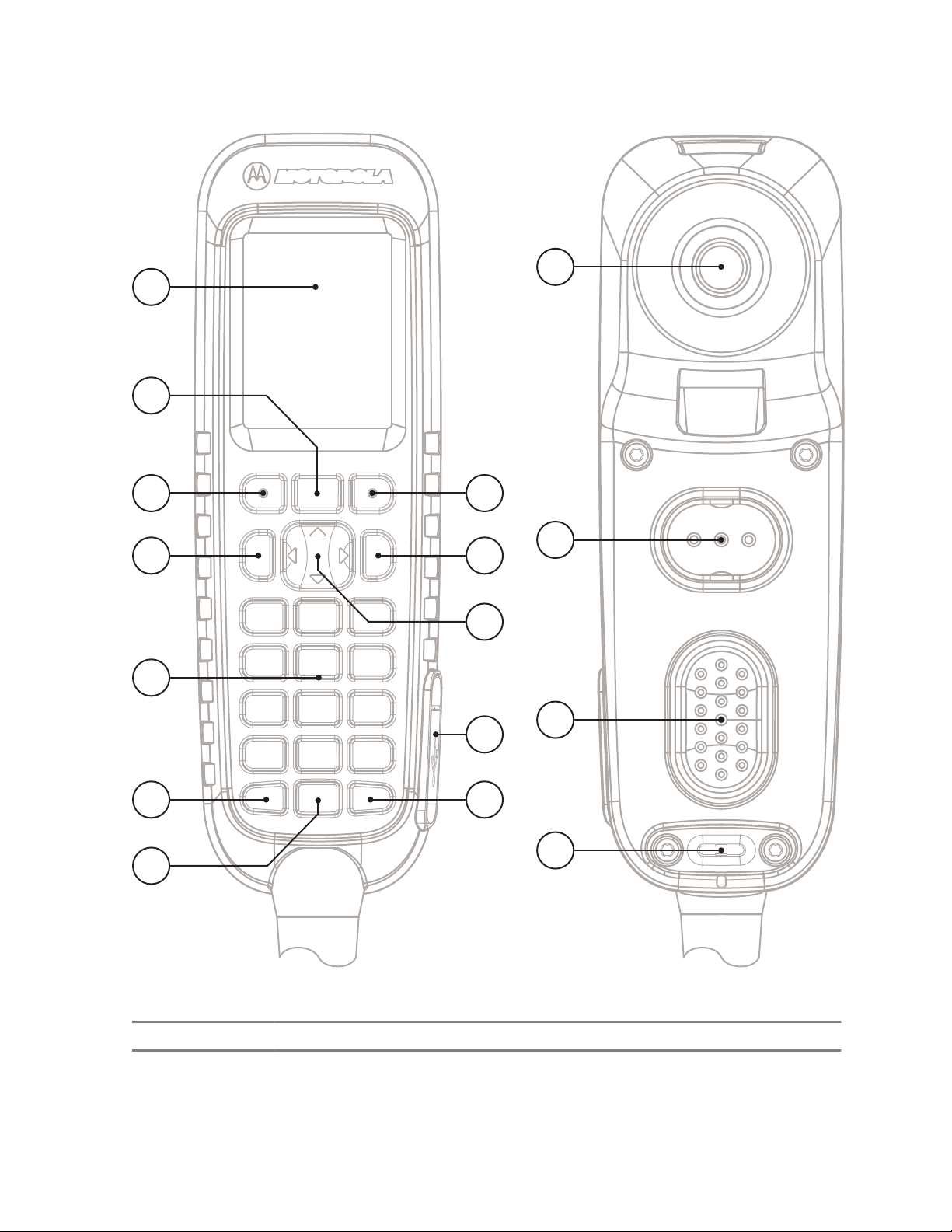
Telephone Style Control Head (TSCH)
12
13
14
15
1
2
3 3
8
9
4
5
11
7
6
10
Chapter 2: Getting Started
Table 4: Controls and Indicators — Telephone Style Control Head (TSCH)
Annotation Description
1 DISPLAY
Provides alphanumeric text and images within 65,536 colors and 240 x 320 pixels
with backlighting and scalable fonts.
Send Feedback 27
Table continued…
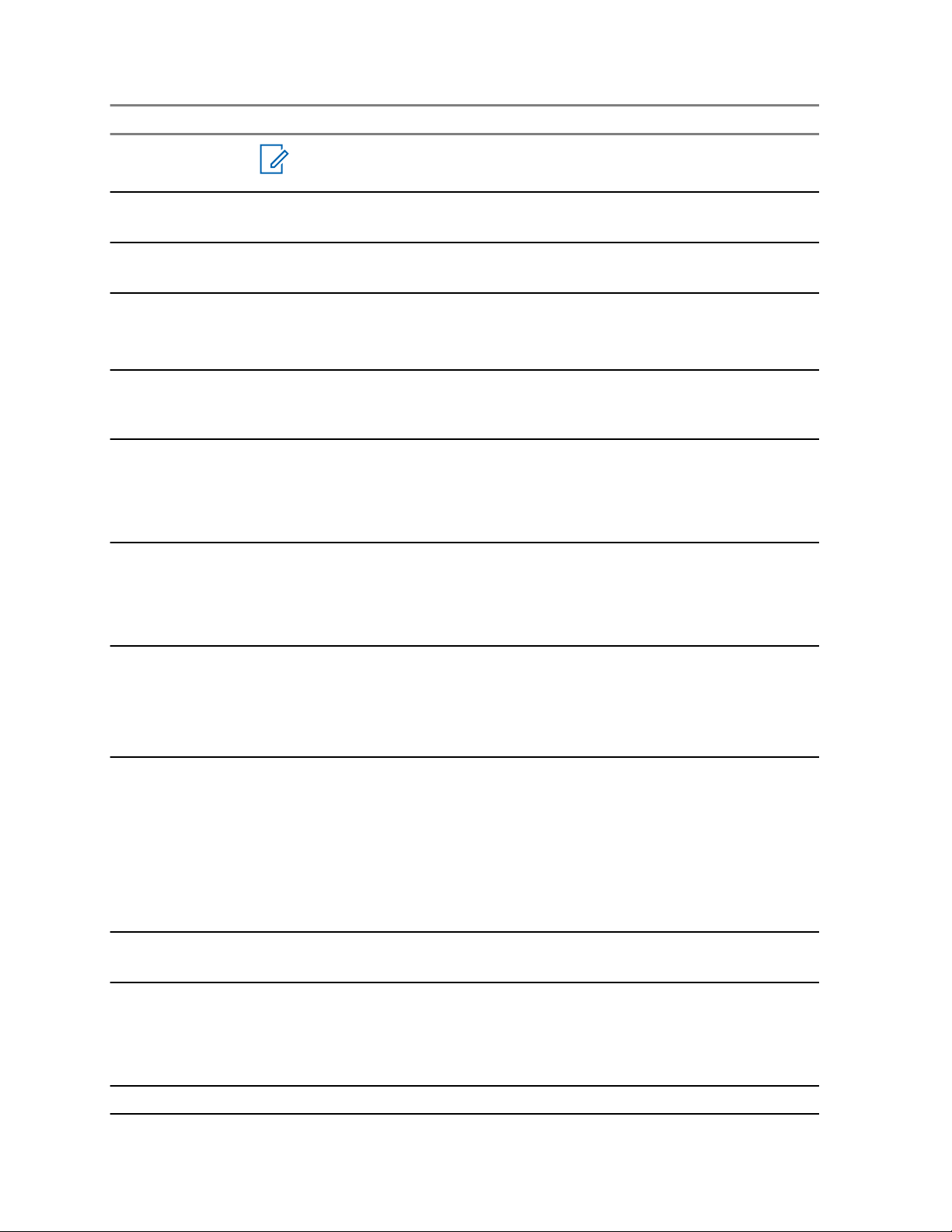
Chapter 2: Getting Started
Annotation Description
NOTICE: Before using your radio for the first time, remove the plastic lens
protector from the display.
2 MENU key
Press to enter the main menu and the context-sensitive menu.
3 SOFT keys
Press left or right SOFT key, to select the option that appears on the screen above it.
4 SEND key
Press to initiate or answer duplex calls, or send messages.
Press in home screen to enter Recent Dialed Calls.
5 Alphanumeric KEYPAD
Use the keypad to enter alphanumeric characters for dialing, contact entries, and
text messages.
6 FUNCTION key 1
By default:
• Short press — activates/deactivates the horn and lights feature.
• Long press — adjusts backlight.
7 FUNCTION key 2
By default:
• Short press — turns the speaker on/off.
• Long press — activates/deactivates screen saver.
8 ON/OFF/END/HOME key
• Press and hold to turn on/off your radio.
• Press to end calls.
• Press to return to the home screen.
9 NAVIGATION key
Press up, down, left or right NAVIGATION key for list scrolling, while moving around the
menu hierarchy, or for alphanumeric text editing.
From the home screen, press to activate one of the following:
• Down NAVIGATION key — enters Recent Calls menu item.
• Up NAVIGATION key — changes My Groups talkgroup folder.
• Left and right NAVIGATION key — toggles through the talkgroups.
10 MICRO USB PORT
Provides connection between the radio and a computer.
11 FUNCTION key 3
By default:
• Short press — adjusts backlight.
• Long press — unassigned.
12 EARPIECE
Table continued…
28 Send Feedback
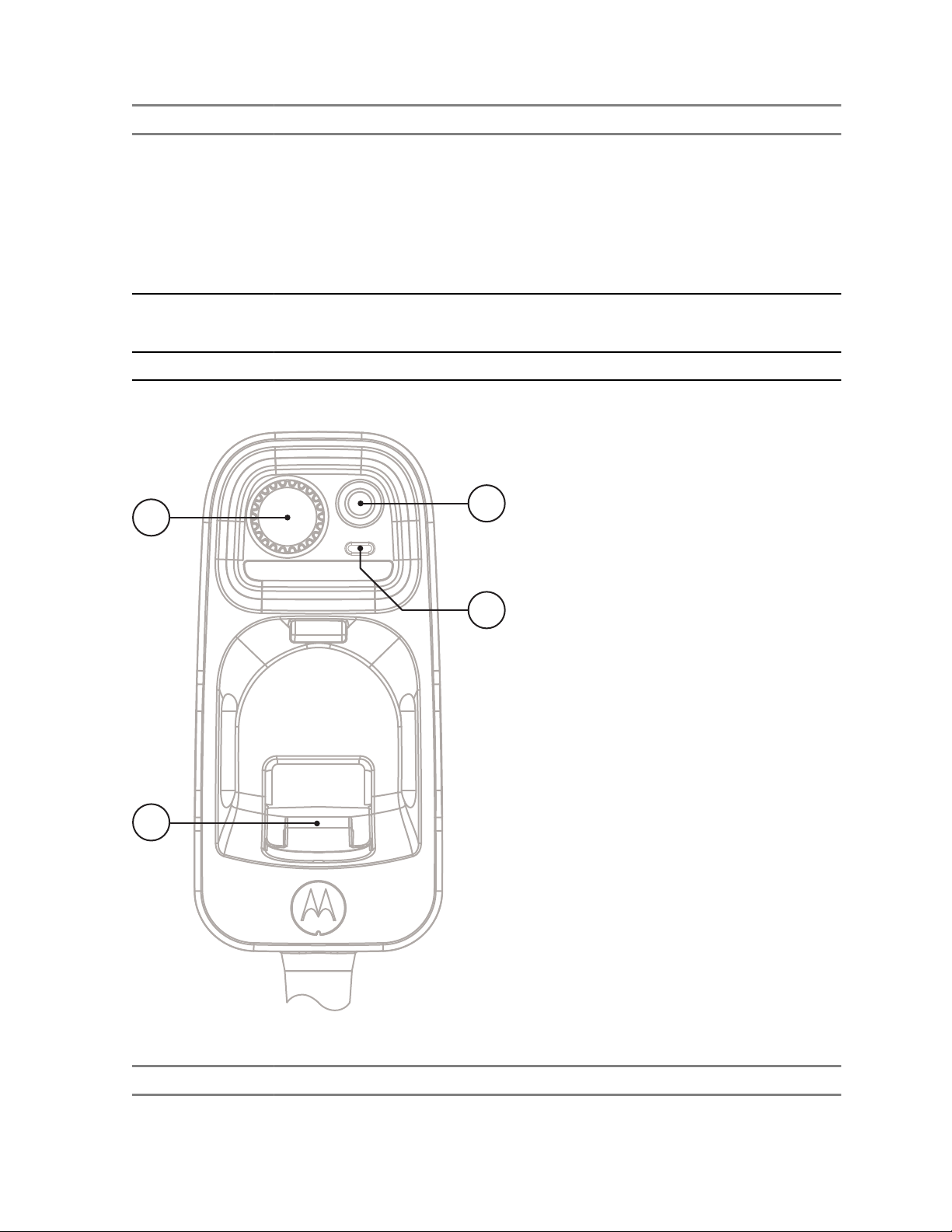
Annotation Description
16
17
18
19
13 Upper PTT (Push-To-Talk) button
By default, this PTT button is disabled. However, your service provider can assign
one of the following functions to it:
• Upper PTT button works in the same way as the lower PTT button (you can use
both interchangeably).
• Upper PTT supports a roof speaker. Roof speaker allows sound to be transferred
through an external speaker connected to the transceiver.
14 Lower PTT (Push-To-Talk) button
• Press and hold to talk in simplex calls or to initiate a group call, release it to listen.
15 MICROPHONE
Cradle
Chapter 2: Getting Started
Table 5: Controls and Indicators — Cradle
Annotation Description
16 ROTARY KNOB
Table continued…
Send Feedback 29
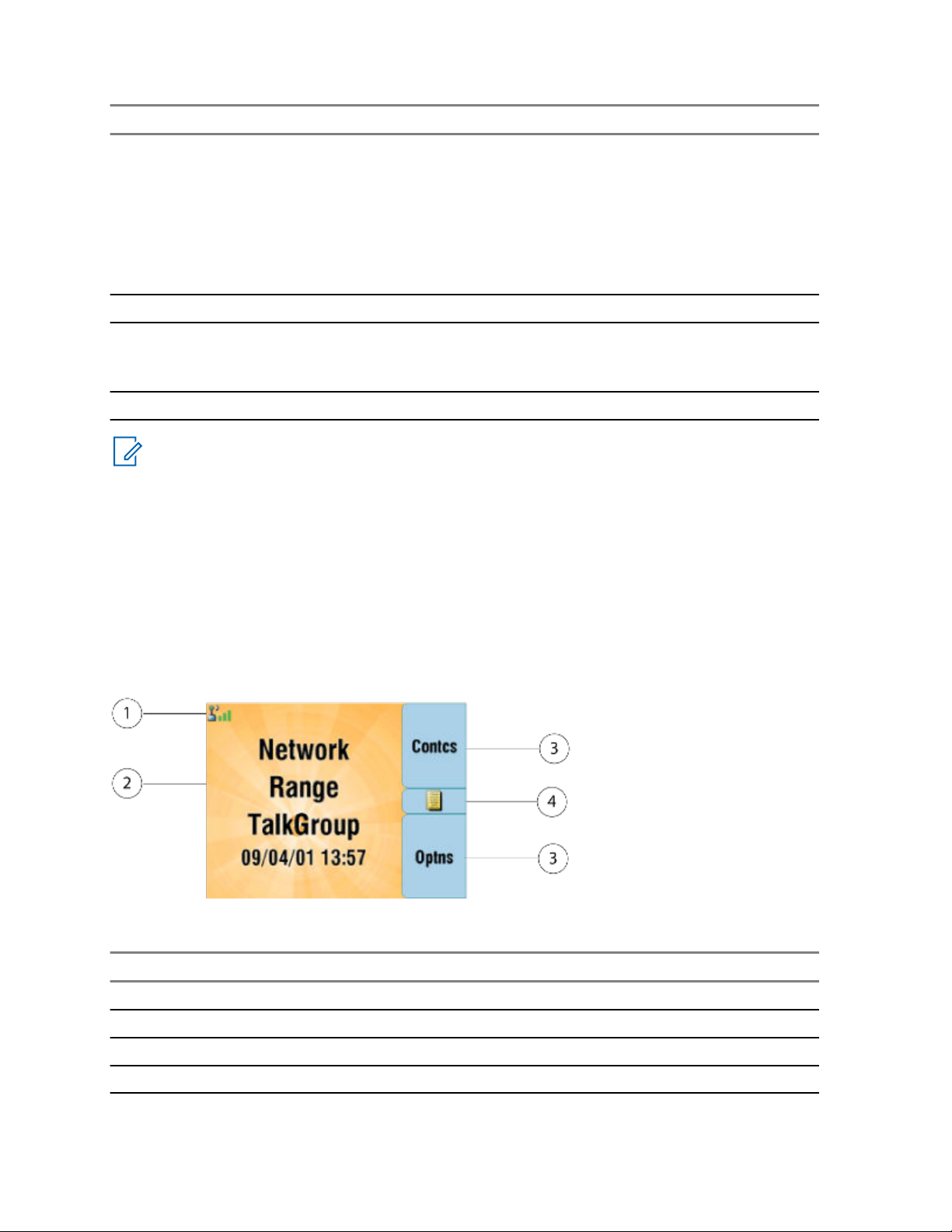
Chapter 2: Getting Started
Annotation Description
• Press and hold to turn your radio on.
• Rotate to set the volume.
• Press and rotate to select a different talkgroup.
• Press and hold the ROTARY KNOB to lock/unlock it. Powering off also unlocks a
locked ROTARY KNOB.
• Press to make the ROTARY KNOB operate like left/right navigation keys.
17 HOOK
18 EMERGENCY button
Press and hold EMERGENCY button to enter Emergency operation. By default, when
your radio is off, press and hold to power on in Emergency Mode.
19 LED Status Indicator
NOTICE:
• It is recommended to turn off the terminal before connecting any of the accessories.
• A detailed list of compatible accessories is included in Accessory Leaflet, part number:
68015000182. To obtain the document, contact your service provider.
Related Links
Interactions between Control Heads on page 117
Dual Control Head on page 116
Display
This section presents the radio's default home screen elements.
Table 6: Display
Annotation Description
1 Status icon area
2 Text display area
3 SOFT key area
4 MENU/Context sensitive icon
The color of the SOFT key area changes according to the mode the radio is in.
30 Send Feedback
