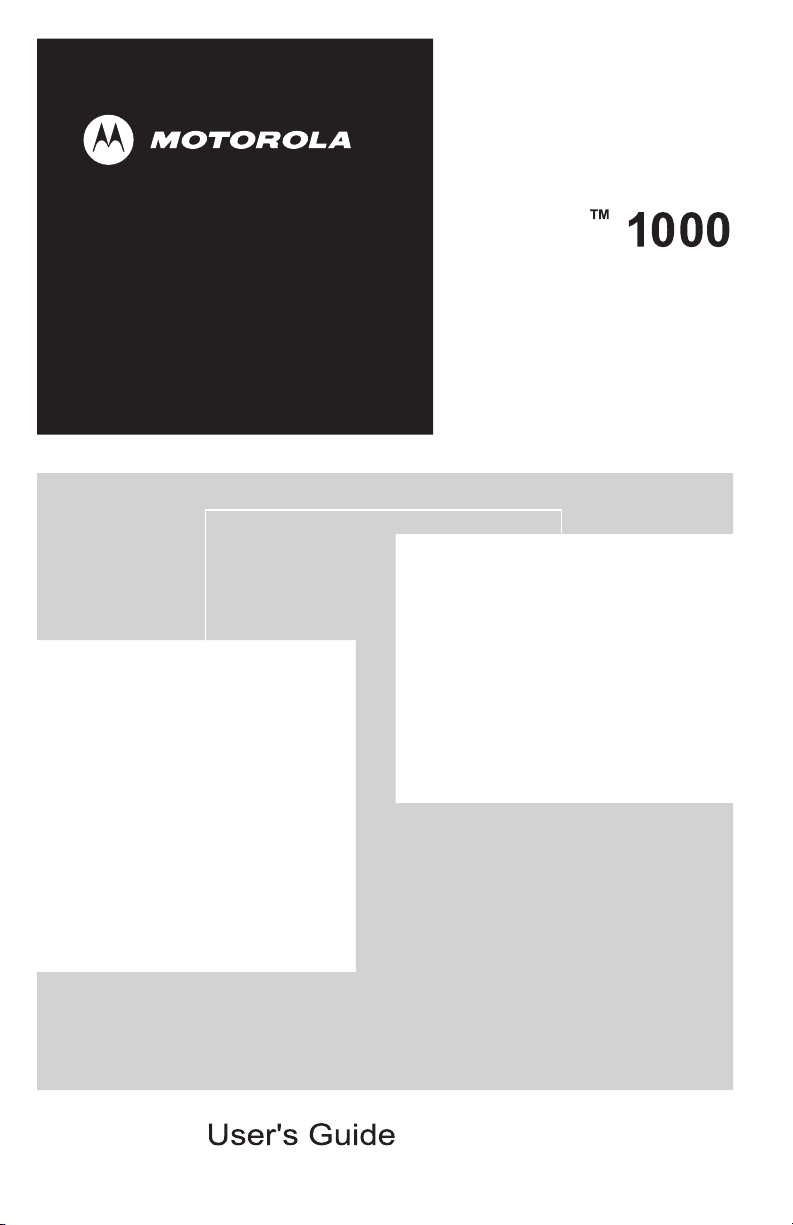
HPD
MODEM
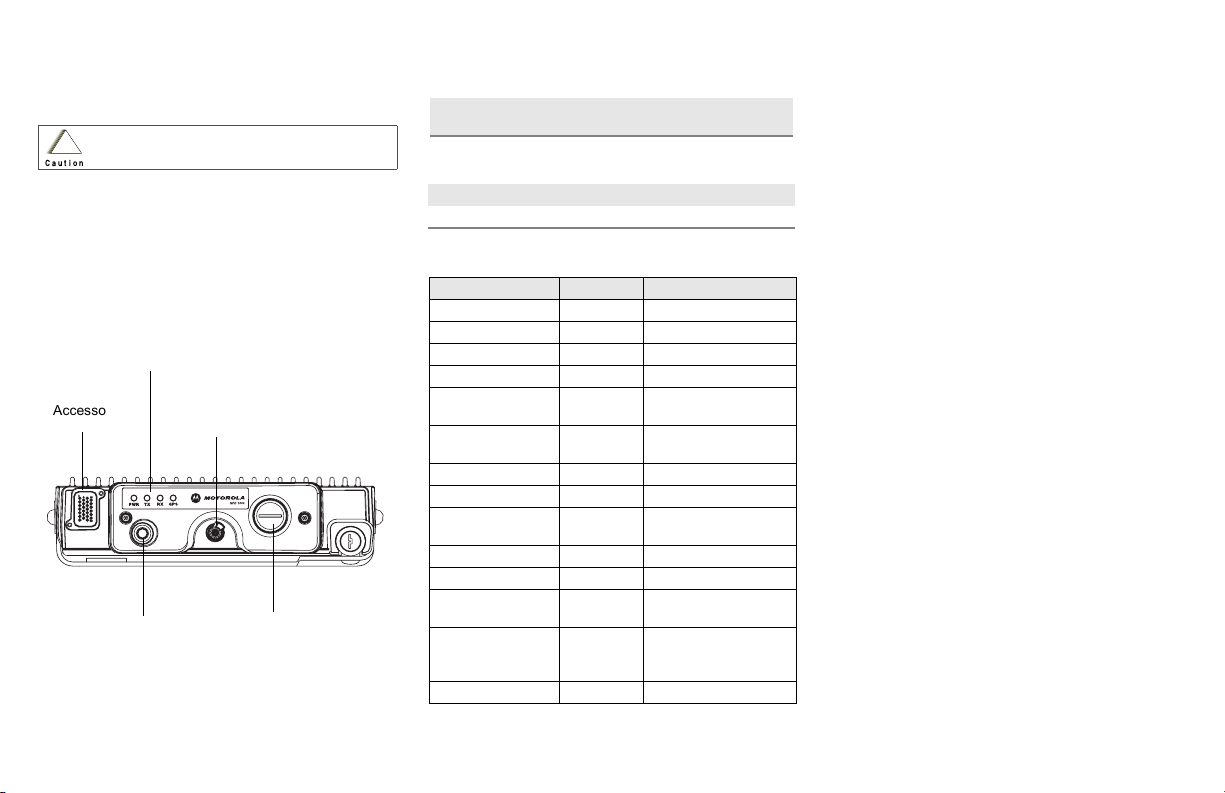
HPD™ 1000 Modem
Quick Reference Card
Product Safety and RF Exposure Compliance
Before using this product, read the operating instructions
for safe usage contained in the Product Safety and RF
!
Exposure booklet enclosed with your radio.
Caution
This modem is restricted to occupational use only to satisfy
FCC RF energy exposure requirements. Before using this
product, read the RF energy awareness information and
operating instructions in the Product Safety and RF
Exposure booklet enclosed with your radio (Motorola
Publication part number 6881095C99) to ensure
compliance with RF energy exposure limits.
Accessory
Connector
ATT ENTI ON!
LED
Indicators
Power
Button
GPS
Connector
Ethernet
Connector
BASIC OPERATION
Reset Modem
Click this button on the status applet to restart the HPD
Modem.
Change IP Address
1 Click Change.
2 Key in new IP address and click Change once more.
LED INDICATIONS
Action LED Condition
Power OFF - GPS OFF - Power ON LED 1 FLASHING GREEN
Programming test LED 1 FLASHING AMBER
Insufficient
voltage/current
Power ON - Self
Test failure
Channel - Tx LED 2 FLASHING GREEN
Out of range LED 2 & 3 RED
Searching for
Data Channel
Channel - Rx LED 3 FLASHING GREEN
GPS ON LED 4 GREEN
GPS ON -
Assisted Mode
GPS ON -
Searching for
signal
GPS Error/Failure LED 4 RED
LED 1 RED
LED 1- 4 RED
LED 2 & 3 FLASHING RED
LED 4 AMBER
LED 4 FLASHING RED
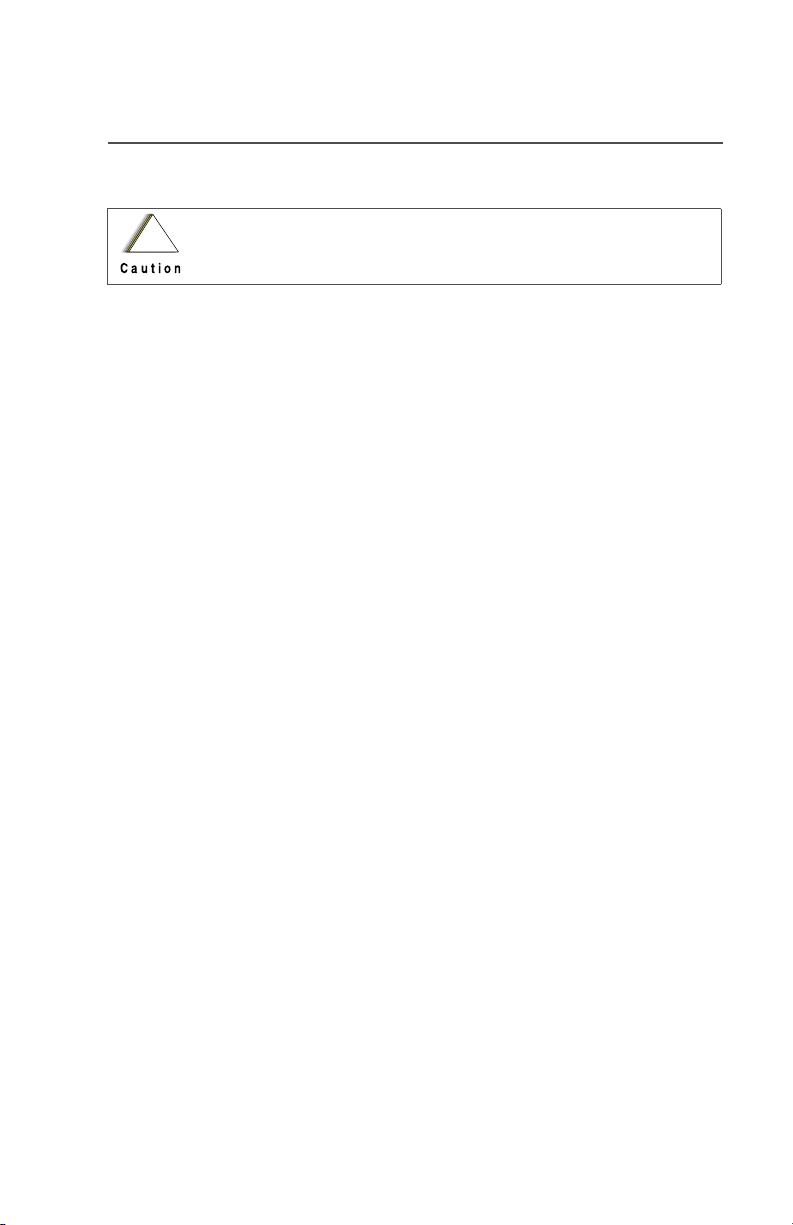
Product Safety and RF Exposure Compliance
Before using this product, read the operating instructions for safe
!
usage contained in the Product Safety and RF Exposure booklet
Caution
enclosed with your radio.
This radio is restricted to occupational use only to satisfy FCC RF energy
exposure requirements. Before using this product, read the RF energy
awareness information and operating instructions in the Product Safety and RF
Exposure booklet enclosed with your radio (Motorola Publication part number
6881095C99) to ensure compliance with RF energy exposure limits.
Computer Software Copyrights
ATTENTION!
The Motorola products described in this manual may include copyrighted Motorola
computer programs stored in semiconductor memories or other media. Laws in the
United States and other countries preserve for Motorola certain exclusive rights for
copyrighted computer programs, including, but not limited to, the exclusive right to copy
or reproduce in any form the copyrighted computer program. Accordingly, any
copyrighted Motorola computer programs contained in the Motorola products described
in this manual may not be copied, reproduced, modified, reverse-engineered, or
distributed in any manner without the express written permission of Motorola.
Furthermore, the purchase of Motorola products shall not be deemed to grant either
directly or by implication, estoppel, or otherwise, any license under the copyrights,
patents or patent applications of Motorola, except for the normal non-exclusive license
to use that arises by operation of law in the sale of a product.
Documentation Copyrights
No duplication or distribution of this document or any portion thereof shall take place
without the express written permission of Motorola. No part of this manual may be
reproduced, distributed, or transmitted in any form or by any means, electronic or
mechanical, for any purpose without the express written permission of Motorola.
Disclaimer
The information in this document is carefully examined, and is believed to be entirely
reliable. However, no responsibility is assumed for inaccuracies. Furthermore, Motorola
reserves the right to make changes to any products herein to improve readability,
function, or design. Motorola does not assume any liability arising out of the
applications or use of any product or circuit described herein; nor does it cover any
license under its patent rights, nor the rights of others.
MOTOROLA, the Stylized M Logo, HPD and FLASHport are registered in the U.S.
Patent & Trademark Office. All other product or service names are the property of their
respective owners. P25 radios contain technology patented by Digital Voice Systems,
Inc.
© Motorola, Inc. 2006. All Rights Reserved.
HPD™ 1000 Modem ii
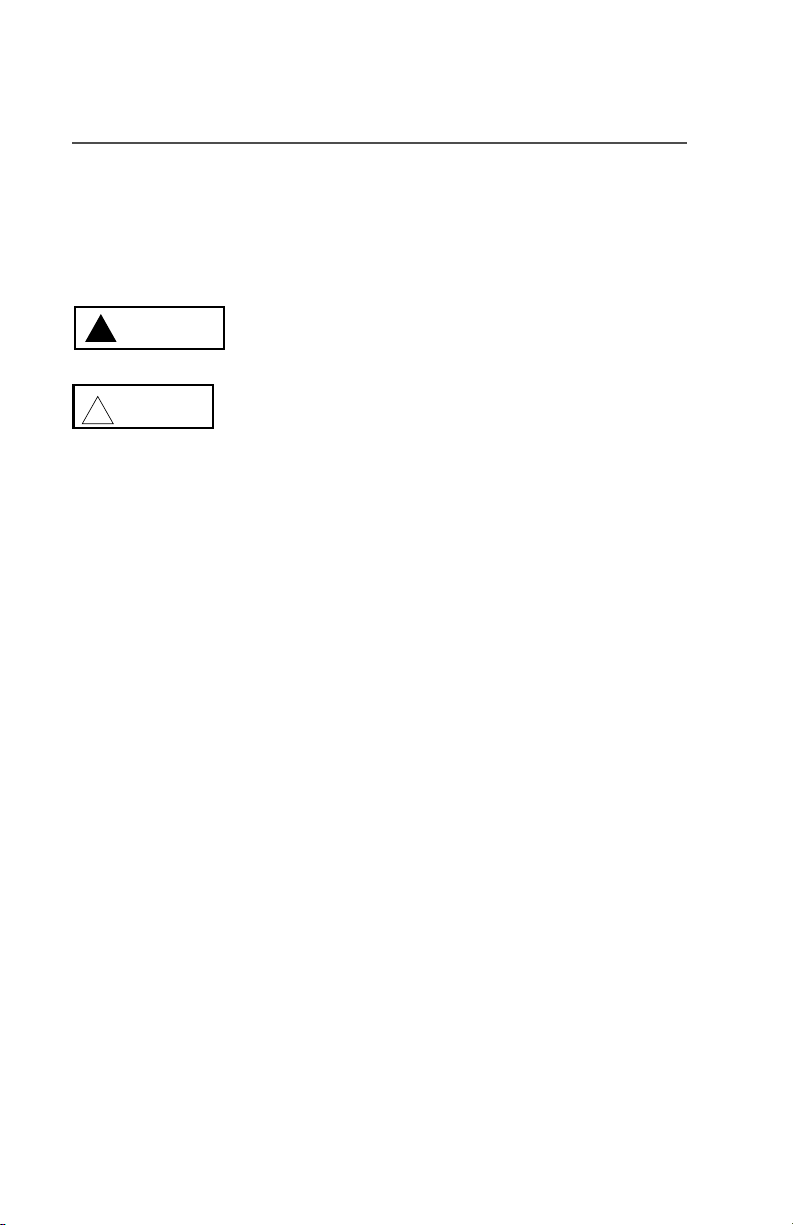
Notations Used in This Manual
Throughout the text in this publication, you will notice the use of WARNINGS,
CAUTIONS, and Notes. These notations are used to emphasize that safety
hazards exist, and care that must be taken or observed.
WARNING
!
CAUTION
!
Note: Note: An operational procedure, practice, or other condition,
WARNING: An operational procedure, practice, or other
condition, which might result in injury or death if not carefully
observed.
CAUTION: An operational procedure, practice, or other
condition, which might result in damage to the equipment if not
carefully observed.
which is essential to emphasize.
iii
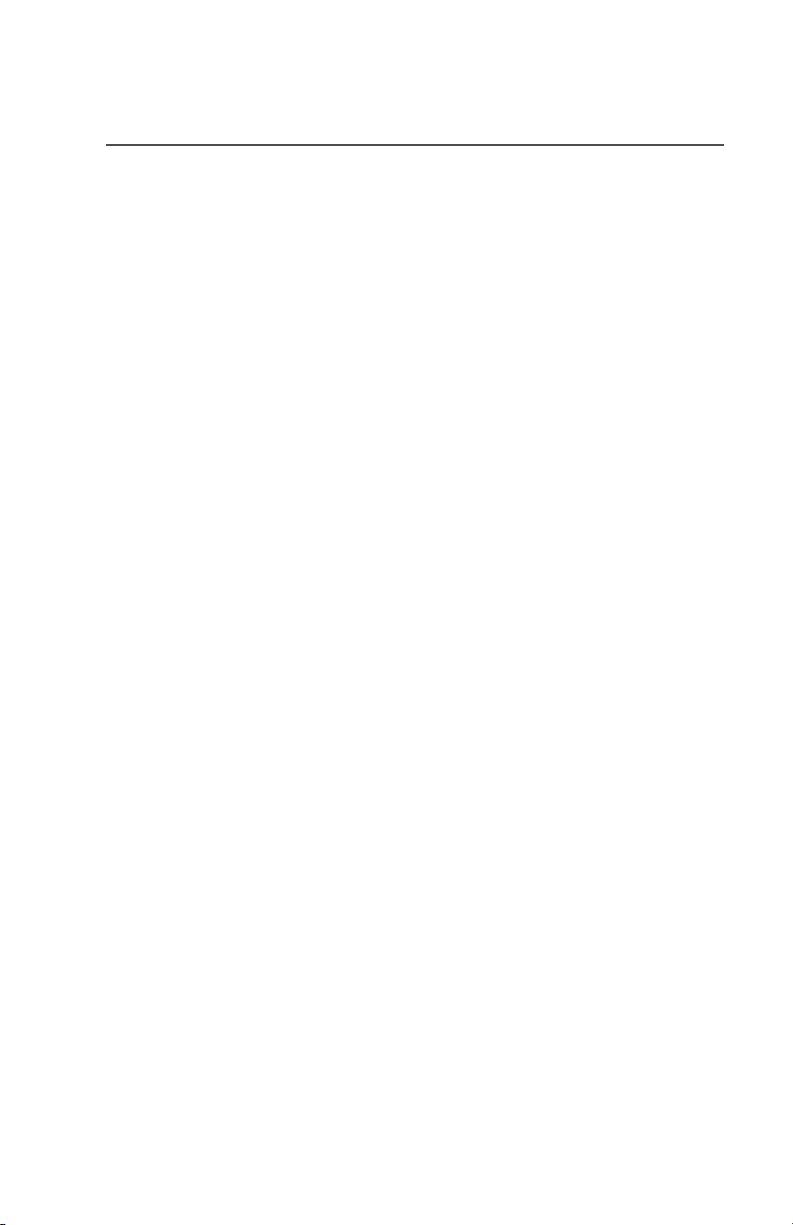
Contents
Computer Software Copyrights ......................................................... ii
Documentation Copyrights ................................................................ ii
Disclaimer ......................................................................................... ii
Notations Used in This Manual .........................................................iii
Getting Started . . . . . . . . . . . . . . . . . . . . . . . . . . . . . . . 1
Software Installation and Setup ........................................................ 2
Important Installation Information for HPD Status Applet ........... 2
HPD Status Applet Installation ................................................... 3
Finishing the installation ............................................................. 4
Status Applet and Features . . . . . . . . . . . . . . . . . . . . . 5
Status Applet Window ....................................................................... 5
Features ............................................................................................ 6
MSU IP Address ............................................................................... 6
Indicator lights description ................................................................. 7
Out of range ...................................................................................... 9
Power Management ........................................................................ 10
General Modem Features . . . . . . . . . . . . . . . . . . . . . . 13
Location Services Offered ............................................................... 13
GPS Functionality ........................................................................... 14
Accessories . . . . . . . . . . . . . . . . . . . . . . . . . . . . . . . . . 17
Antennas ......................................................................................... 17
Cables ............................................................................................. 17
Trunnion Kits ................................................................................... 18
Glossary. . . . . . . . . . . . . . . . . . . . . . . . . . . . . . . . . . . . 19
Commercial Warranty and Service . . . . . . . . . . . . . . 21
Limited Warranty ............................................................................. 21
Service ............................................................................................ 25
ASTRO XTL 1500 Digital Mobile Radio with Control Head iv
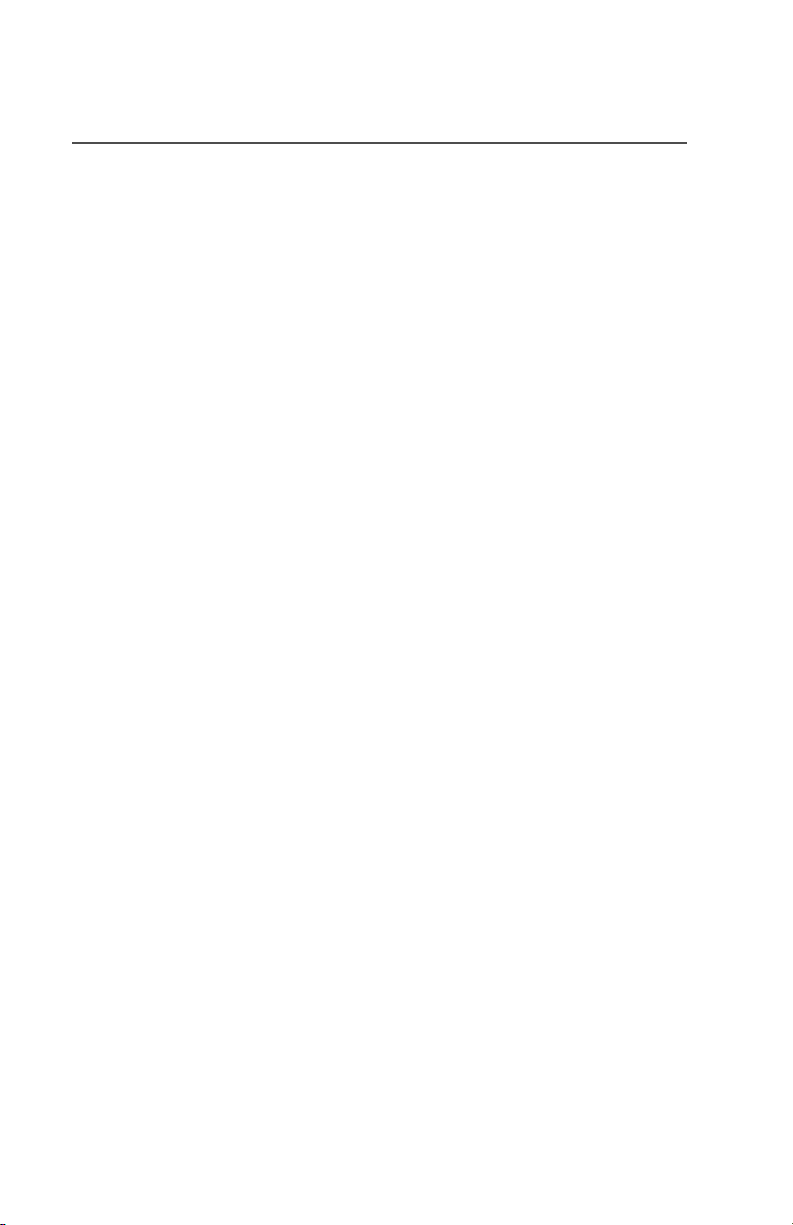
Notes
v
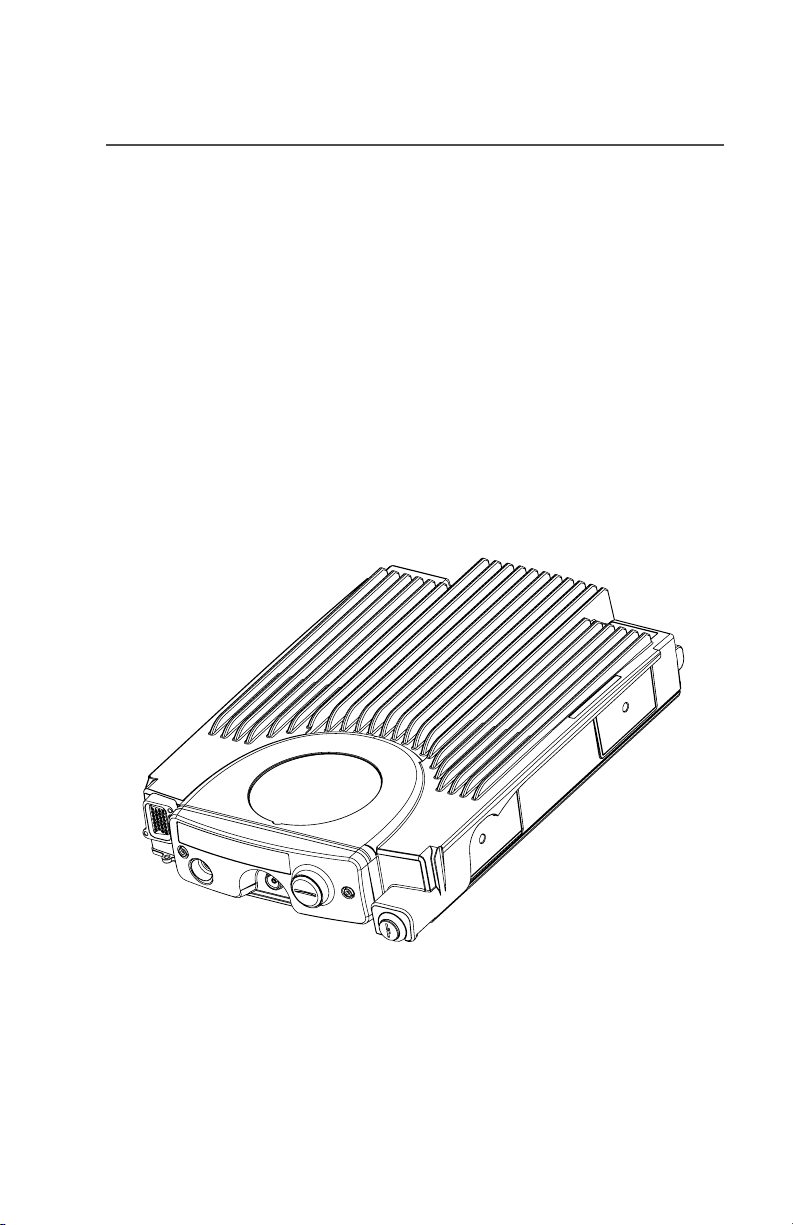
Getting Started
The Motorola HPD 1000 Modem is a sophisticated, mobile modem
pioneering the latest technology in radio electronics.
The HPD 1000 Modem provides connectivity between a vehiclemounted data device and a host computer through Motorola's High
Performance Data (HPD) radio network. The modem connects to a
data device via USB or Ethernet and is designed to support data
transfer speeds of 32 kbps, 64kbps or 96 kbps within the 700/800
MHz frequency bands. The modem’s integrated GPS receiver allows
the user to determine the current location of a mobile HPD modem
when used in conjunction with a GPS location application. Location
alone, or combined with other information about the environment (e.g.
a map), enables value-added applications such as tracking of
resources.
HPD™ 1000 Modem 1
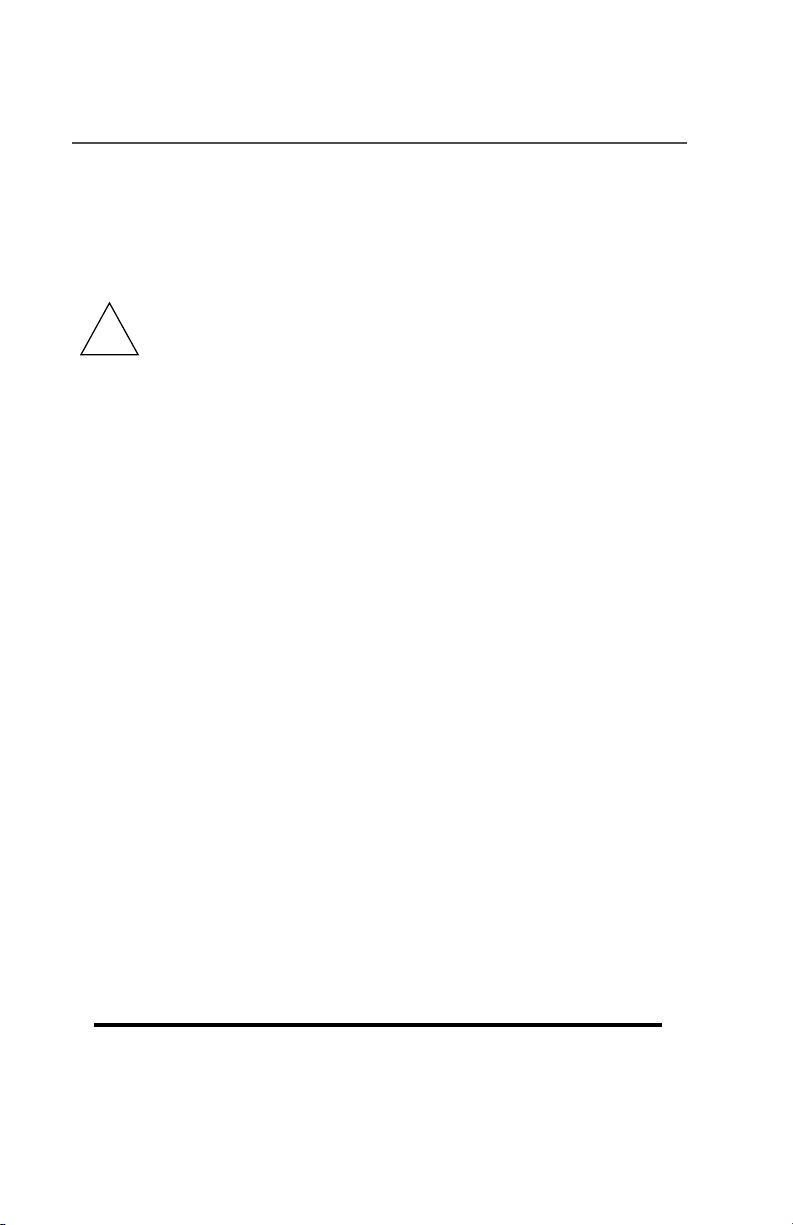
Getting Started
Software Installation and Setup
Important Installation Information for HPD Status Applet
Do not plug in the modem before installing the HPD Status
Applet. If this is done, the HPD modem will fail to install
!
properly.
System Requirements: Windows XP Service Pack 1 or Windows
2000 Service Pack 3.
Installation criteria:
1 Install .Net 1.1 Common Language Runtime (CLR). If this
is not installed, the HPD Status Applet Installation will
install it on your machine automatically.
2 Microsoft .NET Framework 1.1 Service Pack 1
(NDP1.1sp1-KB867460-X86.exe) must be installed, which
is included on the CD. This can only be installed AFTER
.Net 1.1 CLR is installed. If the Service Pack is not
installed when you attempt to install the Status Applet, the
installation will stop and inform the user to install the
Service Pack.
3 Ensure SNMP is installed and running:
• Open "Services" (found under Administrative Tools) to
make sure SNMP Trap Services installed properly and is
running with "Automatic" startup type.
• If SNMP Trap Service is not installed, it must be installed
using Add/Remove Windows Components. The actual
component that the user needs to install is the Simple
Network Management Protocol, which can be found
under “Management and Monitoring Tools. This will
usually prompt the user to insert a Windows XP CD.
2
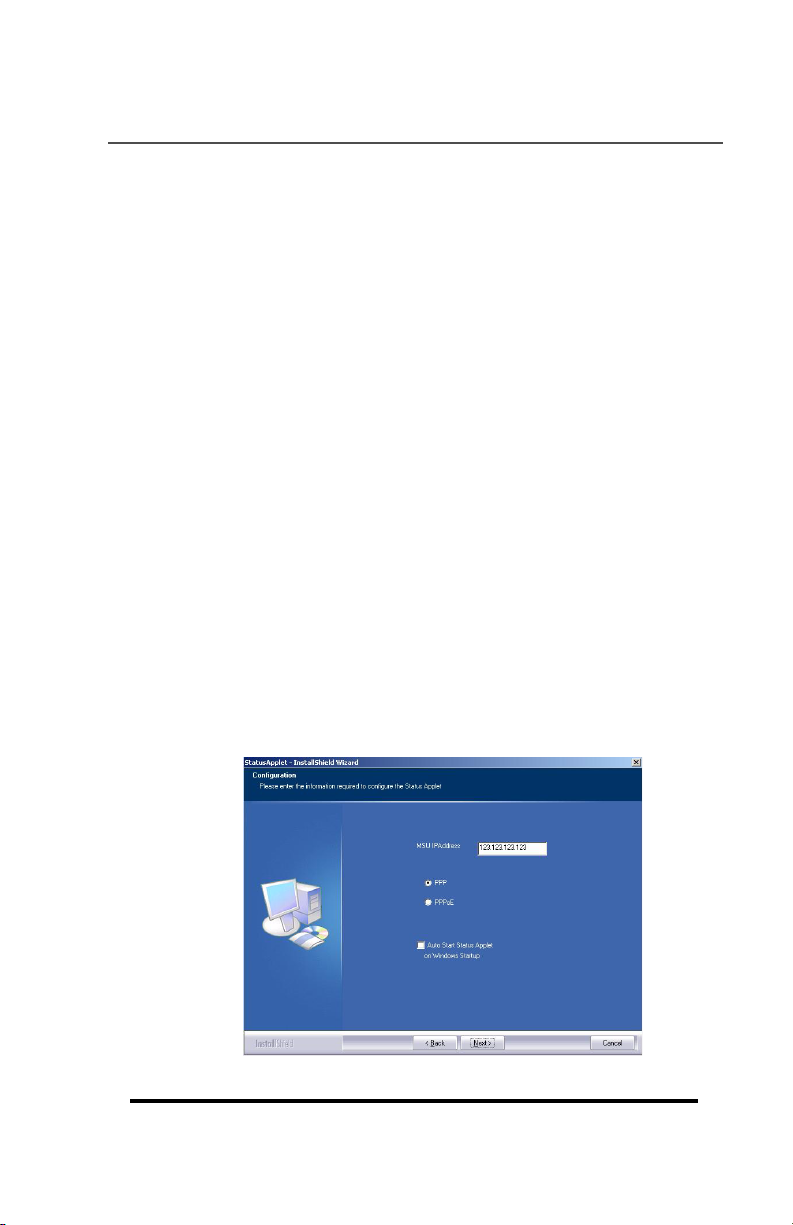
Getting Started
HPD Status Applet Installation
1 Double-click setup
2 Welcome Screen appears. Click Next.
3 Release Notes Screen is accessed. Click Yes to progress
or No to exit installation.
4 Destination Directory Screen appears. You can configure
the location where the files will be installed. Select the path
of where the Application Framework (the exe. file) will be
installed. The default path is C:\Program
Files\Motorola\HPD\Status Applet. Once path has been
configured, click Next.
5 Configuration Screen appears.
You need to key in Modem IP Address
(Default: 192.168.128.1).
Choose either PPP or PPPoE (Default: PPP).
The PPPoE is only available to Windows XP users.
Click the checkered box if you want the Status Applet to
automatically start whenever Windows starts up.
Click Next.
6
7 Installation Complete.
HPD™ 1000 Modem 3
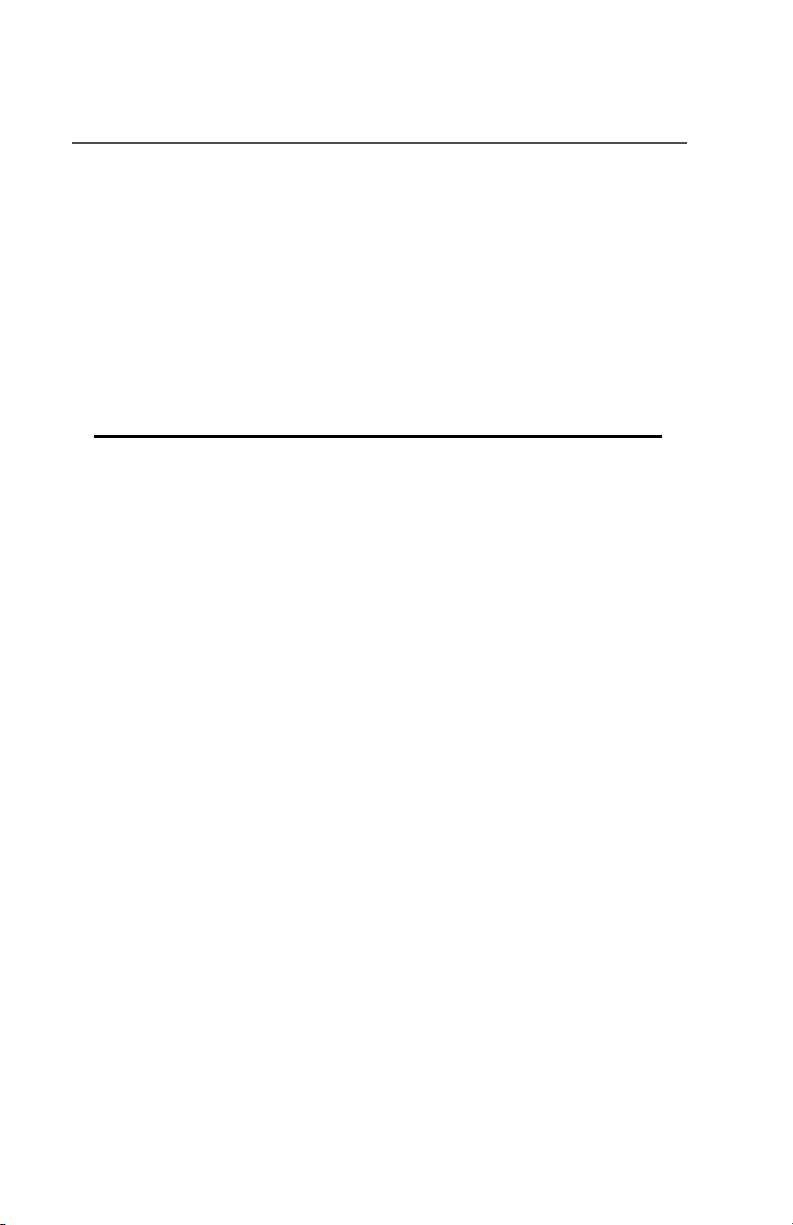
Getting Started
Finishing the installation
1 Plug in the HPD Modem
2 The Found New Hardware Wizard will appear. Select
Install the software automatically.
3 A message box appears stating that the hardware “has not
passed Windows Logo testing”.
Click Continue Anyway.
4
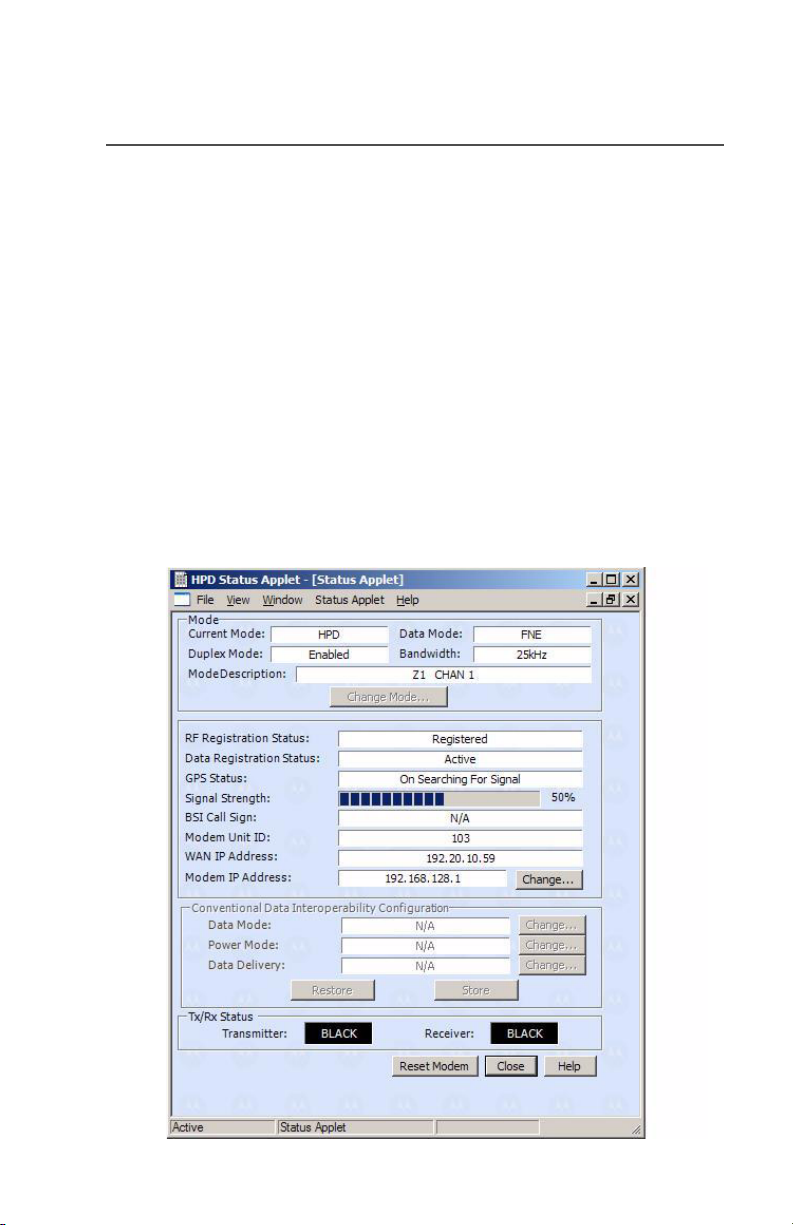
Status Applet and Features
The Status Applet is an interface that provides you with data on the
settings for the HPD modem. You are given the ability to change the
MSU IP Address as well as the option to reset the modem.
Status Applet Window
Once the Status Applet opens, use the navigation tree to open the
applet. The navigation tree operates in the same way as the Microsoft
Windows navigation trees.
To open an applet, click on the applet name.
To expand a folder, click the "+" symbol, and to compress a folder,
click the "-" symbol.
Multiple Applets can be opened at the same time.The Status Applet
Window shows you the various information about the current settings
of the HPD modem.
HPD™ 1000 Modem 5
