Motorola 92FT3796 Users manual

CDM1550™
Mobile Radio
Radio Mobile
User Guide
Guide de l´usager
contact
control
Professional Radio
As Dedicated As You Are
CDM1550
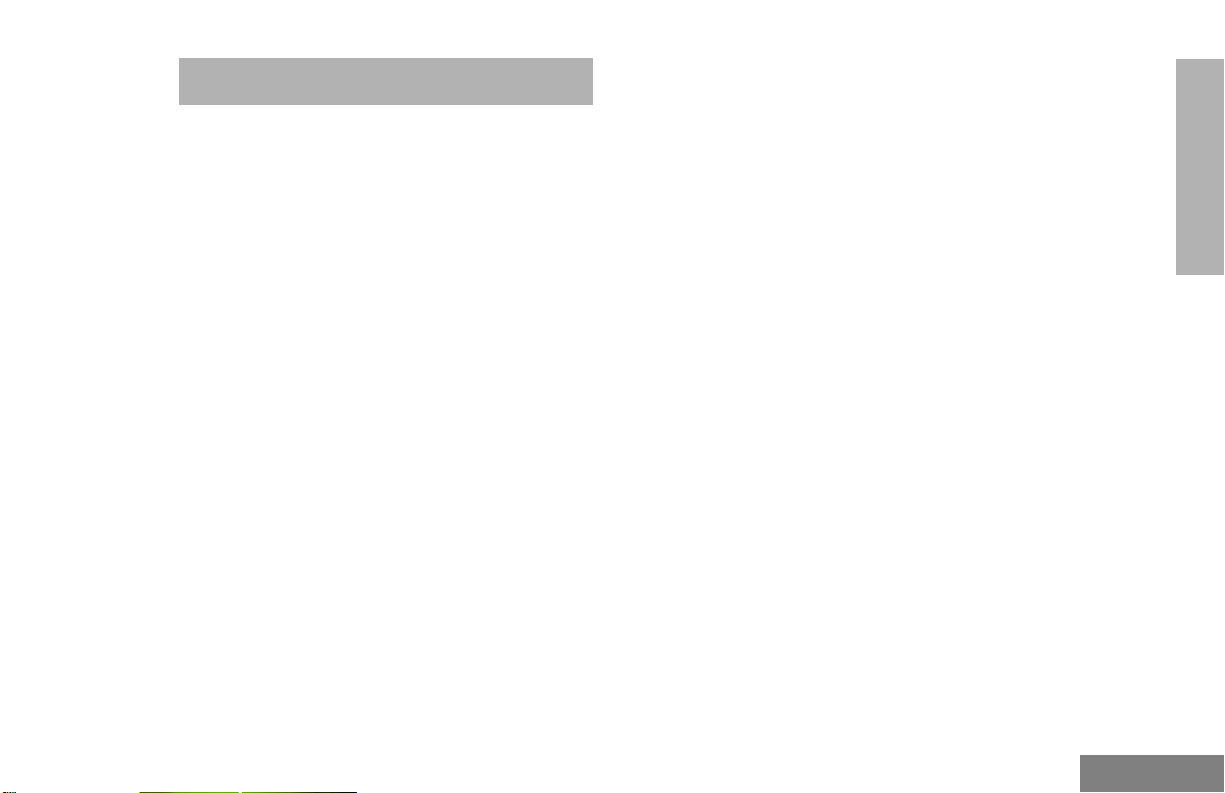
CONTENTS
Computer Software Copyrights. . . . . . . . . .iii
Radio Overview . . . . . . . . . . . . . . . . . . . . . 1
Parts of the Radio . . . . . . . . . . . . . . . . . . . .1
Optional Enhanced Keypad
Microphone (RMN4026) . . . . . . . . . . .2
On/Off/Volume Knob . . . . . . . . . . . . . . .3
Channel Selector/Menu Navigation
Buttons . . . . . . . . . . . . . . . . . . . . . . . . 3
LED Indicators . . . . . . . . . . . . . . . . . . . .3
Programmable Buttons . . . . . . . . . . . . .3
Push-to-Talk (PTT) Button. . . . . . . . . . . 6
Microphone . . . . . . . . . . . . . . . . . . . . . .6
Menu Keys. . . . . . . . . . . . . . . . . . . . . . . 6
Use with Enhanced Keypad
Microphone (RMN4026) . . . . . . . . . . .7
LCD Screen . . . . . . . . . . . . . . . . . . . . . .9
Audio Indicators for Programmable
Buttons . . . . . . . . . . . . . . . . . . . . . . . . . . 10
Getting Started . . . . . . . . . . . . . . . . . . . . 11
Turning the Radio On or Off . . . . . . . . . . .11
Adjusting the Volume . . . . . . . . . . . . . . . . 11
Selecting a Zone. . . . . . . . . . . . . . . . . . . . 12
Selecting a Radio Channel . . . . . . . . . . . . 12
Sending a Call . . . . . . . . . . . . . . . . . . . . . 13
Receiving a Call . . . . . . . . . . . . . . . . . . . . 13
CONTENTS
Radio Calls . . . . . . . . . . . . . . . . . . . . . . . 15
Making a Selective Call . . . . . . . . . . . . . . 15
Receiving a Selective Call . . . . . . . . . . . . 15
Sending a Call Alert™ Page. . . . . . . . . . . 16
Receiving a Call Alert Page . . . . . . . . . . . 16
Radio Check. . . . . . . . . . . . . . . . . . . . . . . 17
Sending a Status . . . . . . . . . . . . . . . . . . . 17
Sending a Message . . . . . . . . . . . . . . . . . 18
Receiving a Message . . . . . . . . . . . . . . . . 19
Sending an Emergency Alert . . . . . . . . . . 19
Selective Radio Inhibit . . . . . . . . . . . . . . . 20
Editing a Radio Call List . . . . . . . . . . . . . . 20
Repeater or Talkaround Mode . . . . . . . . . 21
Setting the Power Level . . . . . . . . . . . . . . 21
Name and Call/Message Tone Tagging. . 22
Scan. . . . . . . . . . . . . . . . . . . . . . . . . . . . . 25
Starting or Stopping Scan. . . . . . . . . . . . . 25
Talkback . . . . . . . . . . . . . . . . . . . . . . . . . . 26
Deleting a Nuisance Channel. . . . . . . . . . 26
Restoring a Channel to the Scan List . 26
Editing a Scan List . . . . . . . . . . . . . . . . . . 26
Adding or Deleting Channels
in a Scan List . . . . . . . . . . . . . . . . . . 27
i
English
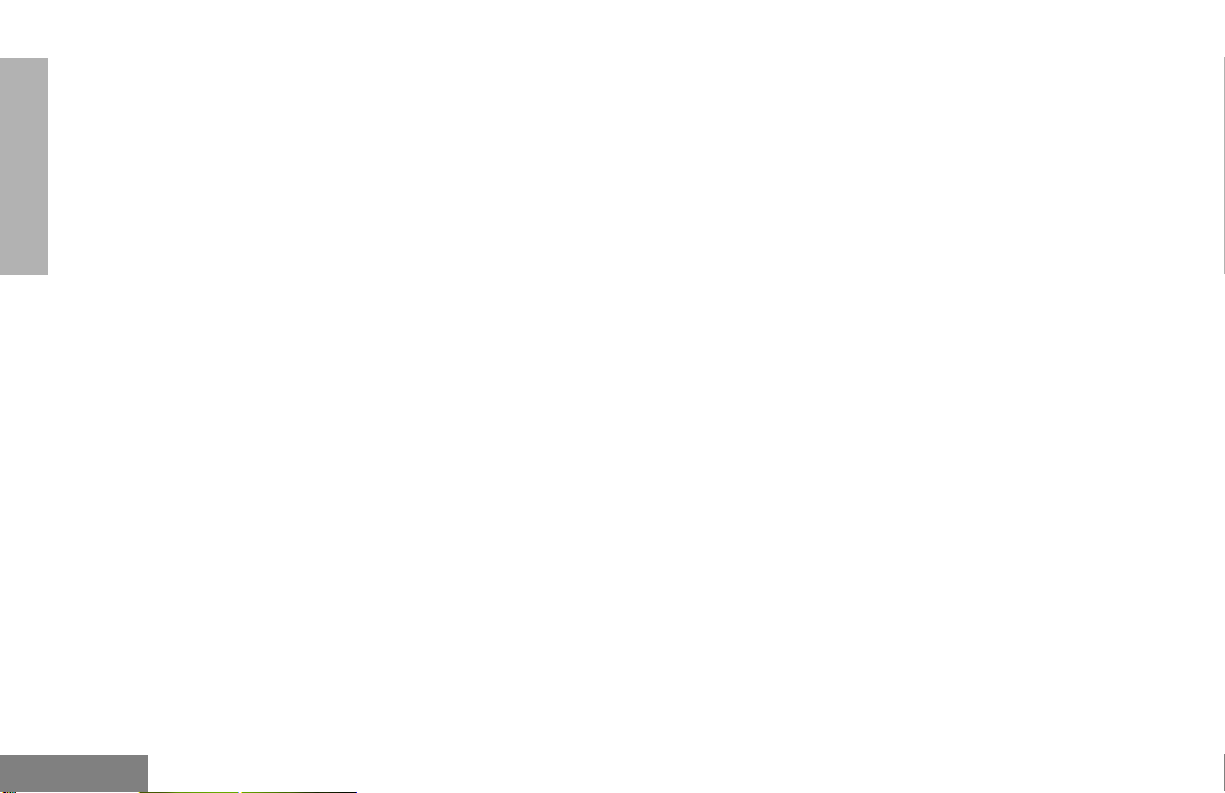
CONTENTS
Prioritizing a Channel in a Scan List . . 28
Setting Priority Channels. . . . . . . . . . . 28
Phone. . . . . . . . . . . . . . . . . . . . . . . . . . . . 31
Making a Phone Call . . . . . . . . . . . . . . . . 31
Modifying the Phone List . . . . . . . . . . . . . 32
Adding an Entry (when using the
enhanced keypad
microphone only) . . . . . . . . . . . . . . . 32
Deleting an Entry. . . . . . . . . . . . . . . . . 33
Editing an Entry (when using the
enhanced keypad
microphone only) . . . . . . . . . . . . . . . 34
Editing an Access/Deaccess Code
(when using the enhanced keypad
microphone only) . . . . . . . . . . . . . . . 35
Audio/Tone Settings. . . . . . . . . . . . . . . . 37
Utilities. . . . . . . . . . . . . . . . . . . . . . . . . . . 39
Setting the Time . . . . . . . . . . . . . . . . . . . . 41
Displaying the Time . . . . . . . . . . . . . . . . . 42
Selecting the Display Language. . . . . . . . 42
Safety and Warranty. . . . . . . . . . . . . . . . 43
Safe and Efficient Operation of Motorola
Two-Way Radios . . . . . . . . . . . . . . . . . . 43
Exposure to Radio Frequency
Energy . . . . . . . . . . . . . . . . . . . . . . . 43
Mobile Radio Operation and
EME Exposure. . . . . . . . . . . . . . . . . 44
Electromagnetic Interference/
Compatibility . . . . . . . . . . . . . . . . . . 44
Operational Warnings . . . . . . . . . . . . . . . 45
Vehicles with an Air Bag. . . . . . . . . . . 45
Potentially Explosive Atmospheres. . . 45
Blasting Caps and Blasting Areas. . . . 45
Mobile Antenna Installation . . . . . . . . . . . 46
Control Station Operation. . . . . . . . . . . . . 46
Limited Warranty . . . . . . . . . . . . . . . . . . . 47
Accessories . . . . . . . . . . . . . . . . . . . . . . 51
Audio . . . . . . . . . . . . . . . . . . . . . . . . . . . . 51
Mounting . . . . . . . . . . . . . . . . . . . . . . . . . 51
Antennas . . . . . . . . . . . . . . . . . . . . . . . . . 52
Control Station . . . . . . . . . . . . . . . . . . . . . 52
English
ii
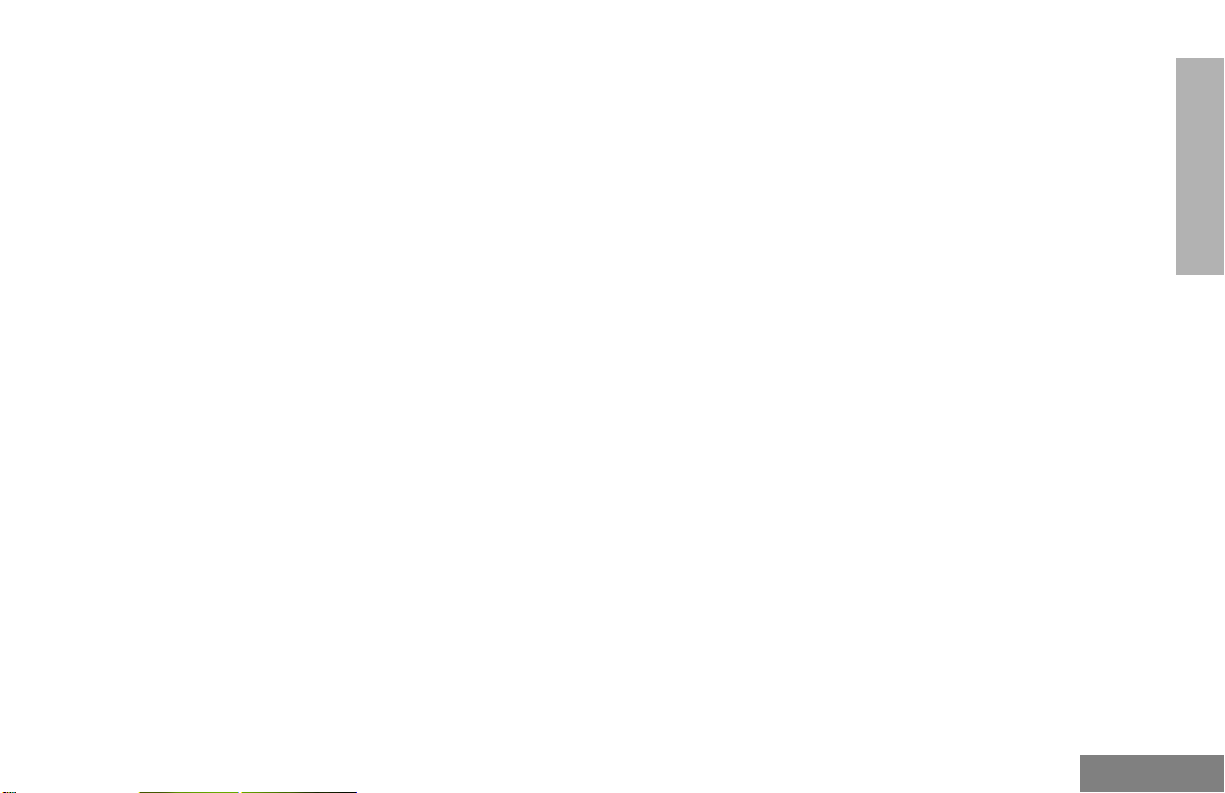
COMPUTER SOFTWARE COPYRIGHTS
The Motorola products described in this
manual may include copyrighted Motorola
computer programs stored in semiconductor
memories or other media. Laws in the United
States and other countries preserve for
Motorola certain exclusive rights for
copyrighted computer programs including, but
not limited to, the exclusive right to copy or
reproduce in any form the copyrighted
computer program. Accordingly, any
copyrighted Motorola computer programs
contained in the Motorola products described
in this manual may not be copied, reproduced,
modified, reverse-engineered, or distributed in
any manner without the express written
permission of Motorola. Furthermore, the
purchase of Motorola products shall not be
deemed to grant either directly or by
implication, estoppel, or otherwise, any license
under the copyrights, patents or patent
applications of Motorola, except for the normal
non-exclusive license to use that arises by
operation of law in the sale of a product.
CONTENTS
iii
English
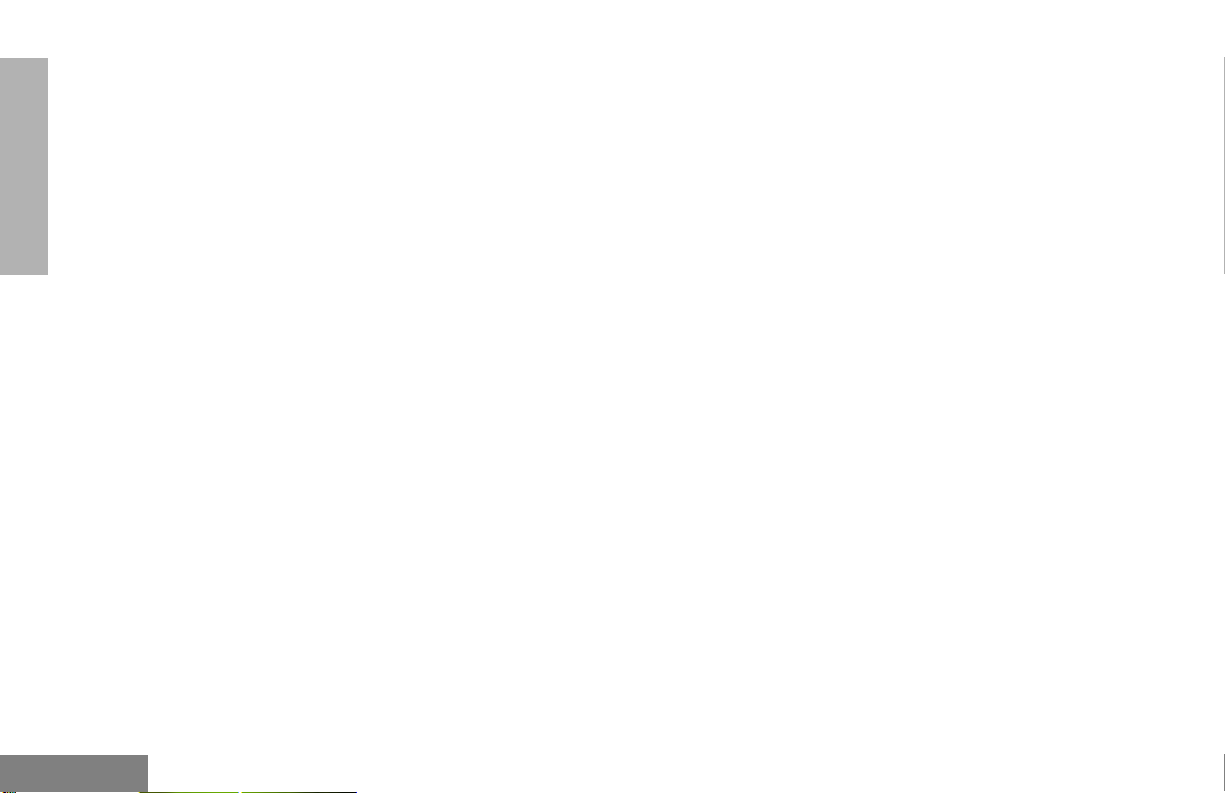
CONTENTS
Notes
English
iv
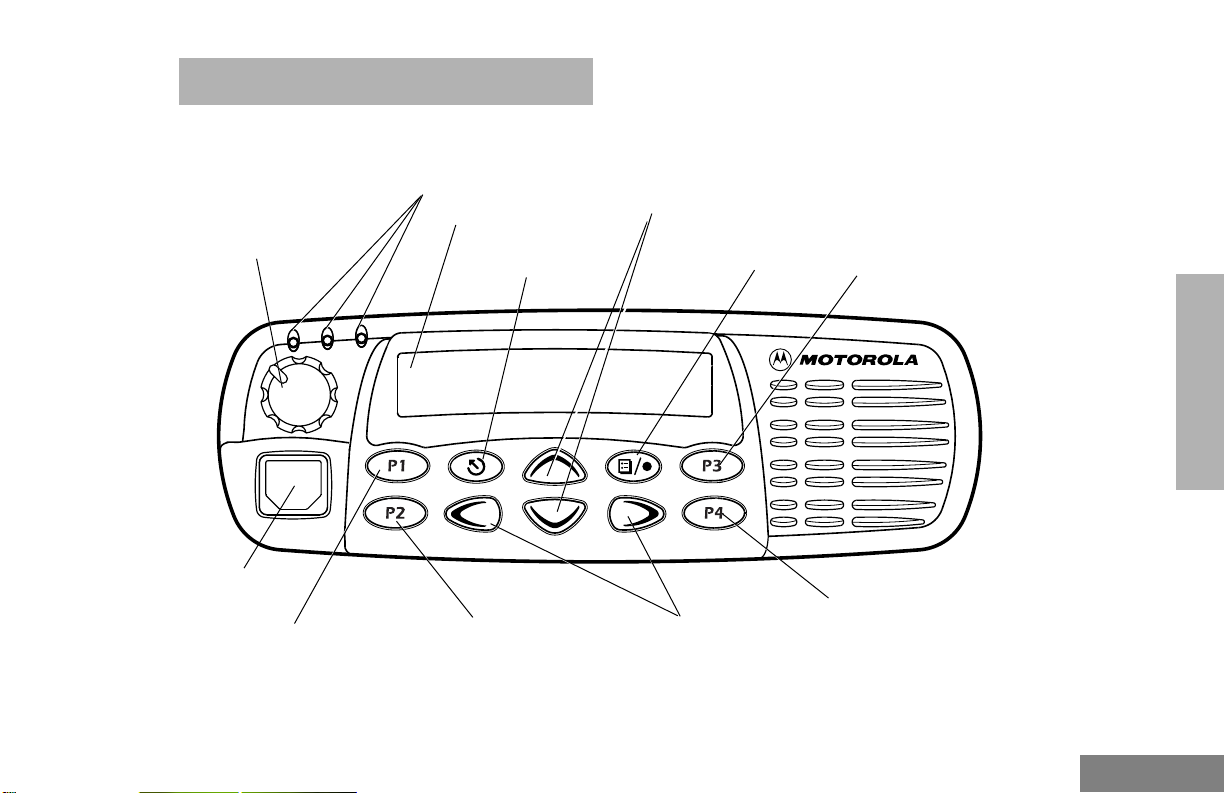
RADIO OVERVIEW
PARTS OF THE RADIO
Red/Yellow/Green
LED Indicators
On/Off/Volume
Knob
Microphone
Jack
Programmable
Button 1 (P1)
(Interchangeable)
Programmable
(Interchangeable)
LCD Screen
Menu Exit/Escape
Button
Button 2 (P2)
Channel Selector/
Menu Navigation Buttons
(Up/Down)
Menu Enter/Select
Button
Editing
Buttons
(Left/Right)
Programmable
Button 3 (P3)
(Interchangeable)
RADIO OVERVIEW
Programmable
Button 4 (P4)
(Interchangeable)
1
English

RADIO OVERVIEW
Optional Enhanced Keypad Microphone
(RMN4026)
Your radio may be ordered with an optional
DTMF (Dual-Tone Multi-Frequency)
microphone that has a direct entry keypad.
Push-to-Talk
(PTT) button
This enhanced keypad microphone has three
buttons (A, B, C) below the k e ypad that can be
programmed to conveniently activate select
radio features.
Keypad
Programmable
Buttons
(A, B, C)
FL0830328O
English
2
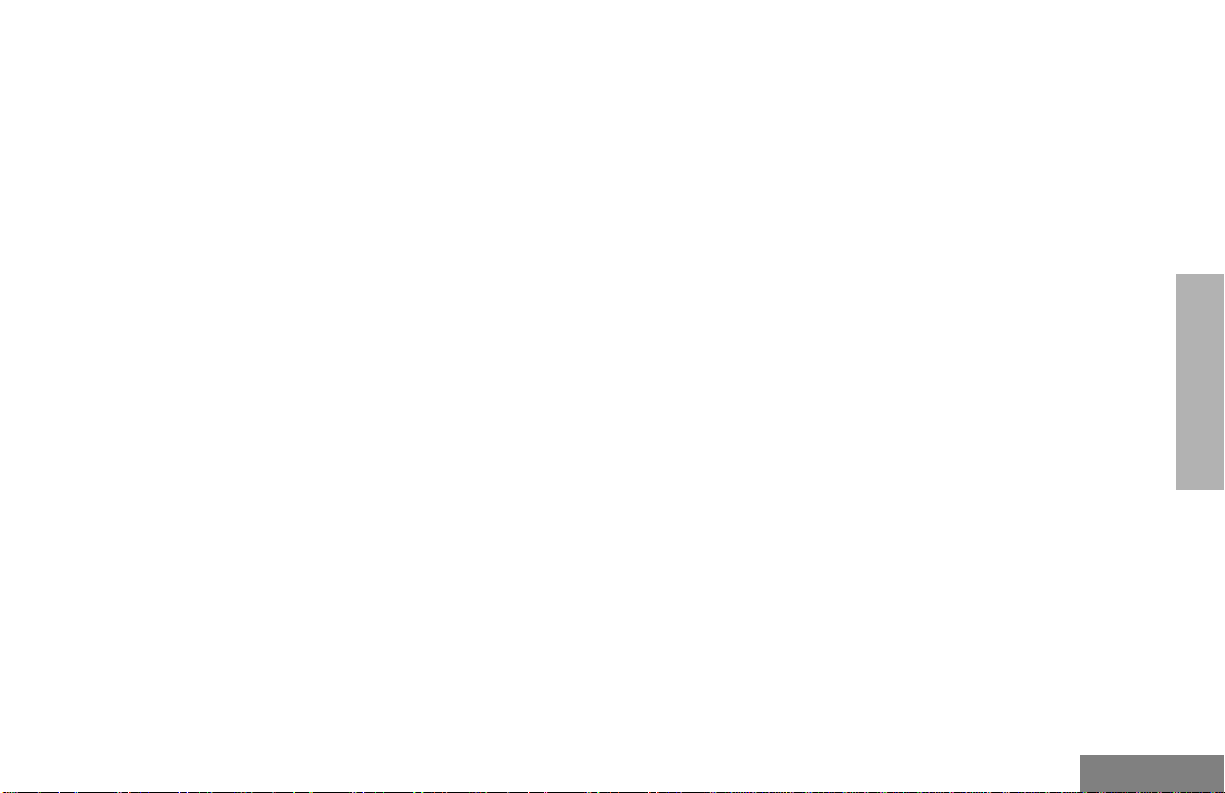
On/Off/Volume Knob
Turns the radio on or off, and adjusts the
radio’s volume.
Channel Selector/Menu Navigation Buttons
y
or
z
Used for channel scrolling. When in menu
mode, used for menu navigation.
LED Indicators
Indicates channel, scan, and monitor status, as
well as receipt of a selective call.
Programmable Buttons
Your radio has several programmable buttons.
Your dealer can program these buttons as
shortcuts to various radio features.
Check with your dealer for a complete list of
functions your radio supports.
Programmable buttons include the
i
, and
buttons (see page 1).
j
g, h
Some buttons can access up to two features,
depending on the type of button press:
•
short press
releasing the programmable buttons
•
long press
programmable buttons for a period of time
(default 1 1/2 seconds or programmed
value)
•
hold down
the programmable buttons while checking
status or making adjustments
A summary of programmable radio features
and corresponding page references appears
beginning on page 4.
In the “Button” column, have y our dealer record
the name of the programmable button next to
the feature that has been programmed to it.
The dealer can use the abbreviations (P1, P2,
,
P3, P4) shown in the radio illustration on
page 1.
Also, where appropriate, have your dealer
indicate whether the button press requires a
short press, a long press, or needs to be held
down.
—quickly pressing and
—pressing and holding the
—pressing and holding down
RADIO OVERVIEW
3
English

RADIO OVERVIEW
Function Indicator Short Press Long Press
Volume Set — — —
Direct Zone
Access
Home Revert —
Direct Channel
Access
PRTT (Priority
Request-to-Talk)
— Direct entry to zone selection menu.
Takes you directly to a pre-programmed
†
—
—
zone/channel combination.
Toggle the direct access channel feature.
(Enhanced keypad microphone required.)
Sends a priority access
request to the dispatcher.
Cancel
Emergency
E
Initiate Emergency Alert.
Emergency
status.
Power Level
Repeater/
Talkaround
B
J
Toggle transmit power level between High
and Low.
†
Toggle between using a repeater or
transmitting directly to another radio.
Delete a
Scan/Nuisance
Channel Delete
G
Toggle scan on and off.
nuisance
channel while
scanning.
Phone
†
This function is activated by
D
Access Phone Mode.
EITHER
a short OR a long press, but not both.
†
Hold Down
Page Button
Sound a tone
for adjusting
your radio’s
11
volume level.
†
—12
—13
†
—13
—13
—19
—21
†
—21
—25
—31
English
4
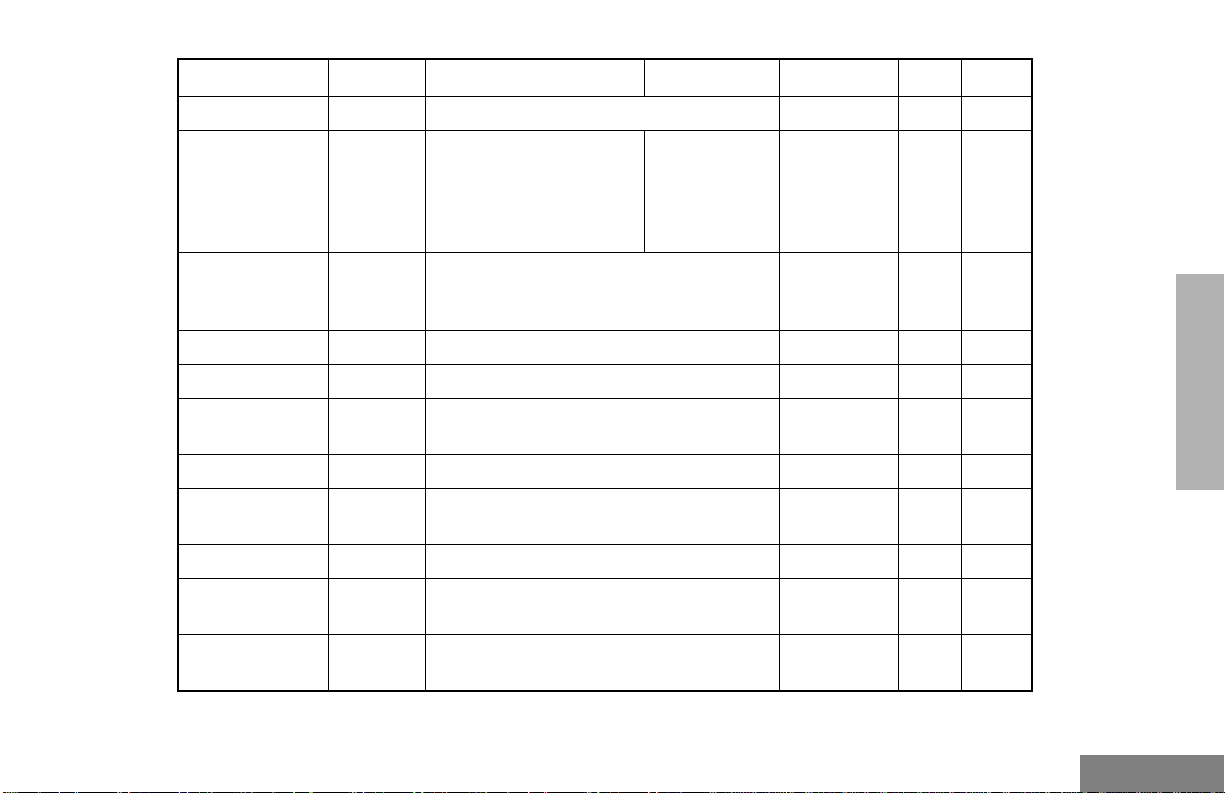
Function Indicator Short Press Long Press
Speed Dial — Access your phone list directly.
†
Toggle silent monitor
Turn on open
squelch
monitor.
Monitor
operation (also turn off
C
open squelch monitor
when it has been
activated).
Hold Down
Page Button
—31
——
Option Board
(if one is
N
installed)
Radio Call — Access the radio call menu.
T oggle betw een activating and deactiv ating
the option board.
†
†
Light — Adjust brightness level (off/low/med/high).
Auxiliary
Control (1/2)
—
Status — Direct entry to the status menu.
One-Touch
Status
—
Message — Direct entry to the message menu.
One-Touch
Message
—
Horn and Lights —
†
This function is activated by
Activates or deactivates a pin on the
accessory connector.
†
(See your dealer.)
†
Immediately sends a preprogrammed
†
status.
†
Immediately sends a preprogrammed
message.
†
T oggles e xternal alarm feature or cancels a
triggered alarm.
EITHER
a short OR a long press, but not both.
†
——
RADIO OVERVIEW
——
†
——
——
——
——
——
——
——
5
English
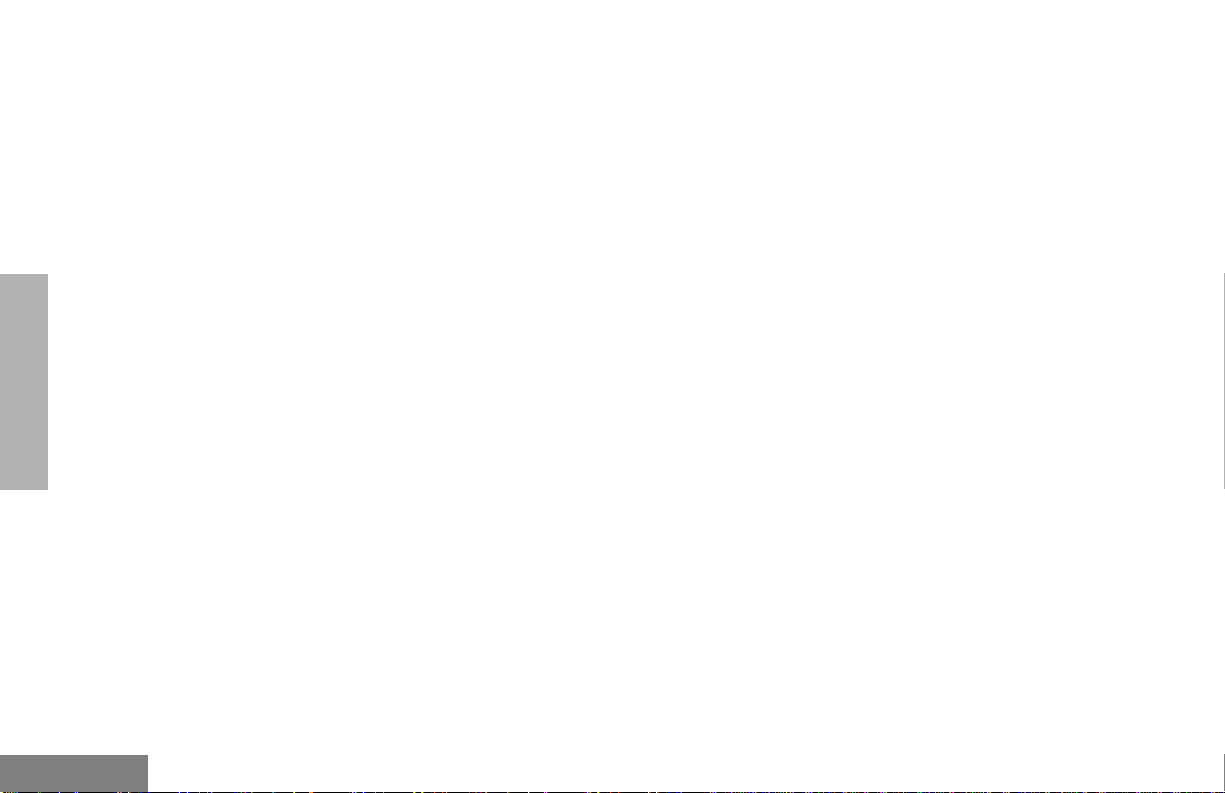
Push-to-Talk (PTT) Button
Press and hold down this button to talk;
release it to listen.
Microphone
Hold the microphone 1 to 2 inches (2.5 to 5
cm) from your mouth, and speak clearly into it.
Menu Keys
Exit
Up
Menu/
Select
tyu
vzw
Left
Down Right
Up Key
Used for channel scrolling. When in Menu
Mode, used for menu navigation.
Right Key
Moves the cursor right or inserts a space when
editing or Zone scrolling.
Left Key
Moves the cursor left or used as a backspace
key when editing or Zone scrolling.
y
w
v
and
Down Key
z
RADIO OVERVIEW
English
Menu/Select Key
Used to enter Menu Mode. When in Menu
Mode, this key is also used to make menu
selections.
Exit Key
Used to move to the pre vious Menu lev el (short
press) or to exit Menu Mode (long press).
6
t
u
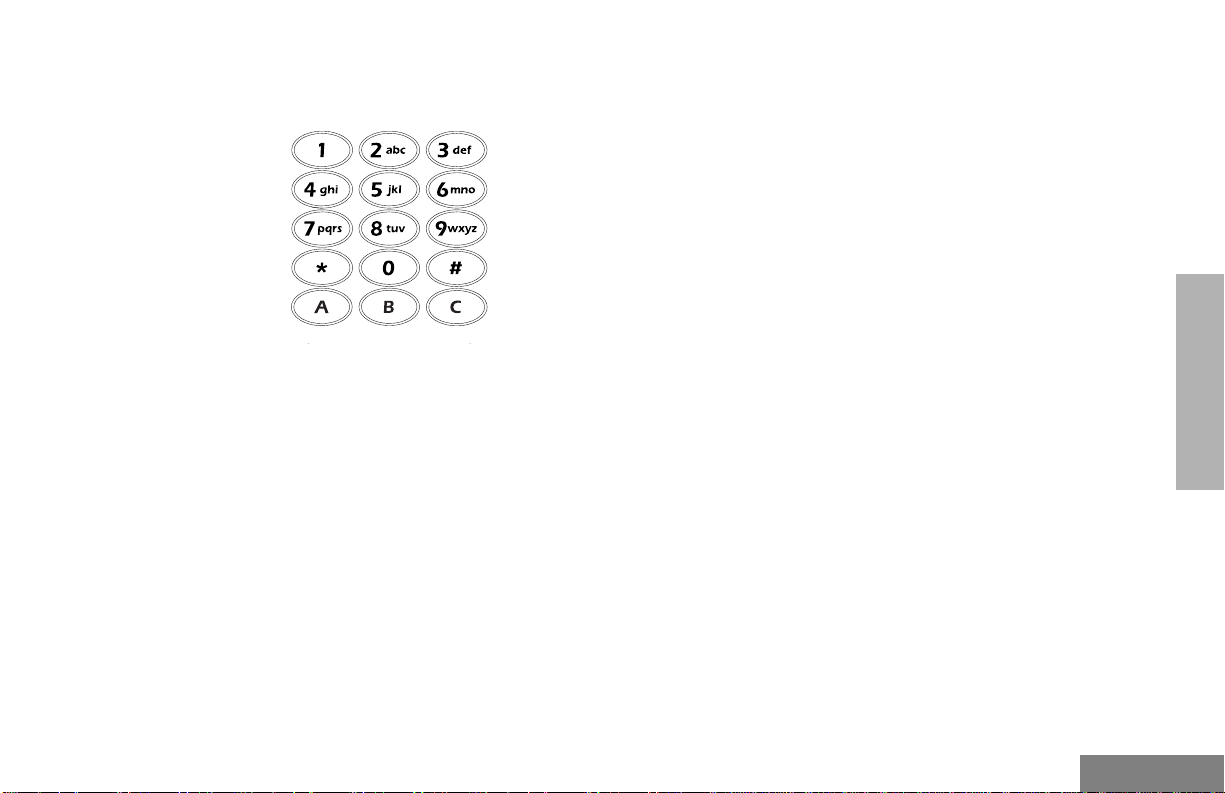
Use with Enhanced Keypad Microphone
(RMN4026
)
These keys are used to:
• Dial a phone number
• Make a radio call
• Enter information when programming radio
lists
• Directly access preprogrammed features
Each key can generate se v er al diff erent
characters. For example, to enter the character
“C,” press the
2
key three times. (Refer to the
following table .)
RADIO OVERVIEW
7
English
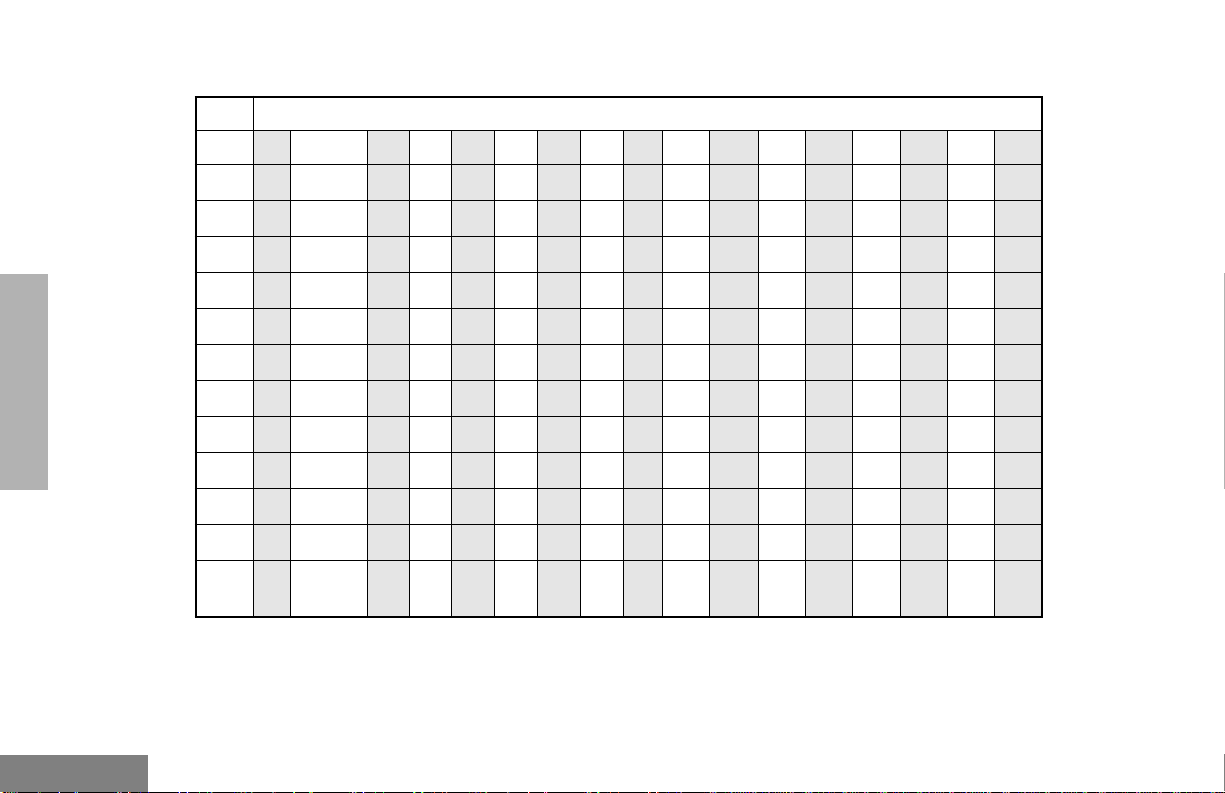
RADIO OVERVIEW
Entering Characters Using the Keypad
Number of Times Key is Pressed
1234567891011 12 13 14 15 16 17
Key
0( )<>
0
1&%# *
1
ABC2abc2АБВЗабвз
2
DE F3def3ИЙ Кийкл
3
GH I4ghi4ÌÍ ìíîï
4
JKL5 jkl5
5
MN O6mno6СТУФстуфц
6
PQRS7pqrs7
7
TUV8 tuv8ÙÚ Ûùú
8
WX YZ9wxyz9Y
9
*/+-=
*
Blank
#
#
Space
-.!?’”,; :
y
English
8
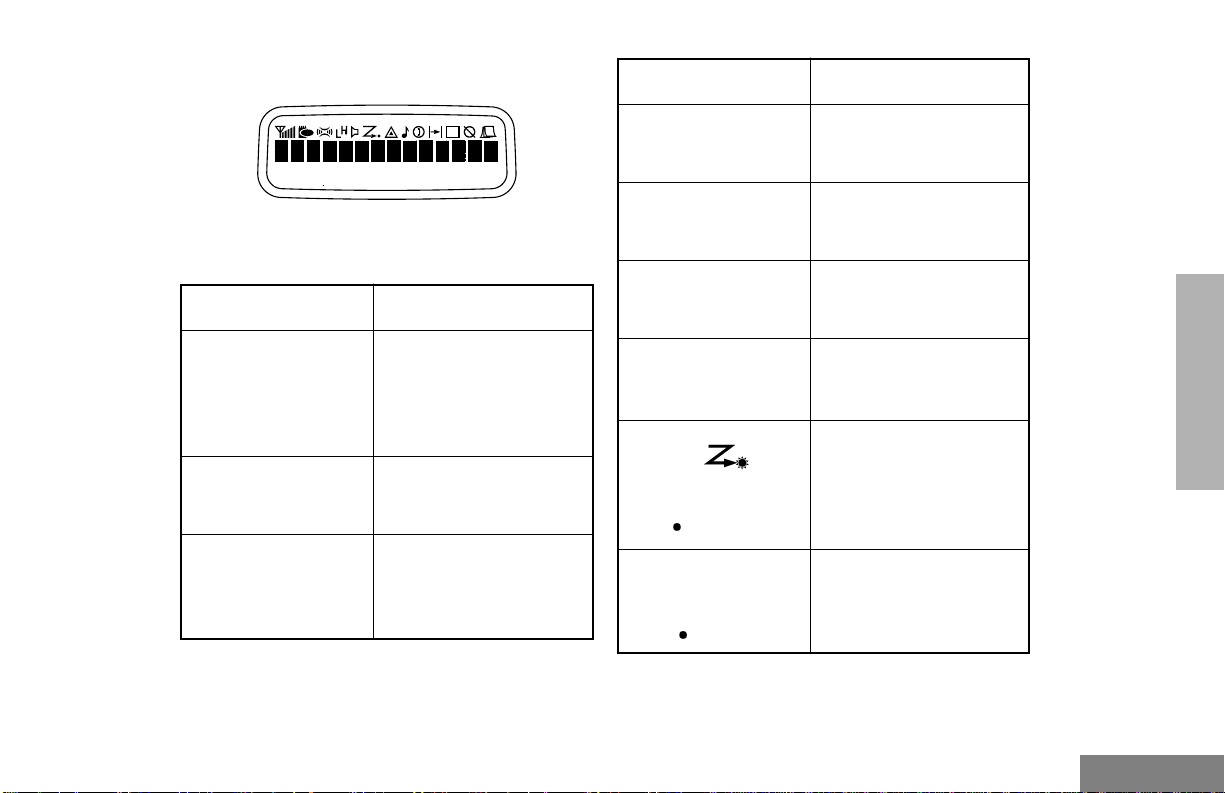
LCD Screen
Symbol Indication
The top screen row displays radio status
information:
Symbol Indication
A
Companding
B
Power Level
C
Carrier Squelch
(CSQ)
The Companding
feature is activated.
When in narrow band,
this feature improves
audio quality.
Low Power “ R “ or High
Pow er “ S “ is activated.
The radio is on a CSQ
channel, monitor is
active, or the
microphone is off-hook.
D
Phone
E
Emergency
F
Call Received
G
Scan
Priority 1 Scan
( flashing)
H
Priority 2 Scan
( steady)
Phone Mode is
selected.
An Emergency Alert is
being sent.
A Selective Call or Call
Alert has been received.
The Scan feature is
active. Flashes when
Scan is suspended.
During Scan, indicates
that the scan has locked
on to a priority 1
channel.
During Scan, indicates
that the scan has locked
on to a priority 2
channel.
RADIO OVERVIEW
9
English
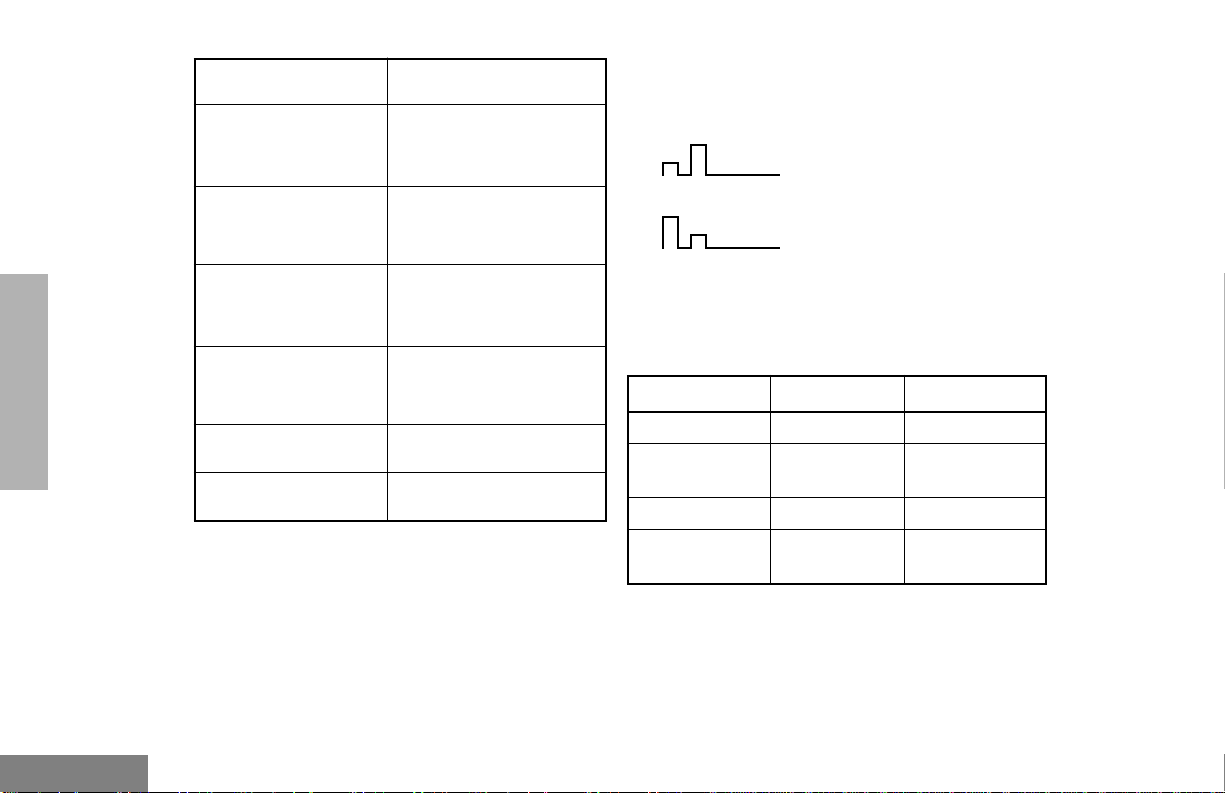
Symbol Indication
J
Talkaround
The radio is not
transmitting through a
repeater.
AUDIO INDICATORS FOR
PROGRAMMABLE BUTTONS
Low-High Tone
RADIO OVERVIEW
English
K
Programming Mode
M
Signal Strength
N
Option Board
Q
L
10
The radio is in Program
List editing mode.
Indicates signal
strength. The more bars,
the stronger the signal.
Option board is enabled.
Not currently assigned.
Not currently assigned.
High-Low Tone
In addition to having associated visual
indicators, some programmable buttons use
tones to indicate one of two modes:
Button Low-High Tone High-Low T one
Scan Start scan Stop scan
Power Level
Option Board Enabled Disabled
Repeater/
Talkaround
High power
selected
Does not use
repeater
Low power
selected
Uses repeater
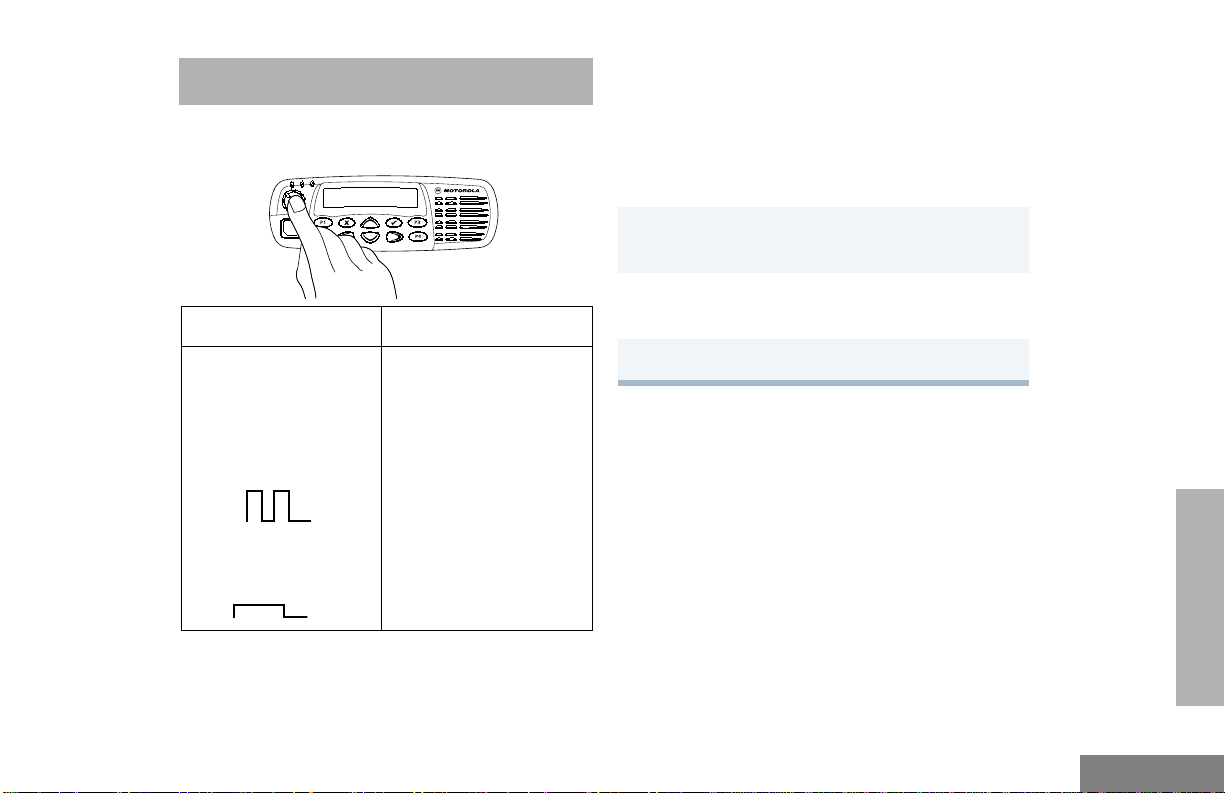
GETTING STARTED
TURNING THE RADIO ON OR OFF
ON OFF
ADJUSTING THE VOLUME
Turn the On/Off/Volume Control knob
clockwise to increase the volume, or
counterclockwise to decrease the volume.
–or–
1 Hold down the Volume Set button (see
page 4). You will hear a continuous tone.
2 Turn the On/Off/Volume Control knob to the
desired volume level.
Push the On/Off/
Volume Control knob
until you hear a click.
If power-up is
successful, you will
hear the Self-Test Pass
Tone.
If the radio fails to
power up, you will hear
the Self-Test Fail
Tone .
Push the On/Off/
Volume Control knob
until you hear a click and
the display clears.
3 Release the Volume Set button.
GETTING STARTED
11
English

SELECTING A ZONE
Method 3
GETTING STARTED
A zone is a group of up to 16 channels. Before
you can access a channel in a zone, you must
select the zone in one of three ways:
Method 1
1
u to enter Menu Mode.
ee
2
y or z until
3
u to select
4
y or z until you see the desired zone
name.
5 u to select the zone.
ZZZZoooonnnnee
ZZZZoooonnnnee
ee
Method 2 (if programmed by your dealer [see
pages 4-5]).
1 Press the Direct Zone Access button.
2
y
or
z until you reach the desired zone.
3 u to select the zone.
Press v to select the previous zone. If
pressed while the first zone is selected, the
radio will wrap around to the last zone.
-or-
Press w to select the next zone. If pressed
while the last zone is selected, the radio will
wrap around to the first zone.
SELECTING A RADIO CHANNEL
Your radio offers 128 channels (8 zones of 16
channels each).
Note: Due to government regulations, some
channels may not be programmed.
See your dealer for more information.
There are three ways to select a channel:
Method 1
1 Select the appropriate Zone, if required.
2
y
or
z until you reach the desired
channel, shown on the screen.
English
12
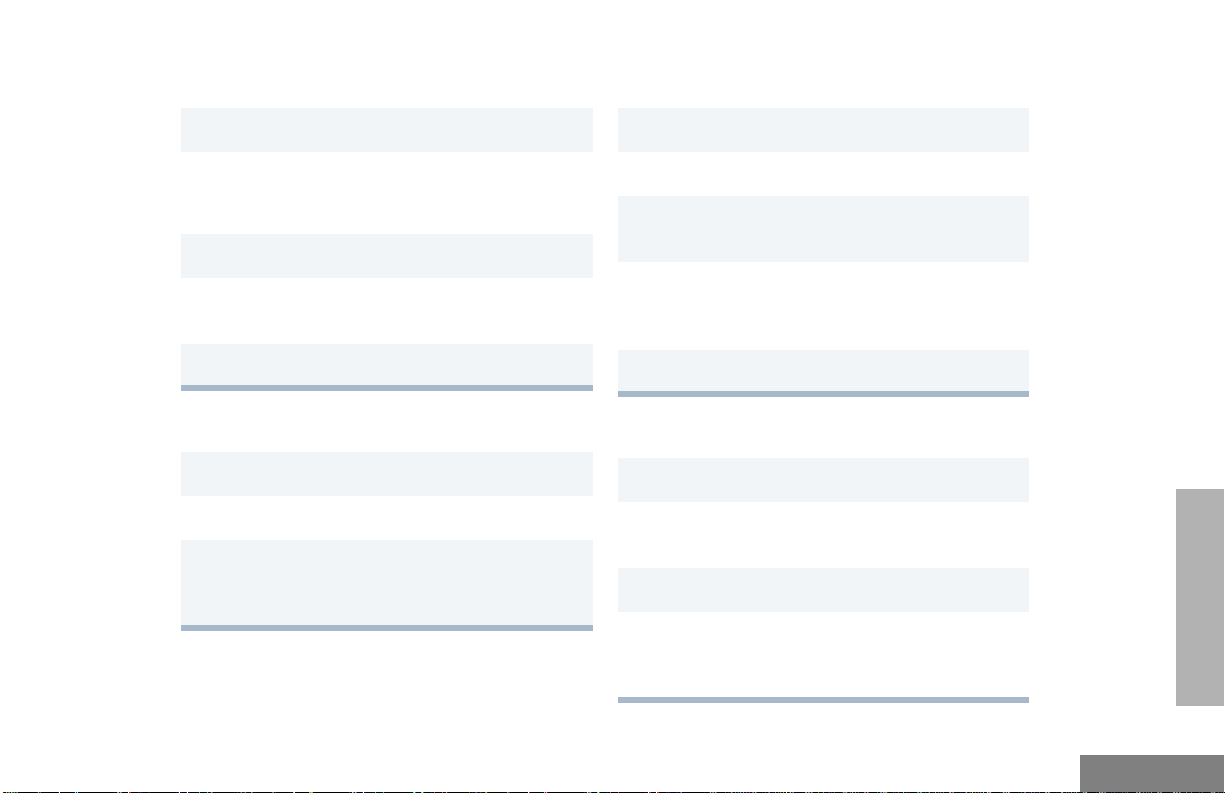
Method 2 (if programmed by your dealer [see
pages 4 -5]).
If your system uses the request-to-talk feature,
use the following method to send a call:
1 Press the Home Revert button.
Method 3 (if programmed by your dealer [see
pages 4 -5]).
1 Press the Direct Channel Access button.
2 Enter the desired channel using the enhanced
keypad microphone.
3 u to confirm your selection.
SENDING A CALL
1 Turn your radio on.
2 y or z to select the desired channel.
3 Hold the microphone vertically 1 to 2 inches
(2.5 to 5 cm) from your mouth. Press the PTT
to talk; release it to listen.
1 Turn your radio on.
2 y or z to select the desired channel.
3 Press the PTT (for priority requests to talk, the
PRTT button) and wait f or the talk permit tone.
4 Hold the microphone vertically 1 to 2 inches
(2.5 to 5 cm) from your mouth. Press the PTT
to talk; release it to listen.
5 Release the PTT to listen.
RECEIVING A CALL
1 Turn your radio on.
GETTING STARTED
2 Adjust the radio’s volume if necessary (see
page 11).
3 Select the desired channel.
4 To respond, hold the microphone vertically 1
to 2 inches (2.5 to 5 cm) from your mouth.
Press the PTT to talk; release it to listen.
13
English
