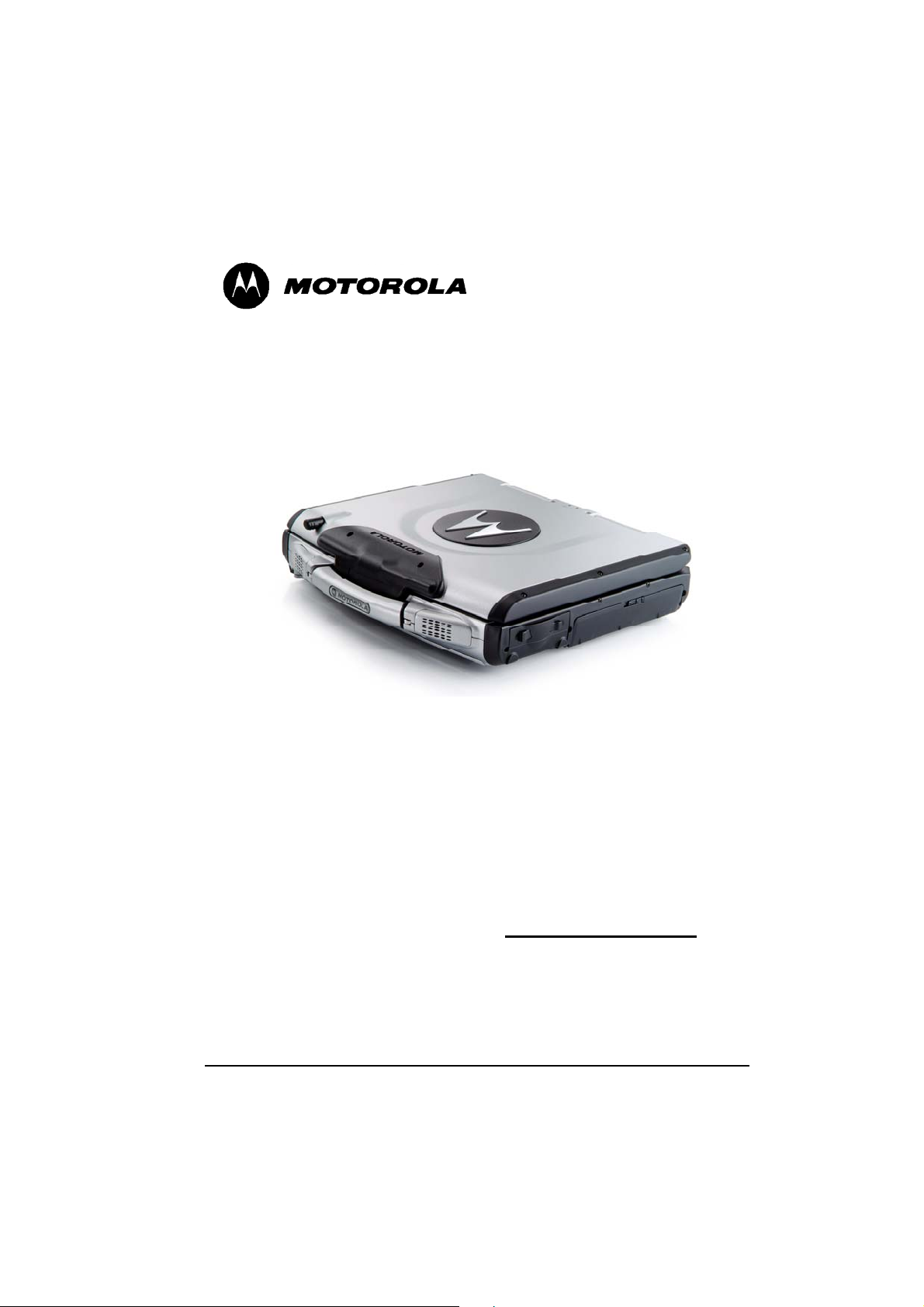
i
ML900™ Rugged Notebook
Pentium M Model (Model # HK1223 & HK1311A)
Motorola, Inc.
All rights reserved
Owner’s Manual R02
Part No.: 6880309T59
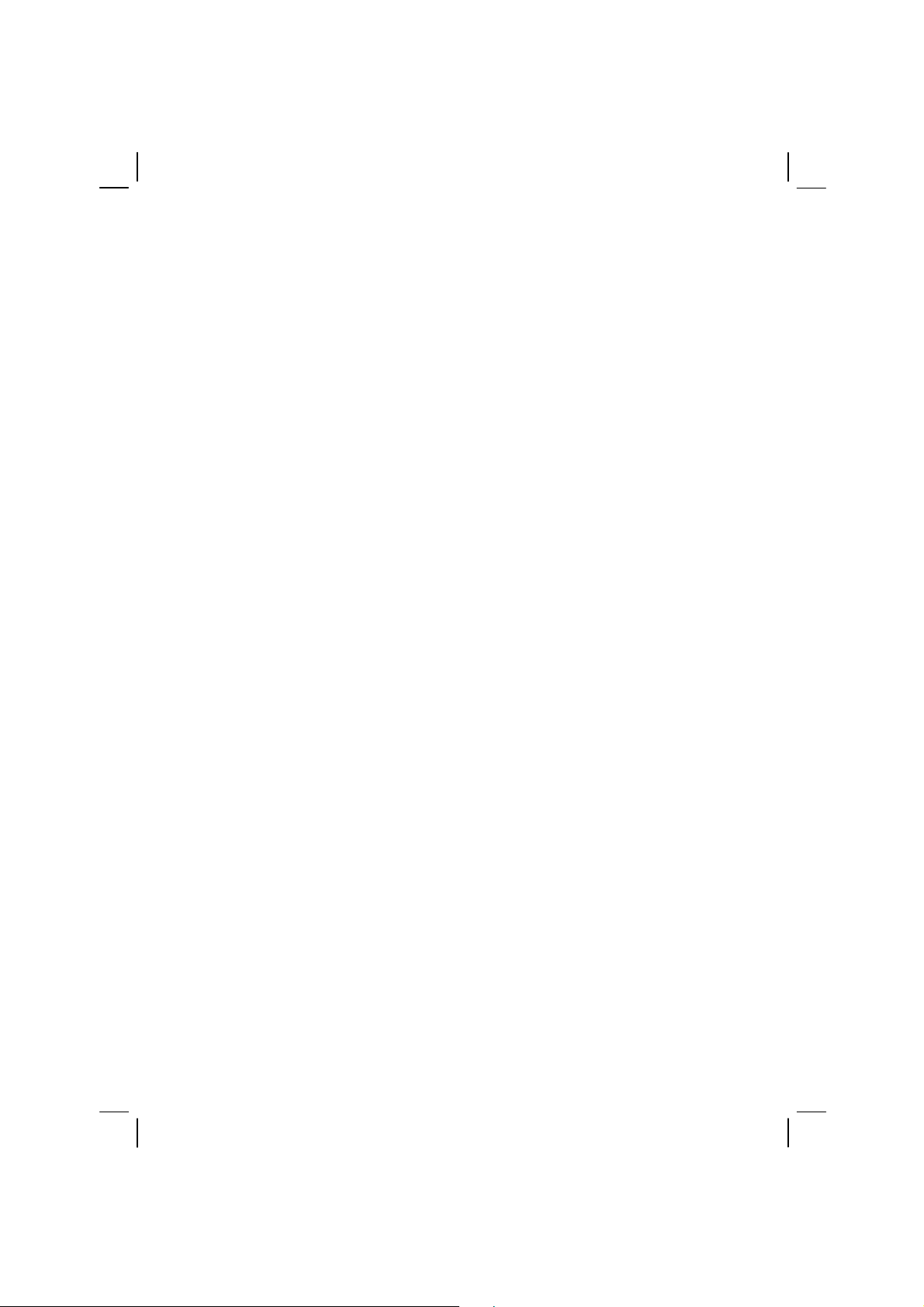
ML900
Operation Manual
(Pentium M Models HK1223 & HK1311A)
`0114 3001 R02
(January 2007)
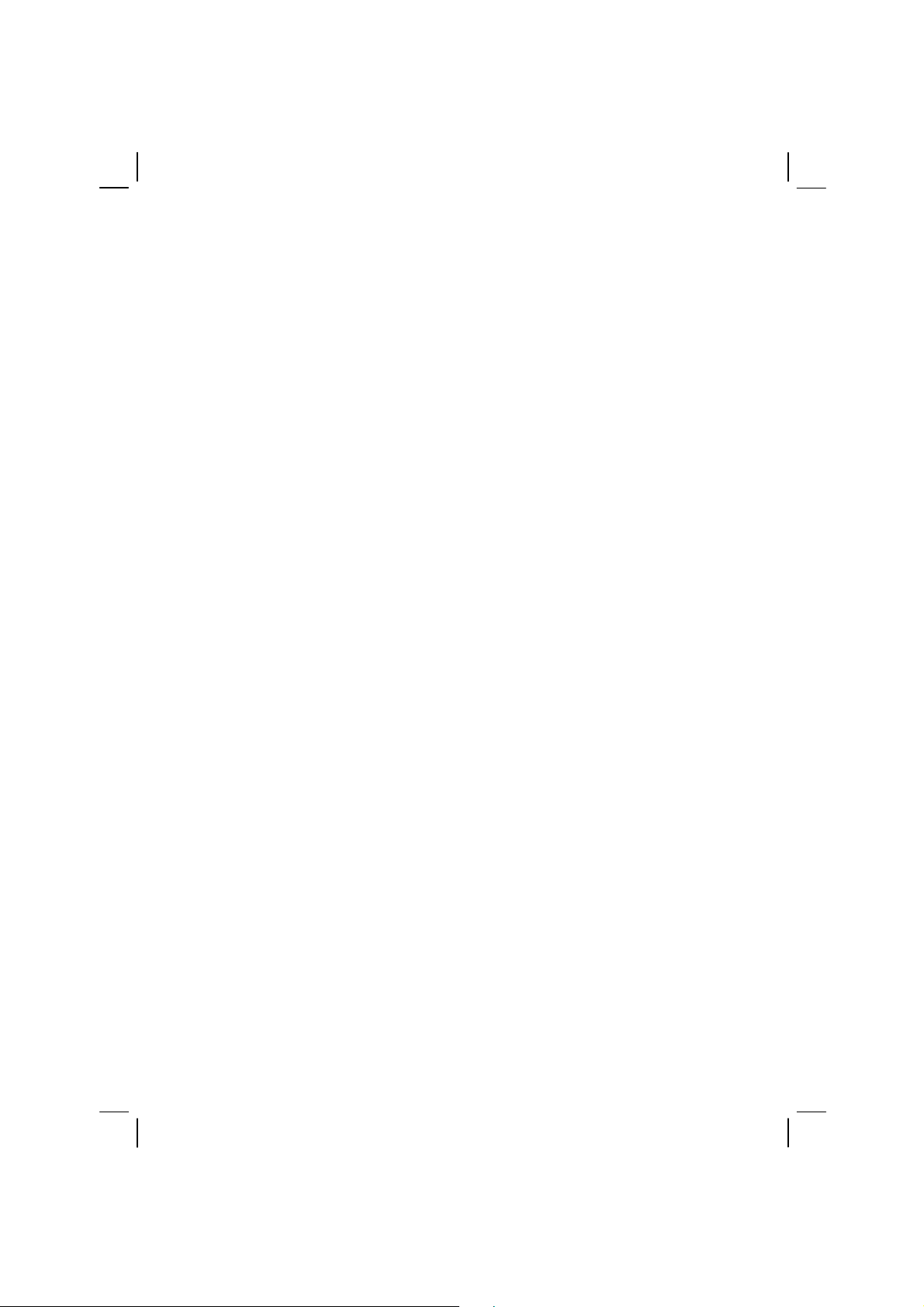
TRADEMARKS
All brand and product names are trademarks or registered trademarks of their
respective companies.
NOTE
Information in this manual is subject to change without notice.
COPYRIGHT
Copyright © 2005 Motorola Inc. All rights reserved. No part of this manual may
be transmitted, stored in a retrieval system, or translated into any language or
computer language, in any form or by any means, without the prior written
permission of Motorola Inc.
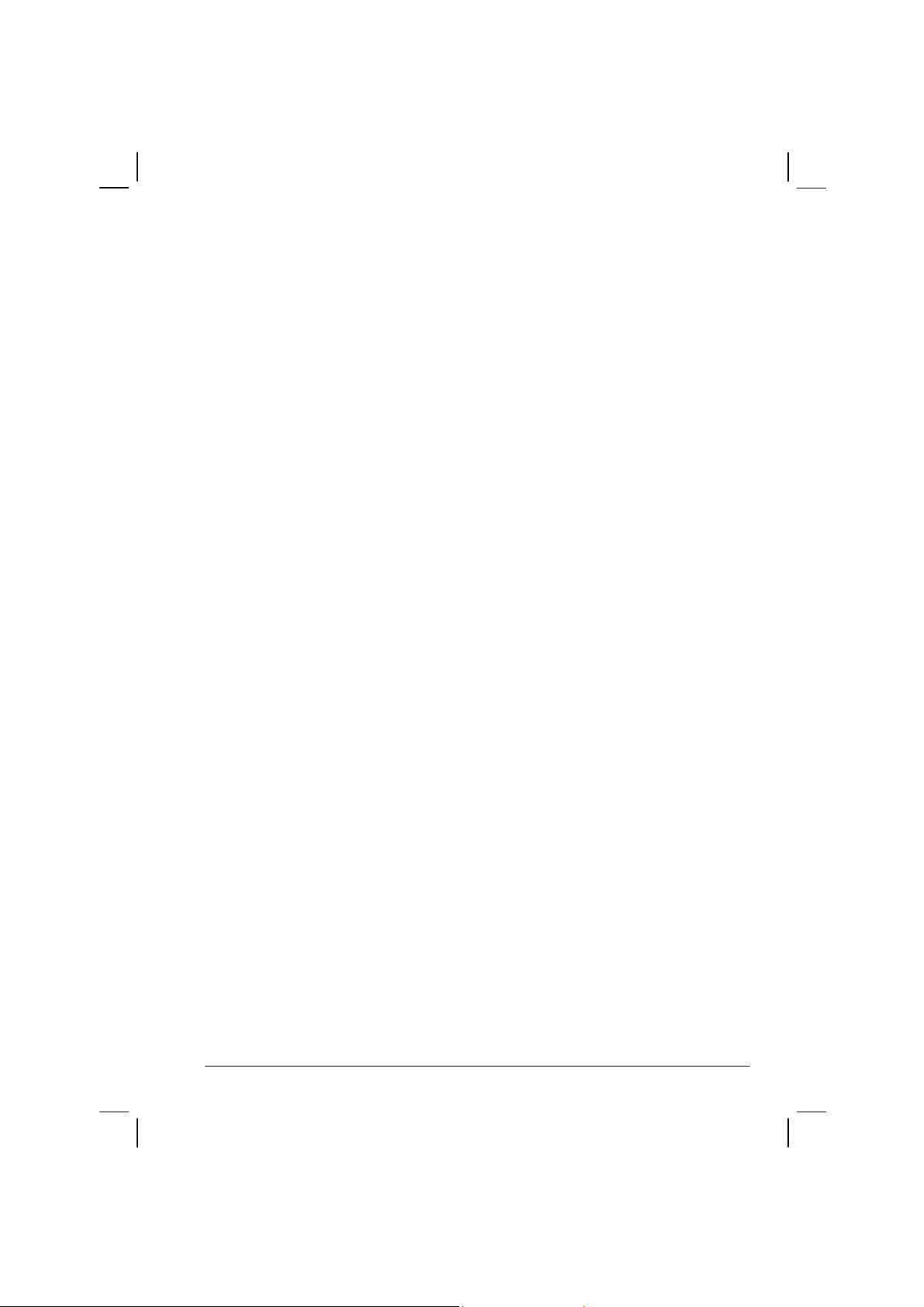
Regulations Information
Class B Regulations
USA
Federal Communications Commission Radio Frequency Interference
Statement
NOTE
This equipment has been tested and found to comply with the limits for
a Class B digital device pursuant to Part 15 of the FCC Rules. These
limits are designed to provide reasonable protection against harmful
interference in a residential installation. This equipment generates, uses,
and can radiate radio frequency energy and, if not installed and used in
accordance with the instructions, may cause harmful interference to
radio communications. However, there is no guarantee that interference
will not occur in a particular installation. If this equipment does cause
harmful interference to radio or television reception, which can be
determined by turning the equipment off and on, the user is encouraged
to try to correct the interference by one or more of the following
measures:
• Reorient or relocate the receiving antenna.
• Increase the separation between the equipment and receiver.
• Connect the equipment into an outlet on a circuit different from
that to which the receiver is connected.
i
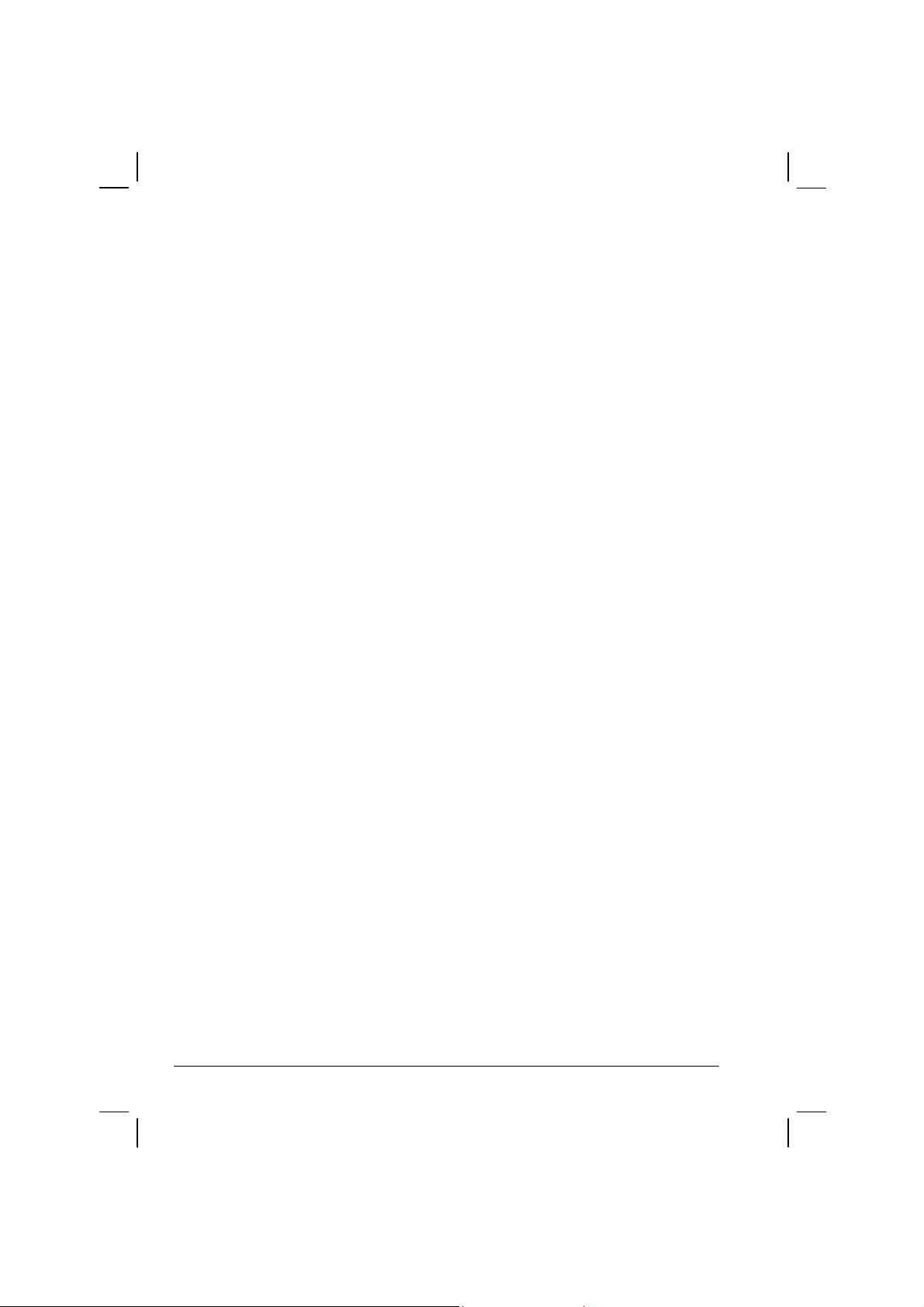
• Consult the dealer or an experienced radio/TV technician for help.
Any changes or modifications not expressly approved by the manufacturer
could void the user’s authority to operate the equipment.
Please note:
The use of a non-shielded interface cable with this equipment is prohibited.
Wireless LAN Module Statement
FCC CAUTION:
This device complies with Part 15 of the FCC Rules. Operation is subject to the following two
conditions: (1) this device may not cause harmful interference, and (2) this device must accept
any interference received, including interference that may cause undesired operation.
FCC RF Exposure Statement
This equipment complies with FCC RF exposure limits set forth for an uncontrolled environment.
This equipment should be installed and operated with a minimum distance of 20cm between the
radiator and your body.
To assure continued compliance, any changes or modifications not expressly approved by the
party responsible for compliance could void the user’s authority to operate this equipment.
Canada
Canadian Department of Communications
Radio Interference Regulations Class B Compliance Notice
This Class B digital apparatus meets all requirements of the Canada Interference-Causing
equipment regulations.
Cet appareil numérique de Classe B respecte toutes les exigences du Règlement Canadien sur le
matériel brouileur.
This digital apparatus does not exceed the Class B limits for radio noise emissions from digital
apparatus set out in the Radio Interference Regulations of the Canadian Department of
Communications.
Le présent appareil numérique n’émet pas de bruits radioélectriques dépassant les limites
applicables aux appareils numériques de la classe B prescrites dans le Règlement sur le brouillage
radioélectrique édicté par le ministère des Communications du Canada.
ii
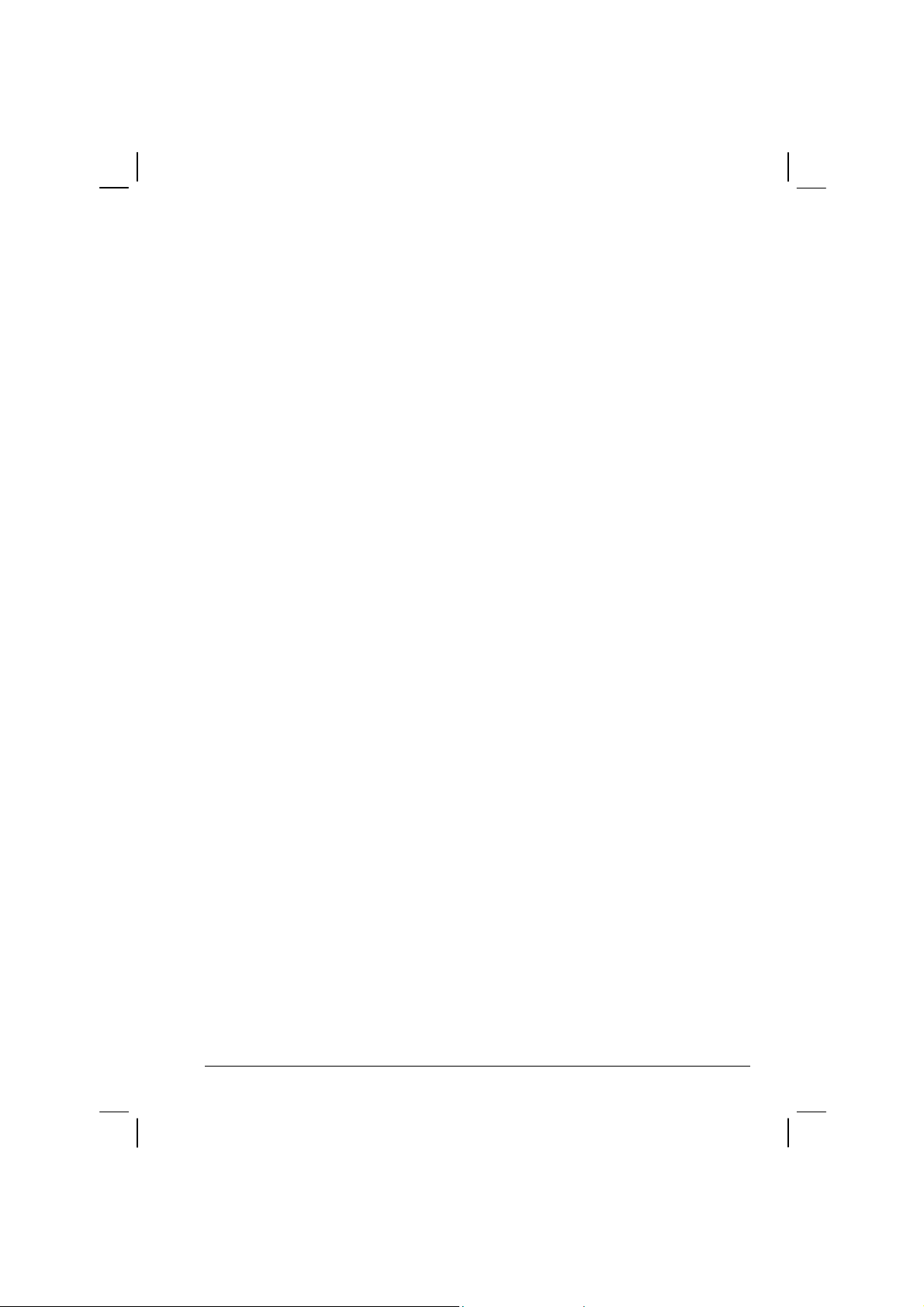
Canada Radio Frequency Interference Requirements
To prevent radio interference to the licensed service, this device is intended to be
operated indoors and away from windows to provide maximum shielding. Equipment
(or its transmit antenna) that is installed outdoors is subject to licensing.
Pour empêcher que cet appareil cause du brouillage au service faisant l'objet d'une
licence, il doit être utilisé à l'intérieur et devrait être placé loin des fenêtres afin de
fournir un écran de blindage maximal. Si le matériel (ou son antenne d'émission) est
installé à l'extérieur, il doit faire l'objet d'une licence.
SAFE USAGE NOTIFICATION:
For reason of personal safety and optimal radio performance, Motorola
has designed the ML900 with an intended purpose and position of use
either in a secured vehicle docking station or on the top of an office
desk.
Motorola strongly recommends using this product in a vehicle only
when it is physically-secured in a lock or assured-stationary location as
failure to do so may cause the product to cause harm in accidents or
other conditions.
iii

Product Safety and RF Exposure Information
Caution
BEFORE USING THIS RUGGEDIZED NOTEBOOK , READ THIS SECTION
WHICH CONTAINS IMPORTANT OPERATING INSTRUCTIONS FOR SAFE
USAGE AND RF ENERGY AWARENESS AND CONTROL INFORMATION FOR
COMPLIANCE WITH RF ENERGY EXPOSURE LIMITS IN APPLICABLE
NATIONAL AND INTERNATIONAL STANDARDS.
Compliance with RF Energy Exposure Standards
Note: This ruggedized notebook is intended for general population, consumer or similar
use; where users are not necessarily aware of the potential for exposure and may not
exercise control over their exposure.
This product safety section includes useful information about RF exposure and helpful
instructions on how to control your RF exposures.
For additional information on exposure requirements or other training information, visit
http://www.motorola.com/rfhealth
.
Electromagnetic Interference / Compatibility
NOTE: Nearly every electronic device is susceptible to electromagnetic interference
(EMI) if inadequately shielded, designed or otherwise configured for electromagnetic
compatibility.
Facilities
To avoid electromagnetic interference and/or compatibility conflicts, turn off your
ruggedized notebook and/or integrated radios in any facility where posted notices instruct
you to do so. Hospitals or health care facilities may be using equipment that is sensitive to
external RF energy.
Aircraft
When instructed to do so, turn off your ruggedized notebook and/or integrated radios
when on board an aircraft. Any use of a notebook or radio must be in accordance with
applicable regulations per airline crew instructions.
iv
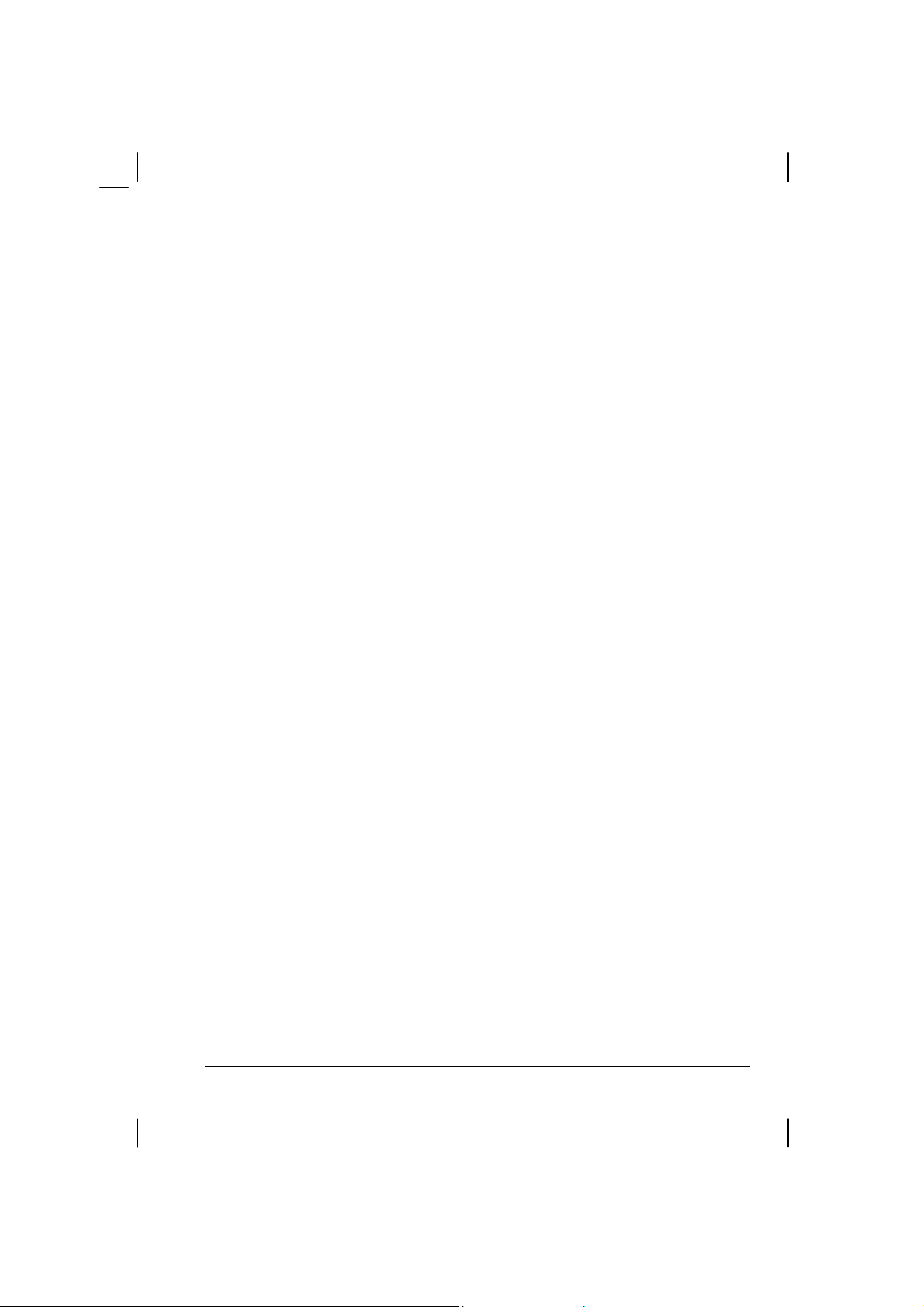
Medical Devices
Pacemakers
Keep the antennas of this data terminal at least 8 inches or 20cm away from any person’s
body. Along with ensuring compliance with the RF energy exposure limits (as instructed
in the RF Energy Exposure section previously), this separation distance meets or exceeds
the distance recommendation of pacemaker manufacturers and the FCC to avoid
interference with pacemakers.
Hearing Aids
Some digital wireless radios may interfere with some hearing aids. In the event of such
interference, you may want to consult your hearing aid manufacturer to discuss
alternatives.
Other Medical Devices
If you use any other personal medical device, consult the manufacturer of your device to
determine if it is adequately shielded from RF energy. Your physician may be able to
assist you in obtaining this information.
Driver Safety
Always abide by the laws and regulations on the use of computers and/or integrated radios
in the area where you drive.
When using your notebook and/or radio while driving, please:
• Give full attention to driving and to the road.
• Pull off the road and park before using the equipment if driving conditions so
require.
Operational Warnings
For Vehicles with an Air Bag
Do not place a ruggedized notebook in the area over an air bag or in the air bag
deployment area. Air bags inflate with great force. If a ruggedized notebook is placed in
the air bag deployment area and the air bag inflates, the notebook may be propelled with
great force and cause serious injury to occupants of the vehicle.
v

Potentially Explosive Atmospheres
Turn off your ruggedized notebook prior to entering any area with a potentially explosive
atmosphere. Do not remove, install, or charge batteries in such areas. Sparks in a
potentially explosive atmosphere can cause an explosion or fire resulting in bodily injury
or even death.
The areas with potentially explosive atmospheres referred to above include fuelling areas
such as below decks on boats, fuel or chemical transfer or storage facilities, areas where
the air contains chemicals or particles, such as grain, dust or metal powders. Areas with
potentially explosive atmospheres are often but not always posted.
Blasting Caps and Areas
To avoid possible interference with blasting operations, turn off your ruggedized
notebook when you are near electrical blasting caps, in a blasting area, or in areas posted:
"Turn off two-way radio". Obey all signs and instructions.
Operational Cautions
Antennas
Do not use the integrated radios of any ruggedized notebook that has a damaged antenna.
If a damaged antenna comes into contact with your skin, a minor burn can result.
Batteries
All batteries can cause property damage and/or bodily injury such as burns if conductive
materials such as jewelry, keys, or beaded chains touch exposed terminals. The
conductive material may complete an electrical circuit (short circuit) and become quite
hot. Exercise care in handling any charged battery, particularly when placing it inside a
pocket, purse, or other container with metal objects.
vi
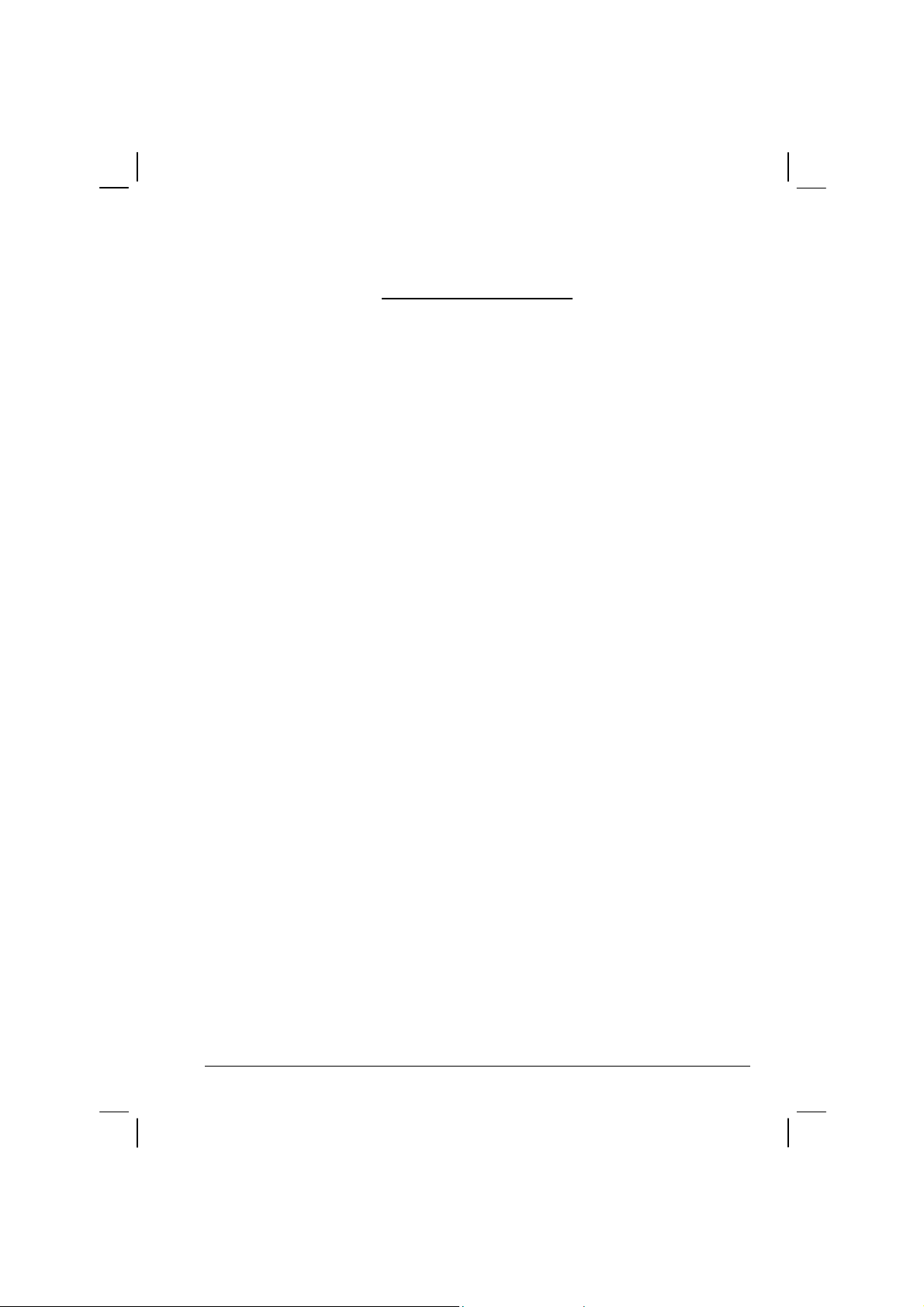
LICENSE AGREEMENT
MOTOROLA, INC. (“MOTOROLA”) IS WILLING TO LICENSE THE
SOFTWARE EMBEDDED IN THE ENCLOSED PRODUCT (THE
“SOFTWARE”) TO YOU ONLY ON THE CONDITION THAT YOU
ACCEPT ALL OF THE TERMS CONTAINED IN THIS LICENSE
AGREEMENT (“AGREEMENT”). PLEASE READ THE TERMS
CAREFULLY. YOUR USE OF THE PRODUCT WITH THE
EMBEDDED SOFTWARE WILL INDICATE YOUR ASSENT TO
THEM. IF YOU DO NOT AGREE TO THESE TERMS, THEN
MOTOROLA IS UNWILLING TO LICENSE THE SOFTWARE TO
YOU, IN WHICH EVENT YOU SHOULD NOT USE THE PRODUCT
WITH THE EMBEDDED SOFTWARE AND YOU SHOULD RETURN
IT TO THE PLACE FROM WHICH IT WAS ACQUIRED, AND YOUR
MONEY WILL BE REFUNDED.
Section 1 GRANT OF LICENSE
Motorola hereby grants to You a personal, non-exclusive, non-transferable right
to use the Software subject to the Conditions Of Use set forth in Section 2 below
and the terms and conditions of this Agreement.
Section 2 CONDITIONS OF USE
2.1 Use of the Software outside of the conditions set forth herein is strictly
prohibited and will be deemed a breach of this Agreement.
2.2 You shall use the Software (i) only for Your internal business purposes; (ii)
only as described in the Software or product documentation; and (iii) in
strict accordance with this Agreement.
2.3 You shall not transfer, download, copy, distribute, sublicense, modify,
adapt, merge with other software, reverse engineer, prepare derivative
works of, de-compile or disassemble any Software for any reason.
2.4 You shall not remove, destroy, or alter any proprietary markings or legends
placed upon or contained within the Software, related materials or
documentation.
vii
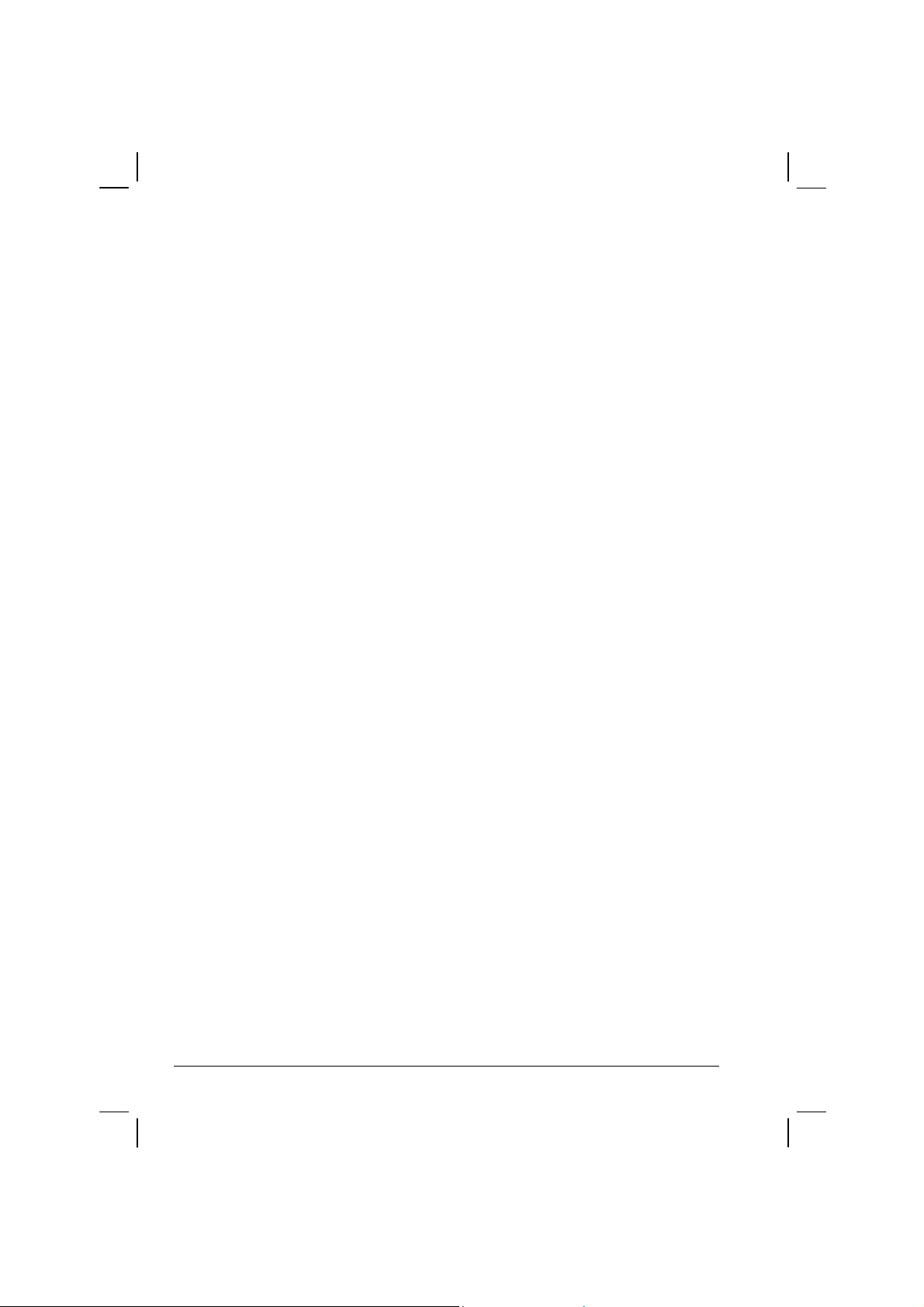
2.5 You shall not export, re-export, resell, ship or divert or cause to be
exported, re-exported, resold, shipped, or diverted, directly or indirectly,
the Software under this Agreement.
Section 3 TITLE AND OWNERSHIP
Title to all copies of Software will not pass to You at any time and remains
vested exclusively in Motorola or the copyright owner. Motorola or the
copyright owner owns and retains all of its proprietary rights in any form
concerning the Software, including all rights in patents, patent applications,
inventions, copyrights, trade secrets, trademarks, trade names, and other
intellectual properties. Nothing in this Agreement is intended to restrict the
proprietary rights of Motorola or the copyright owner or to grant by implication
or estoppel any proprietary rights. All intellectual property developed,
originated, or prepared by Motorola or the copyright owner in connection with
providing the Software, products, or related services to You remains vested
exclusively in Motorola or the copyright owner, and this Agreement does not
grant to You any shared development rights of intellectual property.
Section 4 CONFIDENTIALITY
You acknowledge that all Software contains valuable proprietary information
and trade secrets and that unauthorized or improper use of Software will result in
irreparable harm to Motorola for which monetary damages would be inadequate
and for which Motorola will be entitled to immediate injunctive relief.
Accordingly, You will limit access to Software to employees and agents who
need to use the Software for Your internal business purposes, and You will take
appropriate action with those employees and agents to preserve the
confidentiality of Software, using the same degree of care to avoid unauthorized
or improper disclosure as You use for the protection of Your own proprietary
software, but in no event less than reasonable care. Notwithstanding anything to
the contrary herein, You shall have no obligation to preserve the confidentiality
of any proprietary information that (i) was in the public domain at the time of
disclosure; (ii) entered the public domain through no fault of You; (iii) was
given to You free of any obligation to keep it confidential; (iv) is independently
developed by You; or (v) is disclosed as required by law provided that You
notify Motorola prior to such disclosure and provide Motorola with a reasonable
opportunity to respond.
viii
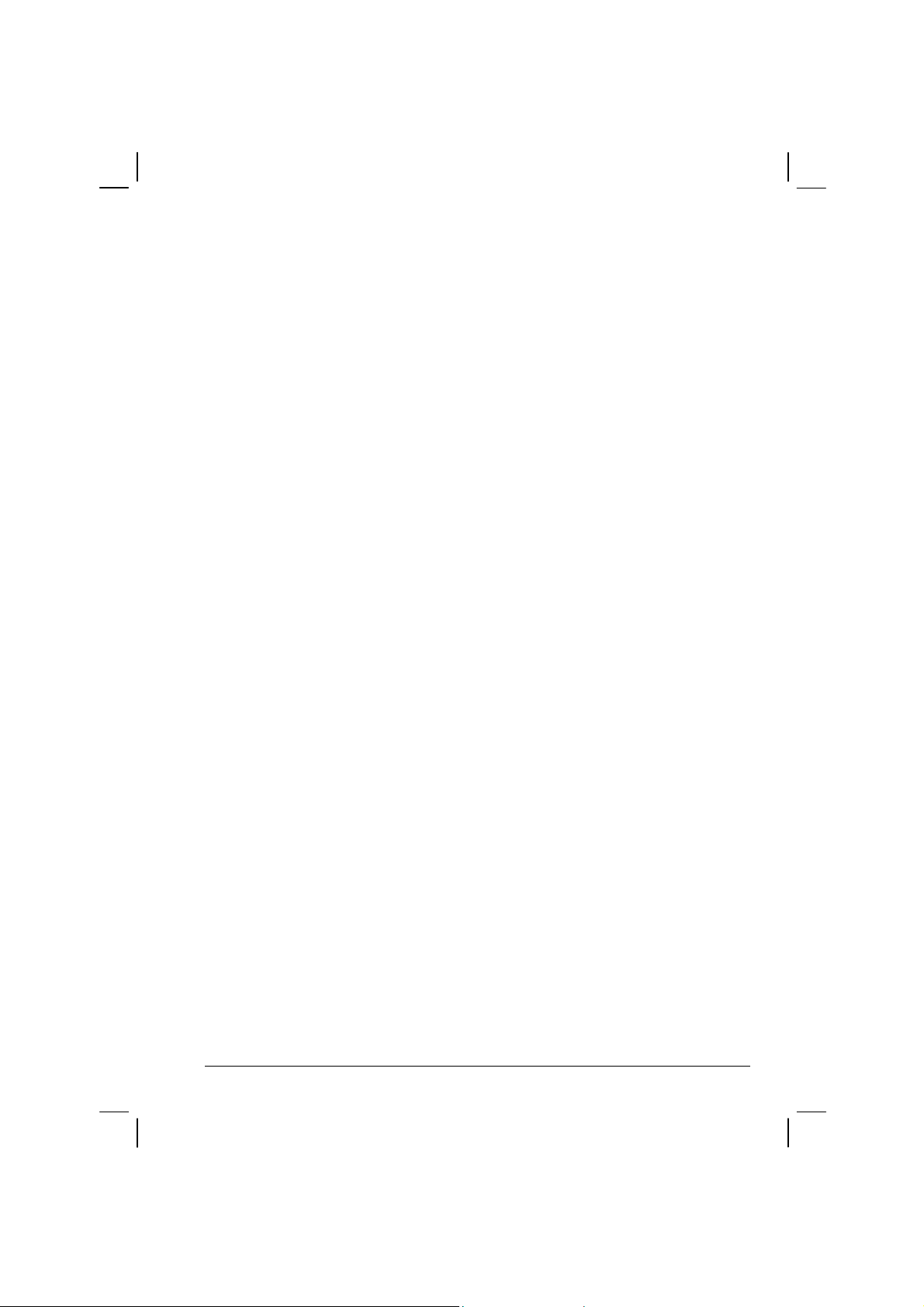
Section 5 RIGHT TO USE MOTOROLA’S NAME
You shall not, during the term of this Agreement or thereafter, use any
trademark of Motorola, or any word or symbol likely to be confused with any
Motorola trademark, either alone or in any combination with another word or
words.
Section 6 PAYMENT
The rights granted hereunder are contingent upon payment for the product in
which the Software is embedded.
Section 7 TERM AND TERMINATION
Your right to use Software will begin when You begin using the product with
the embedded Software, which constitutes acceptance of the terms and
conditions herein, and will continue in perpetuity unless terminated as set forth
herein. Your right to use Software will terminate immediately without notice
upon a breach of this Agreement by You. Otherwise, this Agreement may be
terminated by either party upon thirty (30) days prior written notice. Within
thirty (30) days after termination of this Agreement, You will certify to
Motorola in writing that through Your best efforts, and to the best of Your
knowledge, the original and all copies, in whole in part, in any form, of the
Software and all related material and documentation, have been destroyed.
Section 8 MAINTENANCE
Motorola shall not be responsible for maintenance or field service of the
Software under this Agreement.
Section 9 NO WARRANTY
MOTOROLA DOES NOT WARRANT THAT THE SOFTWARE WILL
MEET YOUR REQUIREMENTS, OR THAT THE OPERATION OF THE
SOFTWARE WILL BE UNINTERRUPTED OR ERROR-FREE.
MOTOROLA DISCLAIMS ALL WARRANTIES, EXPRESS OR IMPLIED,
INCLUDING THE IMPLIED WARRANTIES OF MERCHANTABILITY
AND FITNESS FOR A PARTICULAR PURPOSE.
ix
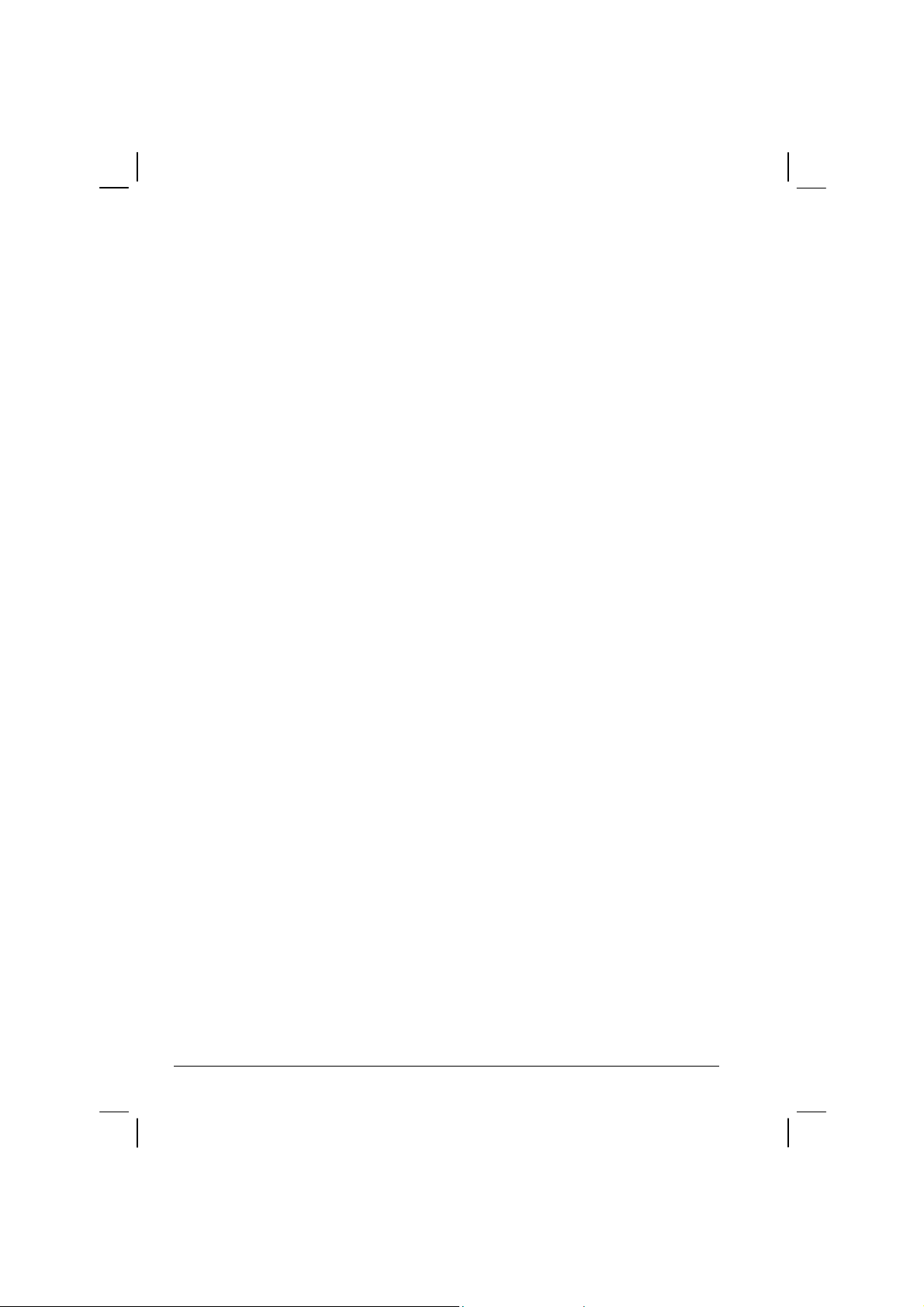
Section 10 LIMITATION OF LIABILITY
MOTOROLA’S TOTAL LIABILITY UNDER THIS AGREEMENT FOR
DAMAGES SHALL NOT EXCEED THE TOTAL AMOUNT PAID BY YOU
FOR THE SOFTWARE UNDER THIS AGREEMENT. IN NO EVENT WILL
MOTOROLA BE LIABLE FOR INCIDENTAL, CONSEQUENTIAL,
INDIRECT, SPECIAL, OR PUNITIVE DAMAGES.
Section 11 U.S. GOVERNMENT
If You are a unit or agent of the U.S. Government, You acknowledge Motorola’s
representation that the Software represents “Commercial Computer Software”
and that the Government’s use of the Software shall be subject to “Restricted
Rights”, as provided in DFARS 252.227-7013 (c) (1) (ii), or FAR 52.227-19.
Section 12 GOVERNING LAW
This Agreement shall be governed by the laws of the United States of America
to the extent that they apply and otherwise by the laws of the State of Illinois.
Section 13 ASSIGNMENT
This Agreement may not be assigned or otherwise transferred by You.
Section 14 SURVIVAL OF PROVISIONS
The parties agree that where the context of any provision indicates an intent that
it shall survive, the term of this Agreement then it shall survive.
Section 15 ENTIRE AGREEMENT:
This Agreement contains the parties’ entire agreement regarding Your use of
Software and may be amended only in a writing signed by both parties, except
that Motorola may modify this Agreement as necessary to comply with
applicable laws and regulations including FCC regulations.
Section 16 THIRD-PARTY SOFTWARE
x
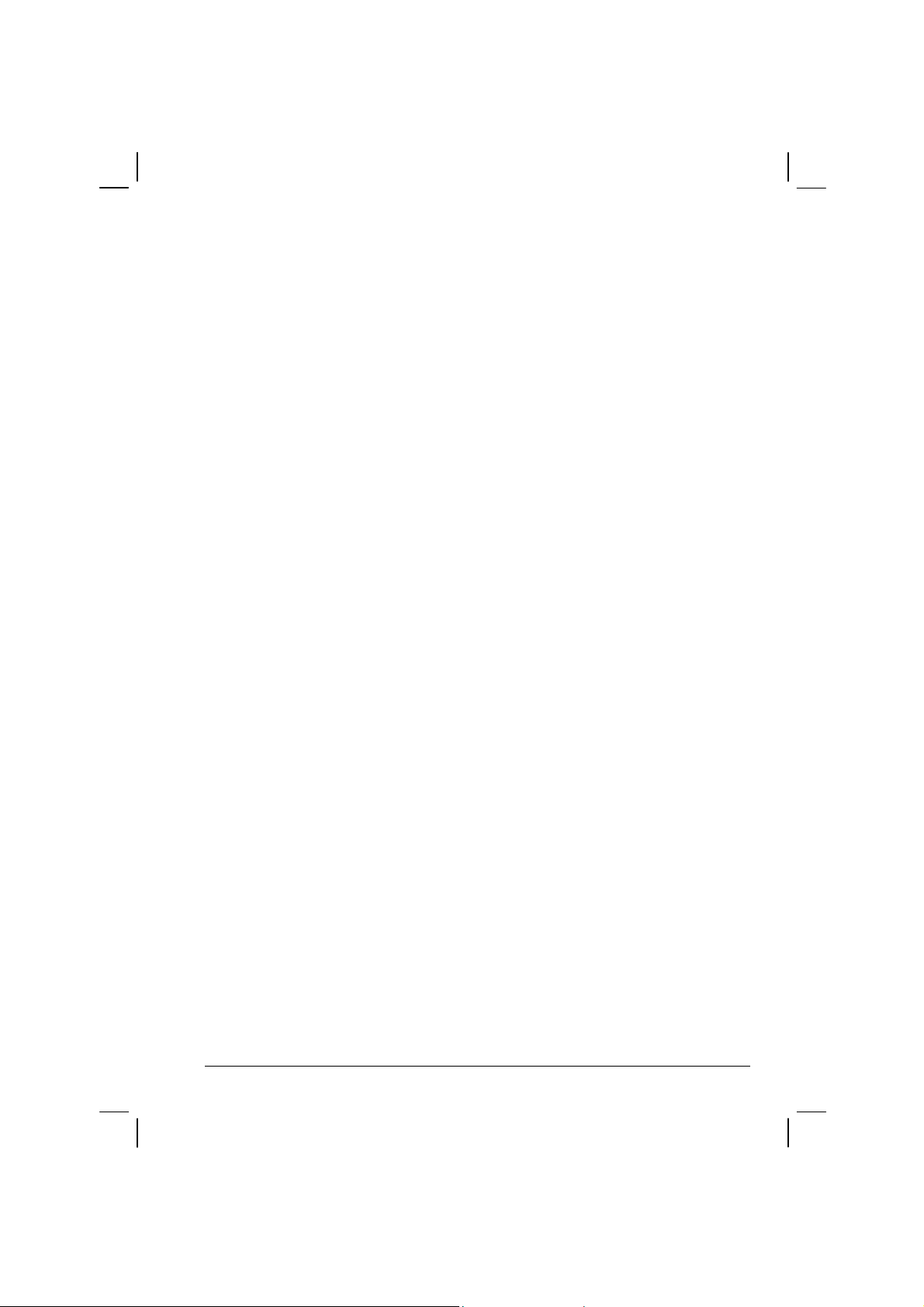
The Software may contain one or more items of third-party software supplied by
other third-party suppliers. The terms of this Agreement govern Your use of any
third-party software UNLESS A SEPARATE THIRD-PARTY SOFTWARE
LICENSE IS INCLUDED WITH THIS PACKAGE, IN WHICH CASE YOUR
USE OF THE THIRD-PARTY SOFTWARE WILL THEN BE GOVERNED
BY THE SEPARATE THIRD-PARTY LICENSE.
IF THE FOREGOING TERMS AND CONDITIONS ARE ACCEPTABLE TO
YOU, YOU AGREE THAT YOUR USE OF THE PRODUCT WITH THE
EMBEDDED SOFTWARE WILL INDICATE YOUR ACCEPTANCE OF
THIS AGREEMENT.
IF THE FOREGOING TERMS AND CONDITIONS ARE NOT
ACCEPTABLE TO YOU, THEN MOTOROLA IS UNWILLING TO
LICENSE THE SOFTWARE TO YOU, IN WHICH EVENT YOU SHOULD
NOT USE THE PRODUCT WITH THE EMBEDDED SOFTWARE AND
YOU SHOULD RETURN IT TO THE PLACE FROM WHICH IT WAS
ACQUIRED, AND YOUR MONEY WILL BE REFUNDED.
COMPUTER SOFTWARE COPYRIGHTS
The Motorola products described in this instruction manual may include
copyrighted Motorola computer programs stored in semiconductor memories or
other media. Laws in the United States and other countries preserve for
Motorola certain exclusive rights for copyrighted computer programs, including
the exclusive right to copy or reproduce in any form the copyrighted computer
program. Accordingly, any copyrighted Motorola computer programs contained
in the Motorola products described in this instruction manual may not be copied
or reproduced in any manner without the express written permission of
Motorola. Furthermore, the purchase of Motorola products shall not be deemed
to grant either directly or by implication, estoppels or otherwise, any license
under the copyrights, patents or patent applications of Motorola, except for the
normal non-exclusive, royalty free license to use that arises by operation of law
in the sale of a product.
This Warranty applies within the fifty(50) United States' the District of
Columbia and Canada.
LIMITED WARRANTY
MOTOROLA COMMUNICATION PRODUCTS
xi

If the affected product is being purchased pursuant to a written
Communications System Agreement signed by Motorola, the warranty
contained in that written agreement will apply. Otherwise, the following
warranty applies.
I. WHAT THIS WARRANTY COVERS AND FOR HOW LONG:
Motorola Inc. or if applicable, Motorola Canada Limited ("Motorola",)
warrants the Motorola manufactured radio communications product,
including original equipment crystal devices and channel elements
("Product"), against material defects in material and workmanship
under normal use and service for a period of Three (3)Years from the
date of shipment.
Motorola, at its option, will at no charge either repair the Product (with
new or reconditioned parts), replace it with the same or equivalent
Product (using new or reconditioned Product), or refund the purchase
price of the product during the warranty period provided purchaser
notifies Motorola according to the terms of this warranty. Repaired or
replaced Product is warranted for the balance of the original applicable
warranty period. All replaced parts of the Product shall become the
property of Motorola.
This express limited warranty is extended by Motorola to the original
end user purchaser purchasing the Product for purposes of leasing or
for commercial, industrial, or governmental use only, and is not
assignable or transferable to any other party. This is the complete
warranty for the Product manufactured by Motorola. Motorola assumes
no obligations or liability for additions or modifications to this warranty
unless made in writing and signed by an officer of Motorola. Unless made
in a separate written agreement between Motorola and the original end
user purchaser, Motorola does not warrant the installation maintenance or
service of the Product.
Motorola cannot be responsible in any way for any ancillary equipment
not furnished by Motorola which is attached to or used in connection
with the product, or for operation of the Product with any ancillary
equipment, and all such equipment is expressly excluded from this
xii
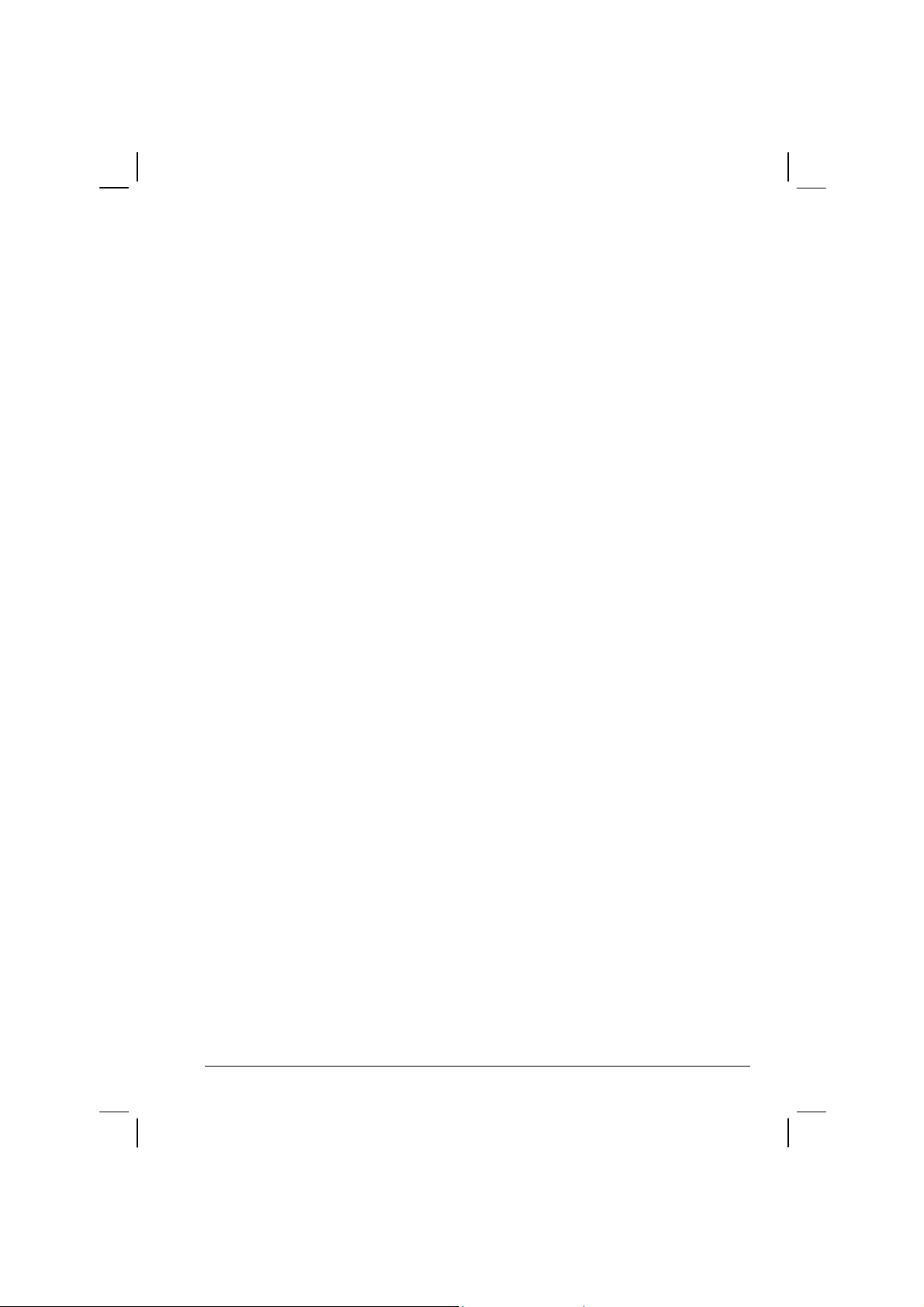
warranty. Because each system which may use the Product is unique,
Motorola disclaims liability for range, coverage, or operation of the
system as a whole under this warranty.
II. GENERAL PROVISIONS:
This warranty sets forth the full extent Motorola’s responsibilities
regarding the product. Repair replacement or Refund of the purchase
price, at Motorola’s option, is the exclusive is the exclusive remedy.
THIS WARRANTY IS GIVEN IN LIEU OF ALL OTHER EXPRESS
WARRANTIES.
xiii
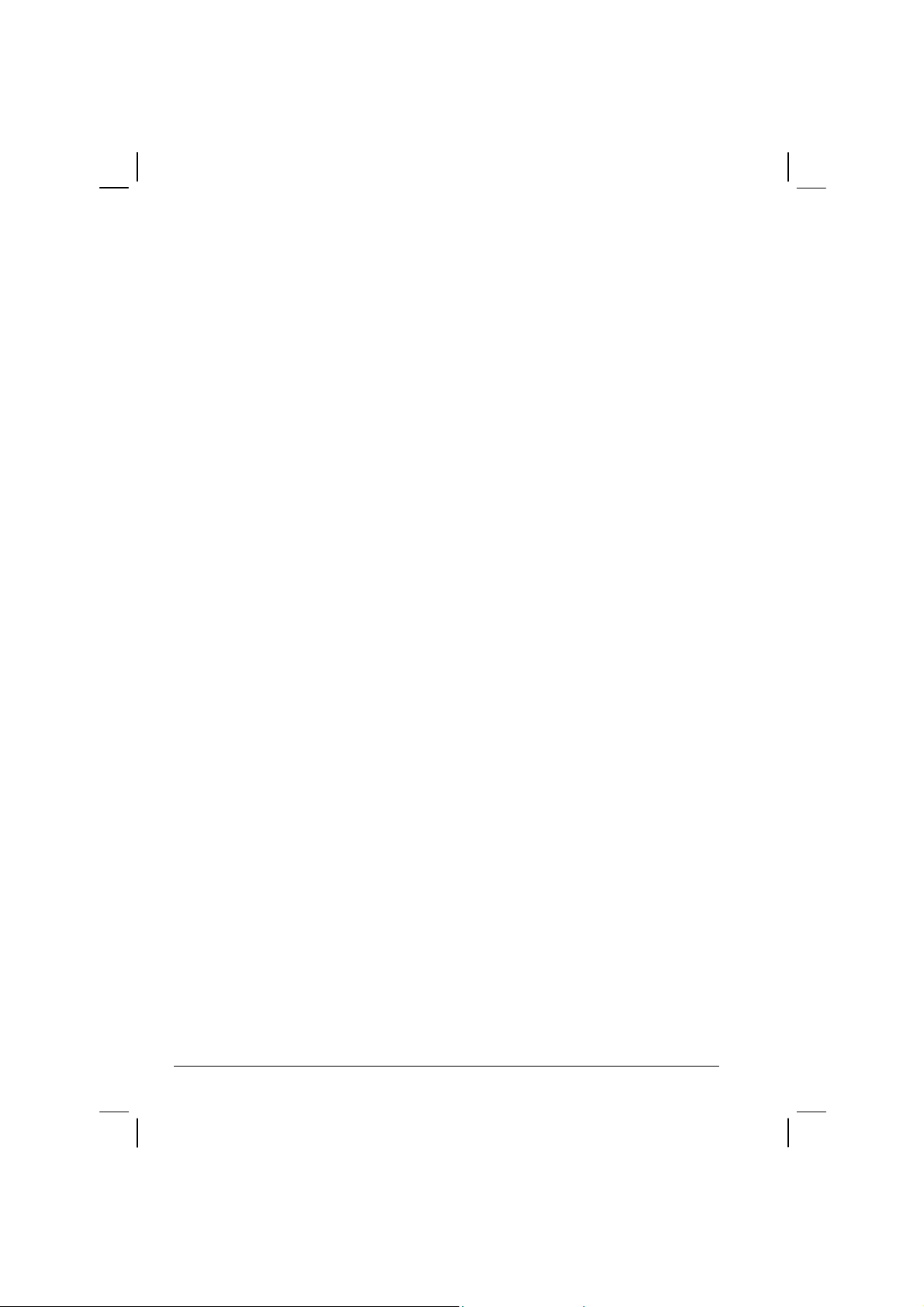
MOTOROLA DISCLAIMS ALL OTHER WARRANTIES OR
CONDITIONS, EXPRESS OR IMPLIED INCLUDING THE IMPLIED
WARRANTIES OR CONDITIONS OF MERCHANTABILITY AND
FITNESS FOR A PARTICULAR PURPOSE. IN NO EVENT SHALL
MOTOROLA BE LIABLE FOR DAMAGES IN EXCESS OF THE
PURCHASE OF PRICE THE PRODUCT FOR ANY LOSS OF USE
LOSS OF TIME, INCONVE-NIENCE, COMMERCIAL LOSS, LOST
PROFITS OR SAVINGS OR OTHER INCIDENTAL, SPECIAL
INDIRECT OR CONSEQUENTIAL DAMAGES ARISING OUT OF
THE USE OR INABILITY TO USE SUCH PRODUCT TO THE FULL
EXTENT SUCH MAY BE DISCLAMIED By LAW.
III. How TO GET WARRANTY SERVICE:
Purchaser must notify Motorola’s representative or call Motorola’s
Customer Response Center at1.800.247.2346 within the applicable
warranty period for information regarding warranty service.
IV. WHAT THIS WARRANTY DOES NOT COVER:
A) Defects or damage resulting from use of the Product in other than its
normal and customary manner.
B) Defects or damage from misuse, accident, water, or neglect.
C) Defects or damage from improper testing, operation, maintenance,
installation, alteration, modification, or adjustment.
D) Breakage or damage to antennas unless caused directly by defects
in material workmanship.
E) A Product subjected to unauthorized Product modifications,
disassemblies or repairs (including, without limitation, the addition
to the Product of non-Motorola supplied equipment) which adversely
affect performance of the Product or interfere with Motorola’s
normal warranty inspection and testing of the Product to verify any
warranty claim.
F) Product which has had the serial number removed or made illegible.
G) Accessories, including batteries carry their own separate limited One
(1) year warranty.
H) Freight costs to the repair depot.
xiv
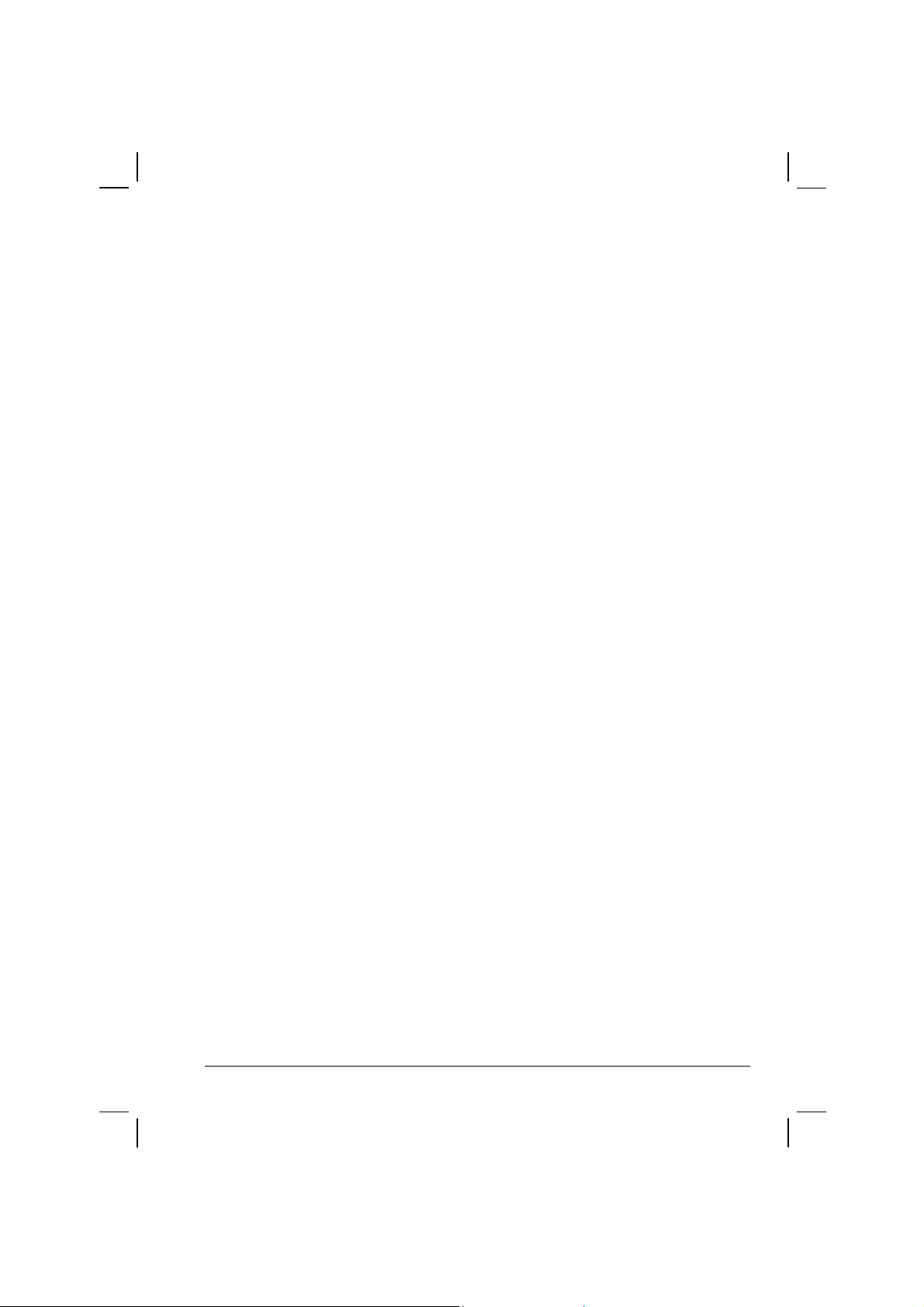
I) A Product which, due to illegal or unauthorized alteration of the
software/firmware in the Product, does not function in accordance
with Motorola’s published specifications or with the FCC type
acceptance labeling in effect for the Product at the time the Product
was initially distributed from Motorola.
J) Scratches or other cosmetic damage to Product surfaces that do not
affect the operation of the Product.
K) That the software in the product will meet the purchaser’s requirements
or that the operation of the software will be uninterrupted or error-free.
L) Normal and customary wear and tear.
M) Non-Motorola manufactured equipment unless bearing a Motorola
Part Number in the form of an alphanumeric number (i.e.,TDE6030B).
V. GOVERNING LAW
In the case of a Product sold in the United States and Canada, this
Warranty is governed by the laws of the State of Illinois and the
Province of Ontario respectively.
VI. PATENT AND SOFTWARE PROVISIONS:
Motorola will defend, at its own expense, any suit brought against
the end user purchaser to the extent that it is based on a claim that
the Product or its parts infringe a United States patent, and Motorola
will pay those costs and damages finally awarded against the end
user purchaser in any such suit which are attributable to any such
claim, but such defense and payments are conditioned on the
following:
A) That Motorola will be notified promptly in writing by such purchaser
of any notice of such claim;
B) That Motorola will have sole control of the defense of such suit
and all negotiations for its settlement or compromise; and
C) Should the Product or its parts become, or in Motorola’s opinion be
likely to become, the subject of a claim of infringement of a United
xv

States patent, that such purchaser will permit Motorola, at its option
and expense, either to procure for such purchaser the right to
continue using the product or its parts or to replace or modify the
same so that it becomes non-infringing or to grant such purchaser a
credit for the Product or its parts as depredated and accept its return.
The depreciation will be an equal amount per year over the lifetime
of the product or its parts as established by Motorola.
Motorola will have no liability with respect to any claim of patent
infringement which is based upon the combination of the Product or its
parts furnished hereunder with software, apparatus or devices not
furnished by Motorola, nor will Motorola have any liability for the use
of ancillary equipment or software not furnished by Motorola which is
attached to or used in connection with the Product. The foregoing
states the entire liability of Motorola with respect to infringement of
patents by the Product or any of its parts thereof.
xvi

About the Battery
Caution Texts Concerning Lithium Batteries
DANISH
ADVARSEL!
Lithiumbatteri – Eksplosionsfare ved fejlagtig håndtering. Udskiftning må kun ske med
batteri af samme fabrikat og type. Levér det brugte batteri tilbage til leverandøren.
NORWEGIAN
ADVARSEL:
Eksplosjonsfare ved feilaktig skifte av batteri. Benytt samme batteritype eller en
tilsvarende type anbefalt av apparatfabrikanten. Brukte batterier kasseres i henhold til
fabrikantens instruksjoner.
SWEDISH
VARNING:
Explosionsfara vid felaktigt batteribyte. Använd samma batterityp eller en ekvivalent typ
som rekommenderas av apparattillverkaren. Kassera använt batteri enligt fabrikantens
instruktion.
FINNISH
VAROITUS:
Paristo voi räjähtää, jos se on virheellisesti asennettu. Vaihda paristo ainoastaan
valmistajan suosittelemaan tyyppiin. Hävitä käytetty paristo valmistajan ohjeiden
mukaisesti.
ENGLISH
CAUTION:
Danger of explosion if battery is incorrectly replaced. Replace only with the same or
equivalent type recommended by the equipment manufacturer. Discard used batteries
according to manufacturer's instructions.
DEUTSCH
VORSICHT:
Explosionsgefahr bei unsachgemäßem Austausch der Batterie. Ersatz nur durch
denselben oder einen vom Hersteller empfohlenen gleich-wertigen Typ. Entsorgung
gebrauchter Batterien nach Angaben des Herstellers.
xvii
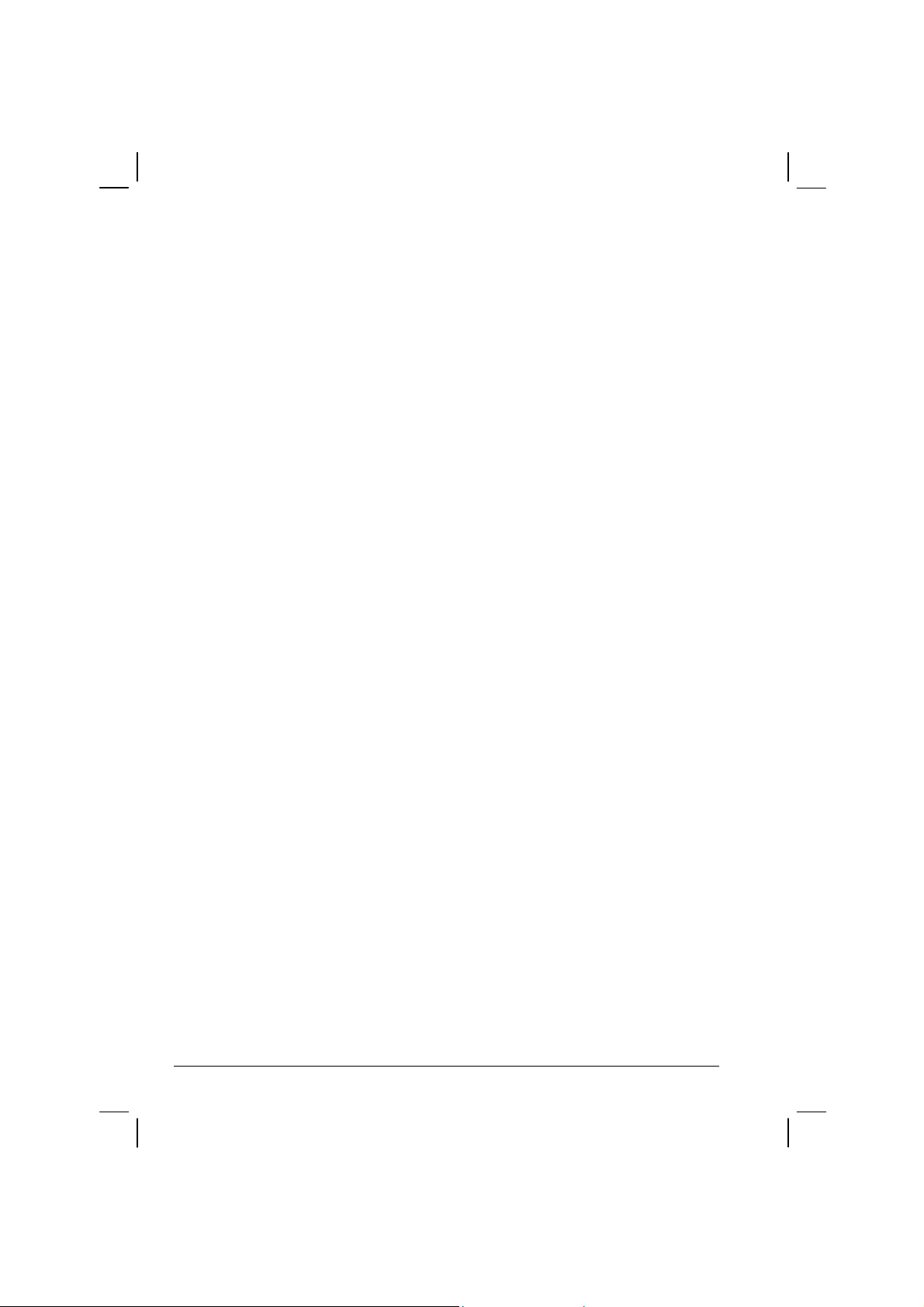
FRENCH
ATTENTION:
II y a danger d’explosion s’il y a remplacement incorrect de la batterie. Remplacer
uniquement avec une batterie du même type ou d’un type équivalent recommandé par le
constructeur. Mettre au rebut les batteries usagées conformément aux instructions du
fabricant.
Attention (for USA Users)
The product that you have purchased contains a rechargeable battery. The battery is
recyclable. At the end of its useful life, under various state and local laws, it may be illegal
to dispose of this battery into the municipal waste stream. Check with your local solid
waste officials for details in your area for recycling options or proper disposal.
About the Modem
Caution
1. Never install telephone wiring during a lightning storm.
2. Never install telephone jacks in wet locations unless the jack is specifically designed
for wet locations.
3. Never touch uninsulated telephone wires or terminals unless the telephone line has
been disconnected at the network interface.
4. Use caution when installing or modifying telephone lines.
5. Avoid using the telephone function (other than a cordless-type) during an electrical
storm. There may be a remote risk of electric shock from lightning.
6. Do not use the telephone function to report a gas leak in the vicinity of the leak.
7. Do not use this product near water, for example near a bathtub, wash bowl, kitchen
sink or laundry tub, in a wet basement or near a swimming pool.
About the AC Adapter
1. Use only the AC adapter supplied with your computer. Use of another type of AC
adapter will result in malfunction and/or danger.
2. Do not use the adapter in a high moisture environment. Never touch the adapter when
your hands or feet are wet.
3. Allow adequate ventilation around the adapter when using it to operate the device or
charge the battery. Do not cover the AC adapter with paper or other objects that will
reduce cooling. Do not use the AC adapter while it is inside a carrying case.
xviii
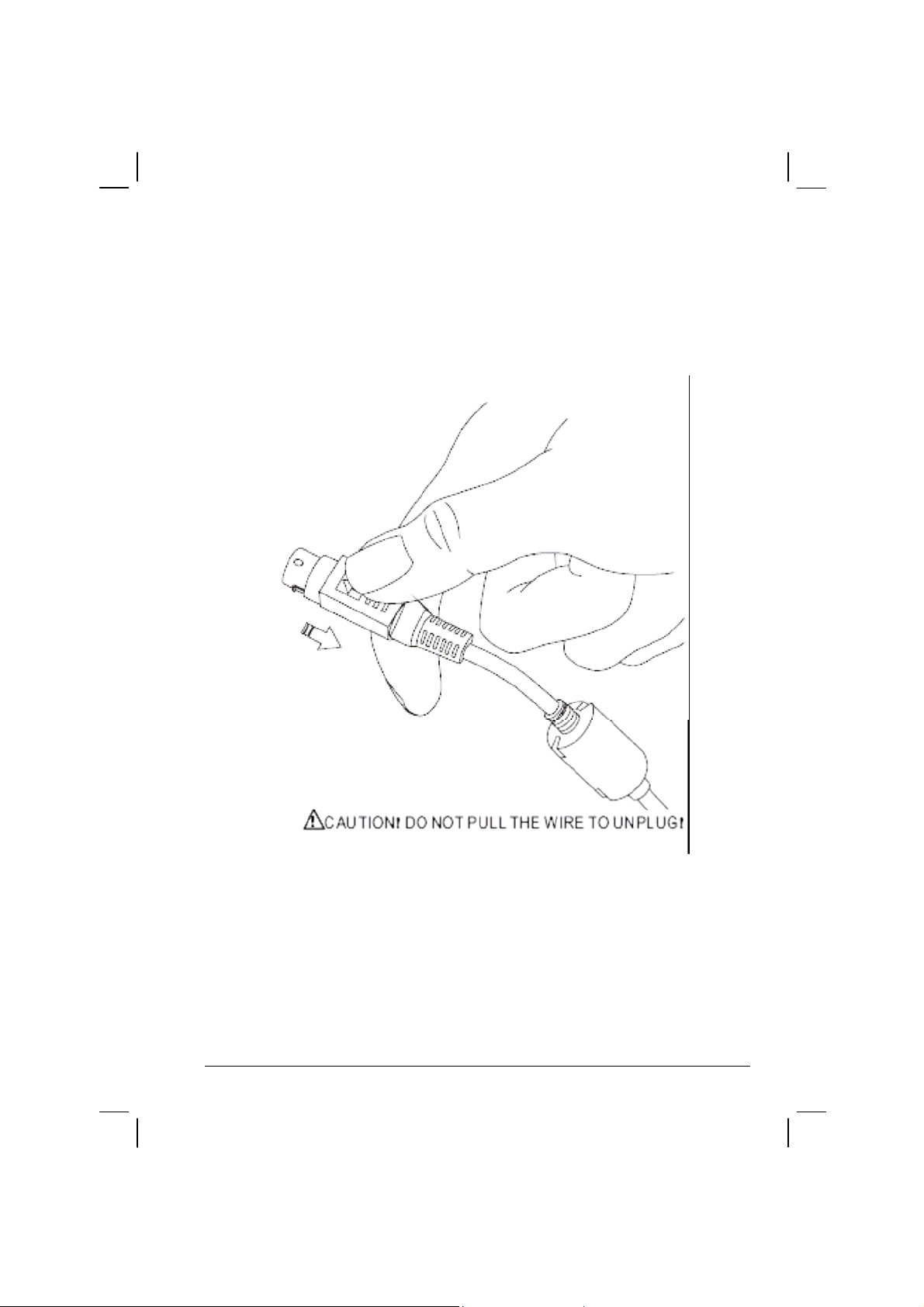
4. Connect the adapter to a proper power source. The voltage requirements are found on
the product case and/or packaging.
5. Do not use the adapter if the cord becomes damaged.
6. Do not attempt to service the unit. There are no serviceable parts inside. Replace the
unit if it is damaged or exposed to excess moisture.
xix
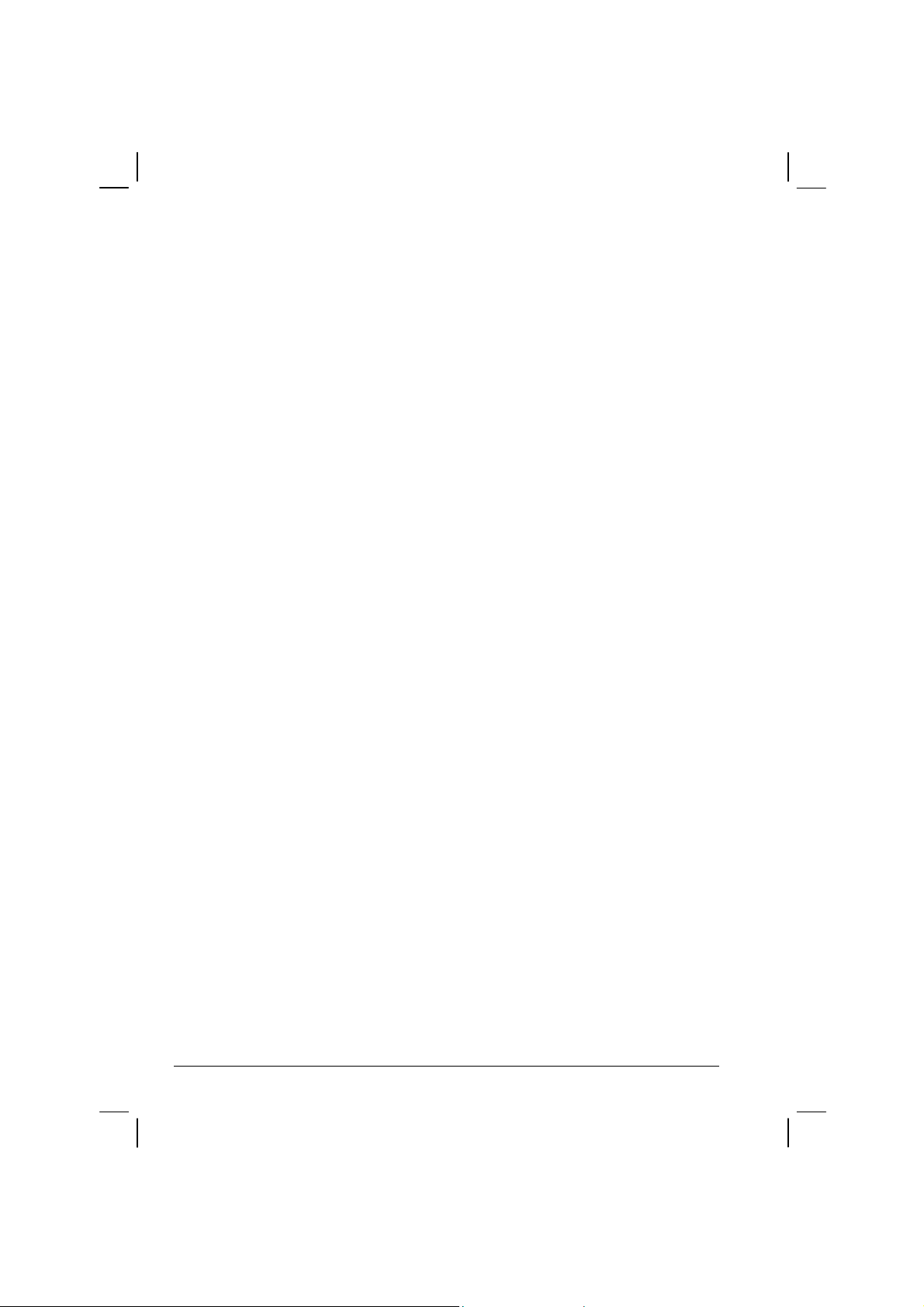
Table of Contents
Preface....................................................................................xxv
Chapter 1 Getting Started.....................................................1-1
Getting the Computer Running................................................1-2
Unpacking ..........................................................................1-2
Connecting to AC Power ...................................................1-3
Opening the Cover .............................................................1-4
Turning On and Off the Computer.....................................1-5
Taking a Look at the Computer ...............................................1-6
Right-Side Components .....................................................1-6
Left-Side Components .......................................................1-7
Rear Components ...............................................................1-8
Front Components..............................................................1-9
Bottom-Side Components ................................................1-10
Top-open Components.....................................................1-12
Where to Go from Here .........................................................1-14
Chapter 2 Operating Your Computer...................................2-1
Starting and Stopping the Computer........................................2-2
Starting the Computer ........................................................2-2
Stopping the Computer ......................................................2-2
Using the Keyboard .................................................................2-4
Typewriter Keys.................................................................2-4
Cursor-Control Keys ..........................................................2-5
xx
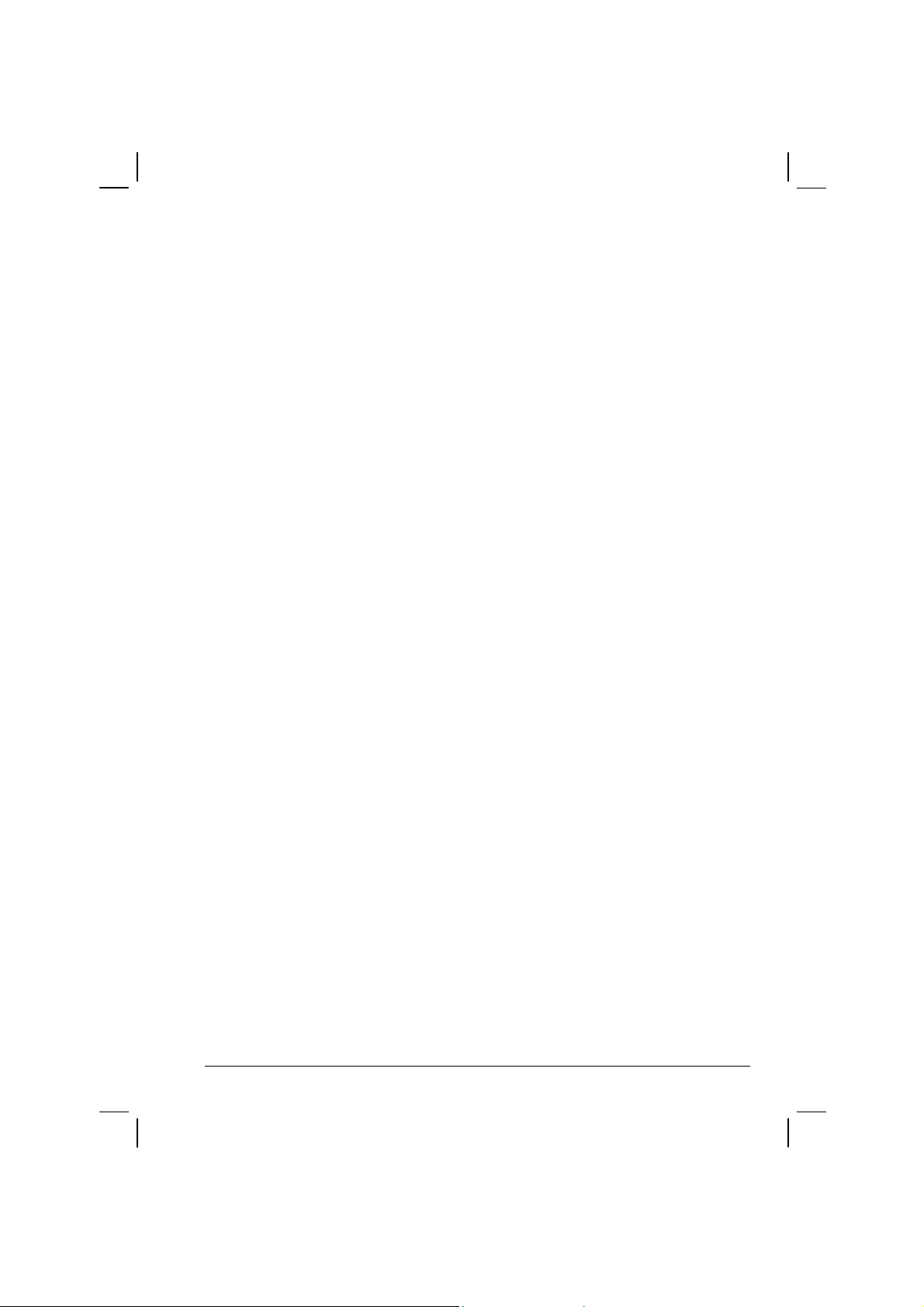
Numeric Keypad ................................................................ 2-5
Euro Symbol ......................................................................2-6
Windows Keys ...................................................................2-6
Function Keys ....................................................................2-6
Fn Key................................................................................2-7
Hot Keys ............................................................................2-7
Using the Touchpad.................................................................2-9
Configuring the Touchpad ............................................... 2-11
Using the Touchscreen (option).............................................2-12
Using the Hard Disk Drive .................................................... 2-13
Using the DVD/Combo/DVD Dual Drive............................. 2-14
Installing the DVD/Combo/DVD Dual Drive..................2-15
Inserting and Removing a CD..........................................2-16
Using the Video Features.......................................................2-17
Configuring the Display Modes.......................................2-18
Using the Audio Features ......................................................2-19
Connecting Audio Devices ..............................................2-20
Using the Communication Features.......................................2-21
Using the LAN.................................................................2-21
Using the Wireless LAN ..................................................2-22
Using the Wireless Modem..............................................2-25
Using the GPS..................................................................2-27
Using MESH Modem……………………………...……2-28
Using the Bluetooth……………………………………..2-28
Using the Embedded EVDO or UMTS Modem………...2-29
Chapter 3 Managing Power ..................................................3-1
AC Adapter..............................................................................3-2
Battery Pack............................................................................. 3-3
Charging the Battery Pack .................................................3-3
Initializing the Battery Pack...............................................3-4
Checking the Battery Level................................................3-4
Replacing the Battery Pack ................................................3-5
Battery Low Signals and Actions.......................................3-6
Power Management ................................................................. 3-7
xxi
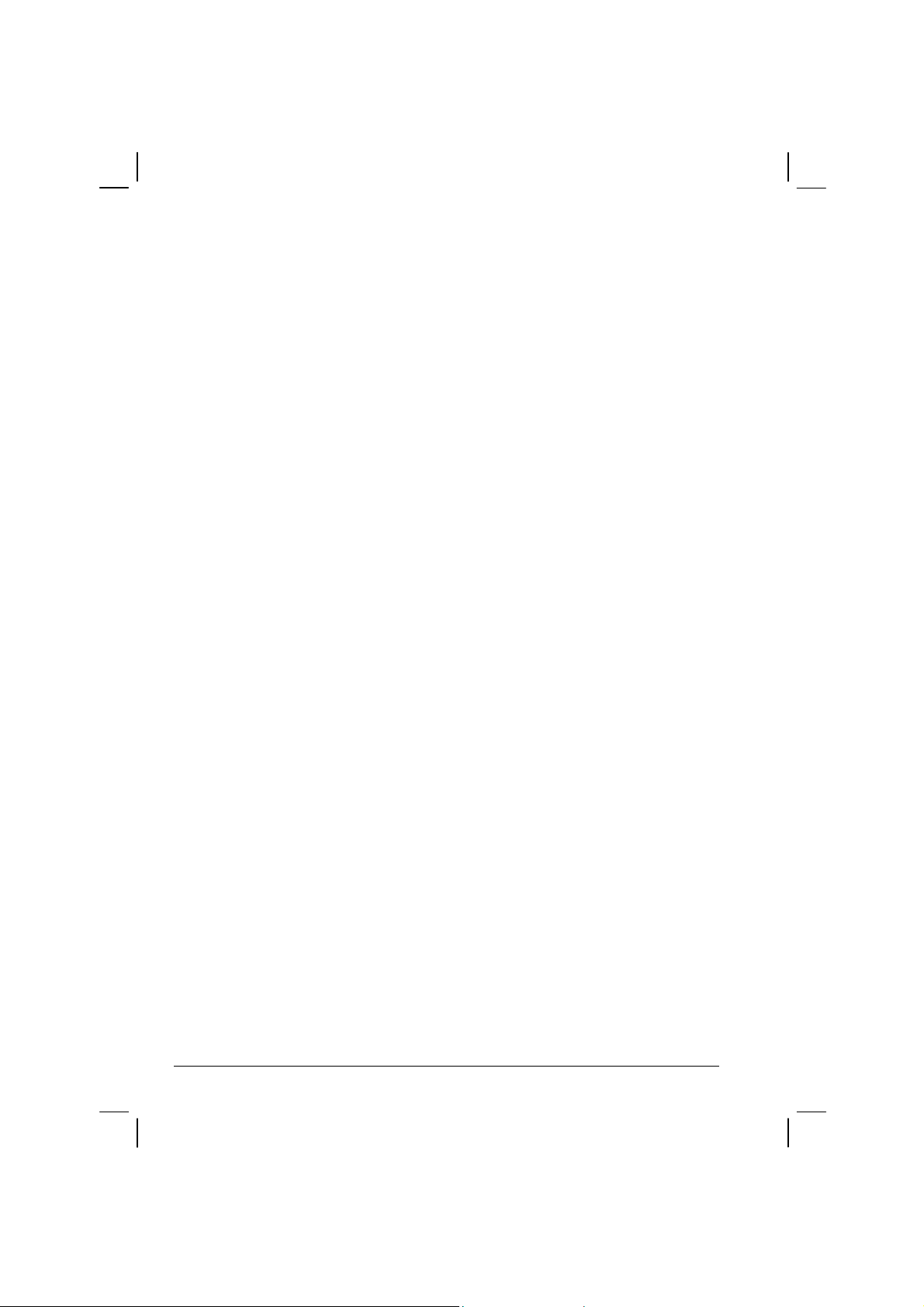
Hibernation.........................................................................3-8
Power-Saving Tips...................................................................3-9
Chapter 4 Expanding Your Computer..................................4-1
Connecting an External Monitor..............................................4-2
Connecting a USB Device .......................................................4-3
Connecting a Serial Device......................................................4-4
Connecting an IR Device.........................................................4-5
Connecting a Video Capture Device........................................4-6
System Memory Upgrade ........................................................4-6
Chapter 5 Setup Configuration Utility (SCU).......................5-1
When and How to Use the SCU Program................................5-2
When to Use.......................................................................5-2
Starting SCU ......................................................................5-2
Moving Around and Making Selections ............................5-3
Main Menu...............................................................................5-4
Advanced Menu.......................................................................5-6
Security Menu..........................................................................5-9
Boot Menu .............................................................................5-11
Exit Menu ..............................................................................5-12
Chapter 6 Installing Software Drivers..................................6-1
How to Use the Driver CD.......................................................6-2
Installing the Touchscreen Driver ......................................6-6
Chapter 7 Caring for the Computer .....................................7-1
Protecting the Computer ..........................................................7-2
Using the Password ............................................................7-2
Using an Anti-Virus Strategy.............................................7-2
Taking Care of the Computer ..................................................7-3
Location Guidelines ...........................................................7-3
General Guidelines.............................................................7-3
Cleaning Guidelines ...........................................................7-4
Battery Pack Guidelines.....................................................7-4
xxii

When Traveling ....................................................................... 7-5
Chapter 8 Troubleshooting...................................................8-1
Preliminary Checklist ..............................................................8-2
Solving Common Problems.....................................................8-3
Battery Problems................................................................ 8-4
Bluetooth Problems............................................................8-4
DVD/Combo/DVD Dual Drive Problems .........................8-4
Display Problems ...............................................................8-5
Fingerprint Recognition Problems.....................................8-7
Hardware Device Problems................................................8-7
Hard Disk Drive Problems.................................................8-8
Infrared Problems...............................................................8-8
Keyboard, Mouse, and Touchpad Problems ...................... 8-9
LAN Problems ...................................................................8-9
WLAN Problems..............................................................8-10
Modem Problems .............................................................8-11
Power Management Problems..........................................8-12
Software Problems ...........................................................8-12
Sound Problems ............................................................... 8-13
Startup Problems..............................................................8-13
Other Problems ................................................................8-14
Resetting the Computer .........................................................8-15
Appendix A...........................................................Specifications A-1
Appendix B.............................Fingerprint Recognition System B-1
Finger Placement .................................................................... B-2
Using the Fingerprint Recognition System Utility ................. B-3
Appendix C............................................Regulatory Information C-1
xxiii
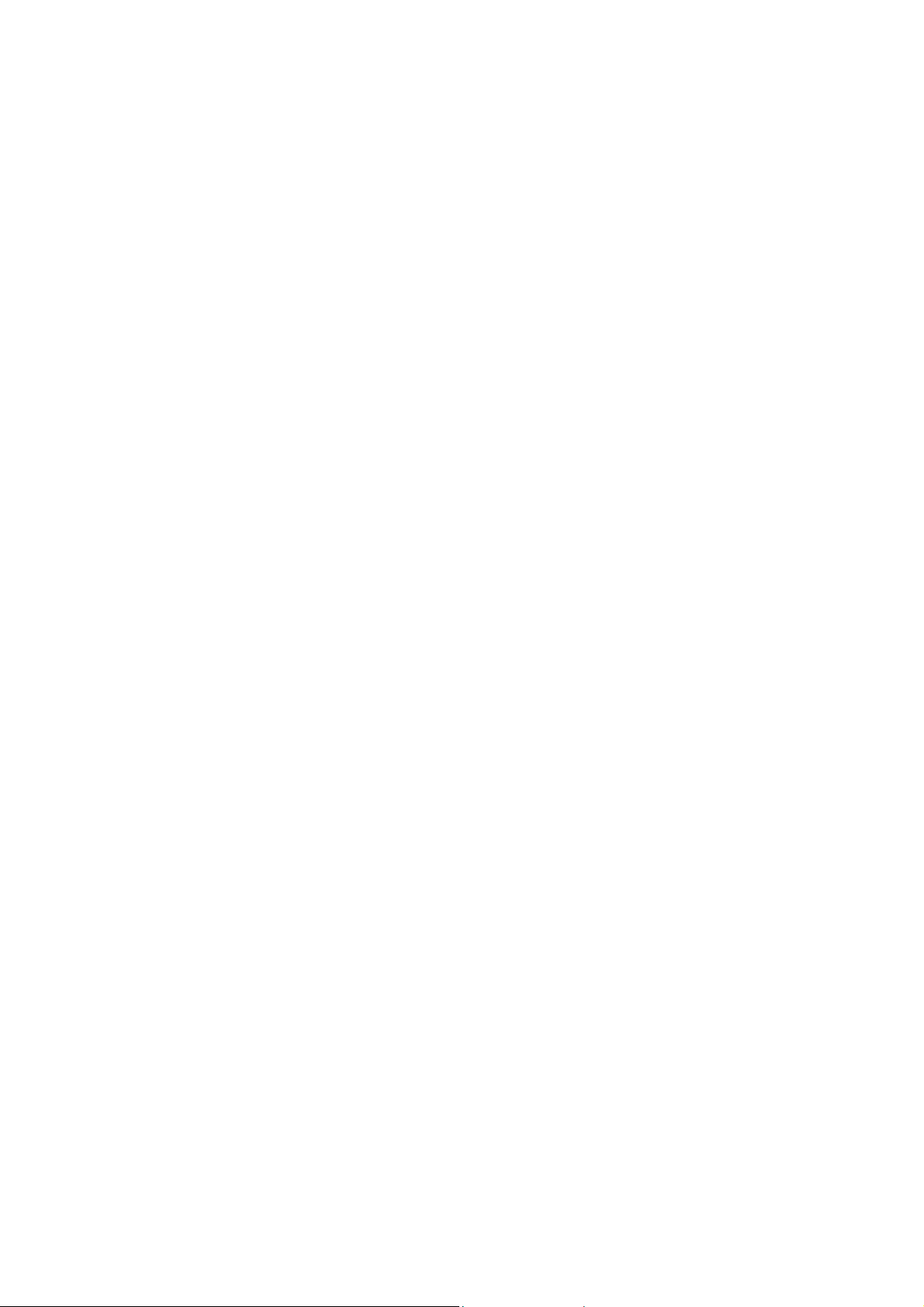
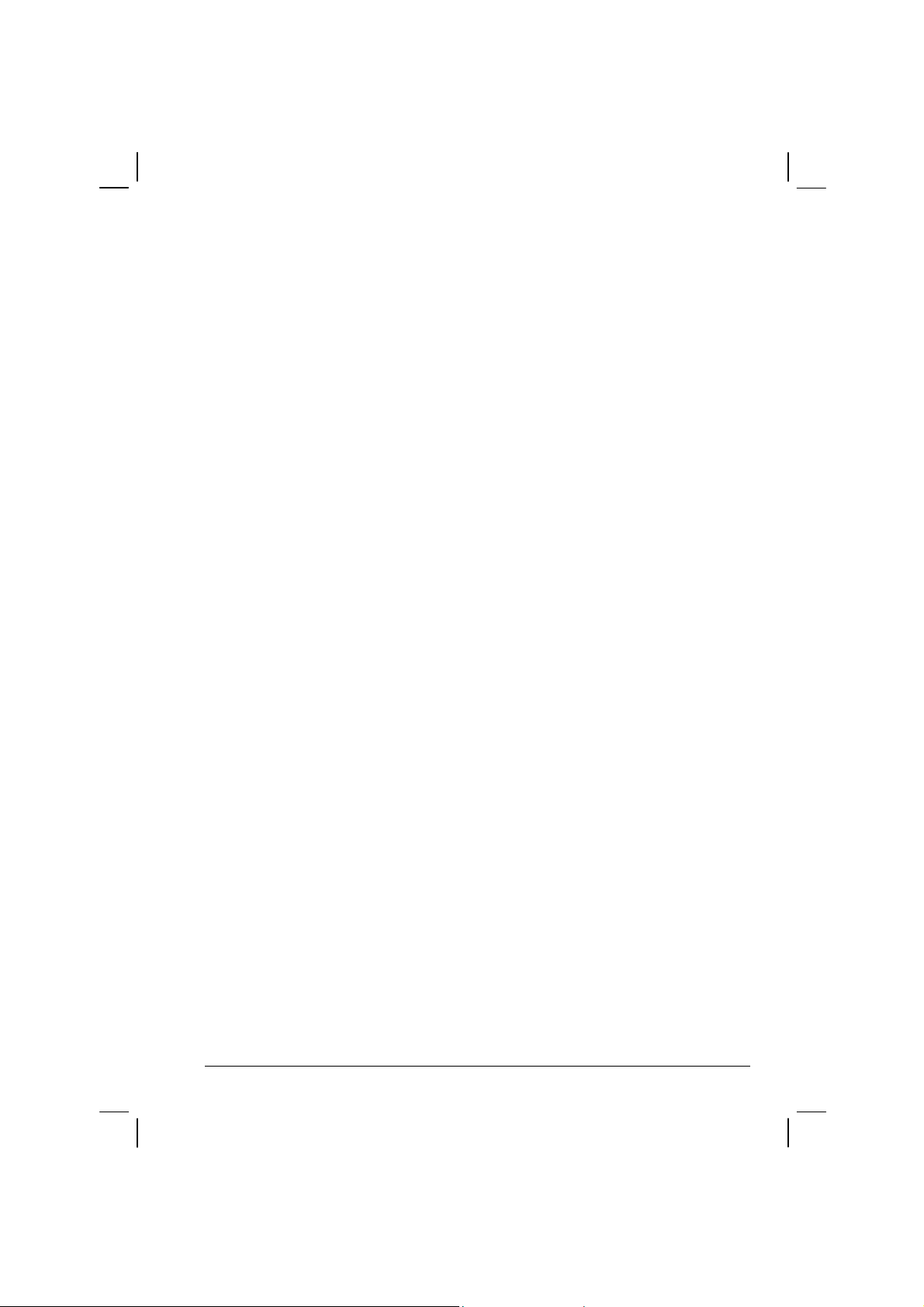
Preface
This manual contains information that will help you operate the
computer. It is divided into 8 chapters and 3 appendices.
Chapter 1, Getting Started, takes you through the process of setting up
the computer and identifying its external components.
Chapter 2, Operating Your Computer, tells you how to use the
computer’s components and features.
Chapter 3, Managing Power, provides information on power.
Chapter 4, Expanding Your Computer, provides information on
installing and using peripheral devices.
Chapter 5, SCU (Setup Configuration Utility), describes the SCU
program that configures the computer’s BIOS settings.
Chapter 6, Installing Software Drivers, describes how to install the
drivers and utilities supplied with the computer.
Chapter 7, Caring for the Computer, gives you tips in care and
maintenance.
Chapter 8, Troubleshooting, gives solutions to common problems you
may encounter when using the computer.
Appendix A, Specifications, gives a brief specification of the computer.
xxv
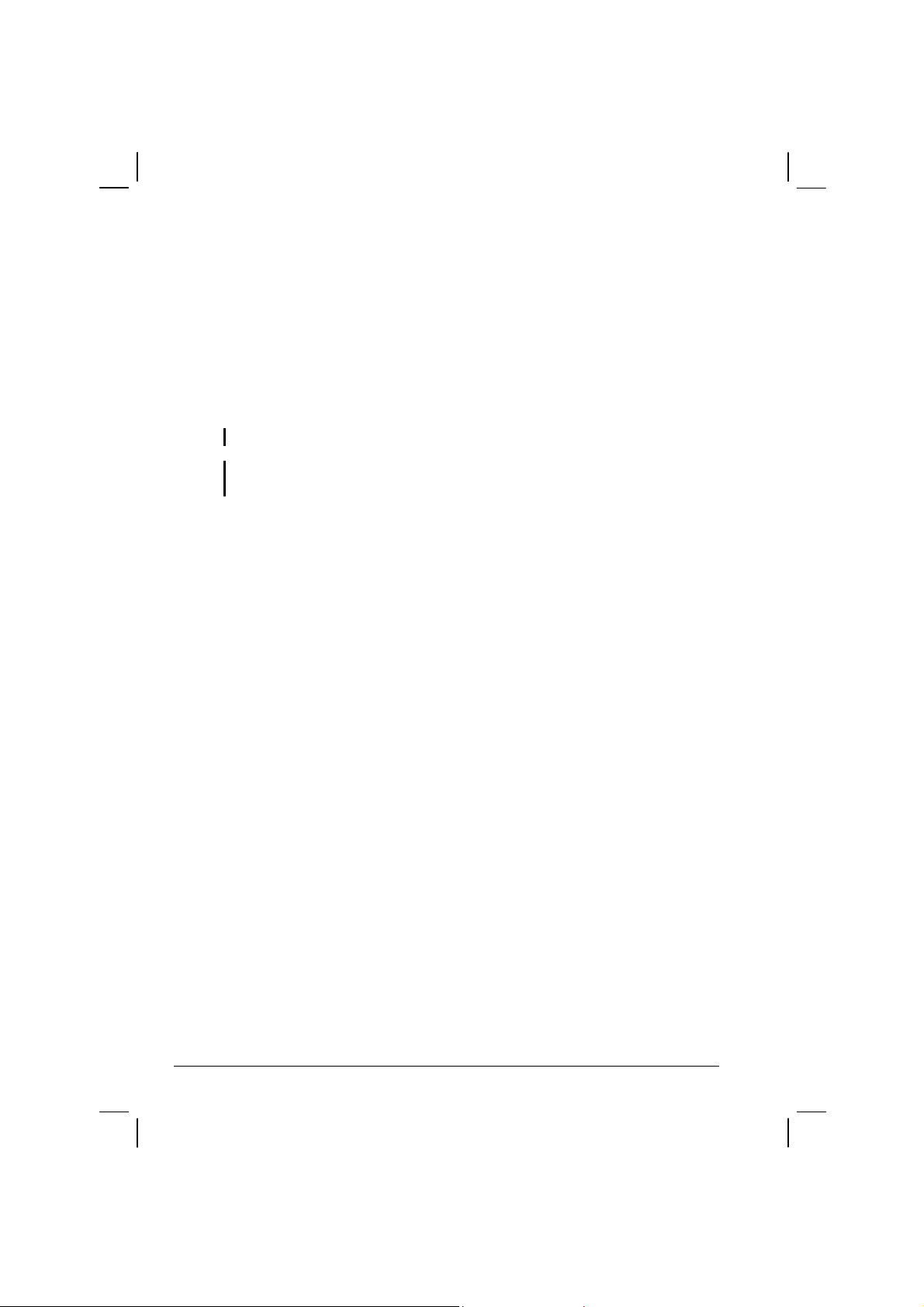
Appendix B, Fingerprint Recognition System, provides information on
using the system’s fingerprint recognition system.
Notational Conventions
Throughout this manual, the following conventions are used to
distinguish elements of text.
NOTE: identifies additional information that requires special attention.
CAUTION: identifies important information which, if not followed, may result in loss of
data or damage to the computer.
Keyboard keys are shown in a bold typeset. For example:
Press
Enter to complete.
When keys are joined by a plus sign (+), press the first key, and, while
keeping the first key down, press the remaining keys, finally release all
the keys. When necessary, keys are also shown in graphics.
A title, command, setup item, or button that you can see on the screen is
shown in boldface. A value or an option that you can select for a setup
item is shown in italic. For example:
Select Power Management, set it to Enabled, and then click the
OK button.
xxvi
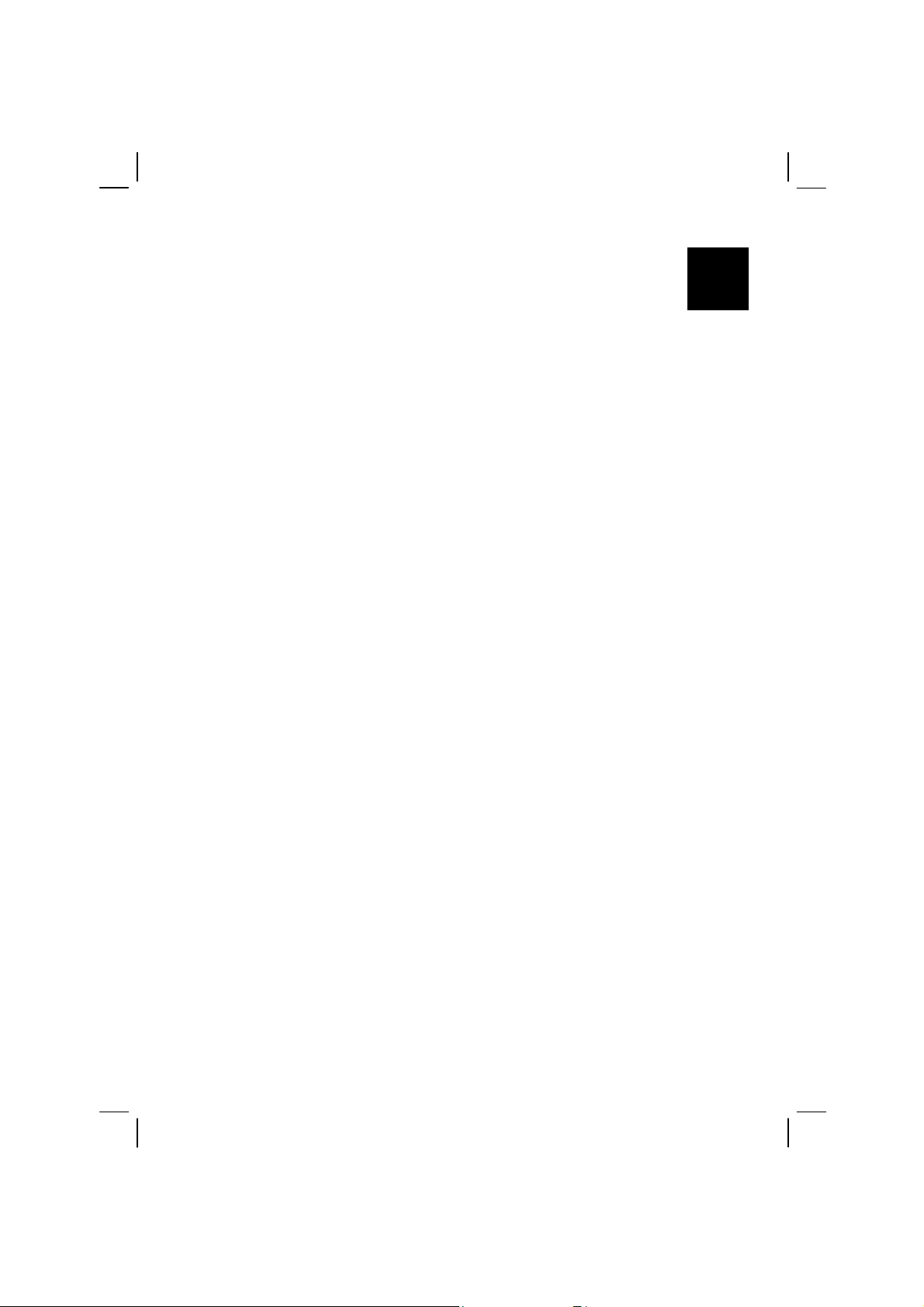
CHAPTER
Getting Started
Congratulations on purchasing this computer.
This high performance notebook computer is especially designed for the
practical applications of warehouses, automobiles, vehicles, public
security, repairing, assisting the handicapped, and other demanding
situations where conventional notebook computers just cannot measure
up.
This chapter first tells you step by step how to get the computer up and
running. You will find instructions for these procedures:
Unpacking
Connecting to AC power
1
Opening the cover
Turning on the computer
Turning off the computer
Then, you will find a section briefly introducing the external components
of the computer. And the last section navigates you to the information
you may need after the computer is ready for use.
