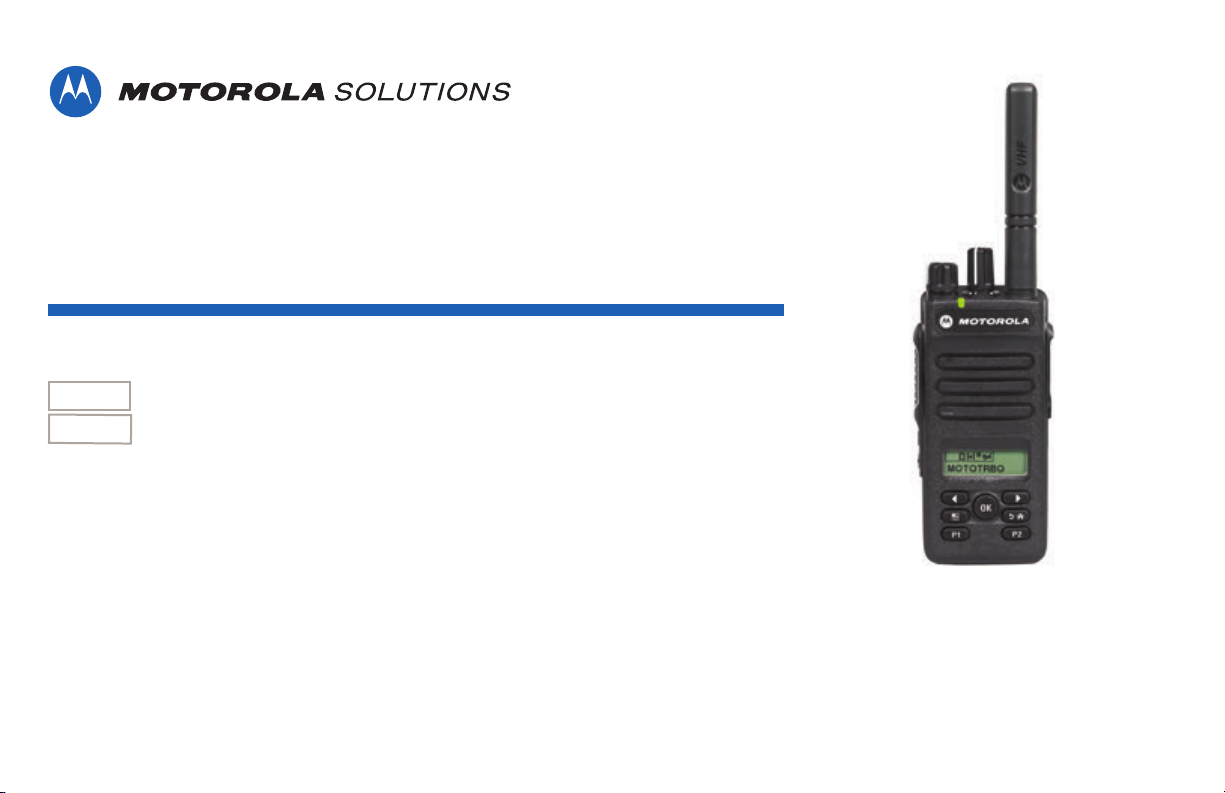
PROFESSIONAL DIGITAL TWO-WAY RADIO
MOTOTRBO™
XPR 3500/XPR 3500e
LIMITED KEYPAD PORTABLE RADIO
USER GUIDE
en-US
fr-CA
AUGUST 2019
© 2019 Motorola Solutions, Inc. All rights reserved.
@68009512001@
68009512001-EN
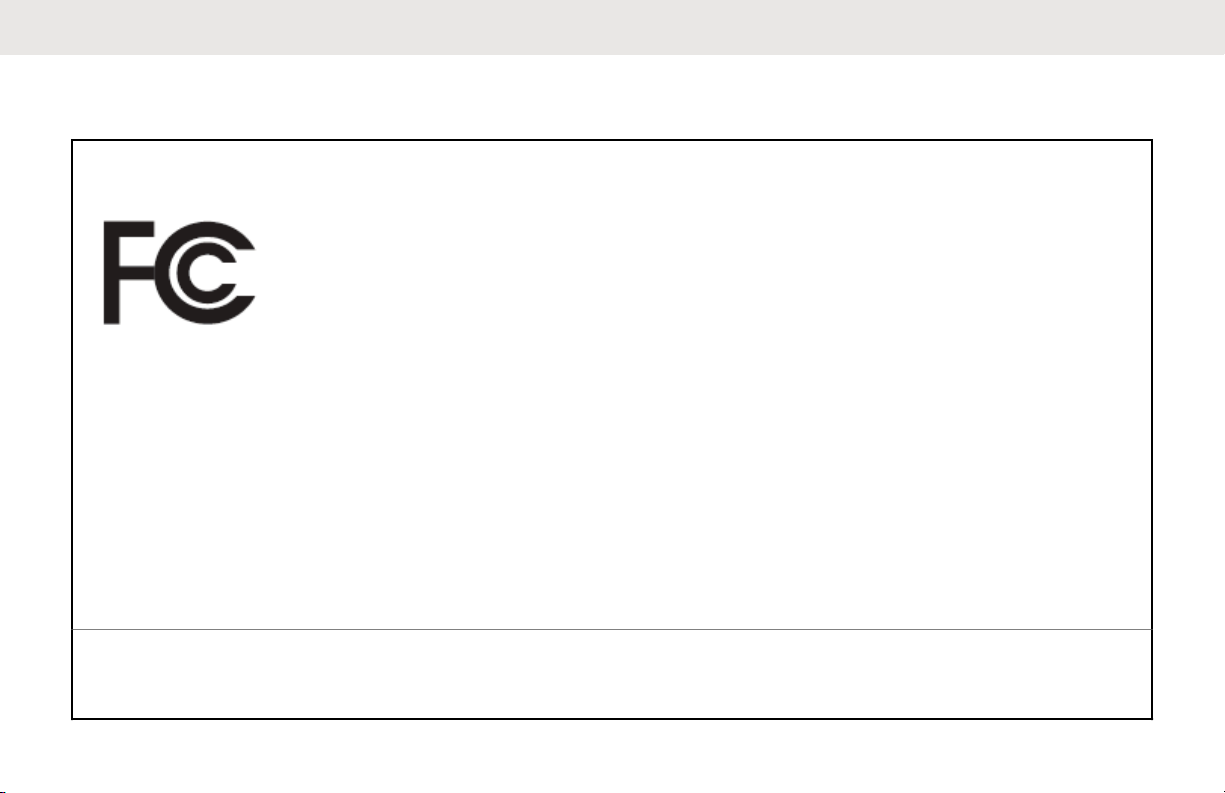
English
Declaration of Conformity
Declaration of Conformity
Per FCC CFR 47 Part 2 Section 2.1077(a)
Responsible Party
Name: Motorola Solutions, Inc.
Address: 1303 East Algonquin Road, Schaumburg, IL 60196-1078, U.S.A.
Phone Number: 1-800-927-2744
Hereby declares that the product:
Model Name: XPR 3500/XPR 3500e
conforms to the following regulations:
FCC Part 15, subpart B, section 15.107(a), 15.107(d), and section 15.109(a)
Class B Digital Device
As a personal computer peripheral, this device complies with Part 15 of the FCC Rules. This device complies with
Industry Canada licence-exempt RSS standard(s). Operation is subject to the following two conditions:
2
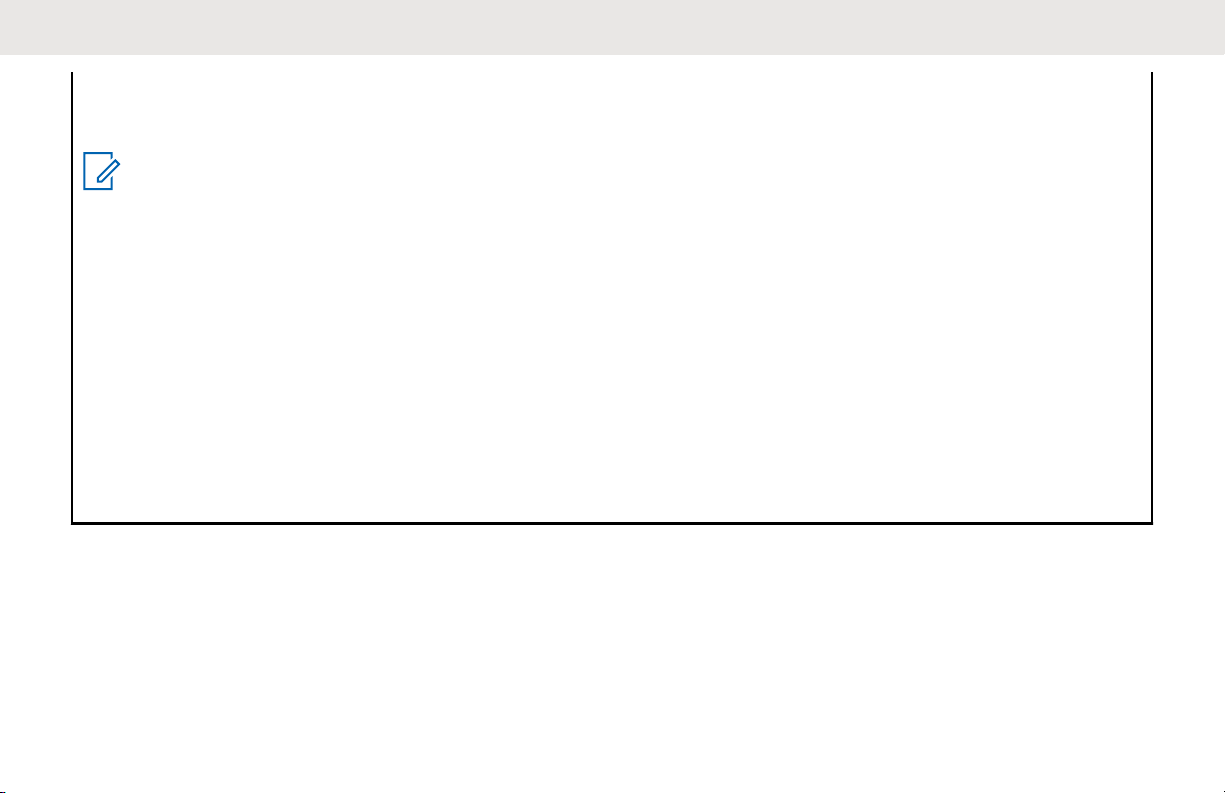
1 This device may not cause harmful interference, and
2 This device must accept any interference received, including interference that may cause undesired operation.
NOTICE:
This equipment has been tested and found to comply with the limits for a Class B digital device, pursuant to
part 15 of the FCC Rules. These limits are designed to provide reasonable protection against harmful interference in a residential installation. This equipment generates, uses and can radiate radio frequency energy
and, if not installed and used in accordance with the instructions, may cause harmful interference to radio
communications. However, there is no guarantee that interference will not occur in a particular installation.
If this equipment does cause harmful interference to radio or television reception, which can be determined
by turning the equipment off and on, the user is encouraged to try to correct the interference by one or more
of the following measures:
• Reorient or relocate the receiving antenna.
• Increase the separation between the equipment and receiver.
Connect the equipment into an outlet on a circuit different from that to which the receiver is connected.
•
• Consult the dealer or an experienced radio or TV technician for help.
English
3
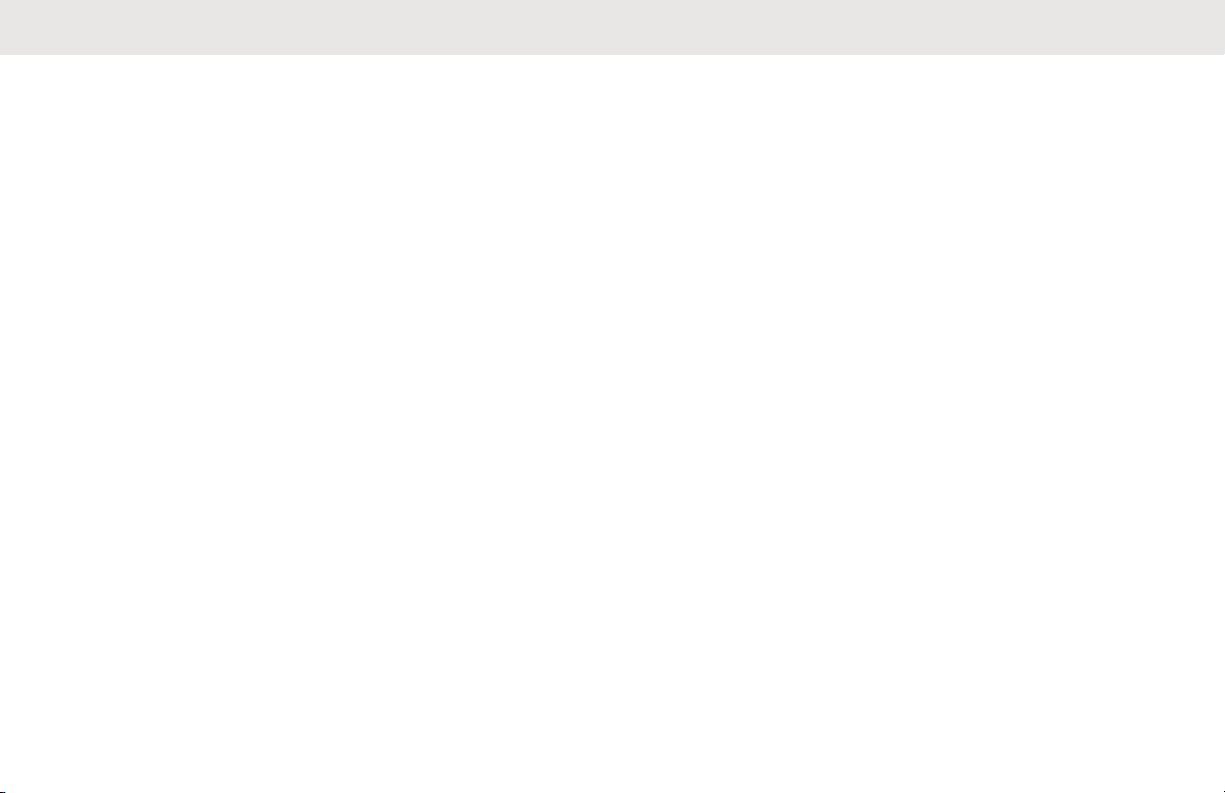
English
Contents
Declaration of Conformity...............................................
Important Safety Information........................................ 10
Notice to Users (FCC and Industry Canada)................11
Software Version.......................................................... 12
Copyrights.................................................................... 13
Computer Software Copyrights.................................... 15
Handling Precautions................................................... 16
Chapter 1: Introduction.................................................17
Icon Information.................................................17
Chapter 2: Basic Operations........................................ 18
Charging the Battery..........................................18
Attaching the Battery......................................... 18
Attaching the Antenna....................................... 19
Attaching the Carry Holster............................... 20
Attaching the Universal Connector Cover
(Dust Cover)...................................................... 21
Attaching the Accessory Connector.................. 21
Turning the Radio On........................................ 22
Turning the Radio Off........................................ 22
Adjusting the Volume.........................................22
Chapter 3: Radio Controls
2
Programmable Buttons......................................24
Assignable Radio Functions................... 24
Assignable Settings or Utility Functions..26
Accessing Programmed Functions......... 27
Push-To-Talk Button..........................................27
Conventional Analog and Digital Modes............28
IP Site Connect .................................................28
Capacity Plus–Single-Site................................. 29
Capacity Plus–Multi-Site ...................................29
Chapter 4: Status Indicators.........................................31
Icons.................................................................. 31
LED Indicators .................................................. 34
Tones.................................................................36
Audio Tones............................................36
Indicator Tones....................................... 36
Chapter 5: Zone and Channel Selections.................... 37
Selecting Zones ................................................37
Selecting Channels............................................37
Chapter 6: Calls............................................................38
............................................23
4
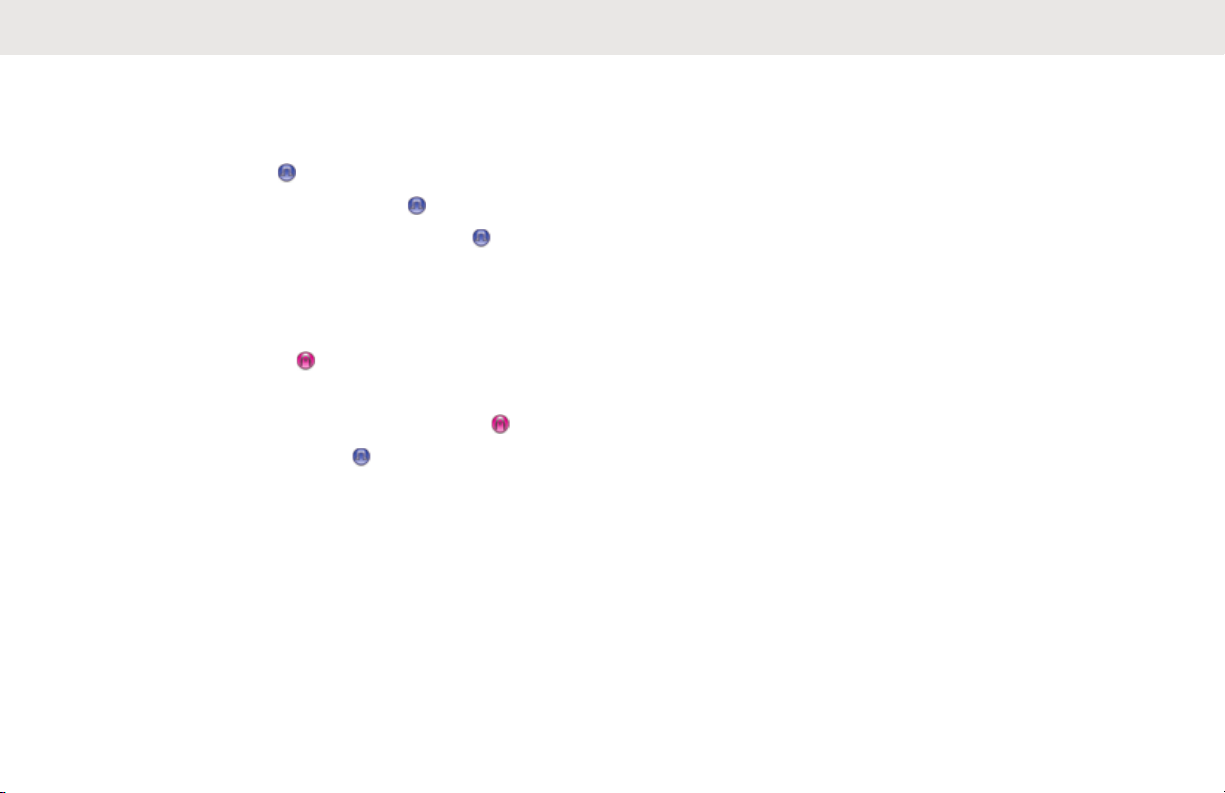
English
Group Calls........................................................39
Making Group Calls................................
Responding to Group Calls.....................39
Private Calls
Making Private Calls ..........................40
Responding to Private Calls .............. 41
All Calls..............................................................
Receiving All Calls.................................. 42
Making All Calls...................................... 43
Selective Calls
Making Selective Calls............................
Responding to Selective Calls
Stopping Radio Calls ....................................44
Broadcast Voice Calls.......................................
Making Broadcast Voice Calls................ 45
Receiving Broadcast Voice Calls............46
Unaddressed Calls............................................ 46
Making Unaddressed Calls.....................47
Responding to Unaddressed Calls......... 47
Open Voice Channel Mode (OVCM)................. 48
Making OVCM Calls............................... 48
................................................. 40
..............................................43
...........44
39
42
43
45
Responding to OVCM Calls....................48
Chapter 7: Advanced Features....................................
Bluetooth........................................................... 50
Turning Bluetooth On and Off.................51
Connecting to Bluetooth Devices............51
Connecting to Bluetooth Devices in
Discoverable Mode................................. 52
Disconnecting from Bluetooth Devices... 53
Switching Audio Route between
Internal Radio Speaker and Bluetooth
Device.....................................................53
Viewing Device Details........................... 54
Deleting Device Name............................ 54
Bluetooth Mic Gain................................. 54
Permanent Bluetooth Discoverable
Mode.......................................................55
Talkaround.........................................................55
Toggling Between Repeater and
Talkaround Modes.................................. 56
Monitor Feature ................................................ 56
Monitoring Channels...............................56
Permanent Monitor ................................ 57
50
5
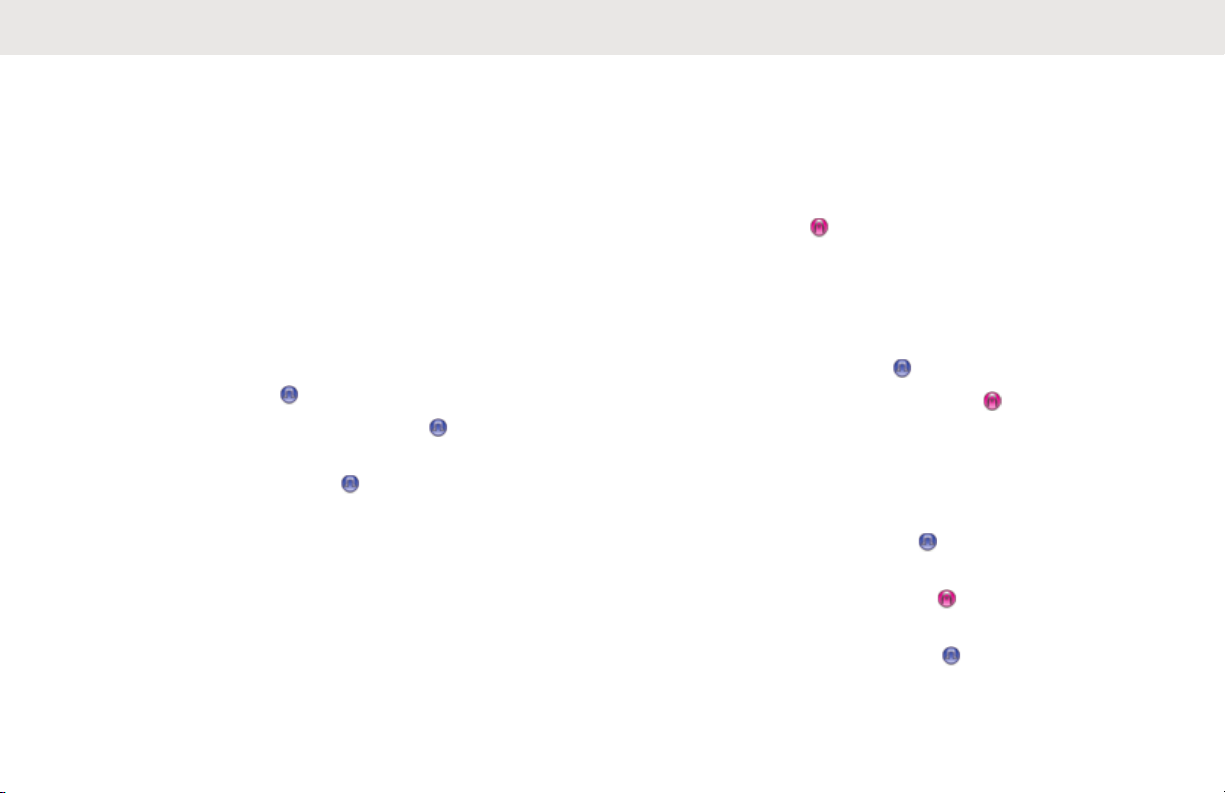
English
Turning Permanent Monitor On
or Off............................................
Home Channel Reminder.................................. 57
Muting the Home Channel Reminder..... 58
Setting New Home Channels..................58
Remote Monitor................................................. 58
Initiating Remote Monitor........................59
Initiating Remote Monitor by Using the
Contacts List .......................................... 59
Initiating Remote Monitor by Using the
Manual Dial ............................................60
Radio Check
Sending Radio Checks ...................... 61
Sending Radio Checks by Using the
Contacts List ......................................62
Scan Lists.......................................................... 62
Viewing Entries in the Scan List
Adding New Entries to the Scan List...... 63
Deleting Entries from the Scan List........ 64
Setting Priority for Entries in the Scan
List.......................................................... 65
Scan.................................................................. 65
.................................................61
............ 63
57
Turning Scan On or Off ..........................66
Responding to Transmissions During
Scanning.................................................
Deleting Nuisance Channels.................. 67
Restoring Nuisance Channels................ 67
Vote Scan
Contacts Settings.............................................. 68
Call Indicator Settings........................................
.....................................................68
Making Group Calls by Using the
Contacts List .......................................... 69
Making Private Calls by Using the
Contacts List ......................................70
Setting Default Contact ......................70
Activating or Deactivating Call Ringers
for Call Alerts.......................................... 71
Activating or Deactivating Call Ringers
for Private Calls
Activating or Deactivating Call Ringers
for Selective Calls
Activating or Deactivating Call Ringers
for Text Messages ............................. 73
Assigning Ring Styles.............................
................................. 72
..............................72
66
71
74
6
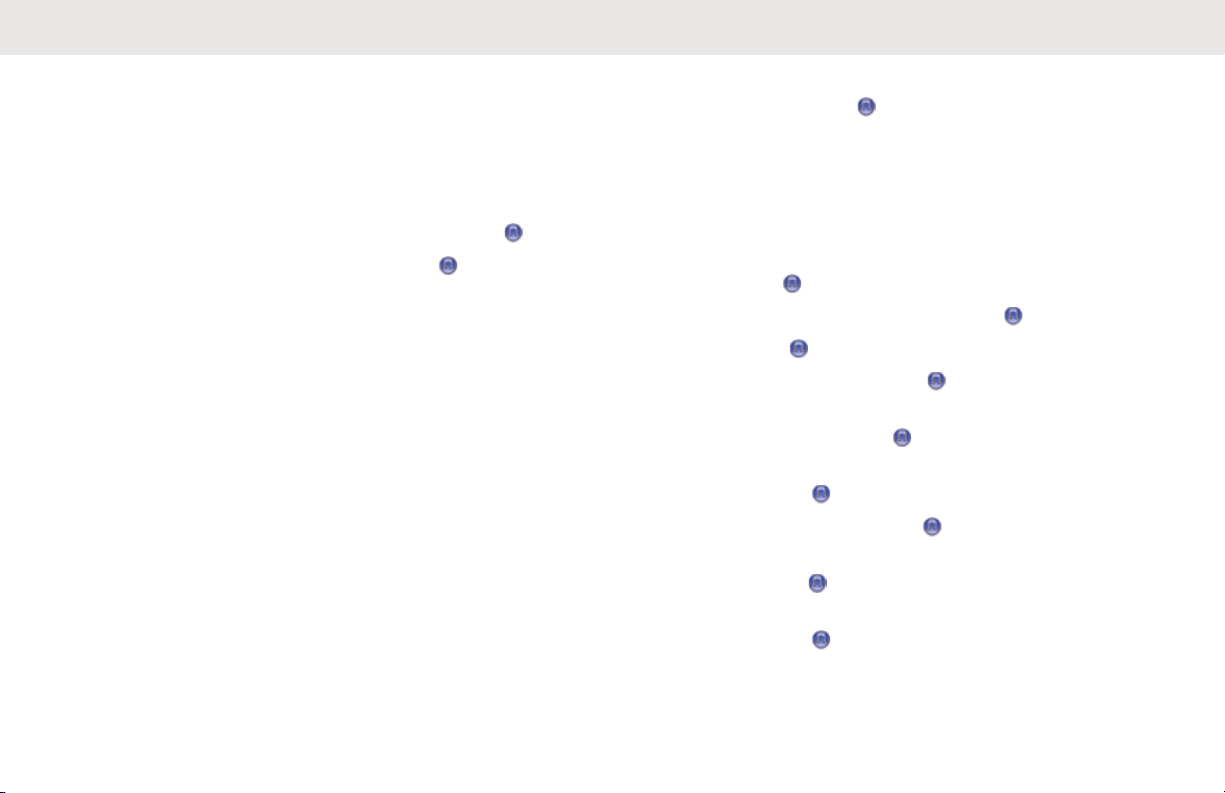
English
Selecting a Ring Alert Type.................... 75
Configuring Vibrate Style........................
Alarm Tone Volume Escalation.............. 77
Call Log Features ............................................. 77
Viewing Recent Calls..............................77
Deleting Calls from the Call List
Viewing Call List Details .................... 78
Call Alert Operation ..........................................
Responding to Call Alerts ...................... 79
Making Call Alerts by Using the
Contacts List........................................... 79
Making Call Alerts...................................80
Mute Mode.........................................................80
Turning On Mute Mode...........................81
Setting Mute Mode Timer....................... 81
Exiting Mute Mode.................................. 82
Emergency Operation .......................................82
Sending Emergency Alarms .................. 83
Sending Emergency Alarms with Call ....84
Emergency Alarms with Voice to
Follow .................................................... 85
76
........ 78
79
Sending Emergency Alarms with Voice
to Follow
Receiving Emergency Alarms.................87
Reinitiating Emergency Mode.................88
Exiting Emergency Mode After Sending
the Emergency Alarm............................. 88
Text Messaging ................................................ 88
Privacy ..........................................................89
Turning Privacy On or Off ..................90
Security ........................................................ 90
Disabling Radios
Disabling Radios by Using the
Contacts List ......................................91
Disabling Radios by Using the Manual
Dial .................................................... 92
Enabling Radios ................................ 92
Enabling Radios by Using the Contacts
List ..................................................... 93
Enabling Radios by Using the Manual
Dial .................................................... 94
Lone Worker......................................................
Password Lock Features................................... 95
............................................ 86
................................90
95
7
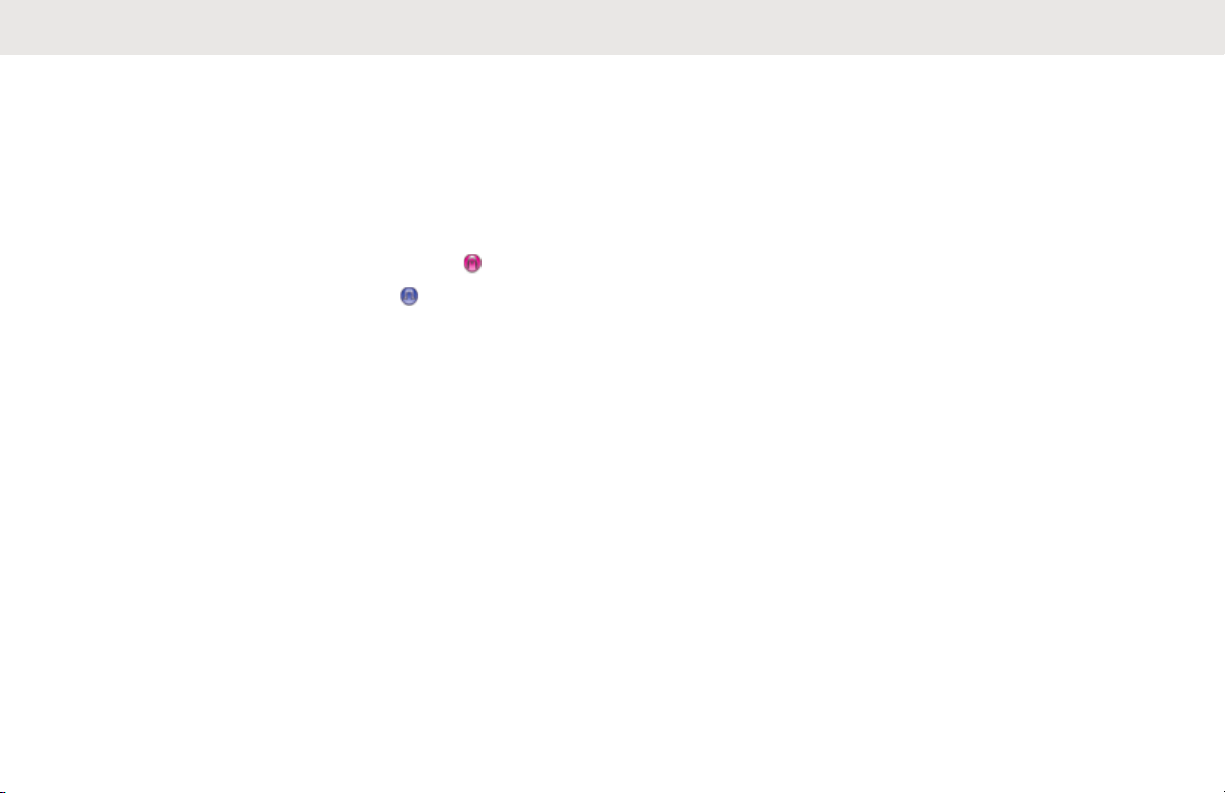
English
Accessing Radios by Using Passwords..95
Unlocking Radios in Locked State..........
Turning Password Lock On or Off.......... 96
Changing Passwords..............................97
Notification List ................................................. 98
Accessing Notification List ..................... 98
Auto-Range Transponder System
Over-the-Air Programming ........................... 99
Wi-Fi Operation............................................... 100
Turning Wi-Fi On or Off........................
Turning Wi-Fi On or Off Remotely by
Using a Designated Radio (Individual
Control)................................................. 101
Turning Wi-Fi On or Off Remotely by
Using a Designated Radio (Group
Control)................................................. 102
Connecting to a Network Access Point.103
Checking Wi-Fi Connection Status ...... 104
Viewing Details of Network Access
Points....................................................105
Chapter 8: Utilities...................................................... 106
Keypad Lock Options...................................... 106
................99
96
101
Enabling the Keypad Lock Option........ 106
Disabling the Keypad Lock Option........
Squelch Levels ............................................... 106
Setting Squelch Levels ........................ 107
Power Levels................................................... 108
Setting Power Levels............................ 108
Adjusting Display Brightness........................... 109
Voice Operating Transmission ....................... 109
Turning Voice Operating Transmission
On or Off............................................... 110
Setting Display Backlight Timer.......................110
Turning Radio Tones/Alerts On or Off............. 111
Turning Power Up Tone On or Off...................112
Setting Tones/Alerts Volume Offset Levels..... 112
Turning Talk Permit Tone On or Off................ 113
Setting Languages...........................................114
Turning LED Indicators On or Off.................... 114
Turning Introduction Screen On or Off............ 115
Turning Voice Announcement On or Off ........ 115
Turning Automatic Call Forwarding On or Off. 116
Setting Menu Timer......................................... 117
Turning Analog Microphone AGC On or Off ...117
106
8
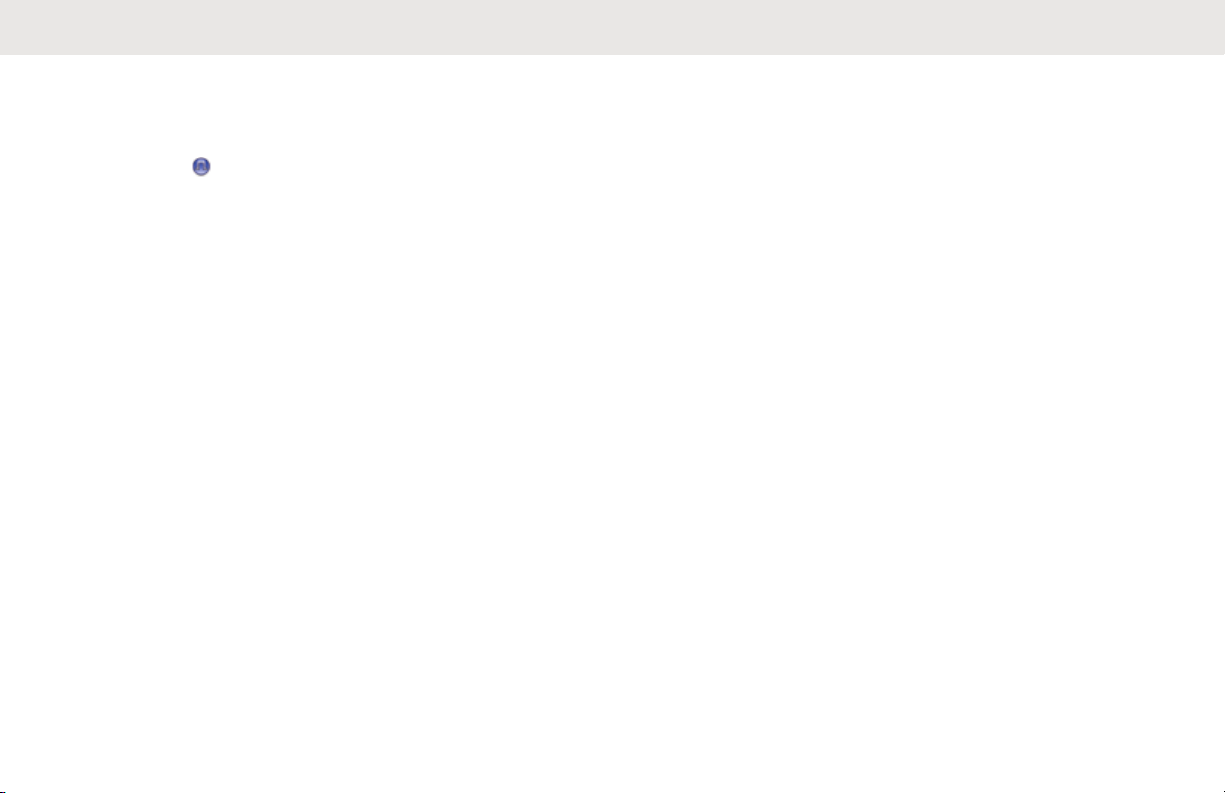
English
Turning Digital Microphone AGC On or Off .... 118
Turning Intelligent Audio On or Off..................
Turning Acoustic Feedback Suppressor On or
Off
...............................................................119
General Radio Information ............................. 120
Accessing Battery Information ............. 120
Checking Radio Alias and ID ............... 121
Checking Firmware and Codeplug
Versions................................................122
Checking Software Update Information 122
Received Signal Strength Indicator................. 123
Viewing RSSI Values............................123
Front Panel Programming............................... 123
Viewing Enterprise Wi-Fi Certificate Details.... 124
Chapter 9: Authorized Accessories List..................... 125
Batteries and Chargers Warranty...............................131
The Workmanship Warranty............................131
The Capacity Warranty....................................131
Limited Warranty........................................................ 132
MOTOROLA SOLUTIONS
COMMUNICATION PRODUCTS.................... 132
119
I. WHAT THIS WARRANTY COVERS AND
FOR HOW LONG:...........................................
II. GENERAL PROVISIONS............................ 133
III. STATE LAW RIGHTS:................................133
IV. HOW TO GET WARRANTY SERVICE......133
V. WHAT THIS WARRANTY DOES NOT
COVER............................................................134
VI. PATENT AND SOFTWARE PROVISIONS134
VII. GOVERNING LAW................................... 135
132
9
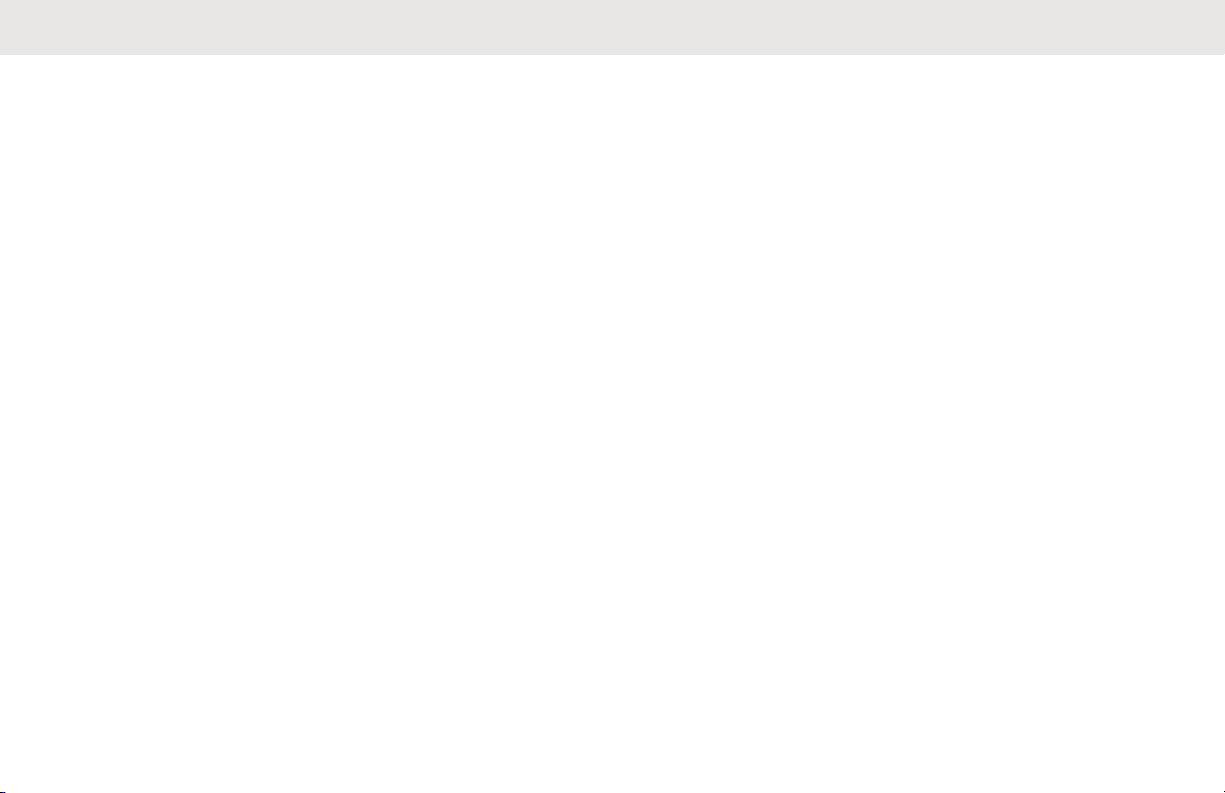
English
Important Safety Information
RF Energy Exposure and Product Safety
Guide for Portable Two-Way Radios
ATTENTION!
This radio is restricted to Occupational use only. Before
using the radio, read the RF Energy Exposure and Product
Safety Guide for Portable Two-Way Radios which contains
important operating instructions for safe usage and RF
energy awareness and control for Compliance with
applicable standards and Regulations.
For a list of Motorola Solutions-approved antennas,
batteries, and other accessories, visit the following website:
http://www.motorolasolutions.com
Any modification to this device, not expressly authorized by
Motorola Solutions, may void the user's authority to operate
this device.
Under Industry Canada regulations, this radio transmitter
may only operate using an antenna of a type and maximum
(or lesser) gain approved for the transmitter by Industry
Canada. To reduce potential radio interference to other
users, the antenna type and its gain should be so chosen
that the equivalent isotropically radiated power (e.i.r.p.) is
not more than that necessary for successful
communication.
This radio transmitter has been approved by Industry
Canada to operate with Motorola Solutions-approved
antenna with the maximum permissible gain and required
antenna impedance for each antenna type indicated.
Antenna types not included in this list, having a gain
greater than the maximum gain indicated for that type, are
strictly prohibited for use with this device.
10
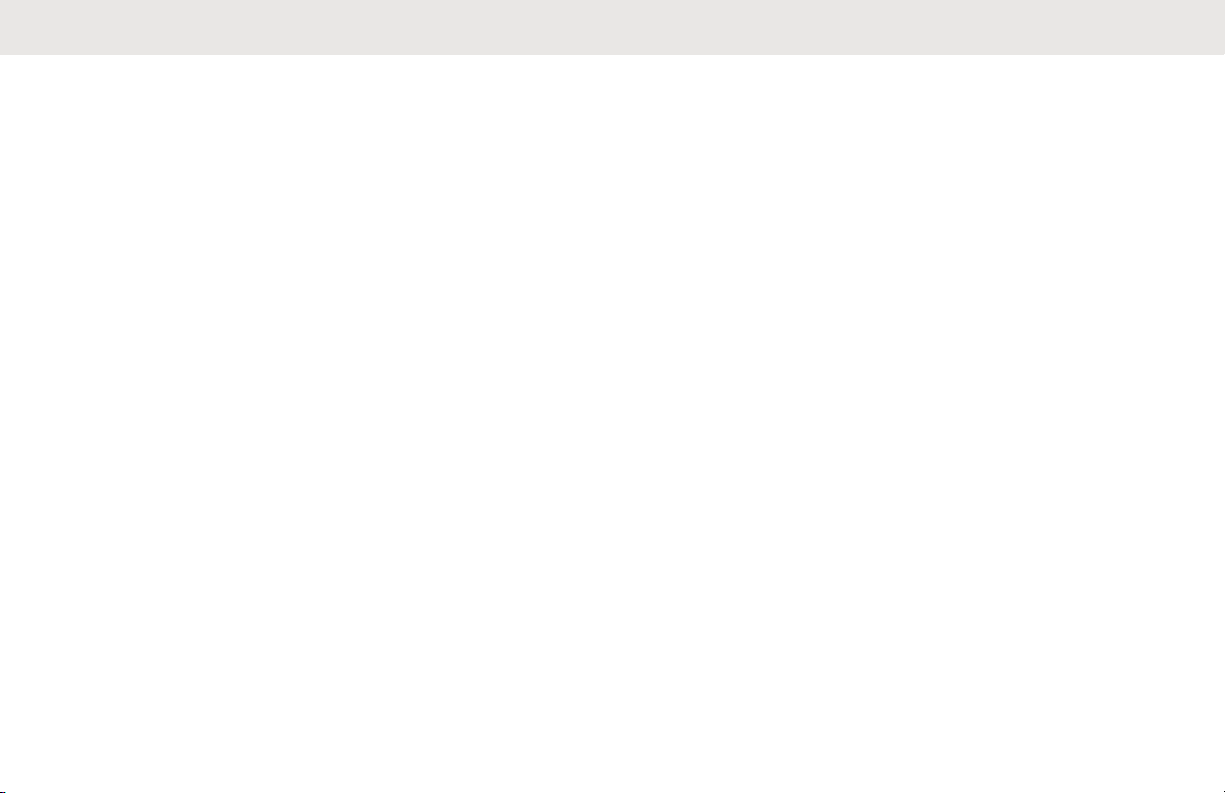
Notice to Users (FCC and Industry Canada)
This device complies with Part 15 of the FCC rules and
Industry Canada's license-exempt RSS's per the following
conditions:
• This device may not cause harmful interference.
This device must accept any interference received,
•
including interference that may cause undesired
operation.
• Changes or modifications made to this device, not
expressly approved by Motorola Solutions, could void
the authority of the user to operate this equipment.
English
11
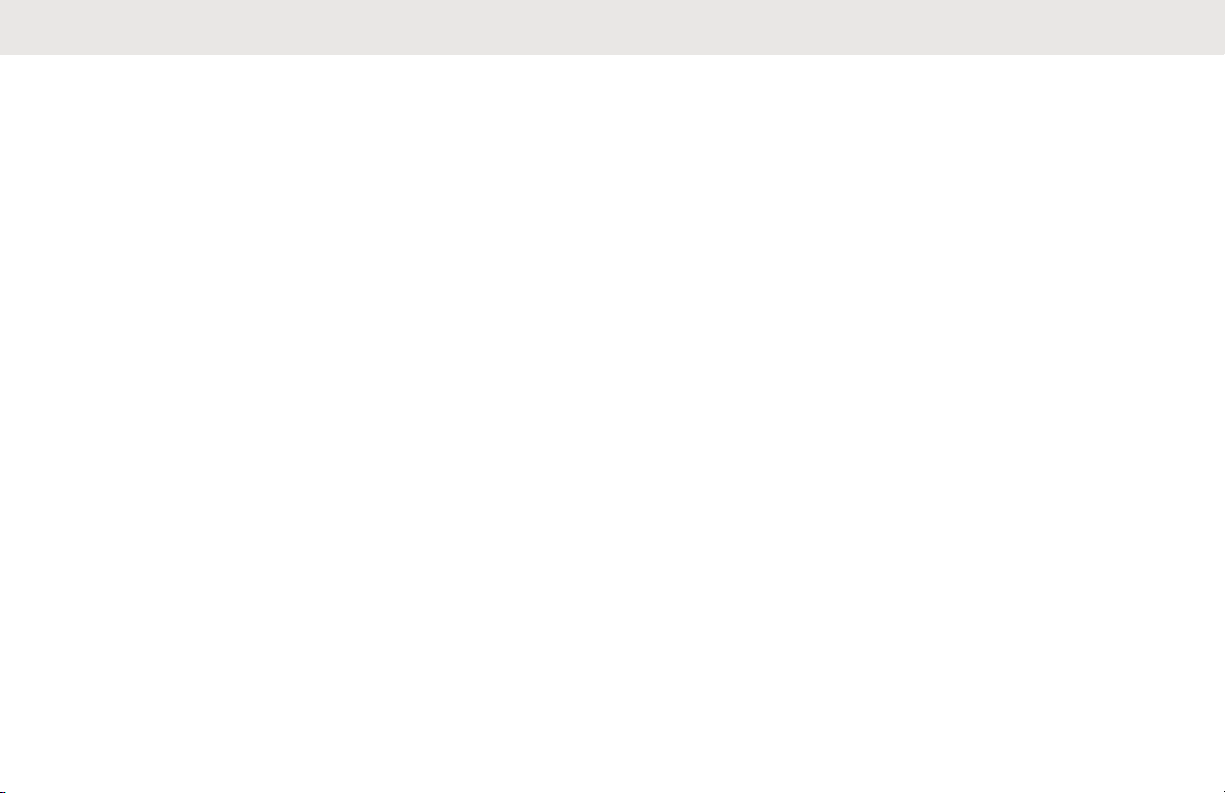
English
Software Version
All the features described in the following sections are
supported by the software version R02.10.05.0000 or later.
See Checking Firmware and Codeplug Versions on page
to determine the software version of your radio.
122
Check with your dealer or system administrator for more
information.
12
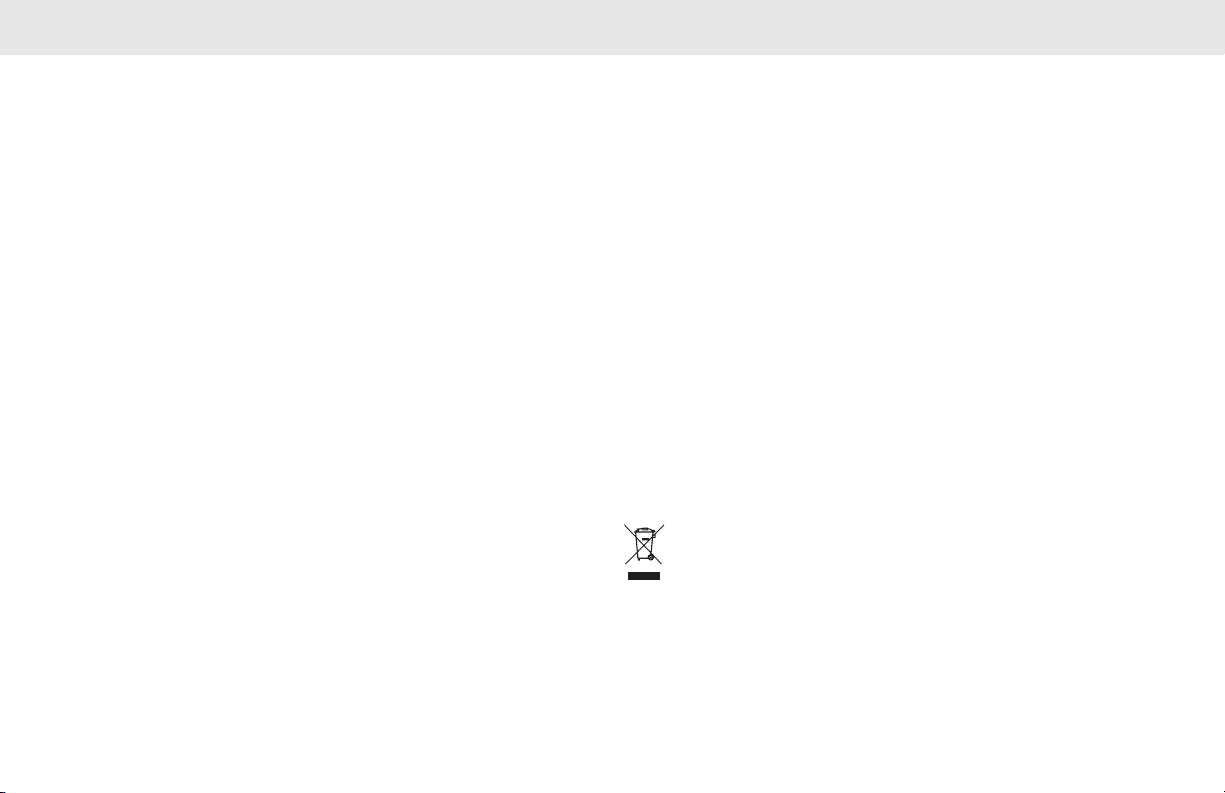
English
Copyrights
The Motorola Solutions products described in this
document may include copyrighted Motorola Solutions
computer programs. Laws in the United States and other
countries preserve for Motorola Solutions certain exclusive
rights for copyrighted computer programs. Accordingly, any
copyrighted Motorola Solutions computer programs
contained in the Motorola Solutions products described in
this document may not be copied or reproduced in any
manner without the express written permission of Motorola
Solutions.
©
2019 Motorola Solutions, Inc. All Rights Reserved
No part of this document may be reproduced, transmitted,
stored in a retrieval system, or translated into any language
or computer language, in any form or by any means,
without the prior written permission of Motorola Solutions,
Inc.
Furthermore, the purchase of Motorola Solutions products
shall not be deemed to grant either directly or by
implication, estoppel or otherwise, any license under the
copyrights, patents or patent applications of Motorola
Solutions, except for the normal non-exclusive, royalty-free
license to use that arises by operation of law in the sale of
a product.
Disclaimer
Please note that certain features, facilities, and capabilities
described in this document may not be applicable to or
licensed for use on a specific system, or may be dependent
upon the characteristics of a specific subscriber unit or
configuration of certain parameters. Please refer to your
Motorola Solutions contact for further information.
Trademarks
MOTOROLA, MOTO, MOTOROLA SOLUTIONS, and the
Stylized M Logo are trademarks or registered trademarks of
Motorola Trademark Holdings, LLC and are used under
license. All other trademarks are the property of their
respective owners.
European Union (EU) Waste of Electrical and
Electronic Equipment (WEEE) directive
The European Union's WEEE directive requires that
products sold into EU countries must have the crossed out
trash bin label on the product (or the package in some
cases).
As defined by the WEEE directive, this cross-out trash bin
label means that customers and end-users in EU countries
13
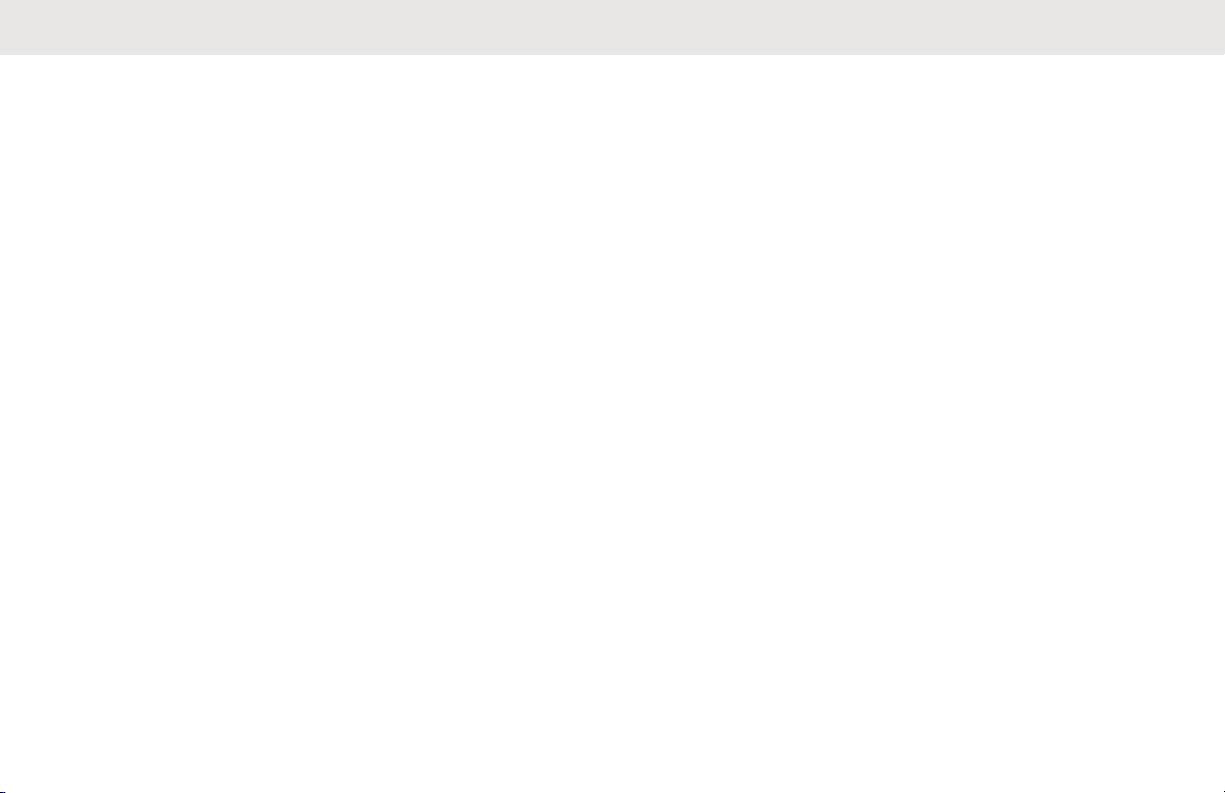
English
should not dispose of electronic and electrical equipment or
accessories in household waste.
Customers or end-users in EU countries should contact
their local equipment supplier representative or service
centre for information about the waste collection system in
their country.
14
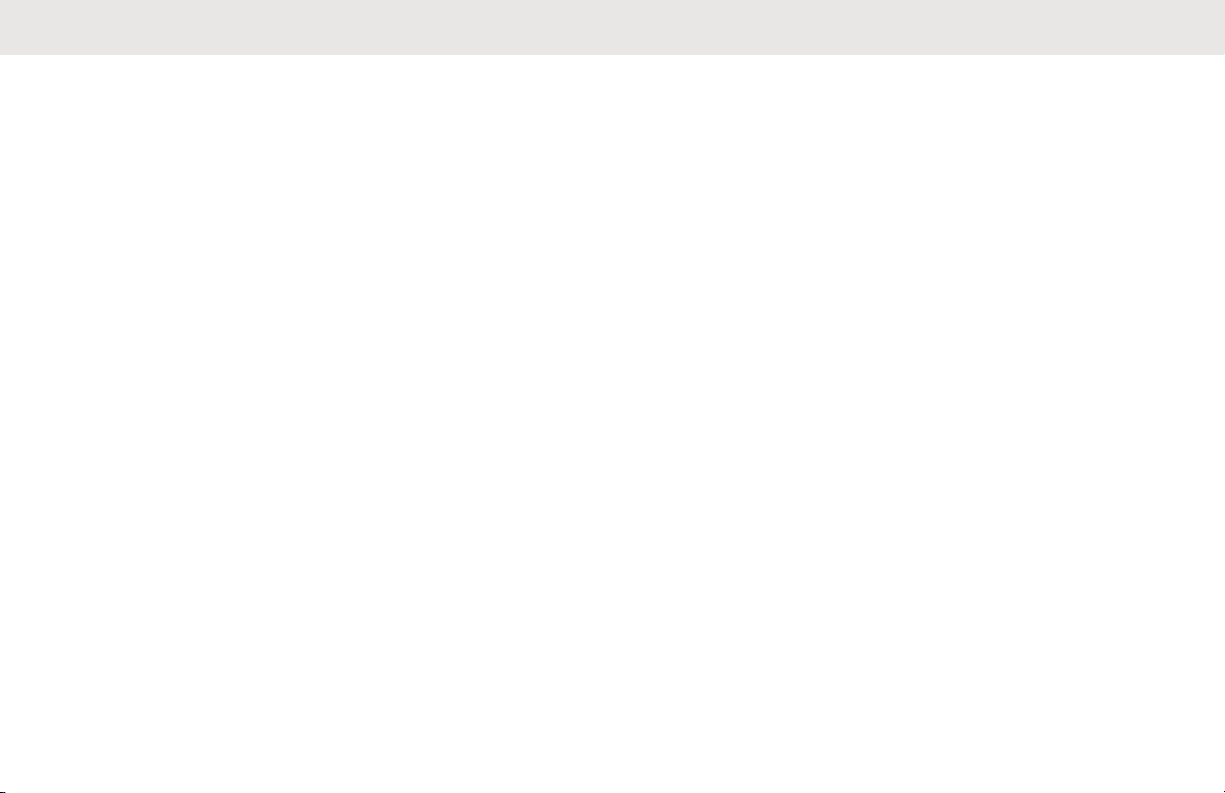
English
Computer Software Copyrights
The Motorola Solutions products described in this manual
may include copyrighted Motorola Solutions computer
programs stored in semiconductor memories or other
media. Laws in the United States and other countries
preserve for Motorola Solutions certain exclusive rights for
copyrighted computer programs including, but not limited
to, the exclusive right to copy or reproduce in any form the
copyrighted computer program. Accordingly, any
copyrighted Motorola Solutions computer programs
contained in the Motorola Solutions products described in
this manual may not be copied, reproduced, modified,
reverse-engineered, or distributed in any manner without
the express written permission of Motorola Solutions.
Furthermore, the purchase of Motorola Solutions products
shall not be deemed to grant either directly or by
implication, estoppel, or otherwise, any license under the
copyrights, patents or patent applications of Motorola
Solutions, except for the normal non-exclusive license to
use that arises by operation of law in the sale of a product.
The AMBE+2™ voice coding Technology embodied in this
product is protected by intellectual property rights including
patent rights, copyrights and trade secrets of Digital Voice
Systems, Inc.
This voice coding Technology is licensed solely for use
within this Communications Equipment. The user of this
Technology is explicitly prohibited from attempting to
decompile, reverse engineer, or disassemble the Object
Code, or in any other way convert the Object Code into a
human-readable form.
U.S. Pat. Nos. #5,870,405, #5,826,222, #5,754,974,
#5,701,390, #5,715,365, #5,649,050, #5,630,011,
#5,581,656, #5,517,511, #5,491,772, #5,247,579,
#5,226,084 and #5,195,166.
15
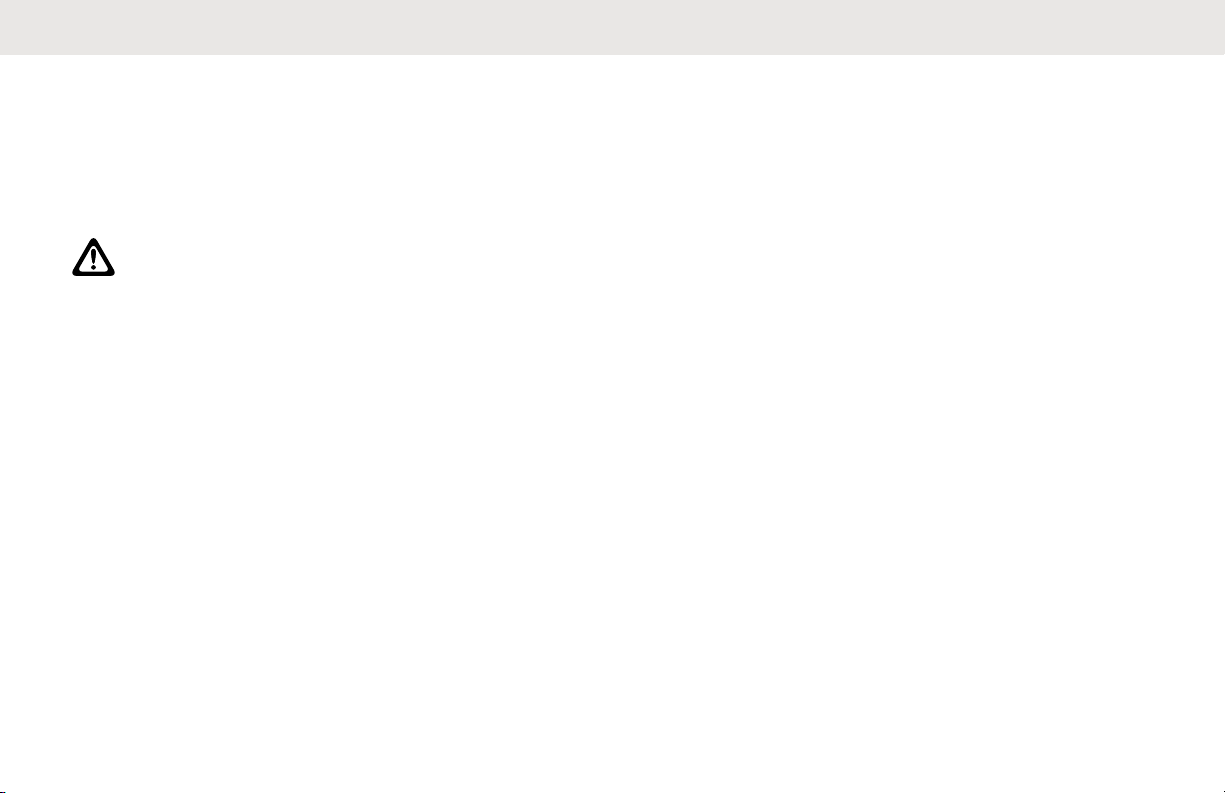
English
Handling Precautions
The MOTOTRBO Series Digital Portable radio meets IP67
specifications, allowing your radio to withstand adverse
field conditions such as being submersed in water. This
section describes some basic handling precautions.
CAUTION:
Do not disassemble your radio. This could damage
radio seals and result in leak paths into the radio.
Radio maintenance should only be done in service
depot that is equipped to test and replace the seal
on the radio.
• If your radio has been submersed in water, shake your
radio well to remove any water that may be trapped
inside the speaker grille and microphone port. Trapped
water could cause decreased audio performance.
• If your radio's battery contact area has been exposed to
water, clean and dry battery contacts on both your radio
and the battery before attaching the battery to radio.
The residual water could short-circuit the radio.
• If your radio has been submersed in a corrosive
substance (for example, saltwater), rinse radio and
battery in fresh water then dry radio and battery.
To clean the exterior surfaces of your radio, use a
•
diluted solution of mild dishwashing detergent and fresh
water (for example, one teaspoon of detergent to one
gallon of water).
• Never poke the vent (hole) located on the radio chassis
below the battery contact. This vent allows for pressure
equalization in the radio. Doing so may create a leak
path into radio and your radio's submersibility may be
lost.
• Never obstruct or cover the vent, even with a label.
• Ensure that no oily substances come in contact with the
vent.
• Your radio with antenna attached properly is designed
to be submersible to a maximum depth of 1 m (3.28 ft)
and a maximum submersion time of 30 minutes.
Exceeding either maximum limit or use without antenna
may result in damage to your radio.
• When cleaning your radio, do not use a high pressure
jet spray on radio as this will exceed the 1 m depth
pressure and may cause water to leak into your radio.
16
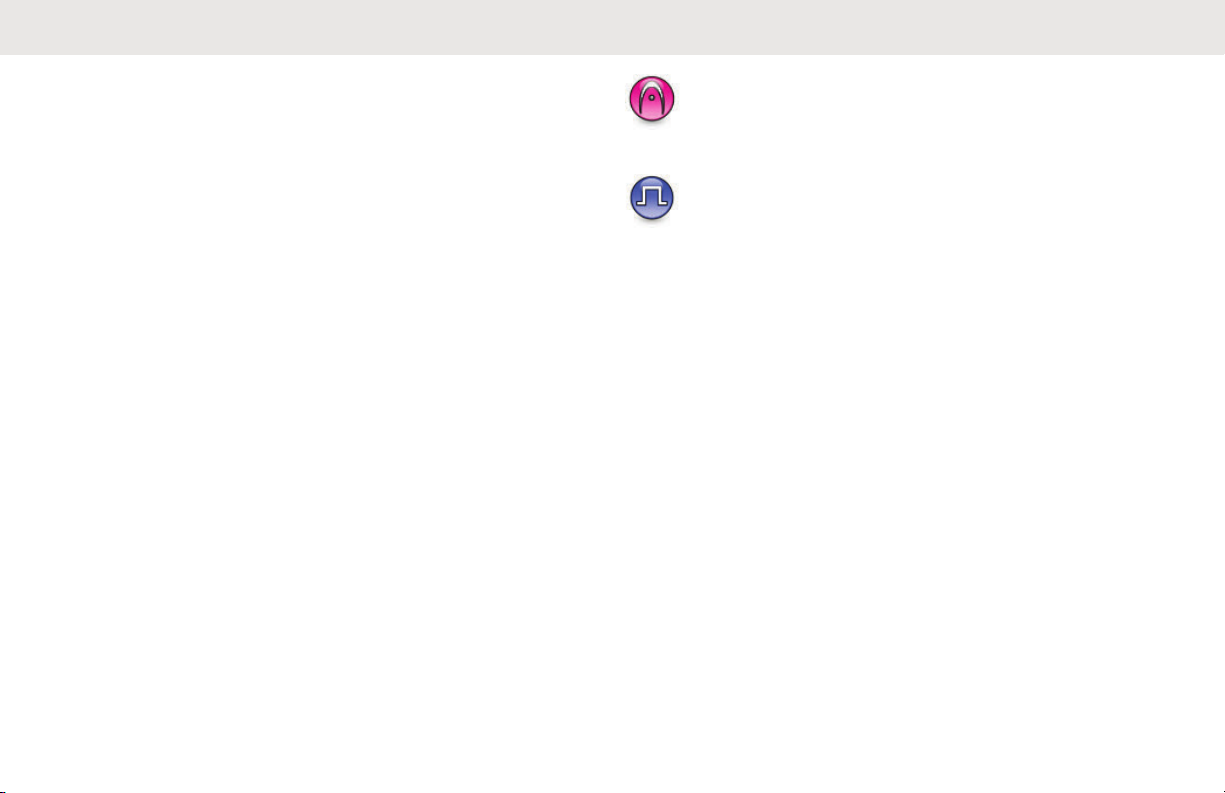
Introduction
English
This user guide covers the operation of your radios.
Your dealer or system administrator may have customized
your radio for your specific needs. Check with your dealer
or system administrator for more information.
You can consult your dealer or system administrator about
the following:
• Is your radio programmed with any preset conventional
channels?
• Which buttons have been programmed to access other
features?
What optional accessories may suit your needs?
•
• What are the best radio usage practices for effective
communication?
• What maintenance procedures that helps promote
longer radio life?
Icon Information
Throughout this publication, the icons described are used
to indicate features supported in either the conventional
analog or conventional digital mode.
Indicates a conventional Analog Mode-Only feature.
Indicates a conventional Digital Mode-Only feature.
For features that are available in both conventional analog
and digital modes, both icons are not shown.
17
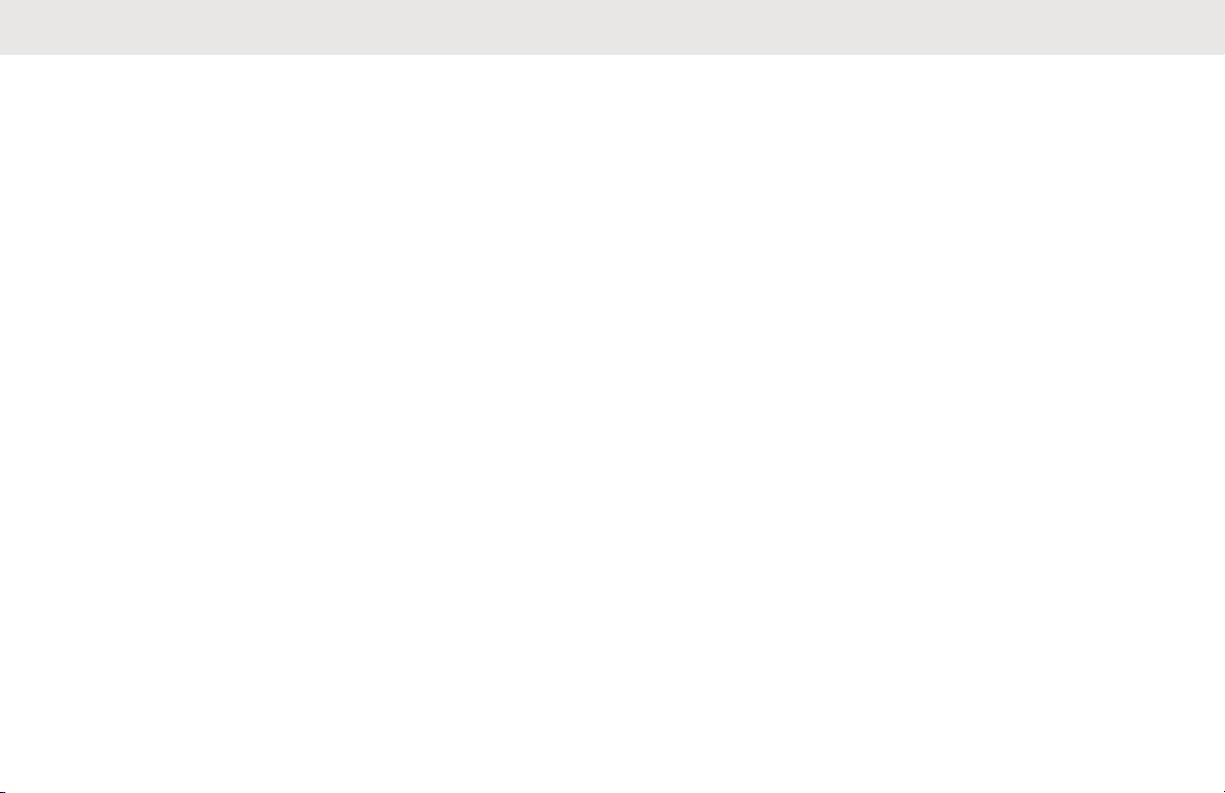
English
Basic Operations
This chapter explains the operations to get you started on
using the radio.
Charging the Battery
Your radio is powered by a Nickel Metal-Hydride (NiMH) or
Lithium-Ion (Li-ion) battery.
• To comply with warranty terms and avoid damages,
charge the battery using a Motorola Solutions
charger exactly as described in the charger user
guide.
All chargers can charge only Motorola Solutions
authorized batteries. Other batteries may not charge.
Charge a new battery 14 to 16 hours before initial
•
use for best performance.
Motorola Solutions recommends that your radio
remains powered off while charging. Batteries
charge best at room temperature.
• Charge your IMPRES™ battery with an IMPRES
charger for optimized battery life and valuable
battery data. IMPRES batteries charged exclusively
with IMPRES chargers receive a 6-month capacity
warranty extension over the standard Motorola
Solutions Premium battery warranty duration.
Attaching the Battery
Follow the procedure to attach the battery to your radio.
This battery mismatch alert feature is only applicable for
IMPRES battery and Non-IMPRES battery with kit number
programmed in Erasable Programmable Read Only
Memory (EPROM).
When the radio is attached with the wrong battery, a low
pitched warning tone sounds, the LED blinks in red, display
shows Wrong Battery, and the Voice Announcement/
Text-to-Speech sounds Wrong Battery if the Voice
Announcement/Text-to-Speech is loaded by using CPS.
When the radio is attached with a non-supported battery,
an alert tone sounds, display shows Unknown Battery
and battery icon is disabled.
The certification of the radio is voided if you attach a UL
battery to an FM approved radio or vice versa. Your radio
can be preprogrammed in CPS to alert you if this battery
mismatch occurs. Check with your dealer or system
,
18
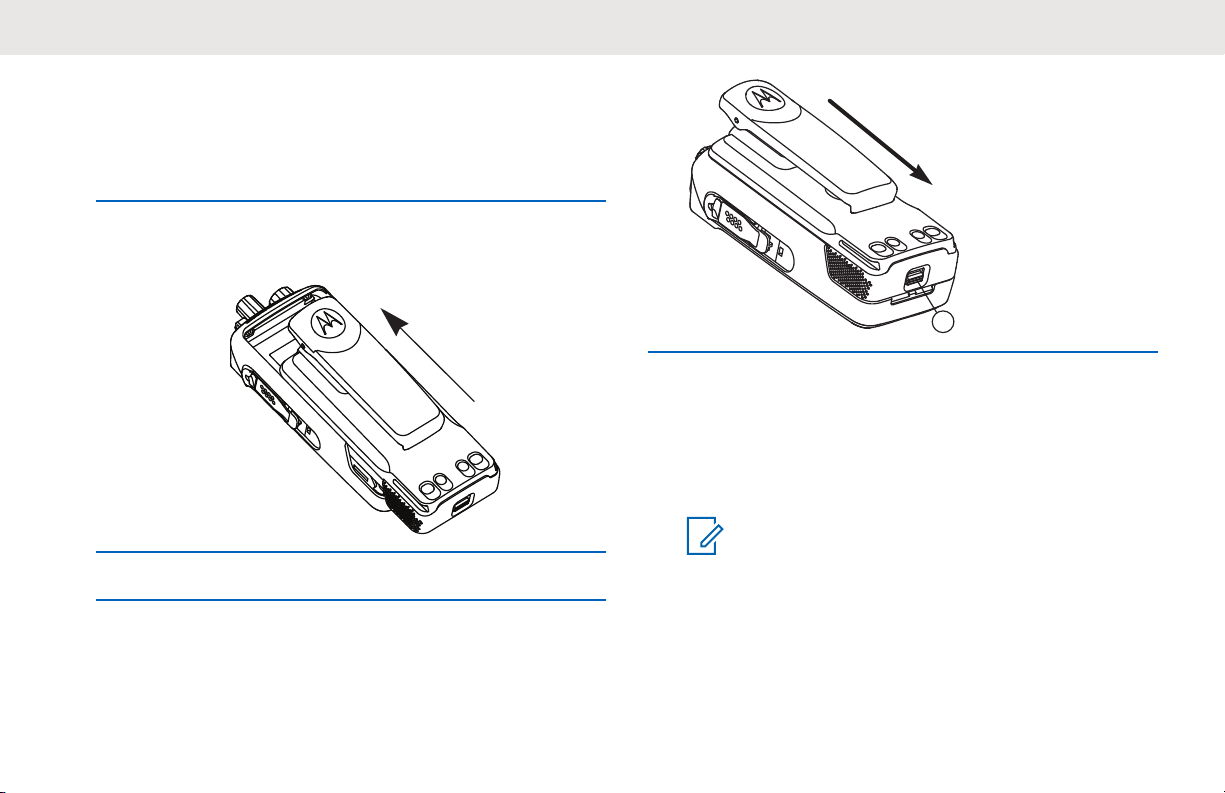
administrator to determine how your radio has been
A
programmed.
1 Align the battery with the rails on the back of the
radio.
2 Press the battery firmly, and slide upwards until the
latch snaps into place.
3 Slide battery latch into lock position.
English
Attaching the Antenna
Turn off your radio.
Set the antenna in the receptacle and turn clockwise.
NOTICE:
To protect best against water and dust,
ensure that antenna is tightly fitted.
4 To remove the battery, turn the radio off. Move the
battery latch marked A into unlock position and hold,
and slide the battery down and off the rails.
19
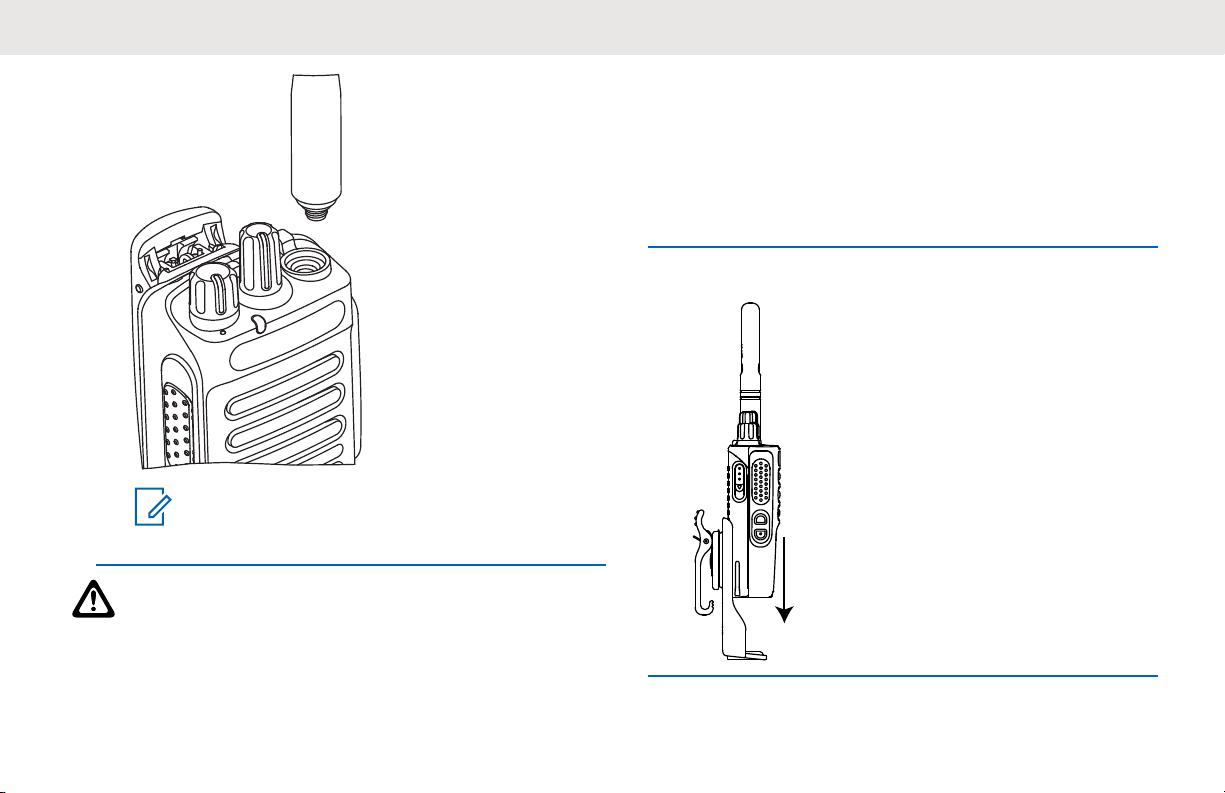
English
Attaching the Carry Holster
Follow the procedure to attach the carry holster to your
radio.
1 Align the rails on the carry holster with the grooves
on the battery.
2 Press downwards until you hear a click.
NOTICE:
To remove the antenna, turn the antenna
counterclockwise.
CAUTION:
To prevent damages, replace the faulty antenna
with only MOTOTRBO antennas.
20
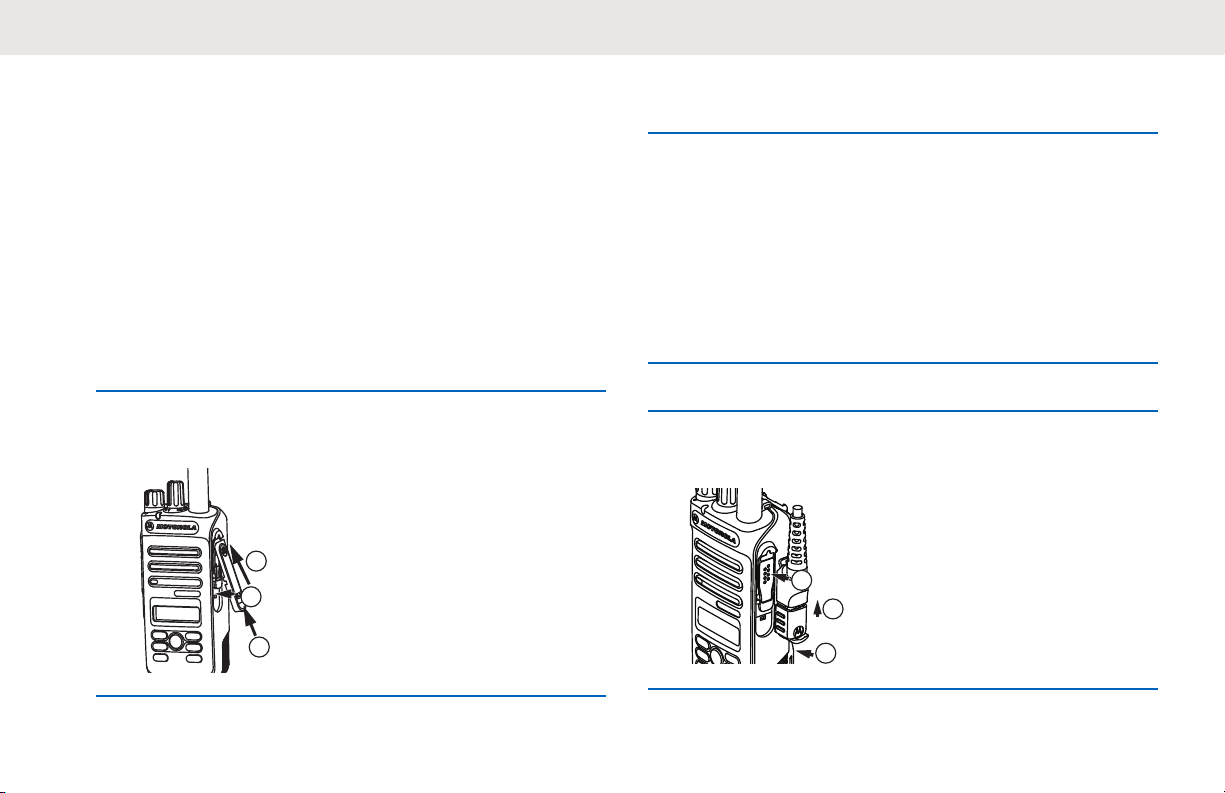
1
2
3
1
2
3
English
Attaching the Universal Connector Cover (Dust Cover)
The universal connector is located on the antenna side of
the radio. It is used to connect MOTOTRBO accessories to
the radio. Follow the procedure to attach the dust cover to
your radio.
Replace the dust cover when the universal connector is not
in use.
1 Insert the slanted end of the cover into the slots
above the universal connector.
2 Press downwards on the cover to seat the dust
cover properly on the universal connector.
3 Secure the dust cover to the radio by pushing the
latch upwards.
Attaching the Accessory Connector
The accessory connector is to be secured to the universal
connector on the antenna side of the radio. Follow the
procedure to attach the accessory connector to your radio.
1 Insert the slanted end into the slots above the
universal connector.
2 Push connector upward.
3 Press downwards on the accessory connector until
you hear a click.
21
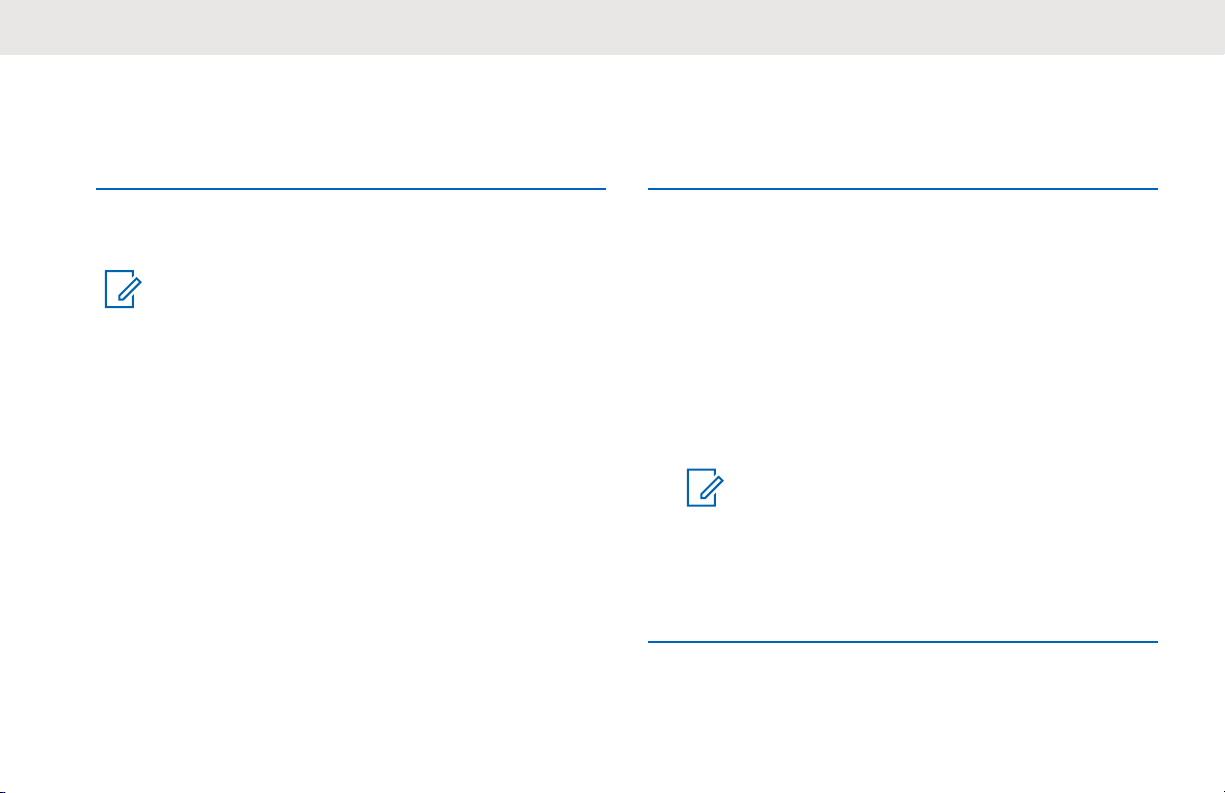
English
Turning the Radio On
Rotate the On/Off/Volume Control Knob clockwise
until a click sounds.
If successful:
• A tone sounds.
NOTICE:
If the Tones/Alerts function is disabled, there is
no tone upon powering up.
• The green LED lights up.
• The display shows MOTOTRBO (TM)
welcome message or image.
• The Home screen lights up.
If your radio does not power up, check your battery. Make
sure that the battery is charged and properly attached.
Contact your dealer if your radio still does not power up.
, followed by a
Turning the Radio Off
Rotate the On/Off/Volume Control Knob
counterclockwise until a click sounds.
The display shows Powering Down.
Adjusting the Volume
Perform one of the following actions:
• To increase the volume, turn the On/Off/Volume
Control Knob clockwise.
• To decrease the volume, turn the On/Off/Volume
Control Knob counterclockwise.
NOTICE:
Your radio can be programmed to have a
minimum volume offset where the volume
level cannot be lowered past the
programmed minimum volume. Check with
your dealer or system administrator for more
information.
22
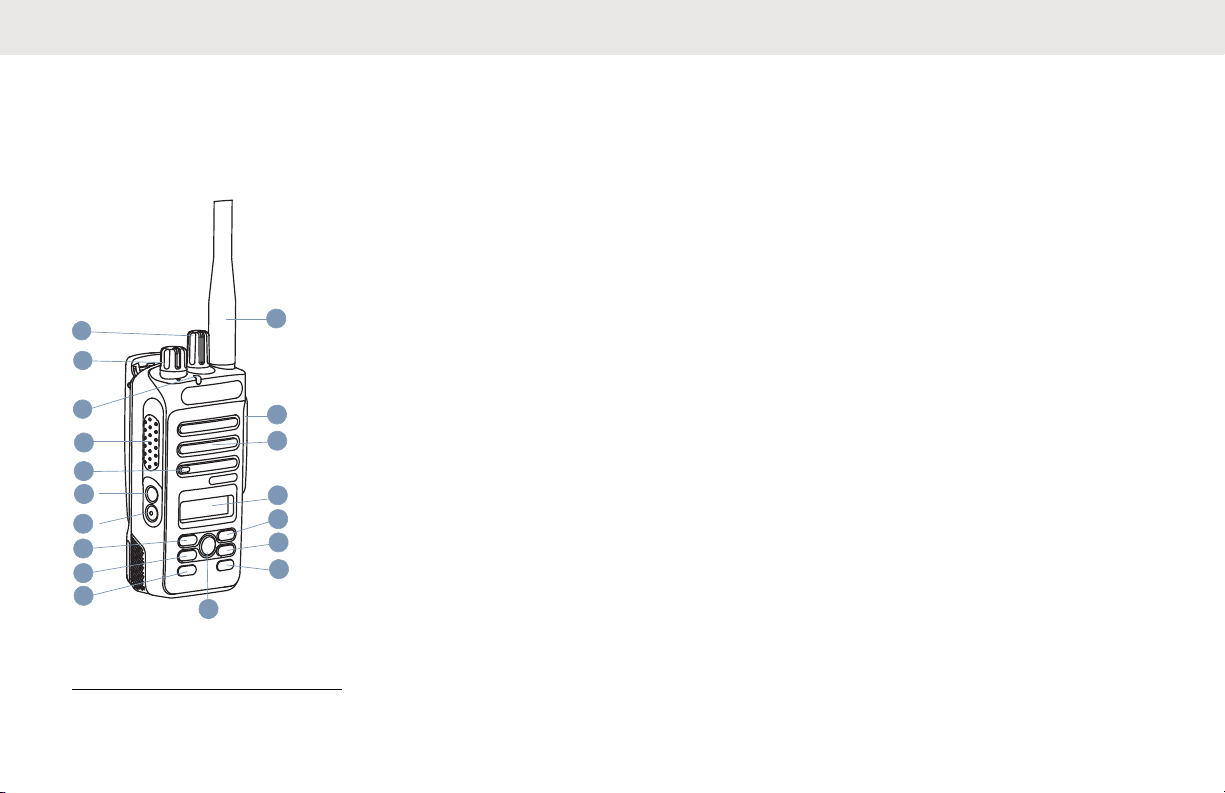
11
3
14
13
12
8
7
6
5
2
1
9
4
10
15
16
17
18
English
Radio Controls
2 On/Off/Volume Control Knob
3 LED Indicator
This chapter explains the buttons and functions to control
the radio.
4 Push-to-Talk (PTT) Button
5 Microphone
6 Side Button 1
7 Side Button 2
1
1
8 Left Navigation Button
9 Menu Button
10 Front Button P1
1
11 OK Button
12 Front Button P2
1
13 Back/Home Button
14 Right Navigation Button
15 Display
16 Speaker
1 Channel Selector Knob
1
These buttons are programmable.
17 Universal Connector for Accessories
18 Antenna
23
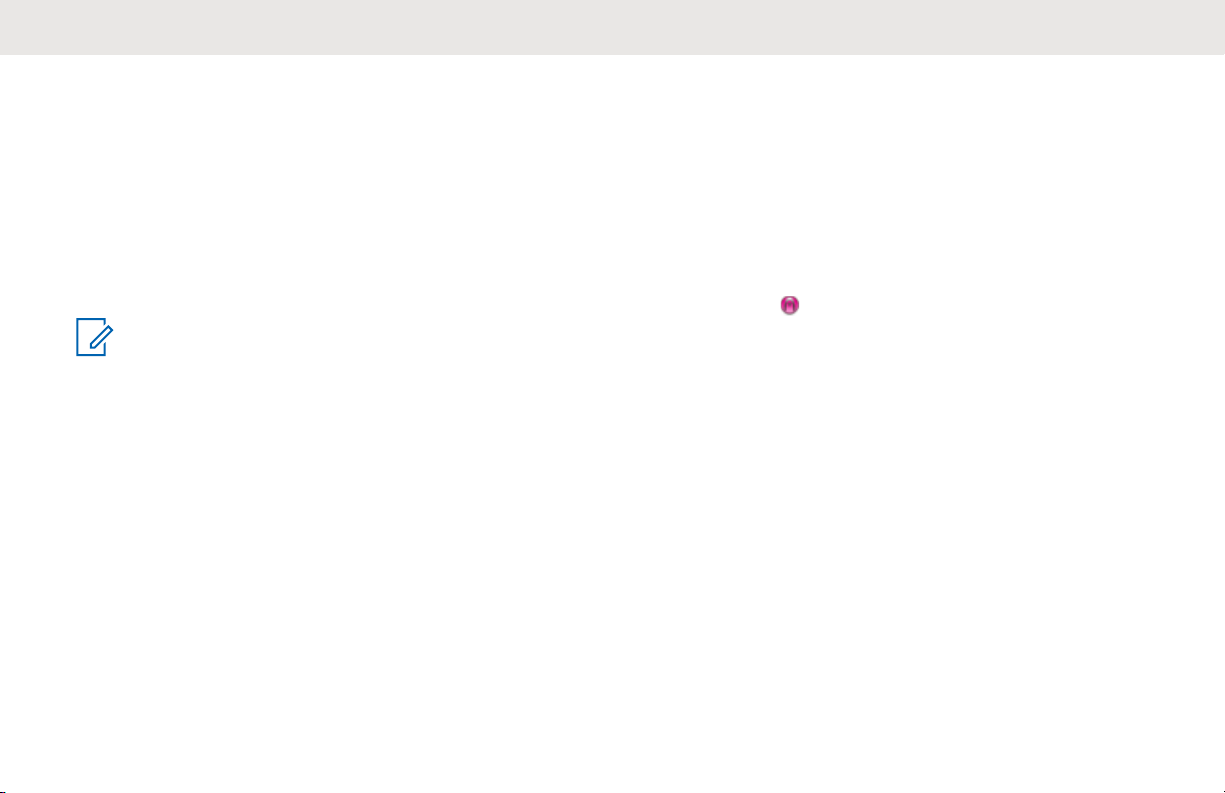
English
Programmable Buttons
Depending on the duration of a button press, your dealer
can program the programmable buttons as shortcuts to
radio functions.
Short press
Pressing and releasing rapidly.
Long press
Pressing and holding for the programmed duration.
NOTICE:
See Emergency Operation on page
information on the programmed duration of the
Emergency button.
Assignable Radio Functions
The following radio functions can be assigned to the
programmable buttons.
Audio Profiles
Allows the user to select the preferred audio profile.
82 for more
Audio Toggle
Toggles audio routing between the internal radio
speaker and the speaker of a wired accessory.
Contacts
Provides direct access to the Contacts list.
Call Alert
Provides direct access to the contacts list for you to
select a contact to whom a Call Alert can be sent.
Call Forwarding
Toggles Call Forwarding on or off.
Call Log
Selects the call log list.
Channel Announcement
Plays zone and channel announcement voice
messages for the current channel.
Emergency
Depending on the programming, initiates or cancels an
emergency.
Intelligent Audio
Toggles intelligent audio on or off.
24
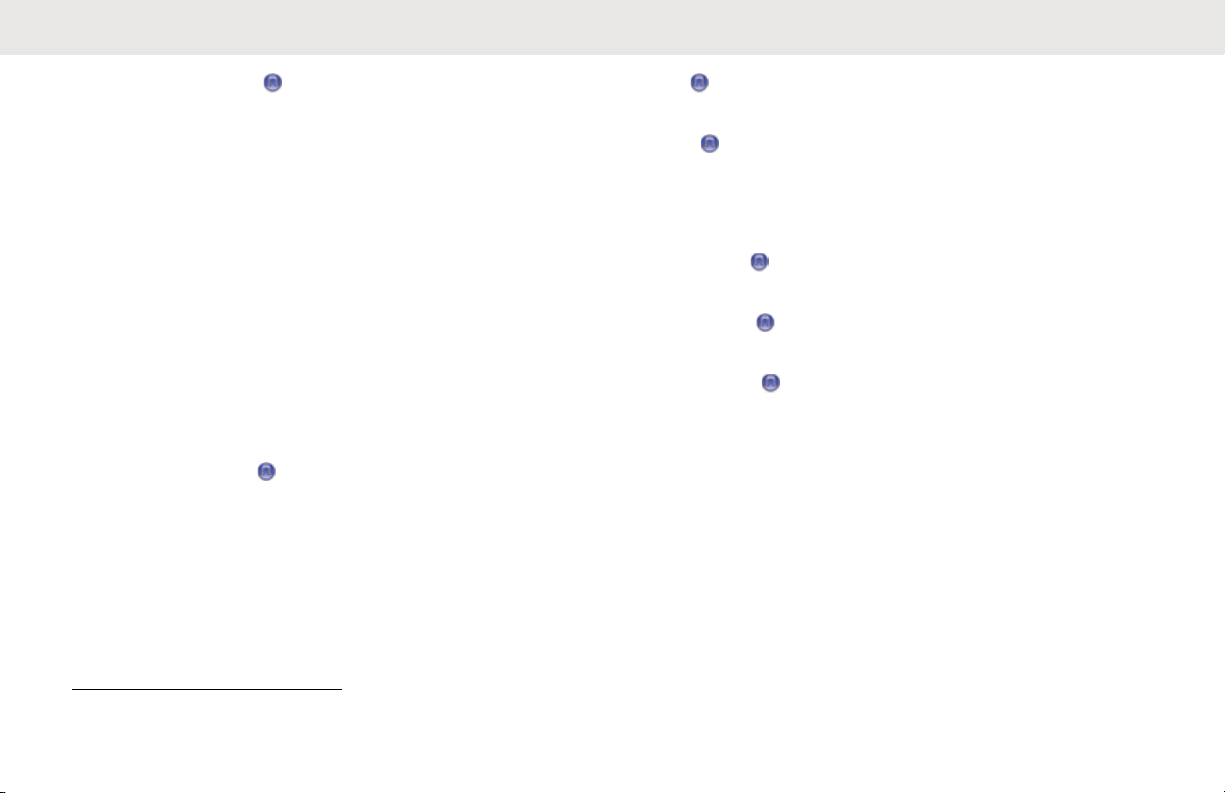
English
Manual Site Roam 2
Starts the manual site search.
Mic AGC
Toggles the internal microphone automatic gain control
(AGC) on or off.
Monitor
Monitors a selected channel for activity.
Notifications
Provides direct access to the Notifications list.
Nuisance Channel Delete
2
Temporarily removes an unwanted channel, except for
the Selected Channel, from the scan list. The Selected
Channel refers to the selected zone or channel
combination of the user from which scan is initiated.
One Touch Access
Directly initiates a predefined Private, Phone or Group
Call, a Call Alert, a Quick Text message, or Home
Revert.
Permanent Monitor
2
Monitors a selected channel for all radio traffic until
function is disabled.
Phone
Provides direct access to the Phone Contacts list.
Privacy
Toggles privacy on or off.
Radio Alias and ID
Provides radio alias and ID.
Radio Check
Determines if a radio is active in a system.
Radio Enable
Allows a target radio to be remotely enabled.
Radio Disable
Allows a target radio to be remotely disabled.
Repeater/Talkaround
2
Toggles between using a repeater and communicating
directly with another radio.
Reset Home Channel
Sets a new home channel.
Silence Home Channel Reminder
Mutes the Home Channel Reminder.
2
Not applicable in Capacity Plus.
25
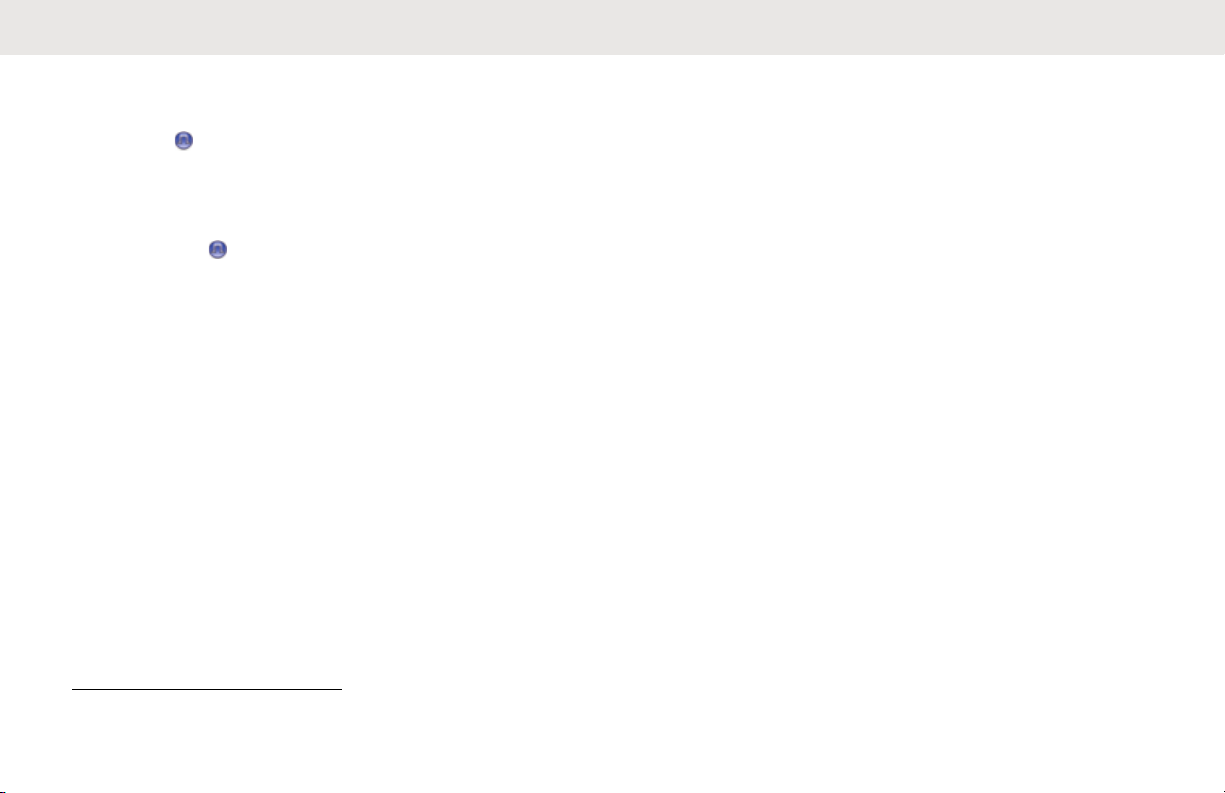
English
3
Scan
Toggles scan on or off.
Site Lock2
When toggled on, the radio searches the current site
only. When toggled off, the radio searches other sites in
addition to the current site.
Text Message
Selects the text message menu.
Transmit Interrupt Remote Dekey
Stops an ongoing interruptible call to free the channel.
Trill Enhancement
Toggles trill enhancement on or off.
Voice Announcement On/Off
Toggles voice announcement on or off.
Voice Operating Transmission (VOX)
Toggles VOX on or off.
Zone Selection
Allows selection from a list of zones.
Assignable Settings or Utility Functions
The following radio settings or utility functions can be
assigned to the programmable buttons.
Tones/Alerts
Toggles all tones and alerts on or off.
Backlight
Toggles display backlight on or off.
Backlight Brightness
Adjusts the brightness level.
Power Level
Toggles transmit power level between high and low.
3
Not applicable in Capacity Plus–Single-Site.
26
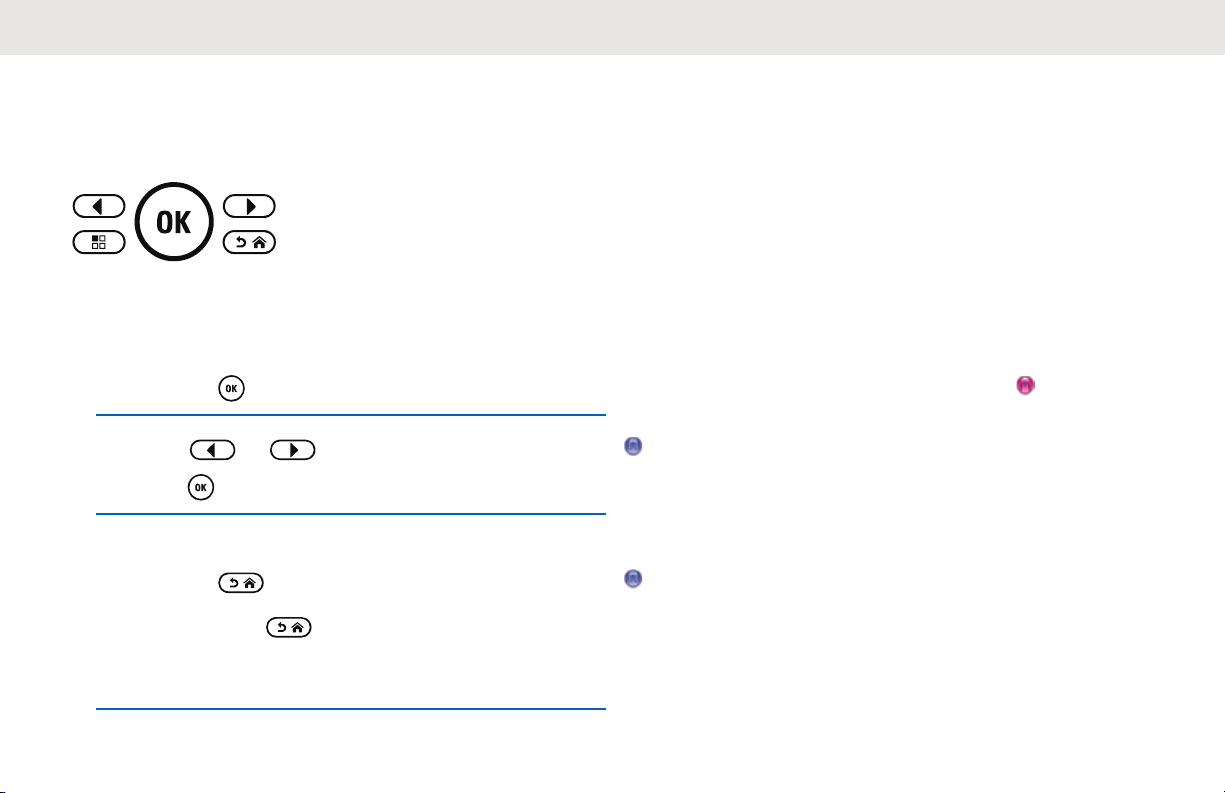
English
Accessing Programmed Functions
Follow the procedure to access programmed functions in
your radio.
1 Do one of the following:
• Press the programmed button. Proceed to step 3.
Press
•
2
Press or to the menu function, and
press to select a function or enter a sub-menu.
3 Do one of the following:
• Press to return to the previous screen.
• Long press to return to the Home screen.
Your radio automatically exits the menu after a
period of inactivity and returns to the Home screen.
to access the menu.
Push-To-Talk Button
The Push-to-Talk (PTT) button serves two basic purposes:
• While a call is in progress, the PTT button allows the
radio to transmit to other radios in the call. The
microphone is activated when the PTT
pressed.
• While a call is not in progress, the PTT button is used to
make a new call (see Calls on page 38).
Long press the PTT button to talk. Release the PTT button
to listen.
If the Talk Permit Tone or the PTT Sidetone
wait until the short alert tone ends before talking.
If the Channel Free Indication feature is enabled on your
radio (programmed by your dealer), you hear a short alert
tone the moment the target radio (the radio that is receiving
your call) releases the PTT button, indicating the channel is
free for you to respond.
You hear a continuous Talk Prohibit Tone if your call is
interrupted. You should release the PTT button if you hear
a continuous Talk Prohibit Tone.
button is
is enabled,
27
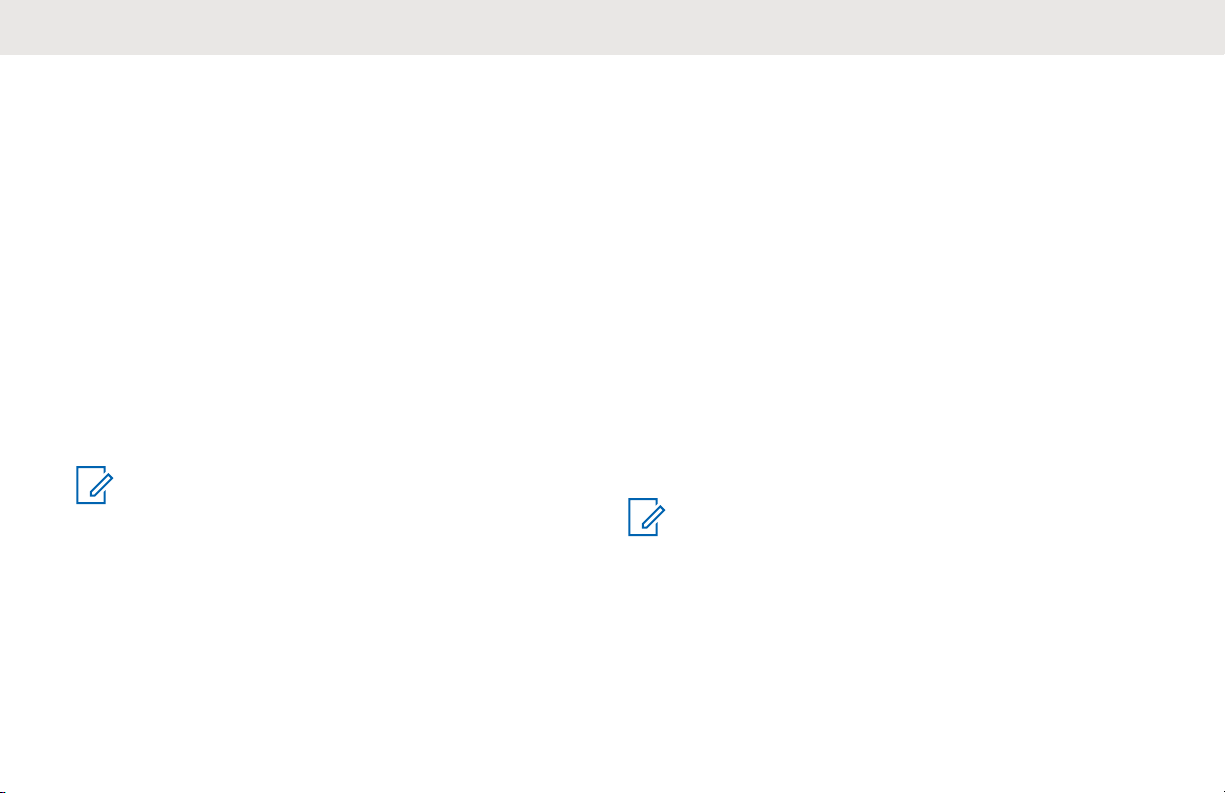
English
Conventional Analog and Digital Modes
Each channel in your radio can be configured as a
conventional analog or conventional digital channel.
1 : Channel Selector Knob
Certain features are unavailable when switching from
digital to analog mode. The icons for digital features reflect
this change by appearing “grayed out”. The disabled
features are hidden in the menu.
Your radio also has features available in both analog and
digital modes. The minor differences in the way each
feature works do
NOTICE:
Your radio also switches between digital and analog
modes during a dual mode scan. See Scan on page
65 for more information.
not affect the performance of your radio.
IP Site Connect
This feature allows your radio to extend conventional
communication beyond the reach of a single site by
connecting to different available sites by using an Internet
Protocol (IP) network. This is a conventional multi-site
mode.
When the radio moves out of range from one site and into
the range of another, the radio connects to the repeater of
the new site to send or receive calls or data transmissions.
This is done either automatically or manually depending on
your settings.
In an automatic site search, the radio scans through all
available sites when the signal from the current site is weak
or when the radio is unable to detect any signal from the
current site. The radio then locks on to the repeater with
the strongest Received Signal Strength Indicator (RSSI)
value.
In a manual site search, the radio searches for the next site
in the roam list that is currently in range but which may not
have the strongest signal and locks on to the repeater.
NOTICE:
Each channel can only have either Scan or Roam
enabled, not both at the same time.
Channels with this feature enabled can be added to a
particular roam list. The radio searches the channels in the
roam list during the automatic roam operation to locate the
best site. A roam list supports a maximum of 16 channels,
including the selected channel.
28
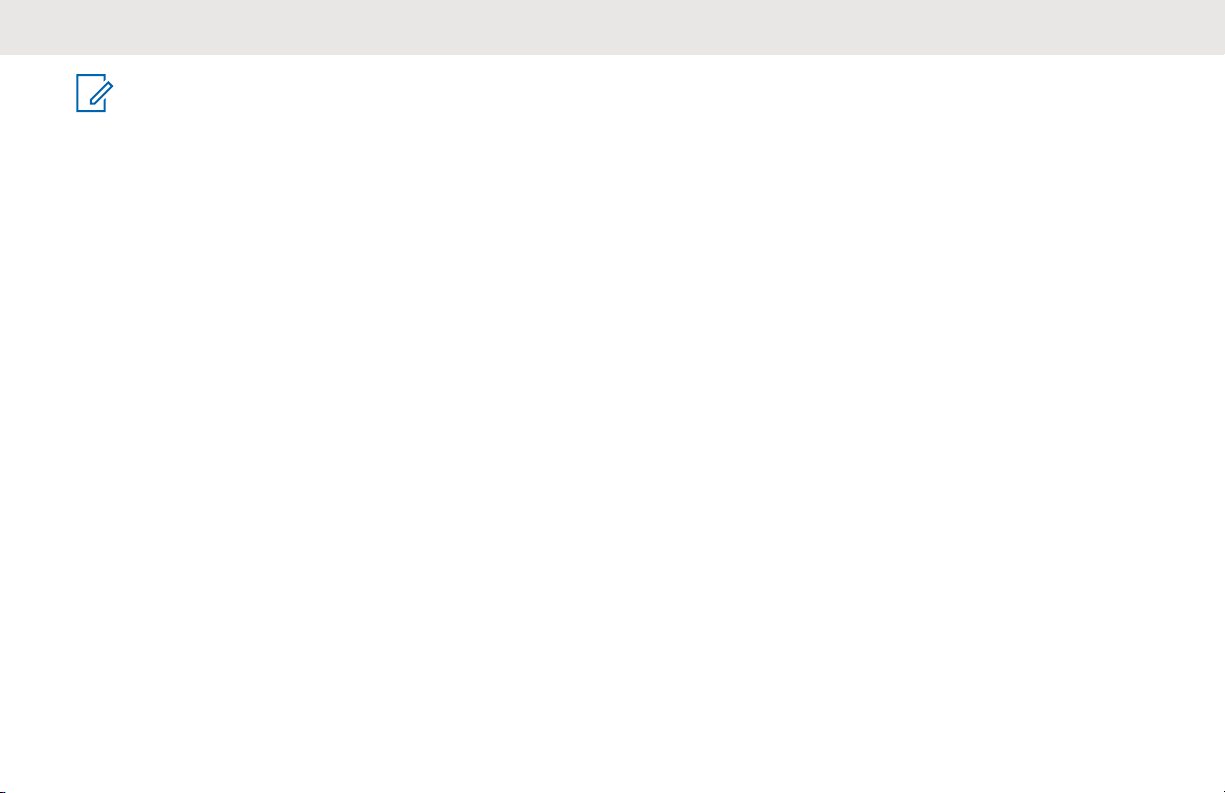
English
NOTICE:
You cannot manually add or delete an entry in the
roam list. Check with your dealer or system
administrator for more information.
Capacity Plus–Single-Site
Capacity Plus–Single-Site is a single-site trunking
configuration of the MOTOTRBO radio system, which uses
a pool of channels to support hundreds of users and up to
254 Groups. This feature allows your radio to efficiently
utilize the available number of programmed channels while
in Repeater Mode.
You hear a negative indicator tone if you try to access a
feature not applicable to Capacity Plus–Single-Site by
using a programmable button press.
Your radio also has features that are available in
conventional digital mode, IP Site Connect, and Capacity
Plus. However, the minor differences in the way each
feature works does not affect the performance of your
radio.
Check with your dealer or system administrator for more
information on this configuration.
Capacity Plus–Multi-Site
Capacity Plus–Multi-Site is a multi-channel trunking
configuration of the MOTOTRBO radio system, combining
the best of both Capacity Plus and IP Site Connect
configurations.
Capacity Plus–Multi-Site allows your radio to extend
trunking communication beyond the reach of a single site,
by connecting to different available sites which are
connected with an IP network. It also provides an increase
in capacity by efficiently utilizing the combined available
number of programmed channels supported by each of the
available sites.
When the radio moves out of range from one site and into
the range of another, it connects to the repeater of the new
site to send or receive calls/data transmissions. Depending
on your settings, this is done automatically or manually.
If the radio is set to do this automatically, it scans through
all available sites when the signal from the current site is
weak or when the radio is unable to detect any signal from
the current site. It then locks on to the repeater with the
strongest RSSI value.
In a manual site search, the radio searches for the next site
in the roam list that is currently in range (but which may not
have the strongest signal) and locks on to it.
29
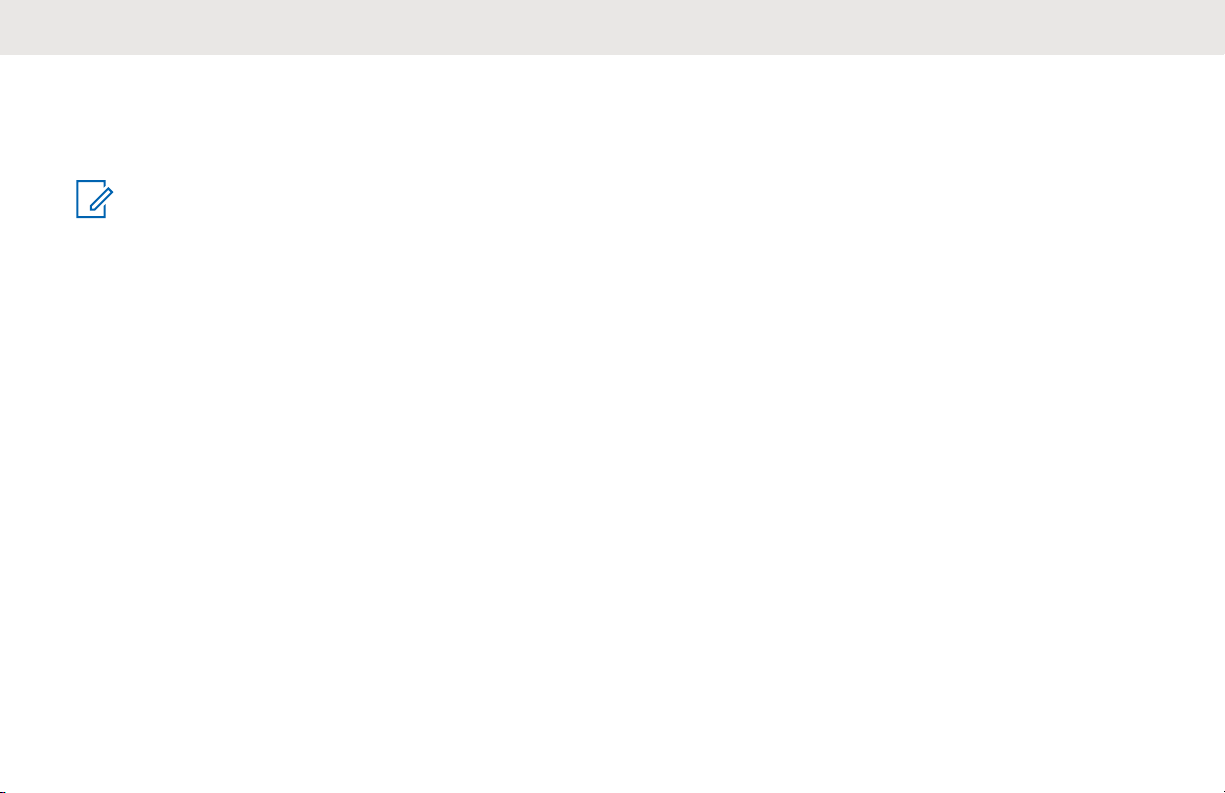
English
Any channel with Capacity Plus–Multi-Site enabled can be
added to a particular roam list. The radio searches these
channels during the automatic roam operation to locate the
best site.
NOTICE:
You cannot manually add or delete an entry to the
roam list. Check with your dealer or system
administrator for more information.
Similar to Capacity Plus–Single Site, icons of features not
applicable to Capacity Plus–Multi-Site are not available in
the menu. You hear a negative indicator tone if you try to
access a feature not applicable to Capacity Plus–Multi-Site
by using a programmable button press.
30
