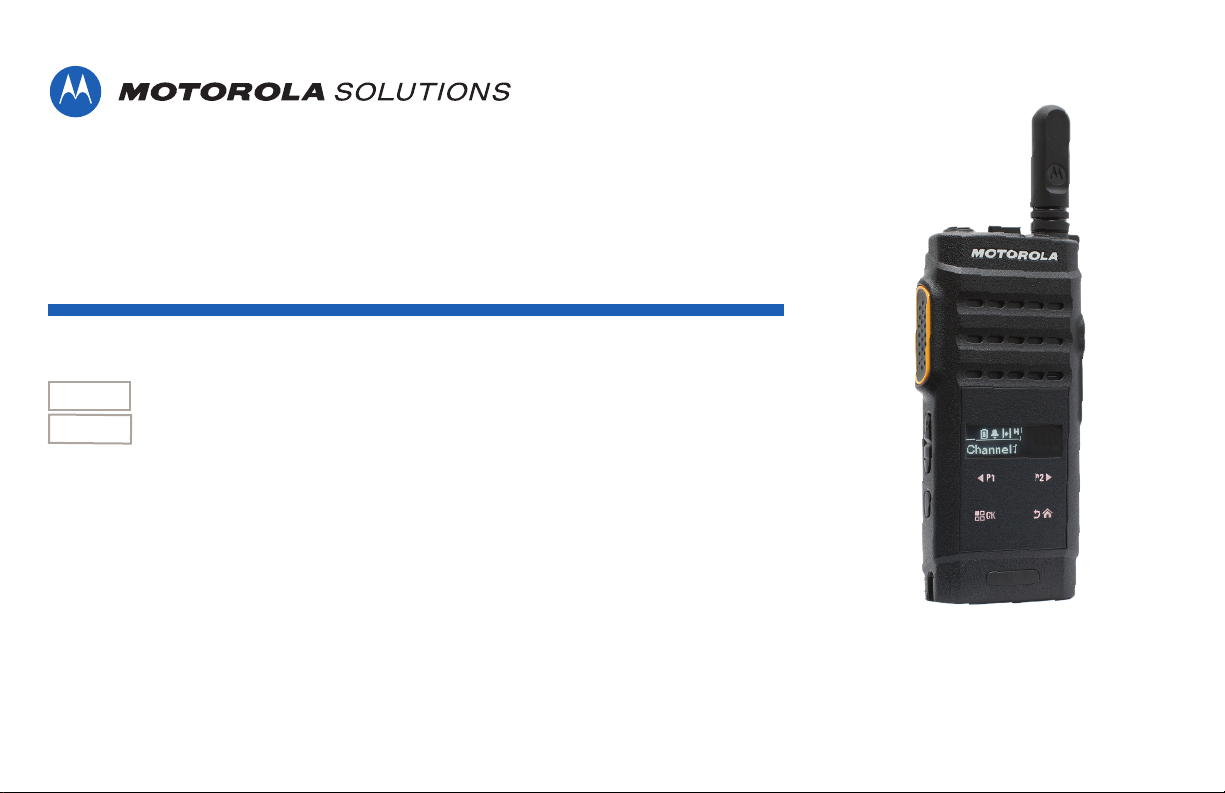
PROFESSIONAL DIGITAL TWO-WAY RADIO
MOTOTRBO™
SL3500e
LIMITED KEYPAD PORTABLE RADIO
USER GUIDE
EN-US
FR-CA
MARCH 2017
© 2017 Motorola Solutions, Inc. All rights reserved.
@MN003119A01@
MN003119A01-AA
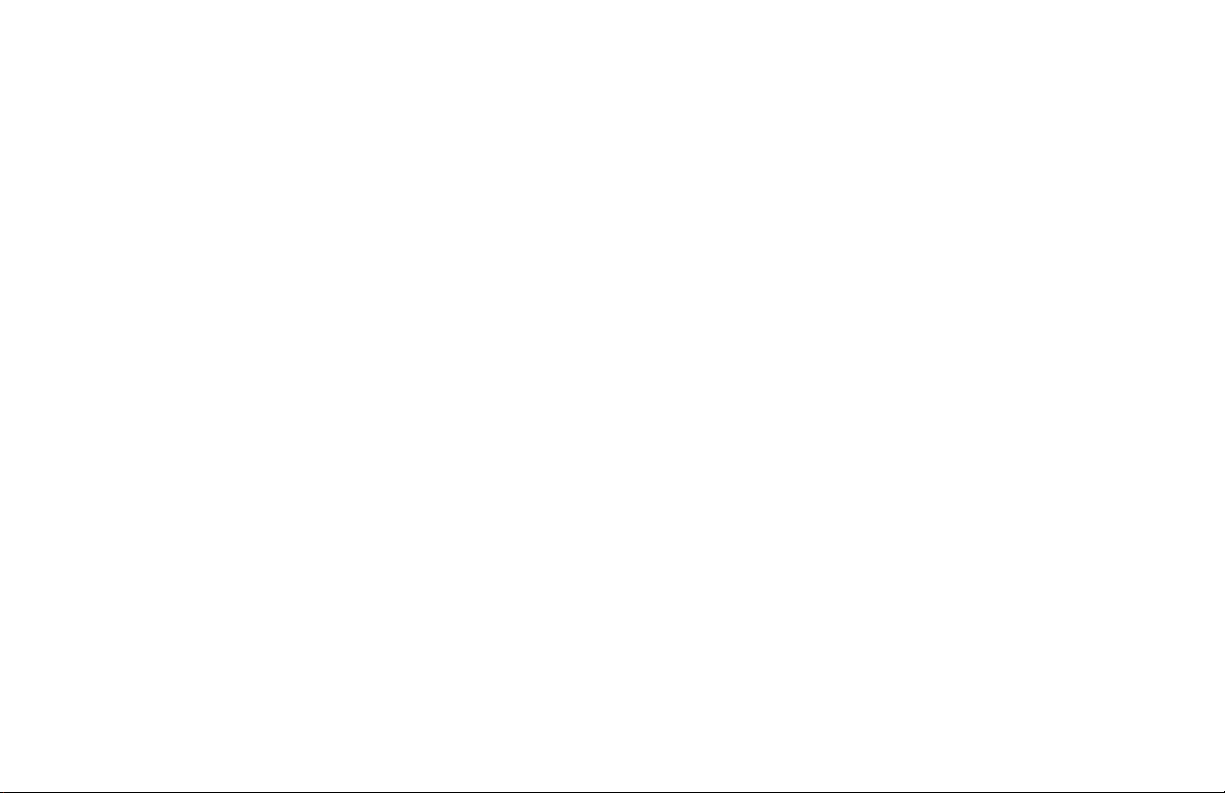
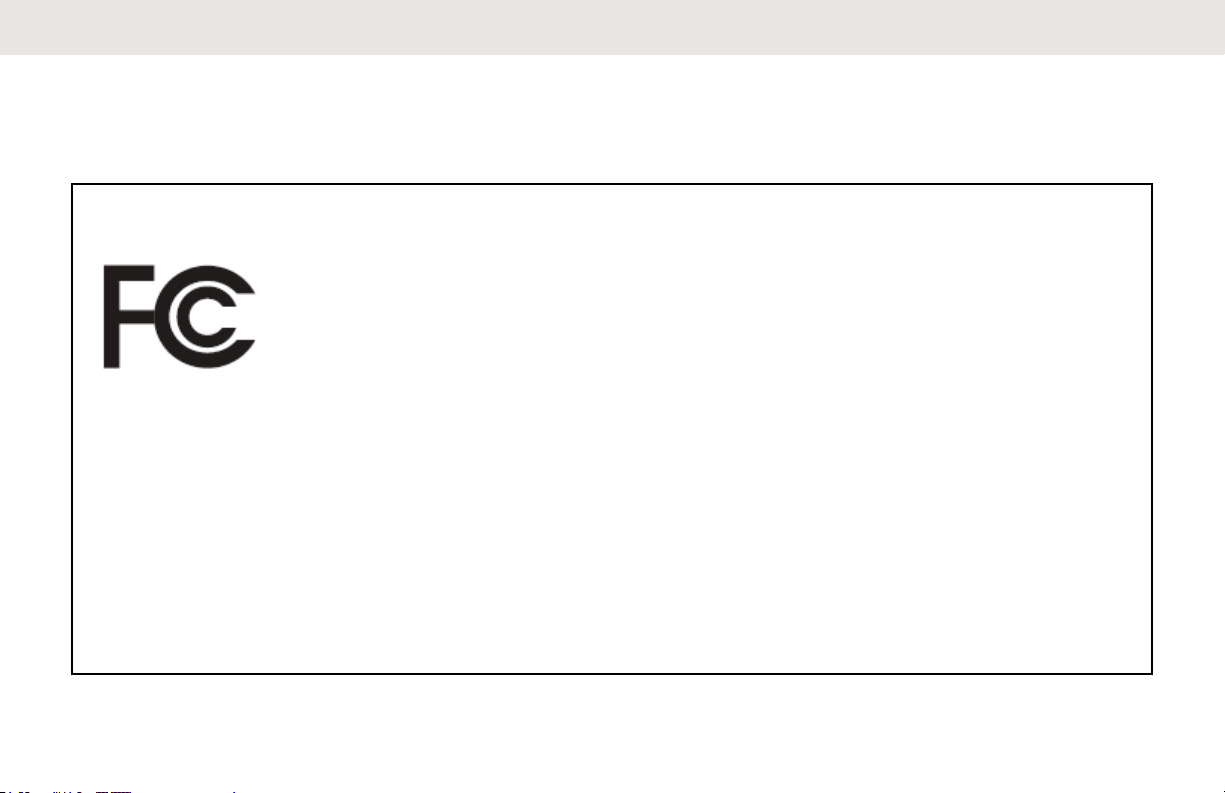
Declaration of Conformity
This declaration is applicable to your radio only if your radio is labeled with the FCC logo shown below.
Declaration of Conformity
Per FCC CFR 47 Part 2 Section 2.1077(a)
Responsible Party
Name: Motorola Solutions, Inc.
Address: 1303 East Algonquin Road, Schaumburg, IL 60196-1078, U.S.A.
Phone Number: 1-800-927-2744
Hereby declares that the product:
Model Name: SL3500e
conforms to the following regulations:
FCC Part 15, subpart B, section 15.107(a), 15.107(d), and section 15.109(a)
English
Table continued…
Send Feedback 3
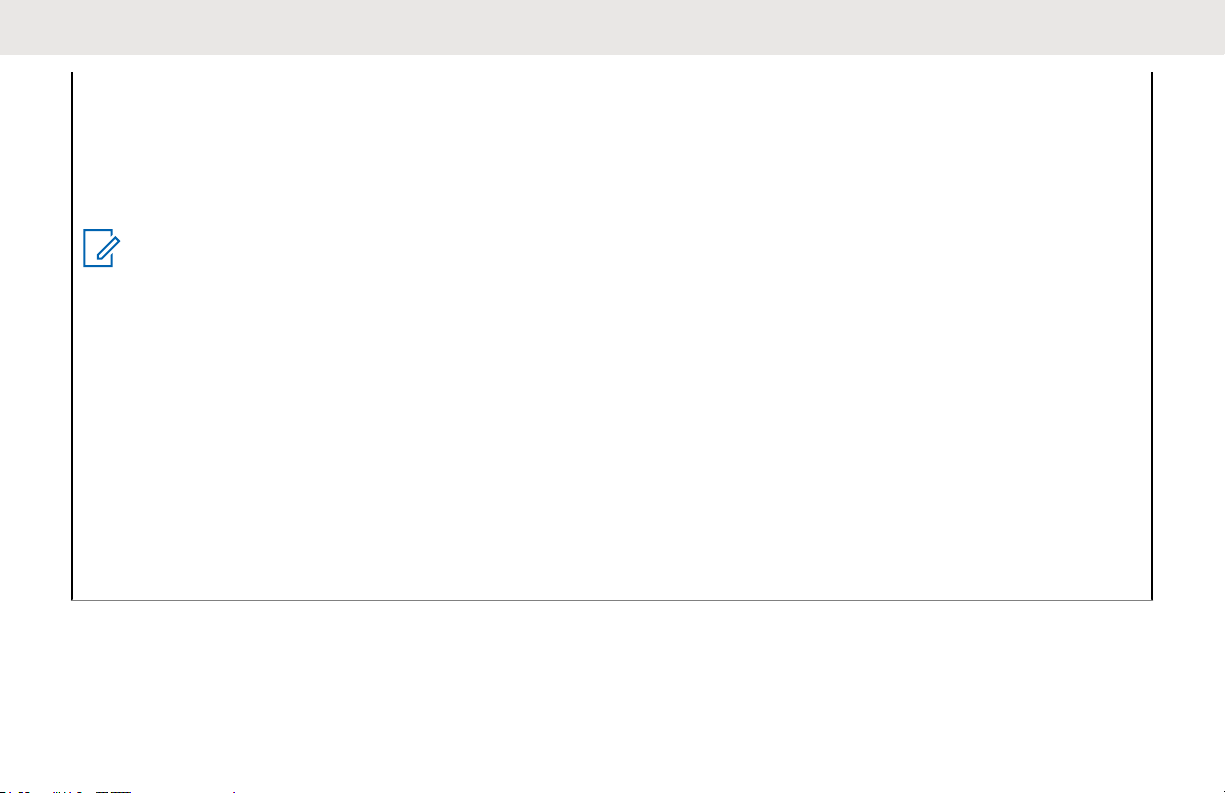
English
Class B Digital Device
As a personal computer peripheral, this device complies with Part 15 of the FCC Rules. This device complies with
Industry Canada licence-exempt RSS standard(s). Operation is subject to the following two conditions:
1 This device may not cause harmful interference, and
2 This device must accept any interference received, including interference that may cause undesired operation.
NOTICE:
This equipment has been tested and found to comply with the limits for a Class B digital device, pursuant to
part 15 of the FCC Rules. These limits are designed to provide reasonable protection against harmful interference in a residential installation. This equipment generates, uses and can radiate radio frequency energy
and, if not installed and used in accordance with the instructions, may cause harmful interference to radio
communications. However, there is no guarantee that interference will not occur in a particular installation.
If this equipment does cause harmful interference to radio or television reception, which can be determined
by turning the equipment off and on, the user is encouraged to try to correct the interference by one or more
of the following measures:
• Reorient or relocate the receiving antenna.
• Increase the separation between the equipment and receiver.
• Connect the equipment into an outlet on a circuit different from that to which the receiver is connected.
• Consult the dealer or an experienced radio or TV technician for help.
4 Send Feedback
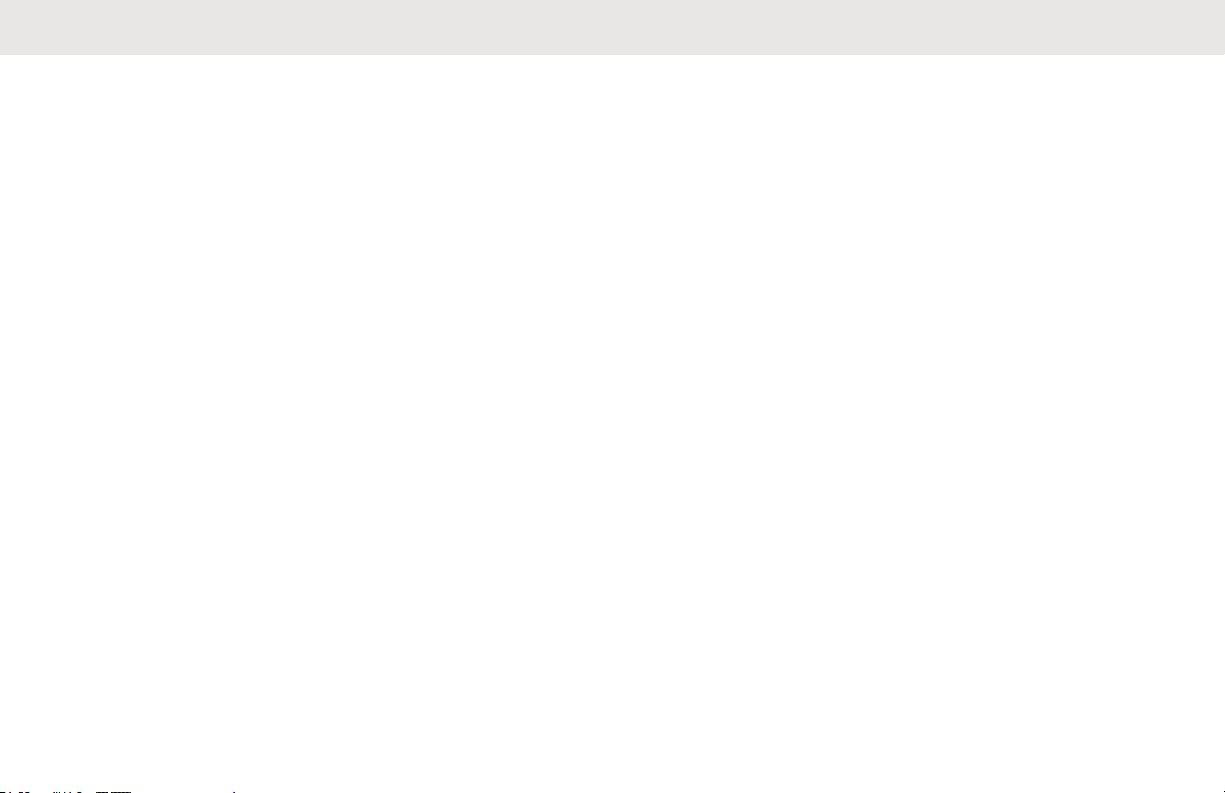
English
Contents
Declaration of Conformity...............................................3
Important Safety Information........................................ 11
Notice to Users (FCC and Industry Canada)................13
Software Version.......................................................... 15
Copyrights.................................................................... 17
Computer Software Copyrights.................................... 19
Handling Precautions................................................... 21
Chapter 1: Introduction.................................................23
Icon Information.................................................23
Conventional Analog and Digital Modes............23
IP Site Connect..................................................24
Capacity Plus.....................................................24
Capacity Plus–Single-Site...................... 25
Capacity Plus–Multi-Site.........................25
Chapter 2: Basic Operations........................................ 27
Charging the Battery..........................................27
Attaching the Battery......................................... 27
Attaching the Antenna....................................... 28
Attaching the Earpiece/Audio Accessory...........29
Powering Up the Radio......................................29
Powering Off the Radio..................................... 29
Locking the Radio Display................................. 30
Unlocking the Radio Display..............................30
Adjusting the Volume.........................................30
Chapter 3: Radio Controls............................................31
Programmable Buttons......................................32
Assignable Radio Functions................... 32
Assignable Settings or Utility Functions
................................................................34
Accessing Programmed Functions......... 34
Push-To-Talk (PTT) Button............................... 35
Chapter 4: Status Indicators.........................................37
Icons.................................................................. 37
LED Indicators................................................... 40
Tones.................................................................41
Audio Tones............................................42
Indicator Tones....................................... 42
Chapter 5: Zone and Channel Selections.................... 43
Selecting Zones.................................................43
Selecting Channels............................................43
Chapter 6: Calls............................................................45
Send Feedback 5
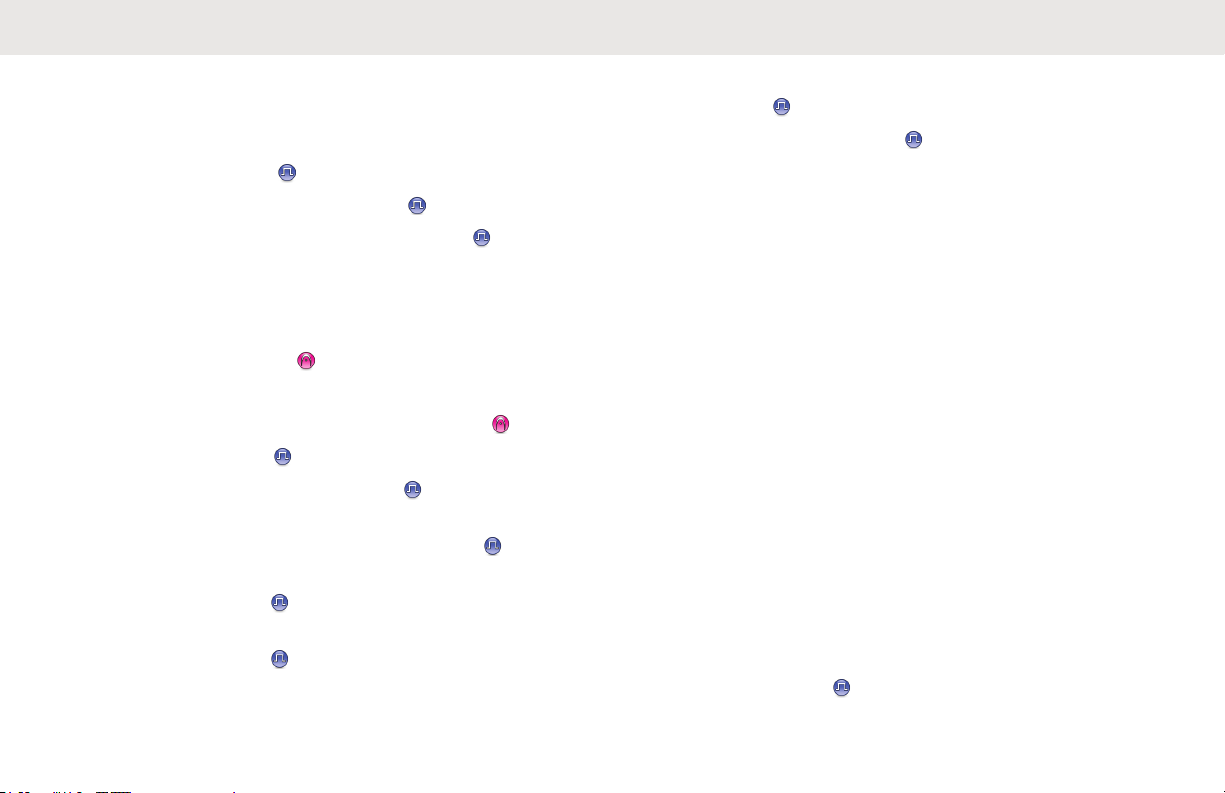
English
Group Calls........................................................45
Making Group Calls................................ 46
Responding to Group Calls.....................46
Private Calls ................................................. 47
Making Private Calls .......................... 47
Responding to Private Calls
All Calls..............................................................49
Making All Calls...................................... 49
Receiving All Calls.................................. 49
Selective Calls .............................................. 50
Making Selective Calls............................50
Responding to Selective Calls ........... 51
Phone Calls
Making Phone Calls ...........................52
Making Phone Calls with the
Programmable Phone Button
Responding to Phone Calls as Group
Calls ...................................................54
Responding to Phone Calls as Private
Calls
.................................................. 51
...................................................55
.............. 48
............ 53
Responding to Phone Calls as All Calls
............................................................56
Stopping Radio Calls .................................... 56
Chapter 7: Advanced Features.................................... 59
Talkaround.........................................................59
Toggling Between Repeater and
Talkaround Modes.................................. 59
Monitor Feature................................................. 60
Monitoring Channels...............................60
Permanent Monitor................................. 60
Turning Permanent Monitor On
or Off............................................ 60
Home Channel Reminder.................................. 61
Muting the Home Channel Reminder..... 61
Setting New Home Channels..................61
Remote Monitor................................................. 62
Initiating Remote Monitor........................62
Initiating Remote Monitor by Using the
Contacts List .......................................... 63
Initiating Remote Monitor by Using the
Manual Dial ............................................64
Radio Check
.................................................65
6 Send Feedback
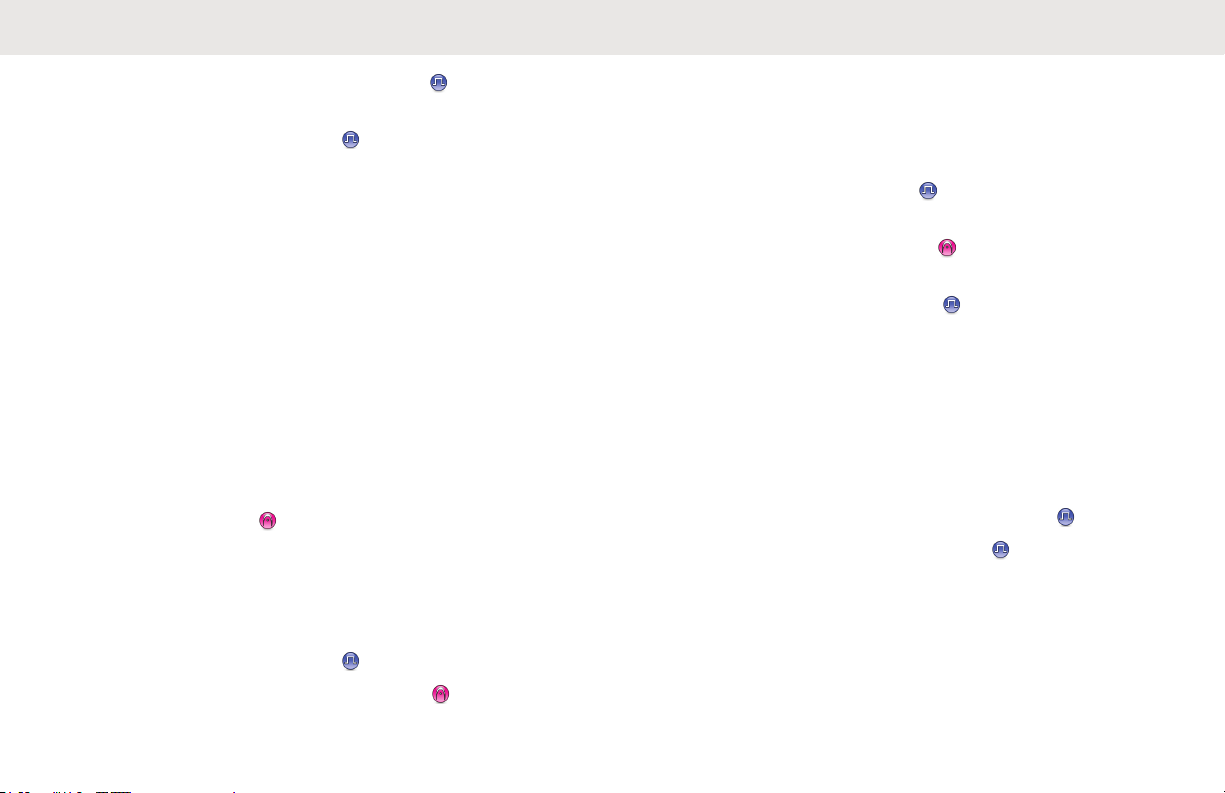
English
Sending Radio Checks ...................... 65
Sending Radio Checks by Using the
Contacts List ...................................... 65
Scan Lists.......................................................... 66
Viewing Entries in the Scan List............. 66
Adding New Entries to the Scan List...... 66
Deleting Entries from the Scan List........ 67
Setting Priority for Entries in the Scan
List.......................................................... 68
Scan.................................................................. 68
Turning Scan On or Off...........................69
Responding to Transmissions During
Scanning.................................................69
Deleting Nuisance Channels.................. 70
Restoring Nuisance Channels................ 70
Vote Scan
Contacts Settings.............................................. 71
.....................................................70
Making Group Calls by Using the
Contacts List........................................... 72
Making Private Calls by Using the
Contacts List ...................................... 73
Setting Default Contact ......................73
Call Indicator Settings........................................74
Activating or Deactivating Call Ringers
for Call Alerts.......................................... 74
Activating or Deactivating Call Ringers
for Private Calls ................................. 75
Activating or Deactivating Call Ringers
for Selective Calls .............................. 75
Activating or Deactivating Call Ringers
for Text Messages
Assigning Ring Styles............................. 77
Selecting a Ring Alert Type.................... 78
Configuring Vibrate Style........................ 79
Alarm Tone Volume Escalation.............. 80
Call Log Features.............................................. 80
Viewing Recent Calls .............................80
Deleting Calls from the Call List ........ 81
Viewing Call List Details .................... 81
Call Alert Operation........................................... 82
Responding to Call Alerts....................... 82
Making Call Alerts...................................82
Making Call Alerts by Using the
Contacts List........................................... 83
............................. 76
Send Feedback 7
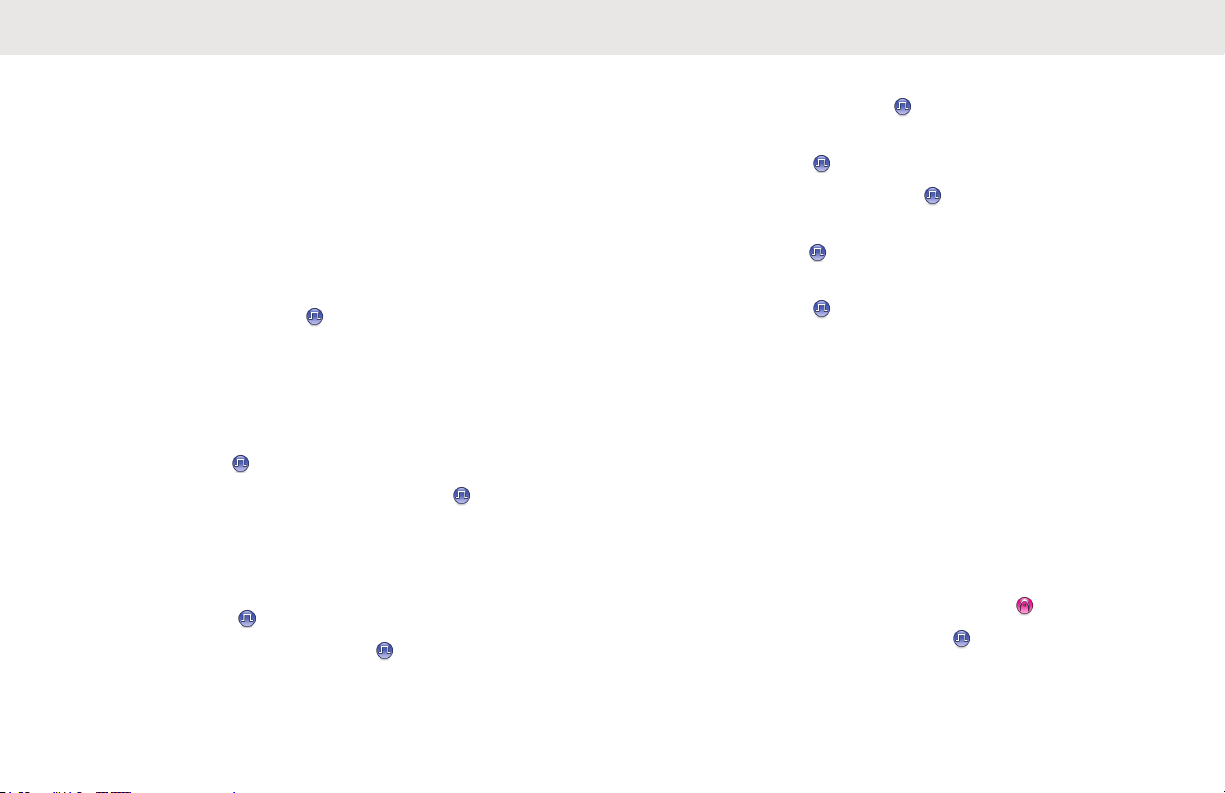
English
Mute Mode.........................................................83
Turning On Mute Mode...........................84
Setting Mute Mode Timer....................... 84
Exiting Mute Mode.................................. 85
Emergency Operation........................................85
Sending Emergency Alarms .................. 86
Sending Emergency Alarms with Call ....87
Sending Emergency Alarms with Voice
to Follow ............................................ 89
Receiving Emergency Alarms.................90
Reinitiating Emergency Mode.................90
Exiting Emergency Mode After Sending
the Emergency Alarm............................. 91
Privacy
Covert Mode...................................................... 93
Security
..........................................................91
Turning Privacy On or Off .................. 92
Entering Covert Mode.............................93
Exiting Covert Mode............................... 93
........................................................ 93
Disabling Radios ................................93
Disabling Radios by Using the
Contacts List ...................................... 94
Disabling Radios by Using the Manual
Dial .................................................... 95
Enabling Radios
Enabling Radios by Using the Contacts
List ..................................................... 96
Enabling Radios by Using the Manual
Dial .................................................... 97
Lone Worker...................................................... 98
Password Lock Features................................... 98
Accessing Radios by Using Passwords
................................................................98
Unlocking Radios in Locked State.......... 99
Turning Password Lock On or Off.......... 99
Changing Passwords............................100
Notification List................................................ 101
Accessing Notification List.................... 101
Auto-Range Transponder System
Over-the-Air Programming ......................... 102
Wi-Fi Operation............................................... 103
Turning Wi-Fi On or Off........................ 103
................................ 96
..............102
8 Send Feedback
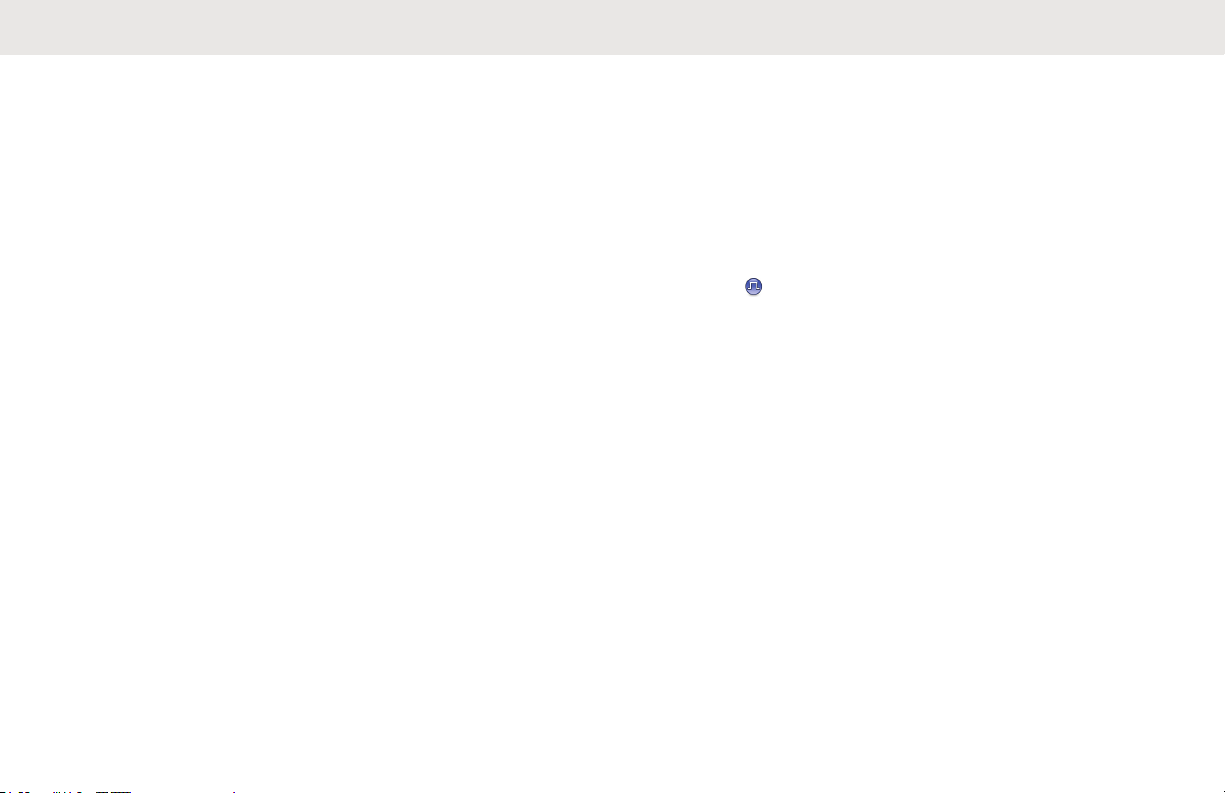
English
Connecting to a Network Access Point.103
Checking Wi-Fi Connection Status....... 104
Viewing Details of Network Access
Points....................................................105
Chapter 8: Utilities...................................................... 107
Squelch Levels................................................ 107
Setting Squelch Levels......................... 107
Power Levels................................................... 108
Setting Power Levels............................ 108
Adjusting Display Brightness........................... 109
Voice Operating Transmission........................ 109
Turning Voice Operating Transmission
On or Off............................................... 110
Setting Display Backlight Timer.......................110
Turning Radio Tones/Alerts On or Off............. 111
Turning Power Up Tone On or Off...................112
Setting Tones/Alerts Volume Offset Levels..... 112
Turning Talk Permit Tone On or Off................ 113
Setting Languages...........................................114
Turning LED Indicators On or Off.................... 114
Turning Introduction Screen On or Off............ 115
Turning Voice Announcement On or Off......... 115
Turning Automatic Call Forwarding On or Off. 116
Setting Menu Timer......................................... 116
Turning Analog Microphone AGC On or Off....117
Turning Digital Microphone AGC On or Off..... 118
Turning Intelligent Audio On or Off.................. 118
Turning Trill Enhancement On or Off...............119
Turning Acoustic Feedback Suppressor On or
Off ...............................................................120
General Radio Information.............................. 120
Accessing Battery Information.............. 121
Checking Radio Alias and ID................ 121
Checking Firmware and Codeplug
Versions................................................121
Checking Software Update Information
..............................................................122
Received Signal Strength Indicator................. 122
Viewing RSSI Values............................123
Front Panel Programming............................... 123
Chapter 9: Authorized Accessories List..................... 125
Batteries and Chargers Warranty...............................129
The Workmanship Warranty............................129
The Capacity Warranty....................................129
Send Feedback 9
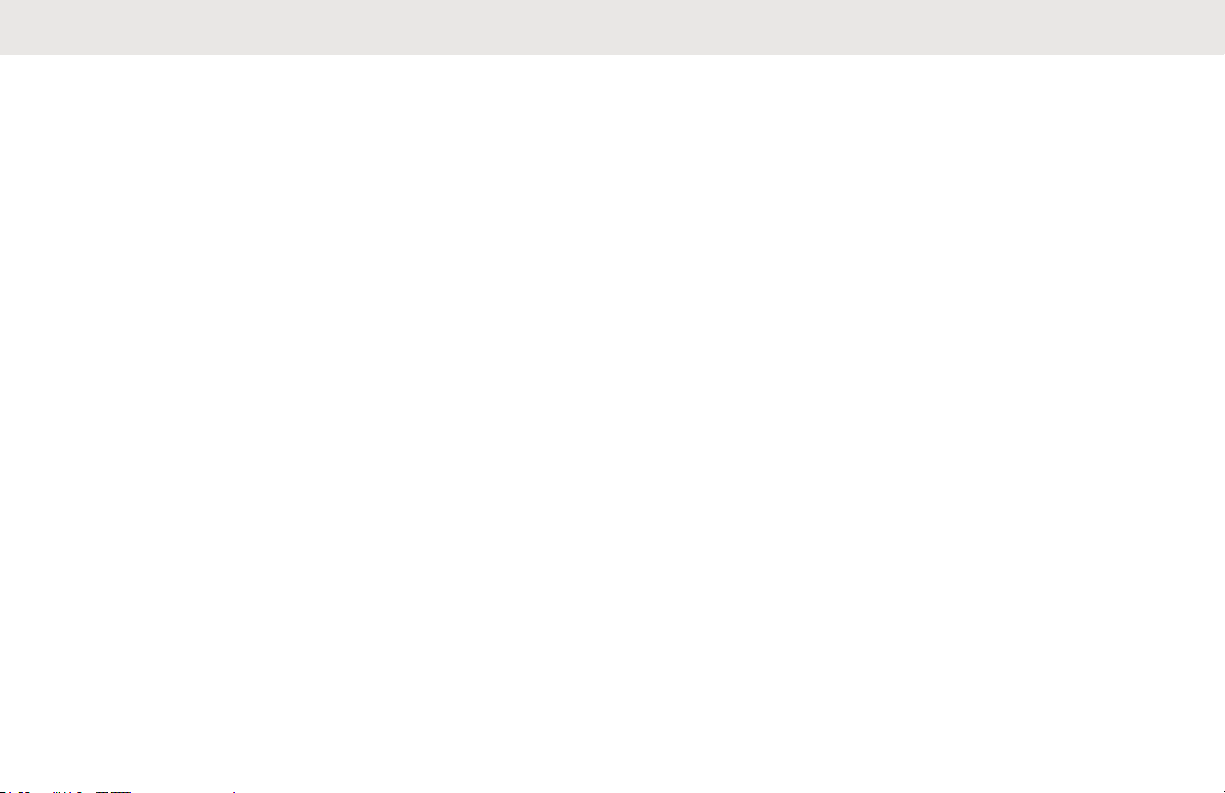
English
Limited Warranty........................................................ 131
MOTOROLA SOLUTIONS
COMMUNICATION PRODUCTS.................... 131
I. WHAT THIS WARRANTY COVERS AND
FOR HOW LONG:........................................... 131
II. GENERAL PROVISIONS............................ 132
III. STATE LAW RIGHTS:................................132
IV. HOW TO GET WARRANTY SERVICE......132
V. WHAT THIS WARRANTY DOES NOT
COVER............................................................132
VI. PATENT AND SOFTWARE PROVISIONS
.........................................................................133
VII. GOVERNING LAW................................... 134
10 Send Feedback
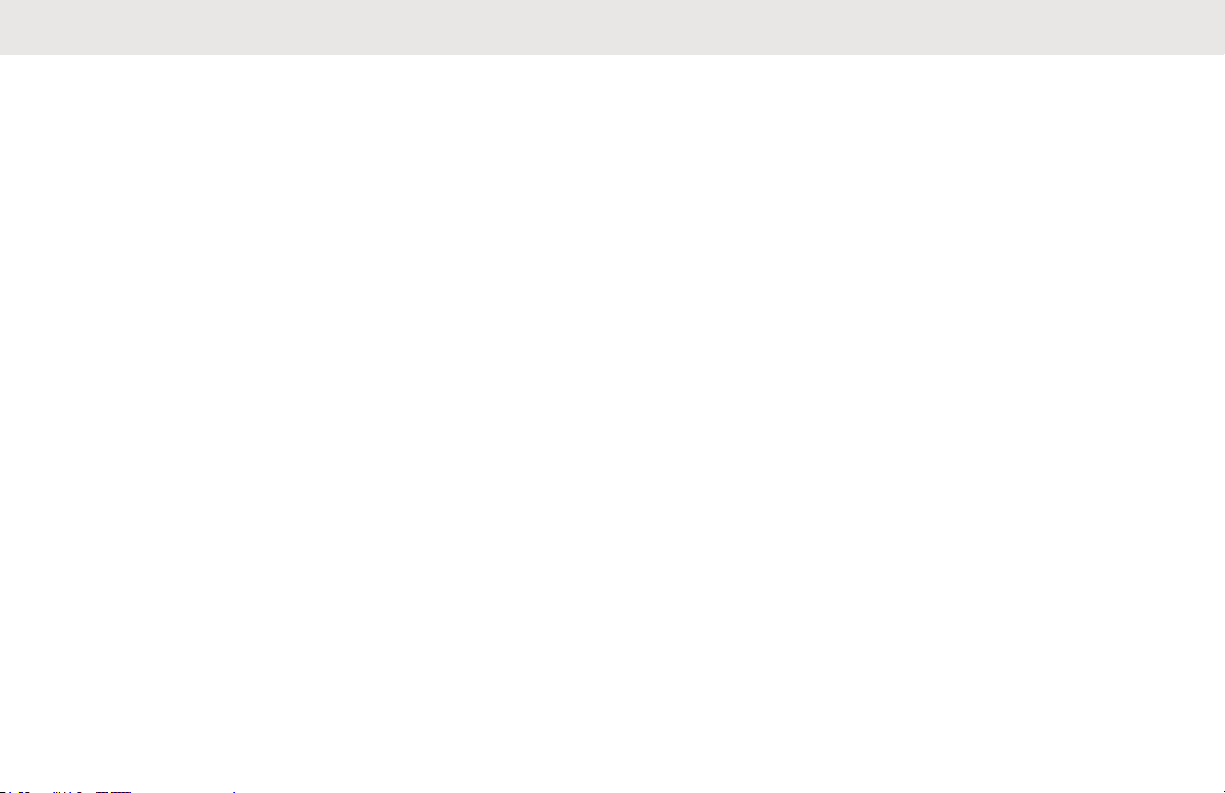
English
Important Safety Information
ATTENTION!
This radio is restricted to Occupational use only. Before
using the radio, read the RF Energy Exposure and Product
Safety Guide for Portable Two-Way Radios which contains
important operating instructions for safe usage and RF
energy awareness and control for Compliance with
applicable standards and Regulations.
For a list of Motorola Solutions-approved antennas and
other accessories, visit the following website:
http://www.motorolasolutions.com
Any modification to this device, not expressly authorized by
Motorola Solutions, may void the user's authority to operate
this device.
Under Industry Canada regulations, this radio transmitter
may only operate using an antenna of a type and maximum
(or lesser) gain approved for the transmitter by Industry
Canada. To reduce potential radio interference to other
users, the antenna type and its gain should be so chosen
that the equivalent isotropically radiated power (e.i.r.p.) is
not more than that necessary for successful
communication.
This radio transmitter has been approved by Industry
Canada to operate with Motorola Solutions-approved
antenna with the maximum permissible gain and required
antenna impedance for each antenna type indicated.
Antenna types not included in this list, having a gain
greater than the maximum gain indicated for that type, are
strictly prohibited for use with this device.
Send Feedback 11
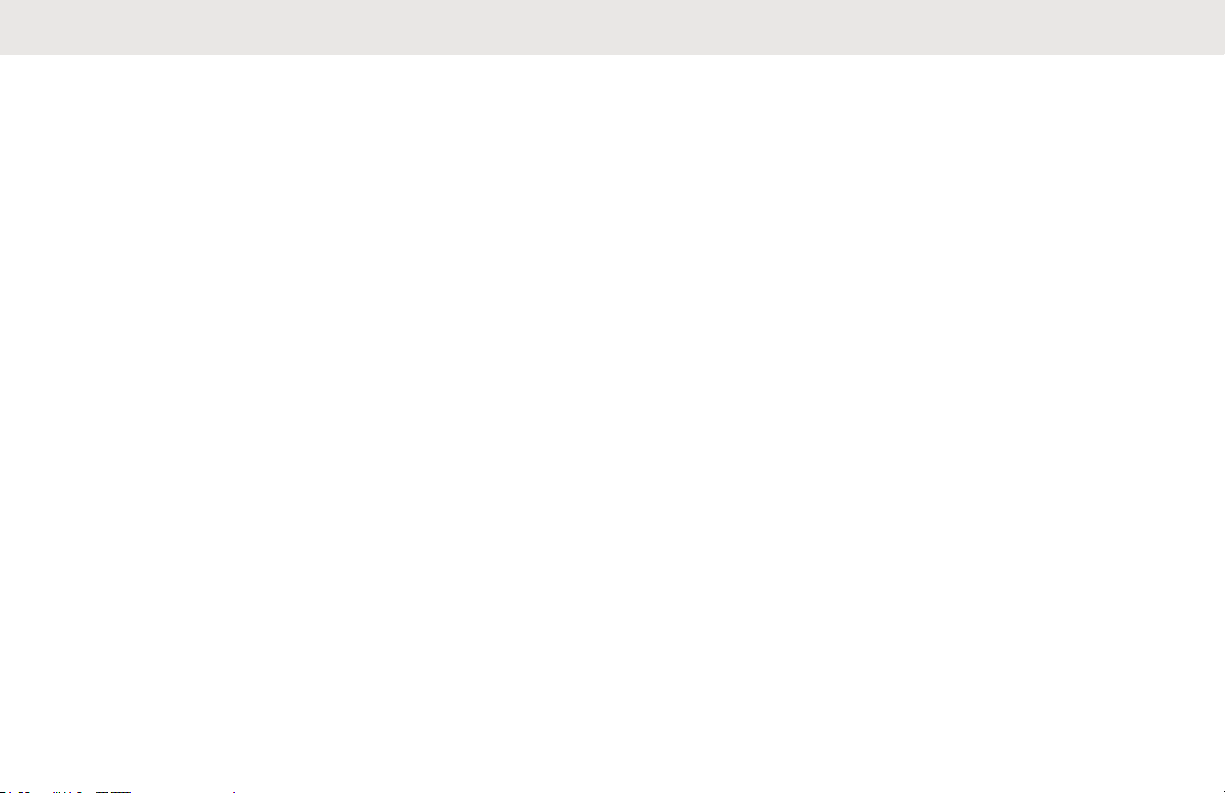
English
This page intentionally left blank.
12
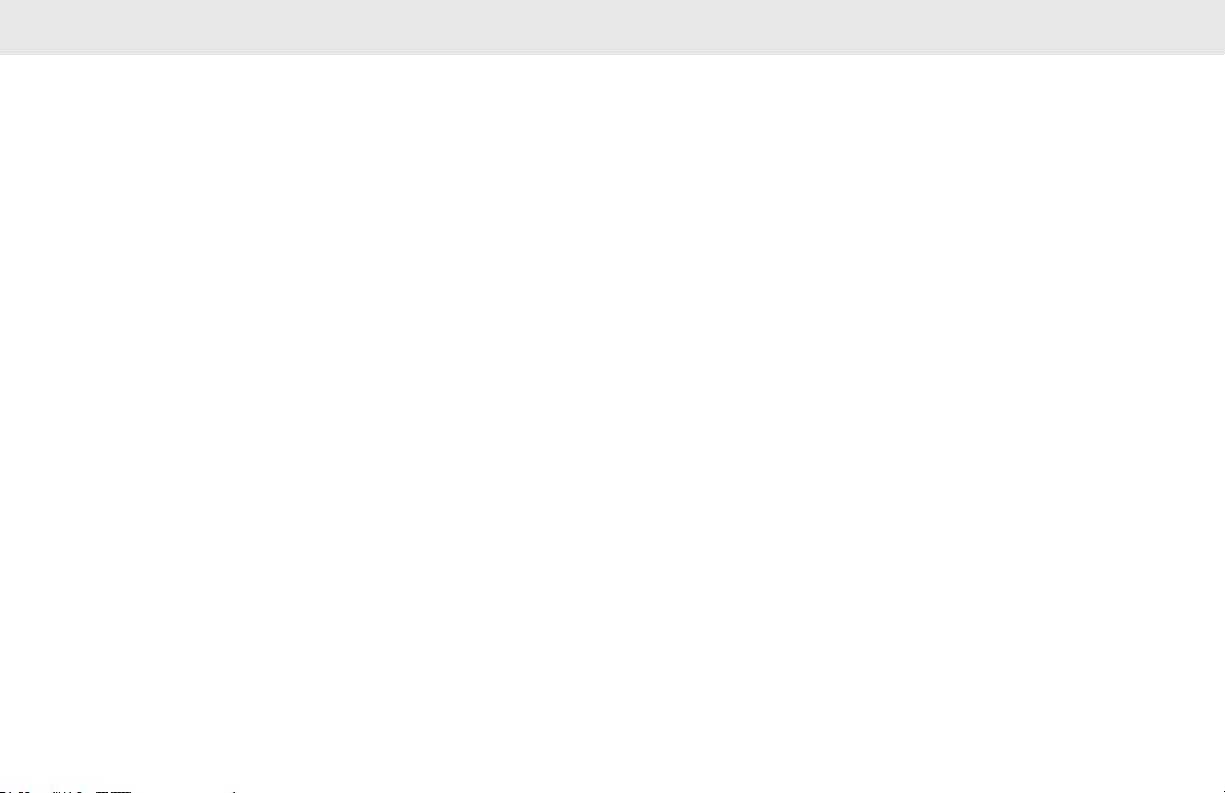
Notice to Users (FCC and Industry Canada)
This device complies with Part 15 of the FCC rules and
Industry Canada's license-exempt RSS's per the following
conditions:
• This device may not cause harmful interference.
• This device must accept any interference received,
including interference that may cause undesired
operation.
• Changes or modifications made to this device, not
expressly approved by Motorola Solutions, could void
the authority of the user to operate this equipment.
English
Send Feedback 13
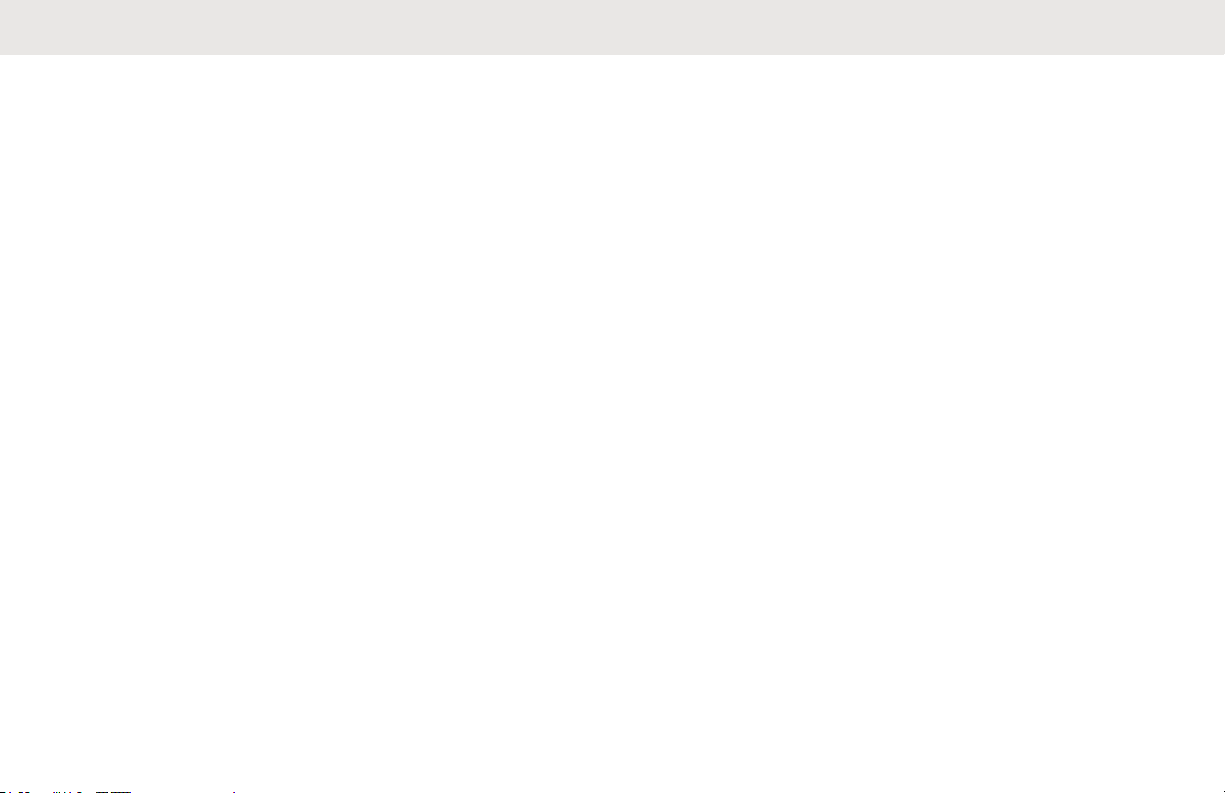
English
This page intentionally left blank.
14
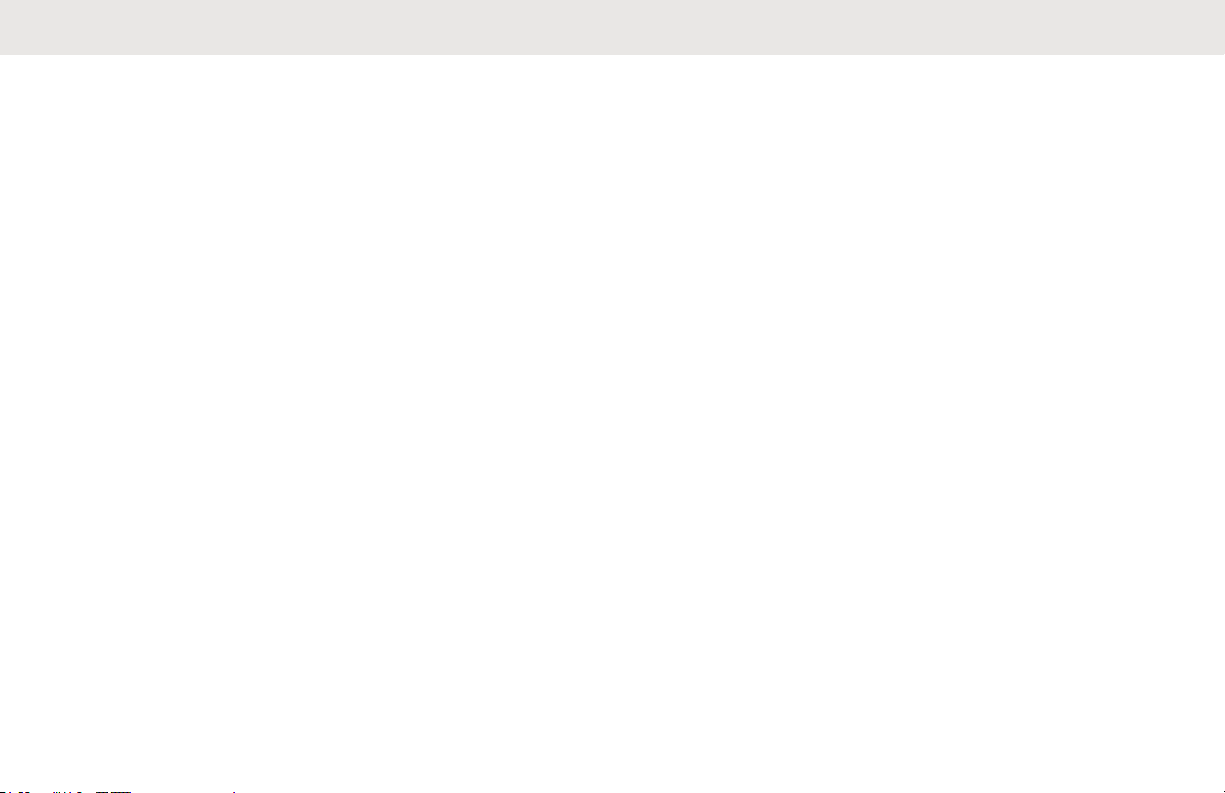
Software Version
All the features described in the following sections are
supported by the software version R02.08.00.0000 or later.
See Checking Firmware and Codeplug Versions on page
121 to determine the software version of your radio.
Check with your dealer or system administrator for more
information.
English
Send Feedback 15
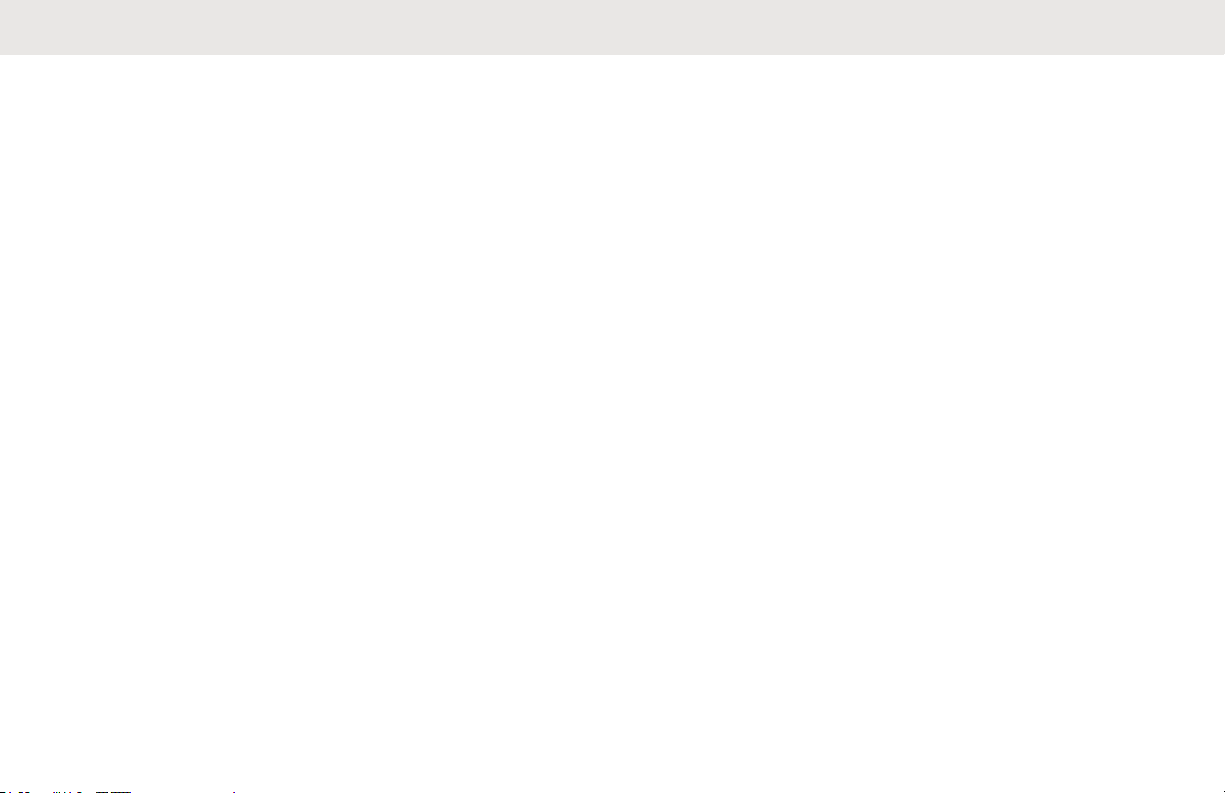
English
This page intentionally left blank.
16
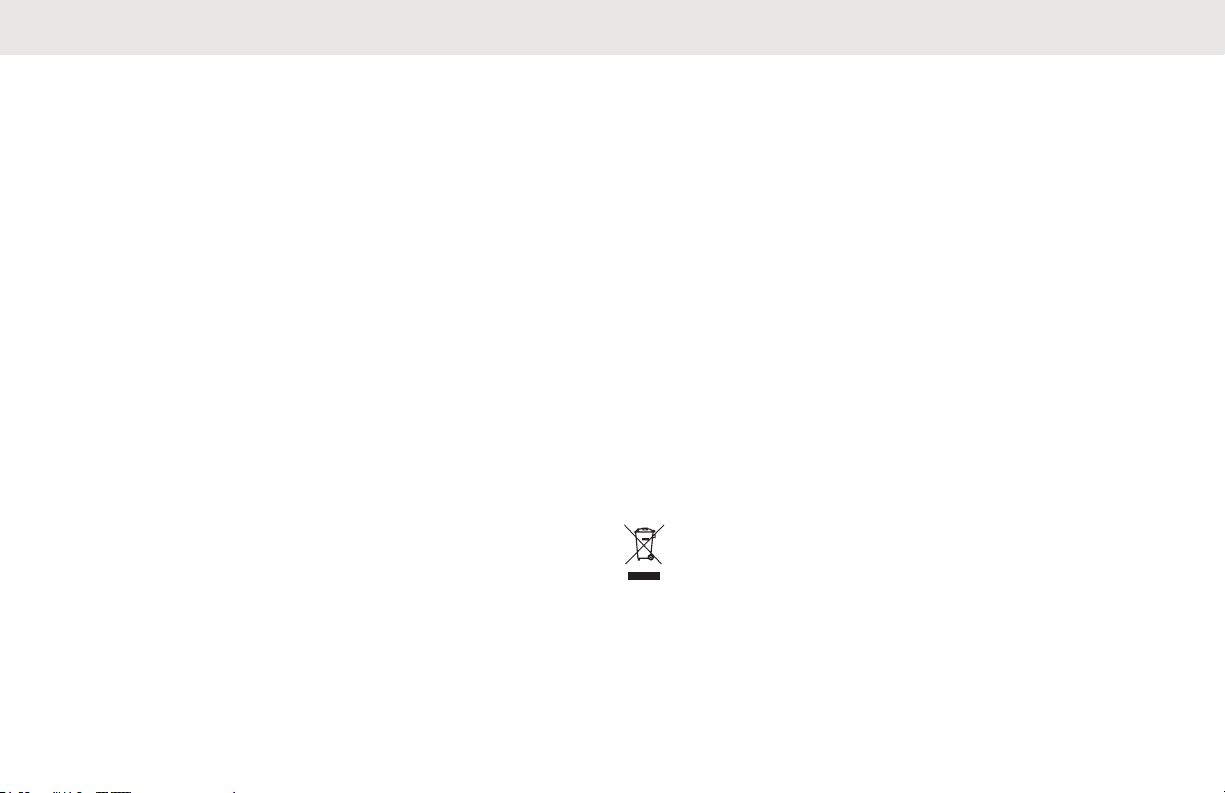
English
Copyrights
The Motorola Solutions products described in this
document may include copyrighted Motorola Solutions
computer programs. Laws in the United States and other
countries preserve for Motorola Solutions certain exclusive
rights for copyrighted computer programs. Accordingly, any
copyrighted Motorola Solutions computer programs
contained in the Motorola Solutions products described in
this document may not be copied or reproduced in any
manner without the express written permission of Motorola
Solutions.
©
2017 Motorola Solutions, Inc. All Rights Reserved
No part of this document may be reproduced, transmitted,
stored in a retrieval system, or translated into any language
or computer language, in any form or by any means,
without the prior written permission of Motorola Solutions,
Inc.
Furthermore, the purchase of Motorola Solutions products
shall not be deemed to grant either directly or by
implication, estoppel or otherwise, any license under the
copyrights, patents or patent applications of Motorola
Solutions, except for the normal non-exclusive, royalty-free
license to use that arises by operation of law in the sale of
a product.
Disclaimer
Please note that certain features, facilities, and capabilities
described in this document may not be applicable to or
licensed for use on a specific system, or may be dependent
upon the characteristics of a specific mobile subscriber unit
or configuration of certain parameters. Please refer to your
Motorola Solutions contact for further information.
Trademarks
MOTOROLA, MOTO, MOTOROLA SOLUTIONS, and the
Stylized M Logo are trademarks or registered trademarks of
Motorola Trademark Holdings, LLC and are used under
license. All other trademarks are the property of their
respective owners.
European Union (EU) Waste of Electrical and
Electronic Equipment (WEEE) directive
The European Union's WEEE directive requires that
products sold into EU countries must have the crossed out
trash bin label on the product (or the package in some
cases).
As defined by the WEEE directive, this cross-out trash bin
label means that customers and end-users in EU countries
Send Feedback 17
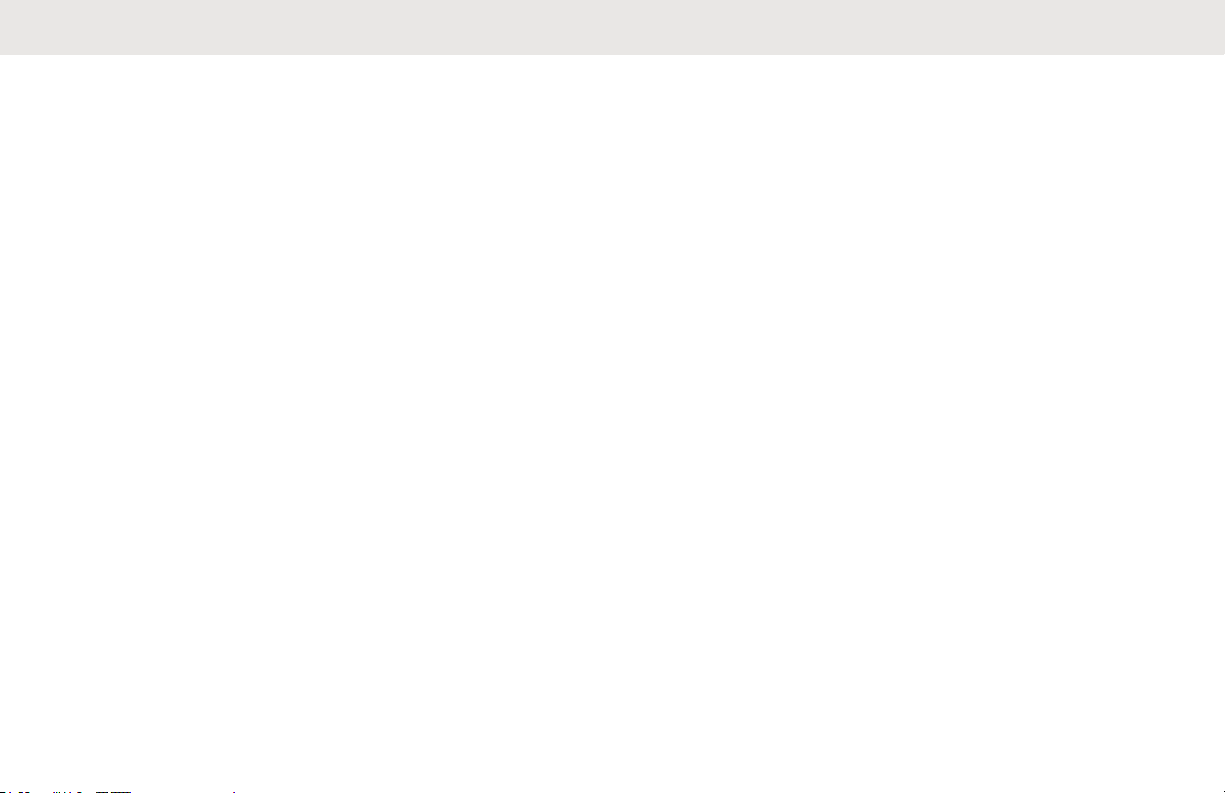
English
should not dispose of electronic and electrical equipment or
accessories in household waste.
Customers or end-users in EU countries should contact
their local equipment supplier representative or service
centre for information about the waste collection system in
their country.
18 Send Feedback
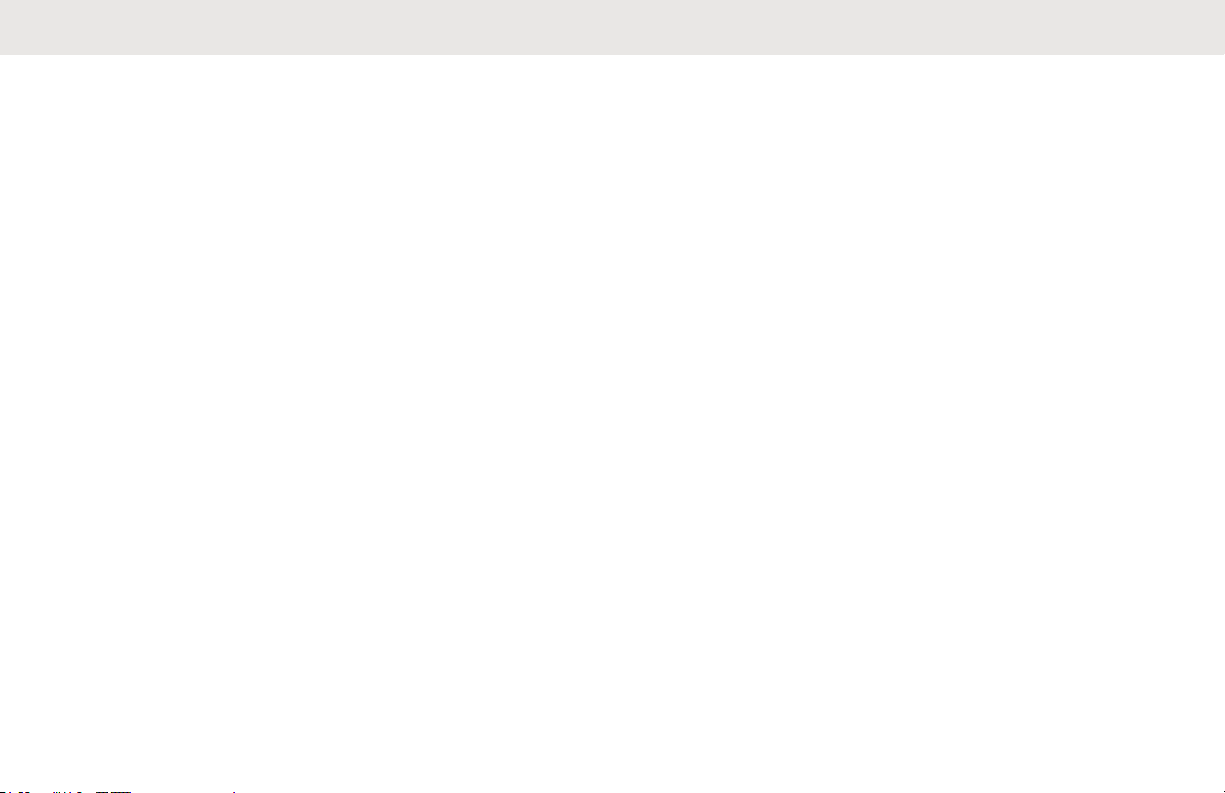
English
Computer Software Copyrights
The Motorola Solutions products described in this manual
may include copyrighted Motorola Solutions computer
programs stored in semiconductor memories or other
media. Laws in the United States and other countries
preserve for Motorola Solutions certain exclusive rights for
copyrighted computer programs including, but not limited
to, the exclusive right to copy or reproduce in any form the
copyrighted computer program. Accordingly, any
copyrighted Motorola Solutions computer programs
contained in the Motorola Solutions products described in
this manual may not be copied, reproduced, modified,
reverse-engineered, or distributed in any manner without
the express written permission of Motorola Solutions.
Furthermore, the purchase of Motorola Solutions products
shall not be deemed to grant either directly or by
implication, estoppel, or otherwise, any license under the
copyrights, patents or patent applications of Motorola
Solutions, except for the normal non-exclusive license to
use that arises by operation of law in the sale of a product.
The AMBE+2™ voice coding Technology embodied in this
product is protected by intellectual property rights including
patent rights, copyrights and trade secrets of Digital Voice
Systems, Inc.
This voice coding Technology is licensed solely for use
within this Communications Equipment. The user of this
Technology is explicitly prohibited from attempting to
decompile, reverse engineer, or disassemble the Object
Code, or in any other way convert the Object Code into a
human-readable form.
U.S. Pat. Nos. #5,870,405, #5,826,222, #5,754,974,
#5,701,390, #5,715,365, #5,649,050, #5,630,011,
#5,581,656, #5,517,511, #5,491,772, #5,247,579,
#5,226,084 and #5,195,166.
Send Feedback 19
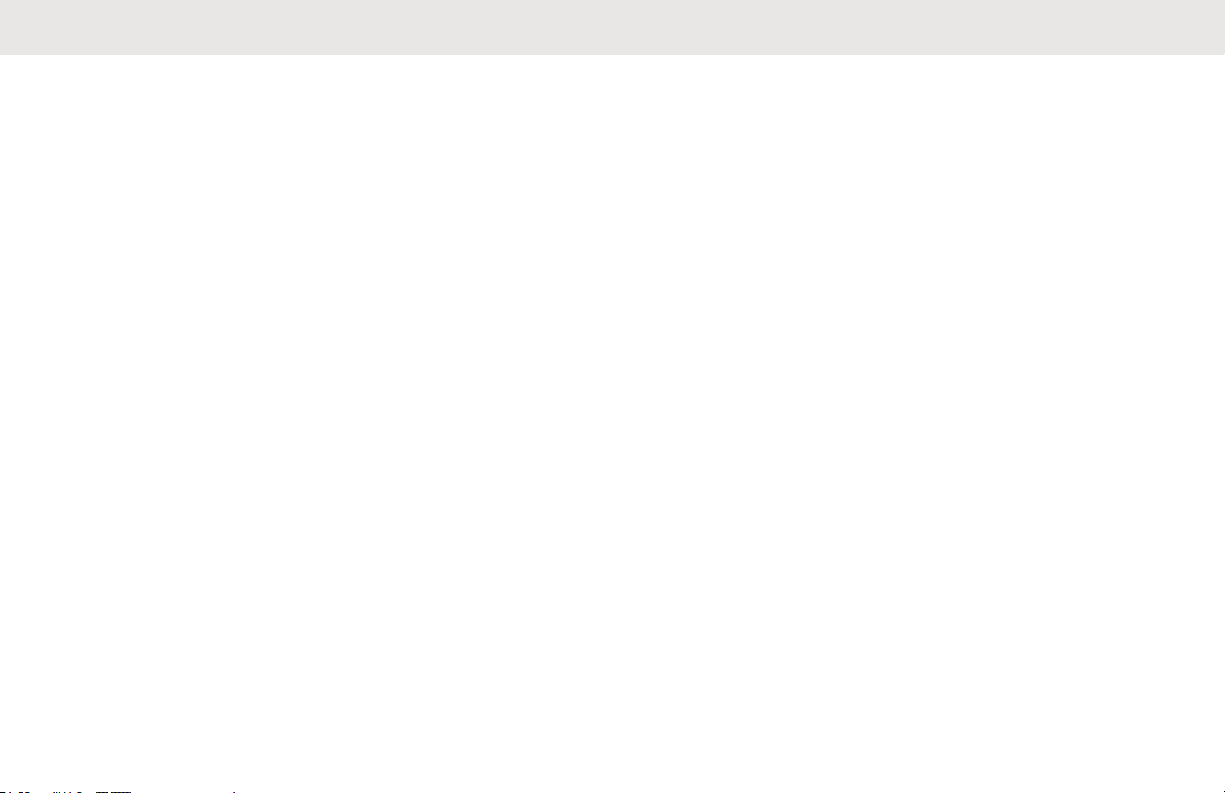
English
This page intentionally left blank.
20
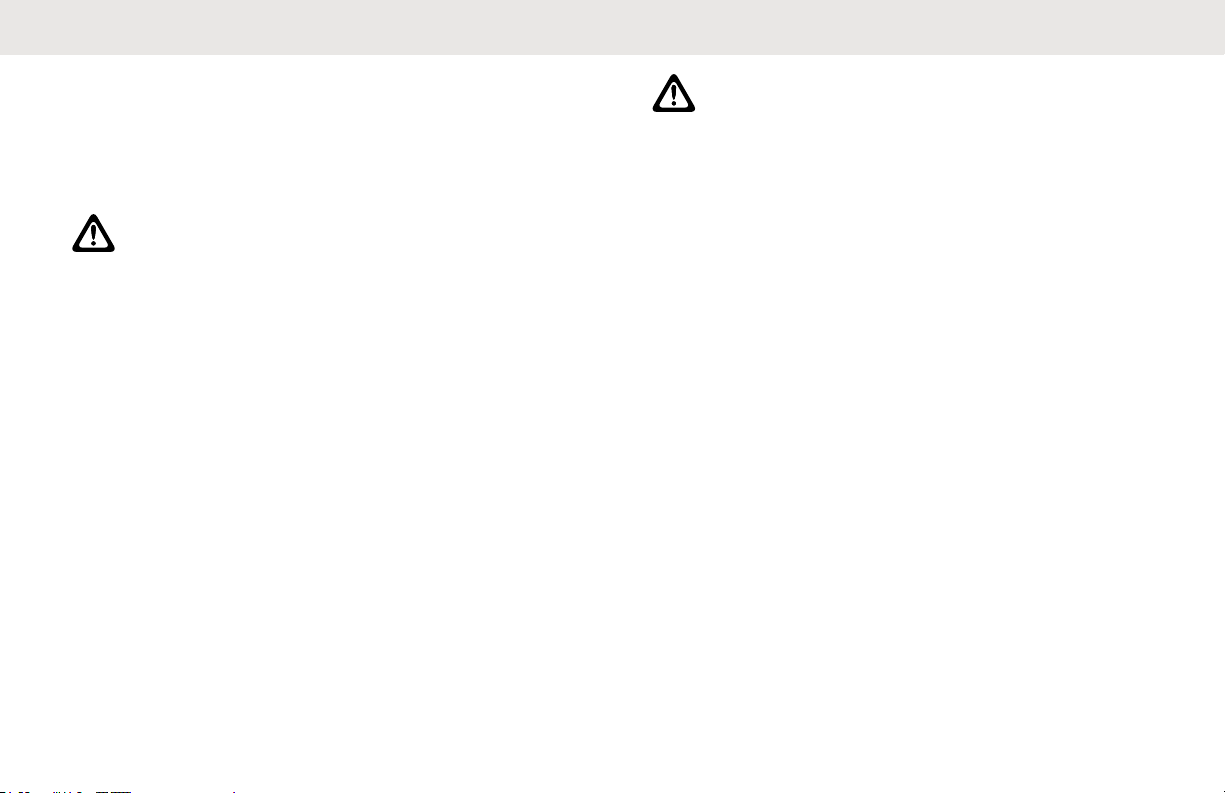
English
Handling Precautions
The MOTOTRBO Series Digital Portable radio meets IP54
specifications, allowing the radio to withstand adverse field
conditions such as being exposed to water or dust.
CAUTION:
Do not disassemble the radio. This could damage
radio seals and result in leak paths into the radio.
Radio maintenance should only be done in service
depot that is equipped to test and replace the seal
on the radio.
• Keep your radio clean and exposure to water should be
avoided to help ensure proper functionality and
performance.
• To clean the exterior surfaces of the radio, use a diluted
solution of mild dishwashing detergent and fresh water
(example, one teaspoon of detergent to one gallon of
water).
• These surfaces should be cleaned whenever a periodic
visual inspection reveals the presence of smudges,
grease, and/or grime.
CAUTION:
The effects of certain chemicals and their vapors
can have harmful results on certain plastics.
Avoid using aerosol sprays, tuner cleaners, and
other chemicals.
Send Feedback 21
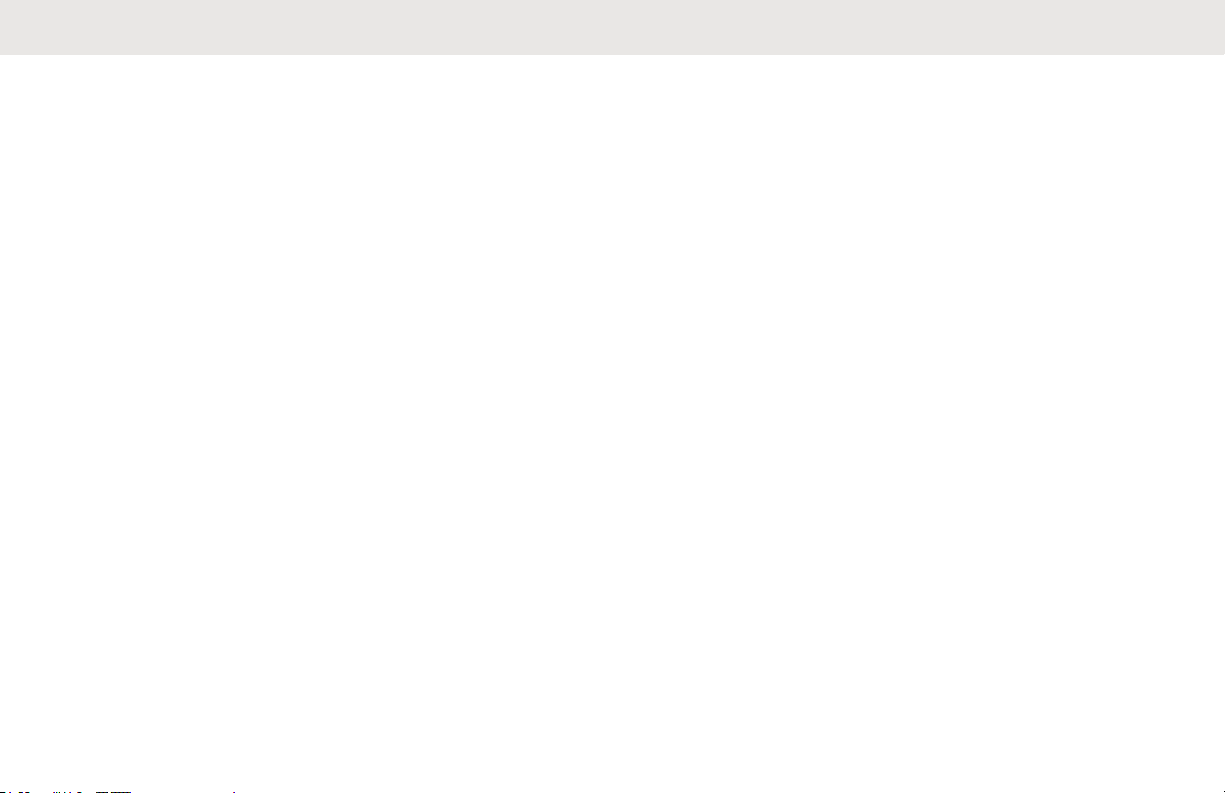
English
This page intentionally left blank.
22
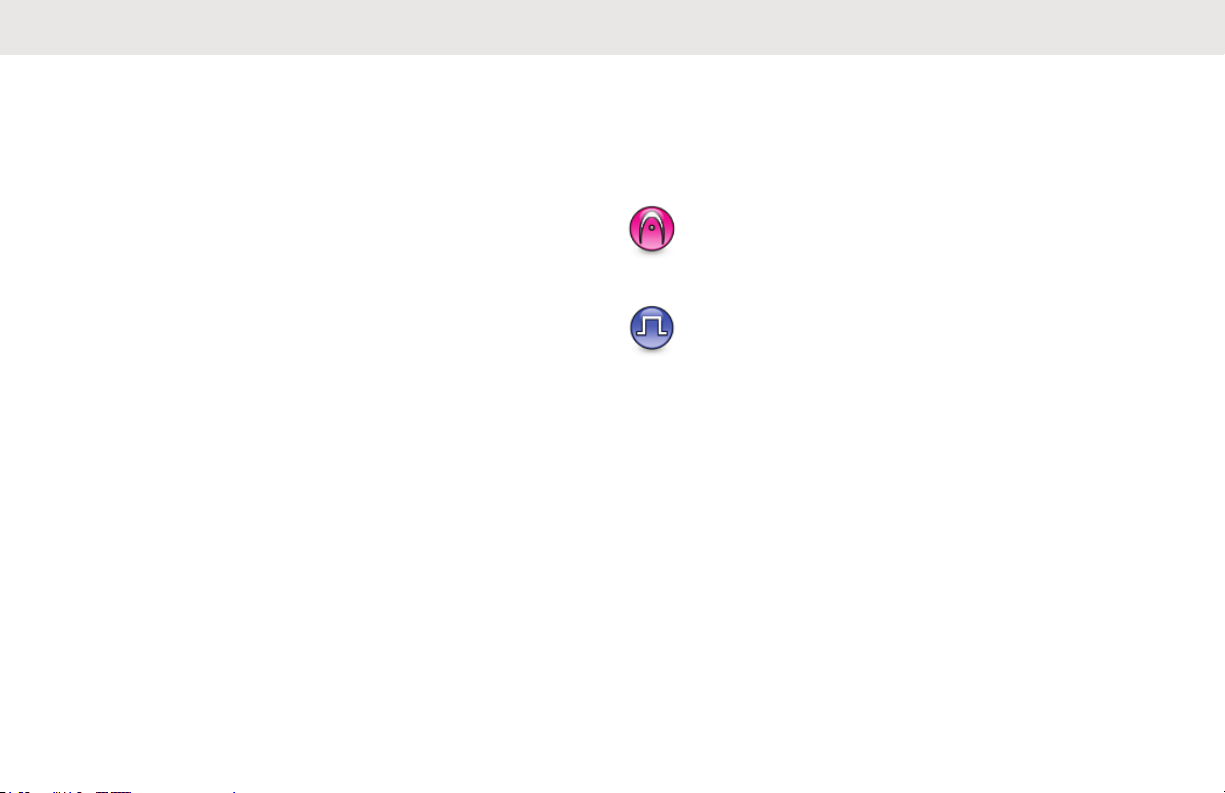
English
Introduction
This user guide covers the operation of the MOTOTRBO
radios.
Your dealer or system administrator may have customized
your radio for your specific needs. Check with your dealer
or system administrator for more information.
You can consult your dealer or system administrator about
the following:
• Is your radio programmed with any preset conventional
channels?
• Which buttons have been programmed to access other
features?
• What optional accessories may suit your needs?
• What are the best radio usage practices for effective
communication?
• What maintenance procedures that helps promote
longer radio life?
Icon Information
Throughout this publication, the icons described are used
to indicate features supported in either the conventional
analog or conventional digital mode.
Indicates a conventional Analog Mode-Only feature.
Indicates a conventional Digital Mode-Only feature.
For features that are available in both conventional analog
and digital modes, both icons are not shown.
Conventional Analog and Digital Modes
Each channel in your radio can be configured as a
conventional analog or conventional digital channel.
Certain features are unavailable when switching from
digital to analog mode. The icons for digital features reflect
Send Feedback 23
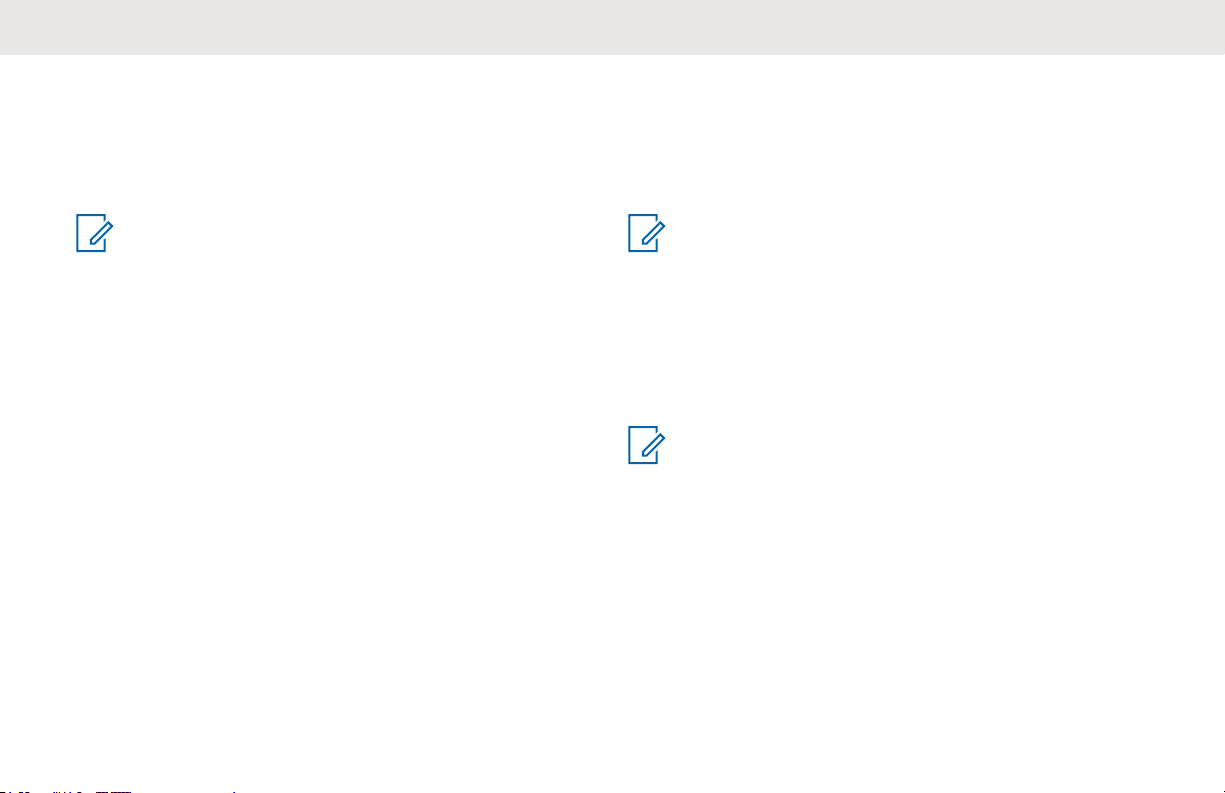
English
this change by appearing “grayed out”. The disabled
features are hidden in the menu.
Your radio also has features available in both analog and
digital modes. The minor differences in the way each
feature works do not affect the performance of your radio.
NOTICE:
Your radio also switches between digital and analog
modes during a dual mode scan. See Scan on page
68 for more information.
IP Site Connect
This feature allows your radio to extend conventional
communication beyond the reach of a single site by
connecting to different available sites by using an Internet
Protocol (IP) network.
When the radio moves out of range from one site and into
the range of another, the radio connects to the repeater of
the new site to send or receive calls or data transmissions.
This is done either automatically or manually depending on
your settings.
In an automatic site search, the radio scans through all
available sites when the signal from the current site is weak
or when the radio is unable to detect any signal from the
current site. The radio then locks on to the repeater with
the strongest Received Signal Strength Indicator (RSSI)
value.
In a manual site search, the radio searches for the next site
in the roam list that is currently in range but which may not
have the strongest signal and locks on to the repeater.
NOTICE:
Each channel can only have either Scan or Roam
enabled, not both at the same time.
Channels with this feature enabled can be added to a
particular roam list. The radio searches the channels in the
roam list during the automatic roam operation to locate the
best site. A roam list supports a maximum of 16 channels,
including the selected channel.
NOTICE:
You cannot manually add or delete an entry in the
roam list. Check with your dealer or system
administrator for more information.
Capacity Plus
Capacity Plus is an entry-level trunked system for single
and multiple sites. The single and multi-site dynamic
trunking offers better capacity and coverage.
24 Send Feedback
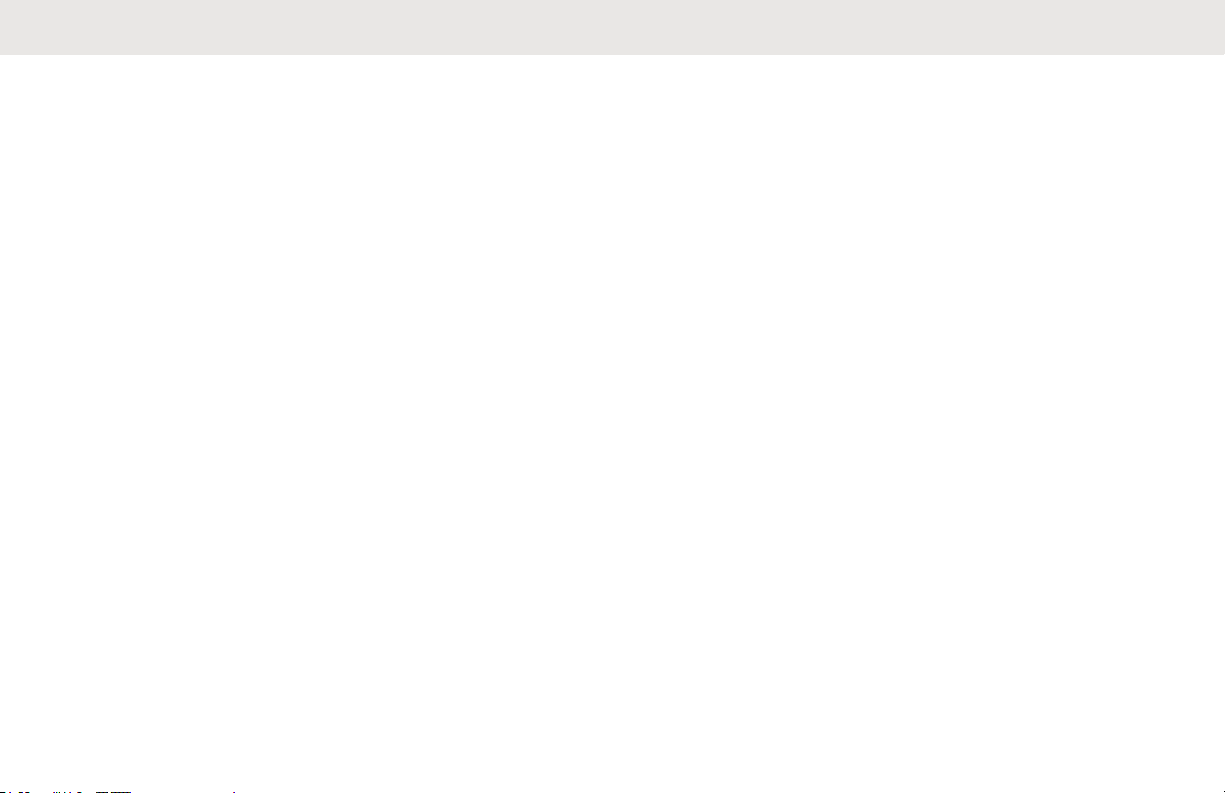
English
Capacity Plus–Single-Site
Capacity Plus–Single-Site is a single-site trunking
configuration of the MOTOTRBO radio system, which uses
a pool of channels to support hundreds of users and up to
254 Groups. This feature allows your radio to efficiently
utilize the available number of programmed channels while
in Repeater Mode.
You hear a negative indicator tone if you try to access a
feature not applicable to Capacity Plus–Single-Site by
using a programmable button press.
Your radio also has features that are available in
conventional digital mode, IP Site Connect, and Capacity
Plus. However, the minor differences in the way each
feature works does not affect the performance of your
radio.
Check with your dealer or system administrator for more
information on this configuration.
Capacity Plus–Multi-Site
Capacity Plus–Multi-Site is a multi-channel trunking
configuration of the MOTOTRBO radio system, combining
the best of both Capacity Plus and IP Site Connect
configurations.
Capacity Plus–Multi-Site allows your radio to extend
trunking communication beyond the reach of a single site,
by connecting to different available sites which are
connected with an Internet Protocol (IP) network. It also
provides an increase in capacity by efficiently utilizing the
combined available number of programmed channels
supported by each of the available sites.
When the radio moves out of range from one site and into
the range of another, it connects to the repeater of the new
site to send or receive calls/data transmissions. Depending
on your settings, this is done automatically or manually.
If the radio is set to do this automatically, it scans through
all available sites when the signal from the current site is
weak or when the radio is unable to detect any signal from
the current site. It then locks on to the repeater with the
strongest Received Signal Strength Indicator (RSSI) value.
In a manual site search, the radio searches for the next site
in the roam list that is currently in range (but which may not
have the strongest signal) and locks on to it.
Any channel with Capacity Plus–Multi-Site enabled can be
added to a particular roam list. The radio searches these
channels during the automatic roam operation to locate the
best site.
Send Feedback 25
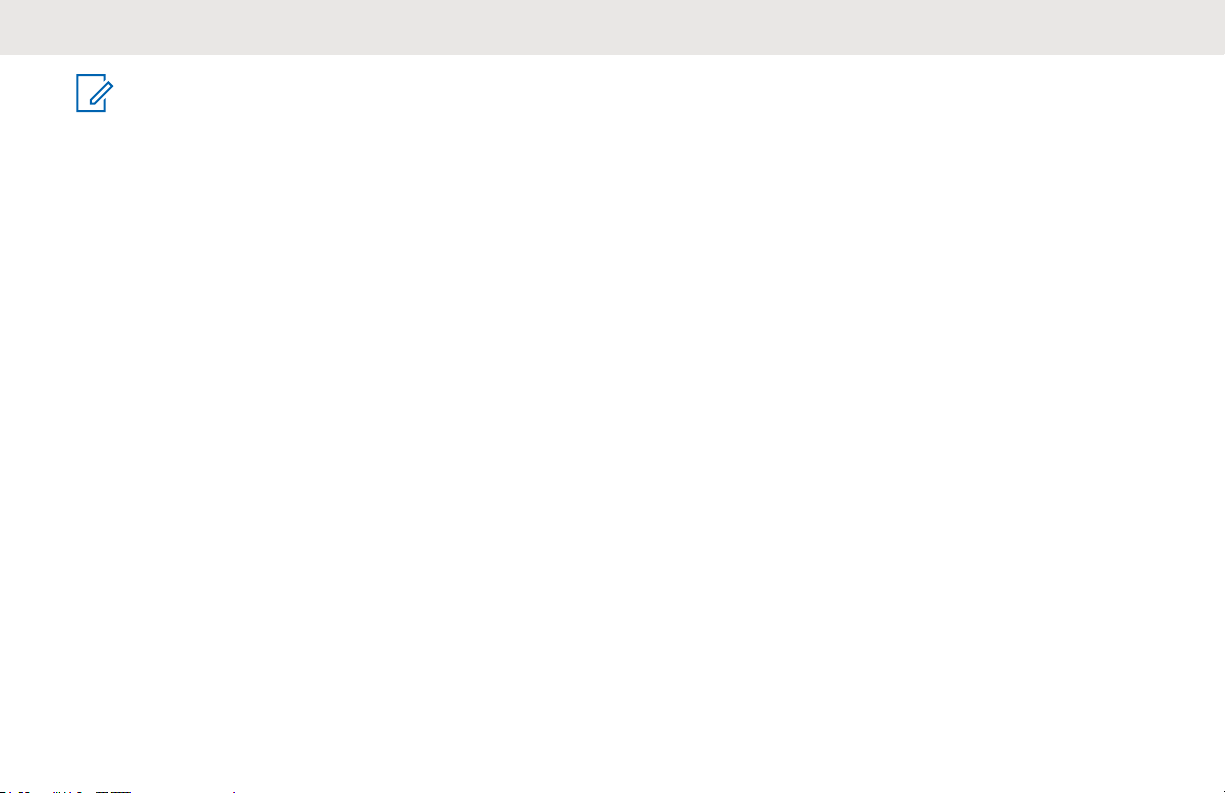
English
NOTICE:
You cannot manually add or delete an entry to the
roam list. Check with your dealer or system
administrator for more information.
Similar to Capacity Plus–Single Site, icons of features not
applicable to Capacity Plus–Multi-Site are not available in
the menu. You hear a negative indicator tone if you try to
access a feature not applicable to Capacity Plus–Multi-Site
by using a programmable button press.
26 Send Feedback
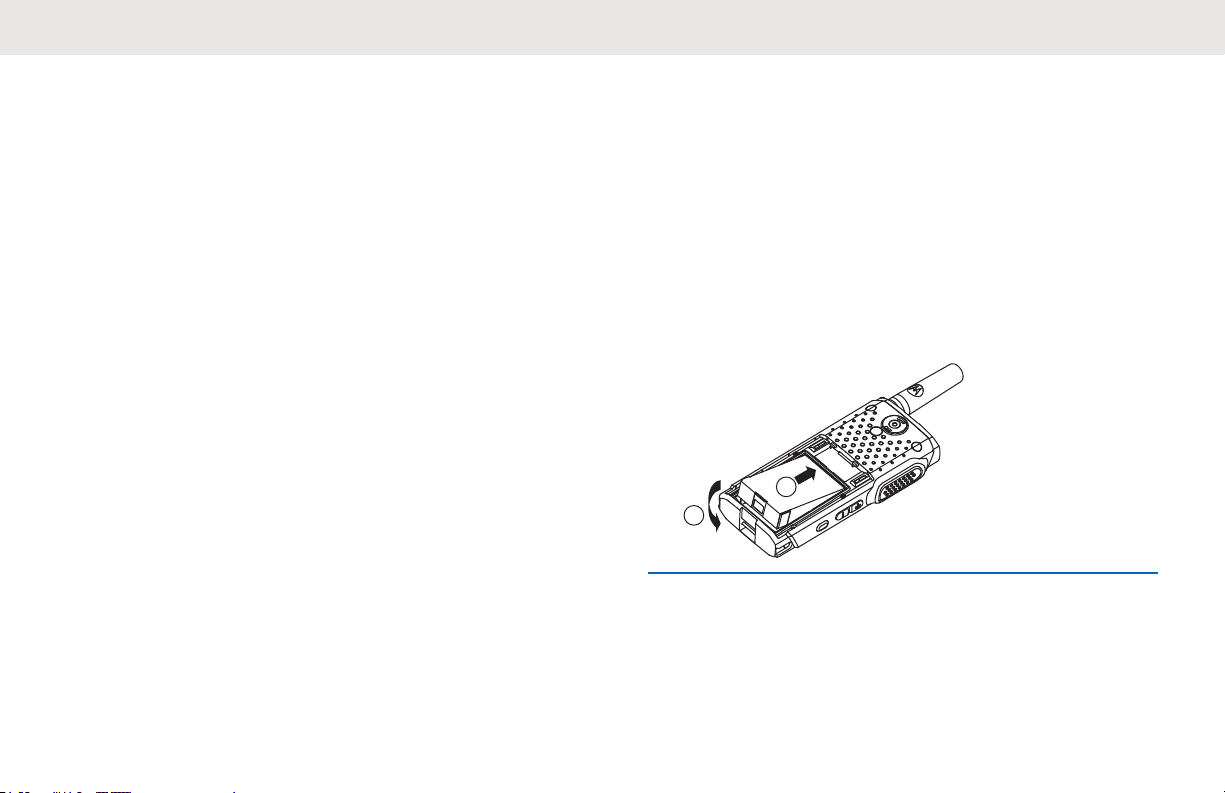
1
2
English
Basic Operations
This chapter explains the operations to get you started on
using the radio.
- The display shows the battery charging icon and
battery strength level.
Attaching the Battery
Charging the Battery
Your radio is powered by a Lithium-Ion (Li-lon) battery.
• To comply with warranty terms and avoid damages,
charge the battery using a Motorola Solutions
charger exactly as described in the charger user
guide.
All chargers can charge only Motorola Solutions
authorized batteries. Other batteries may not charge.
Motorola Solutions recommends that your radio
remains powered off while charging.
• Charge a new battery 14 to 16 hours before initial
use for best performance.
• Press the On/Off button when the radio is powered
off while charging.
- The radio plays the battery strength
announcement voice message.
- The LED indicator indicates the battery strength.
Send Feedback 27
Follow the procedure to attach the battery to your radio.
1 Align the battery contacts with the contacts inside
the battery compartment. Insert the contact side of
the battery first. Gently push the battery into place.
2 To attach battery cover, align it in place and slide the
battery latch until it snaps into place.
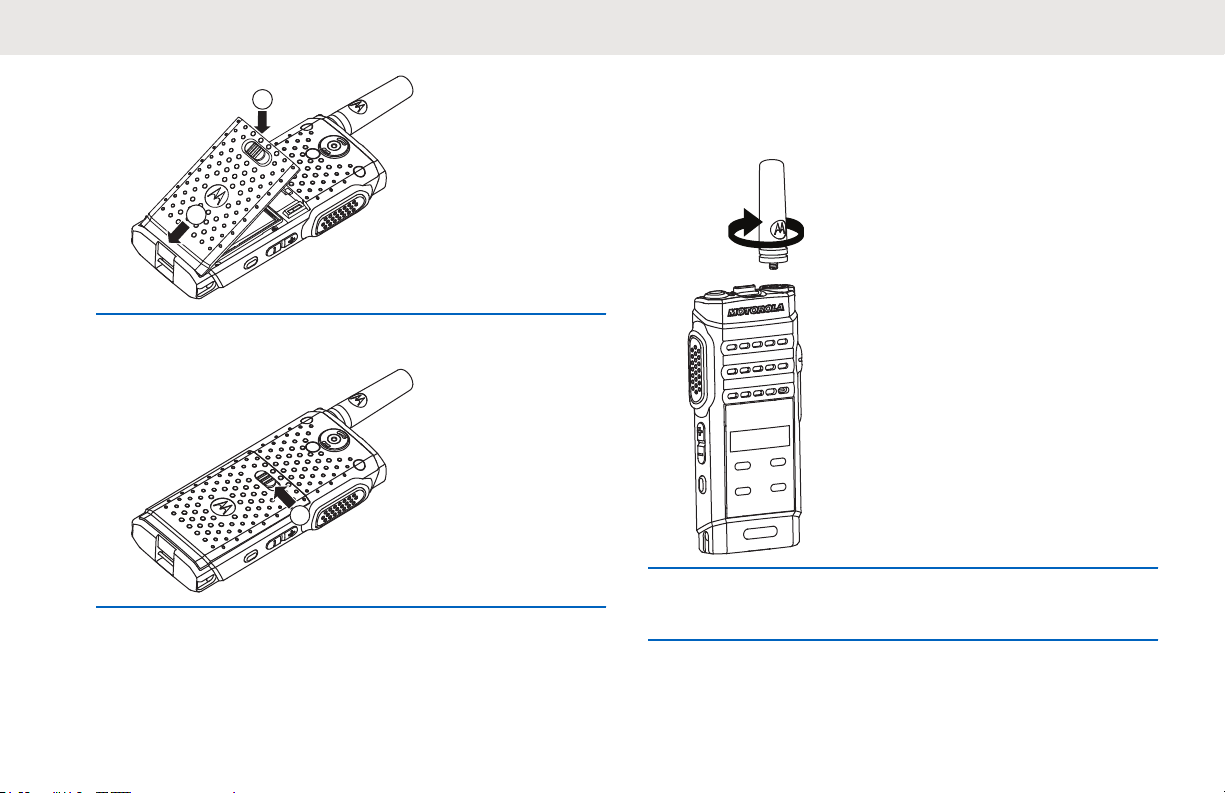
1
2
3
English
3 Slide battery latch into lock position.
Ensure that the radio is turned off.
1 Set the antenna in the receptacle and turn clockwise.
2 To remove the antenna, turn the antenna
counterclockwise.
Attaching the Antenna
Follow the procedure to attach the antenna to your radio.
28 Send Feedback
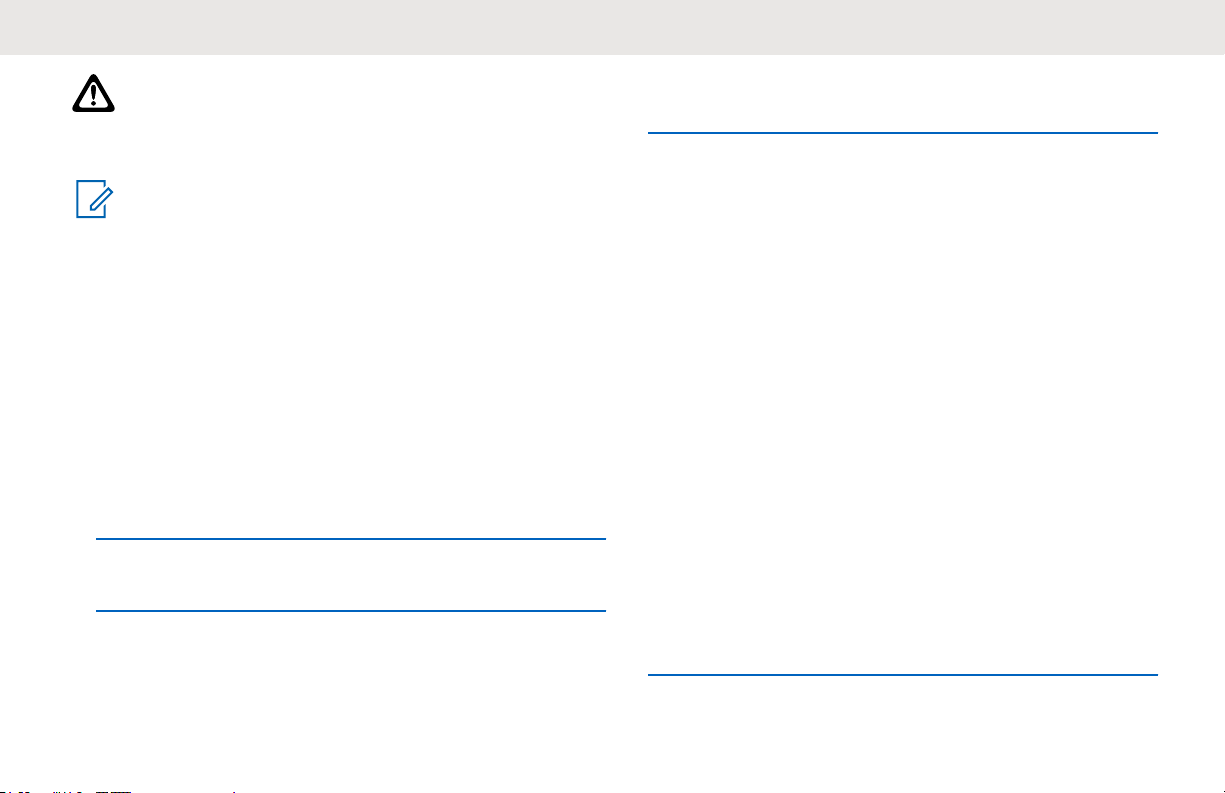
English
CAUTION:
If the antenna must be replaced, ensure that only
MOTOTRBO antennas are used. Neglecting this
damages your radio.
NOTICE:
When attaching a VHF antenna to the radio, the
CPS configuration for antenna selection must match
the chosen VHF antenna. A mismatch in antennas
results in decreased range.
Attaching the Earpiece/Audio Accessory
The audio accessory connector is located on the right side
of the radio. Follow the procedure to attach accessories to
your radio.
1 Lift the flap of the audio jack cover.
2 Align the indicators on both the connector and
housing, then push until it fits in properly.
Powering Up the Radio
Long press the On/Off button to power up the radio
when charging or otherwise.
If successful:
• A tone sounds.
• The green LED lights up.
• The display shows a power-on animation.
When the radio is idle, the LED displays a blinking green
light to indicate that the radio is on. The blinking green light
turns off in the presence of other LED activity and resumes
when radio returns to idle mode.
If the Tones/Alerts function is disabled, there is no tone
upon powering up.
Check your battery if your radio does not power up. Make
sure that it is charged and properly attached. Contact your
dealer if your radio still does not power up.
Powering Off the Radio
Follow the procedure to power off your radio.
Long press the On/Off button.
Follow the procedure to power up your radio.
Send Feedback 29
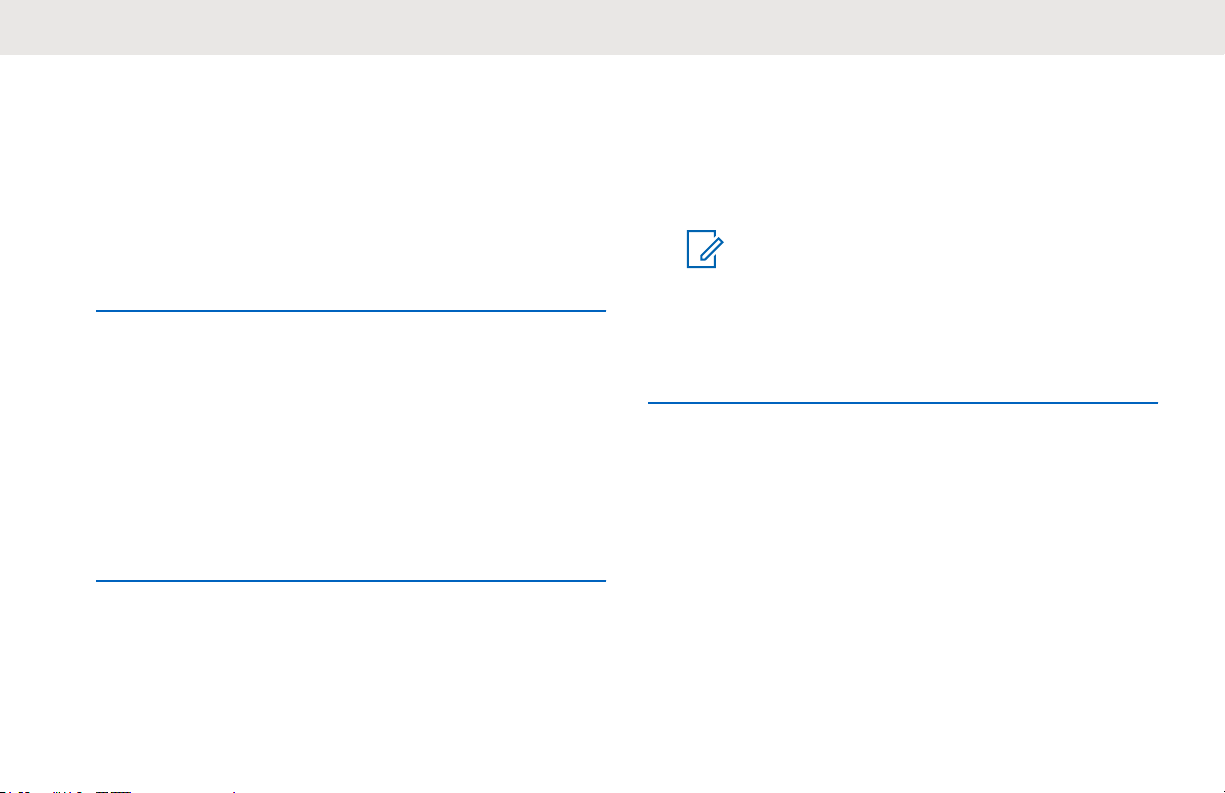
English
Locking the Radio Display
You can lock your radio screen to avoid an inadvertent key
entry. Follow the procedure to lock the radio display.
Short press the On/Off button.
• The radio display turns off.
• The touch screen keypad is hidden and inactive.
Unlocking the Radio Display
Follow the procedure to unlock the radio display.
Short press the On/Off button.
• The radio display lights up.
• The touch screen keypad becomes visible and
active.
Adjusting the Volume
Follow the procedure to change the volume level of your
radio.
Do one of the following:
• Press the Volume Up button to increase the
volume.
• Press the Volume Down button to decrease the
volume.
NOTICE:
Your radio can be programmed to have a
minimum volume offset where the volume
level cannot be lowered past the
programmed minimum volume. Check with
your dealer or system administrator for more
information.
30 Send Feedback

6
7
8
10
9
1
5
4
14
16
15
13
2
3
12
11
English
Radio Controls
4 Push-to-Talk (PTT) Button
5 Volume Button
This chapter explains the buttons and functions to control
the radio.
6 Side Button 1
7 P1/Left Navigation Button
8 Menu/OK Button
9 Back/Home Button
10 P2/Right Navigation Button
1
2
2
2
2
11 Display
12 Microphone
13 USB Connector
14 Accessory Connector
15 Speaker
16 Antenna
1 Channel Rocker
2 On/Off Button
3 LED Indicator
1
This button is programmable.
2
These touch screen buttons become visible when the radio is unlocked.
Send Feedback 31

English
Programmable Buttons
Depending on the duration of a button press, your dealer
can program the programmable buttons as shortcuts to
radio functions.
Short press
Pressing and releasing rapidly.
Long press
Pressing and holding for the programmed duration.
NOTICE:
See Emergency Operation on page 85 for more
information on the programmed duration of the
Emergency button.
Assignable Radio Functions
The following radio functions can be assigned to the
programmable buttons.
Audio Toggle
Toggles audio routing between the internal radio
speaker and the speaker of a wired accessory.
Contacts
Provides direct access to the Contacts list.
Call Alert
Provides direct access to the contacts list for you to
select a contact to whom a Call Alert can be sent.
Call Forwarding
Toggles Call Forwarding on or off.
Call Log
Selects the call log list.
Channel Announcement
Plays zone and channel announcement voice
messages for the current channel.
Emergency
Depending on the programming, initiates or cancels an
emergency.
Intelligent Audio
Toggles intelligent audio on or off.
Manual Site Roam 3
Starts the manual site search.
3
Not applicable in Capacity Plus.
32 Send Feedback

English
Mic AGC
Toggles the internal microphone automatic gain control
(AGC) on or off.
Monitor
Monitors a selected channel for activity.
Notifications
Provides direct access to the Notifications list.
Nuisance Channel Delete
3
Temporarily removes an unwanted channel, except for
the Selected Channel, from the scan list. The Selected
Channel refers to the selected zone or channel
combination of the user from which scan is initiated.
One Touch Access
Directly initiates a predefined Private, Phone or Group
Call, a Call Alert, or a Quick Text message.
Permanent Monitor
3
Monitors a selected channel for all radio traffic until
function is disabled.
Phone
Provides direct access to the Phone Contacts list.
Privacy
Toggles privacy on or off.
Radio Alias and ID
Provides radio alias and ID.
Radio Check
Determines if a radio is active in a system.
Radio Enable
Allows a target radio to be remotely enabled.
Radio Disable
Allows a target radio to be remotely disabled.
Repeater/Talkaround
3
Toggles between using a repeater and communicating
directly with another radio.
Reset Home Channel
Sets a new home channel.
Silence Home Channel Reminder
Mutes the Home Channel Reminder.
4
Scan
Toggles scan on or off.
4
Not applicable in Capacity Plus–Single-Site.
Send Feedback 33

English
Site Lock 3
When toggled on, the radio searches the current site
only. When toggled off, the radio searches other sites in
addition to the current site.
Text Message
Selects the text message menu.
Transmit Interrupt Remote Dekey
Stops an ongoing interruptible call to free the channel.
Trill Enhancement
Toggles trill enhancement on or off.
Voice Announcement On/Off
Toggles voice announcement on or off.
Voice Operating Transmission (VOX)
Toggles VOX on or off.
Zone Selection
Allows selection from a list of zones.
Assignable Settings or Utility Functions
The following radio settings or utility functions can be
assigned to the programmable buttons.
Tones/Alerts
Toggles all tones and alerts on or off.
Backlight
Toggles display backlight on or off.
Backlight Brightness
Adjusts the brightness level.
Power Level
Toggles transmit power level between high and low.
Accessing Programmed Functions
Follow the procedure to access programmed functions in
your radio.
1 Do one of the following:
• Press the programmed button. Proceed to step 3.
• Press
2
Press or to the menu function, and
press to select a function or enter a sub-menu.
3 Do one of the following:
to access the menu.
34 Send Feedback

English
• Press to return to the previous screen.
• Long press to return to the Home screen.
Your radio automatically exits the menu after a
period of inactivity and returns to the Home screen.
Push-To-Talk (PTT) Button
The PTT button serves two basic purposes.
• While a call is in progress, the PTT button allows the
radio to transmit to other radios in the call. The
microphone is activated when the PTT button is
pressed.
• While a call is not in progress, the PTT button is used to
make a new call (see Calls on page 45).
Long press the PTT button to talk. Release the PTT button
to listen.
If the Talk Permit Tone or the PTT Sidetone
wait until the short alert tone ends before talking.
If the Channel Free Indication feature is enabled on your
radio (programmed by your dealer), you will hear a short
alert tone the moment the target radio (the radio that is
is enabled,
receiving your call) releases the PTT button, indicating the
channel is free for you to respond.
You hear a continuous Talk Prohibit Tone if your call is
interrupted, for example when the radio receives an
Emergency call. You should release the PTT button if you
hear a continous Talk Prohibit Tone.
Send Feedback 35

English
This page intentionally left blank.
36

English
Status Indicators
This chapter explains the status indicators and audio tones
used in the radio.
Icons
The following icons appear on the status bar at the top of
the radio display.
Table 1: Display Icons
The icons are arranged left most in order of appearance or
usage.
Battery
The number of bars (0–4) shown indicates the charge remaining in the battery. The icon blinks when the battery
bar is at 0.
Emergency
Radio is in Emergency mode.
Table continued…
Flexible Receive List
Flexible receive list is enabled.
High Volume Data
Radio is receiving high volume data
and channel is busy.
Monitor
Selected channel is being monitored.
Mute Mode
Mute Mode is enabled and speaker is
muted.
Notification
Notification List has one or more
missed events.
Over-the-Air Programming Delay Timer
Indicates time left before automatic restart of radio.
Power High
Radio is set at High power.
Table continued…
Send Feedback 37

English
Power Low
Radio is set at Low power.
Received Signal Strength Indicator
(RSSI)
The number of bars displayed represents the radio signal strength. Four
bars indicate the strongest signal. This
icon is only displayed while receiving.
Ring Only
Ringing mode is enabled.
Scan
Scan feature is enabled.
Scan-Priority 1
Radio detects activity on channel/
group designated as Priority 1.
Scan-Priority 2
Radio detects activity on channel/
group designated as Priority 2.
Secure
The Privacy feature is enabled.
Table continued…
Site Roaming
The site roaming feature is enabled.
Talkaround
In the absence of a repeater, radio is
configured for direct radio-to-radio
communication.
Tones Disable
Tones are turned off.
Unsecure
The Privacy feature is disabled.
Vote Scan
Vote scan feature is enabled.
Wi-Fi Excellent
Wi-Fi signal is excellent.
Wi-Fi Good
Wi-Fi signal is good.
Wi-Fi Average
Wi-Fi signal is average.
Table continued…
38 Send Feedback

English
Wi-Fi Poor
Wi-Fi signal is poor.
Wi-Fi Unavailable
Wi-Fi signal is unavailable.
Table 2: Call Icons
The following icons appear on the display during a call.
These icons also appear in the Contacts list to indicate
alias or ID type.
Private Call
Indicates a Private Call in progress. In
the Contacts list, it indicates a subscriber alias (name) or ID (number).
Group Call/All Call
Indicates a Group Call or All Call in
progress. In the Contacts list, it indicates a group alias (name) or ID
(number).
Table continued…
Phone Call as Group/All Call
Indicates a Phone Call as Group Call
or All Call in progress. In the Contacts
list, it indicates a group alias (name)
or ID (number).
Phone Call as Private Call
Indicates a Phone Call as Private Call
in progress. In the Contacts list, it indicates a phone alias (name) or ID
(number).
Table 3: Advance Menu Icons
The following icons appear beside menu items that offer a
choice between two options or as an indication that there is
a sub-menu offering two options.
Checkbox (Checked)
Indicates that the option is selected.
Checkbox (Empty)
Indicates that the option is not selected.
Table continued…
Send Feedback 39

English
Solid Black Box
Indicates that the option selected for
the menu item with a sub-menu.
Table 4: Mini Notice Icons
The following icons appear momentarily on the display after
an action to perform a task is taken.
Failed Transmission (Negative)
Failed action taken.
Successful Transmission (Positive)
Successful action taken.
Transmission in Progress (Transitional)
Transmitting. This is seen before indication for Successful Transmission or
Failed Transmission.
Table 5: Sent Items Icons
The following icons appear at the top right corner of the
display in the Sent Items folder.
In Progress
or
or
or
The text message to a subscriber
alias or ID is pending transmission,
followed by waiting for acknowledgement. The text message to a group
alias or ID is pending transmission.
Send Failed
The text message cannot be sent.
Sent Successfully
The text message has been successfully sent.
LED Indicators
LED indicators show the operational status of your radio.
Solid Red
Radio is charging.
Blinking Red
Radio has failed the self-test upon powering up.
40 Send Feedback

English
Radio is receiving an emergency transmission.
Radio is transmitting in low battery state.
Radio has moved out of range if Auto-Range
Transponder System is configured.
Radio encountered charging errors.
Mute Mode is enabled.
Solid Green
Radio is powering up.
Radio is transmitting.
Radio is sending a Call Alert or an emergency
transmission.
Blinking Green
Radio is receiving a call or data.
Radio is retrieving Over-the-Air Programming
transmissions.
Radio is detecting activity over the air.
Radio is turned on and idle.
NOTICE:
This activity may or may not affect the
programmed channel of the radio due to the
nature of the digital protocol.
Double Blinking Green
Radio is receiving a privacy-enabled call or data.
Solid Yellow
Radio is monitoring a conventional channel.
Blinking Yellow
Radio is scanning for activity.
Radio is receiving a Call Alert.
Radio has Flexible Receive List enabled.
All Capacity Plus-Multi-Site channels are busy.
Double Blinking Yellow
Radio has Auto Roaming enabled.
Radio is actively searching for a new site.
Radio has yet to respond to a Group Call Alert.
Radio is locked.
Radio is not connected to the repeater while in Capacity
Plus.
All Capacity Plus channels are busy.
Tones
The following are the tones that sound through on the radio
speaker.
Send Feedback 41

English
High Pitched Tone
Low Pitched Tone
Audio Tones
Audio tones provide you with audible indications of the
status, or response to data received on the radio.
Continuous Tone
A monotone sound. Sounds continuously until
termination.
Periodic Tone
Sounds periodically depending on the duration set by
the radio. Tone starts, stops, and repeats itself.
Repetitive Tone
A single tone that repeats itself until it is terminated by
the user.
Momentary Tone
Sounds once for a short duration set by the radio.
Indicator Tones
Indicator tones provide you with audible indications of the
status after an action to perform a task is taken.
Positive Indicator Tone
Negative Indicator Tone
42 Send Feedback

English
Zone and Channel Selections
This chapter explains the operations to select a zone or
channel on your radio.
A zone is a group of channels. Your radio supports up to
128 channels and 50 zones, with a maximum of 16
channels per zone.
Each channel can be programmed with different features
and/or support different groups of users.
Selecting Zones
Follow the procedure to select the required zone on your
radio.
1 Do one of the following:
• Press the programmed Zone Selection button.
Proceed to step 3.
• Press to access the menu.
2
Press or to Zone. Press to select.
The display shows and the current zone.
3
Press or to the required zone. Press
to select.
The display shows <Zone> Selected momentarily
and returns to the selected zone screen.
Selecting Channels
Follow the procedure to select the required channel on your
radio after you have selected a zone.
Push the Channel Rocker to select the channel.
The radio displays the current channel and plays the
channel announcement voice message.
Send Feedback 43

English
This page intentionally left blank.
44

English
Calls
This chapter explains the operations to receive, respond to,
make, and stop calls.
You can select a subscriber alias or ID, or group alias or ID
after you have selected a channel by using one of these
features:
Alias Search
This method is used for Group, Private, and All Calls
only with a keypad microphone.
Contacts List
This method provides direct access to the Contacts list.
Manual Dial (by using Contacts)
This method is used for Private and Phone Calls only
with a keypad microphone.
Programmed Number Keys
This method is used for Group, Private, and All Calls
only with a keypad microphone.
NOTICE:
You can only have one alias or ID assigned to a
number key, but you can have more than one
number key associated to an alias or ID. All the
number keys on a keypad microphone can be
assigned. See Assigning Entries to
Programmable Number Keys for more
information.
Programmed One Touch Access Button
This method is used for Group, Private, and Phone
Calls only.
You can only have one ID assigned to a One Touch
Access button with a short or long programmable
button press. Your radio can have multiple One Touch
Access buttons programmed.
Programmable Button
This method is used for Phone Calls only.
Group Calls
Your radio must be configured as part of a group to receive
a call from or make a call to the group of users.
Send Feedback 45

English
Making Group Calls
Follow the procedure to make Group Calls on your radio.
1 Do one of the following:
• Select a channel with the active group alias or ID.
• Press the programmed One Touch Access
button.
2 Press the PTT button to make the call.
The green LED lights up. The first text line shows the
Group Call icon and alias.
3 Release the PTT button to listen.
The green LED lights up when the target radio
responds. The display shows the Group Call icon,
the group alias or ID, and the transmitting radio alias
or ID.
4
If the Channel Free Indication feature is enabled,
you hear a short alert tone the moment the
transmitting radio releases the PTT button, indicating
the channel is free for you to respond. Press the PTT
button to respond to the call.
The call ends when there is no voice activity for a
predetermined period. The radio returns to the
screen you were on prior to initiating the call.
Responding to Group Calls
To receive a call from a group of users, your radio must be
configured as part of that group. Follow the procedure to
respond to Group Calls on your radio.
When you receive a Group Call:
• The green LED blinks.
• The display shows the Group Call icon at the top right
corner.
• The first text line shows the caller alias.
• The second text line displays the group call alias.
• Your radio unmutes and the incoming call sounds
through the speaker.
1 Do one of the following:
•
If the Channel Free Indication feature is
enabled, you hear a short alert tone the moment
the transmitting radio releases the PTT button,
46 Send Feedback

English
indicating the channel is free for you to respond.
Press the PTT button to respond to the call.
• If the Voice Interrupt feature is enabled, press
the PTT button to interrupt the audio from the
transmitting radio and free the channel for you to
respond.
The green LED lights up.
2 Do one of the following:
• Wait for the Talk Permit Tone to end and speak
clearly into the microphone if enabled.
•
Wait for the PTT Sidetone to end and speak
clearly into the microphone if enabled.
3 Release the PTT button to listen.
The call ends when there is no voice activity for a
predetermined period.
If the radio receives a Group Call while not on the Home
screen, it remains on its current screen prior to answering
the call.
Private Calls
A Private Call is a call from an individual radio to another
individual radio.
There are two ways to set up a Private Call. The first type
sets up the call after performing a radio presence check,
while the second type sets up the call immediately. Only
one of these types can be programmed to your radio by
your dealer.
Making Private Calls
Your radio must be programmed to initiate a Private Call. If
this feature is not enabled, a negative indicator tone
sounds when you initiate the call. Follow the procedure to
make Private Calls on your radio.
1 Do one of the following:
• Select a channel with the active subscriber alias
or ID.
• Press the programmed One Touch Access
button.
Long press
caller alias before replying.
to return to the Home screen to view the
Send Feedback 47
2 Press the PTT button to make the call.

English
The green LED lights up. The display shows the
Private Call icon and alias.
3 Wait for the Talk Permit Tone to end and speak
clearly into the microphone if enabled.
4 Release the PTT button to listen.
The green LED blinks when the target radio
responds.
5
If the Channel Free Indication feature is enabled,
you hear a short alert tone the moment the
transmitting radio releases the PTT button, indicating
the channel is free for you to respond. Press the PTT
button to respond to the call.
The call ends when there is no voice activity for a
predetermined period. The display shows Call
Ended.
Responding to Private Calls
Follow the procedure to respond to Private Calls on your
radio.
When you receive a Private Call:
• The green LED blinks.
• The first text line shows the Private Call icon.
• The second text line displays the Private Call alias.
• Your radio unmutes and the incoming call sounds
through the speaker.
1 Do one of the following:
• If the Channel Free Indication feature is
enabled, you hear a short alert tone the moment
the transmitting radio releases the PTT button,
indicating the channel is free for you to respond.
Press the PTT button to respond to the call.
•
If the Transmit Interrupt Remote Dekey feature
is enabled, press the PTT button to stop an
ongoing interruptible call and free the channel for
you to respond.
The green LED lights up.
2 Wait for the Talk Permit Tone to end and speak
clearly into the microphone if enabled.
3 Release the PTT button to listen.
48 Send Feedback

English
The call ends when there is no voice activity for a
predetermined period.The display shows Call
Ended.
All Calls
An All Call is a call from an individual radio to every radio
on the channel. An All Call is used to make important
announcements, requiring full attention from the user. The
users on the channel cannot respond to an All Call.
Making All Calls
Your radio must be programmed for you to make an All
Call. Follow the procedure to make All Calls on your radio.
1 Select a channel with the active All Call group alias
or ID.
2 Press the PTT button to make the call.
The green LED lights up.The display shows the All
Call icon and All Call.
3 Do one of the following:
• Wait for the Talk Permit Tone to end and speak
clearly into the microphone if enabled.
• Wait for the PTT Sidetone to end and speak
clearly into the microphone if enabled.
Users on the channel cannot respond to an All Call.
Receiving All Calls
When you receive an All Call:
• A tone sounds.
• The green LED blinks.
• The display shows the caller ID information at the top
right corner.
• The first text line shows the Group Call icon and All
Call.
• Your radio unmutes and the incoming call sounds
through the speaker.
The radio returns to the screen before receiving the All Call
when the call ends.
An All Call does not wait for a predetermined period before
ending.
Send Feedback 49

English
If the Channel Free Indication feature is enabled, you
hear a short alert tone when the transmitting radio releases
the PTT button, indicating the channel is free for you to
use.
You cannot respond to an All Call.
NOTICE:
The radio stops receiving the All Call if you switch to
a different channel while receiving the call.
Selective Calls
A Selective Call is a call from an individual radio to another
individual radio. It is a Private Call on an analog system.
Making Selective Calls
Your radio must be programmed for you to initiate a
Selective Call. Follow the procedure to make Selective
Calls on your radio.
1 Select a channel with the active subscriber alias or
ID.
2 Press the PTT button to make the call.
The green LED lights up. The display shows the
Private Call icon, the subscriber alias, and call
status.
3 Do one of the following:
• Wait for the Talk Permit Tone to end and speak
clearly into the microphone if enabled.
• Wait for the PTT Sidetone to end and speak
clearly into the microphone if enabled.
4 Release the PTT button to listen.
The green LED lights up when the target radio
responds.
5
If the Channel Free Indication feature is enabled,
you hear a short alert tone the moment the
transmitting radio releases the PTT button, indicating
the channel is free for you to respond. Press the PTT
button to respond to the call.
The call ends when there is no voice activity for a
predetermined period.
50 Send Feedback

English
6
The display shows Call Ended.
Responding to Selective Calls
Follow the procedure to respond to Selective Calls on your
radio.
When you receive a Selective Call:
• The green LED blinks.
• The first text line shows the Private Call icon and the
caller alias or Selective Call or Alert with Call.
• Your radio unmutes and the incoming call sounds
through the speaker.
1 Press the PTT button to respond to the call.
The green LED lights up.
2 Wait for the Talk Permit Tone to end and speak
clearly into the microphone if enabled.
3 Release the PTT button to listen.
The call ends when there is no voice activity for a
predetermined period. A tone sounds. The display
shows Call Ended.
Phone Calls
A Phone Call is a call from an individual radio to a
telephone.
If Phone Call capability is not enabled in your radio:
• The display shows Unavailable.
• Your radio mutes the call.
• Your radio returns to the previous screen when the call
ends.
During the Phone Call, your radio attempts to end the call
when:
• You press the One Touch Access button with the
deaccess code preconfigured.
• You enter the deaccess code as the input for extra
digits.
During channel access, access or deaccess code, or extra
digits transmission, your radio responds to the On/Off
button, Volume button, and the Channel Rocker only. A
tone sounds for every invalid input.
Send Feedback 51

English
During channel access, press to dismiss the call
attempt. A tone sounds.
NOTICE:
The access or deaccess code cannot be more than
10 characters.
Check with your dealer or system administrator for
more information.
Making Phone Calls
Follow the procedure to make Phone Calls on your radio.
1 Press the programmed One Touch Access button
to the predefined alias or ID.
If the entry for the One Touch Access button is
empty, a negative indicator tone sounds. If the
access code is not preconfigured in the Contact List,
the display shows Access Code:.
2
Enter the access code, and press
The green LED lights up. The display shows the
Phone Call icon at the top right corner. The first text
line shows the subscriber alias. The second text line
shows the call status.
to proceed.
If the call is successful:
• The DTMF Tone sounds.
• You hear the dialing tone of the telephone user.
If the call is unsuccessful:
• A tone sounds.
• The display shows Phone Call Failed and
then, Access Code:.
• If the access code has been preconfigured in the
Contacts list, your radio returns to the screen you
were on before initiating the call.
3 Press the PTT button to respond to the call. Release
the PTT button to listen.
4
Press to end the call.
5 Do one of the following:
• If the deaccess code was not preconfigured,
enter the deaccess code when the display shows
De-Access Code:, and press
The radio returns to the previous screen.
to proceed.
52 Send Feedback

English
• Press the programmed One Touch Access
button.
If the entry for the One Touch Access button is
empty, a negative indicator tone sounds.
The DTMF Tone sounds and the display shows
Ending Phone Call.
If the call ends successfully:
• A tone sounds.
• The display shows Call Ended.
If the call fails to end, the radio returns to the Phone
Call screen. Repeat the last two steps or wait for the
telephone user to end the call.
Making Phone Calls with the Programmable Phone Button
Follow the procedure to make a phone call with the
programmable phone button.
1 Press the programmed Phone button to enter into
the Phone Entry list.
2
Press or to the required alias or ID.
Press to select.
• The green LED lights up. The Phone Call icon
appears in the top right corner. The first text line
shows the subscriber alias. The second text line
displays the call status.
• If the call-setup is successful, the Dual Tone Multi
Frequency (DTMF) tone sounds. You hear the
dialing tone of the telephone user. The first text
line shows the subscriber alias. The Phone Call
icon remains in the top right corner.
• If call-setup is unsuccessful, a tone sounds and
the display shows Phone Call Failed. Your
radio returns to the Access Code input screen. If
the access code was preconfigured in the
Contacts list, the radio returns to the screen you
were on prior to initiating the call.
3 Press the PTT button to talk. Release the PTT
button to listen.
4 To enter extra digits, if requested by the Phone Call:
Send Feedback 53

English
• Press One Touch Access button. If the entry for
the One Touch Access button is empty, a
negative indicator tone sounds.
5
Press to end the call.
• The display shows Ending Phone Call.
• If the end-call-setup is successful, a tone sounds
and the display shows Call Ended.
• If the end-call-setup is unsuccessful, your radio
returns to the Phone Call screen. Repeat step 5
or wait for the telephone user to end the call.
• When you press PTT button while in the Phone
Contacts screen, a tone sounds and the display
shows Press OK to Place Phone Call.
• When the telephone user ends the call, a tone
sounds and the display shows Phone Call
Ended.
• If the call ends while you are entering the extra
digits requested by the Phone Call, your radio
returns to the screen you were on prior to
initiating the call.
NOTICE:
During channel access, press to
dismiss the call attempt and a tone sounds.
During the call, when you press One Touch
Access button with the deaccess code
preconfigured or enter the deaccess code as
the input for extra digits, your radio attempts
to end the call.
Responding to Phone Calls as Group Calls
Follow the procedure to respond to Phone Calls as Group
Calls on your radio.
When you receive a Phone Call as a Group Call:
• The display shows the Phone Call icon at the top right
corner.
• The display shows the group alias and Phone Call.
If Phone Call capability is not enabled on your radio, the
first line of the display shows Unavailable and your radio
54 Send Feedback

English
mutes the call. Your radio returns to the previous screen
when the call ends.
1 Press the PTT button to respond to the call. Release
the PTT button to listen.
2
Press to end the call.
The display shows Ending Phone Call.
If the call ends successfully:
• A tone sounds.
• The display shows Call Ended.
If the call fails to end, the radio returns to the Phone
Call screen. Repeat this step or wait for the
telephone user to end the call.
Responding to Phone Calls as Private Calls
Follow the procedure to respond to Phone Calls as Private
Calls on your radio.
• The display shows the Phone Call icon at the top right
corner.
• The display shows the caller alias or Phone Call.
If Phone Call capability is not enabled on your radio, the
first line of the display shows Unavailable and your radio
mutes the call. Your radio returns to the previous screen
when the call ends.
1 Press the PTT button to respond to the call. Release
the PTT button to listen.
2
Press to end the call.
The display shows Ending Phone Call.
If the call ends successfully:
• A tone sounds.
• The display shows Call Ended.
If the call fails to end, the radio returns to the Phone
Call screen. Repeat this step or wait for the
telephone user to end the call.
When you receive a Phone Call as a Private Call:
Send Feedback 55

English
Responding to Phone Calls as All Calls
When you receive a Phone Call as an All Call, you can
respond to or end the call, only if an All Call type is
assigned to the channel. Follow the procedure to respond
to Phone Calls as All Calls on your radio.
When you receive a Phone Call as an All Call:
• The display shows the Phone Call icon at the top right
corner.
• The display shows All Call and Phone Call.
If Phone Call capability is not enabled on your radio, the
first line of the display shows Unavailable and your radio
mutes the call.
Your radio returns to the previous screen when the call
ends.
1 Press the PTT button to respond to the call.
2 Release the PTT button to listen.
3
Press
The display shows Ending Phone Call.
to end the call.
If the call ends successfully:
• A tone sounds.
• The display shows All Call and Call Ended.
If the call fails to end, the radio returns to the Phone
Call screen. Repeat step 3 or wait for the telephone
user to end the call.
Stopping Radio Calls
This feature allows you to stop an ongoing Group or Private
Call to free the channel for transmission. For example,
when a radio experiences a "stuck microphone" condition
where the PTT button is inadvertently pressed by the user.
Your radio must be programmed to allow you to use this
feature. Follow the procedure to stop calls on your radio.
1 Press the programmed Transmit Interrupt Remote
Dekey button.
2 Wait for acknowledgment.
If successful:
• A positive indicator tone sounds.
If unsuccessful:
56 Send Feedback

• A negative indicator tone sounds.
• The display shows Remote Dekey Failed.
If an interruptible call is stopped via this feature:
• The display shows Call Interrupted.
• A negative indicator tone sounds on the
interrupted radio until the PTT button is released.
NOTICE:
Check with your dealer or system administrator for
more information.
English
Send Feedback 57

English
This page intentionally left blank.
58

English
Advanced Features
This chapter explains the operations of the features
available in your radio.
Your dealer or system administrator may have customized
your radio for your specific needs. Check with your dealer
or system administrator for more information.
Talkaround
This feature allows you to continue communication when
your repeater is not operational, or when your radio is out
of range from the repeater but within talking range of other
radios.
The talkaround setting is retained even after powering
down.
NOTICE:
This feature is not applicable in Capacity Plus–
Single-Site, Capacity Plus–Multi-Site, and Citizens
Band channels that are in the same frequency.
Toggling Between Repeater and Talkaround Modes
Follow the procedure to toggle between Repeater and
Talkaround modes on your radio.
1 Do one of the following:
• Press the programmed Repeater/Talkaround
button. Skip the following steps.
• Press to access the menu.
2
Press or to Utilities. Press to
select.
3
Press
4
Press or to Talkaround. Press to
select.
If enabled, appears besides Enabled. If disabled,
disappears beside Enabled.
or to Radio Settings. Press
to select.
Send Feedback 59

English
The screen automatically returns to the previous
screen.
Monitor Feature
The monitor feature is used to make sure that a channel is
free before transmitting.
Monitoring Channels
Follow the procedure to monitor channels.
1 Long press the programmed Monitor button.
The Monitor icon appears on the display and the
LED lights up solid yellow.
If there is activity on the monitored channel:
If the monitored channel is free, you hear a “white
noise".
2 Press the PTT button to talk. Release the PTT
button to listen.
Permanent Monitor
The Permanent Monitor feature is used to continuously
monitor a selected channel for activity.
Turning Permanent Monitor On or Off
Follow the procedure to turn Permanent Monitor on or off
on your radio.
Press the programmed Permanent Monitor button.
When the radio enters the mode:
• An alert tone sounds.
• The yellow LED lights up.
• The display shows Permanent Monitor On and
the Monitor icon.
When the radio exits the mode:
• An alert tone sounds.
• The yellow LED turns off.
• The display shows Permanent Monitor Off.
60 Send Feedback

English
Home Channel Reminder
This feature provides a reminder when the radio is not set
to the home channel for a period of time.
If this feature is enabled through CPS, when your radio is
not set to the home channel for a period of time, the
following occurs periodically:
• The Home Channel Reminder tone and announcement
sound.
• The first line of the display shows Non.
• The second line shows Home Channel.
You can respond to the reminder by performing one of the
following actions:
• Return to the home channel.
• Mute the reminder temporarily using the programmable
button.
• Set a new home channel using the programmable
button.
Muting the Home Channel Reminder
When the Home Channel Reminder sounds, you can
temporarily mute the reminder.
Press the Silence Home Channel Reminder
programmable button.
The first line of the display shows HCR and the
second line shows Silenced.
Setting New Home Channels
When the Home Channel Reminder occurs, you can set a
new home channel.
1 Do one of the following:
• Press the Reset Home Channel programmable
button to set the current channel as the new
Home Channel. Skip the following steps.
The first line of the display shows the channel
alias and the second line shows New Home Ch.
• Press to access the menu.
2
Press
select.
or to Utilities. Press to
Send Feedback 61

English
3
Press or to Radio Settings. Press
to select.
4
Press or to Home Channel. Press
to select.
5
Press
channel alias. Press to select.
The display shows
channel alias.
or to the desired new home
beside the selected home
Remote Monitor
This feature is used to turn on the microphone of a target
radio with a subscriber alias or ID. You can use this feature
to remotely monitor any audible activity surrounding the
target radio.
Both your radio and the target radio must be programmed
to allow you to use this feature.
This feature stops after a programmed duration or when
there is any user operation on the target radio.
Initiating Remote Monitor
Follow the procedure to initiate Remote Monitor on your
radio.
1 Press the programmed Remote Monitor button.
2
Press
3
Press to select.
The display shows a transitional mini notice,
indicating the request is in progress. The green LED
lights up.
4 Wait for acknowledgment.
If successful:
• A positive indicator tone sounds.
• The display shows a positive mini notice.
• The audio from the monitored radio starts playing
for a programmed duration, and the display
shows Rem. Monitor. Once the timer expires, an
alert tone sounds, and the LED turns off.
If unsuccessful:
or to the required alias or ID.
62 Send Feedback

English
• A negative indicator tone sounds.
• The display shows a negative mini notice.
Initiating Remote Monitor by Using the Contacts List
Follow the procedure to initiate Remote Monitor on your
radio by using the Contacts list.
1
Press to access the menu.
2
Press or to Contacts. Press to
select.
3
Press
Press to select.
4
Press or to Remote Mon..
or to the required alias or ID.
5
Press to select.
The display shows a transitional mini notice,
indicating the request is in progress. The green LED
lights up.
6 Wait for acknowledgment.
If successful:
• A positive indicator tone sounds.
• The display shows a positive mini notice.
• The audio from the monitored radio starts playing
for a programmed duration, and the display
shows Rem. Monitor. Once the timer expires, an
alert tone sounds, and the LED turns off.
If unsuccessful:
• A negative indicator tone sounds.
• The display shows a negative mini notice.
Send Feedback 63

English
Initiating Remote Monitor by Using the Manual Dial
Follow the procedure to initiate Remote Monitor on your
radio by using the manual dial.
1
Press
2
Press or to Contacts. Press to
select.
3
Press or to Manual Dial. Press
to select.
4
Press or to Radio Number. Press
to select.
5 Do one of the following:
• Enter the subscriber alias or ID, and press
to proceed.
• Edit the previously dialed ID, and press
proceed.
to access the menu.
to
6
Press or to Remote Mon..
7
Press to select.
The display shows a transitional mini notice,
indicating the request is in progress. The green LED
lights up.
8 Wait for acknowledgment.
If successful:
• A positive indicator tone sounds.
• The display shows a positive mini notice.
• The audio from the monitored radio starts playing
for a programmed duration, and the display
shows Rem. Monitor. Once the timer expires, an
alert tone sounds, and the LED turns off.
If unsuccessful:
• A negative indicator tone sounds.
• The display shows a negative mini notice.
64 Send Feedback

English
Radio Check
This feature allows you to determine if another radio is
active in a system without disturbing the radio user. No
audible or visual notification is shown on the target radio.
This feature is only applicable for subscriber aliases or IDs.
Your radio must be programmed to allow you to use this
feature.
Sending Radio Checks
Follow the procedure to send radio checks on your radio.
1 Press the programmed Radio Check button.
2
Press or to the required alias or ID.
Press
The display shows a transitional mini notice,
indicating the request is in progress.The green LED
lights up.
Wait for acknowledgment.
to select.
If you press when the radio is waiting for
acknowledgment, a tone sounds, the radio terminates all
retries, and exits Radio Check mode.
The radio returns to the subscriber alias or ID screen.
Sending Radio Checks by Using the Contacts List
Follow the procedure to send radio checks on your radio by
using the Contacts list.
1
Press to access the menu.
2
Press
select.
3
Press or to the required alias or ID.
Press to select.
4
Press
to select.
The green LED lights up.
or to Contacts. Press to
or to Radio Check. Press
Send Feedback 65

English
5 Wait for acknowledgment.
If you press when the radio is waiting for
acknowledgement, a tone sounds, the radio
terminates all retries, and exits Radio Check mode.
The radio returns to the subscriber alias or ID
screen.
Scan Lists
Scan lists are created and assigned to individual channels
or groups. Your radio scans for voice activity by cycling
through the channel or group sequence specified in the
scan list for the current channel or group.
Your radio can support up to 250 scan lists, with a
maximum of 16 members in a list. Each scan list supports a
mixture of both analog and digital entries.
You can add, delete, or prioritize channels by editing a
scan list.
The Priority icon appears on the left of the member alias, if
set, to indicate whether the member is on a Priority 1 or
Priority 2 channel list. You cannot have multiple Priority 1
or Priority 2 channels in a scan list. There is no Priority
icon if priority is set to None.
Viewing Entries in the Scan List
Follow the procedure to view the entries in the Scan list on
your radio.
1
Press
2
Press or to Scan. Press to select.
3
Press or to Scan List. Press to
select.
4
Press
list.
to access the menu.
or to view each member on the
Adding New Entries to the Scan List
Follow the procedure to add new entries to the Scan list on
your radio.
1
Press to access the menu.
2
Press
or to Scan. Press to select.
66 Send Feedback

English
3
Press or to Scan List. Press to
select.
4
Press or to Add Member. Press to
select.
5
Press or to the required alias or ID.
Press
6
Press or to the required priority level.
Press to select.
The display shows a positive mini notice and then,
Add Another?.
7 Do one of the following:
• Press
Press
• Press
list. Press to select.
to select.
or to Yes to add another entry.
to select. Repeat step 5 and step 6.
or to No to save the current
Deleting Entries from the Scan List
Follow the procedure to delete entries from the Scan list.
1
Press to access the menu.
2
Press or to Scan. Press to select.
3
Press
select.
4
Press
Press to select.
5
Press or to Delete. Press to
select.
The display shows Delete Entry?.
6 Do one of the following:
• Press or to Yes to delete the entry.
Press
The display shows a positive mini notice.
or to Scan List. Press to
or to the required alias or ID.
to select.
Send Feedback 67

English
• Press or to No to return to the
previous screen. Press to select.
7 Repeat step 4 to step 6 to delete other entries.
8
Long press to return to the Home screen after
deleting all required aliases or IDs.
Setting Priority for Entries in the Scan List
Follow the procedure to set priorities for entries in the Scan
list on your radio.
1
Press
2
Press or to Scan. Press to select.
3
Press
select.
to access the menu.
or to Scan List. Press to
4
Press or to the required alias or ID.
Press to select.
5
Press or to Edit Priority. Press
to select.
6
Press or to the required priority level.
Press to select.
The display shows a positive mini notice before
returning to the previous screen. The Priority icon
appears on the left of the member alias.
Scan
Your radio cycles through the programmed scan list for the
current channel looking for voice activity when you start a
scan.
There are two ways of initiating scan:
• Main Channel Scan (Manual) : Your radio scans all the
channels or groups in your scan list. On entering scan,
your radio may, depending on the settings,
68 Send Feedback

English
automatically start on the last scanned active channel or
group, or on the channel where scan was initiated.
• Auto Scan (Automatic) : Your radio automatically
starts scanning when you select a channel or group that
has Auto Scan enabled.
Turning Scan On or Off
Follow the procedure to turn scan on or off on your radio.
1 Push the Channel Rocker to select a channel
programmed with Auto Scan enabled.
2
Press to access the menu.
3
Press
4
Press or to Scan State. Press to
select.
5
Press
press to select.
or to Scan. Press to select.
or to the required scan state and
• The display shows
• The yellow LED blinks.
If scan is disabled:
• The display shows Scan Off.
• The Scan icon disappears.
• The LED turns off.
Scan On and Scan icon.
Responding to Transmissions During Scanning
During scanning, your radio stops on a channel or group
where activity is detected. The radio stays on that channel
for a programmed duration known as hang time. Follow the
procedure to respond to transmissions during scanning.
1
If the Channel Free Indication feature is enabled,
you hear a short alert tone the moment the
transmitting radio releases the PTT button, indicating
the channel is free for you to respond. Press the PTT
button during hang time.
The green LED lights up.
If scan is enabled:
Send Feedback 69
2 Do one of the following:

English
• Wait for the Talk Permit Tone to end and speak
clearly into the microphone if enabled.
• Wait for the PTT Sidetone to end and speak
clearly into the microphone if enabled.
3 Release the PTT button to listen.
The radio returns to scanning other channels or
groups if you do not respond within the hang time.
Deleting Nuisance Channels
If a channel continually generates unwanted calls or noise,
(termed a "nuisance" channel), you can temporarily remove
the unwanted channel from the scan list. This capability
does not apply to the channel designated as the Selected
Channel. Follow the procedure to delete nuisance channels
on your radio.
1 When your radio locks on to an unwanted or
nuisance channel, press the programmed Nuisance
Channel Delete button until you hear a tone.
2 Release the programmed Nuisance Channel
Delete button.
The nuisance channel is deleted.
Restoring Nuisance Channels
Follow the procedure to restore nuisance channels on your
radio.
Do one of the following:
• Turn the radio off and then power it on again.
• Stop and restart a scan using the programmed
Scan button or menu.
• Change the channel using the Channel Rocker
button.
Vote Scan
Vote Scan provides you with wide area coverage in areas
where there are multiple base stations transmitting identical
information on different analog channels.
Your radio scans analog channels of multiple base stations
and performs a voting process to select the strongest
70 Send Feedback

English
received signal. Once that is established, your radio
receives transmissions from that base station.
During a vote scan, the yellow LED blinks and the display
shows the Vote Scan icon.
Follow the same procedures as Responding to
Transmissions During Scanning on page 69, to respond to
a transmission during a vote scan.
Contacts Settings
Contacts provides address book capabilities on your radio.
Each entry corresponds to an alias or ID that you use to
initiate a call. The entries are alphabetically sorted.
Each entry, depending on context, associates with the
different call types: Group Call, Private Call, All Call, PC
Call, or Dispatch Call.
PC Call and Dispatch Call are data-related. They are only
available with the applications. Refer to the data
applications documentation for further details.
Additionally, Contacts menu allows you to assign each
entry to a programmable number key or more on a keypad
microphone. If an entry is assigned to a number key, your
radio can perform a quick dial on the entry.
NOTICE:
You see a checkmark before each number key that
is assigned to an entry. If the checkmark is before
Empty, you have not assign a number key to the
entry.
Your radio supports two Contacts lists, each for Analog
contacts and Digital contacts, with a maximum of 500
members for each Contacts list.
Each entry within Contacts displays the following
information:
• Call Type
• Call Alias
• Call ID
Send Feedback 71

English
NOTICE:
You can add, or edit subscriber IDs for the Digital
Contacts list. Deleting subscriber IDs can only be
performed by your dealer.
You can only view the subscriber IDs, edit the
subscriber IDs, and initiate a Call Alert for the
Analog Contacts list. Adding and deleting
capabilities can only be performed by your dealer.
If the Privacy feature is enabled on a channel, you
can make privacy-enabled Group Calls, Private
Calls, and All Calls on that channel. Only target
radios with the same Privacy Key, or the same Key
Value and Key ID as your radio will be able to
decrypt the transmission.
Making Group Calls by Using the Contacts List
Follow the procedure to make Group Calls on your radio by
using the Contacts list.
1
Press
to access the menu.
2
Press or to Contacts. Press to
select.
3
Press or to the required alias or ID.
4 Press the PTT button to make the call.
The green LED lights up.
5 Do one of the following:
• Wait for the Talk Permit Tone to end and speak
clearly into the microphone if enabled.
•
Wait for the PTT Sidetone to end and speak
clearly into the microphone if enabled.
6 Release the PTT button to listen.
The green LED blinks when any user in the group
responds. The display shows the Group Call icon,
and alias or ID, and the transmitting radio alias or ID.
7
If the Channel Free Indication feature is enabled,
you hear a short alert tone the moment the
transmitting radio releases the PTT button, indicating
72 Send Feedback

English
the channel is free for you to respond. Press the PTT
button to respond to the call.
The call ends when there is no voice activity for a
predetermined period.
Making Private Calls by Using the Contacts List
Follow the procedure to make Private Calls on your radio
by using the Contacts list.
1
Press
2
Press or to Contacts. Press to
select.
3
Press
Press to select.
4 Press the PTT button to make the call.
The green LED lights up. The display shows the
destination alias.
to access the menu.
or to the required alias or ID.
5 Wait for the Talk Permit Tone to end and speak
clearly into the microphone if enabled.
6 Release the PTT button to listen.
The display shows the transmitting user alias or ID.
7
If the Channel Free Indication feature is enabled,
you hear a short alert tone the moment the
transmitting radio releases the PTT button, indicating
the channel is free for you to respond. Press the PTT
button to respond to the call.
The call ends when there is no voice activity for a
predetermined period. A tone sounds. The display
shows Call Ended.
Setting Default Contact
Follow the procedure to set the default contact on your
radio.
1
Press to access the menu.
Send Feedback 73

English
2
Press or to Contacts. Press to
select.
3
Press or to the required alias or ID.
Press to select.
4
Press
A positive indicator tone sounds. The display shows
a positive mini notice. The display shows
the selected default alias or ID.
or to Set as Default. Press
to select.
beside
Call Indicator Settings
This feature allows the radio users to configure call or text
message ringing tones.
Activating or Deactivating Call Ringers for Call Alerts
Follow the procedure to activate or deactivate call ringers
for Call Alerts on your radio.
1
Press to access the menu.
2
Press or to Utilities. Press to
select.
3
Press or to Radio Settings. Press
to select.
4
Press or to Tones/Alert. Press
to select.
5
Press or to Call Ringers. Press
to select.
6
Press
select.
7 Do one of the following:
• Press or to the required tone. Press
The display shows and the selected tone.
or to Call Alert. Press to
to select.
74 Send Feedback

English
• Press or to Off. Press to
select.
If the ringing tones were earlier enabled, the
display shows beside Off.
If the ringing tones were earlier disabled, the
display does not show beside Off.
Activating or Deactivating Call Ringers for Private Calls
Follow the procedure to activate or deactivate call ringers
for Private Calls on your radio.
1
Press to access the menu.
2
Press
select.
3
Press or to Radio Settings. Press
or to Utilities. Press to
to select.
4
Press or to Tones/Alerts. Press
to select.
5
Press or to Call Ringers. Press
to select.
6
Press or to Private Call. Press
to select.
7 Do one of the following:
• Press or to On. Press to
select. The display shows beside On.
• Press or to Off. Press to
select. The display shows beside Off.
Activating or Deactivating Call Ringers for Selective Calls
Follow the procedure to activate or deactivate call ringers
for Selective Calls on your radio.
Send Feedback 75

English
1
Press to access the menu.
2
Press or to Utilities. Press to
select.
3
Press or to Radio Settings. Press
to select.
4
Press or to Tones/Alerts. Press
to select.
5
Press or to Call Ringers. Press
to select.
6
Press
The display shows and the current tone.
7 Do one of the following:
or to Selective Call. Press
to select.
• Press or to the required tone. Press
to select.
The display shows and the selected tone.
• Press
select.
If the ringing tones were earlier enabled, the
display shows beside Off.
If the ringing tones were earlier disabled, the
display does not show beside Off.
or to Off. Press to
Activating or Deactivating Call Ringers for Text Messages
Follow the procedure to activate or deactivate call ringers
for text messages on your radio.
1
Press
2
Press or to Utilities. Press to
select.
to access the menu.
76 Send Feedback

English
3
Press or to Radio Settings. Press
to select.
4
Press or to Tones/Alerts. Press
to select.
5
Press
to select.
6
Press or to Text Message. Press
to select.
The display shows
7 Do one of the following:
• Press
The display shows and the selected tone.
• Press or to Off. Press to
select.
If the ringing tones were earlier enabled, the
display shows beside Off.
or to Call Ringers. Press
and the current tone.
or to the required tone. Press
to select.
If the ringing tones were earlier disabled, the
display does not show beside Off.
Assigning Ring Styles
The radio can be programmed to sound one of ten
predefined ringing tones when receiving a Call Alert or a
Text Message from a particular contact. The radio sounds
out each ring style as you navigate through the list. Follow
the procedure to assign ring styles on your radio.
1
Press
2
Press
select.
The entries are alphabetically sorted.
3
Press or to the required alias or ID.
Press to select.
4
Press
to access the menu.
or to Contacts. Press to
or to Edit. Press to select.
Send Feedback 77

English
5
Press until display shows Edit Ringtone
menu.
A indicates the current selected tone.
6
Press or to the required tone. Press
to select.
The display shows Contact Saved
Selecting a Ring Alert Type
NOTICE:
The programmed Ring Alert Type button is
assigned by your dealer or system administrator.
Check with your dealer or system administrator to
determine how your radio has been programmed.
You can program the radio calls to one predetermined
vibrate call. If All Tones status is disabled, the radio
displays the All Tone Mute icon. If All Tones status is
enabled, the related ring alert type is displayed.
The radio vibrates once if it is a momentary ring style. The
radio vibrates repetitively if it is a repetitive ring style. When
set to Ring and Vibrate, the radio sounds a specific ring
tone if there is any incoming radio transaction (for example,
Call Alert or Message). It sounds like a positive indicator
tone or missed call.
For radios with batteries that support the vibrate feature
and are attached to a vibrating belt clip, the available Ring
Alert Type options are Silent, Ring, Vibrate, and Ring and
Vibrate.
For radios with batteries that do not support the vibrate
feature and are not attached to a vibrating belt clip, Ring
Alert Type is automatically set to Ring. The available Ring
Alert Type options are Silent and Ring.
You can select a Ring Alert Type by performing one of the
following actions.
• Press the programmed Ring Alert Type button to
access the Ring Alert Type menu.
a. Press or to Ring, Vibrate, Ring &
Vibrate or Silent and press
• Access this feature through the menu.
a. Press to access the menu.
to select.
78 Send Feedback

English
b. Press or to Utilities and press
to select.
c. Press or to Radio Settings and
press to select.
d. Press or to Tones/Alerts and
press
e. Press
press to select.
f. Press or to Ring, Vibrate, Ring &
Vibrate or Silent and press
to select.
or to Ring Alert Type and
Configuring Vibrate Style
NOTICE:
The programmed Vibrate Style button is assigned
by your dealer or system administrator. Check with
your dealer or system administrator to determine
how your radio has been programmed.
to select.
Vibrate Style is enabled when the Vibrating Belt Clip is
attached to the radio with a battery that supports the vibrate
feature.
You can configure the vibrate style by performing one of
the following actions.
• Press the programmed Vibrate Style button to
access the Vibrate Style menu.
a. Press or to Short, Medium, or Long
and press
• Access this feature via the menu.
a. Press
b. Press or to Utilities and press
to select.
c. Press
press to select.
d. Press or to Tones/Alerts and
press to select.
to select.
to access the menu.
or to Radio Settings and
Send Feedback 79

English
e. Press or to Vibrate Style and
press to select.
f. Press or to Short, Medium, or Long
and press to select.
Alarm Tone Volume Escalation
Your radio can be programmed by your dealer to
continually alert you when a radio call remains
unanswered.
This is done by automatically increasing the alarm tone
volume over time. This feature is known as Escalert.
Call Log Features
Your radio keeps track of all recent outgoing, answered,
and missed Private Calls. The call log feature is used to
view and manage recent calls.
Missed Call Alerts may be included in the call logs,
depending on the system configuration on your radio. You
can perform the following tasks in each of your call lists:
• Delete Call
• View Details
Viewing Recent Calls
Follow the procedure to view recent calls on your radio.
1
Press to access the menu.
2
Press or to Call Log. Press to
select.
3
Press or to the preferred list. The
options are Missed, Answered, and Outgoing lists.
Press
The display shows the most recent entry.
4
Press or to view the list.
You can start a Private Call with the alias or ID the
display is currently showing by pressing the PTT
button.
to select.
80 Send Feedback

English
Deleting Calls from the Call List
Follow the procedure to delete calls from the Call list.
1
Press to access the menu.
2
Press or to Call Log. Press to
select.
3
Press
If the list is empty:
• A tone sounds.
• The display shows List Empty.
4
Press or to the required alias or ID.
Press to select.
5
Press or to Delete Entry?. Press
or to the required list. Press
to select.
to select.
6 Do one of the following:
• Press to select Yes to delete the entry.
The display shows Entry Deleted.
• Press or to No. Press to
select.
The radio returns to the previous screen.
Viewing Call List Details
Follow the procedure to view call details on your radio.
1
Press to access the menu.
2
Press or to Call Log. Press to
select.
3
Press
4
Press or to the required alias or ID.
Press
or to the required list. Press
to select.
to select.
Send Feedback 81

English
5
Press or to View Details. Press
to select.
The display shows the call details.
Call Alert Operation
Call Alert paging enables you to alert a specific radio user
to call you back.
This feature is applicable for subscriber aliases or IDs only
and is accessible through the menu using Contacts or a
programmed One Touch Access button.
Responding to Call Alerts
Follow the procedure to respond to Call Alerts on your
radio.
When you receive a Call Alert:
• A repetitive tone sounds.
• The yellow LED blinks.
• The display shows the notification list listing a Call Alert
with the alias or ID of the calling radio.
Depending on the configuration by your dealer or
system administrator, you can respond to a Call Alert
by doing one of the following:
• Press the PTT button and respond with a Private
Call directly to the caller.
• Press the PTT button to continue normal
talkgroup communication.
The Call Alert is moved to the Missed Call option
at the Call Log menu. You can respond to the
caller from the Missed Called log.
See Notification List on page 101 and Call Log Features
on page 80 for more information.
Making Call Alerts
Follow the procedure to make Call Alerts on your radio.
1 Press the programmed One Touch Access button.
The display shows Call Alert and the subscriber
alias or ID. The green LED lights up.
82 Send Feedback

English
2 Wait for acknowledgment.
If the Call Alert acknowledgment is received, the
display shows a positive mini notice.
If the Call Alert acknowledgment is not received, the
display shows a negative mini notice.
Making Call Alerts by Using the Contacts List
Follow the procedure to make Call Alerts on your radio by
using the Contacts list.
1
Press to access the menu.
2
Press or to Contacts. Press to
select.
3
Press
Press to select.
or to the required alias or ID.
4
Press or to Call Alert. Press to
select.
The display shows Call Alert and the subscriber
alias or ID. The green LED lights up.
5 Wait for acknowledgment.
• If the Call Alert acknowledgment is received, the
display shows a positive mini notice.
• If the Call Alert acknowledgment is not received,
the display shows a negative mini notice.
Mute Mode
Mute Mode provides an option to the user to silence all
audio indicators of the radio.
Once Mute Mode feature is initiated, all audio indicators are
muted except higher priority features such as Emergency
operations.
When Mute Mode is exited, the radio resumes playing
ongoing tones and audio transmissions.
Send Feedback 83

English
NOTICE:
This is a purchasable feature. Check with your
dealer or system administrator for more information.
Turning On Mute Mode
Follow the procedure to turn on Mute Mode.
Access this feature by using the programmed Mute
Mode button.
The following occurs when Mute mode is enabled:
• Positive Indicator Tone sounds.
• Display shows Mute Mode On.
• The red LED light starts blinking and remains blinking
until Mute Mode is exited.
• Display shows Mute Mode icon on home screen.
• Radio is muted.
• Mute Mode Timer begins counting down the duration
that is configured.
Setting Mute Mode Timer
Mute Mode feature can be enabled for a pre-configured
amount of time by setting the Mute Mode Timer. The timer
duration is configured in the radio menu and can range
between 0.5–6 hours. Mute Mode is exited once the timer
expires.
If the timer is left at 0, the radio remains in Mute mode for
an indefinite period until the programmed Mute Mode
button is pressed.
1
Press to access the menu.
2
Press
select.
3
Press or to Radio Settings. Press
4
Press or to Mute Timer. Press to
select.
or to Utilities. Press to
to select.
84 Send Feedback

English
5
Press or to edit the numeric value of
each digit, and press .
Exiting Mute Mode
This feature can be exited automatically once the Mute
Mode Timer expires.
Do one of the following to exit Mute mode manually:
• Press the programmed Mute Mode button.
• Press the PTT button on any entry.
The following occurs when Mute mode is disabled:
• Negative Indicator Tone sounds.
• Display shows Mute Mode Off.
• The blinking red LED turns off.
• Mute Mode icon disappears from home screen.
• Your radio unmutes and speaker state is restored.
• If the timer has not expired, Mute mode timer is
stopped.
NOTICE:
Mute Mode is also exited if the user transmits voice
or switches to an unprogrammed channel.
Emergency Operation
An Emergency Alarm is used to indicate a critical situation.
You are able to initiate an Emergency at any time even
when there is activity on the current channel.
Your dealer can set the duration of a button press for the
programmed Emergency button, except for long press,
which is similar with all other buttons:
Short Press
Duration between 0.05 seconds and 0.75 seconds.
Long Press
Duration between 1.00 second and 3.75 seconds.
The Emergency button is assigned with the Emergency
On/Off feature. Check with your dealer for the assigned
operation of the Emergency button.
Send Feedback 85

English
NOTICE:
If a short press to the Emergency button initiates
Emergency mode, then a long press to the same
enables the radio to exit Emergency mode.
If a long press to the Emergency button initiates
Emergency mode, then a short press to the same
enables the radio to exit Emergency mode.
Your radio supports three Emergency Alarms:
• Emergency Alarm
• Emergency Alarm with Call
• Emergency Alarm with Voice to Follow
NOTICE:
Only one of the Emergency Alarms above can be
assigned to the programmed Emergency button.
In addition, each alarm has the following types:
Regular
Radio transmits an alarm signal and shows audio
and/or visual indicators.
Silent
Radio transmits an alarm signal without any audio or
visual indicators. Radio receives calls without any
sound through the speaker, until the programmed hot
mic transmission period is over and/or you press the
PTT button.
Silent with Voice
Radio transmits an alarm signal without any audio or
visual indicators, but allow incoming calls to sound
through the speaker. If hot mic is enabled, the incoming
calls sound through the speaker after the programmed
hot mic transmission period is over. The indicators only
appear once you press the PTT button.
Sending Emergency Alarms
This feature allows you to send an Emergency Alarm, a
non-voice signal, which triggers an alert indication on a
group of radios. Your radio does not display any audio or
visual indicators during Emergency mode when it is set to
Silent.
Follow the procedure to send Emergency Alarms on your
radio.
1 Press the programmed Emergency On button.
You see one of these results:
• The display shows Tx Alarms and the
destination alias.
86 Send Feedback

English
• The display shows Tx Telegram and the
destination alias.
The green LED lights up. The Emergency icon
appears.
NOTICE:
If programmed, the Emergency Search tone
sounds. This tone is muted when the radio
transmits or receives voice, and stops when
the radio exits Emergency mode. The
Emergency Search tone can be programmed
through CPS.
2 Wait for acknowledgment.
If successful:
• The Emergency tone sounds.
• The green LED blinks.
• The display shows Alarm Sent.
If unsuccessful after all retries have been exhausted:
• A tone sounds.
• The display shows Alarm Failed.
The radio exits the Emergency Alarm mode and
returns to the Home screen.
Sending Emergency Alarms with Call
This feature allows you to send an Emergency Alarm with
Call to a group of radios. Upon acknowledgement by a
radio within the group, the group of radios can
communicate over a programmed Emergency channel.
Follow the procedure to send Emergency Alarms with call
on your radio.
1 Press the programmed Emergency On button.
You see the following:
• The display shows Tx Telegram and the
destination alias.
The green LED lights up. The Emergency icon
appears.
Send Feedback 87

English
NOTICE:
If programmed, the Emergency Search tone
sounds. This tone is muted when the radio
transmits or receives voice, and stops when
the radio exits Emergency mode. The
Emergency Search tone can be programmed
by your dealer or system administrator.
2 Wait for acknowledgment.
If successful:
• The Emergency tone sounds.
• The green LED blinks.
• The display shows Alarm Sent.
• Your radio enters the Emergency call mode when
the display shows Emergency and the destination
group alias.
3 Press the PTT button to make the call.
The green LED lights up. The display shows the
Group Call icon.
• Wait for the Talk Permit Tone to end and speak
clearly into the microphone if enabled.
• Wait for the PTT Sidetone to end and speak
clearly into the microphone if enabled.
5 Release the PTT button to listen.
6
If the Channel Free Indication feature is enabled,
you hear a short alert tone the moment the
transmitting radio releases the PTT button, indicating
the channel is free for you to respond. Press the PTT
button to respond to the call.
7 To exit the Emergency mode once the call ends,
press the Emergency Off button.
If you do not press the Emergency Off button to exit
the Emergency mode, the red LED blinks and the
radio stays in Emergency mode.
The radio returns to the Home screen.
4 Do one of the following:
88 Send Feedback

English
Sending Emergency Alarms with Voice to Follow
This feature allows you to send an Emergency Alarm with
Voice to Follow to a group of radios. Your radio microphone
is automatically activated, allowing you to communicate
with the group of radios without pressing the PTT button.
This activated microphone state is also known as hot mic.
If your radio has Emergency Cycle Mode enabled,
repetitions of hot mic and receiving period are made for a
programmed duration. During Emergency Cycle Mode,
received calls sound through the speaker.
If you press the PTT button during the programmed
receiving period, you hear a prohibit tone, indicating that
you should release the PTT button. The radio ignores the
PTT button press and remains in Emergency mode.
If you press the PTT button during hot mic, and continue to
press it after the hot mic duration expires, the radio
continues to transmit until you release the PTT button.
If the Emergency Alarm request fails, the radio does not
retry to send the request, and enters the hot mic state
directly.
NOTICE:
Some accessories may not support hot mic. Check
with your dealer or system administrator for more
information.
Follow the procedure to send Emergency Alarms with voice
to follow on your radio.
1 Press the programmed Emergency On button.
You see one of these results:
• The display shows Tx Alarm and the destination
alias.
• The display shows Tx Telegram and the
destination alias.
The green LED lights up. The Emergency icon
appears.
2 Once the Emergency tone sounds, speak clearly into
the microphone.
The radio automatically stops transmitting when:
• The cycling duration between hot mic and
receiving calls expires, if Emergency Cycle Mode
is enabled.
Send Feedback 89

English
• The hot mic duration expires, if Emergency Cycle
Mode is disabled.
The red LED blinks. The radio remains in
Emergency mode.
3 Press the Emergency Off button to exit the
Emergency mode.
The radio returns to the Home screen.
Receiving Emergency Alarms
Follow the procedure to receive Emergency Alarms on your
radio.
When you receive an Emergency Alarm:
• A tone sounds.
• The red LED blinks.
• The display shows the Emergency icon, and the
Emergency caller alias or if there is more than one
alarm, all emergency caller aliases are displayed in an
Alarm List.
1 Do one of the following:
• If only one alarm, press to view more
details.
• If more than one alarm, press or to
the required alias, and press to view more
details.
2
Press
3
Press and select Yes to exit the Alarm list.
4
Press to access the menu.
5
Select Alarm List to revisit the Alarm list.
to view the action options.
Reinitiating Emergency Mode
This feature is only applicable to the radio sending the
Emergency Alarm. Follow the procedure to reinitiate
Emergency mode on your radio.
Do one of the following:
• Change the channel while the radio is in
Emergency mode. The radio exits the Emergency
90 Send Feedback

English
mode, and reinitiates Emergency, if Emergency
Alarm is enabled on the new channel.
• Press the programmed Emergency On button
during an Emergency initiation or transmission
state. The radio exits this state, and reinitiates
Emergency.
Exiting Emergency Mode After Sending the Emergency Alarm
This feature is only applicable to the radio sending the
Emergency Alarm.
Your radio exits Emergency mode when:
• An acknowledgment is received (for Emergency Alarm
only).
• All retries to send the alarm have been exhausted.
NOTICE:
If your radio is powered off, it exits the Emergency
mode. The radio will not reinitiate the Emergency
mode automatically when it is turned on again.
Follow the procedure to exit Emergency mode on your
radio.
Do one of the following:
• Press the programmed Emergency Off button.
• Change the channel to a new channel that has no
emergency system configured.
The display shows No Emergency.
Privacy
This feature helps to prevent eavesdropping by
unauthorized users on a channel by the use of a softwarebased scrambling solution. The signaling and user
identification portions of a transmission are not scrambled.
Your radio must have privacy enabled on the channel to
send a privacy-enabled transmission, although this is not a
necessary requirement for receiving a transmission. While
on a privacy-enabled channel, the radio is still able to
receive clear or unscrambled transmissions.
Some radio models may not offer Privacy feature, or may
have a different configuration. Check with your dealer or
system administrator for more information.
Send Feedback 91

English
Your radio supports two types of privacy, but only one can
be assigned to your radio. They are:
• Basic Privacy
• Enhanced Privacy
To unscramble a privacy-enabled call or data transmission,
your radio must be programmed to have the same Privacy
Key for Basic Privacy, or the same Key Value and Key ID
for Enhanced Privacy as the transmitting radio.
If your radio receives a scrambled call that is of a different
Privacy Key, or different Key Value and Key ID, you will
either hear a garbled transmission for Basic Privacy or
nothing at all for Enhanced Privacy.
On a privacy-enabled channel, your radio is able to receive
clear or unscrambled calls, depending on how your radio is
programmed. In addition, your radio may play a warning
tone or not, depending on how it is programmed.
If the radio has a privacy type assigned, the Home Screen
shows the Secure or Unsecure icon, except when the
radio is sending or receiving an Emergency call or alarm.
The green LED lights up when the radio is transmitting, and
blinks rapidly when the radio is receiving an ongoing
privacy-enabled transmission.
NOTICE:
This feature is not applicable in Citizens Band
channels that are in the same frequency.
Turning Privacy On or Off
Follow the procedure to turn privacy on or off on your radio.
1 Do one of the following:
• Press the programmed Privacy button. Skip the
steps below.
• Press to access the menu.
2
Press
select.
3
Press or to Radio Settings. Press
4
Press or to Privacy. Press to
select.
5 Do one of the following:
or to Utilities. Press to
to select.
92 Send Feedback

English
• Press or to On. Press to
select. The display shows beside On.
• Press or to Off. Press to
select. The display shows beside Off.
Covert Mode
Your radio is capable of Covert Mode. During covert mode,
all keypad and programmed button access are blocked.
When enabled, all visual indications (display, LEDs and
backlight) are disabled.
This feature allows audio or tone only by using a wired
accessory or a Bluetooth accessory.
Entering Covert Mode
Press Volume Up and Volume Down button
alternately 6 times (+ - + - + -), all in five seconds.
Radio enters into Covert Mode.
Exiting Covert Mode
Press Volume Up and Volume Down button
alternately 6 times (+ - + - + -), all in five seconds.
Radio returns to normal mode.
Security
This feature allows you to enable or disable any radio in the
system.
For example, you may want to disable a stolen radio to
prevent unauthorized users from using it, and enable the
radio when it is recovered.
You will not receive an acknowledgment if you press
during Radio Enable or Radio Disable operation.
NOTICE:
Check with your dealer or system administrator for
more information.
Disabling Radios
Follow the procedure to disable your radio.
Send Feedback 93

English
1 Press the programmed Radio Disable button.
2
Press or to the required alias or ID.
3
Press to select.
The display shows a transitional mini notice,
indicating the request is in progress. The green LED
blinks.
4 Wait for acknowledgment.
If successful:
• A positive indicator tone sounds.
• The display shows a positive mini notice.
If unsuccessful:
• A negative indicator tone sounds.
• The display shows a negative mini notice.
Disabling Radios by Using the Contacts List
Follow the procedure to disable your radio by using the
Contacts list.
1
Press
2
Press or to Contacts. Press to
select.
3
Press or to the required alias or ID.
Press to select.
4
Press
5
Press to select.
The display shows a transitional mini notice,
indicating the request is in progress.The green LED
blinks.
to access the menu.
or to Radio Disable.
94 Send Feedback

English
6 Wait for acknowledgment.
If successful:
• A positive indicator tone sounds.
• The display shows a positive mini notice.
If unsuccessful:
• A negative indicator tone sounds.
• The display shows a negative mini notice.
Disabling Radios by Using the Manual Dial
Follow the procedure to disable your radio by using the
manual dial.
1
Press to access the menu.
2
Press or to Contacts. Press to
select.
3
Press or to Manual Dial. Press
to select.
4
Enter the subscriber ID, and press to proceed.
5
Press or to Radio Disable.
6
Press
The display shows a transitional mini notice,
indicating the request is in progress. The green LED
blinks.
7 Wait for acknowledgment.
If successful:
• A positive indicator tone sounds.
• The display shows a positive mini notice.
If unsuccessful:
• A negative indicator tone sounds.
• The display shows a negative mini notice.
to select.
Send Feedback 95

English
Enabling Radios
Follow the procedure to enable your radio.
1 Press the programmed Radio Enable button.
2
Press
3
Press to select.
The display shows Radio Enable and the
subscriber alias or ID. The green LED lights up.
4 Wait for acknowledgment.
If successful:
• A positive indicator tone sounds.
• The display shows a positive mini notice.
If unsuccessful:
• A negative indicator tone sounds.
• The display shows a negative mini notice.
or to the required alias or ID.
Enabling Radios by Using the Contacts List
Follow the procedure to enable your radio by using the
Contacts list.
1
Press
2
Press or to Contacts. Press to
select.
3
Press or to the required alias or ID.
Press to select.
4
Press
5
Press to select.
The green LED blinks. The display shows Radio
Enable and the subscriber alias or ID. The green
LED lights up.
to access the menu.
or to Radio Enable.
96 Send Feedback

English
6 Wait for acknowledgment.
If successful:
• A positive indicator tone sounds.
• The display shows a positive mini notice.
If unsuccessful:
• A negative indicator tone sounds.
• The display shows a negative mini notice.
Enabling Radios by Using the Manual Dial
Follow the procedure to enable your radio by using the
manual dial.
1
Press to access the menu.
2
Press or to Contacts. Press to
select.
3
Press or to Manual Dial. Press
to select.
4
Press or to Private Call. Press
to select.
The first text line shows Radio Number:.
5
Enter the subscriber ID, and press to proceed.
6
Press or to Radio Enable.
7
Press to select.
The green LED blinks. The display shows Radio
Enable and the subscriber alias or ID. The green
LED lights up.
8 Wait for acknowledgment.
If successful:
• A positive indicator tone sounds.
• The display shows a positive mini notice.
If unsuccessful:
Send Feedback 97

English
• A negative indicator tone sounds.
• The display shows a negative mini notice.
Lone Worker
This feature prompts an emergency to be raised if there is
no user activity, such as any radio button press or channel
selection, for a predefined time.
Following no user activity for a programmed duration, the
radio pre-warns you using an audio indicator once the
inactivity timer expires.
If there is still no acknowledgment by you before the
predefined reminder timer expires, the radio initiates an
Emergency Alarm.
Only one of the following Emergency Alarms is assigned to
this feature:
• Emergency Alarm
• Emergency Alarm with Call
• Emergency Alarm with Voice to Follow
The radio remains in the emergency state, allowing voice
messages to proceed until action is taken. See Emergency
Operation on page 85 for more information on ways to exit
Emergency.
NOTICE:
Check with your dealer or system administrator for
more information.
Password Lock Features
This feature allows you to restrict access to the radio by
asking for a password when the device is turned on.
Accessing Radios by Using Passwords
Follow the procedure to access your radio by using a
password.
1 Enter the current four-digit password.
• Press
each digit, and press to enter and move to
the next digit.
2
Press to enter the password.
If successful, the radio powers up.
or to edit the numeric value of
98 Send Feedback

English
If unsuccessful:
• After the first and second attempt, the display
shows Wrong Password. Repeat step 1.
• After the third attempt, the display shows Wrong
Password and then, Radio Locked. A tone
sounds. The yellow LED double blinks. Your
radio enters into locked state for 15 minutes.
NOTICE:
In locked state, your radio responds to inputs
from the On/Off and programmed Backlight
button only.
Unlocking Radios in Locked State
Your radio is unable to receive any call, including
emergency calls, in locked state. Follow the procedure to
unlock your radio in locked state.
Do one of the following:
• If the radio is powered on, wait for 15 minutes and then
repeat the steps in Accessing Radios by Using
Passwords on page 98 to access the radio.
• If the radio is powered off, power up the radio. Your
radio restarts the 15-minute timer for locked state.
A tone sounds. The yellow LED double blinks. The
display shows Radio Locked.
Wait for 15 minutes and then repeat the steps in
Accessing Radios by Using Passwords on page 98 to
access the radio.
Turning Password Lock On or Off
Follow the procedure to turn password lock on or off on
your radio.
1
Press
2
Press
select.
3
Press or to Radio Settings. Press
4
Press
to select.
5 Enter the current four-digit password.
to access the menu.
or to Utilities. Press to
to select.
or to Passwd Lock. Press
Send Feedback 99

English
• Use a keypad microphone.
• Press or to edit the numeric value of
each digit, and press to enter and move to
the next digit.
A positive indicator tone sounds for every digit
pressed.
6
Press to enter the password.
If the password is incorrect, the display shows Wrong
Password and automatically returns to the previous
menu.
7 Do one of the following:
• Press or to Turn On. Press to
select.
The display shows beside Turn On.
• Press or to Turn Off. Press
to select.
The display shows beside Turn Off.
Changing Passwords
Follow the procedure to change passwords on your radio.
1
Press to access the menu.
2
Press or to Utilities. Press to
select.
3
Press
4
Press or to Passwd Lock. Press
to select.
5 Enter the current four-digit password, and press
If the password is incorrect, the display shows Wrong
Password and automatically returns to the previous
menu.
6
Press
select.
or to Radio Settings. Press
to select.
to proceed.
or to Change PWD. Press to
100 Send Feedback
