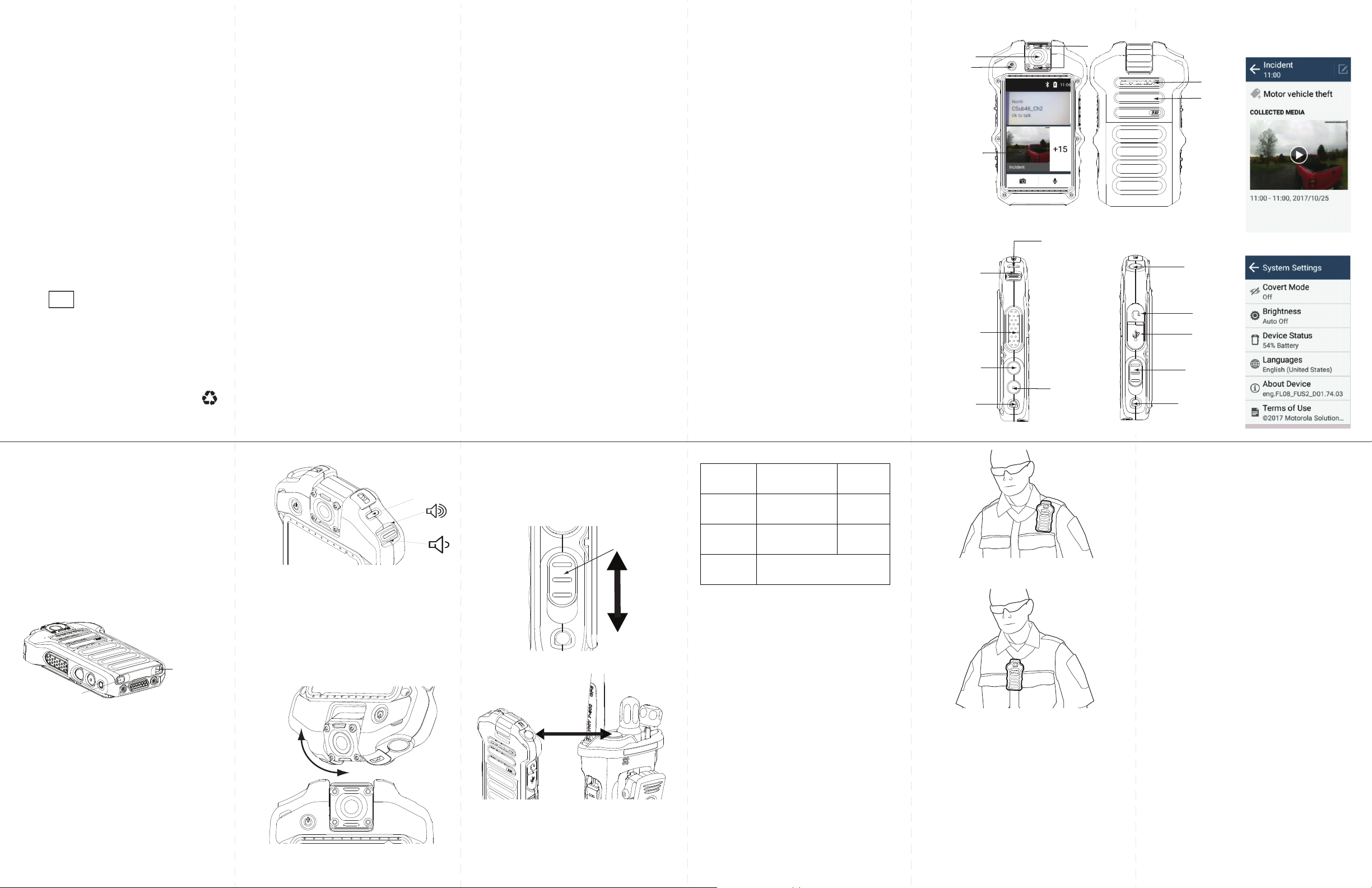
m
Battery Button Recessed
(not latched)
Battery Button Protruding
(properly latched)
LED
Manual
Slider
Action Short Press Long
Press
Prog.
Button 1
Video Preview Audio
Recording
Prog.
Button 2
Photo Capture/
Media Mark
Covert
Mode**
Emergency
Button
Emergency
en
Conversation Panel
Activity Panel
Si500
Video Speaker
Microphone
(VSM)
Quick Start Guide
*MN004223A01*
MN004223A01-AA
MOTOROLA, MOTO, MOTOROLA SOLUTIONS and the
Stylized M logo are trademarks or registered trademarks of
Motorola Trademark Holdings, LLC and are used under
license. All other trademarks are the proper ty of their
respective owners.
© 2017 Motorola Solutions, Inc. All rights reserved.
Printed in USA
Foreword
RF Energy Exposure and Product Safety
Guide for Portable Two-Way VSM
ATTENTION
The Si500 Series Video Speaker Microphones (VSM) are
ONLY compatible and certified when used with ASTRO
APX and TETRA MTP Radio Models. A Radio firmware
upgrade may be required to support collaborative
operation. Before using this product, read the RF Energy
Exposure Training and Product Safety Information for
Mission Critical Devices that shipped with the Radio which
contains instructions for safe usage and RF energy
awareness and control for compliance with applicable
standards and regulation. This equipment is designed and
manufactured not to exceed the emission limits for
exposure to radio frequency (RF) energy set by the Federal
Communications Commission of the U.S. Government. For
body worn operation, this device has been tested and
meets the FCC RF exposure guideline for use with a
Motorola Solutions, Inc. approved accessories sold with
this device.
Use of non-Motorola-approved body worn or battery
accessories may exceed the applicable RF exposure
guidelines (iEEE, ICNIRP or FCC).
This device complies with part 15 of the FCC Rules and
Industry Canada license except RSS stations(s). Operation
is subject to the following two conditions: (1) This device
may not cause harmful interference, and (2) this device
must accept any interference received, including
interference that may cause undesired operation. Any
changes or modifications not expressly approved by
Motorola Solutions may void the user's authority to operate
this device. This class B digital apparatus complies with
Canadian ICES-003.
Under Industry Canada regulations, this microphone
transmitter may only operate using an antenna of a type
and maximum (or lesser) gain approved for the transmitter
by Industry Canada. To reduce potential radio interference
to other users, the antenna type and its gain should be so
chosen that the equivalent isotropically radiated power
(e.i.r.p.) is not more than that necessary for successful
communication.
Frequency of Operation - IC 5 GHz Only
The device for operation in the band 5150–5250 MHz is
only for indoor use to reduce the potential for harmful
interference to co-channel mobile satellite systems.
Radio Frequency Interference
Requirements - FCC
Note: This equipment has been tested and found to comply
with the limits for a Class B digital device, pursuant to Part
15 of the FCC rules. These limits are designed to provide
reasonable protection against harmful interference in a
residential installation. This equipment generates, uses and
can radiate radio frequency energy and, if not installed and
used in accordance with the instructions, may cause
harmful interference to radio communications. However
there is no guarantee that interference will not occur in a
particular installation. If this equipment does cause harmful
interference to radio or television reception, which can be
determined by turning the equipment off and on, the user is
encouraged to try to correct the interference by one or more
of the following measures:
• Reorient or relocate the receiving antenna.
• Increase the separation between the equipment and
receiver.
• Connect the equipment into an outlet on a circuit
different from that to which the receiver is connected.
• Consult the dealer or an experienced radio/TV
technician for help.
Handling Precautions
The VSM meets IP67 specifications, allowing the VSM
to withstand adverse field conditions such as being
exposed to water or dust.
• Keep your device clean and exposure to water should
be avoided to help ensure optimal functionality and
performance.
• To clean the exterior surfaces of the VSM, use a
diluted solution of mild dishwashing detergent and
fresh water (i.e. one teaspoon of detergent to one
gallon of water).
• These surfaces should be cleaned whenever a
periodic visual inspection reveals the presence of
smudges, grease, and/or grime.
Caution: The effects of certain chemicals and their
vapors can have harmful results on certain plastics.
Avoid using aerosol sprays, tuner cleaners and other
chemicals.
Product Warranty & Support
The VSM is covered by a one year replacement warranty. Contact Motorola Solutions Customer Care at
1-800-323-9949 for any product related questions.
Camera
Power Button
LCD Display
(Home Panel)
Volume
Control
PTT
Button
Programmable
Button 1
Charging
Contacts
VSM Overview User Interface
Camera LED
Microphone
Speaker
Status LED
Emergency
Button
Earpiece Jack
(PMLN7412)
Micro USB
Jack
Manual
Programmable
Button 2
Slider (Video)
Charging
Contacts
Removing and Installing the Battery
Removing the Battery
Caution: To avoid causing damage to the VSM, the
VSM MUST be turned off before removing the battery.
1. Turn OFF the VSM by pressing and holding the
Power button until the device powers off.
2. Press the two buttons on the bottom of the battery, one at a time, to unlock and release the battery.
Installing the Battery
1. Insert the top of the battery into the VSM.
2. Press the bottom of the battery firmly into the
VSM until the two buttons on the bottom of the
battery pop-out to lock the battery in place.
Powering On
The LED shows solid Green briefly upon power up and
then turns off to indicate successful power up. Contact
Motorola Solutions Customer Care at 1-800-323-9949
if the LED remains Green for more than one minute.
Volume Switch
Note: A single press of the volume switch increases or
decreases the volume by one step.
Charging the Device
Three methods to charge the VSM:
1. Direct connection of the charger into the Micro
USB port.
2. Drop-in charging via a Multi-unit charger.
3. Battery only charging via a Multi-unit charger or a
battery charging tray.
Camera
The VSM offers a 210 degree articulating camera.
Rotate the camera based on preferred device wearing
position and user height.
Recording Video
Slide the Manual Slider on the side of the device up
to start recording, and down to stop recording.
.
Programmable Buttons
Note: The top orange button initiates an emergency
signal and automatically starts video recording, if
configured by your Administrator.
Default Button Settings*
* Depending on device configurations, buttons may be
programmed differently.
** When operating in Covert Mode, all tones, LEDs and
display indicators are not active.
Wearing the Si Series Device
The carry holder offers a rotating belt clip, and allows
the device to be flexibly worn with the display facing in
or facing out in different positions on the body and for
different types of uniforms. For a complete list of wearable accessories visit http://motoroalsolutions.com.
Adaptive Audio technology reduces wind and ambient
noise, and enables optimum audio quality in all wearing
positions.
Best Positions to Wear the Si VSM
1. Worn on either shoulder with head angled such
that mouth is towards the microphone arrays.
3. Connect the other end of the wire to the side of
your Radio by removing the dust cover if
attached, and secure with the thumbscrew on the
bottom of the connector.
4. Turn on both devices.
2. Worn at the center of the chest with head angled
such that mouth is towards the microphone
arrays.
Si Series Device Connections
The VSM may be connected via a traditional wire, or
wirelessly if your VSM is Bluetooth enabled and
configured by your administrator. When initially
connecting the VSM and a portable radio via a wired
connection, securely connect the cable before
powering on both devices.
Connecting Using a Wire Connection
1. Turn off the radio and the VSM before connecting
the cable.
2. Connect the wire by attaching it to the bottom of
your Si Series device, and secure with the two
thumbscrews within the cable connector.
