Page 1
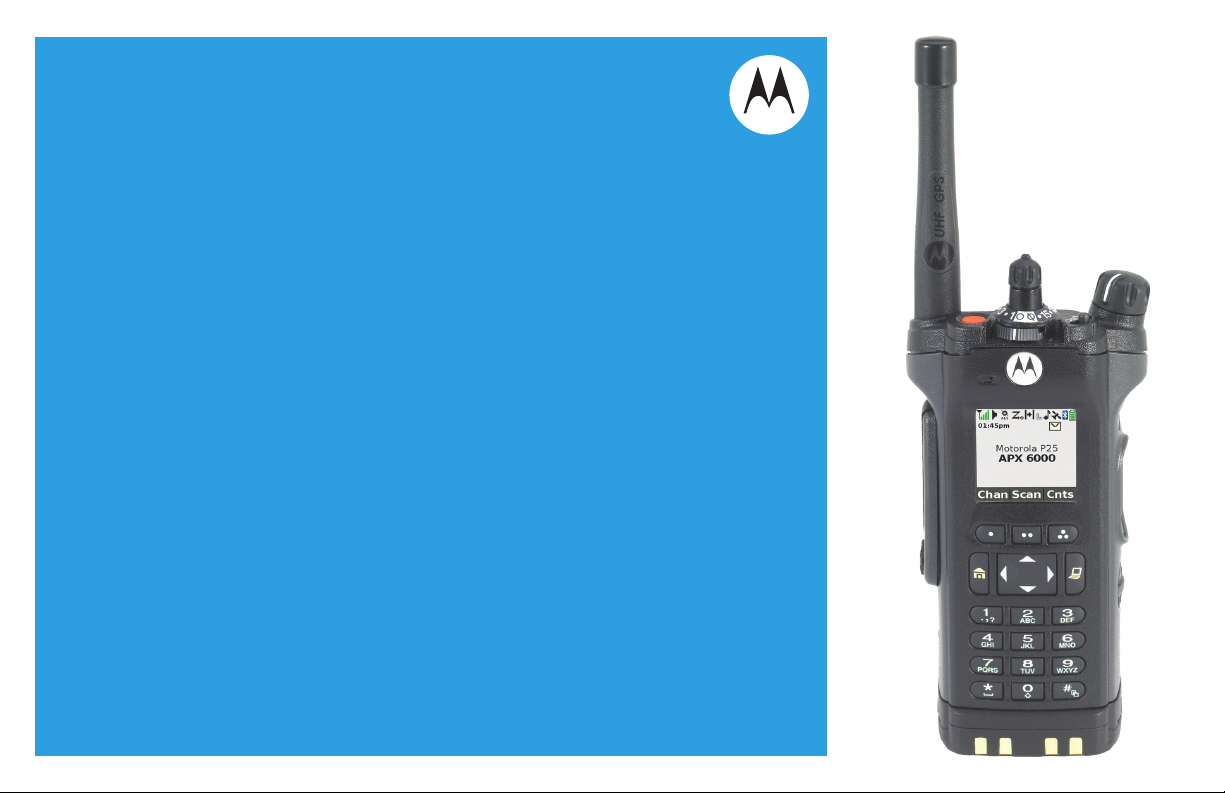
APX™ TWO-WAY RADIOS
APX 6000 /
APX 6000Li
MODEL 3
USER GUIDE
Page 2
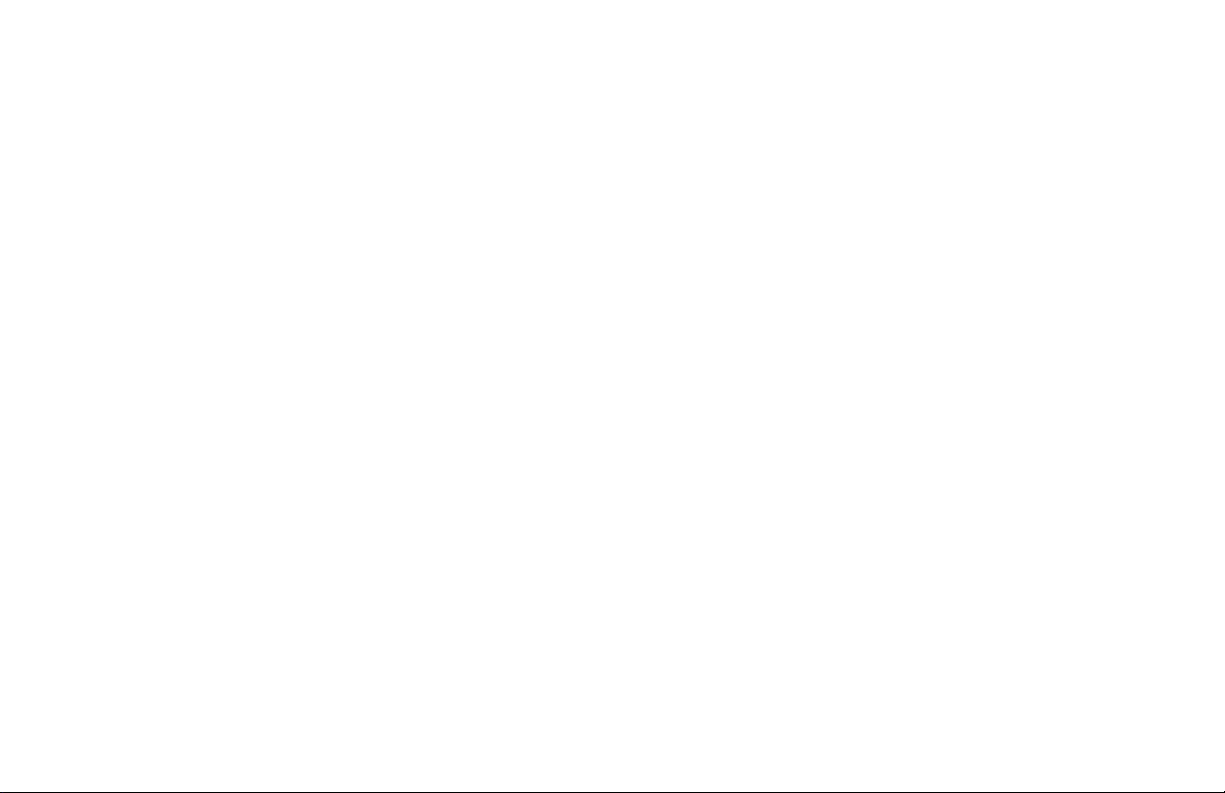
Page 3
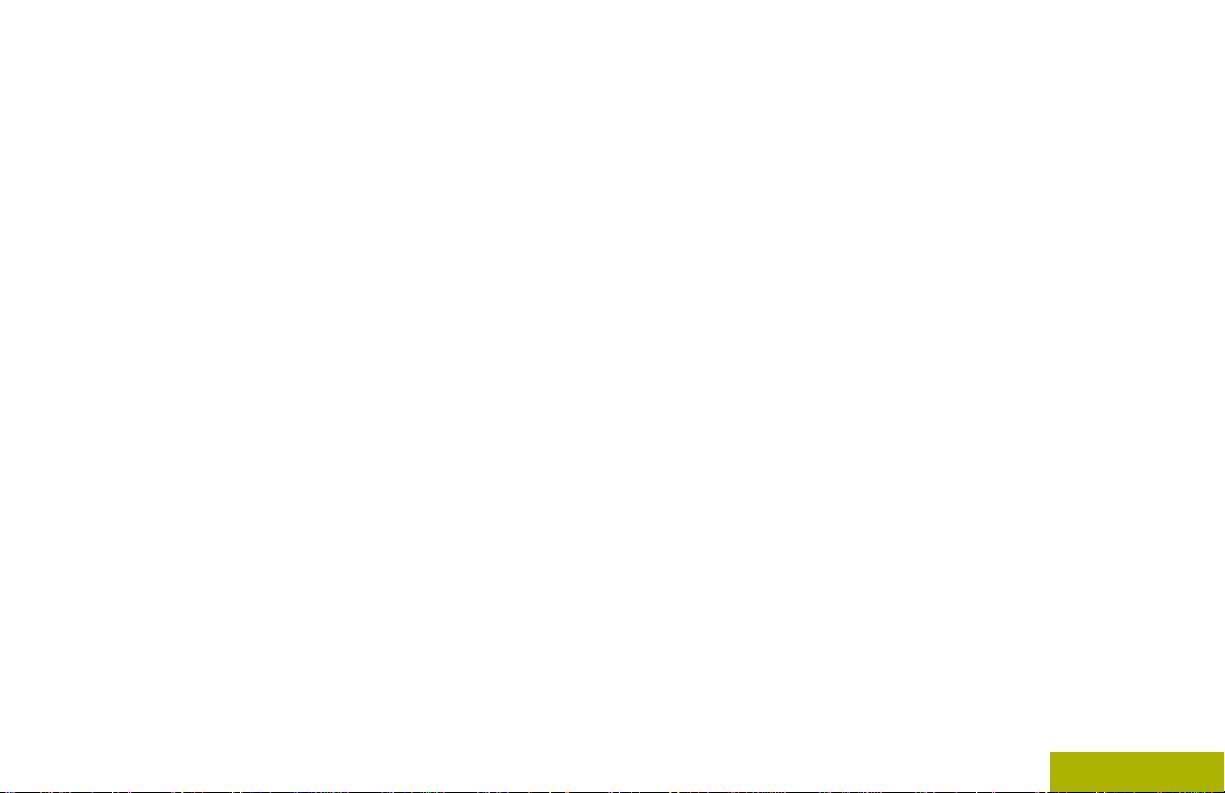
Contents
Contents
Declaration of Conformity.........................9
Important Safety Information........11
Software Version............................12
Notice to Users (FCC and Industry
Canada)....................................................12
Consignes de sécurité
importantes.................................13
Version logicielle........................... 14
Avis aux utilisateurs (FCC et Industrie
Canada)....................................................14
Computer Software Copyrights....15
Documentation Copyrights...........16
Disclaimer.......................................17
Getting Started...............................18
How to Use This Guide..................................18
Notations Used in This Manual......................18
Additional Performance Enhancement..........18
ASTRO 25 Enhanced Data.................19
Dynamic System Resilience (DSR).... 19
CrossTalk Prevention..........................19
Encrypted Integrated Data (EID).........19
SecureNet...........................................19
Conventional Talkgroup and Radio
Scan Enhancements......................19
What Your Dealer/System Administrator
Can Tell You.............................................20
Preparing Your Radio for Use.......21
Charging the Battery......................................21
Attaching the Battery..................................... 21
1
English
Page 4
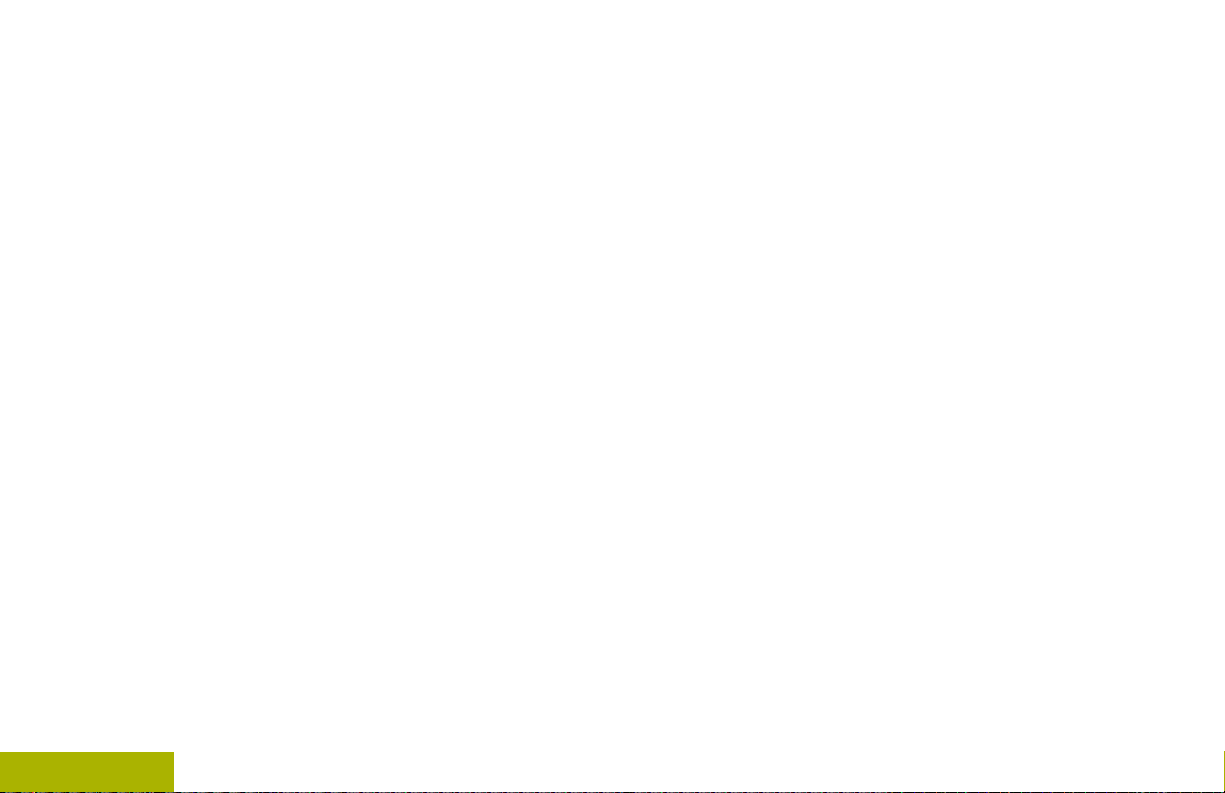
Contents
2
Attaching the Antenna................................... 22
Removing and Attaching the Accessory
Connector Cover...................................... 23
Using the Carry Holder..................................24
Turning On the Radio.................................... 26
Adjusting the Volume.....................................27
Identifying Radio Controls............28
Radio Parts and Controls.............................. 28
Programmable Features................................29
Assignable Radio Functions............... 30
Assignable Settings or Utility
Functions.......................................33
Accessing the Preprogrammed Functions.....34
Menu Select Buttons...........................34
Home Button.......................................35
4-Way Navigation Button....................35
Data Feature Button........................... 35
Keypad.......................................................... 35
Keypad Characters – Uppercase
Mode..............................................36
Keypad Characters – Lowercase
Mode..............................................37
Keypad Characters – Numeric
Mode..............................................38
Keypad Characters – Hexadecimal
Mode..............................................39
Push-To-Talk (PTT) Button............................40
Identifying Status Indicators.........41
Status Icons...................................................41
Text Messaging Service (TMS) Indicators.....45
TMS Status Icons................................46
TMS Menu Options.............................47
Call Type Icons..............................................47
LED Indicator.................................................48
Intelligent Lighting Indicators.........................49
Alert Tones.................................................... 50
Phone Call Displays and Alerts..................... 54
General Radio Operation...............56
Selecting a Zone............................................56
Selecting a Radio Channel............................56
Selecting a Channel via Channel Search
Button.......................................................57
Mode Select Feature..................................... 58
Saving a Zone and a Channel to a
Softkey...........................................58
English
Page 5
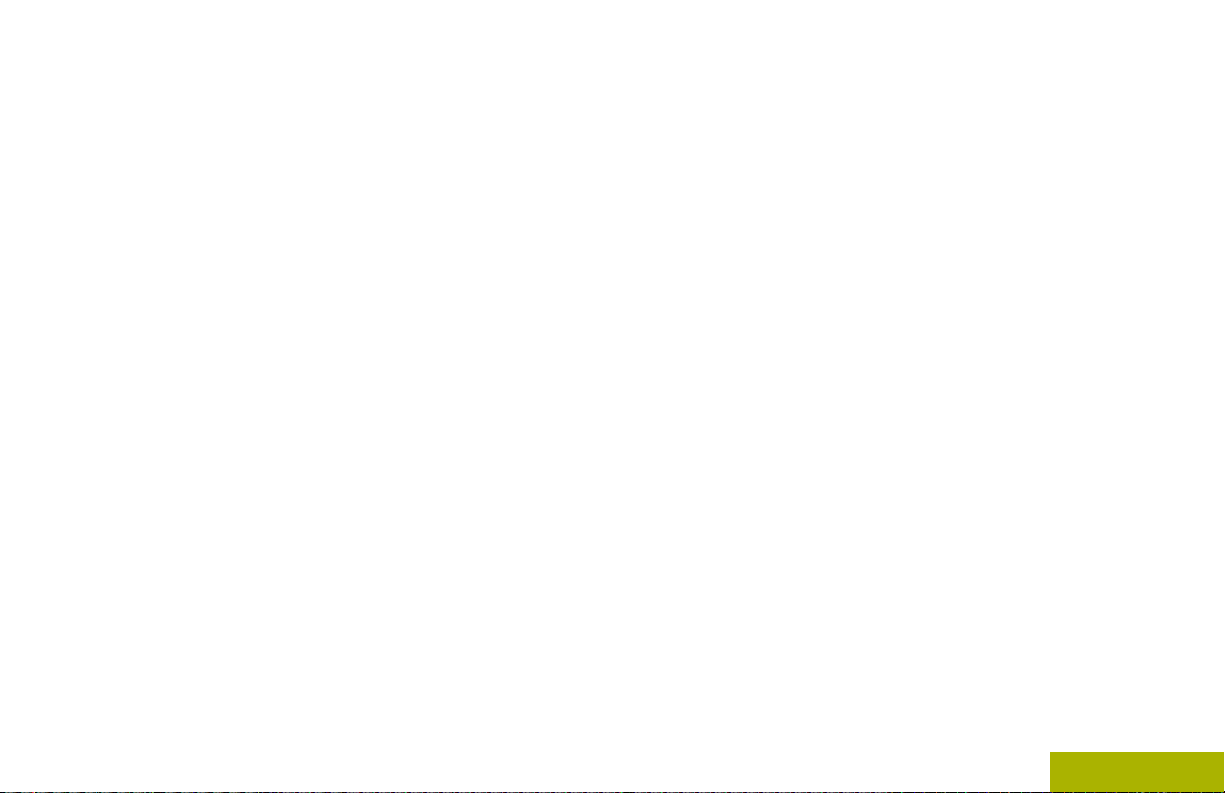
Contents
Saving a Zone and a Channel to a
Button............................................ 59
Receiving and Responding to a Radio Call...59
Receiving and Responding to a
Talkgroup Call................................59
Receiving and Responding to a
Private Call (Trunking Only)...........60
Receiving and Responding to a
Telephone Call (Trunking Only).....61
Methods to Make a Radio Call.......................61
Making a Talkgroup Call.....................62
Making a Private Call (Trunking
Only)..............................................62
Making an Enhanced Private Call
(Trunking Only)..............................63
Making a Telephone Call (Trunking
Only)..............................................64
Switching Between Repeater or Direct
Operation Button...................................... 65
Monitor Feature............................................. 65
Monitoring a Channel..........................65
Monitoring Conventional Mode...........66
Advanced Features........................67
Advanced Call Features................................ 67
Selective Call (ASTRO
Conventional Only)........................ 67
Talkgroup Call Feature
(Conventional Operation Only)...... 68
Sending a Status Call......................... 69
Responding to the Dynamic
Regrouping Feature (Trunking
Only)..............................................69
Dynamic Zone Programming (DZP)....71
Contacts........................................................ 73
Making a Private Call from Contacts...74
Adding a New Contact Entry...............75
Deleting a Contact Entry.....................76
Adding a Contact to a Call List............76
Removing a Contact from a Call
List.................................................77
Methods of Contact Editing in a
Call List..........................................77
Viewing Details of a Contact...............79
Scan Lists......................................................79
Viewing a Scan List.............................79
Editing the Scan List...........................79
Changing the Scan List Status............80
Viewing and Changing the Priority
Status.............................................81
Scan.............................................................. 81
Turning Scan On or Off.......................82
3
English
Page 6
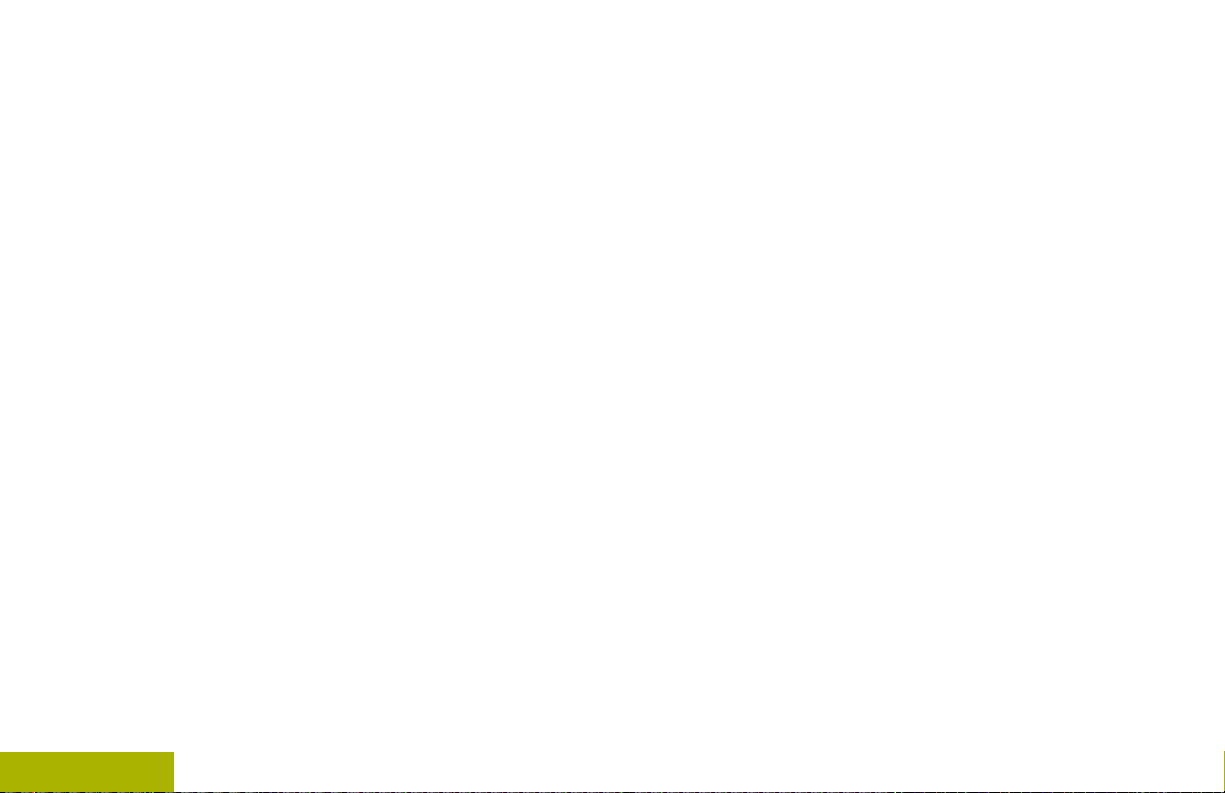
Contents
4
Making a Dynamic Priority Change
(Conventional Scan Only)..............82
Deleting a Nuisance Channel............. 82
Restoring a Nuisance Channel...........83
Call Alert Paging............................................83
Receiving a Call Alert Page................83
Sending a Call Alert Page...................83
Quick Call II (ASTRO P25 Digital
Trunking and Conventional)..................... 85
Initiating a Quick Call II
Transmission................................. 86
Emergency Operation....................................86
Sending an Emergency Alarm............87
Sending an Emergency Call
(Trunking Only)..............................88
Sending an Emergency Alarm with
Emergency Call............................. 88
Sending a Silent Emergency Alarm....89
Change of Channels during
Emergency.....................................89
Emergency Keep-Alive Feature..........90
Emergency Find Me............................90
Fireground (Conventional Only).....................91
Entering Fireground Zone Channel.....91
Responding to Evacuation Indicator...92
Tactical Public Safety (TPS)
(Conventional Only)..................................93
Using TPS Normal Transmission........93
Using TPS Emergency
Transmission................................. 93
Man Down..................................................... 94
Pre-Alert Timer....................................95
Post-Alert Timer..................................95
Radio Alerts When Man Down
Feature is Triggered...................... 96
Triggering Emergency.........................96
Radio Alerts When Man Down
Enhanced is Triggered...................96
Exiting Man Down Feature..................97
Re-Initiating Man Down.......................97
Testing the Man Down Feature...........98
Automatic Registration Service (ARS)...........98
Selecting or Changing the ARS
Mode..............................................98
User Login Feature.............................99
Text Messaging Service (TMS)................... 101
Accessing the Messaging Features..102
Composing and Sending a New
Text Message.............................. 102
Sending a Quick Text Message........103
Priority Status and Request Reply
of a New Text Message...............105
ASTRO 25 Advanced Messaging Solution..112
English
Page 7
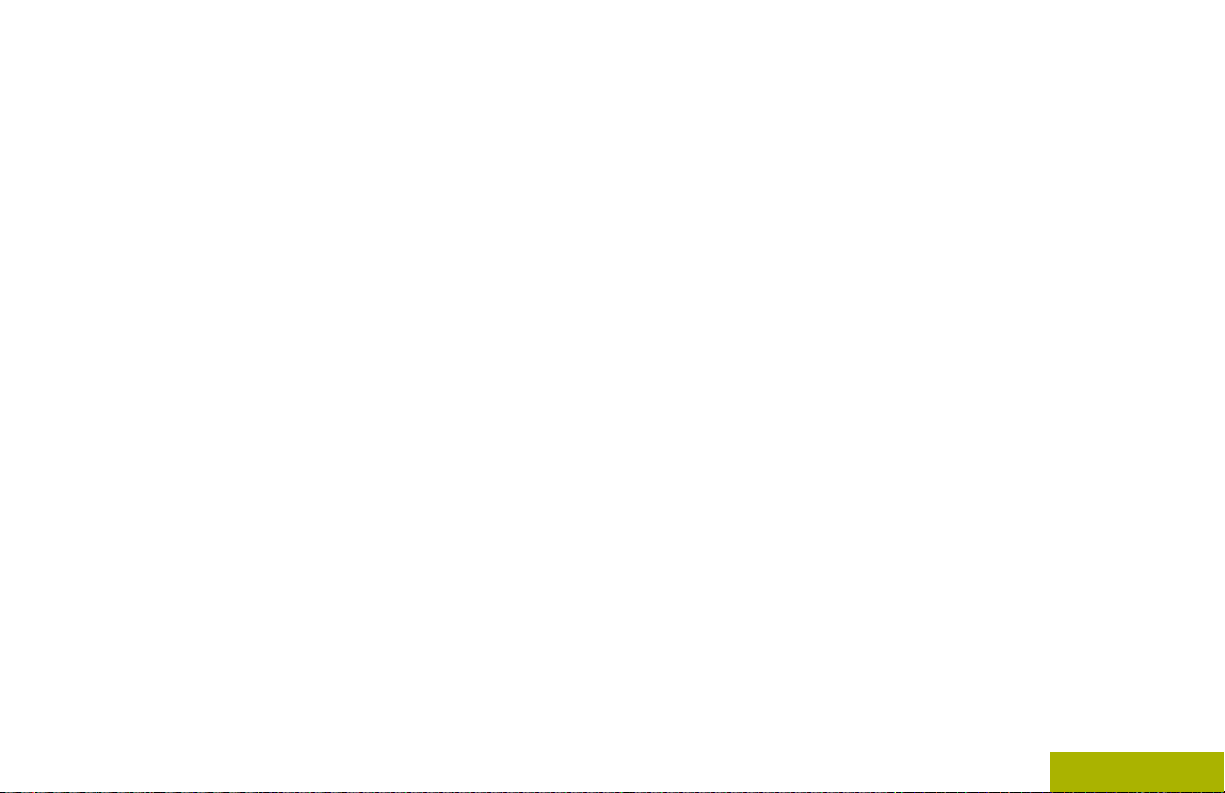
Contents
System Setup for ASTRO
Advanced Messaging Solution.... 112
Two-Factor Authentication................113
Sending a Query...............................115
Receiving a Query............................ 117
Secure Operations.......................................117
Selecting Secure Transmissions.......117
Selecting Clear Transmissions......... 118
Managing Encryption........................118
Security........................................................123
Radio Lock........................................123
Radio Stun and Kill......................................126
Radio Stun........................................126
Radio Kill...........................................127
Global Positioning System / Global
Navigation Satellite System....................128
GPS Operation................................. 128
GPS Performance Enhancement......129
The Outdoor Location Feature
(Using GPS).................................129
Military Grid Reference System
(MGRS) Coordinates................... 130
Accessing the Outdoor Location
Feature........................................ 131
Saving a Waypoint............................131
Viewing a Saved Waypoint...............132
Editing the Alias of a Waypoint.........133
Editing the Coordinates of a
Waypoint......................................133
Deleting a Single Saved Waypoint....134
Deleting All Saved Waypoints...........135
Measuring the Distance and
Bearing from a Saved Waypoint..136
Location Feature in Emergency
Mode............................................136
Peer-Location on the Display
(ASTRO Conventional only)........ 136
Geofence (ASTRO 25 Trunking System).... 137
Entering the Geofence Area............. 138
Trunking System Controls........................... 139
Operating in Failsoft System.............139
Out-of-Range Radio..........................140
Site Trunking Feature....................... 140
Locking and Unlocking a Site............140
Site Display and Search Button........140
Mission Critical Wireless - Bluetooth®-........ 141
Turning On Bluetooth .......................142
Turning Off the Bluetooth..................142
Re-Pair Timer....................................143
Bluetooth Drop Timer........................144
Pairing with Low Frequency-
Motorola Proximity Pairing (LF-
MPP) Feature.............................. 145
5
English
Page 8
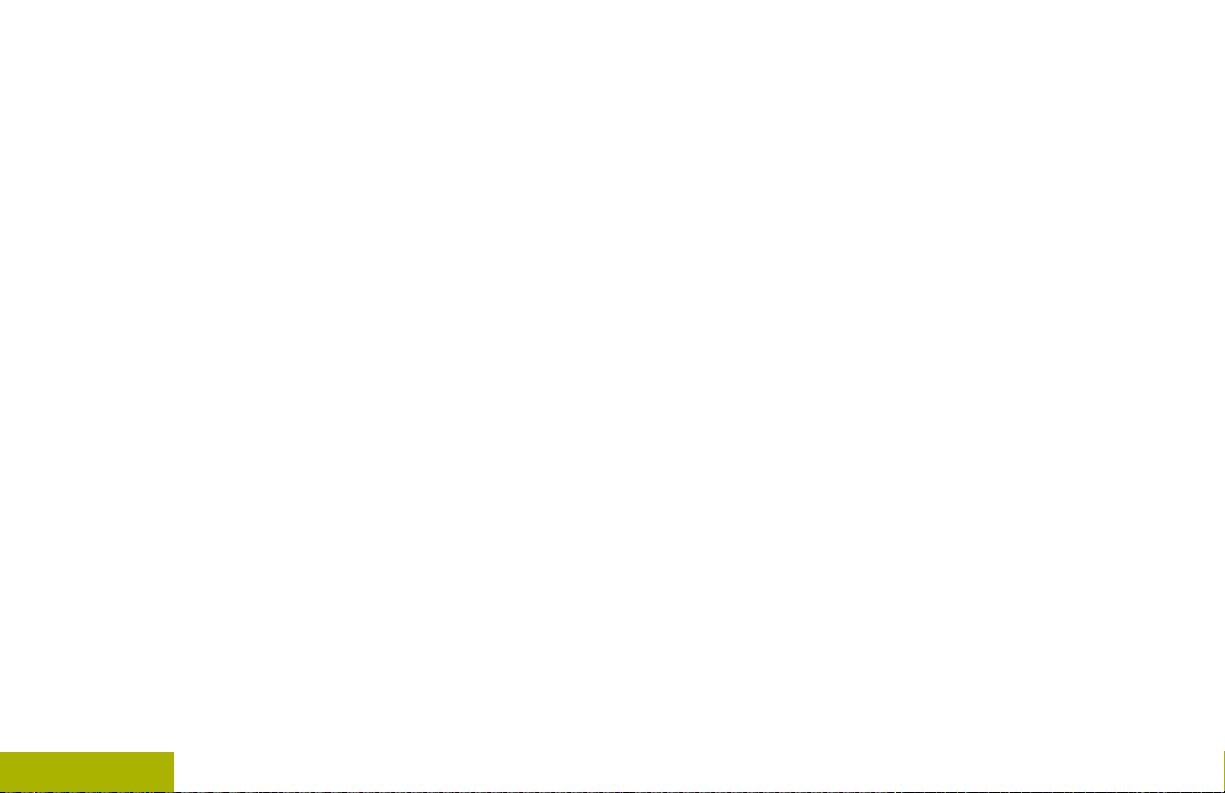
Contents
6
Radio Indications of Lost Bluetooth
Connection...................................146
Standard Pairing Feature..................147
PIN Authentication in Pairing............149
Turning On the Bluetooth Audio
(Routing the Audio from the
Radio to the Headset)..................151
Turning Off the Bluetooth Audio
(Routing the Audio from the
Headset to the Radio)..................152
Adjusting the Volume of the Radio
from Bluetooth Audio Device....... 152
Viewing and Clearing the Bluetooth
Device Information.......................153
Clearing All Bluetooth Devices
Information...................................154
Editing the Bluetooth Friendly
Name...........................................155
Over-the-Air Programming (POP 25,
ASTRO 25, ASTRO Conventional).........155
Responding to the Notification of
Upgrade.......................................155
Voice Announcement.................................. 156
Site Selectable Alerts (ASTRO 25)..............157
Sending SSA Notification to Single
Site...............................................158
Sending SSA Notification to Single
Site Via Manual Entry.................. 159
Sending SSA Notification to All
Sites.............................................159
Sending SSA Notification to All
Available Sites............................. 160
Stopping SSA Notification of a
Single Site....................................161
Stopping SSA Notification of a
Single Site Via Manual Entry....... 161
Stopping SSA Notification of All
Sites.............................................162
Stopping SSA Notification of All
Available Sites............................. 163
Wi-Fi............................................................ 163
Turning Wi-Fi On or Off.....................163
Checking the Wi-Fi Configuration
and Status of the Radio...............164
Utilities.........................................................165
Viewing Recent Calls........................165
Using the Flip Display.......................165
Selecting a Basic Zone Bank............166
Selecting an Enhanced Zone Bank.. 166
Selecting the Power Level................ 167
Selecting a Radio Profile...................167
Enabling and Disabling the Radio
Alias.............................................168
English
Page 9
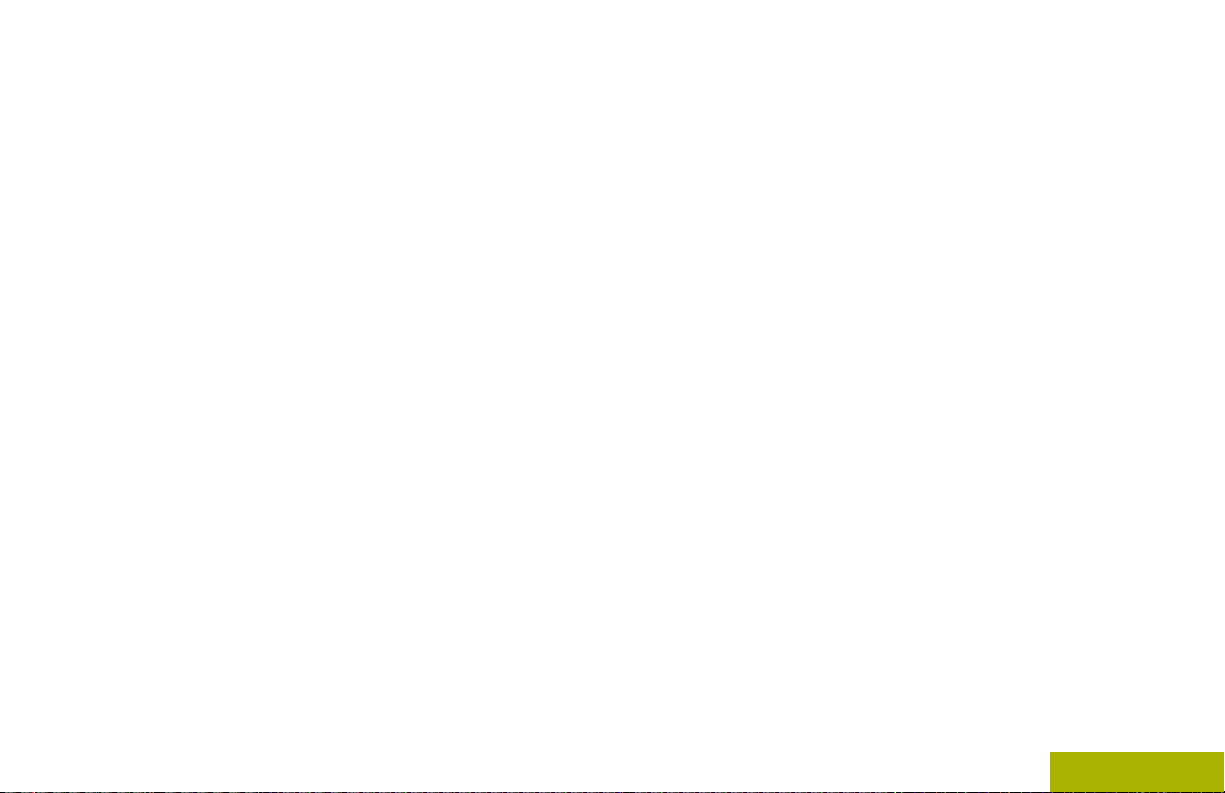
Contents
Controlling the Display Backlight...... 168
Locking and Unlocking the Keypad
and Controls................................ 169
Turning the Controls and Keypad
Buttons Tones On or Off..............169
Turning Voice Mute On or Off...........170
Using the Time-Out Timer.................170
Time and Date Setup........................171
Using Conventional Squelch
Operation Features......................172
Using the PL Defeat Feature............ 172
Digital PTT ID Support......................173
Smart PTT Feature (Conventional
Only)............................................173
Transmit Inhibit................................. 174
IMPRES Battery Annunciator............175
General Radio Information................176
Battery Recycling and Disposal........182
Accessories..................................184
Maritime Radio Use in the VHF
Frequency Range.....................185
Special Channel Assignments.....................185
Emergency Channel......................... 185
Non-Commercial Call Channel......... 185
Operating Frequency Requirements............185
Declaration of Compliance for the Use of
Distress and Safety Frequencies............188
Technical Parameters for Interfacing
External Data Sources............................188
Helpful Tips.................................. 179
Radio Care.................................................. 179
Cleaning Your Radio.........................180
Proper Ways to Handle the Radio.... 180
Radio Service and Repair.................181
Battery Care................................................ 181
Battery Charge Status.......................181
Glossary........................................189
Limited Warranty..........................195
MOTOROLA COMMUNICATION
PRODUCTS........................................... 195
I. WHAT THIS WARRANTY COVERS
AND FOR HOW LONG:......................... 195
English
7
Page 10
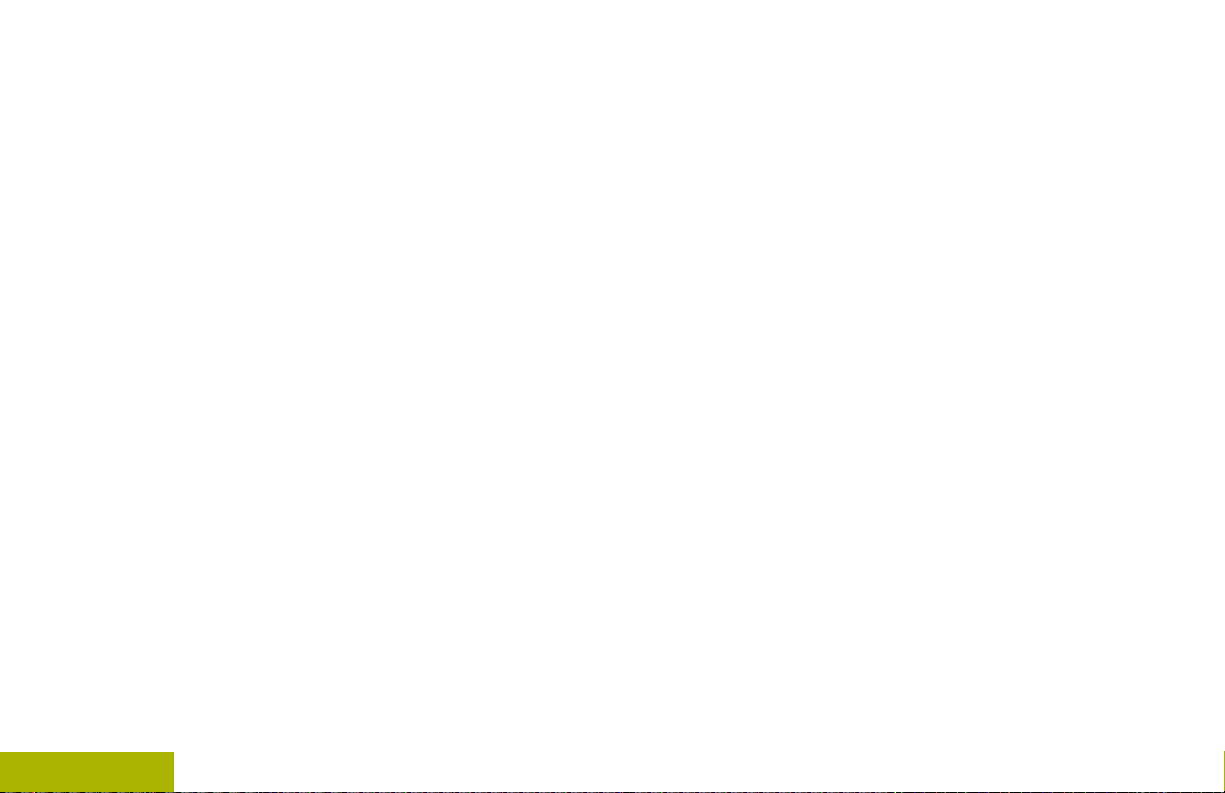
II. GENERAL PROVISIONS:.......................196
Contents
III. STATE LAW RIGHTS:............................197
IV. HOW TO GET WARRANTY SERVICE:.197
V. WHAT THIS WARRANTY DOES NOT
COVER:..................................................197
VI. PATENT AND SOFTWARE
PROVISIONS:........................................198
VII. GOVERNING LAW:.............................. 199
VIII. For Australia Only................................ 199
8
English
Page 11
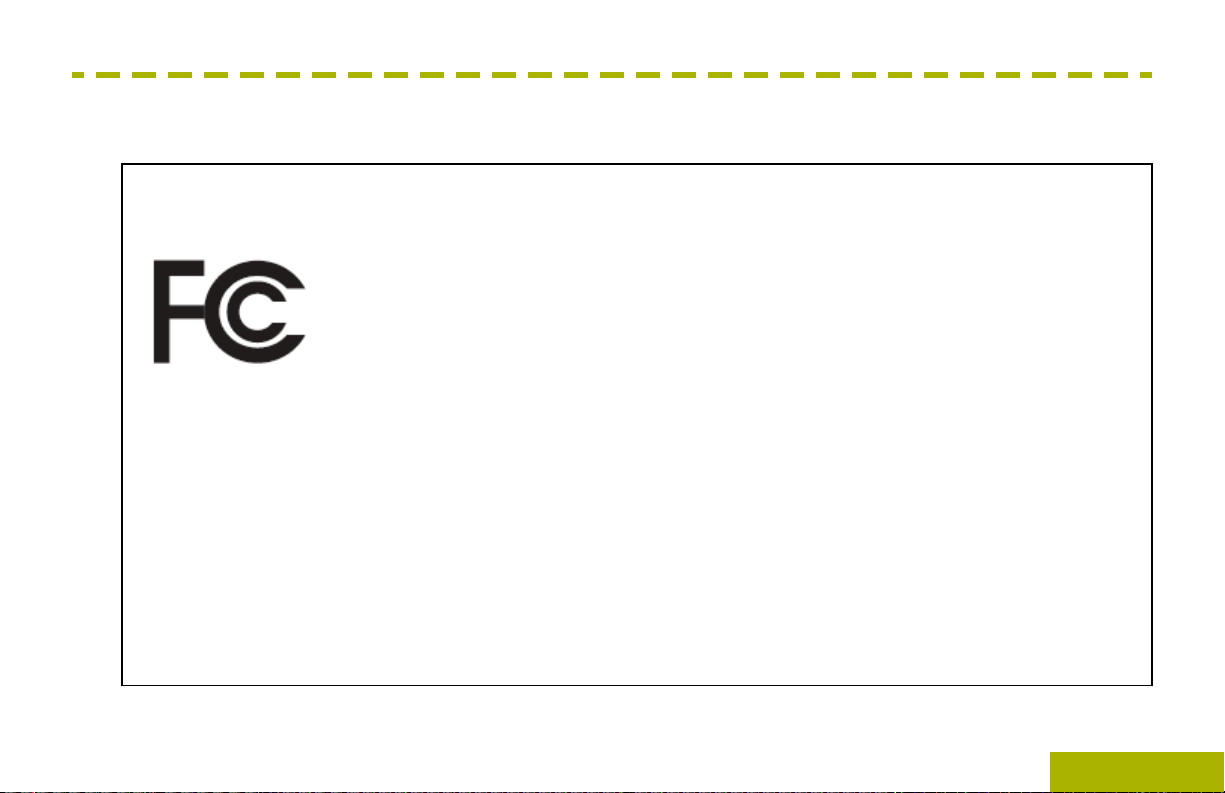
Declaration of Conformity
Declaration of Conformity
This declaration is applicable to your radio only if your radio is labeled with the FCC logo shown below.
Declaration of Conformity
Per FCC CFR 47 Part 2 Section 2.1077(a)
Responsible Party
Name: Motorola Solutions, Inc.
Address: 1303 East Algonquin Road, Schaumburg, IL 60196-1078, U.S.A.
Phone Number: 1-800-927-2744
Hereby declares that the product:
Model Name: APX 6000/APX 6000Li
conforms to the following regulations:
FCC Part 15, subpart B, section 15.107(a), 15.107(d) and section 15.109(a)
9
English
Page 12
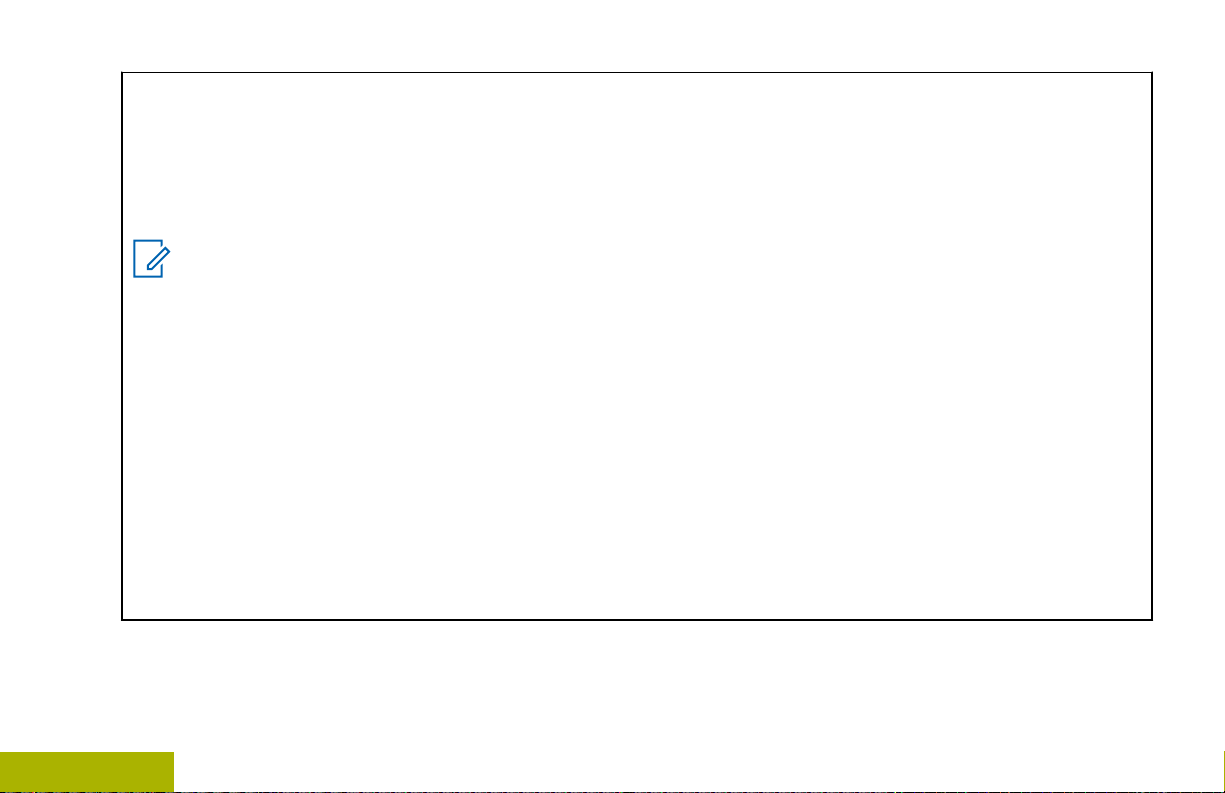
Class B Digital Device
Declaration of Conformity
As a personal computer peripheral, this device complies with Part 15 of the FCC Rules. Operation is subject to the
following two conditions:
This device may not cause harmful interference, and
1
This device must accept any interference received, including interference that may cause undesired operation.
2
Note:
This equipment has been tested and found to comply with the limits for a Class B digital device, pursuant
to part 15 of the FCC Rules. These limits are designed to provide reasonable protection against harmful
interference in a residential installation. This equipment generates, uses and can radiate radio frequency
energy and, if not installed and used in accordance with the instructions, may cause harmful interference to
radio communications. However, there is no guarantee that interference will not occur in a particular installation.
If this equipment does cause harmful interference to radio or television reception, which can be determined
by turning the equipment off and on, the user is encouraged to try to correct the interference by one or
more of the following measures:
• Reorient or relocate the receiving antenna.
• Increase the separation between the equipment and receiver.
• Connect the equipment into an outlet on a circuit different from that to which the receiver is connected.
• Consult the dealer or an experienced radio or TV technician for help.
10
English
Page 13
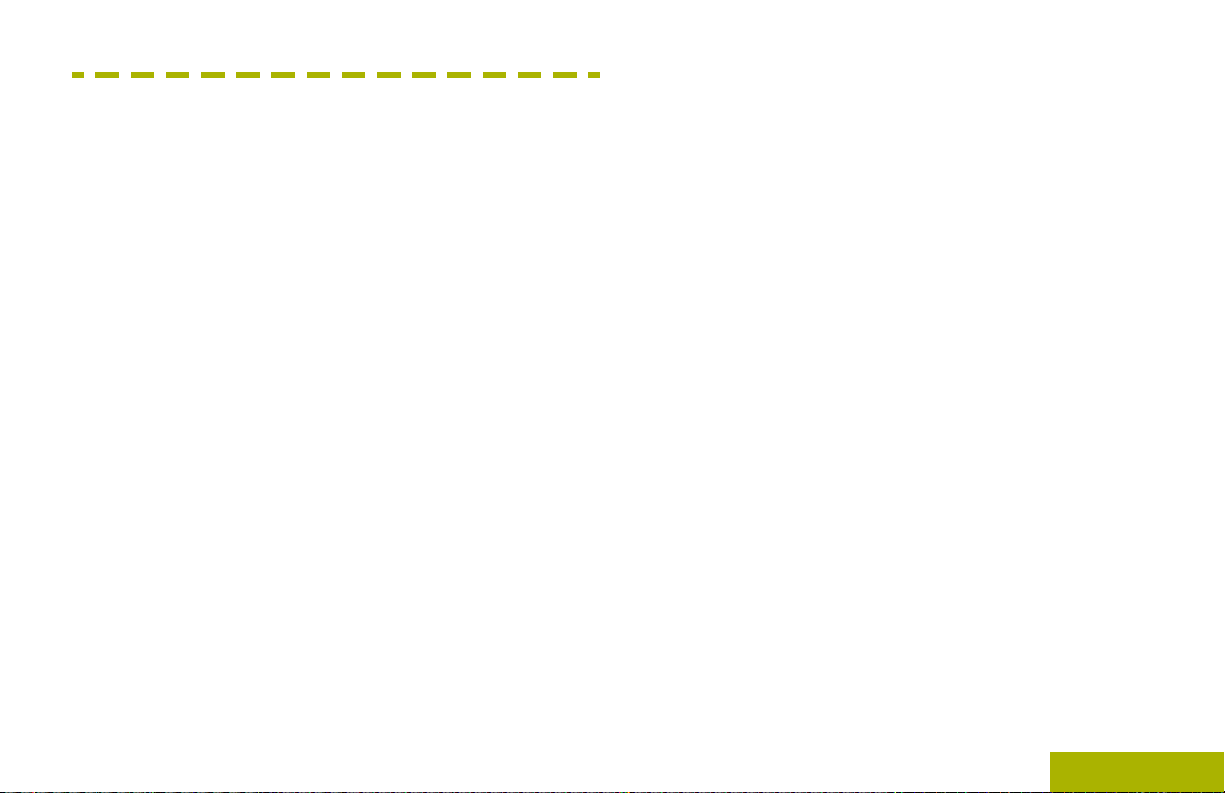
Important Safety Information
Important Safety Information
RF Energy Exposure and Product Safety Guide
for Portable Two-Way Radios
ATTENTION!
This radio is restricted to Occupational use only.
Before using the radio, read the RF Energy Exposure
and Product Safety Guide for Portable Two-Way
Radios which contains important operating
instructions for safe usage and RF energy awareness
and control for Compliance with applicable standards
and Regulations.
For a list of Motorola-approved antennas, batteries,
and other accessories, visit the following website:
http://www.motorolasolutions.com/APX
Under Industry Canada regulations, this radio
transmitter may only operate using an antenna of a
type and maximum (or lesser) gain approved for the
transmitter by Industry Canada. To reduce potential
radio interference to other users, the antenna type
and its gain should be so chosen that the equivalent
isotropically radiated power (e.i.r.p.) is not more than
that necessary for successful communication.
This radio transmitter has been approved by Industry
Canada to operate with Motorola-approved antenna
with the maximum permissible gain and required
antenna impedance for each antenna type indicated.
Antenna types not included in this list, having a gain
greater than the maximum gain indicated for that
type, are strictly prohibited for use with this device.
11
English
Page 14
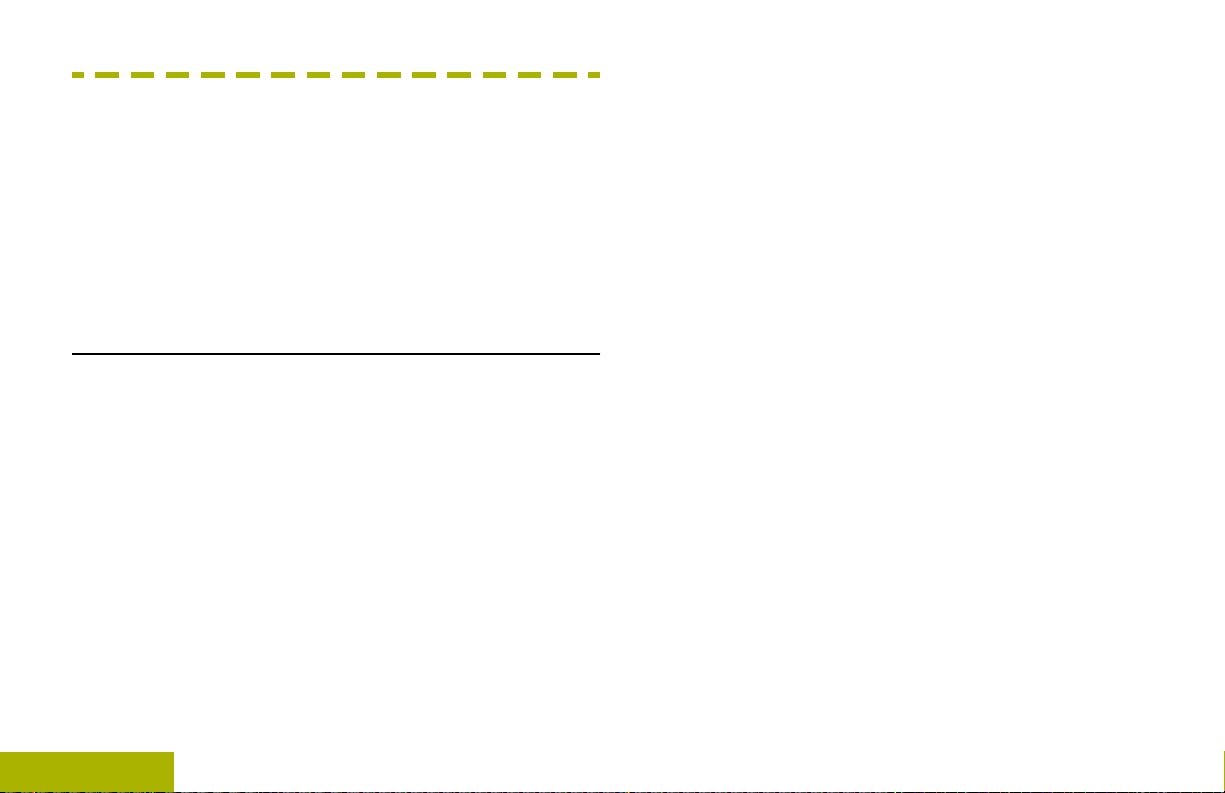
Software Version
Software Version
All the features described in the following sections are
supported by the software version R14.50.00 or later.
See Accessing the Radio Information on page 176 to
determine the software version of your radio.
Check with your dealer or system administrator for
more details of all the features supported.
Notice to Users (FCC and Industry Canada)
This device complies with Part 15 of the FCC rules
and Industry Canada's license-exempt RSS's per
the following conditions:
• This device may not cause harmful interference.
This device must accept any interference
•
received, including interference that may cause
undesired operation.
• Changes or modifications made to this device, not
expressly approved by Motorola, could void the
authority of the user to operate this equipment.
12
English
Page 15
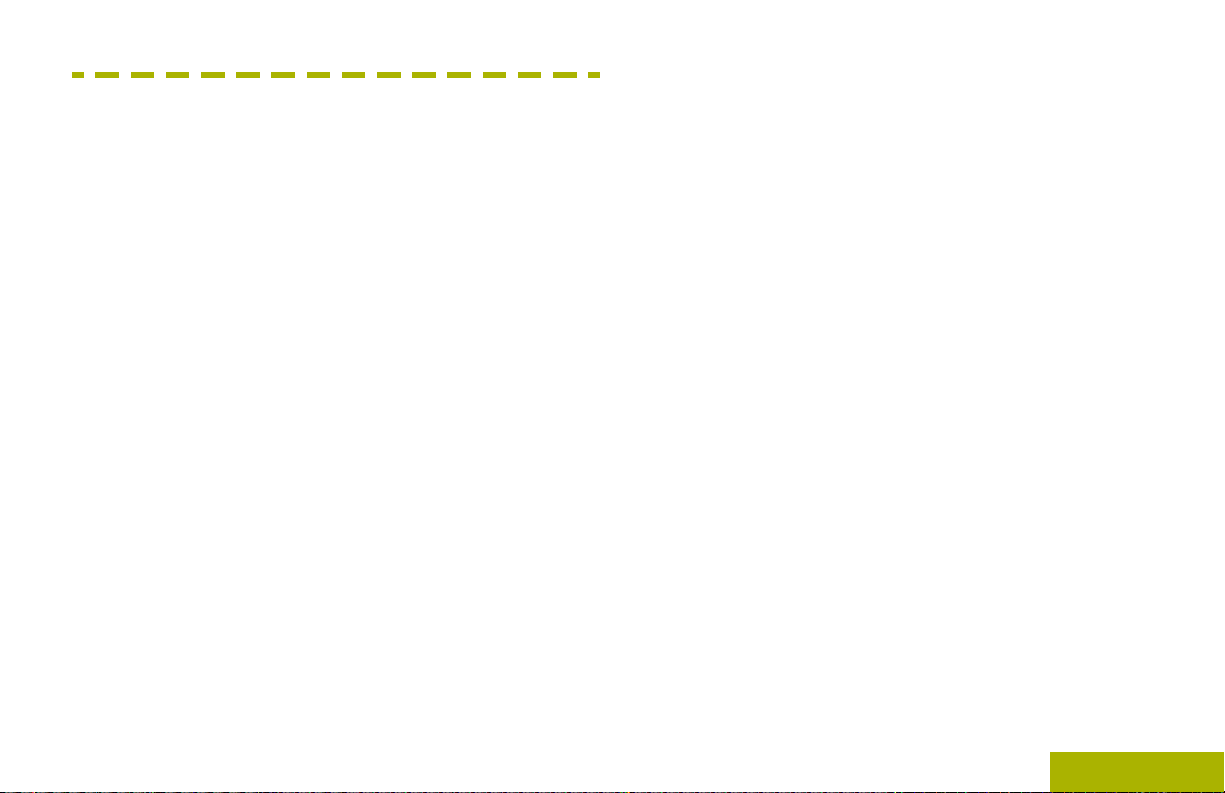
Consignes de sécurité importantes
Consignes de sécurité importantes
Radios bidirectionnelles portatives : exposition
aux radiofréquences et sécurité du produit
ATTENTION!
Cette radio ne doit être utilisée qu'à des fins
professionnelles. Avant d'utiliser la radio, lisez le
guide Radios bidirectionnelles portatives : exposition
aux radiofréquences et sécurité du produit, qui
contient d'importantes instructions de fonctionnement
pour une utilisation sécuritaire et des informations sur
l'exposition aux fréquences radioélectriques, dans le
but d’assurer votre conformité aux normes et
règlements en vigueur.
Visitez le site Web suivant pour obtenir la liste des
antennes, des batteries et des autres accessoires
approuvés par Motorola :
http://www.motorolasolutions.com/APX
Selon la réglementation d'Industrie Canada, cet
émetteur radio ne peut être utilisé qu'avec une
antenne dont le type et le gain maximal (ou minimal)
sont approuvés par Industrie Canada pour cet
émetteur. Afin de limiter les interférences radio pour
les autres utilisateurs, le type et le gain de l'antenne
doivent être choisis de façon à ce que la puissance
isotrope rayonnée équivalente (P.I.R.E.) ne soit pas
plus forte qu'il ne le faut pour établir la
communication.
Cet émetteur radio a été approuvé par Industrie
Canada pour utilisation avec une antenne approuvée
par Motorola offrant le gain maximal autorisé et
l'impédance requise pour le type d'antenne indiqué. Il
est strictement interdit d'utiliser avec cet appareil tout
type d'antenne ne figurant pas dans cette liste et
présentant un gain supérieur au maximum indiqué
pour le type.
13
English
Page 16
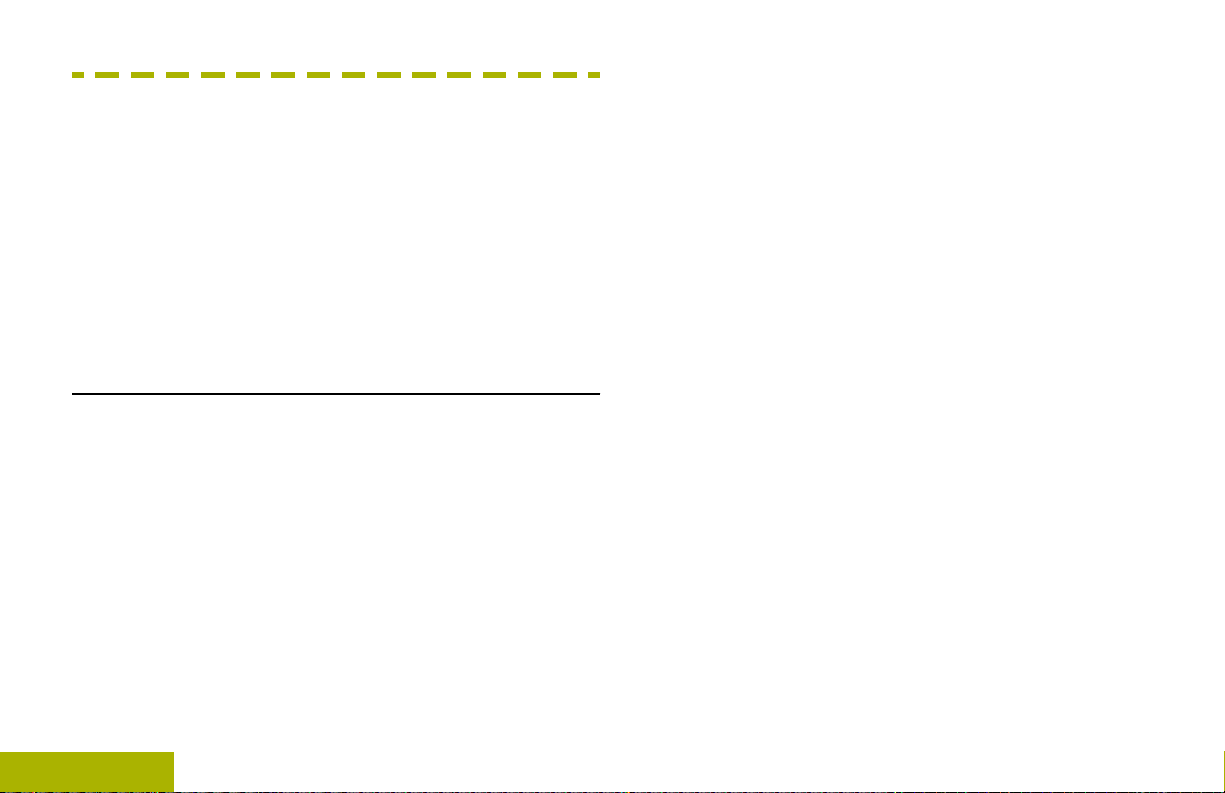
Version logicielle
Version logicielle
Toutes les fonctions décrites dans les sections
suivantes sont prises en charge par la version
R14.50.00 ou les versions ultérieures du logiciel de la
radio.
Pour obtenir davantage de renseignements à propos
des fonctions prises en charge, adressez-vous à
votre détaillant ou à votre administrateur de système.
Avis aux utilisateurs (FCC et Industrie Canada)
Cet appareil est conforme aux normes FCC Part 15 et
permis exemptés RSS de d'Industrie Canada . Le
fonctionnement est soumis aux deux conditions
suivantes :
• Ce dispositif ne peut causer des interférences.
• Cet appareil doit accepter toute interférence , y
compris les interférences qui peuvent causer un
mauvais fonctionnement de l'appareil.
• Les changements ou les modifications apportées
à ce dispositif, non expressément approuvées par
Motorola, peuvent annuler le droit de l'utilisateur à
14
utiliser cet équipement.
English
Page 17
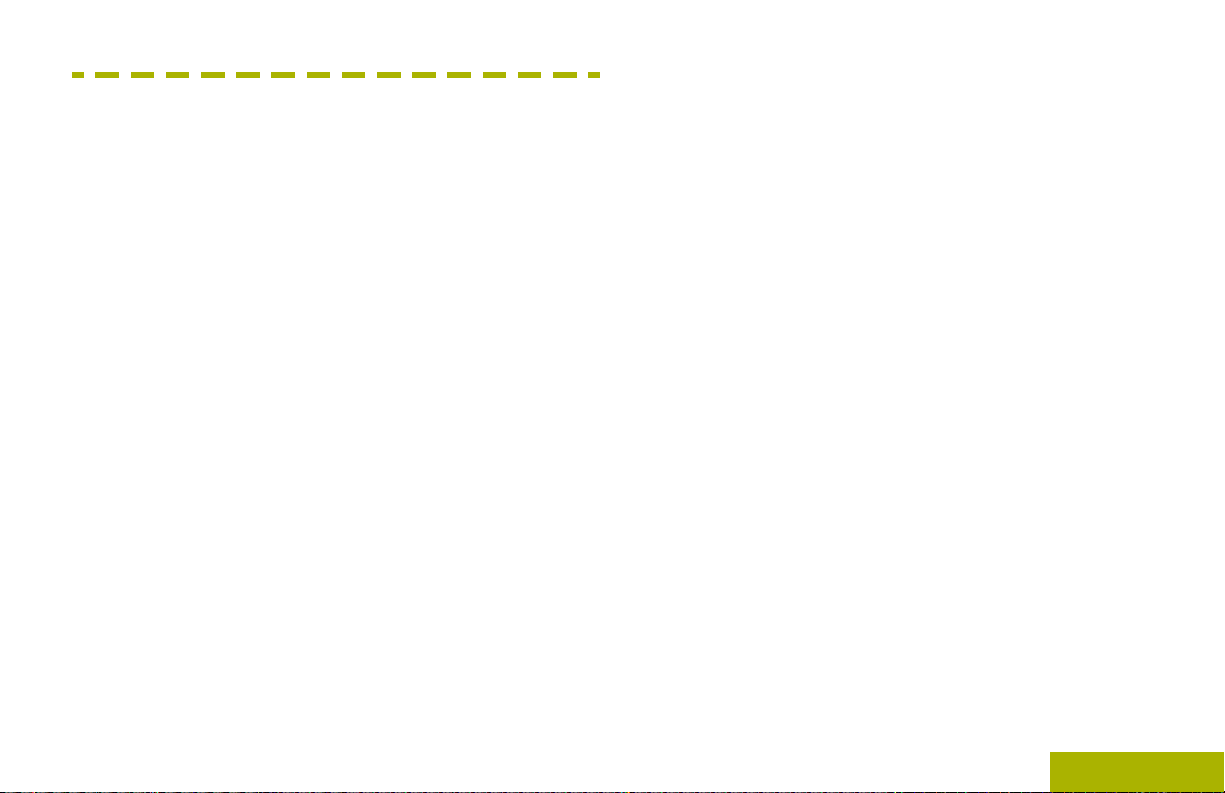
Computer Software Copyrights
Computer Software Copyrights
The Motorola products described in this manual may
include copyrighted Motorola computer programs
stored in semiconductor memories or other media.
Laws in the United States and other countries
preserve for Motorola certain exclusive rights for
copyrighted computer programs including, but not
limited to, the exclusive right to copy or reproduce in
any form the copyrighted computer program.
Accordingly, any copyrighted Motorola computer
programs contained in the Motorola products
described in this manual may not be copied,
reproduced, modified, reverse-engineered, or
distributed in any manner without the express written
permission of Motorola. Furthermore, the purchase of
Motorola products shall not be deemed to grant either
directly or by implication, estoppel, or otherwise, any
license under the copyrights, patents or patent
applications of Motorola, except for the normal nonexclusive license to use that arises by operation of
law in the sale of a product.
English
15
Page 18
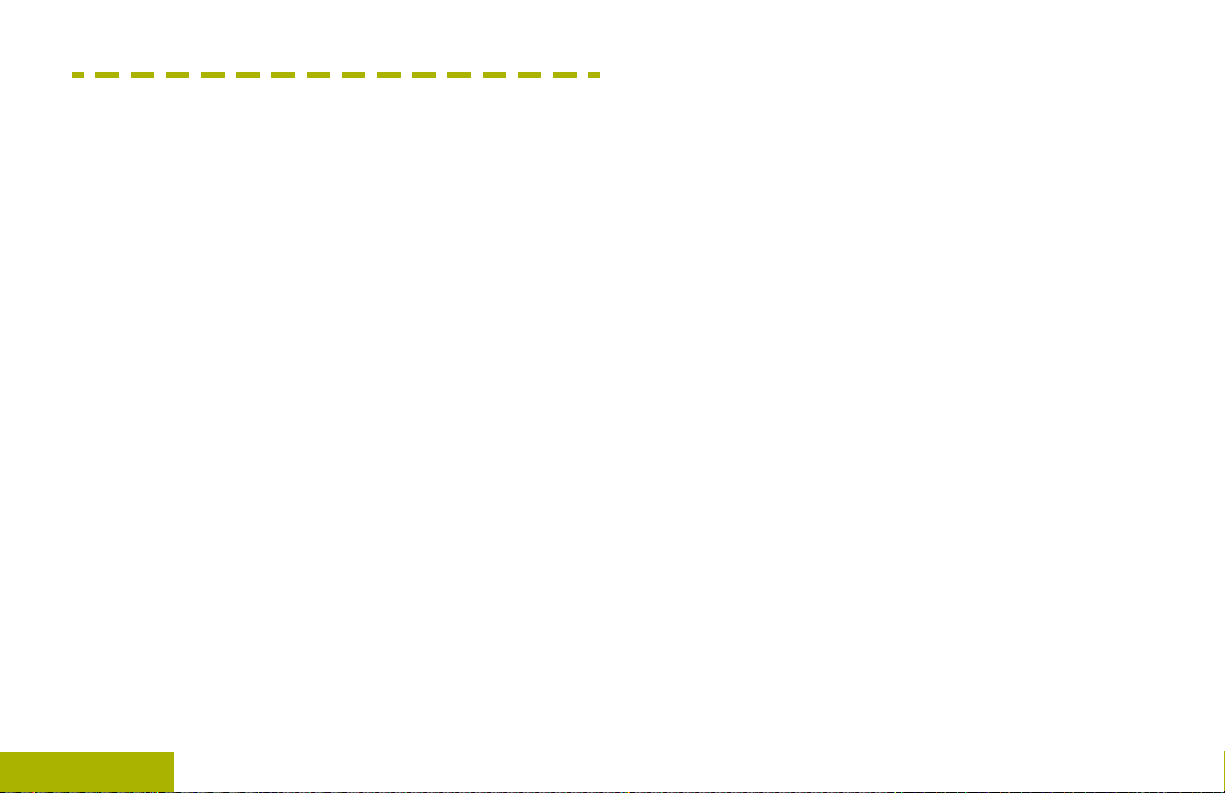
Documentation Copyrights
Documentation Copyrights
No duplication or distribution of this document or any
portion thereof shall take place without the express
written permission of Motorola. No part of this manual
may be reproduced, distributed, or transmitted in any
form or by any means, electronic or mechanical, for
any purpose without the express written permission of
Motorola.
16
English
Page 19
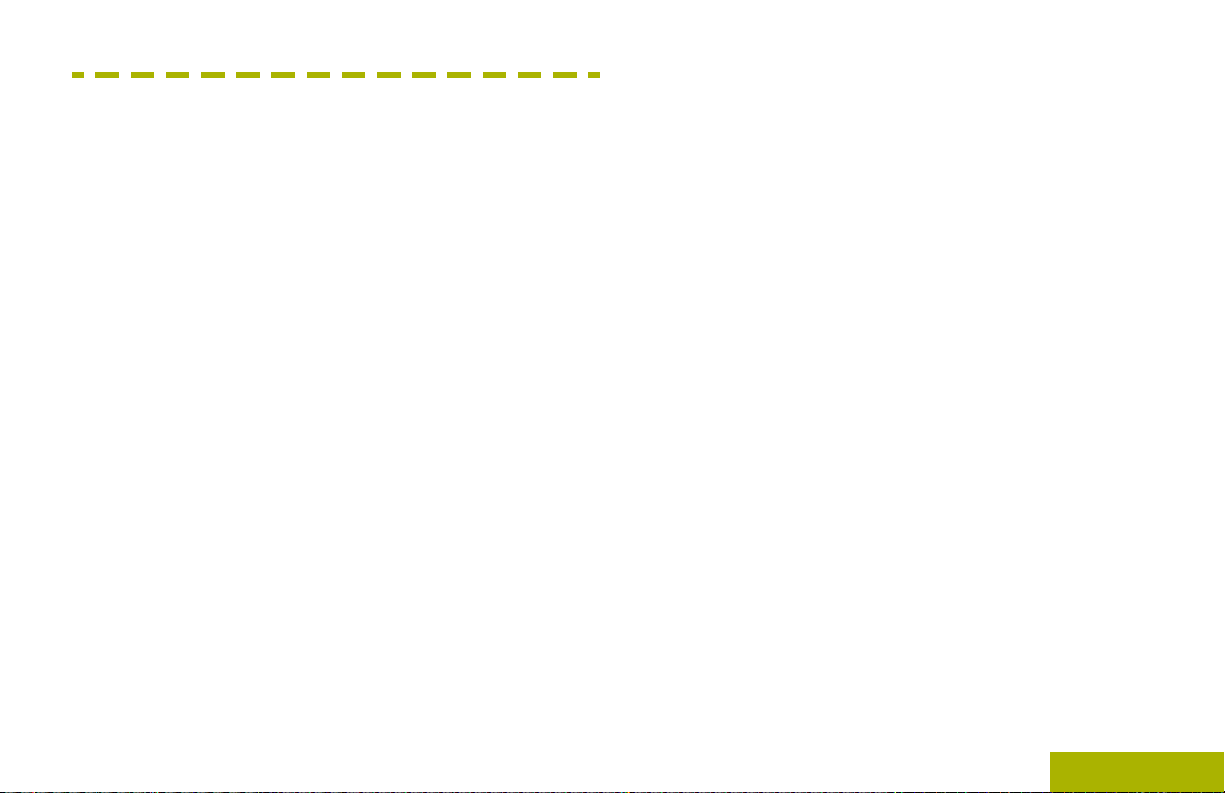
Disclaimer
Disclaimer
The information in this document is carefully
examined, and is believed to be entirely reliable.
However, no responsibility is assumed for
inaccuracies. Furthermore, Motorola reserves the
right to make changes to any products herein to
improve readability, function, or design. Motorola
does not assume any liability arising out of the
applications or use of any product or circuit described
herein; nor does it cover any license under its patent
rights, nor the rights of others.
English
17
Page 20
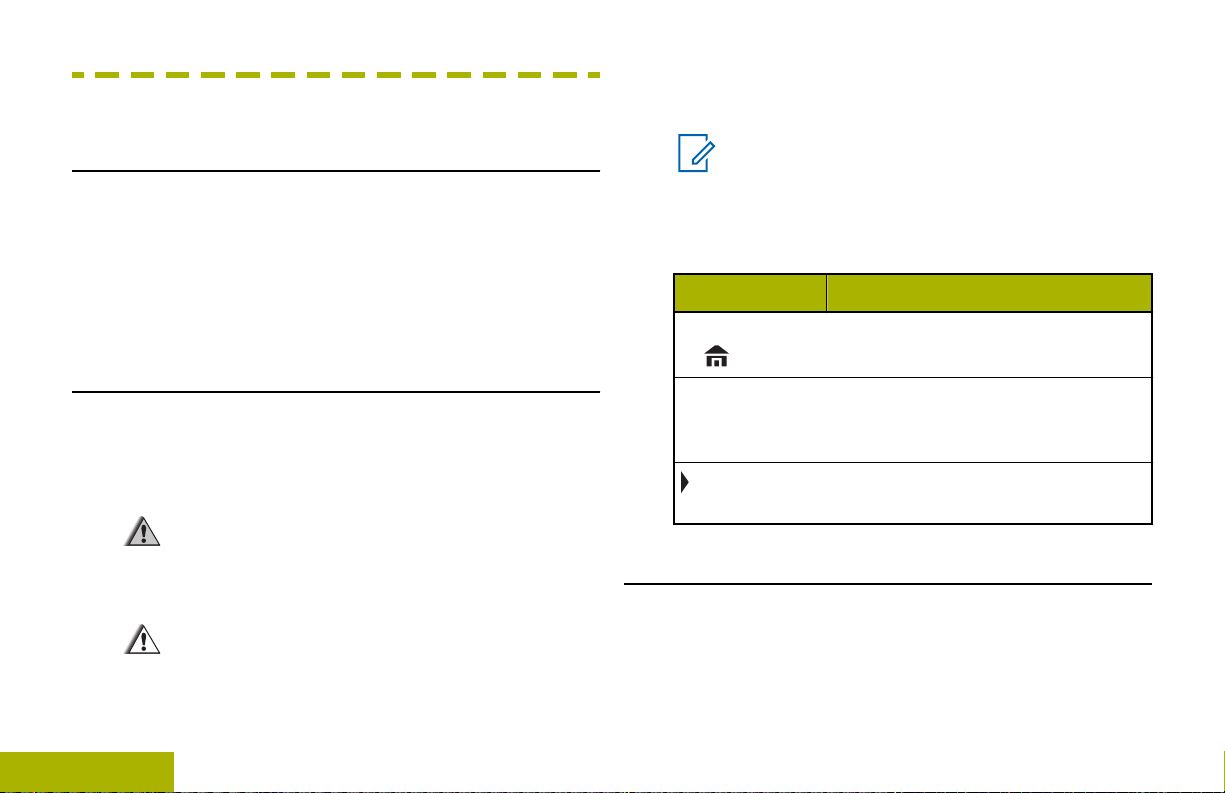
Getting Started
Getting Started
damage to the equipment if not carefully
observed.
How to Use This Guide
This User Guide covers the basic operation of the
APX Portables.
However, your dealer or system administrator may
have customized your radio for your specific needs.
Check with your dealer or system administrator for
more information.
Notations Used in This Manual
Throughout the text in this publication, you will notice
the use of Warning, Caution, and Note. These
notations are used to emphasize that safety hazards
exist, and the care that must be taken or observed.
Warning:
An operational procedure, practice, or
condition and so on, which may result in injury
or death if not carefully observed.
Caution:
An operational procedure, practice, or
condition and so on, which may result in
18
Note:
An operational procedure, practice, or
condition and so on, which is essential to
emphasize.
The following special notations identify certain items.
Example Description
Home button
or
Phon
Buttons and keys are shown in
bold print or as an icon.
Menu entries are shown similar to
the way they appear on the display
of the radio.
This means “Press the right side of
the 4-Way Navigation Button”.
Additional Performance Enhancement
The following performance enhancements are some
of the latest creations designed to enhance the
security, quality and efficiency of the radios.
English
Page 21
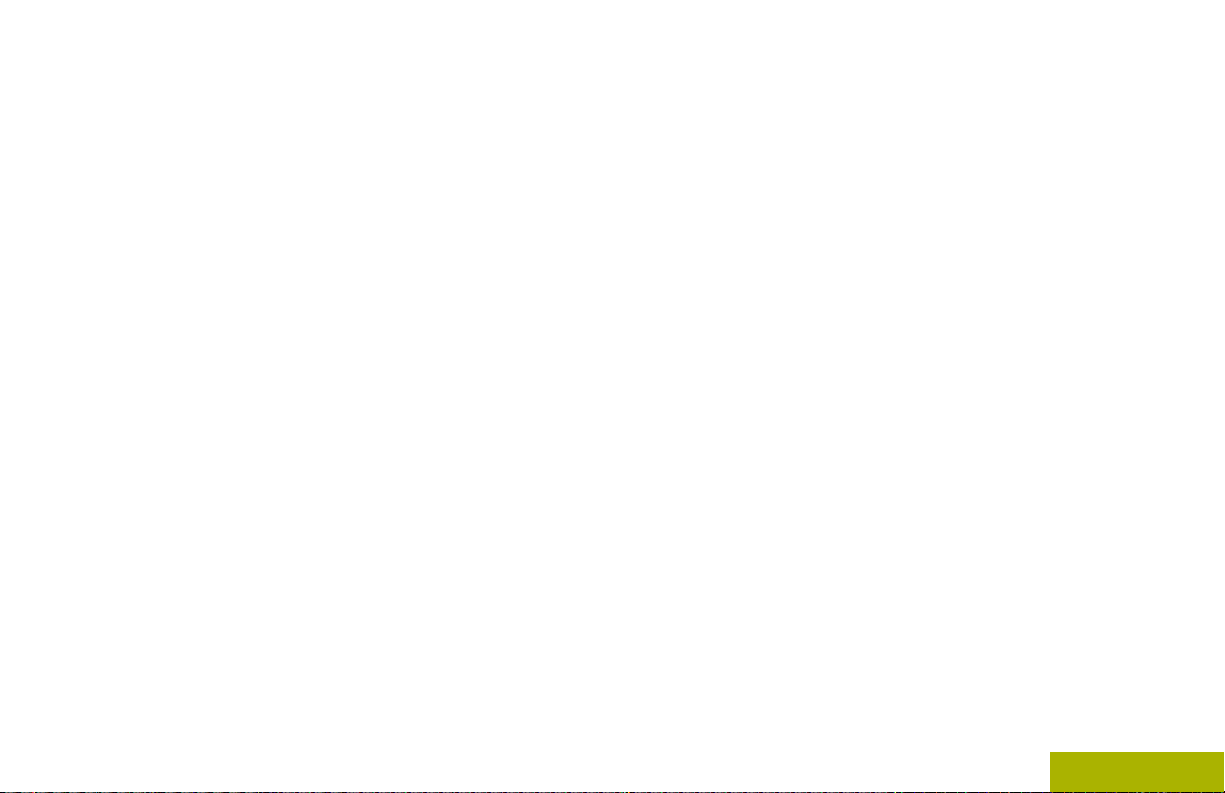
Getting Started
ASTRO 25 Enhanced Data
Encrypted Integrated Data (EID)
ASTRO 25 Enhanced Data is optimized to handle
different message sizes and variable update rates
from different applications of the radio. Add Enhanced
Data to the Integrated Data system with a software
installation to improve data channel efficiency and
enable denser network traffic.
Dynamic System Resilience (DSR)
DSR ensures the radio system is seamlessly
switched to a backup master site dynamically in case
of system failure. DSR also provides additional
indication e.g. failure detection, fault recovery, and
redundancy within the system to address to the user
in need. Mechanisms related to the Integrated Voice
and Data (IV&D) or data centric are all supported by
DSR.
CrossTalk Prevention
This feature prevents crosstalk scenarios from
happening, especially when a wideband antenna is
used. This feature allows the adjustment of the
internal SSI clock rate of the radio. This subsequently
reduces the possibility of radio frequency interfering
spurs and prevents the issues of crosstalk.
EID provides security encryption and authentication of
IV&D data bearer service communication between the
radio and the Customer Enterprise Network.
SecureNet
SecureNet allows user to perform secured
communications on an Analog or Motorola Data
Communication (MDC) channel. The MDC Over-theAir Rekeying (OTAR) feature will allow users to
perform OTAR activities on an MDC channel.
Conventional Talkgroup and Radio Scan Enhancements
A few enhancements have been made to the
Conventional Talkgroup at the system. These
enhancements improve the Scan feature operation
significantly when multiple agencies are using a
single conventional radio frequency channel. These
enhancements allow users to use Selective Squelch
to operate on only the subset of talkgroups that are
relevant to the users rather than all talkgroups on the
channel. These Scan improvements have been made
to eliminate the audio holes that were present and to
turn on the busy LED when activity is present on the
channel. Mixed Vote Scan and Standard
19
English
Page 22
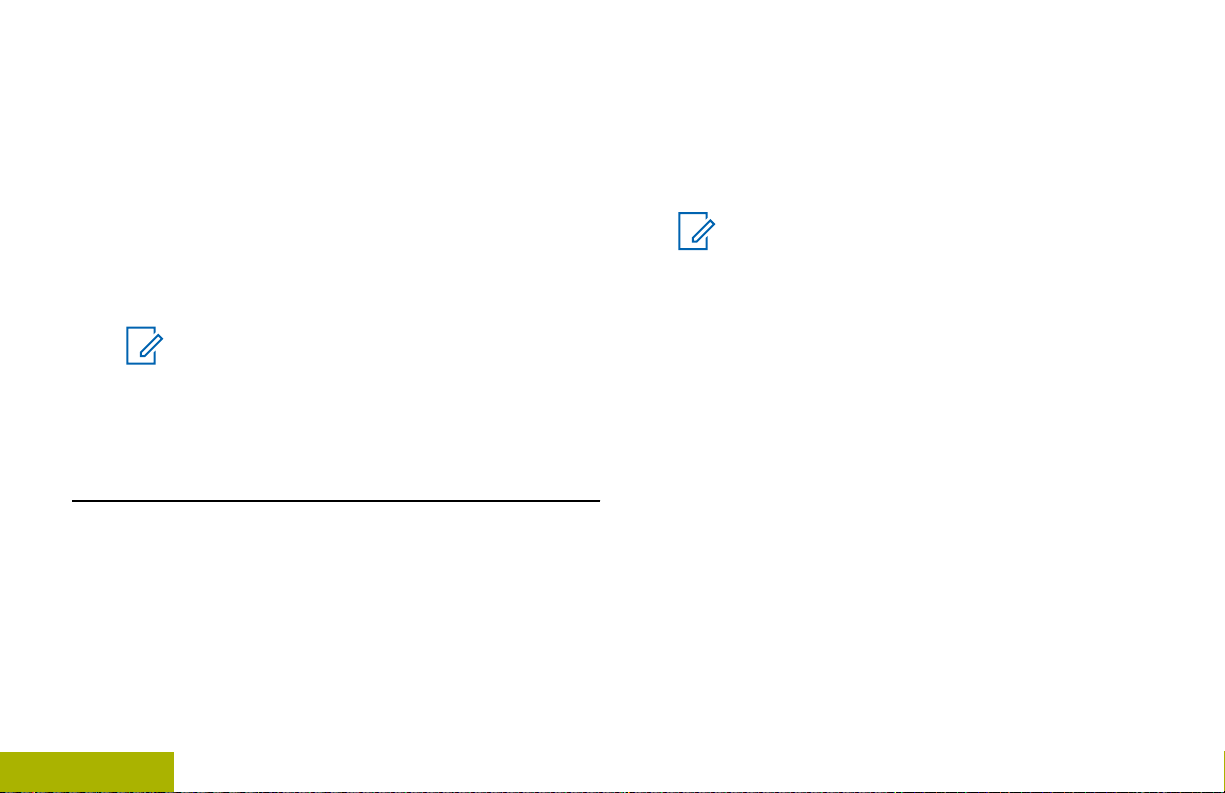
Conventional Scan configurations are supported.
Getting Started
Priority Operation is also supported.
Up to 30 different talkgroups can be supported using
conventional channels. A maximum of four talkgroups
can be supported when Vote Scan channels are
being used.
Smart PTT is supported with this enhancement as
Smart PTT prevents users from transmitting while
other users are on the channel.
Note:
User Selectable Talkgroups are not
compatible with this Conventional Talkgroup
Enhancement.
What Your Dealer/System Administrator Can Tell You
Check with your dealer or system administrator for
the correct radio settings, if the radio is to be
operated in extreme temperatures (less than -30 °C
or more than +60 °C).
You can consult your dealer or system administrator
about the following:
• Is your radio programmed with any preset
conventional channels?
• Which buttons have been programmed to access
other features?
• What optional accessories may suit your needs?
Note:
Specifications may vary for different radio
models. Check with your dealer or system
administrator for more information.
20
English
Page 23
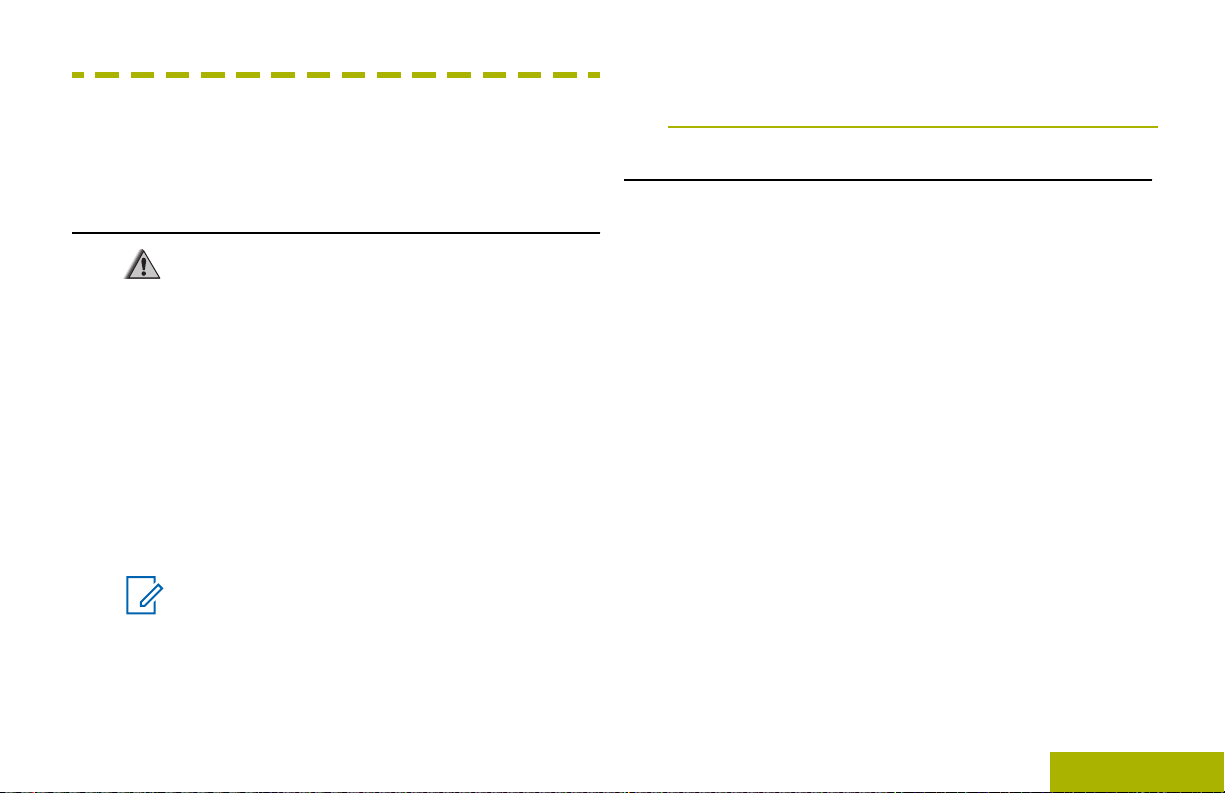
Preparing Your Radio for Use
Preparing Your Radio for Use
This section provides simple instructions to prepare
your radio for use.
The LED on the charger indicates the charging
progress; see the charger user guide.
Attaching the Battery
Charging the Battery
Warning:
To avoid a possible explosion:
•
Do not replace the battery in any area
labeled hazardous atmosphere.
•
Do not discard batteries in a fire.
The Motorola-approved battery shipped with your
radio is uncharged. Prior to using a new battery,
charge it for a minimum of 16 hours to ensure
optimum capacity and performance. For a list of
Motorola-authorized batteries and chargers available
for use with your radio, see Accessories on page
184.
Note:
When charging a battery attached to a radio,
turn the radio off to ensure a full charge.
To charge the battery, place the battery (with or
without the radio) in a Motorola-approved charger.
If your radio is preprogrammed with volatile-key
retention, the encryption keys are retained for
approximately 30 seconds after battery removal.
Check with your dealer or system administrator for
more information.
You can view the status of the IMPRES ™ battery if
the radio is using an IMPRES battery. See IMPRES
Battery Annunciator on page 175 for more
information.
Slide the battery into the radio frame until the side
1
latches click into place.
English
21
Page 24
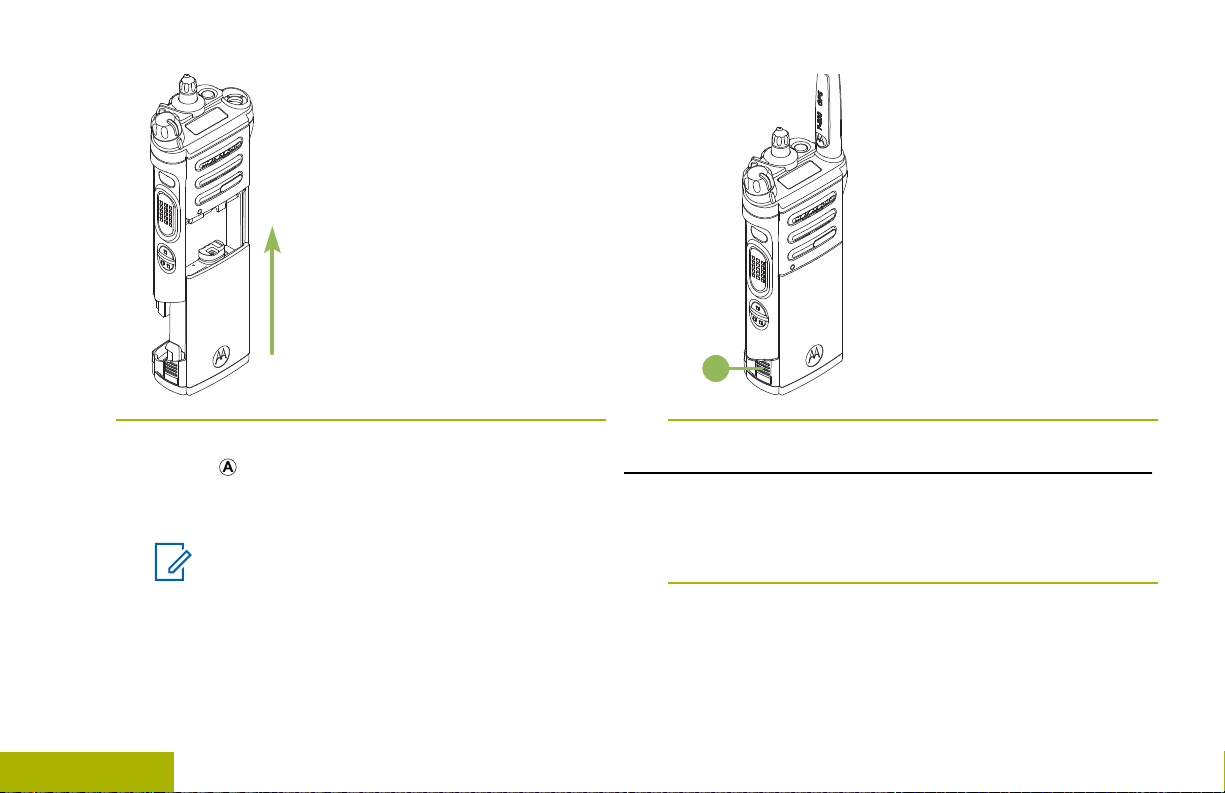
To remove the battery, squeeze the release
A
Preparing Your Radio for Use
2
latches at the bottom of the battery until the
battery releases from the radio and remove the
battery from the radio.
Note:
When removing the battery, ensure that the
radio is turned off.
22
English
Attaching the Antenna
Ensure the radio is turned off before attaching the
antenna.
Set the antenna in its receptacle.
1
Turn the antenna clockwise to attach to the radio.
2
Page 25
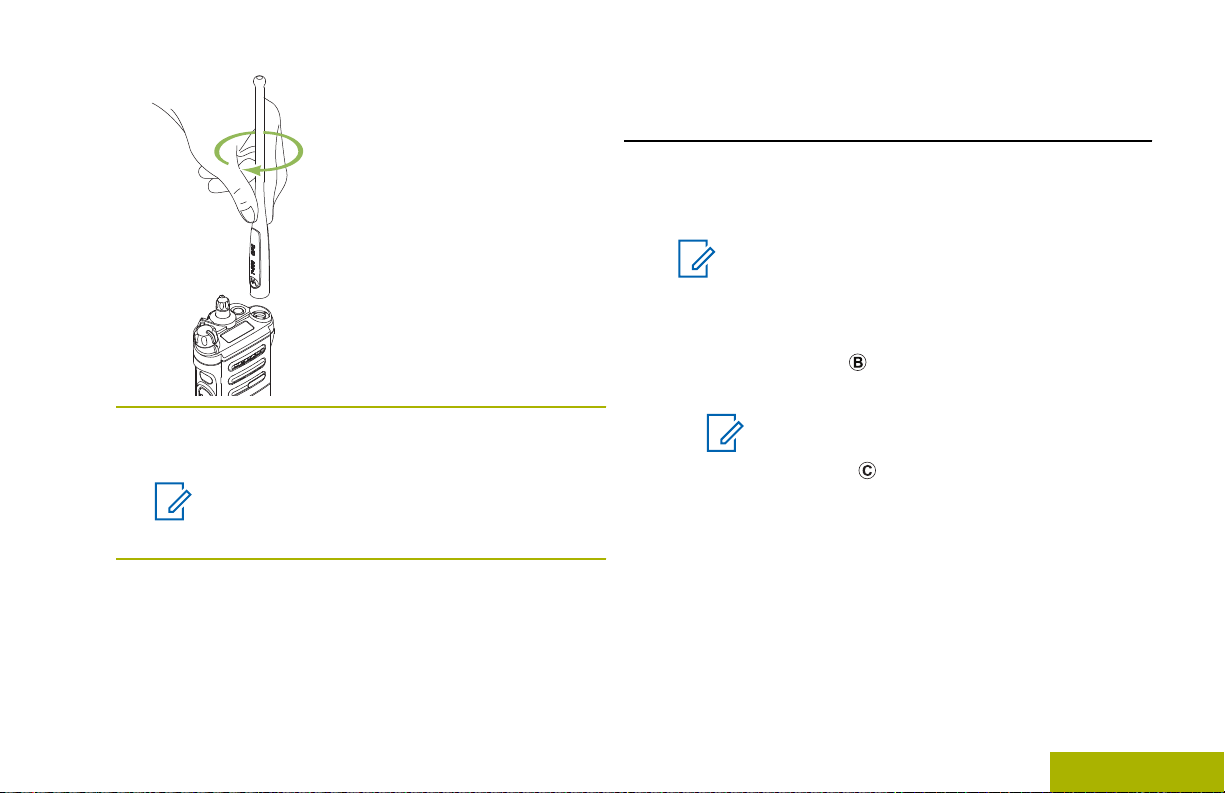
Preparing Your Radio for Use
Removing and Attaching the Accessory Connector Cover
The accessory connector is on the antenna side of
the radio. It is used to connect accessories to the
radio.
Note:
To prevent damage to the connector, shield it
with the connector cover when not in use.
To remove the accessory connector cover, rotate
1
the thumbscrew counterclockwise until it
disengages from the radio.
To remove the antenna, turn the antenna
3
counterclockwise.
Note:
When removing the antenna, ensure that
the radio is turned off.
Note:
If the thumbscrew is too tight, use an Allen
wrench at to loosen it first.
23
English
Page 26
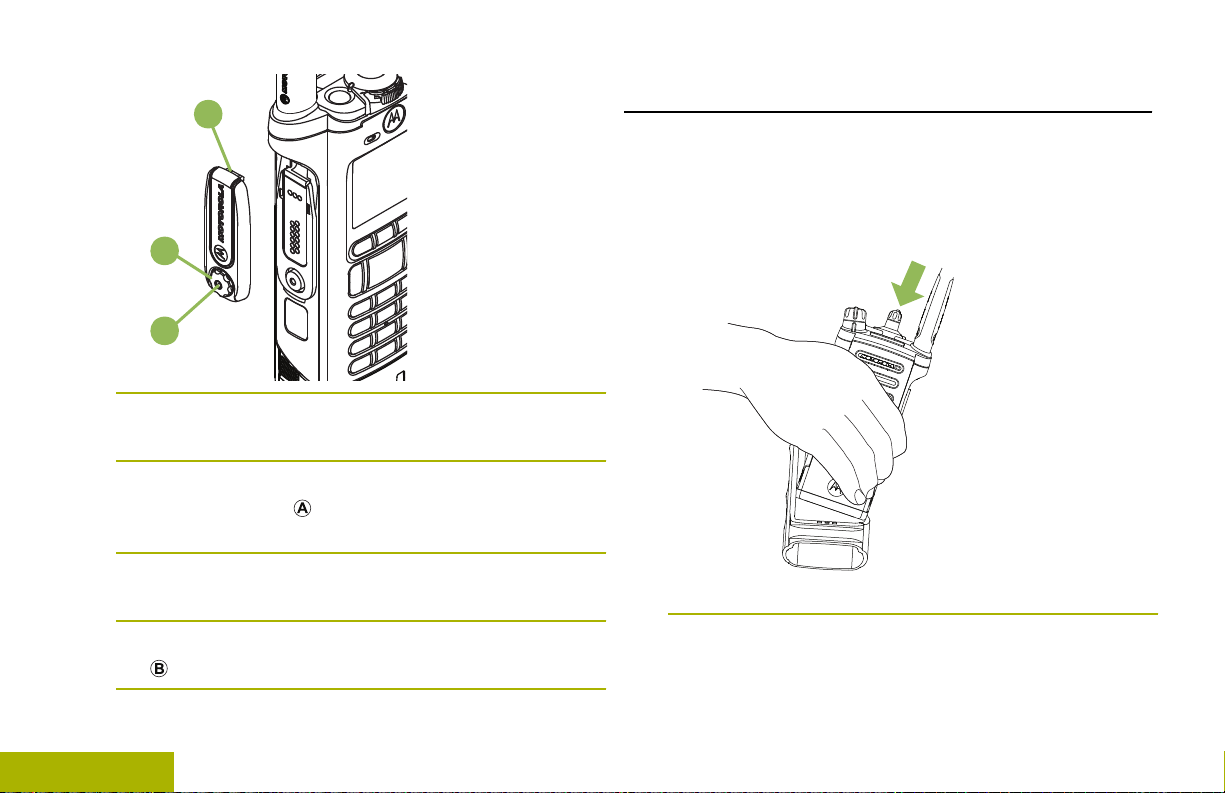
C
B
A
Preparing Your Radio for Use
Rotate and lift the connector cover to disengage it
2
from the radio.
To attach the accessory connector cover, insert
3
the hooked end of the cover into the slot above
the connector.
Press downward on the cover’s top to seat it in the
4
slot.
Once in place, tighten by rotating the thumbscrew
5
clockwise by hand.
Using the Carry Holder
Position the radio within the carry holder with the
1
main speaker facing outward.
Slide the radio down into the carry holder until it
2
clicks in place.
24
English
Page 27
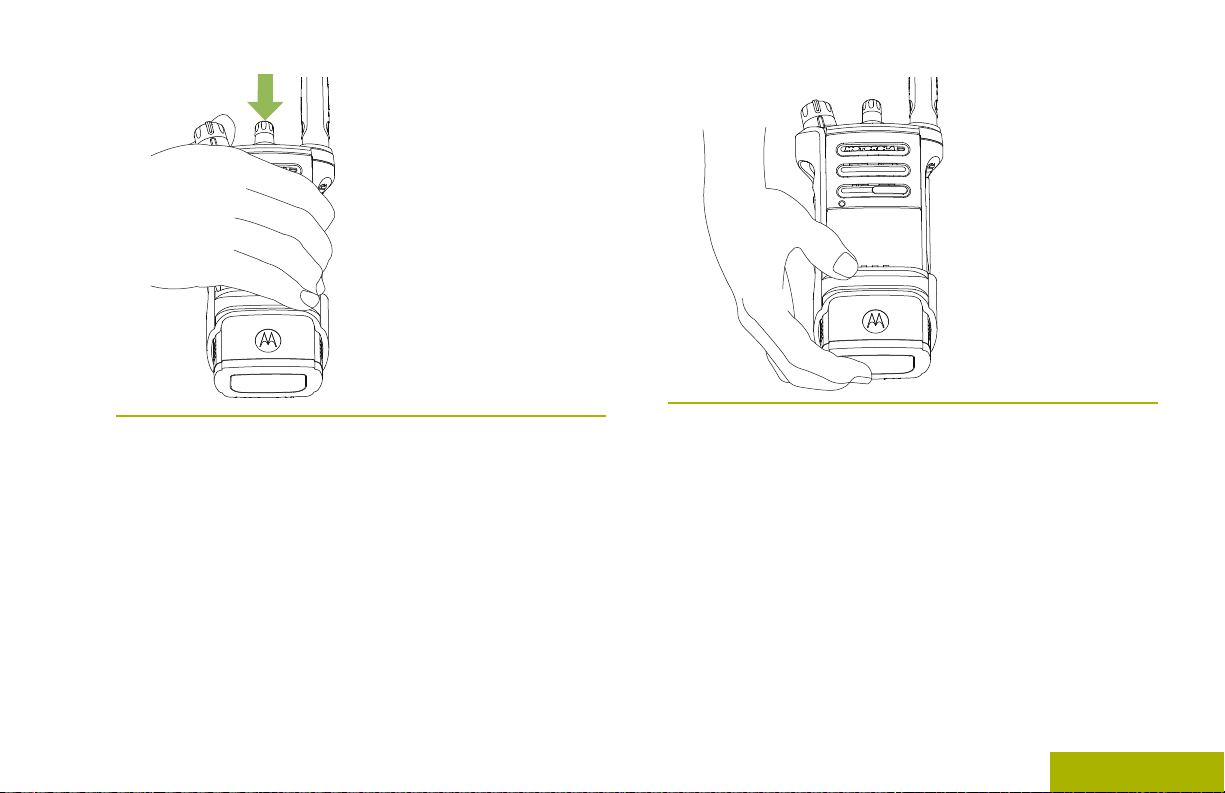
Preparing Your Radio for Use
To remove the radio from the carry holder, place
3
the tip of your fingers on the ledge of the carry
holder.
Push at the bottom of the radio until the radio is
4
released from it.
English
25
Page 28
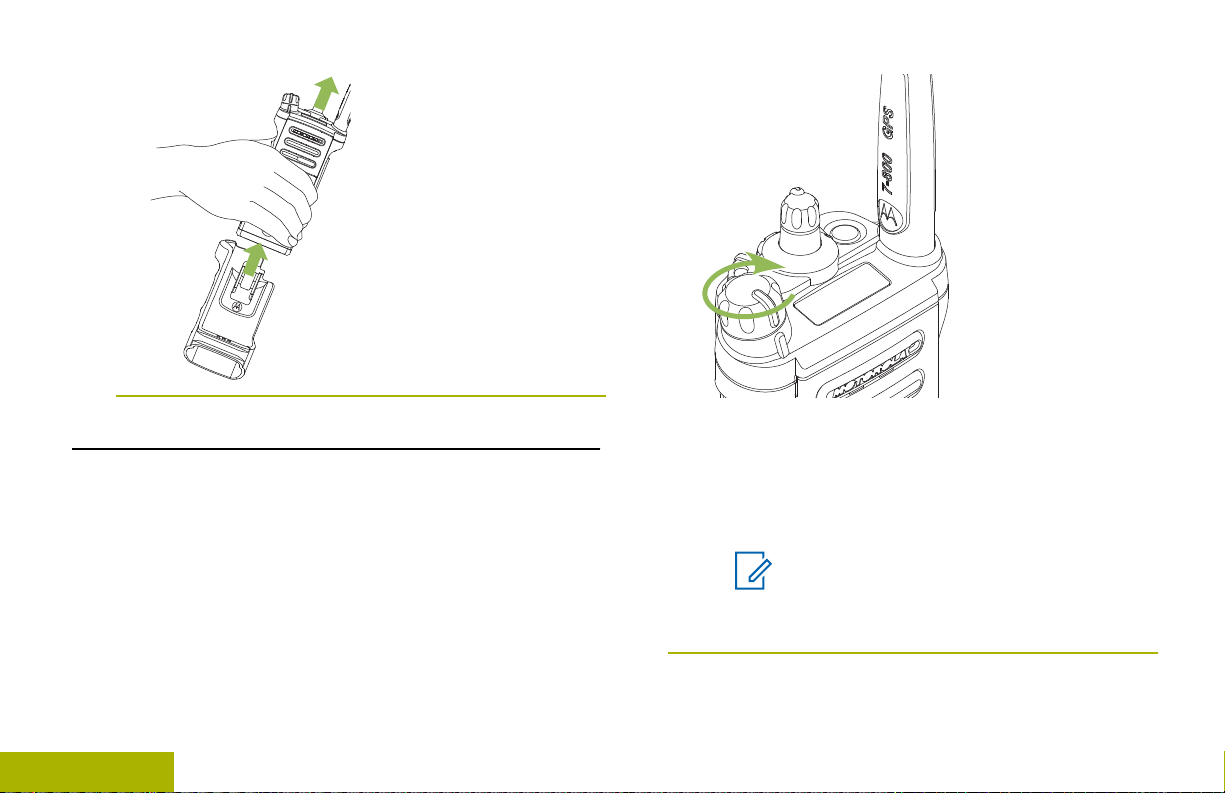
Turning On the Radio
Preparing Your Radio for Use
1 Rotate the On/Off/Volume Control Knob
clockwise until you hear a click.
26
English
• If the power-up test is successful, you see a
splash screen on the radio display, followed by
the Home screen.
• If the power-up test is unsuccessful, you see
Error XX/YY (XX/YY is an alphanumeric code).
Note:
If the radio fails to power-up after
repeating a few times, record the Error
XX/YY code and contact your dealer.
Page 29
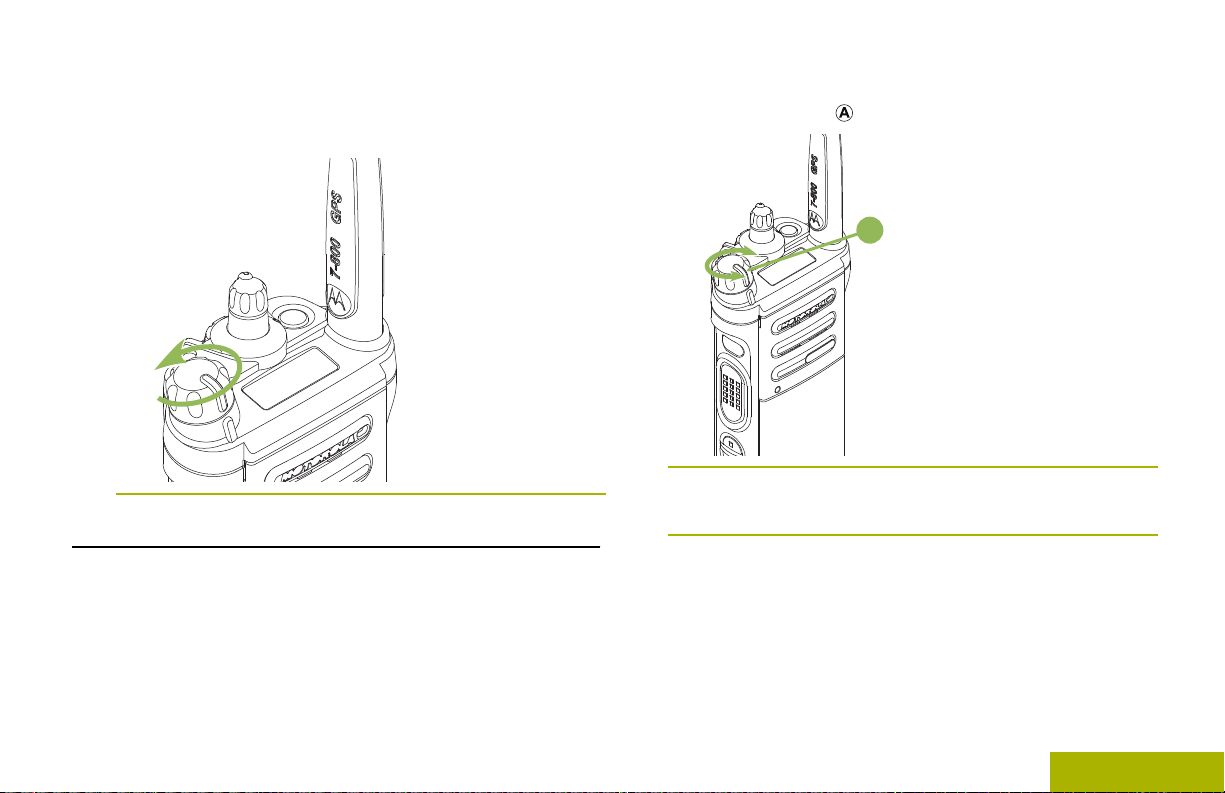
A
Preparing Your Radio for Use
2 To turn off the radio, rotate the On/Off/Volume
Control Knob counterclockwise until you hear a
click.
Adjusting the Volume
Ensure the radio is power on and the main speaker is
pointed towards you for increased loudness and
intelligibility, especially in areas with loud background
noises.
To increase the volume, rotate the On/Off/Volume
1
Control Knob clockwise.
To decrease the volume, rotate this knob
2
counterclockwise.
English
27
Page 30
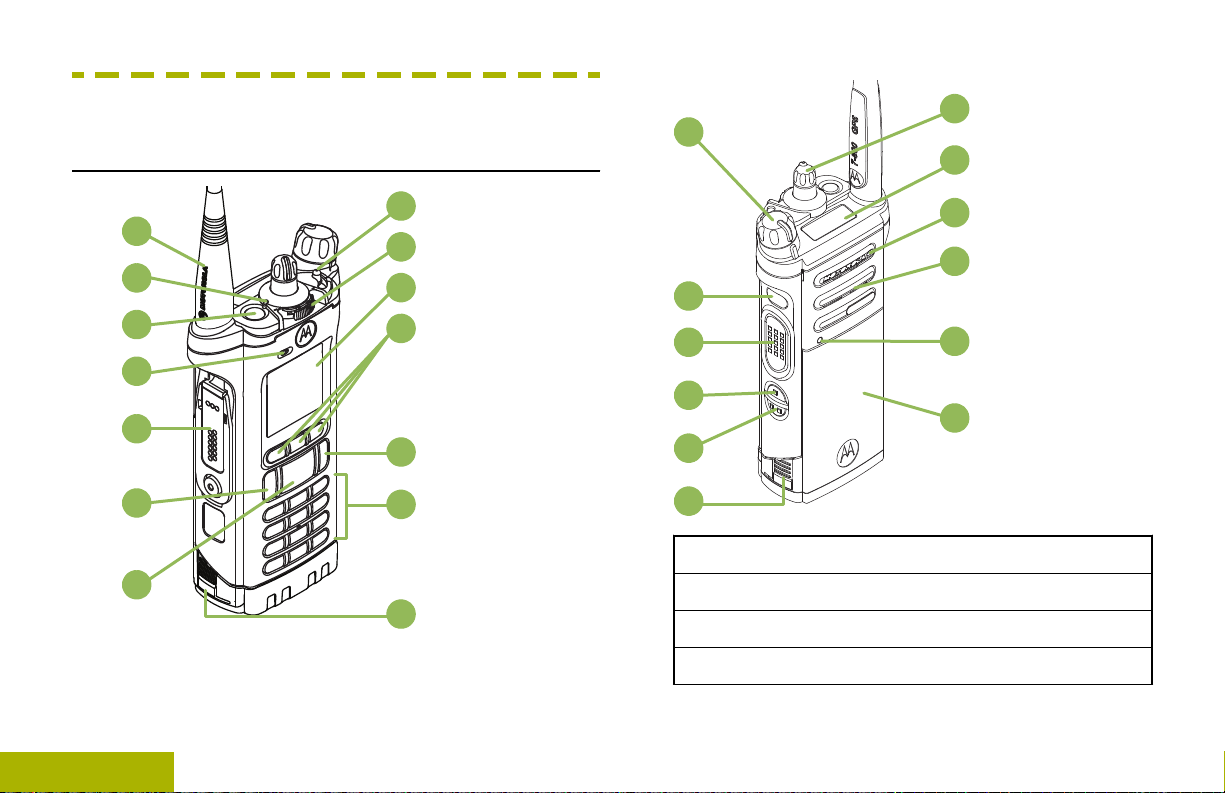
10
11
12
13
14
9
8
1
2
3
4
5
6
7
15
16
17
18
19
8
20
21
22
23
24
25
Identifying Radio Controls
Identifying Radio Controls
Radio Parts and Controls
28
English
1 Antenna
2 LED
3 Top (Orange) Button
4 Microphone
[1]
Page 31

Identifying Radio Controls
5 Accessory Connector
21 Bluetooth Pairing Location Indicator
6 Home Button
7 4–Way Navigation Button
8 Battery Latch
9 Keypad
10 Data Feature Button
11 Menu Select Buttons
12 Main Display
13 2–Position Concentric Switch
14 3–Position A/B/C Switch
[1]
[1]
15 On/Off/Volume Control Knob
16 Top Side (Select) button
[1]
17 Push-to-Talk (PTT) Button
18 Side Button 1
19 Side button 2
[1]
[1]
20 Battery
1
These radio controls/buttons are programmable.
22 Main Speaker
23 Microphone
24 Top Display
25 16–Position Select Knob
[1]
Programmable Features
Any reference in this manual to controls that are
preprogrammed means that a qualified radio
technician must use the radio programming software
to assign a feature to a control.
Your dealer can program the programmable buttons
as shortcuts to radio functions or preset channels/
groups depending on the duration of a button press:
Press
Pressing and releasing rapidly.
29
English
Page 32

Long press
Identifying Radio Controls
Hold down
Assignable Radio Functions
Bluetooth On/Off
Bluetooth
Configuration
Bluetooth Audio
Reroute
Bluetooth
Headset PTT
Bluetooth Data
Devices
Bluetooth Clear
All Pairing
Pressing and holding for the
preprogrammed duration (between
0.25 seconds and 3.75 seconds).
Keeping the button pressed.
Allows you to turn on/off the
Bluetooth.
Allows you to access to the
Bluetooth menu.
Allows you to toggle the audio
route between radio speaker or
Remote Speaker Microphone
and Bluetooth headset.
Keys up the Bluetooth Headset
microphone.
Pairs with the data devices for
data transfer.
Allows you to clear all pairing
information for Bluetooth. This
is accessed by a long press of
the Bluetooth On/Off Button.
Bluetooth Inquiry
On/Off
Bluetooth
Discoverable
On/Off
Call Alert
Call Response
Channel
Contacts
Dynamic ID
(Conventional
Only)
Dynamic Priority
(Conventional
Only)
Enables Bluetooth Search
feature.
Enables Bluetooth visibility.
This is accessed by a long
press of the Bluetooth Inquiry
On/Off Button.
Allows the radio to function like
a pager, or to verify if a radio is
active on the system.
Allows you to answer a private
call.
Selects a channel.
Selects the Contacts menu.
Allows you to edit the ASTRO
Individual ID and/or MDC
Primary ID of the radio.
Allows any channel in a Scan
List (except for the Priority-One
channel) to temporarily replace
the Priority-Two channel.
30
English
Page 33

Identifying Radio Controls
Emergency
Information
Internet Protocol
Address
Location
Man Down Clear
Message
Depending on the
programming, initiates or
cancels an emergency alarm or
call.
Displays the information of the
radio.
Display the Internet Protocol
(IP) address, device name and
status of the radio.
Determines the current location
(latitude, longitude, time and
date), and also the distance
and bearing to another location.
Or, turns the GPS functionality
on or off for all locations.
Clears the alarm of Man Down
mode which was triggered
when your radio achieves or
passes a tilt angle threshold or
a combination of the angle
threshold and a motion
sensitivity level.
Enters the current message list.
Mode Select
Monitor
(Conventional
Only)
Multiple Private
Line
(Conventional
Only)
Nuisance Delete
One Touch 1– 4
Long-press programs a button
with the current zone and
channel of the radio; once
programmed, the short-press of
that button changes the radio
zone channel to the
programmed zone and channel.
Monitors a selected channel for
all radio traffic until function is
disabled.
Selects the Multiple Private
Line lists.
Temporarily removes an
unwanted channel, except for
priority channels or the
designated transmit channel
from the scan list.
Launches a specific feature
with one single button-press.
You can setup as many as four
separately programmed buttons
for four different features.
31
English
Page 34

Phone
Identifying Radio Controls
Private Call
(Trunking Only)
Private Line
Defeat
(Conventional
Only)
Query
Radio Profiles
Recent Calls
Rekey Request
Allows you to make and receive
calls similar to standard phone
calls.
Allows a call from an individual
radio to another individual
radio.
Overrides any coded squelch
(DPL or PL) that is
preprogrammed to a channel.
Launches a list of predefined
short text messages only after
successfully logged in the twoFactor Authentification.
Allows easy access to a set of
preprogrammed visual and
audio settings of the radio.
Allows easy access to the list of
calls recently received or made.
Notifies the dispatcher you want
a new encryption key.
(Conventional
Only)
Reprogram
Request
(Trunking Only)
Request-To-Talk
(Conventional
Only)
Scan
Scan List
Programming
Secure
Transmission
Select
(Conventional
and Trunking)
Selective Call
(Conventional
Only)
Notifies the dispatcher you want
a new dynamic regrouping
assignment.
Notifies the dispatcher you want
to send a voice call.
Toggles scan on or off.
Selects the scan list for editing
(by long press on the Scan
button).
Toggles the Secure
Transmission On or Off when
the Secure/Clear Strapping
fields is set to Select for the
current channel and when the
radio is model/option capable.
Calls an assigned radio.
Repeater Access
32
English
Button (RAB)
Allows user to manually send a
repeater access codeword.
Page 35

Identifying Radio Controls
Site Display/
Search (Trunking
Only)
Site Lock/Unlock
(Trunking Only)
Displays the current site ID and
RSSI value; performs site
search for Automatic Multiple
Site Select (AMSS) or
SmartZone operation.
Locks onto a specific site.
Zone Select
Basic Zone Bank
Allows selection from a list of
zones.
Provides access from up to 6
zones by toggling between 2
banks of 3 zones, one group of
3 (A, B and C) to a second
group of 3 zones (D, E and F).
Status (Astro 25
Trunking Only)
Talkaround/
Direct
(Conventional
Only)
Talkgroup
(Conventional
Only)
Text Messaging
Service (TMS)
TMS Quick Text
User
Sends data calls to the
dispatcher about a predefined
status.
Toggles between using a
repeater and communicating
directly with another radio.
Allows a call from an individual
radio to a group of radios.
Selects the text messaging
menu.
Selects a predefined message.
Automatically registers with the
server.
Enhanced Zone
Bank
Assignable Settings or Utility Functions
Keypad/Controls
Lock
Light/Flip
TX Power Level
Provides access from up to 75
zones by toggling between 25
banks (A, B ... X or Y) of 3
zones.
Locks or unlocks the keypad,
programmable buttons,
switches or rotary knobs.
Press the button to toggle the
display backlight on or off;
press and hold the button to
reverse the content of the top
display.
Toggles transmit power level
between high and low.
33
English
Page 36

Voice
B
C
D
E
A
Identifying Radio Controls
Announcement
Audibly indicates the current
feature mode, Zone or
Channel the user has just
assigned.
Voice Mute
Volume Set Tone
Accessing the Preprogrammed Functions
You can access various radio functions through one
of the following methods.
A short or long press of the relevant
•
programmable buttons.
• Use the Menu Select Button.
• Use the Menu Select and Navigation buttons.
34
English
Toggles voice mute on or off.
Sets the volume set tone.
A Softkeys
B Menu Select Buttons
C Data Feature Button
D 4–Way Navigation Button
E Home Button
Menu Select Buttons
Note:
Check with your dealer or system
administrator for the list of features activated
in your radio.
Use the Menu Select button to access the menu
entry of your radio feature. Your radio may be
Page 37

Identifying Radio Controls
preprogrammed differently from the following
example, but the steps for selecting a channel may
appear as shown below:
Press the Menu Select button directly below Chan.
Home Button
Pressing the button returns you to the Home
(default) screen. In most cases, this is the current
mode. For selected radio features, the button is
also used to save user-edited radio settings or
information before returning you to the Home screen.
Note:
Some features do not require you to press
to go to the Home screen. Refer to the
individual feature sections in this manual for
further details on saving user-edited radio
settings or information.
4-Way Navigation Button
Use the 4-Way Navigation Button to scroll up, down,
left or right with one of the following methods.
• Press and release one of the button to scroll from
one entry to the next one.
• Press and hold one of the button to have the radio
toggles through the list automatically (release the
button to stop).
Data Feature Button
Use Data Feature button to access data-related
features, such as the Text Messaging Service (TMS)
feature screen.
Keypad
You can use the 3 x 4 alphanumeric keypad to
access your radio features. The keypad functions in a
manner similar to a standard telephone keypad when
entering numeric digits. When the keypad is used to
edit a list, each key can generate different characters
of the alphabet. The following tables show the
number of times a key needs to be pressed to
generate the required character.
English
35
Page 38

Keypad Characters – Uppercase Mode
Identifying Radio Controls
Key Number of Times Key is Pressed
1 2 3 4 5 6 7 8 9 10 11 12 13 14 15 16 17 18 19 20 21
1 . , ? ! ; @ _ - * # & $ / + = \ “ ‘ ( )
A B C
D E F
G H I
J K L
M N O
P Q R S
T U V
W X Y Z
Toggle between mixed case mode, uppercase mode and lowercase mode.
Space
Toggle between numeric and letter mode.
36
English
Page 39

Identifying Radio Controls
Keypad Characters – Lowercase Mode
Key Number of Times Key is Pressed
1 2 3 4 5 6 7 8 9 10 11 12 13 14 15 16 17 18 19 20 21
1 . , ? ! ; @ _ - * # & $ / + = \ “ ‘ ( )
a b c
d e f
g h i
j k l
m n o
p q r s
t u v
w x y z
Toggle between mixed case mode, uppercase mode and lowercase mode.
Space
Toggle between numeric and letter mode.
37
English
Page 40

Keypad Characters – Numeric Mode
Identifying Radio Controls
Key Number of Times Key is Pressed
1 2 3 4 5 6 7 8 9 10 11 12 13 14 15 16 17 18 19 20 21
1 . , ? ! ; @ _ - * # & $ / + = \ “ ‘ ( )
2
3
4
5
6
7
8
9
0
Space
Toggle between numeric and letter mode.
38
English
Page 41

Identifying Radio Controls
Keypad Characters – Hexadecimal Mode
Key Number of Times Key is Pressed
1 2 3 4 5 6 7 8 9 10 11 12 13 14 15 16 17 18 19 20 21
1
2 A B C
3 D E F
4
5
6
7
8
9
0
Not applicable
Not applicable
39
English
Page 42

A
Identifying Radio Controls
Push-To-Talk (PTT) Button
The PTT button on the side of the radio serves two
basic purposes:
•
While a call is in progress, the PTT button allows
the radio to transmit to other radios in the call.
Press and hold down PTT button to talk. Release
the PTT button to listen. The microphone is
activated when the PTT button is pressed.
•
While a call is not in progress, the PTT button is
used to make a new call. See Methods to Make a
Radio Call on page 61 for more information.
40
English
Page 43

Identifying Status Indicators
Identifying Status Indicators
Status Icons
The 130 x 130 pixel front liquid crystal display (LCD)
of your radio shows radio status, text entries, and
menu entries. The top two display rows contain color
icons that indicate radio operating conditions.
Selected icons are also shown on the first row of the
112 x 32 pixel top monochrome display screen of
your radio. The following icons are for the front
display screen unless indicated otherwise.
Receiving
Radio is receiving a call or data.
Top Display:
Transmitting
Radio is transmitting a call or data.
Top Display:
Top Display:
Top Display:
Call Received
Radio has received an Individual Call.
Battery
For IMPRES ™ battery operation only –
the icon shown indicates the charge remaining in the battery.
For all battery operation – the icon blinks
when the battery is low.
Received Signal Strength Indicator
(RSSI)
The number of bars displayed represents the received signal strength for the
current site, for trunking only. The more
stripes in the icon, the stronger the signal.
Roaming
The radio has roamed to and is currently
registered to a foreign system.
41
English
Page 44

Top Dis-
Identifying Status Indicators
play:
Off – The feature is disabled. Voice muting of the affiliated trunking talkgroup or
selected conventional channel is deactivated.
Direct
Top Display:
Top Display:
On – Radio is currently configured for direct radio-to-radio communication (during conventional operation only).
Off – Radio is connected with other radios through a repeater.
Monitor (Carrier Squelch)
Selected channel is being monitored
(during conventional operation only).
In-Call User Alert
On – The feature is enabled. Voice mut-
ing of the affiliated trunking talkgroup or
selected conventional channel is activated.
42
English
or
Top Display:
or
Top Display:
Top Display:
Power Level
L – Radio is set at Low power.
H – Radio is set at High power.
Scan
Radio is scanning a scan list.
Priority Channel Scan
Blinking dot – Radio detects activity on
channel designated as Priority-One.
Steady dot – Radio detects activity on
channel designated as Priority-Two.
Page 45

Identifying Status Indicators
Top Display:
Top Display:
View/Program Mode
Radio is in the view or program mode.
On steady – View mode
Blinking – Program mode
Vote Scan Enabled
The vote scan feature is enabled.
Top Display:
,
,
until
Enhanced Zone Bank
A – Contains Zone 1, Zone 2 and Zone
3,
B – Contains Zone 4, Zone 5 and Zone
6,
C – Contains Zone 7, Zone 8 and Zone
9,
until
X – Contains Zone 70, Zone 71 and
Zone 72,
Top Display:
or
or
Top Display:
or
or
Basic Zone Bank 1
A – Radio is in Zone 1.
B – Radio is in Zone 2.
C – Radio is in Zone 3.
Basic Zone Bank 2
D – Radio is in Zone 4.
E – Radio is in Zone 5.
F – Radio is in Zone 6.
or
Top Display:
Y – Contains Zone 73, Zone 74 and
Zone 75.
Secure Operation
On – Secure operation.
Off – Clear operation.
Blinking – Receiving an encrypted
voice call.
43
English
Page 46

AES Secure Operation
Identifying Status Indicators
On – AES secure operation.
Inverted – User successfully login to the
secured IP Packet Data.
44
Off – Clear operation.
Blinking – Receiving an encrypted
voice call.
GPS Signal
On – Feature is enabled and signal is
available.
Off – Feature is disabled.
Blinking – Feature is enabled, but no
signal is available.
User Login Indicator (IP Packet Data)
On – User is currently associated with
the radio.
Off – User is currently not associated
with the radio.
Blinking – Device registration or user
registration with the server failed due to
an invalid username or pin.
Data Activity
Data activity is present.
Hexadecimal
Indicates that the text entry is currently
in hexadecimal mode.
Numeric
Indicates that the text entry is currently
in numeric mode.
Start Case
Indicates that the first character of the
text entry is capitalized.
Mixed Case
Indicates that the text entry is currently
in normal text mode.
English
Page 47

Identifying Status Indicators
Uppercase
Bluetooth On
Indicates that the text entry is currently
in uppercase mode.
Lowercase
Indicates that the text entry is currently
in lowercase mode.
Lowercase Predictive
Indicates that the text entry is currently
in lowercase and with predicted words
shown at the bottom of the screen.
Mixedcase Predictive
Indicates that the text entry is currently
in mixed case and with predicted words
shown at the bottom of the screen.
Uppercase Predictive
Indicates that the text entry is currently
in uppercase and with predicted words
shown at the bottom of the screen.
Bluetooth is on and ready for Bluetooth
Top Display:
Top Display:
connection.
Bluetooth Connected
Bluetooth is currently connected to the
external Bluetooth device.
Text Messaging Service (TMS) Indicators
This feature allows you to send and receive text
messages. Status icons and menu options shown
here help you to work more efficiently with TMS
feature. See Text Messaging Service (TMS) on page
101 for more information.
English
45
Page 48

TMS Status Icons
Identifying Status Indicators
The following icons appear on the radio’s display
when you send and receive text messages.
Inbox Full
The Inbox is full.
User is composing a message with normal
priority and without a request for a reply.
Message Index
Indicates the index of the current message
the user is viewing.
Message Sent
The text message is sent successfully.
Message Unsent
The text message cannot be sent.
Unread Message
• User receives a new message.
• The selected text message in the Inbox
has not been read.
Read Message
The selected text message in the Inbox
has been read.
Normal Message
46
English
Example: If the user is looking at the third
message out of a total of 6 messages in
the Inbox folder, the icon is displayed as
the icon on the left column.
Priority Status
• The “Priority” feature is toggled on before the message is sent.
• Messages in the Inbox folder are flagged with “Priority”.
Request Reply
• The “Request Reply” feature is toggled
on before the message is sent.
• Messages in the Inbox folder are flagged with “Request Reply”.
Page 49

Identifying Status Indicators
Priority Status and Request Reply
• User is composing a message with a
priority status and a request for a reply.
• Messages in the Inbox folder are flagged with “Priority” and “Request Reply”.
Menu
Option
Send
Yes
Description/Function
Sends the message.
Updates or saves a command.
TMS Menu Options
Menu
Option
Back
Clr
Del
Edit
Exit
No
Optn
Rply
Sel
Description/Function
Brings you back to the previous screen.
Deletes all messages.
Deletes a message or text.
Brings you to the edit screen.
Exits to the Home screen.
Returns to the previous screen.
Brings you to the Options main screen.
Replies to a message.
Selects the highlighted command.
Call Type Icons
The following icons appear on the radio’s main
display, when you make or receive a call, or view
selected call lists, to indicate the different call types
associated with an alias or ID.
Radio number.
Radio number added to a Call List.
Mobile number.
Mobile number added to a Call List.
47
English
Page 50

Landline phone number.
A
Identifying Status Indicators
Landline phone number added to a Call
List.
Incoming call or data.
Outgoing call or data.
Incoming emergency call.
LED Indicator
The LED indicator shows the operational status of
your radio.
48
English
Solid red
Blinking red
Double blinking
red
Rapidly blinking
red
Solid yellow
(Conventional
Only)
Blinking yellow
Radio is transmitting.
Radio is transmitting at low
battery condition.
Radio is in Emergency Mode.
Radio has failed the self test
upon powering up or
encountered a fatal error.
Channel is busy.
Radio is receiving a secured
transmission.
Page 51

Identifying Status Indicators
Solid green
Blinking green
Radio is powering up, or is on
a non-priority channel while in
the Scan List Programming
mode.
Radio is receiving an individual
or telephone call, or is on a
Priority-Two channel while in
the Scan List Programming
mode.
Intelligent Lighting Indicators
This feature temporarily changes the backlight of the top display screen, and adds a color bar to the main display
screen to help signal that a radio event has occurred.
Note:
This feature must be preprogrammed by a qualified radio technician.
Rapidly blinking
green
Note:
No LED indication when the radio receives a
clear (non-secured) transmission in trunking
Mode. LED indication can be preprogramed by
qualified technician to be permanently
disabled. Consult your dealer for further
details if you want to disable it.
Radio is on a Priority-One
channel while in the Scan List
Programming mode.
Backlight and Bar
Color
Orange Emergency Alerts
Notification When
The radio initiates an emergency alarm or call.
The radio receives an emergency alarm or call.
The radio initiates the Man Down Post-Alert timer.
49
English
Page 52

Backlight and Bar
Identifying Status Indicators
Color
Notification When
The radio initiates Fireground Evacuation alarm.
Alert Tones
50
Red Critical Alerts
Green Call Alerts
Your radio uses alert tones to inform you of the condition of your radio. The following table lists these tones and
when they occur.
The radio battery is low.
The radio is out of range.
The radio enters Failsoft mode.
The radio is unable to establish a full connection with the system.
The radio is unable to authenticate or register with the system.
The radio lost GPS signal or GPS function fails.
The radio receives a private call.
The radio receives a phone call.
The radio receives a call alert.
The radio receives a selective call.
The radio enters Geofence.
English
Page 53

Identifying Status Indicators
You Hear Tone Name Heard
Short, LowPitched Tone
Long, LowPitched Tone
Radio Self Test Fail
Reject
Time-Out Timer Warning
No ACK Received
Individual Call Warning
Tone
Man Down Entry
Time-Out Timer Timed Out
Talk Prohibit/PTT Inhibit (When PTT button is pressed) transmissions are not allowed.
Lack of Voice PTT Time out
Out of Range (When PTT button is pressed) the radio is out of range of the
Invalid Mode
When radio fails its power-up self test.
When an unauthorized request is made.
Four seconds before time out.
When radio fails to receive an acknowledgment.
When radio is in an individual call for greater than 6 seconds
without any activity.
When radio initiates Man Down mode.
After time out.
When the radio ends your call after it detected there is lack of
voice for 60 seconds after the PTT is pressed and hold. Your radio ends the call to enable your radio to receive calls from other
radio users. The duration of this timer can be preprogrammed by
a qualified radio technician.
system.
When radio is on an unpreprogrammed channel.
English
51
Page 54

You Hear Tone Name Heard
Identifying Status Indicators
A Group of
Low-Pitched
Tones
Short, MediumPitched Tone
Long, MediumPitched Tone
A Group of Medium-Pitched
Tones
Busy
Valid Key-Press
Radio Self Test Pass
Clear Voice
Priority Channel Received
Emergency Alarm /Call En-
try
Central Echo
Volume Set
Emergency Exit
Failsoft
Automatic Call Back
Keyfail
Console Acknowledge
When system is busy.
When a correct key is pressed.
When radio passes its power-up self test.
At beginning of a non-coded communication.
When activity on a priority channel is received.
When entering the emergency state.
When central controller has received a request from a radio.
When volume is changed on a quiet channel.
When exiting the emergency state.
When the trunking system fails.
When voice channel is available from previous request.
When encryption key has been lost.
When status, emergency alarm, or reprogram request ACK is re-
ceived.
52
English
Page 55

Identifying Status Indicators
You Hear Tone Name Heard
Received Individual Call
Call Alert Sent
Site Trunking
Short, HighPitched Tone
(Chirp)
Two HighPitched Tones
Ringing Fast Ringing
Gurgle Dynamic Regrouping (When PTT button is pressed) a dynamic ID has been received.
Unique, LowPitched Chirp
Unique, HighPitched Chirp
Low-Battery Chirp
GPS Fails
Enhanced Call Sent
Phone Call Received
Talk Permit (When PTT button is pressed) is verifying with the system for ac-
New Message
Priority Status
When Call Alert or Private Call is received.
When Call Alert is received by the target radio.
When a SmartZone trunking system fails.
When battery is below preset threshold value.
When the GPS signal is lost or when GPS fails.
When system is searching for target of Private Call.
When waiting for target of Private Call to answer the call.
When a land-to-mobile phone call is received.
cepting its transmissions.
When a new message is received.
When a priority message is received.
53
English
Page 56

You Hear Tone Name Heard
Identifying Status Indicators
IncrementalPitched Tone
DecrementalPitched Tone
A Group of
Very HighPitched Tones
Unique LowHigh Tone
Unique HighLow Tone
Bluetooth Paired
Bluetooth Connected
Bluetooth Unpaired
Bluetooth Disconnected
Man Down Continuous
Tone
Critical Man Down Continu-
ous Tone
Enhanced Zone Bank Up When EZB Up button is pressed to scroll the Enhance Zone
Enhanced Zone Bank Down When EZB Down button is pressed to scroll the Enhance Zone
When Bluetooth accessory is paired with the radio.
When Bluetooth accessory is connected to the radio.
When Bluetooth accessory is unpaired from the radio.
When Bluetooth accessory is disconnected from the radio.
When radio is in Man Down mode and prepares to transmit
Emergency Alarm when the timer of this alarm ends.
When radio is in Man Down Enhanced mode and prepares to
transmit Emergency Alarm when the timer of this alarm ends.
Bank up.
Bank down.
Phone Call Displays and Alerts
The following phone call displays and alerts appears on the radio’s display when you make and receive Phone calls.
The radio also uses alert tones to indicate the current status.
54
English
Page 57

Identifying Status Indicators
You Hear You See When Notes
A Long Tone No phone You press the PTT button
and the phone system is
not available.
Phone busy The phone system is busy.
A Busy Tone Phone busy When a channel is not
available.
– No acknowl-
edge
A High- Pitched
Tone
Note:
You have the option of sending additional digits (overdial), such as an extension number, or credit card or
PIN numbers, to the phone system. If the radio is preprogrammed for live overdial, every digit entered after
the call is connected is sent to the phone system.
If the radio is preprogrammed for buffered overdial, the digits pressed are entered into memory and then sent
when the PTT button is pressed. Press the PTT button to send either digits or voice, but not both at the same
time.
– When you release the PTT
The call is not acknowledged.
button.
Press to hang up. The radio returns to the
Home screen.
Press to exit the phone mode and try your
call later.
The radio automatically connects when a
channel opens.
Press to hang up. The radio returns to the
Home screen.
The radio indicates to the landline party that
he or she may begin talking.
English
55
Page 58

General Radio Operation
General Radio Operation
Selecting a Zone
Your radio must be preprogrammed to allow you to
use this feature.
A zone is a group of channels. The following methods
are options on how to select a radio zone. The result
of all the methods is the same. You can use the
options interchangeably depending on your
preference and the programmed functions.
• Select a zone via the preprogrammed Zone (3Position A/B/C) switch:
a)
Move the preprogrammed Zone (3-Position
A/B/C) switch to the position of the required
zone.
If the zone number entered is unprogrammed,
the display shows Invalid entry. Repeat this
step.
b)
Press the PTT button to transmit on the
displayed zone channel.
a)
or to Zone and press the Menu Select
button directly below Zone.
b) or to the required zone, or use the
keypad to enter the zone number.
If the zone number entered is unprogrammed,
the display shows Invalid entry. Repeat this
step.
c)
Press the Menu Select button directly below
Sel to confirm the displayed zone.
d)
Press the PTT button to transmit on the
displayed zone channel.
Select a zone via the radio menu ZnUp or ZnDn:
•
a)
or to ZnUp or ZnDn.
b)
Press and hold the Menu Select button directly
below ZnUp or ZnDn until the required zone
appears.
Positions of ZnUp and ZnDn on the display may
differ each time you release the Menu Select
button. Read carefully before you press.
c)
Press the PTT button to transmit on the
displayed zone channel.
Select a zone via the radio menu Zone:
•
56
English
Selecting a Radio Channel
Page 59

General Radio Operation
A channel is a group of radio characteristics, such as
transmit/ receive frequency pairs. The following
methods are options on how to select a radio
channel. The result of all the methods is the same.
You can use the options interchangeably depending
on your preference and the programmed functions.
• Select a channel via the preprogrammed 16–
Position Select Knob to the desired channel.
a)
Rotate the preprogrammed 16–Position
Select Knob to the desired channel.
b)
Press the PTT button to transmit on the
displayed zone channel.
Select a channel via the radio menu Chan:
•
a)
or to Chan.
b)
Press the Menu Select button directly below
Chan.
c) or to the required channel or use the
keypad to enter the channel number.
If the channel number entered is
unprogrammed, the display shows Invalid entry.
Repeat this step.
d)
Press the Menu Select button directly below
Sel to confirm the selected channel.
e)
Press the PTT button to transmit on the
displayed zone channel.
Select a channel via the radio menu Channel Up or
•
Channel Down:
a) or to ChUp or ChDn.
b)
Press the Menu Select button directly below
ChUp or ChDn.
Positions of ChUp and ChDn on the display may
differ each time you release the Menu Select
button. Read carefully before you press.
c)
Press the PTT button to transmit on the
displayed zone and channel.
Selecting a Channel via Channel Search Button
This feature allows you to do a quick search for a
specific channel in your radio by keying in the alias of
the channel. If the name matches, your radio prompts
the first found matched channel name.
Perform one of the following actions:
1
•
Press the preprogrammed Channel Search
button.
57
English
Page 60

•
General Radio Operation
or to CSrh and press the Menu Select
button directly below CSrh.
A blinking cursor appears on the Channel Search
screen.
2 Use the keypad to type or edit your channel
name.
3 To initiate searching, press the Menu Select
button directly below CSrh once the entry is done.
To exit this procedure, press the Menu Select
button directly below Cncl.
The display shows Searching. Once found, the display
shows the matched channel name and the radio
changed its transmission to the selected channel.
If the radio is triggered to search for an empty entry,
the display shows Invalid entry. Repeat step 2 to
search again.
If the entry does not match, the display shows Channel
name not found. Repeat step 2 to search again; or
press
Exit to exit.
or the Menu Select button directly below
Mode Select Feature
Mode Select allows a long press to save the current
zone and channel of your radio to a programmable
button, keypad button, or a softkey; then once
programmed, the short-press of that button or softkey
changes the transmission to the saved zone and
channel.
There are two methods to save the selected zone and
channel:
• Softkeys
• Programmable buttons and keypad buttons (digit 0
to 9)
Note:
Your radio must be preprogrammed to allow
you to use this feature.
Saving a Zone and a Channel to a Softkey
Five softkeys are available for you to save the
frequently used zone and channel.
Toggle your zone and channel to the required
1
zone and channel.
58
English
2
or to MS1, MS2 ... or MS5.
Page 61

General Radio Operation
3 Press and hold the Menu Select button directly
below one of the softkey (MS1 – MS5).
You hear a short, medium-pitched tone when the
zone and channel is saved.
Note:
To change the programmed zone and
channel, repeat this procedure.
Note:
Repeat this procedure to change the zone and
channel of the programmed button.
Short press of the programmed button
changes your current transmission to the zone
and channel programmed in this button.
Receiving and Responding to a Radio Call
Short press of the programmed softkey
changes your current transmission to the zone
and channel programmed in this softkey.
Saving a Zone and a Channel to a Button
You can save the frequent used zone and channel to
the programmable buttons and keypad digit 0 to 9
buttons.
Toggle your zone and channel to the required
1
zone and channel.
Press and hold the button you desire to program.
2
You hear a short, medium-pitched tone when the
zone and channel is saved.
Once you have selected the required channel and/or
zone, you can proceed to receive and respond to
calls.
The LED lights up solid red while the radio is
transmitting. In conventional mode, the LED lights up
solid yellow when the radio is receiving a
transmission. In trunking mode, there is no LED
indication when the radio receives a transmission.
If the radio is receiving a secure transmission, the
LED blinks yellow.
Receiving and Responding to a Talkgroup Call
To receive a call from a group of users, your radio
must be configured as part of that talkgroup.
When you receive a talkgroup call (while on the Home
screen) the radio triggers for your attention with one
59
English
Page 62

of the following scenarios depending on the system
General Radio Operation
your radio is configured:
radio is active on the system and can display the
caller ID.
• For ASTRO Conventional system, the LED lights
up solid yellow. The display shows the talkgroup
alias or ID, and the caller alias or ID.
• For Trunking system, the display shows the caller
alias or ID.
Hold the radio vertically 1 to 2 inches (2.5 to 5.0
1
cm) from your mouth.
2 Press the PTT button to respond to the call.
The LED lights up solid red.
3 Release the PTT button to listen.
See also Making a Talkgroup Call on page 62 for
details on making a Talkgroup Call.
Receiving and Responding to a Private Call (Trunking Only)
A Private Call is a call from an individual radio to
another individual radio.
The one-to-one call between the two radios are not
heard by the others in the current talkgroup. The
calling radio automatically verifies that the receiving
60
Note:
With the inactivity timer enabled (optional),
when there is no response from the receiving
radio, the calling radio exits the call with Menu
Inactive Exit tone after the timer expires.
When you receive a Private Call, you hear two alert
tones and the LED blinks green. The display shows
Call received and the call received icon blinks.
Perform one of the following actions:
1
•
Press the Menu Select button directly below
Resp.
•
Press the Call Response button within 20
seconds after the call indicators begin.
If the caller alias is in the call list, the display
shows the caller alias during the call.
If the caller name is not in the call list, the display
shows the caller ID.
2 Press and hold the PTT button to talk. Release the
PTT button to listen.
English
Page 63

General Radio Operation
3
Press or the Call Response button to hang up
and return to the Home screen.
Press and hold the PTT button to talk. Release the
2
PTT button to listen.
See also Making a Private Call (Trunking Only) on
page 62 for details on making a Private Call.
Receiving and Responding to a Telephone Call (Trunking Only)
This feature allows you to receive calls similar to
standard phone calls from a landline phone.
Note:
With the inactivity timer enabled (optional), if
there is no response to the call after the timer
expires, your radio exits the call with Menu
Inactive Exit tone.
When you receive a Telephone Call, you hear a
telephone-type ringing and the LED blinks green. The
backlight of the screen and the bar turns green.The
display shows Phone Call and the call received icon
blinks.
1 Press the Call Response button within 20
seconds after the call indicators begin.
3
Press or the Call Response button to hang up
and return to the Home screen.
See also Making a Telephone Call (Trunking Only) on
page 64 for details on making a Telephone Call.
Methods to Make a Radio Call
You can select a zone, channel, subscriber ID, or
talkgroup by using:
•
The preprogrammed Zone switch.
•
The 16-Position Select Channel Knob.
•
A preprogrammed One Touch Call button.
• The Contacts list (see Viewing Details of a Contact
on page 79).
Note:
The radio automatically exits the feature, if the
feature inactivity timer is enabled, when the
radio is left idle and the timer expires. You will
hear the Menu Inactive Exit Tone upon feature
exit.
61
English
Page 64

Making a Talkgroup Call
General Radio Operation
To make a call to a group of users, your radio must
be configured as part of that talkgroup.
1 Turn the 16-Position Select Channel Knob to
select the channel with the desired talkgroup.
Hold the radio vertically 1 to 2 inches (2.5 to 5.0
2
cm) from your mouth.
3 Press the PTT button to make the call.
The radio shows different indicators based on the
system the radio is configured.
• For ASTRO Conventional system, the LED
lights up solid red. The display shows the
talkgroup alias or ID.
• For Trunking system, the LED lights up solid
red.
Speak clearly into the microphone.
4
5 Release the PTT button to listen.
Making a Private Call (Trunking Only)
Your radio must be preprogrammed to allow you to
62
use this feature.
This feature allows you to send an individual Call
Alert or page if there is no answer from the target
radio.
Perform one of the following actions:
1
• To access this feature via a preprogrammed
button, press the preprogrammed Quick
Access (One-Touch) Private Call button to
dial the preprogrammed ID (number) and
initiate the Private Call. Proceed to step 5.
• To access this feature via the menu, proceed
to the next step.
2
or to Call, and press the Menu Select button
directly below Call.
The display shows the last transmitted or received
ID.
To select the required ID, perform one of the
3
following actions:
•
Press the Menu Select button directly below
Cnts to scroll through and select the required
ID.
•
Press the Menu Select button directly below
LNum to go to the last number dialed.
English
Page 65

General Radio Operation
• or to the required ID.
•
Use the keypad to enter the required ID.
4 Press the PTT button to initiate the Private Call.
The display shows Calling... <Number>.
Hold the radio vertically 1 to 2 inches (2.5 to 5.0
5
cm) from your mouth.
When you are connected, the display shows the
ID of the target radio.
If no acknowledgment is received, the display
shows No acknowledge.
6 Press and hold the PTT button to talk. Release the
PTT button to listen.
7
Press to return to the Home screen.
Making an Enhanced Private Call (Trunking Only)
Your radio must be preprogrammed to allow you to
use this feature.
This feature allows you to send an individual Call
Alert Page if there is no answer from the target radio.
See Sending a Call Alert Page on page 83 for more
information.
Perform one of the following actions:
1
• To access this feature via a preprogrammed
button, press the preprogrammed Quick
Access (One-Touch) Enhanced Private Call
button to dial the preprogrammed ID (number)
and initiate the Private Call. Proceed to step 5.
• To access this feature via the menu, proceed
to the next step.
2
or to Call, and press the Menu Select button
directly below Call.
The display shows the last transmitted or received
ID.
To select the required ID, perform one of the
3
following actions:
•
Press the Menu Select button directly below
Cnts to scroll through and select the required
ID.
•
Press the Menu Select button directly below
LNum to go to the last number dialed.
•
or to the required ID.
•
Use the keypad to enter the required ID.
4 Press the PTT button to initiate the Private Call.
63
English
Page 66

The display shows Calling... <Number>.
General Radio Operation
Hold the radio vertically 1 to 2 inches (2.5 to 5.0
5
cm) from your mouth.
When you are connected, the display shows the
ID of the target radio.
If no acknowledgment is received, the display
shows No acknowledge.
If the target radio does not respond before the
time out, the display shows No answer.
6 Press and hold the PTT button to talk. Release the
PTT button to listen.
7
Press to return to the Home screen.
Making a Telephone Call (Trunking Only)
This feature allows you to make calls similar to
standard phone calls to a mobile or landline phone.
Perform one of the following actions:
1
• To access this feature via a preprogrammed
button, press the preprogrammed Quick
Access (One-Touch) Phone Call button to
dial the preprogrammed phone number.
Proceed to step 5.
• To access this feature via the menu, proceed
to the next step.
2
or to Phon, and press the Menu Select button
directly below Phon.
The display shows the last transmitted or received
ID.
To select the required ID, perform one of the
3
following actions:
•
Press the Menu Select button directly below
Cnts to scroll through and select the required
ID.
•
Press the Menu Select button directly below
LNum to go to the last number dialed.
•
or to the required phone number.
• Use the keypad to enter the required phone
number.
4 Press the PTT button to dial the phone number.
Hold the radio vertically 1 to 2 inches (2.5 to 5.0
5
cm) from your mouth.
64
English
Page 67

General Radio Operation
When your call is answered, press and hold the
6
PTT button to talk. Release the PTT button to
listen.
7
Press to return to the Home screen.
See Phone Call Displays and Alerts on page 54 for
more information if your call is NOT answered.
•
or to Dir and press the Menu Select button
directly below Dir.
The display shows Repeater mode if the radio is
currently in Repeater mode.
The display shows Direct mode and the Talkaround
icon if the radio is currently in Direct mode (during
conventional operation only).
Switching Between Repeater or Direct Operation Button
The Repeater Operation increases the radio
coverage area by connecting with other radios
through a repeater. The transmit and receive
frequencies are different.
The Direct or “talkaround operation” allows you to
bypass the repeater and connect directly to another
radio. The transmit and receive frequencies are the
same.
Perform one of the following actions:
•
Press the preprogrammed Repeater/Direct
switch to toggle between talkaround and
repeater modes.
Monitor Feature
Radio users who switch from analog to digital radios
often assume that the lack of static on a digital
channel is an indication that the radio is not working
properly. This is not the case.
Digital technology quiets the transmission by
removing the noise from the signal and allows only
the clear voice or data information to be heard.
Use the Monitor feature to make sure a channel is
clear before transmitting.
Monitoring a Channel
The following methods are options on how to monitor
a channel. The result of all the methods is the same.
65
English
Page 68

General Radio Operation
66
You can use the options interchangeably depending
on your preference and the programmed functions.
• Monitoring a Channel with Volume Set button.
a) Select the desired zone and channel.
b)
Press and hold the Volume Set button to hear
the volume set tone.
c)
Adjust the Volume Control Knob if necessary.
d)
Release the Volume Set button.
e)
Press and hold the PTT button to transmit.
The LED lights up solid red.
f)
Release the PTT button to receive (listen).
• Monitoring a Channel with Monitor button.
a)
Press the preprogrammed Monitor button.
b)
Adjust the Volume Control Knob if necessary.
c)
Press and hold the PTT button to transmit.
The LED lights up solid red.
d)
Release the PTT button to receive (listen).
The Carrier Squelch indicator appears on the
display when you monitor a channel via the
preprogrammed Monitor button.
Monitoring a Channel via the selected zone
•
channel.
a) Select the desired zone and channel.
b) Listen for a transmission.
c)
Adjust the Volume Control Knob if necessary.
d)
Press and hold the PTT button to transmit.
The LED lights up solid red.
e)
Release the PTT button to receive (listen).
Monitoring Conventional Mode
Your radio may be preprogrammed to receive PrivateLine® (PL) calls.
1 Momentarily press the Monitor button to listen for
activity.
The Carrier Squelch indicator appears on the
display.
2 Press and hold the Monitor button to set
continuous monitor operation.
The duration of the button press is programmable.
3 Press the Monitor button again, or the PTT
button, to return to the original squelch setting.
If you try to transmit on a receive-only channel,
you hear an invalid tone until you release the PTT
button.
English
Page 69

Advanced Features
Advanced Features
Press and hold the PTT button to talk. Release the
2
PTT button to listen.
Advanced Call Features
Selective Call (ASTRO Conventional Only)
This feature allows you to receive a call from or to call
a specific individual. It is intended to provide privacy
and to eliminate the annoyance of having to listen to
conversations that are of no interest to you.
Receiving a Selective Call
When you receive a Selective Call, the radio initiates
for your attention with one of the following indication
scenario:
• You hear two alert tones and the LED lights up
solid yellow to indicate the transmitting radio is still
sending signal. The call received icons blinks and
the display shows Call received.
• The LED blinks solid green once to indicate the
transmitting radio is pending to receive signal.
The speaker unmutes.
Hold the radio vertically 1 to 2 inches (2.5 to 5.0
1
cm) from your mouth.
Making a Selective Call
Perform one of the following actions:
1
• To access this feature via a preprogrammed
button, press the preprogrammed Quick
Access (One-Touch) Selective Call button to
dial the preprogrammed ID. Proceed to step 4.
• To access this feature via the menu, proceed
to the next step.
2
or to Call, and press the Menu Select button
directly below Call.
The display shows the last transmitted or received
ID.
To select the required ID, perform one of the
3
following actions:
•
Press the Menu Select button directly below
Cnts to scroll through and select the required
ID.
•
Press the Menu Select button directly below
LNum to go to the last number dialed.
67
English
Page 70

• or to the required ID.
Advanced Features
• Use the keypad to enter the required ID.
Hold the radio vertically 1 to 2 inches (2.5 to 5.0
4
cm) from your mouth.
5 Press and hold the PTT button to start the
Selective Call.
The display shows the ID of the target radio.
6 Release the PTT button to listen.
7
Press to return to the Home screen.
Talkgroup Call Feature (Conventional Operation Only)
This feature allows you to define a group of
conventional system users so that they can share the
use of a conventional channel.
Note:
Encryption keys are associated to talkgroups.
When talkgroups are associated, encryption
keys are changed by changing the active
talkgroup. See Secure Operations on page
117 for more information.
68
Selecting a Talkgroup
1
or to Tgrp and press the Menu Select button
directly below Tgrp.
The display shows the last Talkgroup that was
selected and stored.
Perform one of the following actions:
2
• or to Preset for the preset preprogrammed
Talkgroup.
•
or to the required Talkgroup.
•
Use the keypad to enter the number of the
corresponding Talkgroup in the list.
3 Press the Menu Select button directly below Sel to
save the currently selected Talkgroup and return
to the Home screen.
If the encryption key associated to the new
Talkgroup is erased, you hear a momentary key
fail tone and the display shows Key fail.
If the encryption key that is associated to the new
Talkgroup is not allowed, you hear a momentary
key fail tone and the display shows Illegal key.
4
Press
to return to the Home screen.
English
Page 71

Advanced Features
Sending a Status Call
This feature allows you to send data calls to the
dispatcher about a predefined status.
Each status can have up to a 14-character name. A
maximum of eight status conditions is possible.
Note:
The radio automatically exits the feature, if the
feature inactivity timer is enabled, when the
radio is left idle and the timer expires. You will
hear the Menu Inactive Exit Tone upon feature
exit.
Perform one of the following actions:
1
•
Press the preprogrammed Status button.
•
or to Sts and press the Menu Select button
directly below Sts.
The display shows the last acknowledged status
call, or the first status in the list.
Perform one of the following actions:
2
•
Use the keypad to enter a number
corresponding to the location in the status list.
When the dispatcher acknowledges, you hear four
tones and the display shows Ack received . The
radio returns to normal dispatch operation.
If no acknowledgment is received, you hear a lowpitched tone and the display shows No
acknowledge.
4
Press to return to the Home screen.
No traffic is heard on trunked channels while
Status Calls is selected. If the radio detects no
Status Call activity for six seconds, an alert tone
sounds until you press or the PTT button.
Responding to the Dynamic Regrouping Feature (Trunking Only)
This feature allows the dispatcher to temporarily
reassign selected radios to a particular channel where
they can communicate with each other. This feature is
typically used during special operations and is
enabled by a qualified radio technician.
You will not notice whether your radio has this feature
enabled until a dynamic regrouping command is sent
by the dispatcher.
3 Press the PTT button to send the status.
69
English
Page 72

Note:
Advanced Features
If you try to access a zone or channel that has
been reserved by the dispatcher as a
dynamically regrouped mode for other users,
you hear an invalid tone.
•
or to Rpgm then press the Menu Select
button directly below Rpgm to send reprogram
request to the dispatcher.
The display shows Reprgrm rqst and Please wait.
When your radio is dynamically regrouped, it
automatically switches to the dynamically regrouped
channel. You hear a Gurgle tone and the display
shows the dynamically regrouped channel’s name.
Press the PTT button to talk. Release PTT button
to listen.
When the dispatcher cancels dynamic regrouping, the
radio automatically returns to the zone and channel
that you were using before the radio was dynamically
regrouped.
Requesting a Reprogram (Trunking Only)
This feature allows you to notify the dispatcher when
you want a new dynamic regrouping assignment.
Perform one of the following actions:
•
70
English
Press the preprogrammed Reprogram
Request button to send reprogram request to
the dispatcher.
If you hear five beeps, the dispatcher has
acknowledged the reprogram request. The display
shows Ack received and the radio returns to the Home
screen.
If the dispatcher does not acknowledge the
reprogram request within six seconds, you hear a
low-pitched alert tone and the display shows No
acknowledge. Try again or press to cancel and
return to the Home screen.
Classification of Regrouped Radios
The dispatcher can classify regrouped radios into
either of two categories:
Select
Enabled
Select-enabled radios are free to
change to any available channel,
including the dynamic-regrouping
channel, once the user has selected
the dynamic-regrouping position.
Page 73

Advanced Features
Select
Disabled
The Scan or Private Call feature cannot be selected
while your radio is Select Disabled.
Select-disabled radios cannot change
channels while dynamically regrouped.
The dispatcher has forced the radio to
remain on the dynamic-regrouping
channel.
Entering the Dynamic Zone to Select a Dynamic Channel
1
or to Zone then press the Menu Select button
directly below Zone.
The display shows the Zone screen.
or to <# Dynamic Zone Channels>.
2
[2]
Dynamic Zone Programming (DZP)
Note:
Your radio must be preprogrammed to allow
you to use this feature. This feature works on
the condition at least one zone in the radio
must be a non-dynamic zone.
This feature provides one or more Dynamic Zones to
store the frequent used channels be it conventional or
trunking. These dynamic channels are saved from
pre-existing (non-dynamic) channels in the radio. This
saves the time and effort from the regular navigation
around the working zones and channels. User can
also delete or update the list in the Dynamic Zone.
2
# indicates number of the channel on the 16-Position Switch which are numbered from 1 to 16.
Perform one of the following actions:
3
•
Press the Menu Select button below Sel to
select.
•
Press the Menu Select button below Exit to
exit.
If you have selected one of the Dynamic Zone
Channels list, the display returns to Home screen
with the selected <# Dynamic Zone Channels>
shown on the screen.
If you have selected Exit without selecting any
Dynamic Zone Channels list, the display returns to
Home screen without any changes.
[2]
71
English
Page 74

Saving a Channel in the Dynamic Zone from List
Advanced Features
Selection
Saving a Channel in the Dynamic Zone from Channel Name
72
The radio must be in Dynamic Zone in order to
perform this operation.
1
or to ZnPr. Press the Menu Select button
directly below ZnPr to enter Program Zone
screen.
2 Press the Menu Select button directly below Edit.
The display shows Search Options screen.
3 or to List Selection. Press the Menu Select
button directly below Sel.
The display shows Select Zone screen.
4 or to the required zone. Press the Menu
Select button directly below Sel.
The display shows Select Chan screen.
5 or to the required channel. Press the Menu
Select button directly below Sel.
The display shows Channel updated.
6 Press the Menu Select button directly below Exit
to return to Home screen.
The radio must be in Dynamic Zone in order to
perform this operation.
1
or to ZnPr then press the Menu Select button
directly below ZnPr to enter Program Zone
screen.
2 Press the Menu Select button directly below Edit.
The display shows Search Options screen.
3 or to Channel Name then press the Menu
Select button directly below Sel.
The display shows a blinking cursor on the
Channel Name screen.
4 Use the keypad to type or edit the channel name.
5 Press the Menu Select button directly below Srch
once the entry is done to initiate searching.
You can cancel this operation at this step by
pressing the Menu Select button directly below
Cncl to return to Search Options screen.
The display shows Searching.... Once found, the
display shows Channel updated.
English
Page 75

Advanced Features
If the radio is triggered to search for an empty
entry, the display shows Invalid entry.
If the entry does not match, the display shows
Channel name not found. Repeat from step 4 or 5 to
search again.
6
Press to return to the Home screen.
Deleting a Channel in the Dynamic Zone
The radio must be in Dynamic Zone in order to
perform this operation.
1
or to ZnPr then press the Menu Select button
directly below ZnPr to enter Program Zone
screen.
The display shows the dynamic channels list.
or to the saved dynamic channel then press
2
the Menu Select button directly below Del.
The display shows Channel deleted screen.
3 Press the Menu Select button below Exit to return
to Home screen.
The Home screen shows <Dynamic Zone
Channels>.
If the channel deleted is the Home channel, the
Home screen shows <Zone Name>+”Blank”.
Contacts
This feature provides “address-book” capabilities on
your radio. Each entry corresponds to an alias (name)
or ID (number) that you use to initiate a call.
Contact entries are alphabetically sorted according to
entry alias. Each alias can have up to five IDs of
different call types associated with it.
Additionally, each entry, depending on context
(conventional, trunking, or phone), associates with
one or more of the four types of calls: Phone Call,
Selective Call, Private Call, or Call Alert.
Each entry within Contacts contains the following
information:
• Call Alias (Name)
• Call ID (Number)
• Call Type (Icon)
• WACN ID (Astro 25 Trunking IDs only)
• System ID
English
73
Page 76

Note:
Advanced Features
Your radio must be preprogrammed to allow
you to add, edit, or delete the contact entries.
Your radio also supports a maximum of 50 call lists.
Each list can store up to 100 IDs (numbers).
Note:
Your radio is preprogrammed with a number of
contacts per Call Lists. Check with your dealer
or system administrator for more information.
Perform one of the following actions:
3
•
Press the Menu Select button directly below
Optn and proceed to the next step.
•
or to scroll through the available IDs for the
selected subscriber alias and proceed to step
6.
4 or to Call and press the Menu Select button
directly below Sel.
The radio automatically exits the feature, if the
feature inactivity timer is enabled, when the
radio is left idle and the timer expires. You
hear the Menu Inactive Exit Tone upon feature
exit.
Making a Private Call from Contacts
Your radio must be preprogrammed to allow you to
use this feature.
1
or to Cnts and press the Menu Select button
directly below Cnts.
The entries are alphabetically sorted.
or to the required subscriber alias.
2
74
English
or to select the call type.
5
Hold the radio vertically 1 to 2 inches (2.5 to 5.0
6
cm) from your mouth.
7 Press the PTT button to initiate the call.
During the call, the display shows the subscriber
alias.
8 Press and hold the PTT button to talk. Release the
PTT button to listen.
The LED lights up solid red when the PTT button
is pressed.
If there is no voice activity for a preprogrammed
period of time, the call ends.
Page 77

Advanced Features
If the call reaches the maximum ring time, the call
ends.
Adding a New Contact Entry
1
or to Cnts and press the Menu Select button
directly below Cnts.
The entries are alphabetically sorted.
2 or to [New Contact] and press the Menu
Select button directly below Sel.
3 or to Name and press the Menu Select
button directly below Edit.
The display shows Edit name and a blinking cursor
appears.
4 Use the keypad to enter the name and press the
Menu Select button directly below Ok once you
have entered the name.
To cancel this operation, press the Menu Select
button directly below Cncl to return to the previous
screen.
5 or to [Add Number] and press the Menu
Select button directly below Sel.
or to Number 1 and press the Menu Select
6
button directly below Edit.
The display shows Edit Number 1 and a blinking
cursor appears.
7 Use the keypad to enter the number and press
the Menu Select button directly below Ok once
you have entered the number.
To cancel this operation, press the Menu Select
button directly below Cncl to return to the previous
screen.
Perform one of the following actions per the
8
information you need to add to current name:
•
or to Type 1 and press the Menu Select
button directly below Edit.
or to the required mode and press the
Menu Select button directly below Ok.
• Repeat Steps 6 through 7 to enter or edit the
exisitng system IDs.
• Repeat Steps 5 through 7 to add a new
number.
9 Press the Menu Select button directly below Done
once you have finished.
75
English
Page 78

The display shows <Entry> Stored, confirming that
Advanced Features
the contact entry has been added.
The radio returns to the main Contacts screen.
Deleting a Contact Entry
1
or to Cnts and press the Menu Select button
directly below Cnts.
The entries are alphabetically sorted.
2
or to the entry you want to delete and press the
Menu Select button directly below Optn.
Adding a Contact to a Call List
1
or to Cnts and press the Menu Select button
directly below Cnts.
The entries are alphabetically sorted.
or to the entry you want to add and press
2
the Menu Select button directly below Optn.
3 or to Add to CallLst and press the Menu
Select button directly below Sel.
Perform one of the following actions:
4
3
or to Del and press the Menu Select button
directly below Sel.
The display shows Delete <Entry> confirm?.
4 Select the Menu Select button directly below Yes
to delete the entry, or No to cancel and return to
the main screen of Contacts.
The display shows <Entry> deleted and the radio
returns to the main screen of Contacts.
76
English
• or to the required Call List and press the
Menu Select button directly below Add to add
to the Call List.
•
or to Cncl to cancel and return to the
main screen of Contacts.
The display shows momentary Please wait before
showing <Entry> added to Call List, confirming the
addition of the contact to the list.
The radio returns to the main display of Contacts.
Page 79

Advanced Features
Removing a Contact from a Call List
Editing an Entry Alias
1
or to Cnts and press the Menu Select button
directly below Cnts.
The entries are alphabetically sorted.
or to the entry you want to delete and press
2
the Menu Select button directly below Optn.
3 or to Rm frm CallLst and press the Menu
Select button directly below Sel.
The display shows Remove <Entry> frm Call List?.
4 Press the Menu Select button directly below Yes
to remove the entry from the Call List, or No to
cancel and return to the main display of Contacts.
The display shows momentary Please wait before
showing <Entry> removed from Call List, confirming
the removal of the contact from the list.
The radio returns to the main display of Contacts.
Methods of Contact Editing in a Call List
1
or to Cnts and press the Menu Select button
directly below Cnts.
The entries are alphabetically sorted.
or to the entry you want to edit and press
2
the Menu Select button directly below Optn.
3 or to Edit and press the Menu Select button
directly below Sel.
or to the entry alias you wish to change and
4
press the Menu Select button directly below Edit.
A blinking cursor appears.
5 Use the keypad to edit the name and press the
Menu Select button directly below Ok once you
have finished.
The display returns to the Edit Contact screen.
6 Press the Menu Select button directly below Done
to save your changes and return to the main
screen of Contacts.
English
77
Page 80

Editing as Entry ID
Advanced Features
Editing a Call Type
1
or to Cnts and press the Menu Select button
directly below Cnts.
The entries are alphabetically sorted.
or to the entry you want to edit and press
2
the Menu Select button directly below Optn.
3 or to Edit and press the Menu Select button
directly below Sel.
or to the entry ID you wish to change and
4
press the Menu Select button directly below Edit.
A blinking cursor appears.
Use the keypad to edit the number and press the
5
Menu Select button directly below Ok once you
have finished.
The display returns to the Edit Contact screen.
6 Press the Menu Select button directly below Done
to save your changes and return to the main
screen of Contacts.
1
or to Cnts and press the Menu Select button
directly below Cnts.
The entries are alphabetically sorted.
or to the entry you want to edit and press
2
the Menu Select button directly below Optn.
3 or to Edit and press the Menu Select button
directly below Sel.
4 or to Type and press the Menu Select
button directly below Edit.
or to choose from the list of call types given
5
and press the Menu Select button directly below
Ok.
The display returns to the Edit Contact screen.
6 Press the Menu Select button directly below Done
to save your changes and return to the main
screen of Contacts.
78
English
Page 81

Advanced Features
Viewing Details of a Contact
1
or to Cnts and press the Menu Select button
directly below Cnts.
The entries are alphabetically sorted.
or to the entry you want to view and press
2
the Menu Select button directly below Optn.
Please refer to a qualified radio technician for the
maximum number of Scan Lists can be programmed
in your radio. These lists must be preprogrammed by
a qualified radio technician.
Viewing a Scan List
1
or to ScnL and press the Menu Select button
directly below ScnL.
3 or to View and press the Menu Select
button directly below Sel.
The display shows all the numbers associated with
the entry.
Scan Lists
Scan lists are created and assigned to individual
channels/ groups. Your radio scans for voice activity
by cycling through the channel/group sequence
specified in the scan list for the current channel/
group.
Your radio supports different types of Scan Lists:
• Trunking Priority Monitor Scan List
• Conventional Scan List
• Talkgroup Scan List
or to view the members on the list.
2
3
Press to exit the current display and return to
the Home screen.
Editing the Scan List
This feature lets you change scan list members and
priorities.
Perform one of the following actions:
1
•
Long press the preprogrammed Scan List
Programming button (side button).
•
Move the preprogrammed Scan List
Programming switch to programming position.
•
or to ScnL then press the Menu Select
button directly below ScnL.
79
English
Page 82

The display shows the lists that can be changed.
Advanced Features
or to the entry you want to edit.
2
Perform one of the following actions:
3
•
Move the Scan List Programming switch out
of programming position.
•
Press to exit scan list programming and
return to the Home screen.
•
•
•
Perform one of the following actions to select
4
another channel that needs to be added or deleted
then repeat step 3. Otherwise, proceed to the next
step.
• or to the desired channel.
• Use the keypad to enter the desired channel
•
Perform one of the following actions:
5
80
English
Press the Menu Select button directly below
Sel to add and/or change the priority of the
currently displayed channel in the scan list.
Press the Menu Select button directly below
Del to delete the currently displayed channel
from the scan list.
Press the Menu Select button directly below
Rcl to view the next member of the scan list.
name.
Use the 16-Position Select knob to select the
channel.
See Viewing and Changing the Priority Status on
page 81 for more information on how to add and/or
change the priority of the currently displayed channel
in the scan list.
Changing the Scan List Status
Perform one of the following actions:
1
•
Long press the preprogrammed Scan List
Programming button (side button).
•
Move the preprogrammed Scan List
Programming switch to programming position.
The display shows the programming mode icon
and the first list member.
or to the member you want to edit.
2
Perform one of the following actions:
3
•
Press the Select button once to add the
currently displayed channel to the scan list.
Page 83

Advanced Features
•
Press the Select button one or more times to
change the scan list status icon of the currently
displayed channel.
Perform one of the following actions:
4
• or to select more list members whose
scan status you want to change.
•
Use the keypad to go directly to that scan list
member.
•
Use the 16-Position Select knob to select
another scan list member.
5 Move the Scan List Programming switch out of
programming position.
Viewing and Changing the Priority Status
Perform one of the following actions:
•
Press the Menu Select button directly below
Sel one or more times to change the priority
status of the current displayed channel.
•
Press the Select button one or more times to
toggle between different status of the Scan List
status icon of the current displayed channel.
The radio shows one of following priority status
icons and scenarios:
• A Scan icon indicates that the current channel
is in the scan list as a non-priority channel. The
LED lights up solid green.
• A Priority-Two Channel Scan icon indicates
that the current channel is in the scan list as
the Priority-Two channel. The LED blinks
green.
• A Priority-One Channel Scan icon indicates
that the current channel is in the scan list as
the Priority-One channel. The LED rapidly
blinks green. You hear all traffic on the PriorityOne channel, regardless of traffic on nonpriority channels.
• No icon indicates that the current channel is
deleted from the scan list.
Scan
This feature allows you to monitor traffic on different
channels by scanning a preprogrammed list of
channels.
English
81
Page 84

Turning Scan On or Off
Advanced Features
Perform one of the following actions:
•
Press the preprogrammed Scan button to
toggle Scan On or Scan Off to initiate or stop
scan.
•
Turn the preprogrammed Scan switch to the
Scan on or Scan off position to initiate or stop
scan.
•
or to Scan and press the Menu Select button
directly below Scan.
If the scan is enabled, the display shows Scan on
and the scan status icon.
If the scan is disabled, the display shows Scan Off.
The radio returns to the Home screen.
Making a Dynamic Priority Change (Conventional Scan Only)
While the radio is scanning, the dynamic priority
change feature allows you to temporarily change any
channel in a scan list (except for the Priority-One
channel) to the Priority-Two channel.
82
This change remains in effect until scan is turned off.
Scan then reverts to the preprogrammed (original)
setting.
Making a Dynamic Priority Change via the
preprogrammed Dynamic Priority button:
a) When the radio locks onto the channel
designated as the new Priority-Two channel,
press the preprogrammed Dynamic Priority
button.
The radio continues scanning the remaining
channels in the list.
Deleting a Nuisance Channel
If a channel continually generates unwanted calls or
noise (termed a “nuisance” channel), you can
temporarily remove the unwanted channel from the
scan list.
This capability does not apply to priority channels or
the designated transmit channel.
When the radio is locked onto the channel to be
deleted, perform one of the following actions:
•
Press the preprogrammed Nuisance Delete
button.
English
Page 85

Advanced Features
•
or to Nuis and press the Menu Select button
directly below Nuis.
The radio continues scanning the remaining channels
in the list.
Depending on how your radio is programmed, when
you make an Enhanced Private Call, the radio either
automatically sends a call alert page if there is no
answer after the maximum ring time, or when you
press the PTT button.
Restoring a Nuisance Channel
To restore the deleted nuisance channel, perform
one of the following actions:
• Stop and restart a scan.
• Mode change to another channel and back to
the original channel.
• Turn off the radio and then turn it on again.
Nuisance mode delete can be disabled by the
system administrator.
Call Alert Paging
This feature allows your radio to work like a pager.
Even if other users are away from their radios, or if
they are unable to hear their radios, you can send
them an individual Call Alert page. You can also verify
if a radio is active on the system.
Note:
This feature must be preprogrammed by a
qualified radio technician.
Receiving a Call Alert Page
When you receive a Call Alert page, you hear four
repeating alert tones and the LED blinks green. The
call received icons blinks and the display shows Page
received.
Press any button to clear the Call Alert page.
See Making a Talkgroup Call on page 62 or Making a
Private Call (Trunking Only) on page 62 for more
information on returning the call.
Sending a Call Alert Page
The following methods are options on how to send a
call alert page. The result of all the methods is the
same. You can use the options interchangeably
83
English
Page 86

Advanced Features
84
depending on your preference and the programmed
functions.
Note:
If the feature inactivity timer is enabled, your
radio automatically exits the feature when your
radio is left idle long enough for the time to
expire. You hear the Menu Inactive Exit Tone
upon feature exit.
Sending a call alert page via the preprogrammed
•
Quick Access (One-Touch) Call Alert Paging
button:
a)
Press the preprogrammed Quick Access
(One-Touch) Call Alert Paging button to send
a page to the preprogrammed ID.
The display shows Paging...<Number>.
If the call alert page is sent successfully, you
hear a tone and the display shows Ack received.
The radio returns to the Home screen.
If the call alert page is not acknowledged, you
hear a low tone and the display shows No
acknowledge. Press the Menu Select button
directly below Ok to return to the main screen
for Contacts.
Sending a call alert page via the radio menu Page:
•
a)
or to Page.
b)
Press the Menu Select button directly below
Page.
c)
Press the Menu Select button directly below
Cnts to view the required ID, or to the
required ID, or use the keypad to enter the
required ID.
d)
Press the PTT button to send the page.
The display shows Paging...<Number>.
If the call alert page is sent successfully, you
hear a tone and the display shows Ack received.
The radio returns to the Home screen.
If the call alert page is not acknowledged, you
hear a low tone and the display shows No
acknowledge. Press the Menu Select button
directly below Ok to return to the main screen
of Contacts.
Sending a call alert page via the radio menu Call:
•
a)
or to Call.
b)
Press the Menu Select button directly below
Call.
English
Page 87

Advanced Features
c) or to select the alias or ID, and press the
PTT button to initiate the call.
If the target radio does not respond after a
preprogrammed period of time, the display
shows Send page?.
d)
To send the call alert page, press the Menu
Select button directly below Yes. To exit the
screen without sending the call alert page,
press the Menu Select button directly below
No.
The display shows Paging...<Alias>.
If the call alert page is sent successfully, you
hear a tone and the display shows Ack received.
The radio returns to the Home screen.
If the call alert page is not acknowledged, you
hear a low tone and the display shows No
acknowledge. Press the Menu Select button
directly below Ok to return to the main screen
of Contacts.
Quick Call II (ASTRO P25 Digital Trunking and Conventional)
This feature allows the user to broadcast a series of
distinct, recognizable tones before a voice
transmission from the dispatcher or a radio.
The broadcasting dispatcher or radio user can select
this alert tone transmission to be sent to an individual
Talkgroup or over the entire system. Specific tone or
series of tones are pre-programmed into the radios to
allow the dispatcher or supervisor to select a list of
tones to broadcast before they make their voice
transmission. Each tone is distinctive to indicate
different situation or different broadcaster. The
transmitting radio also plays back the tones for the
broadcaster to listen.
Note:
The receiving radios must be configured with
the Quick Call II tone in order for the radio to
sound the selected tone and also to sound a
preconfigured alert tone after the selected
tone has sound.
English
85
Page 88

Initiating a Quick Call II Transmission
Advanced Features
Your radio supports the following Emergency modes:
The broadcasting or transmitting radio must be preprogrammed to see the tone in the Quick Call II tone
list. The receiving radio must also be preprogrammed to decode the tone to broadcast.
1
or to QCII, and press the Menu Select button
directly below QCII.
or to select the tone to broadcast.
2
3 Press the PTT to broadcast the selected tone, or
press and hold the PTT to broadcast the selected
tone and transmit with your vocal transmission.
You hear the radio sounds the selected tone. You
can begin your call after the tone ends.
4 Release PTT to listen.
Emergency Operation
The Emergency feature is used to indicate a critical
situation.
If the Top (Orange) button is preprogrammed to send
an emergency signal, this signal overrides any other
86
communication over the selected channel.
• Emergency Alarm
• Emergency Call (Trunking Only)
• Emergency Alarm with Emergency Call
• Silent Emergency Alarm
Check with your dealer or system administrator for
more information on the programming of this feature.
Each channel can only assigned one of the
Emergency modes above. The radio responds
differently when pressing the preprogrammed
Emergency button in each channel.
Note:
To exit emergency at any time, press and hold
the preprogrammed Emergency button for
about a second. This timer is programmable
from 0 – 6250 milliseconds by a qualified
technician.
The radio operates in the normal dispatch
manner while in Emergency Call, except if
enabled, it returns to one of the following:
Tactical/NonRevert
The radio sends
emergency alarm and/or
make emergency call on
English
Page 89

Advanced Features
the current selected
channel.
timer is programmable from 50 – 6200
milliseconds by a qualified technician.
Non-Tactical/
Revert for
Conventional
system
Non-Tactical/
Revert for
Trunking
system
Man Down is an alternate way to activate the
Emergency feature on the condition the Emergency
must be set up for this feature to operate.
See Man Down on page 94 for details.
Sending an Emergency Alarm
This feature allows you to send a data transmission,
which identifies the radio sending the emergency, to
the dispatcher.
Note:
The default timer of Emergency button press
to activate Emergency is 50 milliseconds. This
The radio reverts to the
preprogrammed
emergency channel to
send alarm and/or make
emergency call.
The radio reverts to the
preprogrammed
emergency talkgroup to
send alarm and/or make
emergency call.
Press the preprogrammed Emergency button.
One of the following scenarios occurs:
• The display shows Emergency on the current
zone and channel. You hear a short mediumpitched tone and the LED blinks red
momentarily.
• The radio sounds a short low-pitched tone to
indicate that the selected channel does not
support emergency and rejects to launch
emergency mode.
When you receive the dispatcher’s acknowledgment,
the display shows Ack received. Four tones sound, the
alarm ends, and the radio exits the Emergency Alarm
mode.
If no acknowledgement is received, the display shows
No acknowledge. The alarm ends when the timer
expires and the radio exits the Emergency Alarm
mode.
87
English
Page 90

Sending an Emergency Call (Trunking Only)
Advanced Features
This feature gives your radio priority access to a
talkgroup.
To exit Emergency Call, press and hold the
5
preprogrammed Emergency button for about a
second.
88
1 Press the preprogrammed Emergency button.
One of the following scenarios occurs:
• The display shows Emergency on the current
zone and channel. You hear a short mediumpitched tone and the LED blinks red
momentarily.
• You hear the radio sounds a short low-pitched
tone to indicate the selected channel does not
support emergency and rejects to launch
emergency mode.
Hold the radio vertically 1 to 2 inches (2.5 to 5.0
2
cm) from your mouth.
3 Press and hold the PTT button. Speak clearly into
the microphone.
4 Release the PTT button to end the transmission
and wait for a response from the dispatcher.
Sending an Emergency Alarm with Emergency Call
This feature gives your radio priority access on a
channel for conventional system, and to a talkgroup
for trunking system.
1 Press the preprogrammed Emergency button.
If successful, the display shows Emergency on the
current zone and channel. You hear a short,
medium-pitched tone and the LED blinks red
momentarily.
The radio exits Emergency Alarm and enters the
Emergency Call state when one of the following
scenarios occur:
• You receive the dispatcher acknowledgment.
The display shows Ack received.
• You receive no acknowledgement. The display
shows No acknowledge.
•
You press the PTT button while in the
Emergency Alarm mode.
English
Page 91

Advanced Features
If unsuccessful, you hear the radio sounds a short
low-pitched tone to indicate the selected channel
does not support emergency and rejects to launch
emergency mode.
The display shows no changes, the LED does not
light up, and you hear no tones. The silent
emergency state continues until you perform the
next step.
Hold the radio vertically 1 to 2 inches (2.5 to 5.0
2
cm) from your mouth.
3 Press and hold the PTT button. Speak clearly into
the microphone.
4 Release the PTT button to end the transmission
and wait for a response from the dispatcher.
To exit Emergency Call, press and hold the
5
preprogrammed Emergency button for about a
second.
Turning off the radio also cancels the emergency
state.
Sending a Silent Emergency Alarm
This feature allows you to send an Emergency Alarm
to the system without triggering any audio or visual
indicators.
1 Press the preprogrammed Emergency button.
Perform one of the following actions:
2
• You press and hold the preprogrammed
Emergency button for about a second to exit
the Silent Emergency Alarm mode.
•
Press and release the PTT button to exit the
Silent Emergency Alarm mode and enter
regular dispatch or Emergency Call mode.
Change of Channels during Emergency
For ALL Emergency transmissions, when changing
channels:
• If the new channel is also preprogrammed for
Emergency, you can change channels while in
Emergency operation. The emergency alarm or
call continues on the new channel.
•
If the new channel is not preprogrammed for
Emergency, the display shows No emergency, and
you hear an invalid tone until you exit the
Emergency state or change to a channel
preprogrammed for Emergency.
89
English
Page 92

Emergency Keep-Alive Feature
Advanced Features
This feature, when enabled, prevents the radio from
being turned off via the On/Off Control Knob when
the radio is in the Emergency state.
Note:
The radio only exits the Emergency state
using one of the ways mentioned in the
previous sections.
of receiving BT-LE signals would receive the beacon
transmission. The range of EFM beacon depends on
the environment in which the radios are located.
Check with your dealer or system administrator for
more information on the programming of this feature.
Sending and Receiving Emergency Find Me Beacon
Emergency Find Me
The Emergency Find Me (EFM) feature is an
additional emergency feature providing information to
the nearby radios, utilizing the Bluetooth Low Energy
(BT-LE) transmission from a radio. In an emergency
situation, when the user press the pre-programmed
Emergency button, there will be periodic Emergency
Find Me beacon transmitted from the radio along with
the other existing emergency activities. The radios
90
English
which are near to the transmitting radio and capable
See Sending an Emergency Alarm on page
87, Sending an Emergency Call (Trunking
Only) on page 88, Sending an Emergency
Alarm with Emergency Call on page 88, or
Sending a Silent Emergency Alarm on page
89.
1 Press the pre-programmed Emergency button to
transmit the EFM beacon.
The receiving radio displays BEAC RX and the
transmitting radio Contact ID or alias on the radio
display. In the case of multiple radios transmitting
at one time, the receiving radio displays Multiple
BEAC RX.
Press the menu Bcon. The receiving radio displays
2
the transmitting radios Contact ID and one of the
following RSSI values based on the signal
strength received:
• RSSI-Excellent
• RSSI-Good
• RSSI-Fair
Page 93

Advanced Features
• RSSI-Poor
Note:
RSSI-Poor will be shown if the distance
between transmit radio and receive
radios are more than 8 to 10 meters in
an open environment.
Fireground (Conventional Only)
The portable Fireground Communications System is
designed for deployment at an incident scene. It
consists of five central components:
• Your APX portable radios
• Incident Management Software
• Command Terminal
• Radio Frequency (RF) Modem
• DVRS (Optional)
These components provide on-scene and inbuilding
radio coverage, and enhanced personnel
accountability and monitoring.
The radio helps to indicate your presence on the
scene if it is in the range of the Incident Commander
command terminal.
Each Fireground Communication System radio
automatically reports your radio ID on the commander
mobile command terminal. Your name, riding position
and sector are all can be configured to be seen at the
Commander’s command terminal.
If you have a critical situation, you can press the
Emergency button which activates an alarm on the
Incident Management Software at the command
terminal.
The Fireground signals transmission is always
exchanging data between your radio and the RF
Modem and command terminal. The status of your
radio includes:
• Powering up or down the radio
• Automatic response to Polling
• Response to Evacuation commands
•
Pressing the PTT button to make voice
transmission
• Sending an Emergency Alarm and Call
Entering Fireground Zone Channel
Upon powering up, perform one of the following
1
actions:
English
91
Page 94

Advanced Features
92
• If the Fireground Zone Channel is set as
default, you hear gurgle tone and the home
screen. You are in Fireground zone channel.
• If the Fireground Zone Channel is set as
default, but you hear a short, low-pitched tone,
the display shows Reg failed to indicate that
the command terminal does not respond to
Fireground Zone Channel. Get a qualified
technician for assistance.
• If your home channel is not Fireground Zone
Channel, toggle or change the radio zone
channel to Fireground Zone Channel.
2 Listen for a transmission. Adjust the Volume
Control Knob if necessary.
Perform one of the following actions:
3
•
Press and hold the preprogrammed Volume
Set button to hear the volume set tone. Adjust
the Volume Control Knob if necessary.
Release the Volume Set button.
• At the desired Fireground zone and channel,
press the preprogrammed Monitor button and
listen for activity. Adjust the Volume Control
Knob if necessary.
• If your radio is working in Fireground Zone
Channel, proceed to next step.
4 Press and hold the PTT button to transmit. The
LED lights up solid red while transmitting. Talk into
the microphone clearly if needed.
5 Release the PTT button to receive.
You hear a Transmit End Tone.
Responding to Evacuation Indicator
When Incident Commander triggers Evacuation signal
from his command terminal, the RF Modem updates
everyone in the Fireground Communication System
with the order to evacuate the incident site.
Your radio sounds the Evacuation Tone at the profile
maximum alert tone volume level. The display shows
EVACUATE.
Perform one of the following actions:
•
Move the Volume Control Knob to adjust the
volume of the Evacuation Tone from full
volume.
• Perform any action on the radio other than
volume adjustments to cancel the evacuation
indications and update the command terminal.
English
Page 95

Advanced Features
• If preprogrammed with Manual
Acknowledgement of Evacuation Command,
pressing the PTT button shall cancel the
indications and acknowledge the command
terminal.
Tactical Public Safety (TPS) (Conventional Only)
TPS enabled the user of a group to identify a
transmission starts and ends clearly by displaying the
caller name or ID on the radio display.
Using TPS Normal Transmission
At TPS Zone Channel, perform one of the
following actions:
•
Press PTT button to transmit. Talk clearly into
the microphone. Release PTT button to listen.
• Receive and listen to call, the radio displays the
caller’s name or ID.
Using TPS Emergency Transmission
The following are two important alert tones designed
for this feature.
Emergency
Beacon
Emergency
Call De-Key
Sidetone
1 Press the Emergency button to enter Emergency
Mode.
You hear Emergency Beacon.
2 Press PTT button to make Emergency Call.
Release to listen.
3
You hear Emergency Call De-Key Sidetone. After
a short pause, you hear Emergency Beacon.
During Emergency if the TPS radio
user pushes the Emergency button,
the radio sounds a Beacon at the
maximum volume of the radio at
radio’s internal speaker and it is not
adjustable. This beacon goes to
silent when user presses the PTT
button for voice transmission.
The radio sounds an alert tone to
remind radio user that the
Emergency Mode is still active after
user releases the PTT button for an
Emergency call transmission. The
volume of loudness depends on the
maximum tone at your radio profile.
English
93
Page 96

Advanced Features
94
4 Long press Emergency button to exit Emergency
mode and cancel Emergency Beacon.
Man Down
Man Down condition is determined based upon the
radio tilt angle or a combination of radio tilt angle and
the lack of radio motion.
Man Down feature is an alternate way to activate the
Emergency feature if Emergency has been
programmed in your radio.
Note:
This feature could be preprogrammed for all
channels that support Emergency feature or
could be preprogrammed specifically to a zone
and channel which has Emergency feature.
Consult your agent or qualified technician for
more details.
Your radio automatically activates Emergency Alarm
or Call when the radio achieves or passes a tilt angle
threshold or a combination of the angle threshold and
radio motion below the motion sensitivity level,
depending upon how the radio is programmed. The
radio must stay in this condition for a preprogrammed
amount of time before the Emergency Alarm or Call is
activated.
Note:
It is recommended that an Emergency button
is preprogrammed in order to allow the user to
exit the emergency condition.
The Man Down feature provides a Clear function to
the user. After a Man Down condition has been
detected, the user can press a preprogrammed Clear
button or preprogrammed Menu Select button to
cancel the Man Down condition. The radio remains in
the Man Down state without triggering an emergency
condition until the radio is moved out of the Man
Down state, at which point Man Down functionality
resumes.
The Man Down feature has three phases:
The radio senses the Man Down condition and
1
Pre-Alert Timer is initiated.
Man Down condition continues for the time
2
duration defined in the Pre-Alert Timer field. At the
end of this time, the radio alerts the user on the
Man Down status with an audible alert tone and
Man-Down text on the screen. The Post-Alert
Timer also initiates at this point.
English
Page 97

Advanced Features
Man Down condition continues for the time
3
duration defined in the Post-Alert Timer field. Once
the timer expires, the Emergency alarm is
transmitted. The Man Down Clear function is used
in this phase to cancel the Man Down condition.
The following scenarios affect the timers:
•
Pressing the PTT button suspends the Man Down
timers; releasing the PTT button re-initiates the
Pre-Alert Timer.
• Pressing other buttons on the radio does not
impact these timers.
• Repositioning the radio exits the Man Down
feature, which stops and resets the timers.
•
Pressing a preprogrammed Clear button or
pressing a Menu Select button preprogrammed
for Clear stops and resets the timers. The timers
do not restart until the radio is repositioned.
otherwise the Man Down alert may be
inadvertently triggered.
When the radio is programmed with Man
Down feature, special care is required when
charging the radio with a wall mounted
charger. See Proper Ways to Handle the
Radio on page 180 for details.
Pre-Alert Timer
This timer sets the amount of time that a Man Down
condition must be present before the radio-user is
warned of the Man Down condition.
When the radio detects that it has returned to the
vertical position or when the radio detects motion, the
Pre-Alert timer stops and is reset.
The Pre-Alert timer reinitiates when the radio detects
it is in the horizontal position or motionless again.
Note:
Emergency must be set up for this feature to
operate. For details on operating the
Emergency alerts, please see Emergency
Operation on page 86.
If the radio is preprogrammed to horizontal
only, it must be worn in a vertical position
Post-Alert Timer
This timer sets the amount of time the radio needs to
remain in the Man Down condition before the
Emergency alarm is transmitted. When the Post-Alert
Timer is initiated, the radio alerts the user with an
audible tone and displays the “Man-Down” text.
95
English
Page 98

See Exiting Man Down Feature on page 97 to exit
Advanced Features
Man Down feature.
Emergency procedure. See Emergency Operation on
page 86 for details.
Radio Alerts When Man Down Feature is Triggered
The Man Down alert tone volume is directly related to
the radio speaker volume. Ensure that the radio
speaker volume is loud enough so that the user does
not miss the Post-Alert tone.
Note:
If the radio is programmed with Silent
Emergency, the radio inhibits the alert tone
and visual alert associated with the
emergency feature.
If the radio is programmed in Surveillance
Mode, the radio inhibits all tones and lights on
the radio including the Man Down tones.
Triggering Emergency
When the user does not clear the Man Down
condition and the Post-Alert Timer comes to an end,
Emergency Alarm or call is triggered. The radio sends
emergency message to units within the same
Talkgroup. The radio also sends ID number and GPS
coordinates to dispatcher if these features are
enabled. User can exit Emergency following the
96
Note:
At this point the Man Down features is
complete. Use normal Emergency procedures
to cancel Emergency transmissions.
Radio Alerts When Man Down Enhanced is Triggered
Note:
This feature is to be preprogrammed
specifically to a zone and channel which
supports Emergency feature.
The volume and repetition duration of Man
Down Enhanced alert tone could be
customized and preprogrammed to suite the
required situation.
Consult your agent or qualified technician for
more details.
When the radio initiates Man Down Enhanced, you
hear the Critical Man Down Continuous alert tone
from the radio speaker. The volume of this tone is set
to the louder of the preprogrammed minimum level or
the current radio speaker level. This acts as a beacon
to find the radio.
English
Page 99

Advanced Features
Note:
If the radio is programmed with Silent
Emergency, the radio inhibits the alert tone
and visual alert associated with the
emergency feature.
If the radio is programmed in Surveillance
Mode, the alert tone can be heard from the
radio speaker.
Once the alert tone is active, changing to another
channel with different setup triggers a different
response from the radio as described next.
• The alert tone is inhibited when you change to a
channel without Emergency feature.
• The alert tone is inhibited when you change to a
channel with Emergency but no Man Down
feature.
• The current alert tone is inhibited and is replaced
with a different alert tone when you change to a
channel with Emergency and different Man Down
configuration.
• The alert tone continues when you change to a
channel with Emergency and similar Man Down
configuration.
Exiting Man Down Feature
If you are not in a real Man Down situation, you
should exit the Man Down feature and prevent
emergency from going off with the following
operation.
Perform one of the following actions:
• Repositioning the radio or shaking the radio
(when motion sensitivity is enabled).
•
Press the preprogrammed Man Down Clear
button to exit.
•
Press the Menu Select button below Clr to exit.
Re-Initiating Man Down
After exiting the Emergency Operation when the radio
is still in Man Down condition (tilted achieving
threshold angle or motionless), user must first exit
Man Down condition to then reinitiate the Man Down
feature.
Return the radio to the vertical position or shake
the radio (when motion sensitivity is enabled).
English
97
Page 100

Testing the Man Down Feature
Advanced Features
Enable the Emergency feature with Silent Alarm
disabled, but not in Surveillance Mode before running
this test on the radio.
Turn the radio on and place in the vertical position,
1
for at least 5 seconds.
Lay the radio down in the horizontal position.
2
Wait for alert tone.
3
One of the following scenarios occurs:
• The radio alerts with audible tone and displays
Man-Down.
• If no tone is heard, make sure that the Man Down
feature is enabled on your radio. If Man Down
feature was not enabled, please enable it and
repeat steps1 to 3.
• If the Man Down feature is enabled and no tone is
heard, send the radio to a qualified technician.
98
Automatic Registration Service (ARS)
This feature provides an automated data application
registration for the radio. When you turn on the radio,
the device automatically registers with the server.
Data applications within the fixed network can
determine the presence of a device on the system
and send data to the device. For example: Text
Messaging Service (TMS).
The Automatic Registration Service for the radio
consists of two (2) modes:
• ARS Server Mode (default mode)
• ARS Non-Server Mode
Note:
The default ARS mode can be changed by a
qualified radio technician using the radio’s
programming software.
Selecting or Changing the ARS Mode
The following methods are options on how to select or
change the ARS Mode. The result of all the methods
is the same. You can use the options interchangeably
depending on your preference and the programmed
functions.
English
