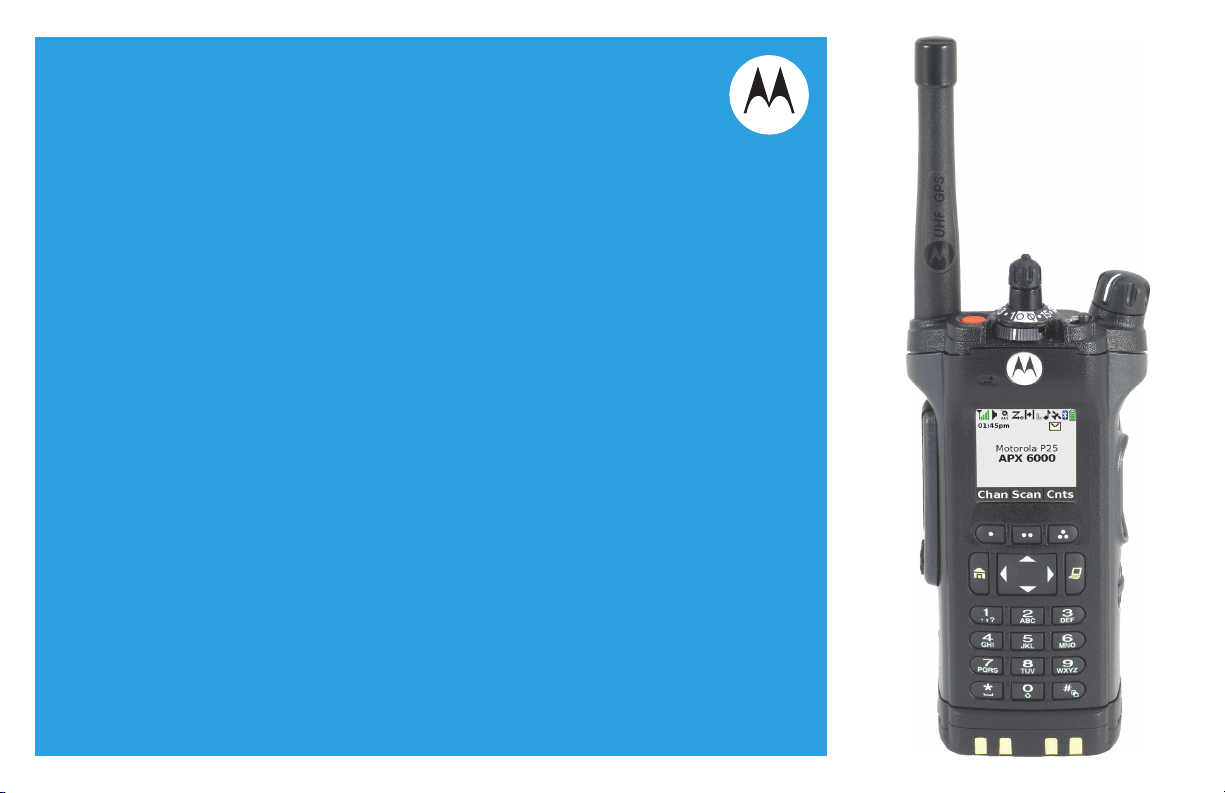
APX™ TWO-WAY RADIOS
APX 6000 /
APX 6000Li
MODEL 3
USER GUIDE
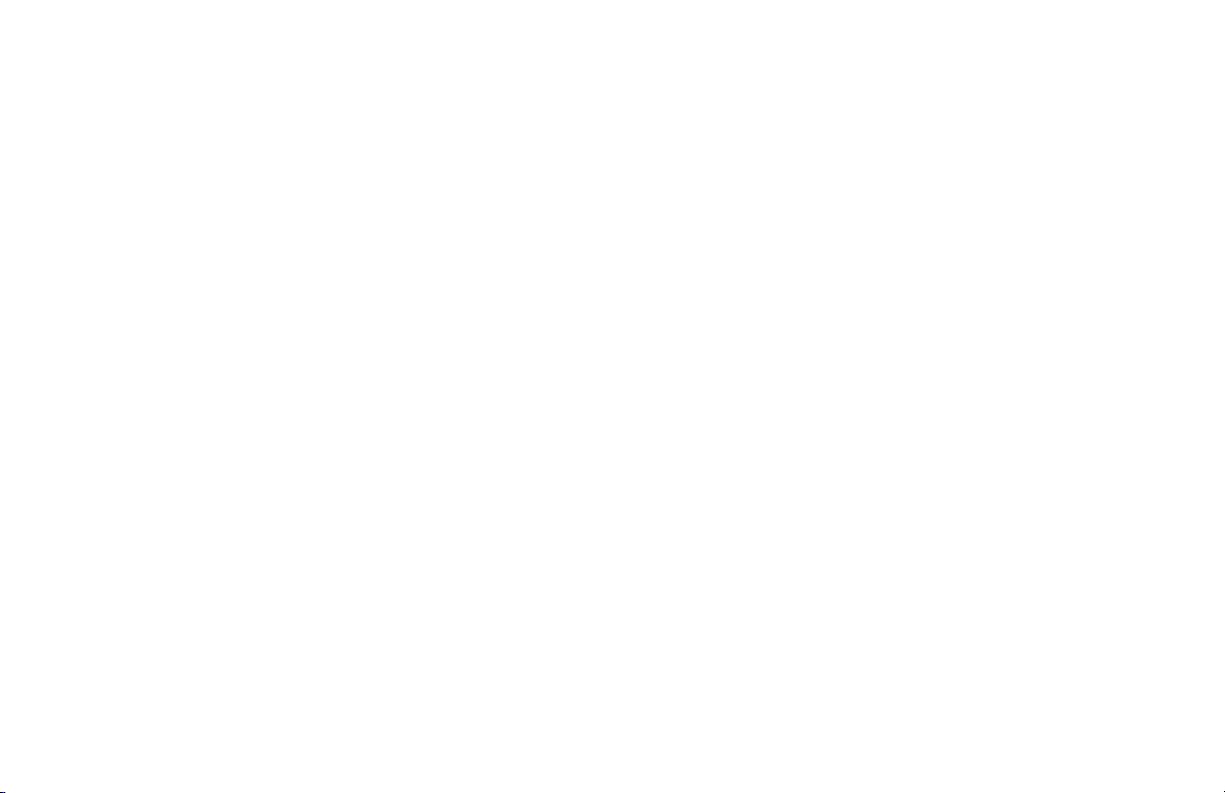
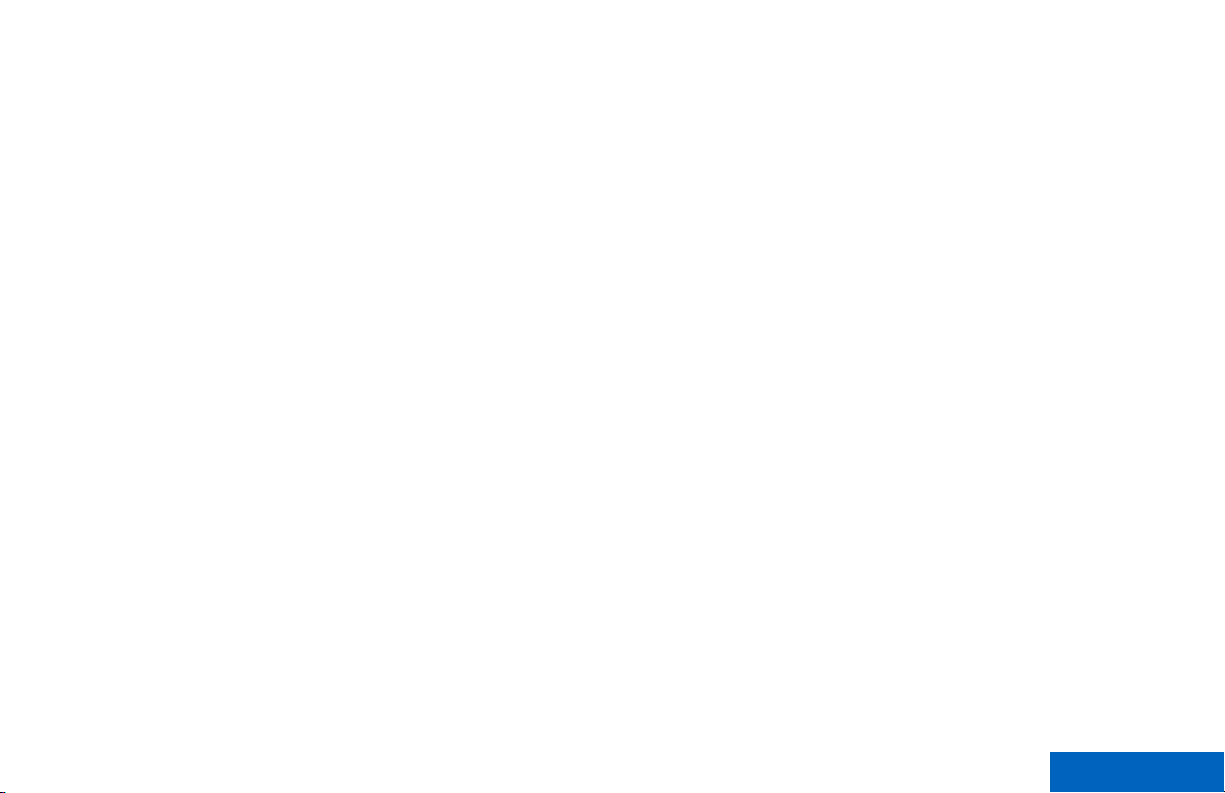
Contents
Contents
Declaration of Conformity.........................9
Important Safety Information........11
Software Version............................12
Notice to Users (FCC and Industry
Canada)....................................................12
Consignes de sécurité
importantes.................................13
Version logicielle........................... 14
Avis aux utilisateurs (FCC et Industrie
Canada)....................................................14
Computer Software Copyrights....15
Documentation Copyrights...........16
Disclaimer.......................................17
Getting Started...............................18
How to Use This Guide..................................18
Notations Used in This Manual......................18
Additional Performance Enhancement..........18
ASTRO 25 Enhanced Data.................19
Dynamic System Resilience (DSR).... 19
CrossTalk Prevention..........................19
Encrypted Integrated Data (EID).........19
SecureNet...........................................19
Conventional Talkgroup and Radio
Scan Enhancements......................19
What Your Dealer/System Administrator
Can Tell You.............................................20
Preparing Your Radio for Use.......21
Charging the Battery......................................21
Attaching the Battery..................................... 21
1
English
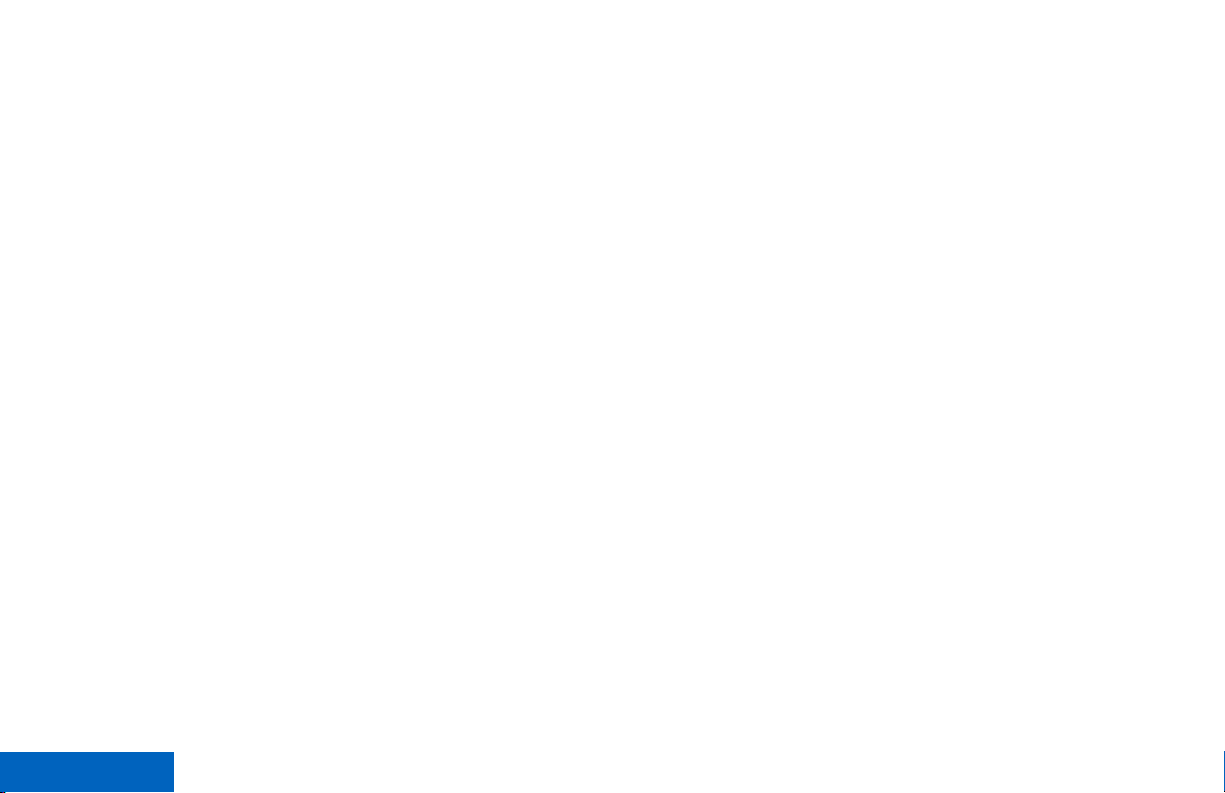
Contents
2
Attaching the Antenna................................... 22
Removing and Attaching the Accessory
Connector Cover...................................... 23
Using the Carry Holder..................................24
Turning On the Radio.................................... 26
Adjusting the Volume.....................................27
Identifying Radio Controls............28
Radio Parts and Controls.............................. 28
Programmable Features................................29
Assignable Radio Functions............... 30
Assignable Settings or Utility
Functions.......................................33
Accessing the Preprogrammed Functions.....34
Menu Select Buttons...........................34
Home Button.......................................35
4-Way Navigation Button....................35
Data Feature Button........................... 35
Keypad.......................................................... 35
Keypad Characters – Uppercase
Mode..............................................36
Keypad Characters – Lowercase
Mode..............................................37
Keypad Characters – Numeric
Mode..............................................38
Keypad Characters – Hexadecimal
Mode..............................................39
Push-To-Talk (PTT) Button............................40
Identifying Status Indicators.........41
Status Icons...................................................41
Text Messaging Service (TMS) Indicators.....45
TMS Status Icons................................46
TMS Menu Options.............................47
Call Type Icons..............................................47
LED Indicator.................................................48
Intelligent Lighting Indicators.........................49
Alert Tones.................................................... 50
Phone Call Displays and Alerts..................... 54
General Radio Operation...............56
Selecting a Zone............................................56
Selecting a Radio Channel............................56
Selecting a Channel via Channel Search
Button.......................................................57
Mode Select Feature..................................... 58
Saving a Zone and a Channel to a
Softkey...........................................58
English
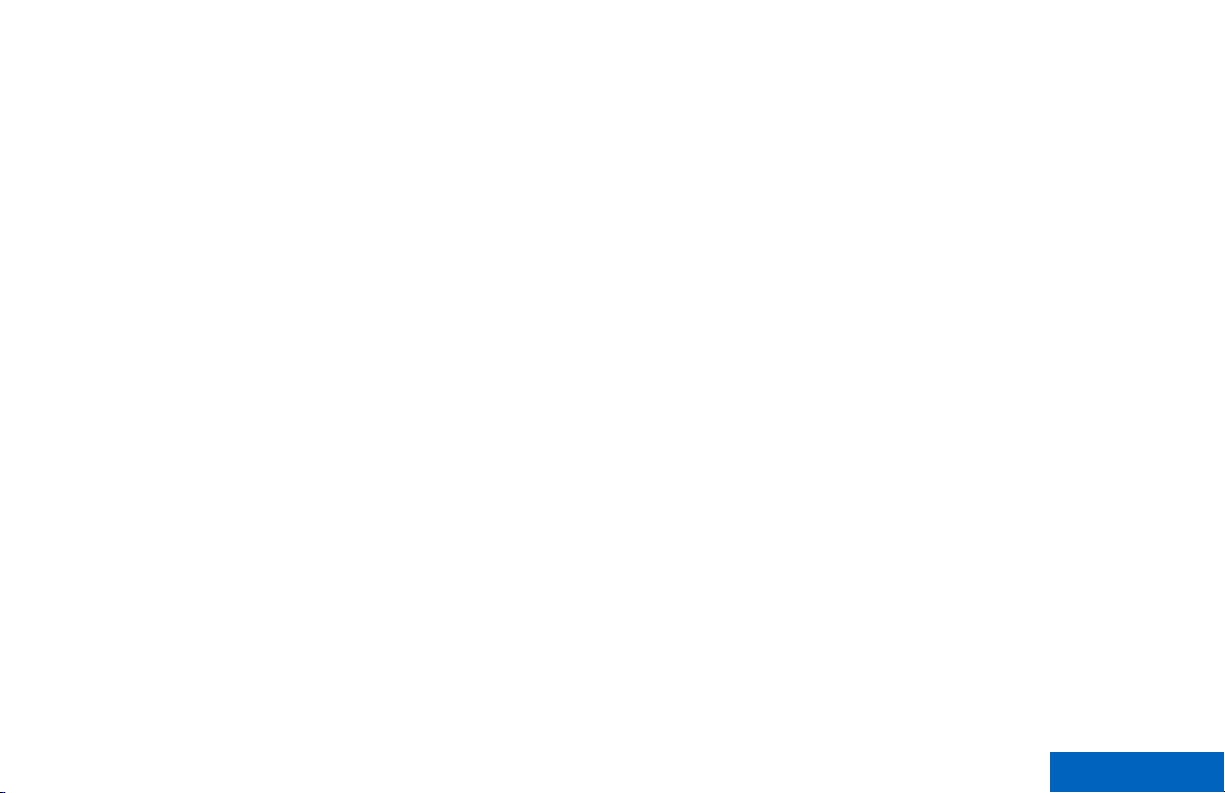
Contents
Saving a Zone and a Channel to a
Button............................................ 59
Receiving and Responding to a Radio Call...59
Receiving and Responding to a
Talkgroup Call................................59
Receiving and Responding to a
Private Call (Trunking Only)...........60
Receiving and Responding to a
Telephone Call (Trunking Only).....61
Methods to Make a Radio Call.......................61
Making a Talkgroup Call.....................62
Making a Private Call (Trunking
Only)..............................................62
Making an Enhanced Private Call
(Trunking Only)..............................63
Making a Telephone Call (Trunking
Only)..............................................64
Switching Between Repeater or Direct
Operation Button...................................... 65
Monitor Feature............................................. 65
Monitoring a Channel..........................65
Monitoring Conventional Mode...........66
Advanced Features........................67
Advanced Call Features................................ 67
Selective Call (ASTRO
Conventional Only)........................ 67
Talkgroup Call Feature
(Conventional Operation Only)...... 68
Sending a Status Call......................... 69
Responding to the Dynamic
Regrouping Feature (Trunking
Only)..............................................69
Dynamic Zone Programming (DZP)....71
Contacts........................................................ 73
Making a Private Call from Contacts...74
Adding a New Contact Entry...............75
Deleting a Contact Entry.....................76
Adding a Contact to a Call List............76
Removing a Contact from a Call
List.................................................77
Methods of Contact Editing in a
Call List..........................................77
Viewing Details of a Contact...............79
Scan Lists......................................................79
Viewing a Scan List.............................79
Editing the Scan List...........................79
Changing the Scan List Status............80
Viewing and Changing the Priority
Status.............................................81
Scan.............................................................. 81
Turning Scan On or Off.......................82
3
English
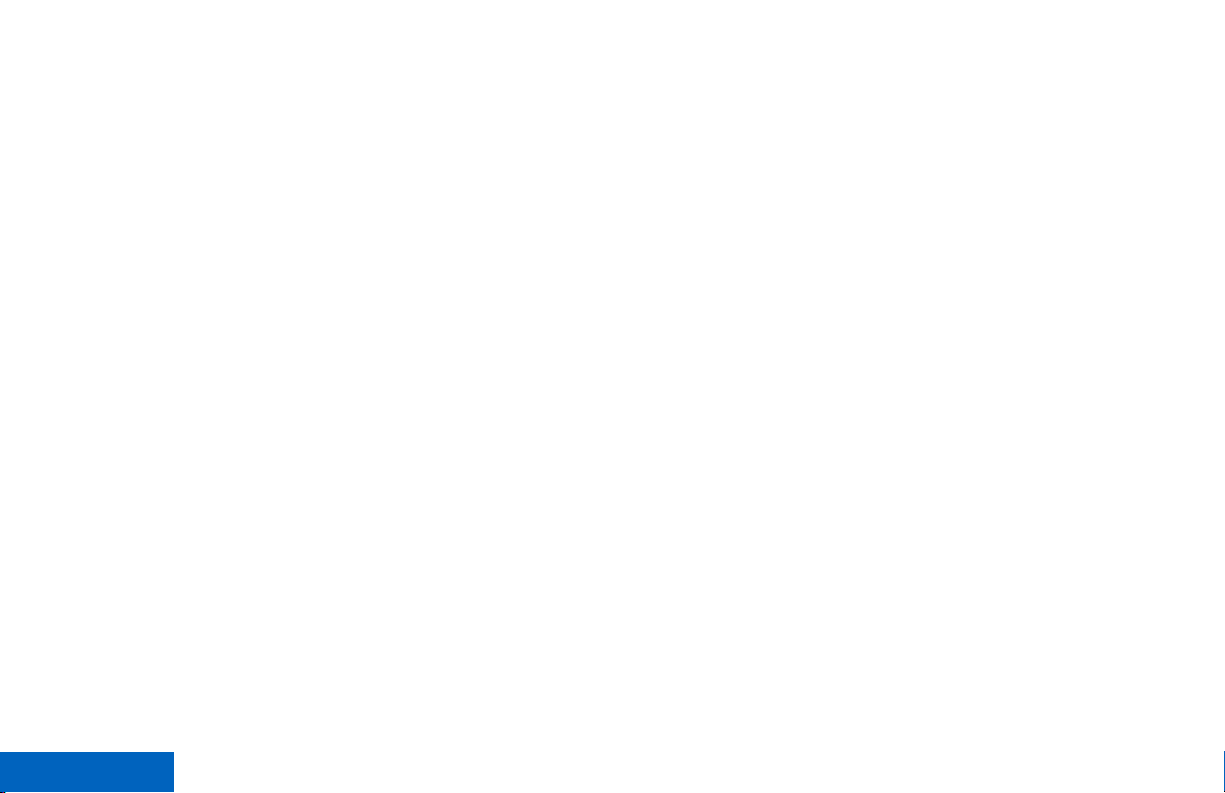
Contents
4
Making a Dynamic Priority Change
(Conventional Scan Only)..............82
Deleting a Nuisance Channel............. 82
Restoring a Nuisance Channel...........83
Call Alert Paging............................................83
Receiving a Call Alert Page................83
Sending a Call Alert Page...................83
Quick Call II (ASTRO P25 Digital
Trunking and Conventional)..................... 85
Initiating a Quick Call II
Transmission................................. 86
Emergency Operation....................................86
Sending an Emergency Alarm............87
Sending an Emergency Call
(Trunking Only)..............................88
Sending an Emergency Alarm with
Emergency Call............................. 88
Sending a Silent Emergency Alarm....89
Change of Channels during
Emergency.....................................89
Emergency Keep-Alive Feature..........90
Emergency Find Me............................90
Fireground (Conventional Only).....................91
Entering Fireground Zone Channel.....91
Responding to Evacuation Indicator...92
Tactical Public Safety (TPS)
(Conventional Only)..................................93
Using TPS Normal Transmission........93
Using TPS Emergency
Transmission................................. 93
Man Down..................................................... 94
Pre-Alert Timer....................................95
Post-Alert Timer..................................95
Radio Alerts When Man Down
Feature is Triggered...................... 96
Triggering Emergency.........................96
Radio Alerts When Man Down
Enhanced is Triggered...................96
Exiting Man Down Feature..................97
Re-Initiating Man Down.......................97
Testing the Man Down Feature...........98
Automatic Registration Service (ARS)...........98
Selecting or Changing the ARS
Mode..............................................98
User Login Feature.............................99
Text Messaging Service (TMS)................... 101
Accessing the Messaging Features..102
Composing and Sending a New
Text Message.............................. 102
Sending a Quick Text Message........103
Priority Status and Request Reply
of a New Text Message...............105
ASTRO 25 Advanced Messaging Solution..112
English
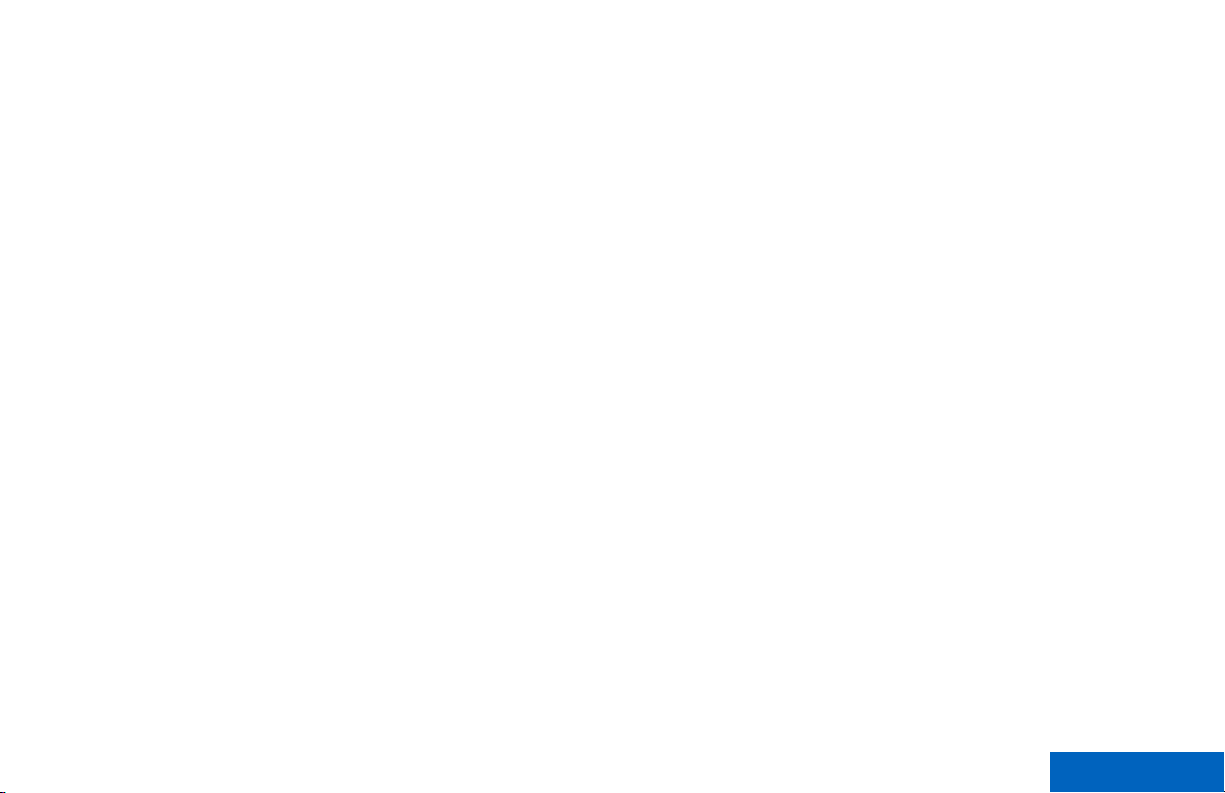
Contents
System Setup for ASTRO
Advanced Messaging Solution.... 112
Two-Factor Authentication................113
Sending a Query...............................115
Receiving a Query............................ 117
Secure Operations.......................................117
Selecting Secure Transmissions.......117
Selecting Clear Transmissions......... 118
Managing Encryption........................118
Security........................................................123
Radio Lock........................................123
Radio Stun and Kill......................................126
Radio Stun........................................126
Radio Kill...........................................127
Global Positioning System / Global
Navigation Satellite System....................128
GPS Operation................................. 128
GPS Performance Enhancement......129
The Outdoor Location Feature
(Using GPS).................................129
Military Grid Reference System
(MGRS) Coordinates................... 130
Accessing the Outdoor Location
Feature........................................ 131
Saving a Waypoint............................131
Viewing a Saved Waypoint...............132
Editing the Alias of a Waypoint.........133
Editing the Coordinates of a
Waypoint......................................133
Deleting a Single Saved Waypoint....134
Deleting All Saved Waypoints...........135
Measuring the Distance and
Bearing from a Saved Waypoint..136
Location Feature in Emergency
Mode............................................136
Peer-Location on the Display
(ASTRO Conventional only)........ 136
Geofence (ASTRO 25 Trunking System).... 137
Entering the Geofence Area............. 138
Trunking System Controls........................... 139
Operating in Failsoft System.............139
Out-of-Range Radio..........................140
Site Trunking Feature....................... 140
Locking and Unlocking a Site............140
Site Display and Search Button........140
Mission Critical Wireless - Bluetooth®-........ 141
Turning On Bluetooth .......................142
Turning Off the Bluetooth..................142
Re-Pair Timer....................................143
Bluetooth Drop Timer........................144
Pairing with Low Frequency-
Motorola Proximity Pairing (LF-
MPP) Feature.............................. 145
5
English
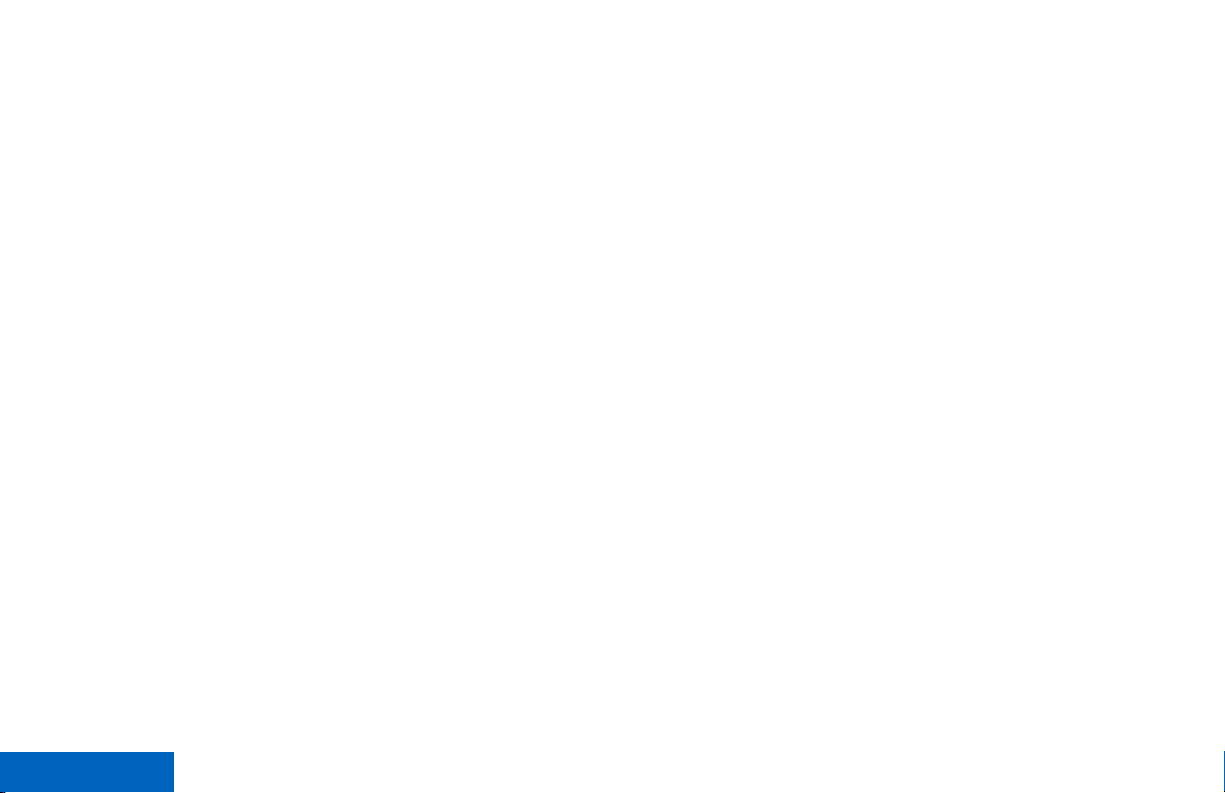
Contents
6
Radio Indications of Lost Bluetooth
Connection...................................146
Standard Pairing Feature..................147
PIN Authentication in Pairing............149
Turning On the Bluetooth Audio
(Routing the Audio from the
Radio to the Headset)..................152
Turning Off the Bluetooth Audio
(Routing the Audio from the
Headset to the Radio)..................153
Adjusting the Volume of the Radio
from Bluetooth Audio Device....... 153
Viewing and Clearing the Bluetooth
Device Information.......................154
Clearing All Bluetooth Devices
Information...................................155
Editing the Bluetooth Friendly
Name...........................................155
Over-the-Air Programming (POP 25,
ASTRO 25, ASTRO Conventional).........156
Responding to the Notification of
Upgrade.......................................156
Voice Announcement.................................. 157
Site Selectable Alerts (ASTRO 25)..............158
Sending SSA Notification to Single
Site...............................................159
Sending SSA Notification to Single
Site Via Manual Entry.................. 159
Sending SSA Notification to All
Sites.............................................160
Sending SSA Notification to All
Available Sites............................. 161
Stopping SSA Notification of a
Single Site....................................162
Stopping SSA Notification of a
Single Site Via Manual Entry....... 162
Stopping SSA Notification of All
Sites.............................................163
Stopping SSA Notification of All
Available Sites............................. 163
Wi-Fi............................................................ 164
Turning Wi-Fi On or Off.....................164
Checking the Wi-Fi Configuration
and Status of the Radio...............165
Utilities.........................................................165
Viewing Recent Calls........................165
Using the Flip Display.......................166
Selecting a Basic Zone Bank............166
Selecting an Enhanced Zone Bank.. 167
Selecting the Power Level................ 167
Selecting a Radio Profile...................168
Enabling and Disabling the Radio
Alias.............................................169
English
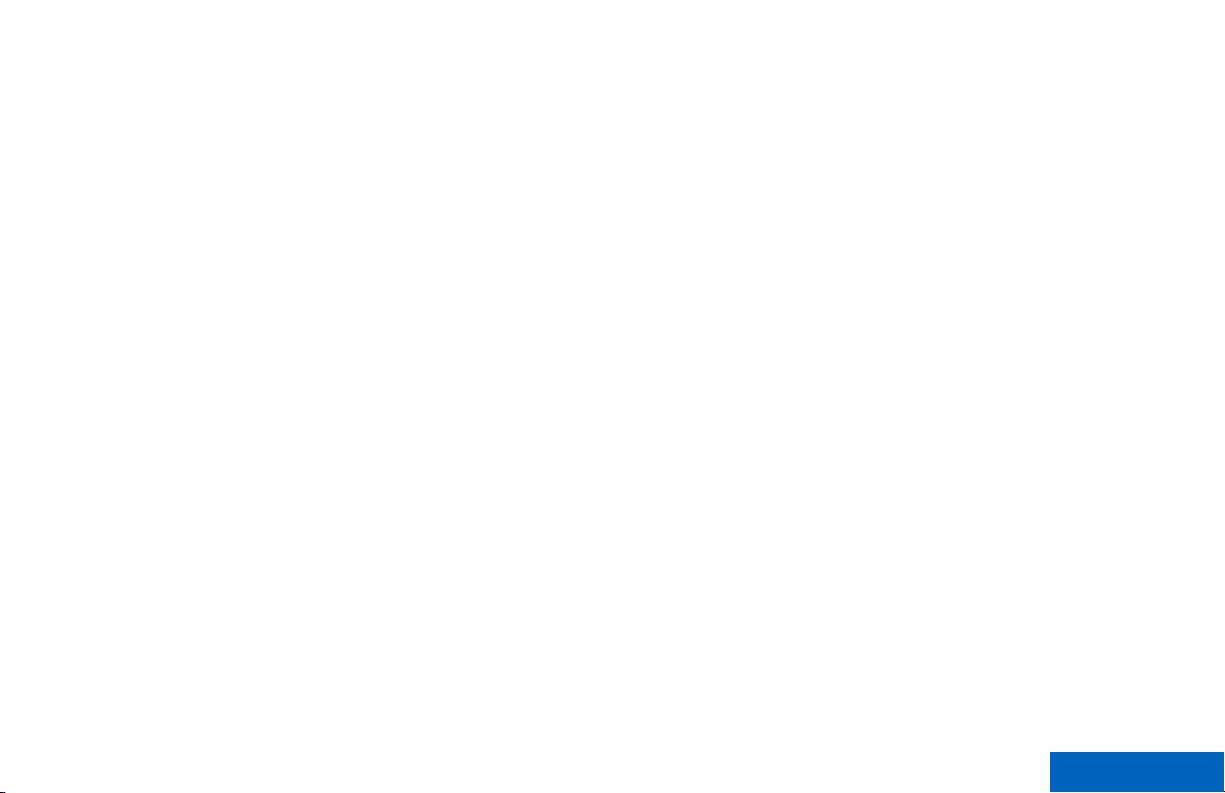
Contents
Controlling the Display Backlight...... 169
Locking and Unlocking the Keypad
and Controls................................ 170
Turning the Controls and Keypad
Buttons Tones On or Off..............170
Turning Voice Mute On or Off...........170
Using the Time-Out Timer.................171
Time and Date Setup........................171
Using Conventional Squelch
Operation Features......................172
Using the PL Defeat Feature............ 173
Digital PTT ID Support......................173
Smart PTT Feature (Conventional
Only)............................................174
Transmit Inhibit................................. 175
IMPRES Battery Annunciator............176
General Radio Information................176
Battery Recycling and Disposal........183
Accessories..................................185
Maritime Radio Use in the VHF
Frequency Range.....................186
Special Channel Assignments.....................186
Emergency Channel......................... 186
Non-Commercial Call Channel......... 186
Operating Frequency Requirements............186
Declaration of Compliance for the Use of
Distress and Safety Frequencies............189
Technical Parameters for Interfacing
External Data Sources............................189
Helpful Tips.................................. 180
Radio Care.................................................. 180
Cleaning Your Radio.........................181
Proper Ways to Handle the Radio.... 181
Radio Service and Repair.................182
Battery Care................................................ 182
Battery Charge Status.......................182
Glossary........................................190
Limited Warranty..........................196
MOTOROLA COMMUNICATION
PRODUCTS........................................... 196
I. WHAT THIS WARRANTY COVERS
AND FOR HOW LONG:......................... 196
English
7
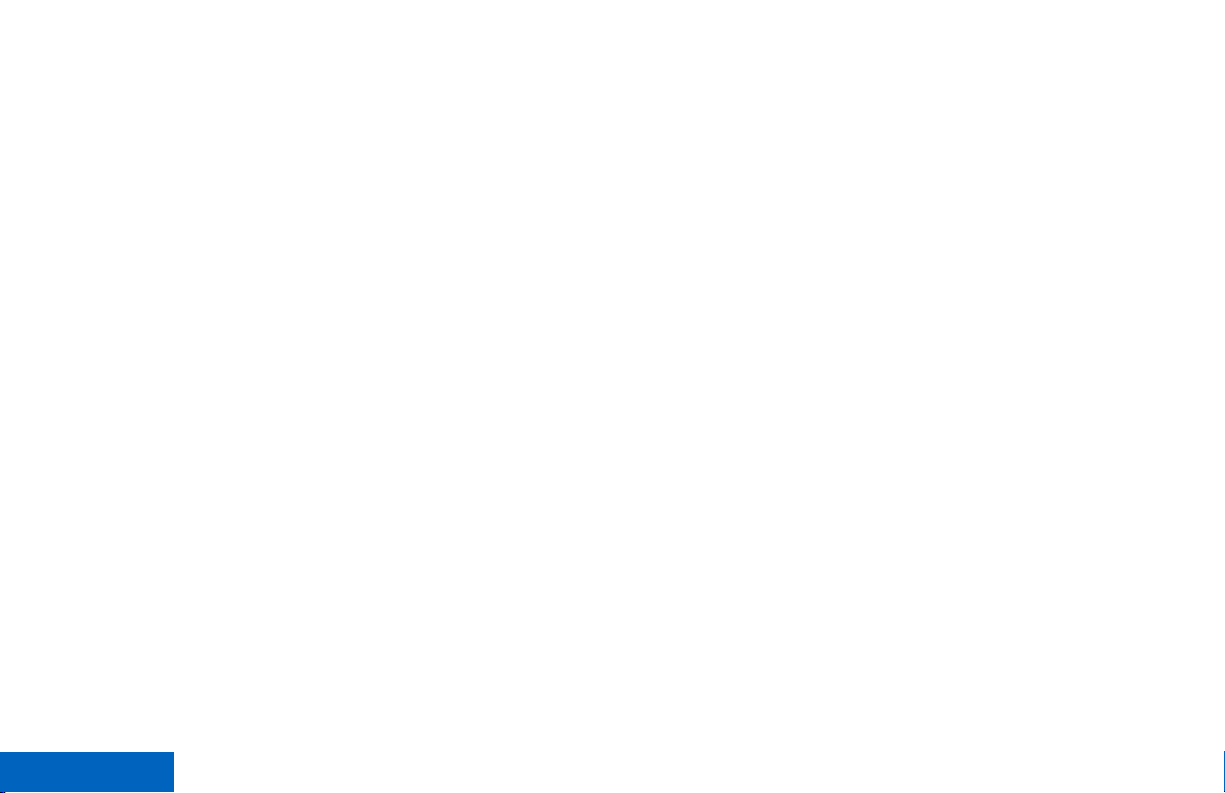
II. GENERAL PROVISIONS:.......................197
Contents
III. STATE LAW RIGHTS:............................198
IV. HOW TO GET WARRANTY SERVICE:.198
V. WHAT THIS WARRANTY DOES NOT
COVER:..................................................198
VI. PATENT AND SOFTWARE
PROVISIONS:........................................199
VII. GOVERNING LAW:.............................. 200
VIII. For Australia Only................................ 200
8
English
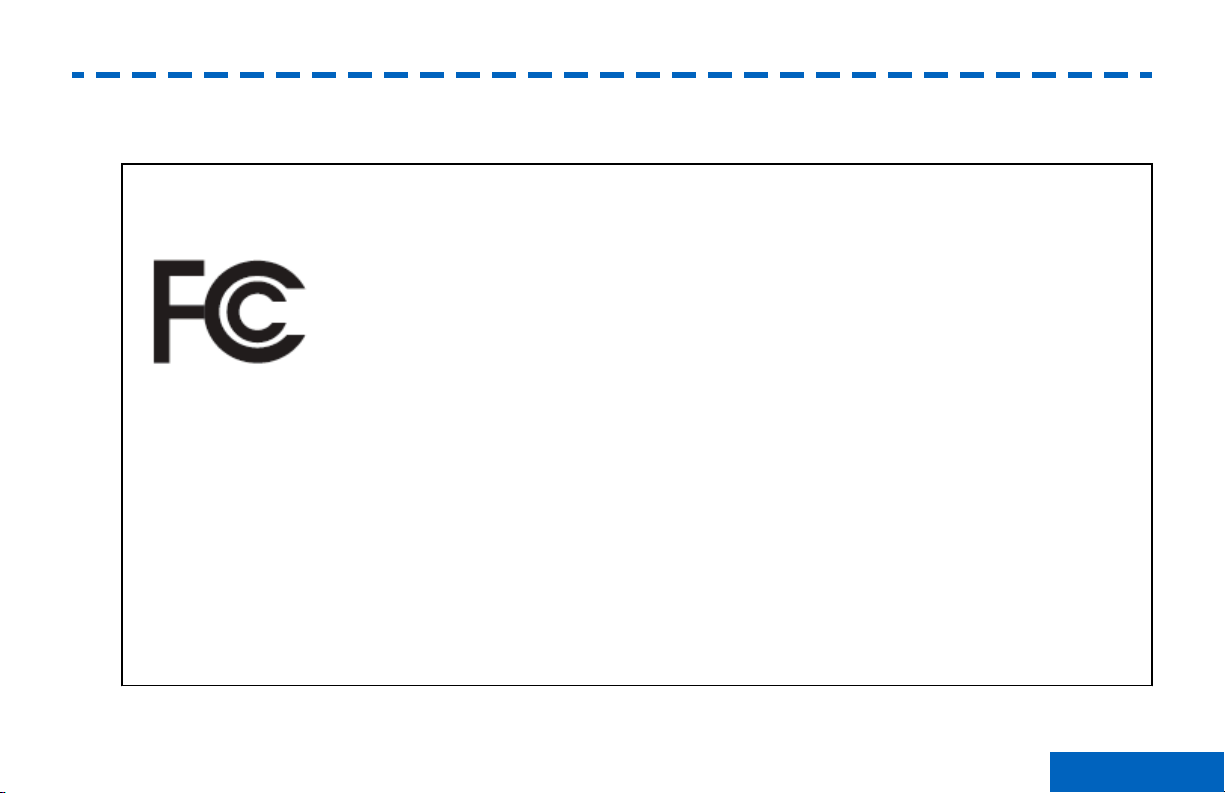
Declaration of Conformity
Declaration of Conformity
This declaration is applicable to your radio only if your radio is labeled with the FCC logo shown below.
Declaration of Conformity
Per FCC CFR 47 Part 2 Section 2.1077(a)
Responsible Party
Name: Motorola Solutions, Inc.
Address: 1303 East Algonquin Road, Schaumburg, IL 60196-1078, U.S.A.
Phone Number: 1-800-927-2744
Hereby declares that the product:
Model Name: APX 6000/APX 6000Li
conforms to the following regulations:
FCC Part 15, subpart B, section 15.107(a), 15.107(d) and section 15.109(a)
9
English
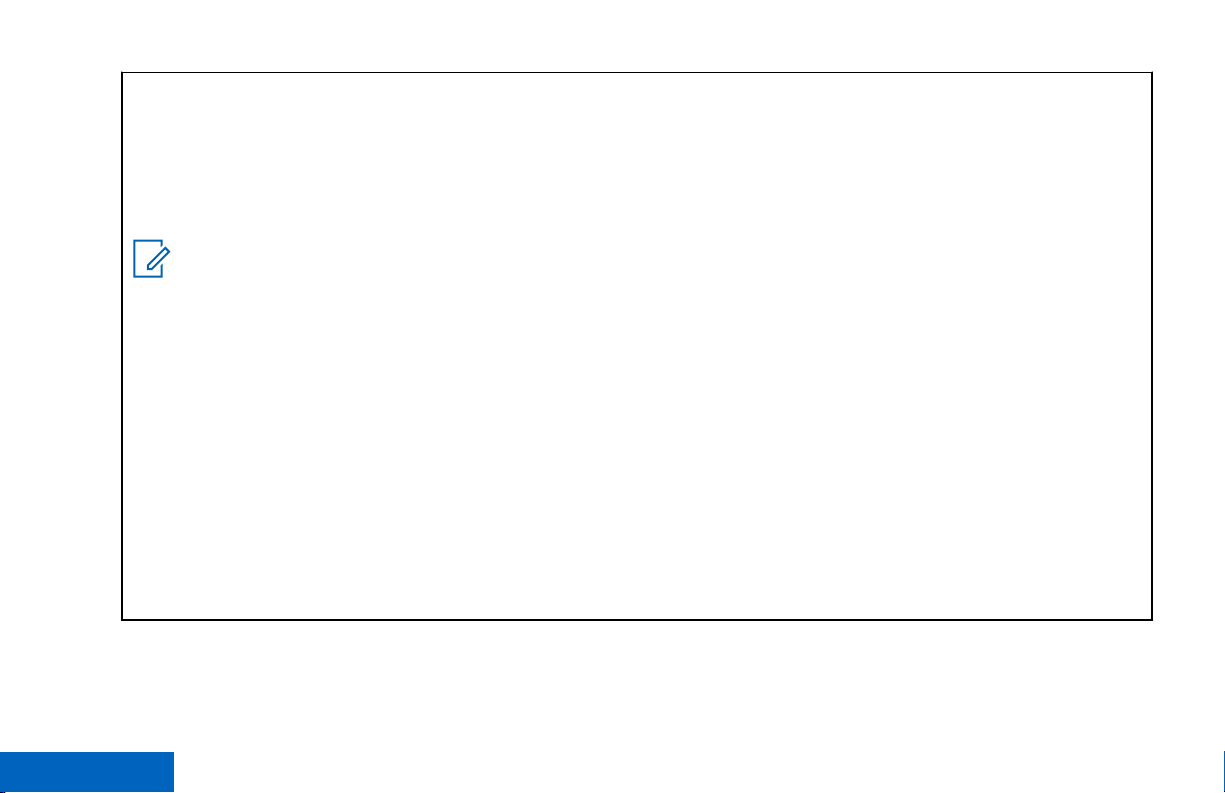
Class B Digital Device
Declaration of Conformity
As a personal computer peripheral, this device complies with Part 15 of the FCC Rules. Operation is subject to the
following two conditions:
This device may not cause harmful interference, and
1
This device must accept any interference received, including interference that may cause undesired operation.
2
Note:
This equipment has been tested and found to comply with the limits for a Class B digital device, pursuant
to part 15 of the FCC Rules. These limits are designed to provide reasonable protection against harmful
interference in a residential installation. This equipment generates, uses and can radiate radio frequency
energy and, if not installed and used in accordance with the instructions, may cause harmful interference to
radio communications. However, there is no guarantee that interference will not occur in a particular installation.
If this equipment does cause harmful interference to radio or television reception, which can be determined
by turning the equipment off and on, the user is encouraged to try to correct the interference by one or
more of the following measures:
• Reorient or relocate the receiving antenna.
• Increase the separation between the equipment and receiver.
• Connect the equipment into an outlet on a circuit different from that to which the receiver is connected.
• Consult the dealer or an experienced radio or TV technician for help.
10
English
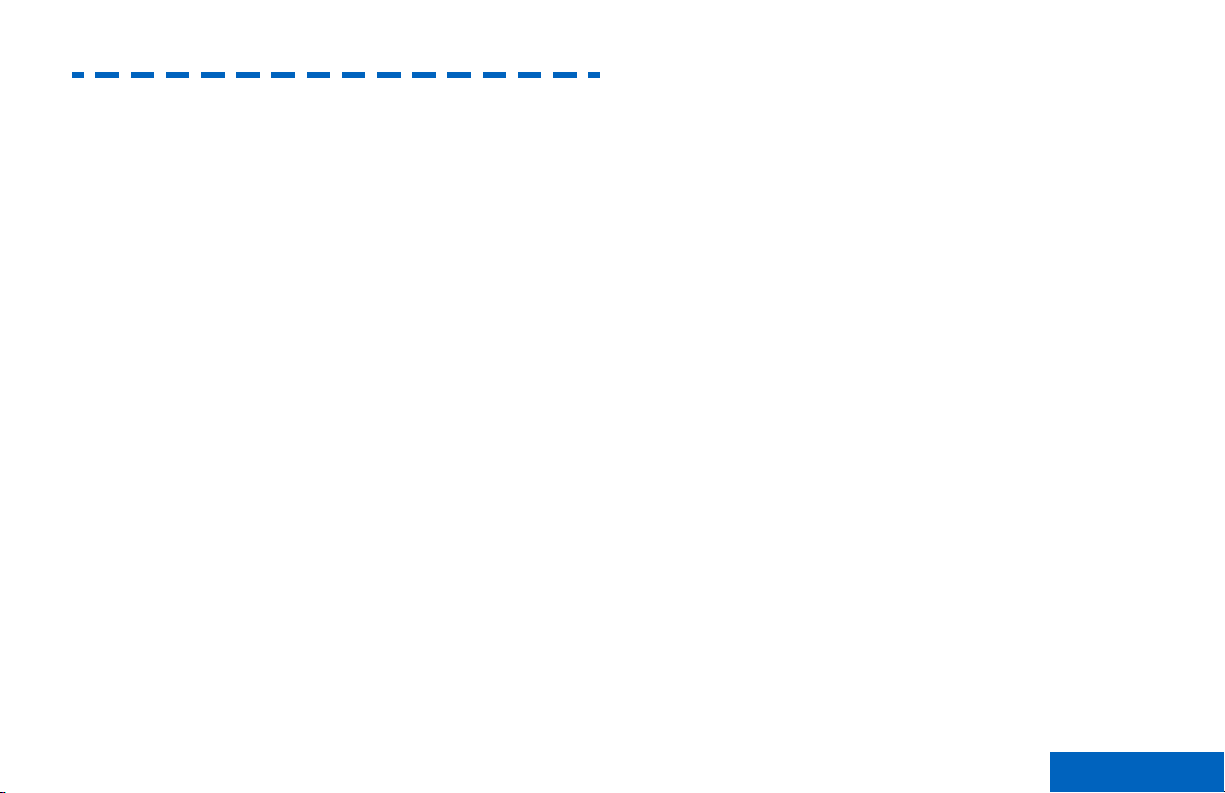
Important Safety Information
Important Safety Information
RF Energy Exposure and Product Safety Guide
for Portable Two-Way Radios
ATTENTION!
This radio is restricted to Occupational use only.
Before using the radio, read the RF Energy Exposure
and Product Safety Guide for Portable Two-Way
Radios which contains important operating
instructions for safe usage and RF energy awareness
and control for Compliance with applicable standards
and Regulations.
For a list of Motorola-approved antennas, batteries,
and other accessories, visit the following website:
http://www.motorolasolutions.com/APX
Under Industry Canada regulations, this radio
transmitter may only operate using an antenna of a
type and maximum (or lesser) gain approved for the
transmitter by Industry Canada. To reduce potential
radio interference to other users, the antenna type
and its gain should be so chosen that the equivalent
isotropically radiated power (e.i.r.p.) is not more than
that necessary for successful communication.
This radio transmitter has been approved by Industry
Canada to operate with Motorola-approved antenna
with the maximum permissible gain and required
antenna impedance for each antenna type indicated.
Antenna types not included in this list, having a gain
greater than the maximum gain indicated for that
type, are strictly prohibited for use with this device.
11
English
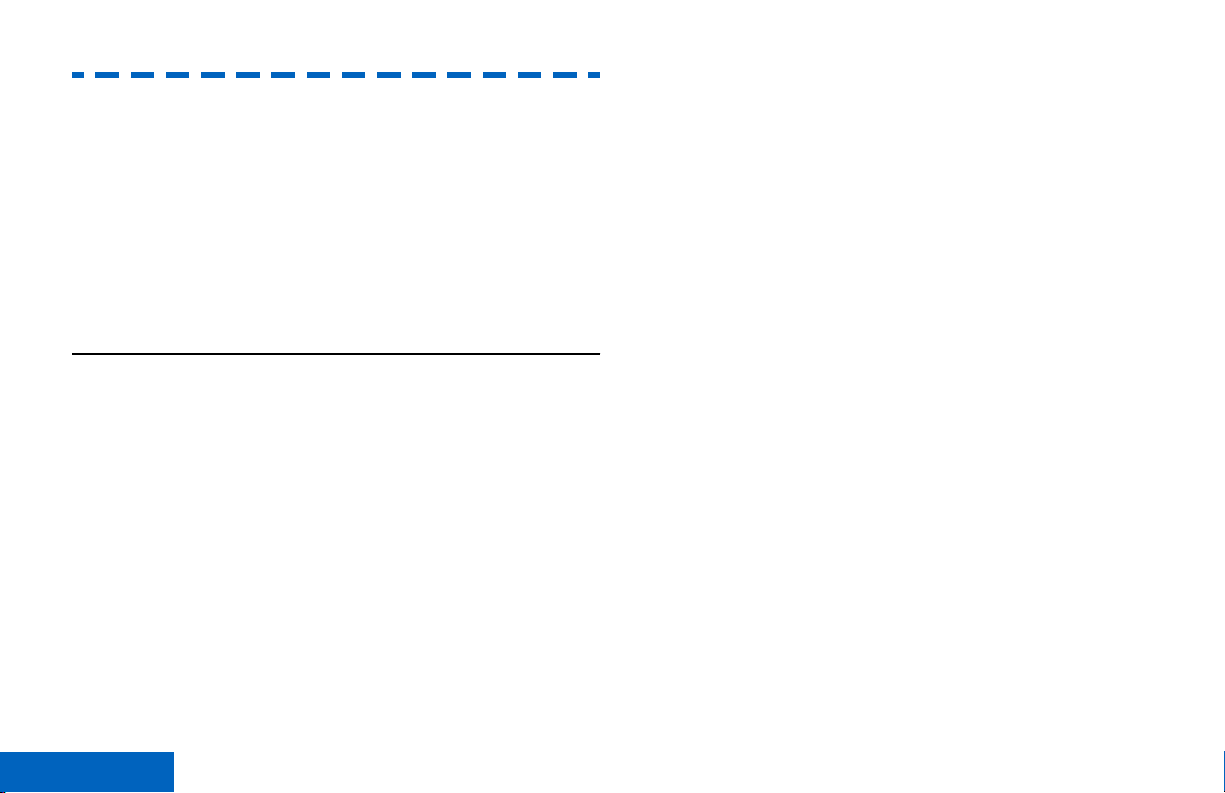
Software Version
Software Version
All the features described in the following sections are
supported by the software version R14.00.00 or later.
See Accessing the Radio Information on page 177 to
determine the software version of your radio.
Check with your dealer or system administrator for
more details of all the features supported.
Notice to Users (FCC and Industry Canada)
This device complies with Part 15 of the FCC rules
and RSS 210 of the Industry Canada rules per the
following conditions:
• This device may not cause harmful interference.
• This device must accept any interference
received, including interference that may cause
undesired operation.
• Changes or modifications made to this device, not
expressly approved by Motorola, could void the
authority of the user to operate this equipment.
12
English
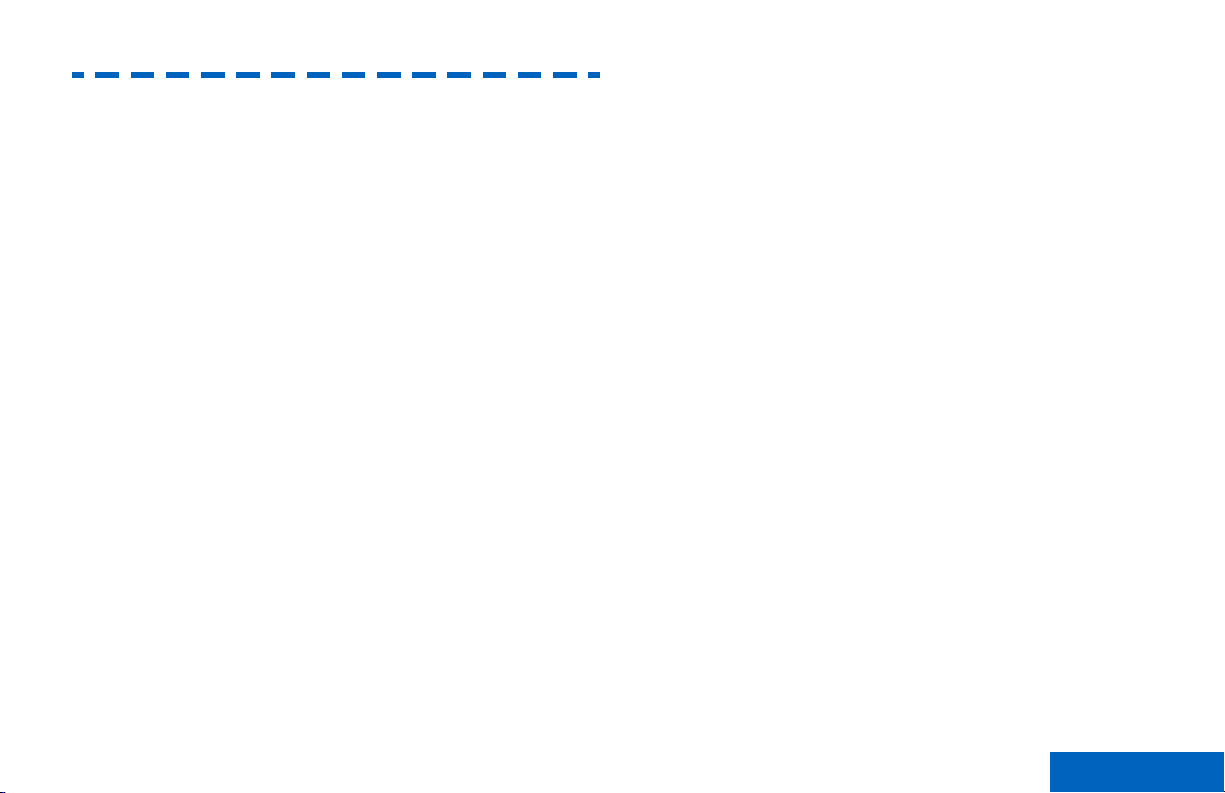
Consignes de sécurité importantes
Consignes de sécurité importantes
Radios bidirectionnelles portatives : exposition
aux radiofréquences et sécurité du produit
ATTENTION!
Cette radio ne doit être utilisée qu'à des fins
professionnelles. Avant d'utiliser la radio, lisez le
guide Radios bidirectionnelles portatives : exposition
aux radiofréquences et sécurité du produit, qui
contient d'importantes instructions de fonctionnement
pour une utilisation sécuritaire et des informations sur
l'exposition aux fréquences radioélectriques, dans le
but d’assurer votre conformité aux normes et
règlements en vigueur.
Visitez le site Web suivant pour obtenir la liste des
antennes, des batteries et des autres accessoires
approuvés par Motorola :
http://www.motorolasolutions.com/APX
Selon la réglementation d'Industrie Canada, cet
émetteur radio ne peut être utilisé qu'avec une
antenne dont le type et le gain maximal (ou minimal)
sont approuvés par Industrie Canada pour cet
émetteur. Afin de limiter les interférences radio pour
les autres utilisateurs, le type et le gain de l'antenne
doivent être choisis de façon à ce que la puissance
isotrope rayonnée équivalente (P.I.R.E.) ne soit pas
plus forte qu'il ne le faut pour établir la
communication.
Cet émetteur radio a été approuvé par Industrie
Canada pour utilisation avec une antenne approuvée
par Motorola offrant le gain maximal autorisé et
l'impédance requise pour le type d'antenne indiqué. Il
est strictement interdit d'utiliser avec cet appareil tout
type d'antenne ne figurant pas dans cette liste et
présentant un gain supérieur au maximum indiqué
pour le type.
13
English
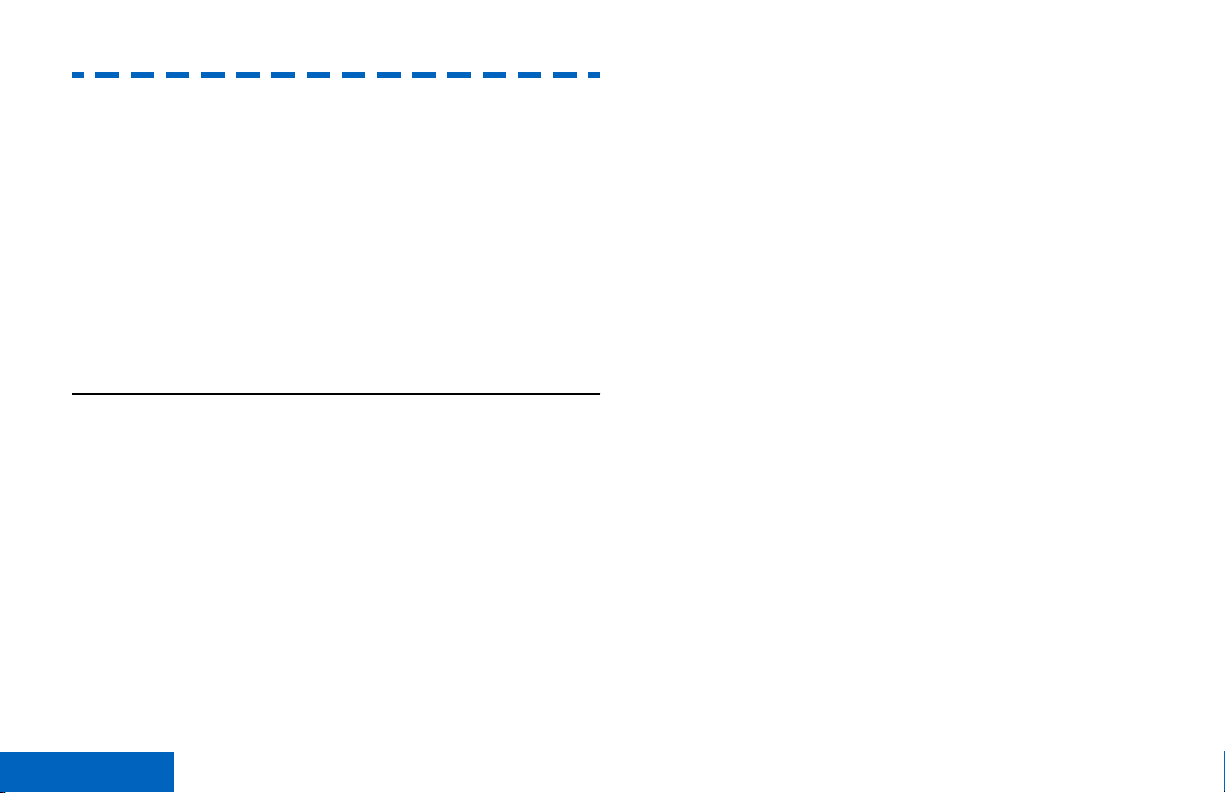
Version logicielle
Version logicielle
Toutes les fonctions décrites dans les sections
suivantes sont prises en charge par la version
R14.00.00 ou les versions ultérieures du logiciel de la
radio.
Pour obtenir davantage de renseignements à propos
des fonctions prises en charge, adressez-vous à
votre détaillant ou à votre administrateur de système.
Avis aux utilisateurs (FCC et Industrie
Canada)
Cet appareil est conforme à la Partie 15 des
règlements de la FCC et RSS 210 du règlement
d'Industrie Canada selon les conditions énumérées
ci-dessous:
• Ce dispositif ne doit pas causer d'interférences
nuisibles.
• Cet appareil doit accepter toute interférence
reçue, y compris les interférences qui peuvent
perturber le fonctionnement.
• Les changements ou les modifications apportées
à ce dispositif, non expressément approuvées par
Motorola, peuvent annuler le droit de l'utilisateur à
utiliser cet équipement.
14
English
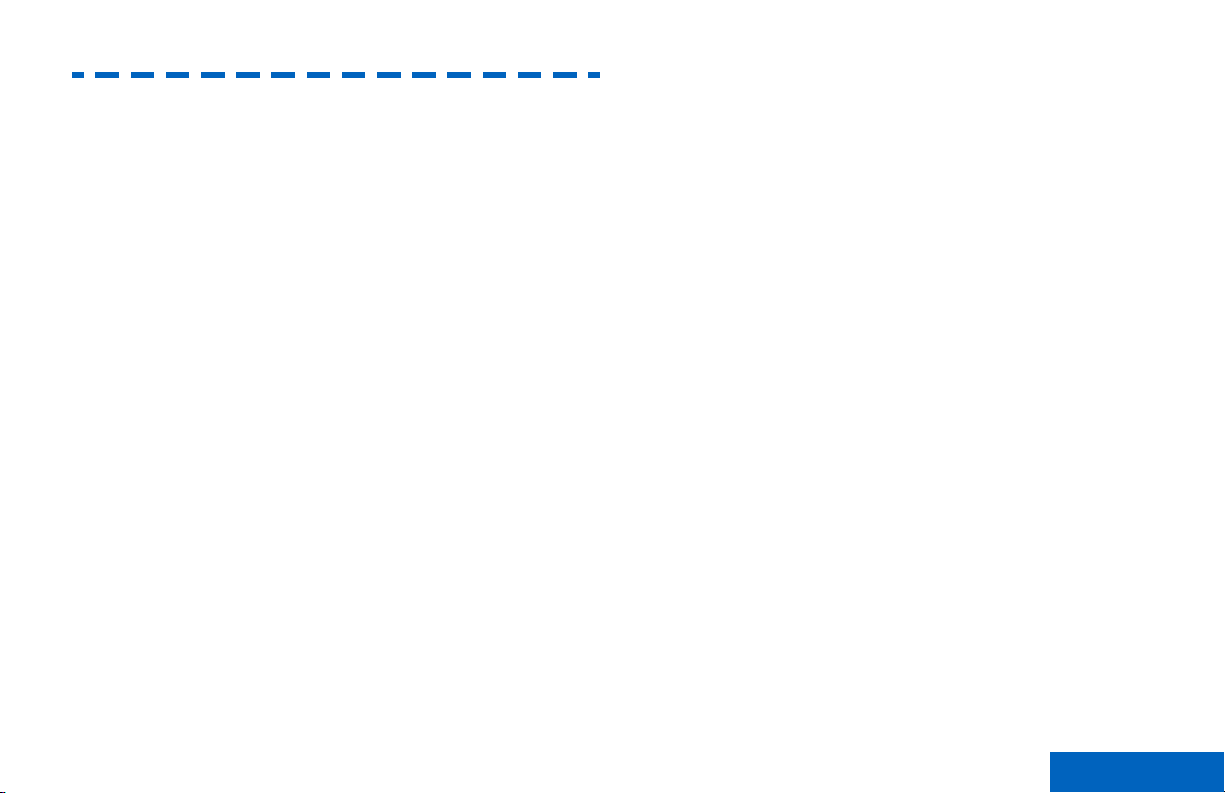
Computer Software Copyrights
Computer Software Copyrights
The Motorola products described in this manual may
include copyrighted Motorola computer programs
stored in semiconductor memories or other media.
Laws in the United States and other countries
preserve for Motorola certain exclusive rights for
copyrighted computer programs including, but not
limited to, the exclusive right to copy or reproduce in
any form the copyrighted computer program.
Accordingly, any copyrighted Motorola computer
programs contained in the Motorola products
described in this manual may not be copied,
reproduced, modified, reverse-engineered, or
distributed in any manner without the express written
permission of Motorola. Furthermore, the purchase of
Motorola products shall not be deemed to grant either
directly or by implication, estoppel, or otherwise, any
license under the copyrights, patents or patent
applications of Motorola, except for the normal nonexclusive license to use that arises by operation of
law in the sale of a product.
English
15
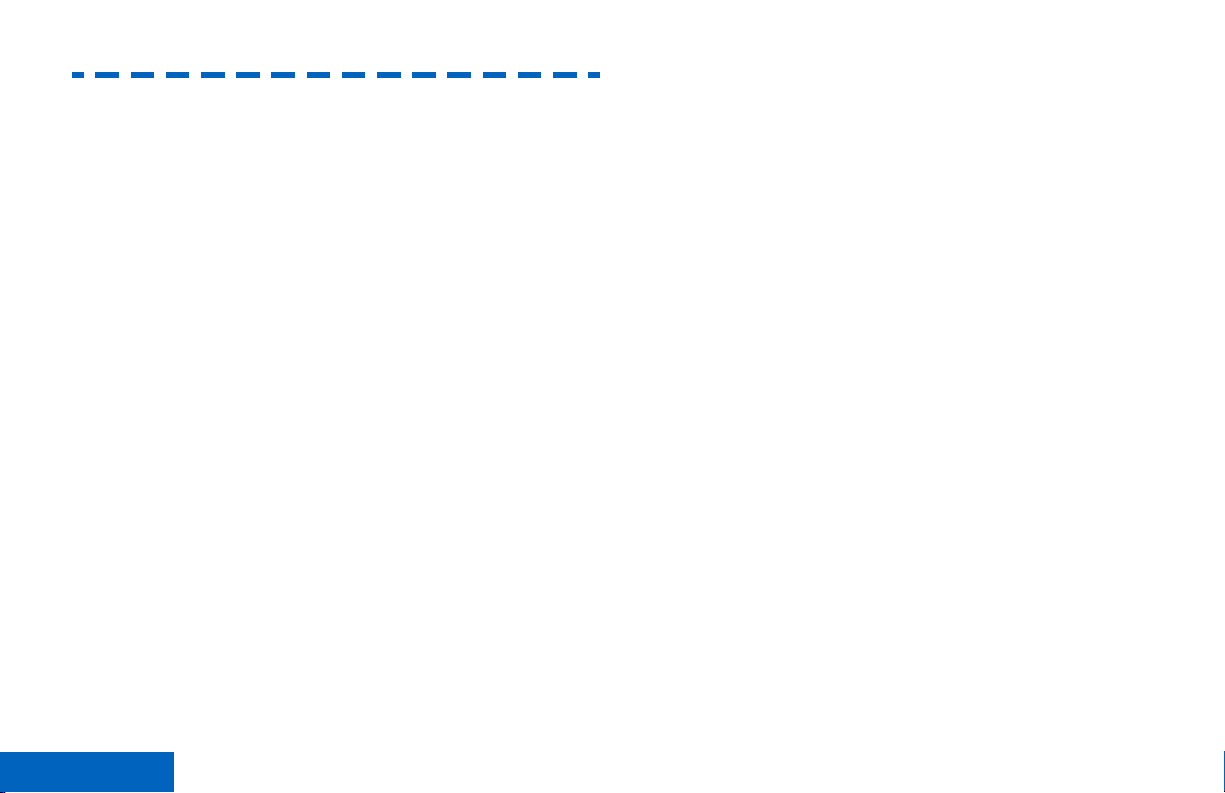
Documentation Copyrights
Documentation Copyrights
No duplication or distribution of this document or any
portion thereof shall take place without the express
written permission of Motorola. No part of this manual
may be reproduced, distributed, or transmitted in any
form or by any means, electronic or mechanical, for
any purpose without the express written permission of
Motorola.
16
English
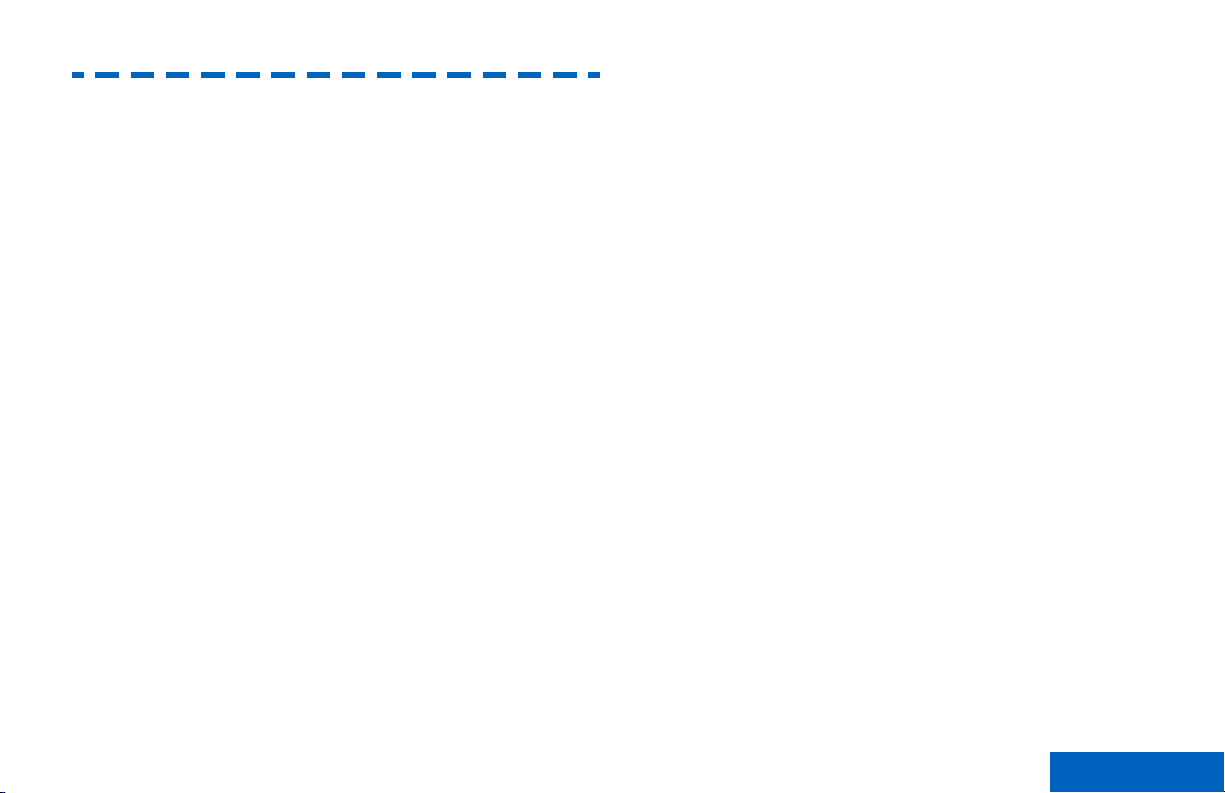
Disclaimer
Disclaimer
The information in this document is carefully
examined, and is believed to be entirely reliable.
However, no responsibility is assumed for
inaccuracies. Furthermore, Motorola reserves the
right to make changes to any products herein to
improve readability, function, or design. Motorola
does not assume any liability arising out of the
applications or use of any product or circuit described
herein; nor does it cover any license under its patent
rights, nor the rights of others.
English
17
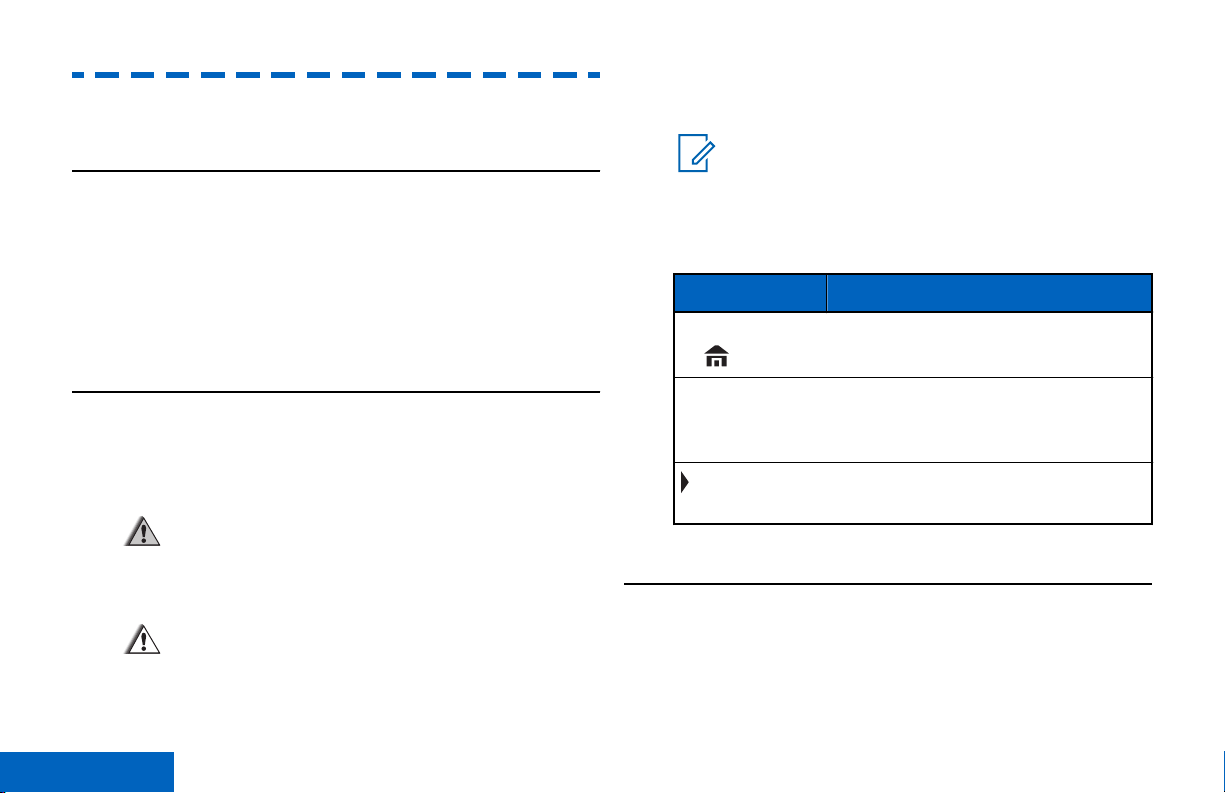
Getting Started
Getting Started
damage to the equipment if not carefully
observed.
How to Use This Guide
This User Guide covers the basic operation of the
APX Portables.
However, your dealer or system administrator may
have customized your radio for your specific needs.
Check with your dealer or system administrator for
more information.
Notations Used in This Manual
Throughout the text in this publication, you will notice
the use of Warning, Caution, and Note. These
notations are used to emphasize that safety hazards
exist, and the care that must be taken or observed.
Warning:
An operational procedure, practice, or
condition and so on, which may result in injury
or death if not carefully observed.
Caution:
An operational procedure, practice, or
condition and so on, which may result in
18
Note:
An operational procedure, practice, or
condition and so on, which is essential to
emphasize.
The following special notations identify certain items.
Example Description
Home button
or
Phon
Buttons and keys are shown in
bold print or as an icon.
Menu entries are shown similar to
the way they appear on the display
of the radio.
This means “Press the right side of
the 4-Way Navigation Button”.
Additional Performance Enhancement
The following performance enhancements are some
of the latest creations designed to enhance the
security, quality and efficiency of the radios.
English
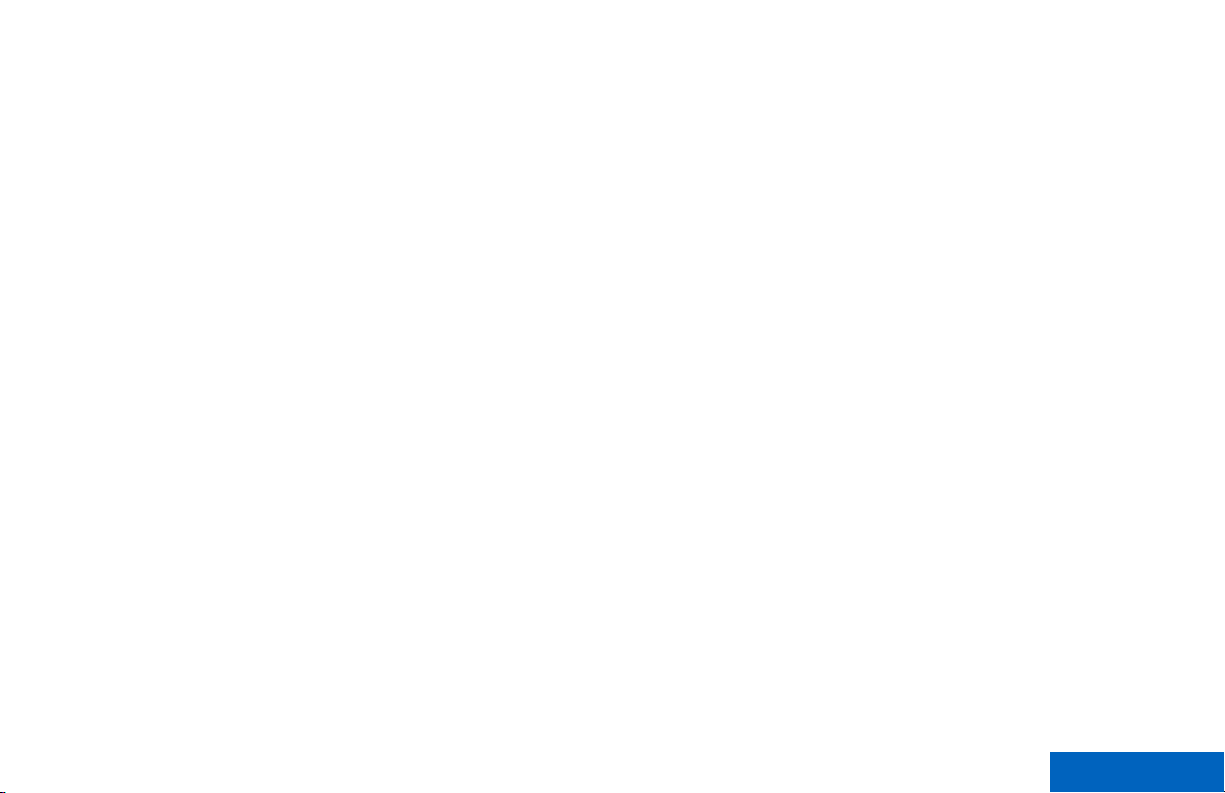
Getting Started
ASTRO 25 Enhanced Data
Encrypted Integrated Data (EID)
ASTRO 25 Enhanced Data is optimized to handle
different message sizes and variable update rates
from different applications of the radio. Add Enhanced
Data to the Integrated Data system with a software
installation to improve data channel efficiency and
enable denser network traffic.
Dynamic System Resilience (DSR)
DSR ensures the radio system is seamlessly
switched to a backup master site dynamically in case
of system failure. DSR also provides additional
indication e.g. failure detection, fault recovery, and
redundancy within the system to address to the user
in need. Mechanisms related to the Integrated Voice
and Data (IV&D) or data centric are all supported by
DSR.
CrossTalk Prevention
This feature prevents crosstalk scenarios from
happening, especially when a wideband antenna is
used. This feature allows the adjustment of the
internal SSI clock rate of the radio. This subsequently
reduces the possibility of radio frequency interfering
spurs and prevents the issues of crosstalk.
EID provides security encryption and authentication of
IV&D data bearer service communication between the
radio and the Customer Enterprise Network.
SecureNet
SecureNet allows user to perform secured
communications on an Analog or Motorola Data
Communication (MDC) channel. The MDC Over-theAir Rekeying (OTAR) feature will allow users to
perform OTAR activities on an MDC channel.
Conventional Talkgroup and Radio Scan
Enhancements
A few enhancements have been made to the
Conventional Talkgroup at the system. These
enhancements improve the Scan feature operation
significantly when multiple agencies are using a
single conventional radio frequency channel. These
enhancements allow users to use Selective Squelch
to operate on only the subset of talkgroups that are
relevant to the users rather than all talkgroups on the
channel. These Scan improvements have been made
to eliminate the audio holes that were present and to
turn on the busy LED when activity is present on the
channel. Mixed Vote Scan and Standard
19
English
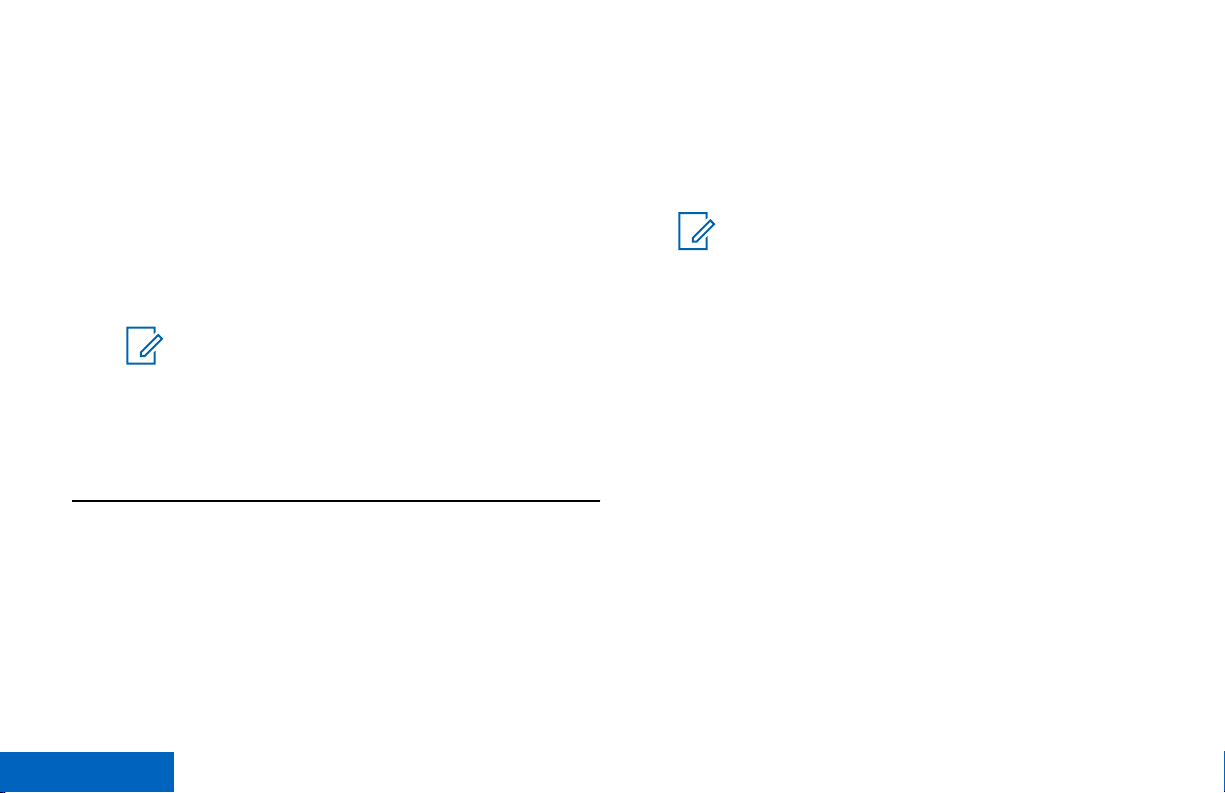
Conventional Scan configurations are supported.
Getting Started
Priority Operation is also supported.
Up to 30 different talkgroups can be supported using
conventional channels. A maximum of four talkgroups
can be supported when Vote Scan channels are
being used.
Smart PTT is supported with this enhancement as
Smart PTT prevents users from transmitting while
other users are on the channel.
Note:
User Selectable Talkgroups are not
compatible with this Conventional Talkgroup
Enhancement.
What Your Dealer/System Administrator Can
Tell You
Check with your dealer or system administrator for
the correct radio settings, if the radio is to be
operated in extreme temperatures (less than -30 °C
or more than +60 °C).
You can consult your dealer or system administrator
about the following:
• Is your radio programmed with any preset
conventional channels?
• Which buttons have been programmed to access
other features?
• What optional accessories may suit your needs?
Note:
Specifications may vary for different radio
models. Check with your dealer or system
administrator for more information.
20
English
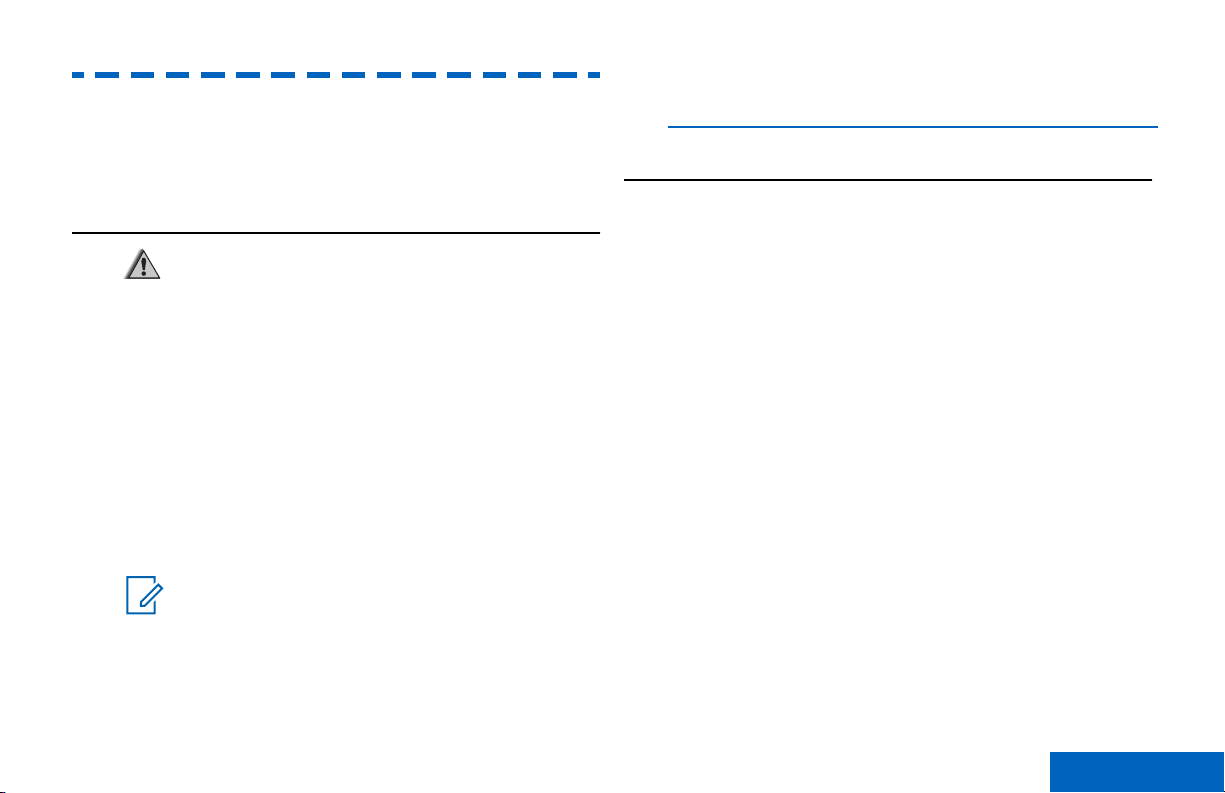
Preparing Your Radio for Use
Preparing Your Radio for Use
This section provides simple instructions to prepare
your radio for use.
The LED on the charger indicates the charging
progress; see the charger user guide.
Attaching the Battery
Charging the Battery
Warning:
To avoid a possible explosion:
•
Do not replace the battery in any area
labeled hazardous atmosphere.
•
Do not discard batteries in a fire.
The Motorola-approved battery shipped with your
radio is uncharged. Prior to using a new battery,
charge it for a minimum of 16 hours to ensure
optimum capacity and performance. For a list of
Motorola-authorized batteries and chargers available
for use with your radio, see Accessories on page
185.
Note:
When charging a battery attached to a radio,
turn the radio off to ensure a full charge.
To charge the battery, place the battery (with or
without the radio) in a Motorola-approved charger.
If your radio is preprogrammed with volatile-key
retention, the encryption keys are retained for
approximately 30 seconds after battery removal.
Check with your dealer or system administrator for
more information.
You can view the status of the IMPRES ™ battery if
the radio is using an IMPRES battery. See IMPRES
Battery Annunciator on page 176 for more
information.
Slide the battery into the radio frame until the side
1
latches click into place.
English
21
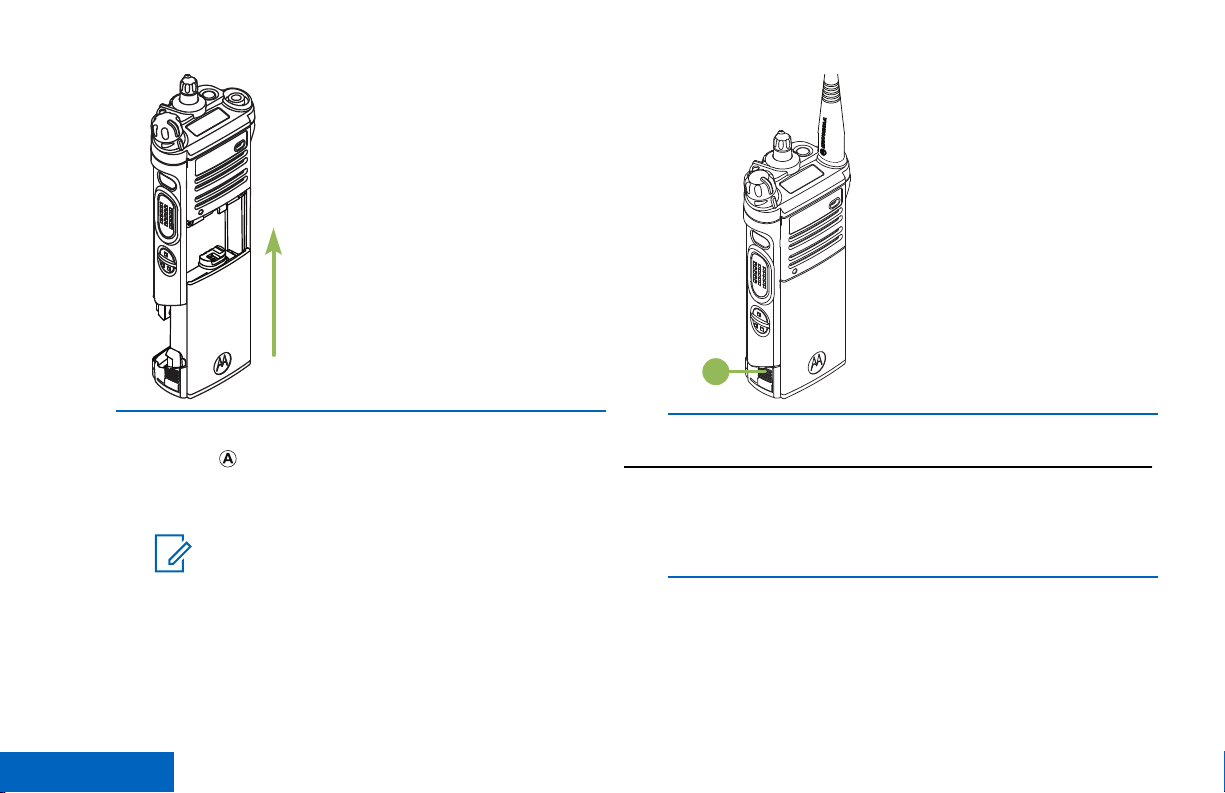
To remove the battery, squeeze the release
A
Preparing Your Radio for Use
2
latches at the bottom of the battery until the
battery releases from the radio and remove the
battery from the radio.
Note:
When removing the battery, ensure that the
radio is turned off.
22
English
Attaching the Antenna
Ensure the radio is turned off before attaching the
antenna.
Set the antenna in its receptacle.
1
Turn the antenna clockwise to attach to the radio.
2

Preparing Your Radio for Use
Removing and Attaching the Accessory
Connector Cover
The accessory connector is on the antenna side of
the radio. It is used to connect accessories to the
radio.
Note:
To prevent damage to the connector, shield it
with the connector cover when not in use.
To remove the accessory connector cover, rotate
1
the thumbscrew counterclockwise until it
disengages from the radio.
To remove the antenna, turn the antenna
3
counterclockwise.
Note:
When removing the antenna, ensure that
the radio is turned off.
Note:
If the thumbscrew is too tight, use an Allen
wrench at to loosen it first.
23
English
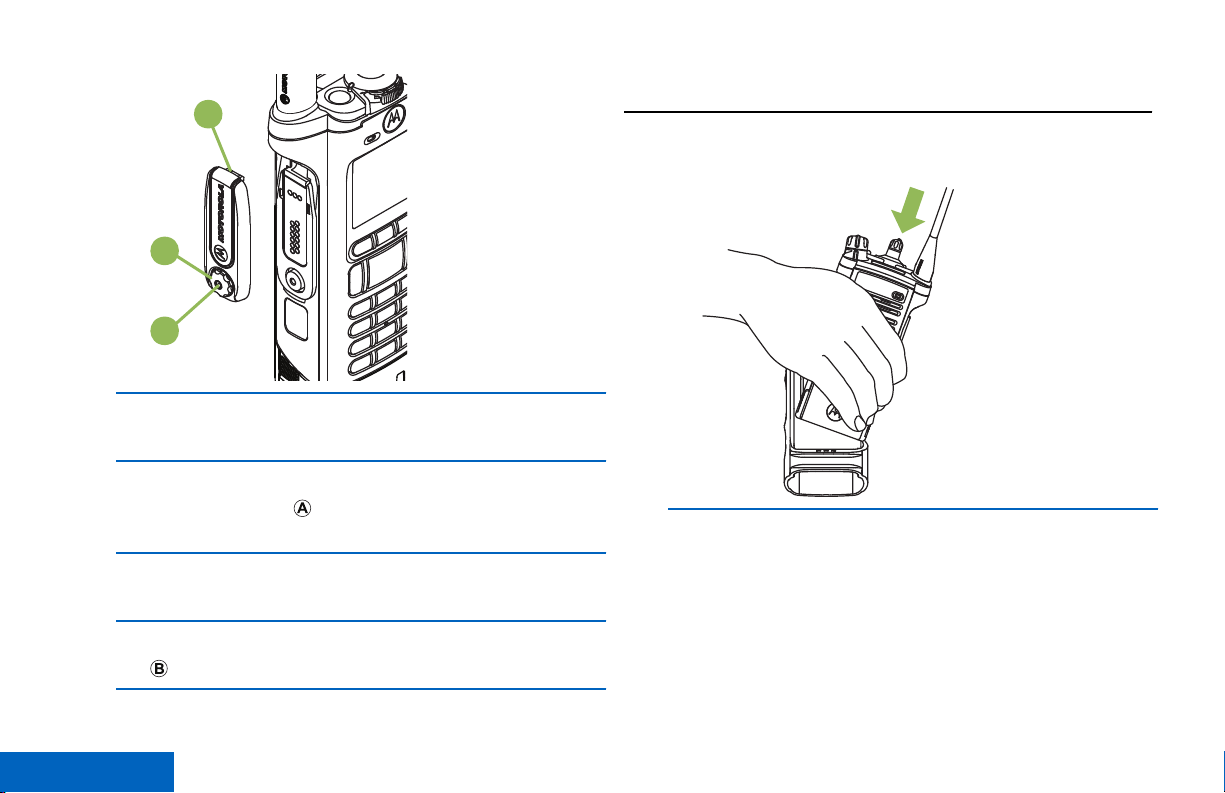
C
B
A
Preparing Your Radio for Use
Rotate and lift the connector cover to disengage it
2
from the radio.
To attach the accessory connector cover, insert
3
the hooked end of the cover into the slot above
the connector.
Press downward on the cover’s top to seat it in the
4
slot.
Once in place, tighten by rotating the thumbscrew
5
clockwise by hand.
Using the Carry Holder
Position the radio within the carry holder with the
1
main speaker facing outward.
Slide the radio down into the carry holder until it
2
clicks in place.
24
English
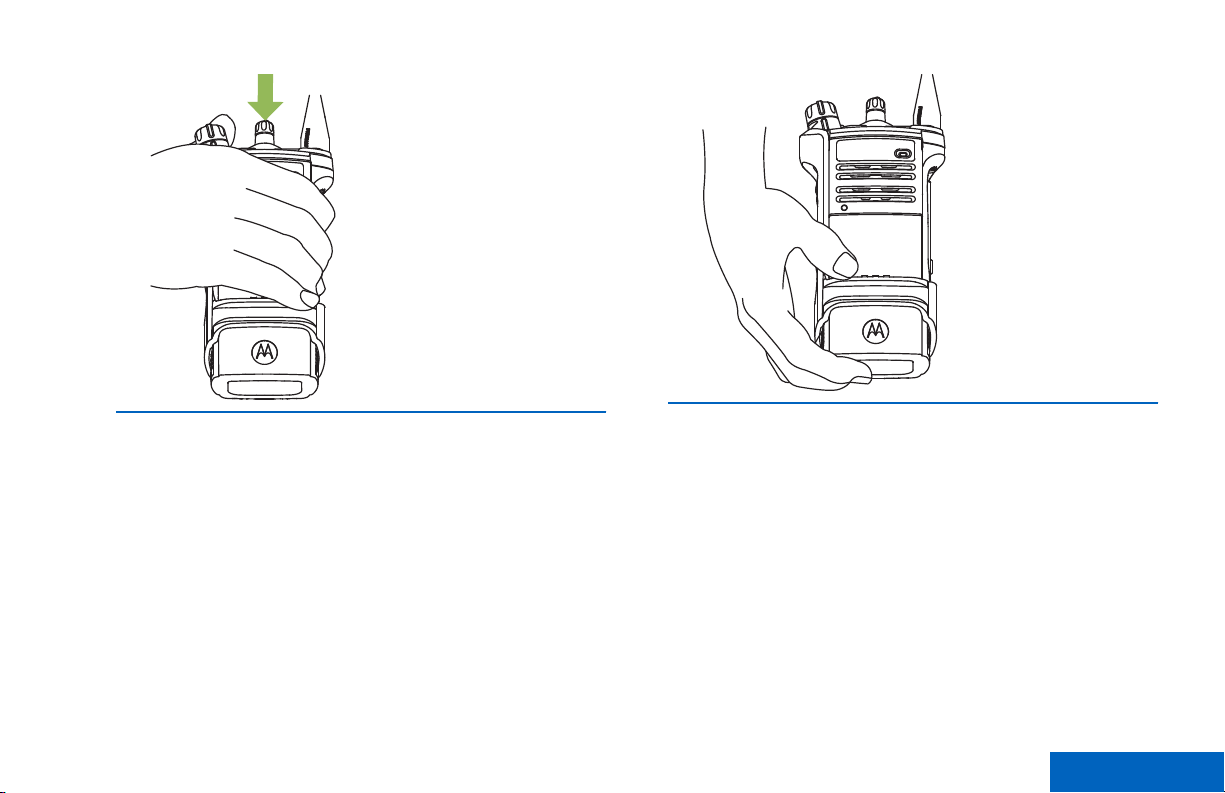
Preparing Your Radio for Use
To remove the radio from the carry holder, place
3
the tip of your fingers on the ledge of the carry
holder.
Push at the bottom of the radio until the radio is
4
released from it.
English
25
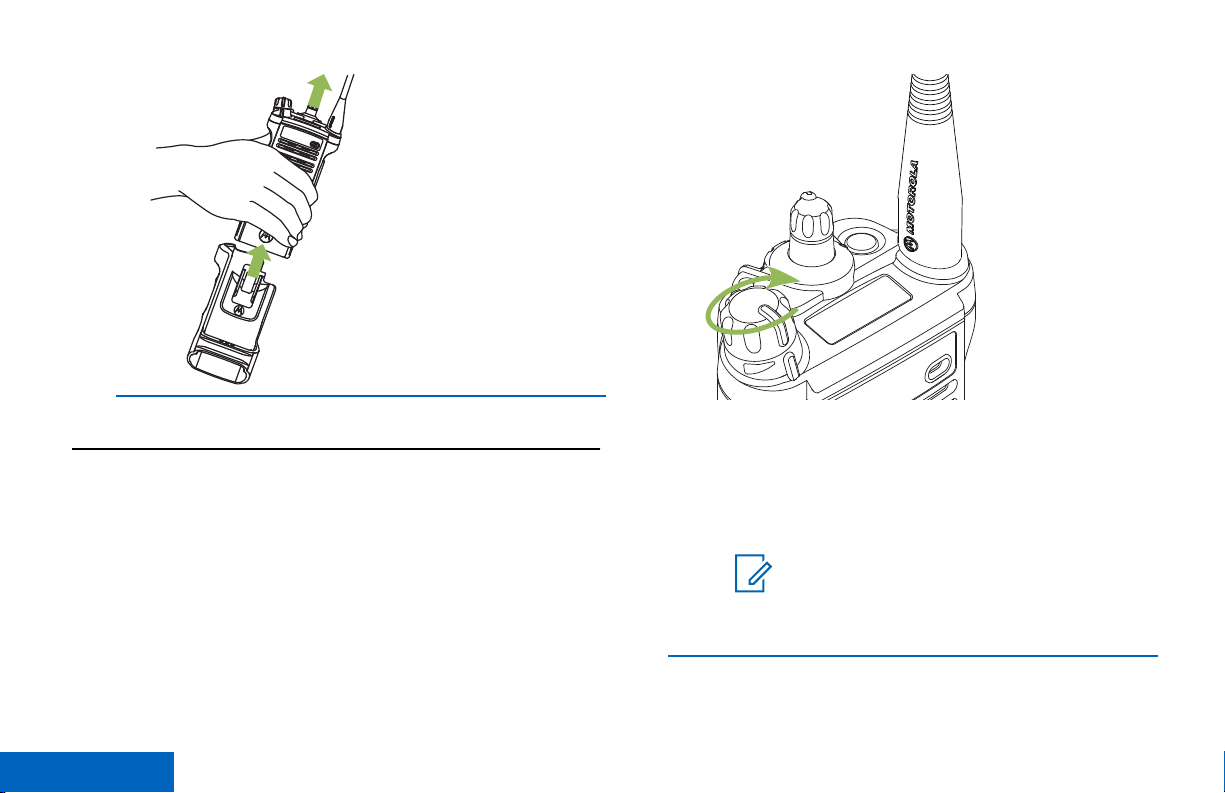
Turning On the Radio
Preparing Your Radio for Use
1 Rotate the On/Off/Volume Control Knob
clockwise until you hear a click.
26
English
• If the power-up test is successful, you see
momentary SELFTEST on the radio display,
followed by the Home screen.
• If the power-up test is unsuccessful, you see
Error XX/YY (XX/YY is an alphanumeric code).
Note:
If the radio fails to power-up after
repeating a few times, record the Error
XX/YY code and contact your dealer.
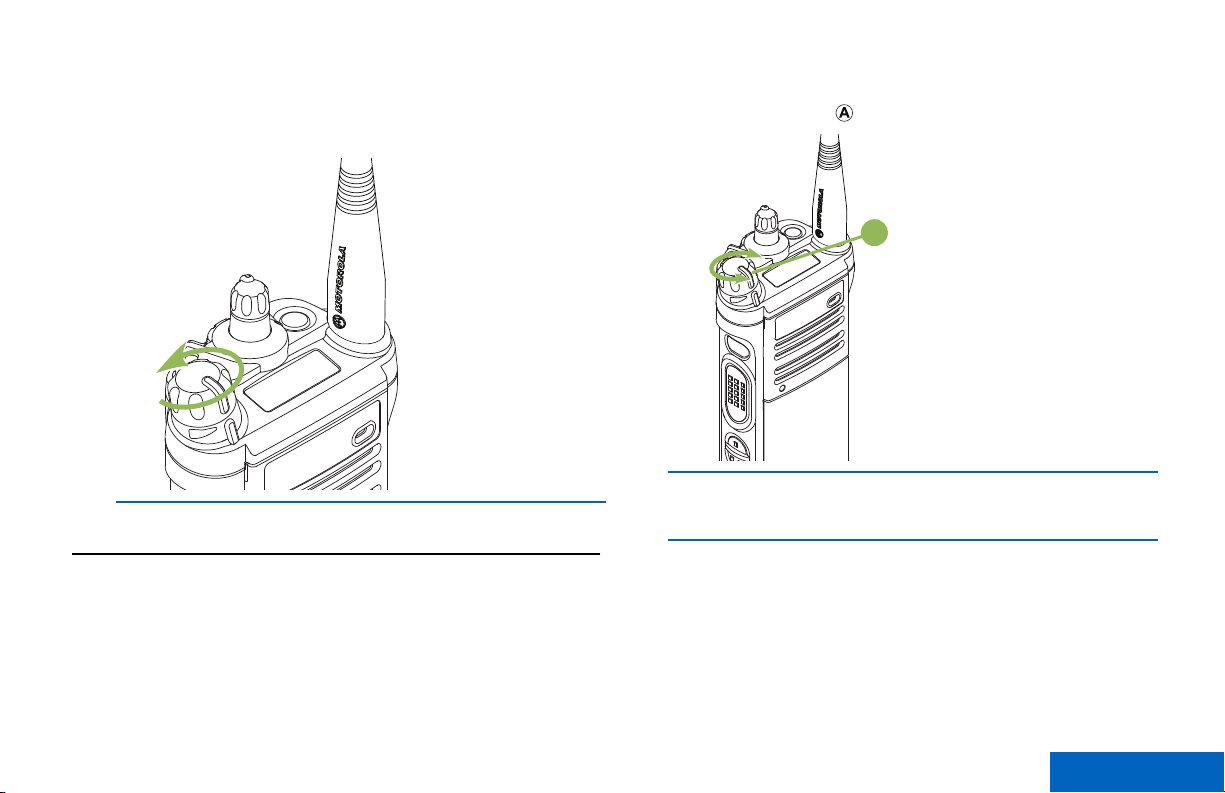
A
Preparing Your Radio for Use
2 To turn off the radio, rotate the On/Off/Volume
Control Knob counterclockwise until you hear a
click.
Adjusting the Volume
Ensure the radio is power on and the main speaker is
pointed towards you for increased loudness and
intelligibility, especially in areas with loud background
noises.
To increase the volume, rotate the On/Off/Volume
1
Control Knob clockwise.
To decrease the volume, rotate this knob
2
counterclockwise.
English
27
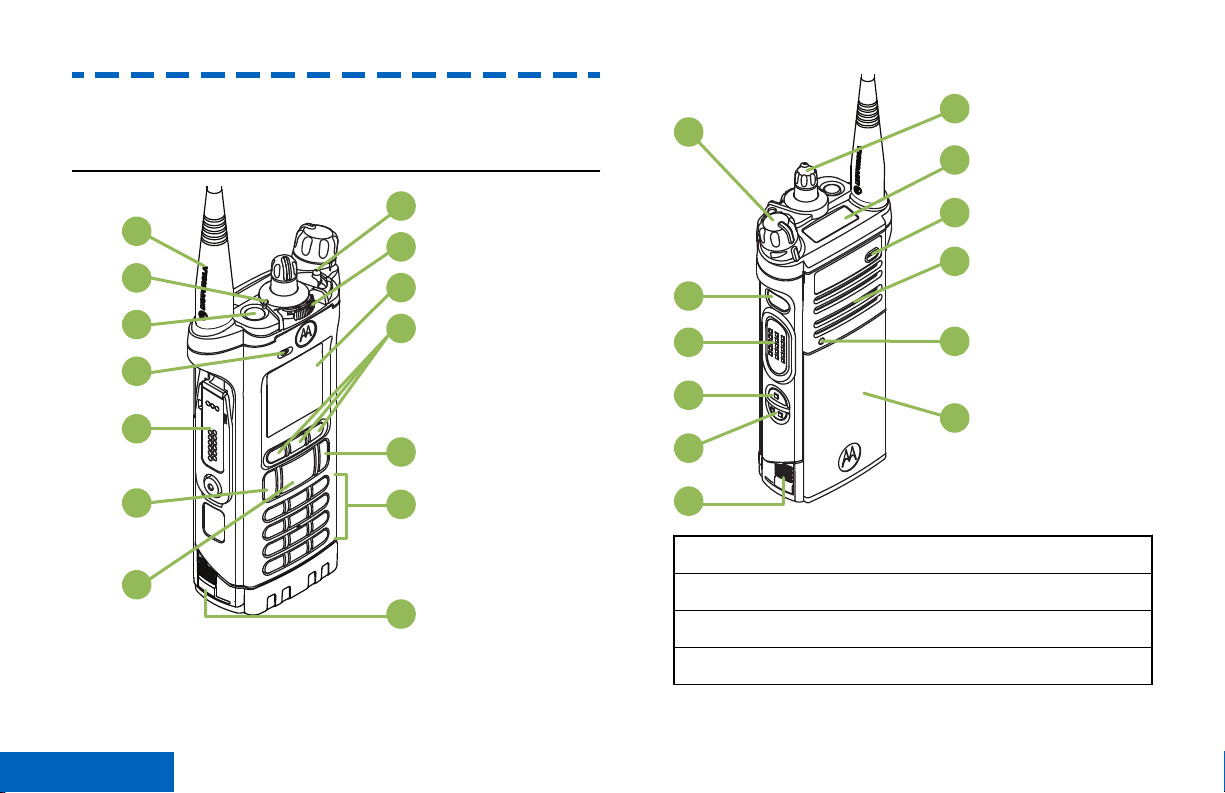
10
11
12
13
14
9
8
1
2
3
4
5
6
7
15
16
17
18
19
8
20
21
22
23
24
25
Identifying Radio Controls
Identifying Radio Controls
Radio Parts and Controls
28
English
1 Antenna
2 LED
3 Top (Orange) Button
4 Microphone
[1]
